Page 1

®
PC MousePC Mouse
PC Mouse
USER'S MANUAL
TM
© VTECH
Printed in China
91-01131-000
Page 2
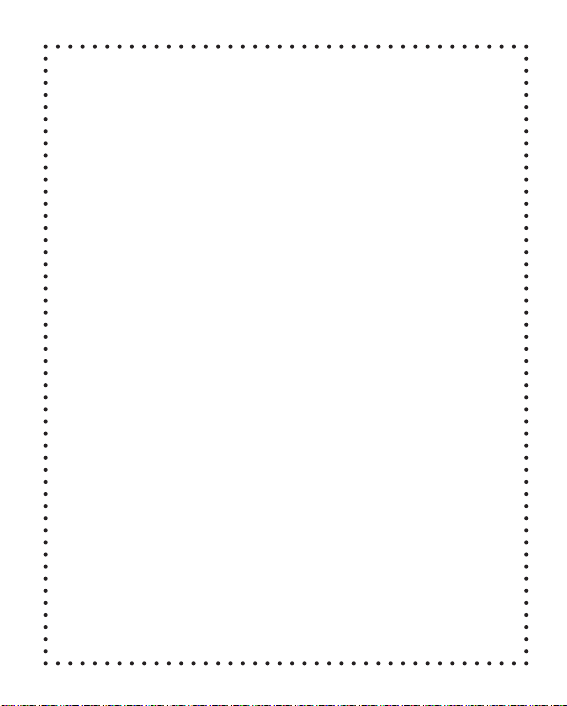
Dear Parent:
At VTech
®
we know that a child has the ability to do great things.
That’s why all of our electronic learning products are uniquely
designed to develop a child’s mind and allow them to learn to
the best of their ability. Whether it’s learning about letters,
numbers, geography or algebra, all VTech
®
learning products
incorporate advanced technologies and extensive curriculum to
encourage children of all ages to reach their potential.
When it comes to providing interactive products that enlighten,
entertain and develop minds, at VTech
®
we see the potential in
every child.
1
Page 3
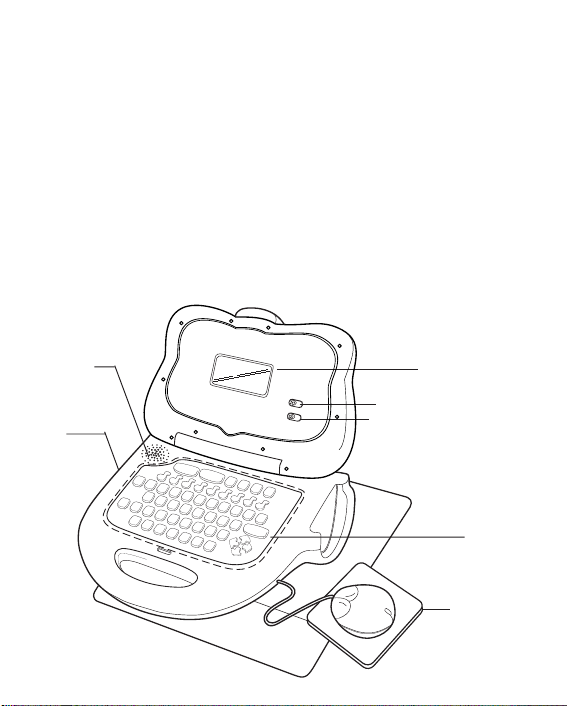
Introduction
Thank you for purchasing the VTECH® Little Smart PC MouseTM learning toy. VTECH® is committed to providing the highest quality products
to entertain and educate your child. If you have any questions or concerns, please call our Consumer Services Department at 1-800-5212010 in the U.S., 1-800-267-7377 in Canada or 01235-546810 in the
U.K.. A representative will be happy to help you.
The Little Smart PC MouseTM is a laptop learning toy with a real roller
ball mouse. Your child will learn how to operate a mouse, can answer
questions and practice how to move a real mouse! The Little Smart
PC MouseTM contains 25 fun-filled activities including letters, numbers,
art and games. There are over 200 words, each with an entertaining
animation, to help your child learn independently in a fun and challenging way.
Speaker
AC adaptor
jack
LCD screen
Volume control switch
Contrast control switch
Keyboard
Roller ball
mouse
2
Page 4
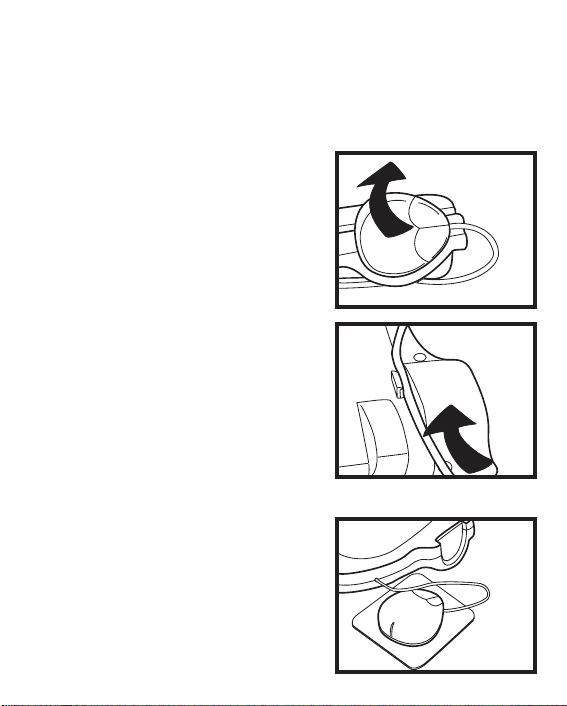
Removing the Mouse from Main Unit
Please follow the steps below when removing the mouse from the main
unit. Please note that the mouse should not be detached completely
from the unit. It has a retractable cord, and is intended to be used while
attached to the unit.
1. Lift the mouse upwards and away
from the main unit.
2. Lift the main unit on the right side
and gently pull the mouse cord free
from the cord clip.
3. Operate the mouse on the mouse
pad that has been provided with the
unit.
3
Page 5
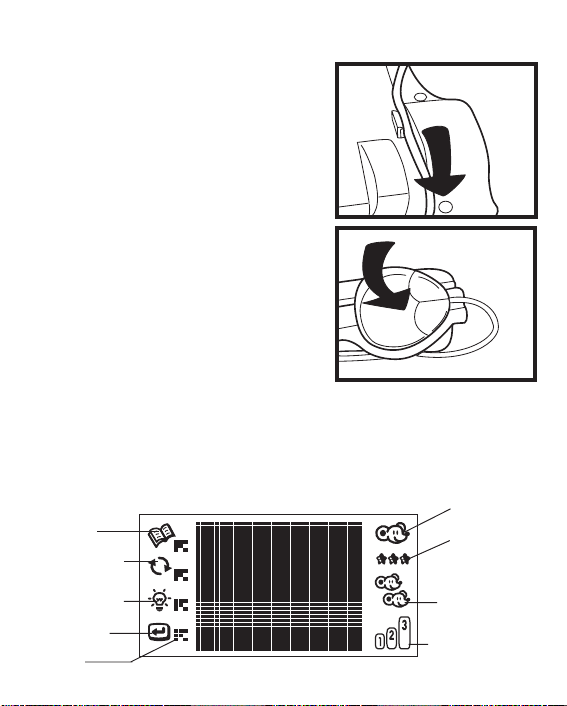
Storing Mouse with Main Unit
1. Lift up the main unit and wrap the
mouse cord underneath, attaching
the mouse cord to the cord clip
located under the main unit.
2. Place the mouse back in the mouse
slot.
General Description:
The Little Smart PC MouseTM learning toy is a compact electronic learning unit that comes complete with a real computer mouse. It includes
25 fun activities that teach letters, numbers, art, music and much more.
LCD screen
Activity selection icon
Repeat icon
One-player
mode icon
Number of
chances left
Answer icon
Enter icon
Cursor
Two-player
mode icon
Level indicator
4
Page 6
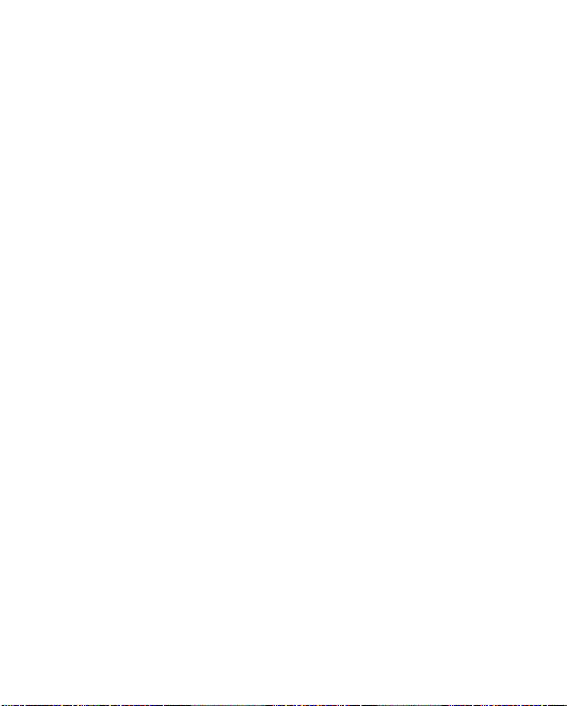
Proper care:
1. Never try to dismantle the Little Smart PC MouseTM learning toy.
2. Be careful not to drop the Little Smart PC MouseTM learning toy.
3.
Do not let the Little Smart PC MouseTM learning toy become wet or damp.
4.
Keep the unit out of direct sunlight and away from direct sources of heat.
Power Source:
The Little Smart PC Mouse
(UM-3/LR6) batteries or a standard 9V AC adaptor.
Battery Notice:
• Install batteries correctly observing the polarity ( + , - ) signs to avoid leakage.
• Always replace a whole set of batteries at one time.
• Do not use batteries of different types.
• Remove exhausted or new batteries when unit will not be used for
an extended period of time.
• Do not dispose of batteries in fire.
• Do not attempt to recharge ordinary batteries.
• The supply terminals are not to be short-circuited.
WE DO NOT RECOMMEND THE USE OF RECHARGEABLE
BATTERIES.
Note:
If the unit suddenly stops working or the screen becomes fuzzy, turn the
Little Smart PC Mouse
on. If the problem persists it may be caused by weak batteries. Please
insert a new set of batteries.
TM
learning toy operates either on 4 “AA”
TM
learning toy off for 15 seconds, then turn it back
5
Page 7
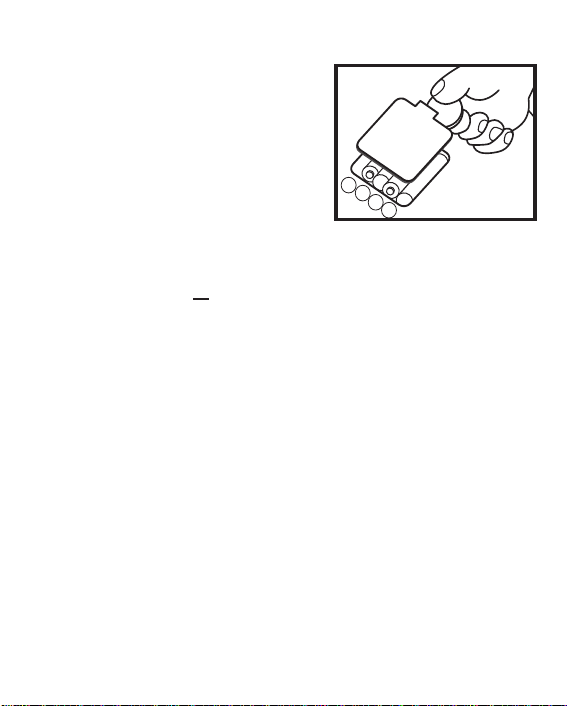
Battery Installation
1. To install batteries, make sure the
Little Smart PC Mouse
toy is turned Off.
2. Locate the battery cover on the back
of the unit and open it.
3. Place 4 “AA” size (UM-3/LR6) bat-
teries, as illustrated.
4. Close the battery cover.
TM
learning
+
-
+
-
AC Adaptor Connection
1. Use a standard 9V 300mA AC adaptor.
2. Make sure the unit is turned Off.
3. Locate the adaptor jack on the left side of the unit.
4. Plug the adaptor into the unit’s adaptor jack.
5. Plug the other end of the adaptor into a wall outlet.
6. Turn the unit On.
---
Note:
Do not leave the adaptor plugged in for long periods of time if the unit
will not be in use. If the unit suddenly stops working or the sound seems
weak, it may be the result of the adaptor connection. Turn the unit off
and disconnect the adaptor from the unit for 15 seconds. Then, reconnect the adaptor and turn the unit on. If the problem persists, it may be
the result of the wiring of the unit and the adaptor. Please call our Consumer Services Department at 1-800-521-2010 in the U.S., 1-800-2677377 in Canada or 01235 546810 in the U.K..
6
Page 8
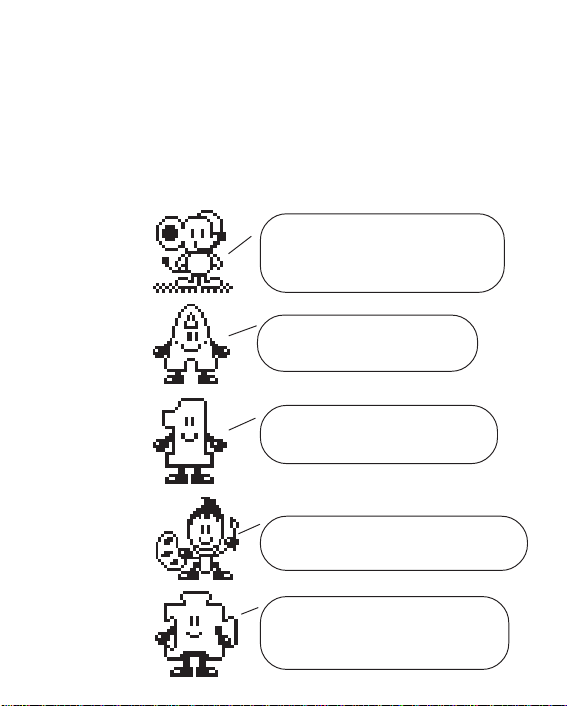
Auto Power Off
The Little Smart PC MouseTM learning toy will turn off automatically if
the user does not press any key for about 15 minutes.
Character Introduction
Twenty five fun activities are divided into 5 groups. Each group of
activities is hosted by a main character. Let’s meet the characters now!
Hi, I'm the Mouse in charge of mouse
Little Mouse
operations and activities. We'll have
fun playing and learning how to use
the mouse together!
Letters
Numbers
Art
Games
Yahoo! Nice to meet you. I'll help
you in all the letter games.
Hello, let's learn about numbers! I'll
be with you every step of the way!
I'm Art and I like drawing and music. Let's
enjoy these games together!
My name is Games and my hobby is
finding different kinds of games to
play. W ould you like to play with me?
7
Page 9
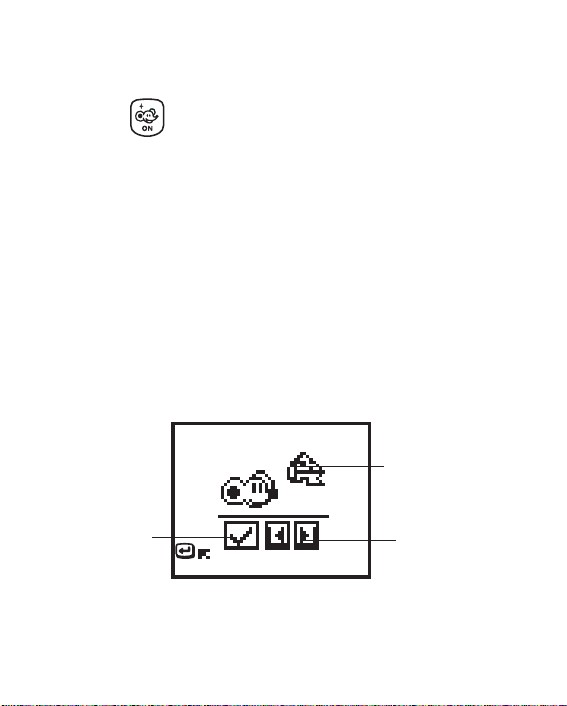
How is the Little Smart PC Mouse used?
In this section let’s learn how to play with the Little Smart PC Mouse
learning toy.
1. Press the key to turn on the unit.
2. The Little Smart PC MouseTM learning toy will show an opening
animation on the screen.
After the opening, an activity picture will be displayed on the screen.
The Little Smart PC Mouse
activity by saying “
ent ways:
a. Press the letter key with the activity icon representing the activity to
be played;
b. Use the mouse to click on the left or right arrows displayed on the
screen until the activity to be played appears. Then click on the
ENTER icon to confirm;
c. Press the left or right arrow keys on the keyboard to select an activity
and then press the ENTER key to confirm.
Pick an activity
TM
learning toy will invite you to play an
”. An activity can be chosen in 3 differ-
Activity picture which
is same as the icon
on keyboard
TM
A tick represents
the game has
been played
Left and right arrow
buttons to choose
an activity
Keyboard Description and Function Keys
Now let’s learn about all the different keys on the keyboard and what the
roller ball mouse can be used for.
8
Page 10
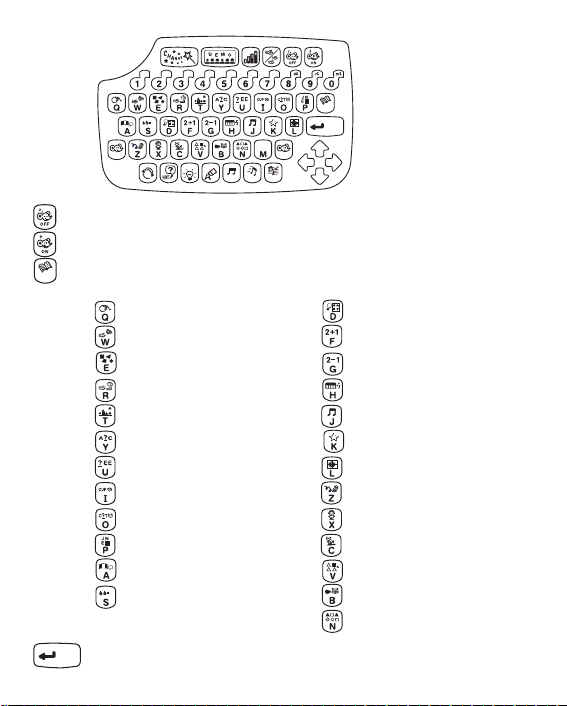
re
do
me
2
2
2
2
PLAYER 1
W
S
N
A
la
ti
2
ACTIVITY
ENTER
E
R
ERASE
PLAYER 2
PAUSE
PLAY
CLEAR
so
fa
Press this key to turn the unit off.
Press this key to turn the unit on.
Press the ACTIVITY key and then a letter key with an icon on
ACTIVITY
it to select the activity to be played.
Mouse Skills
Munch It Up
Learning Shapes
Maze Challenge
Matching Shapes
Letter Order
Beginning Letters
Magic Word
Missing Letter
2
Odd One Out
2
2
Beginning Counting
2
Counting
2
Counting Challenge
Addition
Subtraction
Melody Maker
Music Box
Connect the Dots
Puzzle Pictures
Art Studio
Memory Challenge
Crazy Shape Puzzle
Which One’s Different?
Animal Sound Match
Look Alikes
ENTER
Press this key to confirm an answer selection.
9
Page 11
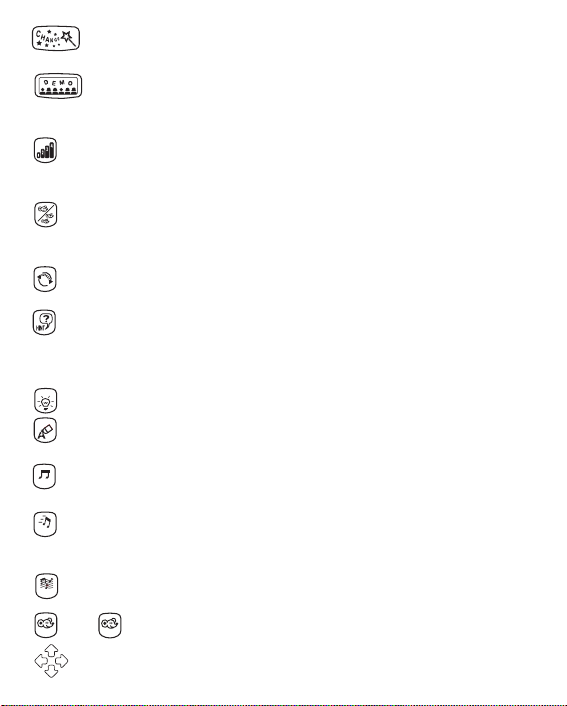
Press this key to have a special change appear on the
screen, depending upon the activity being played.
When in the main menu, press this key to see any of the activities
demonstrated. When playing one of the activities, press this
key to see a particular activity demonstrated.
Press this key to select the level of play. There are 4 levels of
play in all activities except the following : Mouse Skills,Melody
Maker, Music Box and Art Studio.
Press this key to select either the one or two player mode
except the following activity: Mouse Skills, Melody Maker, Music
Box and Art Studio.
Press this key to have a question repeated, or to hear the
activity name.
This key will give a hint about the answer in all activities except
the following: Mouse Skills, Matching shapes, Missing Letter,
Munch It Up , Melody Maker, Music Box, Art Studio and Crazy
Shape Puzzle.
W
S
E
N
R
A
Press this key for the answer to a question.
ERASE
Press this key to erase an answer or a note in the melody that
has been created in Melody Maker activity.
Press this key to clear the whole melody that has been created
CLEAR
in the Melody Maker activity.
Press this key to insert a musical rest when using the Melody
PAUSE
Maker activity or to temporarily pause the music that is playing in the Music Box activity.
Press this key to play the music created in the Melody Maker
PLAY
activity or the music selected in Music Box activity.
and These keys are used in the 2 player mode.
PLAYER 1
PLAYER 2
Press these keys to control the cursor mouse, or alternatively
press the on-screen directional buttons.
10
Page 12

Use these keys when inputting answers in number related
do
...
activities or for creating melodies in the Melody Maker activity or
selecting musics in Music Box activity.
[Alphabet keys] Use these keys when inputting answers in letter and
word related activities. They follow the same pattern as standard
computers and typewriters.
[Left mouse button] This button acts as
the enter button or it can be used
to click on an on-screen object.
[Right mouse button] The function of this
button is the same as the CHANGE
key.
Right mouse button
Left mouse button
Activity Descriptions:
List of the 25 activities
Mouse operation Letter and Word Number
Mouse Skills Letter Order Beginning Counting
Munch It Up Beginning Letters Counting
Learning Shapes Magic Word Counting Challenge
Maze Challenge Missing Letter Addition
Matching Shapes Odd One Out Subtraction
Art and Music Games
Melody Maker Memory Challenge
Music Box Crazy Shape Puzzle
Connect the Dots Which One's Different
Art Studio Animal Sound Match
Puzzle Pictures Look Alikes
11
Page 13

1. Mouse Skills
This is an activity designed to teach mouse skills. There are 5 lessons
in this activity. The unit demonstrates one of the mouse skills first, and
all your child has to do is copy the demonstration and use the mouse to
perform the same skill again. There will be an on screen guide to review
how each movement should be made. The skills that are taught in the
five lessons are as follows:
Lesson 1: learn how to move the mouse in 4 directions.
Lesson 2: learn how to use the left mouse button.
Lesson 3: learn how to use the right mouse button.
Lesson 4: learn how to join up two points.
Lesson 5: learn how to drag and drop.
In the demonstration, the unit will
show the mouse skill being reviewed
automatically. There will be a roller
ball mouse graphic on the side to
show the action that must be completed.
After the demonstration, the player will
be required to repeat the skill once.
There will be a roller ball mouse
graphic on the side of the screen to
show the player what to do.
12
Page 14

2. Munch It Up
In this activity, the goal is to get the mouse home. On the way, the mouse
has to eat as many pieces of cheese as he can while dodging the falling
stones at the same time. Move the roller ball mouse or press the left or
right arrow to move the mouse character. When the CHANGE key is
pressed the screen will show how far the mouse is from its home as
well as the total current score. Press the CHANGE key again to go back
to the playing screen.
There are 2 kinds of objects, one is a
piece of cheese and the other is a
stone. The mouse has to munch up the
cheese, but dodge the stone.
3. Learning Shapes
This activity teaches your child how to recognize and identify different
shapes. A shape is displayed for a few seconds. Then an answer screen
will appear and your child must move the cursor to the shape that is
identical to the one previously displayed. Click the left mouse button to
choose the answer. Press the CHANGE key to change the border graphic
within the answer screen.
The mouse asks the player to find this
shape.
13
Page 15
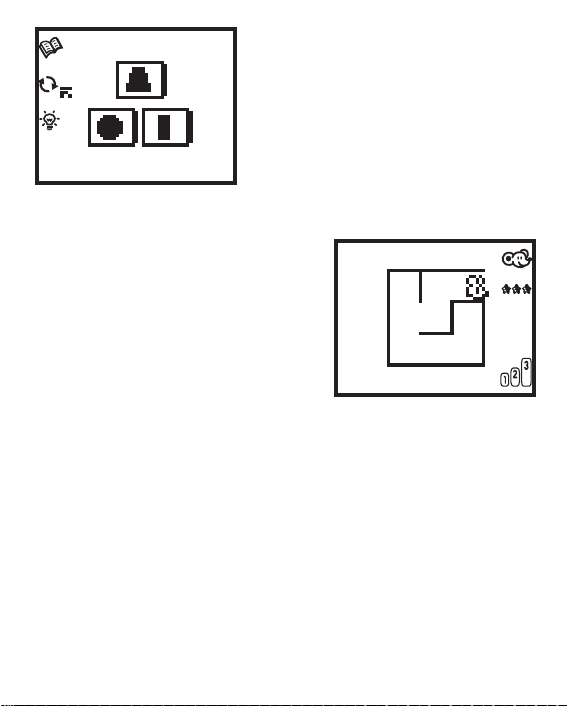
Player has to find out the correct
shape in the answer screen.
4. Maze Challenge
In this activity, the goal is to help the
mouse character escape from the
maze. Move the mouse character by
using the roller ball mouse or the cursor keys to find the way out of the maze
as quickly as possible. Press the
CHANGE key to see how close the
mouse is to getting out of the maze.
Press the CHANGE key again to go
back to the playing screen. In this game,
it is important to move as quickly as
possible. The faster the mouse gets out
of the maze, the higher the score is!
Player has to move the
mouse to escape from the
maze.
5. Matching Shapes
The goal of this game is to put 2 or more of the same shapes together
in either a vertical or a horizontal way. Move the falling shapes left or
right by using the mouse or the left/right arrow buttons. To make the
shapes fall faster, click the left mouse button or press the ENTER key.
Press the CHANGE key to see a status screen which displays the current score. Press the CHANGE key again to go back to the playing
screen. There are a total of 50 shapes in each game.
14
Page 16

➞
a shape is falling from the top
➞➞
When 2 of the same shape match, they will disappear.
6. Letter Order
The goal of this game is to input the
missing letter(s) in the correct alphabetical sequence. T wo letters will appear
on the screen with (a) missing space(s)
between them. The challenge is to fill in
the letter(s) that are missing. An answer
can also be selected by clicking the
down arrow buttons below the blank
spaces. Press the CHANGE key if you
want to switch between lower case and
15
down arrow button
Page 17

upper case letters.Then, press the ENTER key to confirm the answer.
7. Beginning Letters
In this activity, an object will be shown on screen for a short time, after
which a word missing the beginning letter and four possible answers
will be displayed on an answer screen. Move the cursor onto the correct
beginning letter and click the left mouse button (or press the ENTER
key) to confirm. The correct answer can also be typed in. Press the
CHANGE key if you want to switch between lower case and upper case
letters.
A picture is displayed on the
screen first.
The player has to choose the
beginning letter of the picture
shown before.
8. Magic Word
This is a matching game where the correct picture must be matched
with the given word. A word is displayed on the screen and several
pictures will be shown one by one above the word. When the displayed
picture matches the word, click on the picture or the on-screen ENTER
icon. Alternatively, press the ENTER key to select the picture when it
appears on the screen. Press the CHANGE key to choose between
lower case and upper case letters.
16
Page 18

When the picture matches the word,
press ENTER or click the picture to
confirm.
9. Missing Letter
In this game, the goal is to find the missing letter in a word based on the graphic
displayed on the screen. A picture and
a word with one missing letter are displayed. Type in the correct missing
letter using the keyboard or by clicking
the down arrow button to change the
inputted letter. Press the ENTER key or
the on-screen ENTER icon to confirm
the answer. Press the CHANGE key to
alternate between lower case and upper
case letters.
down arrow button
10. Odd One Out
This is a game where the goal is to
identify which object has something
inside it that is different from the
others. Four objects with a character
inside each of them will be displayed.
Three of them belong to the same
group (they will be either numbers or
letters). The fourth character will be
17
Timer
Page 19

from the other group. The goal is to move the cursor to select the character that is different from the others before the time runs out. Press
the CHANGE key to change between lower case and upper case letters.
11. Beginning Counting
This is a forward and backward counting game that reviews number
order. A number, or a series of numbers, will be shown on the screen.
The goal is to remember this sequence and then use the on-screen
direction buttons or the arrow keys to move left or right to bring the
appropriate number to the middle of the screen, according to the
sequence that you have just memorized. Click the right arrow button to
increase the number displayed by one, click the left arrow button to
decrease the number displayed by one. Find the correct number(s) in
the correct sequence, and press the ENTER key or the on-screen
ENTER icon to confirm. Press the CHANGE key to change the picture
of the bubble.
Tell the player what the required
number (number series) is.
Move the wheel until the required
number is brought to the middle.
18
Page 20

12. Counting
Several objects will be displayed on the
screen and the goal is to count how
many there are. Y ou can enter the correct answer on the keyboard or click on
the objects one by one to count up to
the correct answer. When an object is
clicked on, the appearance of the
object changes to indicate that it has
been counted. The number inside the
answer space will increase as each
object is clicked. This is a good way to
have fun with beginning counting. Press
the ENTER key to confirm the answer.
Press the CHANGE key to alter the
picture of the background.
13. Counting Challenge
The goal of this game is to count the
number of specific objects that appear.
First, the object to be counted will be
displayed. Then a train with pictures
of the object will appear. Add up the
identified object and type in the correct
answer. For instance, if the original
object is a flower, and then 8 flowers and
3 stars appear on the train, type in the
number 8 to represent the number of
flowers. This is to test both identification and number skills. Since the train
will scroll across the screen, pressing
the CHANGE key will scroll it along
19
Click the flowers or input the
correct number.
Count the specific objects
specific object to be
counted
Page 21

again if you missed it the first time! Y ou can also review each section of
the train by clicking the on-screen left or right arrow button.
14. Addition
The goal in this game is to type in the correct answer to an addition
problem shown on the screen. The first thing that will appear is an
addition problem using pictures. Press the CHANGE key to change
how the question is asked. The question can be seen in picture form
for younger children who are just learning how to add, or can be changed
to number form for older children who need more of a challenge. Type
in the answer using the keyboard.
Graphic expression Vertical expression
Horizontal expression
20
Page 22

15. Subtraction
The goal of this game is to type in the answer to a subtraction problem
that will be shown on the screen. The first thing that will appear is a
subtraction problem using pictures. Press the CHANGE key to change
how the question is asked. The question can be seen in picture form for
younger children who are just learning how to subtract, or can be changed
to number form for older children who are ready for more of a challenge. Type in the answer using the keyboard.
Graphic expression
Horizontal expression
Vertical expression
16. Melody Maker
Create a song in the Melody Maker. When playing back the song that
has been composed, a musical instrument can be chosen. When creating a musical composition, move the mouse to click the music notes
on the screen or press the music note keys on the keyboard. Add a
21
Page 23

pause between the music notes by pressing the PAUSE button or clicking
the PAUSE icon on the screen. Play back the created melody by pressing the PLAY button or dlicking the PLAY icon on the screen. When
playing the music, click the up or down arrow button to select the
musical instrument. Press the CHANGE key to display a mixer screen
where the speed of the tempo, melody and pitch of the music can be
changed.
Menu for creating music
Menu for playing back the created
music
Click the up or down arrow button to
change musical instruments.
Mixer screen to change the music.
Click left/right arrow buttons to change
the music
22
Page 24

17. Music Box
In this activity, select one of the 10 builtin songs by clicking the icons on the
screen or by typing in the song number.
Press the ENTER key to confirm the
choice of song. When playing music,
click the up or down arrow button to
select a musical instrument. Press the
change key to display a mixer screen
where the speed of the tempo, melody
and pitch of the music can be changed.
Menu to choose 10 built-in
songs
18. Connect the Dots
In this activity, the goal is to form a picture by joining lines between the
dots. A picture will be drawn by the computer. The picture will be formed
by connecting dots with straight lines. The finished picture will be shown
on the screen for a few seconds. Then some of the lines will disappear.
To fill the line in click on one side of the missing line and then click on
the other side. A line will form to fill in the missing space. If you choose
the wrong dot, press the CHANGE key to cancel that selection and
start again.
Show a picture formed by
connecting dots with straight
lines.
Lines disappear and the player
has to link up the dots to form
the picture again.
23
Page 25

19. Puzzle Pictures
The goal of this game is to rearrange the puzzle pieces to form a picture. A picture of an object will be displayed, then the picture will be
divided into 2 (3,4 or 6 in the higher levels) pieces and mixed up. Drag
and drop the pieces into their correct position and arrange the picture to
form the correct pattern again. Drag and Drop procedure:
a. Move the cursor onto one puzzle
piece;
b. Click the left mouse button to select
that piece (if it is the wrong piece
press the CHANGE button to cancel the selection). The cursor will
become the selected piece, which
can be moved using the mouse. The
original position of the selected piece
will become blank;
c. Move the selected piece onto the tar-
get position (a puzzle piece will be
in that spot already);
d. Click the left mouse button to place
the selected piece on the target
position. The piece that was in that
position will move to the blank space.
20. Art Studio
This activity can be used to create pictures. The following functions can
be used;
a. dot drawing in black;
b. dot drawing in white;
24
Page 26
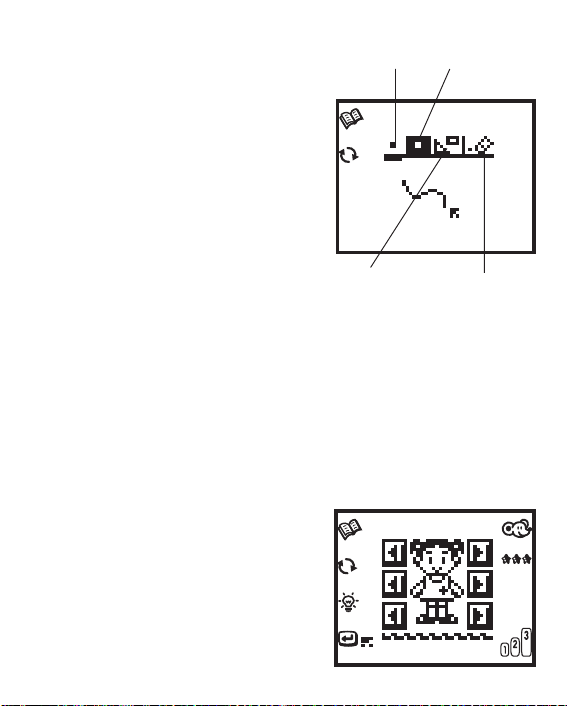
c. clip art - select a picture from the
word activity;
d. clear the whole picture.
An icon line will be displayed at the top
of the screen. T o select a function move
the cursor to the function and click on it.
The function that is chosen will be
underlined.When selecting clip art, the
screen will show a menu. Press the up
or down arrow button to make a clip art
selection and press ENTER. The picture will be added to the drawing area
where it can be edited. Press the
CHANGE key to change the black
screen to white and vice versa.
Dot drawing in
black
clip art
Dot drawing
in white
clear the whole
picture
21. Memory Challenge
This is a memory game. A picture of a person will appear for a few
seconds, which should be remembered. Part(s) of the body will disappear. Move the cursor to click the left/right arrow button to choose the
correct head, body and legs to match the person that was shown at the
beginning of the game. Change a specific part of the body by putting
the cursor on it and pressing the CHANGE key. For example, if the
cursor is on the head and the CHANGE
key is pressed a new head design will
appear. After having selected the correct parts, press the ENTER key or the
on-screen ENTER icon to confirm. In
level one, match the correct head only.
In level two, match both the head and
the body . In level three and four, match
all 3 parts of the body.
25
Page 27
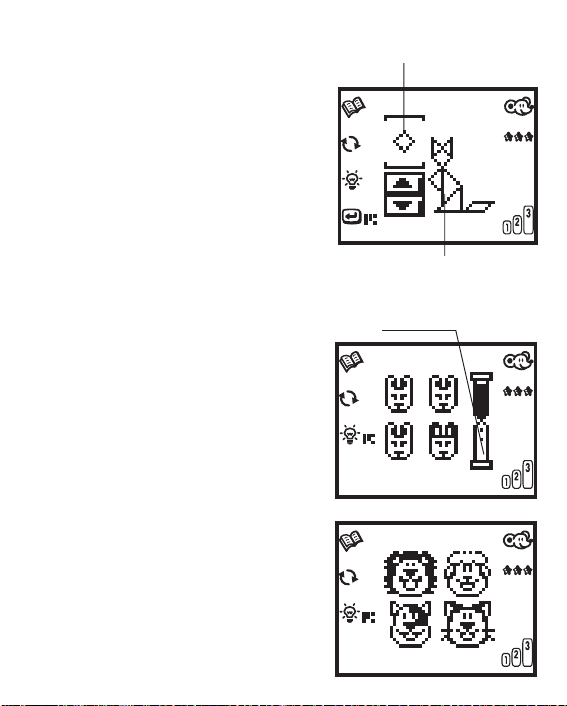
22. Crazy Shape Puzzle
In this activity, the goal is to form a picture made up of tangrams. A picture
made of tangrams is displayed on the
screen and then one of the tangrams
inside the object will flash. You have to
choose the correct shape to fill in this
space. Click the up/ down arrow buttons
on the screen to see the various shapes.
After you have selected the shape, press
the ENTER key to confirm. Press the
CHANGE key to make the selected
shape rotate.
Selected shape
A picture formed by
tangram
23 Which One's Different
The goal of this game is to identify which
object is different from the others. Four
pictures will be shown on the screen,
three of which are identical. Move the
cursor to select the one that is different
from the others before the time is up.
Press the CHANGE key to make the
objects on the screen move.
24. Animal Sound Match
The goal of this game is to match the
animal with the sound that it makes. The
sound of an unknown animal will be
played. Then four animals will be displayed. Move the cursor to select the
animal that matches the sound. Press
26
Timer
Page 28

the CHANGE key to hear all the sounds of the animals that are
di splayed on the screen. There will be a time limit when choosing the
answer. The time will be shortened in each of the higher levels.
25. Look Alikes
Several objects will appear on the
screen. Move the cursor to select one
pair of objects that look alike. When an
object is selected, it will flash. Move the
cursor to select the matching object.
Y ou can cancel the selection of the first
object by pressing the CHANGE key.
In level 1, there are 3 pairs of graphics
on the screen.
In level 2, there are 4 pairs of graphics.
In level 3, there are 5 pairs of graphics.
In level 4, there are 6 pairs of graphics.
Scoring
Activity Descriptions
1. Mouse Skills no scoring system
2. Munch It Up scoring system 2
3. Learning Shapes scoring system 1
4. Maze Challenge scoring system 4
5. Matching Shapes scoring system 3
6. Letter Order scoring system 1
7. Beginning Letters scoring system 1
27
Page 29
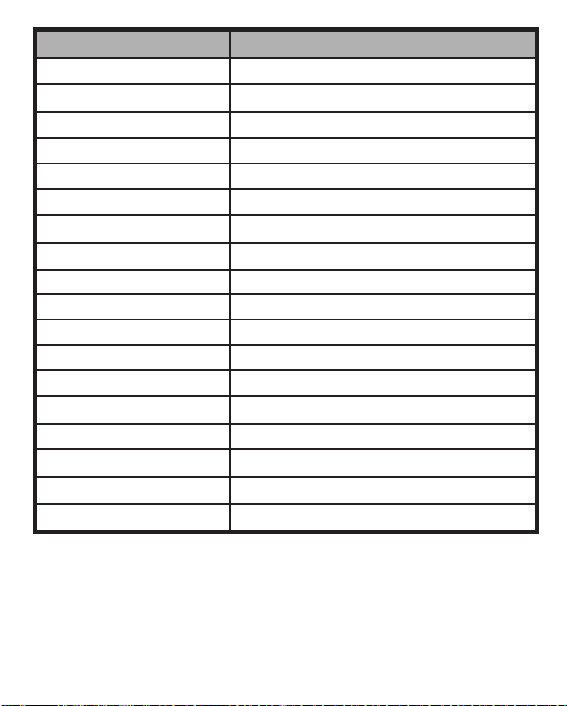
Activity Descriptions
8. Magic Word scoring system 1
9. Missing Letter scoring system 1
10.Odd One Out scoring system 1
11.Beginning Counting scoring system 1
12.Counting scoring system 1
13.Counting Challenge scoring system 1
14.Addition scoring system 1
15.Subtraction scoring system 1
16.Melody Maker no scoring system
17.Music Box no scoring system
18.Connect the Dots scoring system 1
19.Puzzle Pictures scoring system 1
20.Art Studio no scoring system
21.Memory Challenge scoring system 1
22.Crazy Shape Puzzle scoring system 5
23.Which One’s Different scoring system 1
24.Animal Sound Match scoring system 1
25.Look Alikes scoring system 1
Scoring system 1
1. One player Mode:
No. of questions per game = 5
28
Page 30
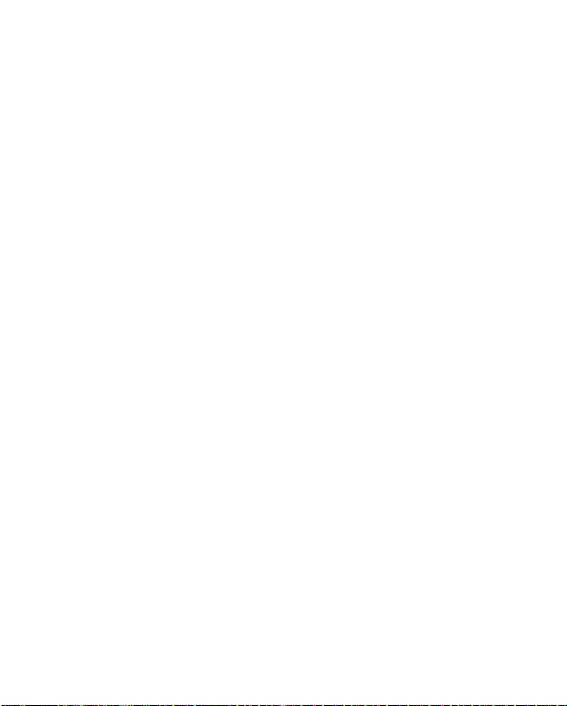
Beginning score = 0 points
Correct answer on the first try = 20 points
Correct answer on the second try = 10 points
Correct answer on the third try = 5 points
Incorrect answer = 0 points
Use of the Answer key = 0 points
Correct answer after the use of Hint key (once) = 10 points
Correct answer after the use of Hint key (twice) = 5 points
Maximum score for each game = 100 points
2. Two player Mode
No. of questions per game = 10
Beginning score = 100 points
Correct answer for the first player = 10 points
Incorrect answer for the first player = -10 points
Out of Time for the first player = -10 points
Correct answer for the second player = 5 points
Incorrect answer for the second player = -5 points
Out of Time for the second player = 0 points
Maximum possible score for each game = 200 points
In Puzzle Picture activity, the scoring for 2-player mode is same as that
in 1-player mode by playing individually.
Scoring system 2 - for activity 2: Munch It Up
No. of stones falling = 75
No. of pieces of cheese falling = 20
29
Page 31
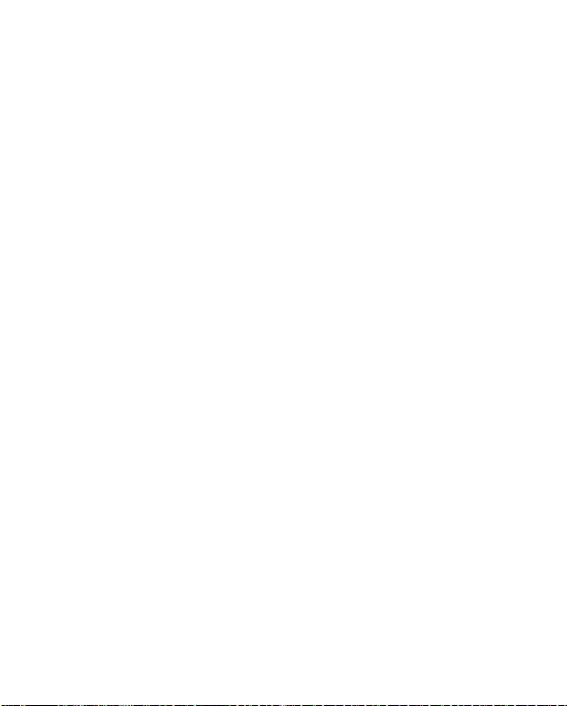
Beginning score = 0 points
Eating a piece of cheese = 10 points
Being hit by a stone = -10 points
Maximum possible score for each game = 200 points
Scoring system 3 - for activity 5: Matching Shapes
No. of objects per game = 50 objects
Basically, 10 points will be given for each object that disappears. If you
can match more than one kind of object by one falling object, bonus
points will be awarded.
Scoring system 4 - for activity 4: Maze Challenge
No. of mazes per game = 1
Time remaining is more than 10 seconds = 100 points
Time remaining is between 5 seconds and 10 seconds = 80 points
Time remaining is between zero and 5 seconds = 50 points
Out of time = 0 points
Use of Answer key = 0 points
After the use of Hint key (once) = -10 points
After the use of Hint key (twice) = -20 points
Scoring system 5 - for activity 22: Crazy Shape
Puzzle
No. of questions per game
= 4 (level 1)
30
Page 32

= 5 (level 2)
= 6 (level 3)
= 7 (level 4)
Beginning score = 100 points
Incorrect try = -5 points
Use of the Answer key = -15 points
Maximum points in each game = 100 points
Minimum points in each game = 0 points
The HINT key cannot be used in this activity.
Care and Maintenance
1. Keep the unit clean by wiping it with a slightly damp cloth.
2. Keep the unit out of direct sunlight and away from direct sources of
heat.
3. Remove the batteries when the unit will not be in use for along period
of time.
4. Do not drop the unit on hard surfaces or try to dismantle it.
5. Do not immerse the unit in water or get the unit wet.
Important Note
Creating and developing learning toys is accompanied by a responsibility that we at VTECH® take very seriously. We make every effort to
ensure the accuracy of the information which forms the value of our
products. However, errors sometimes can occur. It is important for you
to know that we stand behind our products and encourage you to call
our Consumer Services Department at 1-800-521-2010 in the U.S.,
1-800-267-7377 in Canada, or 01235-546810 in the U.K. with any problems and/ or suggestions that you might have. A service representative
will be happy to help you.
31
