Page 1
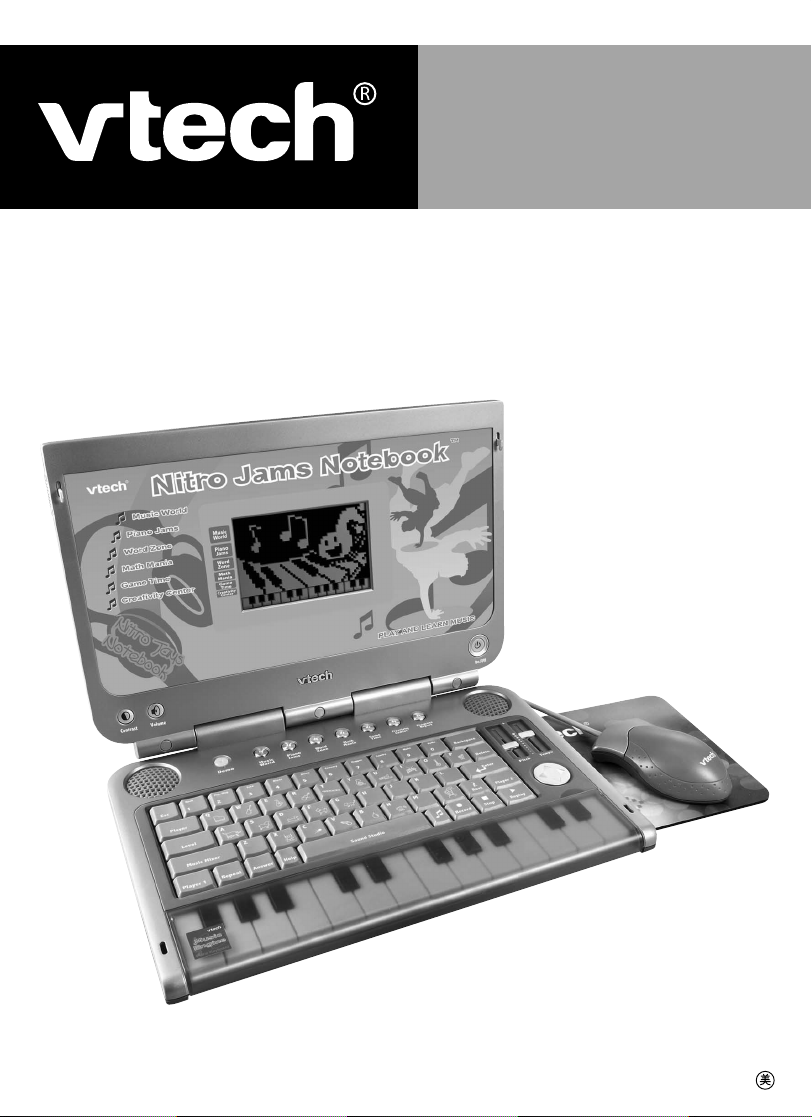
User’s Manual
Nitro Jams Notebook
™
© 2006 VTech
Printed in China
91-02190-001-000
Page 2
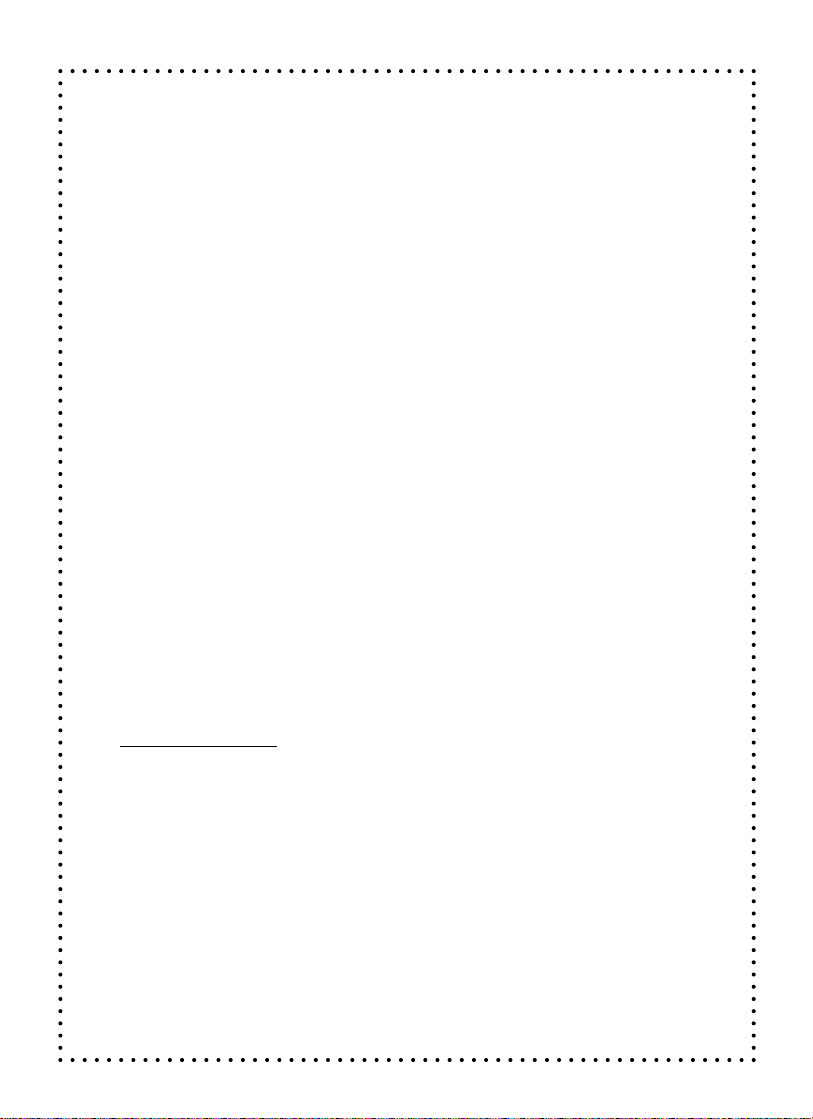
Dear Parent,
VTech
®
we know that in order to effectively reach kids, today’s learning tools
At
have to be plugged into the fast-paced world around them. That’s why we created
the Grade School Learning Series: an engaging
set of stylized, interactive
computers specially designed to get grade-school kids up to speed with their fastpaced, tech-savvy world.
Every product in the Grade School Learning Series covers a wide range of school
basics: math, language arts, social studies, logic, and even music composition.
Activities are presented in a fast-paced, arcade-game style that kids will recognize
and enjoy. Each learning machine is loaded with hi-tech features such as music
mixers, sound recorders, plug-in accessories and progress reports. And of course,
each laptop is designed to travel easily along with a busy grade-schooler.
With the Grade School Learning Series, kids can access a way to learn that
closely matches the way they already live and play. We thank you for trusting
VTech
®
with the important job of helping your child learn and succeed. We hope to help
your child discover that “It’s Cool to Be Smart!”
Sincerely,
®
Your Friends at
To learn more about the Grade School Learning Series and other
VTech
VTech
®
toys,
visit www.vtechkids.com
Page 3
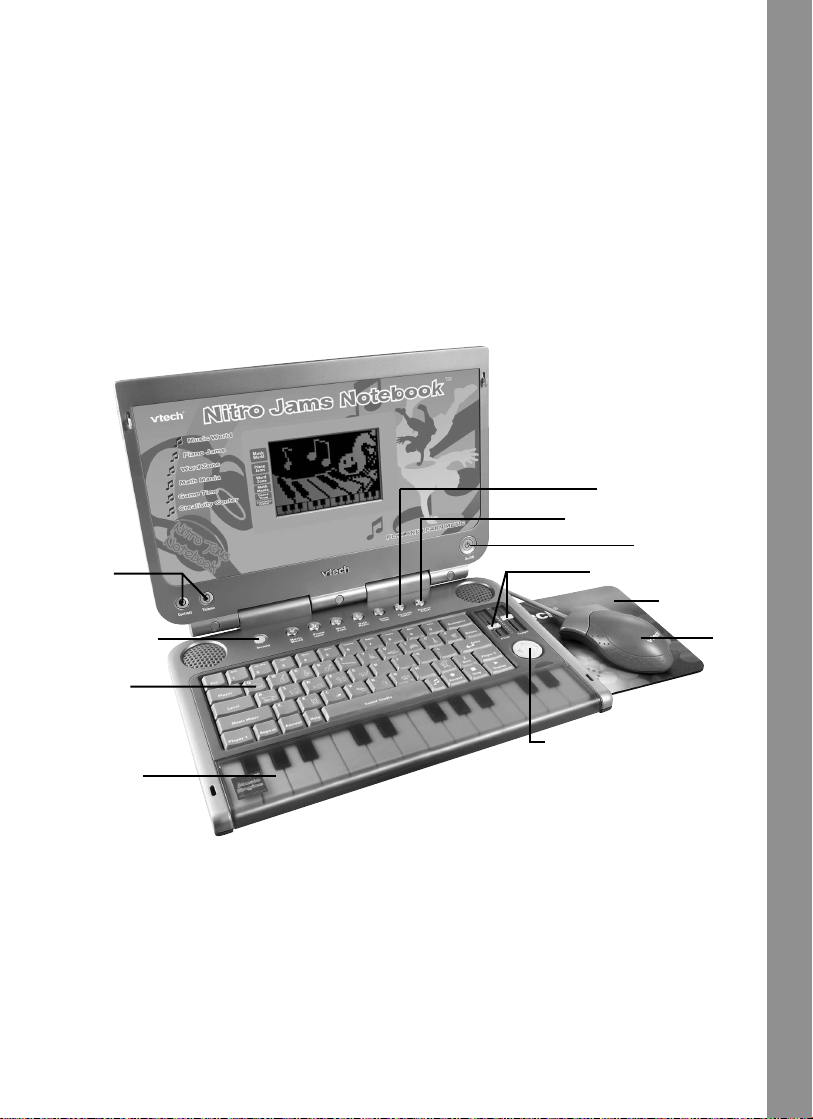
INTRODUCTION
Thank you for purchasing the VTech® Nitro Jams Notebook™ learning toy!
Nitro Jams Notebook™ is an awesome way to explore the musical world! Your kids will
get busy learning basic music notation, and get a groove on while creating and recording
their own compositions. Plus, they can use music to get versed in other basics: spelling,
vocabulary, math and more!
With Nitro Jams Notebook™ features such as vivid sound, slick graphics, two cool slider
tools to adjust tempo and pitch, a hi-tech keyboard and mouse, and a real piano keyboard,
kids will be ready to take the music world by storm!
Category Hot Keys
Volume/
Contrast
Buttons
Progress Report Button
On/Off Button
Pitch/Tempo Sliders
Mouse Pad
Demo Button
QWERTY
Keyboard
Real Piano
Keyboard
Real
Mouse
4-Directional Cursor Keys
INTRODUCTION
1
Page 4
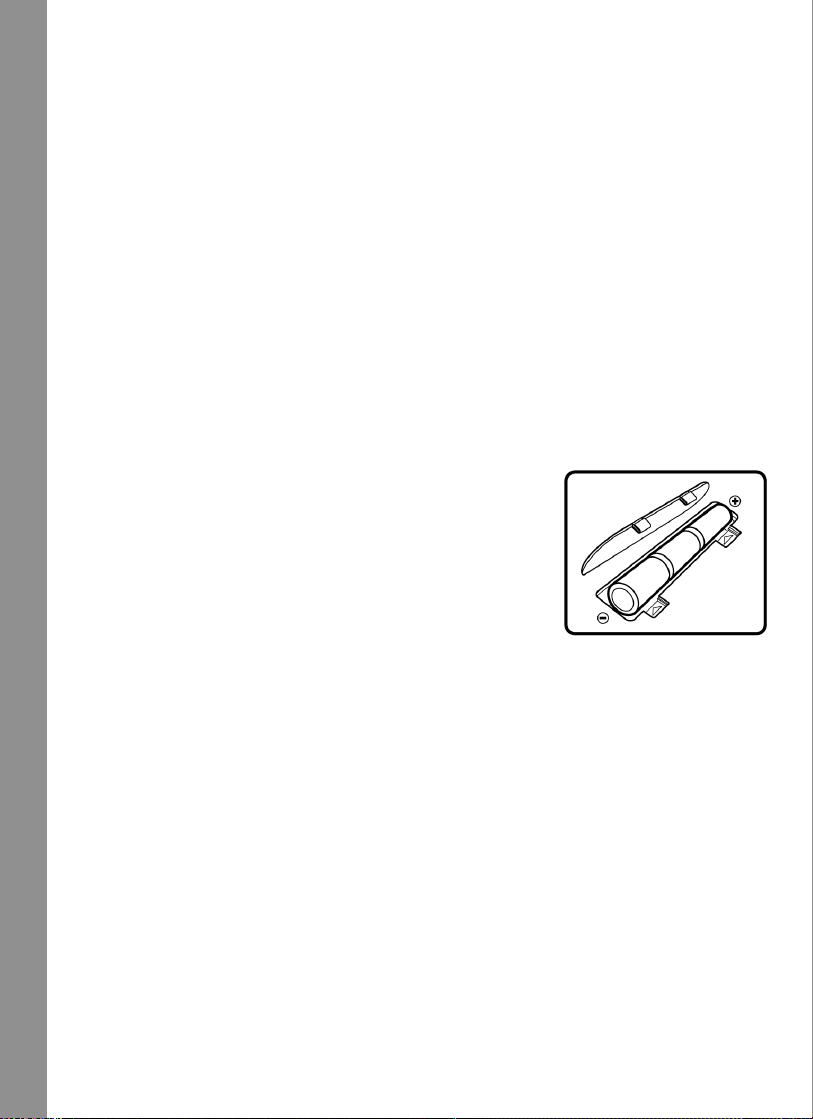
INCLUDED IN THIS PACKAGE
• VTech® Nitro Jams Notebook™
• Real Mouse
• Mouse Pad
• User’s Manual
• Music Note Stickers
WARNING:
All packing materials such as tape, plastic sheets, wire ties and tags are not part of
this toy, and should be discarded for your child’s safety.
GETTING STARTED
POWER SOURCE
The Nitro Jams Notebook™ operates on 3 “AA” batteries (UM-3/LR6) or a VTech
adaptor (sold separately).
BATTERY INSTALLATION
1. Make sure the unit is turned OFF.
2. Locate the battery cover at the bottom of the unit and open it.
3. Install 3 new “AA” batteries (UM-3/LR6) as illustrated.
RECHARGEABLE BATTERIES ARE NOT RECOMMENDED.
4. Close the battery cover.
GETTING STARTED
NOTE: For best performance, remove all factory-installed batteries and use new, alkaline
batteries.
IMPORTANT : After removing old batteries, please replace them with new batteries within
15 seconds to avoid losing saved information.
®
9V
STANDARD FOR BATTERY TOYS
• Non-rechargeable batteries are not to be recharged.
• Rechargeable batteries are to be removed from the toy before being charged (if
removable).
• Rechargeable batteries are only to be charged under adult supervision.
• Different types of batteries or new and used batteries are not to be mixed.
• Only batteries of the same or equivalent type as recommended are to be used.
• Batteries are to be inserted with the correct polarity.
• Exhausted batteries are to be removed from the toy.
• The supply terminals are not to be short-circuited.
• The toy is not to be connected to more than recommended number of power supplies.
2
• Do not dispose of batteries in fire.
Page 5
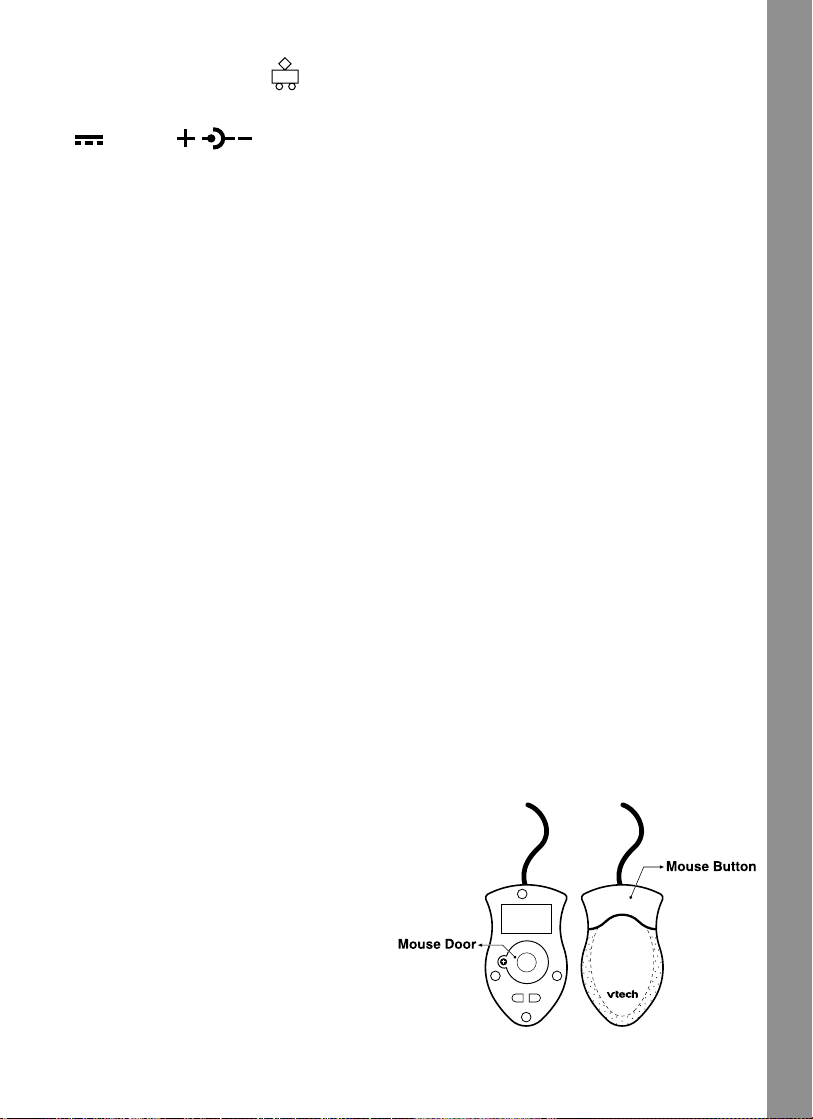
AC-DC ADAPTOR
Use a VTech® adaptor or any other standard adaptor that complies with EN61558 AC-DC
9V
300 mA center-positive.
CONNECTING THE ADAPTOR
1. Make sure the unit is turned OFF.
2. Locate the adaptor jack on the back of the unit.
3. Insert the adaptor plug into the unit’s adaptor jack.
4. Plug the adaptor into an electrical outlet.
5. Turn the unit ON.
NOTE: When the toy is not going to be in use for an extended period of time, unplug the
adaptor.
STANDARD FOR TOYS WITH ADAPTORS
• The toy is not intended for use by children under 3 years old.
• Use only the recommended adaptor with the toy.
• The adaptor is not a toy.
• Never clean a plugged-in toy with liquid.
• Never use more than 1 adaptor.
• Do not leave the toy plugged in for extended periods of time.
NOTICE TO PARENTS
Regularly examine the adaptor, checking for damage to the cord, plug, transformer or other
parts. Do not use the adaptor if there is any damage to it.
The demo tag should be removed automatically when the product is taken out of the packing.
If the demo tag is still in position when you begin play, please remove it from the bottom of
the unit to activate normal play mode.
GETTING STARTED
REAL MOUSE
Use the mouse only on a clean, flat
surface, so that the roller is not damaged
and the cursor moves freely across the
screen. Only use a mouse that is
compatible with VTech
CONNECTING THE MOUSE
1. Make sure the unit is turned OFF.
2. Locate the mouse jack on the back of
the unit.
3. Plug the mouse into the mouse jack.
®
products.
3
Page 6
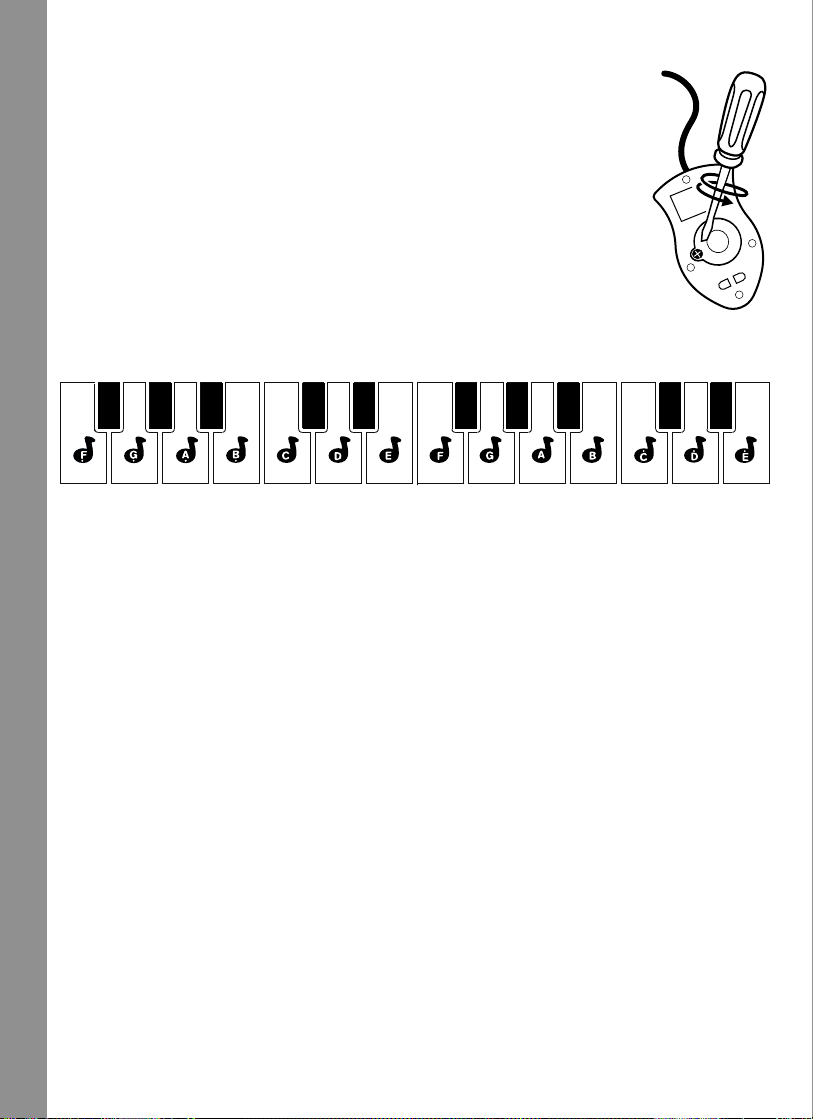
USING THE MOUSE
1. Move the mouse in the direction you want the cursor to move.
2. Click on the mouse button to make a selection.
CLEANING THE MOUSE
1. Following the arrows, use a screwdriver to open the cover on the
bottom of the mouse.
2. Take the ball out of the mouse and use a dry cloth to clean the mouse
and the ball.
3. Place the ball back into the mouse, place the cover back onto the
mouse and screw the cover closed.
MUSIC NOTE STICKERS
Music note stickers are included to help with learning note positions and names.
APPLYING MUSIC NOTE STICKERS
1. Gently peel the entire rectangular sticker strip (including the music notes and surrounding
sticker area) from the backing.
2. Carefully place the sticker strip across the keyboard so that each music note sticker is
centered on a white piano key as shown in the keyboard illustration above.
PRODUCT FEATURES
3. Press down gently on each music note sticker to make sure it is completely adhered to
its key.
4. Carefully peel off the surrounding sticker strip, leaving behind the music note stickers
attached to the piano keys.
5. The music note stickers can be easily removed from the piano keys once the user is
familiar with the note positions.
PLEASE NOTE: The stickers cannot be reapplied after they have been removed.
PRODUCT FEATURES
PLAY MODES
In the Nitro Jams Notebook™ you can choose from 6 different categories of play and
learning:
• Music World
• Piano Jams
4
• Word Zone
Page 7

• Math Mania
• Game Time
• Creativity Center
TURNING THE UNIT ON AND OFF
Pressing will turn the unit ON. Pressing it again will turn the unit OFF.
ACTIVITY SELECTION
When the unit is turned ON, you will see a short opening scene followed by the main menu.
Activities will cycle on and off the main menu screen automatically.
You can choose one of the 40 activities in one of these ways:
1. Press when you see an activity you like.
2. Click the mouse button when you see an activity you like.
3. Use the up and down or left and right cursor keys to choose the activity you like and
press to select that activity.
4. Type the activity number and press .
If you press a category hot key, the menu will jump to the first activity of that category. An
activity can be chosen using the methods previously described.
PRODUCT FEATURES
LEVEL SELECTION
Press to change the level of the current activity from level one to level two and
then to level three. Press the Level key again to go back to level one. Level one is the
default setting when starting a new activity. After a certain number of correct answers (3
rounds in total, getting 80-100 points each round), it will automatically change to a higher
level. Alternatively, if the score is lower than 60 points each round, after 3 rounds, it will
automatically change to a lower level.
ANSWERS
In most activities, the answer will be provided after a certain number of tries.
CONTRAST CONTROL BUTTON
Press this button to adjust the screen contrast.
5
Page 8

VOLUME CONTROL BUTTON
Press this button to adjust the volume.
4-DIRECTIONAL CURSOR KEYS
Press these direction keys to move the cursor up, down, left and right.
PITCH AND TEMPO SLIDERS
Move these sliders up and down to adjust the pitch and tempo of any background music
and the melodies in the following activities: Music Mixer, Music World, Remix Circus, Music
Box and Sound Studio.
KEYBOARD LAYOUT
Your Nitro Jams Notebook™ has a full QWERTY keyboard as well as 24 piano-style
keys. It also features the following function keys.
PRODUCT FEATURES
FUNCTION KEYS
Demo Button: Press this button to see a short demonstration of your Nitro Jams
Notebook™.
Progress Report Button: Press this button to see how you are doing in most
6
activities.
Page 9
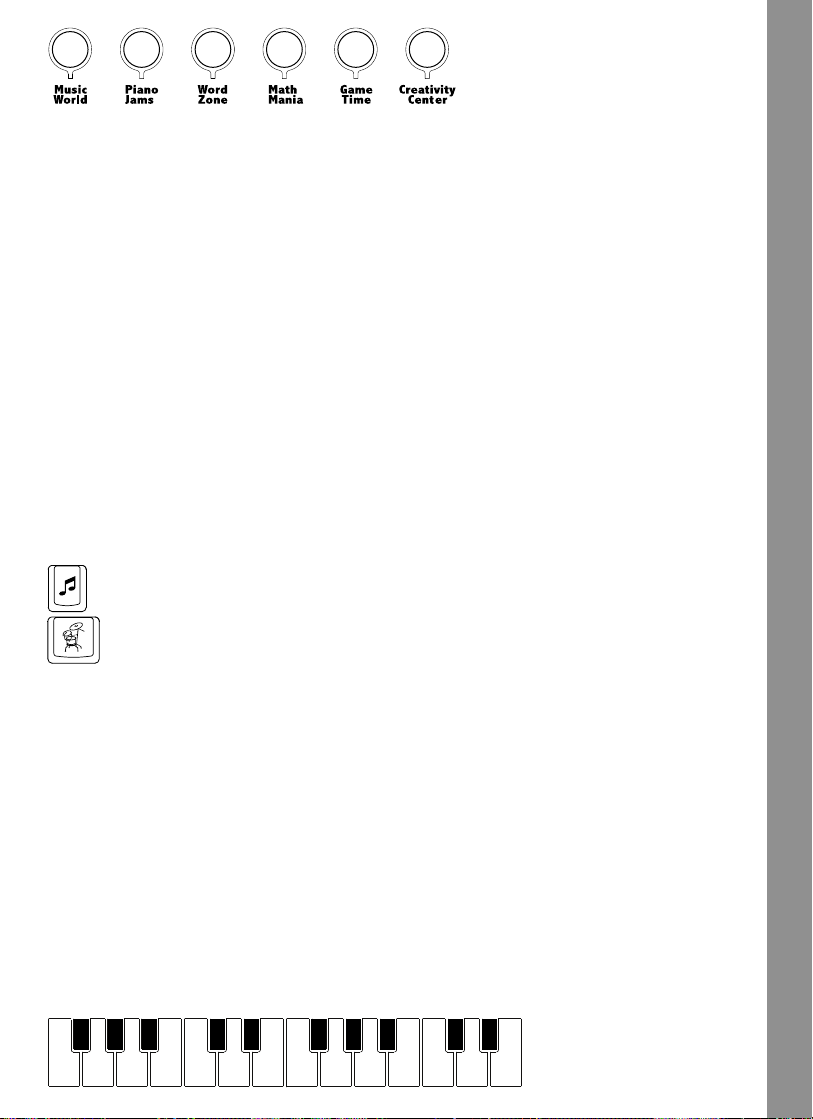
Category Hot Keys: Press one of these buttons above to jump to the first activity
of the chosen category.
Number/Music Style Keys: Press these keys to input numbers or select music styles in
related activities.
Letter/Instrument Keys: Press these keys to input letters or select instruments in related
activities.
Esc: Press this key to exit an activity.
Level: Press this key to change the level of difficulty.
Music Mixer: Press this key to directly enter the Music Mixer activity.
Player: Press this key to switch from one-player mode to two-player
mode and vice versa.
Player 1/Player 2: Press these keys to get the chance to answer the question in
the competition mode of related activities.
Repeat: Press this key to repeat an instruction or question.
Answer: Press this key to see the correct answer or selection.
Help: Press this key to hear the instruction repeated in most of the
activities.
Sound Studio: Press this bar to directly enter the Sound Studio activity.
: Press this key to turn the background music on or off.
: Press this key to change the drum style or stop the drum
rhythm in Sound Studio.
Backspace: Press this key to erase the character to the left of the cursor.
Delete: Press this key to delete the current letter in the Spelling Show
activity or delete all notes in the music-related activities.
Enter: Press this key to confirm an answer.
Rest: Press this key to enter a rest when you compose in Sound
Studio.
Record: Press this key to start recording in Sound Studio.
Stop: Press this key to stop recording in Sound Studio.
Replay: Press this key to play the recorded music or movie in Sound
Studio, Learn and Play, and Puppet Movie.
PRODUCT FEATURES
REAL PIANO KEYBOARD
Your Nitro Jams Notebook™ has a real piano keyboard for music-related activities.
7
Page 10

FREE PLAY
You can play any keys of the piano keyboard freely during the automatic main menu scrolling.
PROGRESSIVE LEARNING FEATURE
If several questions are answered incorrectly during the first round, a few of those questions
will be asked again in subsequent rounds of most activities. This feature is designed to
reinforce learning.
AUTO POWER OFF
To preserve battery power, the Nitro Jams Notebook™ will automatically shut off after several
minutes without input. The unit can be turned on again by pressing the On/Off button.
ACTIVITIES
Your Nitro Jams Notebook™ offers a total of 40 activities in 6 categories. Most of activities
have "Two Player" mode for two players to play.
Activity Number Activity Name Two-Player Mode
01 Music Mixer N/A
02 Music World Competition
03 Instrument Memory Competition
04 Odd Tune Out Competition
ACTIVITIES
05 Remix Circus N/A
06 Hit It! Competition
07 Move and Groove N/A
08 Catch the Bug Competition
09 Get the Beat Competition
10 What’s that Instrument? Competition
11 Music Box N/A
12 Sound Studio N/A
13 Follow Me Competition
14 Piano Playoff Take turns
15 Animal Opera Competition
16 Crazy Notes Take turns
17 High or Low? Competition
8
18 Learn and Play N/A
Page 11

19 Sing-Along Scales N/A
20 Play-Along Songs Competition
21 Alphabet Catch Take turns
22 Capital and Small Take turns
23 Alphabet Order Take turns
24 Word Vision N/A
25 Letter Dart Competition
26 Spelling Show Competition
27 Counting Beats Competition
28 Number Blaster Take turns
29 Pattern Sequence Competition
30 Number Balance Competition
31 Jumping Addition Competition
32 Math Jukebox Take turns
33 Out-of-Tuners Take turns
34 Musical Maze Take turns
35 Follow the Beat Take turns
36 Note Quest Take turns
37 Rock Superstar N/A
38 Puppet Movie N/A
39 Drummer Fun N/A
40 Jazz It Up N/A
ACTIVITIES
MUSIC WORLD
Activity 01: Music Mixer
Come to our music studio for an exciting mixing session!
Choose the musical style you like on the screen or select directly with the number keys.
Then choose the instruments by clicking the instrument icon on the screen or pressing the
piano keys to jam in different tunes into the melody.
9
Page 12

Activity 02: Music World
Take a hot air balloon journey to enjoy different styles of music from all over the world! Two
modes are included in this activity:
Exploring Mode: Select your favorite place and listen to its tune.
Adventure Mode: You will hear a tune and then the unit will ask you to find the
place it belongs to.
Activity 03: Instrument Memory
You will hear some tunes with different instruments playing alternately. Select the instruments
in the correct order that they played in.
Activity 04: Odd Tune Out
You will hear three short rhythms played one by one, two are identical and one is different.
Select the one that is different.
Activity 05: Remix Circus
Welcome to the circus show! Choose a song, then add silly sounds to it by pressing the
piano keys or by clicking the mouse. Listen to your remix by pressing the Enter or Replay
keys, or by clicking the Replay icon on the screen.
Melody List:
1 Maple Leaf Rag
2 Pop Goes the Weasel
ACTIVITIES
3 She'll Be Coming Round the Mountain
4 When the Saints Go Marching In
5 Sugar Plum Fairy
6 The Entertainer
7 Turkish March
8 William Tell Overture
9 Badinerie
0 Cancan
Activity 06: Hit It!
Do you dream of being a drummer? Here’s your chance! Press the piano keys to follow the
beat sequence! One, two, three, hit it! Two characters will be shown on the screen, the left
represents white piano keys and the right represents black piano keys. Follow the rhythm
by pressing the white or black piano keys, or by clicking the mouse!
Activity 07: Move and Groove
Let’s move and groove! Follow the character on screen and clap your hands, stomp your
feet, and tap your shoulders to have some rhythmic exercise fun!
10
Page 13

Activity 08: Catch the Bug
Listen! Which notes do not belong in the song? Click the wrong note with the mouse to get
rid of it.
Activity 09: Get the Beat
Check out the frog drummers’ show! Two frog drummers will play some beats. Listen carefully
and find the one whose rhythm is faster or slower using the mouse, or direction keys and
the Enter button.
Ooh, don’t miss this: Press the piano keys and watch the frog drummers’ comical
performance.
Activity 10: What’s that Instrument?
A silhouette of a musical instrument will be shown on screen. Then you’ll hear a tune
played with that instrument. Can you guess which instrument it is?
Activity 11: Music Box
There are 10 popular songs in this activity. Each song can be played in three styles: rock,
hip-hop and samba. Select your favorite song and style to enjoy.
Melody List:
1 Maple Leaf Rag
2 Pop Goes the Weasel
3 She'll Be Coming Round the Mountain
4 When the Saints Go Marching In
5 Sugar Plum Fairy
6 The Entertainer
7 Turkish March
8 William Tell Overture
9 Badinerie
0 Cancan
ACTIVITIES
PIANO JAMS
Activity 12: Sound Studio
Use your Sound Studio to create and record your own melody! First, press the Enter or
Record key or click the Record icon on the screen to start the recording. Then select an
instrument or a sound and play the piano. You can press the Drum key to change the
rhythm as an accompaniment to your melody. During your composition, you can press the
Rest key to add a rest. After your song is finished, press the Enter or Stop key, or click the
Stop icon on the screen to stop the recording. Lastly, you can press the Enter or Replay
key, or click the Replay icon on the screen to listen to and enjoy your own song!
Note: The recorded song can be saved after turning the unit off. When changing batteries,
replace the old batteries with new batteries within 15 seconds, and the tune saved in memory
can be kept.
11
Page 14

Activity 13: Follow Me!
Wow, the crab can sing! Listen and follow it to play the piano! Funky!
Activity 14: Piano Playoff
Wanna be a star? Come and take part in our Piano Playoff! On the screen, a music note will
appear above a keyboard key icon. Hit the corresponding key on your keyboard. Follow the
highlighted notes to play the piano. Once you’ve found all the notes, you can enjoy the
entire song.
Melody List:
1 Twinkle, Twinkle, Little Star
2 London Bridge
3 Row, Row, Row Your Boat
4 Frere Jacques
5 Old MacDonald Had a Farm
6 The Wheels on the Bus
7 Mary Had a Little Lamb
8 The Farmer in the Dell
9 Clementine
0 Ring Around a Rosy
Activity 15: Animal Opera
Ladies and gentlemen, welcome to our Animal Opera!
ACTIVITIES
You’ll see three animals appear on the stage and sing a song one by one. Listen and find
the two animals singing the same song!
Activity 16: Crazy Notes
Several music notes keep jumping out of their holes and singing a note. Catch them as fast
as you can before they drop back into their holes.
Activity 17: High or Low?
Are you ready to be “all ears”? Two birds will stand on the screen and sing a note in turn.
Listen carefully and find the one who sings higher or lower using the direction keys and the
Enter button or by using the mouse.
Activity 18: Learn and Play
This is an activity for learning and playing notes. There are 2 modes as follows:
Exploring Mode: Choose a note by pressing the direction keys and the Enter
button or by clicking the notes directly to learn the C major scale in different
or press the Replay key to hear it one
12
note lengths! Click the Replay icon
more time!
Adventure Mode: Try to create your own melody using musical notation. Select
the note duration and then click on the music stave or play the piano to input
the melody. If you compose with the mouse, you can click the Page Up/Down
Page 15

icon to move to the next page to continue your work. Click or press the Backspace key
to delete the notes one by one. Click
start a new composition. Click
again!
or press the Delete key to delete all the notes and
or press the Enter or Replay key to hear your melody
Activity 19: Sing-Along Scale
Here’s your chance to learn and play a song with singing notes! Just play the piano or click
the mouse to create your own song! If you compose with the mouse, you can click the
Page Up/Down icon to move to the next page and continue your work. Click
the Backspace key to delete the notes one by one. Click or press the Delete key to
delete all the notes and start a new composition. Click or press Enter or Replay to
hear your melody again!
or press
Activity 20: Play-Along Songs
A song will be played and shown on the music stave. Meanwhile the corresponding piano
icons will be highlighted at the bottom of the screen. Follow along and duplicate the song.
WORD ZONE
Activity 21: Alphabet Catch
On screen you will see clams opening and closing their shells. When the shells open, catch
the letters inside as fast as you can by clicking them with the mouse or pressing those
letters on the keyboard. In levels 2 and 3, you will be told which specific letters to look for
and catch.
Activity 22: Capital and Small
Match the capital and small letters by clicking the answer on the screen as fast as you can
before time is up.
ACTIVITIES
Activity 23: Alphabet Order
Several balloons with letters on them will float on screen. Catch the one that completes the
alphabet sequence!
Activity 24: Word Vision
Would you like to watch a word movie? In Word Vision watch word movies and learn spelling.
Activity 25: Letter Dart
Come along for a Letter Dart game! Click on the letter that does not belong in the word by
pressing that letter on the keyboard or by clicking it with your mouse.
Activity 26: Spelling Show
Would you like to charm a snake? Look at the picture and read the word. Then spell the
word by typing the correct letters, or by clicking on the correct letters as they appear on
screen. Enjoy the show!
13
Page 16

MATH MANIA
Activity 27: Counting Beats
Listen and count how many beats the drummer plays!
Activity 28: Number Blaster
Are you ready to be a “Number Blaster”? Look at the number sequence. Find the number
that does not belong and blast it by clicking it with your mouse or by using the direction
keys and hitting the Enter button.
Activity 29: Pattern Sequence
Complete the pattern sequence by using your mouse or by using the direction keys and the
Enter button.
Activity 30: Number Balance
Make the scales balance by adding to one side or the other. Choose the side you want to
add to and hit that drum by clicking your mouse or by pressing the left or right direction keys
and the Enter button.
Activity 31: Jumping Addition
Watch closely when the character jumps on the piano! Count how many steps the character
jumps and select your answer.
Activity 32: Math Jukebox
Select the numbers that complete the equations and earn enough cash to play the jukebox!
ACTIVITIES
GAME TIME
Activity 33: Out-of-Tuners
Watch out! Some Out-of-Tuners have arrived in the forest! When they appear, the
corresponding piano icon at the bottom of the screen will be highlighted. Play the piano to
help stop them before they reach the bottom.
Activity 34: Musical Maze
Come and explore our musical maze! On the way you will encounter some musical note
barriers. Move them by pressing the corresponding piano keys.
Activity 35: Follow the Beat
Listen to the melody’s rhythm and catch the notes when they reach the box by pressing the
piano keys!
Activity 36: Note Quest
The music notes will move from left to right in a line on the screen. Use your mouse to
match up the same types of notes to make them disappear. Click on two notes to swap
their positions.
14
Page 17

CREATIVITY CENTER
Activity 37: Rock Superstar
Wanna be a superstar?! Pick a background and a star and the show will begin! Press the
piano keys to help the star perform stunts! Wow, what a rock star!
Activity 38: Puppet Movie
A puppet will be shown on the screen. Press the piano keys to activate the puppet and
create your own puppet movie! Press the Enter or Replay button to watch it again!
Activity 39: Drummer Fun
Pick a song by pressing the direction keys and the Enter button or the number keys and the
Enter button, or by clicking the mouse. Tap the white piano keys or black piano keys to add
percussion to the song.
Melody List:
1 Maple Leaf Rag
2 Pop Goes the Weasel
3 She'll Be Coming Round the Mountain
4 When the Saints Go Marching In
5 Sugar Plum Fairy
6 The Entertainer
7 Turkish March
8 William Tell Overture
9 Badinerie
0 Cancan
ACTIVITIES
Activity 40: Jazz It Up
Pick a song and then select an instrument and play the piano keys to accompany the song.
Melody List:
1 Twinkle, Twinkle, Little Star
2 London Bridge
3 Row, Row, Row Your Boat
4 Frere Jacques
5 Old MacDonald Had a Farm
6 The Wheels on the Bus
7 Mary Had a Little Lamb
8 The Farmer in the Dell
9 Clementine
0 Ring Around a Rosy
15
Page 18

CARE & MAINTENANCE
• Keep the unit clean by wiping it with a slightly damp cloth. Never use solvents or
abrasives.
• Keep the unit out of direct sunlight and away from direct sources of heat.
• Remove the batteries when not using the unit for an extended period of time.
• Avoid dropping the unit. NEVER try to dismantle it.
• Always keep the unit away from water.
TROUBLESHOOTING
1. If your Nitro Jams Notebook™ stops working or does not turn on:
• Check your batteries. Make sure the batteries are fresh and properly installed.
• If you are still having problems, visit our website at www.vtechkids.com for troubleshooting
tips.
2. If nothing happens when you press the On/Off button:
• Make sure your unit is plugged in.
• If you are using batteries, check to see that they are aligned correctly.
3. If you turn the unit on, but cannot see anything on the screen:
• Use the Contrast button to adjust the darkness of the screen.
4. If you cannot hear any sound:
• Use the Volume button to adjust the sound level of the speaker.
CARE & MAINTENANCE
TECHNICAL SUPPORT
If you have a problem that cannot be solved by using this manual, we encourage you to
visit us online or contact our Consumer Services Department with any problems and/or
suggestions that you might have. A support representative will be happy to assist you.
Before requesting support, please be ready to provide or include the information below:
• The name of your product or model number (The model number is typically located on
the back or bottom of your product.)
• The actual error message or problem you are experiencing.
• The actions you took right before the error message or problem occurred.
Internet: www.vtechkids.com
Phone: 1-800-521-2010 in the U.S. or 1-877-352-8697 in Canada
16
Page 19
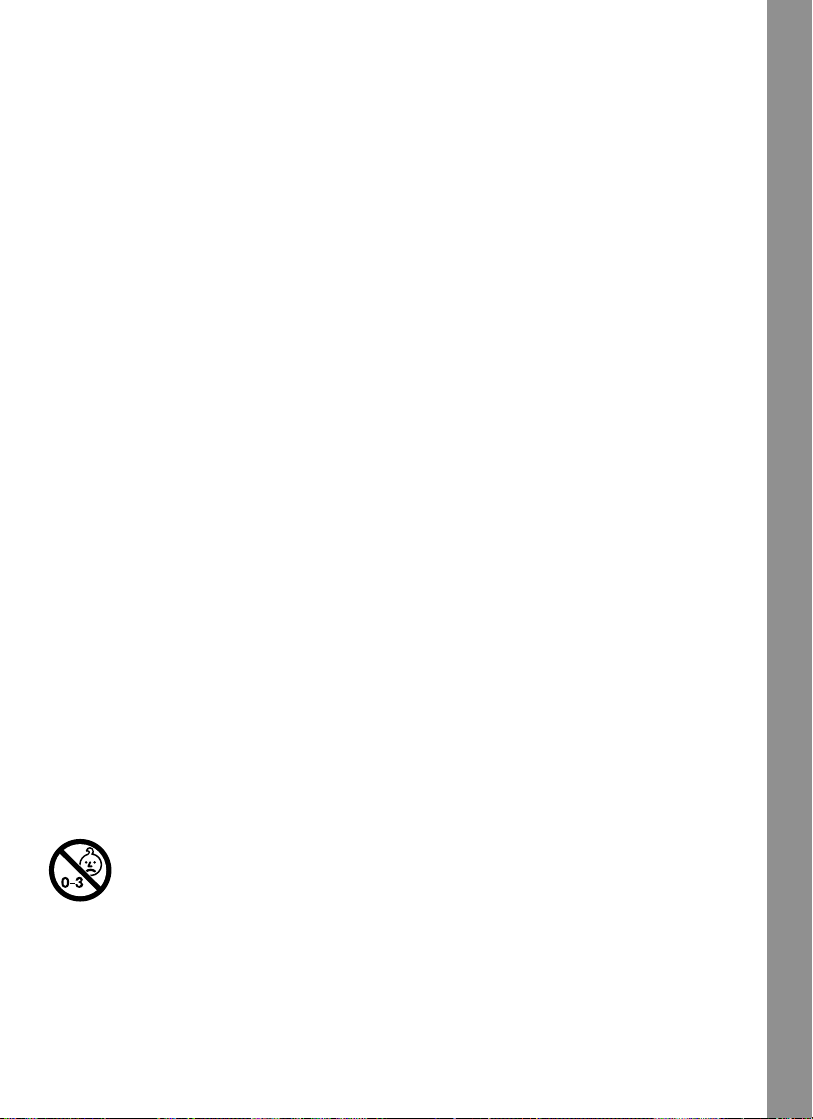
OTHER INFO
®
VTech
Electronics North America, L.L.C. and its suppliers assume no responsibility for
any damage or loss resulting from the use of this handbook. VTech
America, L.L.C. and its suppliers assume no responsibility for any loss or claims by third
parties that may arise through the use of this software. VTech
L.L.C. and its suppliers assume no responsibility for any damage or loss caused by deletion
of data as a result of malfunction, dead battery, or repairs. Be sure to make backup copies
of important data on other media to protect against data loss.
COMPANY: VTech
ADDRESS: 1155 W. Dundee Road, Suite 130, Arlington Heights, IL 60004, USA
TEL NO.: (847) 400-3600
®
Electronics North America, L.L.C.
®
Electronics North America,
®
Electronics North
NOTE:
This equipment has been tested and found to comply with the limits for a Class B digital
device, pursuant to Part 15 of the FCC Rules. These limits are designed to provide
reasonable protection against harmful interference in a residential installation. This equipment
generates, uses and can radiate radio frequency energy and, if not installed and used in
accordance with the instructions, may cause harmful interference to radio communications.
However, there is no guarantee that interference will not occur in a particular installation. If
this equipment does cause harmful interference to radio or television reception, which can
be determined by turning the equipment off and on, the user is encouraged to try to correct
the interference by one or more of the following measures:
• Reorient or relocate the receiving antenna.
• Increase the separation between the equipment and receiver.
• Connect the equipment into an outlet on a circuit different from that to which the receiver
is connected.
• Consult the dealer or an experienced radio/TV technician for help.
Caution: Changes or modifications not expressly approved by the party responsible for
compliance could void the user’s authority to operate the equipment.
NOTE
Not suitable for children under 36 months due to small parts, small ball and long
cord.
17
