Page 1
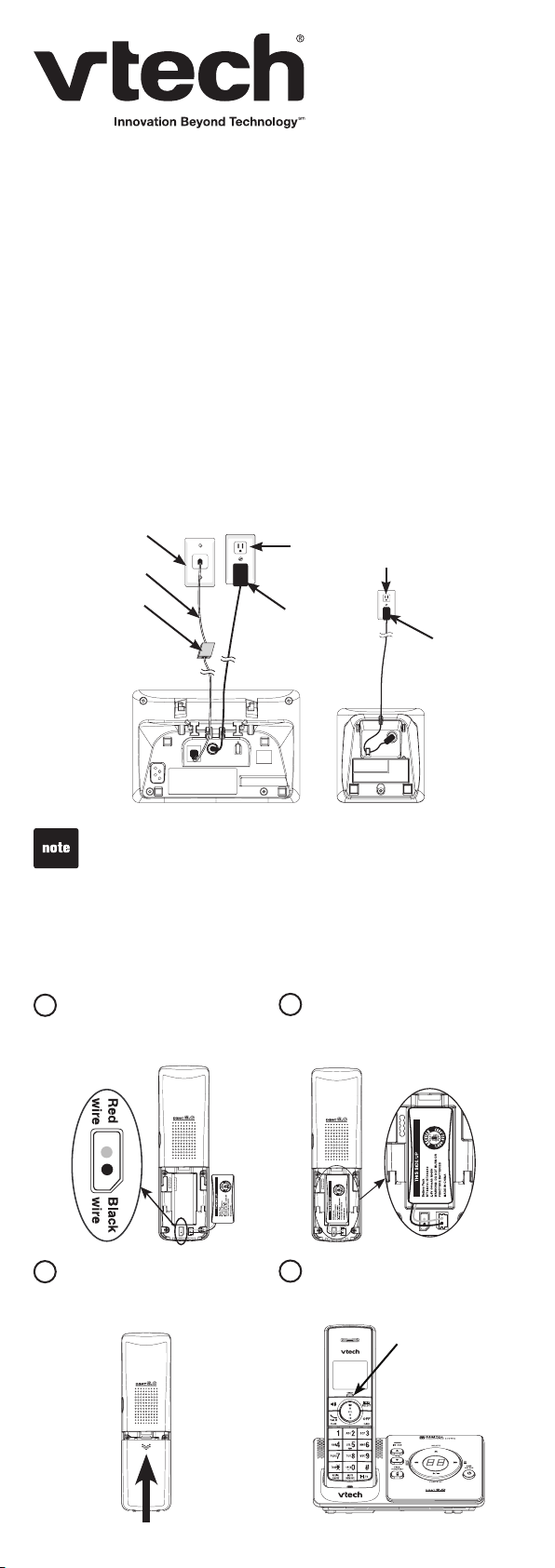
Quick start guide
LS6375-3 (LS6325-2 and IS6100)
Introduction
This quick start guide provides you with the basic installation
and use instructions. A limited set of features are described in
abbreviated form.
Please refer to the user’s manual for complete installation and
operation instructions.
Telephone base and handset charger installation
Install the telephone base and handset charger as shown below.
Tele ph one
wall jac k
Tele ph one
line cord
If you have DSL
high speed
Inter net ser vice,
a D SL filte r (not
include d) is
requi re d.
Electrical outlet not
controlled by a wall switch
Tele ph one base
power ad apter
Handset
charge r
adapter
Telephone bas e
Use only the power adapters and batteries supplied with
this product.
Handset charg er
Handset battery installation and charging
Install the handset battery as shown below. Once you have
installed the handset battery, you may be able to make and
receive short calls. For best performance, charge the handset
battery continuously for at least 16 hours.
2
1
Plug the battery connector
securely into the socket,
matching the color-coded
label.
3
Slide the battery
compartment towards the
center of the handset until it
clicks into place.
Place the battery with the
wires inside the battery
compartment.
4
Charge the handset in the
telephone base.
CHARGE li ght
remains on
when charging.
1
Page 2
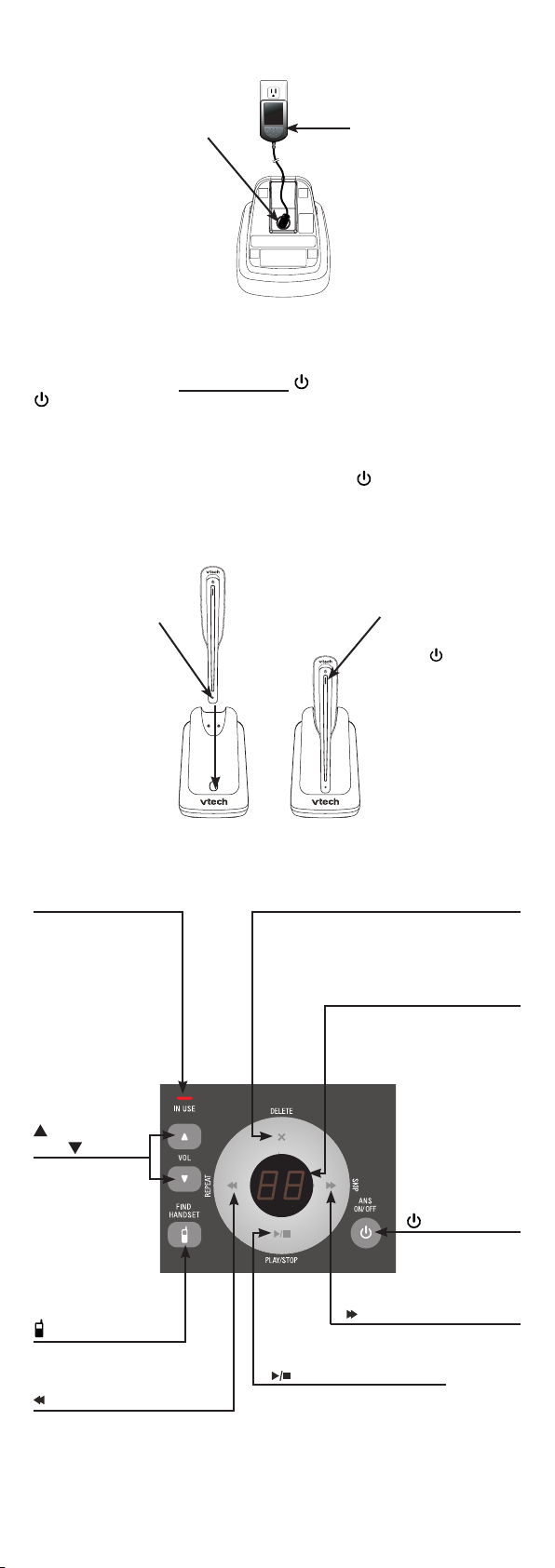
Headset charger installation
Install the headset charger as shown below.
Plu g the smal l e nd of th e
heads et ch arger power
adapt er into the power j ack
of the h eadse t c ha rger.
Heads et ch arger
Plug the large end of the
headset charger power
adapter into an electrical
outlet not controlled by a
wall switch.
Power on the headset
Power on the headset before use. Place the headset in the
headset charger or press and hold for two seconds. The
light ashes three times in blue and you hear three beeps
when the headset is being powered on.
Headset charging
Charge the headset as shown below. If the light does not
turn on while charging, you need to charge the headset without
interruption for at least 15 minutes to give the headset enough
charge to use for a short time. For best performance, charge the
headset continuously for at least three hours.
1. Pla ce th e t ip of
th e hea dset in
th e sma ll cr adle
on the hea ds et
ch ar ger.
2. The magnet holds
the top of the
headset in place.
The light turns
on when charging.
Telephone base overview
IN USE light
Flashes when there
is an incoming call,
or another telephone
sharing the same line
is in use.
On when the
telephone is in use,
or the answering
system is answering
a call.
/VOL and
VOL/
Adjust the
volume during
playback.
Adjust the
telephone base
ringer volume
when the
telephone is not
in use.
/FIND HANDSET
Page all system
handsets and headset.
/REPEAT
Repeat a message or press
twice to play the previous
message.
X/DELETE
Delete the message currently playing.
Press twice to delete all old
messages when the telephone is not
in use.
Message window
Shows the number of
messages and other
answering system
information.
/ANS ON/OFF
Turn the
answering
system on or off.
/SKIP
Skip to the next message.
/PLAY/STOP
Play messages.
Stop message playback.
2
Page 3
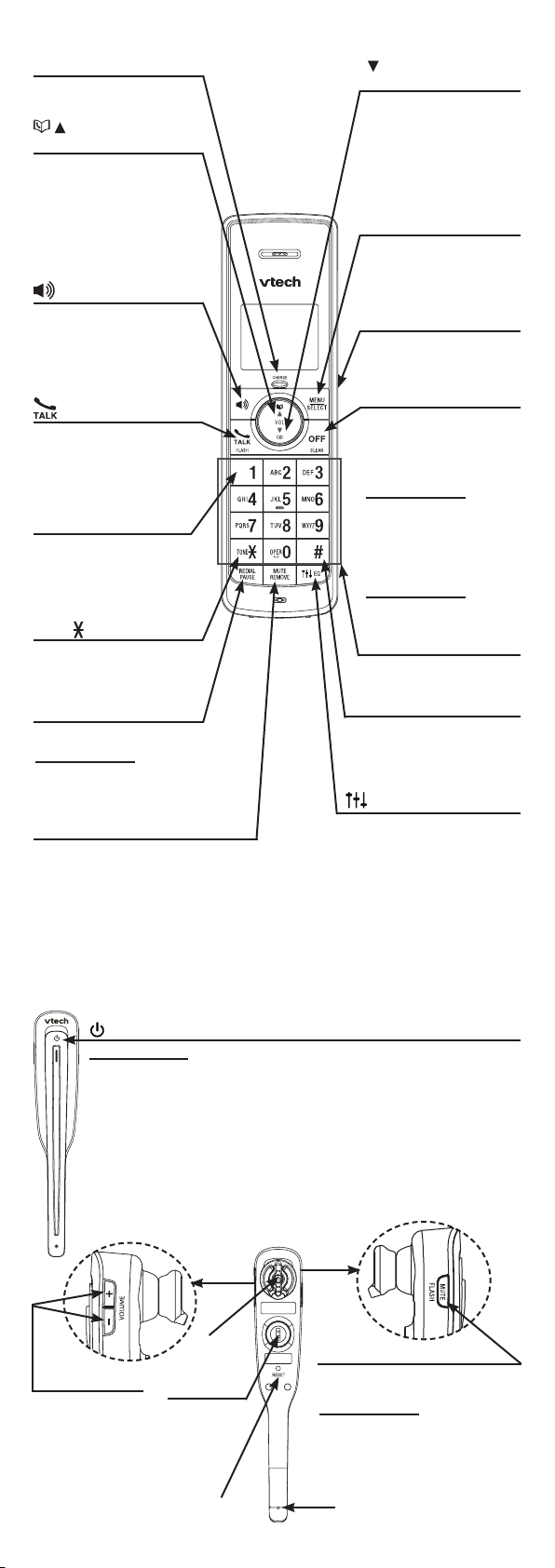
Handset overview
CHARGE light
On when the handset is
charging.
/ VOL
(directory/volume)
Review the directory
when the telephone is
not in use.
Scroll up while in a
menu.
Increase the listening
volume during a call.
(speakerphone)
Make, answer or join
a call.
Switch between the
speakerphone and
handset during a call.
/FLASH
Make, answer or join
a call.
Answer another
incoming call during
a call.
1
Press repeatedly to add
or remove 1 in front of a
call log number before
dialing or saving it in
the directory.
TONE
Switch to tone dialing
temporarily during a
call.
REDIAL/PAUSE
Review the redial list.
Press and hold to
insert a dialing pause
while dialing or
entering numbers.
MUTE/REMOVE
Mute the microphone during a call.
Delete the displayed entry while reviewing
the call log, directory or redial list.
Silence the ringer temporarily while the
handset is ringing.
Delete digits when predialing.
VOL/CID
(volume/caller ID)
Review the call log
when the telephone is
not in use.
Scroll down while in a
menu.
Decrease the listening
volume during a call.
MENU/SELECT
Show the menu.
Select an item or save
a setting while in a
menu.
PUSH TO TALK (PTT)
Begin a one-to-one or
one-to-all broadcast
message.
OFF/CLEAR
Hang up a call.
Silence the ringer
temporarily while the
handset is ringing.
Press and hold to
erase the missed call
indicator when the
telephone is not in use.
Return to the previous
menu while in a menu.
Press and hold to
return to idle mode
while in a menu.
Dialing keys
Enter numbers or
characters.
#
Press repeatedly to show
other dialing options
when reviewing a call
log entry.
EQ
Change the audio quality
during an outside call,
intercom call, message or
announcement playback.
Headset overview
(on/off)
Press and hold two seconds to power on or off.
Answer, join or end a call.
On in red when charging in the headset charger.
On in blue when fully charged in the headset charger.
Flashes once every 10 seconds in blue when in idle mode.
Flashes once every 10 seconds in red when in low battery mode.
Flashes twice every three seconds in blue while on a call.
Flashes quickly and alternately in red and blue while being
registered.
Flashes four times every four seconds in blue when there is an
incoming call.
+/-/VOLUME
Adjust the
listening volume
while on a call.
Adjust the ringer
volume when
the headset is
not in use.
Earpiece
Rotating
clip
Connect
the ear
hook or
head
band.
RESET
inset button
MUTE/FLASH
Mute the microphone while
on a call.
Press and hold to answer
another incoming call during
a call.
Silence the ringer in the
earpiece temporarily when
there is an incoming call.
Microphone
3
Page 4

Using the menu
To enter the handset menu:
Press MENU/SELECT when the handset is
1.
not in use.
Press / VOL or VOL/CID until the
2.
> symbol displays next to the desired
>Ringers
Settings
feature menu.
Press MENU/SELECT to enter that menu.
3.
To return to the previous menu, press OFF/CLEAR.
•
To return to idle mode, press and hold OFF/CLEAR.
•
Telephone settings
Default settings are indicated by an asterisk(*).
Screen display Function Options
LCD language Set the screen display
language.
Clr voicemail Turn off the voicemail
indicators.
Key tone Set whether the handset
beeps whenever a key is
pressed.
Set date/time Set the date and time for
the telephone system.
English*
Français
Español
Turn off indicator?
On*
Off
--:-- --/--
The > symbol
indicates the
feature to select.
Home area code Set the home area code
so that the call log stores
only seven digits for local
telephone numbers.
Dial mode Set the handset to be tone
dial or pulse dial.
_ _ _
Tone*
Pulse
Telephone operation
Make a call
Press /FLASH or on the handset and
•
then dial the telephone number. Press
on the headset to join the call and hang
up the handset at any time.
-OR-
Predial by rst dialing the telephone number and then press
•
/FLASH or on the handset. Press on the headset to join
the call and hang up the handset at any time.
Answer a call
Press on the headset, or /FLASH, or any of the dialing
keys on the handset.
End a call
Press on the headset or place the headset in its charger.
•
Press OFF/CLEAR on the handset or place the handset in the
•
telephone base or its charger.
Redial
Each system handset stores the 20 most
recently dialed numbers. When there are
already 20 entries, the oldest entry is deleted
to make room for the new entry.
To review and dial a number from the redial list:
Press REDIAL/PAUSE when the handset is not in use.
1.
Press / VOL, VOL/CID or REDIAL/PAUSE repeatedly until the
2.
desired entry displays.
Press /FLASH or to dial.
3.
To delete a redial entry:
When the desired redial entry displays, press MUTE/REMOVE.
4
Page 5

Intercom
Use the intercom feature for conversation between two system
handsets, or a handset and a headset.
You can use a maximum of ve handsets, or four handsets and
•
a headset at the same time. Only two handsets, or one handset
and one headset can be used on an intercom call. Only three
handsets, or two handsets and one headset can be used on an
outside call.
If there is an incoming call while the originating handset is
•
making an intercom request, the intercom request will be
stopped.
To initiate an intercom call:
Press INT when the handset is not in use.
If you have more than two handsets, use the dialing keys to
•
select the destination handset or press # (pound key) for the
destination headset.
To answer an intercom call:
Press /FLASH, , INT or any of the dialing keys on the
•
destination handset.
Press on the headset.
•
To end an intercom call:
Press OFF/CLEAR or place the handset back in the telephone
•
base or its charger.
Press or place the headset in its charger.
•
Push to talk (PTT)
Use the push to talk feature to broadcast messages from one
handset to the speakerphone of one or all other handsets.
Only one PTT can be active at a time and only one handset
•
can talk at a time.
You must release PUSH TO TALK so the other person can
•
respond.
While PTT is in use between two handsets, other handsets
•
cannot use the intercom feature but can access the answering
system.
To initiate a PTT call:
Press and hold PUSH TO TALK when the handset is not in
1.
use. When the connection is made, all handsets display
Press and hold [PTT] to talk and beep once.
Press and hold PUSH TO TALK on your handset again. A
2.
chirp indicates your microphone is on. Speak towards the
handset. Your voice is broadcast to all destination handsets.
Release PUSH TO TALK after speaking. All handsets beep
3.
once again. After the handsets beep, you can press and hold
PUSH TO TALK to continue speaking or the destination
handsets can respond.
To answer a PTT call:
When your handset receives a PTT call, the handset beeps
1.
and the screen displays Press and hold [PTT] to talk.
When someone else is speaking, your speakerphone light is
2.
on. When your speakerphone light is off, press and hold
PUSH TO TALK on your handset. When you hear a chirp,
speak towards the handset.
Release PUSH TO TALK after speaking. Your handset will
3.
beep. After the beep, you can press and hold PUSH TO TALK
to continue speaking or the destination handset can respond.
To end a PTT call:
Press OFF/CLEAR or place the handset back in the telephone
base or charger.
5
Page 6

Directory
The directory can store up to 50 entries.
To add a directory entry:
Press MENU/SELECT when the handset is not in use.
1.
Scroll to select >Directory and then >Add contact.
2.
When the screen displays ENTER NUMBER:
3.
Use the dialing keys to enter the number (up to 30 digits).
•
-OR-
Copy a number from the redial list by pressing
•
REDIAL/PAUSE and then press / VOL, VOL/CID or
REDIAL/PAUSE repeatedly to choose a number. Press
MENU/SELECT to copy the number.
Press MENU/SELECT to move to the name.
4.
When the screen displays ENTER NAME, use the dialing
5.
keys to enter the name (up to 15 characters). Additional key
presses show other characters of that particular key.
Press MENU/SELECT to conrm.
6.
While entering names and numbers, you can:
Press MUTE/REMOVE or OFF/CLEAR to backspace and erase a
•
digit or character.
Press and hold MUTE/REMOVE to erase the entire entry.
•
Press / VOL or VOL/CID to move the cursor to the right
•
or left.
Press and hold REDIAL/PAUSE to insert a dialing pause.
•
Press 0 to add a space.
•
To review and dial a directory entry:
Entries are sorted alphabetically.
Press / VOL when the handset is not in use.
1.
Scroll to browse through the directory, or use the dialing keys
2.
to start a name search.
When the desired entry appears, press /FLASH or to dial.
3.
To edit a directory entry:
When the desired entry displays, press MENU/SELECT.
1.
When the screen displays EDIT CONTACT >Name:
2.
Press MENU/SELECT to edit the name. Use the dialing keys
•
to edit.
-OR-
Scroll to select >Number and then press MENU/SELECT to
•
edit the number. Use the dialing keys to edit.
Press MENU/SELECT to save.
2.
To delete a directory entry:
When the desired entry displays, press MUTE/REMOVE.
1.
When the screen displays Delete contact?, press
2.
MENU/SELECT to confirm.
Caller ID
This product supports caller ID services provided by most
telephone service providers. Depending on your service
subscription, you may see the caller’s name, number, date and
time of calls that are sent by your telephone service provider after
the rst or second ring.
Call log
The call log stores up to 50 entries. If you answer a call before
the caller information appears on the screen, it will not be saved
in the call log.
The handset displays XX Missed call(s) when there are calls
•
that have not been reviewed in the call log.
If you want to erase the missed call indicator, press and hold
•
OFF/CLEAR on the idle handset.
To review and dial a call log entry:
Press VOL/CID when the handset is
1.
not in use.
Scroll to browse through the call log.
2.
When the desired entry appears:
Press # repeatedly to show
•
different dialing options.
Press 1 repeatedly if you need
•
to add or remove 1 in front of the
telephone number.
Press /FLASH or to dial the
3.
displayed number.
6
Mike Smith
595-9511
12:15PM
Press # 1-800-595-9511
Press # 595-9511
Press # 1-595-9511
Press # 800-595-9511
-OR-
Press 1 1-800-595-9511
Press 1 800-595-9511
12/25
Page 7
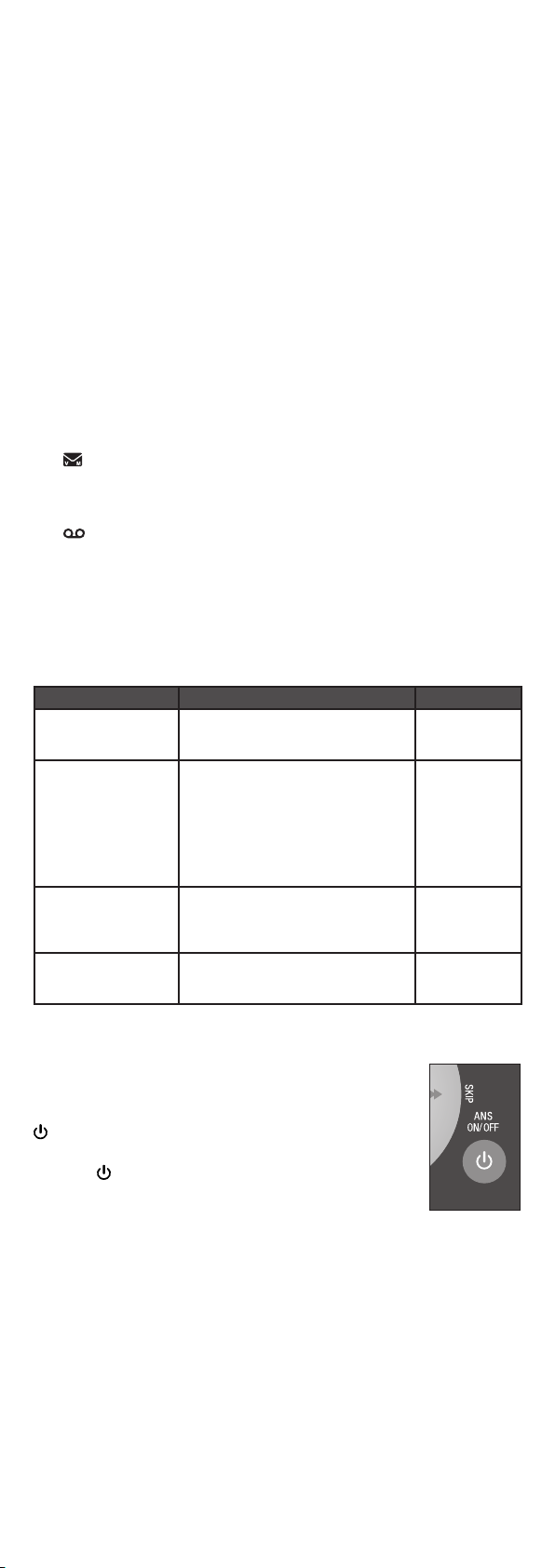
To save a call log entry to the directory:
When the desired call log entry displays, press MENU/SELECT.
1.
When the screen displays EDIT NUMBER, use the dialing
2.
keys to modify if necessary.
Press MENU/SELECT.
3.
When the screen displays EDIT NAME, use the dialing keys to
4.
modify if necessary.
Press MENU/SELECT to confirm.
5.
To delete the call log entries:
Delete an entry: When the desired call log entry displays,
•
press MUTE/REMOVE.
Delete all entries: Press MENU/SELECT when the handset is
•
not in use. Scroll to select >Call log and then >Del all calls.
Press MENU/SELECT.
About answering system and voicemail
Your telephone has separate indicators for two different types of
voice messages: those left on the built-in answering system and
those left at your telephone service provider’s voicemail. Each
alerts you to new messages separately.
If and NEW VOICEMAIL display on the handsets, your
•
telephone service provider is indicating that it has new
voicemail for you. Contact your telephone service provider for
more information on how to access your voicemail.
If and XX New messages show on the handsets and the
•
message window on the telephone base ashes, there are
messages recorded on the built-in answering system. It can
record and store up to 99 messages and each message can be
up to four minutes in length.
Answering system settings
Default settings are indicated by an asterisk(*).
Screen display Function Options
Call screening Set whether you hear the callers
while they are leaving messages
to you.
# of rings Set the number of times the
telephone rings before the
answering system answers.
Toll saver allows you to check
for new messages and avoid
paying unnecessary long distance
charges when you are not calling
from your local area.
Remote code Set a two-digit security code to
access the answering system
remotely from any touch-tone
telephone.
Msg alert tone Set whether the telephone beeps
every 10 seconds to alert you of
new messages.
On*
Off
6
4*
2
Toll saver
19*
On*
Off
Answering system operation
Turn the answering system on or off
The answering system must be turned on to answer
and record messages. When it is turned on, the
/ANS ON/OFF light on the telephone base turns
on and ANS ON displays on the handset.
Press /ANS ON/OFF on the telephone base to
•
turn the built-in answering system on or off.
Record your own announcement
You can use the preset announcement to answer calls, or
replace it with your own recorded announcement. It can be up to
90 seconds in length.
Press MENU/SELECT when the handset is not in use.
1.
Scroll to select >Answering Sys. Press MENU/SELECT again.
2.
The handset announces,
3.
7.”
Press 7 to record.
The handset announces,
4.
you are done.”
After the tone, speak towards the handset
“To play, press 2. To record, press
“Record after the tone. Press 5 when
microphone.
Press 5 when nished.
5.
The answering system automatically plays back the newly
6.
recorded announcement. Press 5 to stop the playback at any
time; 2 to replay the recorded announcement; or 7 to record
again if desired.
7
Page 8

Play messages
To play messages with the telephone base:
Press /PLAY/STOP when the telephone is not in use.
Options during playback:
Press /VOL+ or /VOL- to adjust the speaker volume.
•
Press /SKIP to skip to the next message.
•
Press /REPEAT to repeat the message currently playing.
•
Press /REPEAT twice to listen to the previous message.
Press X/DELETE to delete the current message. The system
•
advances to the next message.
Press /PLAY/STOP to stop.
•
To play messages with a handset:
Press MENU/SELECT twice when the telephone is not in use.
If you have either new or old messages, the messages play
automatically. If you have both new and old messages:
To play new messages, press MENU/SELECT to select
•
>Play new msgs.
To play old messages, scroll to select >Play old msgs and
•
then press MENU/SELECT.
Options during playback:
Press / VOL or VOL/CID to adjust the speaker volume.
•
Press EQ to adjust the handset message playback audio
•
quality.
Press 6 to skip to the next message.
•
Press 4 to repeat the message currently playing. Press 4 twice
•
to listen to the previous message.
Press 3 to delete the current message. The system advances
•
to the next message.
Press 5 to stop.
•
Delete all messages
To delete all messages at the telephone base:
Press X/DELETE when the phone is not in use.
To delete all messages with a handset:
Press MENU/SELECT when the handset is not in use.
1.
Scroll to select >Answering Sys and then >Delete all old
2.
messages? Press MENU/SELECT.
Call intercept
If you want to talk to the person whose message is being
recorded, press /FLASH or on the handset.
Access the answering system remotely
Dial your telephone number from any touch-tone telephone.
1.
When the system plays your announcement, enter the
2.
two-digit remote code. The preset code is 19.
Then you can enter one of the following remote commands.
3.
Command Function
1 Play all messages.
2 Play only new messages.
3 Delete the current message (during playback).
33 Delete all old messages.
4 Repeat the current message (during playback).
44 Skip to the previous message (during playback).
5 Stop.
*5 Hear a list of remote commands.
6 Skip to the next message (during playback).
*7 Record a new announcement.
8 End the call.
0 Turn the answering system on or off.
Hang up or press 8 to end the call.
4.
IMPORTANT!
If you have difculty with your telephone and headset, please
refer to the user’s manual for a full set of installation and
operation instructions. For customer service, visit our website at
www.vtechphones.com or call 1 (800) 595-9511. In Canada, go
to www.vtechcanada.com or call 1 (800) 267-7377.
96-007722-010-100
8
