Page 1
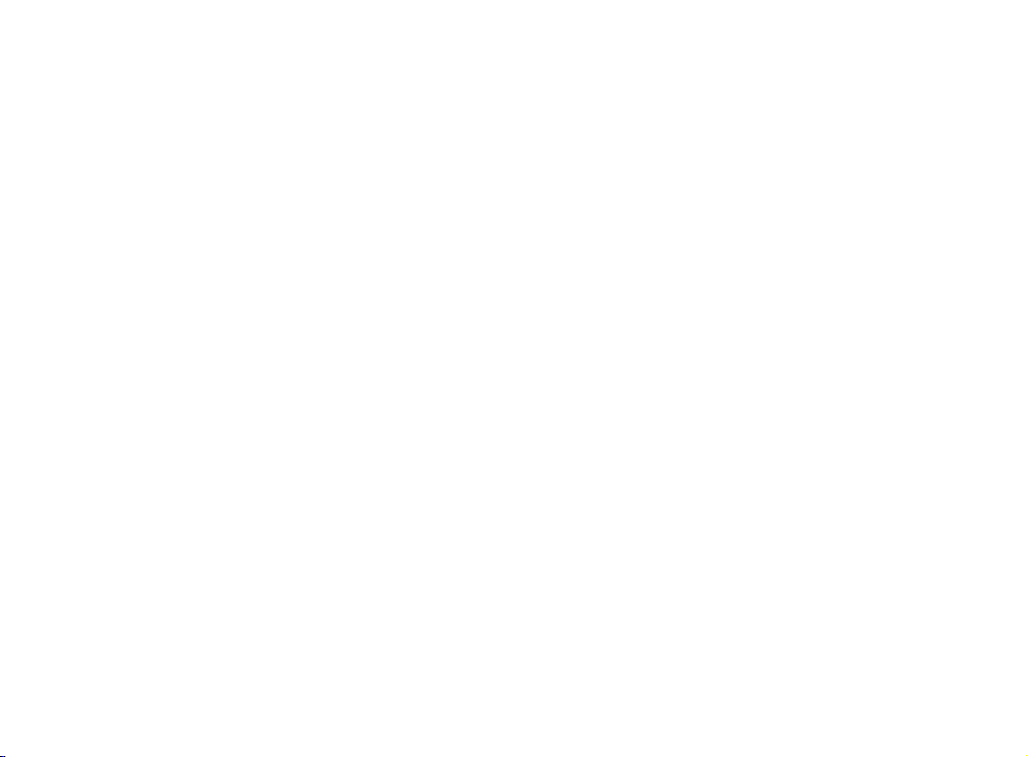
Table of contents
Getting started . . . . . . . . . . . . . . . . . . . . . 4
Parts check list . . . . . . . . . . . . . . . . . . . . . 4
Installation . . . . . . . . . . . . . . . . . . . . . . . . 5
Choose a location . . . . . . . . . . . . . . . . . . . 5
Install handset battery . . . . . . . . . . . . . . . . . 5
Connect power to base unit/chargers . . . . . . . . . 6
Check battery indicator . . . . . . . . . . . . . . . . 7
Check for dial tone . . . . . . . . . . . . . . . . . . . 7
Noise lter . . . . . . . . . . . . . . . . . . . . . . . 8
Belt clip . . . . . . . . . . . . . . . . . . . . . . . . . 8
Wall mounting . . . . . . . . . . . . . . . . . . . . . . 9
Handset layout . . . . . . . . . . . . . . . . . . . . . 10
Base unit layout. . . . . . . . . . . . . . . . . . . . . 11
Basic operation . . . . . . . . . . . . . . . . . . . . 12
Handset icons . . . . . . . . . . . . . . . . . . . . 12
Handset LEDs . . . . . . . . . . . . . . . . . . . . 12
Base LEDs . . . . . . . . . . . . . . . . . . . . . . 12
Handset operation . . . . . . . . . . . . . . . . . . . 13
Making calls . . . . . . . . . . . . . . . . . . . . . 13
Answering calls . . . . . . . . . . . . . . . . . . . 13
Adjust handset volume . . . . . . . . . . . . . . . . 13
Flash function . . . . . . . . . . . . . . . . . . . . 13
Redial . . . . . . . . . . . . . . . . . . . . . . . . 13
Mute . . . . . . . . . . . . . . . . . . . . . . . . . 14
Intercom call . . . . . . . . . . . . . . . . . . . . . 14
Call forward . . . . . . . . . . . . . . . . . . . . . 15
Call transfer . . . . . . . . . . . . . . . . . . . . . 16
Conference call . . . . . . . . . . . . . . . . . . . 16
Find handset . . . . . . . . . . . . . . . . . . . . . 16
Director y . . . . . . . . . . . . . . . . . . . . . . . . 17
Store a new entry . . . . . . . . . . . . . . . . . . 17
Characters by number . . . . . . . . . . . . . . . . 18
Review/dial from the directory . . . . . . . . . . . . 19
Edit a directory entr y . . . . . . . . . . . . . . . . . 19
Delete a directory entry . . . . . . . . . . . . . . . 20
Caller ID . . . . . . . . . . . . . . . . . . . . . . . . 21
Caller ID - call waiting ID . . . . . . . . . . . . . . . 21
Review caller ID . . . . . . . . . . . . . . . . . . . 22
Store caller ID . . . . . . . . . . . . . . . . . . . . 22
Dial from caller ID . . . . . . . . . . . . . . . . . . 24
Delete caller ID. . . . . . . . . . . . . . . . . . . . 24
Handset settings . . . . . . . . . . . . . . . . . . . . 25
Ringer volume . . . . . . . . . . . . . . . . . . . . 25
Ring tone . . . . . . . . . . . . . . . . . . . . . . . 25
Key tone . . . . . . . . . . . . . . . . . . . . . . . 25
Language . . . . . . . . . . . . . . . . . . . . . . 26
Clear voicemail. . . . . . . . . . . . . . . . . . . . 26
Dial type . . . . . . . . . . . . . . . . . . . . . . . 26
Answering system operation . . . . . . . . . . . . . . 27
Turn your answering system off and on . . . . . . . 27
Day and time announcements . . . . . . . . . . . 27
To check day and time . . . . . . . . . . . . . . . . 28
Menu features . . . . . . . . . . . . . . . . . . . . 29
Outgoing announcement . . . . . . . . . . . . . . 29
Record outgoing announcement. . . . . . . . . . . 29
Listen to outgoing announcement . . . . . . . . . . 30
Page 2
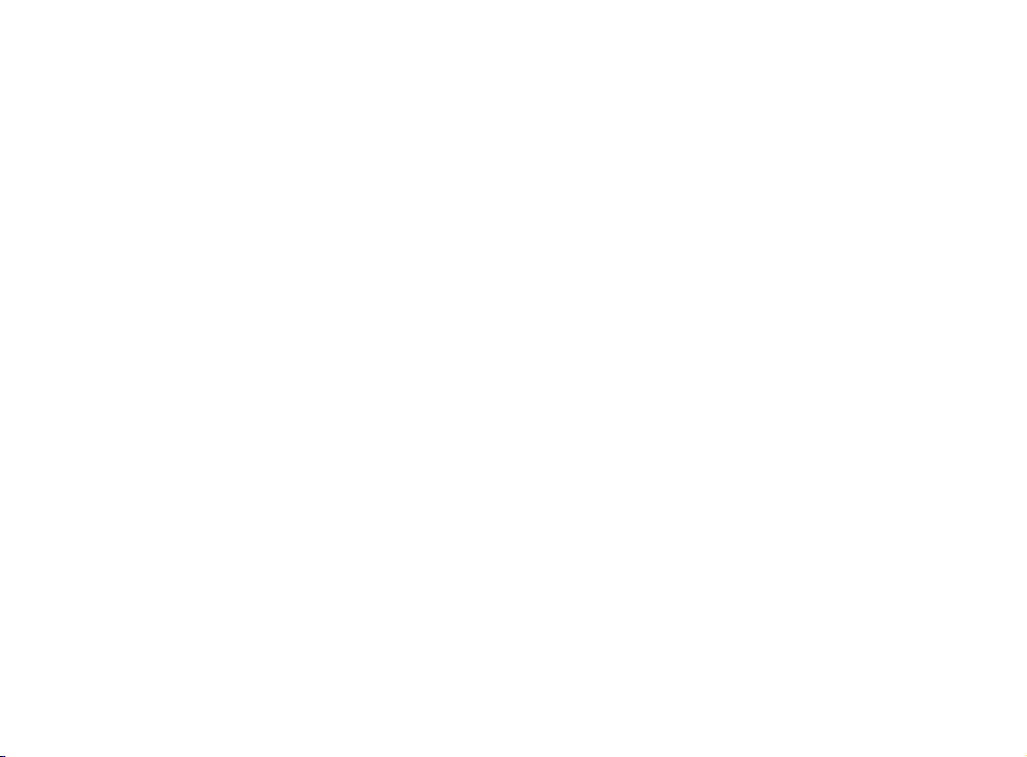
Table of contents
Delete outgoing announcement . . . . . . . . . . . 30
Message playback . . . . . . . . . . . . . . . . . . 31
Announcements . . . . . . . . . . . . . . . . . . . 31
Options during playback . . . . . . . . . . . . . . . 31
Delete all messages . . . . . . . . . . . . . . . . . 32
Record and play memos . . . . . . . . . . . . . . . 32
Record a memo . . . . . . . . . . . . . . . . . . . 32
Playback a memo . . . . . . . . . . . . . . . . . . 32
Call screening . . . . . . . . . . . . . . . . . . . . 33
Set remote access . . . . . . . . . . . . . . . . . . 33
Remote access. . . . . . . . . . . . . . . . . . . . 34
Message alert . . . . . . . . . . . . . . . . . . . . 36
Announcement only mode . . . . . . . . . . . . . . 36
Turn announcement only mode off or on . . . . . . 36
Customize announcement only message . . . . . . 37
Base ringer . . . . . . . . . . . . . . . . . . . . . . 37
Toll saver . . . . . . . . . . . . . . . . . . . . . . . 37
Message window display . . . . . . . . . . . . . . 39
Headset operation . . . . . . . . . . . . . . . . . . . 40
Operating range . . . . . . . . . . . . . . . . . . . . 40
Batteries . . . . . . . . . . . . . . . . . . . . . . . . 41
Replace the handset battery . . . . . . . . . . . . . 41
Additional information . . . . . . . . . . . . . . . . 42
Troubleshooting . . . . . . . . . . . . . . . . . . . . 42
Maintenance . . . . . . . . . . . . . . . . . . . . . . 49
Warranty . . . . . . . . . . . . . . . . . . . . . . . . 49
Important safety instructions . . . . . . . . . . . . . . 51
FCC, ACTA and IC regulations . . . . . . . . . . . . . 52
Technical specications . . . . . . . . . . . . . . . . 54
Index . . . . . . . . . . . . . . . . . . . . . . . . . . 55
Page 3
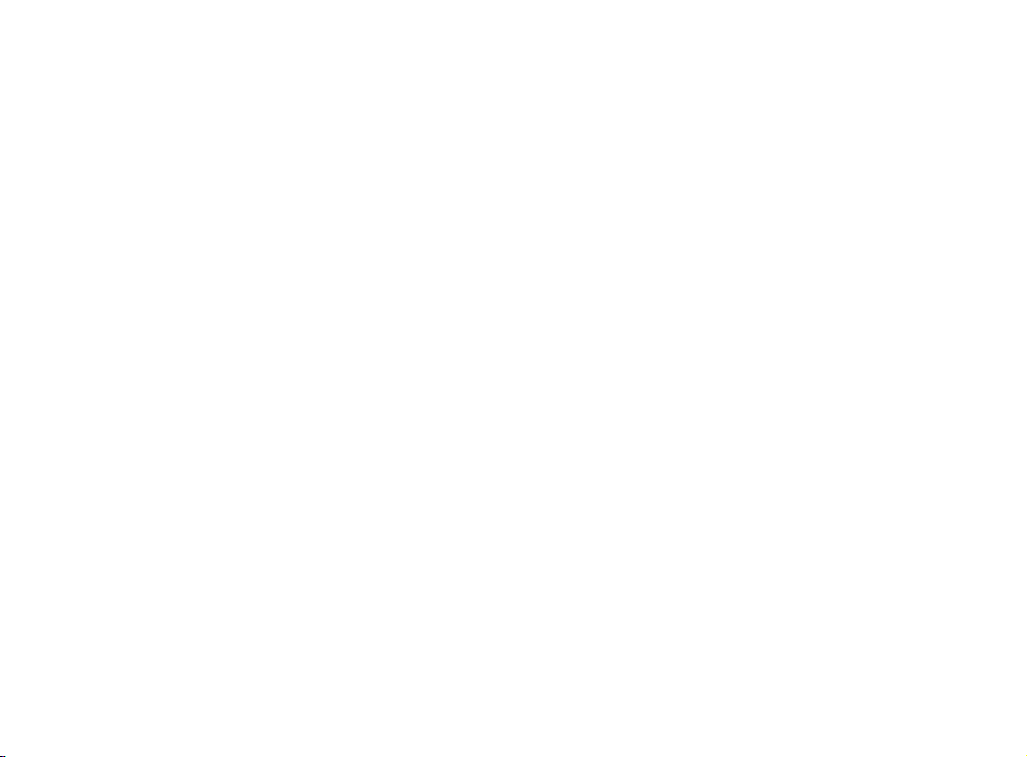
NEED HELP?
This manual has all the feature operations and troubleshooting you need to
install and operate your new VTech telephone. Please take the time to review
this manual thoroughly to ensure proper installation of this VTech innovative
and feature rich product. You can also visit our website at www.vtechphones.
com for support, shopping, and everything new at VTech.
In Canada, please visit www.vtechcanada.com.
VTech toll free 1-800-595-9511
In Canada dial 1-800-267-7377
Page 4
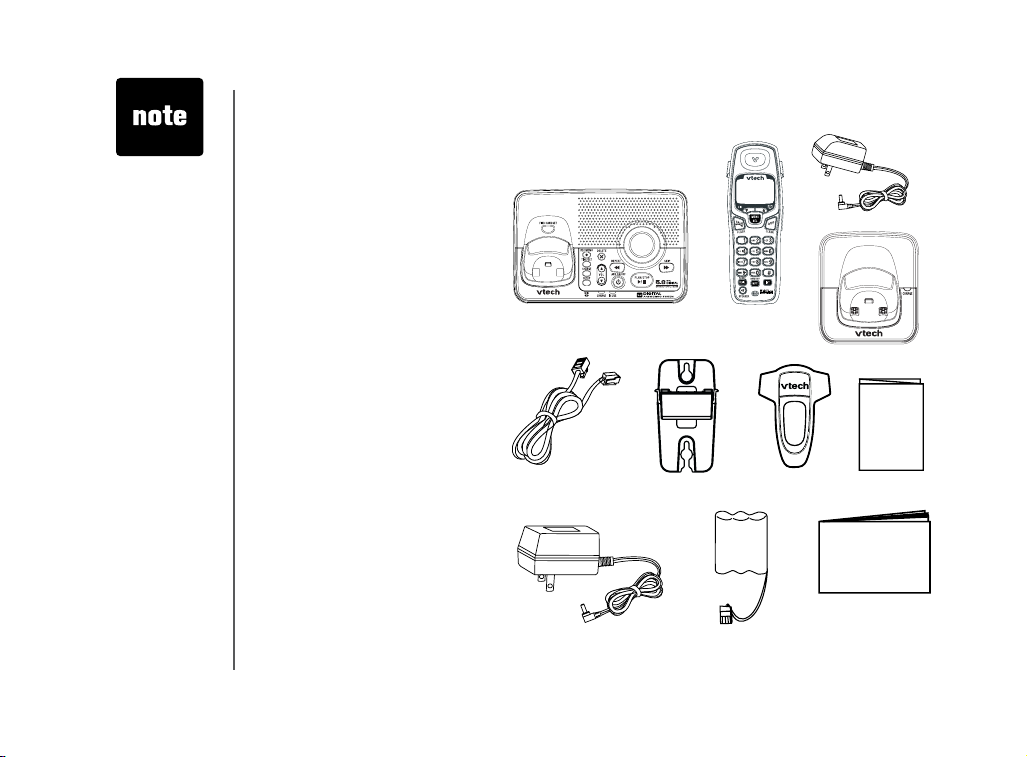
• Before using
this telephone,
please read
the Important
Safety
Instructions on
page 51.
Getting started
Parts check list:
1. Telephone base
2. Handsets (4)
3. Charger power adaptors (3)
4. Chargers (3)
5. Telephone line cord
6. Wall mount bracket
7. Belt clips (4)
8. Quick start guide
9. Base power adaptor
10. Batteries (3)
11. User’s manual
To purchase replacement batteries,
vi sit us on the web at ww w.
vtechphones.com or call V Tech
Communications, Inc. at 1-800595- 9511. In Canada, contact
V Te c h Te l ecom m u n i c at i on s
Canada Ltd. at www.vtechcanada.
com or 1-800-267-7377.
1. Telephone base
5. Telephone
line cord
2. Handsets (4)
6. Wall mount
bracket
3. Charger power adaptors (3)
4. Chargers (3)
7. Belt clips (4)
8. Quick start
guide
9. Base power adaptor
4
www.vtechphones.com
10. Batteries (4)
11. User’s manual
Page 5
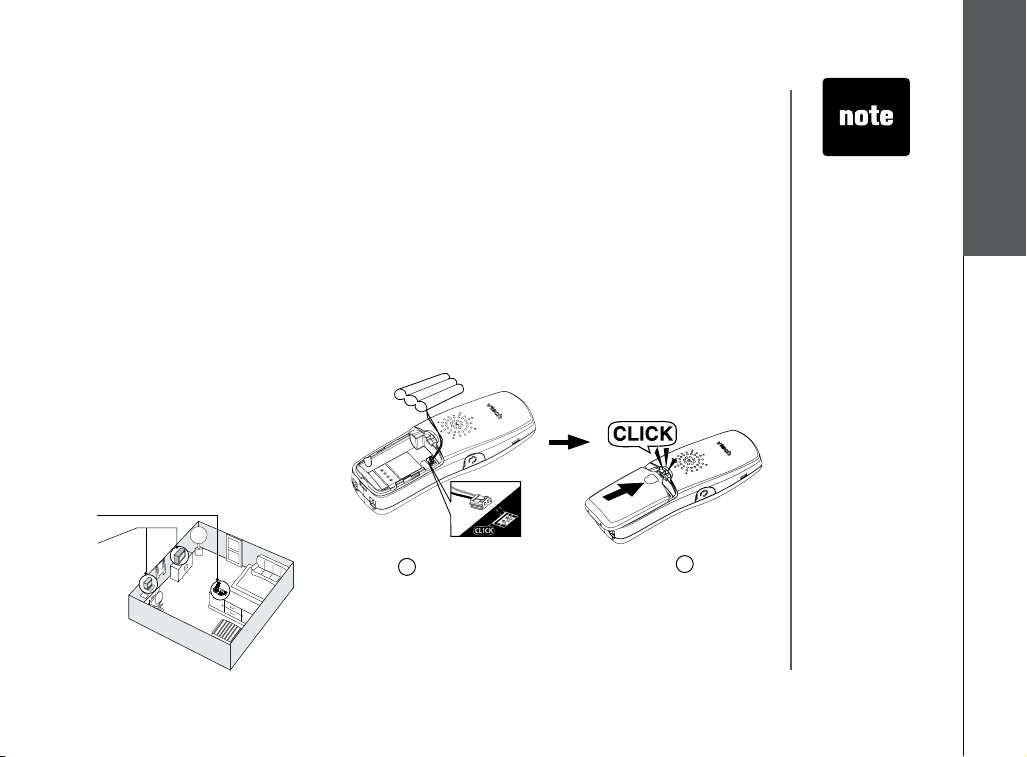
Installation
Choose a location
For maximum performance of your
cordless telephone system:
1. Choose a central location for your
base unit.
2. Install your phone(s) as far away as
possible from any other cordless
(wireless) device such as cordless
telephones, 802.11 wireless router
(for example, WiFi).
3. Install your phone(s) as far away
as possible from other electronic
equipment such as microwave
ovens, televisions, computers,
etc.
4. Install your telephone equipment
away from heat sources and direct
sunlight.
5. Avoid excessive moisture, dust or
extreme cold.
1.
2.
Install handset battery
1. Align the two hol es in the plug with
the socket pins, then sna p the plu g
into place.
2.
Place the battery in the compartment with
the wires in the upper right corner.
3. Replace cover by sliding it upwards until
it clicks into place.
4. Be sure to charge the battery for 16 hours
before using your phone.
1
Getting started
• Use only th e provid ed
VTech battery, or
equivalent.
• Place the handset in
its base o r charger
when not in use to
ensure optimum
perfo rmance.
3
www.vtechphones.com
5
Page 6
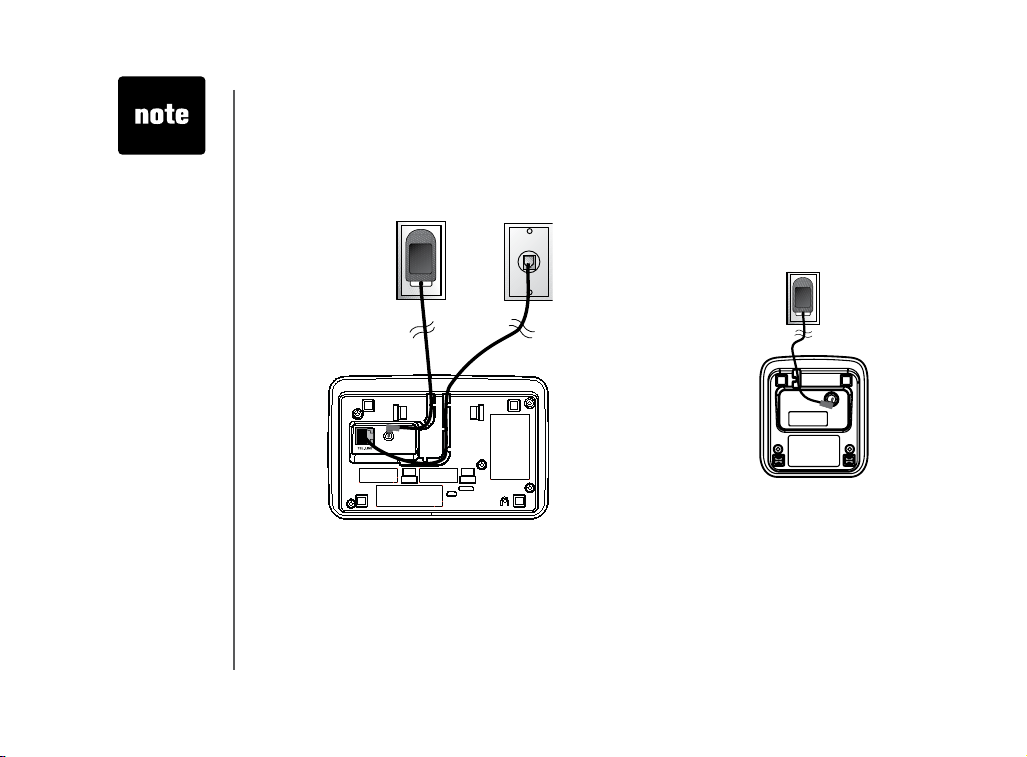
• CAUTION: To reduce
the risk of re or injury,
read and follow these
instructions:
1. Use only the battery
supplied, or equivalent.
2. Do not open or
mutilate the batter y.
Released electrolyte
is corrosive and may
cause damage to the
eyes or skin It may be
toxic if swallowed.
3. Exercise care in
handling batter y in
order not to short the
battery with conducting
materials such as
rings, bracelets, and
keys. The battery or
conductor may overheat
and cause burns.
• if you n eed to ins tall
your phon e within the
same roo m as other
cordless phon es or
wireless produ cts, you
may need to s elect
a different channel
for your router and or
change t he chan nel on
your phon e’s handsets.
• Connect the power a nd
telephone line c ords
to the und ersid e of the
base as il lustrat ed.
6
Installation
Connect power to base unit/chargers
1. Plug the power adapter into an electrical outlet not controlled by a wall switch, and the
connector into the bottom of the base unit.
2. Choose the location for your charger, and plug its power supply into an electrical
outlet.
To power outlet
Connect to phone line
Plug one end of the telephone line cord into the telephone line jack at the bottom of the telephone
base. Then plug the other end of the cord into the wall telephone outlet.
www.vtechphones.com
To telephone outlet
Page 7
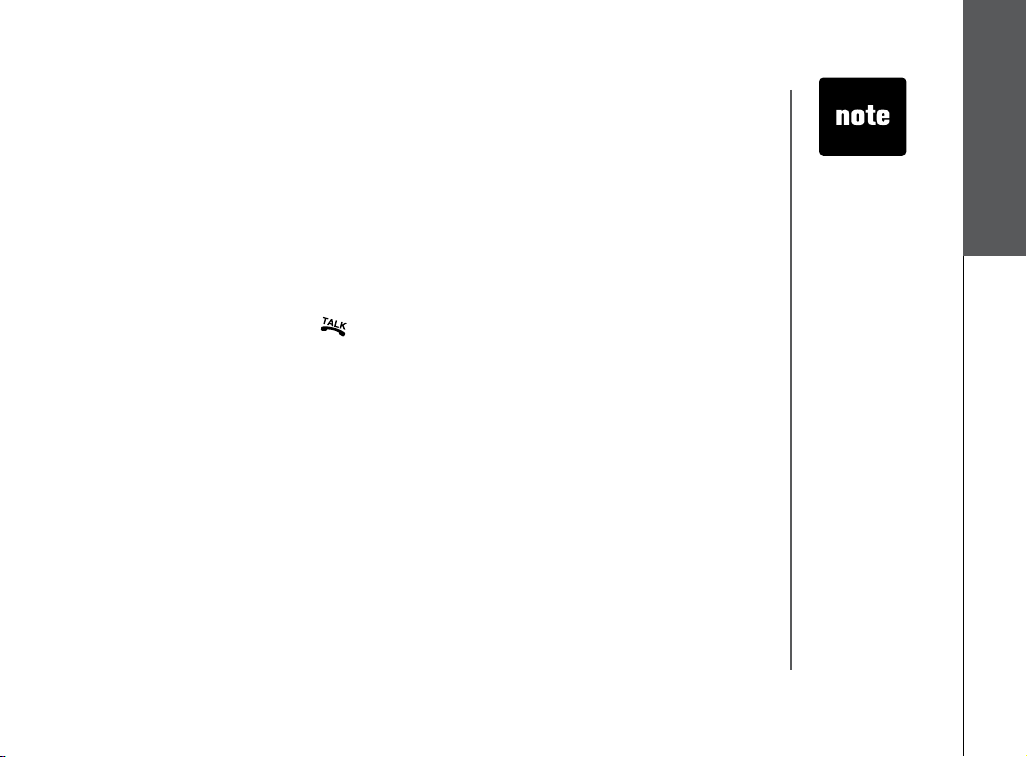
Installation
Check battery indicator
If you receive a check battery warning, it indicates one of the following:
1. There is no battery in your handset. You need to install the supplied battery into your handset (see
Install handset battery on page 5.)
2. The battery needs to be replaced.
3. The battery has been installed incorrectly. Please reinstall (see
see the diagram in the battery compartment of the handset.
Check for dial tone
After the battery is charged, press on the handset. You should hear a dial tone. If not, see
Troubleshooting.
Install handset battery) and/or
• Plug the AC ada ptor
into an ele ctrical outl et.
If the bat tery ha s not
been cha rged,
place th e hands et in the
base or ch arger, and
allow it to c harge fo r at
least 16 hours.
• Caut ion: Use on ly
the VTech power
supply p rovide d with
your phon e.•
If the phone will not be
used for a long period of
time, remove the battery
to prevent possible
leakage.
• If you have any trouble
installing your phone,
please refer to the
Troubleshooting
section near the end of
this manual.
• Whe n in low bat tery
mode, th e keypad
sounds, backlighting
and spea kerphone
features w ill not wor k.
When the b atter y has
been cha rged, these
features w ill retur n to
their normal fun ction.
Getting started
www.vtechphones.com
7
Page 8
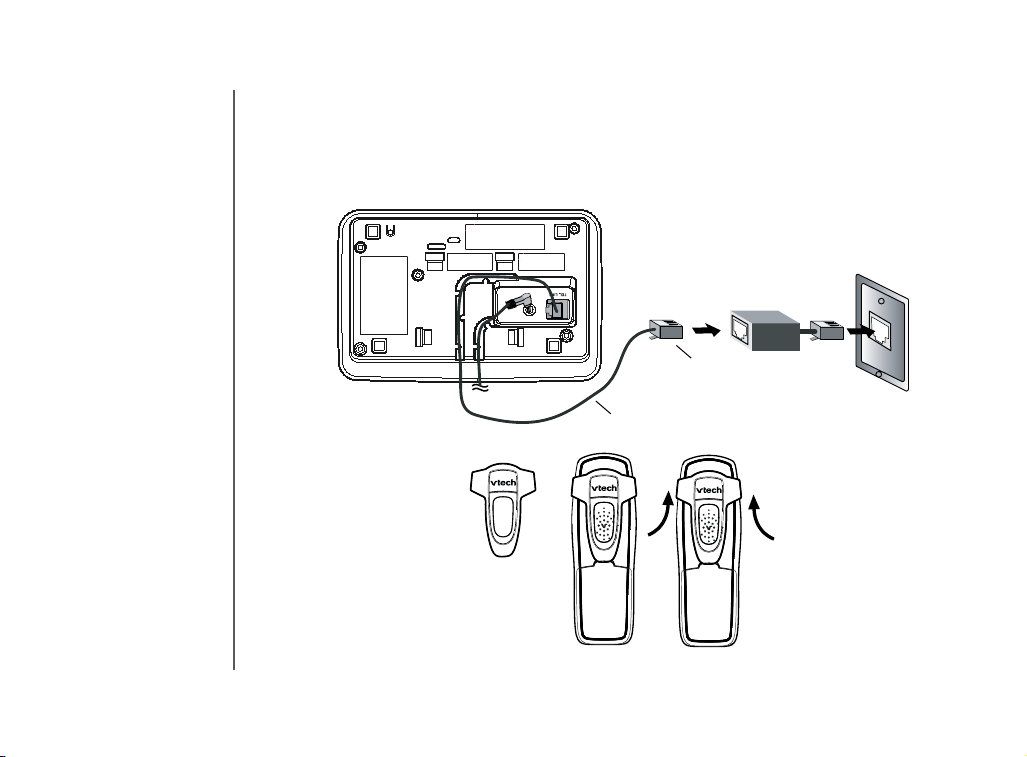
Installation
If you subscribe to DSL service
If you hear interference during conversations and/or your caller ID features are not functioning properly,
install a noise lter to the telephone line between the base unit and the telephone line jack. Contact
your DSL provider to obtain a noise lter.
Noi se filt er (For
DSL users)
To single telephone
jack (RJ11C)
Telephone line cord
Belt clip (optional)
To removeTo attach
8
www.vtechphones.com
Page 9
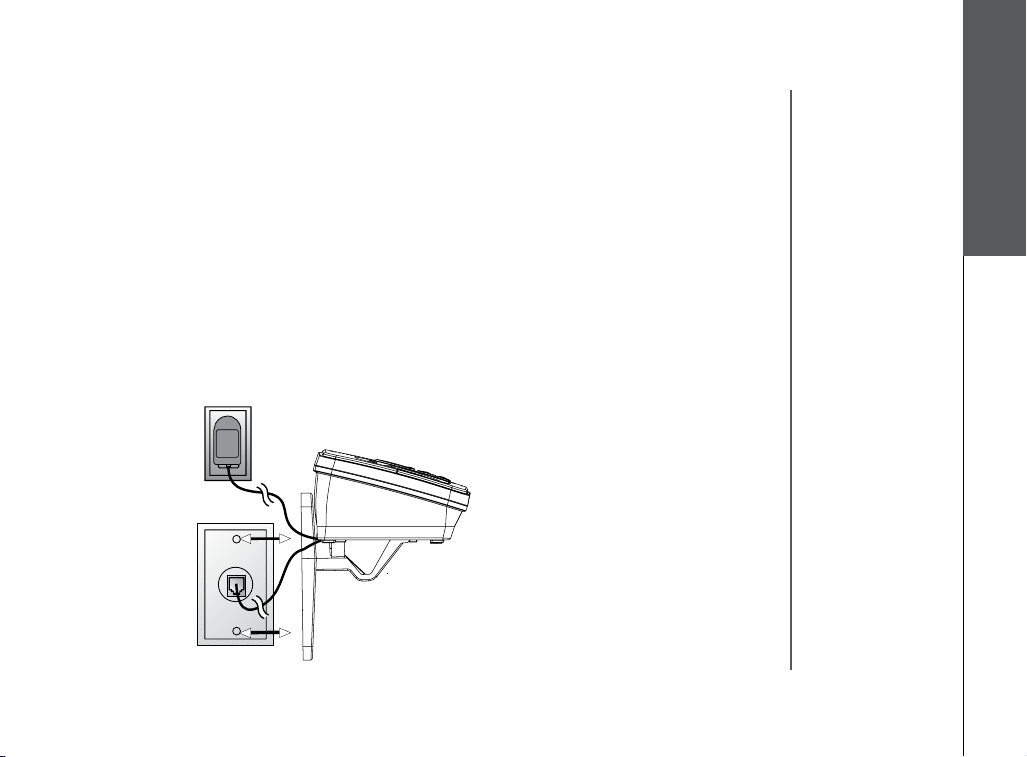
Wall mounting (optional)
The wall mount brackets are designed for use on standard wall mount plates only.
1. Plug the connector of the base power adaptor to the connector jack at the bottom of the base unit.
Then plug the adaptor into an electrical outlet.
2. Connect the telephone line cord to the jack at the bottom of the base unit, and the other end to
the wall jack.
3. Line up the tabs on the wall mount adaptors with the holes at the bottom of the base unit/back of
the charger. Snap the wall mount bracket rmly in place.
4. Mount the base unit on the wall. Position the base unit so that the mounting studs will t into the
holes on the wall mount bracket. Slide base unit down on the mounting studs until it locks into
place.
Getting started
www.vtechphones.com
9
Page 10
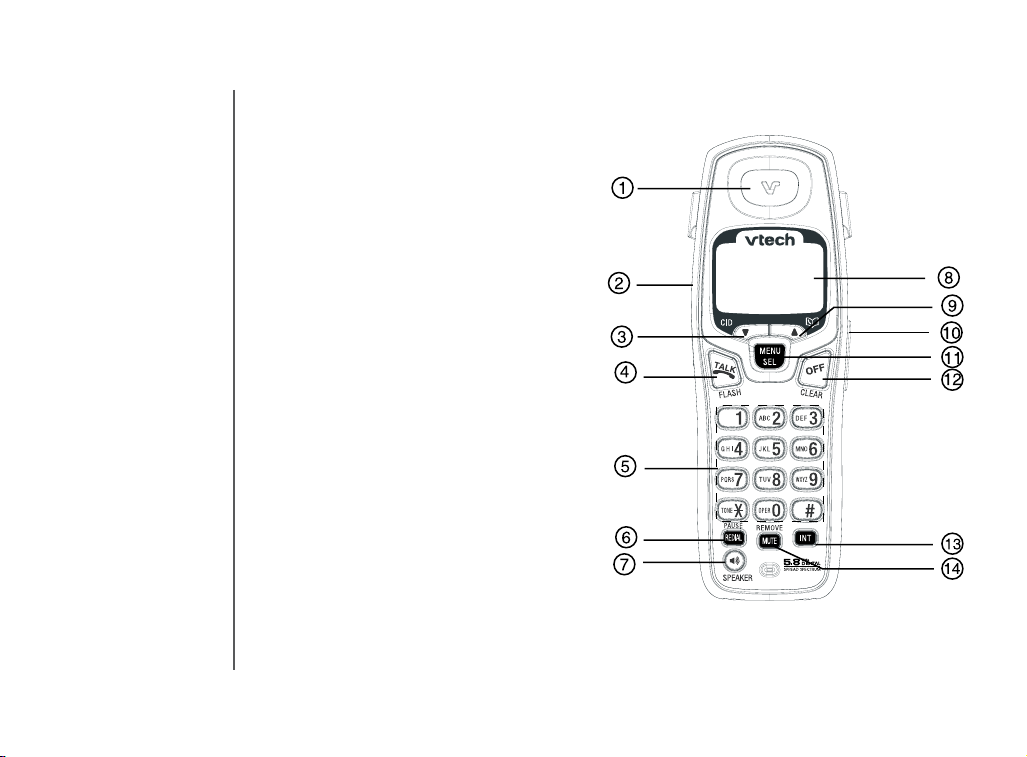
Handset layout
1. Earpiece
2. Headset jack (2.5mm)
3. CID (scroll down)
4. Talk/ash
5. Dialing keys (0-9, *, #)
6. Redial/pause
7. Speaker
8. LCD display
9. Directory (scroll up)
10. Volume control
11. Menu/select
12. Off/clear
13. Intercom
14. Mute/remove
10
www.vtechphones.com
Page 11
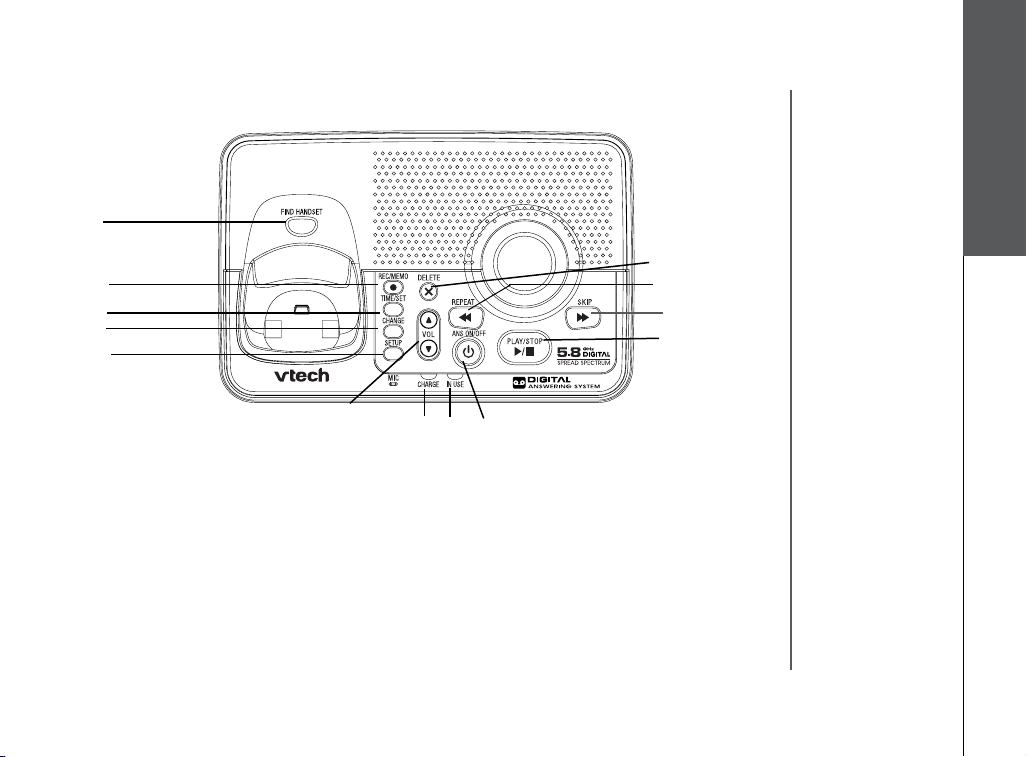
Base unit layout
1
2
3
4
5
Getting started
10
11
12
13
1. Find handset
2. Record/memo
3. Time/set
4. Change
5. Setup
6. Volume control
7. Charging LED
8. In use LED
9. Answer on/off
6
7
10. Delete
11. Repeat
12. Skip
13. Mailbox play/stop
www.vtechphones.com
8
9
11
Page 12
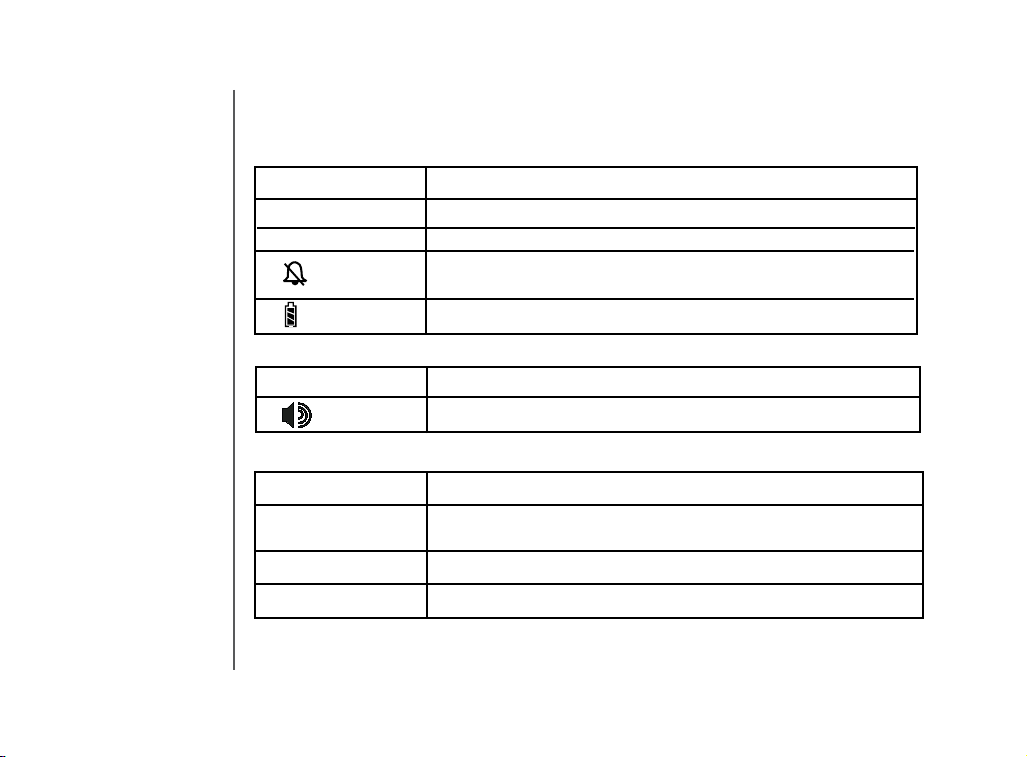
Basic operation
Handset icons
Icon Description
MUTE
NEW
Handset LEDs
LED Description
Base LEDs
LED Description
IN USE
CHARGE
ON/OFF
• On when the microphone is muted.
• On when there are new call log entries.
• On when the handset ringer is muted.
• Low battery indicator or charging indicator.
• On when in handsfree mode.
• On when the phone is off the hook.
• Flashes when an extension phone is off the hook.
• On when the handset is charging in the base.
• On when the answering system power is on.
12
www.vtechphones.com
Page 13
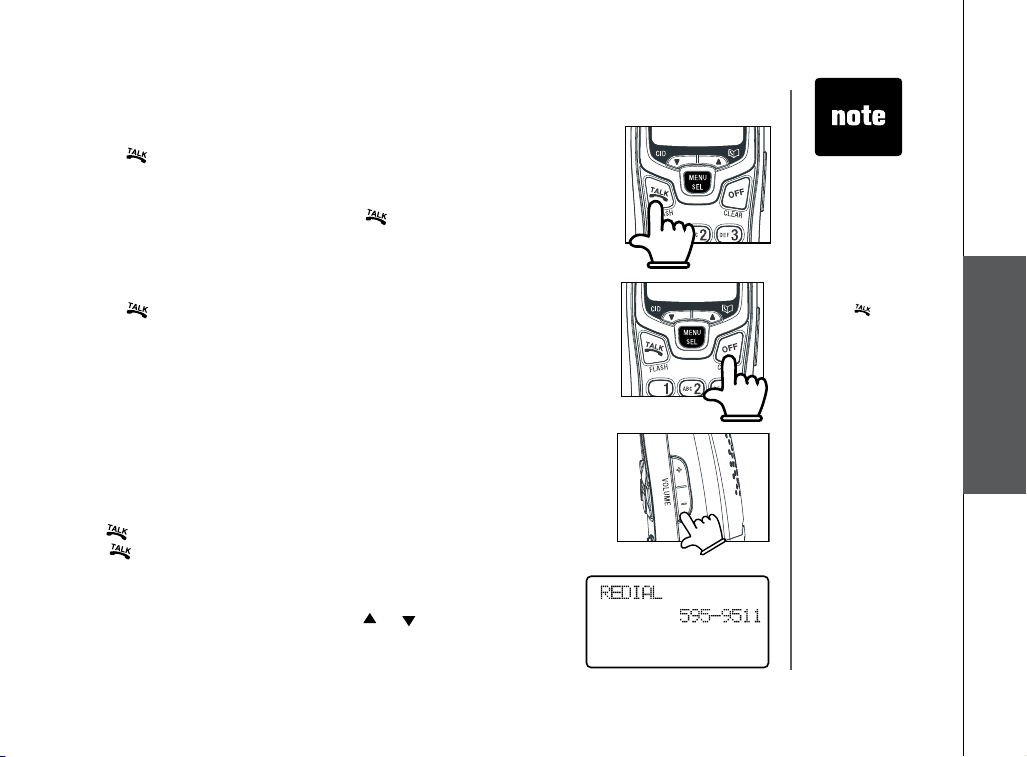
Handset operation
Making calls
• Press (or SPEAKER to use the handset speakerphone feature),
then dial the phone number.
-OR-
Dial the phone number rst, then press
• Press
OFF to end your call or place the handset in its base or
charger.
Answering calls
• Press , SPEAKER or any dialing keys.
• Press
OFF to end your call or place the handset into its base or
charger.
Adjust handset volume
The volume control is on the side of the handset. During a call, press
the VOLUME + or - keys to adjust the listening volume to a comfortable
level. When you reach the maximum or minimum setting, a double beep
will sound.
Flash function
When you subscribe to call waiting service from your telephone company,
press to switch to the new call when you receive a call waiting signal.
Press again to switch back to the original call.
Redial
• Press REDIAL/PAUSE to display the last telephone number dialed
from the handset (up to 32 digits). Use or to scroll through the
last ve numbers dialed. When the beginning or the end of the redial
list is reached, a double beep will sound.
(or SPEAKER).
www.vtechphones.com
• The procedure
to change
the volume is
the same for
the handset
earpiece,
speakerphone
and headset.
• Use
• If the redial
to
access phone
company
subscriber
services, as
described by
your provider.
memory is
empty, and
REDIAL is
pressed, a
double beep will
sound.
Basic operation
13
Page 14
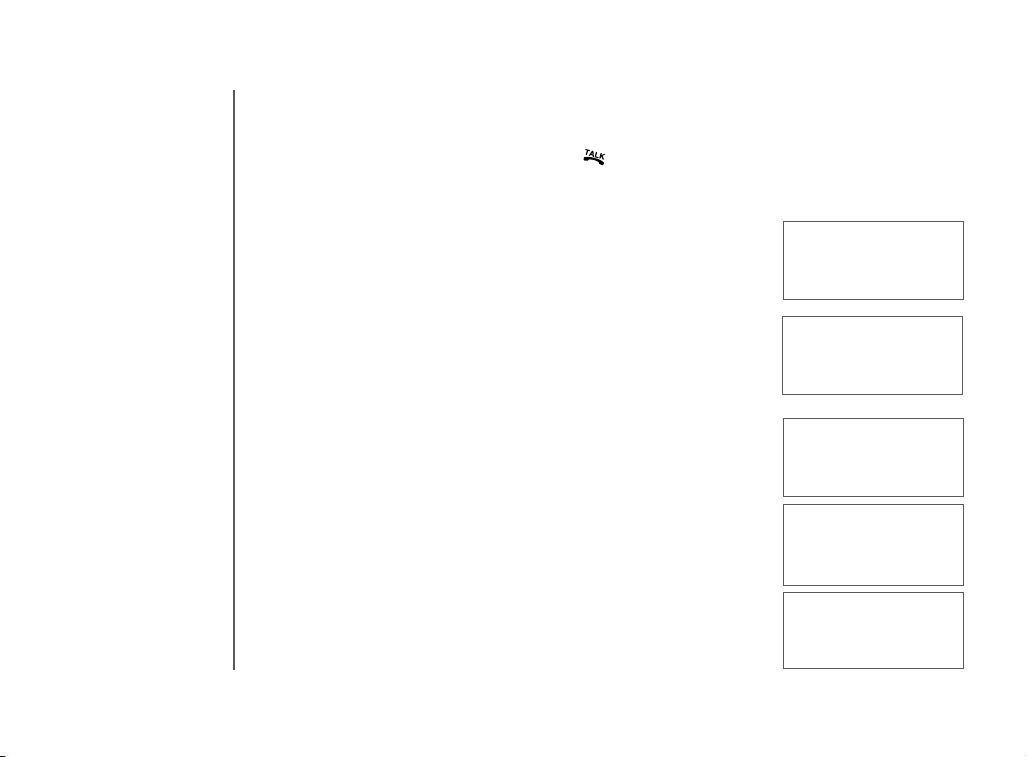
Handset operation
• Press
• When the desired number is reached, press
• When the desired entry displays, press
Mute
• During a call, press the M UTE/REMOVE key to disable the
OFF to exit the redial review list.
or SPEAKER to
dial.
MUTE/REMOVE to delete
it. You’ll hear a conrmation beep will sound.
microphone. The screen will display MUTED briey:
PHONE 00:00:15
MUTED
MUTE
14
• Pr es s
MU TE/R EMOVE again to return to normal two -way
conversation. MICROPHONE ON will display briey.
Intercom call
• Press INT on the originating handset (HS1).
•
INTERCOM TO: will show on the screen.
• Select the handset number you wish to establish an intercom
connection. (We’ll use handset number 2 for this example). The
display will show CALLING HANDSET 2.
• Handset 2 shows CALLING HANDSET 1.
• Press
• Press
INT, SPEAKER, TALK, or any dialing key on HS2 to pick
up the call and the display will change to INTERCOM.
INT, OFF, or place HS1 back into its base or charger to end
the call.
www.vtechphones.com
PHONE 00:00:15
MICROPHONE ON
INTERCOM TO:
CALLING
HANDSET 2
INTERCOM
Page 15
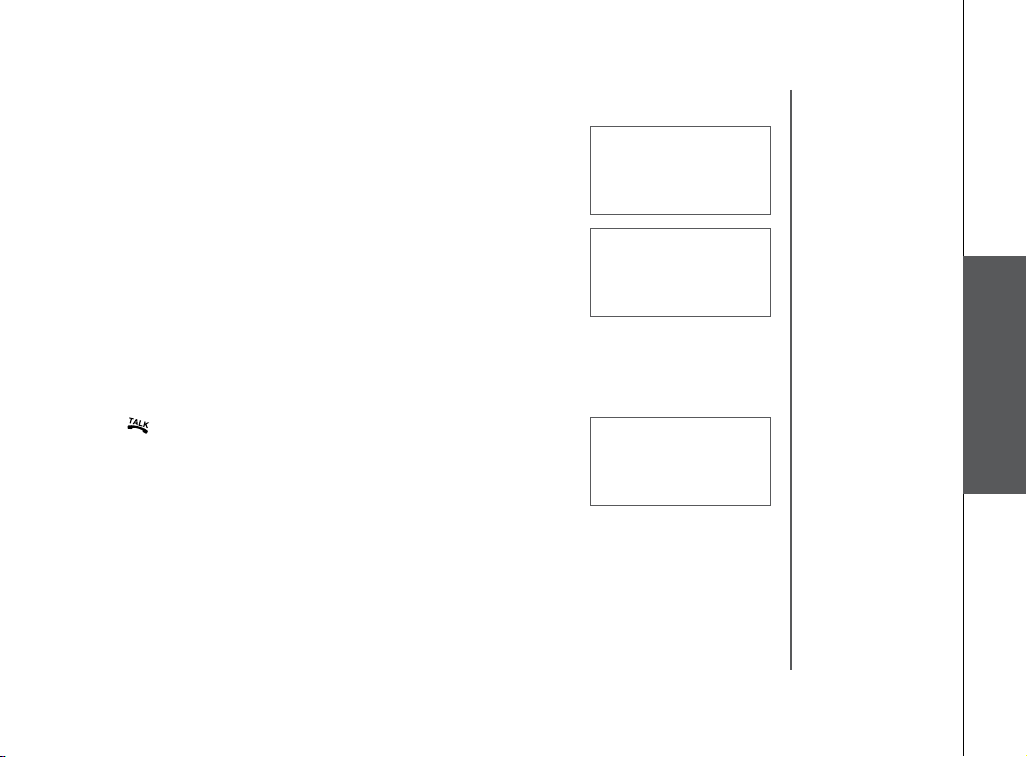
Handset operation
If the destination handset is in use, cannot be reached or turned
off, the display on the originating handset will show UNABLE TO
CALL TRY AGAIN.
Call forward
An external call can be forwarded or transferred from one handset
(HS1) to another (HS2).
• While on an external call, you can forward the call to HS2 by
pressing and holding INTERCOM. HS1 will display FORWARD
TO: you should then input the number of the handset you wish
to forward the call to.
• HS2 will show INCOMING CALL and ring.
• Press /FLASH on HS2 to answer the call.
If the forwarded call is not answered within 30 seconds, the
external call will be returned to HS1 and the display will show
CALL BACK and ring for 30 seconds. If the returned call is not
answered within 30 seconds, it will end automatically.
www.vtechphones.com
INTERCOM ENDED
UNABLE TO CALL
TRY AGAIN
FORWARD TO:
Basic operation
15
Page 16
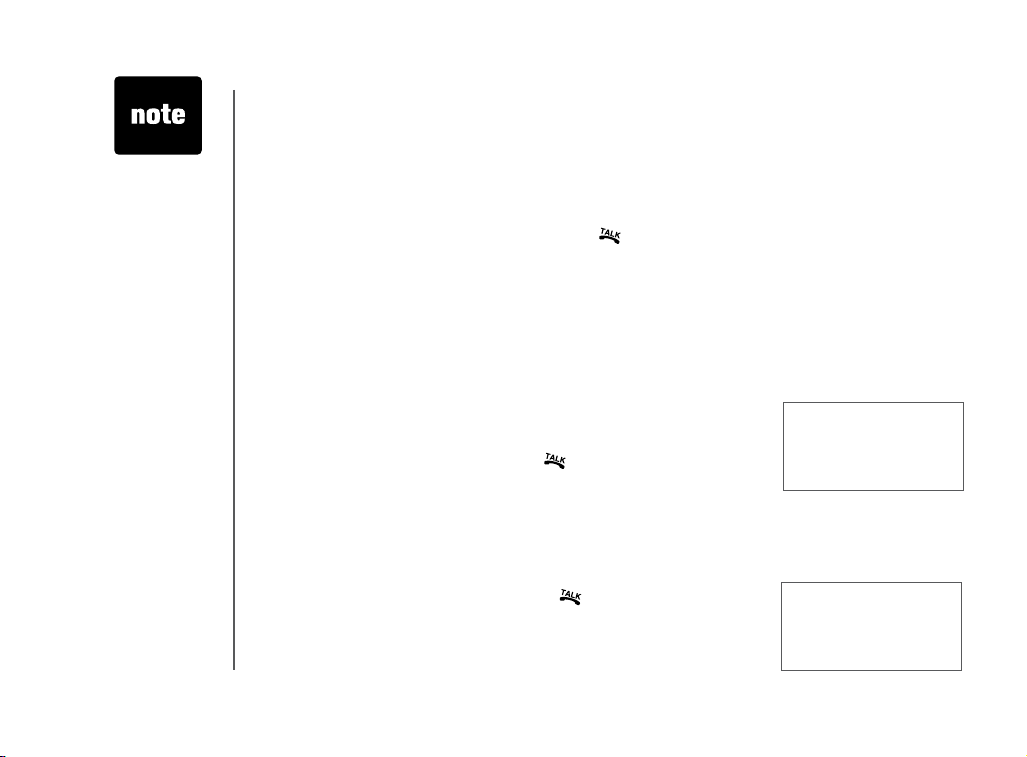
• For the FIND
HANDSET
function to work,
the system
handsets need
to be in idle (off)
mode.
Handset operation
Call transfer
• While on an external call, any system handset (HS1) can transfer the call to another system handset
(HS2) by pressing INT. The external call is put on hold automatically. Then select the handset
number to be transferred.
• HS2 will ring and the screen will show HS1 IS CALLING.
• Pick up the intercom call on HS2 by pressing /FLASH.
• An intercom call is established and HS1 can communicate with HS2 prior to the external call being
transferred. CALL TRANSFERRED will briey display on HS1.
If the transferred call is not answered within 100 seconds, the external call will be returned to HS1
and the screen will show CALL BACK.
Conference call
It is possible to establish a conference call between two handsets and
the external line.
While one handset is already connected to the external line, the other
handset can join the call by pressing . A conference call will be
immediately established, both handsets will show:
Find handset
• To locate a misplaced handset, press FIND HANDSET on the base to
page all system handsets.
• To end the page at the base, press
• To end the page at the handset, press
dial pad key (0-9, *, #).
FIND HANDSET again.
, SPEAKER, OFF or any
PHONE 00:00:25
** PAGING **
16
www.vtechphones.com
Page 17
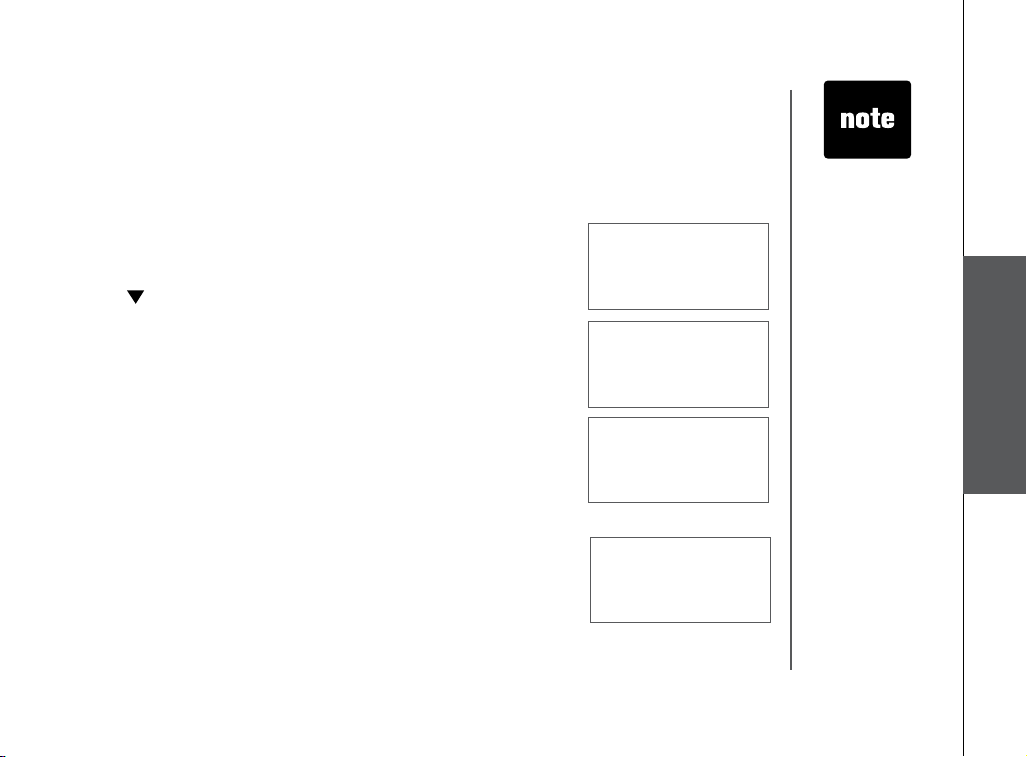
Directory
Your phone can store up to 50 numbers with names in the directory. Each directory location can hold
up to 32 digits for the number and 16 characters for the name. When one handset is accessing the
director y, no other system handsets can access it. If this is attempted, NOT AVAILABLE AT THIS
TIME will be displayed on the second handset.
Store a new entry
• Press MENU.
• With
DIRECTORY selected, press SEL.
• Press
• You will be prompted to
to enter the number you wish to store in the directory. Press the
MUTE/REMOVE key to backspace and make corrections. Press
SEL.
• You will then be prompted to
to spell the name. Press SEL.
• You’ll hear a conrmation tone, and the new directory entry will
briey be displayed.
•
If the directory is full, the handset will display LIST FULL.
to select STORE. Press SEL.
ENTER NUMBER. Use the dialing keys
ENTER NAME. Use the dialing keys
>STORE REVIEW
ENTER NUMBER
800-595-9511_
ENTER NAME
_
LIST FULL
• All handsets
share a common
directory which
is stored in the
base. Entries
inserted into
one handset are
available for all
handsets, and
if one deletes a
directory entry,
it will disappear
from all handsets.
• While entering
numbers,
press and hold
REDIAL/PAUSE
to add pauses if
necessary.
• If there is a
duplicated
number in
directory, the
display will show:
ALREADY
SAVED.
Basic operation
www.vtechphones.com
17
Page 18
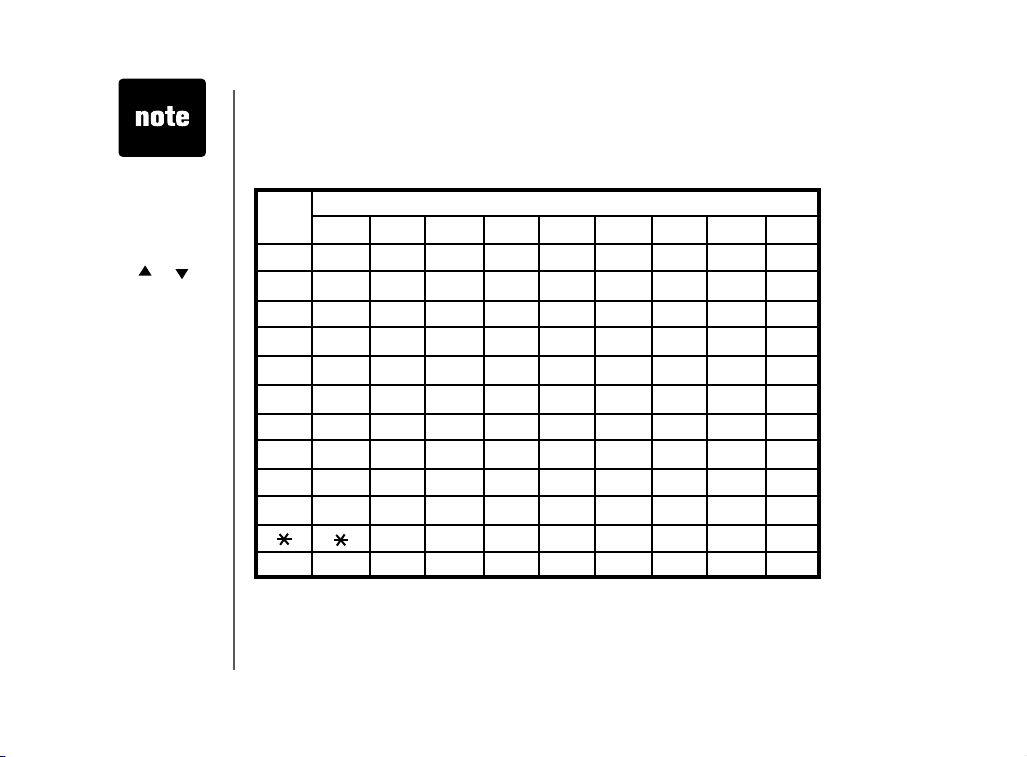
• If you wish to
store a number
from redial
memory into the
directory, press
REDIAL/PAUSE
then or
to scroll to the
desired redial
number from
memory. Press
SEL.
Directory
Characters by number
Pressing any par ticular key causes different characters to be displayed in the following order:
Key
1 2 3 4 5 6 7 8 9
1 # ‘ , - . &
1
A B C 2 a b c
2
D E F 3 d e f
3
G H I 4 g h i
4
J K L 5 j k l
5
M N O 6 m n o
6
P Q R S 7 p q r s
7
T U V 8 t u v
8
W X Y Z 9 w x y z
9
0
0
? ! / ( )
#
Characters by number of key presses
@
18
www.vtechphones.com
Page 19

Directory
Review/dial from the directory
• Press MENU, with DIRECTORY is displayed, press SEL. With
REVIEW in the rst line, press SEL.
- OR -
With the handset in idle, press to enter the director y review mode.
The rst directory entry will be displayed.
• Scroll through the directory
character of the name to be searched (using the digit keys). Continue
navigating using the or scroll keys, until you reach the entry
to be dialed.
• Press
or SPEAKER to dial the number.
Edit a directory entry
• Follow the steps in Review/dial from the directory (above) to reach
the entry to be edited.
• Press
• Press
SEL to enter number edit mode.
MUTE/REMOVE to backspace and delete numbers, or press
CID or DIR to move the cursor to the number you wish to change.
Then re-enter the correct number(s) by pressing the dialing keys (0-9).
Press and hold REDIAL/PAUSE to add pauses if necessary.
entries using and or enter the rst
>DIRECTORY
CALL LOG
EDIT NUMBER
800-595-9511_
• When reviewing
the directory,
the second line
of the display
will show the
number, up to
16 digits. For
numbers longer
than 16 digits,
only the rst 13
digits will be
shown. Press
or # to scroll the
phone number
to see the
additional digits.
• If there are no
entries in the
directory, when
it is accessed,
DIRECTORY
EMPT Y will
display.
Basic operation
*
www.vtechphones.com
19
Page 20

Directory
• Press SEL.
20
• Press
• Press
MUTE/REMOVE to backspace and use the digit keys to
enter the correct name.
SEL. You’ll hear a conrmation tone.
Delete a directory entry
• Follow the steps in Review/dial from the directory (page 19)
to reach the entry to be deleted.
• Press
• The handset will then advance to the next entr y, if any.
MUTE/REMOVE to delete the entry. A conrmation tone
will sound.
www.vtechphones.com
EDIT NAME
VTech Com_
Page 21

Caller ID
Caller ID - call waiting ID
Your phone is capable of displaying the number of the calling party before you answer the phone
(caller ID or CID). If the number is already in the directory, the name of the caller will also be displayed.
It is also capable of displaying CID information in conjunction with a call waiting alert signal (call
waiting caller ID). With call waiting caller ID, the CID data is displayed so you can decide whether
to answer the incoming call, or continue with your current conversation. Your phone can hold up to
50 CID entries.
NOTES ABOUT CALLER ID & CALL WAITING CALLER ID These are subscription services,
provided by most regional telephone service providers. You must subscribe to these services to
get the benets of these features. If you do not subscribe to CID services, you can still use your
phone and the other features it offers.
Due to regional incompatibilities, CID information may not be available for every incoming call. In
addition, the calling parties may intentionally block their name and/or phone number from being
sent.
• As new CID/call waiting ID records are received, your handset
displays will alert you to the new CID records, for example:
HANDSET X
5 MISSED CALLS
• If you answer
a call before
the information
appears on the
screen, it will not
be in the caller
ID log.
• Press
• The
OFF
any time to exit
caller ID log.
NEW icon
in the lower left
corner indicates
the call has
not yet been
reviewed.
Basic operation
• After you review all new CID records, the
turned off and the screen will show:
NEW call indicator will be
www.vtechphones.com
HANDSET X
21
Page 22

Caller ID
• If the call log is full, the oldest entry is deleted to make room
for the new call. If the call log is empty when you try to enter to
call log review, the following message is displayed:
Review caller ID
You can review the CID records via the menu as described below,
or by pressing while in idle, and the handset moves directly
to CID review.
• In idle mode, press
• Press
• Press
When the beginning or the end of the call log is reached, a
double beep will sound.
to scroll to the CALL LOG option.
SEL. Use and to scroll through the call log entries.
Store caller ID
• Follow the steps in Review caller ID to scroll to the record to
be stored.
• To view alternate dialing sequences, press the
The screen will scroll through the various dialing options (1 +
area code + number, area code + number, 1+number, number
only). Press SEL to store the displayed number. The dialing
options are:
• If the CID record contains both name and number, the CID will
be stored after pressing SEL.
• If the CID record does not contain a name, you will be prompted
to EDIT NAME and the screen will show:
MENU.
# key repeatedly.
CALL LOG EMPTY
>CALL LOG
RINGER VOLUME
595-9511
1-595-9511
800-595-9511
1-800-595-9511
EDIT NAME
VTech Com_
22
www.vtechphones.com
Page 23

Caller ID
• If the CID record does not contain a number, you will be
prompted to EDIT NUMBER, and the screen will show:
• A conrmation beep will sound and the screen will display:
• If both name and number are missing, for example, as in a
private listing, the request will be rejected with the message:
• If the number already exists in the director y, the entry will not
be stored, and the screen will show:
• If the directory is full, the screen will show:
www.vtechphones.com
EDIT NUMBER
800-595-9511_
SAVED
Basic operation
UNABLE TO SAVE
A L R E A D Y
SAVED
LIST FULL
23
Page 24

Caller ID
Dial from caller ID
• Follow the steps in Review caller ID (page 22) to scroll to the
entry to be dialed.
• To change how the number will be dialed, press
screen will scroll through the dialing options: Press /FLASH
or SPEAKER key to dial the number.
Delete caller ID
• Follow the steps in Review caller ID (page 22) to scroll to the
record to be deleted.
# repeatedly. The
24
• Press the
conrmation beep will sound and the previous CID record will
be displayed on the screen.
• To delete all the CID records, press and hold the
REMOVE key. The screen will ask if you want to DELETE ALL
CALLS? Press SEL to conrm. Press OFF to return to the CID
record previously displayed.
MUTE/REMOVE key to delete the desired record. A
MUTE /
www.vtechphones.com
Page 25

Handset settings
Ringer volume
• From the idle (off) mode, press SEL then or until RINGER
VOLUME is shown.
• Press
• Press
- OR -
• From idle (off) mode, press +/- volume control keys on the side of
• Press
Ring tone
• From the idle (off) mode, press SEL then or until RINGER TONE
• Press
• Press
Key tone
• From the idle (off) mode, press SEL then or to KEY TONE.
• Press
• When the desired option is shown, press
SEL. The current ringer volume will be shown:
and or enter a digit (0 through 6) to the desired ringer
volume. The current ring tone will play and the volume bar is increased
or decreased each time the setting is adjusted. At the lowest setting the
display will show:
handset will directly go to the RINGER VOLUME menu.
and to the desired ringer volume. Ringer volume will be
adjusted.
is displayed.
SEL. You can then use or or enter a digit (0 through 9) to
sample the ring tone.
SEL to conrm.
SEL. The current setting will be shown. Press or to scroll
to ON or OFF. When set to ON, the handset will emit a beep whenever
a key is pressed.
SEL.
• The handset will
not ring when a
call comes in if
ringer volume is in
the lowest setting.
Basic operation
www.vtechphones.com
25
Page 26

Handset settings
•
The clear voicemail
function only
cancels the
voicemail indicator
on the screen of the
handset.
•
When the phone
is set for pulse
dial mode, it is
possible to switch
to temporary tone
mode during an
ongoing call by
pressing *TONE.
Once pressed, tone
will be used for rest
of the call. After you
hang up, the phone
will return to pulse
dialing for the next
call.
26
Language
• From the idle (off) mode, press MENU then or to LANGUAGE
• Press
• Press
SEL Press or to select from English, Spanish or French
SEL to conrm.
Clear voicemail
• From the idle (off) mode, press MENU then or to CLR
VOICEMAIL.
• Press SEL.
• Press
SEL again to conrm or press OFF to exit.
Dial type (preset to tone)
• From idle (off) mode, press MENU then or to DIAL TYPE.
• Press
• Press
SEL then or to scroll to TONE or PULSE.
SEL to conrm.
www.vtechphones.com
LANGUAGE
ENGLISH
>CLR VOICE MAIL
DIAL TYPE
TURN INDICATOR
OFF?
>DIAL TYPE
DIRECTORY
DIAL TYPE
PULSE
Page 27

Answering system operation
Your cordless telephone system provides you with leading edge digital technology with an answering
system that can record up to 99 messages, or approximately 15 minutes of recording time. Each
message can be no longer than four minutes.
Turn your answering system off and on
Press the ANS ON/OFF button on the base to turn the answering system
on or off. When the system is on, the ANS ON/OFF key will be lit, outgoing
messages will be played to the caller, and incoming messages can be
recorded.
Day and time announcements
To set day and time
Before playing each recorded message, the answering system announces
the day and time the message was received. Each time you press
CHANGE, the day, hour, minute, or year advances by one. When you
hear the correct setting, press TIME /SET to move to the next setting.
Basic operation
www.vtechphones.com
27
Page 28

• You can choose
to set the
time manually
following the
instruction on this
page, or you can
allow it to be set
automatically with
incoming caller
ID information.
Caller ID is a
subscription
service, fee
required.
• In the event of a
power outage, the
day and time will
need to be reset.
Answering system operation
Before using the answering system, you should follow the steps to set the day and time, so messages
are dated correctly.
1. Press
2. Press
3. The answering system will announce the day of the current day setting. Press
the base until you hear the correct setting.
4. Press
5. Press
6. Press
7. Press
8. Press
9. Press
10. Press
Pressing and holding the CHANGE button when setting the time and date will advance the minutes
or years by increments of 10.
To check day and time
Press TIME/SET at any time to listen to the current setting without changing it.
TIME /SET, the system announces the current setting.
TIME /SET again.
CHANGE on
TIME /SET, the system announces the current hour setting.
CHANGE until you hear the correct hour.
TIME /SET, the system announces the current minute setting
CHANGE until you hear the correct minute.
TIME /SET, the system announces the current year setting.
CHANGE until you hear the correct year.
TIME /SET to conrm, the system will announce the new setting. You’ll hear a conrmation
tone.
28
www.vtechphones.com
Page 29

Answering system operation
Menu features
System Announces Description
Announcements Outgoing message to tell callers to leave a message.
Remote access code Set code to access remotely from a touch tone phone.
Message alert Beeps every 10 seconds when there are new messages.
Announcement only,
record no message
Base ringer Turn base ringer on or off.
Number of rings Answering machine picks up after 2, 4, or 6 rings. (Or set to toll saver
mode, see page 37).
Outgoing message only. No recording of incoming messages.
Outgoing announcement
Your telephon e answering system is pre -prog rammed with an
announcements for normal (answer a nd record) mode and for
announcement only mode. If the phone is set up to record messages,
the phone answers calls with “Hello. Please leave a message after
the tone ”. You can use this announcement, or replace it with your
own recording.
Record outgoing announcement
1. Press MENU, the system announces “Announcement. Press PLAY
or press REC ORD. To continue set up, press SETUP.”
www.vtechphones.com
• You can
record an
announcement
for up to 90
seconds.
Announcements
shorter than 3
seconds will not
be recorded.
Basic operation
29
Page 30

Answering system operation
2. Press REC/MEMO . After you hear “Record after the tone. Press STOP when you are done”,
speak toward the MIC on the base to record an announcement for up to 90 seconds.
3. The elapsed time (in seconds) is shown in the message window when recording.
4. Press
Listen to outgoing announcement
1. Press SETUP.
2. Press PLAY/STOP / .
Delete outgoing announcement
1. Press SETUP.
2. Press
3. During playback, press
4. The system will conrm deletion with the prompt “Announcement
When your announcement is deleted, calls will be answered with the
programmed announcement “Hello. Please leave a message after
the tone”.
PLAY/STOP / when you have nished recording. The system will play back your
recorded message and then save it.
PLAY/STOP /
announcement.
deleted ”.
to begin playback.
DELETE if you wish to delete your
30
www.vtechphones.com
Page 31

Answering system operation
Message playback
Press PLAY/STOP /
messages recorded and then start playing them. If there are no new messages, all old messages
will be played. After the system plays the last message, you’ll hear “
to listen to new messages. The system will announce the number of new
end of messages”.
Announcements
1. When playback begins, the system announces the total number of
messages.
2. Before each message, you will hear the day and time it was
received.
3. After the last message, you will hear “
4. If the system has less than ve minutes of recording time left, the
time remaining will also be announced.
end of messages.”
Options during playback
1. Press and to adjust the speaker volume.
2. Press
3. Press
4. Press
5. Press
SKIP once to skip to the next message, or press and hold
to speed up the message playback, using the voice prompt of day
and time as index.
REPEAT to repeat the message currently playing. Press
twice to listen to the previous message, or press and hold to slow
down the message playback process.
DELETE to delete the message currently playing.
PLAY/STOP /
to stop playback.
www.vtechphones.com
Basic operation
31
Page 32

Answering system operation
• Memos less than
one second will
not be recorded.
You can record a
memo up to four
minutes long.
32
Delete all messages
To delete all messages, press and hold DELETE while the phone is
idle (not during a call or message playback) to delete all old messages.
New messages will not be deleted.
Record and play memos
Memos are messages recorded by you or other household members
intended for yourself or anyone else who uses the answering system.
They are saved, played back, and deleted like incoming messages
from other callers.
Record a memo
1. Press REC/MEMO .
2. You will hear the voice prompt “
when you are done ”.
3. Speak toward the
minutes.
4. The timer shows the elapsed time (in seconds) in the message
window when you are recording.
5. When nished recording, press
memo. The system announces “Recorded ” to conrm.
MIC on the base to record a memo for up to four
Record after the tone. Press STOP
PLAY/STOP / to save the
Playback a memo
See Section on Message playback (page 31) about retrieving memos.
www.vtechphones.com
Page 33

Answering system operation
Call screening
If you wish to listen to caller’s leaving their message before choosing to answer a call, follow these
steps:
1. Set the playback
pressing or
2. If you decide to answer a call while the caller is leaving a message,
simply press TALK/FLASH on the handset. The answering system
will stop and you can begin speaking to the caller.
Access code
To retrieve new messages from any touch tone phone from a remote
location, an access code is required. The remote access code can be
any two digit number between 10 and 99. The remote access code
has been set to 19 at the factory but it can be changed at any time for
your convenience.
Set remote access
1. Press SETUP twice, the system announces “Remote access code. To change the setting, press
CHANGE.”
2. Press
3. Press and release
4. When the desired number is announced. Press
CHANGE, the system announces the current setting (the default remote access code is
19.)
CHANGE to advance the remote access code by 10.
option. Or press PLAY/STOP /
VOL on the base unit to a level greater than 1 by
.
CHANGE to advance the remote access code number by one. Press and hold
to save and exit.
SETUP to save and advance to the next menu
Basic operation
www.vtechphones.com
33
Page 34

Answering system operation
Remote access
1. From any touch tone telephone, dial your telephone number.
2. When the outgoing announcement is playing, enter the two-digit remote access code before taking
the following actions.
3. Hang up to end the call and save all messages.
If you pause for more than 10 seconds during remote access, you will hear a help menu listing
all features and commands. If no command is entered for the following 20 seconds, the call will
end automatically.
Purpose Press Action
Play all messages in
the mailbox
1
Listen to new messages. If there are no new messages,
all messages will be played back.
34
Play new messages
in the mailbox
Delete a message
Delete all old
messages
Repeat a message
Repeat the previous
message
2
3
3 3
4
4 4
Plays all new (not previously listened to) messages.
Delete message currently playing.
Press when any message is playing to delete all old
(previously reviewed) messages.
Press to repeat current message.
Press to repeat previous message.
www.vtechphones.com
Page 35

Answering system operation
Purpose Press Action to follow
Stop
Skip a message
Review Announcement
Record Announcement
Record Memo
Review remote access
code
Change remote access
code
Turn system off
5
6
#7
*7
8
#9
*9
0
Press to stop messages from being played.
Press to skip to the next message.
Listen to current outgoing announcement.
Pr es s a f t e r h e a r i n g t h e b e e p . Re c o r d y o u r new
announcement. Press
play back the announcement for conrmation.
Press after hearing the beep. Speak after the system
announces “Record after the tone. Press STOP when you
are done.” Start recording your memo. Press 5 to stop.
Listen to current remote access code.
Change remote access code.
When the system announces, “Answering machine off”,
press 0 again to turn the system back on.
5 to stop recording. The system will
• Your phone
may not
respond
to remote
access
commands
if tones
produced by
the telephone
are too shor t.
Hold the
buttons down
longer if this
occurs.
Basic operation
Turn system on
0
When the system is off, it answers after 10 rings and
announces, “Please enter your remote access code.” Enter
your remote access code.
www.vtechphones.com
35
Page 36

• In some areas,
tone dial phone
from a remote
location phone
may not function
due to telephone
line conditions
such as line
noise, echo, etc.
Answering system operation
Message alert
The message alert function produces an audio tone to remind you that there are new messages on
the answering system.
1. Press
2. Press
3. Press
4. Press
When the message alert function is on, the base unit beeps every
10 seconds. The number of messages in the message window ash
when there are new messages. The number in the message window
will glow steadily when there are no new messages.
Announcement only mode
In announcement only mode, callers hear an announcement but cannot leave messages. When
announcement only is turned on, calls are answered with the pre-recorded announcement “We’re
sorry. Messages to this number cannot be accepted”.
Turn the announcement only mode off or on
• Press SETUP four times until you hear “Announcement only. Record no messages. To change
• Press CHANGE until you hear the option you want (on or off).
• Press PLAY/STOP /
SETUP three times and you will hear “Message alert. To change
the setting, press CHANGE ”.
CHANGE to conrm the current status (on or off) is also
displayed on the message window.
CHANGE again to change the setting.
SETUP to save and advance to the next menu option or
press PLAY/STOP /
the setting, press CHANGE.”
to save and exit.
to save and exit.
36
www.vtechphones.com
Page 37

Answering system operation
Customize announcement only message
1. Press SETUP four times, the system announces “Announcement only. Record no messages. To
change the setting, press CHANGE ”.
2. Press
3. Press
4. Press
5. The elapsed time (in seconds) will be shown in the message window as you record.
6. Press
Base ringer
1. Press SETUP ve times, the system announces “Base ringer. To change the setting, press
2. Press
3. Press
4. Press
Toll saver
This function sets the number of rings before the answering system picks up the call. With the toll
saver setting activated, the answering system alerts you whether there are new messages when
calling remotely from a touch tone phone. If there are new messages on the answering system, the
system picks up the call after two rings. When retrieving messages from a location where long distance
charges apply, you may disconnect your call after three rings to avoid long distance charges.
CHANGE until the system announces “On.”
SETUP three times, the system announces “Announcement. Press PLAY or press RECORD.
To continue, press SETUP ”.
REC/MEMO . The system announces, “Record after the tone. Press STOP when you are
done”. Speak toward the MIC on the base to record an announcement for up to 90 seconds.
PLAY/STOP / when you’ve nished recording. The system will play back your recorded
message then save it.
CHANGE ”.
CHANGE.
CHANGE again until the desired base ringer sounds.
SETUP to save your selection and advance to the next setup option, or press PLAY/STOP
to save and exit.
/
Basic operation
www.vtechphones.com
37
Page 38

Answering system operation
1. Press SETUP six times, the system announces “Number of rings. To change the setting, press
CHANGE ”.
2. Press
3. Press
4. Press
CHANGE to conrm (the current setting will display in the message window on the base.)
CHANGE to set the number of rings to 2, 4, 6, or toll saver.
SETUP to save and advance to the next setup option, or press PLAY/STOP / to save
and exit.
38
www.vtechphones.com
Page 39

Answering system operation
Message window display
Display
0
1 - 99
1 - 8
10 - 99
1 - 99 (counting)
99 (ashing)
Explanation
No incoming messages.
Total number of messages and memos, or message number currently
playing. Number ashes if there are new messages.
Playback or ringer volume level selected when + or - is pressed.
Current remote access code while setting
Ela psed time while recordin g a memo or announc ement up to 90
seconds.
Memo recording exceeds maximum time of 99 seconds.
Basic operation
F (ashing)
CL (ashing)
A
--
-- (ashing)
On or OFF
02, 04, 06, tS
Memory is full. Messages must be deleted before new messages can be
recorded.
Clock needs to be set.
Announcement only mode is on.
Answering system is answering a call or being accessed from a remote location.
System is in programming mode.
Displayed for one second when any answering system setting is turned
on or off.
Change number of rings until the system answers the call.
www.vtechphones.com
39
Page 40

• To purchase a
headset, visit us on
the web at www.
vtechphones.com
or call VTech
Customer Service
at 1-800-595-
9511. In Canada,
contact VTech
Telecommunications
Canada Ltd. at www.
vtechcanada.com or
1-800-267-7377.
Headset operation
Headset operation
You can use this telephone handsfree when you install
any VTech 2.5 mm headset, purchased separately.
Plug the headset into the jack located on the left side of
the handset (under the small rubber ap). Do not force the
connection, but make sure the plug ts securely.
Operating Range
T h is c or d l e s s t e le p h on e o p er a t es w i t h in
th e ma x i mum p owe r a ll o w e d b y th e F e d er a l
Commu nications Commission (FCC). Even so, t his
handset and base can communicate only over a certain
distance - which can var y with the locations of the base
and handset, the weather, and the construction of your
home or ofce.
If you receive a call while you are out of range, the
handset might not ring or if it does ring, the call might not
connect well when you press TALK. Move closer to the
base, then press TALK to answer the call.
If you move out of range during a phone conversation, you
might hear noise or interference. To improve reception,
move closer to the base.
If you move out of range without pressing OFF, the phone
will be left off the hook. To hang up properly, walk back
into range, periodically pressing OFF.
40
www.vtechphones.com
Page 41

Batteries
Battery care and performance
After the battery is fully charged, you can expect the following performance:
Operation Operating time
While in use (talking) up to 7 hours
While not in use (standby*) up to 3 days
* Handset is off the base unit or charger but not in use.
• The batter y needs charging when:
— A new battery is installed in the handset.
— The phone beeps twice every ve seconds.
— The screen displays
• P lac e the hand set in the base so th e
charged in about 16 hours.
• You can keep the battery fully charged by returning the handset to the base or charger af ter each use.
Replace the handset battery
1. Remove the battery compartment cover on the handset by pressing
on the indentation and sliding the cover downward.
2. Lift out the old battery and disconnect.
3. Align the two holes in the new battery’s plug with the socket pins,
and snap the plug into place. Snap the battery in the compartment,
as described in Installation on page 5.
4. Replace the cover by sliding it up into place.
5. The new battery must be fully charged before using the phone.
Place the handset in the base or charger and allow it to charge
for at least 16 hours the rst charge. The telephone might operate
before that, but for best performance, let the batter y charge fully.
LOW BATTERY and the low batter y icon.
CH ARG E ligh t turn s on. The bat ter y is usu all y full y
www.vtechphones.com
• If you repeatedly
get a low battery
indicator, even
after charging
overnight, the
battery should be
replaced.
• To reduce the
risk of re or
injury to persons
or damage to the
telephone, read
and follow these
instructions
carefully.
• Charge the
battery provided
or identied
for use with
this product in
accordance with
the instructions
and limitations
specied in this
user’s manual.
Basic operation
41
Page 42

Troubleshooting
If you have difculty operating your phone, the suggestions below should solve the problem. If you still have difculty after
trying these suggestions, call VTech Communications at 1-800-595-9511. In Canada, call VTech Telecommunications
Canada Ltd. at 1-800-267-7377.
Problem Suggestion
My phone doesn’t
work at all.
I cannot get a dial
tone.
• Make sure the power cord is plugged in.
• Make sure the telephone line cord is plugged rmly into the base unit and the telephone wall
jack.
• Disconnect the AC adaptor for a few minutes, and then reconnect it.
• Charge the battery in the handset for at least 16 hours. For optimum daily performance, return
the handset to its base when not in use.
• Reset the base. Unplug the unit’s electrical power. Wait for 15 seconds then plug it back in.
Allow up to one minute for the handset and base to reset.
• You may need to purchase a new battery, please refer to the
manual.
• Try all the suggestions above.
• Move the handset closer to the base. You might have moved out of range.
• Your line cord might be malfunctioning. Try installing a new line cord.
• If the previous suggestions don’t work, disconnect the base unit from the telephone jack and
connect a different phone. If there is no dial tone on that phone either, the problem is in your
wiring or local service. Contact your local telephone company.
Batteries section of this user’s
42
www.vtechphones.com
Page 43

Troubleshooting
Problem Suggestion
I cannot dial out. • Make sure you have a dial tone before dialing. The handset may take a second or two to nd
UNABLE TO CALL
TRY AGAIN displays
on my handset.
the base and produce a dial tone. This is normal. Wait an extra second before dialing.
• Make sure your phone is set to the correct dial mode for the type of service that you have (pulse
or touch tone). Refer to the
• If the other phones in your home are having the issue, the problem is in your wiring or local
service. Contact your local telephone company.
• Eliminate any background noise. Noise from a television, radio or other appliance may cause
the phone not to dial out properly. If you cannot eliminate the background noise, rst try muting
the handset before dialing, or dialing from another room in your home with less background
noise.
• Only two handsets of your phone system can be in use (off hook) at a time. For example, if
HS1 and HS2 are on a call and HS3 presses TALK, UNABLE TO CALL TRY AGAIN will
display. Be sure only two handsets are in use at a time.
• Move the handset closer to the base. You might have moved out of range.
• If the handset is in its base and the charging light does not light, refer to the
off section in this troubleshooting guide.
• Reset the base. Unplug the unit’s electrical power. Wait for 15 seconds then plug it back in.
Allow up to one minute for the handset and base to reset.
• Other electronic products can cause inter ference with your cordless phone. Try installing
your phone as far away from these types of electronic devices as possible: wireless routers,
radios, radio towers, pager towers, cell phones, intercoms, room monitors, televisions, personal
computers, kitchen appliances and other cordless phones.
Installation section of this user’s manual to set the dial mode.
Charge light is
www.vtechphones.com
Additional information
43
Page 44

Troubleshooting
Problem Suggestion
The battery does not
hold a charge.
• Charge the battery in the handset for 16 hours. For optimum daily performance, return the
handset to its base when not in use.
• You may need to purchase a new battery, please refer to the
manual.
• Your phone might be malfunctioning. Please refer to the
for further instruction.
Batteries section of this user’s
Warranty section of this user’s manual
If you subscribe to DSL
service
I get noise, static,
or weak signal even
when I’m near the
base.
44
• If you hear noise during conversations and/or your caller ID features aren’t functioning properly,
install a noise lter to the telephone line between the base unit and the telephone line jack.
Contact your DSL provider to obtain a noise lter.
• Other cordless phones and 802.11 wireless routers that are used for home computer networks
both use internal radios to communicate. The radios may interfere with one another. You can
improve the performance of your cordless phones and your router by:
a. positioning your new phone as far away as possible from any other existing cordless telephone
system that is already installed in your home to avoid the two systems interfering with each
other.
b. positioning your telephone base as far as possible from your router, computer or any other
computer devices.
c. selecting channels four through 10 for your router (refer to your router’s user manual for
more information).
www.vtechphones.com
Page 45

Troubleshooting
Problem Suggestion
I get noise, static,
or weak signal even
when I’m near the
base.
• Other electronic products can cause inter ference with your cordless phone. Try installing
your phone as far away from these types of electronic devices as possible: wireless routers,
radios, radio towers, pager towers, cell phones, intercoms, room monitors, televisions, personal
computers, kitchen appliances and other cordless phones.
• Microwaves operate on the same frequency as your phone. It is normal to experience static
on your phone while the microwave is running. Do not install this phone in the same outlet or
near the microwave.
• If your phone is plugged in with a modem or surge protector, plug the phone (or modem/surge
protector) into a different location. If this solves the problem, re-locate your phone or modem
farther apart from one another, or use a different surge protector.
• Relocate your phone to a higher location. The phone will likely get better reception not installed
in a low area.
• If the other phones in your home are having the issue, the problem is in your wiring or local
service. Contact your local telephone company (charges may apply.)
www.vtechphones.com
Additional information
45
Page 46

Troubleshooting
Problem Suggestion
I hear other calls while
using my phone.
I hear noise in the
handset, and none of
the keys or buttons
work.
My handset does not
ring when I receive
a call.
• Disconnect your base unit from the telephone jack, and plug in a regular telephone. If you
still hear other calls, the problem is probably in your wiring or local service. Call your local
telephone company.
• Make sure the power cord is plugged in.
• Make sure you have the ringer activated. Refer to the section(s) on ringer selection in this
user’s manual.
• Make sure the telephone line cord is plugged rmly into the base unit and the telephone jack.
Make sure the power cord is plugged in.
• You may be too far from the base unit.
• Charge the battery in the handset for 16 hours. For optimum daily performance, return the
handset to its base when not in use.
• You may have too many extension phones on your telephone line to allow all of them to ring.
Try unplugging some of the other phones.
• The layout of your home or ofce might be limiting the operating range. Try moving the base
to another location, preferably on an upper oor.
• If the other phones in your home are having the issue, the problem is in your wiring or local
service. Contact your local telephone company (charges may apply.)
• Test a working phone at the phone jack. If another phone has the same problem, the problem
is the phone jack. Contact your local telephone company (charges may apply.)
46
www.vtechphones.com
Page 47

Troubleshooting
Problem Suggestion
My handset does not
ring when I receive
a call.
My calls fade or cut in
and out while I’m using
my handset.
• Other electronic products can cause interference with your cordless phone. Try installing
your phone as far away from these types of electronic devices as possible: wireless routers,
radios, radio towers, pager towers, cell phones, intercoms, room monitors, televisions, personal
computers, kitchen appliances and other cordless phones
• Your line cord might be malfunctioning. Try installing a new line cord.
• Other electronic products can cause inter ference with your cordless phone. Try installing
your phone as far away from these types of electronic devices as possible: wireless routers,
radios, radio towers, pager towers, cell phones, intercoms, room monitors, televisions, personal
computers, kitchen appliances and other cordless phones
• Microwaves operate on the same frequency as your phone. It is normal to experience static
on your phone while the microwave is running. Do not install this phone in the same outlet or
near the microwave.
• If your phone is plugged in with a modem or surge protector, plug the phone (or modem/surge
protector) into a different location. If this solves the problem, re-locate your phone or modem
farther apart from one another, or use a different surge protector.
• Relocate your phone to a higher location. The phone will get better reception not installed in
a low area.
• If the other phones in your home are having the issue, the problem is in your wiring or local
service.
Additional information
www.vtechphones.com
47
Page 48

Troubleshooting
Problem Suggestion
The charge light is off. • Clean the handset and base charging contact each month using a pencil eraser or cloth.
My Caller ID isn’t working. • Caller ID is a subscription service. You must subscribe to this service for this feature to work on your
My answering machine is
not recording messages.
I cannot hear recorded
messages.
CL is ashing in the base
message display window.
Common cure for
electronic equipment.
48
• Make sure the power and line cords are plugged in correctly and rmly.
• Reset the base. Unplug the unit’s electrical power. Wait for 15 seconds then plug it back in. Allow up to one
minute for the handset and base to reset.
• Your phone might be malfunc tioning. Please refer to the
instruction.
phone.
• Your caller must be calling from an area that supports caller ID.
• Both you and your caller’s telephone companies must use caller ID compatible equipment.
• Make sure system is turned ON (the ON/OFF key is illuminated).
• Make sure the announce only feature is set to
• Using the base volume control, raise the volume to a comfortable listening level.
• You need to set the day and time. Refer to the section(s) on setting day and time in this user’s manual.
If the unit does not seem to be responding normally, then try putting the handset in its base. If it does not
seem to respond, do the following (in the order listed):
1. Disconnect the power to the base.
2. Disconnect the handset battery, and spare batter y, if applicable.
3. Wait a few minutes.
4. Connect power to the base.
5. Re-install the battery(ies).
6. Wait for the handset to re-establish its link with the base. To be safe, allow up to one minute for this to take
place.
OFF.
Warrant y section of this user’s manual for further
www.vtechphones.com
Page 49

Maintenance
Taking care o f your telephone
Your cordless telephone contains sophisticated electronic parts, so it must be treated with care.
Avoid rough treatment
Place the handset down gently. Save the original packing materials to protect your telephone if you ever need to ship it.
Avoid water
Your telephone can be damaged if it gets wet. Do not use the handset outdoors in the rain, or handle it with wet hands. Do not install your base unit near a sink, bathtub or shower.
Electrical storms
Electrical storms can sometimes cause power surges harmful to electronic equipment. For your own safety, use caution when using electric appliances during storms.
Cleaning your telephone
Your telephone has a durable plastic casing that should retain its luster for many years. Clean it only with a soft cloth slightly dampened with water or a mild soap. Do not use excess water or
cleaning solvents of any kind.
Remember that electrical appliances can cause serious injury if used when you are wet or standing in water. If your base unit should fall into water, DO NOT RETRIEVE IT UNTIL YOU
UNPLUG THE POWER CORD AND TELEPHONE LINE CORDS FROM THE WALL. Then pull the unit out by the unplugged cords.
Warranty
What does this limited warranty cover?
• The ma nufacturer of this V Tech pr oduct, VTech Commu nicatio ns, warran ts to the hol der of a valid p roof of pur chase (“C onsumer” or “you ”) that the produc t and all accessor ies provid ed by
VTech in the sa les package (“Pro duct ”) are free fr om materia l defects i n material and workm anship, pur suant to the followi ng terms and c onditions, whe n install ed and used n ormally and in
accord ance wit h operatio n instructions . This limi ted warrant y extends only to th e Consume r for Produc ts purchased and u sed in the Un ited State s of Americ a.
What will VTech Communications do if the Product is not free from material defects in materials and workmanship during the limited warranty period (“Materially Defective Product”)?
• Du ring the li mited warranty per iod, VTech’s authorize d servic e representative w ill repair o r replace at V Tech ’s option, wit hout charge, a Mater ially Defe ctive Product. If we r epair this
pr oduct, we may use new or r efurbis hed repla cement par ts. If we choose to re place thi s product, we may repl ace it with a new or refur bished product o f the same or s imilar des ign. VTech
wi ll return repaired or r eplacement prod ucts to you i n working c ondition. VTech wil l retain def ective par ts, modules, or eq uipment. Repair or r eplacem ent of Product, at VTech’s o ption, is
yo ur exclusiv e remedy. You shoul d expect th e repair or re placement to take ap proximate ly 30 days.
How long is the limited warranty period?
• Th e limited warranty p eriod for the produ ct extends for ONE (1) YEAR fro m the date of purchase i f we repair or replace a M ateriall y Defecti ve Product u nder the terms of this l imited
wa rranty. Thi s limited war ranty also appli es to repair ed or repla cement Pro ducts for a period of e ither (a) 90 days from the da te the repai red or repl acement Pr oduct is s hipped to you or (b)
t he time rema ining on the origin al one-yea r warrant y; whiche ver is longe r.
What is not covered by this limited warranty?
This limited warranty does not cover
1. Product that h as been subjected t o misuse, ac cident, shippi ng or other phy sical da mage, impr oper inst allation, abnorm al operati on or handling, neg lect, inu ndation, re, water or ot her liquid
in trusion; or
2. Product that h as been damaged due t o repair, alter ation or mo dicati on by anyone other than an a uthorize d service repres entative of VTech; or
3. Pro duct to the extent th at the prob lem experi enced is caused by si gnal cond itions, network r eliability or ca ble or anten na systems; or
4. Product to th e extent tha t the probl em is caused by use wit h non-VTech ele ctrical acces sories; or
Additional information
www.vtechphones.com
49
Page 50

Warranty
5. Pro duct whose warran ty/quali ty sticke rs, Product seria l numbers plates or el ectroni c serial numbers hav e been remov ed, altere d or rendere d illegible; or
6. Pro duct purchased , used, ser viced, or shippe d for repair from outs ide the Uni ted States , or used for c ommerci al or instit utional purpose s (including but not l imited to Products u sed for rental
purpos es ); or
7. Product retu rned wit hout valid p roof of pur chase (see 2 be low); or
8. Charges fo r install ation or set u p, adjustm ent of custo mer controls, and in stallation or repa ir of systems o utside the unit.
How do you get warranty service?
• To obtain warran ty serv ice in the United Sta tes of Ameri ca, call 1-800 -595- 9511 for inst ructio ns regard ing where to return th e Product . Before ca lling for se rvice, p lease check the us er’s
ma nual. A check of the Pro duct controls an d features may save you a ser vice call.
• Exce pt as provided by appl icable law, you assume t he risk of loss or dam age during t ransit and transp ortati on and are res ponsible for deli very or handling ch arges incurred in t he transport
of Produc t (s) to the s ervice locati on. VTech will r eturn repaired or rep laced product un der this limited warr anty to you, transp ortati on, deliver y or handling char ges prepaid. VTech as sumes
no risk for d amage or loss of the Pro duct in tr ansit.
• If t he Product failure i s not covered b y this limi ted warrant y, or pr oof of purchase doe s not meet the terms of th is limited w arranty, V Tech will notif y you and will request t hat you authorize the
c ost of repai r prior to any further r epair activity. You must pay f or the cost of repair an d return shipping c osts for th e repair of Pro ducts that are not cov ered by this l imited war ranty.
What must you return with the Product to get warranty service?
1. Re turn the en tire origi nal package and con tents inc luding th e Product t o the VTech ser vice location a long with a d escription of the m alfunction or dif culty;
2. Include “ valid proof of purch ase” (sales receip t) identif ying the Product p urchase d (Produc t model) an d the date of pur chase or receipt; a nd
3. Provide y our name, co mplete and c orrect mailing ad dress, and telepho ne number.
Other Limitations
• This warra nty is the c omplete and exclusi ve agreement betwee n you and VTech. It supers edes all ot her writ ten or oral co mmunications re lated to this P roduct . VTech provi des no other
wa rranties f or this pro duct. Th e warranty exclusi vely descr ibes all of VTech’s respo nsibili ties regar ding the product . There are no other expr ess warran ties. No on e is authorized to make
m odicat ions to this limited w arranty a nd you shoul d not rely on any such mo dicati on.
State Law Righ ts: This warranty gi ves you specic leg al rights, and you may al so have other r ights which vary fr om state to state.
Limitatio ns: Impl ied warr anties, includi ng those of tness f or a par ticular purp ose and merchantabili ty (an un writte n warrant y that the pr oduct is t fo r ordinary u se) are li mited to one year from
date of purc hase. Some states do n ot allow lim itations o n how long an implied wa rranty l asts, so th e above limitation may n ot apply to you.
• In no event sha ll VTech be lia ble for any in direct, s pecial, incide ntal, con sequent ial, or simi lar damage s (including, but n ot limited t o lost pro ts or revenue, i nability to use th e produc t, or
ot her associated eq uipment , the cost of s ubstitu te equipm ent, and cl aims by thir d parties) resultin g from the us e of this product. S ome states d o not allow the exclusi on or limit ation of
in cidental or cons equential damage s, so the above limitat ion or exclusion may not a pply to you.
50
www.vtechphones.com
Page 51

Important safety instructions
When using your telephone equipment, basic safety precautions should always be followed to reduce the risk of re, electric shock and injury, including the following:
1. Read and understand all instructions.
2. Follow all warnings and instructions marked on the product.
3. Unplug this product from the wall outlet before cleaning. Do not use liquid or aerosol cleaners. Use a damp cloth for cleaning.
4. Do not use this product near water (for example, near a bath tub, kitchen sink or swimming pool).
5. Do not place this product on an unstable surface, such as a table, shelf or stand. The product may fall, causing serious damage.
6. Slots and openings in the back or bottom of the base unit and handset are provided fo r ventila tion. To protect t hem f rom o verheatin g, th ese openi ngs m ust not b e blocked by placing the
product on a soft surface such as a bed, sofa or rug. This product should never be placed near or over a radiator or heat register. This product should not be placed in any area where proper
ventilation is not provided.
7. This product should be operated only from the type of power source indicated on the marking label. If you are not sure of the type of power supply in your home, consult your dealer or local power
company.
8. Do not allow anything to rest on the power cord. Do not install this product where the cord may have anyone walking on it.
9. Never push objects of any kind into this product through slots in the base or handset as they may touch dangerous voltage points or short out parts that could result in a risk of re or electric shock.
Never spill liquid of any kind on the product.
10. To reduce the risk of electric shock, do not disassemble this product, but take it to an authorized service facility. Opening or removing parts of the base or handset other than specied access
doors may expose you to dangerous voltages or other r isks. I ncorrec t reass embling can ca use ele ctric s hock wh en the product is subsequently used.
11. Do not overload wall outlets and extension cords as this can result in the risk of re or electric shock.
12. Unplug this product from the wall outlet and refer servicing to an authorized service facility under the
following conditions:
A. When the power supply cord or plug is damaged or frayed.
B. If liquid has been spilled onto the product.
C. If the product has been exposed to rain or water.
D. If the product does not operate normally by following the operating instructions. Adjust only those controls that are covered by the operating instructions, as improper adjustment of
other controls may result in damage and often requires extensive work by an authorized technician to restore the product to normal o peration.
E. If the product has been dropped a nd the base and/or handset has been damaged.
F. If the product exhibits a distinct change in performance.
13. Avoid using a telephone (other than cordless) during an electrical storm. There is a remote risk of electric shock from lightning.
14. Do not use the telephone to report a gas leak in the vicinity of the leak.
15. Only p ut the handset of your telephone next to your ear when it is in normal talk.
SAVE THESE INSTRUCTIONS
Additional information
www.vtechphones.com
51
Page 52

FCC, ACTA and IC regulations
FCC Part 15
This equipment has been tested and found to comply with the requirements for a Class B digital device under Part 15 of the Federal Communications Commission (FCC) rules. These requirements
are intended to provide reasonable protection against harmful interference in a residential installation. This equipment generates, uses and can radiate radio frequency energy and, if not installed and
used in accordance with the instructions, may cause harmful interference to radio communications. However, there is no guarantee that interference will not occur in a particular installation. If this
equipment does cause harmful interference to radio or television reception, which can be determined by turning the equipment off and on, the user is encouraged to try to correct the interference by
one or more of the following measures:
* Reorient or relocate the receiving antenna.
* Increase the separation between the equipment and receiver.
* Connect the equipment into an outlet on a circuit different from that to which the receiver is connected.
* Consult the dealer or an experienced radio/TV technician for help.
Changes or modications to this equipment not expressly approved by the party responsible for compliance could void the user’s authority to operate the equipment.
To ensure safety of users, the FCC has established criteria for the amount of radio frequency energy that can be safely absorbed by a user or bystander according to the intended usage of the product.
This product has been tested and found to comply with the FCC criteria. The handset may be safely held against the ear of the user. The base unit shall be installed and used such that parts of the user’s
body other than the hands are maintained at a distance of approximately 20 cm (8 inches) or more. If you choose to use a clipping device, please make sure to only use the supplied VTech belt clip.
FCC Part 68 and ACTA
This equipment complies with Part 68 of the FCC rules and with technical requirements adopted by the Administrative Council for Terminal Attachments (ACTA). The label on the back or bottom of this
equipment contains, among other things, a product identier in the format US:AAAEQ##TXXXX. This identier must be provided to your local telephone company upon request.
The plug and jack used to connect this equipment to premises wiring and the telephone network must comply with applicable Part 68 rules and technical requirements adopted by ACTA. A compliant
telephone cord and modular plug is provided with this product. It is designed to be connected to a compatible modular jack that is also compliant. An RJ11 jack should normally be used for connecting
to a single line and an RJ14 jack for two lines. See Installation Instructions in the user’s manual.
The Ringer Equivalence Number (REN) is used to determine how many devices you may connect to your telepho ne line and still have them ring when you are called. The REN for this product is
encoded as the 6th and 7th characters following the US: in the product identier (e.g., if ## is 03, the REN is 0.3). In most, but not all areas, the sum of all RENs should be ve (5.0) or less. For more
information, please contact your local telephone company.
This equipment may not be used with Party Lines. If you have specially wired alarm dialing equipment connected to your telephone line, ensure the connection of this equipment does not disable your
alarm equipment. If you have questions about what will disable alarm equipment, consult your telephone company or a qualied installer.
If this equipment is malfunctioning, it must be unplugged from the modular jack until the problem has been corrected. Repairs to this telephone equipment can only be made by the manufacturer or its
authorized agents. For repair procedures, follow the instructions outlined under the Limited Warranty.
If this equipment is causing harm to the telephone network, the telephone company may temporarily discontinue your telephone service. The telephone company is required to notify you before
interrupting service. If advance notice is not practical, you will be notied as soon as possible. You will be given the opportunity to correct the problem and the telephone company is required to inform
you of your right to le a complaint with the FCC. Your telephone company may make changes in its facilities, equipment, operation, or procedures that could affect the proper functioning of this product.
The telephone company is required to notify you if such changes are planned.
If this product is equipped with a corded or cordless handset, it is hearing aid compatible.
If this product has memory dialing locations, you may choose to store emergency telephone numbers (e.g., police, re, medical) in these locations. If you do store or test emergency numbers, please:
52
www.vtechphones.com
Page 53

FCC, ACTA and IC regulations
* Remain on the line and briey explain the reason for the call before hanging up.
* Perform such activities in off-peak hours, such as early morning or late evening.
Industry Canada
This equipment complies with regulations RSS210 and CS-03 of Industry Canada. Operation is subject to the following two conditions: (1) this device may not cause interference, and (2) this device
must accept any interference, including interference that may cause undesired operation of the device.
The term “IC:” before the certication/registration number only signies that the Industry Canada technical specications were met.
The Ringer Equivalence Number (REN) for this terminal equipment is 0.1. The REN is an indication of the maximum number of devices allowed to be connected to a telephone interface. The termination
on an interface may consist of any combination of devices subject only to the requirement that the sum of the RENs of all the devices does not exceed ve.
The RBRC® Seal
The RBRC® Seal on th e nickel-metal -hydride batter y indicates that VTech Comm unicati ons, Inc. i s voluntarily par ticipating in an industr y program to coll ect and recycle
these bat teries at the end of the ir useful lives, when t aken out of servic e within th e United St ates and Cana da.
The RBRC® program p rovides a c onvenient a lternative to placi ng used nic kel-metal-hydr ide batteries int o the trash o r municip al waste,whic h may be illegal in your ar ea.
VTech’s particip ation in RBRC® makes it easy for you to drop off the spent battery at local retaile rs particip ating in the RBRC® program or at aut horized VTech product service
centers . Please ca ll 1-800- 8-BATTERY TM for info rmation o n Ni-MH b attery r ecyclin g and disp osal bans /restrictions in your area . VTech’s involve ment in this progra m is
part of it s commit ment to prote cting our environm ent and conservi ng natural resourc es.
RBRC® is a regis tered t radema rk of Rechargea ble Battery Re cycling Corpora tion.
Additional information
www.vtechphones.com
53
Page 54

Technical specications
Enhanced 5.8GHz technology–your
2.4GHZ technologies, providing enhanced performance over standard cordless telephones.
Frequency Control Crystal controlled PLL synthesizer
phone operates on a dual band transmission that combines the best of 5.8GHz and
Transmit Frequency Base: 5725-5850 MHz
Receive Frequency Base: 2400-2483.5 MHz
Channels 95
Nominal Effective Range Maximum power allowed by the FCC and IC. Actual operating range may vary
Size Handset: 150.3mm X 50.3mm X 37.3mm
Weight Handset: 120.4 grams Base: 308 grams
Power Requirements Handset: 600mAH Ni-MH Battery
Memory Director y: 50 Memory locations, up to 32 digits, 16 characters per location
54
Handset: 2400-2483.5 MHz
Handset: 5725-5850 MHz
according to environmental conditions at the time of use.
Base: 166.5mm X 108.2mm X 64.5mm
Charger: 80mm X 89.3mm X 51mm
Charger: 64.4 grams
Base: 9V DC @ 600mA
Charger: 9V DC @ 200mA
CID: 50 Memory locations
www.vtechphones.com
Page 55

Index
A
Additional information 42-54
Adjust handset volume 13
Announcement only mode 36
Announcements 31
Answering calls 13
Answering system
operation
B
Base LEDs 12
Base ringer 37
Base unit layout 11
Basic operation 12–41
Batteries 41
Belt clip 8
C
Caller ID 21–24
Call forward 15
Call screening 33
Call transfer 16
Characters by number 18
Check battery indicator 7
Check for dial tone 7
Choose a location 5
Clear voicemail 26
Conference Call 16
27–38
Connect power to base unit/
chargers 6
Connect to phone line 8
Cu s tomiz e anno u n c emen t only
message 37
D
Day and time announcements 27
Delete a directory entry 20
Delete all messages 32
Delete caller ID 24
Delete outgoing announcement 30
Dial from caller ID 24
Dial type 26
DSL 8
E
Edit a directory entr y 19
F
FCC, ACTA and IC regulations 52
Find handset 16
Flash 13
G
Getting started 4 –11
H
www.vtechphones.com
Handset icons 12
Handset layout 10
Handset LEDs 12
Handset operation 13–16
Handset settings 25 –26
Headset operation 40
I
Important safety instructions 51
Installation 5– 8
Install handset battery 5
Intercom call 14
Internet 8
K
Key tone 25
L
Language 26
Listen to outgoing
announcement 30
M
Maintenance 49
Making calls 13
Menu features 29
Message alert 36
Message playback 31
55
Page 56

Index
Message window display 39
Mute 14
Store a new entry 17
Store caller ID 22
N
Noise lter 8
O
Operating range 40
Options during playback 31
Outgoing announcement 29
P
Parts check list 4
Playback a memo 32
R
Record a memo 32
Record and play memos 32
Record outgoing announcement 29
Redial 13
Remote access 34
Replace the handset battery 41
Review/dial from the directory 19
Review caller ID 22
Ringer volume 25
S
Setting the remote access 33
56
T
Technical specications 54
Telephone directory 17–20
To check day and time 28
Toll saver 37
Troubleshooting 42–48
Turn the announcement only mode off or on 36
Turn your answering system off and on 27
W
Wall mounting 9
Warranty 49
www.vtechphones.com
Page 57

VTECH TELECOMMUNICATIONS LTD.
A member of THE VTECH GROUP OF COMPANIES.
Distributed in the U.S.A. by VTech Communications, Inc. Beaverton, Oregon
Distributed in Canada by VTech Telecommunications Canada Ltd., Richmond, B.C.
Copyright ©2005 for VTECH TELECOMMUNICATIONS LTD.
Printed in China.
91-000589-010-000
Page 58

Models: i6785/6786
User’s Manual
w w w. v te c hp h on e s. c om
