Page 1
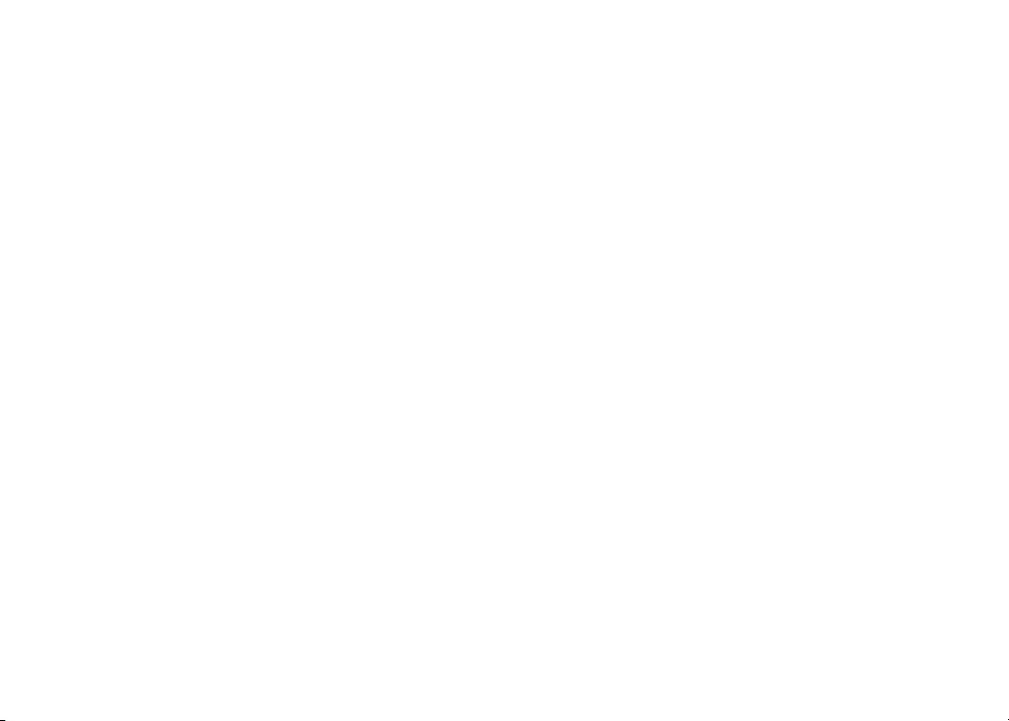
Important! Before using this telephone,
please read the Important safety instruc-
tions on page 39 of this manual.
NEED HELP?
This manual has all the feature operations and troubleshooting you need to install
and operate your new VTech telephone. Please take the time to review thoroughly
to ensure proper installation of this VTech innovative and feature rich product.
You can also visit our website at www.vtechphones.com for support,
shopping, and everything new at VTech. In Canada go to www.vtechcanada.com.
Page 2
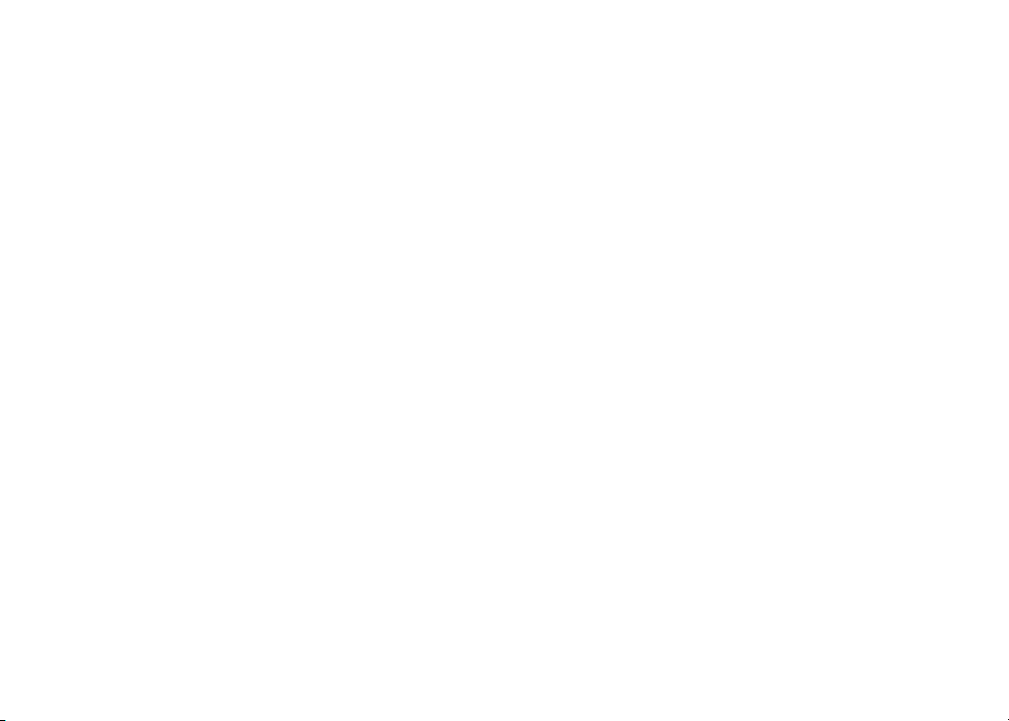
Table of contents
Installation . . . . . . . . . . . . . . . . . . . . . . . . 1
Parts checklist for i6767 . . . . . . . . . . . . . . . . . 1
Parts checklist for i6778 . . . . . . . . . . . . . . . . . 2
Parts checklist for i6787 . . . . . . . . . . . . . . . . . 3
Telephone base installation . . . . . . . . . . . . . . . 4
Install handset battery . . . . . . . . . . . . . . . . . . 5
Belt clip & headset (optional) . . . . . . . . . . . . . . . 6
Headset . . . . . . . . . . . . . . . . . . . . . . . . 6
Belt clip . . . . . . . . . . . . . . . . . . . . . . . . . 6
About caller ID . . . . . . . . . . . . . . . . . . . . . . 7
Voicemail service . . . . . . . . . . . . . . . . . . . . . 7
If you subscribe to DSL ser vice . . . . . . . . . . . . . 8
Wall mounting bracket installation (optional) . . . . . . . 9
Desk/table bracket installation . . . . . . . . . . . . . . 9
Telephone settings . . . . . . . . . . . . . . . . . . . 10
Handset layout . . . . . . . . . . . . . . . . . . . . . 10
Telephone base layout . . . . . . . . . . . . . . . . . 11
Ringer volume . . . . . . . . . . . . . . . . . . . . . 12
Ringer melody . . . . . . . . . . . . . . . . . . . . . 12
Key tone . . . . . . . . . . . . . . . . . . . . . . . . 12
Language . . . . . . . . . . . . . . . . . . . . . . . . 13
Clear voicemail . . . . . . . . . . . . . . . . . . . . . 13
Dial type . . . . . . . . . . . . . . . . . . . . . . . . 13
Basic operation . . . . . . . . . . . . . . . . . . . . . 14
Make, answer, and end calls with the handset . . . . . 14
Handset speakerphone. . . . . . . . . . . . . . . . . 14
Mute . . . . . . . . . . . . . . . . . . . . . . . . . . 14
Volume . . . . . . . . . . . . . . . . . . . . . . . . . 15
Ringer mute. . . . . . . . . . . . . . . . . . . . . . . 15
Call waiting . . . . . . . . . . . . . . . . . . . . . . . 15
Intercom . . . . . . . . . . . . . . . . . . . . . . . . 15
Conference call . . . . . . . . . . . . . . . . . . . . . 16
Transfer an external call . . . . . . . . . . . . . . . . 16
Toggle between external and intercom call . . . . . . 17
Answer an incoming call during an intercom call . . . 17
Find handset . . . . . . . . . . . . . . . . . . . . . . 17
Voicemail . . . . . . . . . . . . . . . . . . . . . . . . 17
Advanced operation . . . . . . . . . . . . . . . . . . 18
Director y . . . . . . . . . . . . . . . . . . . . . . . . 18
Store a directory entry . . . . . . . . . . . . . . . . 18
Chart of characters . . . . . . . . . . . . . . . . . 19
Search the directory . . . . . . . . . . . . . . . . . 20
Dial a directory entry . . . . . . . . . . . . . . . . . 20
Edit a directory entr y . . . . . . . . . . . . . . . . . 20
Delete a directory entry . . . . . . . . . . . . . . . 21
Call log . . . . . . . . . . . . . . . . . . . . . . . . . 21
Review the call log . . . . . . . . . . . . . . . . . 22
Dial a call log entry . . . . . . . . . . . . . . . . . 22
Save an entry to the directory . . . . . . . . . . . . 23
Delete one or all entries . . . . . . . . . . . . . . . 24
Handset display screen messages. . . . . . . . . . . 24
Redial list . . . . . . . . . . . . . . . . . . . . . . . . 25
Dial from redial . . . . . . . . . . . . . . . . . . . . 25
Delete a redial entry . . . . . . . . . . . . . . . . . 25
Answering system operation . . . . . . . . . . . . . . 26
Message capacity . . . . . . . . . . . . . . . . . . . 26
Page 3
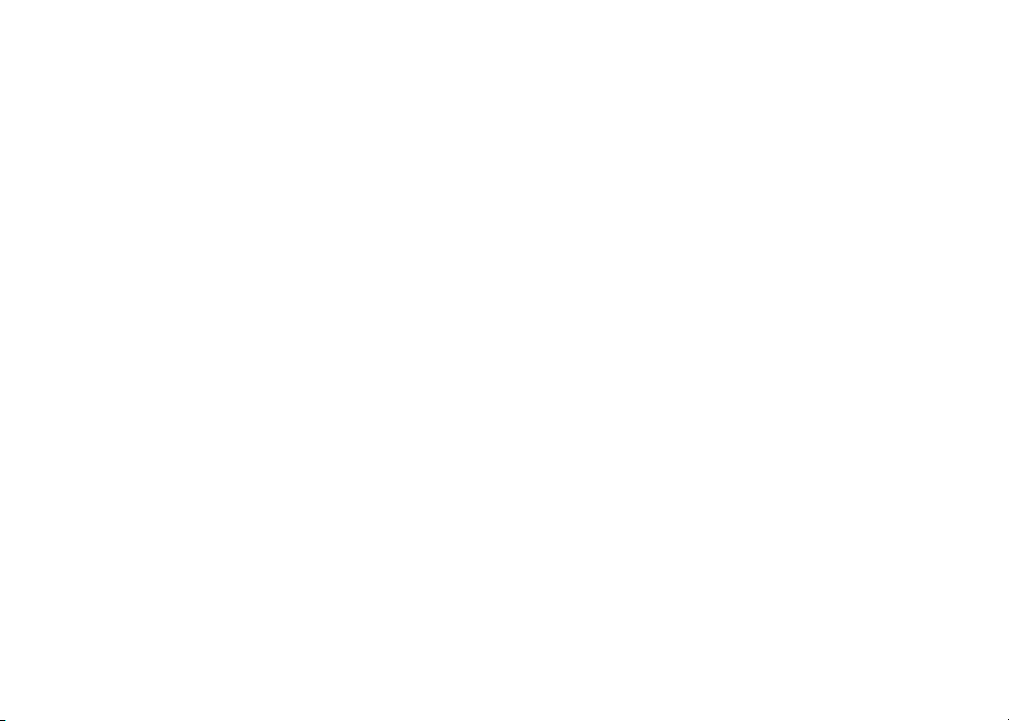
Table of contents
Answering system setup . . . . . . . . . . . . . . . . 27
Activate the answering system . . . . . . . . . . . 27
Set the clock . . . . . . . . . . . . . . . . . . . . . 27
Set number of rings . . . . . . . . . . . . . . . . . 28
Set base ringer . . . . . . . . . . . . . . . . . . . . 28
Set remote access code . . . . . . . . . . . . . . 29
Set message alert tone . . . . . . . . . . . . . . . 29
Outgoing announcement . . . . . . . . . . . . . . . . 30
Record your announcement . . . . . . . . . . . . . 30
Play your announcement . . . . . . . . . . . . . . 30
Delete your announcement . . . . . . . . . . . . . 30
Message playback . . . . . . . . . . . . . . . . . . . 31
New message indication . . . . . . . . . . . . . . . 31
Options during playback . . . . . . . . . . . . . . . 31
Delete all messages . . . . . . . . . . . . . . . . . 31
Record and play memos . . . . . . . . . . . . . . . . 32
Record a memo . . . . . . . . . . . . . . . . . . . 32
Memo playback . . . . . . . . . . . . . . . . . . . 32
Remote access . . . . . . . . . . . . . . . . . . . . . 33
Remote access commands: . . . . . . . . . . . . . 33
Commands during playback mode: . . . . . . . . . 33
Message window displays . . . . . . . . . . . . . . . 34
Handset display screen messages. . . . . . . . . . . 35
Handset and base indicators . . . . . . . . . . . . . . 37
Handset lights . . . . . . . . . . . . . . . . . . . . . 37
Base lights . . . . . . . . . . . . . . . . . . . . . . . 37
Handset icons . . . . . . . . . . . . . . . . . . . . . 37
Battery . . . . . . . . . . . . . . . . . . . . . . . . . 38
Important safety instructions . . . . . . . . . . . . . . 39
Troubleshooting . . . . . . . . . . . . . . . . . . . . 40
Operating range . . . . . . . . . . . . . . . . . . . . 49
Maintenance . . . . . . . . . . . . . . . . . . . . . . 49
About cordless telephones . . . . . . . . . . . . . . . 49
Warranty . . . . . . . . . . . . . . . . . . . . . . . . 50
FCC, ACTA and IC regulations . . . . . . . . . . . . . 51
The RBRC® Seal. . . . . . . . . . . . . . . . . . . . 52
Technical specications . . . . . . . . . . . . . . . . 53
Page 4
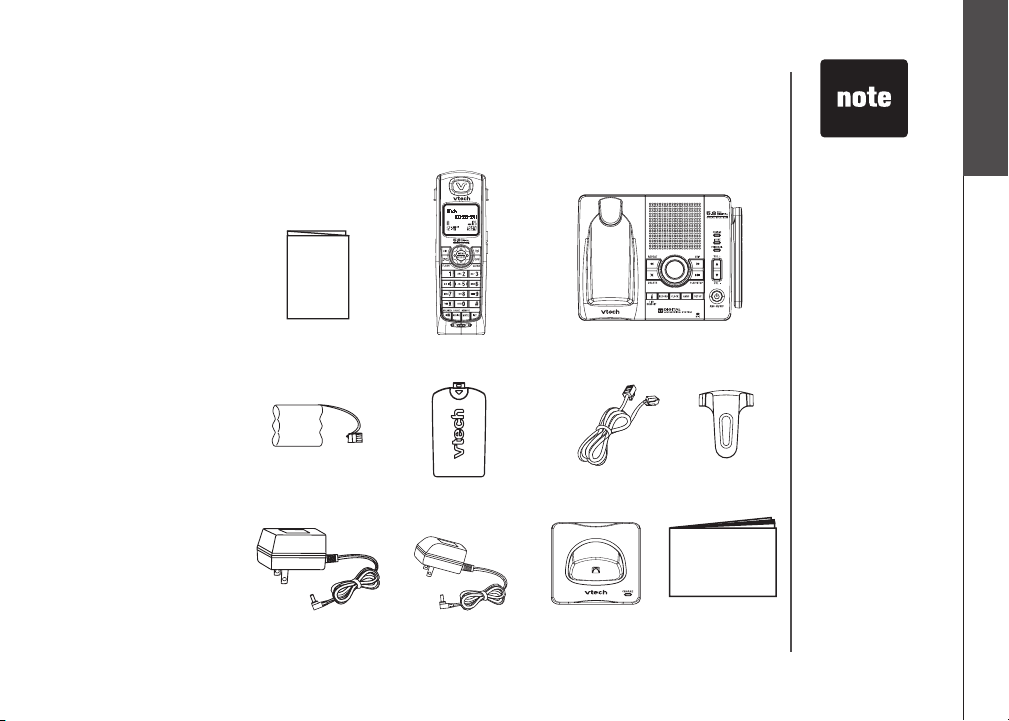
Installation
Parts checklist for i6767
Remember to save your sales receipt and original packaging in case it is necessary to ship your
telephone for warranty service. Check to make sure the telephone package includes the following:
1. Quick start guide
2. Handsets (2)
3. Telephone base with
wall mounting/desktop
bracket
4. Batteries (2)
5. Batter y compartment
covers (2)
6. Telephone line cord
7. Belt clips (2)
8. Base power adapter
9. Charger adapter
10. Charger
11. User’s manual
1. Quick start guide
4. Batteries (2)
5. Battery compartment covers (2)
2. Handsets (2)
3. Telephone base with wall mounting/
desktop bracket
6. Telephone line cord 7. Belt clips (2)
• To purchase
replacement
batteries,
visit us on the
web at www.
vtechphones.com
or call VTech
Communications,
Inc. at 1 (800)
595-9511 in the
United States.
In Canada,
go to www.
vtechcanada.
com. or call 1
(800) 267-7377.
Installation
Basic operation
10. Charger9. Charger adapter8. Base power adapter
www.vtechphones.com
11. User’s manual
1
Page 5
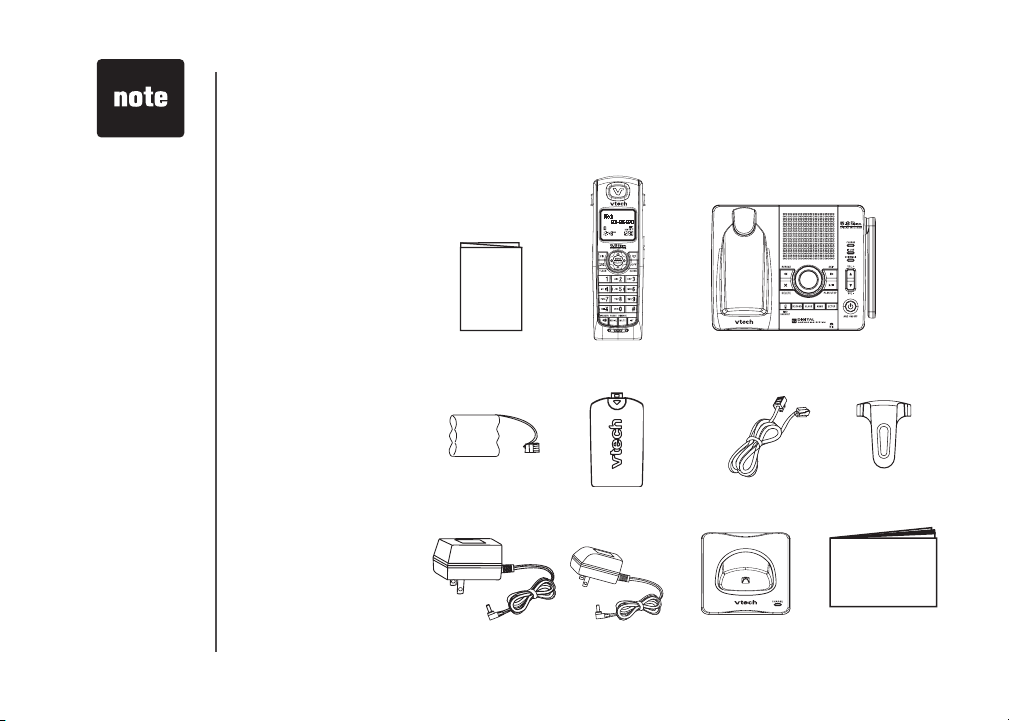
• To purchase
replacement
batteries,
visit us on the
web at www.
vtechphones.com
or call VTech
Communications,
Inc. at 1 (800)
595-9511 in the
United States.
In Canada,
go to www.
vtechcanada.
com. or call 1
(800) 267-7377.
Installation
Parts checklist for i6778
Remember to save your sales receipt and original packaging in case it is necessary to ship your
telephone for warranty service. Check to make sure the telephone package includes the following:
1. Quick start guide
2. Handsets (3)
3. Telephone baseTelephone base
with wall mounting/
desktop bracket
4. Batteries (3)
5. Battery compartment
covers (3)
6. Telephone line cord
7. Belt clips (3)
8. Base power adapter
9. Charger adapters (2)
10. Chargers (2)
11. User’s manual
1. Quick start guide
2. Handsets (3)
3. Telephone base with wall mounting/
desktop bracket
4. Batteries (3)
2
www.vtechphones.com
5. Battery compartment covers (3)
6. Telephone line cord 7. Belt clips (3)
10. Chargers (2)9. Charger adapters (2)8. Base power adapter
11. User’s manual
Page 6
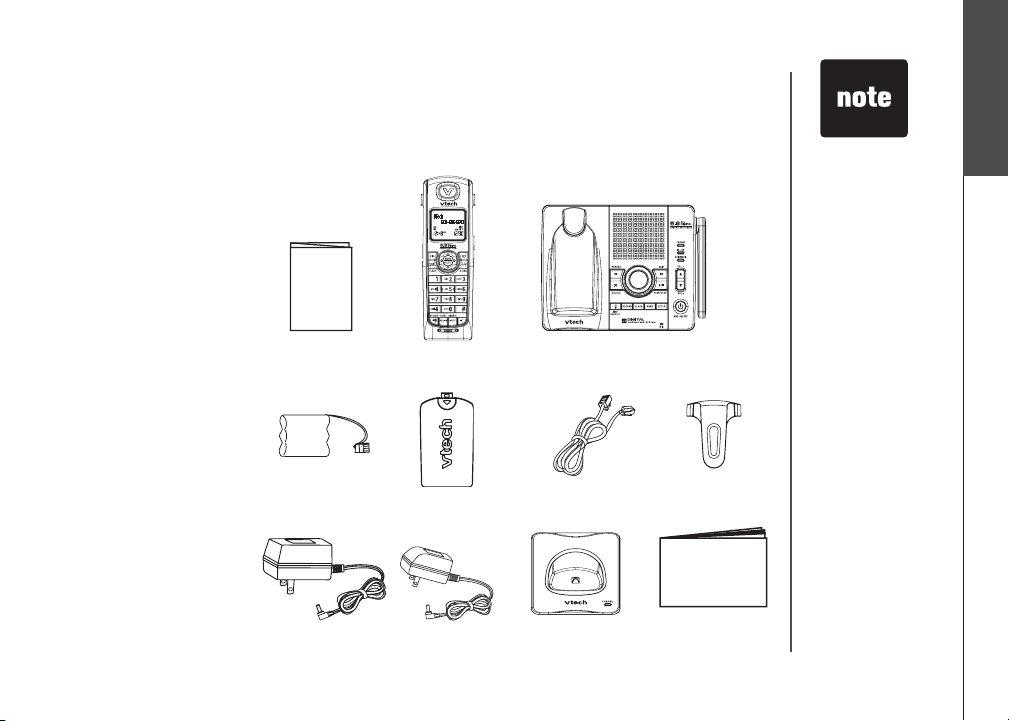
Installation
Parts checklist for i6787
Remember to save your sales receipt and original packaging in case it is necessary to ship your
telephone for warranty service. Check to make sure the telephone package includes the following:
1. Quick start guide
2. Handsets (4)
3. Telephone baseTelephone base
with wall mounting/
desktop bracket
4. Batteries (4)
5. Battery compartment
covers (4)
6. Telephone line cord
7. Belt clips (4)
8. Base power adapter
9. Charger adapters (3)
10. Chargers (3)
11. User’s manual
1. Quick start guide
2. Handsets (4)
3. Telephone base with wall mounting/
desktop bracket
• To purchase
replacement
batteries,
visit us on the
web at www.
vtechphones.com
or call VTech
Communications,
Inc. at 1 (800)
595-9511 in the
United States.
In Canada,
go to www.
vtechcanada.
com. or call 1
(800) 267-7377.
Installation
Basic operation
4. Batteries (4)
5. Battery compartment covers (4)
www.vtechphones.com
6. Telephone line cord 7. Belt clips (4)
10. Chargers (3)9. Charger adapters (3)8. Base power adapter
11. User’s manual
3
Page 7
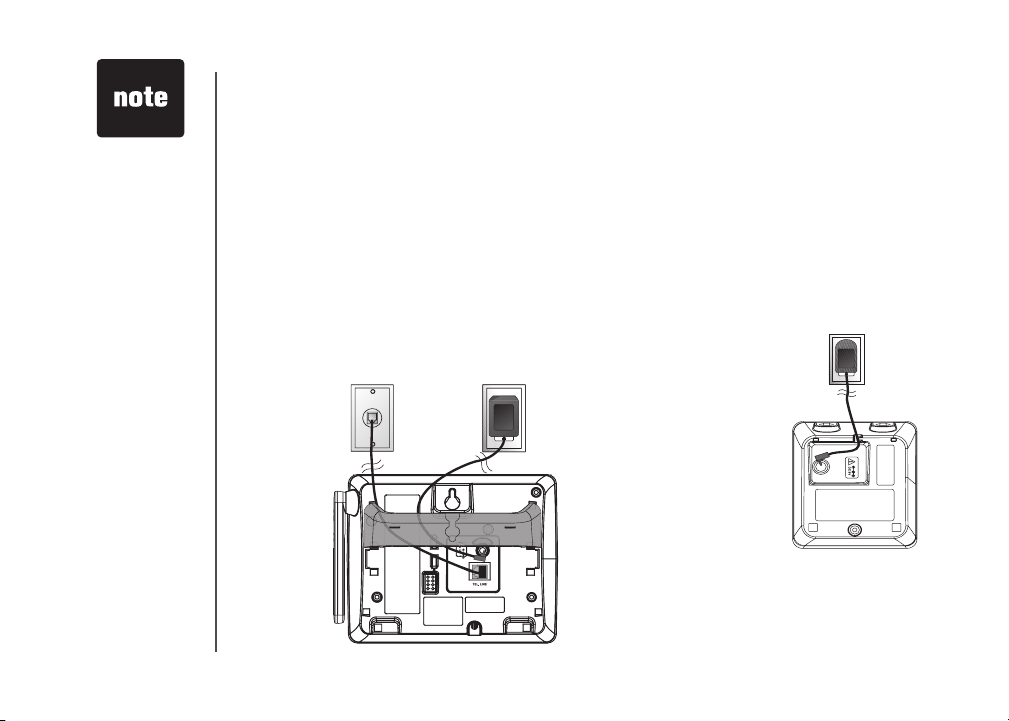
• Use only the AC
power adapter
supplied with this
telephone.
• This power unit
is intended to be
correctly oriented
in a vertical
or oor mount
position. The
prongs are not
designed to hold
the plug in place
if it is plugged
into a ceiling or
an under the
table/cabinet
outlet.
Installation
Telephone base installation
It is recommended to install the telephone base away from any electronic equipment and appliances
such as personal computers, computer routers, television sets, microwave ovens, and refrigerators.
Avoid excessive heat, cold, dust or moisture. When a location is selected, install the telephone base
and the charger as shown below.
• Plug the connector into the power jack at the bottom of the telephone base and chargers. Route cords
through slots and plug the power adapter into an electrical outlet not controlled by a wall switch.
• Plug one end of the telephone line cord into the telephone line jack at the bottom of the telephone
base. Route the telephone line cord through slot, then plug the other end of the cord into the modular
wall telephone outlet.
Plug the telephone line cord into
a telephone jack.
Plug power adapter
into an electrical outlet
not controlled by a wall
switch.
4
www.vtechphones.com
Page 8
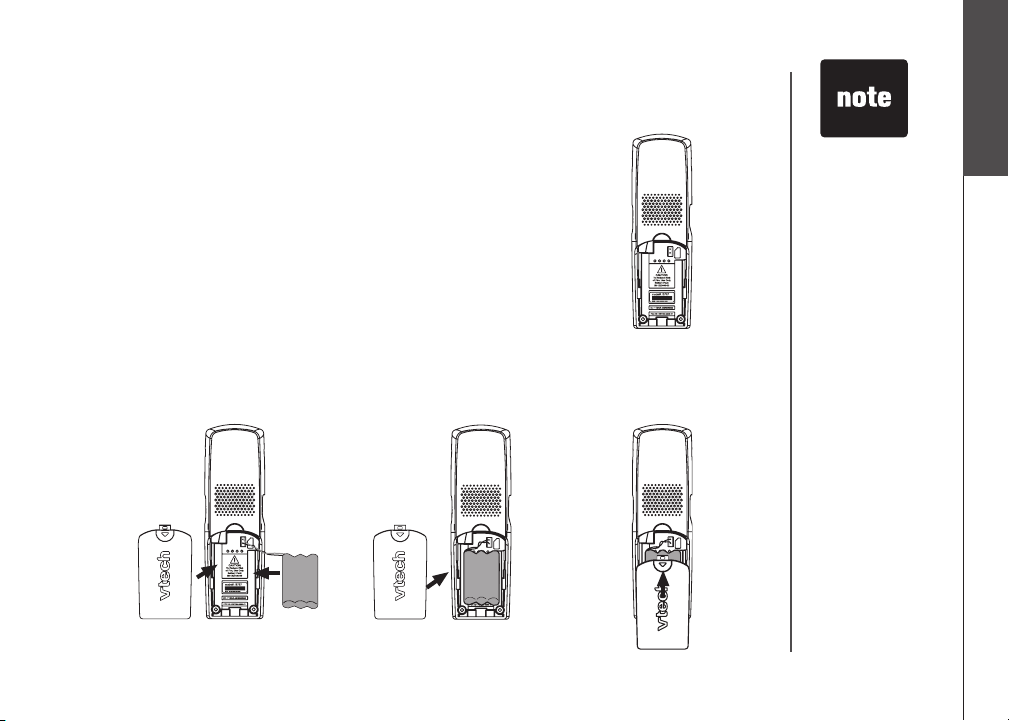
Installation
Install handset battery
• Align the two holes of the battery plug with the socket
pins in the handset battery compartment, matching the
red and black wires to the color-coded label.
• Place the battery in the compartment with the wires in
the upper left corner.
• Position the battery compartment cover and slide it
towards the unit until it clicks into place.
• For optimal performance, we recommend that you
charge the handset for 16 hours.
You can keep the batter y charged by retur ning the
handset to the telephone base after each use. When
the battery power is fully depleted, a full recharge takes
about 16 hours.
• If the handset will
not be used for a
prolonged period,
remove the
battery to prevent
possible leakage.
• To purchase
replacement
batteries,
visit us on the
web at www.
vtechphones.com
or call VTech
Communications,
Inc. at 1 (800)
595-9511 in the
United States.
In Canada,
go to www.
vtechcanada.
com. or call 1
(800) 267-7377.
• After you install
the battery, there
may be enough
power for shor t
calls.
Installation
Basic operation
www.vtechphones.com
5
Page 9
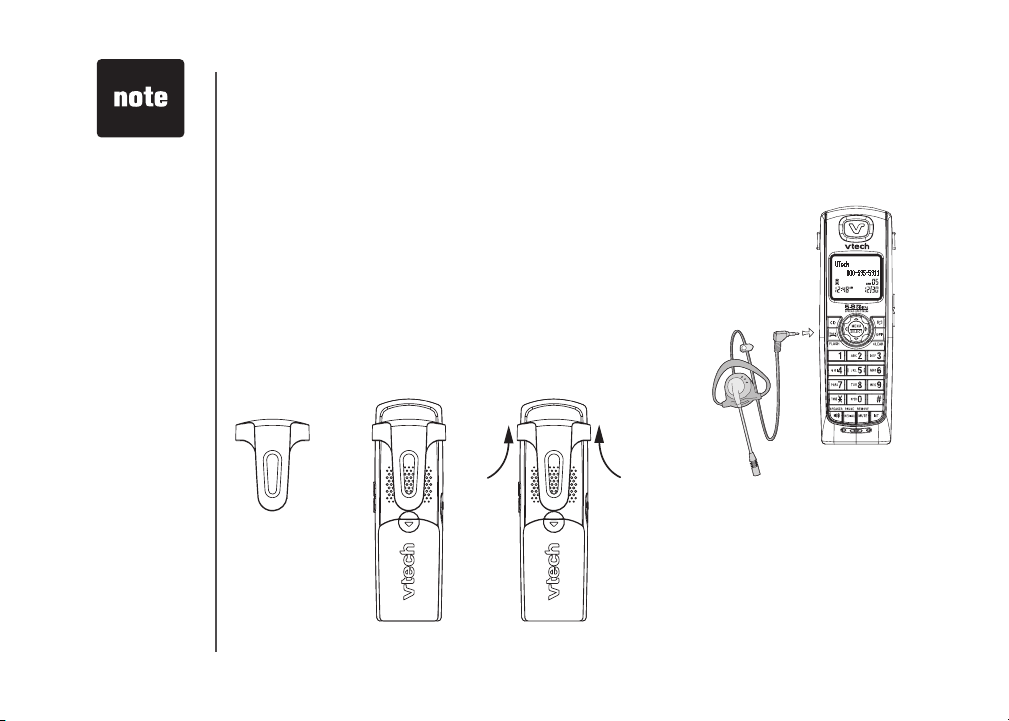
Installation
Belt clip & headset (optional)
• To purchase a
headset, visit us
on the web at
www.vtechphones.
com or call VTech
Customer Service
at 1 (800) 595 -
9511. In Canada,
go to www.
vtechcanada.com.
or call 1 (800) 267-
7377.
• Whenever a
compatible
headset is
connec ted to the
cordless handset,
the microphone
on the handset
will be muted.
This reduces
background noise
and improves the
sound quality.
• If the sound quality
of the headset
is poor, try
unplugging it, and
rmly plugging it in
again.
6
For hands-free telephone conversations, use any industry
standard 2.5mm headset (purchased separately). For best
results, use a VTech 2.5mm headset.
Headset
Plug the 2.5 mm headset into the jack on the side of
the handset (beneath the small rubber ap).
Belt clip
Align the pins on the inside edge of the
clip with the notches on the sides of the
handset.
www.vtechphones.com
Page 10
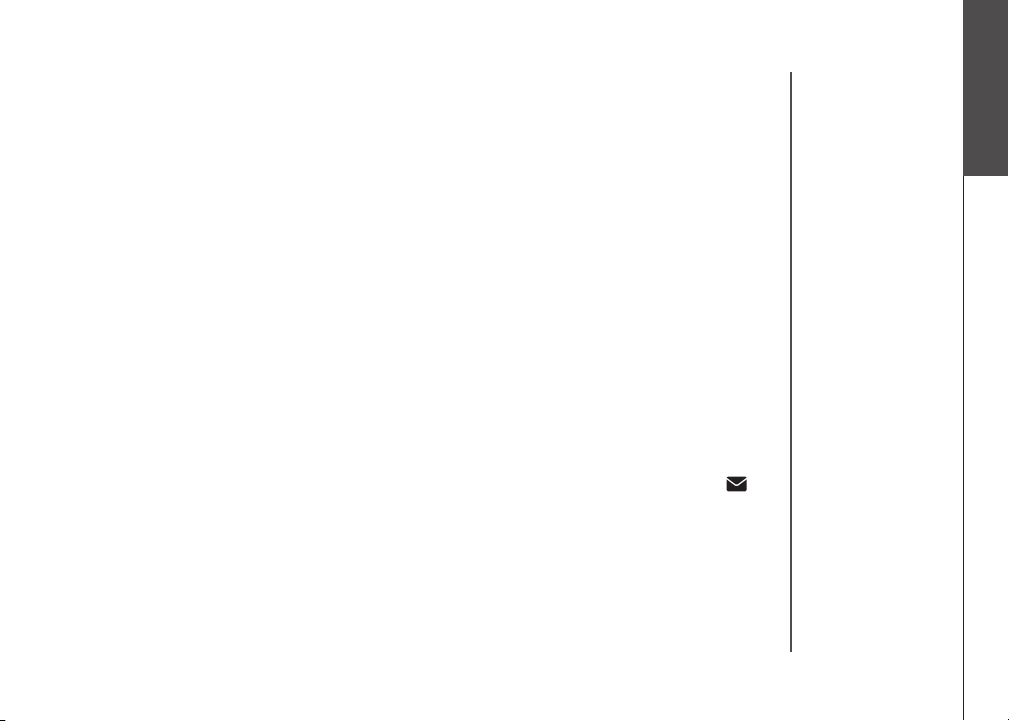
Installation
About caller ID
The caller ID with call waiting feature in this telephone lets you see the name and telephone number
of the caller before answering the call, even when you’re already on a call. These features require
services provided by your local telephone company.
Contact your telephone company if:
• you have both caller ID and call waiting, but as separate services (you may need combined
service),
• you have only caller ID service, or only call waiting ser vice, or
• you do not subscribe to any caller ID or call waiting services but wish to try these ser vices.
You can use this telephone with regular caller ID service, and you can use its other features without
subscribing to either caller ID or combined caller ID with call waiting service. There may be fees for
these services, and these services may not be available in all areas.
The caller ID features will work only if both you and the caller are in areas offering caller ID ser vice,
and if both telephone companies use compatible equipment.
Voicemail service
If you subscribe to voicemail service provided by your telephone company, you can receive voicemail
left by the caller. When you have new voicemail, the handset will display NEW VOICE MAIL .
Installation
Basic operation
www.vtechphones.com
7
Page 11
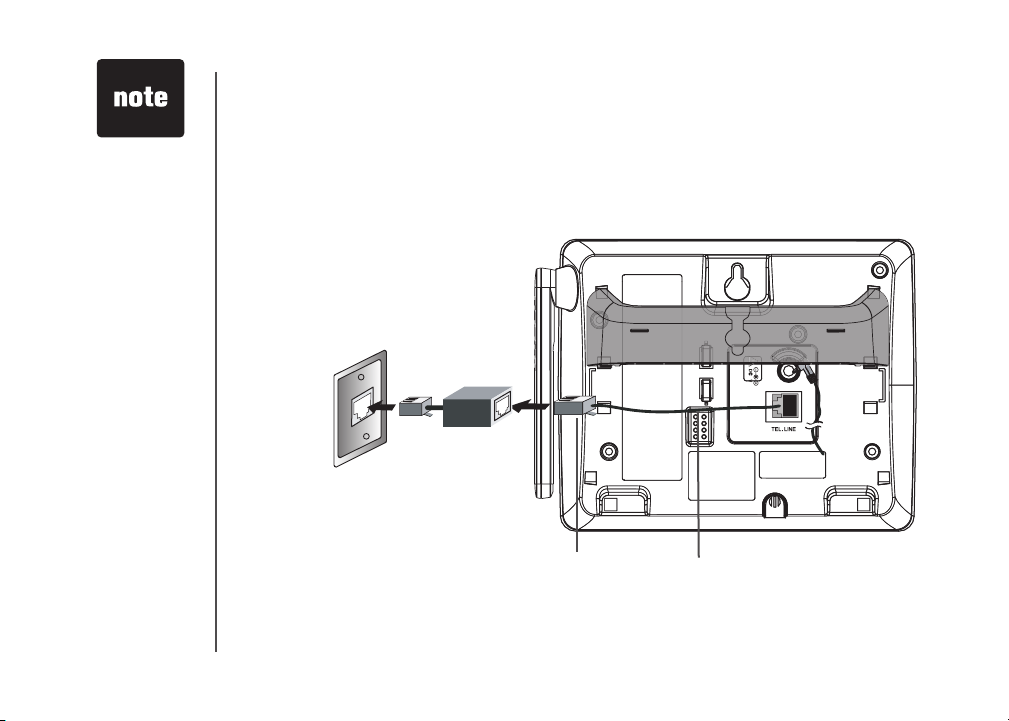
• Most DSL
providers
recommend
installing a DSL
lter in every
telephone jack.
Your DSL service
provider may
provide more
information
regarding
telephone
interference.
Installation
If you subscribe to DSL service
If there is interference during telephone conversations and/or your caller ID features are not functioning
properly, install a DSL lter to the telephone line between the telephone base and the telephone wall
jack. To obtain a DSL lter and more information about DSL interference, contact your DSL service
provider.
DSL lter (for
DSL users)
To single telephone jack (RJ11C) Telephone line cord
8
www.vtechphones.com
Page 12
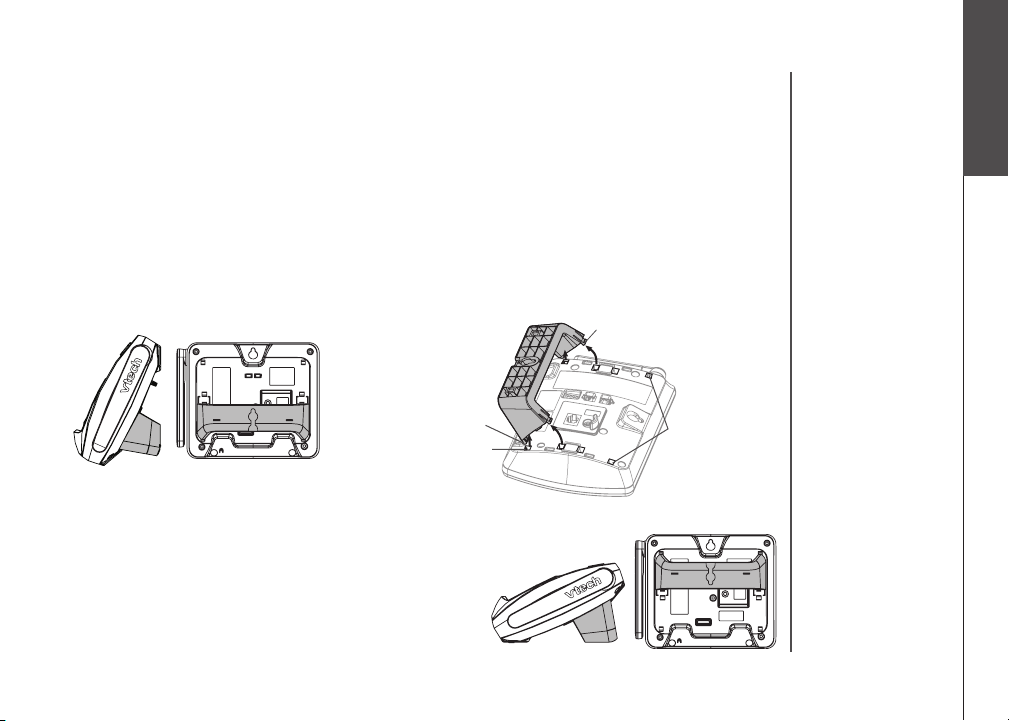
Installation
Wall mounting bracket installation (optional)
Your telephone base comes with the wedge installed, ready for desktop use. If you prefer to mount
your telephone on the wall (optional), it is designed to mount on a standard telephone wall plate. For
wall mounting, follow these instructions:
• First, insert the lower portion tabs of the wall mounting bracket into the lower grooves in the telephone
base, then snap the upper portion tabs of the wall mounting bracket into place.
• Mount the telephone base on the wall by positioning it so the mounting studs will t into the holes
on the telephone base and wall mounting bracket. Slide the telephone base down on the mounting
studs until it locks into place.
•
To remove the bracket, press both upper portion tabs rmly inward and pull the bracket downward
until it release from the grooves.
upper portion tab
Installation
Basic operation
lower portion tab
lower grooves
Desk/table bracket installation
To place your telephone base on a desk or table, insert the
wall mounting/desktop bracket.
Insert the lower portion tabs of the bracket into the upper
•
grooves of the telephone base.
• Snap the upper portion tabs of the bracket into place.
To remove the bracket, press both upper portion tabs
•
firmly inward and pull the bracket upward until it is
released from the grooves.
www.vtechphones.com
upper grooves
9
Page 13
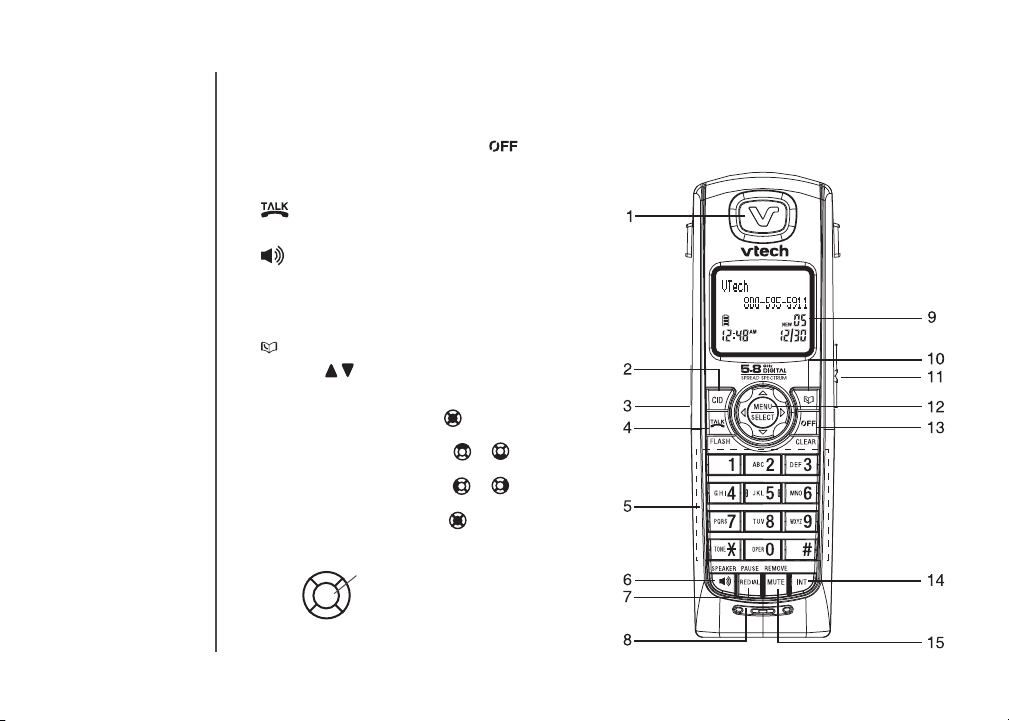
Telephone settings
Handset layout
1. Earpiece
2. CID (caller ID)
3. Headset jack (2.5mm)
4. /FLASH
5. Dial pad keys (0-9, *, #)
6. / SPEAKER
7. REDIAL/PAUSE
8. Microphone
9. Handset display
10. Directory
11. Volume (( / )
12. NavKey
Press the the center NavKey to display
menus.
Press the up or down NavKey or to
navigate through menus (see page 12).
Press the left or right NavKey or to
navigate through menus (see page 12).
Press the the center NavKey to select
a highlighted menu item.
UP
CENTER
LEFT
RIGHT
DOWN
13. /CLEAR
14. INT (intercom)
15. MUTE/REMOVE
10
www.vtechphones.com
Page 14
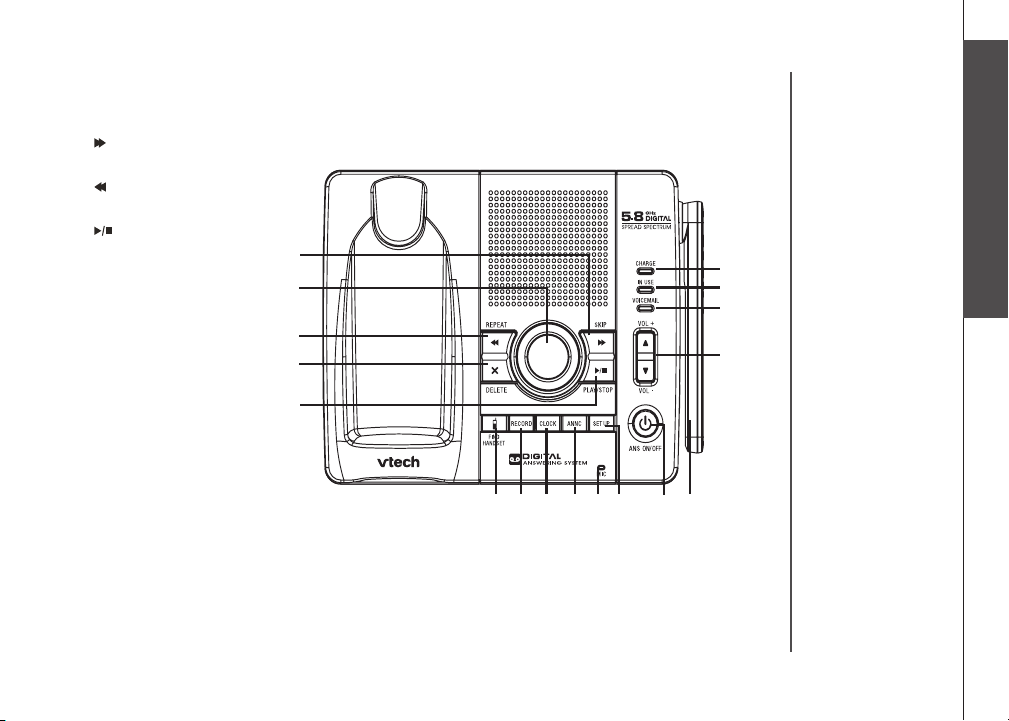
Telephone settings
Telephone base layout
1. /SKIP
2. Message window
3. /REPEAT
4. DELETE
5. /PLAY/STOP
6. CHARGE light
7. IN USE light
8. VOICEMAIL light
9. VOLUME
10. FIND HANDSET
11. RECORD
12. CLOCK
13. ANNC (announcement)
14. Microphone
15. SETUP
16. ANS ON/OFF
17. Antenna
1
2
3
4
5
10 11 12 131415 1617
Telephone settings
6
7
8
9
Basic operation
www.vtechphones.com
11
Page 15
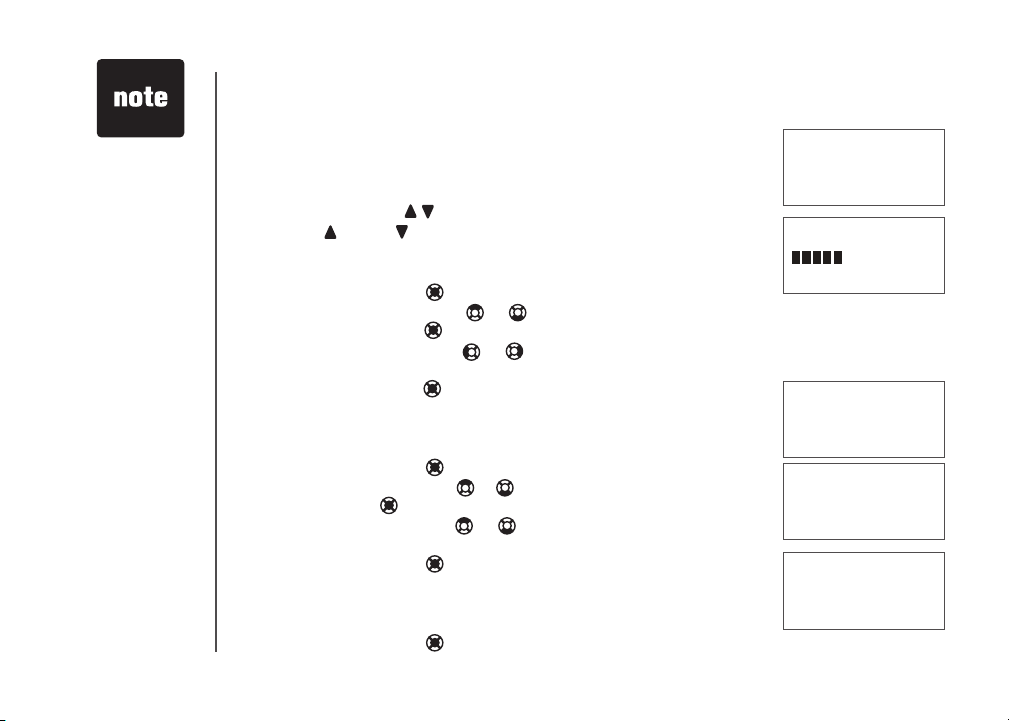
• Ringer will be off
if the volume is
set to zero, and
a ringer off icon
will be displayed.
If the ringer is
•
turned off while
scrolling throguh
the options
in RINGER
MELODY, the
sample of ringer
will not be heard.
12
Telephone settings
Ringer volume
Your telephone has seven volume levels to choose from. You can adjust ringer volume
either by the volume control on the right side of the handset, or in the handset menu.
To change the ringer volume:
• Make sure the handset is in idle mode.
• Press the volume button / to display the current volume level on the screen.to display the current volume level on the screen.
• Press VOL oror VOL to choose the desired volume level. �hen nished,to choose the desired volume level. �hen nished,
the new volume level will be saved.
-OR-
• Press the center NavKey in idle mode to display the menu.
• Press the up or down NavKey or to reach RINGER VOLUME then
press the center NavKey to conrm.
• Press the left or right NavKey or to adjust the volume. A sample of
each ringer volume will be played when scrolling through the choices.
• Press the center NavKey to save. You’ll hear a conrmation tone.
Ringer melody
This feature allows you to choose from ten ringer tones for incoming calls. To
choose a ringer tone:
• Press the center NavKey in idle mode to display menu.
• Press the up or down NavKey or to reachto reach RINGER TONE, and press
the center NavKey to conrm.
• Press the up or down NavKey
sample of the ringer tone will be played when scrolling through the options.
• Press the center NavKey to save. You’ll hear a conrmation tone.
Key tone
If you set the key tone to off, you will not hear a beep tone when you press
any of the handset keys.
• Press the center NavKey in idle mode to display menu.
www.vtechphones.com
or
to choose the desired ringer tone. A
CALL LOG
>RINGER VOLUME
RINGER VOLUME
RINGER VOLUME
>RINGER TONE
RINGER TONE
1
>KEY TONE
LANGUAGE
Page 16
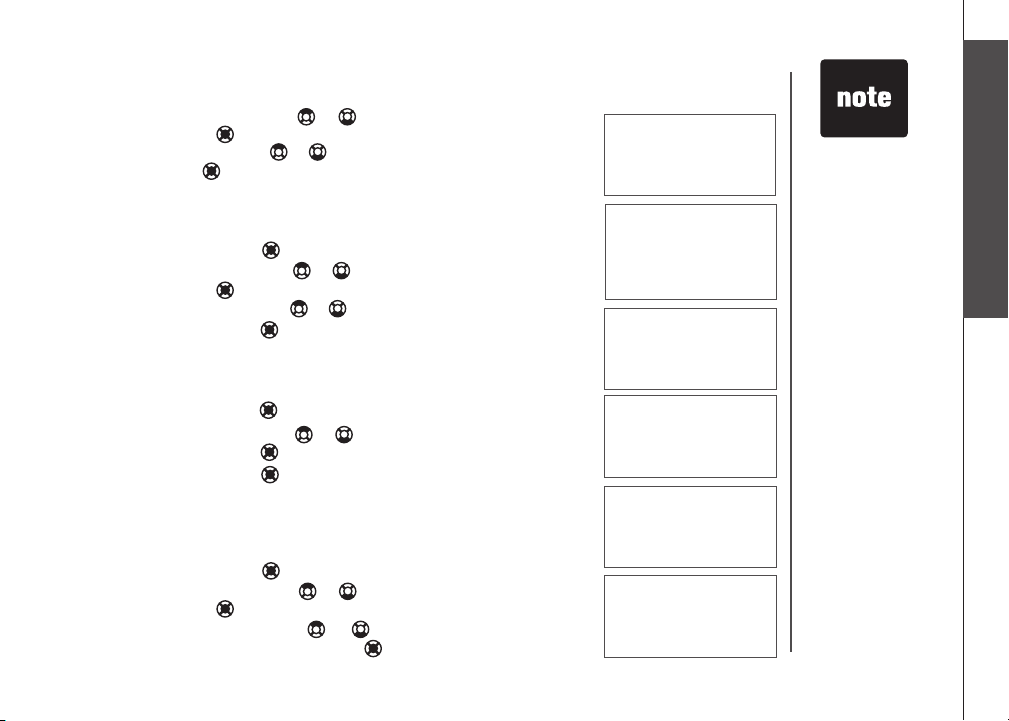
Telephone settings
• Press the up or down NavKey or to reachto reach KEY TONE then press
the center NavKey .
• Press the up or down NavKey
the center NavKey .
Language
The language menu allows you to select between ENGLISH, FRANÇAIS or
ESPAÑOL to be used in all menus and screen displays. To change the language:
• Press the center NavKey in idle mode to display menu.
• Press the up or down NavKey or to reachto reach LANGUAGE then press
the center NavKey .
• Press the up or down NavKey or to scroll through the choices, thento scroll through the choices, then
press the center NavKey .
Clear voicemail
In this menu, you can turn off the message waiting indication on the
handset screen.
• Press the center NavKey in idle mode to display menu.
• Press the up or down NavKey or to reachto reach CLR VOICE MAIL, and
press the center NavKey .
• Press the center NavKey to conrm when TURN INDICATOR OFF?
displays, or press OFF/CLEAR to cancel.
Dial type
The dial type is preset to touch tone. If you would like to change this setting
to dial pulse (rotary):
• Press the center NavKeyPress the center NavKey in idle mode to display menu.
• Press the up or down NavKeyPress the up or down NavKey or to reachto reach DIAL TYPE then press
the center NavKey .
• Press the up or down NavKeyPress the up or down NavKey or to choose betweento choose between TONE or
PULSE, then press the center NavKey .
or
to toggle between ON or OFF then press
www.vtechphones.com
KEY TONE
ON
LANGUAGE
ENGLISH
>CLR VOICE MAIL
DIAL TYPE
TURN INDICATOR
OFF?
>DIAL TYPE
DIAL TYPE
TONE
• When the
telephone is in
pulse dial mode,
it is possible
to switch to
temporar y tone
dial mode during
an ongoing call
by pressing
*TONE. Once
pressed, tone
dial mode will
be used for the
rest of the call.
After hang up,
the telephone will
return to pulse
dialing for the
next call.
Telephone settings
Basic operation
13
Page 17
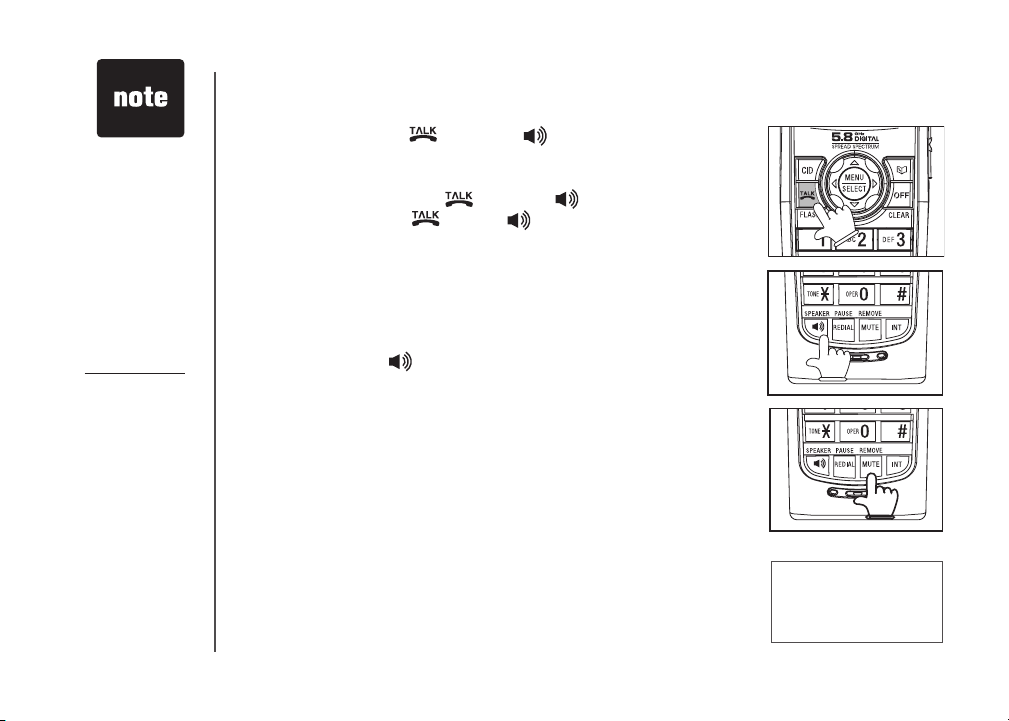
• The screen
displays
the elapsed time
as you talk (in
hours, minutes
and seconds).
• While entering a
number to dial,
press MUTE/
REMOVE or
OFF/CLEAR
to backspace;
press and hold
REDIAL/PAUSE
to insert a pause.
Basic operation
Make, answer, and end calls with the handset
• To make a call press /FLASH or /SPEAKER, then dial the
number.
-OR-
• Dial the number then press /FLASH or /SPEAKER.
• To answer a call, press /FLASH, /SPEAKER or any of the dial
pad keys (0-9, #, *).
• To end a call, press OFF/CLEAR, or put the handset in the telephone
base or charger.
Handset speakerphone
• During a call, press /SPEAKER to select between speakerphone
and normal handset use.
Mute
The mute function allows you to hear the other party, but they will not
be able to hear you. To use the mute function:
• During a call, press MUTE/REMOVE on the handset.
• The screen will display the MUTE icon.
• Press MUTE/REMOVE again to return to normal conversation.
PHONE 00:00
MUTED
MUTE
14
www.vtechphones.com
Page 18
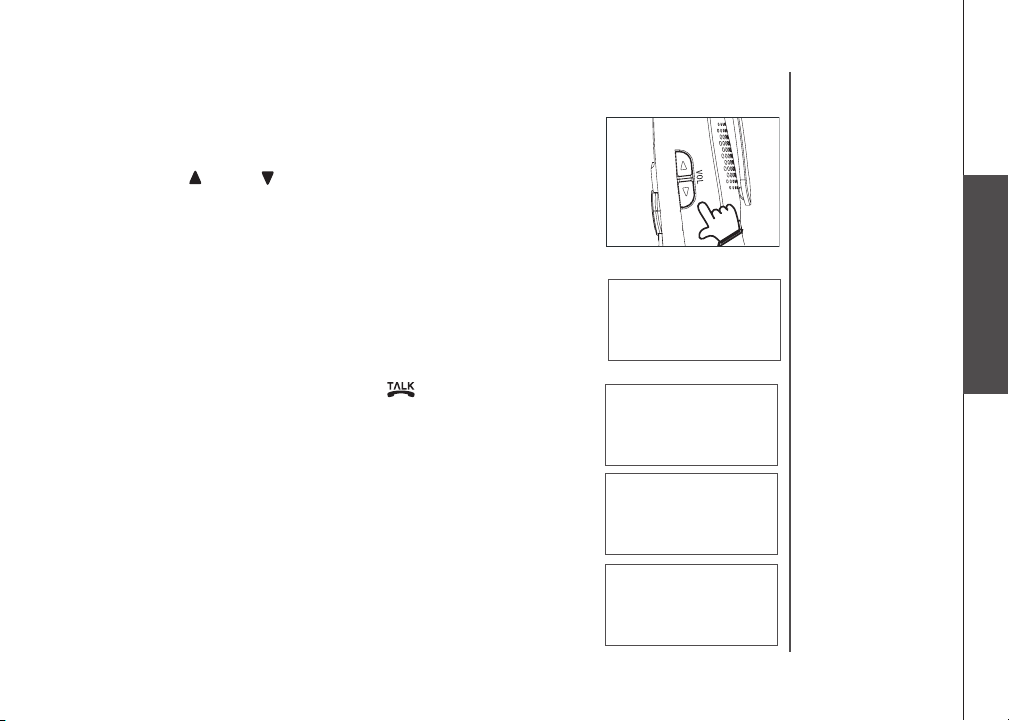
Basic operation
Volume
• During a call, use the volume button on the right side of the handset to
adjust the listening volume.
• Press the VOL or VOL volume control key to adjust the volume to
a comfortable level.
Ringer mute
This feature allows you to mute the ringer temporarily when the telephone
is ringing.
• Press OFF/CLEAR or MUTE/REMOVE on the handset to temporarily
silence the ringer. The next call will ring normally.
Call waiting
If you have call waiting service, you will hear a tone if there is an incoming
call during a telephone conversation. Press the /FLASH on the handset
to answer the new incoming call.
Intercom
The intercom feature allows conversatio n between one handset to
another.
• Press INT to display menu while in idle mode.
• The screen will display INTERCOM TO:
• Use the dial pad to select the handset you wish to intercom.
• The screen of the originating handset will display CALLING HANDSET
X.
• The destination handset will ring, and the screen will display HANDSET
X IS CALLING.
Basic operation
RINGER MUTE
INTERCOM TO:
CALLING
HANDSET X
HANDSET x
IS CALLING
www.vtechphones.com
15
Page 19

• If the destination
handset does
not pick up the
intercom call,
the originating
handset can
return to the
external call by
pressing
/FLASH, or
OFF/CLEAR.
• If a call remains
on hold for about
100 seconds,
the screen of
the originating
handset shows
UNABLE TO
CALL. TRY
AGAIN and
reconnects to
the external call
automatically.
The destination
handset returns
to idle mode.
Basic operation
• To answer the intercom call on the handset, press /FLASH,
/SPEAKER, INT or any dialing keys (0-9,#,*) on the handset.
• To end an intercom call, press INT, OFF/CLEAR, or place the handset
back in the telephone base or charger.
Conference call
You can conference up to two registered handsets on an external line. If
one handset is on the line, press /FLASH or /SPEAKER on another
handset to join the call.
Transfer an external call
This telephone allows you to transfer an external call from one handset to
any other handset.
• During a call, press INT to put the call on hold at the originating handset.
The screen will display TRANSFER TO:
• Use the keypad to select the number of the destination handset, and the
screen will display CALLING HANDSET X.
• The destination handset will ring and the screen displays HANDSET X
IS CALLING.
• To answer the call at the destination handset, press /FLASH,
/SPEAKER, INT or any dialpad keys (0-9, #, *) on the destination
handset.
• Now the party at the originating handset can have a conversation with the
party at the destination handset, and the screen displays INTERCOM.
• Press OFF/CLEAR on the originating handset to transfer the call.
TRANSFER TO:
INTERCOM
16
www.vtechphones.com
Page 20

Basic operation
Toggle between external and intercom call
When on an external call and you wish to intercom another handset without
dropping the external call:
• Press INT. The screen will display TRANSFER TO:
• Press the handset number you wish to reach. The screen will display
CALLING HANDSET X.
• Press INT on the originating handset to toggle between the external call
(outside) and intercom call.
Answer an incoming call during an intercom call
• During an intercom call, there will be an alert tone signaling an incoming
call.
• To answer the incoming call, press /FLASH or /SPEAKER on
the handset, and the intercom call will end automatically.
• To terminate the intercom call without answering the incoming call, press
OFF/CLEAR on the handset.
Find handset
This feature allows the telephone base to page all the handsets.
• Press FIND HANDSET on telephone base, all the handset(s) will ring
and the screens display PAGING.
• To stop paging, press FIND HANDSET again on the telephone base,
/FLASH, /SPEAKER or any dialpad keys (0-9, #, *) on the
handset.
Voicemail
If you subscribe to voicemail service and you have a new voicemail
message, the VOICEMAIL indicator on the telephone base will ash and
the handset will display NEW VOICE MAIL . Please contact your local
telephone company for more information about voicemail service.
www.vtechphones.com
OUTSIDE
** PAGING **
Basic operation
17
Page 21

• Since the
directory is
shared by all the
handsets, only
one handset
can review the
directory at a
time.
If a hanset
•
attempts to enter
the directory
while another
handset is in the
directory, NOT
AVAILABLE AT
THIS TIME will
be displayed.
Advanced operation
Directory
The directory on the handset can store up to 50 entries, each entry consists
up to 32 digits and 16 characters.
• The directory can be accessed while in idle mode by pressing or the
center NavKey twice.
• Press OFF/CLEAR to exit the menu without saving any changes.
• DIRECTORY EMPTY is displayed on screen when there is no entry in
the directory.
Store a directory entry
• Press the center NavKey in idle mode to display menu, and press the
center NavKey to enter the directory.
• Press the up or down NavKey or to choose STORE when in the
director y menu. Press the center NavKey to select.
• The screen displays ENTER NUMBER. Use the dial pad to enter the
number.
• Press MUTE/REMOVE to backspace, or press and hold REDIAL/PAUSE
for at least three seconds to insert a pause. Press the center NavKey
to save.
• The screen displays ENTER NAME. Use the dial pad (see the Chart of
characters on page 19) to enter the name.
• Press MUTE/REMOVE to backspace, or press # to insert a space. Press
the center NavKey to conrm.
• When the directory is full and a save is attempted, LIST FULL will
display.
• If you attempt to save a number already stored in the directory, ALREADY
SAVED will display.
DIRECTORY EMPTY
>DIRECTORY
CALL LOG
REVIEW
>STORE
ENTER NUMBER
_
LIST FULL
18
www.vtechphones.com
Page 22

Advanced operation
Directory
Chart of characters
Use the dial pad and the chart below to enter a name (up to 16 characters). Each press of a particular
key causes characters to be displayed in the following order:
Number Characters by number of key presses
Key 1 2 3 4 5 6 7 8 9
1 1 # ‘ , - . &
2 A B C 2 a b c
3 D E F 3 d e f
4 G H I 4 g h i
5 J K L 5 j k l
6 M N O 6 m n o
7 P Q R S 7 p q r s
8 T U V 8 t u v
9 W X Y Z 9 w x y z
0 0
* * ? ! / ( ) @
# space
• When entering characters, press MUTE/REMOVE to backspace. To delete the entire name and
number, press and hold MUTE/REMOVE.
• To insert a dialing pause when entering a telephone number, press and hold REDIAL/PAUSE for
at least three seconds until a p appears on the handset screen.
www.vtechphones.com
• When you enter
a name, the
handset will
automatically
display the rst
character of
each word in
uppercase.
• Press the up or
down NavKey
or to move the
cursor one space
to the left or right.
• Press # to enter a
space.
Advanced operation
19
Page 23

20
Advanced operation
Directory
Search the directory
Entries are sorted alphabetically, and names beginning with numbers
are presented rst. An alphabetical search can be done after entering
the directory.
For example, press 5 (JKL) once to nd Jenny, twice to nd Kristen, or
three times to nd Linda.
Press to enter the directory, or press the center NavKey to choose
•
REVIEW when in the director y.
• Use the dial pad to display the rst name beginning with a letter
associated with that key.
Dial a directory entry
• Press to enter the directory, or press the center NavKey to choose
REVIEW when in the director y menu.
• Press the up or down NavKey or to scroll to the desired entr y, or
use the alphabetical search to nd it.
• Press /FLASH or /SPEAKER to dial the entry.
Edit a directory entry
• Press to enter the directory, or press the center NavKey twice
and use the up or down NavKey or to choose REVIEW when in
the directory menu and press the center NavKey to select.
Press the up or down NavKey or to scroll to the desired entry,
•
or use the alphabetical search to nd the number. Press the center
NavKey to select.
• The screen displays EDIT NUMBER. Use the dial pad to enter the
number.
www.vtechphones.com
>REVIEW
STORE
VTECH
188005959511
EDIT NUMBER
595-9511_
Page 24

Advanced operation
Press MUTE/REMOVE to backspace, or press and hold REDIAL/
•
PAUSE for at least three seconds to insert a pause. Press the center
NavKey to save.
• The screen displays EDIT NAME. Use the dial pad (see thethe dial pad (see the(see the Chart of
characters on page 19) to enter the name. to enter the name..
Press MUTE/REMOVE to backspace, or press # to inser t a space.
•
Press the center NavKey to conrm.
Delete a directory entry
• Press to enter the directory, or press the center NavKey to choose
REVIEW when in the director y menu.
• Use the up or down NavKey or to scroll to the desired entry, or use
the alphabetical search to nd the number.
• Press MUTE/REMOVE to remove the entry, you’ll hear a conrmation
tone.
Call log
If you subscribe to caller ID service, information about each caller will be
displayed after the rst or second ring.
• The call log can store up to 50 entries.
• You can review, redial, and copy the entry into the directory.
• Entries are displayed in reverse chronological order, i.e. from the latest
entry to the earliest entry.
• When the call log is full, the earliest entry is deleted to make room for
new incoming call information.
• XX MISSED CALL and the NEW icon will be displayed on screen if there
are new call log entries, i.e. missed call (including missed call waiting
record) and un-reviewed calls.
EDIT NAME
VTECH_
Advanced operation
HANDSET x
XX MISSED CALLS
www.vtechphones.com
21
Page 25

• Due to regional
service
differences,
the caller ID
information
may not be
available for
every incoming
call. In addition,
the callers may
intentionally
block their name
and/or telephone
number.
• The time of all
handsets is
automatically set
and updated with
incoming caller ID
information if you
subscribe to this
service.
Advanced operation
Call log
• CALL LOG EMPTY will display on screen if there are no call log
entries.
The call log can be accessed on the handset by pressing CID, or pressing
the center NavKey then CALL LOG, then press the center NavKey
again. If the telephone number of caller ID matches the exact telephone
number in the directory, the name of the entry will be shown, otherwise,
the name will be shown as delivered by the telephone company.
Review the call log
• When in the call log, use the up or down NavKey or to scroll
through the call log on the handset.
• The name, number, date and time of all incoming calls are displayed
on the screen.
There will be an error tone when the list reaches the top or the end
•
of the call log.
Dial a call log entry
• When in the call log, use the up or down NavKey or to scroll to
the desired entry.
Press # repeatedly to display the possible dialing options when the
•
telephone number in call log has 7, 8, 10 or 11 digits. For example,
if the original number was 800-595-5911, then the display options
will be :
CALL LOG EMPTY
>CALL LOG
RINGER VOLUME
A. PERSON
595-9511
AM
3:45
1-800-595-5911
1/02
595-5911
1-595-5911
800-595-5911
22
www.vtechphones.com
Page 26

Advanced operation
Call log
Press /FLASH or/SPEAKER to dial the entry.
•
Save an entry to the directory
• When in the call log, press the up or down NavKey or to scroll
to the desired entry. Press # repeatedly to display the possible dialing
options when the telephone number in call log has 7, 8, 10 or 11 digits.
For example, if the original number was 800-595-5911, then the display
options will be :
• Press the center NavKey to save the entry.
• If the entry has a name and a number, the screen displays SAVED.
• If the entry only has a name or a number, EDIT NAME or EDIT NUMBER
will display on screen. Use the dial pad to enter the name or number,
and press the center NavKey to save the entry.
595-5911
1-595-5911
800-595-5911
1-800-595-5911
SAVED
• While reviewing
the call log, press
# repeatedly to
display the other
dialing options.
The available
options are: (1
+ area code +
number, area code
+ number, 1 +
number, number
only).
• When saving or
deleting a number
on one handset, it
will automatically
update all other
handsets.
Only one handset
•
can review the
directory or call log
at a time. If another
handset at tempts
to enter the call
log, it will display
NOT AVAILABLE
AT THIS TIME.
Advanced operation
www.vtechphones.com
23
Page 27

Advanced operation
Call log
• If the entry does not have a name and a number, UNABLE TO SAVE
will display on screen.
Delete one or all entries
• While in the call log, press the up or down NavKey or to scroll to
the desired entry.
• Press MUTE/REMOVE to delete an entry. Press and hold MUTE/
REMOVE to delete all entries, the screen display DELETE ALL CALLS?
then press the center NavKey , you’ll hear a conrmation tone.
Handset display screen messages
Display: Means:
PRIVATE NAME
PRIVATE NUMBER
PRIVATE CALLER
UNKNOWN NAME
UNKNOWN NUMBER
UNKNOWN CALLER
LONG DISTANCE
The other party is blocking the name information.
The other party is blocking the telephone number information.
The other party is blocking the name and number information.
This caller’s name is unavailable.
This caller’s number is unavailable.
No call information is available about this caller.
This is a long distance call.
UNABLE TO SAVE
DELETE ALL
CALLS?
24
www.vtechphones.com
Page 28

Advanced operation
Redial list
The telephone stores the ve most recently dialed numbers in the redial
list. You can review, redial, or save numbers into the directory.
• �hen there are already ve entries in the redial list, the oldest entry is
deleted to make room for the newest entry.
• Entries are displayed in reverse chronological order, i.e. from the oldest
entry to the most recent entry.
The redial list can be accessed on the handset by pressing REDIAL/
PAUSE while in idle mode.
Dial from redial
• While in the redial list, press REDIAL, or press the up or down NavKey
or to scroll to the desired number.
• Press /FLASH or /SPEAKER to dial the number.
To change the number before dialing, press the center NavKey to
•
select the number, and use the keypad to change the number.
Press MUTE/REMOVE to backspace, or press and hold REDIAL/
•
PAUSE for at least three seconds to insert a pause. Press
/FLASH or /SPEAKER to dial the number.
Delete a redial entry
• When in the redial list, press REDIAL, or press the up or down NavKey
or to scroll to the number to be deleted.
• Pre ss and hol d MUTE/REMOVE to remove the redi al ent r y. A
conrmation tone will be heard.
Advanced operation
www.vtechphones.com
25
Page 29

Answering system operation
Message capacity
The answering system can record up to 99 messages, depending on the length of each message.
Individual messages can be up to four minutes in length, but the total maximum recording time is
approximately 15 minutes. Messages will remain available for replay until they are deleted.
Shows the status and number
of messages (see pag e 34).
Press to re peat a
messag e or press t wice
to play back previou s
messag es (see page
31).
Press to sk ip to the next
messag e (see page 31).
26
Press to de lete current
messag e playing. When
idle, pre ss and ho ld to
bring up m enu to del ete
all old me ssages (see
page 31).
Press to record a memo
or an announcemen t on
the answe ri ng syste m
(see page 32).
Pre ss to set the clock (see
page 27).
Press to play announcement
(see page 30).
www.vtechphones.com
Press to ad just volu me
during p layback (see
page 31).
Press to pl ay or stop
messag es (see page 31).
Press to turn on or of f the
answeri ng system (se e
page 27).
Press to listen to setup menu
(see page 28).
Page 30

Answering system operation
Answering system setup
Activate the answering system
The answering system must be turned on to answer and record messages.
If the answering system is turned off, the telephone base ANS ON/OFF
light will be off.
• To turn the answering system on or off, press ANS ON/OFF.
Set the clock
Before playing each message, the answering system announces the day
and time the message was received. You should set the day and time
before using the answering system, so messages are dated correctly. To
set the clock:
• Press CLOCK, and the system will announce the current clock setting.
The system will then announce “To set the CLOCK, press CLOCK.”
• Press CLOCK again and the system will announce the year.
• Press /SKIP or /REPEAT until the system announces the correct
year, then press CLOCK. The system will announce the hour.
• Press /SKIP or /REPEAT, until the system announces the correct
hour, then press CLOCK. The system will announce the minute.
• Press /SKIP or /REPEAT until the system announces the correct
minutes, then press CLOCK. The system will announce the day.
• Press /SKIP or /REPEAT until the system announces the correct day,
then press CLOCK. The system will announce the new clock setting
and return to idle mode.
• Press and hold
/SKIP or
/REPEAT during
set up to advance
by increments
of ten in setting
minute and year.
• Incoming caller ID
data sets the time
and date. You’ll
need to set the
year so the day
of the week can
be determined
from the caller ID
information. The
time will be set
automatically only
if you subscribe to
caller ID service
provided by your
local telephone
company.
• Setting this clock
will not affect the
handset clock,
they are individual
settings.
Advanced operation
www.vtechphones.com
27
Page 31

• When calling
remotely to check
for messages,
select toll saver in
number of rings
setting will help to
save long distance
charges because
the answering
system will answer
the incoming call
after two rings
when there are
new messages.
Answering system operation
Answering system setup
The answering system uses voice prompts to guide you through the set up
of the answering system. Press /PLAY/STOP anytime to save and exit
the SETUP menu.
Set number of rings
This feature allows you to select the number of rings before the answering
system answers. You can choose from two, four or six rings or toll saver. With
toll saver active, the answering system answers after two rings when there
are new messages, and after four rings when there are no new messages.
To set the number of rings:
• Press SETUP in idle mode, and the system announces the number of
rings setting.
• Press /SKIP or /REPEAT until the system announces the desired
setting, then press SETUP to save the setting and go to the next setting
or press /PLAY/STOP to save and return to idle mode.
Set base ringer
This feature allows you to select from three telephone base ringer volume
levels: high, low or off. To set the base ringer:
• Press SETUP in idle mode until the system announces the base ringer
setting.
• Press /SKIP or /REPEAT until the system announces the desired base
ringer volume level, then press SETUP to save the setting and go to the
next setting or press /PLAY/STOP to save and return to idle mode.
28
www.vtechphones.com
Page 32

Answering system operation
Answering system setup
Set remote access code
A two-digit security code is required to access the answering system
from any touch tone telephone. The factory default code is 19. To set the
remote access code:
• Press SETUP in idle mode until the system announces the remote
access code setting.
• Press /SKIP or /REPEAT to change the remote access code by one,
or press and hold /SKIP or /REPEAT to change by increments of 10.
Press SETUP to save the setting and go to the next setting or press
/PLAY/STOP to save and return to idle mode.
Set message alert tone
This feature programs the system to beep every 10 seconds to alert you
of new messages. The beeping will stop when all new messages have
been reviewed. To set the message alert tone:
• Press SETUP in idle mode until the system announces the message
alert tone setting.
• Press /SKIP or /REPEAT to toggle between on or off, then press
SETUP to save the setting and go to the next setting or press /PLAY/
STOP to save and return to idle mode.
• The answering
system must be
turned on for the
message alert
tone to function.
Advanced operation
www.vtechphones.com
29
Page 33

• Your
announcement
can be up to
90 seconds in
length.
When your
•
announcement
is deleted, calls
will be answered
with the preprogrammed
announcement.
If you receive
•
calls when the
memory is full,
the telephone
will ring 10 times,
then answer and
announce “Please
enter remote
access code.”
Announcements
•
less than three
seconds will not
be recorded.
30
Answering system operation
Outgoing announcement
The outgoing announcement is the message callers hear when calls are
answered by the answering system.
The telephone is preset with a greeting that answers calls with “
leave a message after the tone
.
” You can use this factory announcement,
or replace it with your own outgoing announcement. While in the ANNC
menu, press ANNC again anytime to exit.
Record your announcement
• While in idle mode, pres s ANNC and the system will announce
“Announcement, press PL AY or press RECORD.”
• Press RECORD to record, and the system announces
tone, press STOP when you are done.”
• After the tone, speak towards the microphone at the bottom front of the
telephone base from about nine inches away.
• Press /PLAY/STOP when nished.
• The answering system will automatically playback the newly recorded
announcement. Press /PLAY/STOP to stop the playback anytime.
Play your announcement
• W hile in idle mod e, pres s ANNC and the system will announce
“Announcement, press PL AY or press RECORD.”
• Press /PLAY/STOP to play, press /PLAY/STOP again to stop the
playback.
Delete your announcement
• W hile in idle mod e, pres s ANNC and the system will announce
“Announcement, press PL AY or press RECORD.”
• Press DELETE to delete, and the system will announceto delete, and the system will announce
deleted.”
www.vtechphones.com
Hello, please
“Record after the
“Announcement
Page 34

Answering system operation
Message playback
• Press /PLAY/STOP to listen to messages. Press /PLAY/STOP
to stop playback.
• If you have new messages waiting, you will hear only the new message
(oldest rst). If there are no new messages, the system will play back
all messages (oldest rst).
• When playback begins, the total number of messages and the day and
time it was received will be announced.
New message indication
• The message display counter will ash when there are new answering
system messages.
• If the new message alert tone is turned on, the telephone base will
beep every ten seconds when there are un-reviewed messages.
Options during playback
• Press / VOLUME to adjust the speaker volume.
• Press /SKIP to skip to the next message.
• Press /REPEAT to repeat the message currently playing. Press twice
to listen to the previous message.
• Press DELETE to delete the current message. The system will advance
to the next message.
Delete all messages
• When in idle mode, press and hold DELETE to delete all old messages.
• The system will announce
“All old messages deleted.”
• If the system
has less than
ve minutes
of recording
time left, the
remaining
time will be
announced.
• If F is ashing
in the message
window, memory
is full. You will
have to delete
some messages
before new ones
can be received.
• Only old
messages can
be deleted.
Messages can
only be deleted
after they are
played.
Advanced operation
www.vtechphones.com
31
Page 35

• Memo less than
one second will
not be recorded.
• “Memory is
full.” will be
announced if you
press RECORD
when the
memory is full.
• Your memo
can be up to
four minutes in
length.
Answering system operation
Record and play memos
Memos are your own recorded messages used as a reminder for yourself or
other household members who use the same answering system. They are
saved, played back and deleted the same way as incoming messages.
Record a memo
• While in idle mode, press RECORD. The system announces
after the tone, press STOP when you are done.”
towards the microphone at the bottom front of the telephone base from
about nine inches away.
• Press /PLAY/STOP when you nished recording.
Memo playback
• While in idle mode, press /PLAY/STOP.
• See the Options during playback on page 31 for other options.
After the tone, speak
“Record
32
www.vtechphones.com
Page 36

Answering system operation
Remote access
You can access many features of your answering system remotely from any touch tone telephone.
A two-digit security code is required to access the system and the factory default code is 19; see
page 29 to change it. To connect remotely:
• Dial your telephone number from any touch tone telephone.
• When the system answers and announces the greeting, enter the two-digit security code.
• After hearing a double beep, enter one of the remote commands in the following table.
• Hang up or press 8 to end the call.
Remote access commands:
Hang up Saves all messages
1 Plays all messages
2 Plays new messages only
3 (twice) Deletes all old messages while no message is currently playing.
*5 Plays help menu
5 To stop
*7 Records the outgoing announcement
8 Hang up the call
0 Turns answering system on or off
Commands during playback mode:
3 Deletes the message currently playing and announces "Message deleted."
4 Repeats the playing message
4 (twice) Plays the previous message
6 Skips to the next message
www.vtechphones.com
• Your memo can
be up to four
minutes in length.
• If no key is
pressed after
entering remote
access, any
new messages
will be played
automatically.
• Once the newOnce the new
messages have
been played,
the system
will announce
the help menu
options. If no key
is pressed within
20 seconds,
the remote
access call is
automatically
disconnected.
Advanced operation
33
Page 37

Answering system operation
Message window displays
The message counter usually displays the total number of memos and incoming messages. See the
list below for explanations of other displays in this counter.
0 No messages.
1-98 Total number of old message(s) recorded.
0-98 (ashing) Total number of new message(s) recorded in idle mode.
99 & F (alternating) Memory is full with total number of messages recorded.
1-99 (counting) Elapsed time while recording memo or announcement.
99 (ashing) Recording time exceeds 99 seconds.
1-99 (ashing) Current message number during new message playback.
1-99 Current message number during old message playback.
1-8 Current volume level while adjusting.
10-99 Current remote access code while setting.
ON (or) OF Current answering system status (on or off).
02, 04, 06, tS Current number of rings while setting.
-- System is answering a call, or being set the time and date, or being
accessed remotely.
-- (ashing) System is being programmed or initialized.
34
www.vtechphones.com
Page 38

Handset display screen messages
ALREADY SAVED
CALL LOG EMPTY
CALLING HANDSET X
CONNECTING......
DIRECTORY EMPTY
HANDSET X IS CALLING
INTERCOM
INCOMING CALL
INTERCOM ENDED
LIST FULL
LOW BATTERY
NO SIGNAL, CALL ENDED
OUTSIDE
**PAGING**
PLACE IN CHARGER
The telephone number you have entered is already stored in
the directory.
There are no call log entries.
Calling another handset.
The cordless handset is searching for the telephone base.
There is no directory entry.
Other handset is calling.
The handset is on an intercom call.
There is an incoming call.
The handset is terminating an intercom call.
The directory is full.
The battery needs to be recharged.
Communication between handset and telephone base is lost
in intercom call.
Connected to the external call during call transfer.
The cordless handset locator has been activated.
The battery is very low. The handset should be placed in the
telephone base or charger.
Appendix
www.vtechphones.com
35
Page 39

Handset display screen messages
RINGER MUTE
SAVED
UNABLE TO CALL
TRY AGAIN
UNABLE TO SAVE
WARNING
CHECK BATTERY!
XX MISSED CALLS
MICROPHONE ON
LINE IN USE
ENDED
NO LINE
NEW VOICE MAIL
PHONE
SPEAKER
The ringer is muted temporarily during incoming call.
Your operation has been saved.
Target handset is out of range, or on an external call during intercom
call.
You are attempting to save caller ID entr y with no name or
number.
The battery is not installed or not installed properly in the handset.
-OR -
The battery needs to be replaced.
-OR -
An incorrect battery has been installed by mistake. Use only the
supplied VTech battery or equivalent.
There are un-reviewed calls in your call log.
MUTE has been turned off and the person on the other end can
hear you.
A handset on the telephone line is in use.
You have just ended a call.
There is no telephone line connected.
There are new voice mail message(s).
The handset is in use.
The handset speakerphone is in use.
36
www.vtechphones.com
Page 40

Handset and base indicators
Handset lights
• On when the handset speakerphone is in use.
Base lights
IN USE • Flashes when there is an incoming call.
• On when the handset is in use.
VOICEMAIL • Flashes when there is a new message on the answer machine.
CHARGE • On when the handset is in the telephone base.
ANS ON/OFF • On when the answering system is on.
Handset icons
MUTED
• Microphone is muted.
• Ringer off.
NEW
NEW VOICEMAIL • New voicemail received.
SPEAKER • In speakerphone mode.
Battery indicator
• New call log entries.
• Cycles (low, medium, and full) when handset battery is charging.
• Flashes when a low battery condition is detected.
www.vtechphones.com
Appendix
37
Page 41

Battery
After the battery is fully charged, you can expect the following performance:
Operation Operating time
While in use (talking) 8 hours
While not in use (standby*) 96 hours (4 days)
*Hands et is off t he telep hone base but not in use.
The battery needs charging when:
• A new battery is installed in the handset.
• The telephone beeps when taken off the telephone base.
• Battery indicator on the handset display is ashing.
CAUTION:
To reduce the risk of re or injury to persons, read and follow these instructions:
1. Use only the battery(ies) provided or equivalent.
2. Do not dispose of the battery(ies) in a re. They may explode. Check with local waste management codes for special
disposal instructions.
3. Do not open or mutilate the battery(ies). Released electrolyte is corrosive and may cause burns or injury to the eyes or
skin. The electrolyte may be toxic if swallowed.
4. Exercise care in handling batteries in order not to create a short circuit with conductive materials such as rings, bracelets,
and keys. The battery and/or conductor may overheat and cause burns.
5. Charge the battery(ies) provided with or identied for use with this product only in accordance with the instructions and
limitations specied in this manual.
WARNING:
TO PREVENT FIRE OR SHOCK HAZARD, DO NOT EXPOSE THIS PRODUCT TO RAIN OR ANY TYPE OF MOISTURE.
38
www.vtechphones.com
Page 42

Important safety instructions
�hen usi ng your tele phone eq uipmen t, basic s afety pre cauti ons shoul d always be fo llowed to r educe t he risk of r e, elect ric shoc k and inju ry, inclu ding the f ollowin g:
1. Read and under stand al l instru ctions .
2. Follow all warni ngs and in struc tions mar ked on the p roduc t.
3. Unplug this pr oduct f rom the wal l outlet b efore cle aning. D o not use liq uid or aero sol cle aners. Us e a damp cl oth for cle aning.
4. Do not use this pr oduct n ear water (for ex ample, ne ar a bathtub, k itche n sink, or sw imming p ool).
5. Do not place thi s produ ct on an uns table ta ble, she lf, stand or o ther unst able sur faces.
6. Slots and openings i n the back or bo ttom of th e tele phone base and h andset are provided for ventilati on. To pr otect them from overheat ing, t hese openin gs mu st not be
blocke d by placing the pr oduct on a sof t surfa ce such as a bed, so fa or rug. This pro duct sho uld never be pla ced near or over a radi ator or heat regi ster. This prod uct shoul d
not be plac ed in any are a where pr oper venti lation i s not provi ded.
7. This product sh ould be opera ted only from th e type of power sour ce indic ated on the mark ing label. If you are not sur e of the type of power sup ply in your home, co nsult your
dealer or l ocal pow er compa ny.
8. Do not allow any thing to re st on the po wer cord. D o not inst all this p roduct w here the c ord may be wa lked on.
9. Never push objec ts of any kind int o this produ ct throu gh slots in th e base or hands et as they may touc h danger ous voltag e points or sh ort out par ts that could result in a ris k
of re or ele ctric s hock. N ever spill l iquid of an y kind on th e produc t.
10. To reduc e the risk of elect ric shock , do not disasse mble this pro duct, but ta ke it to an authorized ser vice faci lity. Openi ng or removing par ts of the base or hands et other than
speci ed acce ss door s may expos e you to dang erous vol tages or ot her risk s. Incor rect rea ssemb ling can c ause ele ctric sh ock whe n the prod uct is su bseque ntly use d.
11. D o not overl oad wall ou tlets and ex tension cords as t his can r esult in th e risk of r e or elect ric sho ck.
12. U nplug th is produ ct from t he wall out let and refe r servi cing to an a uthoriz ed serv ice faci lity un der the fo llowing c ondit ions:
A. Whe n the power s upply co rd or plug i s damage d or frayed.
B. If liq uid has be en spill ed onto the p roduc t.
C. If the pr oduct h as been exp osed to ra in or water.
D. If the pr oduct d oes not op erate norm ally by fol lowing t he operat ing inst ructio ns. Adju st only th ose cont rols that a re covere d by the oper ation ins truct ions, as i mprope r
ad justme nt of other c ontrol s may result i n damage a nd often r equire s extensi ve work by an au thorize d techni cian to res tore the pr oduct t o normal o peratio n.
E. If the p roduc t has been d ropped a nd the bas e and/or ha ndset ha s been dam aged.
F. If the produ ct exhibi ts a disti nct cha nge in per forma nce.
13. Avo id using a t elepho ne (other th an cordl ess) durin g an elect rical s torm. The re is a remot e risk of el ectri c shock fr om light ning.
14. D o not use th e teleph one to repo rt a gas l eak in the v icinit y of the lea k.
15. O nly put th e handse t of your tele phone nex t to your ear when it is in no rmal tal k.
16. T his power u nit is inte nded to be c orrec tly orie nted in a ver tical or oor mou nt positi on. The pr ongs are n ot design ed to hold t he plug in p lace if it i s plugge d into a cei ling or
an under t he table /cabine t outlet.
SAVE THESE INSTRUCTIONS
www.vtechphones.com
Appendix
39
Page 43

Troubleshooting
If you have difculty operating your telephone, please try the suggestions below. For Customer Service, visit our website at
www.vtechphones.com, or call VTech Communications at 1 (800) 595-9511; In Canada, visit our website at www.vtechcanada.
com, or call V Tech Telecommunications Canada Ltd. at 1 (800) 267-7377.
Problem Suggestion
My telephone does not
work at all.
Low Battery is
displayed on screen.
Make sure the battery is installed and charged correctly (see pages 5 and 38). For optimum
•
daily performance, return the cordless handset to the telephone base after use.
Make sure the power adapter is securely plugged into an outlet not controlled by a wall
•
switch.
Make sure the telephone line cord is plugged rmly into the telephone base and the modular
•
wall jack.
Unplug the unit’s electrical power. Wait for approximately 15 seconds, then plug it back in.
•
Allow up to one minute for the cordless handset and base to synchronize.
Charge the battery in the cordless handset for at least 16 hours.
•
Remove and re-insert the battery. If that still does not work, it may be necessary to purchase
•
a new battery.
Disconnect the telephone base from the modular jack and plug in a working telephone. If this
•
telephone does not work, the problem is probably in the wiring or the local service. Call the
local telephone company.
Place the handset in the telephone base or charger for recharging.
•
Remove and re-install the battery and use it normally until fully discharged, then recharge the
•
handset on the telephone base or charger for 16 hours.
If the above measures do not correct the problem, the battery may need to be replaced.
•
40
www.vtechphones.com
Page 44

Troubleshooting
Problem Suggestion
The batter y does not
charge in the handset
or the handset battery
does not accept charge.
Make sure the handset is placed in the charger correctly. The CHARGE light on the telephone
•
base or charger should be on.
Remove the battery from the handset and let it charge for 16 hours. Then re-install the charged
•
battery into the handset.
If the cordless handset is in the charger or in the telephone base but the CHARGE light is not
•
on, refer to “The charge light is off ” in this section.
It may be necessary to purchase a new battery. Please refer to the Battery section (see page
•
38) of this user’s manual.
The telephone might be malfunctioning. Please refer to the Warranty section (see page 50)
•
of this user’s manual for further instruction.
The CHARGE light is
off.
Clean the charging contacts on the cordless handset(s) and telephone base each month using
•
a pencil eraser or a dry non-abrasive fabric.
Make sure the power adapter and tele phone line c or ds are p lugged in correctly and
•
securely.
Unplug the power adapter. Wait for 15 seconds before plugging it back in. Allow up to one
•
minute for the cordless handset and telephone base to reset.
The telephone might be malfunctioning. Please refer to the Warranty section (see page 50)
•
of this user’s manual for further instruction.
www.vtechphones.com
Appendix
41
Page 45

Troubleshooting
Problem Suggestion
The CHARGE Indicator
on the telephone base
is ashing.
There is no dial tone. First, try all the above suggestions.
The telephone does not
ring when there is an
incoming call.
This is a signal that the battery is very low, completely depleted, or when there is no electrical
•
contact between the battery and the telephone base.
Ensure the connector of the battery is securely plugged into the handset and place the handset
•
in the telephone base for charging.
•
Move the cordless handset closer to the telephone base. It might be out of range.
•
The telephone line cord might be malfunctioning. Try installing a new telephone line cord.
•
Disconnect the telephone base from the telephone jack and connect a different telephone.
•
If there is no dial tone on the telephone either, the problem is in your wiring or local service.
Contact your local telephone company.
Make sure the ringer is on. (See page 12 for handset and page 28 for telephone base).
•
Make sure the telephone line cord and power adapter are plugged in properly (see page 4).
•
The cordless handset may be too far from the telephone base. Move it closer to the telephone
•
base.
There may be too many extension phones on the telephone line to allow all of them to ring
•
simultaneously. Try unplugging some of them.
If the other telephones in your home are having the same problem, the problem is in the wiring
•
or local service. Contact the local telephone company (charges may apply).
Other electronic products can cause interference to your cordless telephone. Try installing your
•
telephone as far away as possible from the following electronic devices: wireless routers, radios,
radio towers, pager towers, cellular telephones, digital telephones, intercoms, room monitors,
televisions, VCRs, personal computers, kitchen appliances, and other cordless telephones.
42
www.vtechphones.com
Page 46

Troubleshooting
Problem Suggestion
The telephone does not
ring when there is an
incoming call.
I cannot dial out. First, try all the above suggestions.
Test a working telephone at the telephone jack. If another telephone has the same problem,
•
the problem is in the telephone jack. Contact your local telephone company (charges may
apply).
The telephone line cord might be malfunctioning. Try installing a new telephone line cord.
•
Re-install the battery and place the cordless handset in the telephone base.
•
Wait for the cordless handset to synchronize with the telephone base. Allow up to one minute
•
for this to take place.
•
Make sure there is a dial tone before dialing. It is normal if the cordless handset takes a second
•
or two to synchronize with the telephone before producing a dial tone. Wait an extra second
before dialing.
Makes sure the telephone is set to the correct dial mode (pulse dial or tone dial) for the
•
service in your area. Refer to the Dial type section of this user’s manual (page 13) to set the
dial mode.
If the other telephones in your home are having the same problem, the problem is in the wiring
•
or local service. Contact your local telephone company (charges may apply).
Eliminate any background noise. Noise from a television, radio, or other appliances may cause
•
the telephone to not dial out properly. If you cannot eliminate the background noise, rst tr y
muting the cordless handset before dialing, or dialing from another room in your home with
less background noise.
Appendix
www.vtechphones.com
43
Page 47

Troubleshooting
Problem Suggestion
There is noise
or interference
during a telephone
conversation.
My calls fade out or
cut in and out when I
am using the cordless
handset.
The handset may be out of range. Move it closer to the telephone base.
•
Appliances or other cordless telephones plugged into the same circuit as the telephone base
•
can cause interference. Try moving the appliance or telephone base to another outlet.
Other electronic products can cause interference to your cordless telephone. Try installing
•
your telephone as far away as possible from the following electronic devices: wireless routers,
radios, radio towers, pager towers, cellular telephones, digital telephones, intercoms, room
monitors, televisions, VCRs, personal computers, kitchen appliances, wireless routers, and
other cordless telephones.
Microwave ovens operate on the same frequency as your telephone. It is normal to experience
•
static on your telephone while the microwave oven is operating. Do not install this telephone
in the same outlet or near a microwave oven.
If your telephone is plugged in with a modem or a surge protector, plug the telephone (or
•
modem/surge protector) into a different location. If this solves the problem, re-locate your
telephone or modem farther apart from each other, or use a different surge protector.
The layout of your home or ofce might be limiting the operating range. Trying moving the
•
telephone base to another location, preferably a higher location for better reception.
Disconnect the telephone base from the modular jack and plug in a corded telephone. If calls
•
are still not clear, the problem is probably in the wiring or local service. Contact your local
service company (charges may apply).
If the other telephones in your home are having the same problem, the problem is in the wiring
•
or local service. Contact the local telephone company (charges may apply).
Do you have DSL service? If yes, you need to have a DSL lter installed at every telephone jack
•
that has a telephone connected to it. Contact your DSL service provider for lter information.
44
www.vtechphones.com
Page 48

Troubleshooting
Problem Suggestion
I hear other calls when
using the telephone.
Disconnect the telephone base from the telephone jack. Plug in a different telephone. If you
•
still hear other calls, the problem is probably in the wiring or local service. Call your local
telephone company.
I hear noise in the
cordless handset, and
none of the keys or
buttons work.
My caller ID features are
not working properly.
The system does not
re c e i v e caller ID or
the system does not
display caller ID during
call waiting.
Make sure the telephone line cord is plugged in securely.•
Caller ID is a subscription service. You must subscribe to this service from your local telephone
•
company for this feature to work on your telephone.
The caller may not be calling from an area which supports caller ID.
•
Both you and the caller’s telephone companies must use equipment which are compatible
•
with caller ID service.
If you subscribe to DSL service, install a DSL lter to the telephone line between the telephone
•
base and the telephone line jack. Contact your DSL service provider for lter information.
Make sure you subscribe to Caller ID with Call Waiting features services provided by the local
•
telephone company.
The caller may not be calling from an area which supports caller ID.
•
Both you and the caller’s telephone companies must use equipment which are compatible
•
with caller ID service.
If you subscribe to DSL service, install a DSL lter to the telephone line between the telephone
•
base and the telephone line jack. Contact your DSL service provider for lter information.
www.vtechphones.com
Appendix
45
Page 49

Troubleshooting
Problem Suggestion
The answering system
does not answer after
the correct number of
rings.
The announcement
message is not clear.
The answering system
does not record
message.
The messages on the
answering system are
incomplete.
The messages on
the system are very
difcult to hear.
Make sure the answering system is on. When the answering system is on, the red light on the
•
ANSWER ON/OFF key should be lit.
If Toll Saver is activated, the number of rings changes to two when there are new messages
•
waiting (see page 28).
If the memor y is full or if the answering system is off, the system will answer after ten rings.
•
In some cases, the answering system be affected by the ringing system used by the local
•
telephone company.
When recording the announcement, make sure you speak in a normal tone of voice about nine
•
inches from the telephone base.
Make sure there is no background noise (television, music, trafc, etc.) when recording.
•
Make sure the answering system is on.•
If a caller leaves a very long message, part of it may be lost when the system disconnects the
•
call after 90 seconds.
If the memory on the system becomes full during a message, the system stops recording and
•
disconnects the call.
If the caller’s voice is very soft, the system may stop recording and disconnect the call.
•
Press VOL / on the side of the handset or on the telephone base to increase the speaker
•
volume.
46
www.vtechphones.com
Page 50

Troubleshooting
Problem Suggestion
The answering system
do es not resp ond to
remote commands.
My cordless handset
beeps five times and
i s n o t p er fo r mi ng
normally.
Make sure your remote access code is correct (see page 29).
•
Make sure you are calling from a touch-tone telephone. When dialing a number, you should
•
hear tones. If you hear clicks, then it is not a touch-tone telephone and cannot activate the
answering system.
The answering system may not detect the remote access code when your announcement is
•
playing. Wait until the announcement is over before entering the code.
There may be interference on the telephone line you are using. Press the dial pad keys rmly
•
when dialing.
Make sure the power cord is securely plugged into the telephone base. Plug the unit into a
•
different working electrical outlet not controlled by a wall switch.
Move the cordless handset closer to the telephone base. It may be out of range.
•
Reset the telephone base by unplugging the unit’s electrical power. Wait for 15 seconds and
•
plug it back in again. Allow up to one minute for the cordless handset and the telephone base
to synchronize.
Other electrictronic products can cause interference to your cordless telephone. Try installing
•
your telephone as far away from these electronic devices as possible: wireless routers, radios,
radio towers, pager towers, cellular telephones, intercoms, room monitors, televisions, personal
computers, kitchen appliances and other cordless telephones.
Appendix
www.vtechphones.com
47
Page 51

Troubleshooting
Problem Suggestion
Common cure for
electronic equipment.
If the unit is not responding normally, trying putting the cordless handset in the telephone base
•
or the charger. If it does not seem to respond, try the following (in the order listed):
Disconnect the power to the telephone base.
•
Disconnect the battery on the cordless handset.
•
Wait a few minutes before connecting power to the telephone base.
•
Re-install the battery and place the cordless handset into the telephone base or charger.
•
Wait for the cordless handset to synchronize its connection with the telephone base. Allow up
•
to one minute for this to take place.
48
www.vtechphones.com
Page 52

Operating range
This cordless telephone operates with the maximum power allowed by the Federal Communications Commission (FCC). Even so, this handset and telephone base can communicate over only a
certain distance ----which can vary with the locations of the telephone base and handset, the weather, and the layout of your home or ofce.
When the handset is out of range, the handset will display Searching. The user can access the handset directory, and certain parts of the menu system, i.e. handset setting and registration, but not
the time setting and base setting. Not possible will be displayed if access is tried.
If there i s a call while the handset is out of range, it might not ring, or if it doe s ring, t he call m ight not c onnect well whe n you pres s TALK/FL ASH. Move closer t o the tele phone base, then press
TALK/FL ASH to answer t he call.
If the hand set moves out of range du ring a tele phone co nversati on, there mi ght be inter ference.
To improve rece ption, move c loser to the base.
Maintenance
Taking care of you r telephone
Your cordles s telepho ne contai ns sophisticate d electr onic par ts, so it mus t be treated with care.
Avoid roug h treatmen t
Place the h andset do wn gently. Save t he origin al packing materia ls to protec t your telephone if you e ver need to sh ip it.
Avoid water
Your telephon e can be dam aged if it ge ts wet. Do not u se the hand set outdoors in the r ain, or handle it with w et hands. D o not insta ll your tele phone bas e near a sink , bathtub or s hower.
Electri cal storms
Electri cal storms can som etimes cau se power surges harmf ul to electronic eq uipment. For your own s afety, use cau tion when u sing electric ap pliances during s torms.
Cleanin g your telep hone
Your teleph one has a dur able plastic casing that should retain its lu ster for many years. Cl ean it only w ith a soft cloth s lightly damp ened wi th water or a mild so ap. Do not us e excess water or
cleanin g solvents of any kind.
Remember that electrical appliances can cause serious injury if used when you are wet or standing in water. If your telephone base should fall into water, DO NOT RETRIEVE IT UNTIL YOU
UNPLUG THE POWER CORD AND TELEPHONE LINE CORDS FROM THE WALL. Then pull the unit out by the unplugged cords.
About cordless telephones
• Privacy: the same featur es that make a cordless tele phone conve nient create some lim itations. Telephone calls are tra nsmitte d between the bas e and the cordle ss handset by radio waves, so
there is a po ssibili ty that your cordle ss teleph one conversation s could be in tercepted by radio re ceiving equipm ent withi n range of th e cordles s handset. For this re ason, you sh ould not think
of cordle ss telephone conve rsation s as being as private as t hose on cor ded telephones.
• Electric al Power: The telepho ne base of this c ordless telepho ne must be con nected to a wor king electrica l outlet. Th e elect rical out let should not be contr olled by a wall sw itch. Call s cannot
be made fro m the cord less hand set if the telephon e base is unp lugged or switche d off, or if the e lectrical power i s interrupted.
• Potential TV Interfe rence: Some cordles s telephones o perate at frequ encies that may cause i nterfer ence to televisions an d VCRs. To min imize or prevent such in terfere nce, do not place
the teleph one base of the cordless te lephone n ear or on top of a TV or VCR. If inter ference is experien ced, moving the cordl ess teleph one father away from the TV or VCR will of ten reduce or
eliminat e the inter ference. (Applies t o 25 channe l cordle ss teleph ones only).
• Rechargeable B atteries: Th is prod uct co ntains e ither Ni ckel-Cadmium or Nickel-Met al Hydri de rechargeab le batte ries. E xercise care in handling batte ries in order n ot to short th e batter y
with con ductin g material s uch as rin gs, brace lets, and key s. The batt ery or con ductor may overheat an d cause harm. Obser ve proper polarit y between the bat tery and t he batter y charger.
• Nickel- Metal Hydride Recharge able Batteries: D ispose of t hese ba tteries in a safe m anner. Do not b urn or punct ure. Like other batteries of this type, if burned o r punc tured, they c ould
release c austic material whi ch could cause inj ury.
www.vtechphones.com
Appendix
49
Page 53

Warranty
What doe s this limited warr anty cover?
The manuf acturer of this V Tech Produc t warrant s to the hol der of a valid proof of purch ase (“Co nsumer” or “you ”) that the Produ ct and all access ories provided i n the sal es packag e (“Product” )
are free f rom defe cts in m aterial an d workmanship, p ursuant to the fo llowing t erms and condit ions, wh en insta lled and used no rmally a nd in acc ordance with t he Product oper ating instruct ions.
This limi ted warran ty exten ds only to th e Consume r for Produ cts purc hased and u sed in the Un ited States of Ameri ca and Cana da.
What will V Tech do if t he Product is not free from de fects in materi als and workmanship during the limite d warranty period (“Materiall y Defec tive Product”)?
During th e limited warrant y period , VTech’s author ized service re present ative will r epair or re place at V Tech’s option , withou t charge, a M aterially Defect ive Produc t. If we repair the Pro duct, we
may use new or refurb ished replacem ent par ts. If we c hoose to replac e the Prod uct, we m ay replac e it with a new or ref urbishe d Product of the s ame or similar de sign. We wi ll retain defect ive
parts, mo dules, or equipment . Repair or rep lacemen t of the Produc t, at VTech’s option, i s your exclusiv e remedy. VTech will retu rn repaired or replace ment Produ cts to you in work ing condi tion.
You should expe ct the repair or repl acement to t ake approximately 3 0 days.
How long is t he limited warranty period?
The limited warra nty period for the Produ ct extend s for ONE (1) YEAR from the date of purchase. If VTech repairs or replac es a Materially Defe ctive Product under the terms of this limited warr anty,
this limite d warrant y also appl ies to repaired or replacem ent Product for a period of eith er (a) 90 days from the date the rep aired or repla cement Prod uct is shipped to you or (b) the time remain ing
on the orig inal one-year warra nty; whichever is lo nger.
What is not covered by t his limited warra nty?
This limi ted warran ty does no t cover:
1. Produ ct that has bee n subjecte d to misuse, ac cident, shippin g or other physi cal damage , improper in stallation, abnor mal operation or hand ling, negl ect, inun dation, r e, water or other liq uid
intrusi on; or
2. Produ ct that has b een damag ed due to rep air, alteratio n or modication by a nyone other than an aut horized se rvice r epresentative of V Tech; or
3. Produ ct to the ext ent that the p roblem experien ced is caus ed by signal condit ions, net work reliabilit y, or cable or a ntenna sys tems; or
4. Produ ct to the ext ent that the p roblem is caused by u se with non -VTech acc essorie s; or
5. Produ ct whose wa rranty/q uality s tickers, P roduct s erial num bers plat es or elect ronic serial numb ers have bee n removed, al tered or rendered il legible; o r
6. Produ ct purch ased, us ed, ser viced, o r shipped for rep air from o utside t he United States of Americ a or Canada, or use d for comm ercial or instit utional purpose s (including but not limit ed to
Product s used for rental pur poses); or
7. Produ ct return ed withou t valid pro of of purch ase (see item 2 b elow); or
8. Charge s for installation o r set up, adjus tment of customer c ontrols, a nd installation or r epair of systems outs ide the uni t.
How do you get warrant y service?
To obtain warranty ser vice in the United States of America , please call 1-80 0-595-9511; In Canada, please dial 1 (800) 267-7377. NOTE: Before calling for ser vice, please review the user ’s manual
- a check of t he Produc t controls and featu res may save you a s ervic e call.
Except as provided by applicable law, you assume the risk of l oss or damage during trans it and transportati on and are res ponsible for delivery or handlin g charg es incurred i n the transpo rt of
the Pro duct(s) to the servic e loca tion. VTech will retu rn repa ired or repla ced Pro duct under t his limited wa rranty to you, trans portat ion, de livery or han dling charges prepaid. V Tech as sumes
no risk f or damag e or loss of the Pro duct in transit . If the Product failure is not cove red by thi s limited warrant y, or proo f of purchase do es not mee t the ter ms of thi s limited warrant y, VTech will
notify you and wi ll request that yo u authorize the c ost of repair pri or to any f urther repair ac tivity. You must pay fo r the cost of rep air and re turn shi pping c osts for the repai r of Products th at are
not covere d by this limi ted warranty.
What must you return w ith the Product to g et warranty ser vice?
1. Return t he entire original p ackage an d content s includ ing the Prod uct to the VTech serv ice loc ation alon g with a descripti on of the mal functi on or dif culty; and
2. Inclu de “vali d proof of pur chase” (sales rece ipt) identifyin g the Produ ct purch ased (Prod uct mode l) and the date of purch ase or rece ipt; and
3. Provid e your name, c omplete an d correct mailing a ddress, a nd teleph one number.
50
www.vtechphones.com
Page 54

Warranty
Other Li mitations
This warrant y is the complete and exclu sive agreemen t between you and VTech. It supersedes all oth er written or oral commu nicatio ns related to this Produc t. VTech provides no other warrant ies
for this Pr oduct. T he warranty exclu sively de scribe s all of VTech’s re sponsi bilities regardi ng the Pro duct. Th ere are no other expre ss warrant ies. No one is autho rized to ma ke modic ations to
this limi ted warran ty and you sh ould not rely on any suc h modication.
State/Pr ovincial Law Right s: This warranty gi ves you spec ic legal rights, a nd you may also have other ri ghts, which vary f rom state to s tate or provi nce to province.
Limitat ions: Im plied wa rranties , including t hose of tness for a particu lar purp ose and merch antabil ity (an u nwritten warra nty tha t the Pr oduct i s t for ordin ary us e) are limi ted to one year f rom
date of purchas e. Some states /provinc es do not all ow limit ations on how long an impli ed warra nty lasts, so the above lim itation may not apply to you. In no event shall VTech be liable for any
indirec t, special, incide ntal, cons equential, or similar da mages (inc luding, bu t not limited to lost pr ots or revenue, in abilit y to use the Produc t or other assoc iated equip ment, the cost of substitu te
equipme nt, and claims by third parti es) resulti ng from the use of this Product . Some states/p rovince s do not allow the excl usion or limitation of inc identa l or conseque ntial damag es, so the above
limitati on or exclusion may not a pply to you.
Please retain your original sales receipt as proof of purchase.
FCC, ACTA and IC regulations
FCC Part 15
This equipment has been tested and found to comply with the requirements for a Class B digital device under Part 15 of the Federal Communications Commission (FCC) rules. These requirements are intended
to provide reasonable protection against harmful interference in a residential installation. This equipment generates, uses and can radiate radio frequency energy and, if not installed and used in accordance
with the instructions, may cause harmful interference to radio communications. However, there is no guarantee that interference will not occur in a particular installation. If this equipment does cause harmful
interference to radio or television reception, which can be determined by turning the equipment off and on, the user is encouraged to try to correct the interference by one or more of the following measures:
Reorient or relocate the receiving antenna.
•
Increase the separation between the equipment and receiver.
•
Connect the equipment into an outlet on a circuit different from that to which the receiver is connected.
•
Consult the dealer or an experienced radio/TV technician for help.
•
Changes or modications to this equipment not expressly approved by the party responsible for compliance could void the user’s authority to operate the equipment.
To ensure safety of users, the FCC has established criteria for the amount of radio frequency energy that can be safely absorbed by a user or bystander according to the intended usage of the product.
This product has been tested and found to comply with the FCC criteria. The handset may be safely held against the ear of the user. The telephone base shall be installed and used such that parts of the
user’s body other than the hands are maintained at a distance of approximately 20 cm (8 inches) or more. If you choose to use a clipping device, please make sure to only use the supplied VTech belt clip.
FCC Part 68 and ACTA
This equipment complies with Part 68 of the FCC rules and with technical requirements adopted by the Administrative Council for Terminal Attachments (ACTA). The label on the back or bottom of this
equipment contains, among other things, a product identier in the format US:AAAEQ##TXXXX. This identier must be provided to your local telephone company upon request.
The plug and jack used to connect this equipment to premises wiring and the telephone network must comply with applicable Part 68 rules and technical requirements adopted by ACTA. A compliant
telephone cord and modular plug is provided with this product. It is designed to be connected to a compatible modular jack that is also compliant. An RJ11 jack should normally be used for connecting
to a single line and an RJ14 jack for two lines. See Installation Instructions in the user’s manual.
The Ringer Equivalence Number (REN) is used to determine how many devices you may connect to your telepho ne line and still have them ring when you are called. The REN for this product is
encoded as the 6th and 7th characters following the US: in the product identier (e.g., if ## is 03, the REN is 0.3). In most, but not all areas, the sum of all RENs should be ve (5.0) or less. For more
information, please contact your local telephone company.
www.vtechphones.com
Appendix
51
Page 55

FCC, ACTA and IC regulations
This equipment may not be used with Party Lines. If you have specially wired alarm dialing equipment connected to your telephone line, ensure the connection of this equipment does not disable your
alarm equipment. If you have questions about what will disable alarm equipment, consult your telephone company or a qualied installer.
If this equipment is malfunctioning, it must be unplugged from the modular jack until the problem has been corrected. Repairs to this telephone equipment can only be made by the manufacturer or its
authorized agents. For repair procedures, follow the instructions outlined under the Limited Warranty.
If this equipment is causing harm to the telephone network, the telephone company may temporarily discontinue your telephone service. The telephone company is required to notify you before inter-
rupting service. If advance notice is not practical, you will be notied as soon as possible. You will be given the opportunity to correct the problem and the telephone company is required to inform you
of your right to le a complaint with the FCC. Your telephone company may make changes in its facilities, equipment, operation, or procedures that could affect the proper functioning of this product.
The telephone company is required to notify you if such changes are planned.
If this product is equipped with a corded or cordless handset, it is hearing aid compatible.
If this product has memory dialing locations, you may choose to store emergency telephone numbers (e.g., police, re, medical) in these locations. If you do store or test emergency numbers, please:
Remain on the line and briey explain the reason for the call before hanging up.
•
Perform such activities in off-peak hours, such as early morning or late evening.
•
Industry Canada
This equipment complies with regulations RSS210 and CS-03 of Industry Canada. Operation is subject to the following two conditions: (1) this device may not cause interference, and (2) this device
must accept any interference, including interference that may cause undesired operation of the device.
The term ‘’IC: ‘’ before the certication/registration number only signies that the Industry Canada technical specications were met.
The Ringer Equivalence Number (REN) for this terminal equipment is 0.1. The REN is an indication of the maximum number of devices allowed to be connected to a telephone interface. The
termination on an interface may consist of any combination of devices subject only to the requirement that the sum of the RENs of all the devices does not exceed ve.
The RBRC® Seal
The RBRC® Seal on the nickel -metal-hydrid e batter y indicates that VTech Commu nications, Inc. is volu ntarily pa rtici pating in an ind ustry pro gram to collect and
recycle t hese batteries at th e end of their useful li ves, when taken out of ser vice within the U nited States and Cana da.
The RB RC® prog ram pro vides a convenient alternative to placing use d nicke l-meta l-hydri de bat teries into t he trash or municipal wa ste,which may b e illeg al in
your area.
VTech’s participation in RBRC® makes it easy for you to drop off the spent battery at local retailers parti cipating in the RBRC® program or at authorized VTech product
servi ce center s. Please c all 1-800- 8-BATTERYTM for inform ation on Ni-MH bat tery rec ycling and d isposal bans/re strict ions in your a rea. VTech’s invo lvement in
this prog ram is par t of its commitment t o protect ing our envi ronment a nd conser ving natural reso urces.
RBRC® is a registered tradema rk of Rechargea ble Battery Recycling Corporation.
52
www.vtechphones.com
Page 56

Technical specications
Frequency control Crystal controlled
PLL synthesizer
Transmit frequency Telephone base: 5725-5850 MHz
Handset: 2400-2483 MHz
Receive frequency Telephone base: 2400-2483.5 MHz
Handset: 5725-5850 MHz
Channels 95
Nominal effective range Maximum power allowed by FCC and IC. Actual operating range may vary according
to environmental conditions at the time of use.
Size Handset: 158.7mm X 52.7mm X 41.3mm
Telephone unit: 128.7mm X 174.6mm X 77.5mm
Weight Handset: 145.0 grams (including battery)
Telephone base: 423.8 grams
Power requirements Handset: 3 cells AAA 3.6V 600mAh NiMH battery
Telephone base: DC 9V@ 600mA
Charger: DC 9V @200mA
Memory Director y: 50 memory locations; up to 32 digits, 16 characters per location
Call log: 50 memory locations
Appendix
www.vtechphones.com
53
Page 57

Index
A
About caller ID 7
About cordless telephones 49
Activate the answering system 27
Advanced operation 18-25
Answe r an incoming call during an
intercom call 17
Answering system operation 26-34
Answering system setup 27, 28, 29
B
Base unit installation 4
Base unit layout 11
Basic operation 14-17
Battery 38
Belt clip & headset 6
C
Call log 21, 22, 24
Call waiting 15
Chart of characters 19
Clear voicemail 13
Conference call 16
D
Delete a directory entry 21
Delete all messages 31
Delete a redial entry 25
54
Delete from the call log 24
Delete your announcement 30
Dial a call log entry 22
Dial a directory entry 20
Dial from redial 25
Dial type 13
Director y 18, 19, 20
E
Edit a directory entr y 20
F
FCC, ACTA and IC regulations 51, 52
Find handset 17
H
Handset and base indicators 37
Handset display screen messages 24,
35, 36
Handset icons 37
Handset layout 10
Handset lights 37
Handset speakerphone 14
I
If you subscribe to DSL ser vice 8
Important safety instructions 39
Installation 1-9
www.vtechphones.com
Install handset battery 5
Intercom 15
K
Key tone 12
L
Language 13
M
Maintenance 49
Make, answer, and end calls with the
handset 14
Memo playback 32
Message capacity 26
Message playback 31
Message window displays 34
Mute 14
N
New message indication 31
O
Operating range 49
Options during playback 31
Outgoing announcement 30
Page 58

Index
P
Parts checklist for i6767 1
Parts checklist for i6778 2
Parts checklist for i6787 3
Play your announcement 30
R
Record a memo 32
Record and play memos 32
Record your announcement 30
Redial list 25
Remote access 33
Remote access commands 33
Review the call log 22
Ringer melody 12
Ringer mute 15
Ringer volume 12
S
Save an entry to the directory 23
Search the directory 20
Set base ringer 28
Set message alert tone 29
Set number of rings 28
Set remote access code 29
Set the clock 27
Store a directory entry 18
T
Table of contents ii, iii
Technical specications 53
The RBRC® Seal 52
Telephone settings 10-13
Toggle between external and intercom
call 17
Transfer an external call 16
Troubleshooting 40-48
V
Voicemail 17
Voicemail service 7
Volume 15
W
Wall mounting bracket installation 9
Warranty 50,51
www.vtechphones.com
55
Page 59

VTECH TELECOMMUNICATIONS LTD.
A member of THE VTECH GROUP OF COMPANIES.
Distributed in the U.S.A. by VTech Communications, Inc., Beaverton, Oregon
Distributed in Canada by VTech Telecommunications Canada, Ltd., Richmond, B.C.
Copyright ©2007 for VTECH TELECOMMUNICATIONS LTD.
Printed in China.
Issue
ver 0.6
91-000930-020-100
Page 60

Models: i6767/6778/
6787
User’s manual
w w w . vt e c h ph o n e s. c o m
