Page 1
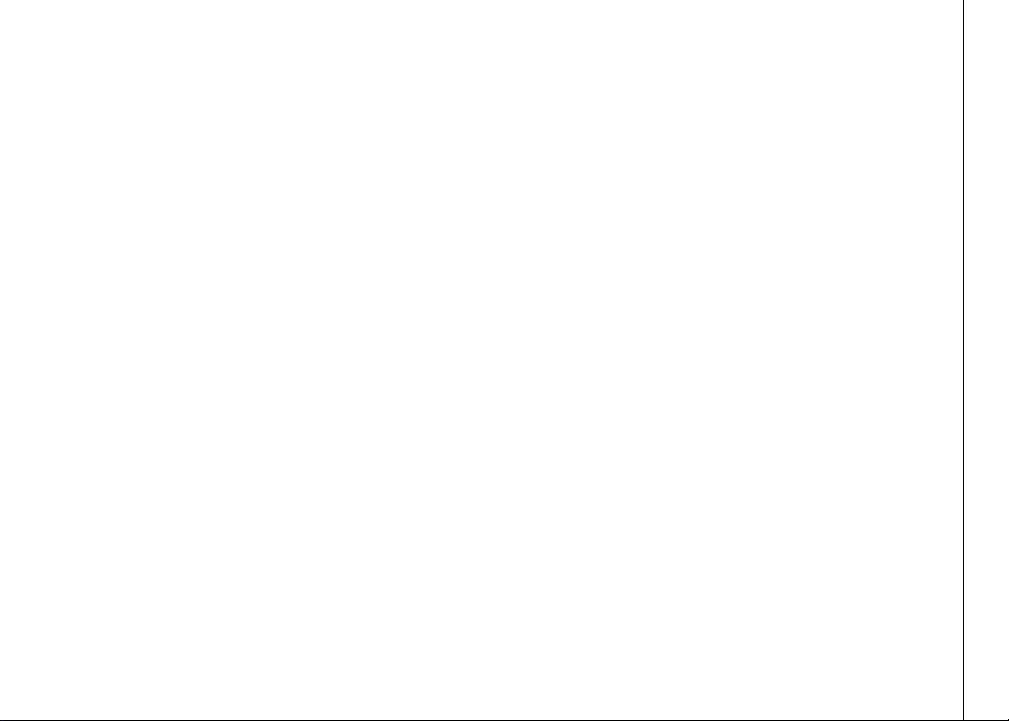
Important! Before using this telephone, you
must read the Important safety
instructions on page 68 of this manual.
NEED HELP?
This manual has all the feature operations and troubleshooting you need to install
and operate your new VTech telephone. Please take the time to review thoroughly
to ensure proper installation of this VTech innovative and feature rich product.
You can also visit our website at www.vtechphones.com for support,
shopping, and everything new at VTech.
In Canada, please visit www.vtechcanada.com.
VTech toll free 1 (800) 595-9511. In Canada, dial 1 (800) 267-7377
www.vtechphones.com
i
Page 2
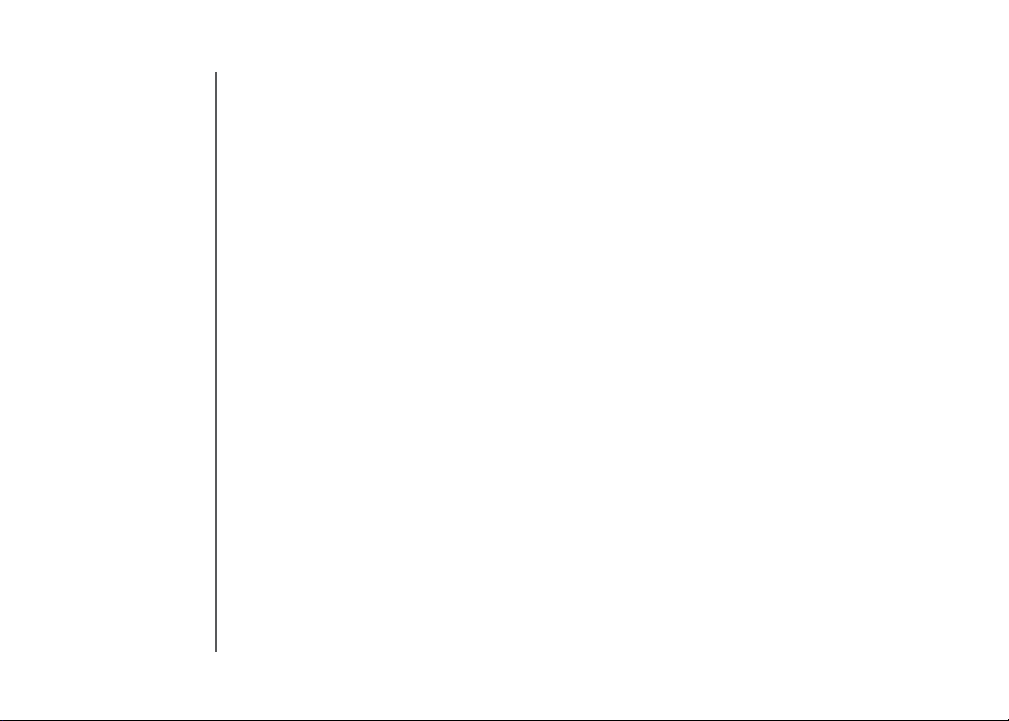
Add new handsets to make your telephone more versatile (see page 63)
Your VTech i5871/i5873 telephone system can operate up to eight handsets. You can add new
handsets (model number i5808, sold separately) at any time, but each must be registered with the
base unit before use.
The handset provided with your telephone is automatically registered as Handset 1. Additional handsets
will be assigned numbers in the order they are registered (2, 3, 4, 5, 6, 7 and 8). A maximum of eight
handsets can be registered to each base unit.
To order additional handsets (model i5808), visit us on the web at www.vtechphones.com or call VTech
Customer Ser vice at 1 (800) 595-9511. In Canada, call 1 (800) 267-7377.
ii
www.vtechphones.com
Page 3
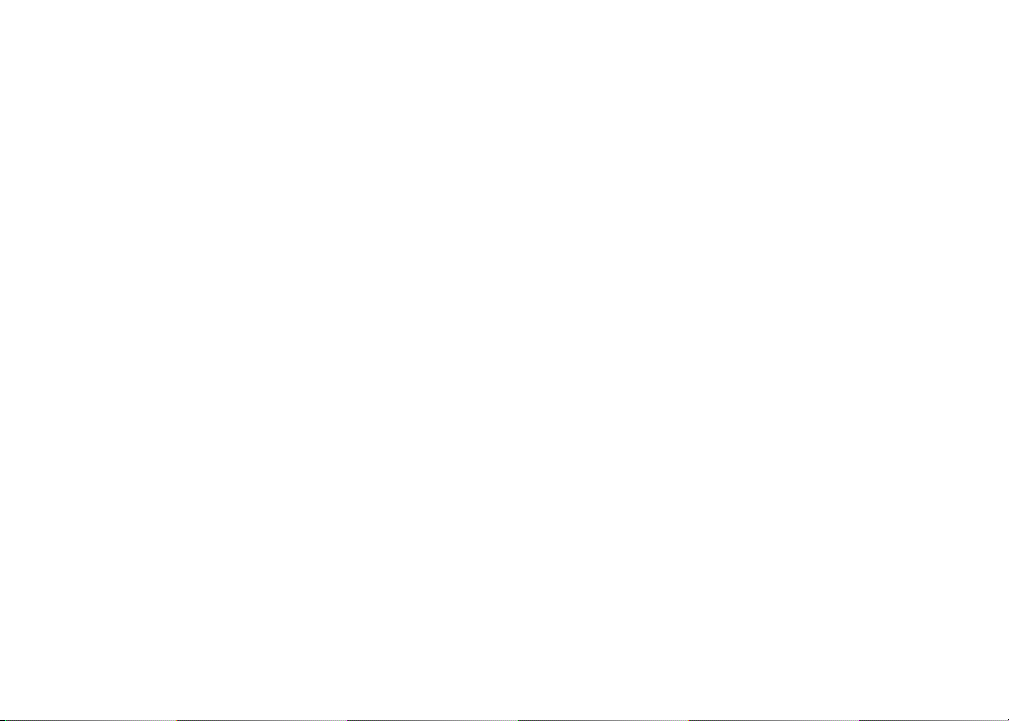
Table of contents
Installation
Parts checklist . . . . . . . . . . . . . . . . . . . . . . 3
Base unit installation . . . . . . . . . . . . . . . . . . . 6
Install handset battery . . . . . . . . . . . . . . . . . . 7
Belt clip & headset . . . . . . . . . . . . . . . . . . . . 8
Dial mode . . . . . . . . . . . . . . . . . . . . . . . . . 9
Caller ID information . . . . . . . . . . . . . . . . . . . 9
If you subscribe to DSL service . . . . . . . . . . . . 10
Telephone settings
Handset layout . . . . . . . . . . . . . . . . . . . . . 11
Base unit layout. . . . . . . . . . . . . . . . . . . . . 12
Handset screen images . . . . . . . . . . . . . . . . 13
Handset sounds . . . . . . . . . . . . . . . . . . . . 14
Handset messages . . . . . . . . . . . . . . . . . . . 16
Handset settings . . . . . . . . . . . . . . . . . . . . 18
Base settings . . . . . . . . . . . . . . . . . . . . . . 22
Basic operation
Make, answer and end calls . . . . . . . . . . . . . . 25
Options while on calls . . . . . . . . . . . . . . . . . 26
Intercom call . . . . . . . . . . . . . . . . . . . . . . 27
Advanced operation
Phonebook . . . . . . . . . . . . . . . . . . . . . . . 32
Store an entry in the phonebook. . . . . . . . . . . 32
Chart of characters . . . . . . . . . . . . . . . . . 33
Customize entries . . . . . . . . . . . . . . . . . . 34
Search the phonebook. . . . . . . . . . . . . . . . 34
Dial a phonebook entr y . . . . . . . . . . . . . . .
Edit a phonebook entry . . . . . . . . . . . . . . . 35
Delete a phonebook entr y . . . . . . . . . . . . . . 35
Call log . . . . . . . . . . . . . . . . . . . . . . . . . 36
Review the call log . . . . . . . . . . . . . . . . . 37
Dial a call log entry . . . . . . . . . . . . . . . . . 37
Save an entry to the handset phonebook . . . . . . 38
Delete an entry . . . . . . . . . . . . . . . . . . . 38
Redial list . . . . . . . . . . . . . . . . . . . . . . . . 39
Dial an entry from the redial list . . . . . . . . . . . 39
Save a redial entr y to the handset phonebook . . . 40
Delete a redial entry . . . . . . . . . . . . . . . . . 40
35
Answering system operation
About answering system operation . . . . . . . . . . . .41
Setting answering system . . . . . . . . . . . . . . . 42
Outgoing greeting . . . . . . . . . . . . . . . . . . . 45
Message playback . . . . . . . . . . . . . . . . . . . 47
Recording and playing memos . . . . . . . . . . . . . 48
Remote access . . . . . . . . . . . . . . . . . . . . . 49
Special features
Recordable ringer . . . . . . . . . . . . . . . . . . . 50
Picture download . . . . . . . . . . . . . . . . . . . . 52
Phonebook tab functions . . . . . . . . . . . . . . . . 55
Appendix
Handset and base indicators . . . . . . . . . . . . . . 60
Add additional handsets . . . . . . . . . . . . . . . . 63
www.vtechphones.com
1
Page 4
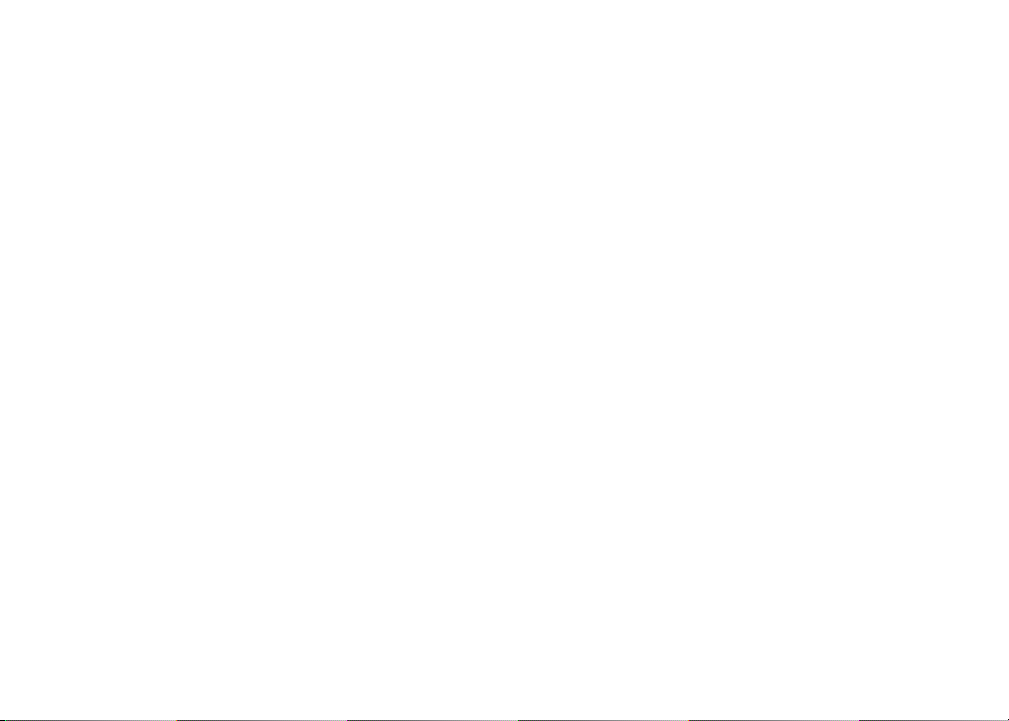
Table of contents
Charge spare battery pack . . . . . . . . . . . . . . . 66
Batteries . . . . . . . . . . . . . . . . . . . . . . . . 67
Important safety instructions . . . . . . . . . . . . . . 68
Troubleshooting . . . . . . . . . . . . . . . . . . . . 69
Operating range . . . . . . . . . . . . . . . . . . . . 75
Maintenance . . . . . . . . . . . . . . . . . . . . . . 75
About cordless telephones . . . . . . . . . . . . . . . 76
Warranty . . . . . . . . . . . . . . . . . . . . . . . . 76
FCC, ACTA and IC regulations . . . . . . . . . . . . . 77
Technical specications . . . . . . . . . . . . . . . . 80
Index . . . . . . . . . . . . . . . . . . . . . . . . . . 81
2
www.vtechphones.com
Page 5
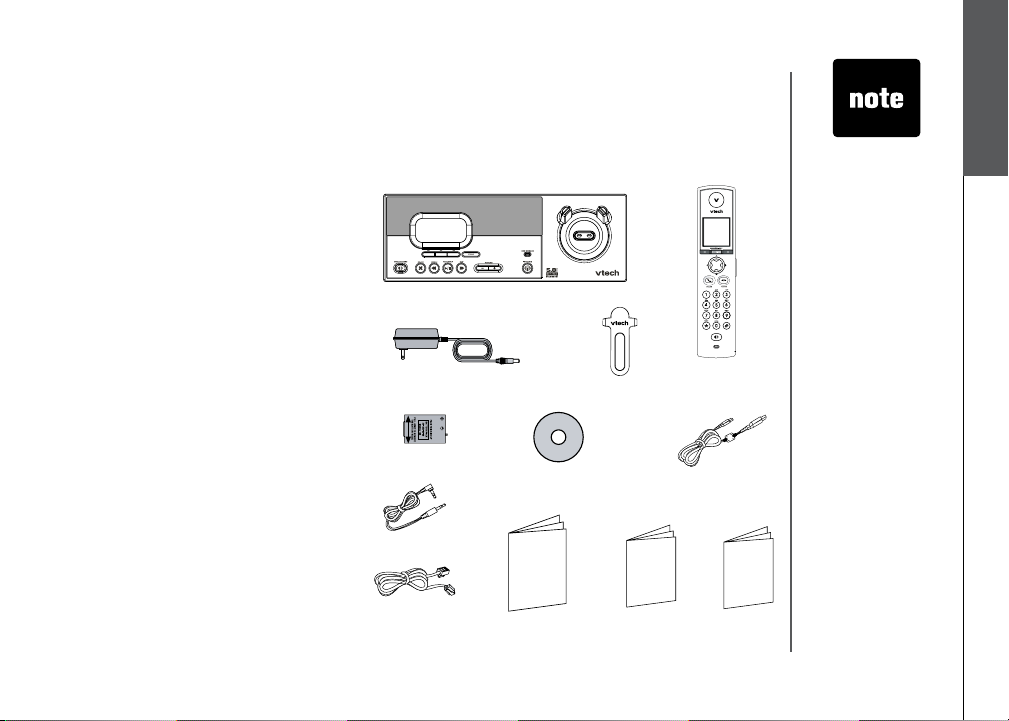
Installation
Parts checklist for i5871:
Remember to save your sales receipt and original packaging in case it is necessary to ship your
telephone for warranty service. Check to make sure the telephone package includes the following:
1. Base unit
2. Handset
3. Base power adapter
4. Belt clip
5. Batter y
6. VTech phonebook manager CD
7. USB cable
8. Audio patch cable
9. Telephone line cord
10. User’s manual
11. Quick start guide
12. Special features guide
3. Base power adapter
5. Battery
8. Audio patch cable
1. Base unit
4. Belt clip
6. VTech phonebook
manager CD
2. Handset
7. USB cable
• To p urc has e
re pl ace men t
ba tt eri es,
vi si t u s o n the
we b at www .
vt ec hph one s.
co m or
call VTech
Communications,
Inc. at 1 (800)
595-9511) in the
United States. In
Canada, call 1
(800) 267-7377.
Installation
Basic operation
9. Telephone line
cord
10. User’s manual 11. Quick start guide
www.vtechphones.com
12. Special
features guide
3
Page 6
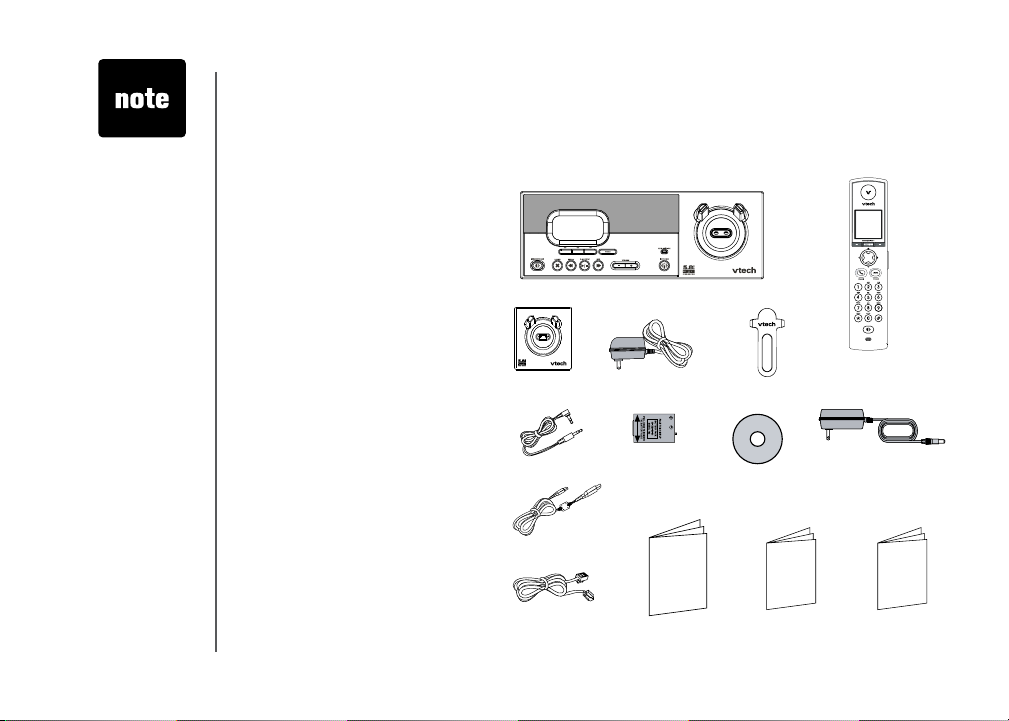
• To p urc has e
re pl ace men t
ba tt eri es,
vi si t u s o n the
we b at www .
vt ec hph one s.
co m or
call VTech
Communications,
Inc. at 1 (800)
595-9511) in the
United States. In
Canada, call 1
(800) 267-7377.
Installation
Parts checklist for i5873:
Remember to save your sales receipt and original packaging in case it is necessary to ship your
telephone for warranty service. Check to make sure the telephone package includes the following:
1. Base unit
2. Handsets (2)
3. Charger
4. Charger adapter
5. Belt clips (2)
6. Audio patch cable
7. Batteries (2)
8. VTech phonebook manager CD
9. Base power adapter
10. USB cable
11. Telephone line cord
12. User’s manual
13. Quick start guide
14. Special features guide
3. Charger
6. Audio patch cable
10. USB cable
1. Base unit
4. Charger adapter
7. Batteries (2)
5. Belt clips (2)
8. VTech phonebook
manager CD
2. Handsets (2)
9. Base power adapter
11 . T el ep hon e
line cord
4
www.vtechphones.com
12. User’s manual 13. Quick start guide
14. Special
features guide
Page 7
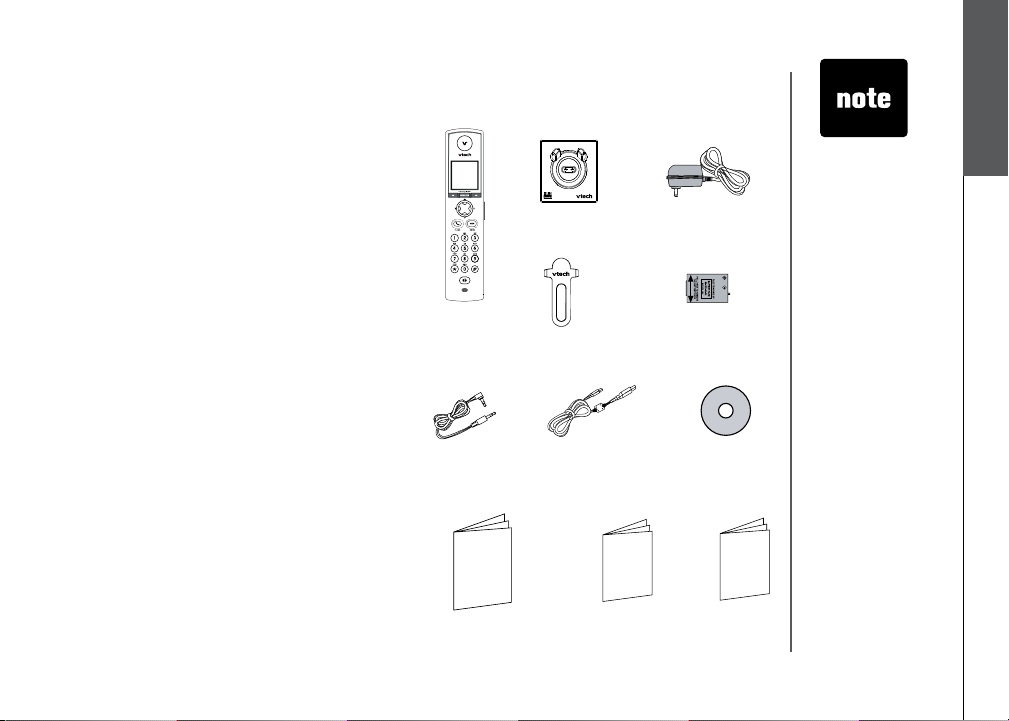
Installation
Parts checklist for i5808:
1. Handset
2. Charger
3. Charger adapter
4. Belt clip
5. Batter y
6. Audio patch cable
7. USB cable
8. VTech phonebook manager CD
9. User’s manual
10. Quick start guide
11. Special features guide
1. Handset
2. Charger
4. Belt clip
3. Charger adapter
5. Battery
• To p urc has e
re pl ace men t
ba tt eri es,
vi si t u s o n the
we b at www .
vt ec hph one s.
co m or
call VTech
Communications,
Inc. at 1 (800)
595-9511) in the
United States. In
Canada, call 1
(800) 267-7377.
Installation
Basic operation
7. USB cable6. Audio patch cable
9. User’s manual
10. Quick start guide
www.vtechphones.com
8. VTech phonebook
manager CD
11. Special
features guide
5
Page 8
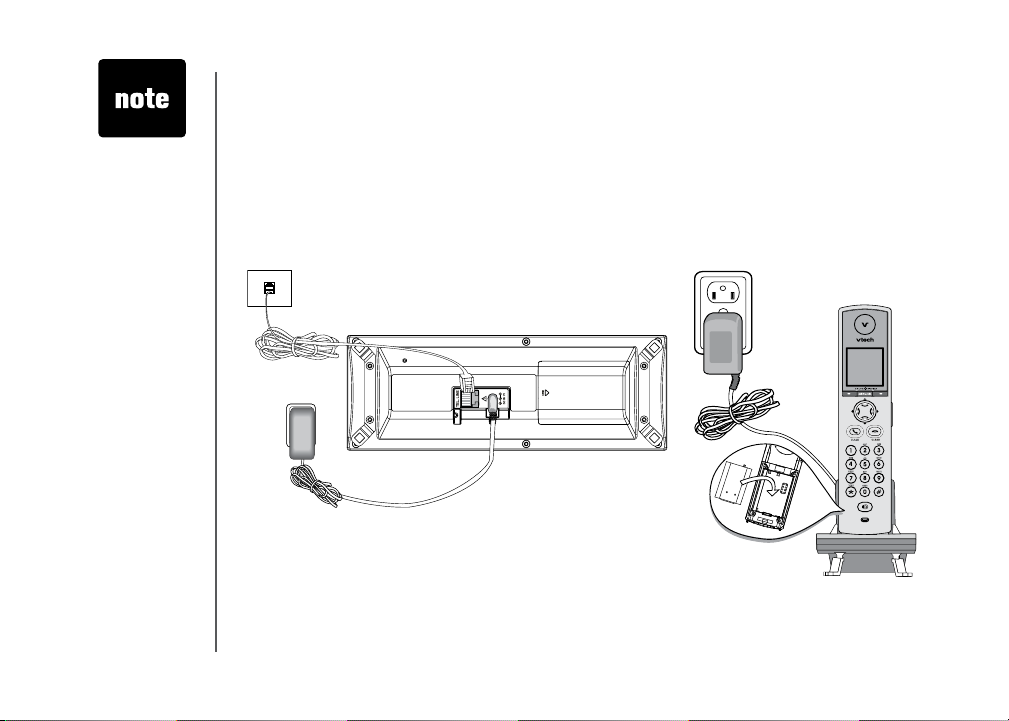
• Use only the
VTech battery
and AC power
adaptor supplied
with this
telephone.
• If the handset will
not be used for
a long period of
time, remove the
battery to prevent
possible leakage.
Installation
Base unit installation
Install the base unit and the charger as shown below. Choose a central location within the home, away
from any electronic equipment and appliances such as personal computers, computer routers, television
sets, microwave ovens, and refrigerators. Avoid excessive heat, cold, dust or moisture.
Plug the telephone line cord into a
telephone jack.
Plug power adapter into an electrical outlet not controlled by a wall switch.
6
www.vtechphones.com
Page 9
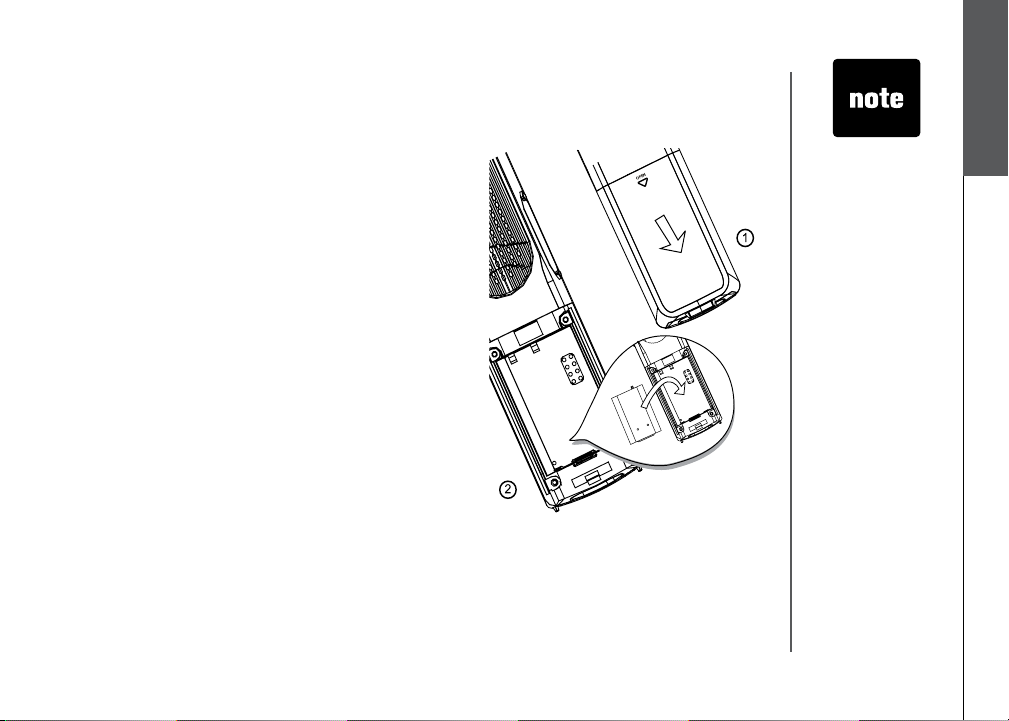
Installation
Install handset battery
• Press the tab and slide cover away from the battery
compartment.
• Place the battery in the compartment with the metal
contacts aligned, as shown in the diagram.
• Position the battery compartment cover and slide it
towards the unit until it clicks into place.
• Put the handset in the base unit to start charging the
new battery for at least 12 hours.
You can keep the bat tery charge d by returning the
handset to the base unit after each use. When the
battery power is fully depleted, a full recharge takes
about 12 hours.
• Use only the
VTech battery
and AC power
adapter supplied
with this
telephone.
• If the handset will
not be used for
a long period of
time, remove the
battery to prevent
possible leakage.
• To p urc has e
re pl ace men t
ba tt eri es,
vi si t u s o n the
we b at www .
vt ec hph one s.
co m or
call VTech
Communications,
Inc. at 1 (800)
595-9511) in the
United States. In
Canada, call 1
(800) 267-7377.
Installation
Basic operation
www.vtechphones.com
7
Page 10
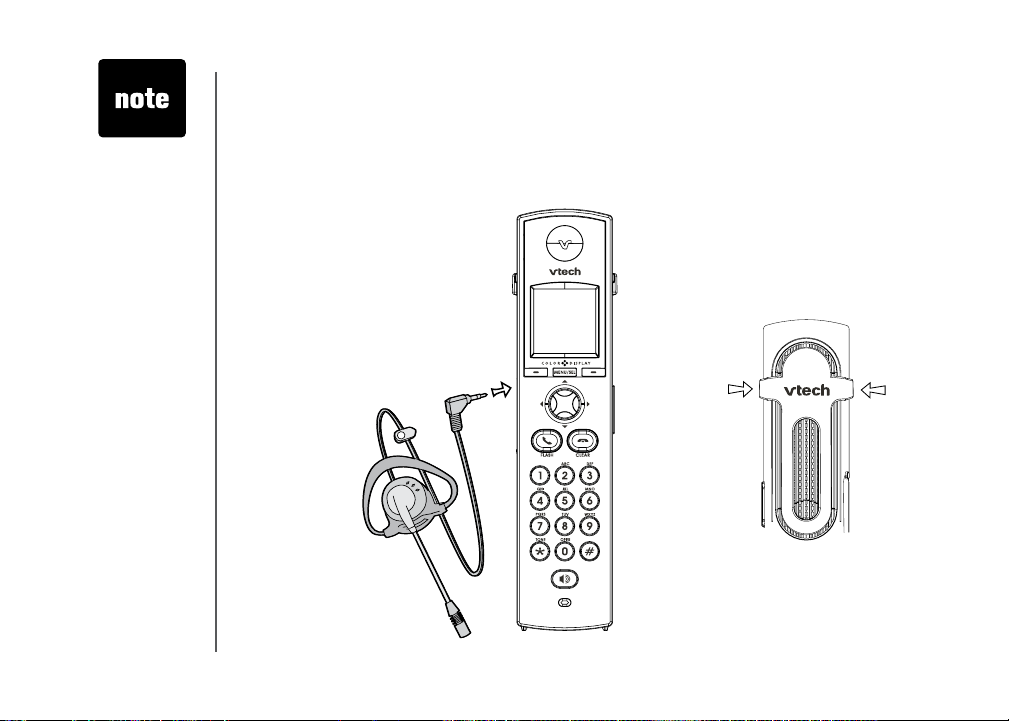
• To purchase
a headset,
visit us on the
web at www.
vtechphones.
com or call
VTech Customer
Service at 1
(800) 595-9511.
In Canada, call 1
(800) 267-7377.
• Whenever a
compatible
headset is
connected to the
cordless handset,
the microphone
on the handset
will be muted.
This is done to
limit the ef fect
of background
noise.
Installation
Belt clip & headset (optional)
Install belt clip and headset as shown below if desired.
For hands-free telephone conversations, use any industry standard 2.5 mm headset (purchased
separately). For best result, use a VTech 2.5 mm headset.
Plug the 2.5 mm headset into the
jack on the side of the handset (be
neath the small rubber cap).
-
Belt clip
Align the pins on the inside edge of the clip
with the notches on the sides of the handset.
8
www.vtechphones.com
Page 11
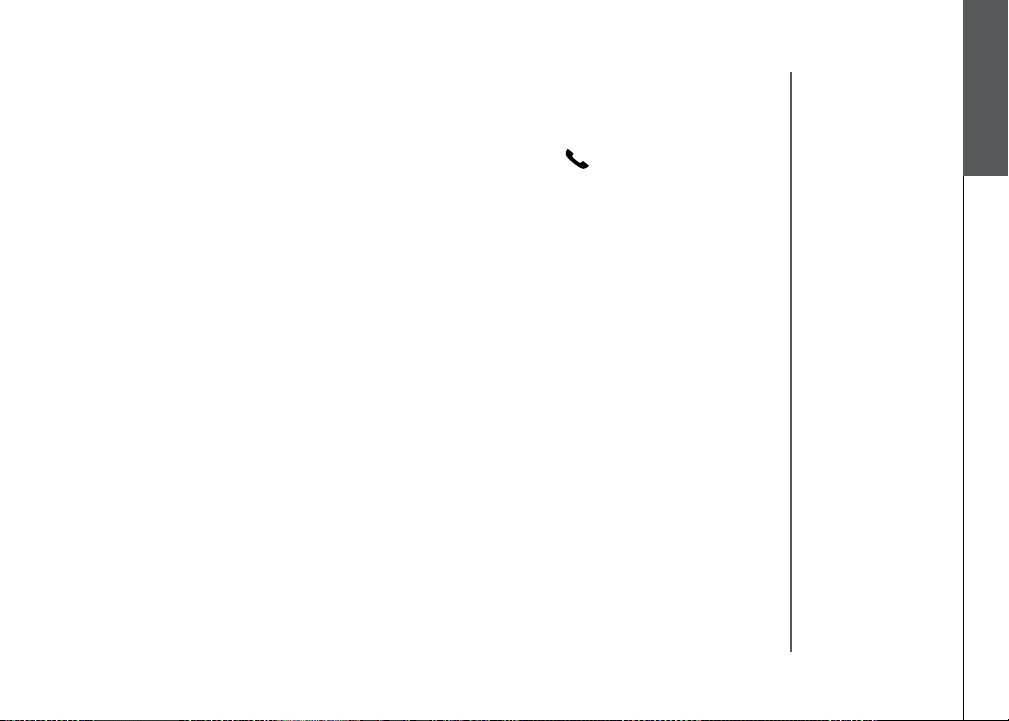
Installation
Dial mode
If you have touch-tone service, your telephone is ready to use as soon as the battery is charged. If
you have pulse (rotary) service, the dial mode must be changed. Press /FLASH and there should
be a dial tone. If not, refer to the Set dial mode section on page 20.
About caller ID information
The caller ID with call waiting features in this telephone let you see who is calling before answering
the call, even when on another call. These features require services provided by your local telephone
company.
Contact your telephone service provider if:
• you have both caller ID and call waiting, but as separate services (you may need combined
service),
• you have only caller ID service, or only call waiting service, or
• you do not subscribe to any caller ID or call waiting services but wish to try them now.
You can use this telephone with regular caller ID service, and you can use its other features without
subscribing to either caller ID or combined caller ID with call waiting service. There may be fees for
these services, and these services may not be available in all areas.
The caller ID features will work only if both you and the caller are in areas offering caller ID service,
and if both telephone companies use compatible equipment.
Installation
Basic operation
www.vtechphones.com
9
Page 12
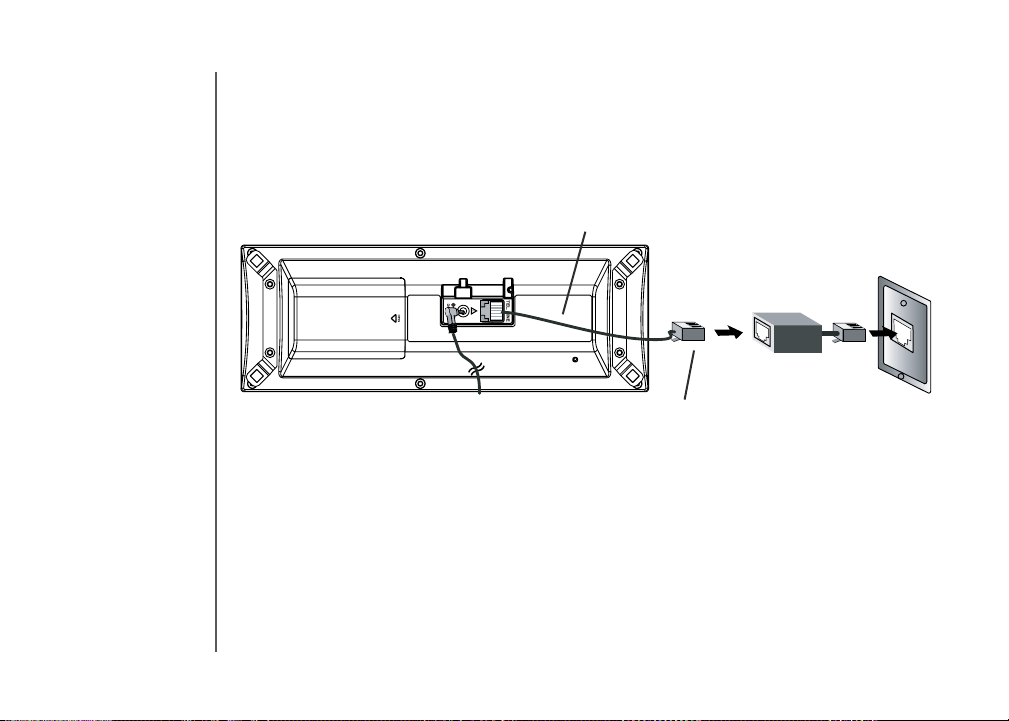
Installation
If you subscribe to DSL service
If there is interference during telephone conversations and/or your caller ID features are not functioning
properly, install a noise lter to the telephone line between the base unit and the telephone wall jack.
Contact your DSL provider for a noise lter.
Telephone line cord
Noise filter (for
DSL users)
To single telephone jack (RJ11C)
10
www.vtechphones.com
Page 13
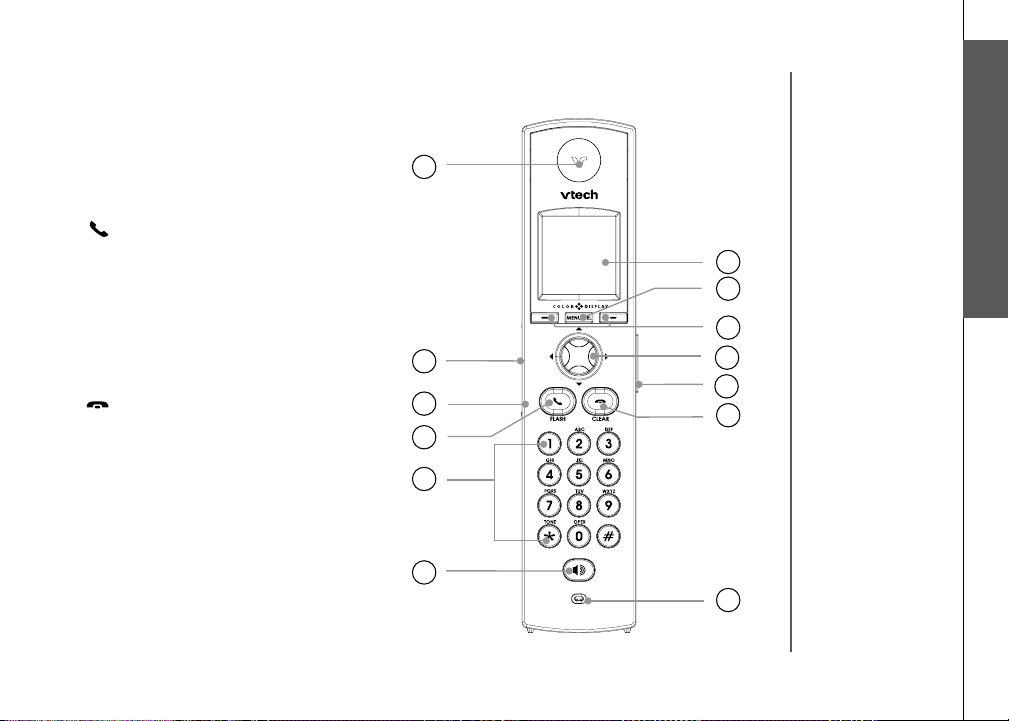
Telephone settings
Handset layout
1. Earpiece
2. USB cable jack
3. Headset jack/audio patch cable jack
(2.5mm)
4.
/FLASH
5. Dialing pad (0-9, *, #)
6. Speakerphone
7. LCD display
8. MENU/SEL
9. Softkeys
10. NavKeys (navigation keys)
11. Volume keys
12.
/CLEAR
13. Microphone
Telephone settings
Basic operation
www.vtechphones.com
11
Page 14
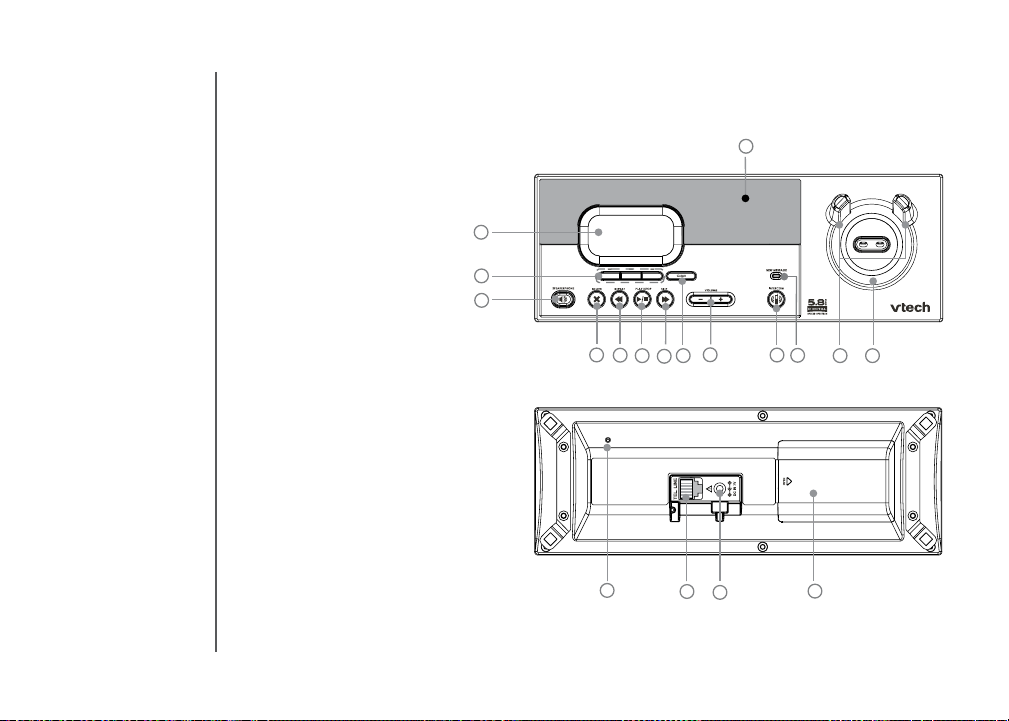
Telephone settings
3
4
8
7
6
9
10
11
12 13
17
15
16
5
2
1
18
14
Base unit layout
1. LCD display
2. Softkeys
3. SPEAKERPHONE
4. DELETE
5. REPEAT
6. PLAY/STOP
7. SKIP
8. CLEAR
9. VOLUME
10. INTERCOM
11. New message LED
12. Antenna
13. Charging LED
14. Speaker
15. Microphone
16. Telephone jack
17. DC connector jack
18. Spare battery
compartment
12
www.vtechphones.com
Page 15
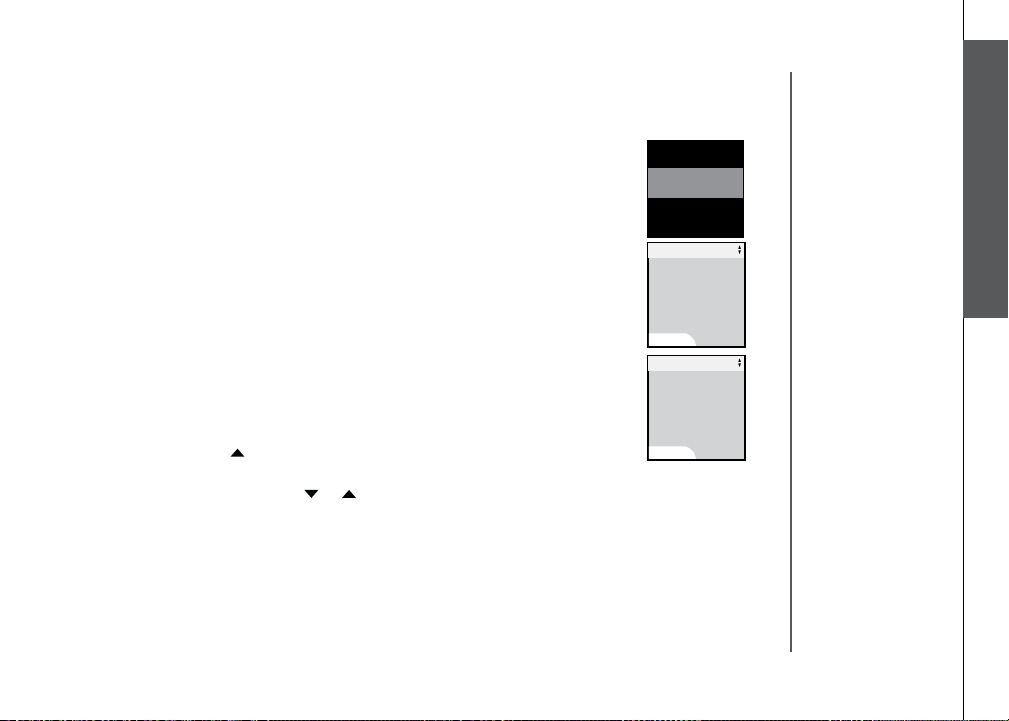
Telephone settings
Handset screen images
Screensaver
After 30 seconds of inactivity, the handset will go into screen saver mode and
will display a digital clock. To illuminate the screen and read the clock, press
any key on the dial pad.
Telephone settings
12:00 AM
Pictures & animations
The handset is preset with six animations and 23 pictures which can be used
as the background for your idle screen (wallpaper), or a specic animation or
picture can be assigned to a phonebook entry. You can also download your
own pictures for use as a wallpaper or with the phonebook entry (see Picture
download on page 52).
Set a wallpaper image
• Make sure the handset is in idle mode.
• Press MENU/SEL to display menu.
• Press the UP NavKey once to reach Animations or twice to reach Pictures,
and press MENU/SEL to select.
• Use the UP or DOWN NavKey or to view the available animations or
pictures.
• Press the softkey SET when finished settin g the desired animation
picture.
• The screen will display Wallpaper set and there will be a conrmation
tone.
www.vtechphones.com
Animations
Animations
SET
Pictures
SET
Basic operation
Pictures
13
Page 16
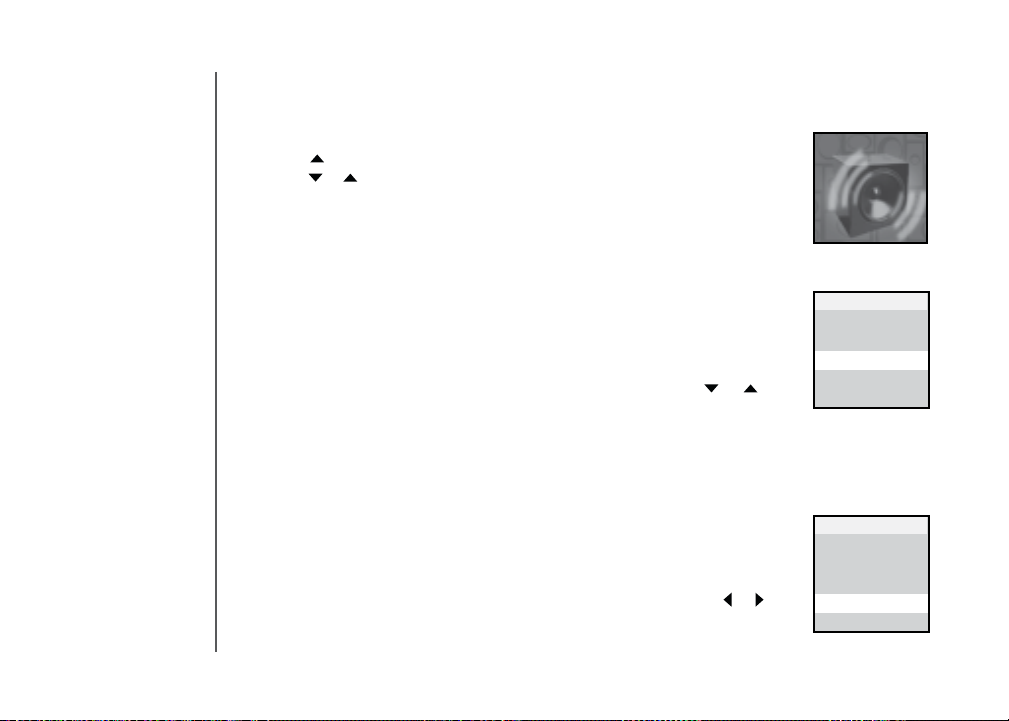
Telephone settings
Handset sounds
• Press MENU/SEL in idle mode to enter the main menu, and press the UP
NavKey three times to reach the Sound menu. Use the UP or DOWN
NavKey or to scroll through the menu, then press MENU/SEL to enter
the desired menu, i.e. Play Sound Clips, Record Sound Clip, Ringer
Melody, Ringer Volume, and Ringer Vibrate.
After selecting any option, press the softkey
screen will display Choice saved and there will be a conrmation tone.
Ringer melody
This feature allows you to assign various ringer melodies for incoming calls.
You can choose from eight preset traditional ringers or 17 preset musical ringers or the ring tones you have recorded. There will be a sample of each ringer
when you scroll through the choices.
• When in Ringer Melody menu, use the UP or DOWN NavKey or to
scroll through the choices.
• The current selection is highlighted and there will be a sample of each ringer
melody when scrolling through the choices.
• Press the softkey
saved and there will be a conrmation tone.
SET to conrm your setting. The screen displays Choice
SET to conrm your choice. The
Sounds
Sounds
Play Sound Clips
Record Sound Clips
Ringer Melody
Ringer Melody
Ringer Volume
Ringer Vibrate
14
Ringer volume
There are options for ve levels of volume. There will be a sample of each
ringer volume when scrolling through the choices.
• When in
adjust the ringer volume. The current level is shaded in green and a sample
of the ringer will be played.
Ringer Volume menu, use the LEFT or RIGHT NavKey or to
www.vtechphones.com
Sounds
Play Sound Clips
Record Sound Clips
Ringer Melody
Ringer Volume
Ringer Volume
Ringer Vibrate
Page 17
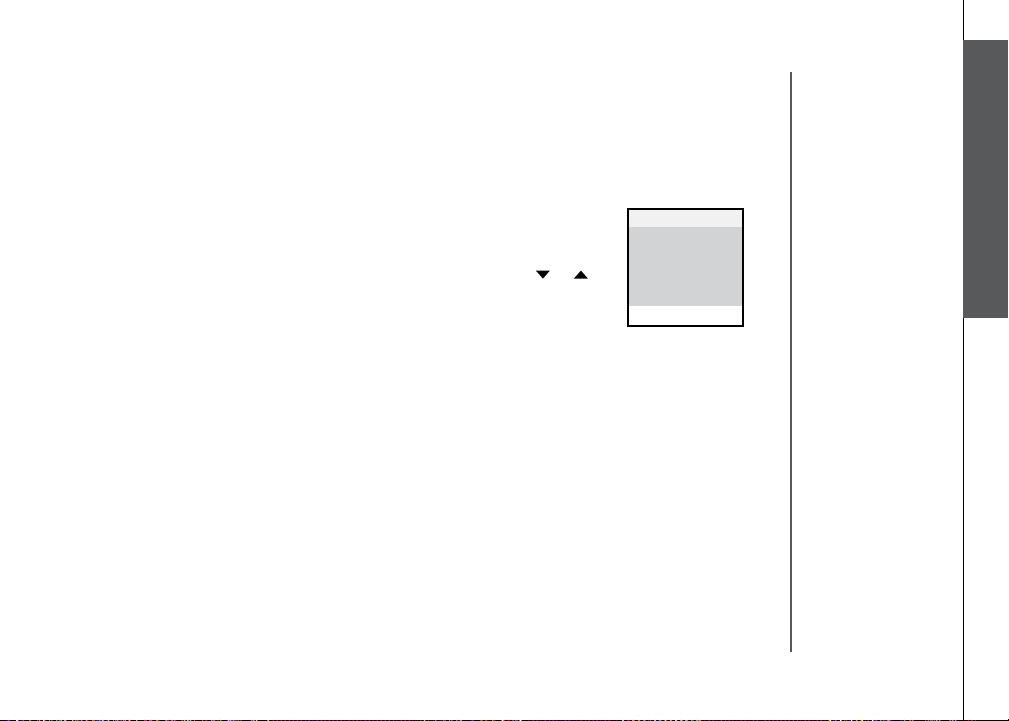
Telephone settings
Handset sounds
• Press the softkey SET to conrm your setting. The screen will display Choice
saved and there will be a conrmation tone.
Telephone settings
Ringer vibrate
This feature allows you to set the handset to vibrate when there is an incoming
call.
• When in
choose On or Off. The current choice is highlighted.
• Press the softkey
and there will be a conrmation tone.
Ringer Vibrate menu, use the UP or DOWN NavKey or to
SET to conrm. The screen will display Choice saved
www.vtechphones.com
Sounds
Play Sound Clips
Record Sound Clips
Ringer Melody
Ringer Volume
Ringer Vibrate
Ringer Vibrate
Basic operation
15
Page 18
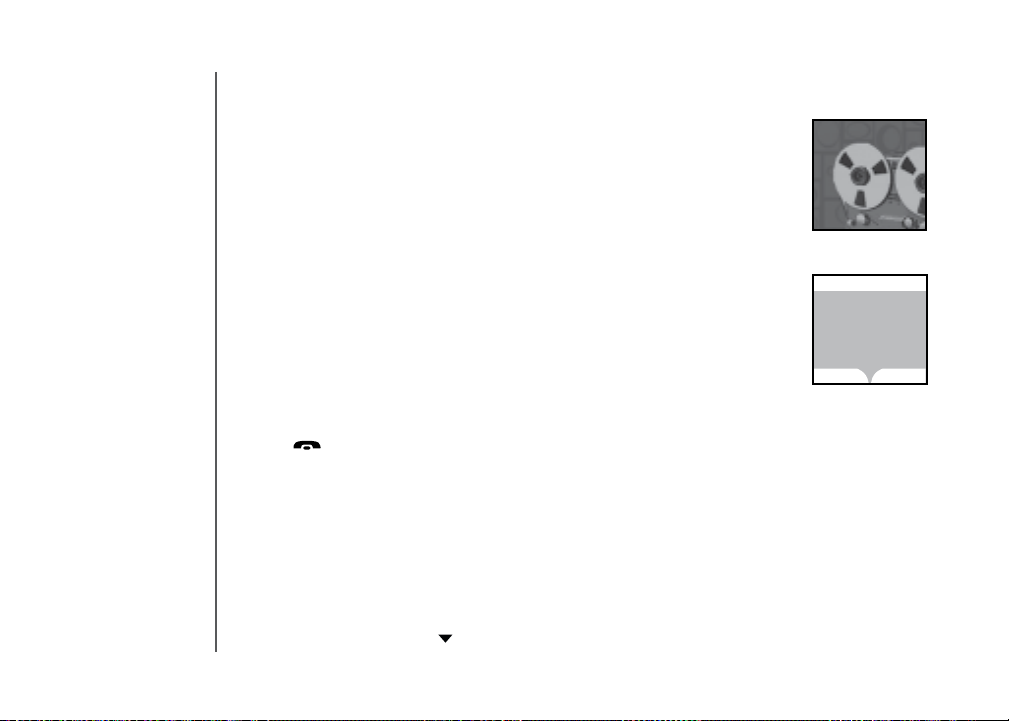
Telephone settings
Handset messages
This feature allows you to listen to messages on the answering system using
the handset.
When there are new messages on the answering system,
be displayed on the handset screen, and the answering system icon will ash
on the handset screen in idle mode.
• The day and time the message was recorded will be announced before
playback.
• The screen on the handset will show the day and time the memo and
incoming messages are recorded, the length of the message, and a diagram
of the NavKey illustrating how to repeat or skip a message.
• If it is a memo recorded at the answering machine, the screen displays
Memo.
Play the message
From screensaver mode (if there are new messages):
• Press
/CLEAR, and the screen will display New Message. Press MENU/
SEL and the screen displays the number of new and old messages.
• Press the softkey
PLAY to play the message.
From idle mode (if there are new messages):
• Press the softkey
MESSAGE to access the message menu. The screen
displays the number of new and old messages.
• Press the softkey
PLAY to play the message (s).
From the main menu:
• Press
• Press the
MENU/SEL when in idle mode.
DOWN NavKey twice to reach Messages. Press MENU/SEL
New Message will
Messages
Messages
3 New Messages
19 Old Messages
PLAY
DELETE
16
www.vtechphones.com
Page 19
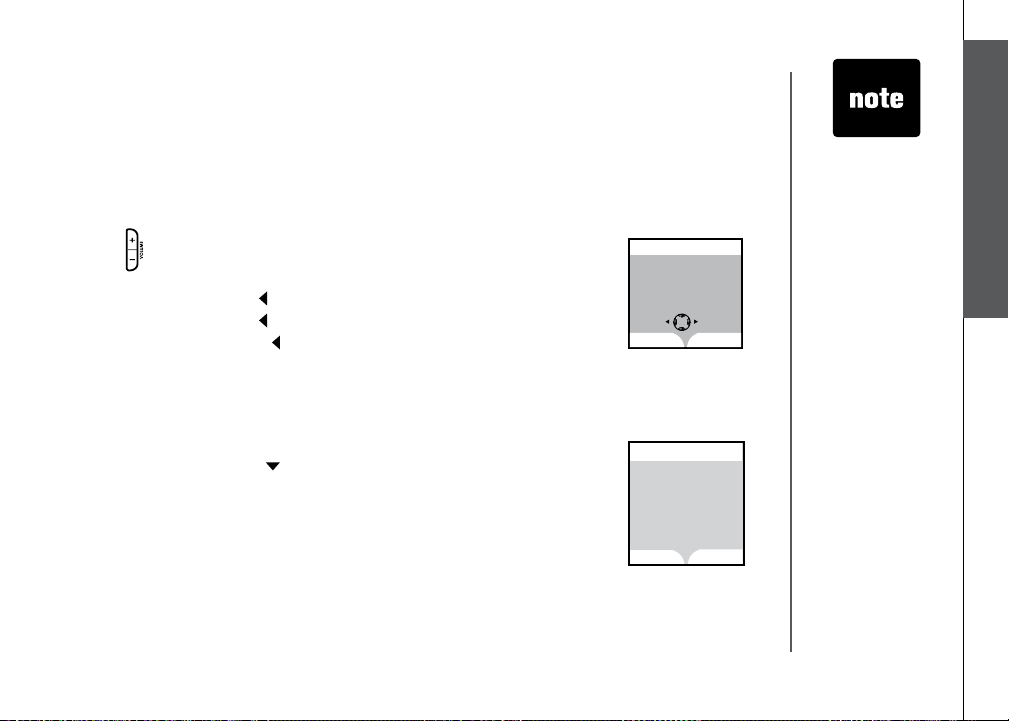
Telephone settings
Handset messages
to select.
• The screen displays number of new and old messages. Press the softkey
PLAY to play the message.
Options during playback
• Press
• Press the softkey
• Press the
• Press the
• Press the
message.
• Press the softkey
Delete all messages
• Press
• Press the
to select.
• The screen displays the number of new and old messages. Press the
softkey DELETE to delete all messages.
• The screen displays
softkey YES to conrm. Press the softkey NO if you decide to keep the
messages.
/VOLUME to adjust the speaker volume.
STOP to stop the message currently playing.
LEFT NavKey to skip to the next message.
LEFT NavKey to repeat the currently playing message.
LEFT NavKey twice (quickly) to go back to the previous
DELETE to delete the message currently playing.
MENU/SEL when in idle mode.
DOWN NavKey twice to reach Messages. Press MENU/SEL
Delete all Messages Are you sure? Press the
Message 7
VTech
1-800-595-9511
Jan 10 10:51AM
Duration 0:11
REPEAT SKIP
STOP
Delete All Messages
YES
DELETE
Delete all
Messages
Are you sure?
Telephone settings
• When the
telephone is
ringing, press
the softkey
SILENCE to
temporarily mute
the ringer.
NO
Basic operation
www.vtechphones.com
17
Page 20
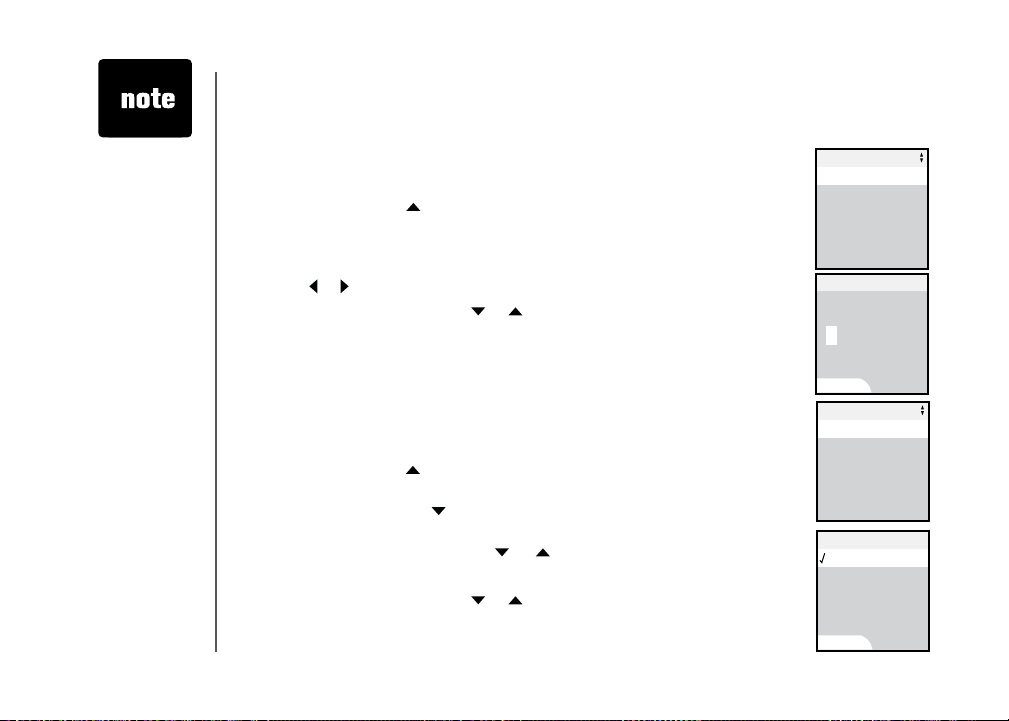
• The time is
automatically
set and updated
with incoming
caller ID
information if
you subscribe
this service.
18
Telephone settings
Handset settings
Clock setting
• Make sure the handset is in idle mode.
• Press
• Press the
• Press
• Use the dial pad to enter the time digit by digit. Use the
• Use the
• Press the softkey
Tone settings
In this menu, you can set keypad tone, low battery tone, and set the out of
range tone on or off.
• Make sure the handset is in idle mode.
• Press the
• Press the
• Use the
• Use the
• Press the softkey
MENU/SEL to display menu.
UP NavKey four times to reach Settings. Press MENU/SEL to
select.
MENU/SEL to select Clock Setting.
LEFT or RIGHT
NavKey or to move to the digit you need to change.
UP or DOWN NavKey or to choose AM or PM.
SET to conrm your selection. The screen will display
Choice saved and there will be a conrmation tone.
UP NavKey four times to reach Settings. Press MENU/SEL to
select.
DOWN NavKey once to reach Tone Settings and press MENU/
SEL to select.
UP and DOWN NavKey or to choose Keypad Tone, Low
Battery Tone, or Out of Range Tone. Press MENU/SEL to select.
UP or DOWN NavKey or to choose On or Off.
SET to conrm your selection. The screen will display
Choice saved and there will be a conrmation tone.
www.vtechphones.com
Settings
Clock Setting
Tone settings
Phone Settings
Language
Rest Settings
Clock Setting
12:00 AM
1
SET
Tone Settings
Keypad Tone
Low Battery Tone
Out of Range Tone
Keypad Tone
On
Off
SET
Page 21
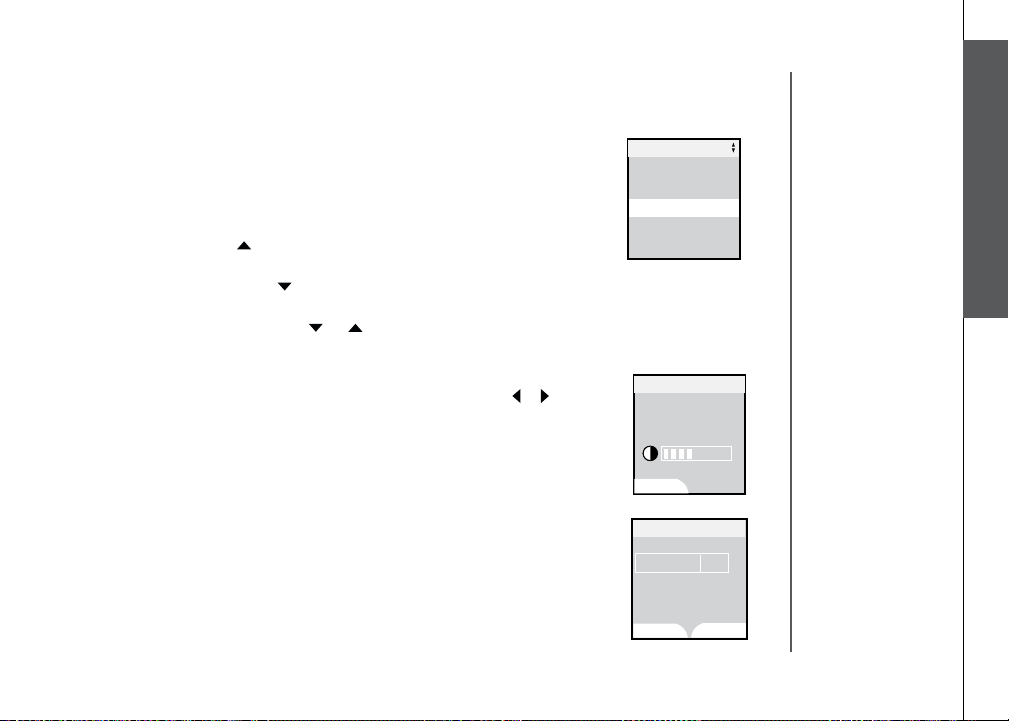
Telephone settings
Handset settings
Phone settings
In this menu, you can change the contrast setting, edit handset name, show
handset name, and select dial type. To enter this menu:
• Make sure the handset is in idle mode.
• Press
• Press the
• Press the
• Use the
Set contrast
• When in the
• Press the softkey
Edit handset name
• When in the
• Press the softkey
MENU/SEL to display menu.
UP NavKey four times to reach Settings. Press MENU/SEL to
select.
DOWN NavKey twice to reach Phone Settings and press
MENU/SEL to select.
UP or DOWN NavKey or to scroll through the setting to be
changed. Press MENU/SEL to select the menu to enter.
Contrast menu, use the LEFT or RIGHT NavKey or to adjust
the level of contrast on the LCD screen.
SET to conrm your setting. The screen will display Choice
saved, and there will be a conrmation tone.
Edit Handset Name menu, use the dial pad (see page 33) to
enter the handset name.
BACK to backspace and press the softkey SET to conrm
the changes. The screen will display Choice saved and there will be a
conrmation tone.
Settings
Clock Setting
Tone settings
Phone Settings
Phone Setting
Language
Rest Settings
Contrast
SET
Edit Handset Name
HANDSET 2
Telephone settings
Basic operation
www.vtechphones.com
SAVE
ERASE
19
Page 22
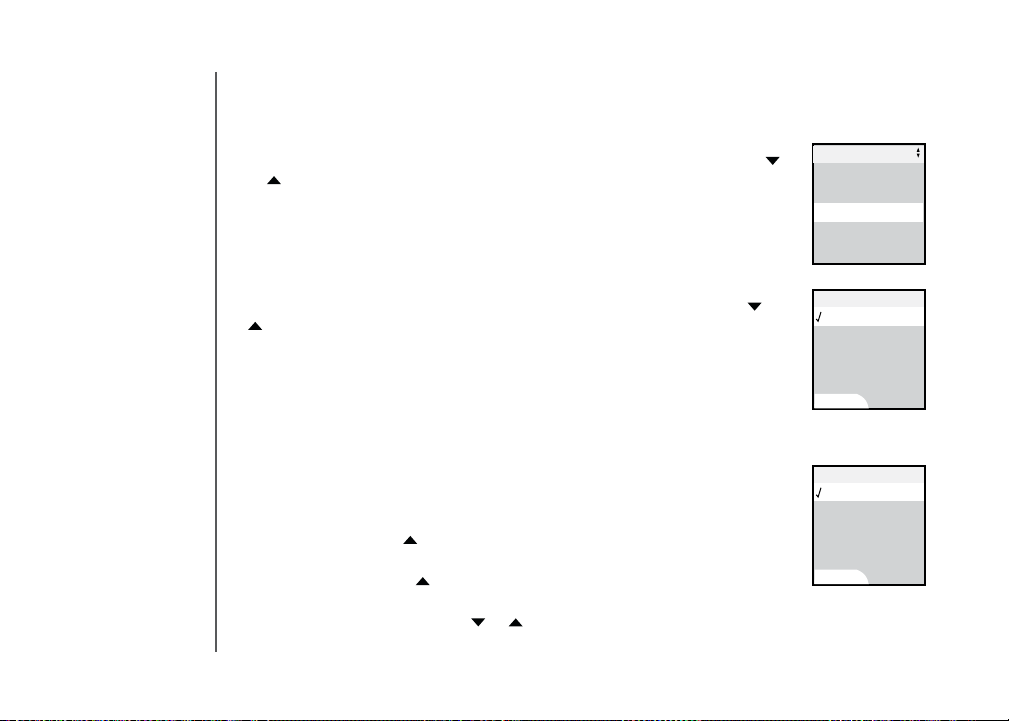
20
Telephone settings
Handset settings
Show handset name
• When in the
or to toggle between On or Off. The current selection is highlighted.
• Press the softkey
saved and there will be a conrmation tone.
Set dial mode
The dial mode is preset to touch tone. If you would like to change the setting
to pulse:
• When the
to toggle between Tone or Pulse. The current selection is highlighted.
• Press the softkey
saved and there will be a conrmation tone.
Language
At this menu, you can select the language used in all menus and screen displays.
Choices are English, French and Spanish.
• Make sure the handset is in idle mode.
• Press
• Press the
to select.
• Press the
select.
• Use the
choice is highlighted.
Show Handset Name menu, use the UP or DOWN NavKey
SET to conrm your setting. The screen will display Choice
Dial Type menu is displayed, use the UP or DOWN NavKey or
SET to conrm your setting. The screen will display Choice
MENU/SEL to display menu.
UP NavKey four times to reach Settings, then press MENU/SEL
UP NavKey twice to reach Language. Press MENU/SEL to
UP or DOWN NavKey or to choose the language. The current
www.vtechphones.com
Settings
Contrast
Edit Handset Name
Show Handset Name
Show Handset Name
Dial Type
Product ID
Dial Type
Tone
Pulse
SET
Language
English
Español
Français
SET
Page 23
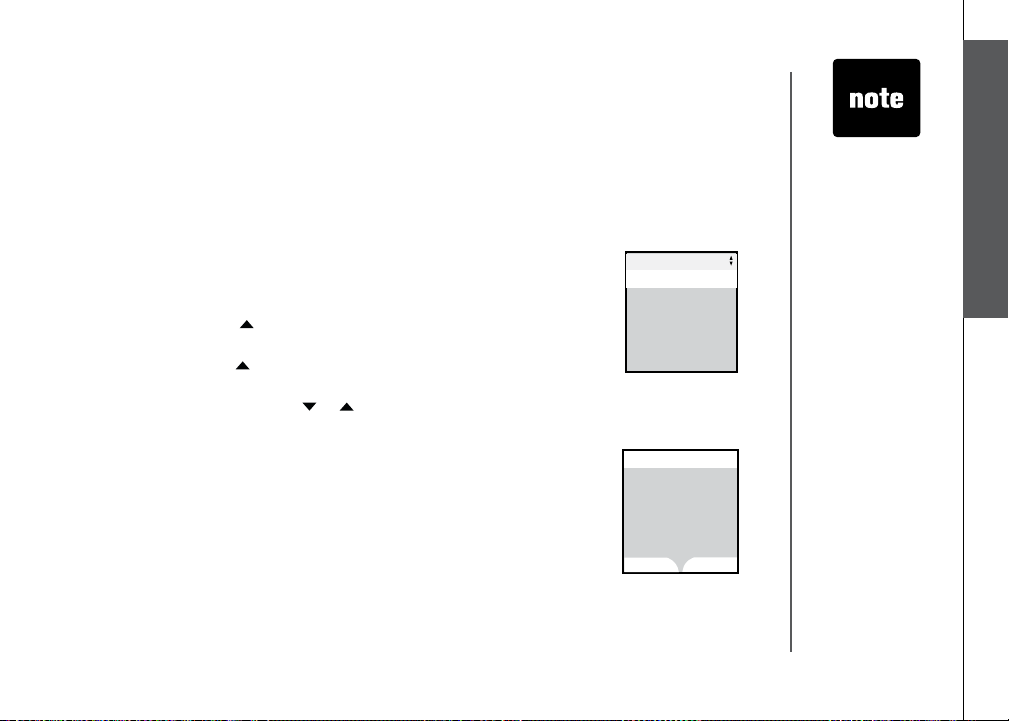
Telephone settings
Handset settings
• Press the softkey SET to conrm. The screen will display Choice saved
and there will be a conrmation tone.
Reset settings
In this menu, you can clear current settings and restore the factory settings.
You can clear the phonebook, call log, redial list, wallpaper, and registration.
To enter this menu:
• Make sure the handset is in idle mode.
• Press
• Press the
• Press the
• Use the
Reset settings
• When in the selected menu, use the softkey
• The screen will display
MENU/SEL to display the menu.
UP NavKey four times to reach Settings, then press MENU/
SEL to select.
UP NavKey once to reach Reset Settings. Press MENU/SEL
to select.
UP or DOWN NavKey or to scroll through the settings to be
changed. Press MENU/SEL to select the menu to enter.
YES or NO to conrm your
change.
Phonebook cleared, Call Log cleared, Redial
List cleared, Wallpaper cleared, Registration cleared, Default loaded,
in accordance with the setting you change. There will be a conrmation
tone.
Reset Settings
Clear Phone Book
Clear Call Log
Clear Redial List
Clear Wallpaper
Clear Registration
Clear Phone Book
Clear entire
Phone Book
Are you sure?
YES
Telephone settings
• The Factory
Settings
option will reset
settings such as
ringer volume
and language
to the factory
defaults.
NO
Basic operation
www.vtechphones.com
21
Page 24
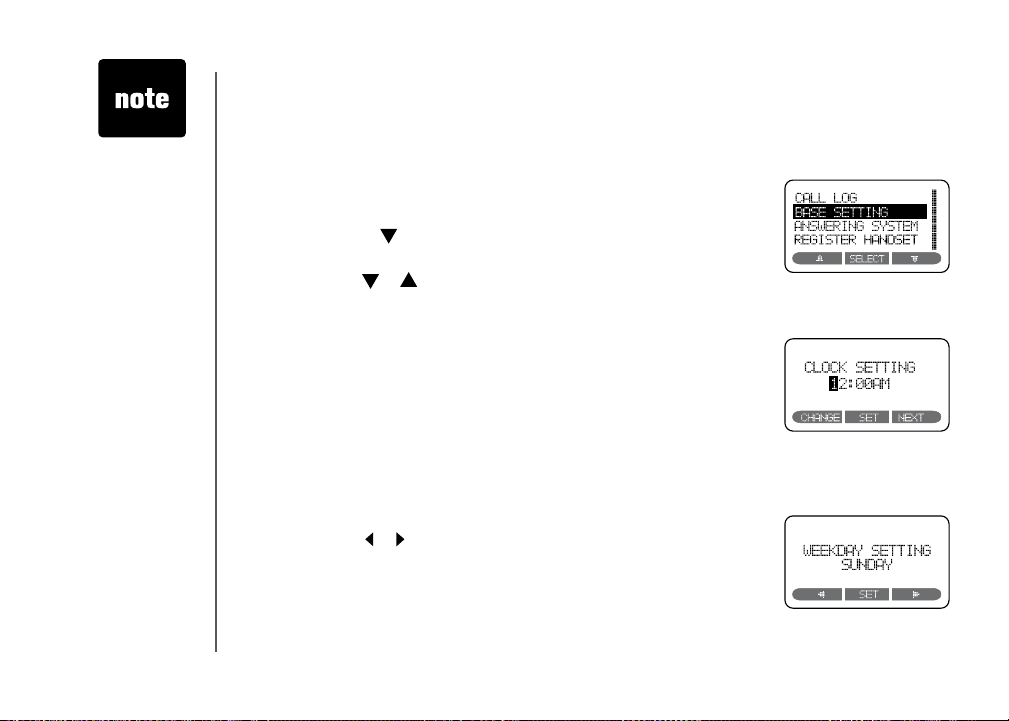
• The time is
automatically
set and updated
with incoming
caller ID
information if
you subscribe
this service.
Telephone settings
Base settings
In this menu, you can change the setting of the clock, days of the week,
ringer volume, ringer melody, keypad tone, contrast, dial type, and factory
settings on the base unit. To enter this menu:
• Make sure the base unit is in idle mode.
• Press the softkey
• Press the softkey
SELECT to select.
• Use the softkey
press the softkey SELECT to select the menu to enter.
Clock setting
• When in the
• Press the softkey
the softkey NEXT to move to the next digit.
• Press the
a conrmation tone.
Weekday setting
• When in the
displayed.
• Use the softkey
• Press the softkey
be a conrmation tone.
MENU to display the menu.
once to reach the BASE SETTINGS, then press
or to scroll through the settings to be changed and
CLOCK SETTING menu, the current clock is displayed.
CHANGE to change the digit and the AM/PM. Press
SET softkey when nished setting the time, and there will be
WEE KDAY SET TING menu, the current weekday is
or to change the weekday.
SET when nished setting the weekday, and there will
22
www.vtechphones.com
Page 25
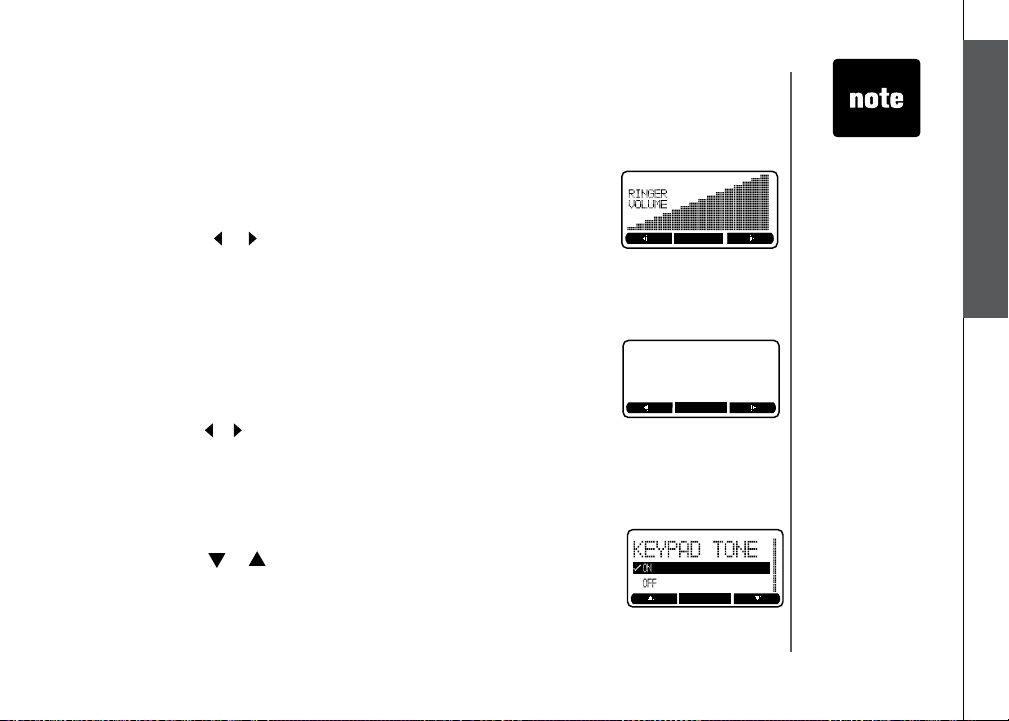
Telephone settings
Base settings
Ringer volume
There are options for ve levels of volume. There will be a sample of each
ringer volume when scrolling through the choices.
• When in the
by the shaded bar.
• Press the softkey
volume level will be played.
• Press the
tone.
Ringer melody
There are options for ve ringer melodies. There will be a sample of each ringer
melody when scrolling through the choices.
• When in the
is played.
• Press the softkey
melody will be played.
• Press the
tone.
Keypad tone
• When in the
• Press the softkey
• Press the
tone.
RINGER VOLUME menu, the current ringer volume is displayed
or to change the ringer volume. A sample of that
SET softkey when nished setting, and there will be a conrmation
RINGER MELODY menu, a sample of the current ringer melody
or to change the ringer melody. A sample of that ringer
SET softkey when nished setting, and there will be a conrmation
KEYPAD TONE menu, the current choice is highlighted.
or to toggle between ON or OFF.
SET softkey when nished setting, and there will be a conrmation
• When the
telephone is
ringing, pressing
the softkey
QUIET can
mute the ringer
temporarily.
Telephone settings
Basic operation
www.vtechphones.com
23
Page 26
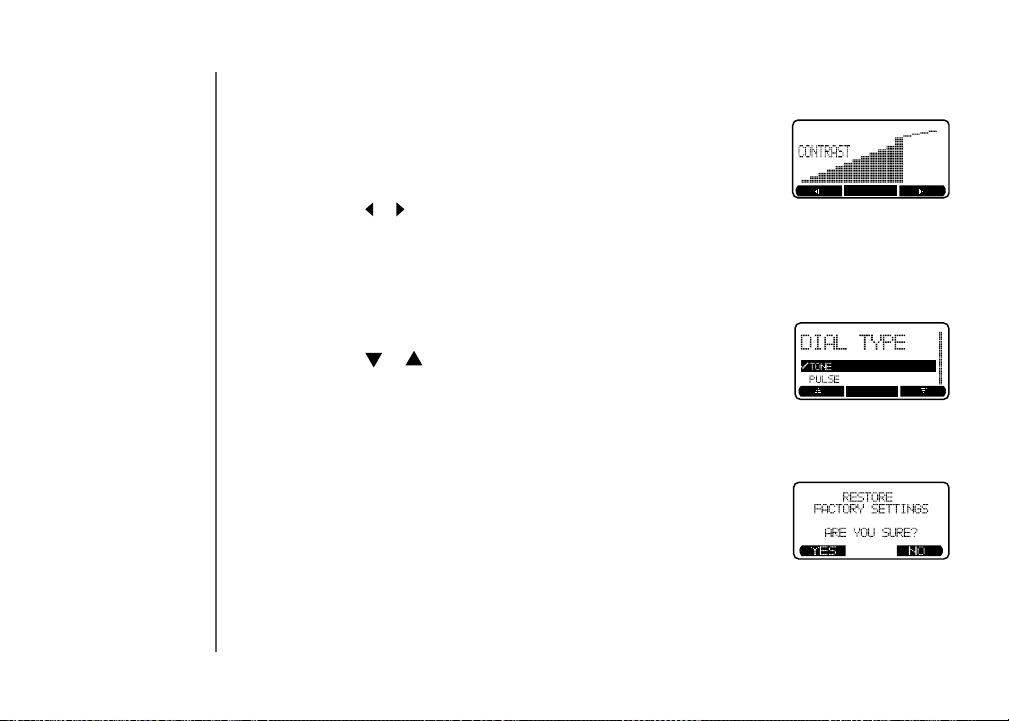
Telephone settings
Base settings
Contrast
• When in the
the shaded bar.
• Use the softkey
• Press the
tone.
Dial type
The dial type is preset to touch tone.
• When in the
• Use the softkey
• Press the
conrmation tone.
Factory settings
You can choose to reset to factory settings in this menu. All the changes made
will be cancelled and restored to the factory setting.
• When in the
FACTORY SETTINGS, ARE YOU SURE?
• Use the softkey
conrmation tone.
CONTRAST menu, the current contrast level is displayed by
or to adjust the contrast level.
SET softkey when nished setting, and there will be a conrmation
DIAL TYPE menu, the current choice is highlighted.
or to toggle between TONE or PULSE.
SET softkey when you are done setting, and there will be a
FACTORY SETTINGS menu, the screen displays RESTORE
YES or NO to confirm your change, there will be a
24
www.vtechphones.com
Page 27
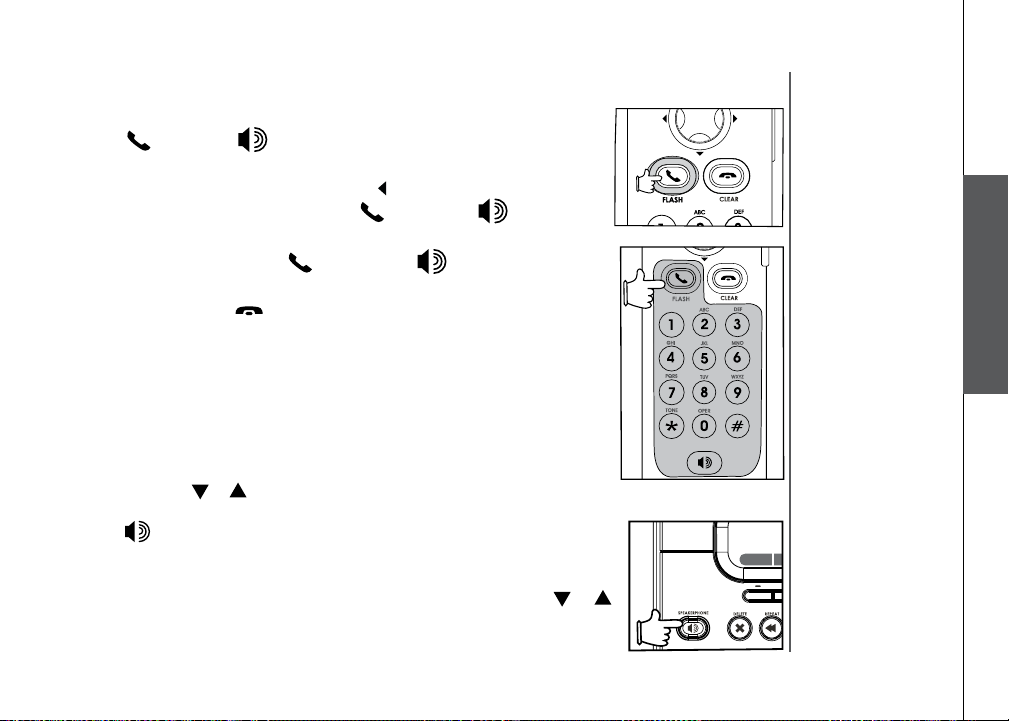
Basic operation
REDAIL
M
NEW M
50 NEW
Make, answer, and end calls with the handset
• Press /FLASH or , then dial the number.
-OR-
• Dial the number (use the
PAUSE to inser t a pause), then press /FLASH or, if you want to
use speakerphone.
• To an s w er a ca l l, press
speakerphone.
• To end a call, press
unit.
Make, answer, and end calls at the base unit
You can make calls from the redial list and call log at the base unit, but you
cannot dial a number directly.
From the redial list:
• Press the softkey
• Use the softkey
to be dialed.
• Press
From the call log list:
• Press the softkey
• Press the softkey
to scroll through the redial list to choose the number to be dialed.
REDIAL to display the redial list.
or to scroll through the redial list to choose the number
to dial the number.
MENU to display the MENU.
SELECT to select CALL LOG. Use the softkey or
LEFT NavKey to backspace; use the softkey
/FLASH or, if you want to use
/CLEAR, or put the handset back to the base
Basic operation
www.vtechphones.com
25
Page 28

• The handset
REDAIL
M
NEW M
50 NEW
will display Call
on Hold when
a call is placed
on hold. A
will ash and
the base unit
will ring as a
reminder that a
call is on hold.
• If a call remains
on hold for one
minute, the
handset and the
base unit will
ring to remind
you the call is on
hold. The screen
will display
Call on Hold
Ringback! You
have 30 seconds
to return to the
call before it is
disconnected.
Basic operation
Make, answer, and end calls at the base unit
• Press /SPEAKERPHONE to dial the number.
• To answer a call, press
• To end a call, press
Options while on calls
There are a few options while on a call, including speakerphone on the
handset, hold, mute, volume control, ringer silencing and call waiting on both
the handset and the base unit.
Speakerphone on the handset
• During a call, press
handset use.
Hold
• During a call, press the softkey
to put a call on hold.
• To return to the call, press
/SPEAKERPHONE at the base unit.
Mute
Using the mute function allows you to mute the microphone and the other
party cannot hear you, while you can still hear the other party.
• During a call, press the softkey
to mute the microphone.
/SPEAKERPHONE .
/SPEAKERPHONE.
to toggle between speakerphone and normal
HOLD on the handset or at the base unit
/FLASH or at the handset, or
MUTE on the handset or at the base unit
26
www.vtechphones.com
Page 29

Basic operation
Options while on calls
• Press the softkey UNMUTE to return to normal conversation.
Volume control
• During a call, use the volume control on the right side of the handset, or the
volume control on the base unit, to adjust the listening volume.
• Press
Ringer silencing
This feature allows you to silence the ringer temporarily when the telephone
is ringing.
• Press the softkey
Call waiting
If you subscribe to the call waiting service, press the softkey
handset or at the base unit to answer the new incoming call.
Intercom call
The intercom feature allows a conversation between the handset and the
base unit, or between handsets if additional handsets are registered for use
with the system.
From base unit to all handsets
• Press
• All handsets will ring and the screen will display
or on the volume control key to adjust the volume to a comfortable
level.
SILENCING on the handset or the softkey QUIET on the
base unit to temporarily silence the ringer.
FLASH on the
INTERCOM at the base unit, and press the softkey SELECT to
choose GLOBAL PAGE.
Global Page from
BASE.
www.vtechphones.com
Basic operation
27
Page 30

SILENCE
• You must
28
have at least
one additional
handset to
intercom call
from one
handset to
another handset.
Basic operation
Intercom call
• Any handset can then answer the page, and enter intercom mode by
pressing
• To end an intercom call, press
INTERCOM at the base unit.
From the base unit to a specic handset
• Press
to the desired handset (e.g., HANDSET 2), and press the softkey SELECT
to conrm.
• When the destination handset rings,
on the dialing pad.
• To end an intercom call, press
at the base unit.
From one handset to all handsets and base unit:
• Press
• Press the
MENU/SEL to enter the menu.
• Press
• The base unit and all handsets will ring, and the screen displays
Page from Handset 1 (if the global page is from handset 1).
• To answer the page on any handset,
on the dialing pad. To answer the page at the base unit, press INTERCOM
or /SPEAKERPHONE.
/FLASH, , or any keys on the dialing pad.
/CLEAR on the handset, or press
INTERCOM at the base unit, and use the softkey or to scroll
press /FLASH, , or any keys
/CLEAR on the handset or INTERCOM
MENU/SEL to display menu when in idle mode.
DOWN NavKey three times to reach Intercom and press
MENU/SEL and select Global Page.
Global
press /FLASH, or any keys
www.vtechphones.com
Global Pa ge from
HANDSE T 1
Page 31

Basic operation
Intercom call
• To end an intercom call on any handsets, press /CLEAR. To end it at
the base unit, press
unit.
From one handset to a specic handset or base unit
• Press
• Press the
MENU/SEL to display menu when in idle mode.
DOWN NavKey three times to reach Intercom and press
MENU/SEL to enter the menu.
• Use the
UP or DOWN NavKey or to scroll to the destination handset
or base unit, and press MENU/SEL to conrm.
• The destination handset or base unit will ring, and the screen displays
INTERCOM from Handset 1 (if the page is from handset 1).
• To answer the page on any handset,
on the dialing pad. To answer the page at the base unit, press INTERCOM
or /SPEAKERPHONE.
Conference call
This feature allows you to have conference calls with up to three registered
handsets and the base unit. To enter a conference call, simply access the line
with up to three handsets and the base unit by pressing
on the handset or at the base unit. The icon
INTERCOM or /SPEAKERPHONE at the base
press /FLASH, or any keys
will be displayed.
www.vtechphones.com
Basic operation
/FLASH or
29
Page 32

• You must
have at least
one additional
handset to
intercom a
call from one
handset to
another handset.
Basic operation
Intercom call
Transfer an external call
This telephone allows you to transfer an external call from the base unit to any
handset, from handset to handset, or from handset to the base unit.
From one handset to the base unit or to another handset
• During a call, press
handset.
• Press
MENU/SEL, then use the DOWN NavKey to scroll to Intercom,
and press MENU/SEL to conrm.
•
Use the UP or DOWN NavKey or to scroll to the base unit, or destination
handset. Press MENU/SEL to conrm.
• The destination handset or the base unit will ring, press
on the destination handset to answer, or press INTERCOM or
/SPEAKERPHONE to answer at the base unit.
•
Press /CLEAR on the originating handset to transfer the call.
•
Press /FLASH on the destination handset or press /SPEAKERPHONE
at the base unit to pick up the call on hold.
HOLD to put the call on hold on the originating
/FLASH or
Intercom
Global Page
Base
Handset 1
Handset 2
SET
30
www.vtechphones.com
Page 33

Basic operation
Intercom call
From the base unit to the handset
• During a call, press HOLD to put the call on hold.
• Press
• When the target handset rings, press
•
•
Answer an incoming call during an intercom call
• During an intercom call, there will be an alert tone which signals an incoming
• To terminate the intercom call without answering the incoming call, press
• To connect the incoming call with the intercom call,
INTERCOM, and use the softkey or to scroll to the desired
handset and press the softkey SELECT to conrm.
/FLASH or on the handset to
answer.
Press INTERCOM on the base unit to transfer the call.
Press /FLASH or press on the destination handset to pick up the
call on hold.
call.
/CLEAR on the handset, or press INTERCOM at the base unit. The
base unit will ring and the incoming call can be answered normally.
press /FLASH or
on the handset, or press /SPEAKERPHONE at the base unit to
answer the incoming call.
Basic operation
www.vtechphones.com
31
Page 34

32
Advanced operation
Phonebook
The phonebook on the handset can store up to 100 entries, each consisting
of entry up to 32 digits and 16 characters, along with a distinctive ring and
picture for each entry.
• The phonebook menu can be assessed in idle mode by pressing the
or DOWN NavKey or , or pressing MENU/SEL twice.
• Press
/CLEAR to quit the menu without saving the change.
• Phonebook is empty is displayed on screen when there is no entry in the
phonebook.
•When the phonebook is full and the softkey
NEW is pressed, Phonebook
is full will display and there will be an error tone.
Store an entry in the phonebook
• When in the
• Use the dial pad (see the
Phonebook menu, press the softkey NEW.
Chart of character on page 33 for instruction) to
enter the name and telephone number for the entry, and press the softkey
SET when done.
• Press the softkey SAVE if you do not wish to assign any distinctive ringer
and picture to this entry (if you wish to assign distinctive ringer and picture,
refer to Customize entries on page 34).
www.vtechphones.com
UP
Page 35

Advanced operation
Phonebook
Chart of characters
Use the dial pad and the chart below to enter a name (up to 16 characters). Each press of a particular
key causes characters to be displayed in the following order:
Number Characters by number of key presses
Key 1 2 3 4 5 6 7 8 9
1 & ’ , . 1 Space
2 A B C a b c 2
3 D E F d e f 3
4 G H I g h i 4
5 J K L j k l 5
6 M N O m n o 6
7 P Q R S p q r s 7
8 T U V t u v 8
9 W X Y Z w x y z 9
0 0
* *
# #
Advanced operation
• When editing characters, press the softkey
or to move the cursor. Press the RIGHT NavKey again to add a space.
• Press and hold the # key to insert a dialing pause.
BACK to backspace. Press the LEFT or RIGHT NavKey
www.vtechphones.com
33
Page 36

• There are eight
traditional ring
tones and 17
musical ringers.
For Recordable
ringers, see
page 50.
• There are 29
preset pictures
and animations
to choose from.
For Picture
download, see
page 52.
Advanced operation
Phonebook
Customize entries
This feature allows you to assign a distinctive ringer and picture/animation
to a specic entry. The distinctive ringer and picture/animation will alert you
when this person calls. You can customize the entries before saving it, either
in the phonebook, call log list, or redial list.
• When in the screen display as shown on the top right, use the
NavKey or to highlight Ringer: <Default>, or Picture: <Default>.
• Use the
LEFT or RIGHT NavKey or to choose the desired ringer, or
picture/animation.
• When scrolling through the selection, a sample of the ringer will be played,
and a sample of the picture/animation will be displayed.
• Press the softkey SAVE when done. The screen displays Entry has been
saved and there will be a conrmation tone.
Search the phonebook
Entries are sor ted alphabetically, and names beginning with numbers are
presented rst. An alphabetical search can be done after entering the
phonebook.
For example, press 5 (JKL) once to nd Jenny, twice to nd Kristen, or three
times to nd Linda.
• When in the
Phonebook menu, press the softkey FIND.
• Use the dial pad to enter the alphabet and press the softkey
conrm.
UP or DOWN
SET to
34
www.vtechphones.com
Page 37

Advanced operation
Phonebook
Dial a phonebook entry
• When in the
scroll to the desired entry, or use the softkey FIND to search for it.
• Press
Edit a phonebook entry
• When in the
scroll to the entry to be edited, or use the softkey FIND to search the entry.
Press MENU/SEL to select the entry.
• Press the softkey EDIT and use the UP or DOWN NavKey or to highlight
the item (name, number, distinctive ringer, distinctive picture/animation) to
be edited.
• Use the dial pad and the softkey
use the LEFT or RIGHT NavKey or to choose the desired ringer and
picture/animation.
• Press the softkey SAVE to save the changes. The screen displays Entry
has been saved and there will be a conrmation tone.
Delete a phonebook entry
• When in the
scroll to the entry to be deleted, or use the softkey FIND to search for it.
Press MENU/SEL to select the entry.
• Press the softkey DELETE, and there will be a conrmation tone.
Phonebook menu, use the UP or DOWN NavKey or to
/FLASH or press to dial the entry.
Phonebook menu, use the UP or DOWN NavKey or to
BACK to edit the name and number, and
Phonebook menu, use the UP or DOWN NavKey or to
Advanced operation
www.vtechphones.com
35
Page 38

• Due to regional
service
difference, the
CID information
may not be
available for
every incoming
call. In addition,
the caller may
intentionally
block their name
and/or telephone
number.
Advanced operation
Call log
If you subscribe to the caller ID service, information about each caller will be
displayed after the rst or second ring.
• The handset call log can store up to 100 entries, and the call log in the base
unit can store up to 50 entries.
• You can review, redial, and copy the entry into your phonebook.
• Entries are displayed in reverse chronological order, i.e. from the latest
entry to the earliest entry.
• When the call log is full, the earliest entr y is deleted to make room for new
incoming call information.
•
New Call will be displayed on both the handset and the base unit if there are
new call log entries, i.e. missed call (including missed call waiting record)
and unreviewed calls.
• You can also listen to messages (if the callers left messages) when reviewing
the call log.
36
The call log can be accessed on the handset by pressing the softkey
LOG, or pressing MENU/SEL and DOWN NavKey once, and then press
MENU/SEL again. You can also access the call log at the base unit by:
• pressing the softkey
• pressing the softkey
MENU to enter the menu, then
SELECT to select CALL LOG.
CALL
www.vtechphones.com
Page 39

Advanced operation
Call log
Review the call log
• When in the call log, use the
the call log on the handset. Use the softkey or to scroll through the call
log on the base unit.
• The name, number, date and time of receiving call, and message (if the
caller left a message) are displayed on the screen.
• Press the
RIGHT NavKey to play the message on the handset. Press the
softkey SELECT on the base unit twice to play the message at the base
unit.
Dial a call log entry
On the handset:
• When in the call log, use the
desired entry. Press /FLASH or to dial the number.
• Press
• Use the
# or MENU/SEL to display the possible dialing options.
UP or DOWN NavKey or to scroll through the choices, and
press the softkey DIAL or /FLASH or to dial the number.
At the base unit:
• When in the call log, use the softkey
Press /SPEAKERPHONE to dial the entry.
• To see the dial options, press the softkey
to scroll to DIAL OPTIONS and press SELECT.
• Use the softkey or to scroll through the choice, and press the softkey
DIAL or /SPEAKERPHONE to dial.
UP or DOWN NavKey or to scroll through
UP or DOWN NavKey or to scroll to the
or to scroll to the desired entry.
SELECT, use the softkey or
www.vtechphones.com
• While reviewing
the call log,
press #
repeatedly to
display the
alternate dialing
options. The
abailable options
are: (1 + area
code + number,
area code +
number, 1 +
number, number
only).
Advanced operation
37
Page 40

• The time is
automatically
set and updated
with incoming
caller ID
information if
you subscribe to
this service.
• If you have
more than one
handset, setting
the date and
time on one
handset will
automatically
update all other
handsets.
Advanced operation
Call log
Save an entry to the handset phonebook
• When in the call log, use the
the call log and highlight the entry to be saved. Press the softkey SAVE to
save the entry to the phonebook.
• Use the dial pad to enter the name, and press the softkey
done.
• If you do not wish to customize the entry, press the softkey
The screen displays Entry has been saved and there will be a conrmation
tone.
• If you wish to customize the entry, see the section
page 34.
Delete an entry
From the handset:
• When in the call log, press the
the entry to be deleted. Press the softkey DELETE to conrm, and there
will be a conrmation tone.
From the base unit:
• When in the call log, use the softkey
deleted. Press the softkey SELECT to select.
• Use the softkey
softkey SELECT to conrm.
• Press the softkey
deleting all entries. Press the softkey YES to conrm, and there will be a
conrmation tone.
or to scroll to DELETE CALL LOG, and press the
THIS if only deleting this entry. Press the softkey ALL if
UP or DOWN NavKey or to scroll through
SET when
SAVE to conrm.
Customize entries on
UP or DOWN NavKey or to scroll to
or to scroll to the entry to be
38
www.vtechphones.com
Page 41

Advanced operation
Redial
SAVE DELETE
Redial list
The handset and the base unit c an s tore the ten most recently dialed
numbers in the redial list. You can review, redial, or save the number into the
phonebook.
• When there are already ten entries on the redial list, the earliest entry is
deleted to make room for the new entry.
• Entries are displayed in reverse chronological order, i.e. from the latest entry
to the earliest entry.
• Redial list is empty is displayed on screen if there is no dialed number
on the list.
The redial list can be accessed on the handset and the base unit by pressing
the softkey REDIAL in idle mode.
Dial an entry from the redial list
From the handset:
• When in the redial list, use the
the desired number.
• Press
/FLASH or to dial.
• To add a pause to the number, press
press the softkey PAUSE before dialing.
From the base unit:
• When in the redial list, use the softkey
number.
• Press
/SPEAKERPHONE to dial.
UP or DOWN NavKey or to scroll to
MENU/SEL to select the number, and
or to scroll to the desired
www.vtechphones.com
Advanced operation
39
Page 42

Redial
SAVE DELETE
Redial
SAVE DELETE
Advanced operation
Redial list
Save a redial entry to the phonebook on the handset
• When in the redial list, press the
the number to be saved.
• Press the softkey
SAVE.
• Use the dial pad to enter the name for the entry. Press the softkey
when nished.
• If you do not wish to assign a distinctive ringer and picture/animation to the
entry, press the softkey SAVE to conrm. The screen displays Entry has
been saved and there will be a conrmation tone.
• If you wish to assign a distinctive ringer and picture/animation to the entry,
see the section
Customize entries on page 34.
Delete a redial entry
From the handset:
• When in the redial list, use the
the number to be deleted.
• Press the softkey
DELETE, and there will be a conrmation tone.
From the base unit:
• When in the redial list, use the softkey
be deleted. Press the softkey SELECT to select.
• Press the softkey
DELETE to conrm, and there will be a conrmation
tone.
UP or DOWN NavKey or to scroll to
SET
UP or DOWN NavKey or to scroll to
or to scroll to the number to
40
www.vtechphones.com
Page 43

Answering system operation
REDAIL MEMOMEMU
Message capacity
The answering system can record up to 99 messages, depending on the length of each message.
Individual messages can be up to 4 minutes in length, but the total maximum recording time is 15
minutes. Message will remain available for replay until they are deleted.
Handset access
In addition to the features described in this section, the handset can also be used to review or delete
messages (see Handset messages section on page 16).
Shows there are new me ssages on the answering system.
Advanced operation
Press to de lete current
messag e playing. When
idle, pre ss to brin g
up menu to delete all
messag es (see page
47).
Pr es s to rep eat a me ss age or
press twice to play back previous
messag es (see page 47).
NEW MES SAGE
Pr e s s t o p la y
or sto p play in g
me ss ages (see
page 47).
Press to record a memo
on the answering system
Press to sk ip to next
messag e (see page
47).
(see page 48).
www.vtechphones.com
41
Page 44

• When in
GREETING
ONLY mode,
REC OFF will
display on
the base unit
screen.
Answering system operation
Setting answering system
Activate the answering system
The answering system must be turned on to function. If the answering system
is turned off, the base unit displays
To turn on/off the answering system:
• Press the softkey
• Press the softkey
softkey SELECT to conrm.
• Press the softkey
• Use the softkey
is highlighted. Press the softkey SELECT to conrm, and there will be a
conrmation tone.
Set record options
This feature allows you to set the answering system to announce the greeting
only, or allow the callers to leave messages.
• Press the softkey
• Press the softkey
softkey SELECT to conrm.
• Press the softkey
to select.
• Use the softkey
GREETING ONLY. The current setting is highlighted. Press the softkey
SELECT to conrm, and there will be a conrmation tone.
MENU in idle mode.
twice to reach ANSWERING SYSTEM. Press the
SELECT to select ANSWER OPTIONS.
or to scroll between ON and OFF. The current setting
MENU in idle mode.
twice to reach ANSWERING SYSTEM. Press the
twice to reach RECORD OPTIONS and press SELECT
or to toggle between RECORD MESSAGE and
ANS. OFF on the screen.
42
www.vtechphones.com
Page 45

Answering system operation
Setting answering system
Set number of rings
This feature allows you to select how many times the telephone will ring
before the answering system answers. You can choose from two, four, six
rings or toll saver. With toll saver active, the answering system answers after
two rings when there are new messages, and after four rings when there are
no new messages.
• Press the softkey
• Press the softkey
softkey SELECT to conrm.
• Press the softkey
the softkey SELECT to conrm.
• Use the softkey
to conrm, and there will be a conrmation tone.
Set call screening
This feature allows you to listen to the caller’s messages while they are
being recorded. If you wish to take the call, press
handset or /SPEAKERPHONE at the base unit when the message is
being recorded.
• Press the softkey
• Press the softkey
softkey SELECT to conrm.
• Press the softkey
the softkey SELECT to conrm.
MENU in idle mode.
twice to reach ANSWERING SYSTEM. Press the
three times to reach RINGS TO ANSWER, and press
or to scroll through the options. Press the softkey SELECT
/FLASH or on the
MENU when in idle mode.
twice to reach ANSWERING SYSTEM. Press the
three times to reach CALL SCREENING and press
Advanced operation
www.vtechphones.com
43
Page 46

Answering system operation
Setting answering system
• Use the softkey or to toggle between ON and OFF. Press the softkey
SET to conrm, and there will be a conrmation tone.
Set new message tone
This feature programs the system to beep every 10 seconds to alert you of new
messages. The beep will stop when all new messages have been reviewed.
• Press the softkey
• Press the softkey
softkey SELECT to conrm.
• Press the softkey
softkey SELECT to conrm.
• Use the softkey
SET to conrm, and there will be a conrmation tone.
Set security code
A four-digit security code is required to access the answering system from
any touch tone telephone. The factory default code is 4321.
• Press the softkey
• Press the softkey
softkey SELECT to conrm.
• Press the softkey
SELECT to conrm.
• Press the softkey
to move the cursor to the next digit.
• Press the softkey
tone.
MENU when in idle mode.
twice to reach ANSWERING SYSTEM. Press the
once to reach NEW MESSAGE TONE, and press the
or to toggle between ON and OFF. Press the softkey
MENU in idle mode.
twice to reach ANSWERING SYSTEM. Press the
twice to reach SECURITY CODE, and press the softkey
CHANGE to change the digit. Press the softkey NEXT
SET when nished, and there will be a conrmation
44
www.vtechphones.com
Page 47

Answering system operation
Outgoing greeting
Outgoing greeting is the message callers hear when calls are answered by
the answering system.
The telephone is preset with a greeting that answers calls with
unable to answer your call right now. Please leave you name, number and
the message after the tone.
it with your own recording.
Record your greeting
• Press the softkey
• Press the softkey
softkey SELECT to conrm.
• Press the softkey
softkey SELECT to conrm.
• Press the softkey
softkey SELECT to conrm.
• The screen displays
MODE. After the tone, speak towards the microphone at the bottom front
of the base unit from about nine inches away.
• Press the softkey
•
The answering system will automatically playback the newly recorded
greeting. Press the softkey STOP to stop the playback anytime.
Play your greeting
• Follow the instructions in
OPTION menu.
• Press the softkey
STOP to stop the playback anytime.
MENU when in idle mode.
STOP when nished.
SELECT to select PLAY OPTION. Press the softkey
” You can use this factor y greeting, or replace
twice to reach ANSWERING SYSTEM. Press the
once to reach GREETING OPTION, and press the
once to reach RECORD GREETING, and press the
RECORDING GREETING FOR RECORD MESSAGE
Record your greeting to access the GREETING
www.vtechphones.com
“
Hello. I’m
• Your greeting
can be up to
4 minutes in
length.
Advanced operation
45
Page 48

• When factory
greeting is
restored,
the greeting
recorded by you
will be deleted.
Answering system operation
Outgoing greeting
Restore to factory greeting
• Follow the instruction in the section
access the GREETING OPTION menu.
• Press the softkey
softkey SELECT to conrm.
• The screen displays
SURE?
• Press the softkey
Press the softkey NO if you decide not to restore the factory greeting.
once to reach FACTORY SETTING, and press the
RESTORE FACTO RY GREETIN G, ARE YO U
YES to conrm, and there will be a conrmation tone.
Record your greeting on page 45 to
46
www.vtechphones.com
Page 49

Answering system operation
Message playback
New message indication
• The base unit screen displays
• The
NEW MESSAGE indicator light on the base unit ashes.
• If the new message alert tone is turned on, the base unit will beep every
ten seconds when there are unreviewed messages.
Before playback begins, the total number of messages will be announced,
allow with the day and time when the message was received.
Message playback on the base unit
• Press
• Press
Options during playback
• Press
• Press
• Press
listen to the previous message.
• Press the softkey
PLAY to resume playback.
• Press
to the next message.
Delete all messages
• Press
• Press the softkey
Press the softkey NO if you decide not to delete any messages.
/PLAY/STOP to play the message.
/PLAY/STOP to stop the playback.
/VOLUME to adjust the speaker volume.
/SKIP to skip to the next message.
/REPEAT to repeat the message currently playing. Press twice to
PAUSE to pause the playback, and press the softkey
/DELETE to delete the current message. The system will advance
/DELETE when in idle mode.
YES to conrm, and there will be a conrmation tone.
NEW MESSAGE.
• When the
answering
system is done
playing back
messages,
it will briey
display
END OF
MESSAGES.
Advanced operation
www.vtechphones.com
47
Page 50

• Your memo
can be up to
4 minutes in
length.
Answering system operation
Recording and playing memos
Memos are your own recorded messages used as a reminder for yourself or
for others in the household using the same answering system. They are saved,
played back and deleted exactly the same way as incoming messages.
Record a memo
• Press the softkey
MEMO AFTER TONE. After the tone, speak towards the microphone at
the bottom front of the base unit from about nine inches away.
• Press the softkey
Memo playback
• Press
• See the section
/PLAY/STOP to play the memo.
MEMO at the base unit. The screen displays RECORD
STOP when you have nished recording.
Options during playback on page 47 for other options.
48
www.vtechphones.com
Page 51

Answering system operation
Remote access
You can access many features of your answering system remotely from any touch tone telephone.
A four-digit security code is required to access the system and the factory default code is 4321; see
page 44 to change it. To access remote access:
• Dial your telephone number from any touch tone telephone.
• When the system answers and announces the greeting, enter the four-digit security code.
• After hearing a double beep, enter one of the remote commands in the following table.
• Hang up or press * to end the call.
Commands in remote standby mode:
Hang up Saves all messages
1 Plays all messages
2 Plays new messages only
5 Plays help menu
7 Reviews the greeting
8 Records the greeting
9 Turns greeting only on or off
0 Turns answering system on or off
Commands during playback mode:
3 Deletes the message currently playing and announces "Message deleted"
4 Repeats the message currently playing
4 (twice quickly) Plays the previous message
6 Skips to the next message
# Stops playing or recording
• If no key is
pressed within
10 seconds of
entering remote
access, any
new messages
will be played
automatically.
• Once the new
messages have
been played,
the system
will announce
the help menu
options. If no key
is pressed within
20 seconds,
the remote
access call is
automatically
disconnected.
Advanced operation
www.vtechphones.com
49
Page 52

• The handset
can store a
maximum of 50
sound clips, and
the maximum
recording time
per sound clip is
15 seconds.
• The
handset is
preset with 17
musical ringer
options as your
default ringer
or a distinctive
ringer. Four
of the ringers
are protected
and cannot be
deleted. You can
replace the other
ringers with your
own recordings.
• If the memory is
full, the handset
will show
Clip memory
full.
Sound
Special features
Recordable ringer
You can record a unique ringer as either your default ringer or as a distinctive ringer assigned to a
specic phonebook entry. You can record with either the provided audio patch cord (not the USB cord),
or with the handset microphone.
Cued-up music typically produces the best sounding recorded ringer. It is recommended to begin
recording your ringer at the beginning of a song for optimal audibility rather than clipping a portion
from the middle.
Record a sound clip by using the audio patch cord
• Insert the 3.5mm plug (the larger end) into the headset jack of your PC or audio source. Then insert
the 2.5mm plug (the smaller end) into the headset jack on the side of the handset.
• Press
• Press the
• Press the
• Press the
• Listen to the music through your handset speaker. Adjust the recording volume at the audio source
• Press the softkey
• Press the softkey
• Press the softkey
• Press the softkey
• Use the dial pad to enter the
MENU/SEL when in idle mode.
UP NavKey three times to reach Sounds, and press MENU/SEL to select.
DOWN NavKey once to reach Record Sound Clips, and press MENU/SEL to
select.
DOWN NavKey once to reach Using Audio Cable, and press MENU/SEL to
select.
to the desired volume level.
RECORD to start recording, and press the softkey STOP when nished.
STOP when nished.
PLAY to play the sound clip recorded. Press the softkey STOP to stop playing
anytime.
SAVE if you want to save this sound clip.
Sound Clip Name.
50
www.vtechphones.com
Page 53

Special features
• Press the softkey SET when nished. The screen displays Sound Clip saved, and there will be
a conrmation tone.
Record a sound clip by using the microphone
• Press
• Press the
• Press the
• Press
• Position your audio source facing the handset microphone and the handset will start recording
• Press the softkey
• Press the softkey
• Press the softkey
• Use the dial pad to enter the
• Press the softkey
MENU/SEL when in idle mode.
UP NavKey three times to reach Sounds, and press MENU/SEL to select.
DOWN NavKey once to reach Record Sound Clips, and press MENU/SEL to
select.
MENU/SEL to select Using Microphone, and the screen displays Record after tone.
after the beep.
STOP when nished.
PLAY to listen to the sound clip you just recorded. Press the softkey STOP to
stop playing anytime.
SAVE to save this sound clip.
Sound Clip Name (up to ten characters).
SET when nished. The screen displays Sound Clip saved, and there will be
a conrmation tone.
• When you
want to use the
microphone on
the handset to
record ringers,
do not insert the
audio patch cord
into the headset
jack.
Special features
www.vtechphones.com
51
Page 54

Special features
Picture download
Getting started
The VTech Phonebook Manager allows you to download pictures and edit your handset phonebook
from your PC. It also allows you to import and export contacts to and from comma separated text
les. This feature allows you to get contacts from your existing PC applications such as Microsoft
Outlook® or Palm® programs.
One-time software installation
• Insert the enclosed VTech Phonebook Manager CD into your personal computer.
• An installation window will open on the monitor giving you three options:
1. Install/Uninstall the Phonebook Manager software.
2. Browse the Installation CD.
3. Visit VTech on the web.
• To install the software, click on the
and follow the instructions for downloading.
• After the installation is complete, you will nd a VTech Phonebook Manager icon
desktop.
Graphics tab functions
The VTech Phonebook Manager allows you to open graphic les on your PC and transfer them to
your telephone. Once the graphics are transferred, they can be used for your wallpaper image or to
be assigned to a particular phonebook entry, quickly alerting you to your caller’s identication.
With the phonebook manager, you can also modify the graphic prior to sending it to the handset.
Common graphic editing functions such as zoom, rotate, brightness/contrast adjustment and red/green
color balance adjustments can be adjusted from the VTech phonebook manager.
Install/Uninstall the VTech Phonebook Manager icon
on your PC
52
www.vtechphones.com
Page 55

Special features
Picture download
Open a graphic le
• Open the phonebook manager by double-clicking on the desktop icon:
• Click on the Graphics tab.
• Click on the
• A window will open for you to browse through the graphic le on your computer.
• Find the folder containing your graphic le and double-click to open it.
Picture download
Once a graphic le is opened, it can be transferred from your PC to your handset. There are many
images in the phonebook manager software for downloading into your handset, or you can transfer
your own pictures onto the handset. The phonebook manager supports the following graphic formats:
GIF, JPEG, BMP, TIFF and PNG.
To transfer images from the software to the handset:
• Connect one end of the enclosed USB cable to the handset and the other end to your PC.
• If you have the phonebook manager program open, you should see from the status bar in the
bottom right corner update that the PC has detected the telephone. You are now ready to transfer
a graphic to the telephone.
• Following the steps in Open a Graphic File.
• Once you have opened the desired image, click on the
• The graphic transfer will now begin and complete in approximately four seconds.
• When the graphic transfer is complete, follow the instructions given on the handset display to save
the graphic to your telephone.
OPEN IMAGE button.
Transfer to Handset button.
Special features
www.vtechphones.com
53
Page 56

• None of the
graphic editing
functions will
alter the actual
graphic le
– they will only
modify how
the graphic
will look once
it has been
downloaded to
the handset.
Special features
Picture download
Graphic editing
The VTech Phonebook Manager allows you to perform basic graphic editing functions such as zoom,
rotate, brightness/contrast and color balance. When using these tools to edit your pictures, you can
see them on the preview panel on the left side of the phonebook manager application.
While in graphic edit mode, there is a red preview box over the center of the main graphic panel. This
preview box contains the image shown in the preview panel on the left side of the application. You
can move the preview box by:
1. Move the mouse pointer inside the red preview box.
2. Press and hold the left mouse button.
3. Use the mouse to move the red preview box to a new location on the graphic.
4. Once the preview box is on the desired graphic, release the mouse button.
54
www.vtechphones.com
Page 57

Special features
Phonebook tab functions
The VTech Phonebook Manager can be used to create, modify and backup phonebook les from
your handset. The phonebook manager has many useful functions:
• Export existing contacts from any contact manager (such as Microsoft Outlook
a comma separated text le. Import those contacts into the phonebook manager and transfer the
entire phonebook to your handset.
• Transfer the phonebook from your handset to your PC and save it to disk. Connect a different
handset and transfer the phonebook from your PC to the new handset. This allows you to store
a copy of the phonebook on your PC and transfer it to different handsets.
• Use the phonebook manager to backup your handset phonebook onto your PC. If you need to
restore the phonebook on your handset, there is already a copy stored on your PC.
• Use the phonebook manager to create a phonebook ofine on your PC. When nished editing,
connect your handset and transfer it from the PC to your handset.
Creating an empty phonebook
To create an empty phonebook to input data:
• Double-click on the VTech Phonebook Manager icon on your PC.
• Click on the Phonebook tab.
• Select the
CREATE PHONEBOOK button.
• Using the Phonebook Manager application, make any necessary changes to the phonebook.
You can add entries or import contacts from other PC applications such as Microsoft Outlook
or Palm®.
•
When nished editing the phonebook, you must either save the data to your hard drive or transfer
it to your handset:
• Select the
SAVE PHONEBOOK button to save the data to your PC’s hard drive.
-OR-
www.vtechphones.com
®
, Palm®, etc.) to
• The phonebook
manager
application does
not perform any
synchronization
of the phonebook
between the
PC and the
handset. When
the Transfer to
Handset button
is pressed, the
entire phonebook
is transferred
to the handset
replacing
the existing
phonebook on
the handset.
• This operation
will replace the
phonebook on
your handset
with the new
one currently
transferred from
the phonebook
manager.
®
Special features
55
Page 58

Special features
Phonebook tab functions
• Click on Transfer
Edit a phonebook
You can either open an existing phonebook stored in your PC’s hard drive by pressing the
PHONEBOOK button using the phonebook manager software, or by transferring the
phonebook from your handset to the phonebook manager software using the supplied USB cable.
To accomplish this:
• Connect your handset to your PC using the USB cable.
• Start the phonebook manager application on your PC.
• Verify the connection by ensuring the green icon on the status bar. (If it is not, re-connect the
handset to the PC with the USB cable.)
• Press the
Phonebook tab.
OPEN
56
• Press the
• Using the phonebook manager software, edit the phonebook entries. At this time you can also add
new entries or import contacts from other programs such as Microsoft Outlook
• When nished editing the phonebook, save it to your PC’s hard drive by pressing the
PHONEBOOK button. To transfer the newly edited phonebook to your handset, use
the transfer phonebook button.
Transfer button.
®
or Palm®, etc.
SAVE
www.vtechphones.com
Page 59

Special features
Phonebook tab functions
Import contacts into phonebook manager from other PC applications
Use this feature to import contacts from a comma separated text le into the VTech phonebook
manager software. The contacts will be merged into the currently loaded phonebook.
1.
Create a comma separated text le containing the contacts for importing into your handset. This is
accomplished by using the expor t function from your other contact management application (such as
Microsoft Outlook®, Outlook Express® or Palm® applications). The export function in these programs
is normally located under the le menu. Be sure to specify the export le as a text le or comma
separated le (CSV). An example of exporting contacts from Microsoft Outlook® is as follows:
a. Start Microsoft Outlook® on your PC.
b. Select
c. Select
d. Select a le type of comma separated values (in Windows).
e. Select the folder containing the contacts for export.
f. Once a contact folder has been selected, press
g. Enter a le name to save as a contact. This will be the le importing into the phonebook manager program.
2. Start the V Tech phonebook manager program on your PC. Load the newly created phonebook
into the phonebook manager software using these steps:
• Press the Transfer
• Press the CREATE PHONEBOOK button to create an empty phonebook.
• Press the
import/export from the le menu.
export to le and press next.
next.
Be sure to make note of where on your PC you save the le for later reference.
button.
OPEN PHONEBOOK button to load the previously saved phonebook
from your PC’s hard drive.
• For rst time
users, tr y the
import operation
on an empty
phonebook
until you have
mastered the
process.
Special features
www.vtechphones.com
57
Page 60

58
Special features
Phonebook tab functions
• Press the Import/Export button.
• Select
• Use the browse button to locate the comma separated text le saved in step one. Press
• The next screen displays how the elds from the comma separated text le will be mapped to the
If the mapping displayed is not what is desired, select one of the rows and press the
button to correct it. You can only use each of the three elds (VTech name rst, VTech name last
and VTech phone number) once. If you want to change one that has already been mapped, you must
rst select that row and use the Change Map button to remove the association.
• When nished editing the mapping, press the
Exporting contacts to a comma separated text le
This feature allows you to export some or all of your VTech phonebook entries into a comma
separated text le. This comma separated text le can then be imported into a contact manager
software such as Microsoft Outlook® or Palm® applications.
• Load a phonebook into the phonebook manager.
• If you wish to export only some of your contacts, select the desired contacts on the list of contacts
• Press the
Import Contacts and press the next button.
next.
handset phonebook entries. There are two elds in the VTech phonebook: name and number.
However, most PC contact managers separate names into the rst and last name elds. To allow
import of this type of le, the mapping dialog allows you to decide how the name elds from your
import le will be placed in the VTech phonebook name eld. For example, the following mappings
will import the eld’s rst name and last name into the VTech name eld. The home phone eld
will be imported into the VTech phone number eld.
Change Map
Finish button. The contacts will now be imported
and merged into the currently loaded phonebook.
loaded. You can use your mouse to select to a single row or hold down the CTRL key while using
your mouse to click on the rows to be selected.
Import/Export button.
www.vtechphones.com
Page 61

Special features
Phonebook tab functions
• Select Export Contacts and press the next button.
• Select whether you want to
• Enter the name of the le to be exported to. You can use the
and enter a le name.
• Press the
Deleting phonebook records from the currently loaded phonebook
• Start the phonebook manager software on your PC.
• Press the Phonebook tab.
• Load a phonebook into the phonebook manager.
• Select the rows of the phonebook entries to be deleted. Use your mouse to select a single row or
hold down the CTRL key while using your mouse to click on the rows to be selected.
• Press the
• Save the le to disk and/or transfer it to the handset.
Finish button to complete the expor t operation.
Delete Selected Contacts button.
Export All Contacts or Selected Contacts.
browse button to locate the folder
Special features
www.vtechphones.com
59
Page 62

Handset and base indicators
Handset icons
Handset LEDs
Line in use indicator
• On when an extension handset or parallel set is in use.
Hold indicator
• Flashes when a call is on hold.
Mute indicator
• Flashes when the handset microphone is muted.
Ringer off indicator
• displays when the ringer is turned off.
Battery indicator
• When the handset is removed from the charger, this lets you know the
level of charge in the batter y, from FULL( ) to EMPTY ( ).
• Cycles (low, medium, and full) when handset battery is charging.
• Flashes when a low battery condition is detected.
New message indicator
• Flashes when there is a new message in the answer system.
• On when the handset speakerphone is in use.
60
www.vtechphones.com
Page 63

Handset and base indicators
Base icons
Ringer off indicator
• displays when the base ringer is turned off.
Line in use indicator
• On when an extension handset or parallel set is in use.
Hold indicator
• Flashes when a call is on hold.
Battery indicator
• Cycles (low, medium, and full) when battery is charging in the spare batter y
compartment.
• Flashes when the base unit is under power backup mode (No AC power is
detected).
MUTE
ANS. OFF
Mute indicator
• Flashes when the microphone is muted.
Answering machine indicator
• Displays when the answer system is turned off.
REC. OFF
Record message indicator
• Displays when the Record Message function is turned off. In this mode, the
answering system will only answer the call but not record any message.
www.vtechphones.com
Appendix
61
Page 64

Handset and base indicators
Base LEDs
New Message
• Flashes when there is a new message in the answer machine.
62
Speakerphone
Charging
• Flashes when a call is on hold.
• Lights when the base speakerphone is in use.
• On when the handset is in the base unit.
www.vtechphones.com
Page 65

Add additional handsets
Your telephone can accommodate up to eight cordless handsets. You can
add new handsets (VTech i5808, purchased separately) anytime. Up to three
handsets can be on a call at the same time.
The handset provided with your telephone system is automatically registered as
Handset 1 (i5871), or Handset 1 and Handset 2 (for i5873). Additional handsets
will be assigned in numerical order (2, 3, 4, etc.) when they are registered.
Before using a separately purchased handset, it must be registered with the
base unit.
The maximum number of handsets for use at any time is three, and the possible
combinations include:
• Three handsets and the base unit on an external call.
• Two handsets and the base unit on an external call, and one handset
accessing the answering system.
• One handset and the base unit are on an external call, and two handsets
are on intercom.
Registration of handsets
• Make sure the additional handset is fully charged before registration.
• On the base unit, press the softkey
• Press the softkey
the softkey SELECT to select.
• The base unit screen displays
press the softkey REGISTER on the handset.
• The handset screen displays
seconds, the screen displays Found Base, and the base unit and handset
will beep.
three times to reach REGISTER HANDSET, and press
MENU in idle mode.
READY TO REGISTER NEW HANDSET,
Registration in Progress. Within 15-60
www.vtechphones.com
Appendix
63
Page 66

Add additional handsets
• The newly registered handset will be assigned the lowest extension number
which has not been previously assigned to another system handset (2
through 8 for model i5871, 3 through 8 for model i5873).
Replace a handset
If you are replacing a handset on a system that has the maximum number of
registered handsets (eight) or wish to change the assigned handset number
of your registered handsets, you must rst de-register the handsets, and then
register all handsets again.
De-register a handset
• On the handset to be de-registered, press
mode.
• Press the
MENU/SEL to select.
• Press the
SEL to select.
• Press the
MENU/SEL to select.
• The screen displays
the softkey YES to conrm, or press the softkey NO if you decide to keep
the registration.
• The screen will then display the instructions for registering a handset.
DOWN NavKey four times to reach Settings, and press
UP NavKey once to reach Reset Settings, and press MENU/
UP NavKey twice to reach Clear Registration, and press
Clear Handset Registration Are you sure? Press
MENU/SEL when in idle
64
www.vtechphones.com
Page 67

Add additional handsets
De-register all handsets
• On the base unit, press the softkey
• Press the softkey
SELECT to select.
• Press the softkey
softkey SELECT to select.
• The screen displays
ARE YOU SURE? Press the softkey YES to conrm, or press the softkey
NO if you decide to keep the registration.
To re-register a handset, see
once to reach BASE SETTINGS, then press the softkey
twice to reach DELETE HANDSETS, and press the
DELETE REGISTRATION FOR ALL HANDSETS
Registration of handsets on page 63.
MENU.
Appendix
www.vtechphones.com
65
Page 68

• When using your
phone during
power backup
mode, audio
quality may be
compromised
due to
reduced power
availability.
Charge spare battery pack
Power guard feature
Your phone uses a spare battery charger in the base unit to provide power backup in the event of a
power failure or outage. With a fully charged battery in the spare battery charger, you will be able to
make and receive calls for up to 2.5 hours during a power outage.
The spare battery can also be used to replace a depleted handset battery to ensure uninterrupted use.
The spare battery is optional and can be purchased separately.
Installation
1. Open the spare battery compartment by pressing the release button located on the bottom of the
base unit.
2. Remove the battery cover and place the battery in the compartment with the metal contacts aligned,
as shown in the diagram.
3. Replace the compartment cover. The spare battery charger takes 20 hours to fully charge a
depleted battery.
66
www.vtechphones.com
Page 69

Batteries
After the battery is fully charged, you can expect the following performance:
Operation Operating time
While in use (talking)
While not in use (standby*) 96 hours (approximately 4 days)
*Handset is of f the ba se unit bu t not in use.
The battery needs charging when:
• A new battery is installed in the handset.
• The telephone beeps twice once taken off the base unit.
• Battery indicator on screen is empty.
CAUTION:
To reduce the risk of re or injury to persons, read and follow these instructions:
1. Use only the battery(ies) specied.
2. Do not dispose of the battery(ies) in a re. They may explode. Check with local waste management codes for special
disposal instructions.
3. Do not open or mutilate the battery(ies). Released electrolyte is corrosive and may cause burns or injury to the eyes or
skin. The electrolyte may toxic if swallowed.
4. Exercise care in handling batteries in order not to short the battery to conductive materials such as rings, bracelets, and
keys. The battery and/or conductor may overheat and cause burns.
5. Charge the battery(ies) provided with or identied for use with this product only in accordance with the instructions and
limitations specied in this manual.
WARNING:
TO PREVENT FIRE OR SHOCK HAZARD, DO NOT EXPOSE THIS PRODUCT TO RAIN OR ANY TYPE OF MOISTURE.
The AC adapter is used as the main disconnect device, ensure that the AC outlet is located/installed near the unit and is easily accessible.
6 hours
www.vtechphones.com
Appendix
67
Page 70

Important safety instructions
When usi ng your tele phone eq uipmen t, basic s afety pre cautio ns shoul d always be fol lowed to re duce the r isk of re, e lectri c shock a nd injur y, includi ng the fol lowing:
1. Read a nd under stand al l instru ctions .
2. Foll ow all warn ings and i nstruc tions mar ked on the p roduct .
3. Unp lug this pr oduct f rom the wal l outlet b efore cle aning. Do n ot use liq uid or aero sol clea ners. Use a d amp clot h for clea ning.
4. Do no t use this pr oduct n ear water (for ex ample, ne ar a bathtub, k itchen s ink, or swi mming po ol).
5. Do no t place th is produ ct on an uns table su rface, s uch as a tab le, shelf o r stand. T his prod uct may fal l, causin g seriou s damage.
6. Slo ts and o pening s in the back or b ottom o f the ba se unit and hand set are p rovide d for vent ilation . To protect t hem fro m overhea ting, th ese op enings m ust not be bloc ked
by placin g the pro duct on a s oft sur face suc h as a bed, s ofa or rug. T his pro duct sho uld never b e placed n ear or over a ra diator or h eat regis ter. This pro duct sho uld not be
placed i n any area whe re proper v entilati on is not pr ovided.
7. Thi s product sh ould be oper ated only from th e type of power sour ce indic ated on the marki ng label. If you are not sur e of the type of power sup ply in your home, con sult your
dealer or l ocal pow er compa ny.
8. Do no t allow any thing to r est on the p ower cord. D o not inst all this pr oduct w here the c ord may be wal ked on.
9. Never p ush objec ts of any kind int o this produ ct throu gh slots in the b ase or hands et as they may touc h dangero us voltage p oints or sho rt out par ts that coul d result in a ris k
of re or ele ctric s hock. Ne ver spill li quid of any k ind on the p roduc t.
10. To reduc e the risk of elect ric shock , do not disasse mble this pro duct, but take it to an autho rized ser vice facil ity. Openin g or removing par ts of the base or handset ot her than
speci ed acce ss door s may expose y ou to dange rous volt ages or ot her risks . Incorr ect reas sembli ng can cau se elect ric sho ck when th e produc t is subse quentl y used.
11. D o not overl oad wall out lets and ex tensio n cords a s this can r esult in th e risk of r e or elect ric shoc k.
12. U nplug th is produ ct from th e wall outl et and refe r servi cing to an au thorize d servi ce facil ity und er the foll owing co nditio ns:
A. Whe n the power su pply co rd or plug i s damaged o r frayed.
B. If liq uid has be en spille d onto the pr oduct .
C. If the pr oduct h as been exp osed to rai n or water.
D. If the p roduct does not o perate normal ly by followi ng the operating in struc tions. Adjust only those contr ols th at are covered by the oper ation instru ctions , as improp er
adjust ment of oth er contro ls may resu lt in damag e and ofte n require s extens ive work by an au thorize d techni cian to res tore the pr oduct t o normal o peratio n.
E. If the p roduc t has been dr opped a nd the bas e and/or han dset has b een dama ged.
F. If the produ ct exhibi ts a disti nct chan ge in per forman ce.
13. Avo id using a t elepho ne (other tha n cordle ss) during a n electr ical st orm. Ther e is a remote r isk of ele ctric sh ock from l ightni ng.
14. D o not use th e telepho ne to repo rt a gas le ak in the vi cinit y of the leak .
15. O nly put th e handse t of your tele phone nex t to your ear w hen it is in no rmal tal k.
CAUTION: Use only the power adapter provided with this product. To obtain a replacement, call 1(800)222-3111. In Canada, call 1(866)288-4268.
SAVE THESE INSTRUCTIONS
68
www.vtechphones.com
Page 71

Troubleshooting
If you have difculty operating your telephone, the suggestions below should solve the problem. If you still have difculty
after trying these suggestions, call VTech Communications at 1(800)595-9511. In Canada, call VTech Telecommunications
Canada Ltd. at 1(800)267-7377.
Problem Suggestion
My telephone doesn’t
work at all.
I c a n n o t g e t a di al
tone.
• Make sure the power adaptor is plugged in.
• Make sure the telephone line cord is plugged rmly into the base unit and the telephone wall
jack.
• Disconnect the power adaptor for a few minutes, and then reconnect it.
• Charge the battery in the handset for 16 hours. For optimum daily performance, return the
handset to its base unit when not in use.
• Reset the base unit. Unplug the electrical power. Wait for 15 seconds then plug it back in. Allow
up to one minute for the handset and base unit to reset.
• You may need to purchase a new batter y, please refer to the Batteries sections in this user’s
manual.
• Try all the suggestions above.
• Move the handset closer to the base unit. You might have moved out of range.
• Make sure the telephone is set to the correct dial mode for the type of service that you have
(pulse or touchtone). Refer to the Installation section of this user’s manual to set the dial
mode.
• Your line cord might be malfunctioning. Try installing a new line cord.
• If the previous suggestions do not work, disconnect the telephone base from the telephone
jack and connect a different telephone. If there is no dial tone on that telephone either, the
problem is in the wiring or local service. Contact your local telephone company.
Appendix
www.vtechphones.com
69
Page 72

Troubleshooting
Problem Suggestion
I cannot dial out. • Make sure there is a dial tone before dialing. It is normal for handset to take a second or two
The batteries do not
hold a charge.
to nd the base unit and produce a dial tone. Wait an extra second before dialing.
• Make sure the telephone is set to the correct dial mode for the type of service that you have
(pulse or touchtone). Refer to the Set dial mode (page 20) of this user’s manual to set the dial
mode.
• If the other telephones in your home are having the same problem, the problem is in your wiring
or local service. Contact your local telephone company.
• Eliminate any background noise. Noise from a television, radio or other appliance may cause the
telephone not to dial out properly. If you cannot eliminate the background noise, rst try muting
the handset before dialing, or dialing from another room in your home with less background
noise.
• Charge the battery in the handset for 16 hours. For optimum daily performance, return the
handset to its base unit when not in use.
• You may need to purchase a new battery, please refer to the
manual.
• Your telephone might be malfunctioning. Please refer to the Warranty section of this user’s
manual for fur ther instruction.
Batteries section in this user’s
70
www.vtechphones.com
Page 73

Troubleshooting
Problem Suggestion
I get noise, static, or
weak signal even when
I’m near the telephone
base.
• Other electronic products can cause interference with your cordless telephone. Try installing
your telephone away from these types of electronic devices: wireless routers, radios, radio
towers, pager towers, cell phones, intercoms, room monitors, televisions, personal computers,
kitchen appliances and other cordless telephones.
• Microwave oven operates on the same frequency as your telephone. It is normal to experience
static on your telephone while the microwave oven is running. Do not install this telephone in
the same outlet or near the microwave oven.
• If your telephone is plugged in with a modem or surge protector, plug the telephone (or modem/
surge protector) into a different location. If this solves the problem, re-locate your telephone
or modem farther apar t from one another, or use a different surge protector.
• Relocate your base unit to a higher location. The telephone will likely get better reception if
not installed in a lower area.
• If the other telephones in your home are having the same problem, the problem is in your wiring
or local service. Contact your local telephone company (charges may apply).
I h e a r noise in t h e
handset, and none of
th e keys or but tons
work.
I hear other calls while
using my telephone.
• Make sure the power cord is plugged in.
• Disconnect your base unit from the telephone jack, and plug in a regular telephone. If you still
hear other calls, the problem is probably in your wiring or local service. Call your local telephone
company.
www.vtechphones.com
Appendix
71
Page 74

Troubleshooting
Problem Suggestion
My handset does not
rin g wh e n I recei v e
a call.
• Make sure you have the ringer activated. Refer to the section(s) on ringer selection in this
user’s manual.
• Make sure the telephone line cord is plugged rmly into the base unit and the telephone jack.
Make sure the power cord is plugged in.
• The handset may be too far from the base unit.
• Charge the battery in the handset for 16 hours. For optimum daily performance, return the
handset to its base unit when not in use.
• You may have too many extension telephones on your telephone line to allow all of them to
ring. Try unplugging some of the other telephones.
• The layout of your home or ofce might be limiting the operating range. Try moving the telephone
base to another location, preferably on an upper oor.
• If the other telephones in your home are having the issue, the problem is in your wiring or local
service. Contact your local telephone company (charges may apply).
• Test a working telephone at the telephone jack. If another telephone has the same problem, the
problem is the telephone jack. Contact your local telephone company (charges may apply).
• Other electronic products can cause interference with your cordless telephone. Try installing
your telephone as far away from these types of electronic devices as possible: wireless routers,
radios, radio towers, pager towers, cell phones, intercoms, room monitors, televisions, personal
computers, kitchen appliances and other cordless telephones
• Your line cord might be malfunctioning. Try installing a new line cord.
72
www.vtechphones.com
Page 75

Troubleshooting
Problem Suggestion
My calls fade or cut in
and out while I’m using
my handset.
M y c al l e r I D i s n’ t
working.
• Other electronic products can cause interference with your cordless telephone. Try installing
your telephone as far away from these types of electronic devices as possible: wireless routers,
radios, radio towers, pager towers, cell phones, intercoms, room monitors, televisions, personal
computers, kitchen appliances and other cordless telephones.
• Microwave oven operates on the same frequency as your telephone. It is normal to experience
static on your telephone while the microwave oven is running. Do not install this telephone in
the same outlet or near the microwave oven.
• If your telephone is plugged in with a modem or surge protector, plug the telephone (or modem/
surge protector) into a different location. If this solves the problem, re-locate your telephone
or modem farther apar t from one another, or use a different surge protector.
• Relocate your telephone base to a higher location. The telephone will get better reception if
not installed in a lower area.
• If the other telephones in your home are having the issue, the problem is in your wiring or local
service.
• Caller ID is a subscription service. You must subscribe to this service for this feature to work
on your telephone.
• Your caller must be calling from an area that supports caller ID.
• Both you and your caller’s telephone companies must use caller ID compatible equipment.
Appendix
www.vtechphones.com
73
Page 76

Troubleshooting
Problem Suggestion
C o mm on c u r e f or
electronic equipment
If the unit does not seem to be responding normally, then try putting the handset in its telephone
base. If it does not seem to respond, do the following (in the order listed):
1. Disconnect the power to the telephone base.
2. Disconnect the handset battery, and spare battery, if applicable.
3. Wait a few minutes.
4. Connect power to the telephone base.
5. Re-install the battery(ies).
6. Wait for the handset to re-establish its link with the telephone base. To be safe, allow up to
one minute for this to take place.
74
www.vtechphones.com
Page 77

Operating range
This cordless telephone operates with the maximum power allowed by the Federal Communications Commission (FCC). Even so, this handset and telephone base can communicate over only a
certain distance ----which can vary with the locations of the telephone base and handset, the weather, and the layout of your home or ofce.
When the handset is out of range, the handset will display Searching. The user can access the handset phonebook, and certain parts of the menu system, i.e. handset setting and registration, but
not the time setting and base setting. Not possible will be displayed if access is tried.
If there is a call while the handset is out of range, it might not ring, or if it does ring, the call might not connect well when you press TALK/FLASH. Move closer to the telephone base, then press
TALK/FLASH to answer the call.
If the handset moves out of range during a telephone conversation, there might be interference.
To improve reception, move closer to the base.
Maintenance
Taking care of you r telephone
Your cordles s telepho ne contai ns sophisticate d electro nic parts, so it mus t be treated with care.
Avoid roug h treatmen t
Place the h andset dow n gently. Save the origin al packing materia ls to protec t your telephone if you ev er need to shi p it.
Avoid water
Your telephon e can be dam aged if it get s wet. Do not use the hand set outdoors in the r ain, or handle it with w et hands. Do n ot install your base u nit near a sin k, bathtub or shower.
Electri cal storms
Electri cal storms can som etimes cau se power surges harmf ul to electronic eq uipment. For your own s afety, use cau tion when u sing elec tric appliance s during storms.
Cleanin g your teleph one
Your teleph one has a dur able plastic casing that should retain its lu ster for many years. Cl ean it only w ith a soft cloth s lightly damp ened wi th water or a mild so ap. Do not use excess water o r
cleanin g solvents of any kind.
Remember that electrical appliances can cause serious injury if used when you are wet or standing in water. If your base unit should fall into water, DO NOT RETRIEVE IT UNTIL YOU UNPLUG
THE POWER CORD AND TELEPHONE LINE CORDS FROM THE WALL. Then pull the unit out by the unplugged cords.
Appendix
www.vtechphones.com
75
Page 78

About cordless telephones
• Pri vacy: the same fe atures th at make a c ordless phone convenien t create s ome limi tations. Telephone calls ar e transm itted b etween t he base a nd the c ordless handset by radio waves, so
there is a possib ility that your c ordless phone c onversations co uld be intercept ed by radi o receiv ing equipment w ithin ra nge of th e cordle ss handset. For t his reas on, you sh ould not t hink of
cordle ss phone co nversations as bei ng as privat e as those on c orded phones.
•
Elect rical P ower: Th e base unit of this cordles s telephone mu st be connec ted to a working elec trical outlet . The electr ical ou tlet should no t be controll ed by a wall swi tch. Cal ls cannot be
made from t he cordl ess hands et if the base unit is un plugged o r switche d off, or if the e lectrical power i s interrupted.
•
Potenti al TV Inter ference: Some cord less telephones oper ate at frequenc ies that may cause interferen ce to televisio ns and VCRs. To minimize or prevent such inte rferen ce, do not place the
base unit of th e cordle ss telepho ne near or on top of a TV or VCR. If interf erence is exp erienced, moving t he cordle ss teleph one father away fr om the TV or VCR will of ten reduce or elimin ate
the inter ference. (Applie s to 25 channe l cordless phone s only).
•
Rechar geable Batt eries: This pr oduct c ontains eithe r Nickel -Cadmi um or Ni ckel-Me tal Hydr ide rechargea ble batteries. Exercise care in handl ing batteries i n order not to s hort the batt ery
with con ductin g material su ch as rings, brace lets, and keys . The battery or con ductor may overheat an d cause harm. Obser ve proper polarit y between the batt ery and th e battery charge r.
•
Nickel -Metal Hyd ride Rechar geabl e Batt eries: Dispo se of these batteries in a safe manne r. Do not burn or pun cture. Like oth er batteries of this typ e, if burned or punctured, they could
release c austic material whi ch could cause inj ury.
Warranty
What doe s this limited warr anty cover?
The manuf acturer of t his Vtech produc t, Vtech C ommunic ations, war rants to the holder of a valid pro of of purchase (“C onsumer ” or “you”) that th e produc t and all acc essories provid ed by Vtech
in the sales p ackage (“ Product”) are fre e from mater ial defec ts in materia l and workma nship, pur suant to the fol lowing terms and cond itions, when inst alled and us ed normall y and in acco rdance
with oper ation instructi ons. This limited war ranty extends on ly to the Con sumer for Products p urchased and used i n the United States of A merica .
What will Vtech Communicat ions do i f the Product is n ot fre e from materia l defe cts in materi als and workma nship during the limited warranty period (“Mat eriall y Defe ctive
Produc t”)?
During t he limited warra nty per iod, Vte ch’s author ized service r epresentative w ill repa ir or repl ace at Vtech’s opti on, without cha rge, a Mat erially Defecti ve Product. If we repair this pro duct, we
may use new or refurbi shed repl acement parts. I f we choos e to replac e this product, we may replac e it with a new or refur bished pr oduct of the same o r similar d esign. Vtech will r eturn rep aired
or replac ement products to you in work ing condition. V tech will retain def ective pa rts, modules, o r equipme nt. Repair or repla cement of P roduct , at Vtech’s op tion, is yo ur exclusi ve remedy. You
should exp ect the repair or rep lacement to take app roximatel y 30 days.
How long is t he limited warra nty peri od?
The limite d warranty per iod for the product exte nds for ONE (1) YEAR from the date of purc hase if we repair or replace a Mater ially Defec tive Product under the ter ms of this limited warrant y. This
limited w arranty also applies to r epaired or repla cement Pr oducts for a period of ei ther (a) 90 d ays from the date th e repaired or rep lacemen t Produc t is ship ped to you or (b) the ti me remaining
on the orig inal one-year warra nty; whichever is lo nger.
What is not c overed by thi s limited war ranty?
This limi ted warran ty does no t cover
1. Product that has been subjec ted to misuse, accid ent, shippin g or other physical damag e, improper inst allation, abnormal ope ration or handlin g, negligen t, inundati on, re, water or other liquid
intrusi on; or
2. Product that ha s been dama ged due to re pair, alterati on or modicatio n by anyone oth er than an aut horized se rvice r epresentative of Vte ch; or
3. Product to the ex tent that the proble m experienced is ca use by signa l conditions, net work reliabilit y or cable or antenna sy stems; or
4. Product to the ex tent that the proble m is caused by use with n on-Vtech el ectrical acce ssories; o r
5. Product whos e warrant y/qualit y stickers , Product serial nu mbers pla tes or elec tronic se rial numb ers have been removed, a ltered or re ndered il legible; o r
6. Product purch ased, used servi ced, or ship ped for repair from outs ide the Unit ed States, or us ed for commercial or in stitutional purp oses (including bu t not limited to Pr oducts u sed for renta l
purpos es); or
76
www.vtechphones.com
Page 79

Warranty
7. Product retur ned witho ut valid proof of purc hase (see 2 bel ow); or
8. Charges for inst allation or set up, adj ustment of c ustomer control s, and inst allation o r repair of systems out side the un it.
How do you get warranty service?
• To obtain warrant y service in the United States of Americ a, call 1(800)595-9 511 for instructi ons regardin g where to return the Product. Before calling for serv ice, please check the user ’s manual.
A check of t he Produc t controls and featu res may save you a se rvice call.
• E xcept as provi ded by applicable law, you a ssume the ri sk of loss or dam age during tr ansit and transpor tation and are respon sible for delivery o r handling c harges inc urred in the transpor t of
Product (s) to the ser vice locatio n. VTech wi ll return repaired or replaced pro duct under thi s limited warranty to you, transpo rtatio n, delivery or h andling charges prepaid. VTech ass umes no
risk for da mage or los s of the Product in tra nsit.
• If the Produ ct failure is not c overed by this limi ted warra nty, or proo f of purch ase does not meet the terms of this li mited warranty, Vte ch will no tify you and will r equest that you aut horize the
cost of rep air and return shipp ing cost s for the repa ir of Produc ts that are not covered by t his limited warrant y.
What must you return with the Product to get warranty service?
1. Return the entir e origina l package a nd content s including the Pro duct to the Vtech ser vice location a long with a descri ption of th e malfunc tion or difcult y;
2. Include “val id proof or purchas e” (sales rec eipt) identifyi ng the Prod uct purc hased (Pro duct mod el) and the d ate of purch ase or rece ipt; and
3. Provide your name, c omplete and corre ct mailing addres s, and telep hone number.
Other Limitations
• Th is warranty is the complete and exclusive agree ment between you and Vtech. It supersede s all other written or oral communicati ons related to this Product. Vtech provid es no other warranties
for this pr oduct. T he warrant y exclusively desc ribes all o f Vtech’s responsib ilities re garding the produ ct.
There are no o ther expre ss warrant ies. No one i s authorized to make mo dicati ons to this limited war ranty and you shoul d not rely on an y such mod icatio n.
State Law Rights: This warranty gives you specic legal rights, and you may also have other rights, which vary from state to state.
Limitations: Implied warranties, including those of tness for a particular purpose and merchantability (an written warranty that the product is t for ordinary use) are limited to one year from date of
purchase, Some states do not allow limitations on how long an implied warranty lasts, so the above limitation may not apply to you.
• In no ev ent shall Vte ch be liable fo r any indire ct, spec ial, incid ental, conseque ntial, or simi lar damages (includ ing, but not limited to los t prots or reve nue, inability to use t he produc t, or other
associ ated equipmen t, the cost of s ubstitute equ ipment, and claims by t hird partie s) resul ting fr om the use of this pr oduct, some states do not allow exc lusion or l imitatio n of incid ental or
conseq uential d amages, so t he above limitation o r exclusion may not app ly to you.
FCC, ACTA and IC regulations
This equipment complies with Parts 15 of the Federal Communications Commission (FCC) rules for the United States. It also complies with regulations RSS210 and CS-03 of Industry and Science
Canada. Operation is subject to the following two conditions: (1) this device may not cause interference, and (2) this device must accept any interference, including interference that may cause
undesired operation of the device.
A label is located on the underside of the base unit containing either the FCC registration number and Ringer Equivalence Number (REN) or the IC registration number and Load Number. You must,
upon request, provide this information to your local telephone company.
This equipment is compatible with inductively coupled hearing aids.
Should you experience trouble with this telephone equipment, please contact:
VTech Communications Inc.
CUSTOMER SERVICE at 1(800)595-9511. In Canada, call Vtech Telecommunications Canada Ltd. at 1(800)267-7377.
For repair/warranty information. The telephone company may ask you to disconnect this equipment from the line network until the problem has been corrected.
www.vtechphones.com
Appendix
77
Page 80

FCC, ACTA and IC regulations
FCC Part 15
Warning: Changes or modications to this unit not expressly approved by the party responsible for compliance could void the user’s authority to operate the equipment.
The equipment has been tested and found to comply with part 15 of the FCC rules. These limits are designed to provide reasonable protection against harmful interference in a residential installation.
This equipment generates, uses and can radiate radio frequency energy and, if not installed and used in accordance with the instructions, may cause harmful interference to radio communications.
However, there is no guarantee that interference will not occur in a particular installation. If this equipment does cause harmful interference to radio or television reception, which can be determined
by turning the equipment off and on, the user is encouraged to try and correct the interference by one or more of the following measures:
• Re orient or r elocate t he receiv ing antenna.
• In crease th e separation betwe en the equipment an d receiver.
• Co nnect the equipm ent into an ou tlet or on a ci rcuit dif ferent from that to wh ich the rec eiver is connecte d.
• Co nsult the dealer or an ex perienced radi o/TV t echnic ian for help.
To ensure safety of users, the FCC has established criteria for the amount of radio frequency energy that can be safely absorbed by a user or bystander according to the intended usage of the prod
uct. This product has been tested and found to comply with the criteria. The handset has such a low power that it does not require testing. It may be safely held against the ear of the user. The base
unit shall be installed & used such that parts of the user’s body other than the hands should be maintained at a comfortable distance of approximately 20cm or more.
FCC Part 68 and ACTA
If this equipment was approved for connection to the telephone network prior to July 23, 2001, it complies with Part 68 of the Federal Communications Commission (FCC) rules. If the equipment
was approved after that date, it complies with the Part 68 rules and with Technical Requirements for Connection of Equipment to the Telephone Network adopted by the Administrative Council for
Terminal Attachments (ACTA). We are required to provide you with the following information.
1. Product ide ntier a nd REN informati on
The lab el on the bac k or bottom o f this equipment con tains, among o ther th ings, a n ident ier in dicatin g produ ct approval an d the Ringer Equivalence Nu mber (REN ). This i nformation mus t be
provide d to yo ur local tel ephone comp any upo n requ est. Fo r equip ment approved prior to Ju ly 23, 2001, the prod uct i dentier is precede d by the phr ase “FCC Re g No.” an d the REN i s liste d
separate ly. For equipme nt approved af ter that date, the produ ct identier is pre ceded by “U S” and a colo n (:), and the REN is encod ed in the prod uct identier wit hout a decimal point a s the sixt h
and seven th characters following the colon. For examp le, the produc t ident ier US:A AAEQ3T123XYZ woul d indicate an REN of 0. 3. The R EN is used to d etermine how ma ny devic es you m ay
connec t to your telephon e line and still have them rin g when you are called. In mos t, but not all areas, the sum of all RENs sh ould be ve (5.0) or less. You may want to contact your lo cal telepho ne
company f or more info rmation.
2.
Connec tion and use with th e nationwide tel ephone networ k
The plug and jack use d to connect thi s equipme nt to the premises wir ing and the telephone netwo rk must compl y with the applic able Part 68 rules and techni cal requirements ado pted by ACTA. A
compli ant telepho ne cord and modular plug is prov ided with this produc t. It is designed to be connec ted to a compati ble modular jack that is als o complian t. An RJ11 jack should norma lly be used
for conne cting to a single lin e and an RJ14 jack for t wo lines. See Instal lation Instruct ions in the u ser’s manual. This eq uipment m ay not be used w ith Coin Teleph one Lines or with Par ty Lines . If
you have spec ially wire d alarm dia ling equi pment conn ected to your telepho ne line, ensu re the conn ection of t his equip ment does no t disable yo ur alarm equipment . If you have questi ons about
what will di sable alarm equip ment, consult your t elephon e company or a q ualied install er.
3.
Repair i nstruc tions
If this equ ipment is ma lfunctioning, i t must be unpl ugged from the modu lar jack unt il the prob lem has been c orrected. Repair s to this telephone eq uipment can only be ma de by the manu facturer
or its auth orized age nts. For rep air proce dures, fol low the ins tructi ons outli ned under t he Limited Warranty.
4.
Rights of t he telephone co mpany
If this eq uipment i s causing h arm to the telephon e network, the tel ephone c ompany may t emporar ily disc ontinue yo ur telephone ser vice. The telepho ne company is requi red to noti fy you bef ore
interrup ting service. I f advance notice i s not prac tical, yo u will be n otied a s soon as p ossible. You will be gi ven the opportu nity to correc t the prob lem and the telep hone com pany is req uired to
inform you o f your right to le a com pliant with the FCC. Your tel ephone company may m ake changes in its fac ilities, equipm ent, oper ation, or procedur es that could affe ct the pro per funct ioning
of this pro duct. Th e telephone compa ny is requir ed to notif y you if such changes a re planne d.
-
78
www.vtechphones.com
Page 81

FCC, ACTA and IC regulations
5. Hearing aid co mpatibility
If this pro duct is equipped w ith a corded or cord less hand set, it is hearing aid c ompatible.
6.
Program ming/testi ng of emer gency num bers
If this pr oduct ha s memor y dialing l ocations, you may c hoose to s tore poli ce, re dep artmen t and emerg ency medical se rvice t elephon e numbers in these l ocations. If you d o, please ke ep three
things in m ind:
a. We rec ommend that you also w rite the tel ephone number on th e directory car d, so that you c an still dia l the emergency num ber manually if the me mory dialing feat ure doesn ’t work.
b. This f eature is pro vided onl y as a convenience, an d the manuf acturer as sumes no responsi bility for custom er reliance upon th e memory feature.
c. Testing t he emerge ncy telep hone numb ers you have sto red is not recommen ded. However, if you do make a ca ll to an emerg ency number:
• You must remai n on the line a nd briey ex plain the reason for t he call before hangi ng up.
• Program ming/testing of e mergency number s should be perfor med during off-p eak hours, such as in t he early mo rning or lat e evening, wh en the emergency se rvice s tend to be less busy.
IC (Industry Canada)
This telephone is registered for use in Canada.
The term “IC” before the radio certication number only signies that Industry Canada technical specications were met.
Notice:
This equipment meets the applicable Industry Canada Terminal Equipment Technical Specications. This is conrmed by the registration number. The abbreviation, IC, before the registration number
signies that registration was performed based on a Declaration of Conformity indicating that Industry Canada technical specications were met. It does not imply that Industry Canada approved the
equipment.
Notice:
The Ringer Equivalence Number (REN) for this terminal equipment is 0.1. The REN assigned to each terminal equipment provides an indication of the maximum number of terminal allowed to be
connected to a telephone interface. The termination on an interface may consist of any combination of devices subject only to the requirement that the sum of the Ringer Equivalence Numbers of all
the devices does not exceed ve.
Before installing this equipment, user should ensure that it is permissible to be connected to the facilities of the local telecommunications company. The equipment must also be installed using an
acceptable method of connection. The customer should be aware that compliance with the above conditions may not prevent degradation of services in some situations.
Repairs to certied equipment should be made by an authorized Canadian maintenance facility designated by the supplier. Any repairs or alterations made by the user to this equipment, or equipment malfunctions, may give the telecommunications company cause to requires the user to disconnect the equipment.
Users should ensure for their own protection that the electrical ground connections of the power utility, telephone lines and internal metallic water pipe system, if present, are connected together. This
precaution may be particularly important in rural areas.
Caution:
Users should not attempt to make sue connections themselves, but should contact the appropriate electrical inspection authority, or electrician, as appropriate.
Your Cordless Phone is designed to operate at the maximum power allowed by the FCC and IC. This means your handset and base unit can communicate only over a certain distance – which will
depend on the location of the base unit and handset, weather, and the construction and layout of your home or ofce.
Appendix
www.vtechphones.com
79
Page 82

Technical specications
Frequency control Crystal controlled
Frequency Base: 5725-5850 MHz
Channels 95
Nominal effective range Maximum power allowed by FCC and IC. Actual operating range may vary according
Size
Weight Handset: 145.0 grams (including battery)
Power requirements Handset: 3 cells AAA 3.6V 800mAh NiMH battery
Memory Handset phonebook: 100 memory locations; up to 32 digits, 16 characters per location
80
PLL synthesizer
Handset: 5725-5850 MHz
to environmental conditions at the time of use.
Handset: 190.0mm X 42.0mm X 31.0mm
Base: 250.0mm X 90.0mm X 84.0mm
Base: 423.8 grams
Base: 7V DC @ 1100mA
Handset call log: 100 memory locations
Base call log: 50 memory locations
www.vtechphones.com
Page 83

Index
A
About caller ID information 9
About cordless telephones 76
Activate the answering system 42
Add additional handsets 63- 65
Answering system operation 41-49
B
Base icons 61
Base LEDs 62
Base settings 22-24
Batteries 67
Belt clip 8
C
Call log 36-38
Call waiting 27
Charge spare battery pack 66
Chart of characters 33
Choose a location 6
Clock setting 18, 22
Conference call 29
Contrast 24
Creating an empty phonebook 55
Customize entries 34
D
De-register a handset 64
De-register all handsets
Delete all messages 17, 47
Delete an entry 38
Delete a phonebook entr y 35
Delete a redial entry 40
Deleting phonebook records from the
currently loaded phonebook 59
Dial a call log entry 37
Dial an entry from the redial list 39
Dial a phonebook entr y 35
Dial type 24
65
E
Edit a phonebook 56
Edit a phonebook entry
Edit handset name 19
Exporting contacts to a comma
separated text le 58
35
F
Factory settings 24
FCC, ACTA and IC regulations 77-79
FLASH 27
G
Graphic editing 54
Graphics tab functions 52
www.vtechphones.com
H
Handset and base indicators 60-62
Handset icons
Handset layout 11
Handset LEDs 60
Handset messages 16-17
Handset screen images 13
Handset settings 18-21
Handset sounds 14-15
Hold 26
60
I
If you subscribe to DSL service 10
Important safety instructions 68
Import contacts into phonebook
manager from other PC
applications 57
Index 81-83
Install handset battery 7
Intercom call 27-31
K
Keypad tone 23
L
Language 20
81
Page 84

Index
M
Maintenance 75
Make, answer and end calls on the
base unit 25-26
Make, answer and end calls on the
handset 25
Memo playback 48
Message capacity 41
Message playback 47
Message playback on the base unit
47
Mute 26
N
New message indication 47
O
One-time software installation 52
Open a graphic le 53
Operating range 75
Options during playback 17, 47
Options while on calls 26-27
Outgoing greeting
P
Parts checklist 3-5
45-46
Phonebook 32-35
Phonebook tab functions 55-59
Picture download 52-54
Pictures & animations 13
Play the message 16
Play your greeting 45
Power guard feature 66
R
Recordable ringer 50
Record a memo 48
Record a sound clip by using the
audio patch cord 50
Record a sound clip by using the
microphone 51
Recording and playing memos 48
Record your greeting
Redial list 39Registration of handset 63
Remote access 53
Replace a handset 64
Reset settings
Restore to factory greeting 46
Review the call log 37
Ringer melody
Ringer silencing 27
Ringer vibrate
45
40
21
14, 23
15
Ringer volume
14, 23
S
Save an entry to the handset
phonebook 38, 40
Screen saver 13
Search the phonebook 34
Set a wallpaper image
Set call screening 42
Set contrast 19
Set dial mode 20
Set new message tone 44
Set number of rings
Set record options 42
Set security code 44
Setting answering system 42-44
Show handset name 20
Speakerphone at the handset 26
Store an entry in the phonebook 32
13
43
T
Technical specications 80
To access remote access 49
Tone settings 18
To transfer images from the software
to the handset 53
Transfer an external call 30
82
www.vtechphones.com
Page 85

Index
Troubleshooting 69-74
V
Volume control 27
W
Warranty 76-77
Weekday setting 22
Page 86

VTECH TELECOMMUNICATIONS LTD.
A member of THE VTECH GROUP OF COMPANIES.
Distributed in the U.S.A. by VTech Communications, Inc. Beaverton, Oregon
Distributed in Canada by VTech Telecommunications Canada, Ltd., Richmond, B.C.
Copyright ©2006 for VTECH TELECOMMUNICATIONS LTD.
Printed in China.
91-000865-010-000
Page 87

Model: i5871/5873
User’s Manual
w w w . v t ec h p h o n e s . c o m
