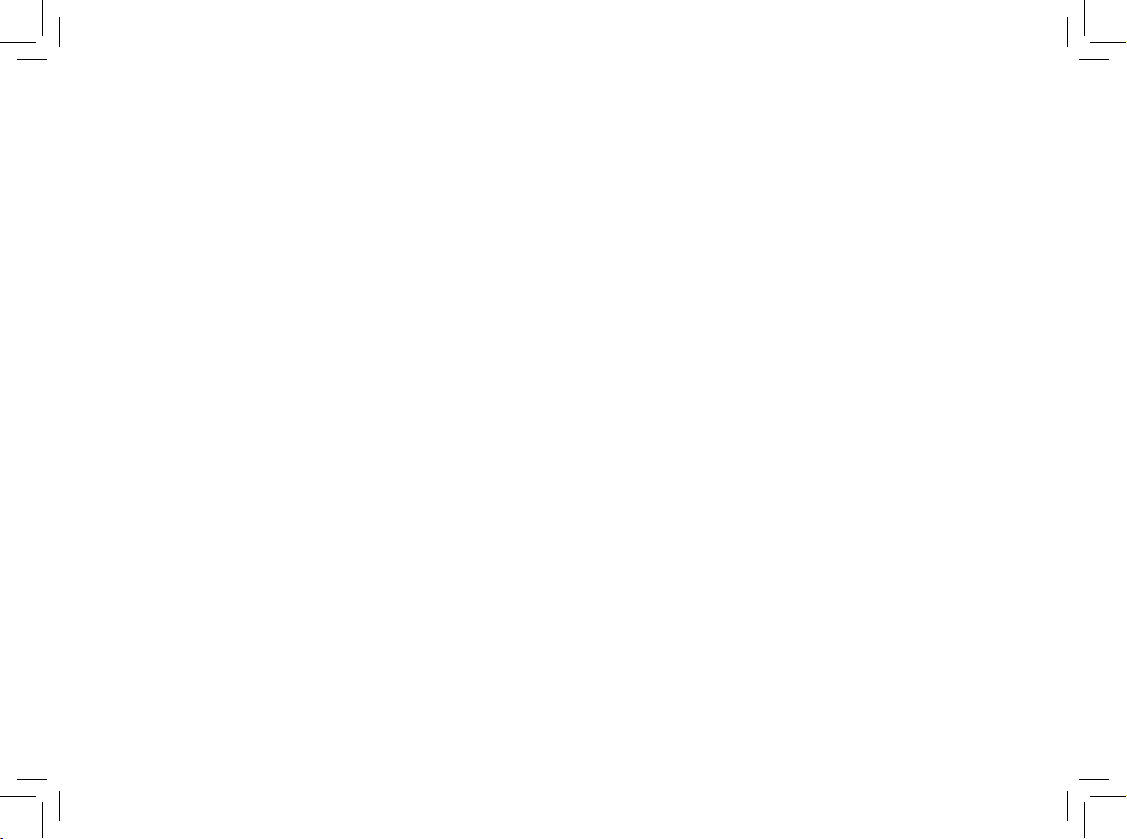
www.vtechphones.com
Table of contents
Before you begin . . . . . . . . . . . . . . . . . . . . . 4
Parts checklist . . . . . . . . . . . . . . . . . . . . . . 4
Installation . . . . . . . . . . . . . . . . . . . . . . . . 5
Installing handset battery. . . . . . . . . . . . . . . . . 5
Telephone base installation . . . . . . . . . . . . . . . 6
Removable handset bracket and
telephone base plate . . . . . . . . . . . . . . . . . . . 7
Handset features . . . . . . . . . . . . . . . . . . . . . 8
Telephone base features . . . . . . . . . . . . . . . . . 9
Telephone operation . . . . . . . . . . . . . . . . . . 10
Make, answer and end a call . . . . . . . . . . . . . 10
Call waiting . . . . . . . . . . . . . . . . . . . . . . . 10
Set handset ringer . . . . . . . . . . . . . . . . . . . 11
Set date and time . . . . . . . . . . . . . . . . . . . . 12
Dial mode . . . . . . . . . . . . . . . . . . . . . . . . 12
Temporary tone dialing . . . . . . . . . . . . . . . . . 13
Language . . . . . . . . . . . . . . . . . . . . . . . . 13
Display screen messages . . . . . . . . . . . . . . . 14
Speed dial . . . . . . . . . . . . . . . . . . . . . . . 15
Store a speed dial entry . . . . . . . . . . . . . . . . 15
Edit a speed dial entry . . . . . . . . . . . . . . . . . 17
Delete a speed dial number . . . . . . . . . . . . . . 17
Dial a speed dial number . . . . . . . . . . . . . . . . 18
Re-assign speed dial locations. . . . . . . . . . . . . 18
Director y . . . . . . . . . . . . . . . . . . . . . . . . 19
Store a directory entry . . . . . . . . . . . . . . . . . 19
Edit a directory entr y . . . . . . . . . . . . . . . . . . 21
Delete a directory entry. . . . . . . . . . . . . . . . . 22
Dial a directory number. . . . . . . . . . . . . . . . . 22
Move a directory entry to speed dial . . . . . . . . . . 23
Caller ID . . . . . . . . . . . . . . . . . . . . . . . . 24
About caller ID information . . . . . . . . . . . . . . . 24
Call log . . . . . . . . . . . . . . . . . . . . . . . . . 25
Review call log . . . . . . . . . . . . . . . . . . . . . 25
Remove records from call history . . . . . . . . . . . 26
Dial a displayed number . . . . . . . . . . . . . . . . 26
Store a call log entry in the directory . . . . . . . . . . 27
Call log display screen messages . . . . . . . . . . . 27
Headset operation . . . . . . . . . . . . . . . . . . . 28
Belt clip . . . . . . . . . . . . . . . . . . . . . . . . . 28
Troubleshooting . . . . . . . . . . . . . . . . . . . . 29
Battery . . . . . . . . . . . . . . . . . . . . . . . . . 36
Important safety instructions . . . . . . . . . . . . . . 37
Maintenance . . . . . . . . . . . . . . . . . . . . . . 38
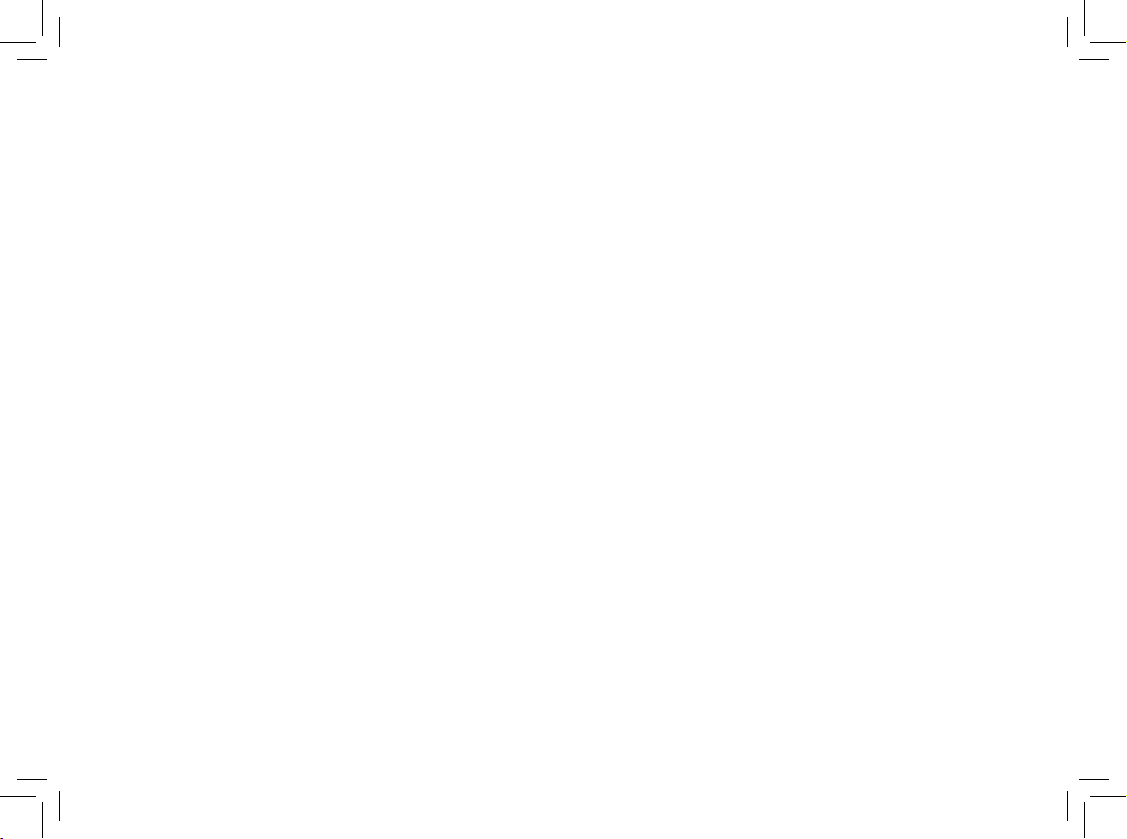
Warranty . . . . . . . . . . . . . . . . . . . . . . . . 38
Operating range . . . . . . . . . . . . . . . . . . . . 40
FCC, ACTA and IC regulations . . . . . . . . . . . . . 40
The RBRC® seal . . . . . . . . . . . . . . . . . . . . 42
Technical specications . . . . . . . . . . . . . . . . 43
Index . . . . . . . . . . . . . . . . . . . . . . . . . . 44
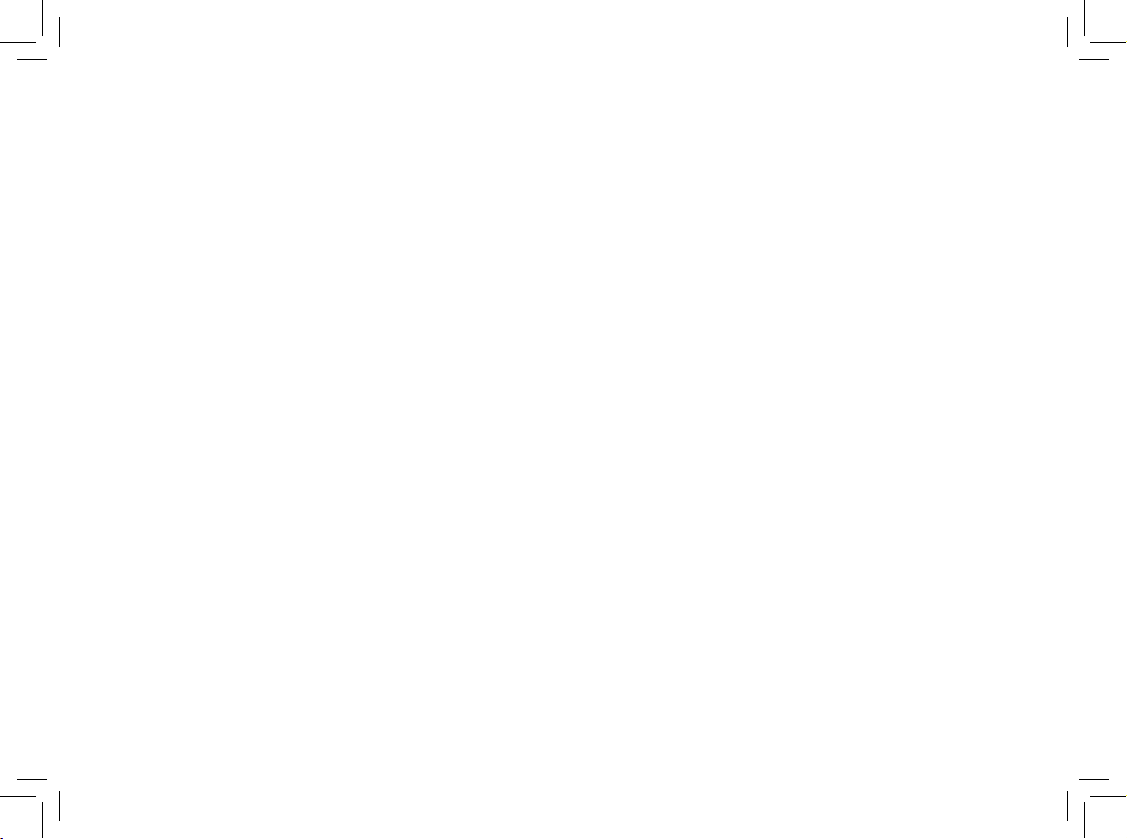
Congratulations
on purchasing your new VTech product.
Before using this telephone, please read the
Important safety instructions
on page 35 of this manual.
This manual has all the feature operations and troubleshooting necessary
to install and operate your new VTech telephone. Please review this manual
thoroughly to ensure proper installation and operation of this innovative and
feature rich VTech product. For support, shopping, and everything new at
VTech, visit our website at www.vtechphones.com.
In Canada, please visit www.vtechcanada.com.
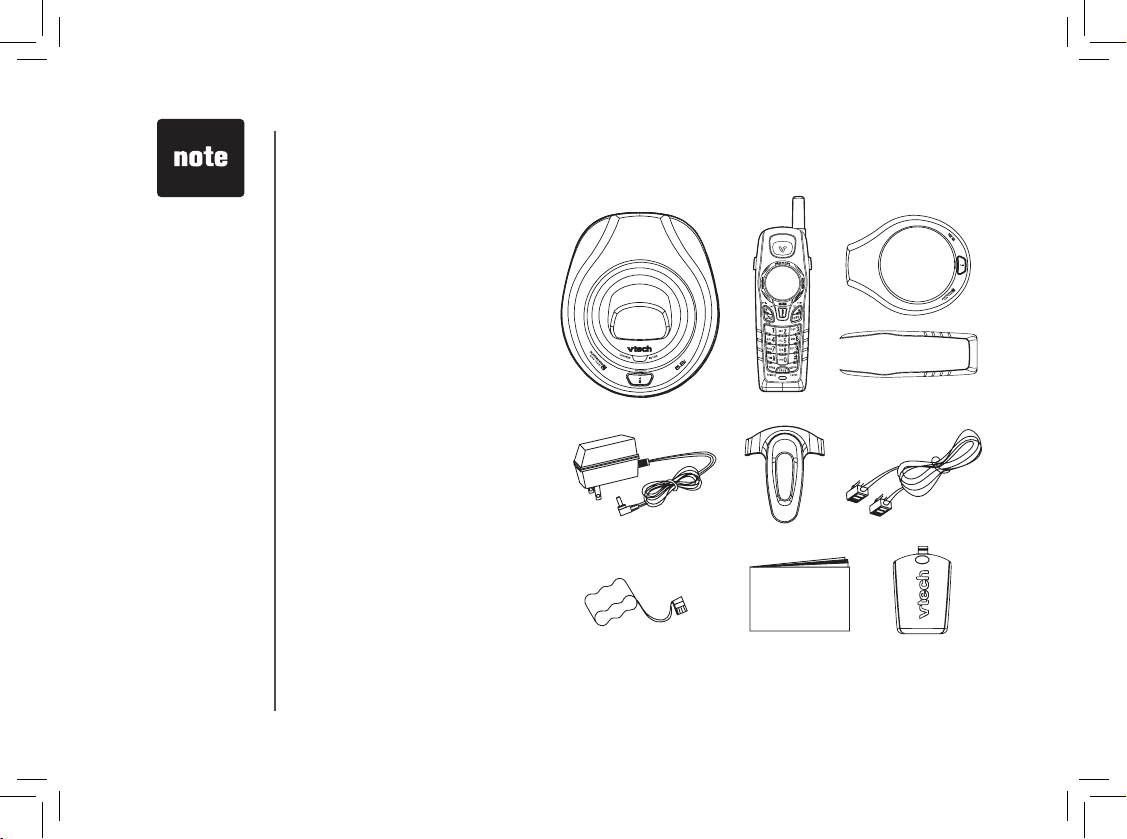
www.vtechphones.com
4
Before you begin
1. Telephone base
2. Handset
3. Color hands et brac ket and
telephone base plate
4. AC power adapter
5. Belt clip
6. Telephone line cord
7. Battery
8. User’s manual
9. Batter y compartment cover
Parts checklist
1. Telephone base
2. Handset
7. Battery
5. Belt clip
4. AC power adapter
8. User’s manual
To purchase
replacement
batteries or obtain
a replacement
power adapter,
visit our website at
www.vtechphones.
com or call
1 (800) 595-9511.
In Canada, go to
www.vtechcanada.
com or call
1 (800) 267-7377.
•
3. Color handset bracket and
telephone base plate
6. Telephone line cord
9. Batter y
compar tment cover
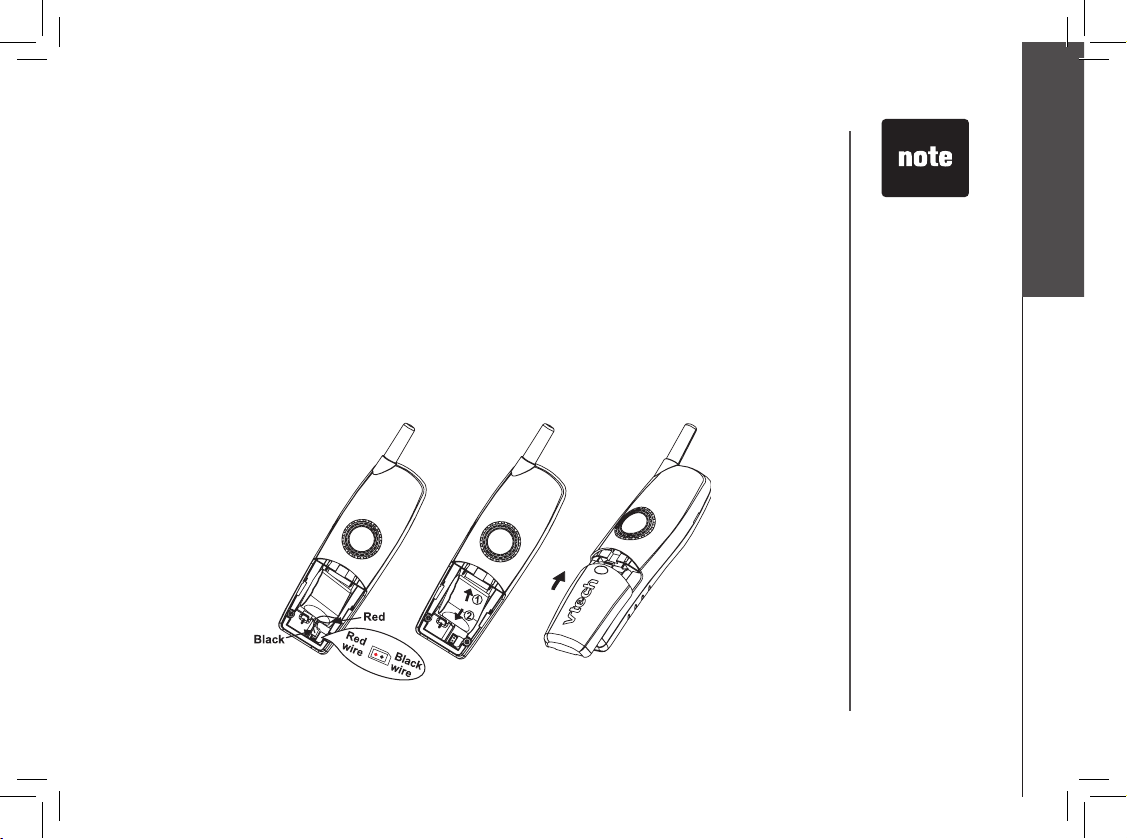
www.vtechphones.com
5
Getting started
Installation
Installing handset battery
Plug the battery connector securely into the jack inside the battery compartment according to
the color-coded label.
Insert battery in the center of the battery compartment.
Press down on the wired side until the battery securely snaps into place.
Neatly tuck the wires inside the battery compartment.
Position the battery compartment cover and slide it towards the unit until it clicks into place.
Put the handset in the telephone base to charge the new battery for at least 16 hours.
Place the handset in the telephone base when not in use to ensure optimum performance.
•
•
•
•
•
•
•
Use only the
VTech battery (or
equivalent) supplied
with this telephone.
To obtain a
replacement, visit
our website at
www.vtechphones.
com or call 1 (800)
595-9511.
In Canada, go to
www.vtechcanada.
com or call 1 (800)
267-7377.
• If the handset will
not be used for
a long period of
time, remove the
battery to prevent
possible leakage.
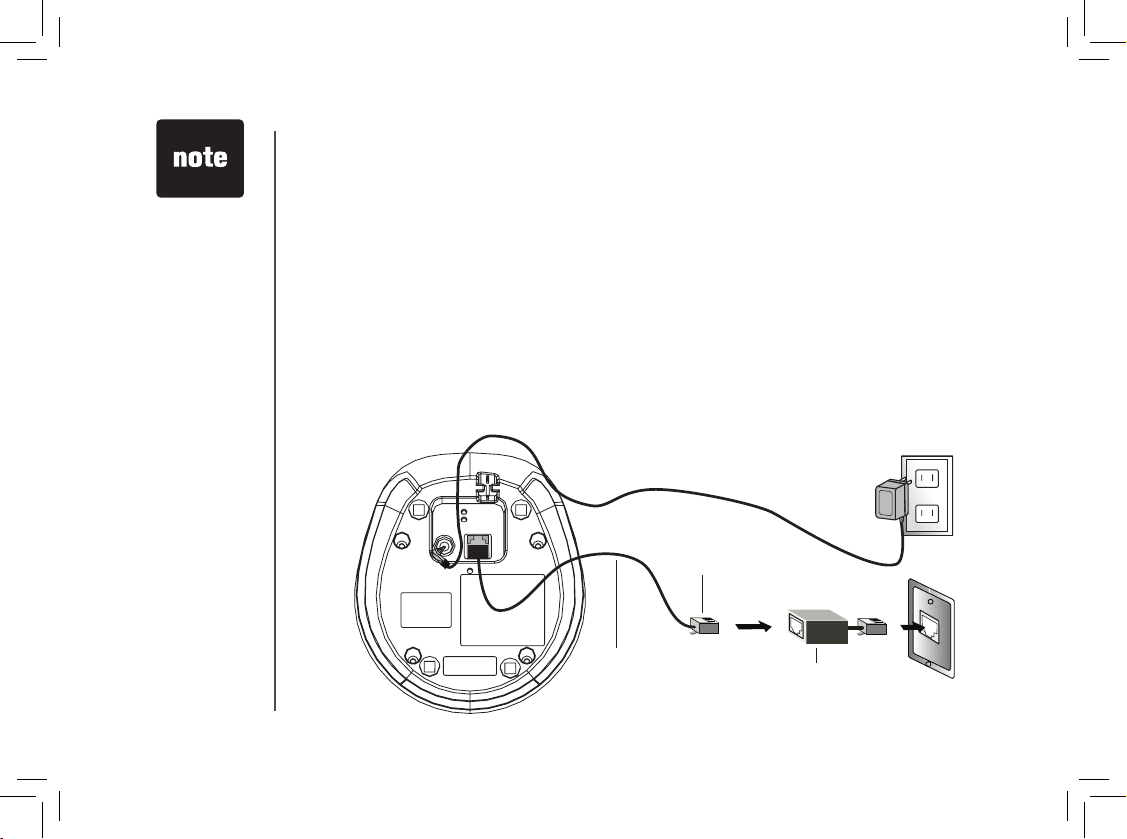
www.vtechphones.com
6
Installation
• If you need
to install your
telephone within
the same room
as other cordless
telephones or
wireless products,
you may need to
select a different
channel for your
router or change
the channel on
your handset.
This power
adapter is
intended to be
correctly oriented
in a vertical
or oor mount
position. The
prongs are not
designed to hold
the plug in place if
it is plugged into a
ceiling, under-thetable or cabinet
outlet
•
Telephone base installation
Install the telephone base and the power adapter as shown below. Choose a location away from
any electronic equipment and appliances such as personal computers, computer routers, wireless
routers (wireless broadband, wi-, or 802.11), television sets, microwave ovens and refrigerators.
Avoid excessive heat, cold, dust or moisture.
Plug the connector of the power adapter to the connector jack at the bottom of the telephone base.
Then plug the power adapter into a standard electrical outlet not controlled by a wall switch.
Connect the telephone line cord to the jack at the bottom of the telephone base, and the other
end to the wall jack.
If you receive high speed internet through your telephone line (commonly referred to as DSL) and
you are experiencing interference during telephone conversations and/or your caller ID features
are not functioning properly, install a DSL lter to the telephone line between the telephone base
and the telephone wall jack. Contact your DSL service provider for a DSL lter.
•
•
To single-line
telephone jack (RJ11C)
Telephone line cord
DSL lter
(optional for DSL
users)
To power outlet
AC power adapter
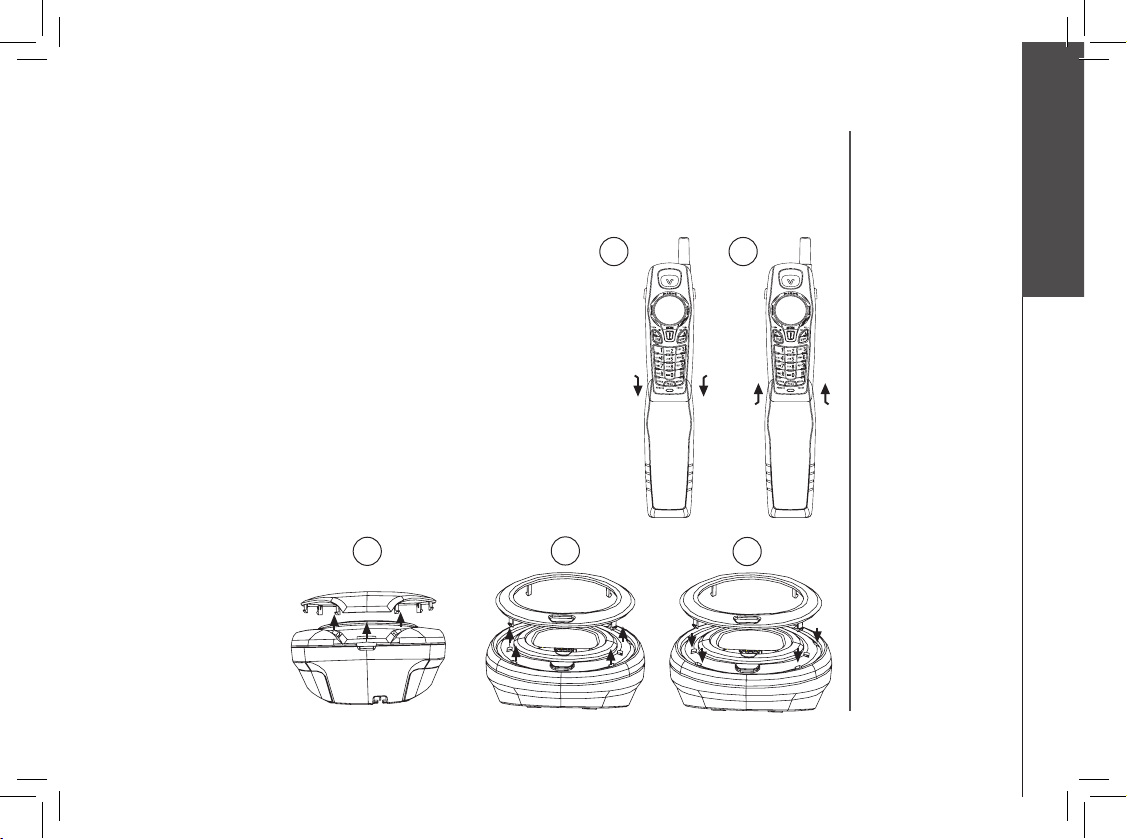
www.vtechphones.com
7
Getting started
Installation
Removable handset bracket and telephone base plate
Your telephone comes with an additional handset bracket and telephone base plate. Change the
bracket and plate to suit your mood or match your room decor.
1
2
2
Handset bracket
1. Carefully remove the bracket by pressing and sliding it
downward to the bottom of the handset with both hands.
2. Remove the bracket by pulling it downward.
3. Insert the new bracket by aligning the two sides of the bracket
and pushing it upward to the top of the handset.
4. Press the bracket on both sides towards the center of the
handset until it clicks securely into place.
Telephone base plate
1. Insert your thumb in the slot at the back of the telephone base
and then lift the telephone base plate away from the slots on
the telephone base by pulling it upward.
2. Align the tabs on the back of the new telephone base plate into
the slots on the telephone base until it clicks into place.
3
1
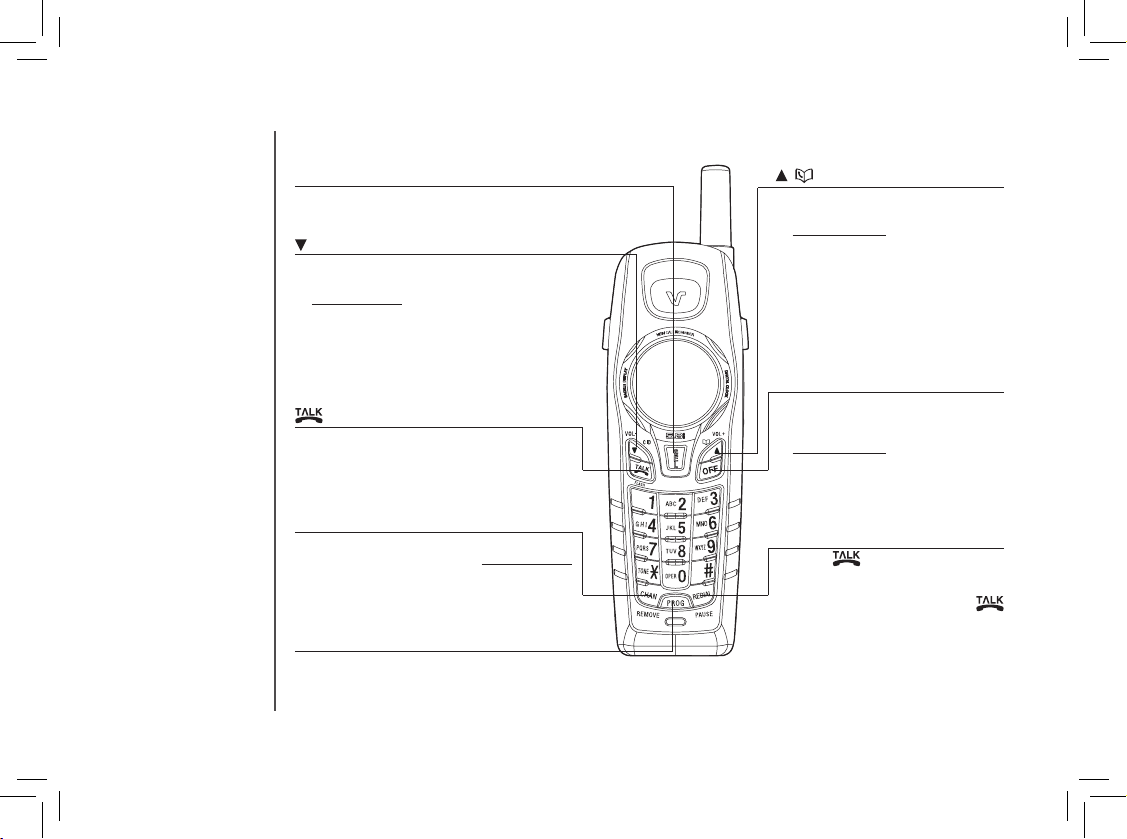
www.vtechphones.com
8
Handset features
/
• When the telephone is not in use,
press to display directory entries.
• Press and hold for two seconds
during idle mode to adjust ringer
volume. A double beep will
sound when the highest setting is
reached.
• During a call, press to increase
listening volume. A double beep
will sound when the highest
setting is reached.
• Press this button to make or answer a
call.
• During a call, press to receive an
incoming call if call waiting is activated.
OFF
• During a call, press to hang up.
• While the handset is ringing, press
to silence the ringer.
• Press and hold for two seconds
while in idle mode to erase the
MISSED CALLS display.
• During programming, press to exit
without making changes.
/CID
• When the telephone is not in use, press to
display caller ID information.
• Press and hold for two seconds while in idle
mode to adjust ringer volume. A double beep
will sound at the lowest setting.
• During a call, press to lower listening
volume. A double beep will sound at the
lowest setting.
SEL (select)
• Press to store a programming option, or to
store a directory entry.
PROG
• Press to enter programming mode while
the handset is in idle mode.
REDIAL/PAUSE
• Press , then press this button
to call the last number dialed.
-OR-
Press this button, then press
to call the last number dialed.
• While handset is not in use, press
this button twice to delete the last
number dialed from this telephone.
• While dialing or entering numbers
into the directory, press to insert a
dialing pause.
CHAN/REMOVE
• Switch to a clear channel while on a call.
• While handset is not in use, press and hold
to delete all records in the call log.
When viewing the call log, press to delete
the current record.
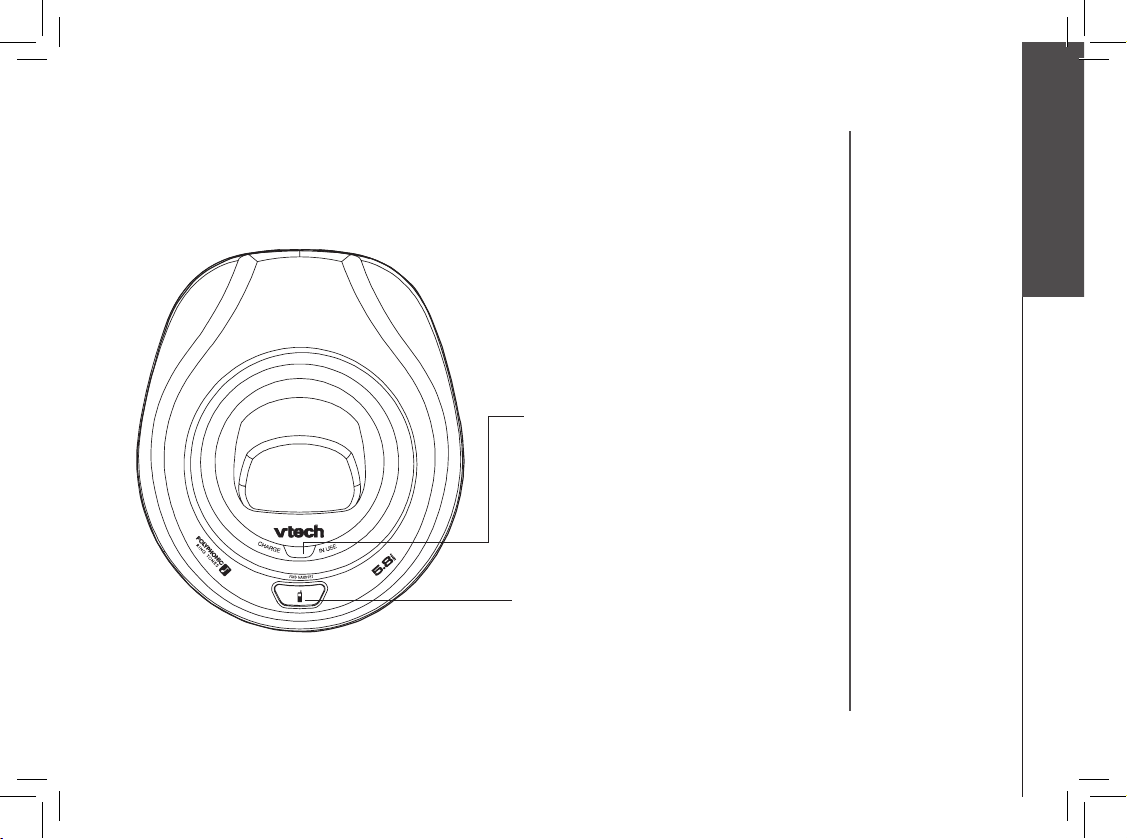
www.vtechphones.com
9
Getting started
Telephone base features
FIND HANDSET
Press to page the handset for up to 60 seconds.
Pre ss FIND HAN DS ET, OFF, or p la ce the
handset back in the telephone base to cancel
the paging.
CHARGE/IN USE
• Flashes when the handset is in use.
• Flashes in unison with incoming ringing.
• On when the handset is charging in the
telephone base.
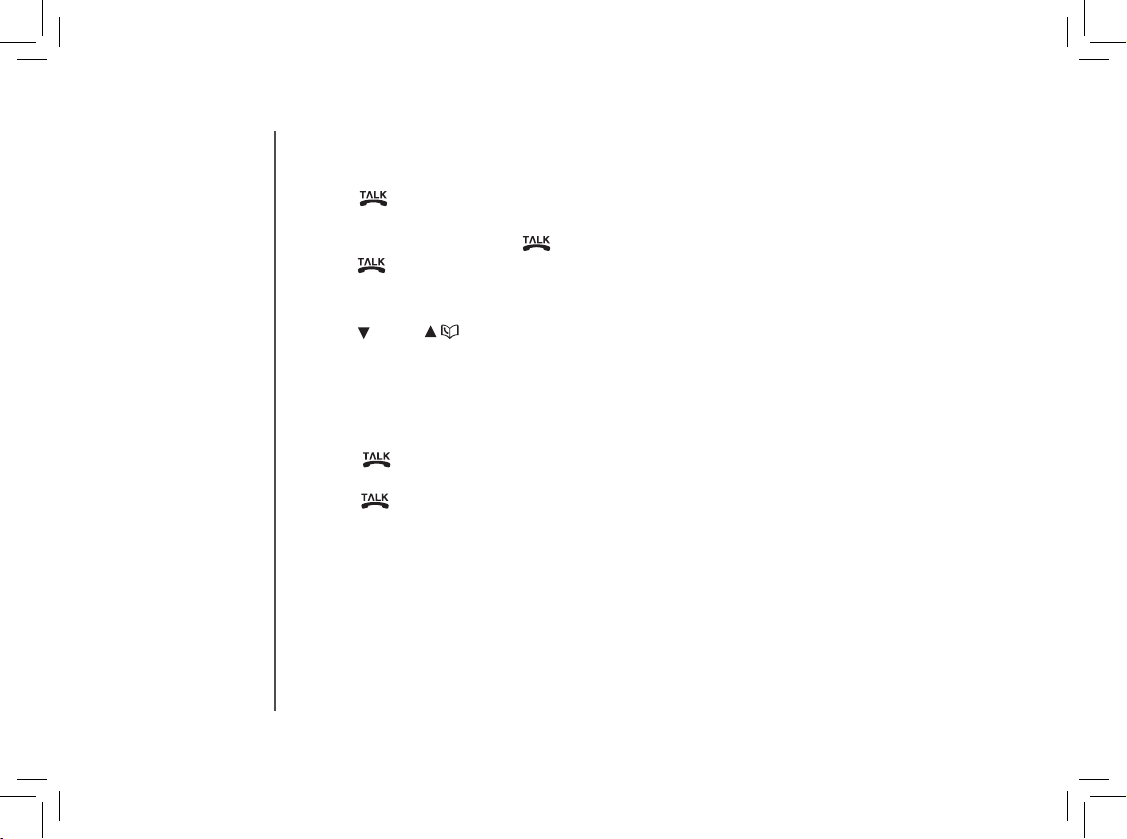
www.vtechphones.com
10
Make, answer, and end a call
• Press and then use the dial pad keys to dial a number.
-OR-
•
Dial a number and then press .
• Press to answer an incoming call.
•
Press OFF or put the handset back to the telephone base to end a call.
• The call timer will be activated during a call to show call duration.
• Press /CID or / to adjust the listening volume during a conversation.
Call waiting
If you subscribe to call waiting service and you are on a call when a new call
comes in, you will hear a beep. The caller ID information will be displayed if you
subscribe to caller ID service from your local telephone company.
• Press on the handset to answer the incoming call and put the current
call on hold.
• Press at anytime to alternate between calls.
Telephone operation
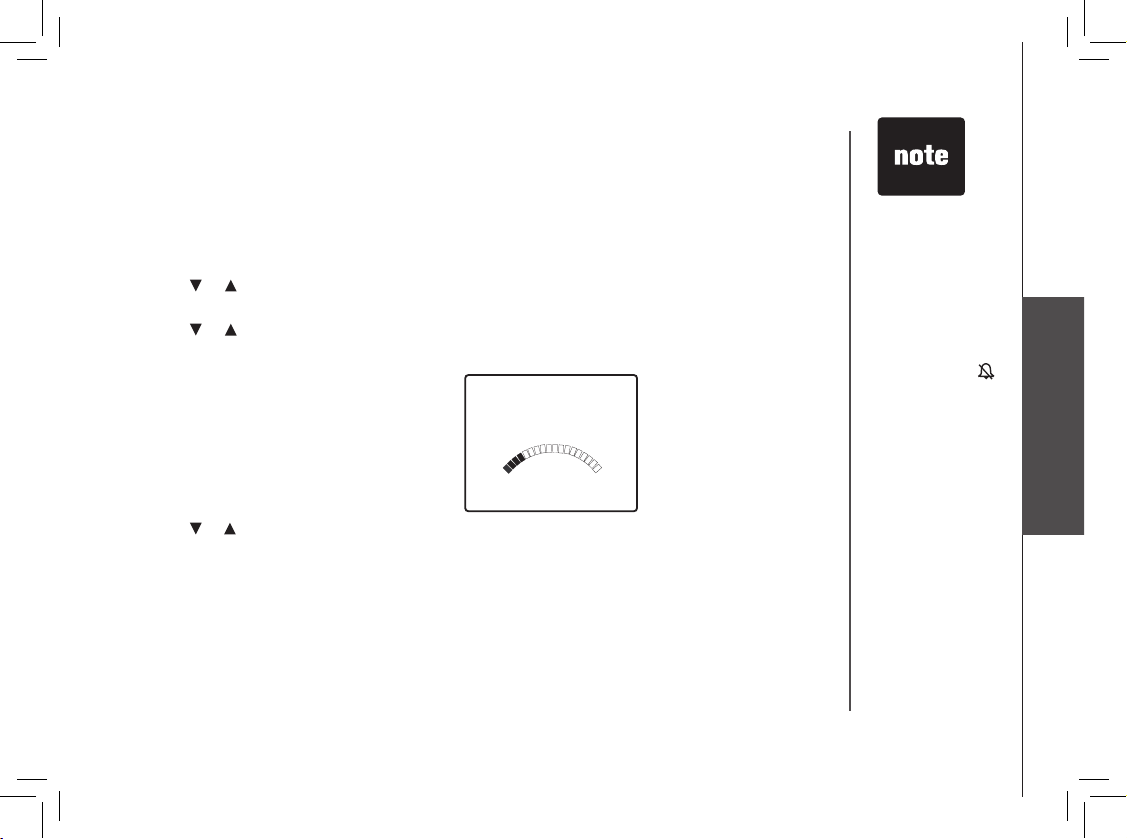
www.vtechphones.com
11
Basic operation
Telephone operation
Set handset ringer
There are many ring tones to choose from. To hear a sample of each and change the ringer
setting:
1. Make sure the handset is in idle mode.
2. Press PROG.
3. Press or until the screen displays RINGER: and the current setting.
4. Press SEL. The current setting blinks, and you will hear a sample of the ring tone.
5. Press or to hear samples of all of the available ring tones.
6. Press SEL to choose the desired ring tone. The screen will display:
7. Press or to adjust the volume level.
8. Press SEL to conrm the volume setting, you’ll hear a conrmation beep.
• If the ringer volume
is set to off, the
telephone will not
ring during an
incoming call but
the CHARGE/IN
USE indicator will
ash. The screen
will display
RINGER OFF and
a ringer off icon
will be shown.
RINGER: Rotary
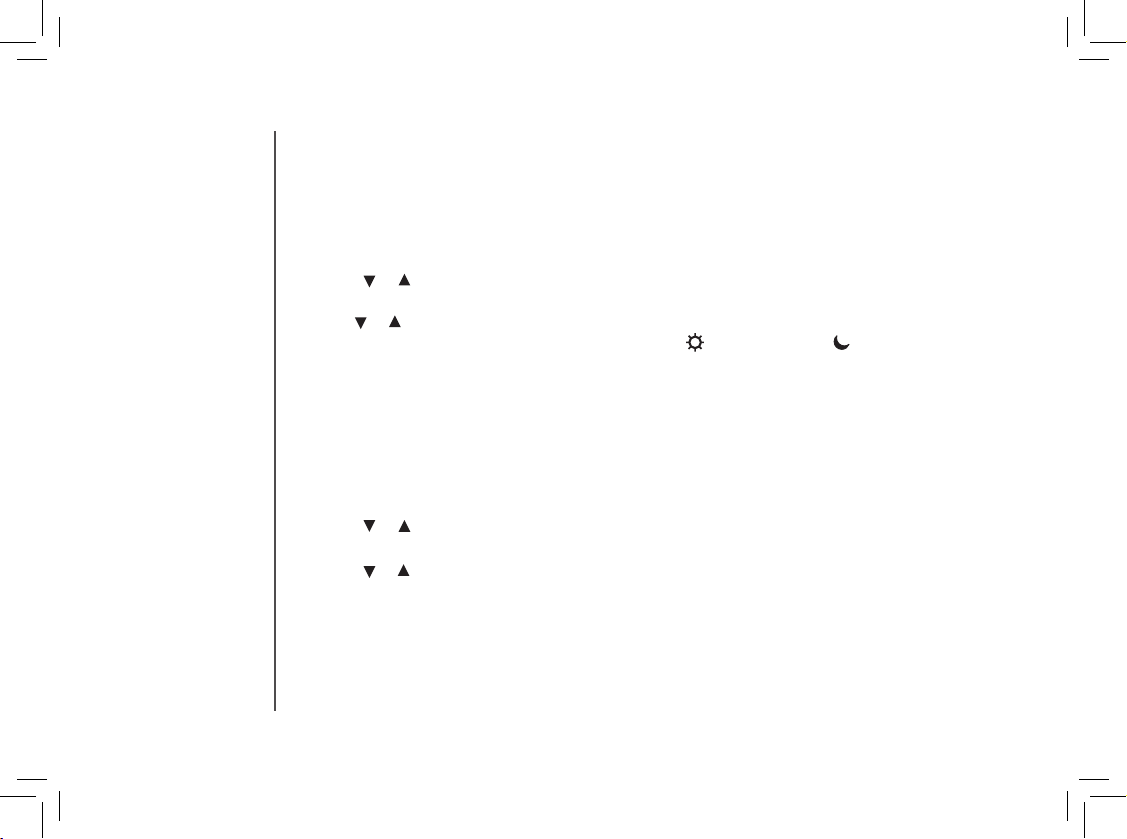
www.vtechphones.com
12
Telephone operation
Set date and time
If you subscribe to caller ID service, the date and time will be set automatically with the rst incoming
call. If you do not have caller ID ser vice, the date and time can be set manually.
1. Make sure the handset is in idle mode.
2. Press PROG.
3. Press or until the screen displays DATE/ TIME.
4. Press SEL. The current month blinks.
5. Use or to adjust the month, then press SEL.
6. Repeat step 5 to adjust the day, hour, minute and (indicates am) or (indicates pm). There
will be a conrmation beep.
Dial mode
The dial mode is preset to touch tone. If you have touch tone service, the telephone is ready for use
as soon as the battery is charged.
If you have pulse (rotary) service, the dial mode must be changed.
1. Make sure the handset is in idle mode.
2. Press PROG.
3. Press or until the screen displays DIAL MODE: and the current setting.
4. Press SEL. The current setting blinks.
5. Press or to select from TONE or PULSE.
6. Press SEL to save your selection. There will be a conrmation beep.
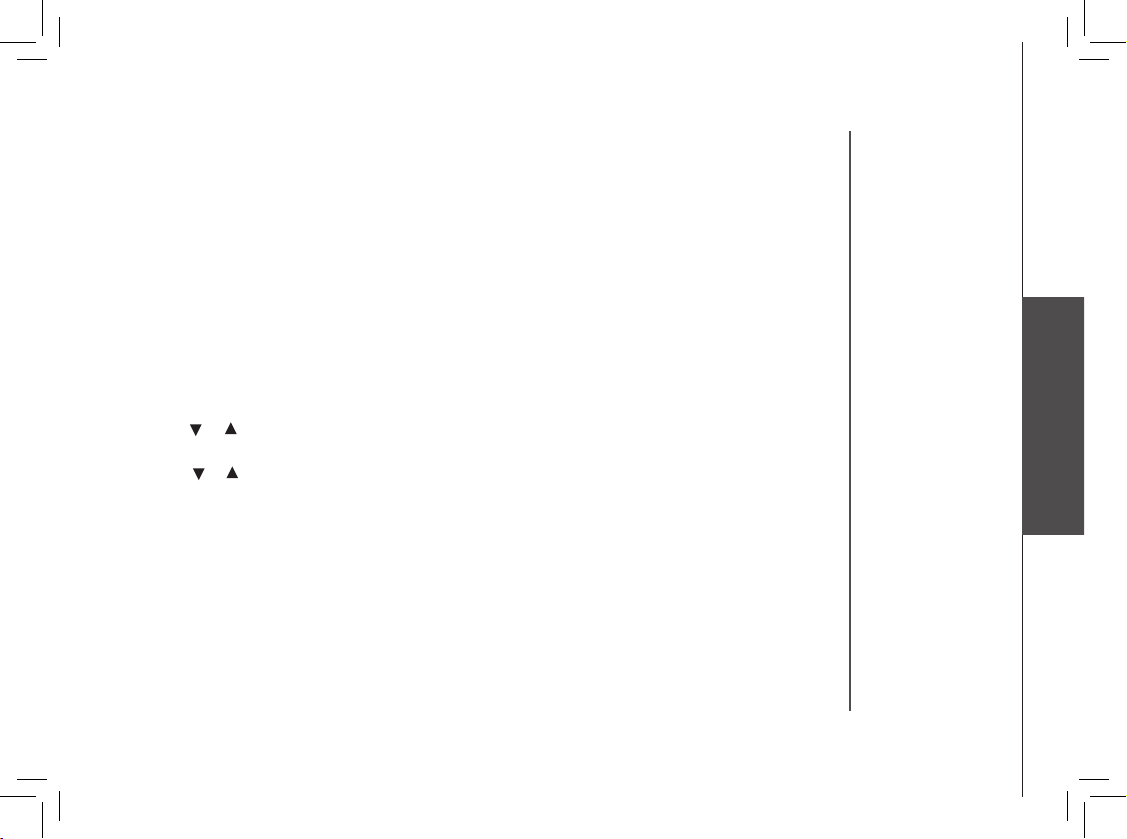
www.vtechphones.com
13
Basic operation
Telephone operation
Temporary tone dialing
If you have pulse (rotary) ser vice, you can change from pulse to touch tone dialing during a call
by pressing *TONE. This is useful if you need to send touch tone signals for access to telephone
banking or long distance services.
1. Dial the number.
2. Press *TONE. Buttons pressed after this send touch tone signals.
3. After you hang up, the phone automatically returns to pulse dial service.
Language
You can select from English, Espanol or Francais.
1. Make sure the handset is in idle mode.
2. Press PROG.
3. Press or until the screen displays LANGUAGE.
4. Press SEL. The current setting blinks.
5. Press or to select among ENGLISH, ESPANOL or FRANCAIS. When the desired language
is displayed, press SEL or PROG. There will be a conrmation beep.
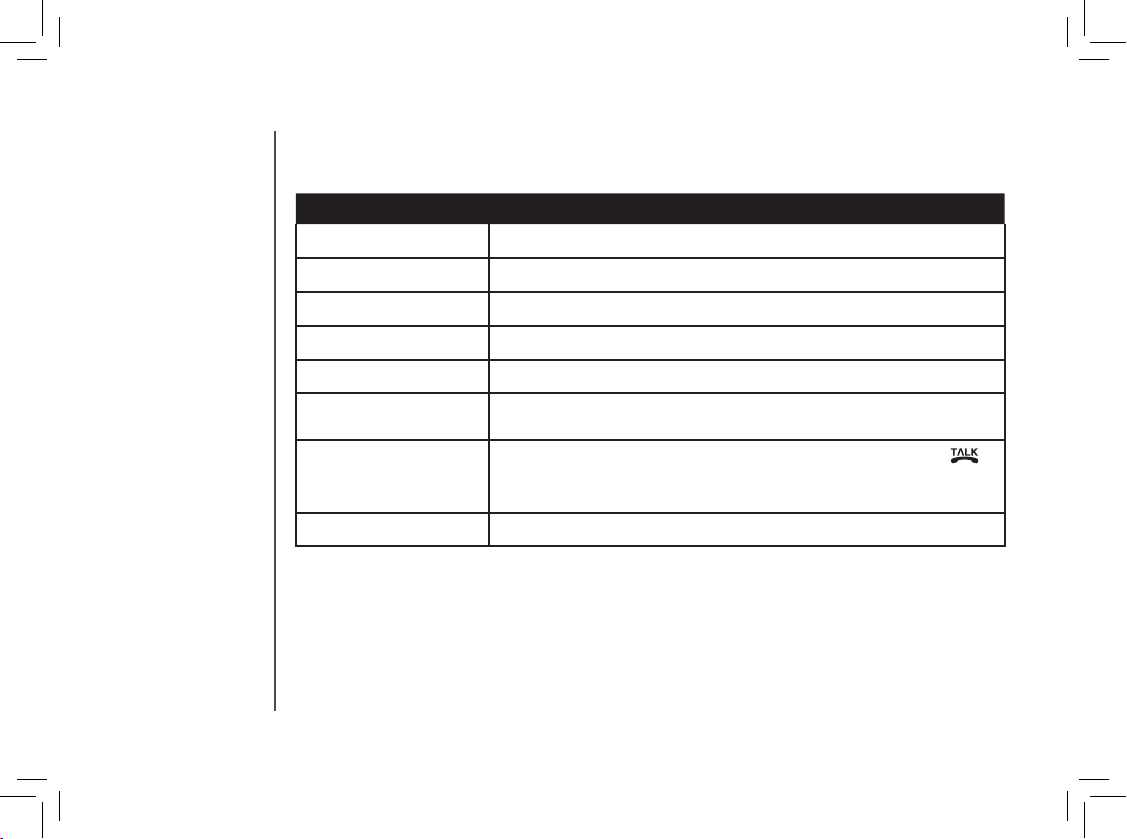
www.vtechphones.com
14
Screen displays: When:
** RINGING **
There is a incoming call.
CONNECTING...
The handset is waiting for a dial tone.
PHONE ON
The handset is in use.
** PAGING **
The base is paging the handset.
LOW BATTERY
The battery needs to be recharged.
SCANNING...
The handset is changing to one of the 30 channels available for better
reception.
CAN’T CONNECT
Together with an error tone when the base power is off and is
pressed.
Displays when handset is out of range and an attempt to dial failed.
NEW VOICEMAIL
There is telephone company voicemail.
Display screen messages
Telephone operation
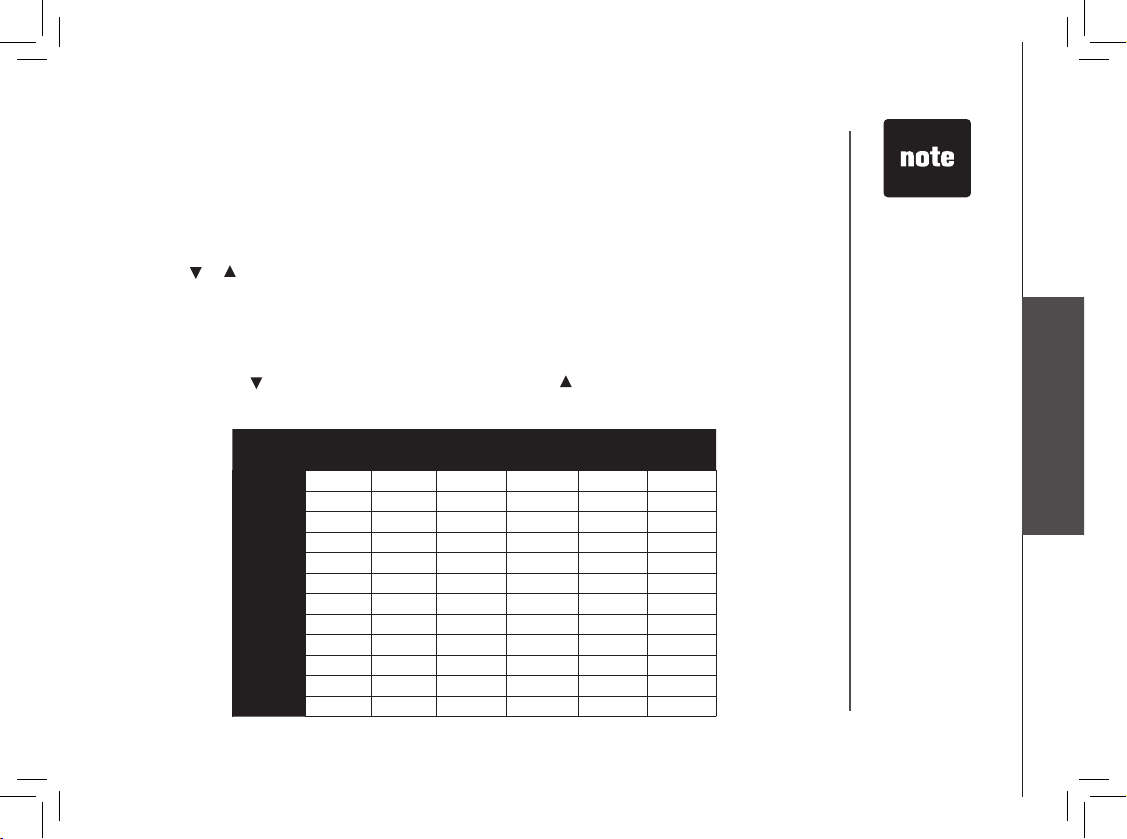
www.vtechphones.com
15
Basic operation
Speed dial
You can store as many as nine frequently dialed telephone numbers with names (up to 15 characters
and 24 digits in each location) into the speed dial memory locations you assign in the handset.
Store a speed dial entry
1. Press PROG.
2. Press or until the screen displays SPEED DIAL.
3. Press SEL. The screen displays ENTER 1-9.
4. Press the key (1 through 9) for the memor y location for the new entry.
The screen displays ENTER NAME.
5. Using the chart below, enter up to 15 characters for the name to be stored with the
number. Press to backspace and make corrections; press to advance or add a space.
6.
After entering the name, press SEL or PROG. The screen displays ENTER NUMBER.
• The entries stored in
speed dial memor y
will be marked 1
through 9 in the
telephone directory.
• Press OFF anytime
to exit the speed dial
mode.
• When the memor y
is full, the screen
displays
MEMORY FULL, an
error tone sounds
and no new entry
can be stored until
an entry is deleted
from the speed
dial memory or the
telephone directory.
• Take caution when
assigning speed dial
location numbers
in memor y. If the
location already
has an entr y stored,
the new entry
will overwrite the
existing one. Be
careful not to save
over entries you do
not wish to delete
from memory.
Press
Dial Key Once Twice 3 Times 4 Times 5 Times 6 Times
1
1
2
A B C 2
3
D E F 3
4
G H I 4
5
J K L 5
6
M N O 6
7
P Q R S 7
8
T U V 8
9
W X Y Z 9
0
0
*
*
#
& ‘ , - . #

www.vtechphones.com
16
Speed dial
7. Enter the telephone number. Press to backspace and make corrections. Press REDIAL/PAUSE
to store a pause in the dialing sequence. A P will be displayed to signify a dialing pause.
-OR-
Press REDIAL/PAUSE to display the last number dialed.
8. Press SEL or PROG. The screen displays DISTINCT RING? and the current setting.
9. Press or to change the setting. Choose Y for a distinctive ring tone or N for a currently set
ring tone.
10. Press SEL or PROG to conrm your selection.
If you choose Y, the screen displays:
If you choose N, skip to step 12.
11. The ringer name will blink. Press or for the desired ring tone.
12. Press SEL or PROG to conrm your selection and there will be a conrmation beep.
• When an incoming
telephone number
matches an
existing number
in the directory
or speed dial, the
stored name will
be displayed on
the screen.
When a distinctive
ringer is chosen
for a specic
caller, you can
identif y that caller
at once if that
caller calls you.
•

www.vtechphones.com
17
Basic operation
Speed dial
Edit a speed dial entry
1. Press and hold the memory location key (1-9) of the entry to be
edited.
2. When the screen displays the desired number, press SEL. Then
press or until EDIT ashes, Press SEL.
3. The screen displays the name and number. The cursor appears
at the end of the name. Press to backspace or to add a space
and the dial pad keys to edit the name. Press SEL to move to
edit the number. Press SEL to continue and edit the distinct ring
tone. Follow steps 9-12 in Store a speed dial entry (page 15).
Delete a speed dial number
1. Press and hold the memory location key (1-9) of the entry to be
deleted.
2. When the screen displays the number to be deleted, press SEL.
Then press or until ERASE ashes.
3. Press SEL. The screen displays ERASE NO YES.
4. Press or until YES ashes.
5. Press SEL and there will be a conrmation beep.

www.vtechphones.com
18
Dial a speed dial number
1. Press and hold the memory location key (1-9) of the entry you
wish to dial.
2. Press to dial the displayed memory number.
Re-assign speed dial locations
1. Press and hold the memory location key (1-9) of the entry you
wish to re-assign.
2. When the screen displays the number you want to re-assign,
press SEL. Then press or until SPEED ashes.
3. Press SEL. The screen displays ENTER 1-9 and the
number.
4. Press the keys (1-9) to re-assign this entry into another
memory location and there will be a conrmation beep.
Speed dial

www.vtechphones.com
19
Basic operation
Directory
The directory can store up to 20 entries (including nine speed dial entries). Each entry may consist
of a number up 24 digits and a name up to 15 characters.
Store a directory entry
1. Press PROG. The screen displays DIRECTORY.
2. Press SEL. The screen displays ENTER NAME.
3. Using the chart below, enter up to 15 characters for the name to be stored with the number. Press
to backspace and make corrections, and press to advance or add a space.
• Press OFF at
anytime to exit the
directory.
Press
Dial key Once Twice 3 times 4 times 5 times 6 times
1
1
2
A B C 2
3
D E F 3
4
G H I 4
5
J K L 5
6
M N O 6
7
P Q R S 7
8
T U V 8
9
W X Y Z 9
0
0
*
*
#
& ‘ , - . #

www.vtechphones.com
20
4. After entering the name, press SEL or PROG. The screen displays ENTER NUMBER.
5. Enter the telephone number. Press to backspace and make corrections. Press REDIAL/PAUSE
to store a pause in the dialing sequence. A P will be displayed to signify a dialing pause.
-OR-
Press REDIAL/PAUSE to display the last number dialed.
6. Press SEL or PROG. The screen displays DISTINCT RING? and the current setting.
7. Press or to change the setting. Choose Y for a distinct ring tone or N for the currently set ring
tone.
8. Press SEL or PROG to conrm your selection.
If you choose Y, the screen displays:
If you choose N, skip to step 10.
9. The ringer name will blink. Press or for the desired ring tone.
10. Press SEL or PROG to conrm your selection.
Directory
When a distinctive
ringer is chosen
for a specic
caller, you can
identif y that caller
at once if that
caller calls you.
•

www.vtechphones.com
21
Basic operation
Edit a directory entry
1. Press / . The screen displays DIRECTORY.
2. Press or to scroll alphabetically through the entries.
-OR-
Press the dial pad key for the rst letter of the entry to be edited.
3. When the screen displays the desired entry, press SEL.
Then press or until EDIT ashes.
4. Press SEL. The screen displays the name and number. The cursor appears at the end of the
name. Use to backspace, to add spaces and the dial pad keys to edit the name. Press SEL
to move on to edit the number. Use to backspace and make corrections. Press SEL to move
on to edit the distinct ring tone. Follow steps 7-10 in Store a directory entry (page 20).
Directory
• When memory is
full, the screen
displays
MEMORY FULL.
There will be an
error tone and no
new entry can be
stored until an
existing entry is
deleted.

www.vtechphones.com
22
Delete a directory entry
1. Press / and the screen displays DIRECTORY.
2. Press or to scroll alphabetically through entries.
-OR-
Press the dial pad key for the rst letter of the entry to be deleted.
3. When the screen displays the desired entry, press SEL.
Then press or until ERASE ashes.
4. Press SEL. The screen displays ERASE NO YES and the number. The current setting ashes.
5. Press or until YES ashes.
6. Press SEL and there will be a conrmation beep.
Dial a directory number
1. Press / . The screen displays DIRECTORY.
2. Press or to scroll alphabetically through the entries.
-OR-
Press the dial pad key for the rst letter of the entry to be dialed.
3. Press to dial the displayed directory number.
Directory

www.vtechphones.com
23
Basic operation
Move a directory entry to speed dial
1. Press / . The screen displays DIRECTORY.
2. Press or to scroll alphabetically through the directory.
-OR-
Press the dial pad key for the rst letter of the entry to be moved.
3. When the screen displays the entry to be moved, press SEL. Then press or until SPEED
ashes.
4. Press SEL. The screen displays ENTER 1-9 and the number.
5. Press the key (1-9) to move this entry from the directory into the speed dial and assign it to
memory. There will be a conrmation beep and the assigned speed dial location number will
displayed.
Directory

www.vtechphones.com
24
About caller ID information
If you subscribe to caller ID service from your local telephone company, this feature displays the
name and telephone number of the caller before answering a call (even when you are on another
call). The caller ID features of this product will work only if you subscribe to caller ID service and
both you and the caller are in areas offering caller ID service, and if both telephone companies use
compatible equipment.
Contact your local telephone company if:
•
you have both caller ID and call waiting, but as separate services (you may need combined service),
• you have only caller ID service, or only call waiting service,
• you do not subscribe to caller ID or call waiting services but wish to try them.
There may be fees for these services, and they may not be available in all areas.
This product can be used without subscribing to either caller ID or combined caller ID with call waiting
service, although the caller ID features of this product will not function.
Caller ID

www.vtechphones.com
25
Basic operation
Caller ID
Call log
The information of the caller will be displayed if you subscribe to caller ID service from your local
telephone company. The call log can store up to 45 entries.
When the memory is full, the oldest call information is deleted to make room for new incoming call
information. For each incoming call, the screen displays the following information between the rst
and second rings:
• The caller’s name (up to 15 characters are sent by your telephone company).
• The caller’s area code and telephone number (up to 11 digits).
• The time and date of the call.
• The repeat Tag ( ) in the upper right corner indicates this party has called more than once.
Review call log
1. Press /CID to view the call log.
2. Use or to scroll through entries in the call log. Press to scroll down for older entries. Press
to scroll up for newer entries.
• When repeat
caller ID (CID)
data arrives, the
newest date,
time and caller
ID information
overwrite the
old information,
and is displayed
during call log
review
• Press OFF at
anytime to exit
the call log.
VTech
*

www.vtechphones.com
26
Caller ID
Remove records from call history
Remove a specic entry:
1. Locate the record to be deleted from the call log.
2. Press CHAN/REMOVE and there will be a conrmation beep.
Remove all entries:
1. When the handset is in idle mode, press and hold CHAN/REMOVE. The screen displays
ERASE ALL NO YES.
2. Press or until YES ashes.
3. Press SEL and there will be a conrmation beep.
Dial a displayed number
1. Locate the desired record in the call log.
2. If you wish to change how the number is dialed, press #. The screen displays all dialing sequences
available for this entry (1 + area code + number; area code + number; number only; 1+ number).
The various dialing options are:
3. Press SEL. Press or until DIAL ashes.
4. Press SEL again. The number is automatically dialed.
-OR-
When the number is correctly displayed for dialing, press .
5959511
15959511
8005959511
18005959511

www.vtechphones.com
27
Basic operation
Caller ID
Store a call log entry in the directory
1. Locate the desired entry in the call log to be stored in the directory.
2. If you wish to change how the number is stored, press #. The screen displays all dialing
sequences available for this entry (area code + number; 1 + area code + number; number only;
1 + number).
3. Press SEL and then press or until PROGRAM ashes.
4. Press SEL. The screen displays the number and name. The cursor appears at the end of the
name. Use to backspace, to add a space and the dial pad keys to edit the name. Press SEL
to edit the number. Use to backspace and make corrections. Press SEL to conrm.
5. Follow steps 7-10 in Store a directory entry (page 20).
DIAL
PROGRAM
8005959511
28 5/01 5:40PM
OLD
• When the
memory is full, the
screen displays
MEMORY FULL.
There will be an
error tone and no
new number can
be stored until an
existing entry is
deleted.
Call log display screen messages
Display: When:
PRIVATE NAME
The caller is blocking name information.
PRIVATE NUMBER
The caller is blocking telephone number information.
PRIVATE CALLER
The caller is blocking name and number information.
UNKNO WN NAME
This caller’s name is unavailable.
UNKNO WN NUMBER
This caller’s number is unavailable.
UNKNO WN CALLER
No call information is available about this caller.
LONG DISTANCE
This is a long distance call.

www.vtechphones.com
28
Headset operation
The handset is equipped with a 2.5mm headset jack for use
with an optional accessory headset for handsfree operation. To
purchase a headset, visit our website at www.vtechphones.com or
call 1 (800) 595-9511. In Canada, go to www.vtechcanada.com or
call 1 (800) 267-7377.
Once you have a compatible 2.5mm headset, locate the headset
jack on the side of the handset. Connect the plug on the headset
cord to the jack (under a small rubber ap) on the cordless handset.
The plug should t securely. Do not force the connection.
Belt clip
Your telephone is also equipped with a detachable belt clip. Align
the pins on the inside edge of the clip with the notches on the sides
of the handset. The belt clip should snap securely into place. Do
not force the connection.
• Whenever a
compatible
headset is
connected to the
cordless handset,
the microphone
on the handset
will be muted to
alleviate the effect
of background
noise.

www.vtechphones.com
29
Additional information
Troubleshooting
If you have difculty operating your telephone, please try the suggestions below. For Customer Service, visit our website
at www.vtechphones.com, or call 1 (800) 595-9511; in Canada, call 1 (800) 267-7377.
Problem Suggestion
My telephone does not
work at all.
• Make sure the batter y is installed and charged correctly (page 5). For optimum daily
performance, return the cordless handset to the telephone base after use.
• Make sure the power adapter is securely plugged into an outlet not controlled by a wall
switch.
• Make sure the telephone line cord is plugged rmly into the telephone base and the modular
wall jack.
• Unplug the unit ’s electrical power. Wait for approximately 15 seconds, then plug it back in.
Allow up to one minute for the cordless handset and telephone base to synchronize.
• Charge the battery in the cordless handset for at least 16 hours.
• Remove and re-insert the battery. If that still does not work, it may be necessary to purchase
a new battery.
• Disconnect the telephone base from the modular jack and plug in a working telephone. If this
telephone does not work, the problem is probably in the wiring or the local service. Call the
local telephone company.
There is no dial tone. • First, try all the suggestions above.
• Move the cordless handset closer to the telephone base. It might be out of range.
• The telephone line cord might be malfunctioning. Try installing a new telephone line cord.
• Disconnect the telephone base from the telephone jack and connect a different telephone. If
there is no dial tone on the other telephone either, the problem is in your wiring or local service.
Contact your local telephone company.

www.vtechphones.com
30
Troubleshooting
Problem Suggestion
I cannot dial out. • First, try all the above suggestions.
• Make sure there is a dial tone before dialing. It is normal if the cordless handset takes a second
or two to synchronize with the telephone base before producing a dial tone. Wait an extra
second before dialing.
• Make sure the telephone is set to the correct dial mode (pulse dial or tone dial) for the service
in your area. Refer to the Dial mode section of this user’s manual (page 12) to set the dial
mode.
• If the other telephones in your home are having the same problem, the problem is in the wiring If the other telephones in your home are having the same problem, the problem is in the wiring
or local service. Contact your local telephone company (charges may apply).
• Eliminate any background noise. Noise from a television, radio, or other appliances may cause Eliminate any background noise. Noise from a television, radio, or other appliances may cause
the telephone not to dial out properly. If you cannot eliminate the background noise, rst try
muting the cordless handset before dialing, or dialing from another room in your home with
less background noise.
My cordless handset
beeps ve times
and not performing
normally.
• Make sure the power cord is securely plugged into the telephone base. Plug the unit into a
different electrical outlet not controlled by a wall switch.
• Move the cordless handset closer to the telephone base. It might be out of range.
• Reset the telephone base by unplugging the unit’s electrical power. Wait for 15 seconds and plug
it back in again. Allow up to one minute for the handset and telephone base to synchronize.
• Other electronic products can cause interference to your cordless telephone. Try installing
your telephone as far away from these electronic devices as possible: wireless routers, radios,
radio towers, pager towers, cellular telephones, intercoms, room monitors, televisions, personal
computers, kitchen appliances and other cordless telephones.

www.vtechphones.com
31
Additional information
Problem Suggestion
Low Battery is
displayed on screen
• Place the handset in the telephone base for recharging.
• Remove and re-install the battery and use it normally until fully discharged, then recharge the
handset on the telephone base for 16 hours.
• If the above measures do not correct the problem, the battery may need to be replaced.
The battery does not
charge in the handset
or the handset battery
does not accept
charge.
• Make sure the handset is placed in the charger correctly. The CHARGE/IN USE light on the
telephone base should be on.
• Remove the battery from the handset and then re-install it in the handset. Put the handset
back to the telephone base and let it charge for 16 hours.
• If the cordless handset is in the telephone base but the CHARGE/IN USE light is not on, refer
to The CHARGE/IN USE light is off in this section.
• It may be necessary to purchase a new battery. Please refer to the Installing handset battery
section of this user’s manual (page 5).
• The telephone might be malfunctioning. Please refer to the Warranty section of this user’s
manual (page 38) for further instruction.
The CHARGE/IN USE
light is off.
• Clean the charging contacts on the cordless handset and telephone base each month using
a pencil eraser or a dry non-abrasive fabric.
• Make sure the power adapter and telephone line cord are plugged in correctly and securely.
• Unplug the power adapter. Wait for 15 seconds before plugging it back in. Allow up to one
minute for the cordless handset and telephone base to reset.
• The telephone might be malfunctioning. Please refer to the Warranty section of this user’s
manual (page 38) for further instruction.
Troubleshooting

www.vtechphones.com
32
Problem Suggestion
I hear other calls while
using the telephone.
• Discon ne ct the telephone b as e from the telep ho ne jack . Plug in a differ en t telephone. If
there are still other calls, the problem is probably in the wiring or local service. Call your local
telephone company.
• Press CHAN/REMOVE to switch to a clear channel when on a call.
I hear noise in the
cordless handset, and
none of the keys or
buttons work.
• Make sure the telephone line cord is plugged in securely.
Troubleshooting

www.vtechphones.com
33
Additional information
Problem Suggestion
The telephone does not
ring when there is an
incoming call.
• Make sure the ringer is on (page 11). Make sure the ringer is on (page 11).
• Make sure the telephone line cord and power adapter are plugged in properly (see page 6). Make sure the telephone line cord and power adapter are plugged in properly (see page 6).
• The cordless handset may be too far from the telephone base . Move it closer to the telephone The cordless handset may be too far from the telephone base . Move it closer to the telephone
base.
• There may be too many extension telephones on the telephone line to allow all of them to ring There may be too many extension telephones on the telephone line to allow all of them to ring
simultaneously. Try unplugging some of them.
• If the other telephones in your home are having the same problem, the problem is in the wiring If the other telephones in your home are having the same problem, the problem is in the wiring
or local service. Contact the local telephone company (charges may apply).
• Other electronic products can cause interference to your cordless telephone. Try installing your Other electronic products can cause interference to your cordless telephone. Try installing your
telephone as far away as possible from the following electronic devices: wireless routers, radios,
radio towers, pager towers, cellular telephones, digital telephones, intercoms, room monitors,
televisions, VCRs, personal computers, kitchen appliances, and other cordless telephones.
• Test a working telephone at the telephone jack. If another telephone has the same problem, Test a working telephone at the telephone jack. If another telephone has the same problem,
the problem is in the telephone jack. Contact your local telephone company (charges may
apply).
• The telephone line cord might be malfunctioning. Try installing a new telephone line cord. The telephone line cord might be malfunctioning. Try installing a new telephone line cord.
• Re-install the battery and place the cordless handset in the telephone base. Re-install the battery and place the cordless handset in the telephone base.
• Wait for the cordless handset to synchronize with the telephone base. Allow up to one minute Wait for the cordless handset to synchronize with the telephone base. Allow up to one minute
for this to take place.
Troubleshooting

www.vtechphones.com
34
Problem Suggestion
There is noise
or interference
during a telephone
conversation.
My calls cut in and out
when I am using the
cordless handset.
• The handset may be out of range. Move it closer to the telephone base. The handset may be out of range. Move it closer to the telephone base.
• Appliances or other cordless telephones plugged into the same circuit as the telephone base Appliances or other cordless telephones plugged into the same circuit as the telephone base
can cause interference. Try moving the appliance or telephone base to another outlet.
• Other electronic products can cause interference to your cordless telephone. Try installing Other electronic products can cause interference to your cordless telephone. Try installing
your telephone as far away as possible from the following electronic devices: wireless routers,
radios, radio towers, pager towers, cellular telephones, digital telephones, intercoms, room
monitors, televisions, VCRs, personal computers, kitchen appliances, wireless routers, and
other cordless telephones.
• Microwave ovens operate on the same frequency as your telephone. It is normal to experience Microwave ovens operate on the same frequency as your telephone. It is normal to experience
static on your telephone while the microwave oven is operating. Do not install this telephone
in the same outlet or near a microwave oven.
• If your telephone is plugged in with a modem or a surge protector, plug the telephone (or If your telephone is plugged in with a modem or a surge protector, plug the telephone (or
modem/surge protector) into a different location. If this solves the problem, re-locate your
telephone or modem farther apar t from each other, or use a different surge protector.
• The layout of yourhome or ofce might be limitingthe operating range. Try moving the telephone The layout of your home or ofce might be limiting the operating range. Try moving the telephone
base to another location, preferably a higher location for better reception.
• Disconnect the telephone base from the modular jack and plug in a corded telephone. If calls Disconnect the telephone base from the modular jack and plug in a corded telephone. If calls
are still not clear, the problem is probably in the wiring or local service. Contact the local
telephone company (charges may apply).
• Press Press CHAN/REMOVE while on a call until the interference has been eliminated.
• If the other telephones in your home are having the same problem, the problem is in the wiring If the other telephones in your home are having the same problem, the problem is in the wiring
or local service. Contact the local telephone company (charges may apply).
• Do you have DSL service If yes, you need to have a DSL lter installed at every telephone jack Do you have DSL service If yes, you need to have a DSL lter installed at every telephone jack
that has a telephone connected to it. Contact your DSL service provider for lter information.
Troubleshooting

www.vtechphones.com
35
Additional information
Problem Suggestion
My caller ID features are
not working properly.
• Caller ID is a subscription service. You must subscribe to this service from your local telephone Caller ID is a subscription service. You must subscribe to this service from your local telephone
company for this feature to work on your telephone.
• The caller may not be calling from an area which supports caller ID. The caller may not be calling from an area which supports caller ID.
• Both you and the caller’s telephone companies must use equipment which are compatible with Both you and the caller’s telephone companies must use equipment which are compatible with
caller ID ser vice.
• If you subscribe to DSL ser vice, install a DSL lter to the telephone line between the telephone If you subscribe to DSL service, install a DSL lter to the telephone line between the telephone
base and the telephone line jack. Contact your DSL service provider for lter information.
The system does
not receive caller ID
or the system does
not display caller ID
during call waiting.
• Make sure you subscribe to caller ID with call waiting features provided by the local telephone Make sure you subscribe to caller ID with call waiting features provided by the local telephone
company.
• The caller may not be calling from an area which supports caller ID. The caller may not be calling from an area which supports caller ID.
• Both you and the caller’s telephone companies must use equipment which are compatible with Both you and the caller’s telephone companies must use equipment which are compatible with
caller ID ser vice.
• If you subscribe to DSL ser vice, install a DSL lter to the telephone line between the telephone If you subscribe to DSL service, install a DSL lter to the telephone line between the telephone
base and the telephone line jack. Contact your DSL service provider for lter information.
Common cure for
electronic equipment.
• If the unit is not responding normally, try putting the cordless handset in the telephone base.
If it does not seem to respond, try the following (in the order listed):
• Disconnect the power to the telephone base. Disconnect the power to the telephone base.
• Disconnect the batter y on the cordless handset. Disconnect the battery on the cordless handset.
• Wait a few minutes before connecting power to the telephone base. Wait a few minutes before connecting power to the telephone base.
• Re-install the battery and place the cordless handset into the telephone base. Re-install the battery and place the cordless handset into the telephone base.
• Wait for the cordless handset to synchronize its connection with the telephone base. Allow up Wait for the cordless handset to synchronize its connection with the telephone base. Allow up
to one minute for this to take place.
Troubleshooting

www.vtechphones.com
36
Battery
After the battery is fully charged for 16 hours, you can expect the following performance:
Operation Operating time
While in use (talking) 5 hours
While not in use (standby*) 5 days
*Hands et is off t he telep hone base but not in use.
The battery needs charging when:
• A new battery is installed in the handset.
• LOW BATTERY is displayed on the handset screen.
CAUTION:
1. Use only the supplied battery (part number 80 -5074-00-00) or equivalent. To order a replacement, visit our website at
www.vtechphones.com or call 1 (800) 595-9511. In Canada, visit www.vtechcanada.com or call 1 (800) 267-7377.
2. Do not dispose of the battery in a re. Check with local waste management codes for special disposal instructions.
3. Do not open or mutilate the battery(ies). Released electrolyte is corrosive and may cause burns or injury to the eyes or
skin. The electrolyte may be toxic if swallowed.
4. Exercise care in handling batteries in order not to create a short circuit by letting them come into contact with conductive
materials such as rings, bracelets, and keys. The battery and/or conductor may overheat and cause burns.
5. Charge the battery(ies) provided with or identied for use with this product only in accordance with the instructions and
limitations specied in this manual.
WARNING:
TO PREVENT FIRE OR SHOCK HAZARD, DO NOT EXPOSE THIS PRODUCT TO WATER OR ANY TYPE OF MOISTURE.

www.vtechphones.com
37
Additional information
Important safety instructions
When using your telephone equipment, basic safety precautions should always be followed to reduce the risk of re, electric shock and injury, including the following:
1. Read and understand all instructions.
2. Follow all warnings and instructions marked on the product.
3. Unplug this product from the wall outlet before cleaning. Do not use liquid or aerosol cleaners. Use a damp cloth for cleaning.
4. Do not use this product near water (for example, near a bath tub, kitchen sink or swimming pool).
5. Do not place this product on an unstable surface, such as a table, shelf or stand. The product may fall, causing serious damage.
6. Slots and openings in the back or bottom of the telephone base and handset are provided f or v enti lati on. To p rote ct t hem from ove rheating, these openings
must not be blocked by placing the product on a soft surface such as a bed, sofa or rug. This product should never be placed near or over a radiator or heat
register. This product should not be placed in any area where proper ventilation is not provided.
7. This product should be operated only from the type of power source indicated on the marking label. If you are not sure of the type of power supply in your home,
consult your dealer or local power company.
8. Do not allow anything to rest on the power cord. Do not install this product where the cord may have anyone walking on it.
9. Never push objects of any kind into this product through slots in the telephone base or handset as they may touch dangerous voltage points or create a short circuit
that could result in a risk of re or electric shock. Never spill liquid of any kind on the product.
10. To reduce the risk of electric shock, do not disassemble this product, but take it to an authorized service facility. Opening or removing parts of the telephone base
or handset other than specied access doors may expose you to dangerous voltages or other ris ks. In cor rec t r eas sem bli ng can ca use el ect ric sh ock wh en
the pr odu ct is subsequently used.
11. Do not overload wall outlets and extension cords as this can result in the risk of re or electric shock.
12. The power adapter is intended to be correctly oriented in a vertical or oor mount position. The prongs are not designed to hold the plug in place if it is plugged
into a ceiling or an under-the-table/cabinet outlet.
13. Unplug this product from the wall outlet and refer servicing to an authorized service facility under the following conditions:
A. When the power supply cord or plug is damaged or frayed.
B. If liquid has been spilled onto the product.
C. If the product has been exposed to rain or water.
D. If the product does not operate normally by following the operating instructions. Adjust only those controls that are covered by the operating
instructions, as improper adjustment of other controls may result in damage and often requires extensive work by an authorized technician to restore
the product to normal operatio n.
E. If the product has been dropped and the telephone base and/or handset has been damaged.
F. If the product exhibits a distinct change in performance.
14. Avoid using a telephone (other than cordless) during an electrical storm. There is a remote risk of electric shock from lightning.
15. Do not use the telephone to report a gas leak in the vicinity of the leak.
16. Only p ut the handset of your telephone next to your ear when it is in normal talk mode.
SAVE THESE INSTRUCTIONS

www.vtechphones.com
38
Maintenance
Taking car e of your telepho ne
Your cordless telephone contains sophisticated electronic parts, so it must be treated with care.
Avoid rough treatment
Place the handset down gently. Save the original packing materials to protect your telephone if you ever need to ship it.
Avoid moisture
Your telephone can be damaged if it gets wet. Do not use the handset outdoors in the rain, or handle it with wet hands. Do not install your telephone base near a
sink, bathtub or shower.
Electrical storms
Electrical storms can sometimes cause power surges harmful to electronic equipment. For your own safety, take caution when using electric appliances during
storms.
Cleaning your telephone
Your telephone has a durable plastic casing that should retain its luster for many years. Clean it only with a soft cloth slightly dampened with water or a mild soap. Do
not use excess water or cleaning solvents of any kind.
Remember that electrical appliances can cause serious injury if used when you are wet or standing in water. If your telephone base should fall into water, DO NOT
RETRIEVE IT UNTIL YOU UNPLUG THE POWER CORD AND TELEPHONE LINE CORDS FROM THE WALL. Then pull the unit out by the unplugged cords.
Warranty
What does this limited warranty cover?
The manufacturer of this VTech Product warrants to the holder of a valid proof of purchase (“Consumer” or “you”) that the Product and all accessories
provided in the sales package (“Product”) are free from defects in material and workmanship, pursuant to the following terms and conditions, when
installed and used normally and in accordance with the Product operating instructions. This limited warranty extends only to the Consumer for Products
purchased and used in the United States of America and Canada.
What will VTech do if the Product is not free from defects in materials and workmanship during the limited warranty period (“Materially Defective
Product”)?
During the limited warranty period, VTech’s authorized service representative will repair or replace at VTech’s option, without charge, a Materially Defective
Product. If we repair the Product, we may use new or refurbished replacement parts. If we choose to replace the Product, we may replace it with a new
or refurbished Product of the same or similar design. We will retain defective parts, modules, or equipment. Repair or replacement of the Product, at
VTech’s option, is your exclusive remedy. VTech will return repaired or replacement Products to you in working condition. You should expect the repair or
replacement to take approximately 30 days.
How long is the limited warranty period?
The limited warranty period for the Product extends for ONE (1) YEAR from the date of purchase. If VTech repairs or replaces a Materially Defective Product
under the terms of this limited warranty, this limited warranty also applies to repaired or replacement Product for a period of either (a) 90 days from the date
the repaired or replacement Product is shipped to you or (b) the time remaining on the original one-year warranty; whichever is longer.

www.vtechphones.com
39
Additional information
Warranty
What is not covered by this limited warranty?
This limited warranty does not cover:
1. Product that has been subjected to misuse, accident, shipping or other physical damage, improper installation, abnormal operation or handling,
neglect, inundation, re, water or other liquid intrusion; or
2. Product that has been damaged due to repair, alteration or modication by anyone other than an authorized service representative of VTech; or
3. Product to the extent that the problem experienced is caused by signal conditions, network reliability, or cable or antenna systems; or
4. Product to the extent that the problem is caused by use with non-VTech accessories; or
5. Product whose warranty/quality stickers, Product serial numbers plates or electronic serial numbers have been removed, altered or rendered
illegible; or
6. Product purchased, used, serviced, or shipped for repair from outside the United States of America or Canada, or used for commercial or
institutional purposes (including but not limited to Products used for rental purposes); or
7. Product returned without valid proof of purchase (see item 2 below); or
8. Charges for installation or set up, adjustment of customer controls, and installation or repair of systems outside the unit.
How do you get warranty service?
To obtain warranty service in the United States of America, please call 1-800-595-9511; In Canada, please dial 1 (800) 267-7377. NOTE: Before calling for
service, please review the user’s manual - a check of the Product controls and features may save you a service call.
Except as provided by applicable law, you assume the risk of loss or damage during transit and transportation and are responsible for delivery or handling
charges incurred in the transport of the Product(s) to the service location. VTech will return repaired or replaced Product under this limited warranty to you,
transportation, delivery or handling charges prepaid. VTech assumes no risk for damage or loss of the Product in transit. If the Product failure is not covered
by this limited warranty, or proof of purchase does not meet the terms of this limited warranty, VTech will notify you and will request that you authorize the
cost of repair prior to any further repair activity. You must pay for the cost of repair and return shipping costs for the repair of Products that are not covered
by this limited warranty.
What must you return with the Product to get warranty service?
1. Return the entire original package and contents including the Product to the VTech service location along with a description of the malfunction or difculty; and
2. Include “valid proof of purchase” (sales receipt) identifying the Product purchased (Product model) and the date of purchase or receipt; and
3. Provide your name, complete and correct mailing address, and telephone number.
Other Limitations
This warranty is the complete and exclusive agreement between you and VTech. It supersedes all other written or oral communications related to this Product.
VTech provides no other warranties for this Product. The warranty exclusively describes all of VTech’s responsibilities regarding the Product. There are no other
express warranties. No one is authorized to make modications to this limited warranty and you should not rely on any such modication.
State/Provincial Law Rights: This warranty gives you specic legal rights, and you may also have other rights, which vary from state to state or province to province.
Limitations: Implied warranties, including those of tness for a particular purpose and merchantability (an unwritten warranty that the Product is t for ordinary
use) are limited to one year from date of purchase. Some states/provinces do not allow limitations on how long an implied warranty lasts, so the above
limitation may not apply to you. In no event shall VTech be liable for any indirect, special, incidental, consequential, or similar damages (including, but not
limited to lost prots or revenue, inability to use the Product or other associated equipment, the cost of substitute equipment, and claims by third parties)
resulting from the use of this Product. Some states/provinces do not allow the exclusion or limitation of incidental or consequential damages, so the above
limitation or exclusion may not apply to you.
Please retain your original sales receipt as proof of purchase.

www.vtechphones.com
40
FCC Part 15
This equipment has been tested and found to comply with the requirements for a Class B digital device under Part 15 of the Federal Communications Commission (FCC)
rules. These requirements are intended to provide reasonable protection against harmful interference in a residential installation. This equipment generates, uses and
can radiate radio frequency energy and, if not installed and used in accordance with the instructions, may cause harmful interference to radio communications. However,
there is no guarantee that interference will not occur in a particular installation. If this equipment does cause harmful interference to radio or television reception, which
can be determined by turning the equipment off and on, the user is encouraged to try to correct the interference by one or more of the following measures:
* Re-orient or relocate the receiving antenna.
* Increase the separation between the equipment and receiver.
* Connect the equipment into an outlet on a circuit different from that to which the receiver is connected.
* Consult the dealer or an experienced radio/TV technician for help.
Changes or modications to this equipment not expressly approved by the party responsible for compliance could void the user’s authority to operate the equipment.
To ensure safety of users, the FCC has established criteria for the amount of radio frequency energy that can be safely absorbed by a user or bystander according to
the intended usage of the product. This product has been tested and found to comply with the FCC criteria. The handset may be safely held against the ear of the user.
The telephone base shall be installed and used such that parts of the user’s body other than the hands are maintained at a distance of approximately 20 cm (8 inches)
or more. If you choose to use a clipping device, please make sure to only use the supplied VTech belt clip.
FCC Part 68 and ACTA
This equipment complies with Part 68 of the FCC rules and with technical requirements adopted by the Administrative Council for Terminal Attachments (ACTA). The
label on the back or bottom of this equipment contains, among other things, a product identier in the format US:AAAEQ##TXXXX. This identier must be provided to
your local telephone company upon request.
The plug and jack used to connect this equipment to premises wiring and the telephone network must comply with applicable Part 68 rules and technical requirements
adopted by ACTA. A compliant telephone cord and modular plug is provided with this product. It is designed to be connected to a compatible modular jack that is also
compliant. An RJ11 jack should normally be used for connecting to a single line and an RJ14 jack for two lines. See Installation Instructions in the user’s manual.
FCC, ACTA and IC regulations
This c ordless tele phone operates within the maximum power allowed by the Fed eral C ommuni cations Commissio n (FCC). Eve n so, t his handset a nd telephone
base can communic ate over only a cer tain dist ance — whic h can vary wit h the locat ions of the telephone ba se and the hand set, the weat her, and the construction
of your hom e or ofc e.
If the han dset re ceives a call whi le out of r ange, th e hands et might n ot ring — or if it doe s ring, t he call m ight not connect well wh en you pre ss . Move clo ser
to the tele phone base, then press to answe r the call.
If the han dset is moved out of ra nge during a telephone co nversat ion, the re might b e interference. To improve reception, m ove clos er to the telephon e base.
If the han dset move s out of range without pressing OFF, the ph one will b e left of f hook . To hang up properly, walk bac k within range, pe riodi cally pressin g OFF.
Operating range

www.vtechphones.com
41
Additional information
FCC, ACTA and IC regulations
The Ringer Equivalence Number (REN) is used to determine how many devices you may connect to your telephone line and still have them ring when you are called.
The REN for this product is encoded as the 6th and 7th characters following the US: in the product identier (e.g., if ## is 03, the REN is 0.3). In most, but not all areas,
the sum of all RENs should be ve (5.0) or less. For more information, please contact your local telephone company.
This equipment may not be used with Party Lines. If you have specially wired alarm dialing equipment connected to your telephone line, ensure the connection of this
equipment does not disable your alarm equipment. If you have questions about what will disable alarm equipment, consult your telephone company or a qualied
installer.
If this equipment is malfunctioning, it must be unplugged from the modular jack until the problem has been corrected. Repairs to this telephone equipment can only be
made by the manufacturer or its authorized agents. For repair procedures, follow the instructions outlined under the Limited Warranty.
If this equipment is causing harm to the telephone network, the telephone company may temporarily discontinue your telephone service. The telephone company is
required to notify you before interrupting service. If advance notice is not practical, you will be notied as soon as possible. You will be given the opportunity to correct
the problem and the telephone company is required to inform you of your right to le a complaint with the FCC. Your telephone company may make changes in its
facilities, equipment, operation, or procedures that could affect the proper functioning of this product. The telephone company is required to notify you if such changes
are planned.
If this product is equipped with a corded or cordless handset, it is hearing aid compatible.
If this product has memory dialing locations, you may choose to store emergency telephone numbers (e.g., police, re, medical) in these locations. If you do store or
test emergency numbers, please:
* Remain on the line and briey explain the reason for the call before hanging up.
* Perform such activities in off-peak hours, such as early morning or late evening.
Industry Canada
This equipment complies with regulations RSS210 and CS-03 of Industry Canada. Operation is subject to the following two conditions: (1) this device may not cause
interference, and (2) this device must accept any interference, including interference that may cause undesired operation of the device.
The term “IC:” before the certication/registration number only signies that the Industry Canada technical specications were met.
The Ringer Equivalence Number (REN) for this terminal equipment is 0.1. The REN is an indication of the maximum number of devices allowed to be connected to
a telephone interface. The termination on an interface may consist of any combination of devices subject only to the requirement that the sum of the RENs of all the
devices does not exceed ve.

www.vtechphones.com
42
The RBRC® Seal
The RBRC® Seal on the nickel-cadmium battery indicates that VTech Communications, Inc. is voluntarily
participating in an industry program to collect and recycle these batteries at the end of their useful lives,
when taken out of service within the United States and Canada.
The RBRC® program provides a convenient alternative to placing used nickel-cadmium batteries into the
trash or municipal waste, which may be illegal in your area.
VTech’s participation in RBRC® makes it easy for you to drop off the spent battery at local retailers participating in the
RBRC® program or at authorized VTech product service centers. Please call 1-800 -8-BATTERYTM for information on Ni-Cd
battery recycling and disposal bans/restrictions in your area. VTech’s involvement in this program is par t of its commitment
to protecting our environment and conserving natural resources.
RBRC® is a registered trademark of Rechargeable Battery Recycling Corporation.

www.vtechphones.com
43
Additional information
Technical specications
Frequency control Crystal controlled PLL synthesizer
Transmit frequency Telephone base: 912.75 - 917.10 MHz
Handset: 5863.8 - 5872.5 MHz
Receive frequency Telephone base: 5863.8 - 5872.5 MHz
Handset: 912.75-917.10 MHz
Channels 30
Nominal effective range Maximum power allowed by the FCC and IC. Actual operating range
may vary according to environmental conditions at the time of use.
Size Handset: 196mm X 55mm X 40mm (including antenna)
Telephone base: 143mm X 124mm X 63mm
Weight Handset: 126 grams
Telephone base: 167 grams
Power requirements Handset: 400mAh Ni-Cd battery
Telephone base: AC9V @ 250mA
Memory Direc tor y : 20 mem ory location s in clu din g the nine speed dia l
locations;
up to 24 digits and 15 characters
Caller ID: 45 memory locations;
up to 11 digits and 15 characters

www.vtechphones.com
44
A
Additional information 29-43
Answer a call 10
B
Basic operation 10-28
Battery 36
Belt clip 28
C
Call log 25
Call log display screen messages 27
Call waiting 10
Caller ID 24
D
Date and time 12
Delete a directory entry 22
Delete a speed dial entry 17
Dial a directory number 22
Dial a displayed number 26
Dial a speed dial number 18
Dial mode 12
Director y 19
Display screen messages 14
DSL 6
E
Edit a directory entr y 21
Edit a speed dial 17
End a call 10
F
FCC, ACTA and IC regulations 40
G
Getting started 4-19
H
Handset features 8
Headset operation 28
I
Important safety instructions 37
Index 44
Install handset battery 5
Installation 5-7
Internet 6
Index

www.vtechphones.com
45
L
Language 13
M
Maintenance 38
Make a call 10
Move a directory entry to speed dial 23
O
Operating range 40
P
Parts checklist 4
R
Re-assign speed dial locations 18
Removable handset and telephone base plates 7
Remove records from call history 26
Review call log 25
Ringer options 27
S
Set handset ringer 11
Speed dial 15
Store a call log record in the directory 27
Store a directory entry 19
Store a speed dial entry 15
T
Technical specications 43
Telephone base features 9
Telephone base installation 6
Telephone operation 10-14
Temporary tone dialing 13
The RBRC® Seal 42
Troubleshooting 29
V
Volume 11
W
Warranty 38

VTECH TELECOMMUNICATIONS LTD.
A member of THE VTECH GROUP OF COMPANIES
Distributed in the U.S.A. by VTech Communications, Inc. Beaverton, Oregon
Distributed in Canada by VTech Telecommunications Canada Ltd., Richmond, B.C.
Copyright ©2007 for VTECH TELECOMMUNICATIONS LTD.
Printed in China.
91-001083-010-100
Model: gz5838

User’s manual
w w w . vt e c h p h o n e s . c o m
Model: gz5838
