Page 1
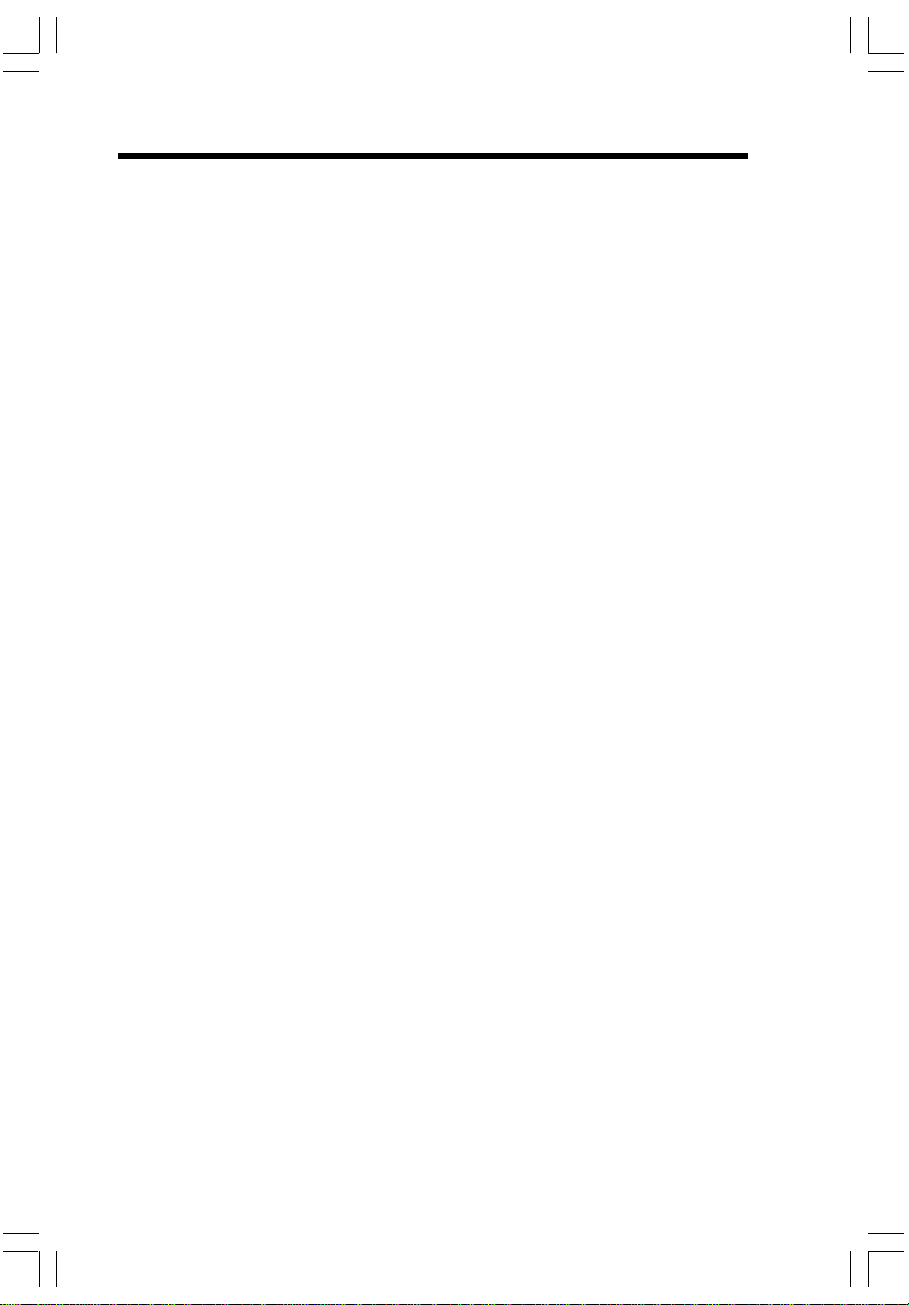
Important Safety Instructions
When using your telephone equipment, basic safety precautions should always be followed
to reduce the risk of fire, electric shock and injury, including the following:
1. Read and understand all instructions.
2. Follow all warnings and instructions marked on the product.
3. Unplug this product from the wall outlet before cleaning. Do not use liquid or aerosol
cleaners. Use a damp cloth for cleaning.
4. Do not use this product near water (for example, near a bath tub, kitchen sink or
swimming pool).
5. Do not place this product on an unstable surface such as a table, shelf or stand.
The product may fall, causing serious damage.
6. Slots and openings in the back or bottom of the base unit and handset are provided
for ventilation. To protect them from overheating, these openings must not be
blocked by placing the product on a soft surface such as a bed, sofa or rug. This
product should never be placed near or over a radiator or heat register. Nor should
this product should not be placed in any area where proper ventilation is not
provided.
7. This product should be operated only from the type of power source indicated on
the packaging . If you are not sure of the type of power supply in your home, consult
your dealer or local power company.
8. Do not allow anything to rest on the power cord. Do not install this product where
the cord may have anyone walking on it.
9. Never push objects of any kind into this product through slots in the base or handset
as they may touch dangerous voltage points or short out parts that could result in
a risk of fire or electric shock. Avoid spilling liquid of any kind on the product.
10. To reduce the risk of electric shock, do not disassemble this product, but take it to
an authorized service facility. Opening or removing parts of the base or handset
other than specified access doors may expose you to dangerous voltages or other
risks. Incorrect reassembling can cause electric shock when the product is
subsequently used.
11. Do not overload wall outlets and extension cords as this can result in the risk of fire
or electric shock.
12. Unplug this product from the wall outlet and refer servicing to an authorized service
facility under the following conditions:
A. When the power supply cord or plug is damaged or frayed.
B. If liquid has been spilled onto the product.
C. If the product has been exposed to rain or water.
D. If the product does not operate normally by following the operating instructions.
Adjust only those controls that are covered by the operating instructions, as
improper adjustment of other controls may result in damage and often requires
extensive work by an authorized technician to restore the product to normal
operation.
E. If the product has been dropped and the base and/or h andset has been damaged.
1
Page 2
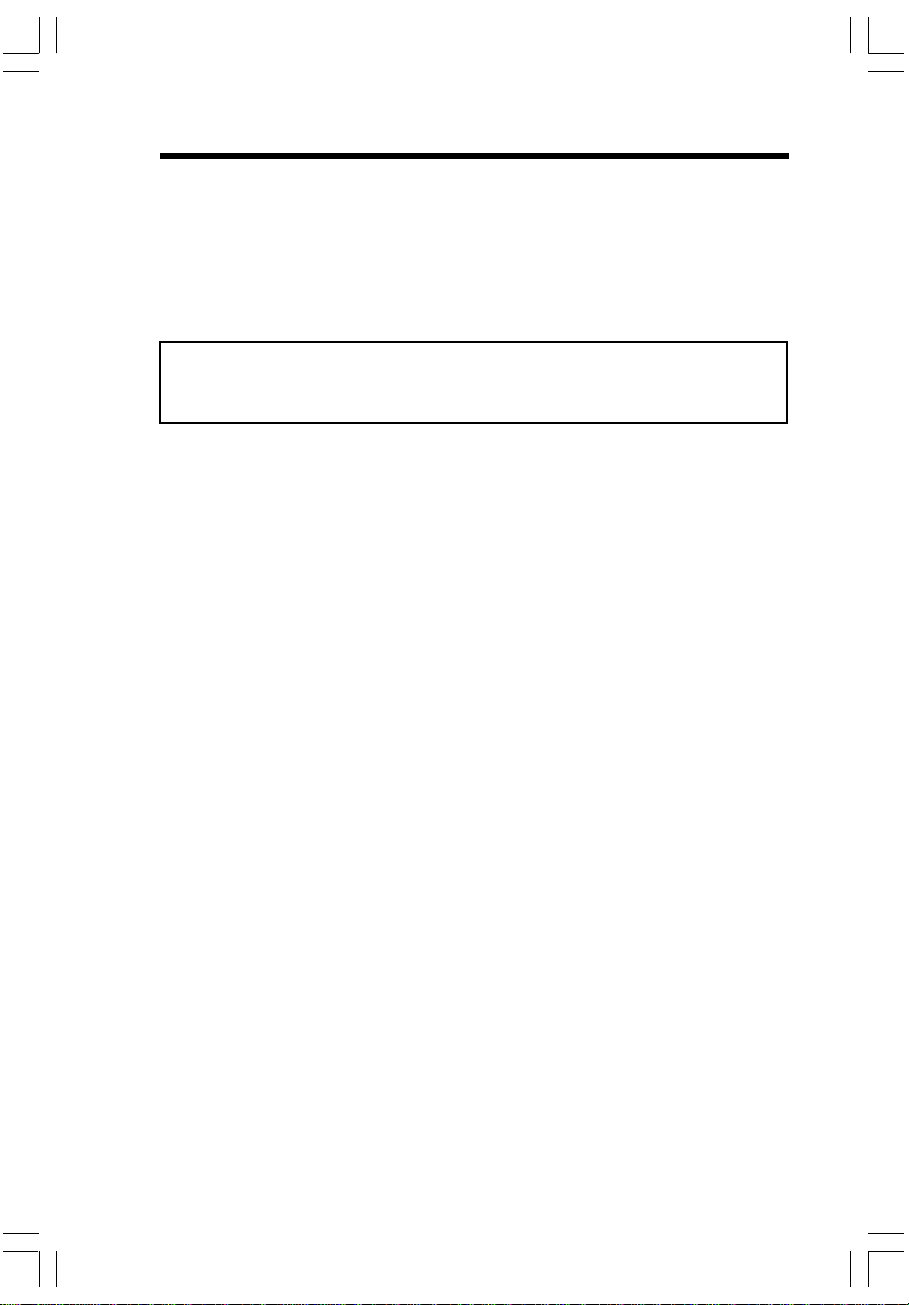
Important Safety Instructions
F. If the product exhibits a distinct change in performance.
13. Avoid using a telephone (other than cordless) during an electrical storm. There is
a remote risk of electric shock from lightning.
14. Do not use the telephone to report a gas leak in the vicinity of the leak.
15. Only put the handset of your telephone next to your ear when it is in normal talk mode.
WARNING: T o insure your safety fr om possible electric shock, only use the enc losed
VTech audio patch cable to record custom ring tones. Do NOT leave the audio
patch cable attached to the handset while charging in its cradle.
2
Page 3

Introduction
Your i 5871 is an advanced cordless telephone that operates in the 5.8GHz frequency range. Your i 5871 is capable of supporting up to a maximum of 8
handsets. Using additional handsets, up to four people can be conferenced on a call
(three handsets and the base speakerphone).
This manual is designed to familiarize you with the i 5871 cordless telephone. We strongly
recommend you read the manual before using your phone.
To order additional accessory handsets (model number i 5808), batteries or headsets,
visit us on the web at www.vtechphones.com or call VTech Communications, Inc. at 1-800595-9511. In Canada, call 1-800-267-7377.
3
Page 4
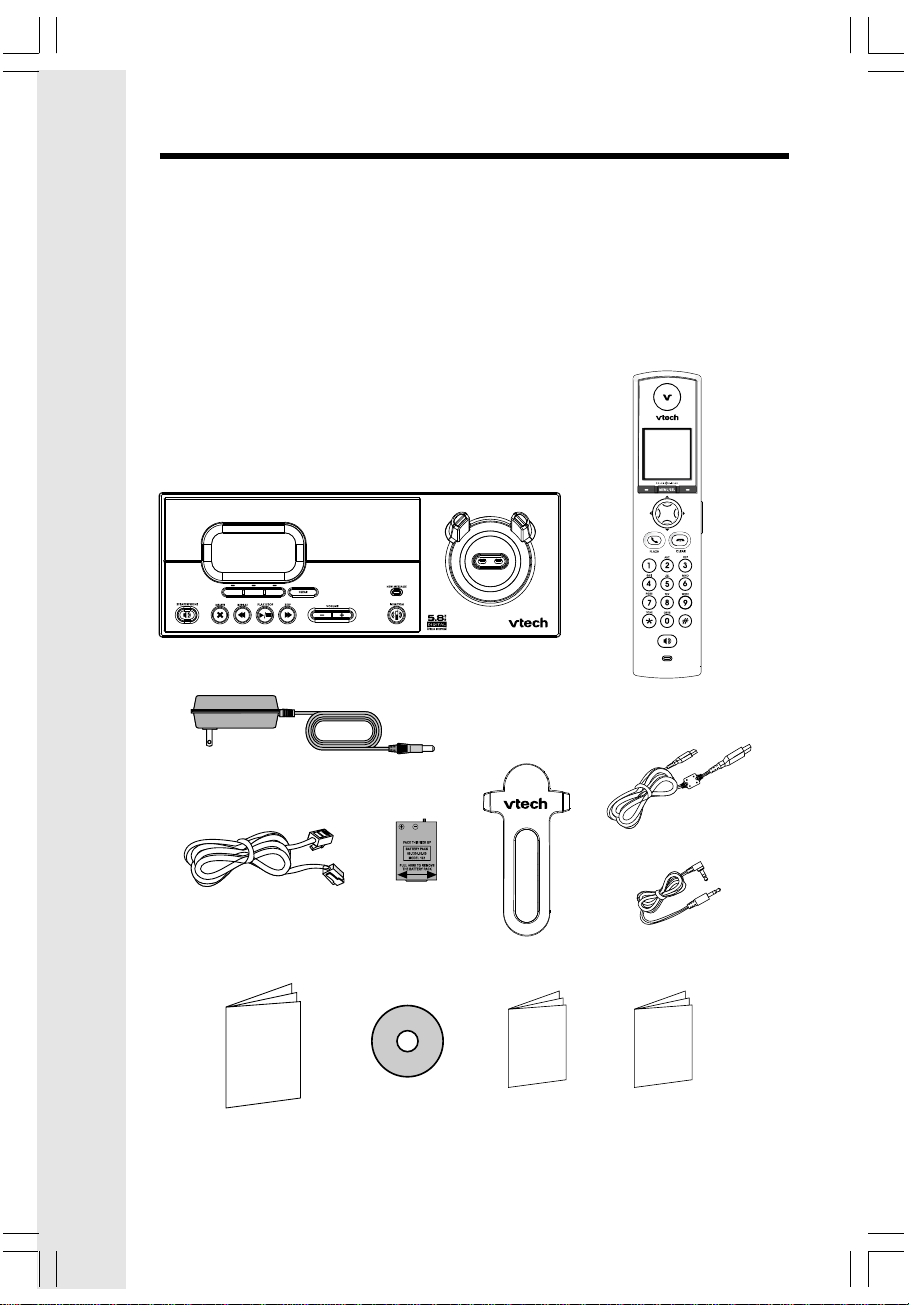
Parts Check List
1. Base Unit
2. Handset
3. Telephone Line Cord
4. Belt Clip
5. User’s Manual
6. Quick Start Guide
7. Battery
8. USB Cable
9. Audio Patch Cable
10. VTech Phonebook Manager CD
11. Base Power Adapter
12. Special Feature Guide
Base Unit
To purchase replacement batteries, visit
us on the web at www.vtechphones.com
or call VTech Communications, Inc. at 1800-595-9511 (in the United States). In
Canada, call VTech Telecommunications
Canada Ltd. at 1-800-267-7377.
NOTE:
Use only VTech batteries (part number 891324-00-00).
Handset
Base Power Adapter
Telephone Line Cord Belt Clip
User’s Manual
(English and Spanish)
VTech Phonebook
Manager CD
Battery
4
Special Feature Guide
(English and Spanish)
USB Cable
Audio Patch Cable
Quick Start Guide
(English and Spanish)
Page 5
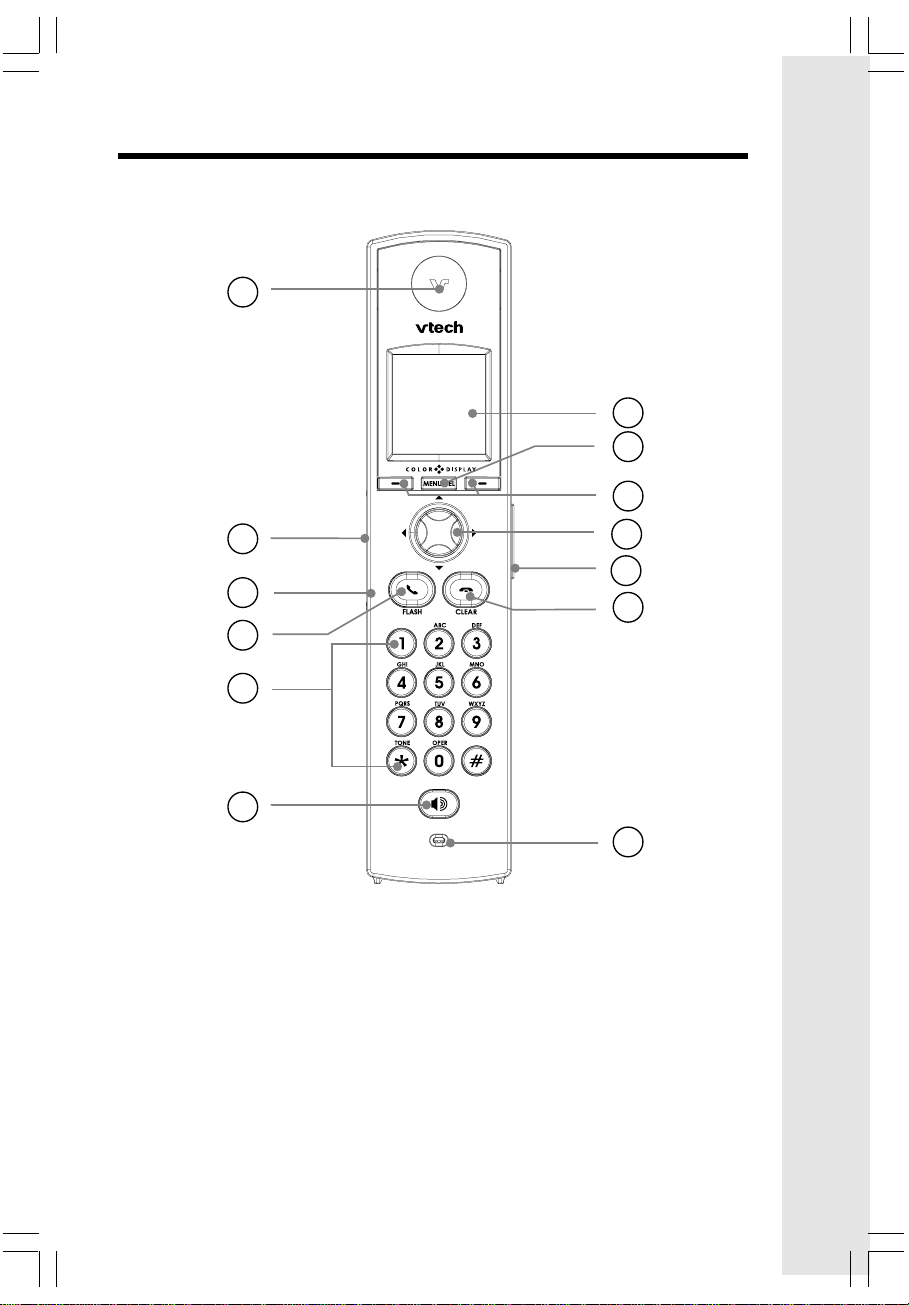
The Handset Layout
1
7
8
9
2
3
4
5
6
1. Earpiece
2. USB Cable Jack
3. Headset Jack / Audio
Patch Cable Jack (2.5mm)
4. On/Flash Key
5. Dialing Keys (0-9, *, #)
6. Speakerphone Key
10
11
12
13
7. LCD Display
8. Menu/Select Key
9. Softkey
10. NavKeys (Navigation Keys)
11. Volume Keys
12. Off/Clear Key
13. Microphone
5
Page 6
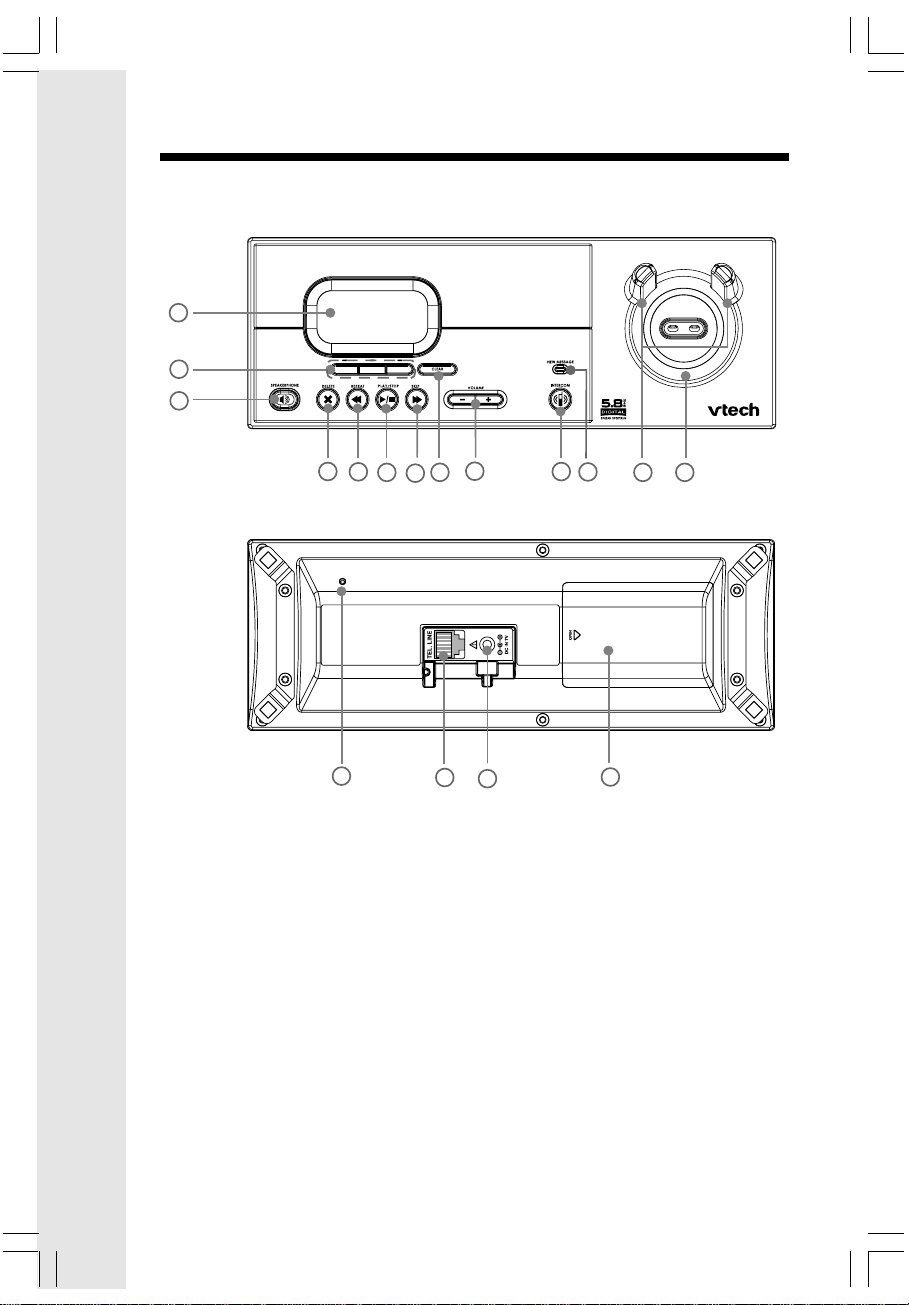
The Base Unit Layout
1
2
3
4
1. LCD Display
2. Softkeys
3. Speakerphone key
4. Delete key
5. Repeat key
6. Play/Stop Key
7. Skip key
8. Clear key
9. Volume key
5
6
14
9
8
7
15
16
10
11
12 13
17
10. Intercom key
11. New Message LED
12. Antenna
13. Charging LED
14. Microphone
15. Telephone Jack
16. DC Connector Jack
17. Spare Battery Compartment
6
Page 7
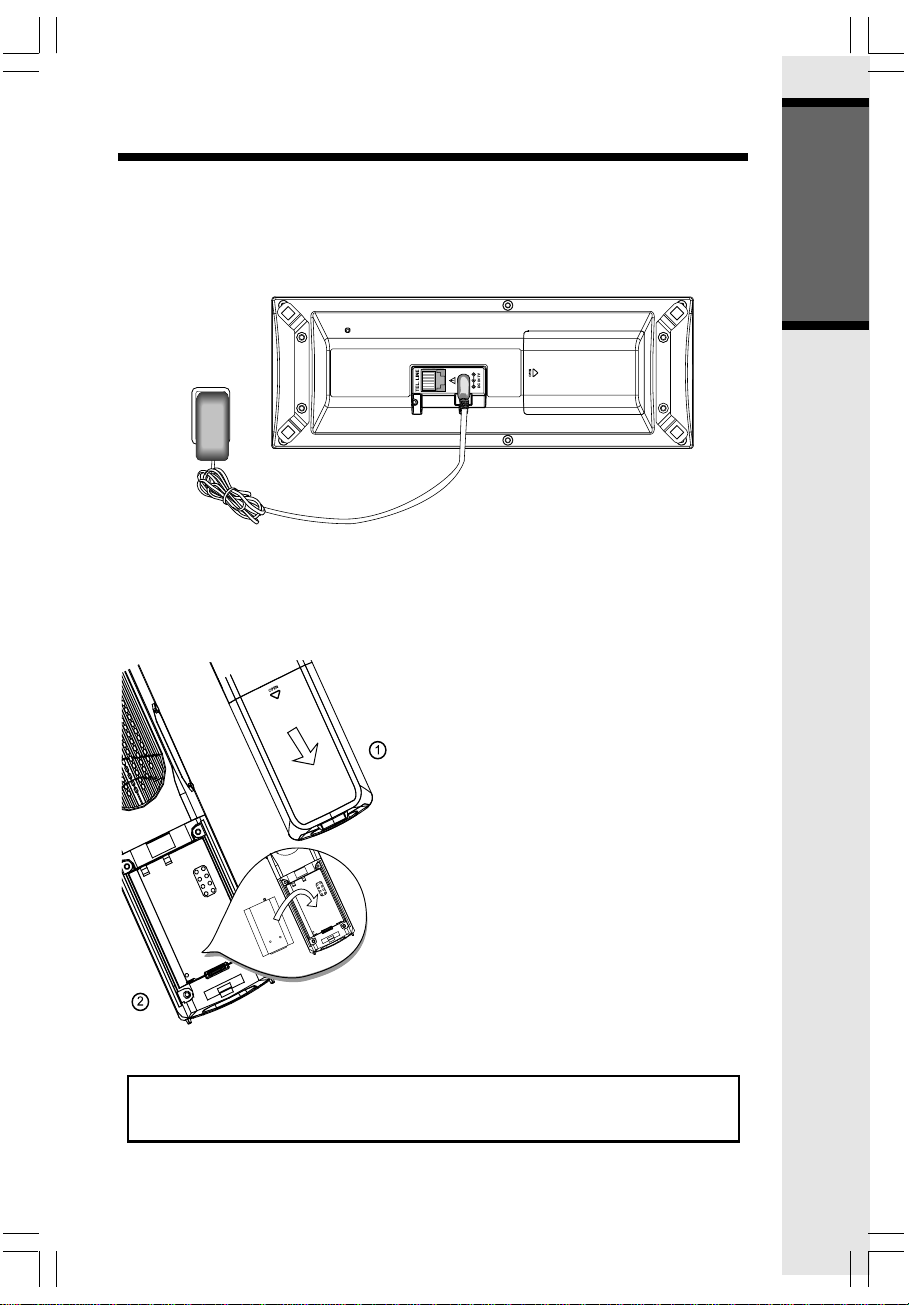
Setup
Connecting Power to Base Unit
Plug the power adapter into an electrical outlet, and the connector into the bottom of
the base unit.
Installation and Charge of Battery in Handset
1. Remove the battery cover and place the
battery in the compartment with the metal
contacts aligning, as shown in the diagram.
2. Replace the cover by sliding it upwards.
3. If the new battery isn’t already charged,
place the handset in its charger or base
unit, and allow it to charge for at least 12
hours. After the initial charge, a
maintenance charge of 8 hours should be
sufficient.
Getting Started
The original handset that is shipped with your i 5871 system will be
automatically registered to the base. This handset is HANDSET 1.
7
Page 8
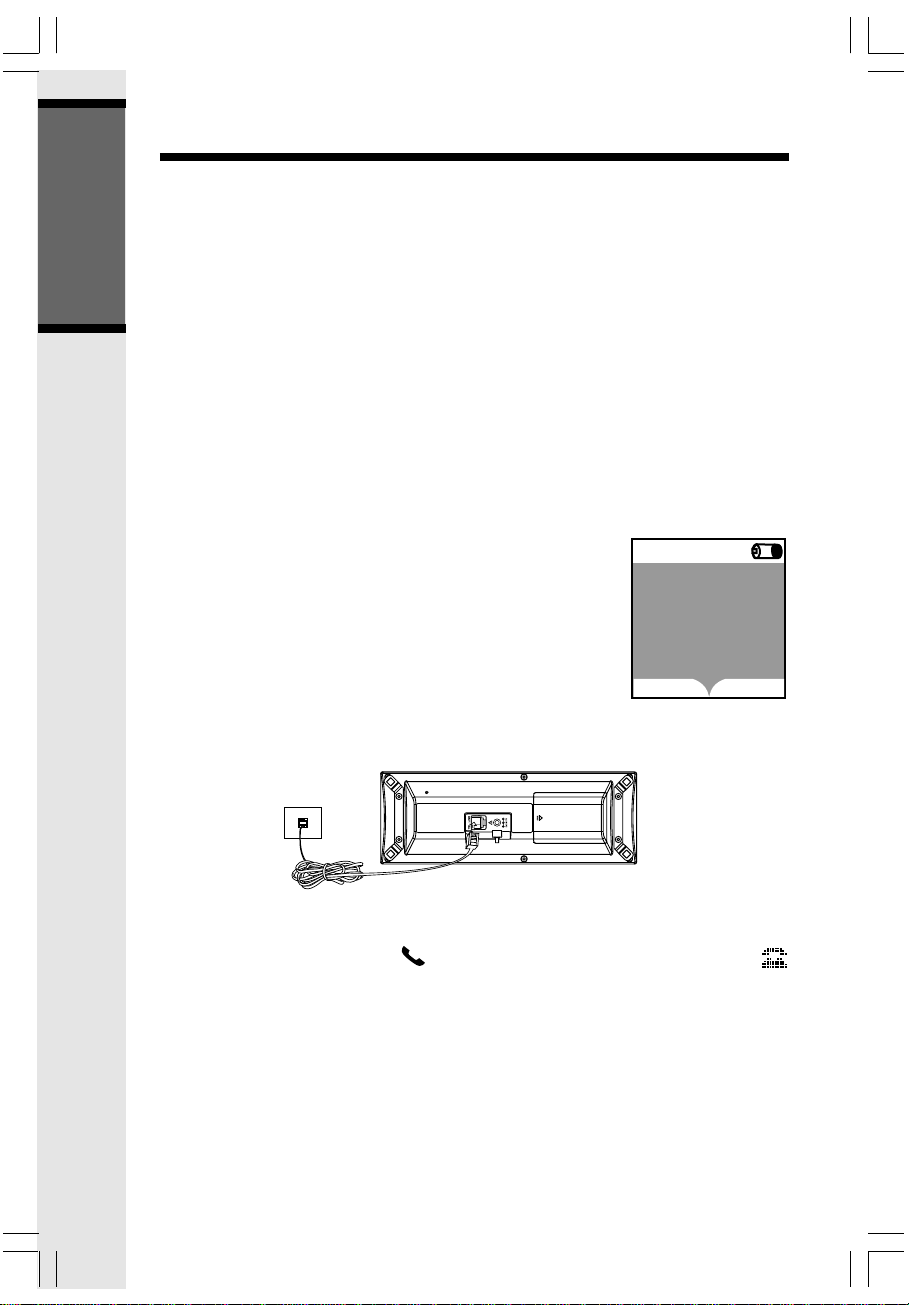
Setup
REDIAL
CALL LOG
Low Battery
HANDSET1
12:00AM
Charging of the Handset Battery
The handset of your i 5871 cordless telephone is powered by a rechargeable battery
which charge automatically whenever the handset is in its base unit or charger.
Maximum talk time on a fully charged battery is seven hours, and maximum standby time
is four days.
You should charge the battery for at least 12 hours when you first receive your
Getting Started
phone. You’ll know the battery needs charging when:
• The low battery message is displayed:
• The handset seems completely dead, the LCD is completely dark and does not
activate when you press the keys.
IMPORTANT:
1. Do not dispose of the battery in a fire, they may explode.
2. Do not open or mutilate the battery cells. Toxic substances
may be released, causing harm to the eyes and/or skin.
3. Be careful when handling the battery in order to prevent an
accidental short of the charge contacts, potentially causing
the battery to overheat.
4. Do not dispose of the battery into household garbage.
5. If Handset is long time no use, please take out its battery.
Connecting to Phone Line
Plug one end of the telephone line cord into the jack on the bottom of the base unit. Plug
the other end of this cord into the wall jack.
Checking for Dial T one
After the battery is charged, press /FLASH (on) on the handset. The phone icon
will appear on the handset display, and you will hear dial tone. If not, see In Case of
Difficulty.
8
Page 9
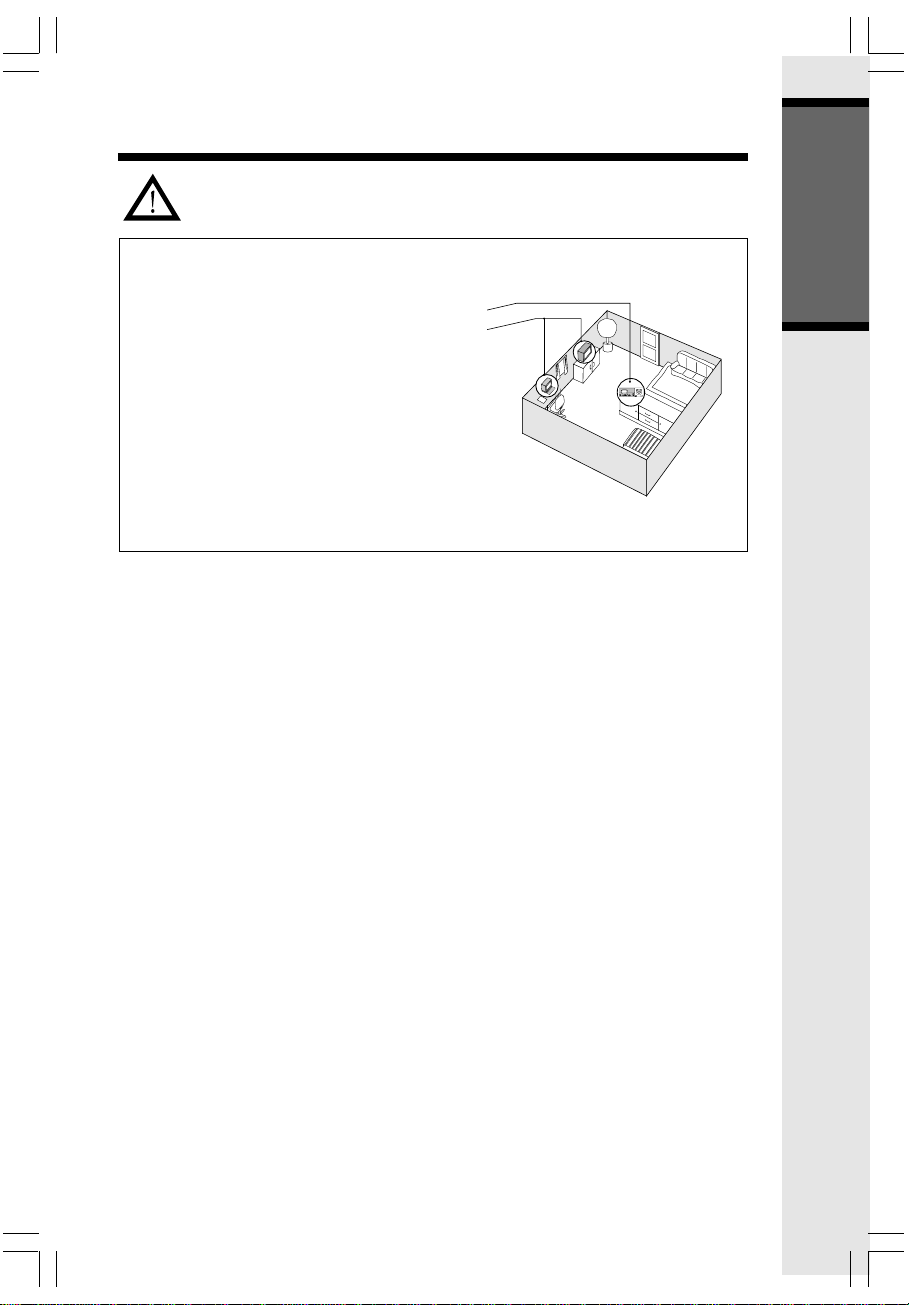
Setup
CAUTION: Use only the VTech power supply provided with your telephone.
IMPORTANT! FOR MAXIMUM PERFOR-
MANCE OF YOUR CORDLESS TELEPHONE
SYSTEM:
1. Choose a central location for your base unit.
2. Install your base unit and accessory handsets away from electronic equipment such
as pe rsonal computers, television sets and
microwave ovens.
3. In locations where there are multiple
cordless telephones, separate base units
as much as possible.
4. Install your telephone equipment away from
heat sources and sunlight.
5. Avoid excessive moisture, dust or extreme
cold.
Getting Started
9
Page 10
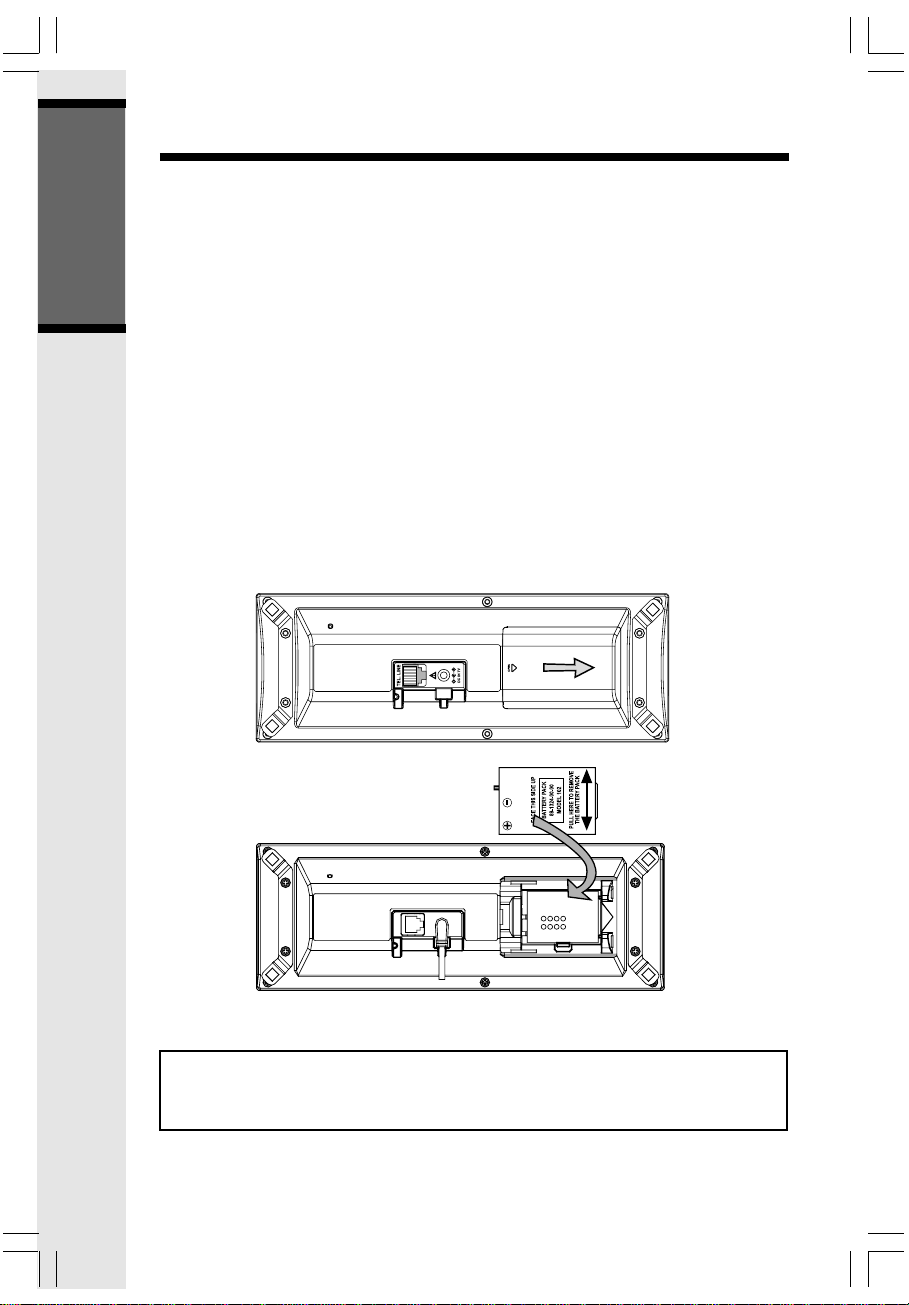
Spare Battery Charger/Power Bac kup Feature
Power Guard Feature
The i 58 71 uses the spare battery charger in the base unit to provide power backup
in the event of a power failure or outage. With a fully charged battery in the spare
battery charger, you will be able to place and receive calls, for up to 2.5 hours during
a power outage.
The spare battery can also be used to replace a drained handset battery, ensuring uninter-
Getting Started
rupted use. The spare battery is optional and can be purchased separately.
NOTE: When using your i 5871 during power backup mode, audio quality may be
compromised due to reduced power availability.
Installation
1. Open the spare battery compartment by pressing the release button, located on the
bottom of the base unit.
2. Remove the battery cover and place the battery in the compartment with the metal
contacts aligning, as shown in the diagram.
3. Replace the compartment cover. The spare battery charger takes 20 hours to fully
charge a drained battery.
To order spare batteries, headsets and additional handsets (model
i 5808), visit us on the web at www.vtechphones.com or call VTech
Customer Service at 1-800-595-9511. In Canada, call 1-800-267-7377.
10
Page 11
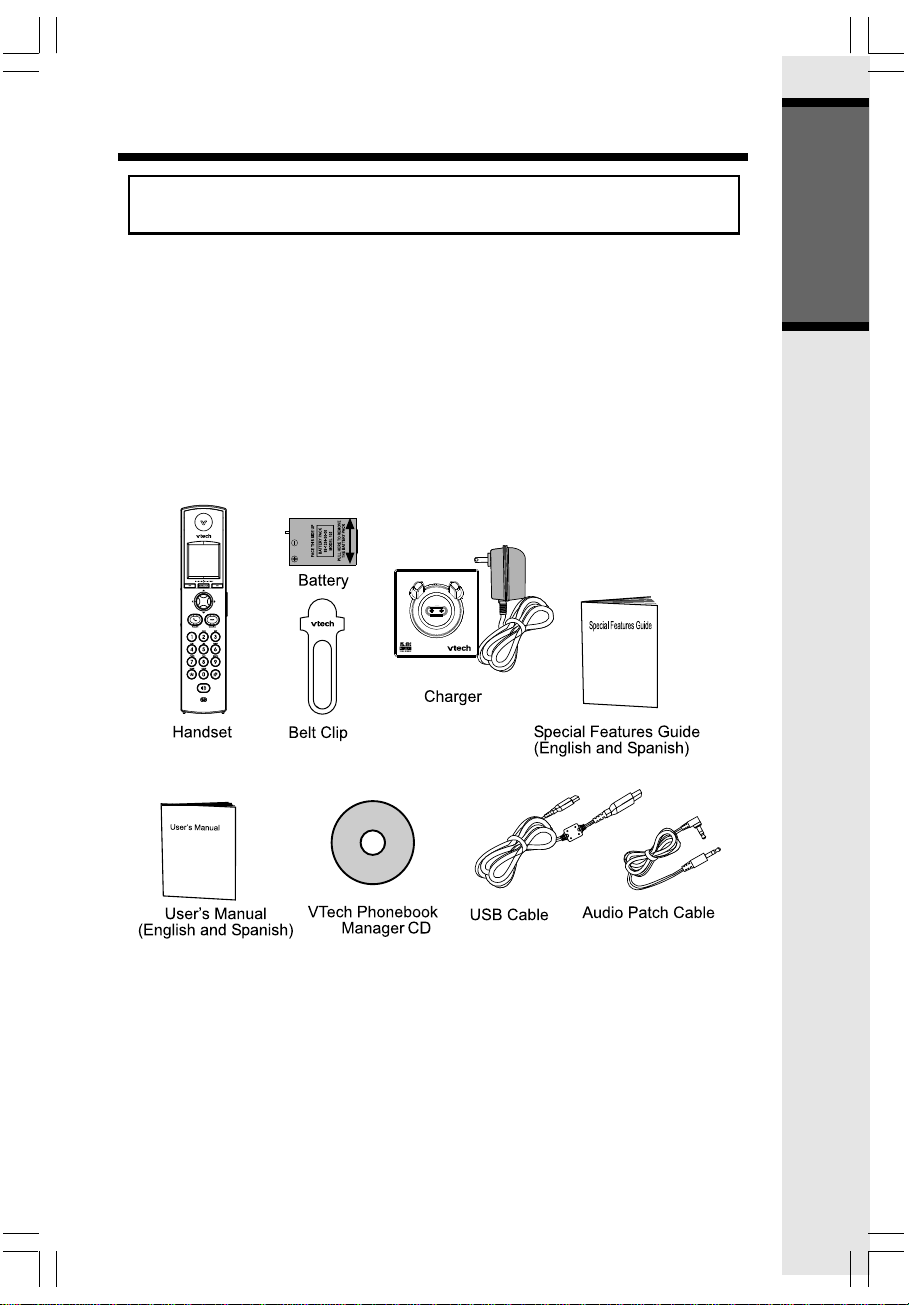
Installation/Registration of Accessory Handset
Expand your i 5871 system by adding accessory handsets. Bring telephone
service to rooms where a phone jack isn’t available!
Your VTech i 5871 system can operate up to eight handsets. To order additional
handsets (model number i 5808), visit us on the web at www.vtechphones.com or
call VTech Customer Service at 1-800-595-9511. In Canada, call 1-800-267-7377.
As you register additional handsets to the system, they will be assigned extension numbers in the following order: HANDSET 2, HANDSET 3, etc.
Whenever charged handset batteries are installed, the handset will automatically begin
Searching for Base... (if previously registered), or it will prompt you to register the
new handset.
The i 5808 accessory handset comes with the following:
Getting Started
11
Page 12
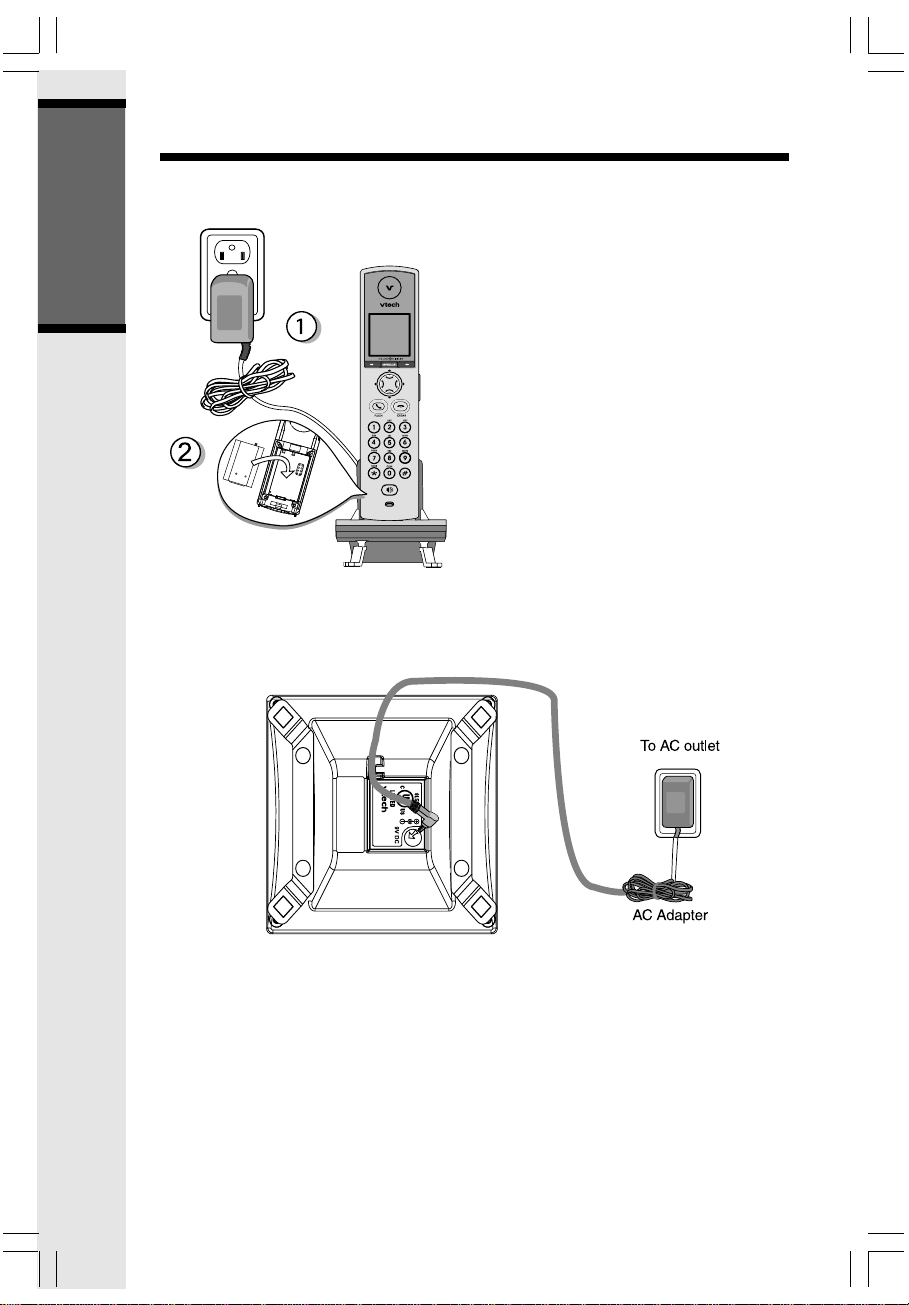
Installation of Accessory Handset
Setup of the i 5808 Accessory Handset
Getting Started
1. Plug the power adapter into an electrical outlet.
2. Remove the battery cover and
place the battery in the compartment with the metal contacts
aligning, as shown in the diagram.
3. Replace the battery compartment
cover by sliding it upward.
4. Place the handset in the charger, and
allow it to charge for at least 12
hours. After the initial charge, a
maintenance charge of eight hours
should be sufficient.
CLASS 2 POWER SOURCE ONLY
DC 9V 200mA
MODEL: 5808
12
Page 13
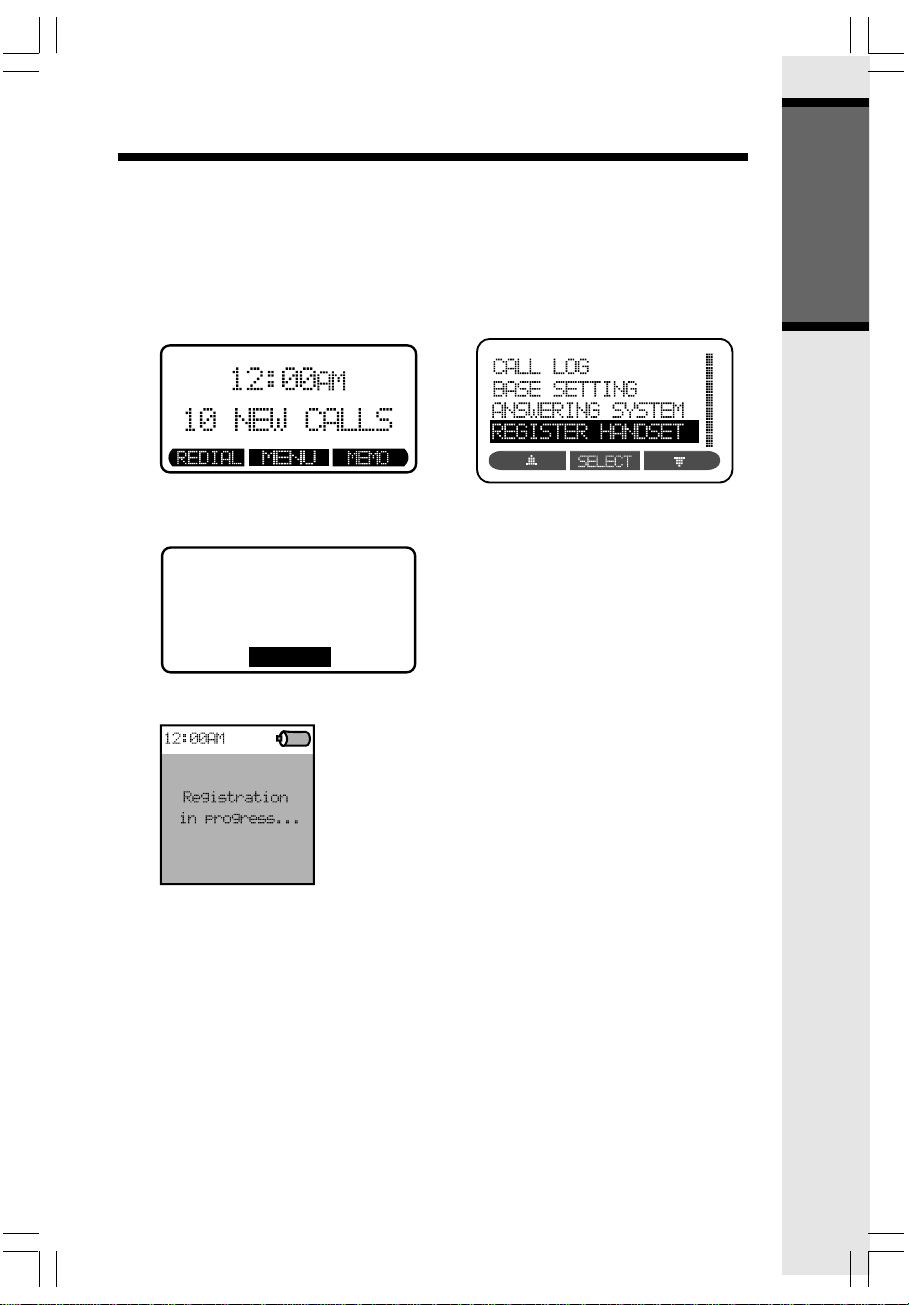
Installation and Registration of Accessory Handset
Registration
Your i 5871 handset comes registered to the base unit. To register additional i 5808
handsets (purchased separately):
Registering the i 5808 handset for the first time
After charging, the handset will display registration directions, which are as follows:
• On the base unit, press MENU, then select REGISTER HANDSET.
• When the base unit shows READY TO REGISTER NEW HANDSET, press REG-
ISTER on the handset.
READY TO
REGISTER NEW
HANDSET
CANCEL
• The handset displays Registration in Progress.
Getting Started
• Within approximately 15 – 60 seconds the base and handset will beep, and the
newly registered handset will be assigned the lowest extension number not previously assigned to another system handset (1 – 8).
13
Page 14
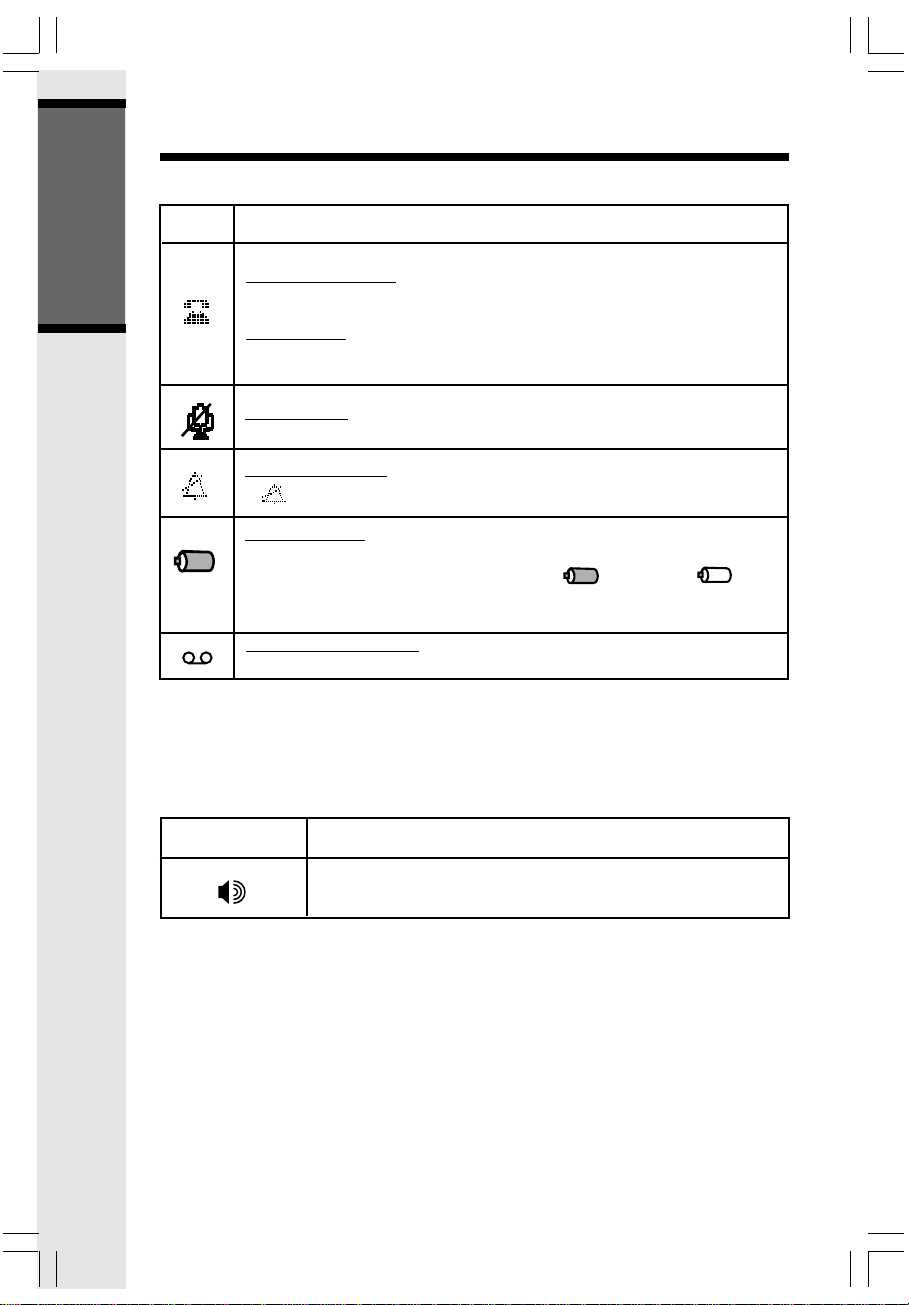
Handset and Base Indicators
Handset Icons
Getting Started
Handset LEDs
Icon
Description
Line In Use Indicator
• On steady when an extension handset or parallel set is in use.
Hold Indicator
• Flashes when a call is on hold.
Mute Indicator
• Flashes when the handset microphone is muted.
Ringer Off Indicator
• is displayed when the ringer is turned off.
Battery Indicator
• When the handset is removed from the charger, this lets you know the
level of charge in the battery, from FULL( ) to EMPTY ( ).
• Cycles (low, medium, and full) when handset battery is charging.
• Flashes when a low battery condition is detected.
New Message Indicator
• Flashes when there is a new message in the answer machine.
LED
Description
On when handset speakerphone is in use.
14
Page 15
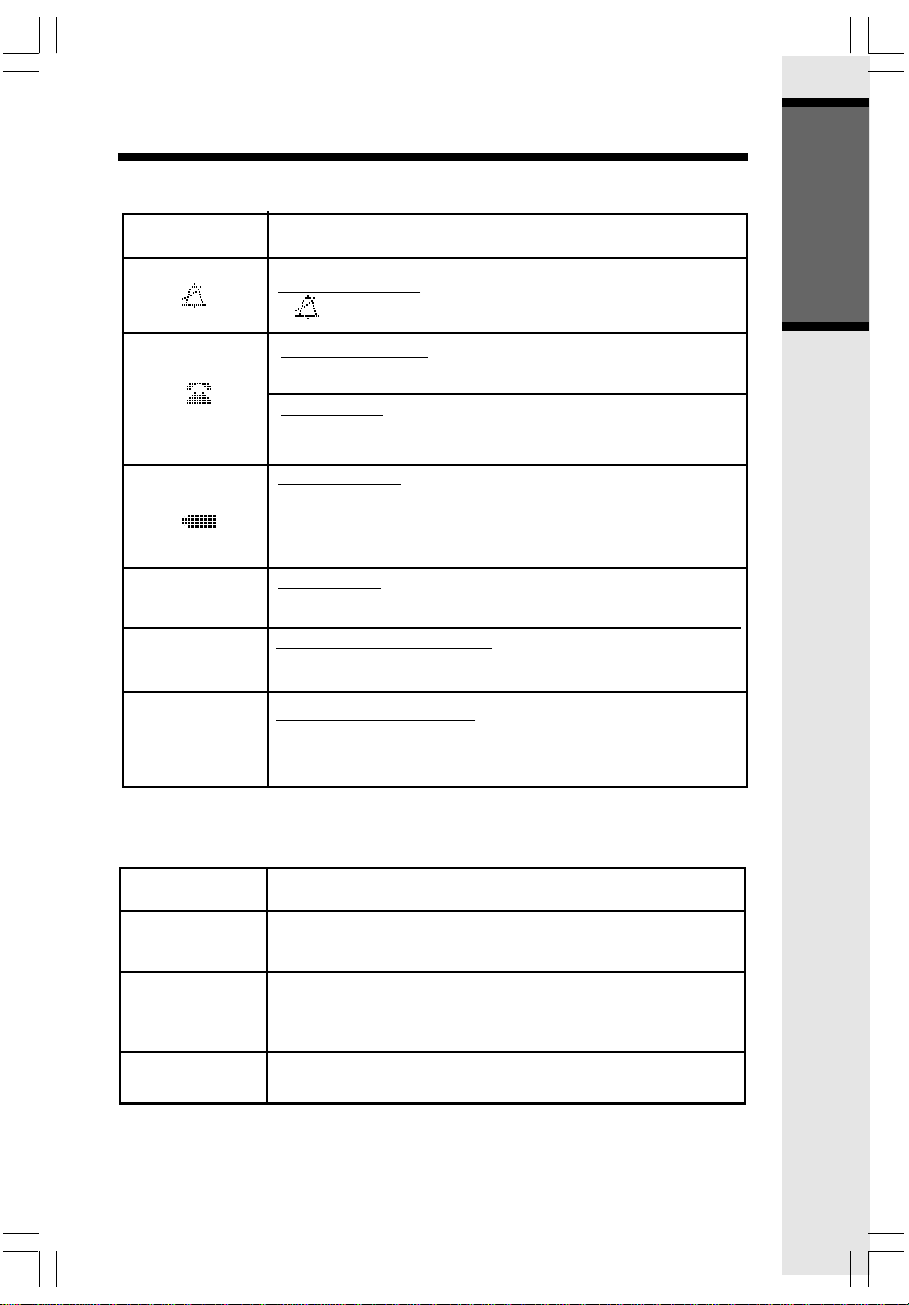
Handset and Base Indicators
Base Icons
Icon
MUTE
ANS. OFF
REC. OFF
Description
Ringer Off Indicator
• is displayed when the base ringer is turned off.
Line In Use Indicator
• On steady when an extension handset or parallel set is in use.
Hold Indicator
• Flashes when a call is on hold.
Battery Indicator
• Cycles (low, medium, and full) when battery is charging in
the spare battery compartment.
• Flashes when the base is under power backup mode (No
AC power is detected).
Mute Indicator
• Flashes when the microphone is muted.
Answering Machine Indicator
• ANS. OFF is displayed when the answer system is turned
off.
Record Message Indicator
• REC. OFF is displayed when the record message function
is turned off. Under this mode, answering system will
only answer the call but not record any message.
Getting Started
Base LEDs
LED
New Message
Speakerphone
Charging
Description
• Flashes when there is a new message in the answer machine.
• Flashes when a call is on hold.
• Lights when base speakerphone is in use.
• On when the handset is in its base.
15
Page 16
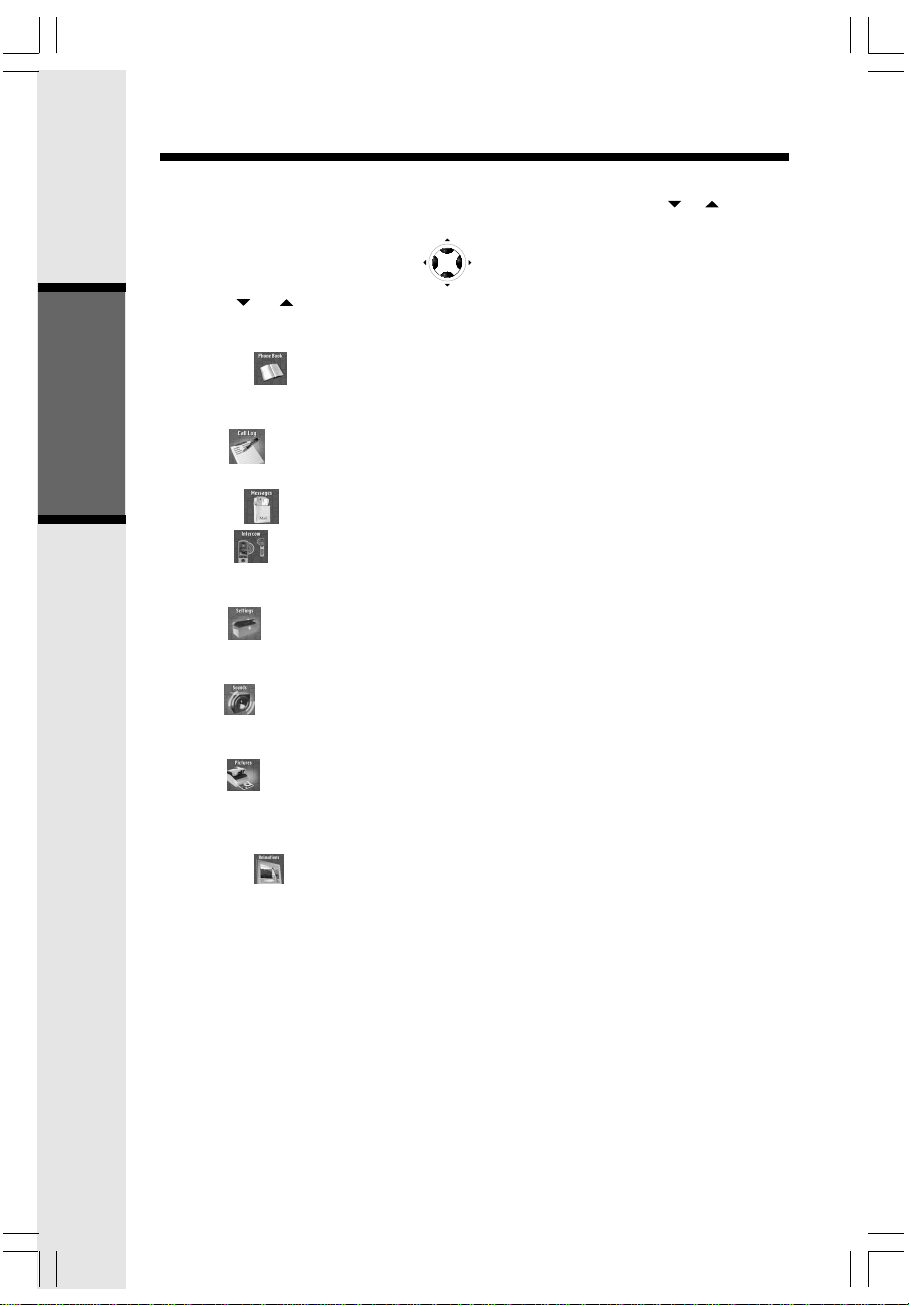
Handset Menu
Handset Main Menu
Enter the handset main menu options by pressing MENU/SEL. Use the or NavKeys
to select from the eight menu items described below.
NavKeys (Navigation Keys)
Press the or NavKeys to maneuver through the various options in the handset
main menu. Press MENU/SEL to choose the displayed menu item.
Phonebook
Enter and retrieve up to 100 names and phone numbers, each can be assigned a
distinctive ring and image.
Call Log
Review caller ID data, select and dial from the caller ID data .
Basic Operation
Messages - Retrieve messages in the answering system.
Intercom
Talk between handset(s) and base unit (when at least one i 5808 acce s sory handset
is registered to your i 5871 base unit.), or use to page the handset(s) or base.
Settings
Set the time, change the tone setting, adjust the phone settings, change the language of
the menu prompts or reset all to factory settings.
Sounds
Record custom sound clips, turn ringer and vibrate feature on or off, select main ringer
tone.
Pictures
Choose from the many preset images or download new images into the handset to be
used as your idle screen (wallpaper) or assign an image to a specific phonebook directory.
Animations
Choose from many preset images to use as your idle (wallpaper) screen or assign as a
distinctive image to a specific phonebook directory.
Use the up and down NavKeys to maneuver to the desired menu option, then press
MENU/SEL to select.
Screen Saver
After 30 seconds of inactivity in idle mode, your handset will go into screen saver
mode. While in screen saver mode, your handset will display a digital clock. To
illuminate the screen and read the clock, simply press the volume buttons on the
right edge of the handset.
16
Page 17
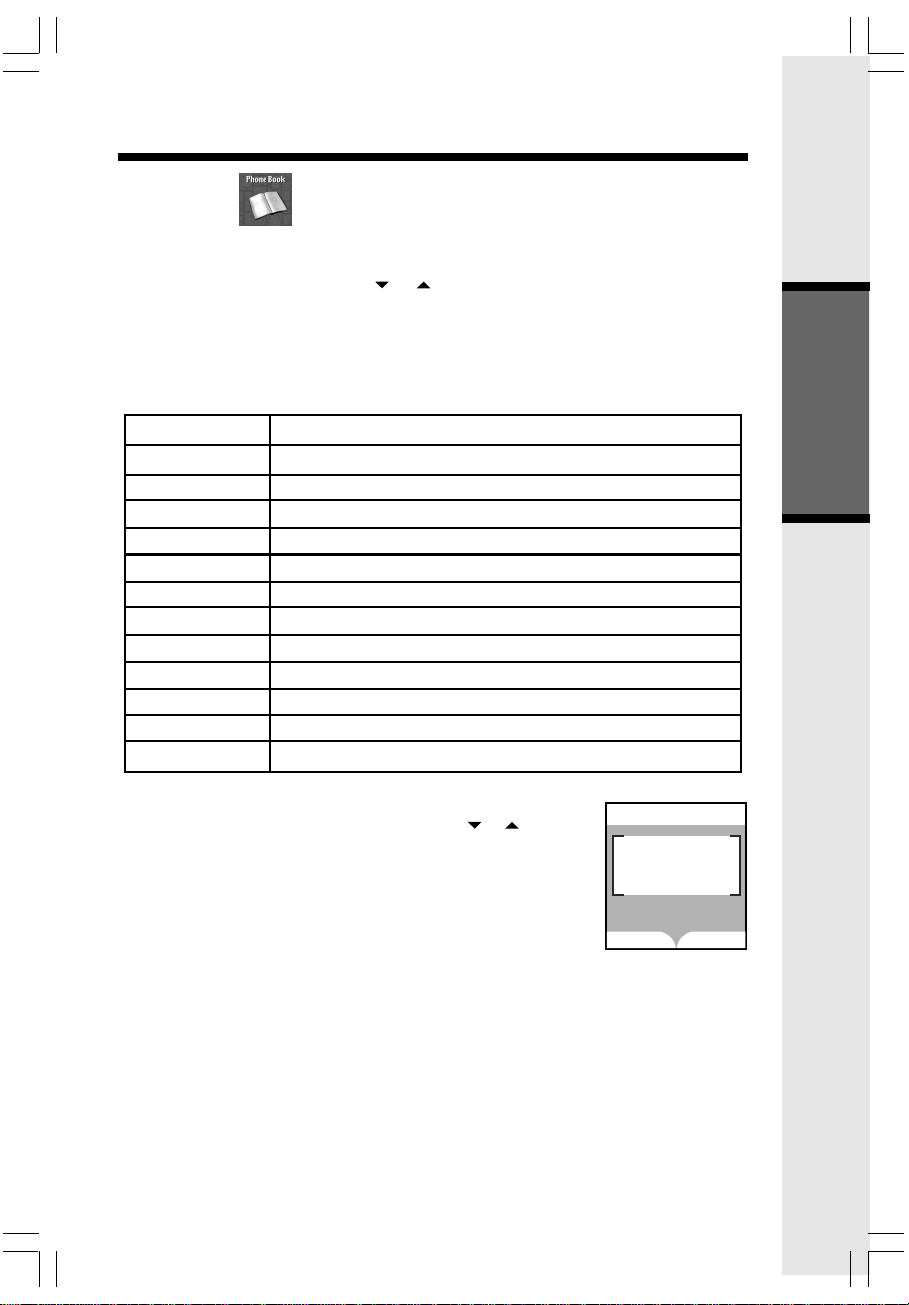
Handset Menu
Phonebook
Enter the phonebook directly from idle mode by pressing the up or down Navkeys.
— OR —
Press MENU/SEL, then using the or NavKeys, scroll to phonebook, then press
MENU/SEL. If there are no entries, the screen will display Phonebook is empty.
The i 5871 handset can store up to 100 numbers with names in the phonebook directory, along with a distinctive ring and image for each. Each memory location can hold up
to 32 digits and up to 16 characters, including spaces.
Each press of a key will cause characters to be displayed as follows:
Number Key Characters (in order)
1 & ’ , . 1 Space
2ABCabc2
3DEFdef3
4GHIghi4
5JKLjkl5
6MNOmno6
7PQRSpqrs7
8TUVtuv8
9 WXYZwxyz9
00
*
##
*
Basic Operation
Adding Phonebook Entries
• From the handset idle (off) mode, press the or NavKey.
• Press the NEW softkey.
NOTE: When the phonebook is full and NEW is pressed, Phonebook is full will display
and an error tone will sound.
Phone Book
Phone Book
is empty
FIND
NEW
17
Page 18
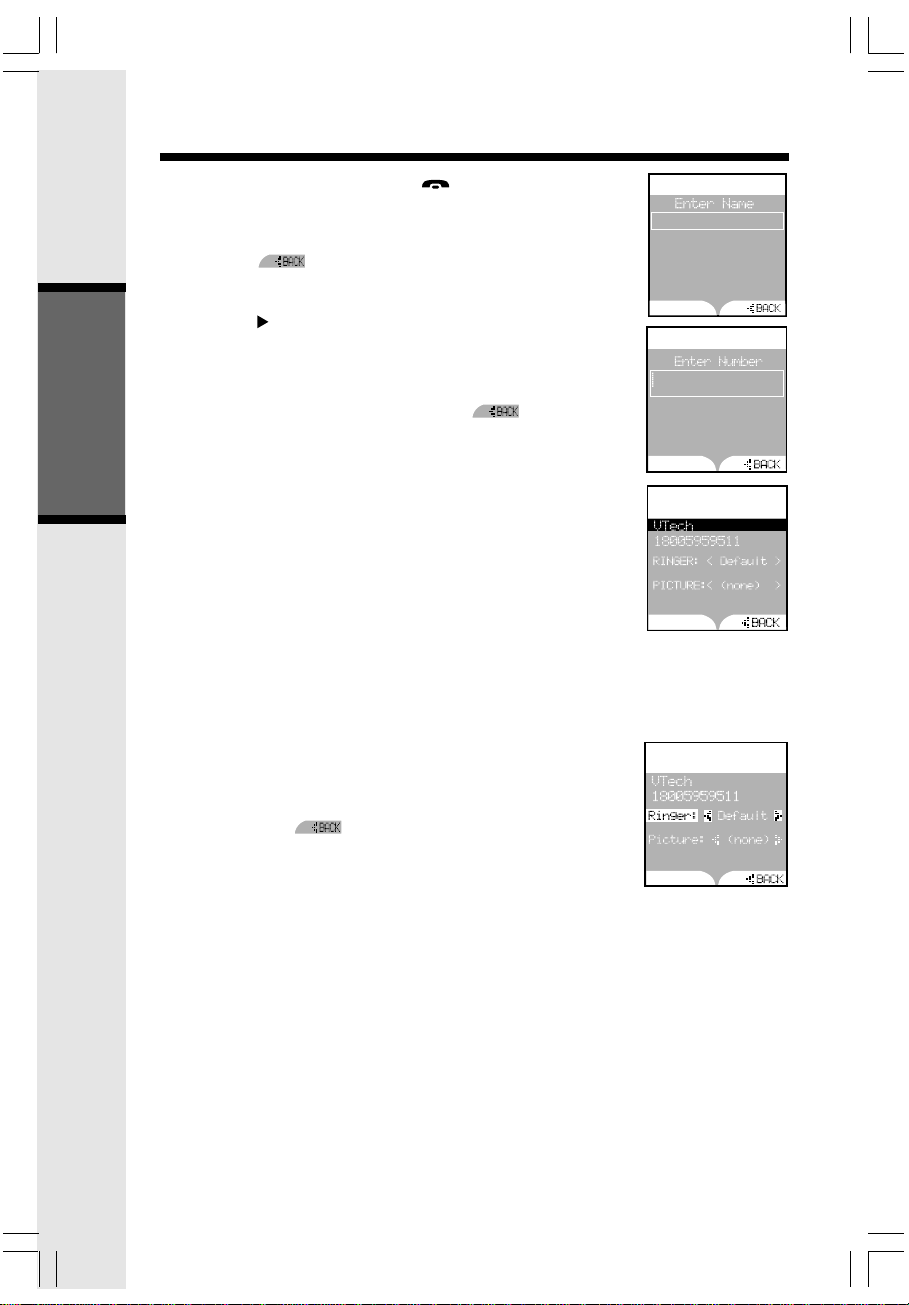
Handset Menu
• To end an intercom call, press /CLEAR on any
handset or place the handset to base unit.
• You will then be prompted to Enter Name. Use the
digit keys to spell the name. If you make a mistake,
press the softkey. When finished, press the
SET softkey.
NOTE: Press to advance the cursor. Press again to add
a space.
• Enter the number you want to store in the phonebook.
Press and hold the # key to insert a pause. If you
make a mistake, press the right softkey .When
finished, press SET. The screen will display:
Basic Operation
NOTE: If you do not wish to assign a distinctive ring tone
or image to this phonebook entry, press SAVE now.
• If you wish to be alerted to calls from this phone
number, you can assign a unique ring tone to this
phonebook entry. Press the up or down NavKey to
scroll to Ringer : < Default >.
• Press the left or right NavKey to sample the ringer
options. Press to return to the default ring tone.
- OR -
Press MENU/SEL then press the up or down NavKey
to sample the options. Once you have selected a
ringer, press SET.
• Once you have selected a ringer, press the down
NavKey to move on and select a a distinct image or
animation for this entry or press SAVE to confirm your
selections. You must subscribe to caller ID servic e f o r
the distinctive ring function to work.
Phone Book
VTech|
SET
Phone Book
SET
Phone Book
SAVE
Phone Book
SAVE
18
Page 19
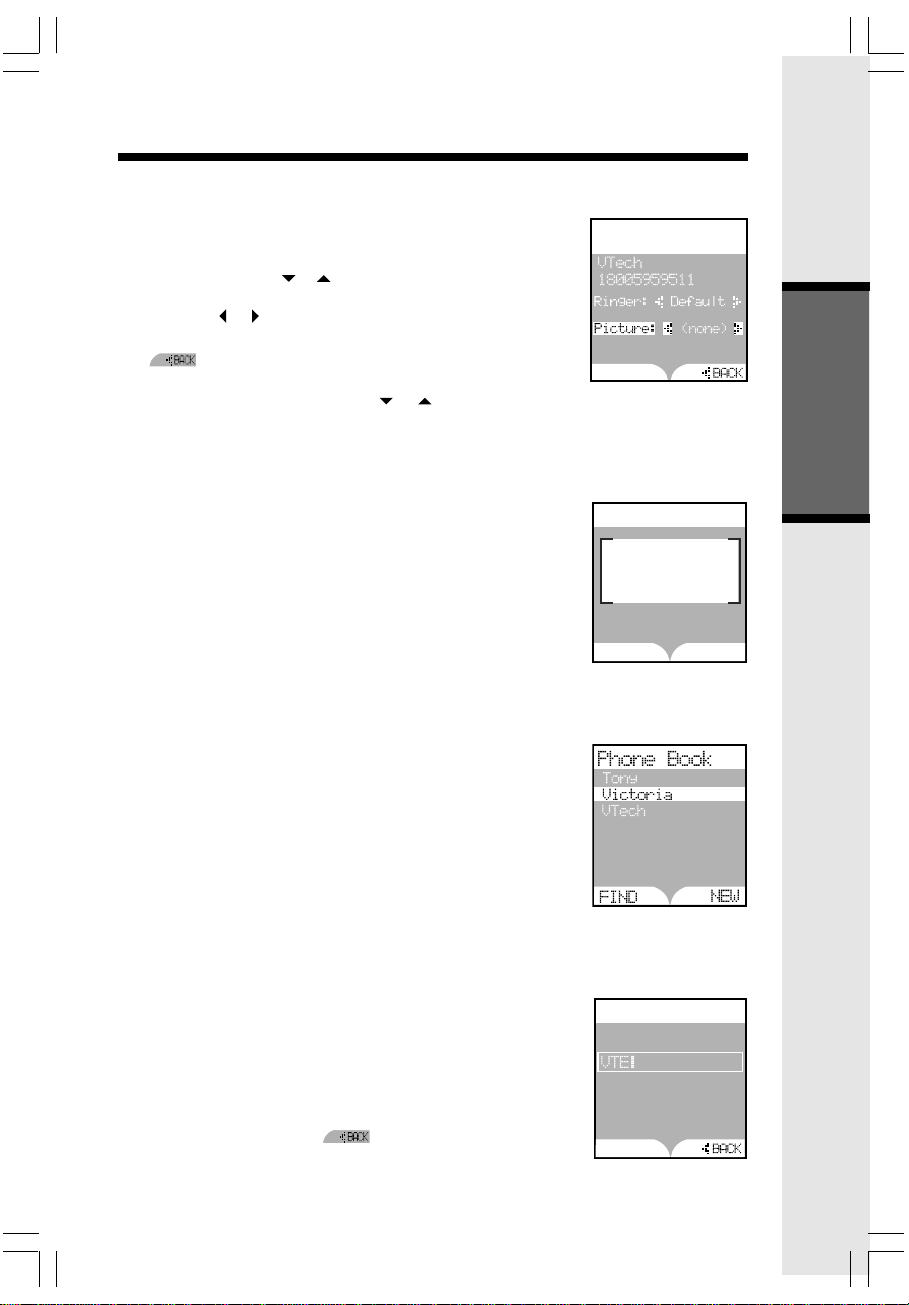
Handset Menu
Phone Book
FIND
NEW
Entry has been
saved
NOTE: There are eight traditional ring tones and 17 mu-
sical ringers. For recordable ringer, see page 25.
• If you wish to be visually alerted to calls from this
number by changing to a distinctive image or animation, press the or NavKey to scroll to Pic-
ture: < (none) >.
• Press the or NavKey to sample the picture and
animation options. If you make a mistake, press
to delete.
— OR —
• Press MENU/SEL then press the or NavKey to
sample the picture and image options.
• Once you have selected an image or animation,
press SET. You must subscribe to caller ID service
for the distinctive image or animation feature to
work.
NOTE: There are 29 preset pictures and animations to
choose from. For Picture Download information, see
page 26.
• Once you’ve selected a picture or an animations,
press SAVE.
• Your phonebook entry has been saved and the
screen will display:
Searching for and Dialing Phonebook Entries
• From the handset i n idle (off) mode, press the up or
down NavKey to enter the phonebook.
Phone Book
SAVE
Basic Operation
• Continue pressing the up or down NavKeys to scroll
through the contents in alphabetical order.
— OR —
Use the number keys to enter the first characters of the
name. The closest match alphabetically will be displayed.
— OR —
Press the FIND softkey, enter the first few characters of the name and then press SET to search. If you
make a mistake, press the softkey. The closest match alphabetically will be displayed.
19
Phone Book
Search for
SET
Page 20

Handset Menu
Phone Book 3
EDIT
DELETE
Phone Book 3
EDIT
DELETE
• Once you find the entry you want, simply press /
FLASH (on) or to dial the number.
Editing Phonebook Entries
• Following the first two steps in Searching for and
Dialing Phonebook Entries, locate the entry you
want to edit.
• Press the MENU/SEL. The screen will display :
Basic Operation
• Press the EDIT or MENU/SEL softkey.
• Press or NavKeys to the option you want to edit
then enter the corrections as needed. Press the softkey
to delete.
Phone Book
• When finished, press the SAVE softkey. The screen
will display the edited entry.
SAVE
Deleting Phonebook Entries
• Following the first two steps in Searching for and
Dialing Phonebook Entries, locate the entry
you want to delete.
• Press MENU/SEL. The screen will display:
• Press DELETE softkey. The entry will be deleted.
20
Page 21

Handset Menu
Dial Options
800-595-9511
1-800-595-9511
595-9511
DIAL
Call log
To access the call log, press the CALL LOG softkey.
- OR -
Press MENU/SEL, then the or NavKeys to scroll to
call log menu. Press MENU/SEL.
Then use the or NavKeys to scroll and view the CID
records in the call log.
This feature allows you to scroll through the 100 current
caller ID and call waiting records received. With a CID
record displayed, press SAVE to store it in the phonebook
(see page 17), or press DELETE to remove the entry from
the log.
You can listen to the message while reviewing the call log.
When there is message for a call log, the screen will display:
Press the NavKey to play the message.
Press the STOP softkey to stop the message
You can also dial a CID record while reviewing. With the
desired CID displayed, press # or MENU/SEL. The
possible options to choose from will be either 7, 10, or
11 digits. For example, if the original number in caller ID
memory was 800-595-9511, then the display options will
be:
Press the or NavKeys to make the selection, then
press left softkey, /Flash (on) or to dial the
number.
NOTE: Due to regional incompatibilities, CID information
may not be available for every call you receive. In addition,
the calling party may intentionally block their name and/or
phone number from being sent.
Messages
You can play or delete the messages through the handset.
See pages 36 and 37 for complete instructions.
Intercom
Basic Operation
Intercom
Global Page
BASE
From Handset to Handset (or Base):
• With the Intercom icon highlighted, press MENU/
SEL.
• Press the or NavKey to the desired handset.
• Press MENU/SEL.
• The ringing handset (or base) can answer by pressing
/FLASH (on) or or any of the number keys (or
the intercom button on the base)
21
HANDSET1
Page 22
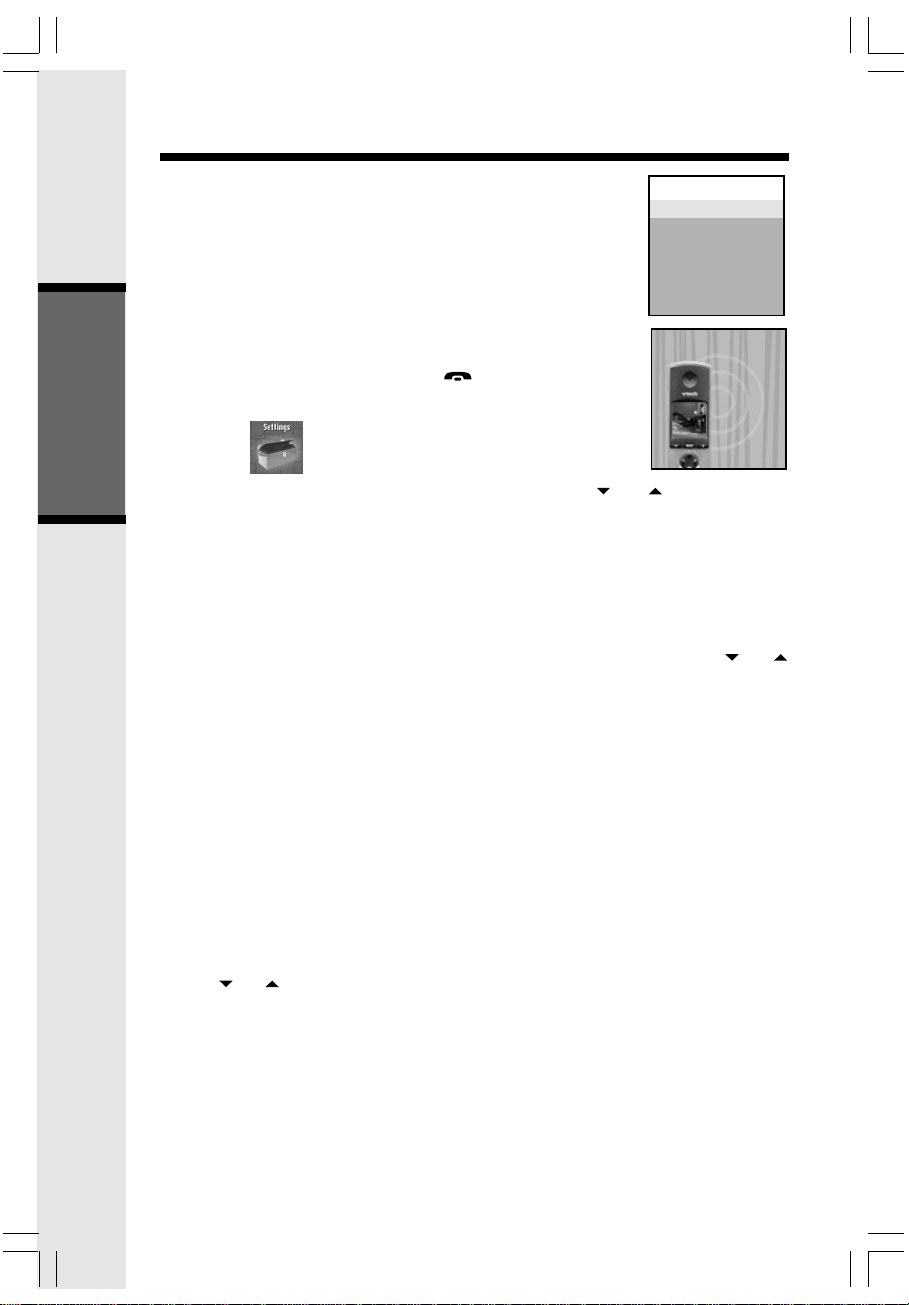
Handset Menu
NOTE: To access this feature, you must have at least one
additional handset. To order accessory handsets, please
refer to page 11 for details.
Global Page from Handset:
• With the Intercom icon highlighted, press MENU/SEL.
• Press the up or down NavKey to highlight Global Page.
Press MENU/SEL.
• Any registered handset and base can answer the global
page, thus entering intercom mode.
• To end the intercom call, press /CLEAR on any
handset or base.
Intercom
Global Page
Base
HANDSET1
Performing
Global Page
Settings
Enter the settings menu by pressing MENU/SEL, then the or NavKeys. When
Basic Operation
Settings are displayed, press MENU/SEL. Use the up and down NavKeys to choose from
the following:
Clock Setting
This option allows you to change the time that will display on the idle screen. If you
subscribe to caller ID, the time will be set automatically when the first caller ID record is
received.
NOTE: If you choose to set the time manually, use the number keys and the or
NavKeys.
Tone Settings
This option allows you to turn the following options on or off: keypad tone, low battery
tone, and out of range tone.
Phone Settings
Choose this option to change the contrast of your handset screen, edit handset name,
show handset name, select dial type (choose from tone or pulse), display product ID.
NOTE: Your phone is preset for tone dialing.
Language
This option allows you to change the screen prompts to English, Spanish or French.
Reset Settings
Choose this option to reset the following settings: Phonebook, Call Log, Redial List,
Wallpaper, Registration, Factory Settings.
Use the or NavKeys to highlight your selection then press MENU/SEL.
NOTE: The Factory Settings option will reset many settings such as ringer volume and
language to the factory defaults. The screen will display Restore Factory Settings Are
you sure? Press the YES or NO softkey to make your selection.
22
Page 23
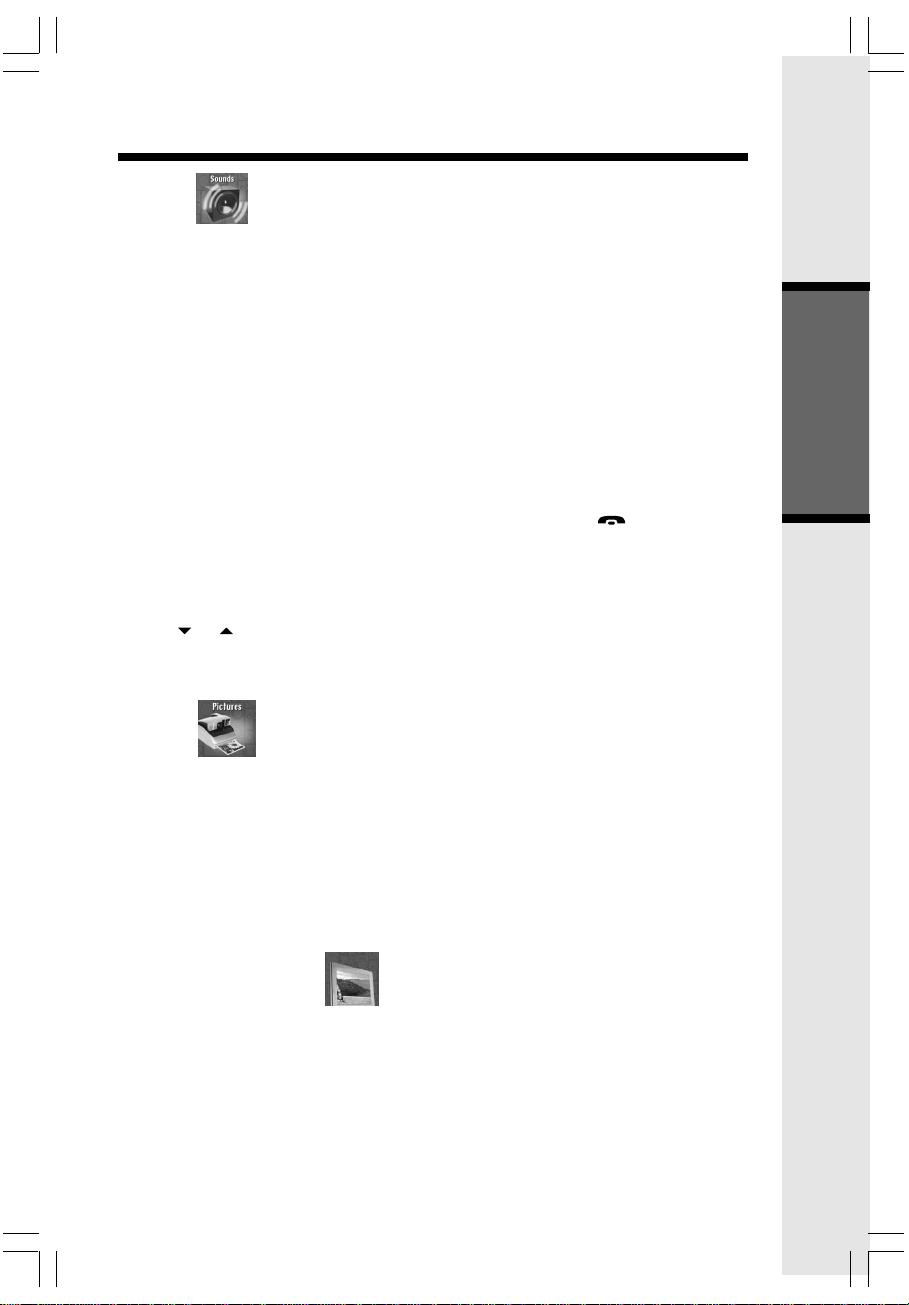
Handset Menu
Sounds
Play Sound Clips
This option allows you to access all preset melodies and the melodies you have recorded
using the Recordable Ringer option (see page 25 for details.)
Record Sound Clip
Choose this selection to record your own ring tones. See page 25 for complete instructions.
Ringer Melody
This option allows you to assign various ring tones for incoming calls. You can choose
from eight preset traditional ringers or 17 preset musical ringers or the ring tones you
have recorded.
Ringer Volume
Adjust the ringer volume to a comfortable setting or turn the ringer off.
NOTE: When the phone is ringing, press SILENCE softkey or /CLEAR key to
temporarily mute the ringer
Ringer Vibrate
Turn the vibrating ringer on or off.
Use the or NavKeys to maneuver through the menu options. Press the SET softkey
to confirm your selection.
Basic Operation
Picture
Your i 5871 handset is preset with 23 pictures you can use as the background for your
idle screen (wallpaper) or assign a specific image to a phonebook directory. You can
also download your own pictures (see Picture Download on page 26).
Set a Wallpaper image
To set a wallpaper image, select the icon Pictures in the main menu. Then use the up
and down Navkeys to view the available images. Once you have selected the image,
press the SET softkey to set the image as your wallpaper. You will receive a message
on the screen confirming Wallpaper Set and an audio confirmation.
Set an Animation image
To set an animation as your Wallpaper, select Animation in the main menu. Then use
the up and down Navkeys to view the available images. Once you have selected the
animation, press the SET softkey to set the image as your wallpaper. You will receive
a message on the screen confirming Wallpaper Set and an audio confirmation.
23
Page 24
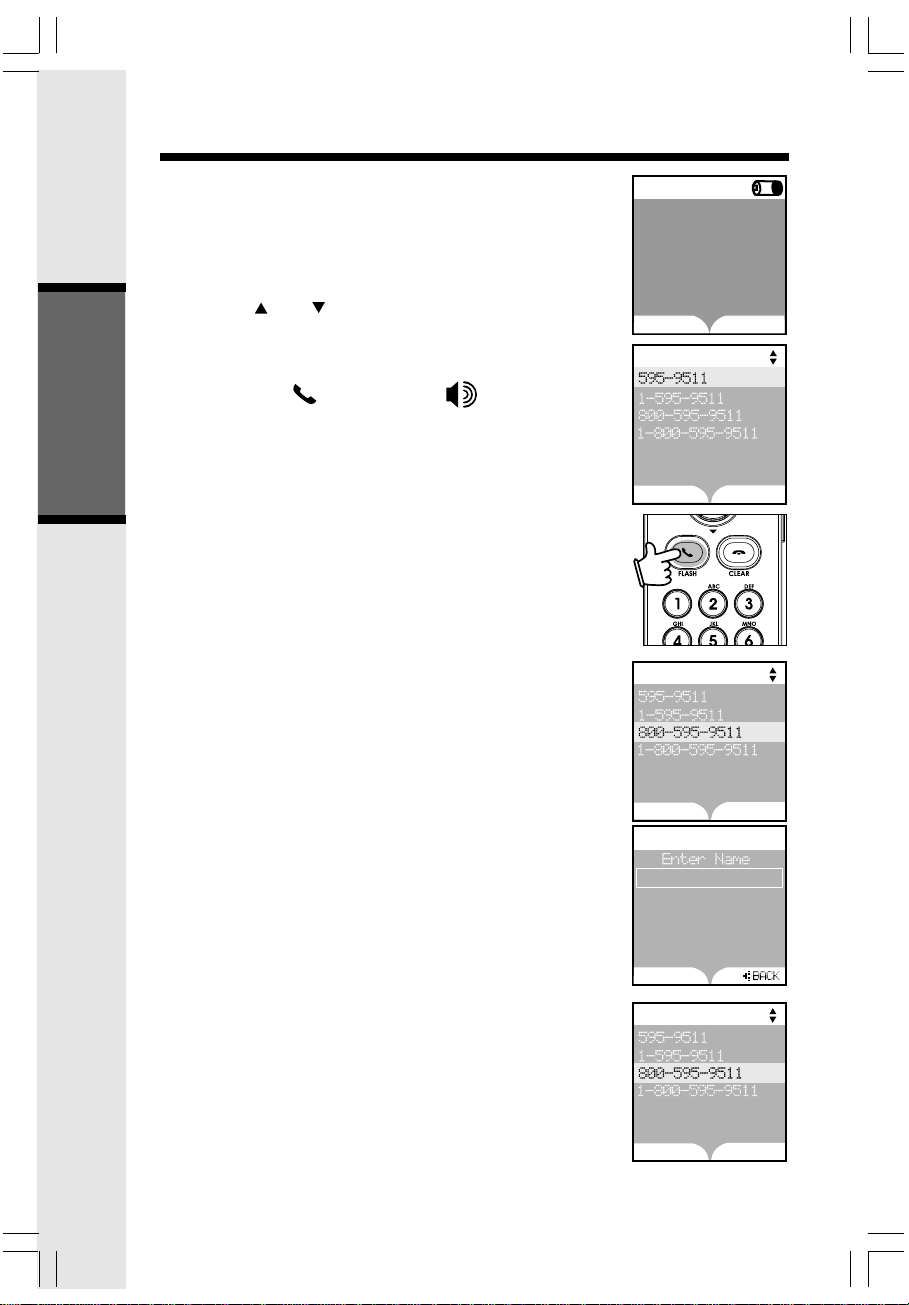
Handset Menu
REDIAL
CALL LOG
HANDSET1
12:00AM
Phone Book
VTech|
SET
Redial
• Press REDIAL softkey to display the last 10 telephone
numbers dialed from the Handset. The number on the
top line represents the last number dialed.
• Use the and NavKeys to scroll to the desired
number.
• To dial, press /FLASH (on) or .
Redial
Saving Redial Number in Phonebook Memory
Basic Operation
• Press REDIAL, then scroll to the desired number.
• Press SAVE.
• You will be asked to ENTER NAME. Use the keypad
to enter the desired name (see Phonebook for
more information).
• Press SET. The name and number has been stored in
Phonebook memory.
Deleting Numbers in Redial Memory
• Press REDIAL, then scroll to the desired number.
• Press DELETE.
SAVE DELETE
Redial
SAVE DELETE
Redial
SAVE DELETE
24
Page 25
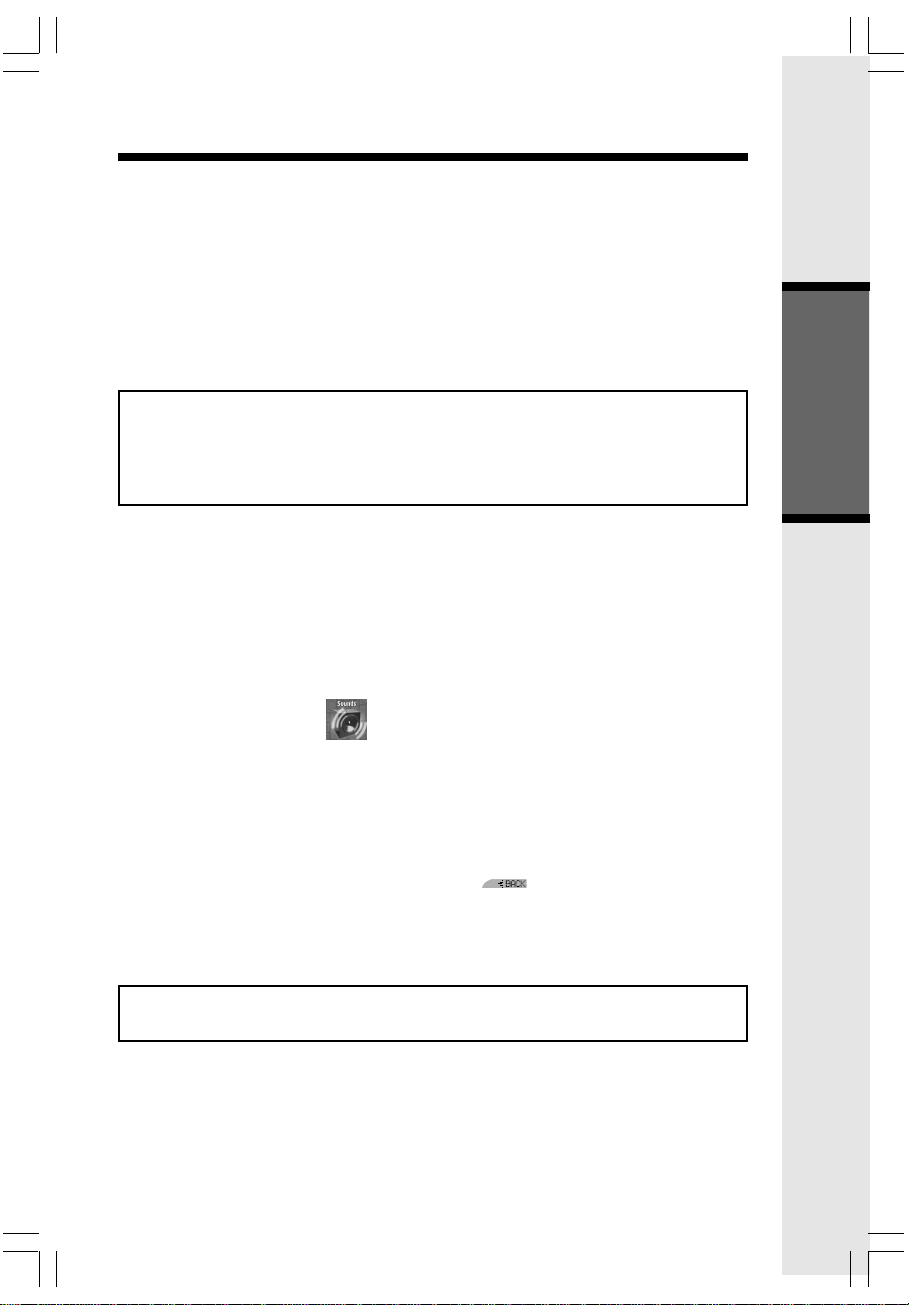
Recordable Ringer
Record a Ringer
You can easily record a unique ringer to be used as either your default ringer or for a
distinctive ringer assigned to a specific phonebook directory. You can record with
either the provided audio patch cord (not the USB cord), or with the handset microphone.
NOTE: The space allotted for recordable ringers and picture download are dynamic. this
means you can delete pictures to make more room for custom ring tones, if you wish.
Cued-up music typically produces the best sounding recorded ringer. It is recommended
to begin recording your ringer at the beginning of a song, rather than a portion from the
middle to produce an audibly pleasing custom ringer.
Note: Your i 5871 handset is preset with 17 musical ringer options (i.e. harmony,
reflection, harmonic, swing, etc.) for you to use as your default ringer or a distinctive
ringer. Four of the ringers are protected, you cannot replace them. You can replace
the other ringers with your own recordings. You will find 14 additional sound clips
excluding those preset in the handset on the accompanying CD-ROM.
• You can use the audio patch cord by inserting the 3.5mm plug (the larger end) into the
headset jack of your PC or audio source. Then insert the 2.5mm plug (the smaller
end) into the headset jack on the side of the i 5871 handset.
You can listen to the playing music through your handset speaker after connecting
the audio patch cord and selecting the Using Audio Cable menu option. Adjust the
recording volume at the audio source. To begin recording, press RECORD.
If you want to use the handset microphone to record ringers, select the Using
Microphone menu option. After the beep, and with the handset microphone facing
the audio source, start recording.
Basic Operation
• Select the Sounds icon in the Main Menu.
• Select the Record Sound Clips option, the handset will show Using Microphone or
Using Audio Cable. The handset will record up to 15 seconds.
NOTE: If the memory is full, the Handset will prompt Sound Clip memory full.
• Press the STOP softkey stop the recording.
• After recording, you may PLAY or SAVE the melody. If you choose SAVE, you will
be prompted to Enter Clip Name. Enter a name (up to ten characters) for the
recording. If you make a mistake, press the softkey to backspace. Press
SAVE to confirm. Sound Clip saved will display. The melody will be stored in the
Play Sound Clips section. You can listen to all of your recorded music clips in this
location. If you want, when in Play Sound Clips, you can press DELETE then YES
to erase.
NOTE: When you want to use the handset microphone to record ringers, do not insert
the audio patch cord into the headset jack.
25
Page 26

Picture Download
Getting Started
The VTech Phonebook Manager allows you to download pictures and edit your handset
phonebook from the convenience of your PC. It also allows you to import/export contacts
from/to comma separated text files. This great feature allows you to get contacts from
your existing PC applications such as Microsoft Outlook or Palm programs.
One-time Software Installation
• Insert the enclosed VTech Phonebook Manager CD into your personal computer.
• An installation window will open on your monitor giving you three options:
• To install the software, click on the Install/Uninstall the VTech Phonebook Manager
• After the installation is complete, you will find a VTech phonebook manager icon
Basic Operation
Graphics Tab Functions
The VTech phonebook manager allows you to open graphic files on your PC and transfer
them to your phone. Once the graphics are transferred, they can be used for your
wallpaper image or to assign to a particular phonebook entry, quickly alerting you to your
caller’s identification.
With the phonebook manager you can also modify the graphic prior to sending it to the
handset. Common graphic editing functions such as zoom, rotate, brightness/contrast
adjustment and red/green/color balance adjustments can all be done from the VTech
phonebook manager.
Open a Graphic File
• Open the phonebook manager by double-clicking on the desktop icon:
• Click on the Graphics tab.
• Click on the OPEN IMAGE button.
• A window will open to allow you to browse for the graphic file on your computer.
• Find the folder containing your graphic file and double-click to open it.
Picture Download
Once you’ve opened a graphic file, it can be transferred from your PC to your handset.
There are many images loaded onto the phonebook manager software you can download into your handset, or you can transfer your own pictures onto the handset. The
phonebook manager supports the following graphic formats: GIF, JPEG, BMP, TIFF and
PNG.
NOTE: The space allotted for recordable ringers and picture downloads in your handset
are dynamic. This means you can delete ring tones to make more room for image
downloads, if you wish.
To transfer images from the software to the handset:
• Connect one end of the enclosed USB cable to the handset and the other end to your
• If you have the phonebook manager program open, you should see the status in the
• Following the steps in Open a Graphic File.
• Once you have opened the desired image, click on the Transfer to Handset button.
1. Install/Uninstall the phonebook manager software.
2. Browse the installation CD.
3. Visit VTech on the web.
icon and follow the download instructions.
on your PC desktop.
PC.
bottom right corner update that the PC has detected the phone. You are now ready
to transfer a graphic to the phone.
26
Page 27

Picture Download/Phonebook Tab Functions
• The graphic transfer will now begin and complete within approximately four seconds.
• When the graphic transfer is complete, follow the instructions given on the handset
display to save the graphic to your phone.
Graphic Editing
The VTech phonebook manager allows you to perform basic graphic editing functions
such as zoom, rotate, adjust brightness/contrast and adjust the color balance. As you
use these tools to edit your pictures, you can see them update on the preview panel on
the left side of the phonebook manager application.
NOTE: None of the graphic editing functions will alter the actual graphic file – they will only
modify how the graphic will look once it has been downloaded to the handset.
While in graphic edit mode, you will notice a red preview box over the center of main
graphic panel. This preview box contains the image shown in the preview panel on the left
side of the application. You can move the preview box by:
1. Move the mouse pointer so it’s inside the red preview box.
2. Press and hold the left mouse button.
3. Use the mouse to move the red preview box to hover over a new location
on the graphic.
4. Once the preview box is over the area of the graphic you want to download onto your
handset, release the mouse button.
Phonebook Tab Functions
The VTech phonebook manager can be used to create, modify and backup phonebook
files from your handset. The phonebook manager has many useful functions:
• Export existing contacts from any contact manager (such as Microsoft Outlook,
Palm, etc.) to a comma separated text file. Import those contacts into the phonebook
manager and transfer the entire phonebook to your handset.
• Transfer a phonebook from your handset to your PC and save it to disk. Connect a
different handset and transfer the phonebook from your PC to the new handset. This
allows you to easily store a copy of a phonebook on your PC and transfer it to several
different handsets.
• Use the phonebook manager to backup your handset phonebook onto your PC. If for
any reason you need to restore the phonebook on your handset, you have a copy
safely stored on your PC.
• Use the phonebook manager to create a phonebook offline on your PC. When you
have finished editing it, connect your handset and transfer it from the PC to your
handset.
NOTE: The phonebook manager application does not perform any synchronization of
the phonebook between the PC and the handset. When the Transfer to Handset button is
pressed, the entire phonebook is transferred to the handset replacing the existing
phonebook on the handset.
Creating an Empty Phonebook
To create an empty phonebook to input data:
• Double-click on the VTech phonebook manager icon on your PC.
• Click on the Phonebook tab.
• Select the CREATE PHONEBOOK button.
• Using the phonebook manager application, make any changes required to the
phonebook. You can add entries or import contacts from other PC applications such
as Microsoft Outlook or Palm.
Basic Operation
27
Page 28

Phonebook Tab Functions
• Once you have completed editing the phonebook, you must either save the data to
your PC’s hard drive or transfer it to your handset:
• Select the SAVE PHONEBOOK button to save the data to your PC’s hard
drive.
-OR-
• Click on Transfer
NOTE: This operation will replace the phonebook on your handset with the new one you
have currently transferred from the phonebook manager.
Edit a Phonebook
You can either open an existing phonebook stored in your PC’s hard drive by pressing
the OPEN PHONEBOOK button using the phonebook manager software, or
by transferring the phonebook from your handset by transferring it to the phonebook
manager software using the supplied USB cable. To accomplish this:
• Connect your handset to your PC using the USB cable.
Basic Operation
• Start the phonebook manager application on your PC.
• Verify the connection by insuring the green icon on the status bar. (If it is not, reconnect the handset to the PC with the USB cable.)
• Press the Phonebook tab.
• Press the Transfer button.
• Using the phonebook manager software, edit the phonebook entries as you wish. At
this time you can also add new entries or import contacts from other programs such
as Microsoft Outlook or Palm, etc.
• When you are finished editing the phonebook, save it to your PC’s hard drive by
pressing the SAVE PHONEBOOK button. To transfer the newly edited
phonebook to your handset, use the transfer phonebook button.
Import Contacts Into Phonebook Manager From Other PC Applications
Use this feature to import contacts from a comma separated text file into the VTech
phonebook manager software. The contacts will be merged into the currently loaded
phonebook.
1. Create a comma separated text file containing the contacts you want to import into
your handset. This is accomplished by using the export function from your other
contact management application (such as Microsoft Outlook, Outlook Express or
Palm applications). The export function in these programs is normally located under
the file menu. Be sure to specify the export file as a text file or comma separated file
(CSV). An example of exporting contacts from Microsoft Outlook is as follows:
a. Start Microsoft Outlook on your PC.
b. Select import/export from the file menu.
c. Select export to file and press next.
d. Select a file type of comma separated values (in Windows).
e. Select the folder containing the contacts you want to export.
f. Once you’ve selected a contact folder, press next.
g. Enter a file name to save your contacts to. This will be the file you select to import
into the phonebook manager program. Be sure to make note of where on your PC
you save the file for later reference.
28
Page 29

Phonebook Tab Functions
2. Start the VTech phonebook manager program on your PC. Load the newly created
phonebook into the phonebook manager software using these steps:
• Press the Transfer button.
• Press the CREATE PHONEBOOK button. This will create an empty phonebook.
• Press the OPEN PHONEBOOK button to load the previously saved
phonebook from your PC’s hard drive.
NOTE: For first time users, try the import operation on an empty phonebook until you have
mastered the process.
• Press the Import/Export button.
• Select Import Contacts and press the next button.
• Use the browse button to locate the comma separated text file you saved in step one.
Press next.
• The next screen displays how the fields from the comma separated text file will be
mapped to the handset phonebook entries. There are two fields in the VTech phonebook;
name and number. However, most PC contact managers separate names into the first
and last name fields. To allow import of this type of file, the mapping dialog allows you to
instruct how the name fields from your import file will be placed in the VTech phonebook
name field. For example, the following mappings will import the fields first name and last
name into the VTech name field. The home phone field will be imported into the VTech
phone number field.
If the mapping displayed is not what is desired, select one of the rows and press the
Change Map button to correct it. You can only use each of the three fields (VTech name
first, VTech name last and VTech phone number) once. If you want to change one that
has already been mapped, you must first select that row and use the Change Map button
to remove the association.
• When you are done editing the mapping, press the Finish button. The contacts will now
be imported and merged into the currently loaded phonebook.
Exporting Contacts to a Comma Separated Text File
This feature allows you to export some or all of your VTech phonebook entries into a comma
separated text file. This comma separated text file can then be imported into common contact
manager software such as Microsoft Outlook or Palm applications.
• Load a phonebook into the phonebook manager.
• If you wish to only export some of your contacts, select the desired contacts in the list of
contacts loaded. You can use your mouse to select to a single row. If you want to select
multiple rows, hold down the CTRL key while using your mouse to click on the rows to be
selected.
• Press the Import/Export button.
• Select Export Contacts and press the next button.
• Select whether you want to Export All Contacts or Selected Contacts.
• Enter the name of the file to export the contacts to. You can use the browse button to
locate the folder and enter a file name.
• Press the Finish button to complete the export operation.
Deleting Phonebook Records From the Currently Loaded Phonebook
• Start the phonebook manager software on your PC.
• Press the Phonebook tab.
• Load a phonebook into the phonebook manager.
• Select the rows of the phonebook records that are to be deleted. You can use your
mouse to select a single row. If you want to select multiple rows, hold down the CTRL key
while using your mouse to click on the rows to be selected.
• Press the Delete Selected Contacts button.
• Save the file to disk and/or transfer it to the handset.
Basic Operation
29
Page 30

Base Menu Soft Functions
Your i 5871 has an advanced design that uses a
menu structure and softkeys to access many of
the features.
Example of the idle mode display:
Redial
Your i 5871 base remembers the last 10 numbers
dialed from it. Press REDIAL. The number on the
top line represents the last number that was dialed.
• Use the scroll keys to highlight the desired
number.
• To dial, press SPEAKERPHONE.
Erasing Numbers in Redial Memory
• Press REDIAL, then scroll to the desired
number.
• Press SELECT, then DELETE.
Advanced Operations
MEMO
30
Page 31

Base Menu Soft Functions
Base Unit Menu
With the base unit in the idle (off) mode, press MENU to access the CALL LOG, BASE
SETTINGS, ANSWERING SYSTEM and REGISTER HANDSET options.
Press CLEAR to go backward through the menu. Press and hold CLEAR to immediately
return to the idle screen.
Calls Log
Caller ID - call waiting ID
Your i 5871 is capable of displaying the number of the party calling before you answer the
phone (caller ID). It is also capable of displaying caller ID information in conjunction with a
call waiting alert signal (call waiting caller ID). With call waiting caller ID, the caller ID data
is displayed so you can decide whether to answer the incoming call, or continue with your
current conversation.
NOTES ABOUT CALLER ID & CALL WAITING CALLER ID
These are subscription services, provided by most regional telephone service
providers. You must subscribe to these services to get the benefits of these features.
If you do not subscribe to caller ID services, you can still use your i 5871 and the other
features it offers. Due to regional incompatibilities, caller ID information may not be
available for every call you receive. In addition, the calling party may intentionally
block their name and/or phone number from being sent.
Reviewing caller ID from the base
As new caller ID/call waiting ID records are received, your base display will alert you to
the new caller ID records, for example:
The number of new calls displayed on each
system handset and base may not be the same.
If, for example, you answer a call on a handset,
the handset will not count the caller ID information
for that call as new. However, the base displays
will consider it a new call, and add it to the NEW
CALLS total.
After you review a new caller ID records, the
NEW CALLS status will be turned off.
From the idle (off) mode, press MENU, highlight
the CALL LOG option, then press SELECT. The
caller ID information of the most recently received
call will be displayed.
To scroll to other records, use the or
softkeys.
31
Advanced Operations
Page 32

Base Menu Soft Functions
Dialing from caller ID
To dial the number displayed, simply press the SPEAKERPHONE key.
You can also use the dialing option as follows:
Dialing Option: Press SELECT. Use the
or to scroll to DIAL OPTION, then press
SELECT. Up to three possible dialing options
of the number stored in caller ID memory
will display. If a number is provided in the
caller ID data, the possible options to
choose from will be either 7, 10, or 11 digits.
For example, if the original number in caller
ID memory was 800-595-9511, then the
display options will be:
Use or softkeys to make a selection,
then press DIAL or SPEAKERPHONE to
dial the number.
Deleting CID Records
To delete the displayed caller ID record, press
SELECT. Use the or softkeys to scroll to
DELETE CALL LOG, press SELECT.
If you want to delete the current record, press
THIS to delete
Advanced Operations
If you press ALL, the screen will ask ARE
YOU SURE? Press YES to confirm the deletion
of all CID records. Or press NO to return to the
CID record previously displayed.
NOTE: You do not have to manually delete
caller ID records. Your i 5871 saves the 50
most current CID records. As new records
come in, the oldest records are automatically
deleted to make room.
32
Page 33

Base Menu Soft Functions
Base Settings
To access base settings, with the base in the idle (off) mode, press MENU, scroll
down to BASE SETTINGS, then press SELECT. You can now access the following
setting options:
CLOCK SETTING WEEKDAY SETTING RINGER VOLUME
RINGER MELODY KEYPAD TONE CONTRAST
DIAL TYPE FACTORY SETTINGS DELETE HANDSETS
PRODUCT ID
Press CLEAR at any time to back out of the base settings mode.
Clock Setting
If you subscribe to caller ID, the clock will automatically be set when the first call
is received. If you don’t have caller ID or wish to set the clock manually:
• Press MENU. Use or to scroll to BASE SETTINGS, then press SELECT.
• CLOCK SETTING will be highlighted, press SELECT.
• Press the CHANGE softkey to change the first digit of the hour, press NEXT. (Follow
this procedure to change the remaining digits of the time and select AM or PM.)
• When finished, press SET, you’ll hear a confirmation tone.
Weekday Setting
• Press MENU.
• Use and softkeys to scroll to BASE SETTINGS, press SELECT.
• Use and softkeys to scroll to WEEKDAY SETTING, press SELECT.
• Use and softkeys to scroll to select the day, then press SET, you’ll hear a
confirmation beep.
Ringer Volume
To adjust the base unit ringer volume:
• Press MENU. Scroll down to BASE SETTINGS,
then press SELECT. Use or softkeys to
RINGER VOLUME, press SELECT. You will see a
graph on the base display indicating the current
volume setting.
• Press the softkey to lower the ringer volume.
At the lowest setting (graph is completely clear),
the base will not ring when a call comes in.
• Press the softkey to raise the volume. At the
loudest setting, the graph is completely shaded in.
• Press SET to confirm your setting.
NOTE: When the phone is ringing, press QUIET
softkey or CLEAR key to temporarily mute the ringer.
Ringer Melody
There are six base ringer melody choices. To change
the melody:
• Press MENU. Scroll down to BASE SETTINGS,
press SELECT. Scroll down to RINGER MELODY.
• Press SELECT. Use either scroll key to sample
the melodies.
• Press SET to confirm your selection.
RINGER MELODY 4
SET
SET
Advanced Operations
33
Page 34

Base Menu Soft Functions
Keypad Tone (preset to ON)
Keypad tones are the beeps you hear each time
you press a key on the base unit.
To turn this feature ON or OFF:
• Press MENU. Scroll down to BASE
SETTINGS, press SELECT. Scroll down to
KEYPAD TONE.
• Press SELECT. Use or to scroll to ON
or OFF.
• Press SET to confirm.
DIAL TYPE
To change the dialing mode:
• Press MENU. Scroll down to BASE
SETTINGS, press SELECT. Scroll down to
DIAL TYPE.
• Press SELECT. Use or to scroll to TONE
or PULSE.
• Press SET to confirm.
If use pulse, when dial, press * key to change to
tone dialing temporary.
Contrast
You can adjust the contrast of the base unit's
LCD screen to suit your eyes:
• Press MENU. Scroll down to BASE
Advanced Operations
SETTINGS, press SELECT. Scroll down to
CONTRAST.
• Press SELECT. Use the and scroll
keys to lower and raise the screen’s contrast.
• Press SET to confirm your selection.
Factory Settings
If you wish to reset your i 5871 to the settings programmed at the factory:
• Press MENU, then scroll to BASE SETTINGS.
• Press SELECT. Use the or Navkeys to scroll to FACTORY SETTINGS, then
press SELECT.
• The screen will display RESTORE FACTORY SETTINGS ARE YOU SURE?
• Press YES to confirm, press NO to exit without resetting.
Delete Handsets
To deregister all handsets from the i 5871 base:
• Press MENU, then scroll to BASE SETTINGS.
• Press SELECT, then scroll to DELETE HANDSETS.
• Press SELECT . The screen will display DELETE REGISTRATION FOR ALL
HANDSETS ARE YOU SURE? Press YES to deregister all handsets.
NOTE: If you choose this option, you will need to re-register the handset(s) to the
i 5871 base before you can use your phone. See Installation and Registration
of Accessory Handset on page 13 for instructions.
SET
SET
SET
34
Page 35
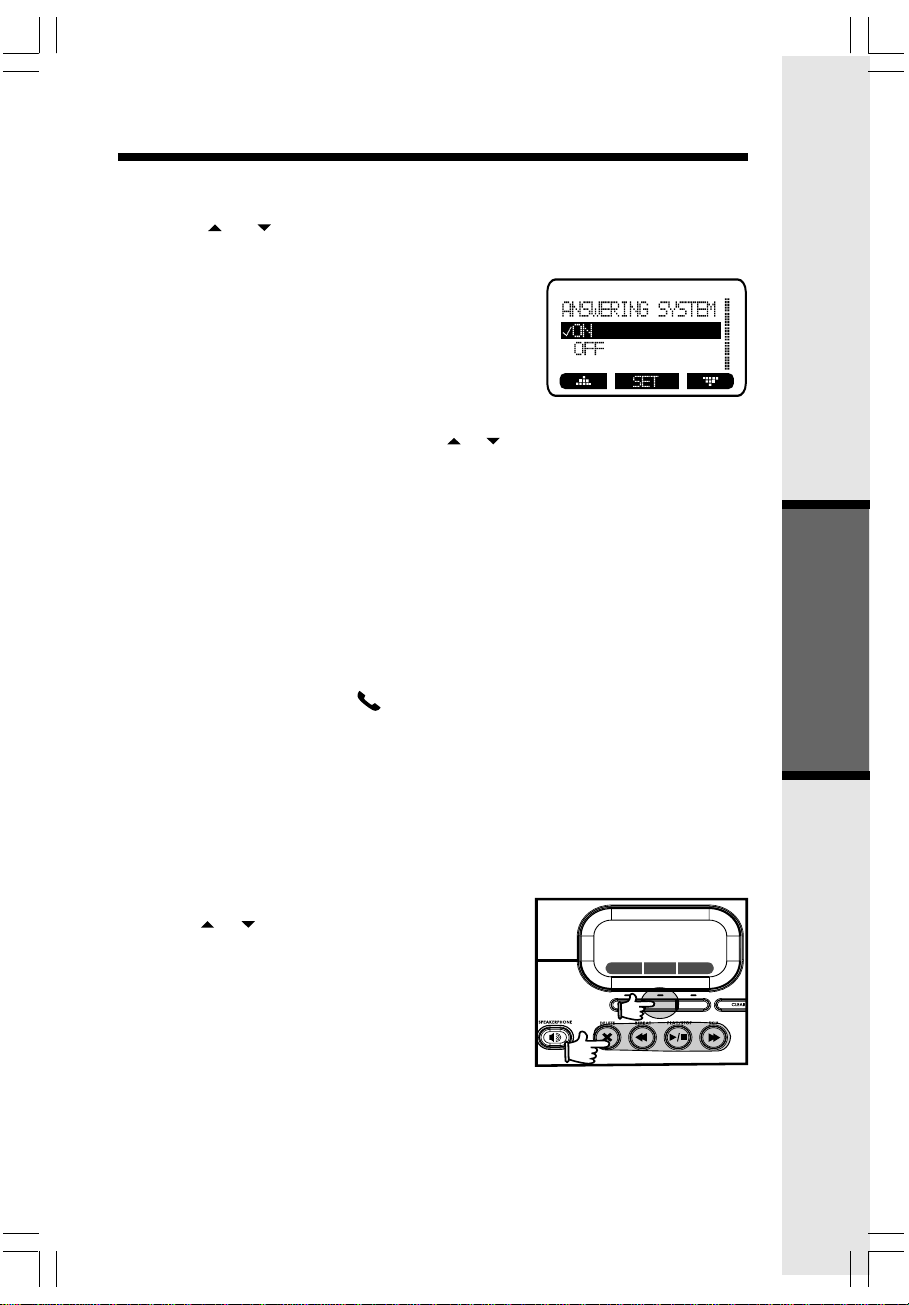
Answering System Operation
Turn Answering System On/Off
• At the base, press the MENU softkey.
• Use the or softkeys to scroll to ANSWERING SYSTEM, press SELECT.
• Scroll to ANSWER OPTIONS, press SELECT.
• Scroll to your desired selection, press SET.
• You’ll hear a confirmation beep.
NOTES:
1. If the answering system is off, the base screen will
display ANS. OFF at the top of left hand corner.
2. The base clock will affect the prompt time of the
answering system. See Clock Setting on page 33 for
details.
Feature Setup Options
At the base unit press MENU, then using the or softkeys, scroll to ANSWERING
SYSTEM, press SELECT. From this menu, using the screen prompts, you can set or
change the following features:
Answer Options – Turns answering system on or off.
Greeting Options – Allows you to play the currently recorded greeting, record a new
greeting or set to the factory greeting. (See page 35)
Record Options – Select from answer & record or greeting only modes. (See Record Your
Announcement, below.)
Rings To Answer – Select how many times the phone will ring before the system
answers. You can choose from two, four or six rings or toll saver. With toll saver active,
the system answers after two rings when you have new messages and after four rings
when you have no new messages.
Call Screening – Allows you to listen to caller's messages while they are leaving them.
If you wish to take the call, press /FLASH (on) at the handset or SPEAKERPHONE
at the base while the caller is leaving their message. (See page 38.)
Security Code – Displays current security code (for remote access to
messages) or change to a new code.
New Message Tone – Choose this option if you want the base unit to emit a
beep every 10 seconds, alerting you to new messages. The beeping will stop
once you’ve listened to your new messages.
Advanced Operations
Record Your Announcement
You can record your answering system greeting using the base unit.
• Press the MENU softkey.
• Use the or softkeys to scroll to ANSWERING
SYSTEM, press SELECT.
• Scroll to GREETING OPTIONS, press SELECT.
• Scroll to RECORD GREETING, press SELECT.
• At the tone, speak toward the base and record
your announcement. When finished, press the
STOP softkey.
• The system will automatically playback your newly
recorded announcement. Press the STOP softkey
if you wish to cancel playback.
NEW MESSAGE
50 NEW CALLS
REDAIL MEMOMEMU
35
Page 36
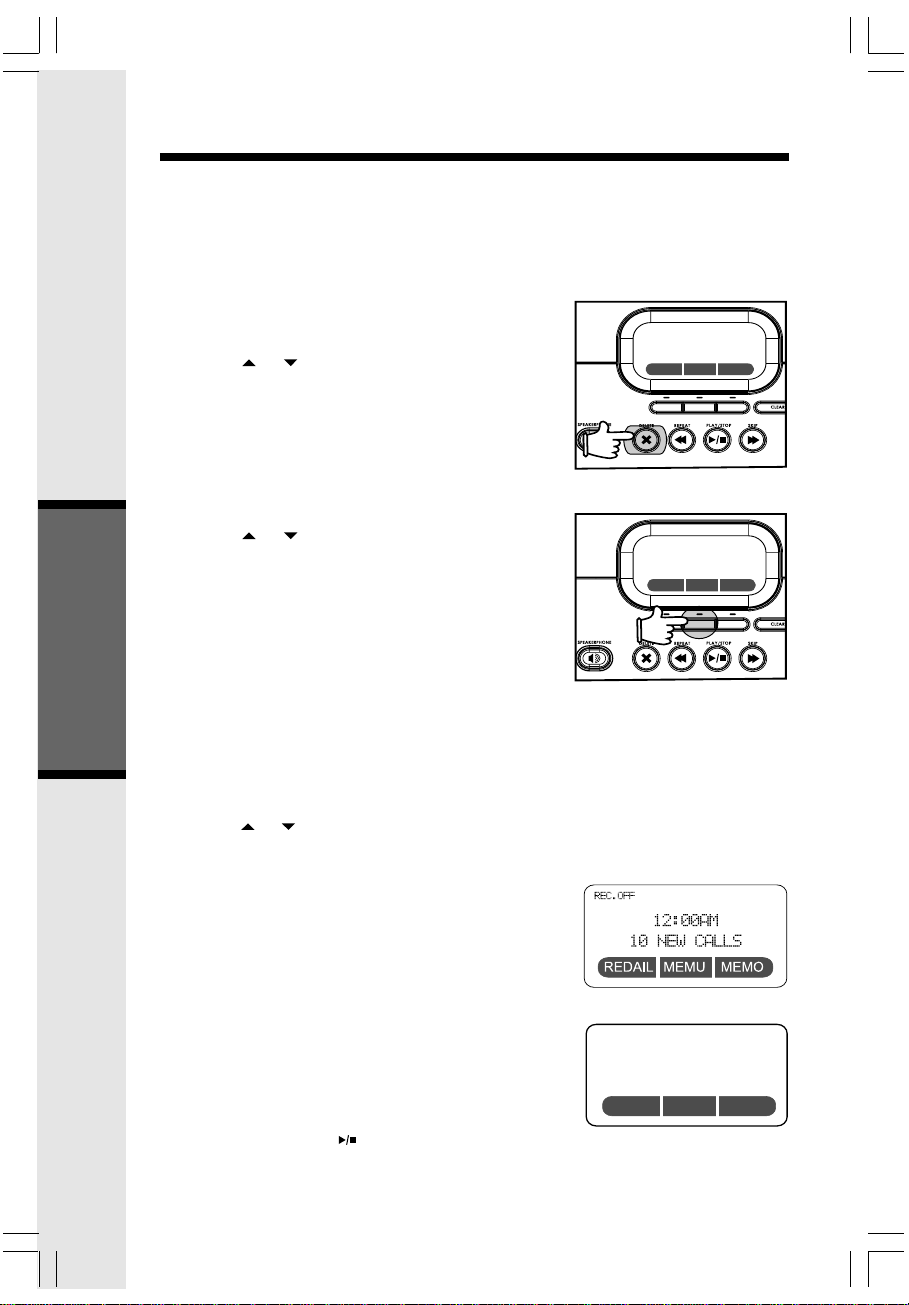
Answering System Operation
NOTES:
1. If you do not record an announcement, the system
will use the pre-recorded announcement; “Hello, I’m
unable to answer your call right now. Please leave
your name, number and a message after the tone.”
2. Your greeting can be up to 4 minutes in length.
Review your Announcement
You can review your announcement using the base unit.
• Press the MENU softkey.
• Use the or softkeys to scroll to ANSWERING
SYSTEM, press SELECT.
• Scroll to GREETING OPTIONS, press SELECT.
• Scroll to PLAY GREETING, press SELECT.
• The system will playback your announcement.
Press the STOP softkey to cancel playback.
Delete Your Announcement
• At the base, press the MENU softkey.
• Use the or softkeys to scroll to ANSWERING
SYSTEM, press SELECT.
• Scroll to GREETING OPTIONS, press SELECT.
• Scroll to FACTORY GREETING, press SELECT.
• The screen will prompt: RESTORE FACTORY
GREETING, ARE YOU SURE? Press the YES
softkey to restore the factory greeting, press NO
or CLEAR to exit without deleting.
Record Options
You can choose to set your answering system to
RECORD MESSAGE or greeting only mode. In
greeting only mode, your callers will not have the option
Advanced Operations
to leave a message after they hear your announcement.
To select or change this option:
• Press the MENU softkey.
• Use the or softkeys to scroll to ANSWERING
SYSTEM, press SELECT.
• Scroll to RECORD OPTIONS, press SELECT.
• Select RECORD MESSAGE or GREETING ONLY,
press SET.
• You’ll hear a confirmation beep.
• While in greeting only mode, REC OFF will display
on the base:
Listen and Delete Messages
You can listen and delete messages from either the
base unit or a handset. You will be alerted to new
messages at the base when the NEW MESSAGE light
flashes. When there are new messages, the base will
display:
Listen to Messages
At the base:
Press the PLAY/STOP button. The system will
NEW MESSAGE
50 NEW CALLS
REDAIL MEMOMEMU
REDAIL
NEW MESSAGE
10 NEW CALLS
REDAIL MEMOMEMU
MEMOMEMU
36
Page 37
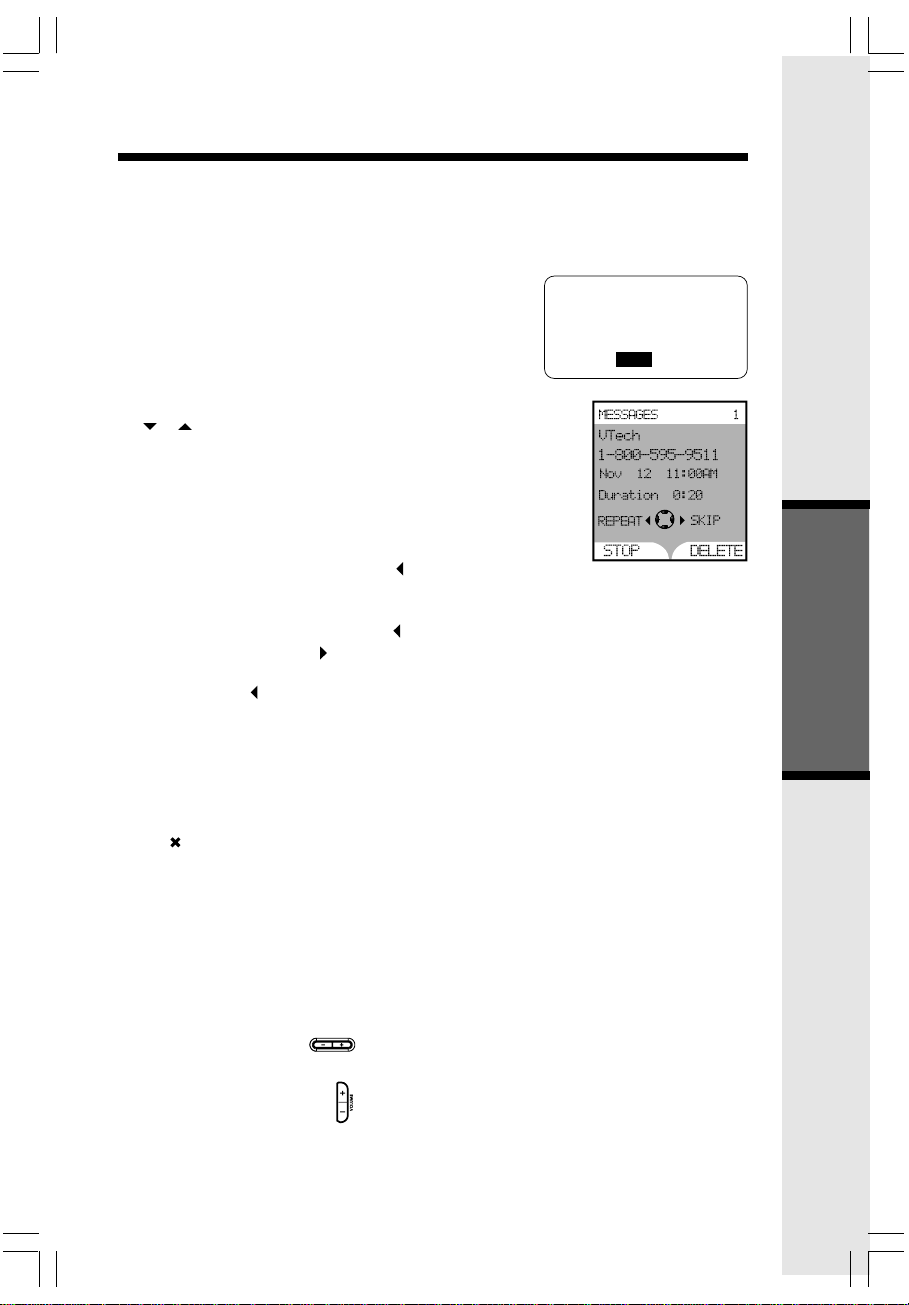
Answering System Operation
announce the day and time the message was
received, then play the message. While listening to
messages, press SKIP to move on to the next
message, press PLAY/STOP or CLEAR again to
stop and exit message playback, press REPEAT to
replay a message, press the PAUSE softkey to
temporarily stop message playback (press the PLAY
softkey to resume), or press DELETE to erase the
message. When the system is done playing back
messages, it will briefly display END OF MESSAGES.
With a handset:
• Press MENU/SEL, then scroll to Messages using the
/ NavKeys.
• Press MENU/SEL.
• Press the PLAY softkey.
• The handset will display the name, number, date, time
and duration of the message. It will announce the day
and time the message was received, then play the
message.
To hear previous messages, press Navkey twice.
While listening to messages with the handset you can
repeat the message by pressing the NavKey, skip the
message by pressing the NavKey. Use the softkeys
to stop or delete messages. To hear the previous
message, press twice. When the handset is done
playing messages, it will briefly display End of messages.
END OF
MESSAGES
EXIT
NOTE: You can also listen to the message while review
the Call Log. See page 21 for details.
Delete All Messages
At the base:
Press . The system will ask DELETE ALL
MESSAGES? Press the YES softkey to delete all
messages, or press the NO or CLEAR softkey to
exit without deleting.
With a handset:
When in Message menu, press the DELETE softkey, and
the screen prompts Delete all messages, Are you sure?
Press the YES or NO softkey to confirm your selection.
Adjust Playback Volume
At the base: Press the button to change the
playback volume.
With a handset: Press the button to adjust the
playback volume.
37
Advanced Operations
Page 38
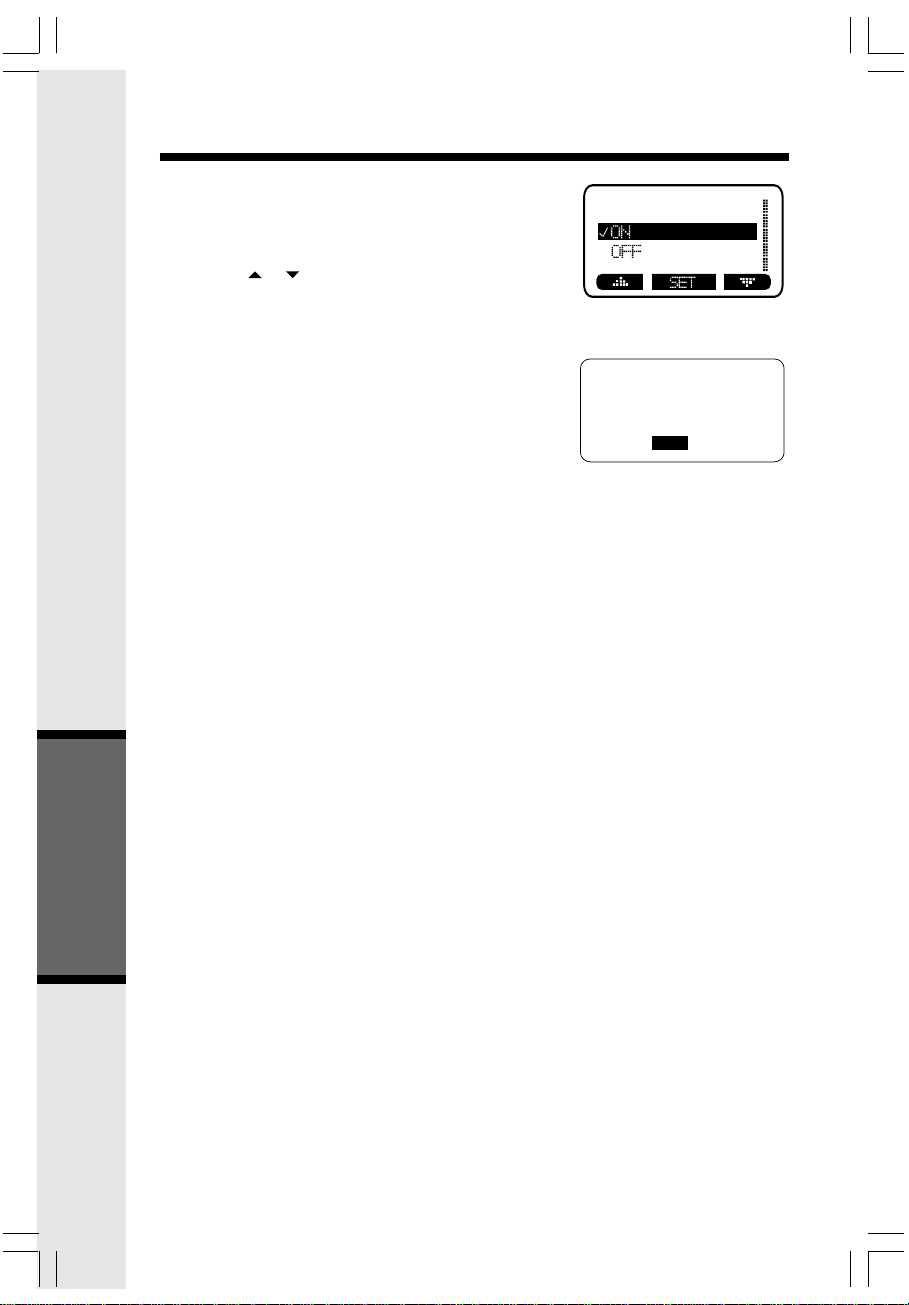
Answering System Operation
Call Screening
• Make sure the answering system is on.
• At the base, press MENU, scroll to ANSWERING
SYSTEM, press SELECT.
• Scroll to CALL SCREENING, press SELECT.
• Use the / softkeys to select ON or OFF.
• Press SET to confirm your selection. You’ll hear
a confirmation beep.
Record a Memo
Press the MEMO softkey and begin speaking toward
the base after the tone. Press the STOP softkey
when you are finished.
Connect to Answering System from a Remote
Location
You can access many features of your answering
system remotely from a touch tone phone.
• Dial your phone number.
• When the answering system picks up, enter the
security code. (Preset at the factory to 4321, to
reprogram a security code of your choosing, see
the Feature Setup Options section on page 35).
Once you have entered the security code, you have the following options:
Press 1 to play all messages.
Press 2 to play new messages.
Press 3 to delete the current message (while it is playing).
Press 4 to repeat message (while it is playing).
Press 4 twice to play the previous message (while it is playing).
Press 5 to play help menu.
Press 6 to skip message (while it is playing).
Press 7 to review the announcement.
Press 8 to record the announcement.
Press 9 to turn announce only on or off.
Press 0 to turn the answering system on or off.
Press * to end the call.
Answering System
Press # to stop playing or recording.
Operation
CALL SCREENING
RECORD MEMO
AFTER TONE
STOP
NOTE: If no key is pressed within 10 seconds of entering remote access, any new
messages you have will be played automatically. Once the new messages have been
played, the system will announce the help menu options. If no key is pressed within 20
seconds, the remote access call will automatically end.
38
Page 39

Handset and Base Operation
REDAIL
M
NEW M
50 NEW
Making Calls
From the handset:
• Press /FLASH (on) or to use the handset
speakerphone feature.
• Dial the phone number.
-OR-
• Dial the phone number first; then press /FLASH (on)
or .
• Press /CLEAR to end your call or place the handset
in its base to end your call.
NOTE: In pre-dial mode, press PAUSE softkey to add pause.
Press CLEAR to make correction.Or press and hold the
CLEAR to delete all the input.
From the base unit:
• Press MENU then SELECT to select Call log, press
SELECT, use / scroll to the desired number.
• Press .
• Press to end your call.
Answering Calls
From a handset:
• Press /FLASH (on), or any dialing keys.
• Press /CLEAR to end your call.
-OR-
Place the handset in its base to end your call.
From the base unit:
• Press
• Press to end your call.
Adjust the Handset Volume
The volume control is on the right edge of the handset.
During a call, press the or key to adjust the listening
volume to a comfortable level. The procedure is the same
for the handset earpiece, headset and speakerphone.
You can also use the volume control to illuminate the handset screen to see the clock and new calls count (if you have
new calls).
When the phone is ringing, press /CLEAR at the base
or on a handset to temporarily mute the ringer.
Adjust the Base Speakerphone Volume
During a call, press the volume to adjust the speakerphone volume.
Answering System
Operation
39
Page 40
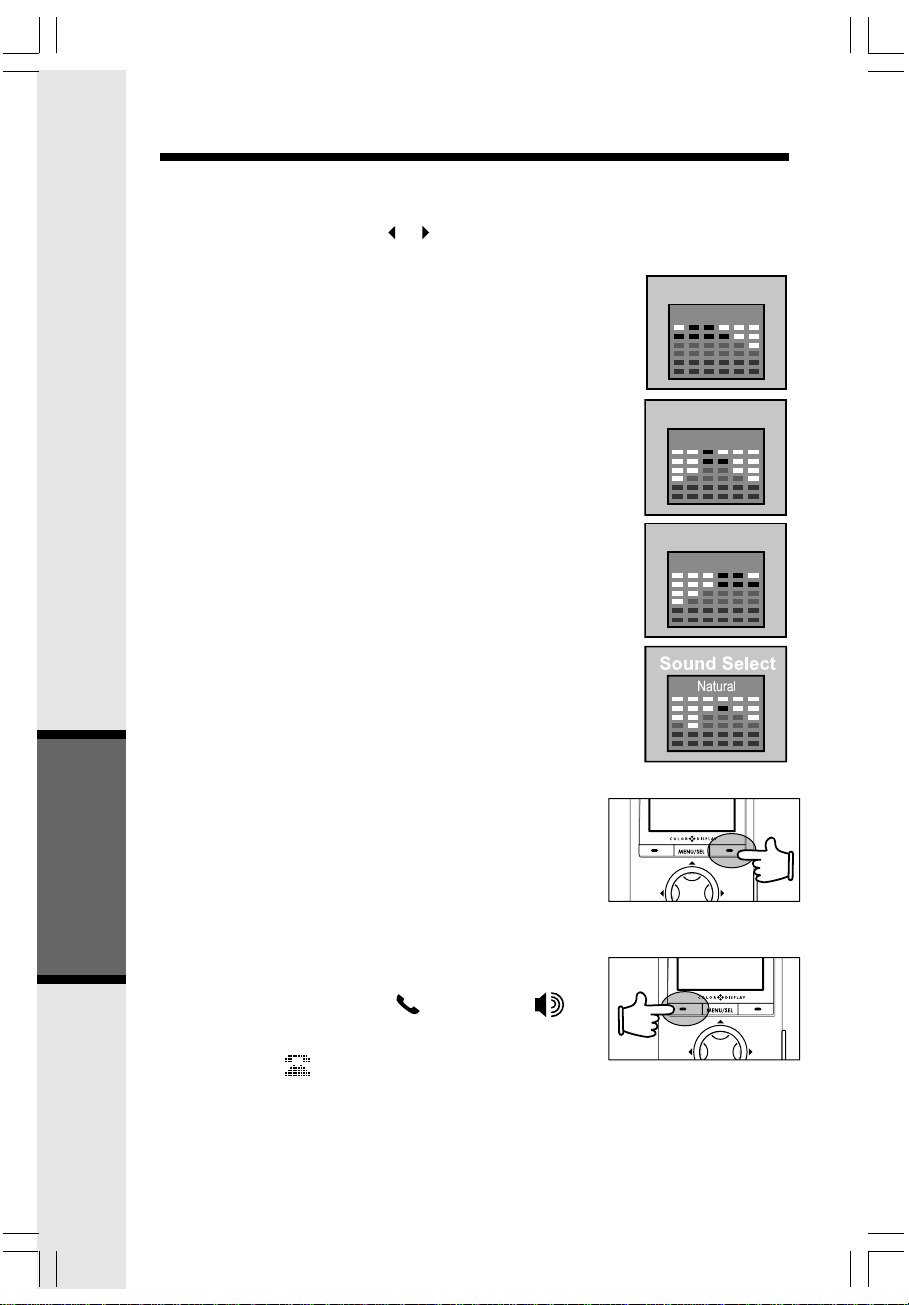
Handset and Base Operation
Sound Select (handset only)
During a call, you can adjust the quality of the sound to best
suit your hearing. Pressing the or NavKey will cycle you
through four different frequency options:
BASS - Low frequency sounds enhanced.
Sound Select
Bass
MID - Mid-range sounds enhanced (This setting is recommended for hearing aid users).
TREBLE - High frequency sounds enhanced.
NATURAL - No frequency enhancement (Your handset is
preset to this selection).
NOTE: The sound select feature cannot be used when in
speakerphone or headset talk mode.
Mute Function
During an active call pressing the MUTE softkey on the handset, will disable the microphone. Press UNMUTE again to
return to normal two-way conversation.
Hold Function
Answering System
From the handset:
Operation
• Press the HOLD softkey to place a call on hold.
To return to the call, press the /FLASH (on) or key.
Sound Select
Mid
Sound Select
Treble
NOTE: The handset will display Call on Hold when a call is
placed on hold. A will flash to remind you a call is on hold.
If a call remains on hold for one minute, your i 5871 handset
will ring to remind you the call is being held. The phone will
display Call on Hold Ringback! You have 30 seconds to
return to the call before it is dropped.
40
Page 41

Handset and Base Operation
From the base:
Press the HOLD softkey to place a call on hold. To return to the call, press the ON or
the key.
• During an active call, press the HOLD softkey to place a call on hold. The
SPEAKERPHONE LED will flash to indicate a call is on hold.
• To return to the call, press .
NOTE: If a call remains on hold for one minute, your i 5871 base will ring to remind you the
call is being held. The phone will display CALL ON HOLD RING BACK! You have 30
seconds to return to the call before it is dropped.
Flash Function
You can use your i 5871 with services such as call waiting. Simply press the /
FLASH (on) key on the handset or the FLASH softkey on the base (when in speaker-
phone mode) to flash the line.
Intercom
From Base to ALL Handsets:
• At the base press INTERCOM, scroll to GLOBAL PAGE,
then press SELECT.
• Each handset will display Global Page from BASE.
• Any handset can then answer the page, and enter
intercom mode by pressing
or any dialing keys.
• To end an intercom call, press /CLEAR on the handset or INTERCOM on the
base.
From Base to a Specific Handset:
• Press INTERCOM, then scroll to the handset you want to call (e.g. HANDSET 2).
Press SELECT.
• Handset two can then answer the intercom call pressing /FLASH (on) or any
dialing keys.
• To end an intercom call press /CLEAR on the handset or INTERCOM on the base.
For handset intercom operation, please refer to Handset Menu - Intercom.
Handset Speakerphone Operation
Your i 5871 handset has a built-in handsfree speakerphone. This feature allows you to
stand the handset upright on a table or desktop and have handsfree conversations. For
more information, refer to Making Calls in Handset and Base Operation.
/FLASH (on),
Answering System
Operation
Base Speakerphone Operation
The base of your i 5871 is equipped with a full duplex speakerphone. This is a very useful
feature for handsfree conversations or conference calls at the base unit. For more
information, refer to Making Calls in Handset and Base Operation.
41
Page 42

Handset and Base Operation
Line in Use Indication
On the handset:
When the telephone line is currently being used by i 5871
handset or base or another phone in your home, the screen
will display:
On the base:
Similar to handset, when a i 5871 handset or another phone in
your home is in use, your i 5871 base screen will display
LINE IN USE.
Conference Calling
The i 5871 is capable of supporting conference calls with up to three registered handsets
and the base unit. To enter a conference call, simply access the line with as many as
three handsets and the base by pressing /FLASH (on) or on the handset or
base. The phone icon will be displayed.
Transferring Calls
You can transfer calls on the i 5871 system from the base to handset, handset to
handset, or handset to base.
Announced Transfer
Perform an announced transfer (call and advise another extension) of an active call:
From the Handset:
• Press HOLD to place your call on hold.
• Press MENU\SEL, then use NavKey scroll to Intercom, press MENU\SEL again
to confirm.
• Press the or NavKey to the desired destination.
• Press the MENU\SEL again.
• When the ringing handset or base answers, announce that there’s an active call on
hold.
• Press /CLEAR (off) on the handset or INTERCOM on the base.
Answering System
• Press on the destination handset or SPEAKERPHONE on the destination base to
Operation
pick up the call on hold.
From the Base:
• Press HOLD to place your call on hold.
• Press INTERCOM.
• Scroll to the desired destination, then press SELECT.
• When the ringing handset answers, announce that there’s an active call on hold.
• Press /CLEAR on the handset or INTERCOM on the base.
• Press /FLASH (on) on the destination handset to pick up the call on hold.
12:00AM
VTECH
Line in Use
REDIAL
CALL LOG
42
Page 43

Headset Operation
Your i 5871 handset is equipped with a 2.5mm headset jack for use with an optional
accessory headset for hands-free operation. If you choose to use the headset option,
you must obtain an optional accessory headset, which is compatible with the i 5871.
For best results, use a VTech 2.5mm headset.
To purchase a headset, visit us on the web at www.vtechphones.com or call
VTech Customer Service at 1-800-595-9511.
Once you have a compatible 2.5mm headset, locate the headset jack on the i 5871
handset. Connect the plug on the headset cord to the jack (under a small rubber flap)
on the cordless handset. The plug should fit securely. Do not force the connection.
NOTE:
• Whenever a compatible headset is connected
to the cordless handset, the microphone on the
handset will be muted. This is done to limit the
effect of background noise.
• Many compatible headsets have a reversible,
monaural design. This means you can wear
your headset on either ear, leaving one ear
free for other conversations.
Belt Clip
The i 5871 is also equipped with a detachable
belt clip. Align the pins on the inside edge of
the clip with the notches on the sides of the
handset. The belt clip should snap securely into
place. Do not force the connection.
43
Additional Information
Page 44

In Case Of Difficulty
If you have difficulty operating your phone, the suggestions below should solve the problem.
If you still have difficulty after trying these suggestions, visit us on the web at
www.vtechphones.com or call VTech Communications at 1-800-595-9511. In Canada,
call VTech Telecommunications Canada Ltd. at 1-800-267-7377.
The phone doesn't work at all:
• Make sure the power cord is plugged in.
• Make sure the telephone line cord is plugged firmly into the base unit and the
telephone wall jack.
• Make sure the batteries are properly charged. If you get a LOW BATTERY message
or indication, the battery needs charging.
No dial tone:
• First try all the suggestions above.
• If you still don't hear a dial tone, disconnect the base unit from the telephone jack and
connect a different phone. If there is no dial tone on that phone either, the problem is
in your wiring or local service. Contact your local telephone company.
You get noise, static, or a weak signal even when you're near the base
unit:
• Household appliances plugged into the same circuit as the base unit can sometimes
cause interference. Try moving the appliance or the base unit to another outlet.
You get noise, static, or a weak signal when you’re away from the base
unit:
• You may be out of range. Either move closer to the base, or relocate the base unit.
• The layout of your home may be limiting the range. Try moving the base unit to
another position.
The Handset does not ring when you receive a call:
• Make sure you have the ringer activated. Refer to the section(s) on Sounds Ringer Volume in this user’s manual.
• Make sure the telephone line cord is plugged firmly into the base unit and the
telephone jack. Make sure the power cord is plugged in.
• You may be too far from the base unit.
• You may have too many extension phones on your telephone line to allow all of them
to ring. Try unplugging some of the other phones.
Your handset vibrates or shakes when a call comes in:
• It is likely that your vibrating handset ringer option has been set to ON. If you’d like
to turn it off, see the section on Sounds - Ringer Vibrate in this user’s manual.
Additional Information
44
Page 45

In Case Of Difficulty
You hear other calls while using your phone:
• Disconnect your base unit from the telephone jack, and plug in a regular telephone.
If you still hear other calls, the problem is probably in your wiring or local service.
Call your local telephone company.
You hear noise in the handset, and none of the keys or buttons work:
• Make sure the power cord is plugged in.
Common cure for electronic equipment:
If the unit does not seem to be responding normally, then try putting the handset in the
cradle. If it does not seem to respond, do the following (in the order listed):
1. Disconnect the power to the base.
2. Disconnect the handset battery and spare battery compartment's battery.
3. Wait a few minutes.
4. Connect power to the base.
5. Re-install the battery.
6. Wait for the handset to re-establish its link with the base. To be safe, allow up to
one minute for this to take place.
Your answering system is not recording messages:
• Make sure system is turned on. (If the system is off, ANS OFF will display on the
base screen.)
• Make sure the system is set to RECORD MESSAGE (not GREETING ONLY).
You cannot hear recorded messages:
• Using the base volume control, raise the volume to a comfortable listening level.
45
Additional Information
Page 46

Maintenance
Taking care of your telephone
Your cordless telephone contains sophisticated electronic parts, so it must be
treated with care.
Avoid rough treatment
Place the handset down gently. Save the original packing materials to protect your
telephone if you ever need to ship it.
Avoid water
Your telephone can be damaged if it gets wet. Do not use the handset outdoors in
the rain, or handle it with wet hands. Do not install your base unit near a sink, bathtub,
or shower.
Electrical storms
Electrical storms can sometimes cause power surges harmful to electronic equipment.
For your own safety, use caution when using electric appliances during storms.
Cleaning your telephone
Your telephone has a durable plastic casing that should retain its luster for many years.
Clean it only with a soft cloth slightly dampened with water or a mild soap. Do not
use excess water or cleaning solvents of any kind.
Remember that electrical appliances can cause serious injury if used when you
are wet or standing in water. If your base unit should fall into water, DO NOT
RETRIEVE IT UNTIL YOU UNPLUG THE POWER CORD AND TELEPHONE LINE
CORDS FROM THE WALL. Then pull the unit out by the unplugged cords.
Additional Information
46
Page 47

Warranty Statement
What does this limited warranty cover?
• The manufacturer of this VTech product, VTech Communications, warrants to
the holder of a valid proof of purchase (“Consumer” or “you”) that the product
and all accessories provided by VTech in the sales package (“Product”)
are free from material defects in material and workmanship, pursuant to the
following terms and conditions, when installed and used normally and in
accordance with operation instructions. This limited warranty extends only
to the Consumer for Products purchased and used in the United States of
America.
What will VTech Communications do if the Product is not free from material
defects in materials and workmanship during the limited warranty period
(“Materially Defective Product”)?
• During the limited warranty period, VTech’s authorized service representative
will repair or replace at VTech’s option, without charge, a Materially Defective
Product. If we repair this product, we may use new or refurbished replacement
parts. If we choose to replace this product, we may replace it with a new or
refurbished product of the same or similar design. VTech will return repaired
or replacement products to you in working condition. VTech will retain defective
parts, modules, or equipment. Repair or replacement of Product, at VTech’s option,
is your exclusive remedy. You should expect the repair or replacement to take
approximately 30 days.
How long is the limited warranty period?
• The limited warranty period for the product extends for ONE (1) YEAR from the date
of purchase if we repair or replace a Materially Defective Product under the
terms of this limited warranty. This limited warranty also applies to repaired or
replacement Products for a period of either (a) 90 days from the date the repaired
or replacement Product is shipped to you or (b) the time remaining on the original
one-year warranty; whichever is longer.
What is not covered by this limited warranty?
This limited warranty does not cover:
1. Product that has been subjected to misuse, accident, shipping or other physical
damage, improper installation, abnormal operation or handling, neglect, inundation,
fire, water or other liquid intrusion; or
2. Product that has been damaged due to repair, alteration or modification by anyone
other than an authorized service representative of VTech; or
3. Product to the extent that the problem experienced is caused by signal conditions,
network reliability or cable or antenna systems; or
4. Product to the extent that the problem is caused by use with non-VTech electrical
accessories; or
5. Product whose warranty/quality stickers, Product serial numbers plates or electronic
serial numbers have been removed, altered or rendered illegible; or
6. Product purchased, used, serviced or shipped for repair from outside the United
States, or used for commercial or institutional purposes (including but not limited
to Products used for rental purposes); or
7. Product returned without valid proof of purchase (see 2 below); or
8. Charges for installation or set up, adjustment of customer controls and installation
or repair of systems outside the unit.
47
Additional Information
Page 48

Warranty Statement
How do you get warranty service?
• To obtain warranty service in the United States of America, call 1-800-595-9511 for
instructions regarding where to return the Product. Before calling for service, please
check the user’s manual. A check of the Product controls and features may save
you a service call.
• Except as provided by applicable law, you assume the risk of loss or damage during
transit and transportation and are responsible for delivery or handling charges incurred
in the transport of Product(s) to the service location. VTech will return repaired or
replaced product under this limited warranty to you, transportation, delivery or handling
charges prepaid. VTech assumes no risk for damage or loss of the Product in transit.
• If the Product failure is not covered by this limited warranty, or proof of purchase
does not meet the terms of this limited warranty, VTech will notify you and will request
that you authorize the cost of repair prior to any further repair activity. You must
pay for the cost of repair and return shipping costs for the repair of Products that
are not covered by this limited warranty.
What must you return with the Product to get warranty service?
1. Return the entire original package and contents including the Product to the VTech
service location along with a description of the malfunction or difficulty;
2. Include “valid proof of purchase” (sales receipt) identifying the Product purchased
(Product model) and the date of purchase or receipt; and
3. Provide your name, complete and correct mailing address, and telephone number.
Other Limitations
• This warranty is the complete and exclusive agreement between you and VTech.
It supersedes all other written or oral communications related to this Product. VTech
provides no other warranties for this product. The warranty exclusively describes
all of VTech’s responsibilities regarding the product.
There are no other express warranties. No one is authorized to make modifications
to this limited warranty and you should not rely on any such modification.
State Law Rights: This warranty gives you specific legal rights, and you may also
have other rights which vary from state to state.
Limitations: Implied warranties, including those of fitness for a particular purpose
and merchantability (an unwritten warranty that the product is fit for ordinary use)
are limited to one year from date of purchase. Some states do not allow limitations
on how long an implied warranty lasts, so the above limitation may not apply to you.
• In no event shall VTech be liable for any indirect, special, incidental, consequential,
or similar damages (including, but not limited to lost profits or revenue, inability to
use the product, or other associated equipment, the cost of substitute equipment,
and claims by third parties) resulting from the use of this product. Some states do
not allow the exclusion or limitation of incidental or consequential damages, so the
above limitation or exclusion may not apply to you.
Additional Information
48
Page 49
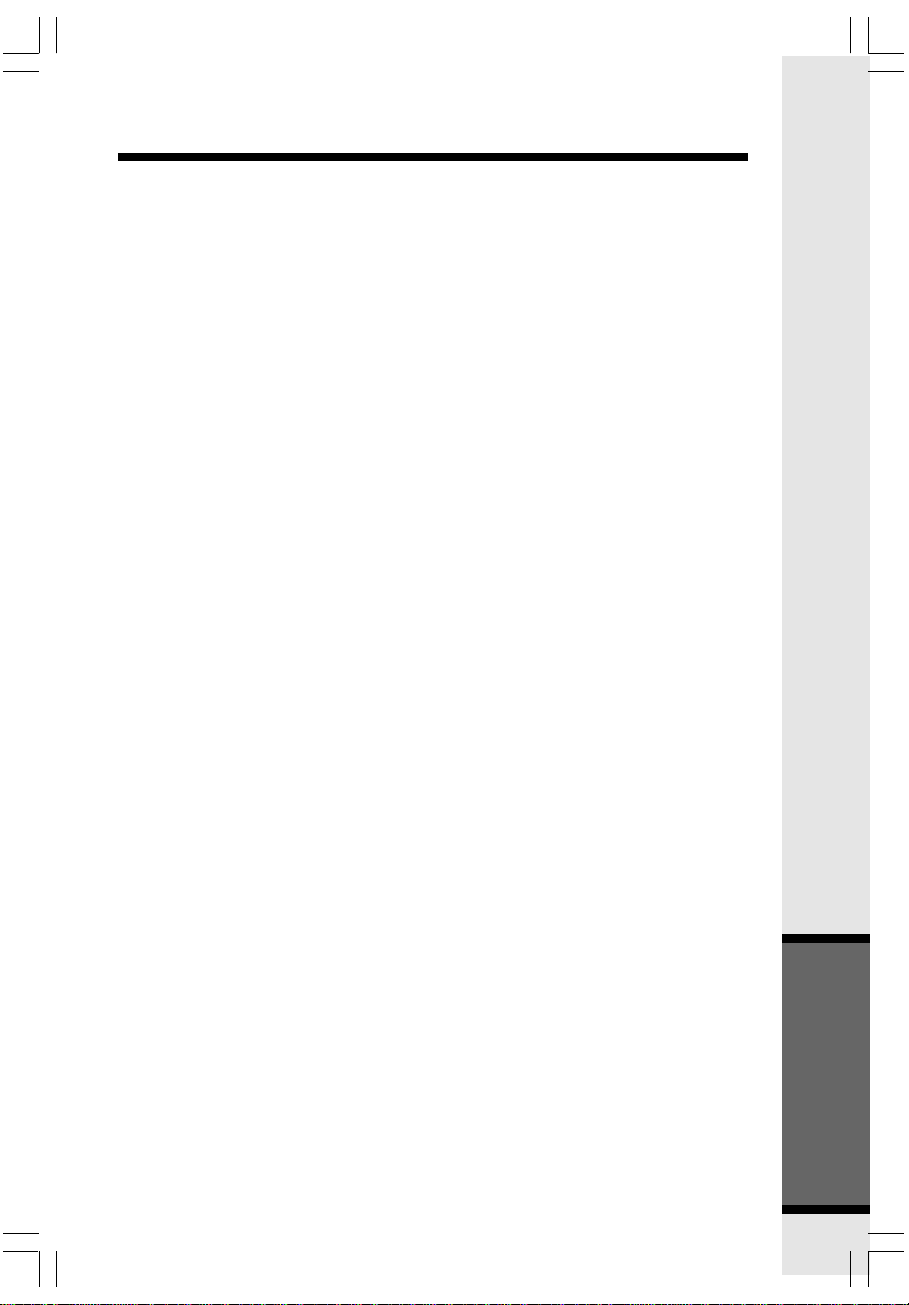
FCC, ACTA and IC Regulations
This equipment complies with Parts 15 of the Federal Communications Commission (FCC)
rules for the United States. It also complies with regulations RSS210 and CS-03 of Industry
and Science Canada. Operation is subject to the following two conditions: (1) this device
may not cause interference, and (2) this device must accept any interference, including
interference that may cause undesired operation of the device.
A label is located on the underside of the Base Unit containing either the FCC
registration number and Ringer Equivalence Number (REN) or the IC registration
number and Load Number. You must, upon request, provide this information to your
local telephone company.
This equipment is compatible with inductively coupled hearing aids.
Should you experience trouble with this telephone equipment, please contact:
VTech Communications Inc. CUSTOMER SERVICE at 1-800-595-9511. In Canada, call
VTech Telecommunications Canada Ltd. at 1-800-267-7377 for repair/warranty
information. The telephone company may ask you to disconnect this equipment from the
line network until the problem has been corrected.
FCC Part 15
Warning: Changes or modifications to this unit not expressly approved by the party
responsible for compliance could void the user's authority to operate the equipment.
The equipment has been tested and found to comply with part 15 of the FCC rules. These
limits are designed to provide reasonable protection against harmful interference in a
residential installation. This equipment generates, uses and can radiate radio frequency
energy and, if not installed and used in accordance with the instructions, may cause harmful
interference to radio communications. However, there is no guarantee that interference
will not occur in a particular installation. If this equipment does cause harmful interference
to radio or television reception, which can be determined by turning the equipment off
and on, the user is encouraged to try and correct the interference by one or more of
the following measures:
• Reorient or relocate the receiving antenna.
• Increase the separation between the equipment and receiver.
• Connect the equipment into an outlet or on a circuit different from that to which
the receiver is connected.
• Consult the dealer or an experienced radio/TV technician for help.
To ensure safety of users, the FCC has established criteria for the amount of radio
frequencyenergy that can be safely absorbed by a user or bystander according to the
intended usage of the product. This product has been tested and found to comply with
the FCC criteria. The handset has such a low power that it does not require testing.
It may be safely held against the ear of the user. The base unit shall be installed & used
such that parts of the user’s body other than the hands should be maintained at a
comfortable distance of approximately 20 cm or more. If you choose to use a clipping
device, please make save any use the supplied VTech belt clip.
FCC and ACTA Information
If this equipment was approved for connection to the telephone network prior to July 23,
2001, it complies with Part 68 of the Federal Communications Commission (FCC) rules.
If the equipment was approved after that date, it complies with the Part 68 rules and
with Technical Requirements for Connection of Equipment to the Telephone Network
adopted by the Administrative Council for Terminal Attachments (ACTA). We are required
to provide you with the following information.
1. Product identifier and REN information
The label on the back or bottom of this equipment contains, among other things, an identifier
indicating product approval and the Ringer Equivalence Number (REN). This information
must be provided to your local telephone company upon request. For equipment
approved prior to July 23, 2001, the product identifier is preceded by the phrase “FCC
Reg No." and the REN is listed separately. For equipment approved after that date,
49
Additional Information
Page 50
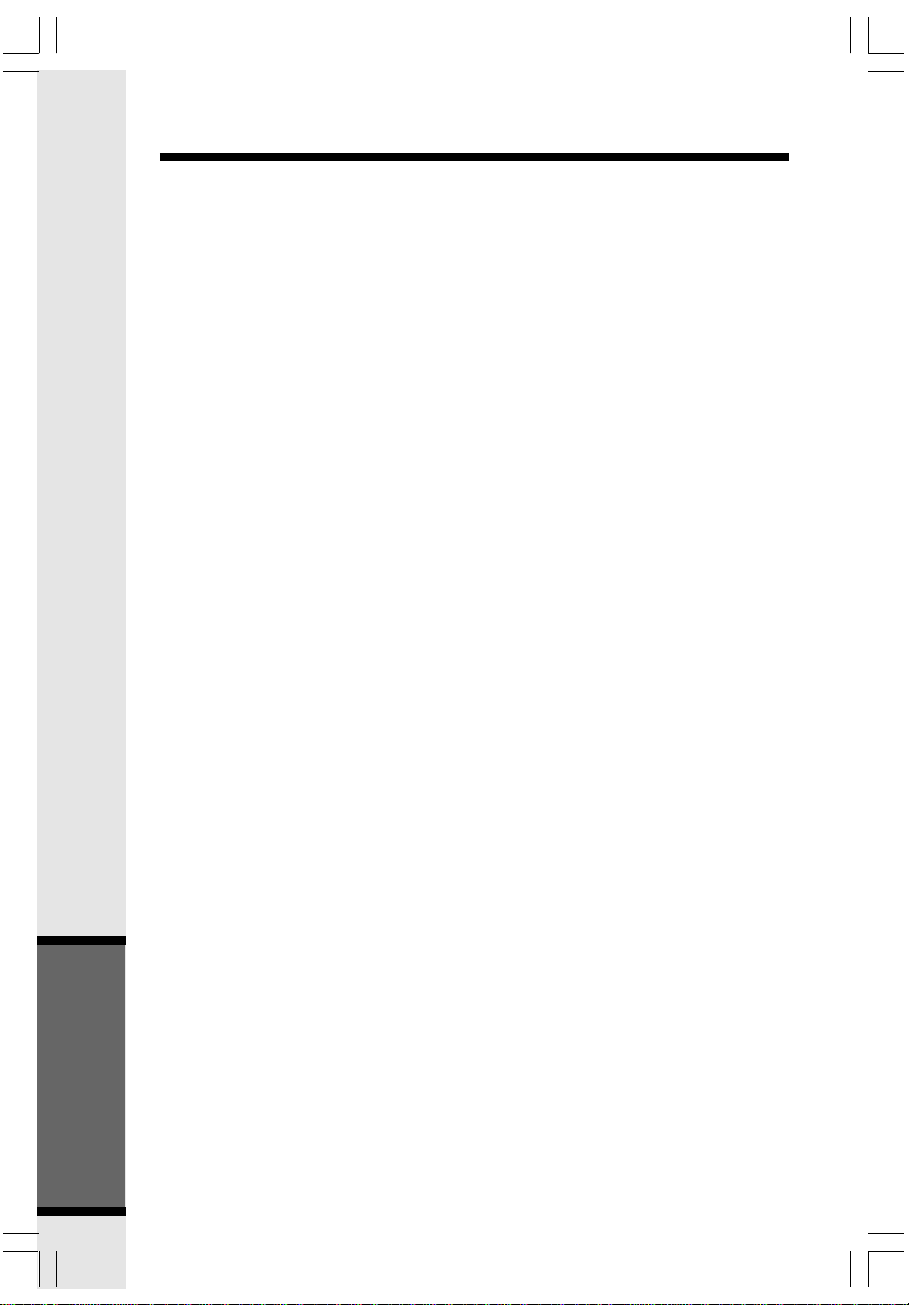
FCC, ACTA and IC Regulations
the product identifier is preceded by “US” and a colon (:), and the REN is encoded
in the product identifier without a decimal point as the sixth and seventh characters
following the colon. For example, the product identifier US:AAAEQ03T123XYZ would
indicate an REN of 0.3.
The REN is used to determine how many devices you may connect to your telephone line
and still have them ring when you are called. In most, but not all areas, the sum of all
RENs should be five (5.0) or less. For more information, please contact your local telephone
company.
2. Connection and use with the nationwide telephone network
The plug and jack used to connect this equipment to the premises wiring and the telephone
network must comply with the applicable Part 68 rules and technical requirements adopted
by ACTA. A compliant telephone cord and modular plug is provided with this product. It
is designed to be connected to a compatible modular jack that is also compliant. An RJ11
jack should normally be used for connecting to a single line and an RJ14 jack for two lines.
See Installation Instructions in this user’s manual. This equipment may not be used with
Coin Telephone Lines or with Party Lines. If you have specially wired alarm dialing equipment
connected to your telephone line, ensure the connection of this equipment does not disable
your alarm equipment. If you have questions about what will disable alarm equipment, consult
your telephone company or a qualified installer.
3. Repair instructions
If this equipment is malfunctioning, it must be unplugged from the modular jack until the
problem has been corrected. Repairs to this telephone equipment can only be made by
the manufacturer or its authorized agents. For repair procedures, follow the instructions
outlined under the Limited Warranty.
4. Rights of the telephone company
If this equipment is causing harm to the telephone network, the telephone company may
temporarily discontinue your telephone service. The telephone company is required to notify
you before interrupting service. If advance notice is not practical, you will be notified as
soon as possible. You will be given the opportunity to correct the problem and the telephone
company is required to inform you of your right to file a complaint with the FCC. Your telephone
company may make changes in its facilities, equipment, operation, or procedures that could
affect the proper functioning of this product. The telephone company is required to notify
you if such changes are planned.
5. Hearing aid compatibility
If this product is equipped with a corded or cordless handset, it is hearing aid compatible.
6. Programming/testing of emergency numbers
If this product has memory dialing locations, you may choose to store police, fire department
and emergency medical service telephone numbers in these locations. If you do, please
keep three things in mind:
a. We recommend that you also write the telephone number on the directory card,
so that you can still dial the emergency number manually if the memory dialing
feature doesn’t work.
b. This feature is provided only as a convenience, and the manufacturer assumes
no responsibility for customer reliance upon the memory feature.
c. Testing the emergency telephone numbers you have stored is not recommended.
Additional Information
50
Page 51
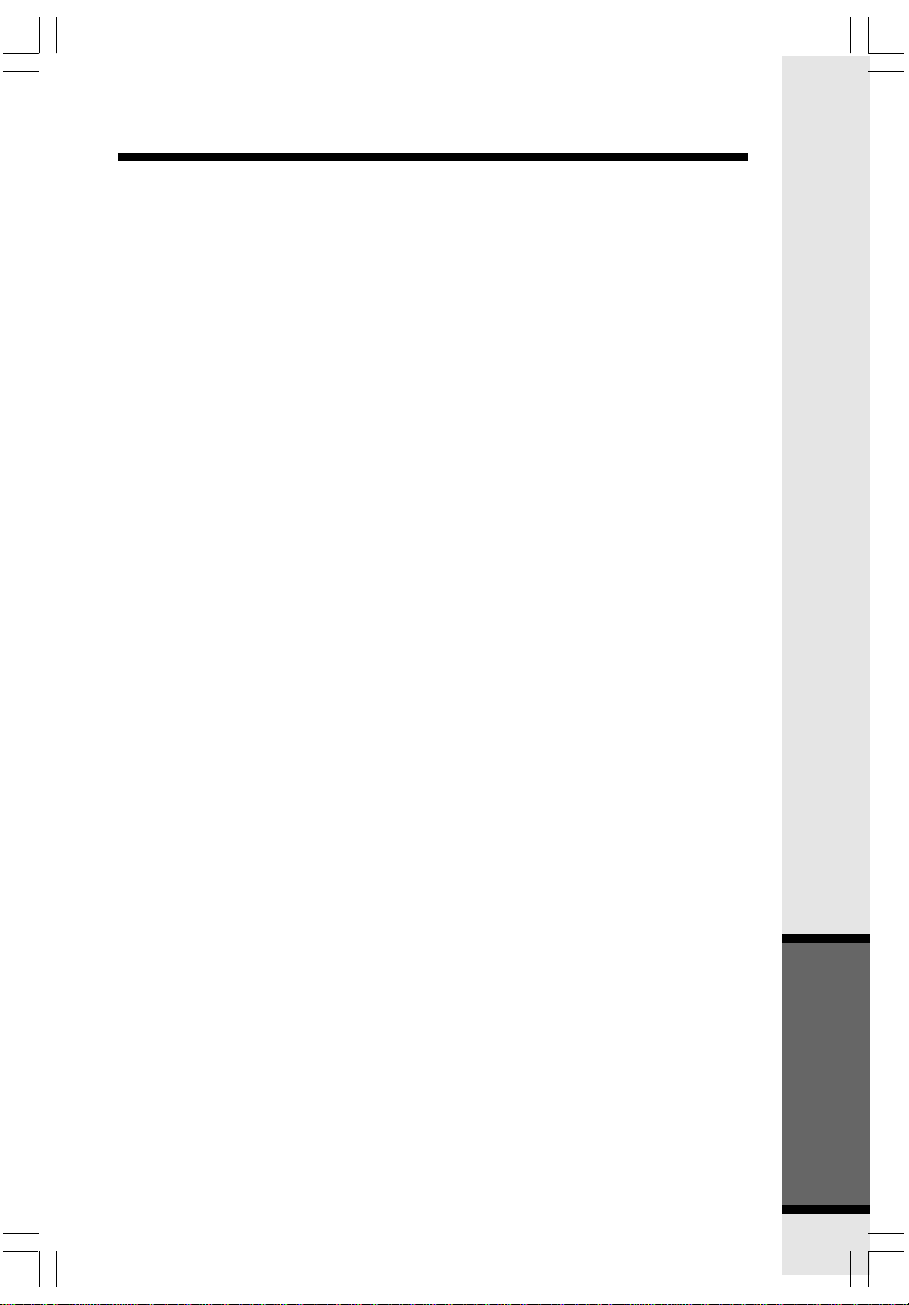
FCC, ACTA and IC Regulations
However, if you do make a call to an emergency number:
• You must remain on the line and briefly explain the reason for the call before
hanging up.
• Programming/testing of emergency numbers should be performed during
off-peak hours, such as in the early morning or late evening, when the
emergency services tend to be less busy.
IC (Industry Canada)
This telephone is registered for use in Canada.
The term “IC:” before the radio certification number only signifies that Industry Canada
technical specifications were met.
Notice:
This equipment meets the applicable Industry Canada Terminal Equipment Technical
Specifications. This is confirmed by the registration number. The abbreviation, IC,
before the registration number signifies that registration was performed based on a
Declaration of Conformity indicating that Industry Canada technical specifications were
met. It does not imply that Industry Canada approved the equipment.
Notice:
The Ringer Equivalence Number (REN) for this terminal equipment is 0.1. The REN
assigned to each terminal equipment provides an indication of the maximum number of
terminals allowed to be connected to a telephone interface. The termination on an interface
may consist of any combination of devices subject only to the requirement that the sum
of the Ringer Equivalence Numbers of all the devices does not exceed five.
Before installing this equipment, users should ensure that it is permissible to be connected
to the facilities of the local telecommunications company. The equipment must also be
installed using an acceptable method of connection. The customer should be aware that
compliance with the above conditions may not prevent degradation of services in some
situations.
Repairs to certified equipment should be made by an authorized Canadian maintenan c e facility designated by the Supplier. Any repairs or alterations made b y t h e user
to this equipment, or equipment malfunctions, may give the telecommunications company
cause to request the user to disconnect the equipment.
Users should ensure for their own protection that the electrical ground connections of
the power utility, telephone lines and internal metallic water pipe system, if present, are
connected together. This precaution may be particularly important in rural areas.
Caution:
Users should not attempt to make such connections themselves, but should contact the
appropriate electrical inspection authority or electrician as appropriate.
Your Cordless Phone is designed to operate at the maximum power allowed by the
FCC and IC. This means your Handset and Base Unit can communicate only over a certain
distance - which will depend on the location of the Base Unit and Handset, weather, and
the construction and layout of your home or office.
51
Additional Information
Page 52
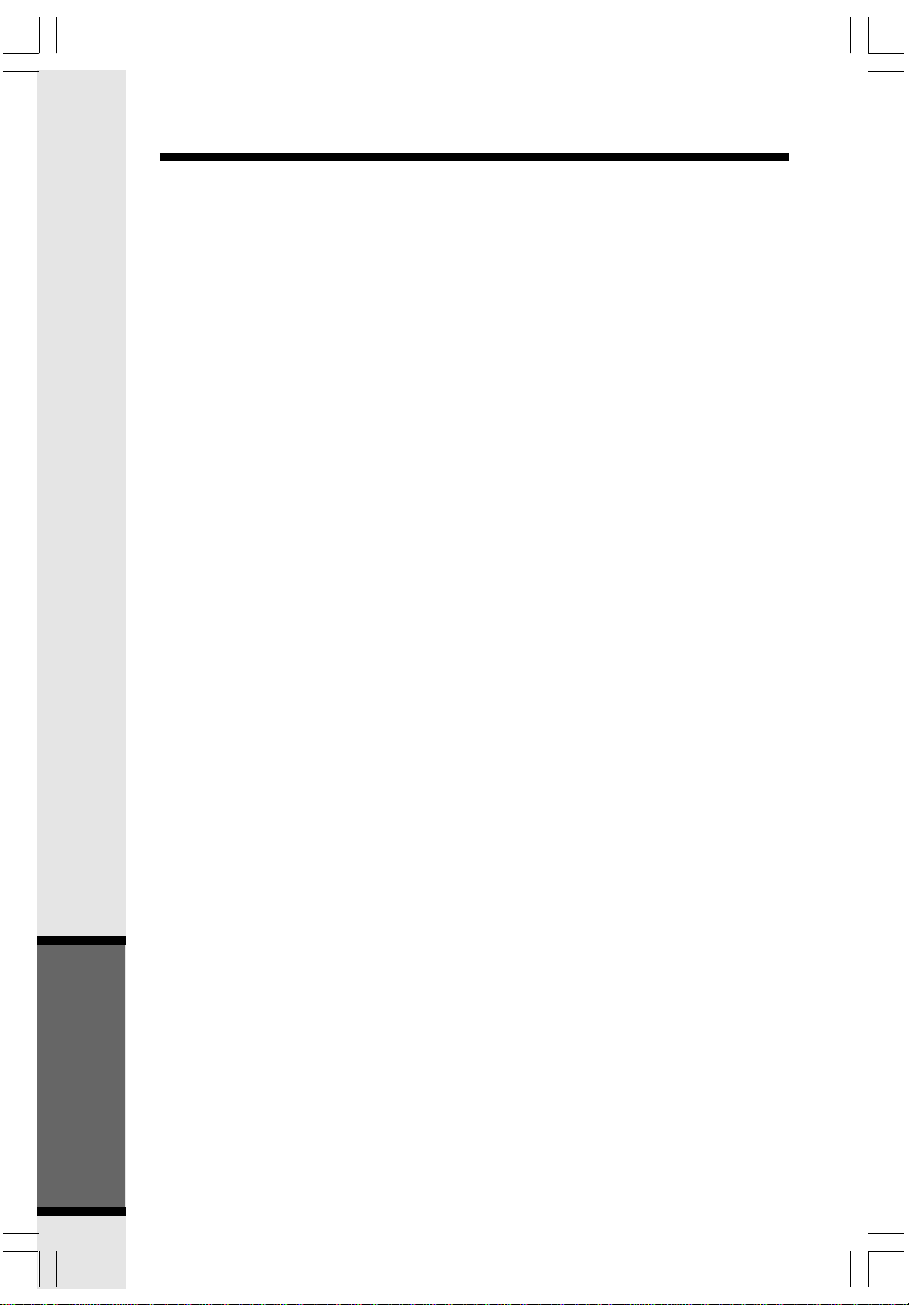
Technical Specifications
FREQUENCY CONTROL
Crystal controlled
PLL synthesizer
TRANSMIT FREQUENCY
Base: 5725-5850 MHz
Handset: 5725-5850 MHz
RECEIVE FREQUENCY
Base: 5725-5850 MHz
Handset: 5725-5850 MHz
CHANNELS
95 Channels
NOMINAL EFFECTIVE RANGE
Maximum power allowed by FCC and
IC. Actual operating range may vary
according to environmental conditions
at the time of use.
SIZE
Handset: 190mm x 42mm x 31mm
Base: 250 mm x 90 mm x 84 mm
WEIGHT
Handset: 145 grams
(excluding Battery)
Base: 463 grams
POWER REQUIREMENTS
Handset: 3 cell AAA 3.6 V 800mAh
NiMH Battery
Base: 7 VDC @ 1100mA
MEMORY
Handset:
Phonebook: 100 Memory locations;
up to 32 digits, 16 characters per location
CID: 100 Memory locations
Base:
CID: 50 Memory locations
SPECIFICA TIONS ARE TYPICAL
AND MA Y CHANGE WITHOUT
NOTICE.
Additional Information
52
Page 53
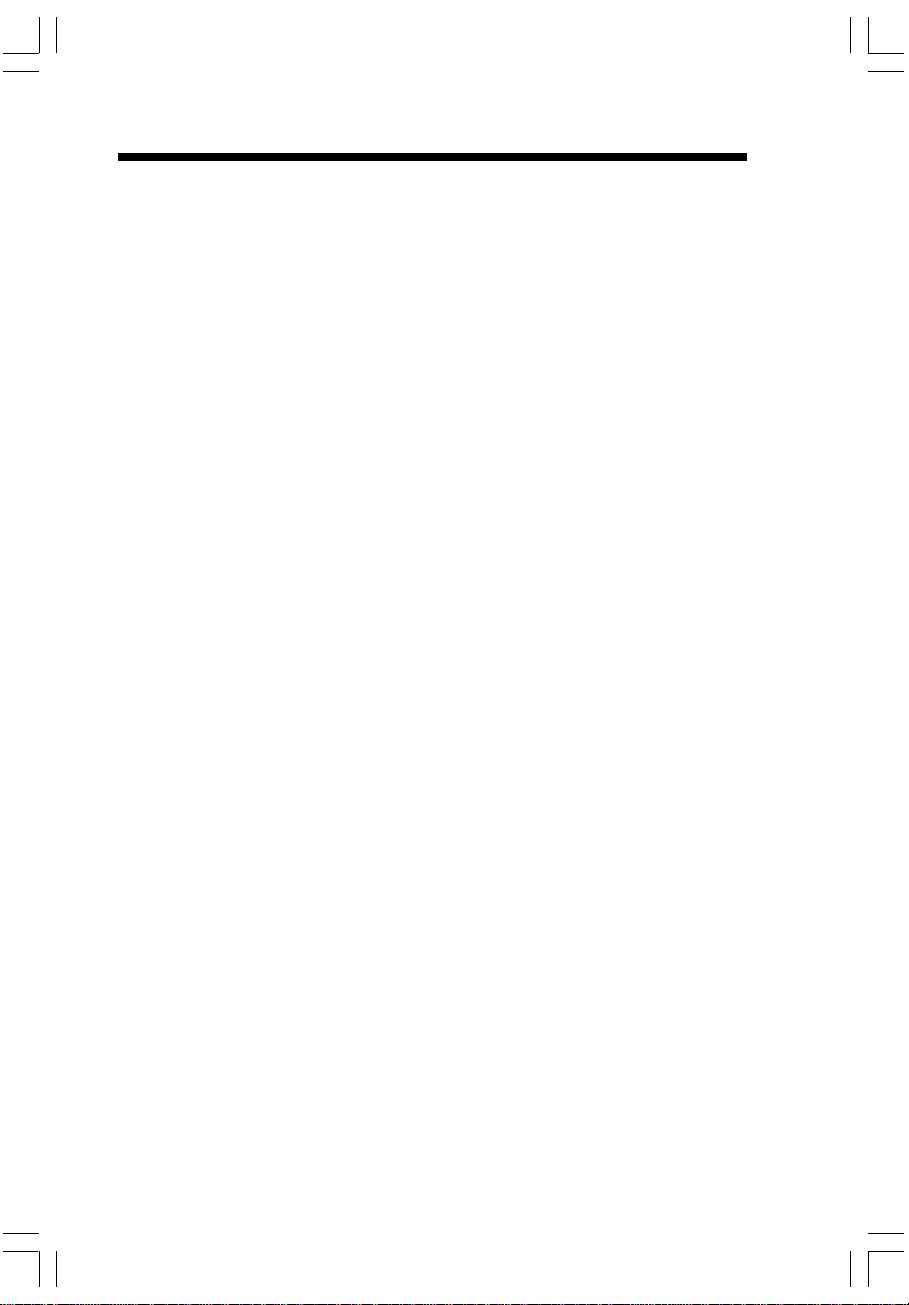
Table Of Contents
Important Safety Instructions .....................................................................................1
Introduction .................................................................................................................... 3
Parts Check List ............................................................................................................. 4
The Handset Layout ......................................................................................................5
The Base Unit Layout ...................................................................................................6
Getting Started ...............................................................................................7
Setup ...............................................................................................................................7
Connecting Power to Base Unit.......................................................................................7
Installation and Charge of Battery in Handset ...............................................................7
Charging of the Handset Battery ...................................................................................... 8
Connecting to Phone Line................................................................................................ 8
Checking for Dial Tone ....................................................................................................8
Spare Battery Charger/ Power Backup Feature ......................................................10
Power Guard Feature ....................................................................................................10
Installation/ Registration o f Accessory Handset .....................................................11
Set up of i 5808 Accssory Handset ..............................................................................12
Registration ....................................................................................................................13
Handset and Base Indicators ....................................................................................14
Handset Icons ................................................................................................................ 14
Handset LEDs ................................................................................................................ 14
Base Icons .....................................................................................................................15
Base LEDs .....................................................................................................................15
Basic Operations .........................................................................................16
Handset Menu ..............................................................................................................16
Handset Main Menu ....................................................................................................... 16
Phonebook .....................................................................................................................17
Calls Log......................................................................................................................... 21
Message.........................................................................................................................21
Intercom .........................................................................................................................21
Settings........................................................................................................................... 22
Sounds ...........................................................................................................................23
Pictures ..........................................................................................................................23
Set a Wallpaper image ...................................................................................................23
Set a Animation image...................................................................................................23
Redial............................................................................................................................. 24
Saving Redial Number in Phonebook Memory ............................................................. 24
Deleting Numbers in Redial Memory ............................................................................24
Recordable Ringer .......................................................................................................25
Record A Ringer ............................................................................................................25
Picture Download ........................................................................................................ 26
Picture Download/Phonebook Tab Functions ...................................................... 27
Creating an Empty Phonebook ...................................................................................... 27
Edit a Phonebook ........................................................................................................... 28
Import Contacts Into Phonebook Manager From Other PC Applications ...... 28
Exporting Contacts to a Comma Separated Text File ................................................... 29
Deleting Phonebook Records From the Currently Loaded Phonebook ......................... 29
Page 54
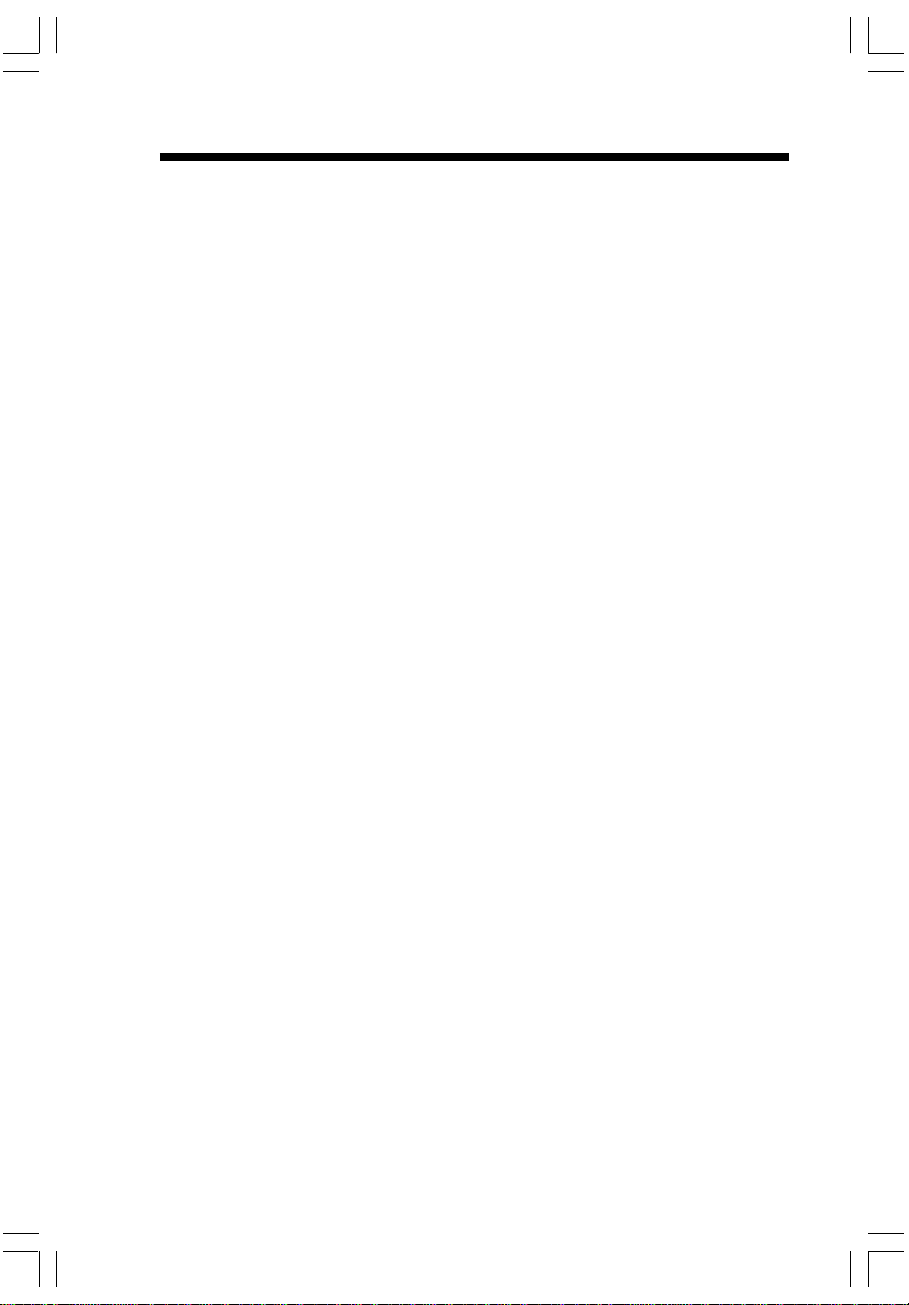
Table Of Contents
Advanced Operations ..................................................................................30
Base Menu Soft Functions .......................................................................................30
Redial .............................................................................................................................. 30
Erasing Numbers in Redial Memory ............................................................................30
Base Unit Menu .............................................................................................................31
Call Log ..........................................................................................................................31
Caller ID - call waiting ID................................................................................................ 31
Reviewing caller ID from the base ............................................................................... 31
Dialing from caller ID .....................................................................................................32
Deleting CID Records ...................................................................................................32
Base Settings.................................................................................................................33
Clock Setting..................................................................................................................33
Weekday Setting ...........................................................................................................33
Ringer Volume ...............................................................................................................33
Ringer Melody ................................................................................................................33
Keypad Tone ..................................................................................................................34
Dial Type ........................................................................................................................ 34
Contrast .........................................................................................................................34
Factory Settings ............................................................................................................ 34
Delete Handsets............................................................................................................ 34
Answering System Operation.......................................................... 35
Turn Answering System On/Off ................................................................................. 35
Feature Setup Options ................................................................................................ 35
Record Your Announcement....................................................................................... 35
Review your Announcement ....................................................................................... 36
Delete Your Announcement ........................................................................................ 36
Record Options...........................................................................................................36
Listen and Delete Messages ...................................................................................... 36
Listen to Messages.....................................................................................................36
Delete All Messages....................................................................................................37
Adjust Playback Volume ..............................................................................................37
Call Screening..............................................................................................................38
Record a Memo...........................................................................................................38
Connect to Answering System from a Remote Location........................................ 38
Handset Operation... .................................................................................................. 39
Making Calls ................................................................................................................... 39
Answering Calls ............................................................................................................. 39
Adjust the Handset Volume ...........................................................................................39
Adjust the Base Speakerphone Volume........................................................................39
Sound Select ..................................................................................................................40
Mute Function ................................................................................................................. 40
Hold Function ................................................................................................................. 40
Flash Function ............................................................................................................... 41
Page 55

Table Of Contents
Intercom .........................................................................................................................41
Handset Speakerphone Operation ..............................................................................41
Base Speakerphone Operation .................................................................................... 41
Line in Use Indication .................................................................................................... 42
Conference Calling ........................................................................................................ 42
Transferring Calls ..........................................................................................................42
Announced Transfer .....................................................................................................42
Additional Information..................................................................................43
Headset Operation .........................................................................................................43
Belt Clip........................................................................................................................... 44
In Case of Difficulty ........................................................................................................ 45
Maintenance ...................................................................................................................46
Warranty Statement ....................................................................................................... 47
FCC, ACTA and IC Regulations ....................................................................................49
Technical Specifications ................................................................................................52
Page 56
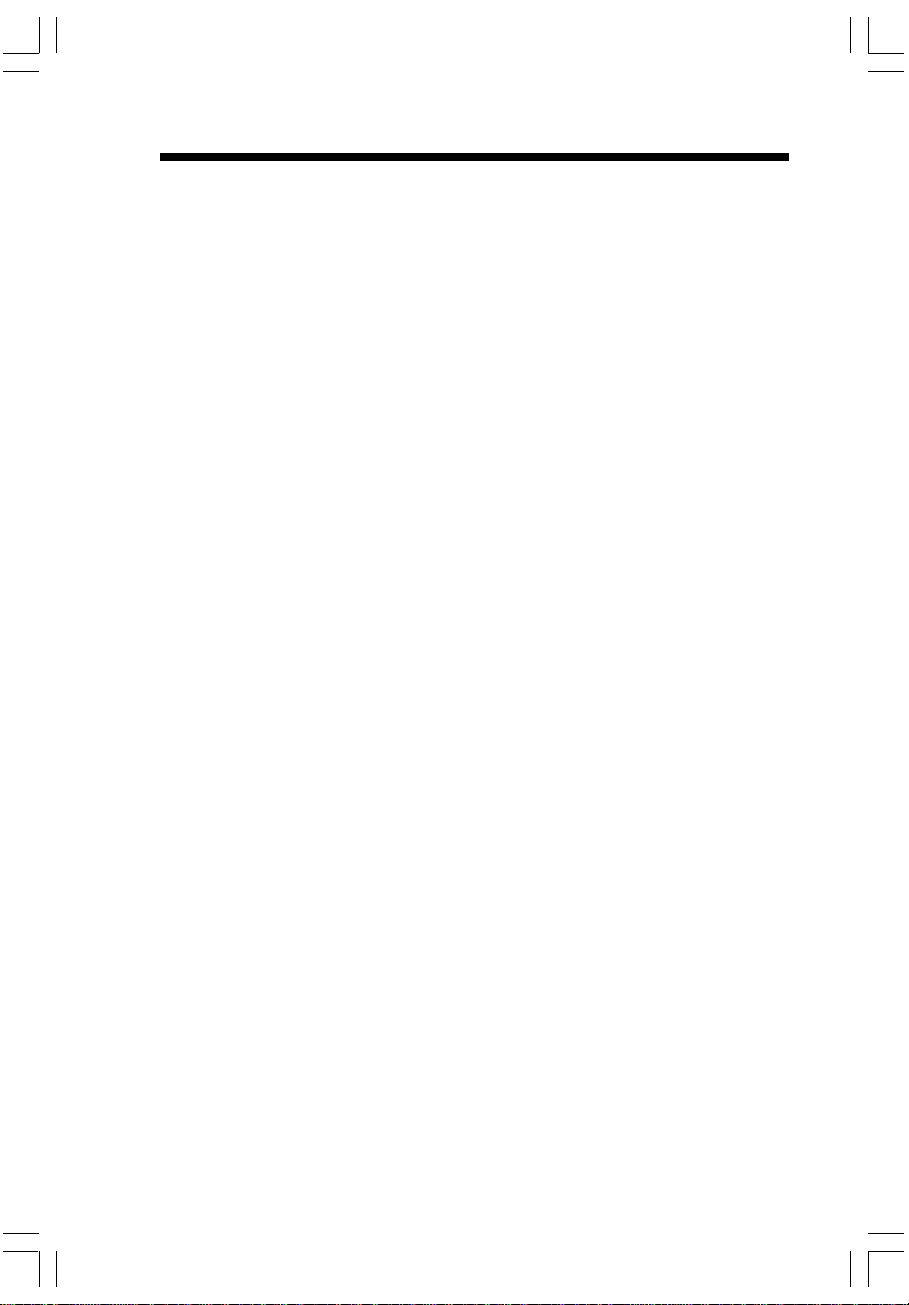
Index
Additional Information ........................43
Adjust Playback Volume ...................37
Adjust the Base
Speakerphone Volume ...................... 39
Adjust the Handset Volume ..............39
Advanced Operations .......................30
Announced Transfer .........................42
Answering Calls .................................39
Answering System Operation ...........35
Base Icons ......................................... 15
Base LEDs ......................................... 15
Base Menu Soft Functions ...............30
Base Settings ..................................... 33
Base Speakerphone Operation ........ 41
Base Unit Menu .................................31
Basic Operations ...............................16
Belt Clip ..............................................44
Call Log ..............................................31
Call Screening..................................38
Caller ID - call waiting ID................... 31
Calls Log ............................................21
Charging of the Handset Battery ........ 8
Checking for Dial Tone ........................ 8
Clock Setting ......................................33
Conference Calling ............................42
Connect to Answering System
from a Remote Location.................... 38
Connecting Power to Base Unit .......... 7
Connecting to Phone Line................... 8
Contrast .............................................34
Creating an Empty Phonebook .........27
Delete All Messages..........................37
Delete Handsets ............................... 34
Delete Your Announcement ..............36
Deleting CID Records ....................... 32
Deleting Numbers in
Redial Memory................................... 24
Deleting Phonebook Records From
the Currently Loaded Phonebook ....29
Dial Type ............................................ 34
Dialing from caller ID .........................32
Edit a Phonebook ..............................28
Erasing Numbers in Redial Memory 30
Exporting Contacts to
a Comma Separated Text File .......... 29
Factory Settings ...............................34
FCC, ACTA and IC Regulations ....... 49
Feature Setup Options ...................... 35
Flash Function ...................................41
Getting Started ....................................7
Handset and Base Indicators ........... 14
Handset Icons ...................................14
Handset LEDs ...................................14
Handset Main Menu ..........................16
Handset Menu ...................................16
Handset Operation... ......................... 39
Handset Speakerphone Operation .. 41
Headset Operation ............................43
Hold Function ..................................... 40
Import Contacts Into
Phonebook Manager
From Other PC Applications .............28
Important Safety Instructions .............1
In Case of Difficulty ...........................45
Installation and Charge of
Battery in Handset .............................. 7
Installation/ Registration of
Accessory Handset ..........................11
Intercom .............................................21
Intercom ............................................. 41
Introduction ..........................................3
Keypad Tone ...................................... 34
Line in Use Indication ........................ 42
Listen and Delete Messages ............36
Listen to Messages.........................36
Maintenance.......................................46
Making Calls ....................................... 39
Message ............................................21
Mute Function ....................................40
Parts Check List ..................................4
Phonebook .........................................17
Picture Download ..............................26
Picture Download/
Phonebook Tab Functions ................27
Pictures ..............................................23
Power Guard Feature .......................10
Record a Memo.................................38
Record A Ringer ................................ 25
Record Options.................................36
Record Your Announcement ............35
Page 57
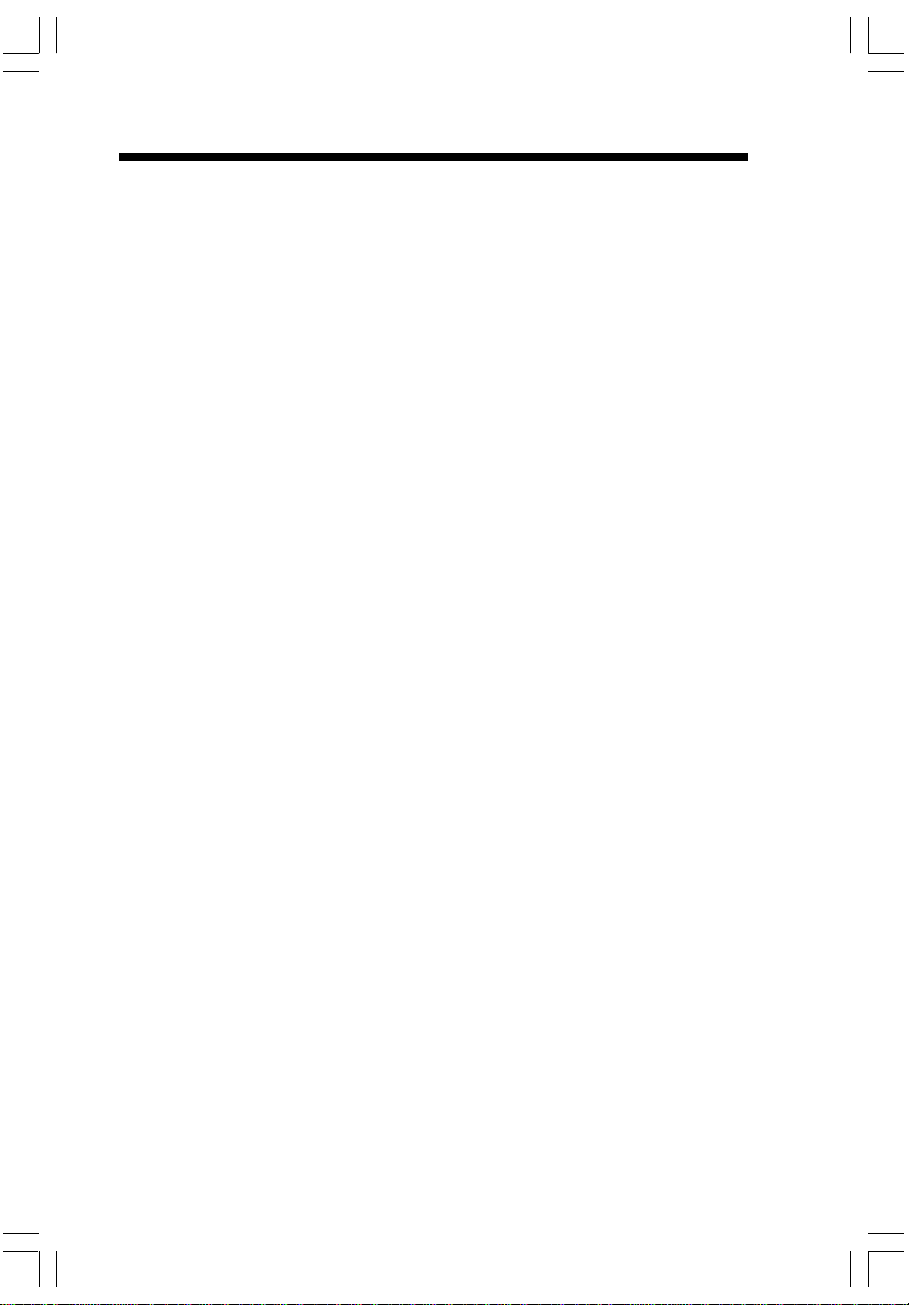
Index
Recordable Ringer ............................25
Redial .................................................24
Redial .................................................30
Registration ........................................13
Review your Announcement ............36
Reviewing caller ID from the base ...31
Ringer Melody .................................... 33
Ringer Volume ...................................33
Saving Redial Number
in Phonebook Memory ......................24
Set a Animation image ...................... 23
Set a Wallpaper image.......................23
Set up of i 5808 Accssory Handset .12
Settings ..............................................22
Setup .................................................... 7
Sound Select ......................................40
Sounds ...............................................23
Spare Battery Charger/
Power Backup Feature ..................... 10
Technical Specifications ................... 52
The Base Unit Layout .......................... 6
The Handset Layout ............................5
Transferring Calls ..............................42
Turn Answering System On/Off ....... 35
Warranty Statement ..........................47
Weekday Setting ...............................33
Page 58

Congratulations on your purchase
of this VTech product
NEED HELP?
Our representatives are here
to help you with any questions
concerning the operation of this
product, available accessories,
or any other related issues.
Call Toll Free:
1-800-595-9511
In Canada, Call:
1-800-267-7377
or visit our website at
www. vtechphones. com
Page 59

VTECH TELECOMMUNICATIONS LTD.
A member of THE VTECH GROUP OF COMPANIES.
Distributed in the U.S.A. by VTech Communications, Inc. Beaverton, Oregon, 97008.
Distributed in Canada by VTech Telecommunications Canada Ltd. 7671 Alderbridge
Way, Richmond, B.C. V6X 1Z9.
Copyright 2004 for VTECH TELECOMMUNICATIONS LTD.
Printed in China
91-00141-010-000
ISSUE 0
