Page 1

Models:
CS5111-2
CS5111-3
User’s manual
w w w . v t e c h p h o n e s . c o m
Page 2
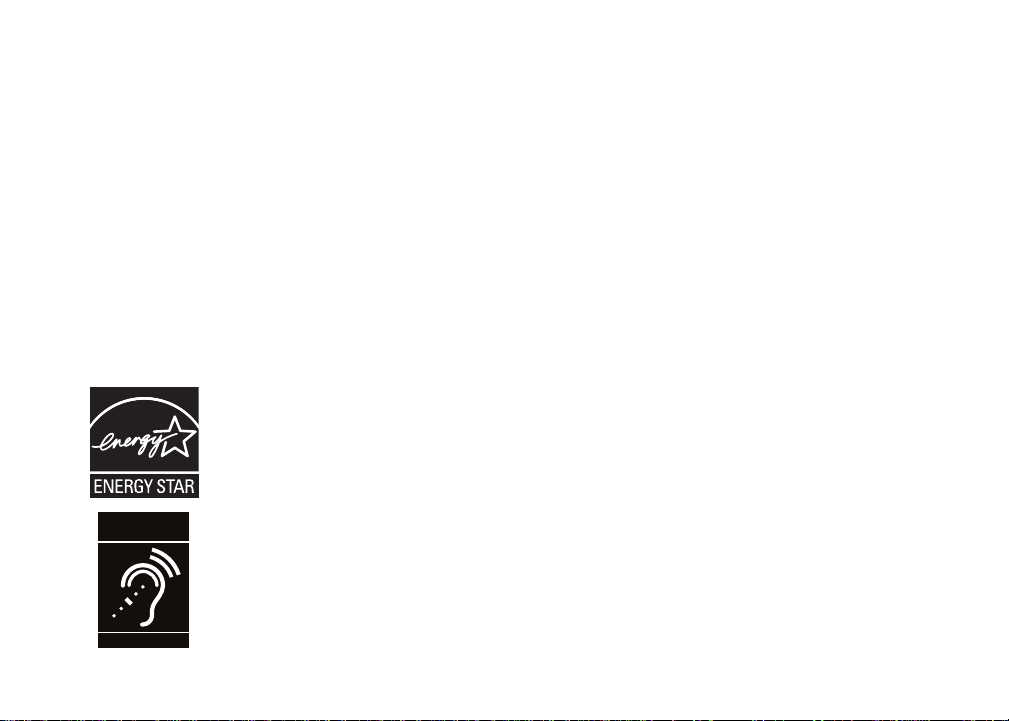
T
Compatible with
Hearing Aid T-Coil
TIA-1083
Congratulations
on purchasing your new VTech product.
Before using this telephone, please read the
Important safety instructions
on page 34 of this manual.
This manual has all the feature operations and troubleshooting necessary to install and operate
your new VTech telephone. Please review this manual thoroughly to ensure proper installation
and operation of this innovative and feature rich VTech product. For support, shopping, and
everything new at VTech, visit our website at www.vtechphones.com.
In Canada, please visit www.vtechcanada.com.
The ENERGY STAR® program (www.energystar.gov) recognizes and encourages
the use of products that save energy and help protect our environment. We are
proud to mark this product with the ENERGY STAR® label indicating it meets the
latest energy efficiency guidelines.
Telephones identified with this logo have reduced noise and interference when
used with most T-coil equipped hearing aids and cochlear implants. The TIA-1083
Compliant Logo is a trademark of the Telecommunications Industry Association.
Used under license.
ii
Page 3
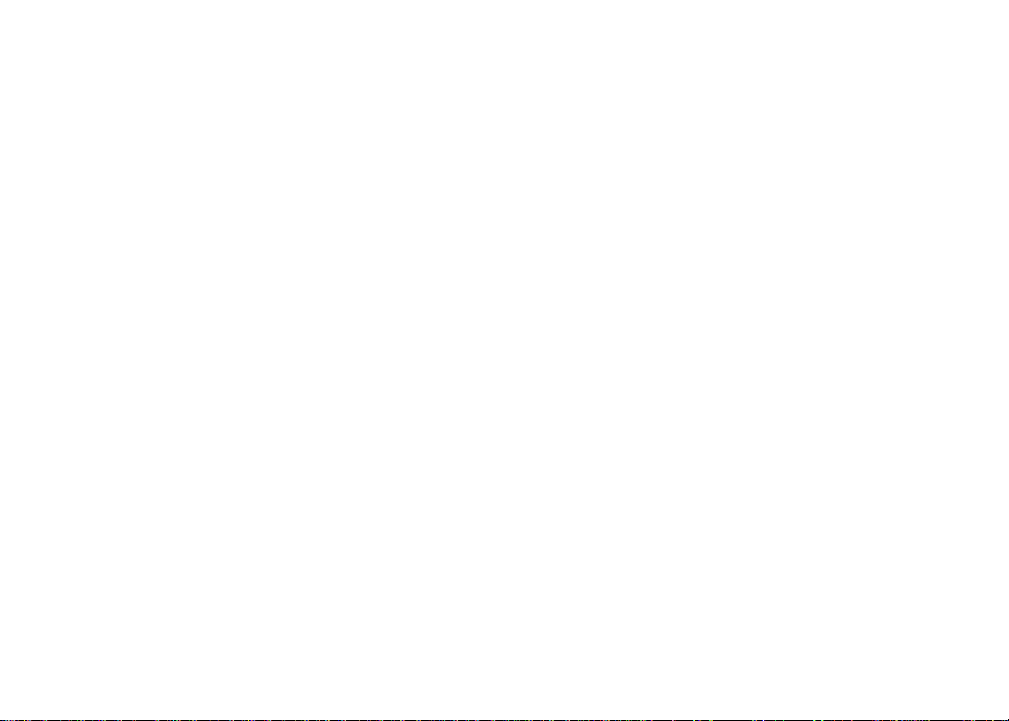
Table of contents
Getting started . . . . . . . . . . . . . . . 1
Parts checklist . . . . . . . . . . . . . . . . 1
Telephone base and charger installation . . . 2
Battery installation and charging . . . . . . . 3
Mounting bracket installation . . . . . . . . . 4
Handset layout . . . . . . . . . . . . . . . . 6
Telephone base layout . . . . . . . . . . . .7
Telephone settings . . . . . . . . . . . . . 8
Date and time . . . . . . . . . . . . . . . . .8
Ringer. . . . . . . . . . . . . . . . . . . . . 9
Ringer volume . . . . . . . . . . . . . . . . 9
Dial mode . . . . . . . . . . . . . . . . . . 10
Home area code . . . . . . . . . . . . . . 10
Language . . . . . . . . . . . . . . . . . . 11
Clear voicemail . . . . . . . . . . . . . . . 11
Telephone operation . . . . . . . . . . . 12
Make calls . . . . . . . . . . . . . . . . . 12
Answer calls . . . . . . . . . . . . . . . . 12
End calls . . . . . . . . . . . . . . . . . . 12
Volume . . . . . . . . . . . . . . . . . . . 12
Channel . . . . . . . . . . . . . . . . . . . 12
Call waiting . . . . . . . . . . . . . . . . . 13
Temporary tone dialing . . . . . . . . . . . 13
Redial . . . . . . . . . . . . . . . . . . . . 14
Find handset . . . . . . . . . . . . . . . . 14
Transfer an external call . . . . . . . . . . 15
Directory . . . . . . . . . . . . . . . . . . 16
Store a directory entry . . . . . . . . . . . 16
Character chart . . . . . . . . . . . . . . . 17
Review the directory . . . . . . . . . . . . 17
Edit a directory entry . . . . . . . . . . . . 18
Delete a directory entry . . . . . . . . . . . 19
Copy a directory entry into speed dial . . . 20
Dial a number from the directory . . . . . . 20
Speed dial . . . . . . . . . . . . . . . . . 21
Store a speed dial entry . . . . . . . . . . 21
Edit a speed dial entry . . . . . . . . . . . 22
Delete a speed dial entry . . . . . . . . . . 23
www.vtechphones.com
iii
Page 4
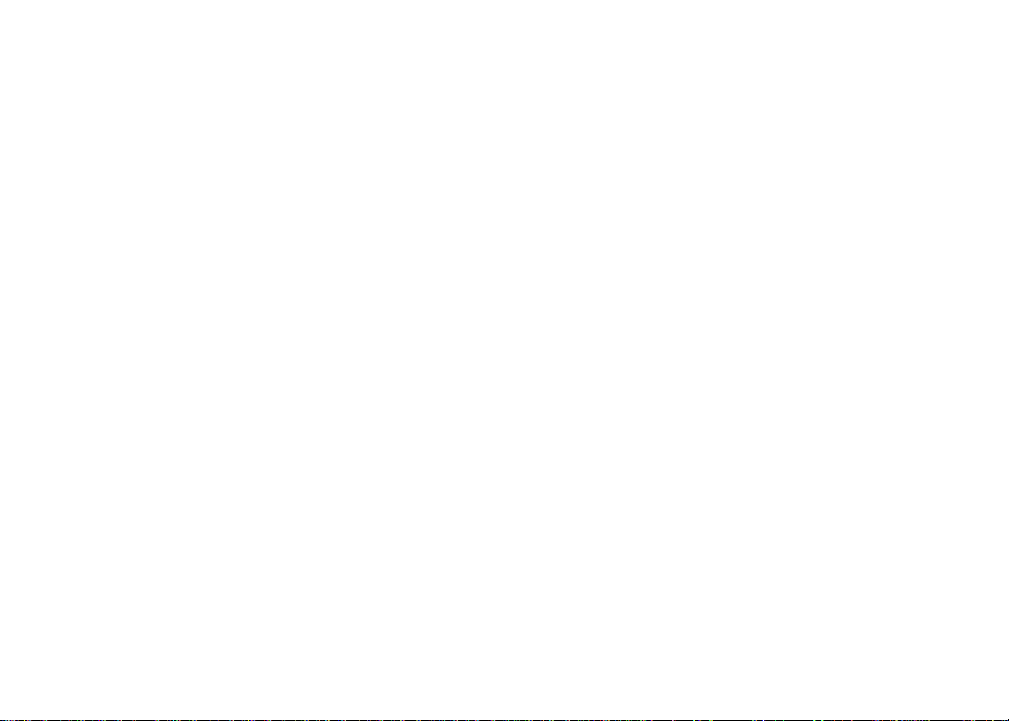
Table of contents
Dial a speed dial number . . . . . . . . . . 23
Reassign speed dial locations . . . . . . . 24
About caller ID . . . . . . . . . . . . . . . 25
Call log . . . . . . . . . . . . . . . . . . . 26
Review the call log . . . . . . . . . . . . . 27
Make call log entries ready to dial . . . . . 27
Dial a call log number. . . . . . . . . . . . 28
Save a call log entry to the directory . . . . 29
Delete from the call log . . . . . . . . . . . 30
Call log display screen messages . . . . . 31
Appendix . . . . . . . . . . . . . . . . . . 32
Handset display screen messages . . . . . 32
Battery . . . . . . . . . . . . . . . . . . . 33
Important safety instructions . . . . . . . . 34
Troubleshooting . . . . . . . . . . . . . . . 35
Operating range . . . . . . . . . . . . . . 44
Maintenance . . . . . . . . . . . . . . . . 44
About cordless telephones . . . . . . . . . 45
Warranty . . . . . . . . . . . . . . . . . . 45
FCC, ACTA and IC regulations . . . . . . . 47
The RBRC® seal . . . . . . . . . . . . . . 48
Technical specications . . . . . . . . . . 49
Index . . . . . . . . . . . . . . . . . . . . 50
iv
www.vtechphones.com
Page 5
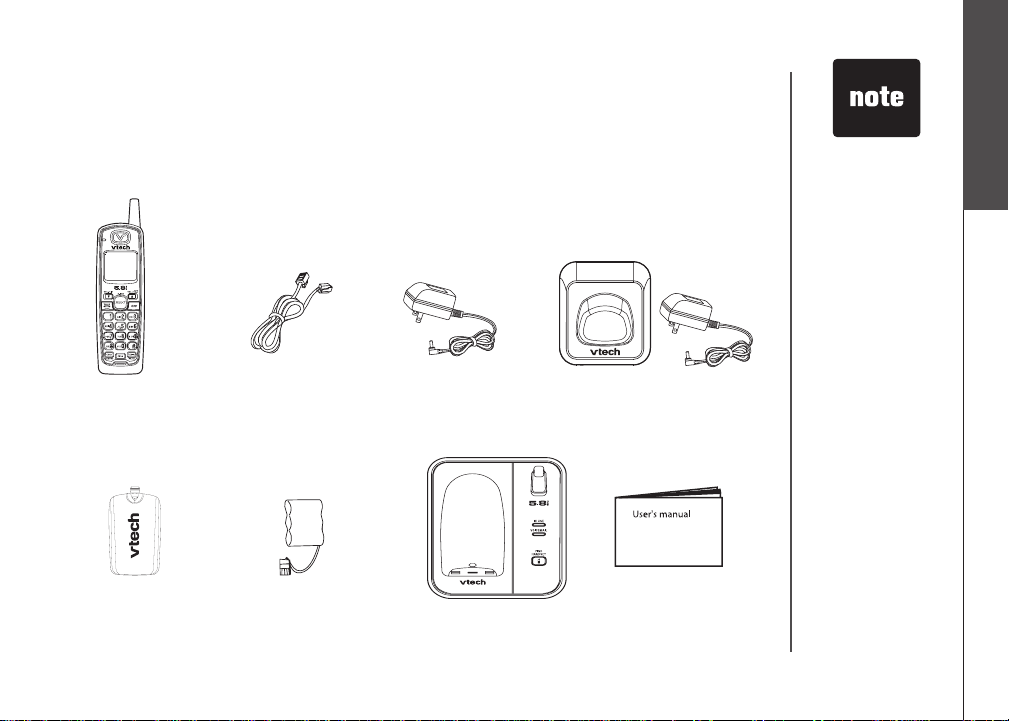
Getting started
Parts checklist
Your telephone contains the following items. Save your sales receipt and original
packaging in case your telephone needs warranty service.
To purchase
•
replacement
batteries or power
adapters, visit our
website at www.
vtechphones.
com or call
1 (800) 595-9511.
In Canada, go to
www.vtechcanada.
com or call 1 (800)
267-7377.
Getting started
Basic operation
1. Handsets
(2 for CS5111-2,
3 for CS5111-3)
5. Battery compartment
covers
(2 for CS5111-2,
3 for CS5111-3)
2. Telephone line cord
6. Batteries
(2 for CS5111-2,
3 for CS5111-3)
3. Telephone base
power adapter
7. Telephone base with
mounting bracket
4. Chargers and charger adapters
(1 for CS5111-2,
2 for CS5111-3)
www.vtechphones.com
8. User’s manual
1
Page 6
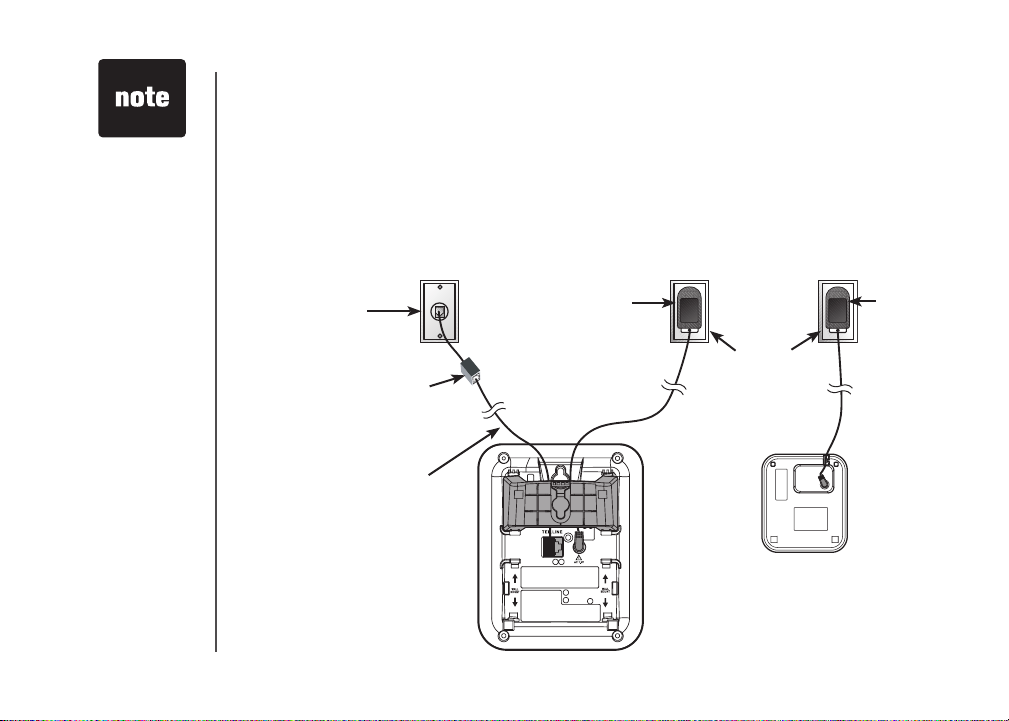
Use only the
•
power adapters
supplied with this
product. To order
a replacement,
visit our website at
www.vtechphones.
com or call
1 (800) 595-9511.
In Canada, go to
www.vtechcanada.
com or call 1 (800)
267-7377.
The power
•
adapters are
intended to be
correctly oriented
in a vertical
or oor mount
position. The
prongs are not
designed to hold
the plug in place
if it is plugged into
a ceiling or an
under-the-table/
cabinet outlet.
Getting started
Telephone base and charger installation
Install the telephone base and charger as shown below. Make sure that the
electrical outlet is not controlled by a wall switch. If you subscribe to high-speed
Internet service (Digital Subscriber Line - DSL) through your telephone lines,
you must install a DSL lter between the telephone base and the telephone
wall jack. The lter will prevent noise and caller ID problems caused by DSL
interference. Please contact your DSL service provider for more information
about DSL lters.
Telephone
wall jack
DSL lter (not included)
required if you have
DSL high-speed
Internet service
Telephone line cord
Telephone base
Telephone base
power adapter
Electrical outlet
(not controlled by
a wall switch)
Charger
adapter
Charger
2
www.vtechphones.com
Page 7
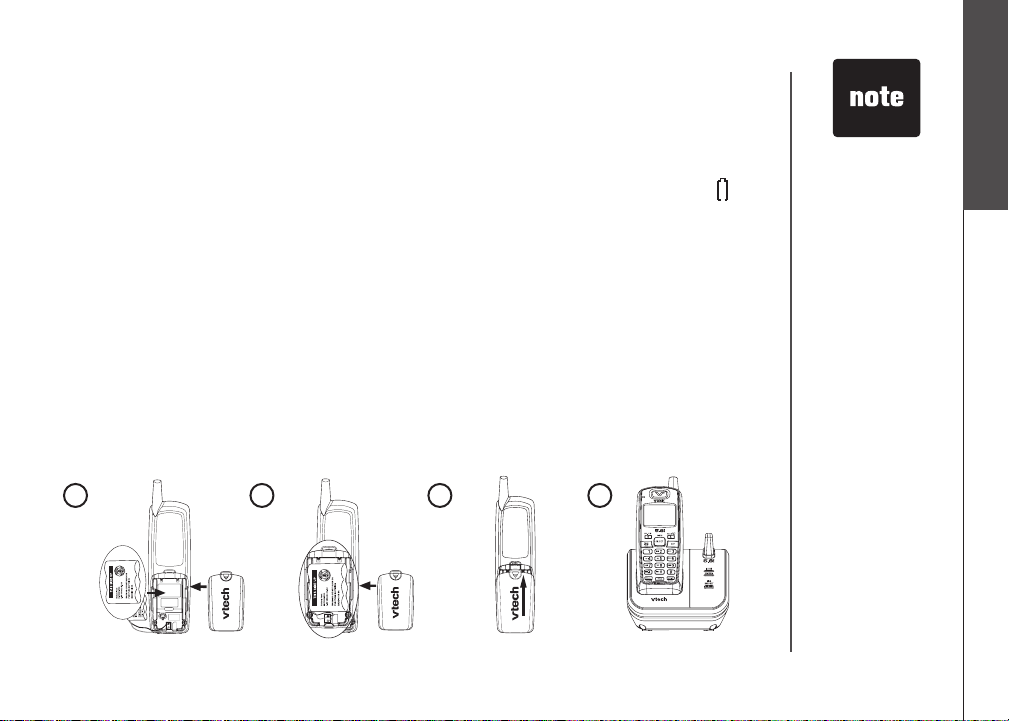
Getting started
Battery installation and charging
Install the battery as shown below. The battery may have enough charge for
short calls. For best performance, charge the battery for at least 16 hours before
use. When the battery power is low, LOW BATTERY will be displayed and will
ash on the handset screen. When fully charged, the handset battery provides
approximately ve hours of talk time or six days of standby time.
Insert the plug of the battery as indicated. Make sure it is plugged securely
1.
and matches the color-coded label inside the battery compartment.
Place the battery with the label THIS SIDE UP facing up and the wires inside
2.
the battery compartment.
Align the battery compartment cover at against the battery compartment,
3.
then slide it upwards until it clicks into place.
Charge the handset by placing it in the telephone base or charger. The handset
4.
charge light will be on when charging.
If the handset will
•
not be used for
a long period of
time, remove the
battery to prevent
possible leakage.
To purchase a
•
replacement
battery, visit our
website at ww w.
vtechphones.
com or call
1 (800) 595-9511.
In Canada, go to
www.vtechcanada.
com or call 1 (800)
267-7377.
Getting started
Basic operation
1
2
3
www.vtechphones.com
4
3
Page 8
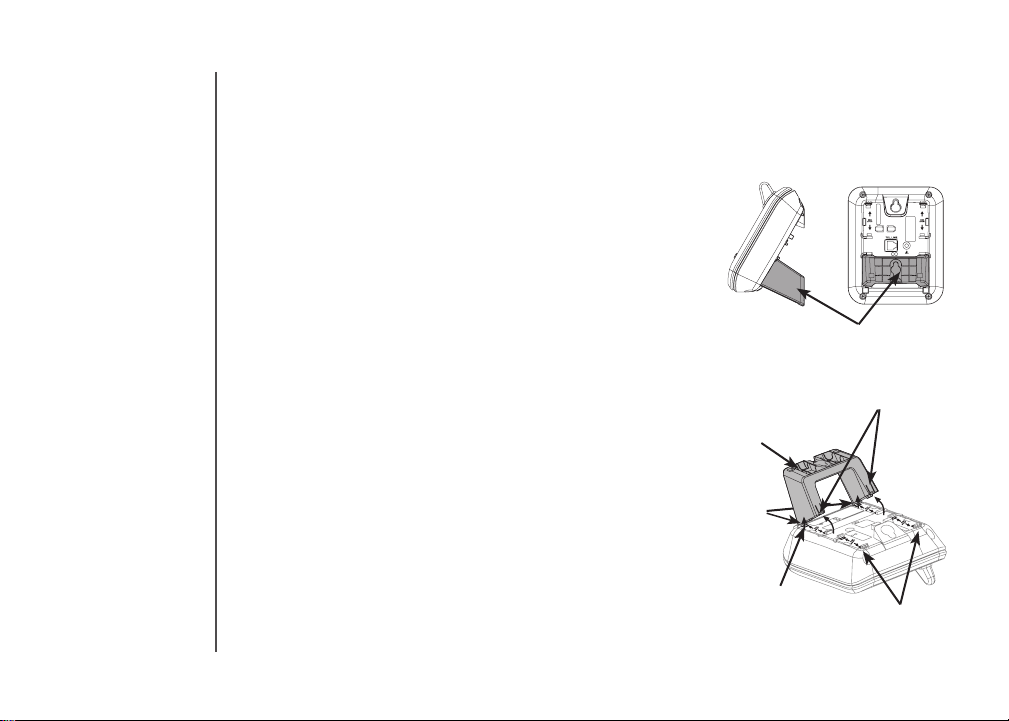
Getting started
AC 7.5V
Mounting bracket installation
Your telephone base comes with the mounting
bracket installed, ready for desktop use. You may
also mount your telephone onto a standard telephone
wall plate.
Wall mounting bracket installation:
To prepare the telephone base for wall mounting,
you will need to remove the bracket if it is currently
attached for desktop use. Press on the tabs located
on the legs of the bracket to loosen, then lift the
bracket up and away from the telephone base.
First, insert the lower portion tabs of the mounting
1.
bracket into the lower grooves in the telephone
base, then snap the upper portion tabs of the
mounting bracket into place.
Mount the telephone base on the wall by positioning
2.
it so the mounting studs will t into the holes on the
telephone base and mounting bracket. Slide the
telephone base down on the mounting studs until
it locks into place.
To remove the bracket, press both upper portion
3.
tabs rmly inward and pull the bracket downward
4
until it releases from the grooves.
www.vtechphones.com
Mounting bracket in wall
mount orientation
upper portion tabs
Mounting bracket
lower
portion
tabs
lower groove
upper grooves
Page 9
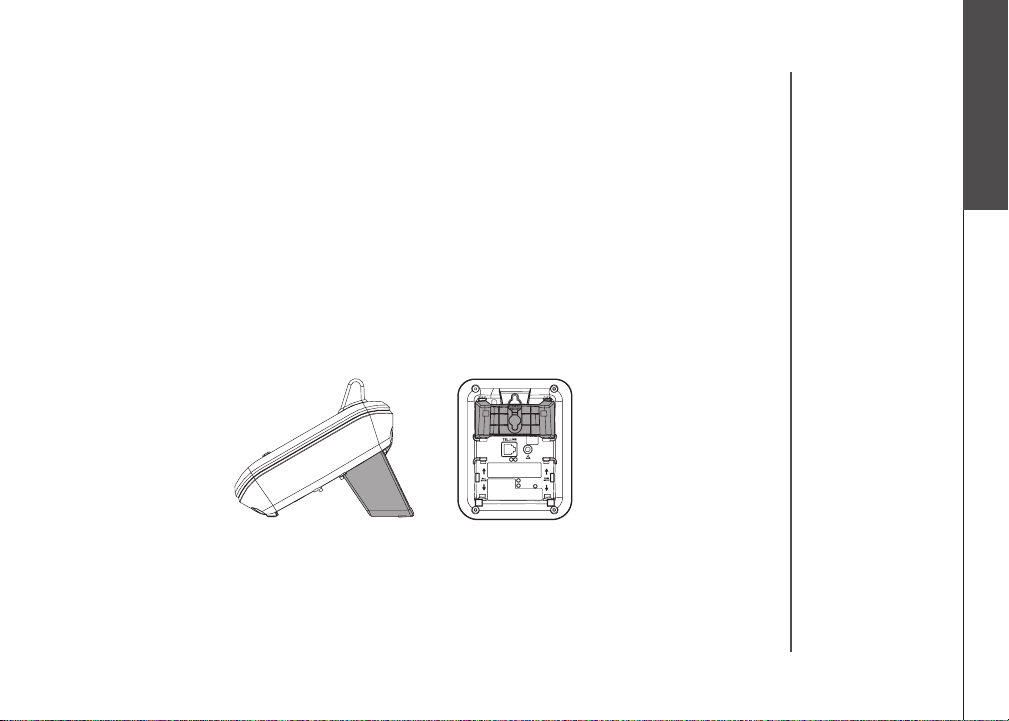
Getting started
AC 7.5V
Mounting bracket installation (continued)
Desktop/tabletop bracket installation:
Your telephone comes ready for table or desktop use. If you have repositioned
the bracket for wall mounting and now want to return to desktop use, follow these
steps:
Insert the lower portion tabs of the mounting bracket into the upper grooves
1.
of the telephone base.
Snap the upper portion tabs of the bracket into place.
2.
To remove the bracket, press both upper portion tabs rmly inward and pull
3.
the bracket upward until it is released from the grooves.
Getting started
Basic operation
www.vtechphones.com
5
Page 10
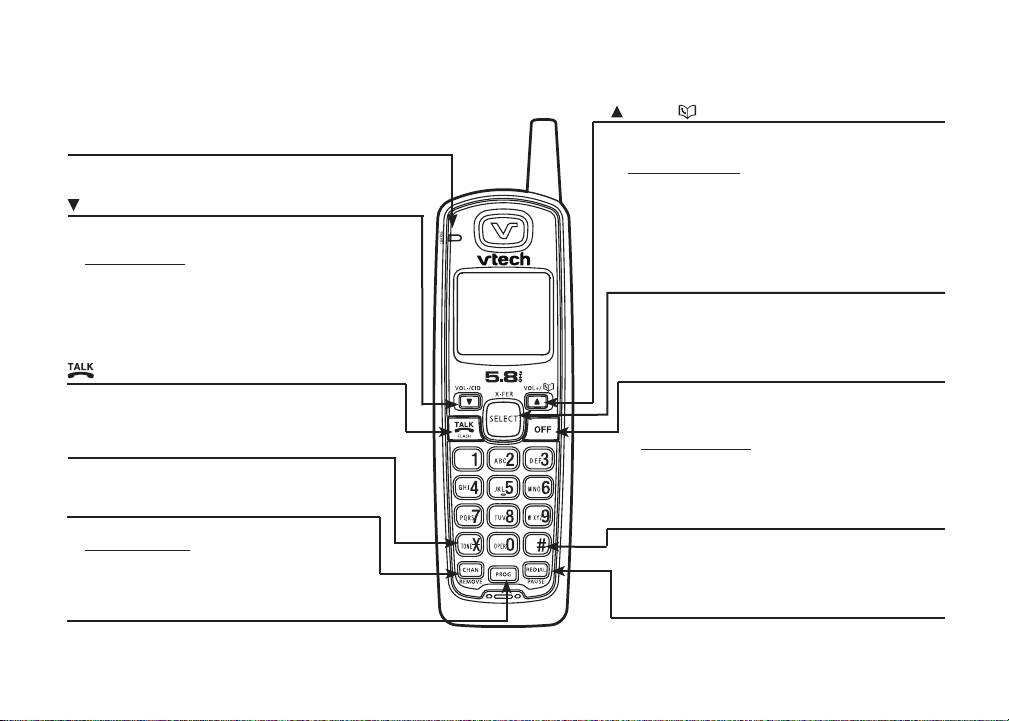
Getting started
Handset layout
CHARGE light
• On when the handset is char ging in the
telephone base or charger.
/VOL-/CID
• When the phone is not in use, press to review
the call log.
• Press and hold to adjust the ringer volume when
in idle mode.
• During a call, press to decrease the listening
volume. A double beep will sound at the lowest
setting.
• Press to scroll down while in programming
mode or reviewing the redial list.
/FLASH
• Press to make or answer a call.
• During a call, press to receive an incoming
call when you receive a call waiting alert.
TONE
*
• Press to switch to tone dialing temporarily
when using the pulse service (page 13).
CHAN/REMOVE
• Switch to a clearer channel while on a call.
• Press and hold to delete all records in the
call log when the phone is not in use.
When reviewing the call log or redial list,
•
press to delete the desired record.
PROG
• Press to enter programming mode while
the phone is not in use.
6
www.vtechphones.com
/VOL+/
• Press to display the directory when the phone
is not in use.
• Press and hold to adjust the ringer volume
when the telephone is not in use.
• During a call, press to increase the listening
volume. A double beep will sound when the
highest setting is reached.
Press to scroll up while in programming mode
•
or reviewing the redial list.
SELECT/X-FER
• Press to store a programming option or a
directory entry.
• During a call, press to transfer a call to
another handset.
OFF
• During a call, press to hang up.
• While the handset is ringing, press to silence
the ringer.
• Press and hold for two seconds when the
telephone is not in use to erase the MISSED
CALLS display.
• During programming, press to exit without
making changes.
#
• Press repeatedly to display other dialing options
when reviewing the call log (page 27).
•
Press to use the CLR VOICEMAIL feature
from the main menu.
REDIAL/PAUSE
• Press repeatedly to review the redial list .
• While dialing or entering numbers into the
directory, press to insert a dialing pause.
Page 11
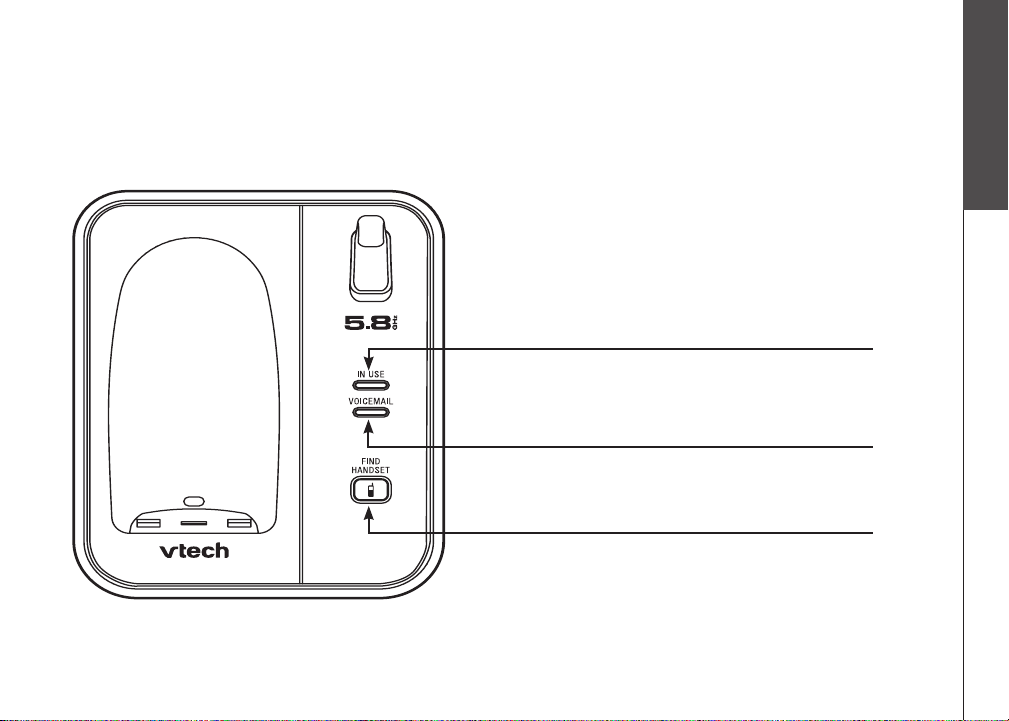
Getting started
Telephone base layout
IN USE light
Flashes when there is an incoming call.
•
On when the handset is in use.
•
VOICEMAIL light
Flash es wh en you have new vo icemail from yo ur
•
telephone service provider.
FIND HANDSET
Press to page all handsets.•
Getting started
Basic operation
www.vtechphones.com
7
Page 12
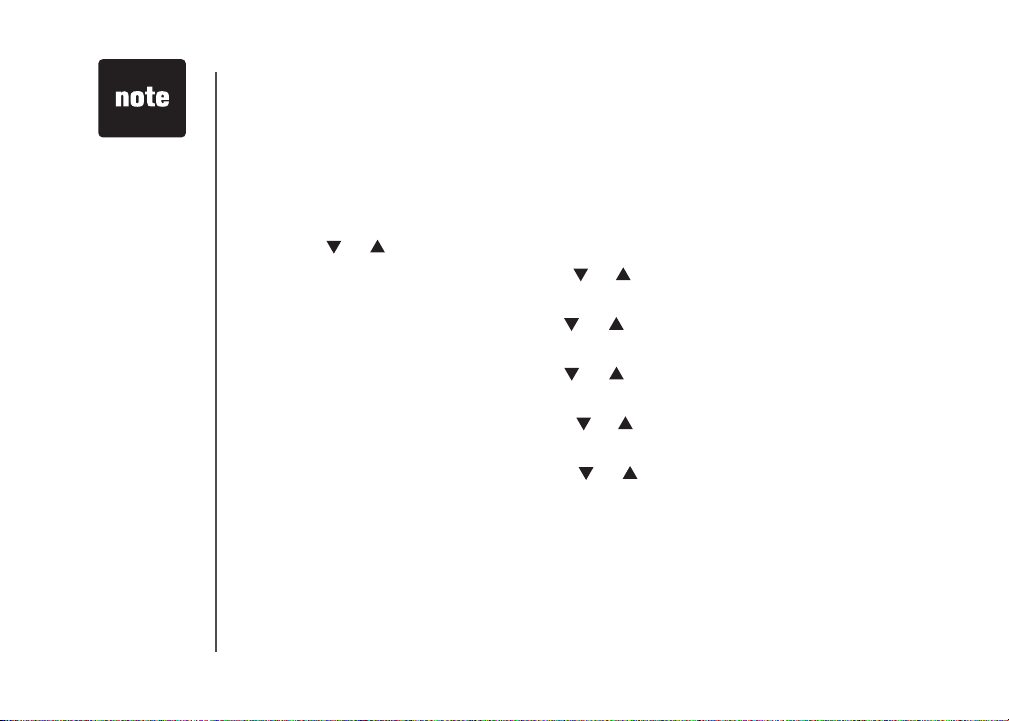
In the event of a
•
power failure, the
time may need to
be reset.
Telephone settings
Date and time
If you subscribe to caller ID service, the date and time will be set automatically
with the next incoming call. If you do not have caller ID service, you can set the
date and time manually and individually for each system handset.
Press PROG when the handset is in idle mode.
1.
Press or until DATE/TIME is displayed. Press SELECT.
2.
When the month is ashing, press or until the screen displays the correct
3.
month and then press SELECT.
When the date is ashing, press or until the screen displays the correct
4.
date and then press SELECT.
When the hour is ashing, press or until the screen displays the correct
5.
hour and then press SELECT.
When the minute is ashing, press or until the screen displays the correct
6.
minute and then press SELECT.
When AM or PM is ashing, press or to choose between AM or PM and
7.
then press SELECT. You will hear a conrmation tone.
8
www.vtechphones.com
Page 13
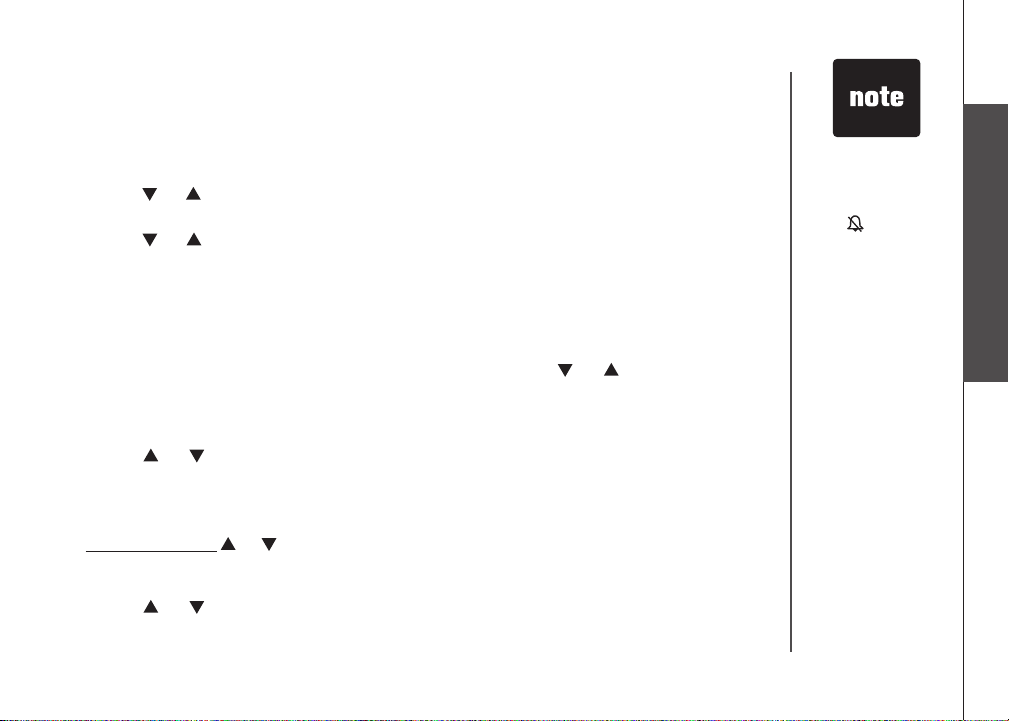
Telephone settings
Ringer
You can select from different ringers.
Press PROG when the handset is not in use.
1.
Press or until the screen displays RINGER: and the current setting.
2.
Press SELECT. The current setting ashes, and you will hear a sample of the ringer.
3.
Press or to select RINGER: 1, 2, 3, or 4. You will hear a sample of each
4.
ring tone.
Press SELECT to conrm your selection. You will hear a conrmation tone.
5.
Ringer volume
You can change the ringer volume to a comfortable level or turn the ringer off.
Press PROG when the handset is not in use. Press or until the screen
1.
displays RINGER VOL: and the current setting.
Press SELECT. The current setting ashes, and you will hear a sample of the
2.
ringer volume.
Press or to select ringer volume from OFF, LOW or HI. You will hear a
3.
sample of the selected volume level.
Press SELECT to conrm your selection. You will hear a conrmation tone.
4.
-OR-
Press and hold or
1.
when the handset is not in use. The current setting ashes and you will hear a sample
of the ringer volume.
Press or to select ringer volume from OFF, LOW or HI. You will hear a
2.
sample of the selected volume level.
Press SELECT to conrm your selection. You will hear a conrmation tone.
3.
until the screen displays RINGER VOL: and the current setting
www.vtechphones.com
If the ringer
•
volume is set to
OFF,
RINGER OFF
and will be
displayed.
Even if the ringer
•
volume is set to
OFF, the handsets
will still ring when
you press
FIND HANDSET.
Telephone settings
Basic operation
9
Page 14
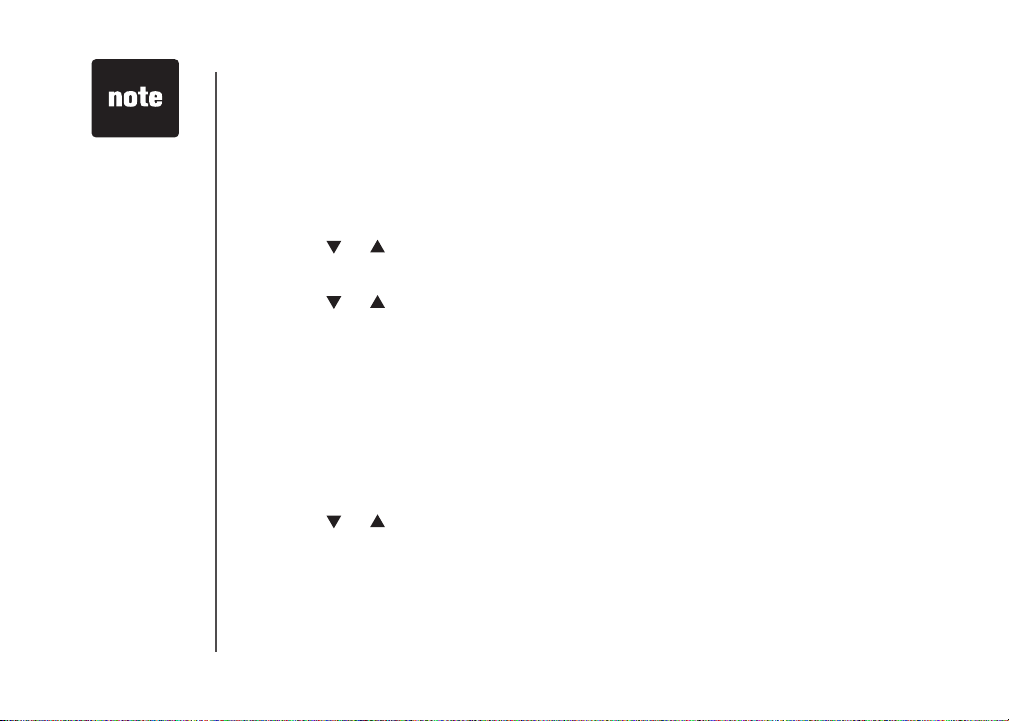
If, in the future,
•
your telephone
service provider
requires you to
dial the area code
when making a
local call, or you
want to cancel the
home area code
you have already
programmed,
reprogram your
home area code
to 000.
Press
•
CHAN/REMOVE
when in the home
area code menu
to delete the
stored home area
code. ___ will be
displayed.
Telephone settings
Dial mode
If you have touch tone service, the telephone is ready for use as soon as the
battery is charged. If you have pulse (rotary) service, you will need to change
the dial mode.
Press PROG when the handset is not in use.
1.
Press or until the screen displays DIAL MODE: and the current setting.
2.
Press SELECT. The current setting ashes.
3.
Press or to select TONE or PULSE.
4.
Press SELECT to conrm your selection. You will hear a conrmation tone.
5.
Home area code
If you dial your local calls using only seven digits (area code not required), you can
program your home area code, following the steps below. By programming your
home area code, when you receive a call within your local area, the telephone
number will automatically be stored without the area code in the call log.
Press PROG when the handset is not in use.
1.
Press or until the screen displays HOME AREA CODE.
2.
Press SELECT. The stored area code is displayed with the first digit
3.
ashing.
Use the dial key pad to enter the desired home area code.
4.
Press SELECT to conrm. You will hear a conrmation tone.
5.
10
www.vtechphones.com
Page 15
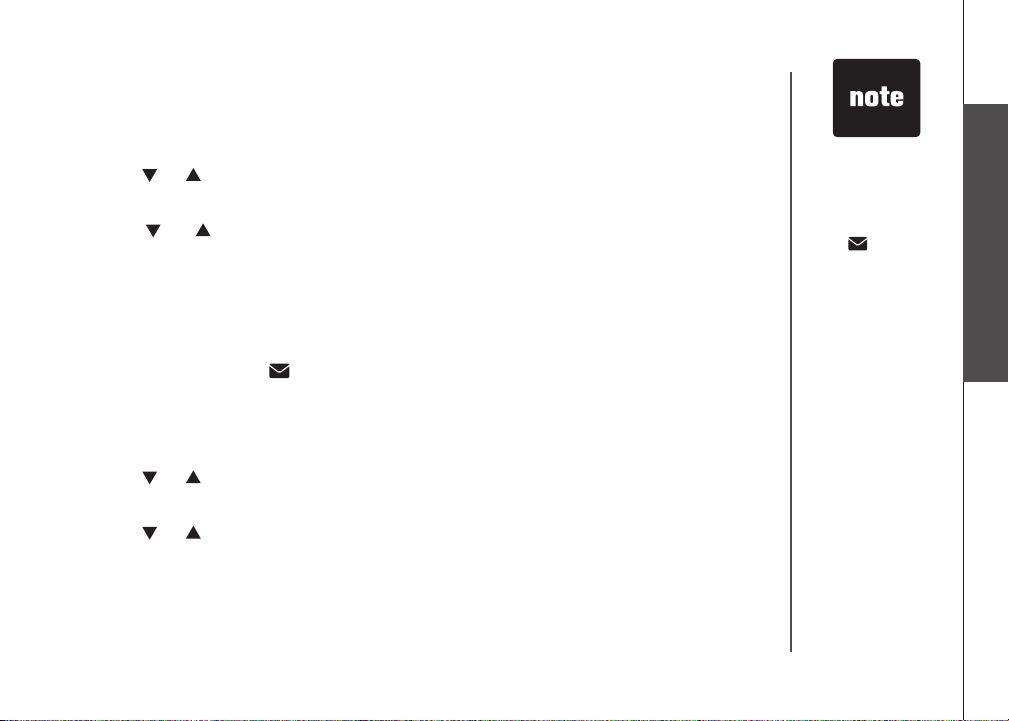
Telephone settings
Language
Press PROG when the handset is not in use.
1.
Press or until LANGUAGE is displayed.
2.
Press SELECT. The current setting ashes.
3.
Press or until the screen displays the desired language (ENGLISH,
4.
ESPANOL or FRANCAIS).
Press SELECT to conrm your selection. You will hear a conrmation tone.
5.
Clear voicemail
If you subscribe to voicemail services provided by your telephone service provider,
NEW VOICEMAIL and will be displayed on the handset and the VOICEMAIL
light on the telephone base will ash when you have a new voicemail message.
To turn this indicator off:
Press PROG when the handset is not in use.
1.
Press or until the screen displays CLR VOICEMAIL.
2.
Press SELECT. The screen displays CLEAR? and the current setting ashes.
3.
Press or to select YES.
4.
Press SELECT to conrm your selection. You will hear a conrmation tone.
5.
www.vtechphones.com
The clear
•
voicemail feature
only turns off the
display
NEW VOICEMAIL
and on the
handset and the
VOICEMAIL
light on the
telephone base.
It does not delete
your voicemail
message(s).
Telephone settings
Basic operation
11
Page 16
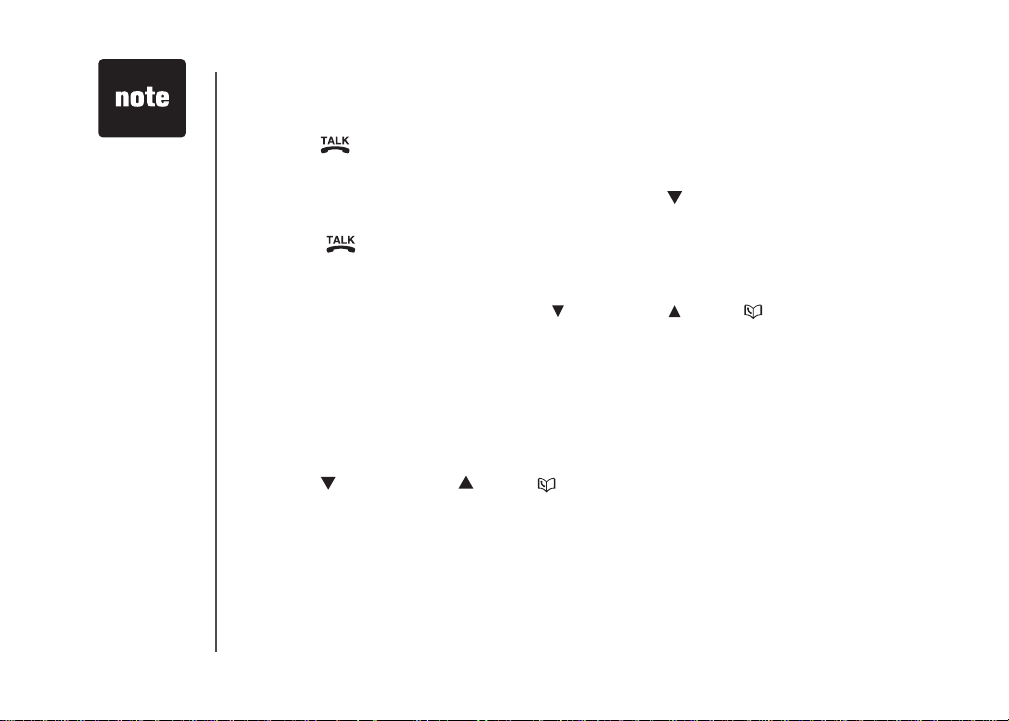
The call timer
•
will be activated
during a call to
show call duration.
The handset will
•
beep if it is moved
out of range while
on a call.
Telephone operation
Make calls
Press /FLASH and then use the dial pad keys to dial a number.
•
-OR-
Enter the phone number rst. You can press to backspace and press
1.
CHAN/REMOVE to erase digits.
Press /FLASH to dial.
2.
Answer calls
Press any dial pad keys (except /VOL-/CID, /VOL+/ and OFF) to answer
•
an incoming call.
End calls
Press OFF or put the handset back to the telephone base or charger to end
•
a call.
Volume
Press /VOL-/CID or /VOL+/ to adjust the listening volume during
•
a conversation.
Channel
Press CHAN/REMOVE to switch to a clearer channel while on a call.
•
12
www.vtechphones.com
Page 17
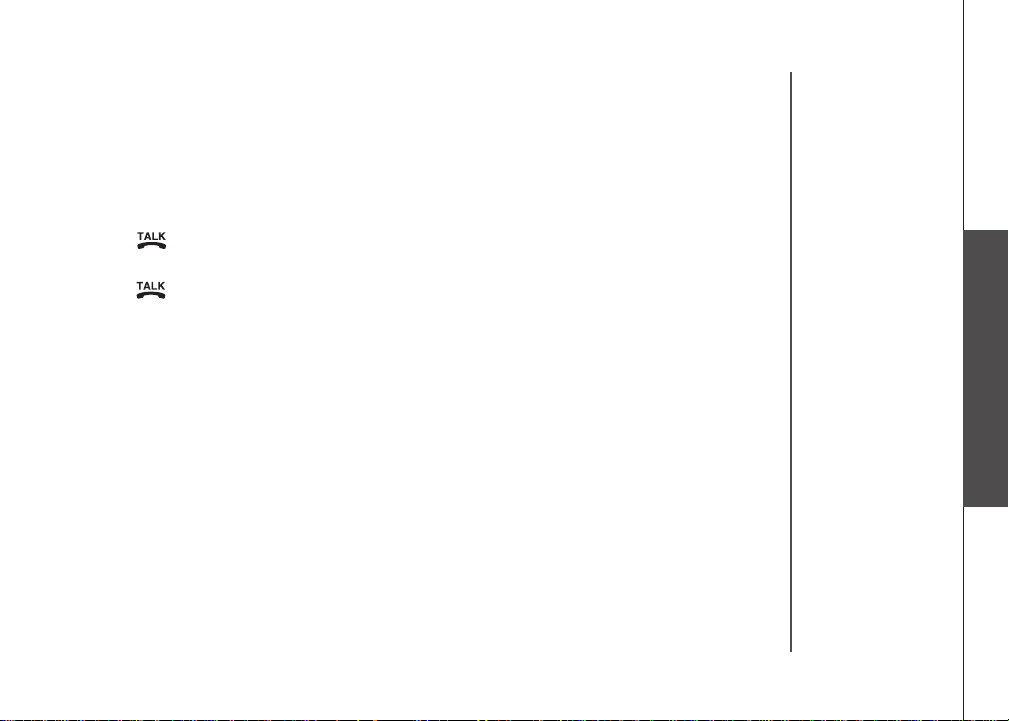
Telephone operation
Call waiting
If you subscribe to call waiting service and you are on a call when a new call
comes in, you will hear a beep. The caller ID information will be displayed if you
subscribe to combined caller ID with call waiting service from your telephone
service provider.
Press /FLASH on the handset to put the current call on hold and answer
•
the incoming call.
Press /FLASH at anytime to alternate between calls.
•
Temporary tone dialing
If you have pulse (rotary) service, you can change from pulse to touch tone dialing
during a call by pressing TONE*. This is useful if you need to send touch tone
signals to access telephone banking or long distance services.
Once you have initiated your call by dialing the phone number in pulse (rotary), press
TONE*. Now, all subsequent key presses will be sent as touch tone signals.
After you hang up, the phone will return to pulse (rotary) dialing for the next call.
Telephone operation
Basic operation
www.vtechphones.com
13
Page 18

Telephone operation
Redial
The telephone stores the ve most recently dialed telephone numbers on the
•
redial list. When the list is full, the oldest entry is deleted to make room for the
new entry.
Press REDIAL/PAUSE, then press
•
review the redial list. Press CHAN/REMOVE to delete the displayed number.
Press /FLASH, then press REDIAL/PAUSE to dial the last telephone
•
number dialed.
-OR-
Press REDIAL/PAUSE, then press
the desired entry displays, then press /FLASH to dial the number.
Find handset
Press FIND HANDSET on the telephone base to locate the handsets when
•
the telephone is not in use and there is no handset in the telephone base. All
handsets will ring and **PAGING** will be displayed on all handset screens.
Press FIND HANDSET again or put the handset back in the telephone base
•
to stop the paging tone of all handsets.
-OR-
Press OFF on the selected handset or put it back in the
charger to stop the paging tone of that particular handset.
, or REDIAL/PAUSE
, or REDIAL/PAUSE
repeatedly to
repeatedly until
14
www.vtechphones.com
Page 19

Telephone operation
Transfer an external call
An external call can be forwarded to another handset during a conversation.
While on a call, press SELECT/X-FER on the originating handset and its
1.
screen will show CALL TRANSFERED.
When the other handset rings, press /FLASH on that handset to answer
2.
and its screen will show TRANSFERED CALL.
After the other handset has answered the transferred call, the originating
3.
handset screen will display SYSTEM HS BUSY.
Press /FLASH on the originating handset to cancel the call forwarding
•
before the other handset answers the call.
If the forwarded call is not answered within 30 seconds, the call will be forwarded
•
back to the originating handset. Press /FLASH on the originating handset
to answer the call. The call will be disconnected if the originating handset does
not answer within 30 seconds.
Telephone operation
Basic operation
www.vtechphones.com
15
Page 20

• Each handset has
an independent
directory.
Telephone operation
Directory
The directory can store up to 20 entries (including nine speed dial entries). Each
entry may consist of a number up to 24 digits and a name up to 14 characters.
Store a directory entry
Press PROG when the handset is not in use. The screen displays DIRECTORY.
1.
Press SELECT. The screen displays ENTER NAME.
2.
Use the dial pad keys to enter the name. See the Character chart on page 17.
3.
Press to move the cursor to the left or to the right.
•
Press CHAN/REMOVE to erase a character.
•
When nished, press SELECT or PROG. The screen displays ENTER NUMBER.
4.
Use the dial pad keys to enter the telephone number.
5.
Press to move the cursor to the left or to the right.
•
Press CHAN/REMOVE to erase a digit.
•
Press REDIAL/PAUSE to insert a dialing pause (P will be displayed).
•
Press SELECT or PROG to conrm and you will hear a conrmation tone.
6.
16
www.vtechphones.com
Page 21

Telephone operation
Character chart
Use the dial pad keys and the chart below to enter a name (up to 14 characters).
An error tone will sound if you try to enter more than 14 characters. Each press
of a particular key causes the characters to be displayed in the following order:
Dial key
1 1
2 A B C 2
3 D E F 3
4 G H I 4
5 J K L 5
6 M N O 6
7 P Q R S 7
8 T U V 8
9 W X Y Z 9
0 0
*
# &
Review the directory
Press /VOL+/ when the handset is not in use. The screen displays
1.
DIRECTORY.
Press or to scroll through the entries stored in the directory alphabetically.
2.
- OR -
Press the dial pad key for the rst letter of the name you want to search. If
necessary, scroll
or to nd the desired entry.
Characte rs b y nu mber of key press es
1 2 3 4 5 6
*
,
, - . #
www.vtechphones.com
• When you reach
the end of the list
in the directory,
END OF LIST will
be shown on the
screen and there
will be an error
tone.
• If you press a
dial pad key for
alphabetical
search while in
the directory and
there are no entries
starting with the
letters of that key,
NO DATA will be
displayed on the
screen.
Telephone operation
Basic operation
17
Page 22

Telephone operation
Edit a directory entry
Press /VOL+/ when the handset is not in use. The screen displays
1.
DIRECTORY.
Press or to scroll through the entries stored in the directory alphabetically.
2.
- OR -
Press the dial pad key for the rst letter of the entry you want to edit. If
necessary, scroll
When the screen displays the desired entry, press
3.
SELECT. Then press or until EDIT ashes.
Press SELECT. The screen displays the name and
4.
number. The cursor appears at the beginning of the name.
• Use the dial pad keys to edit the name.
• Press to move the cursor to the left or to the right.
• Press CHAN/REMOVE to erase a character.
Press SELECT to move on to the phone number.
5.
• Use the dial pad keys to edit the number.
• Press to move the cursor to the left or to the right.
• Press CHAN/REMOVE to erase a digit.
• Press REDIAL/PAUSE to insert a dialing pause (P will be displayed).
Press SELECT to conrm and you will hear a conrmation tone.
8.
or to nd the desired entry.
SPEED EDIT DEL
8005959511
18
www.vtechphones.com
Page 23

Telephone operation
Delete a directory entry
Press /VOL+/ when the handset is not in use. The screen displays
1.
DIRECTORY.
Press or to scroll through the entries stored in the directory alphabetically.
2.
- OR -
Press the dial pad key for the rst letter of the entry you want to delete. If
necessary, scroll or to nd the desired entry.
When the screen displays the desired entry, press SELECT. Then press or
3.
until DEL (delete) ashes.
Press SELECT. The screen displays ERASE NO YES and the number. The
4.
current choice ashes.
Press until YES ashes.
5.
Press SELECT. You will hear a conrmation beep.
6.
SPEED EDIT DEL
8005959511
Telephone operation
Basic operation
www.vtechphones.com
19
Page 24

Telephone operation
Copy a directory entry into speed dial
Press /VOL+/ when the handset is not in use. The screen displays
1.
DIRECTORY.
Press
2.
3.
4.
5.
Dial a number from the directory
1.
2.
3.
or to scroll through the entries stored in the directory alphabetically.
- OR -
Press the dial pad key for the rst letter of the entry you want to copy. If
necessary, scroll
When the screen displays the desired entry, press
SELECT. Then press or until SPEED ashes.
or to nd the desired entry.
SPEED EDIT DEL
8005959511
Press SELECT. The screen displays ENTER 1-9.
Press a key (1-9) to copy this entry from the directory to the speed dial memory
and assign the memory location. You will hear a conrmation beep. A memory
location number (01 through 09) will be displayed with this entry.
Press /VOL+/ when the handset is not in use. The screen displays
DIRECTORY.
Press or to scroll through the entries stored in the directory alphabetically.
- OR -
Press the dial pad key for the rst letter of the desired entry. If necessary, scroll
or to nd the desired entry.
When the screen displays the desired entry, press /FLASH.
20
www.vtechphones.com
Page 25

Telephone operation
Speed dial
Your telephone can store up to nine telephone numbers with names (up to 14
characters and 24 digits in each location) in the speed dial memory locations
you assign in the handset.
Store a speed dial entry
Press PROG when the handset is not in use and then press or until the
1.
screen displays SPEED DIAL.
Press SELECT. The screen displays ENTER 1-9.
2.
Press a key (1 through 9) to assign the speed dial location where this number
3.
will be stored. The screen displays ENTER NAME.
Use the dial pad keys to enter the name (see the Character chart on page
4.
17) and then press SELECT or PROG .
Press to move the cursor to the left or to the right.
•
Press CHAN/REMOVE to erase a character.
•
The screen displays ENTER NUMBER.
5.
Use the dial pad keys to enter the telephone number, and then press SELECT
6.
or PROG.
Press to move the cursor to the left or to the right.
•
Press CHAN/REMOVE to erase a digit.
•
Press REDIAL/PAUSE to insert a dialing pause (P will be displayed).
•
Press SELECT or PROG to conrm. You will hear a conrmation tone.
7.
The entries stored
•
in the speed
dial memor y will
be numbered
01 through 09
and share the
memory in the
director y.
Press OFF at any
•
time to exit speed
dial mode.
If the location is
•
not empty, the
new entry will
replace the old
entry and the
old entry will
be moved to a
director y location.
Telephone operation
Basic operation
www.vtechphones.com
21
Page 26

Telephone operation
Edit a speed dial entry
Press and hold the speed dial location key (1-9) of the desired entry when the
1.
handset is not in use.
When the screen displays the entry you want to edit, press SELECT. Then
2.
press or until EDIT ashes.
Press SELECT. The screen displays the name and number. The cursor appears
3.
at the beginning of the name. Use the dial pad keys to edit the name.
Press to move the cursor to the left or to the
•
right.
Press CHAN/REMOVE to erase a character.
•
Press SELECT to move on to the phone number. Use
4.
the dial pad keys to edit the number.
Press to move the cursor to the left or to the right.
•
Press CHAN/REMOVE to erase a digit.
•
Press REDIAL/PAUSE to insert a dialing pause (P will be displayed).
•
Press SELECT
5.
to conrm. You will hear a conrmation tone.
SPEED EDIT DEL
8005959511
01
22
www.vtechphones.com
Page 27

Telephone operation
Delete a speed dial entry
Press and hold the speed dial location key (1-9) of the desired entry when the
1.
handset is not in use.
When the screen displays the desired entry, press SELECT. Then press or
2.
until DEL (delete) ashes.
Press SELECT. The screen displays ERASE NO YES and the number. The
3.
current choice ashes.
Press until YES ashes.
4.
Press SELECT. You will hear a conrmation beep.
5.
Dial a speed dial number
Press and hold a speed dial location key (1-9) of the desired entry when the
1.
handset is not in use.
Press /FLASH to dial the displayed number.
2.
SPEED EDIT DEL
8005959511
01
Telephone operation
Basic operation
www.vtechphones.com
23
Page 28

Telephone operation
Reassign speed dial locations
Press and hold the speed dial location key (1-9) of the desired entry when the
1.
handset is not in use.
When the screen displays the desired entry, press
2.
SELECT. Press or until SPEED ashes.
Press SELECT. The screen displays ENTER 1-9.
3.
Press a key (1-9) to reassign this entry into another memory location. You will
4.
hear a conrmation beep.
SPEED EDIT DEL
8005959511
01
24
www.vtechphones.com
Page 29

Telephone operation
About caller ID
The caller ID with call waiting feature in this telephone lets you see the name
and telephone number of the caller before answering the call, even when already
on a call. These features require services provided by your telephone service
provider.
Contact your telephone service provider if:
you have both caller ID and call waiting, but as separate services (you may need
•
combined service),
•
you have only caller ID service, or only call waiting service, or
you do not subscribe to any caller ID or call waiting services but wish to try
•
these services.
You can use this telephone with regular caller ID service, and you can use its
other features without subscribing to either caller ID or combined caller ID with
call waiting service. There may be fees for these services, and these services
may not be available in all areas.
The caller ID features will work only if both you and the caller are in areas offering
caller ID service, and if both telephone companies use compatible equipment.
Telephone operation
Basic operation
www.vtechphones.com
25
Page 30

If you answer
•
a call before
the information
appears on the
screen, it will not
be stored in the
call log.
The time on
•
all handsets is
automatically set
and updated with
incoming caller ID
information if you
subscribe to this
service.
Due to regional
•
service
differences,
the caller ID
information may
not be available
for every incoming
call. In addition,
the callers may
intentionally
block their names
and/or telephone
numbers.
26
Telephone operation
Call log
Caller’s name
Caller’s telephone
number
If you subscribe to caller ID service, information about each caller will be displayed
after the rst or second ring.
The call log can store up to 45 entries.
•
When the call log is full, the earliest entry will be deleted to make room for new
•
incoming call information.
CID EMPTY will be displayed if there is no record in the call log.
•
Each handset has its own independent call log. If you delete one or all call log
•
entries from one handset, it will not affect the call log of other handset(s).
www.vtechphones.com
VTECH
800-595-9511
NEW05
AM
6:10
Time of call
08/17
Date of call
New call log indicator and
location in the call log
Page 31

Telephone operation
Review the call log
Press /VOL-/CID to view the call log.
1.
Press or to scroll through the entries.
2.
There will be an error tone when you reach the end of the call log list and the
screen will display END OF LIST.
Make call log entries ready to dial
Although the call log entries received have 10 digits (the
area code plus the seven-digit number), in some areas,
you may need to dial only the seven digits, or a 1 plus the
seven digits, or a 1 plus the area code plus the seven digits.
You can change the number of digits that you dial from or
store in the call log.
While reviewing the call log, press # repeatedly to display
different dialing options for local and long distance numbers
before dialing or saving the telephone number in the
directory. See the example on the right.
You may also press 1 repeatedly to add or remove a 1 in
front of the telephone number before dialing or saving it in
the directory. See the examples on the right.
When the number displayed is in the correct format for
dialing, press /FLASH to call the number.
800-595-9511
1-800-595-9511
595-9511
1-595-9511
800-595-9511
1-800-595-9511
595-9511
1-595-9511
If you have
•
programmed a
home area code
(page 10), only
the last seven
digits of the
incoming phone
numbers from
that area code
will be displayed
while reviewing
the call log. Press
# repeatedly to
display all possible
dialing options.
Telephone operation
Basic operation
www.vtechphones.com
27
Page 32

Telephone operation
Dial a call log number
Press /VOL-/CID to enter the call log when the telephone is not in use.
1.
Press or to select the desired entry, then press /FLASH.
2.
-OR-
Press /VOL-/CID to enter the call log when the telephone is not in use.
1.
Press or to select the desired entry.
2.
Press SELECT, then DIAL ashes.
3.
Press /FLASH or SELECT.
4.
28
www.vtechphones.com
Page 33

Telephone operation
Save a call log entry to the directory
Press /VOL-/CID to enter the call log when the telephone is not in use.
1.
Press or to select the desired entry. If you wish to
2.
change how the number is saved, press # repeatedly
until the desired option displays. See the Make call log
entries ready to dial section on page 27.
Press SELECT, then press or until PROGRAM
3.
ashes.
Press SELECT again.
4.
Enter or edit the name if necessary. See the Character
5.
chart on page 17.
Press to move the cursor to the left or to the right.
•
Press CHAN/REMOVE to erase a character.
•
Press SELECT to move on to the phone number.
Edit the number if necessary.
6.
Press to move the cursor to the left or to the right.
•
Press CHAN/REMOVE to erase a digit.
•
Press REDIAL/PAUSE to insert a dialing pause (P will be displayed).
•
Press SELECT to continue.
Press SELECT to conrm. You will hear a conrmation tone.
7.
800-595-9511
5:40PM 12/30
DIAL PROGRAM
800-595-9511
5:40PM 12/30
NEW28
NEW28
Telephone operation
Basic operation
www.vtechphones.com
29
Page 34

Telephone operation
Delete from the call log
Delete an entry:
Press /VOL-/CID to enter the call log when the telephone is not in use.
1.
Press or to select the entry to be deleted.
2.
Press CHAN/REMOVE. You will hear a conrmation beep.
3.
Delete all entries:
Press and hold CHAN/REMOVE when the telephone is not in use. The screen
1.
displays ERASE ALL? N Y. The current choice ashes.
Press until Y (yes) ashes.
2.
Press SELECT. You will hear a conrmation beep.
3.
30
www.vtechphones.com
Page 35

Telephone operation
Call log display screen messages
Displays: When:
PRIVATE NAME
The caller is blocking the name information.
PRIVATE NUMBER
PRIVATE CALLER
UNKNOWN NAME
UNKNOWN NUMBER
UNKNOWN CALLER
Th e caller is bloc king the telep hone nu mber
information.
The caller is block ing the name and number
information.
This caller’s name is unavailable.
This caller’s number is unavailable.
No information is available about this caller.
www.vtechphones.com
Telephone operation
Basic operation
31
Page 36

Handset display screen messages
Displays: When:
LOW BATTERY
CID EMPTY
CONNECTING...
DIRECTORY EMPTY
MEMORY FULL
XX MISSED CALLS
NEW VOICEMAIL
**PAGING**
PHONE
POWER FAILURE
OR OUT OF RANGE
**RINGING**
RINGER OFF
SCANNING...
SYSTEM HS BUSY
The battery needs to be recharged.
There are no call log entries.
The cordless handset is searching for the telephone base.
There are no directory entries.
The directory is full.
There are unreviewed calls in the call log.
The re are ne w voic e mail messag e(s) fr om your telep hone
service provider.
The cordless handset locator has been activated.
The handset is in use.
The handset cannot communicate with the telephone base. Check the
telephone base power connection or move closer.
There is an incoming call.
The handset ringer is turned off.
The telephone base is searching for another available channel.
Another system handset is in use.
32
www.vtechphones.com
Page 37

Battery
After the battery is fully charged for 16 hours, you can expect the following performance:
Operation Operating time
While in use (talking) Five hours
While not in use (standby*) Six days
*Handset is off the telephone base but not in use.
The battery needs charging when:
•
A new battery is installed in the handset.
The handset beeps.
•
LOW BATTERY is displayed and the battery indicator on the handset screen is ashing.
•
CAUTION:
To reduce the risk of re or injury to persons, read and follow these instructions:
Use only the battery(ies) provided or equivalent. To order a replacement, visit our website at www.vtechphones.com or
•
call 1 (800) 595-9511. In Canada, go to www.vtechcanada.com or call 1 (800) 267-7377.
Do not dispose of the battery(ies) in a re. Check with local waste management codes for special disposal instructions.
•
Do not open or mutilate the battery(ies). Released electrolyte is corrosive and may cause burns or injury to the eyes or
•
skin. The electrolyte may be toxic if swallowed.
•
Exercise care in handling batteries in order not to create a short circuit with conductive materials such as rings, bracelets,
and keys. The battery and/or conductor may overheat and cause burns.
•
Charge the battery(ies) provided with or identied for use with this product only in accordance with the instructions and
limitations specied in this manual.
WARNING:
TO PREVENT FIRE OR SHOCK HAZARD, DO NOT EXPOSE THIS PRODUCT TO WATER OR ANY TYPE OF MOISTURE.
Appendix
www.vtechphones.com
33
Page 38

Important safety instructions
When usi ng your telep hone equipment, basic safety pr ecautions should al ways be followe d to reduce t he risk of re, e lectric shock and injury, inclu ding the following:
Read and un derstan d all instructions.
1.
Follow all warnings and instruc tions mar ked on the product.
2.
Unplug t his product from the wa ll outlet before cleani ng. Do not use l iquid or aer osol cleaners. Use a da mp cloth for c leaning.
3.
Do not use t his product near water (for example, near a b athtub, kit chen sink, or swimming p ool).
4.
Do not place this product on an unstable table, shelf, st and or other unstable su rfaces.
5.
Slots and openi ngs in the back or bottom of the telephone base and handset a re provid ed for ven tilation. To protect t hem from overheatin g, these opening s
6.
must not be blocked by placi ng the product on a soft sur face su ch as a bed, sofa or r ug. This p roduct s hould neve r be place d near or over a radiato r or heat
register. This produc t should no t be placed in any area where p roper venti lation is not provided.
This produ ct should be operated only from the type of power sour ce indicated on the marking label. If you are not sure of the type of power supp ly in your home
7.
or ofc e, consult your dealer or l ocal power c ompany.
Do not allow anythin g to rest on the p ower cord. Do n ot install t his produ ct where the cord may be wal ked on.
8.
Never push objects of any kind into this product thr ough the slots in the telephone base or handset becau se they may touch dangerous voltage points or create
9.
a short c ircuit. N ever spill li quid of any kin d on the prod uct.
To reduce th e risk of el ectric shock, do n ot disass emble thi s produc t, but take i t to an authorized ser vice facility. Open ing or remov ing part s of the telephone
10.
base or hands et other than s pecied acces s doors may exp ose you to dang erous voltages or other risks. Incorrect rea ssembling can cause electric shock
when the p roduct is subseque ntly used.
Do not overload wall out lets and ext ension cords.
11.
Unplug t his product from the wa ll outlet and refer serv icing to an au thorized service facility u nder the fol lowing con ditions:
12.
When the p ower supply cord or plug i s damaged or f rayed.
A.
If liqui d has been spilled onto th e product.
B.
If the pro duct has be en exposed t o rain or water.
C.
If the pro duct does n ot operate normally by fol lowing the o perating instructions. Adjus t only those controls t hat are covered by the operation instru ctions.
D.
Improp er ad justment of other co ntrols may result in damage and o ften requires extensive work by a n aut horized technician to restore t he pr oduct to
normal o peration.
If the pro duct has be en droppe d and the tele phone base and/or hand set has been damaged.
E.
If the pro duct exhib its a distinct chang e in perfor mance.
F.
Avoid usin g a telephon e (other than cordless) dur ing an elec trical st orm. There is a remote risk of electri c shock fro m lightning.
13.
Do not use t he telepho ne to repor t a gas leak in t he vicinity of the leak.
14.
Only put t he handset of your teleph one next to your ear when it is i n normal ta lk mode.
15.
The power adapters are i ntended to b e correct ly oriente d in a vertic al or oor mount position. The prongs are not designed to hol d the plug in place if it is
16.
plug ged into a ceilin g or an under-the-tabl e/cabinet o utlet.
SAVE THESE INSTRUCTIONS
34
www.vtechphones.com
Page 39

Troubleshooting
If you have difculty with your telephone, please try the suggestions below. For Customer Service, visit
our website at www.vtechphones.com, or call 1 (800) 595-9511; in Canada, call 1 (800) 267-7377.
Problem Suggestion
My telephone does not
work at all.
LOW BATTERY is
displayed on screen.
Make sure the battery is installed and charged correct ly (page 3). For optimum daily
•
performance, return the handset to the telephone base or charger after use.
Make sure the power adapter is securely plugged into an outlet not controlled by a wall
•
switch.
Make sure the telephone line cord is plugged rmly into the telephone base and the wall jack.
•
Unplug the unit’s electrical power. Wait for approximately 15 seconds, then plug it back in.
•
Allow up to one minute for the handset and telephone base to synchronize.
Charge the battery in the handset for at least 16 hours.
•
Remove and re-insert the battery. If that still does not work, it may be necessary to purchase
•
a new battery.
Disconnect the telephone base from the jack and plug in a working telephone. If this telephone
•
does not work, the problem is probably in the wiring or the local service. Call your telephone
service provider.
Place the handset in the telephone base or charger for recharging.
•
Remove and re-install the batter y and use it normally until fully depleted, then recharge the
•
handset in the telephone base or charger for 16 hours.
If the above measures do not correct the problem, the battery may need to be replaced.
•
Appendix
www.vtechphones.com
35
Page 40

Troubleshooting
Problem Suggestion
The battery does not
charge in the handset
or the handset battery
does not accept
charge.
The CHARGE light is
off.
Make sure the handset is placed in the telephone base or charger correctly. The handset
•
CHARGE light on the handset should be on.
Remove the battery from the handset and then re-install it in the handset. Put the handset
•
back in the telephone base or charger and charge for 16 hours.
If the handset is in the telephone base or charger but the handset CHARGE light is not on,
•
see The CHARGE light is off in this section.
It may be necessar y to purchase a new battery. Please see the Battery section of this user’s
•
manual (page 33).
The telephone might be malfunctioning. Please see the Warranty section of this user’s manual
•
(page 45) for further instruction.
Clean the charging contacts on the handset(s) and telephone base each month using a pencil
•
eraser or a dry non-abrasive fabric.
Make sure the power adapter and telephone line cord are plugged in correctly and securely.
•
Unplug the power adapter. Wait for 15 seconds before plugging it back in. Allow up to one
•
minute for the handset and telephone base to reset.
The telephone might be malfunctioning. Please see the Warranty section of this user’s manual
•
(page 45) for further instruction.
36
www.vtechphones.com
Page 41

Troubleshooting
Problem Suggestion
There is no dial tone. First, try all the above suggestions.
•
Move the handset closer to the telephone base. It might be out of range.
•
The telephone line cord might be malfunctioning. Try installing a new telephone line cord.
•
Disconnect the telephone base from the telephone jack and connect a different telephone. If
•
there is no dial tone on the other telephone either, the problem is in your wiring or local service.
Contact your telephone ser vice provider.
My ha ndset displays
CONNECTING...
I cannot dial out. First, try all the above suggestions.
Move the handset closer to the telephone base. You might have moved out of range.•
•
Make sure there is a dial tone before dialing. It is normal if the handset takes a second or two
•
to synchronize with the telephone base before producing a dial tone. Wait an extra second
before dialing.
Make sure the telephone is set to the correct dial type (pulse dial or tone dial) for the ser vice
•
in your area. See Dial mode on page 10 to set the dial type.
If the other telephones in your home are having the same problem, the problem is in the wiring
•
or local service. Contact your telephone service provider (charges may apply).
Eliminate any background noise. Noise from a television, radio, or other appliances may
•
cause the telephone not to dial out properly. If you cannot eliminate the background noise,
rst try muting the handset before dialing, or dialing from another room in your home with less
background noise.
www.vtechphones.com
Appendix
37
Page 42

Troubleshooting
Problem Suggestion
The telephone does
not ring when there is
an incoming call.
Make sure the ringer is on (page 9).
•
Make sure the telephone line cord and power adapter are plugged in properly (page 2).
•
The handset may be too far from the telephone base. Move it closer to the telephone base.
•
There may be too many extension telephones on the telephone line to allow all of them to ring
•
simultaneously. Try unplugging some of them.
If the other telephones in your home are having the same problem, the problem is in the wiring
•
or local service. Contact your telephone service provider (charges may apply).
Other electronic products can cause interference to your cordless telephone. Try installing your
•
telephone as far away as possible from the following electronic devices: wireless routers, radios,
radio towers, pager towers, cellular telephones, digital telephones, intercoms, room monitors,
televisions, VCRs, personal computers, kitchen appliances, and other cordless telephones.
Test a working telephone at the telephone jack. If another telephone has the same problem,
•
the problem is in the telephone jack. Contact your telephone ser vice provider (charges may
apply)
.
The telephone line cord might be malfunctioning. Try installing a new telephone line cord.
•
Remove and re-insert the battery and place the handset in the telephone base.
•
Wait for the handset to synchronize with the telephone base. Allow up to one minute for this
•
to take place.
38
www.vtechphones.com
Page 43

Troubleshooting
Problem Suggestion
There is noise
or interference
during a telephone
conversation.
My calls cut in and out
when I am using the
cordless handset.
The handset may be out of range. Move it closer to the telephone base.
•
Appliances or other cordless telephones plugged into the same circuit as the telephone base
•
can cause interference. Try moving the appliance or telephone base to another outlet.
Other electronic products can cause interference to your cordless telephone. Try installing your
•
telephone as far away as possible from the following electronic devices: wireless routers, radios,
radio towers, pager towers, cellular telephones, digital telephones, intercoms, room monitors,
televisions, VCRs, personal computers, kitchen appliances, and other cordless telephones.
If your telephone is plugged in with a modem or a surge protector, plug the telephone (or
•
modem/surge protector) into a different location. If this doesn’t solve the problem, re-locate
your telephone or modem farther apart from each other, or use a different surge protector.
The layout of your home or ofce might be limiting the operating range. For better reception,layout of your home or ofce might be limiting the operating range. For better reception,
•
try moving the telephone base to a central location within the home that has fewer obstructions
between the telephone base and the handset.
Disconnect the telephone base from the telephone jack and plug in a corded telephone. If calls
•
are still not clear, the problem is probably in the wiring or local service. Contact your telephone
service provider (charges may apply).
If the other telephones in your home are having the same problem, the problem is in the wiring
•
or local service. Contact your telephone service provider (charges may apply).
If you subscribe to high-speed Internet service (Digital Subscriber Line - DSL) through your
•
telephone lines, you must install a DSL lter between the telephone base and the telephone
wall jack. The lter will prevent noise and caller ID problems caused by DSL interference.
Please contact your DSL service provider for more information about DSL lters.
Appendix
www.vtechphones.com
39
Page 44

Troubleshooting
Problem Suggestion
I hear other calls when
using the telephone.
Disconnect the telephone base from the telephone jack. Plug in a different telephone. If there
•
are still other calls, the problem is probably in the wiring or local ser vice. Call your telephone
service provider.
Press CHAN/REMOVE to switch to a clearer channel when on a call.
•
I hear noise in the
handset, and none of
the keys or buttons
work.
My caller ID features are
not working properly.
40
Make sure the telephone line cord is plugged in securely.
•
Remove and re-insert the battery.
•
Caller ID is a subscription service. You must subscribe to this service from your telephone
•
service provider for this feature to work on your telephone.
The caller may not be calling from an area which supports caller ID.
•
Both you and the caller’s telephone companies must use equipment which are compatible
•
with caller ID service.
If you subscribe to high-speed Internet service (Digital Subscriber Line - DSL) through your
•
telephone lines, you must install a DSL lter between the telephone base and the telephone
wall jack. The lter will prevent noise and caller ID problems caused by DSL interference.
Please contact your DSL service provider for more information about DSL lters.
www.vtechphones.com
Page 45

Troubleshooting
Problem Suggestion
The system does
not receive caller ID,
or the system does
not display caller ID
during call waiting.
Make sure you subscribe to caller ID with call waiting features provided by your telephone
•
service provider.
The caller may not be calling from an area which supports caller ID.
•
Both you and the caller’s telephone companies must use equipment which are compatible
•
with caller ID service.
If you subscribe to high-speed Internet service (Digital Subscriber Line - DSL) through your
•
telephone lines, you must install a DSL lter between the telephone base and the telephone
wall jack. The lter will prevent noise and caller ID problems caused by DSL interference.
Please contact your DSL service provider for more information about DSL lters.
Caller ID entries do not
match the numbers I
need to dial.
Although the call log entries you receive have 10 digits, (the area code plus the seven-digit
•
number,) in some areas, you may need to dial only seven digits, or a 1 plus the seven digits,
or a 1 plus the area code plus the seven digits. You can change the number of digits that you
dial or store from the call log.
While reviewing the call log, press # repeatedly to display these dialing options for local and
•
long distance numbers before dialing or saving the telephone number.
www.vtechphones.com
Appendix
41
Page 46

Troubleshooting
Problem Suggestion
My cordless handset
beeps and is not
performing normally.
Make sure the power cord is securely plugged into the telephone base. Plug the unit into a
•
different working electrical outlet not controlled by a wall switch.
Move the handset closer to the telephone base. It may be out of range.
•
Reset the telephone base by unplugging the unit’s electrical power. Wait for 15 seconds
•
and plug it back in again. Allow up to one minute for the handset and the telephone base to
synchronize.
Other electronic products can cause interference to your cordless telephone. Try installing
•
your telephone as far away from these electronic devices as possible: wireless routers, radios,
radio towers, pager towers, cellular telephones, intercoms, room monitors, televisions, personal
computers, kitchen appliances and other cordless telephones.
P O W E R FA I L U RE
OR OUT OF RANGE
shows on the handset
screen.
42
The handset may be out of range. Move it closer to the telephone base.
•
Make sure the power cord is securely plugged into the telephone base. Use a working electrical
•
outlet not controlled by a wall switch.
Reset your telephone by unplugging the power adapter from the telephone base. Disconnect
•
the battery from the cordless handset. Wait for 15 seconds, then plug in the power adapter
and reinstall the battery. Place the handset in the telephone base and allow up to one minute
for the handset and telephone base to synchronize.
Other electronic products may prevent your handset and telephone base from communicating
•
with each other. Install your telephone base as far away from these electronic devices as
possible: wireless routers, radios, cellular telephones, intercoms, room monitors, televisions,
personal computers, kitchen appliances and other cordless telephones.
www.vtechphones.com
Page 47
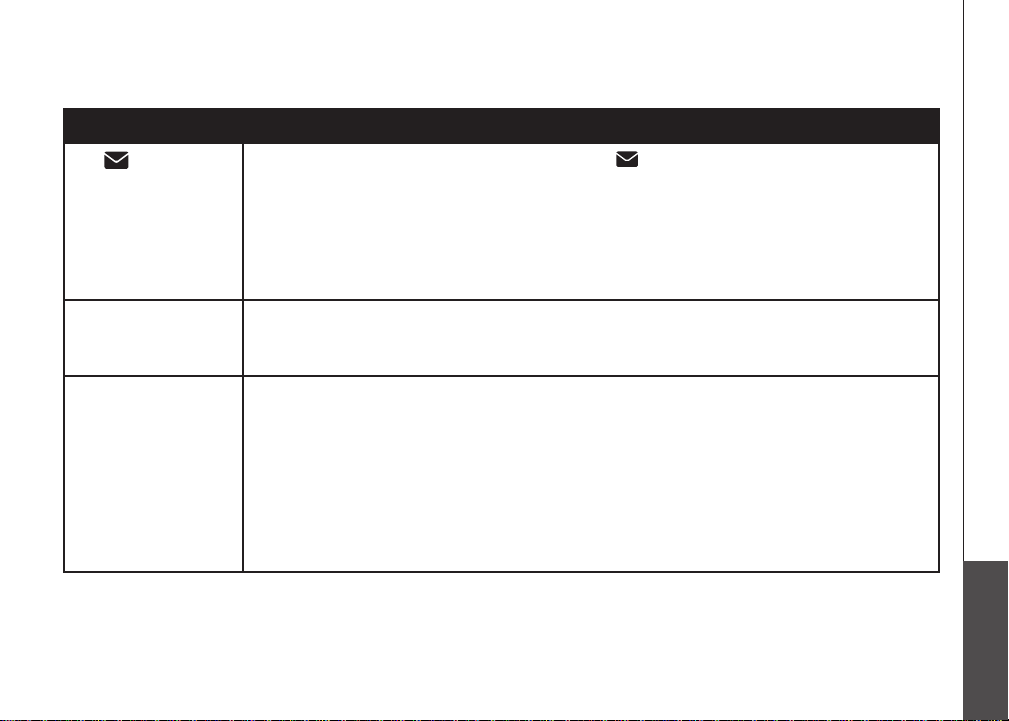
Troubleshooting
Problem Suggestion
Your telephone has voicemail indication. If the 1 icon and NEW VOICEMAIL appear on
The 1 icon and
NEW VOICEMAIL
appear on the handset
and the VOICEMAIL
light is ashing on the
telephone base and I
don’t know why.
•
the handset and the VOICEMAIL light is ashing on the telephone base, your telephone has
received a signal from your telephone service provider that you have a voicemail message
waiting for you to retrieve from them. Contact your telephone service provider for more
information on how to access your voicemail.
I cannot retrieve
voicemail messages.
Common cure for
electronic equipment
If you subscribe to voicemail service from your telephone ser vice provider (charges may
•
apply), contact your telephone service provider for more information on how to access your
voicemail.
If the unit is not responding normally, try putting the handset in the telephone base. If it does
•
not seem to respond, try the following (in the order listed):
Disconnect the power to the telephone base.
•
Disconnect the battery on the handset.
•
Wait a few minutes before connecting the power to the telephone base.
•
Re-install the batter y and place the handset in the telephone base or charger.
•
Wait for the handset to synchronize with the telephone base. Allow up to one minute for this
•
to take place.
www.vtechphones.com
Appendix
43
Page 48

Operating range
This cordless telephone operates with the maximum power allowed by the Federal Communications Commission (FCC). Even so, this handset and telephone base can
communicate over only a certain distance - which can vary with the locations of the telephone base and handset, the weather, and the layout of your home or ofce.
When the handset is out of range, the handset will display POWER FAILURE OR OUT OF RANGE.
If there is a call while the handset is out of range, it might not ring, or if it does ring, the call might not connect well when you press /FLASH. Move closer to the
telephone base, then press /FLASH to answer the call.
If the handset moves out of range during a telephone conversation, there might be interference.
To improve reception, move closer to the telephone base.
Maintenance
Taking car e of your tele phone
Your cordless telepho ne contains sophist icated ele ctronic p arts, so it m ust be treate d with care.
Avoid roug h treatm ent
Place the handset down gently. Save th e original p acking materials to protect your tel ephone if yo u ever need to ship it.
Avoid wate r
Your teleph one can b e damage d if it gets wet. Do not use the handset outdoors in the rain, or h andle it with wet h ands. Do not insta ll the telephone b ase near a
sink, bat htub or showe r.
Elect rical sto rms
Electr ical storms can somet imes cause p ower surges h armful to el ectroni c equipmen t. For your own safety, take caut ion when usi ng electr ical appliances du ring storm s.
Clean ing your telephone
Your telephon e has a durable pl astic casing that shoul d retain its lus ter for many years. Clean it only wit h a soft cloth slightly dam pened with water or a mild soap.
Do not use excess water or cleaning solvents of any kind.
Remember that electrical appliances can cause serious injury if used when you are wet or standing in the water. If the telephone base should fall into the water, DO
NOT RETRIEVE IT UNTIL YOU UNPLUG THE POWER CORD AND TELEPHONE LINE CORD FROM THE WALL. Then pull the unit out by the unplugged cords.
44
www.vtechphones.com
Page 49

About cordless telephones
Privacy: The same features that make a cordless teleph one convenient create some limitations. Telephone calls are transmitted between the telephone base and
•
the cordle ss handset by radio waves, so there is a poss ibility that the cord less telephone conversatio ns could be intercepted by radio rec eiving equipment within
range of t he cordle ss handset . For this reason, you shou ld not think of cordles s telephon e conversat ions as being as private as those on cor ded telep hones.
Elect rical Power: The telephone base of this cord less telepho ne must be connecte d to a worki ng electric al outlet. The elec trical outl et should not be control led
•
by a wall swit ch. Calls ca nnot be made f rom the cor dless handset if the tel ephone ba se is unplug ged, switc hed off or if the electrical power is interrup ted.
Potent ial TV inter ferenc e: Some cordless telep hones o perate at frequen cies th at may c ause interferenc e to televisions and VCR s. To minimi ze or prevent
•
such inter ference, do not place the teleph one base of the cordl ess telepho ne near or on top of a TV or VCR. If interferen ce is experienced, moving the co rdless
telephone farth er away from the T V or VCR will of ten reduce or eliminate t he interference.
Recha rgeabl e batteries: This product contains either Nickel-ca dmium or Ni ckel-metal hydrid e recharg eable bat teries. E xercise care in handling batteries in
•
order not to create a short circuit wit h conducting material suc h as rings, bracel ets, and keys. The batter y or conduct or may overheat and cause har m. Observe
proper p olarity between th e battery and the battery charg er.
Nickel -cadmium rechargeab le batt eries: Di spose of t hese bat teries in a safe manner. Do not burn or puncture the battery. Like other batteri es of this t ype,
•
if burne d or punctur ed, they cou ld release caustic mat erial whic h could cau se injury.
Warranty
What do es this limited warranty cover ?
The manufacturer of this VTech Produ ct warrants to the holder of a valid proof of purchase (“Consumer” or “you”) that the Product and all a ccessor ies provided
in t he sa les package (“Product”) are free from defect s in materia l and workmanship, pursuant to th e foll owing terms and c onditio ns, wh en in stalled and used
normal ly and in ac cordance with th e Product operating instruc tions. Th is limited warranty extends o nly to the C onsumer for Products purchased and used in the
United States of Amer ica and Canada.
What wil l VTech do if th e Product i s not free fr om defec ts in mate rials and wo rkmanship during th e limited warranty p eriod (“Materia lly Defe ctive Prod uct”)?
During the limited warranty period, VTech’s authorized service representati ve will repair or replace at VTech’s option, without charge, a Materially Defective Product. If
we repair the Product, we may use new or refurbished replacement parts. If we choose to replace the Product, we may repl ace it with a new or refurbished Produ ct of
the same or similar design. We will retain defective parts, modules , or equipment. Repair or replacement of the Product , at VTech’s option, is your exclusive remedy.
VTech will return the repaired or rep lacement Pr oducts to you in workin g conditi on. You should expect the repair or replac ement to take a pproximately 30 days.
How long i s the limited warranty period?
The limite d warranty peri od for the Product extends for ONE (1) YEAR from the date of purchase. If VTech repairs or replaces a Materially Defective Produc t under
the terms of this limited warranty, this limited warranty also applies to the repaired or replacemen t Product for a period of either (a) 90 days from the date the repaired
or replacement Product is shipped to you or (b) th e time remaining on the or iginal one-year warra nty; whic hever is long er.
What is not covered by t his limited warrant y?
This lim ited warranty does not c over:
1. Produ ct that has been subjected to mi suse, accident, shipping or other physical damage, improper installatio n, abnormal operation or handling, neglect,
inundation, re, water or other liqu id intrusi on; or
Appendix
www.vtechphones.com
45
Page 50

Warranty
2. Produ ct that has been damaged due to repair, alteration or mo dicati on by anyone other than an aut horized ser vice representat ive of VTech; or
3. Produ ct to the exte nt that the pr oblem experienced i s caused by signal conditions, net work reli ability, or cable or antenna systems; or
4. Produ ct to the exte nt that the pr oblem is caused by use with non-VTech ac cessori es; or
5. Produ ct whose war ranty/quality stickers, product serial number plates or elect ronic serial number s have been removed, altered or rendered illegibl e; or
6. Produ ct purchase d, used, serviced, or shippe d for repair from outside the United States of Amer ica or Canada, or used for com mercial or inst itutiona l purposes
(inclu ding but not l imited to Pro ducts use d for rental p urposes); or
7. Produ ct returne d without a va lid proof of p urchase (see item 2 below); or
8. Charg es for insta llation or se t up, adjustm ent of customer contro ls, and inst allation or repair of syst ems outsid e the unit.
How do you get warranty servi ce?
To obtain warranty ser vice in the United States of America, please call 1 (80 0) 595-9511. In Canad a, please call 1 (800) 267-7377. NOTE: Before calling for servi ce,
please r eview the user’s manual - a ch eck of the Pro duct’s controls and features may save you a servi ce call.
Except as prov ided by applicable law, you assume the risk of loss or dama ge during transit and transpor tation and are resp onsible for delivery or handling charges
incurr ed in the transport of the Product(s) to the servi ce location. VTech will retur n repaired or replaced Produ ct under this limited warra nty. Trans portation, delivery
or handl ing charges are prepaid. VTech assu mes no risk for damage o r loss of the Product in transit. I f the Produ ct failure i s not covered by this limited warrant y,
or proof of pur chase does not meet the terms of this limited war ranty, VTech will not ify you and will request that you authorize the c ost of repair prior to any further
repair ac tivity. You must pay for the cost o f repair and re turn shipp ing costs f or the repair of Product s that are not covered by this li mited warranty.
What must you return with the Product to ge t warrant y servic e?
1.
Return the entire ori ginal pack age and contents including the Product to the VTech servi ce locati on along with a descri ption of the m alfunction or dif culty; and
2. Inclu de “valid p roof of purc hase” (sale s receipt) id entifying the Product purch ased (Produ ct model) a nd the date of purchase or r eceipt; an d
3. Provid e your name, co mplete and c orrect mailing addre ss, and tele phone number.
Other limitati ons
This warranty is the complete and exc lusive ag reement between you and VTech. It superse des all other wr itten o r oral communic ations related to this Pr oduct.
VTech prov ides no oth er warranties for this Product. The warran ty exclusively desc ribes all of VTech’s respo nsibilities regar ding the Pr oduct. T here are no other
express w arranties . No one is authorized to make modications to this limited warranty and yo u should not r ely on any suc h modication.
State/ Provincia l Law Rights: This warran ty gives you s pecic legal right s, and you may also have other ri ghts, whic h vary from s tate to state or province to p rovince.
Limitations: Implie d warranties, inc luding thos e of tness for a particul ar purpose and merc hantabil ity (an unwritten warranty that the Product is t for ordinary use)
are lim ited to one year f rom the date of purchase. Some st ates/prov inces d o not allow limit ations o n how lo ng an im plied warranty lasts, so the ab ove limit ation
may not apply to you. In no event shall VTech be li able for any in direct, speci al, inc idental, consequential, or similar da mages (i ncludin g, but not lim ited to lost
prots o r revenue, inability to us e the Product or other as sociated e quipment , the cost of s ubstitute equipment, and claim s by third par ties) resulting from the use
of this Produc t. Some states/pr ovinces do not allow the exclusion or limitation of incidental or c onseque ntial damages, so the above limitation or exclusion may
not appl y to you.
Please retain your original sales receipt as proof of purchase.
46
www.vtechphones.com
Page 51

FCC, ACTA and IC regulations
FCC Part 15
This equipment has been test ed and found to compl y with the require ments for a Class B digit al device under Part 15 of the Federal Commun ications Commissio n
(FCC) rules. These requirements are inten ded to provide reasonable protecti on against harmful interferenc e in a residential installation. This equipment
generates, uses and can radiate radio frequen cy energy and, if not installed and used in accordanc e with the instructions, may caus e harmful inter ference to radi o
commun ications. However, there is no guarantee that inte rferenc e will not occur in a par ticular installation. If this equipment does cause harmful interfer ence to
radio or television recepti on, whi ch can be determin ed by turning the equipm ent of f and on, the user is e ncouraged to try to corre ct the inter ference by on e or by turning the equipment off and on, t he user is e ncouraged to t ry to corre ct the inter ference by o ne orby tur ning the equi pment o ff and on, the u ser is encouraged to try to corr ect th e inter ference by one or
more of the following m easures:
Reorie nt or relocate the recei ving anten na.
•
Increa se the separ ation between the equi pment and receiver.
•
Connect the equipment into an outlet on a cir cuit different from t hat to which the receiver is connec ted.
•
Consul t the dealer o r an experienced radio /TV technician f or help.
•
Change s or modic ations to this equipment not expressl y approved by the party responsibl e for compliance could void the user’s authorit y to operate the
equipm ent.
This device co mplies with Part 15 of the FCC rules. Operation is subject to th e followi ng two c onditions: (1) this devi ce may not cause harmful in terferen ce, and
(2) this devic e must accept any interference received, including interfe rence that may ca use undesired operation. Privacy of com municati ons may not be ensur ed
when usi ng this tele phone.
To ensure safety of user s, the FCC has established criter ia for the amount of radi o frequency energy that can be safely absorbed by a user or bystander accord ing
to the intended usa ge of the product. This product has been tested and found to com ply with the FCC crite ria. The handset may be safely hel d against t he ear of
the user. The tel ephone base shall be inst alled and used such that par ts of the user ’s body other than the hands are ma intained at a di stance of ap proximatel y 20
cm (8 inches) or more. If you choose to use a c lipping d evice, plea se make sure to o nly use the su pplied V Tech belt clip.
This Cla ss B digita l apparatus c omplies w ith Canadi an ICES-0 03.
FCC Part 68 and ACTA
This equipment complies wi th Part 68 o f the FCC rul es and with technical requirements adopted by the Administrat ive Council for Terminal At tachmen ts (ACTA).
The la bel on the back or bot tom of this equ ipment c ontains, among other th ings, a product identi er in the form at US:AA AEQ##TX XXX. This id entier must be
provid ed to your local telephone company u pon reques t.
The plug and jack used to connect this equipment to premise s wiring and the telephone network must compl y with applicable Part 68 r ules and technica l
requirements adopte d by ACTA. A compliant telephone cord and mod ular plug is provided with this product. It is designed to be connected to a compatib le modular
jack that i s also compl iant. An RJ11 jack should normall y be used for con necting to a single line an d an RJ14 jack for two lines. See Insta llation Ins tructio ns in the
user’s manual.
The R inger Eq uivalenc e Numbe r (REN) i s used to dete rmine h ow many devices you may connect to your tele phone l ine and still have them ring when yo u are
called. The REN for t his produ ct is enco ded as the 6th and 7th c haracter s followin g the US: in th e product identie r (e.g., if ## is 03, the REN is 0.3). I n most, but
not all are as, the sum of all RENs shoul d be ve (5.0) or less. For more info rmation, p lease contact your local teleph one compa ny.
This e quipment may not b e used w ith Party Lines. If you have spec ially wi red alarm dialing equipm ent conn ected to your telephone line, ensur e the connection
of this equipm ent does not dis able your alarm e quipment. If you have ques tions ab out what will disable al arm equi pment, c onsult your telep hone co mpany or a
quali ed installer.
www.vtechphones.com
Appendix
47
Page 52

FCC, ACTA and IC regulations
If this equipm ent is malfuncti oning, it must be unplug ged from the modula r jack until the problem has been corrected. Rep airs to this telephone equipment can only
be made by the manufacturer or its authorized ag ents. For rep air proced ures, follow the instr uctions outlined un der the Limited Warrant y.
If this equipment is caus ing harm to the telephone net work, the telephone com pany may temporarily discontinue your telephone ser vice. The te lephone co mpany
is req uired to notify you before interrupting servic e. If ad vance notice is not practical, you will be noti ed as soon as possib le. You will be given the o pportu nity
to co rrect the pro blem and the telepho ne com pany is required to inform you of your ri ght to le a compla int wit h the FCC. Your telephone company may make
change s in its facilities, equipment , operatio n, or proce dures that c ould affect the proper func tioning of this produ ct. The te lephone c ompany is required to n otify
you if suc h changes ar e planned.
If this product is eq uipped wi th a corded o r cordles s handset, i t is hearing a id compati ble.
If this product has memo ry dialin g location s, you may choose to st ore emergen cy telephone numbers (e.g., pol ice, re, medi cal) in these lo cations. If you do store
or test eme rgency numbers, ple ase:
Remain on the line and briey explain the reason for the cal l before hang ing up.
Perfor m such acti vities in of f-peak ho urs, such a s early morn ing or late evening.
Indust ry Canada
Operation is subject to the following two conditio ns: (1) this device may not cause har mful inter ference, and (2) this device must accept any interference, including
interference that may cause und esired op eration.
The term ‘ ’IC: ‘’ before the certication /registration numb er only signies that the Industr y Canada technical s pecications were met.
The Rin ger Equivalence Number (REN) fo r this ter minal equ ipment is 0.1. The REN is an indicatio n of the maximum nu mber of devices allowed to be connected
to a telephone interface. The termination on an inter face may c onsist o f any combination of device s subjec t only to the requi rement th at the sum of the RENs of
all the devices doe s not exceed ve.
This pro duct meet s the applicable Industry Canada techni cal specication s.
The RBRC® seal
The RBRC® seal on the nickel-cadmium battery indicates that VTech Communi cations, Inc. is voluntar ily participating in an industry program
to colle ct and recycle these batteries at t he end of their useful live s, when taken out of serv ice withi n the United S tates and Can ada.
The RBRC® progra m provides a convenient alternative to placing used nickel-cadmium batteries into the trash or muni cipal waste, which
may be ille gal in your area.
VTech’s part icipatio n in RBRC® makes it easy for you to drop off the spen t battery at local reta ilers par ticipati ng in the RBRC® program or
at aut horized VTech pr oduct service cent ers. Pl ease call 1- 800 -8- BATTERYTM for information on Ni-Cd battery recycling and disposal
bans/restricti ons in your area. VTech’s involvement in this program is par t of its commitmen t to protecting our environment and conserving
natural resources .
RBRC® is a regi stered t rademark of Recha rgeabl e Batter y Recycling Corporation.
48
www.vtechphones.com
Page 53

Technical specications
Frequency control Crystal controlled PLL synthesizer
Transmit frequency Handset: 5857.20-5865.90 MHz
Telephone base: 912.75-917.10MHz
Channels 30
Nominal effective range Maximum power allowed by FCC and IC. Actual operating range may vary according
to environmental conditions at the time of use.
Size Handset: 7.32in X 2.01in X 1.57in (186.0mm X 51.0mm X 40.0mm)
Telephone base: 4.33in X 5.34in X 3.78in (110.0mm X 135.6mm X 96.0mm)
Charger: 3.19in X 3.62in X 1.97in (81.0mm X 92.0mm X 50.0mm)
Weight Handset: 5.14oz (145.6g) (including battery)
Telephone base: 5.26oz (149g)
Charger: 2.37oz (67.2g)
Power requirements Handset: 3.6V 400mAh Ni-Cd battery
Telephone base: 7.5V AC @ 200mA
Charger: 7.5V AC @150mA
Memory Handset directory: 20 memory locations (9 speed dial inclusive);
up to 24 digits and 14 characters
Handset call log: 45 memory locations; up to 11 digits and 15 characters
Appendix
www.vtechphones.com
49
Page 54

Index
A
About caller ID 25
About cordless telephones 45
Answer calls 12
Dial a speed dial number 23
Dial mode 10
Director y 16
DSL lter 2
B
Battery 3, 33
C
Call log 26
Call log display screen messages 31
Call waiting 13
Channel 12
Character chart 17
Charging 3
Clear voicemail 11
Copy a directory entry into speed dial 20
D
Date and time 8
Delete a directory entry 19
Delete a speed dial entry 23
Delete from the call log 30
Dial a call log number 28
Dial a number from the directory 20
50
E
Edit a directory entry 18
Edit a speed dial entry 22
End calls 12
F
FCC, ACTA and IC regulations 47
Find handset 14
H
Handset display screen messages 32
Home area code 10
I
Installation 2
L
Language 11
www.vtechphones.com
Page 55

Index
M
Maintenance 44
Make call log entries ready to dial 27
Make calls 12
Mounting bracket installation 4
T
Technical specications 49
Temporary tone dialing 13
Transfer an external call 15
Troubleshooting 35
O
Operating range 44
P
Parts checklist 1
R
RBRC® seal 48
Reassign speed dial locations 24
Redial 14
Review the call log 27
Review the directory 17
Ringer 9
Ringer volume 9
S
Save a call log entry to the directory 29
Speed dial 21
Store a directory entry 16
Store a speed dial entry 21
V
Volume 12
W
Warranty 45
www.vtechphones.com
Appendix
51
Page 56

VTECH TELECOMMUNICATIONS LTD.
A member of THE VTECH GROUP OF COMPANIES.
Distributed in the U.S.A. by VTech Communications, Inc. Beaverton, Oregon
Distributed in Canada by VTech Technologies Canada, Ltd., Richmond, B.C.
Copyright ©2008 for VTECH TELECOMMUNICATIONS LTD.
Printed in China.
91-002139-040-100
