Volvo Xc90 Excellence 2018 Owner's Manual

OWNER'S MANUAL
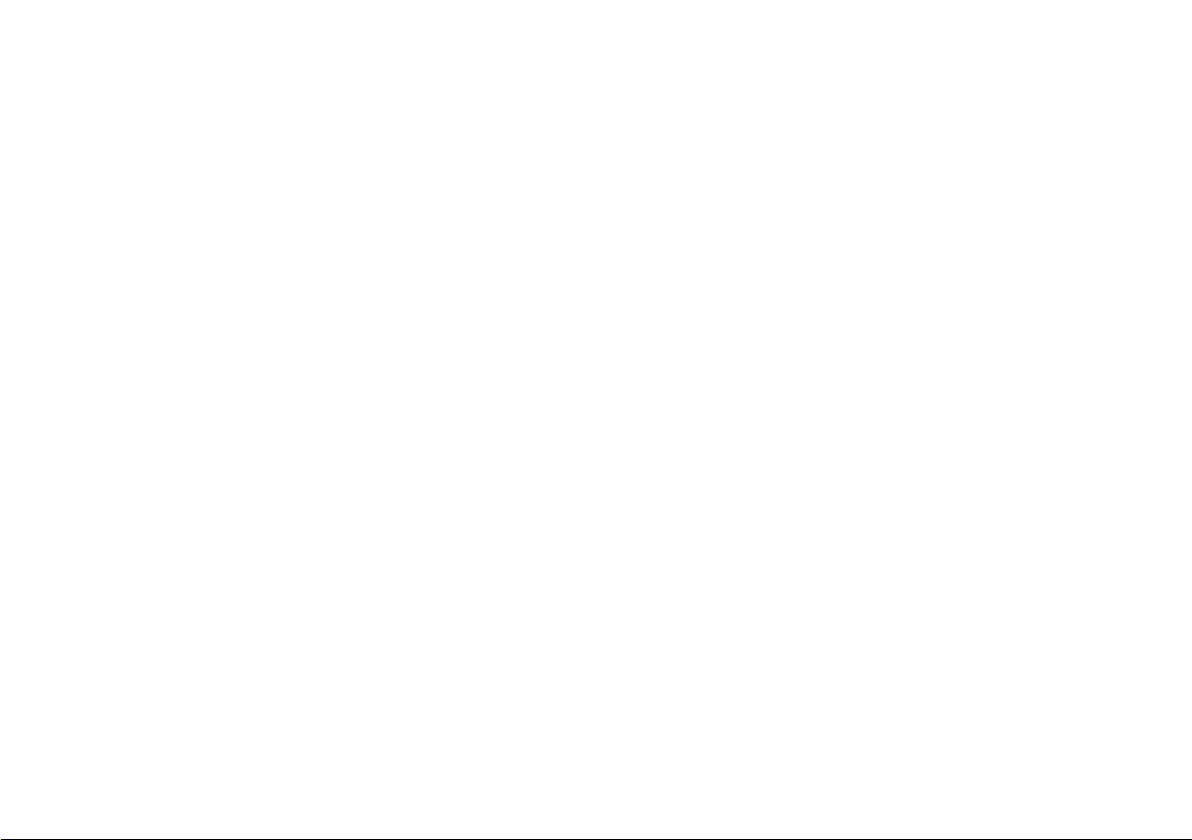
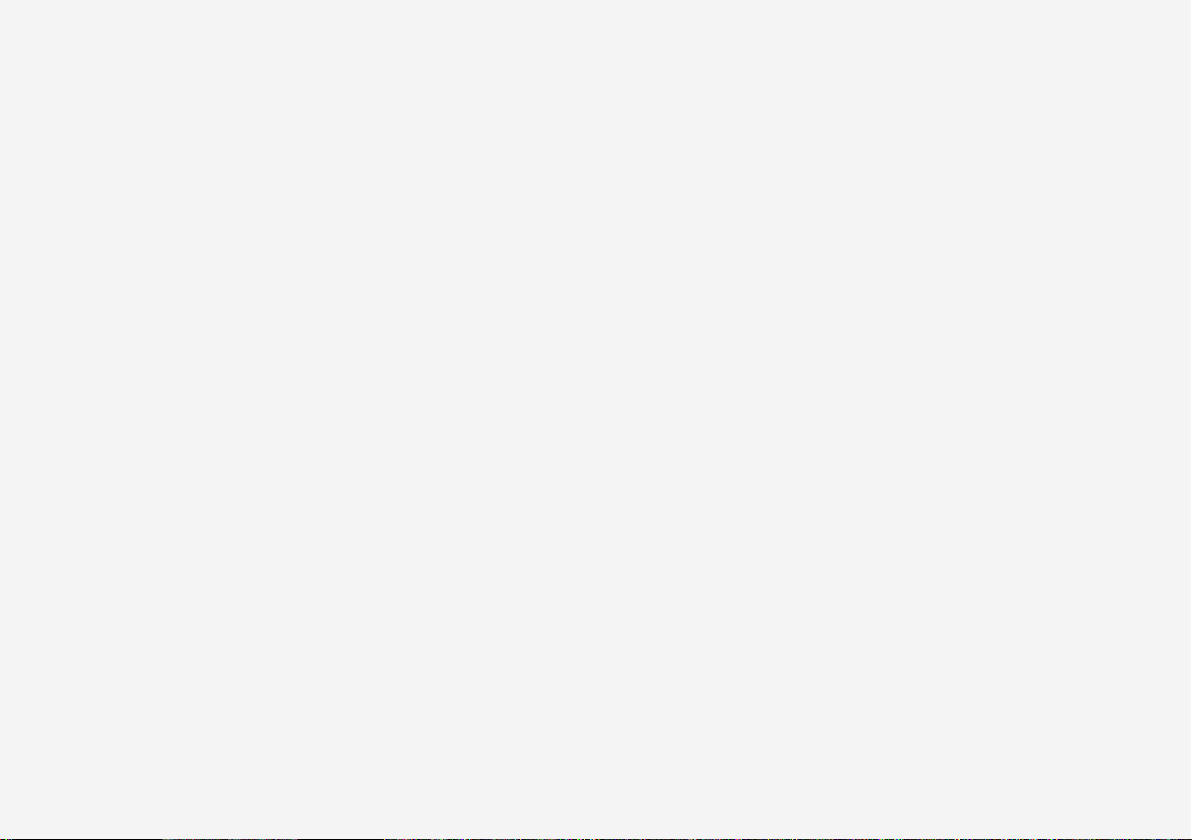
VÄLKOMMEN!
We hope you will enjoy many years of driving pleasure in your Volvo. The
car has been designed for the safety and comfort of you and your passengers. Volvo is one of the world's safest passenger vehicles. Your
Volvo is also designed to meet applicable safety and environmental
requirements.
In order to increase your enjoyment of your Volvo, we recommend that
you read the instructions and maintenance information in this owner's
manual. The owner's manual is also available as a mobile app (Volvo
Manual) and on the Volvo Cars support site (support.volvocars.com).
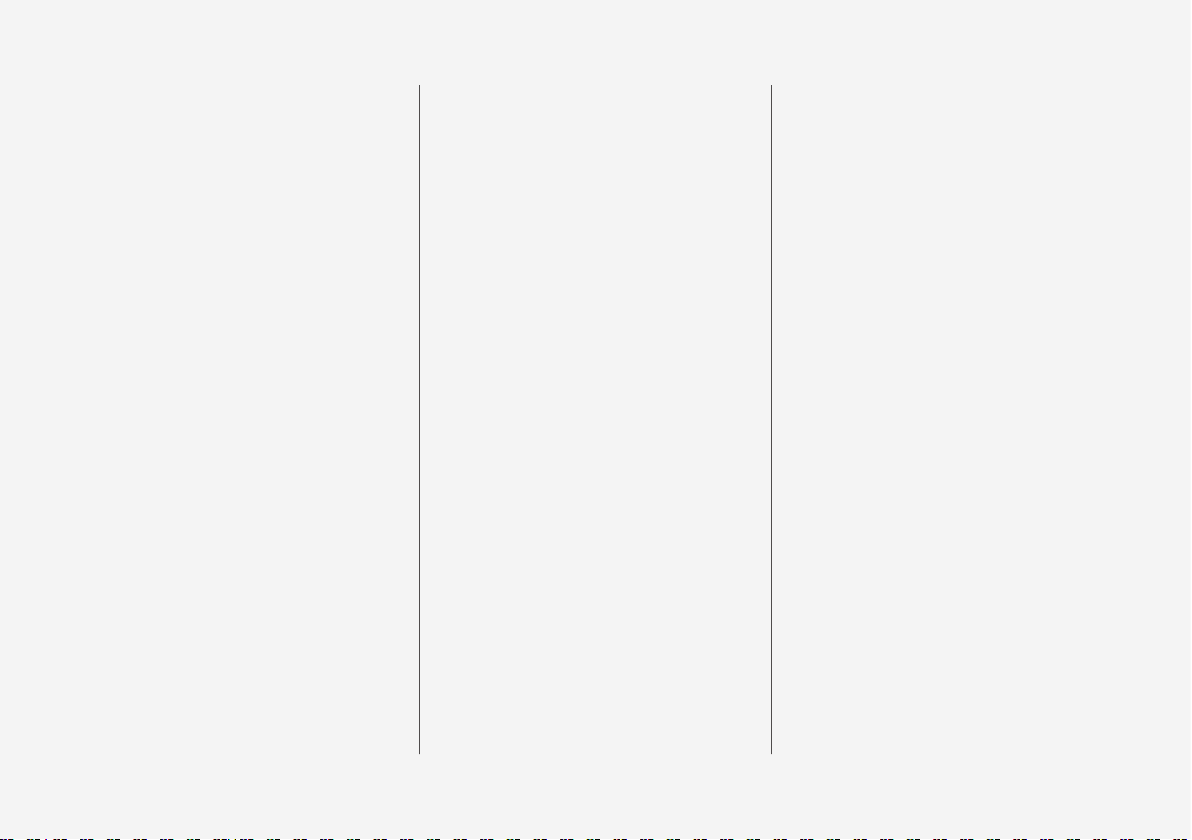
2
INTRODUCTION
This is how you find owner's information
14
Digital owner's manual in the car
15
Navigating in the digital owner's manual
16
Owner's Manual in mobile devices
18
Volvo Cars support site
19
Reading the owner's manual
19
Recording data
22
Important information on accessories, extra equipment and diagnostic
socket
23
Volvo ID
23
Drive-E - cleaner driving pleasure
25
IntelliSafe-driver support
28
Sensus - online connectivity and
entertainment
29
The owner's manual and the environment
32
Windows, glass and mirrors
32
Overview of the centre display
33
Operating the centre display
36
Navigating in the centre display's views
40
Symbols in the centre display's status bar
45
Change settings for the centre display
46
Function view with buttons for car
functions
47
Using the keyboard in the centre display
49
Writing characters/words by hand on
the screen
53
General information about Twin Engine
55
SAFETY
Safety
60
Safety during pregnancy
60
Whiplash Protection System
61
Seatbelt
62
Seatbelt tensioner
63
Fastening/unfastening a seatbelt
64
Door and seatbelt reminder
65
Airbags
67
Driver and passenger airbags
67
Activating/deactivating the passenger airbag*
69
Side airbag
71
Inflatable curtain
72
Safety mode
73
Starting/moving the car after safety
mode
73
Child safety
74
Child seats
75
Upper mounting points for child seats
77
Lower mounting points for child seats
78
Table for location of child seats
using the car's seatbelts
79
i-Size/ISOFIX mounting points
82
Table for location of ISOFIX child seats
83
Table for location of i-Size child seats
87
TABLE OF CONTENTS
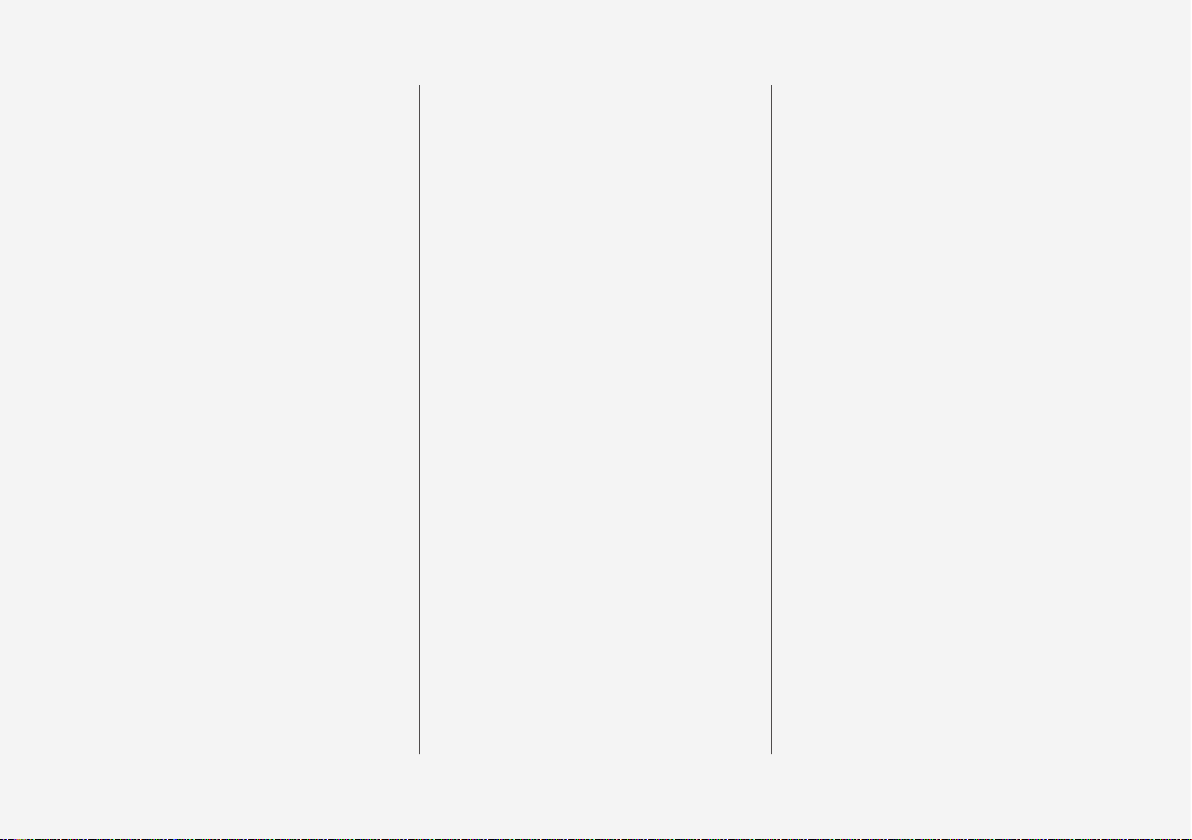
3
Integrated child seat*
88
Folding up the integrated child seat
cushion*
89
Folding down the integrated child
seat cushion*
89
INSTRUMENTS AND CONTROLS
Instruments and controls, left-hand
drive car
92
Instruments and controls, right-hand
drive car
93
Driver display
96
Driver display settings
99
Hybrid related information in the
driver display
100
Indicator symbols in the driver display
102
Warning symbols in the driver display
104
Outside temperature gauge
105
Clock
106
Fuel gauge
106
License agreement for the driver display
107
Application menu in the driver display
112
Using the application menu in the
driver display
113
Messages in the driver display and
the centre display
114
Managing messages in the driver
display and the centre display
115
Managing messages saved from the
driver display and centre display
117
Head-up display*
118
Voice recognition
122
Using voice recognition
122
Settings for voice recognition
123
Voice recognition control of the phone
124
Voice recognition control of radio
and media
125
Voice recognition control of climate
control
125
Voice recognition and map navigation
126
Manual front seat
127
Power front seat*
128
Adjusting the power front seat*
128
Using the memory function in the
power front seat*
129
Multi-functional front seat*
130
Adjusting functions in the multi-functional front seat*
131
Adjusting the passenger seat from
the driver's seat*
132
Adjusting the head restraints in the
second seat row
133
Adjusting the seat longitudinally in
the second seat row*
134
Adjusting the backrest rake in the
second seat row
135
Lowering backrests in the second
seat row
136
Entry/exit for third seat row*
138
Lowering backrests in the third seat
row*
139
Steering wheel
139
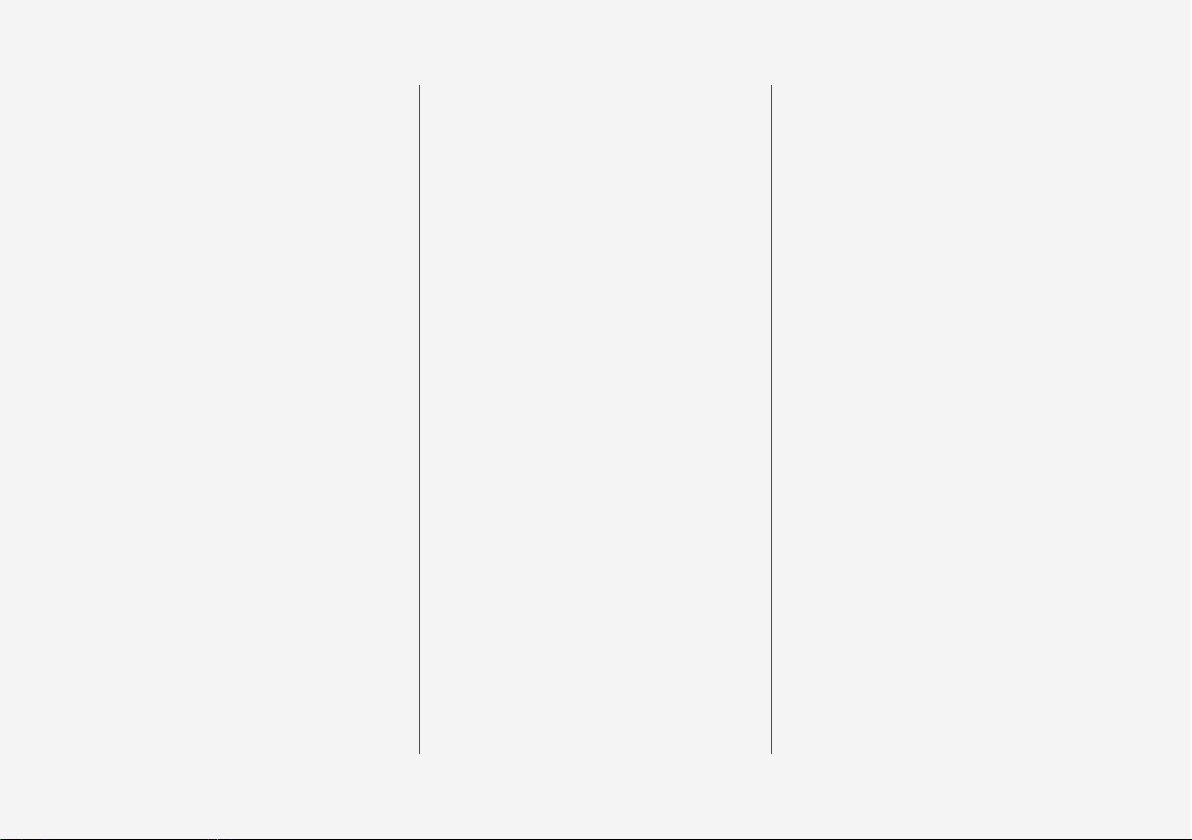
4
Adjusting the steering wheel
140
Lighting control
141
Position lamps
142
Daytime running lights
143
Dipped beam
144
Activating/deactivating main beam
144
Active bending lights*
147
Rear fog lamp
147
Brake lights
148
Hazard warning flashers
148
Using direction indicators
149
Passenger compartment lighting
150
Home safe light duration
153
Approach light duration
153
Using windscreen wipers
153
Activating/deactivating the rain sensor
154
Windscreen and headlamp washers
155
Rear window wiper and washer
156
Power windows
156
Operating power windows
157
Using the sun blind*
158
Adjusting the door mirrors
159
Interior rearview mirror
160
Compass*
161
Calibrating the compass*
162
Panorama roof*
163
Operating the panorama roof*
164
HomeLink®*
168
Programming HomeLink®*
169
Trip computer
171
Show trip data in the driver display
173
Show trip statistics in the centre display
174
Settings in the centre display
175
Categories in the settings menu
176
Changing system settings in the settings menu
178
Resetting settings in the settings menu
179
Driver profiles
179
Selecting driver profile
180
Editing a driver profile
181
Linking remote control key to driver
profile
182
Changing settings for apps
183
Resetting user data for change of
ownership
183
CLIMATE CONTROL
Climate control
186
Climate control - sensors
186
Perceived temperature
187
Air quality
187
Passenger compartment filter
188
Clean Zone Interior Package*
189
Interior Air Quality System*
189
Climate controls
190
Climate controls in the centre display
190
Climate controls at the rear of the
tunnel console
192
Auto-regulating the climate
193
Activating/deactivating air conditioning
193
Regulating the temperature
194
Regulating the fan level
197
Activating/deactivating defrost of
windows and door mirrors
198
Activating/deactivating air recirculation
200
Air distribution
201
Changing the air distribution
201
Opening/closing and aiming the air vents
202
Table of air distribution options
203
Activating/deactivating heating of
the seats*
205
Activating/deactivating ventilation of
the seats*
206
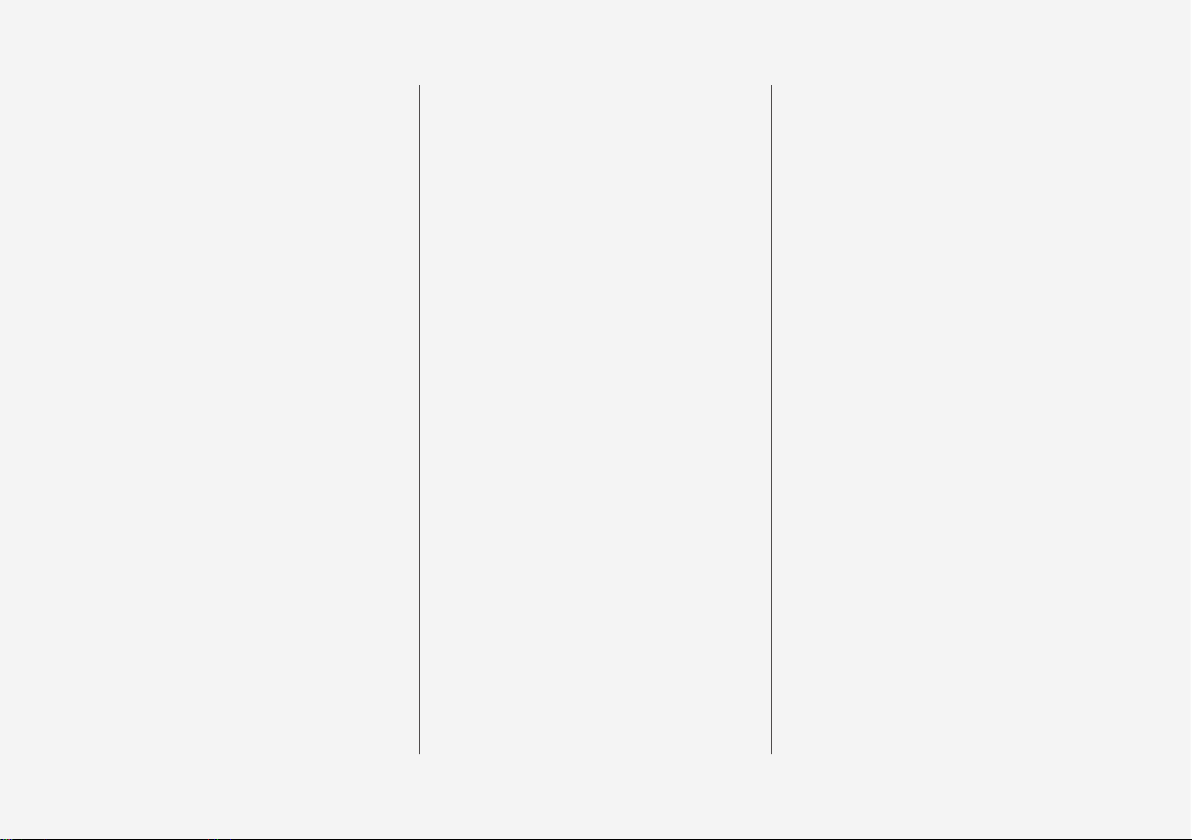
5
Activating/deactivating heating of
steering wheel*
207
Parking climate
208
Starting/stopping preconditioning
209
Timer for preconditioning
211
Setting the timer for preconditioning
211
Activating/deactivating the timer for
preconditioning
213
Starting/switching off climate comfort retention
213
Symbols and messages for parking
climate control
215
Heater
217
Parking heater
218
Additional heater
219
LOADING AND STORAGE
Passenger compartment interior
222
Tunnel console
223
Electrical sockets
224
Using the glovebox
228
Sun visors
228
Cargo area
229
Recommendations for loading
229
Load retaining eyelets
231
Bag hooks
231
Cargo cover*
232
Safety net*
234
Safety grille*
236
LOCKS AND ALARM
Remote control key
240
Remote control key range
242
Red Key - Restricted remote control key*
243
Antenna locations for the start and
lock system
244
Locking/unlocking from the outside
245
Indication on locking/unlocking the car
247
Locking/unlocking from the inside
249
Deadlocks*
251
Locking/unlocking the tailgate
252
Using private locking
254
Detachable key blade
255
Locking/unlocking with the detachable key blade
256
Power operated tailgate*
257
Opening/closing the tailgate with
foot movement*
260
Replacing the battery in the remote
control key
262
Immobiliser
265
Child safety locks
266
Alarm*
267
Automatic arming/rearming of the alarm*
269
Disarming the alarm* without working remote control key
269
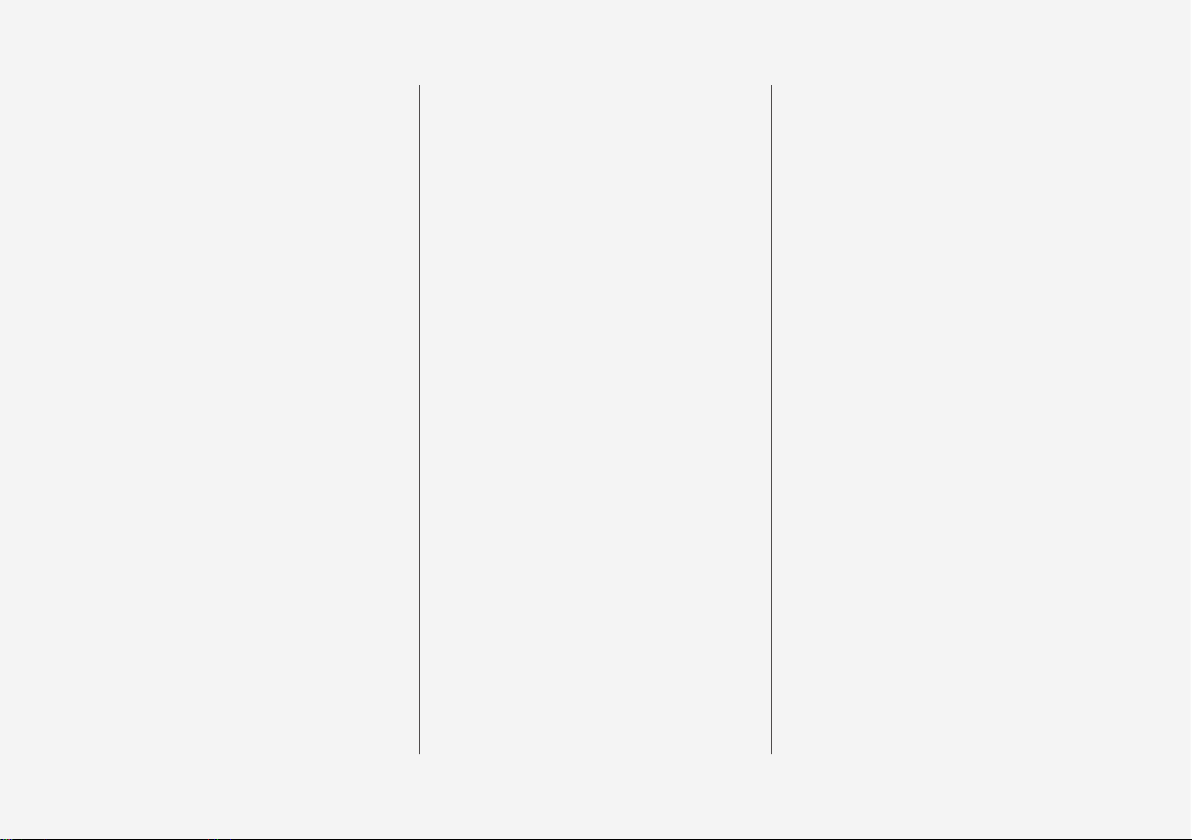
6
Type approval for the remote control
key system
270
DRIVER SUPPORT
Speed-dependent steering force
280
Stability system
280
Electronic Stability Control ESC
281
Sport mode for electronic stability control
282
Symbols and messages for electronic stability control
283
Speed limiter*
285
Activating and starting the Speed limiter
286
Managing speed for the Speed limiter
286
Deactivating/reactivating the Speed
Limiter
287
Switching off the speed limiter
288
Automatic speed limiter*
289
Activating/deactivating the automatic
speed limiter
290
Changing the tolerance for the Automatic speed limiter
291
Cruise control
292
Activating and starting the Cruise control
293
Managing speed for the Cruise control
294
Deactivating/reactivating the cruise
control
295
Deactivating Cruise Control
296
Distance Warning*
297
Activating and setting the time interval for Distance warning*
299
Limitations of Distance Warning*
300
Adaptive cruise control*
300
Activating and starting the Adaptive
cruise control*
304
Managing the speed of the Adaptive
cruise control*
305
Setting the time interval for the
adaptive cruise control*
306
Deactivating/activating the Adaptive
cruise control*
308
Overtaking assistance with adaptive
cruise control* or Pilot Assist*
310
Change of target and automatic
braking with the Adaptive Cruise Control
311
Limitations of the adaptive cruise control*
312
Change between Cruise control and
adaptive cruise control*
313
Symbols and messages for the
Adaptive cruise control*
315
Pilot Assist*
317
Activating and starting the Pilot Assist*
321
Managing the speed for Pilot Assist*
323
Setting the time interval for Pilot Assist*
324
Deactivating/activating the Pilot Assist*
325
Change of target and automatic
braking with Pilot Assist*
327
Limitations of Pilot Assist*
329
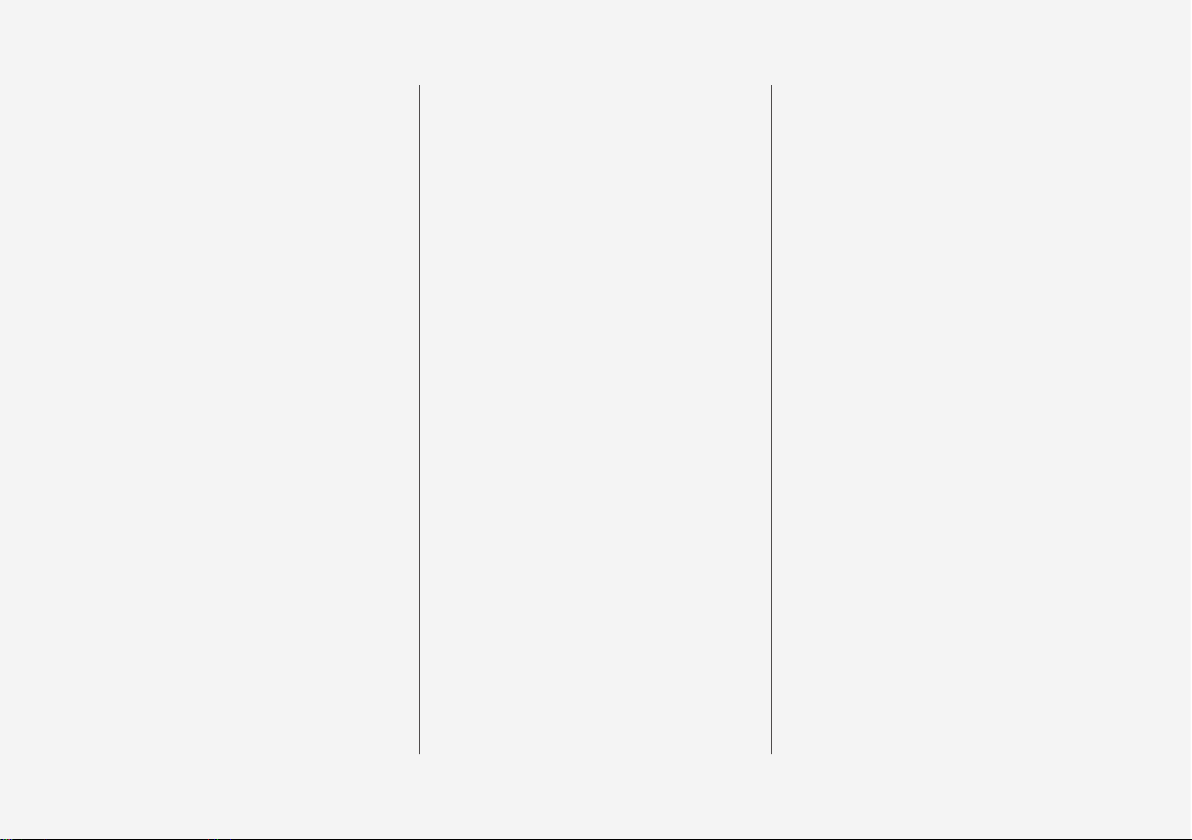
7
Symbols and messages for Pilot Assist*
330
Radar unit
332
Limitations of the radar unit
334
Type approval for radar units
338
Camera unit
342
Limitations of the camera unit
343
City Safety
346
Setting the warning distance for City
Safety
349
Detection of obstacles with City Safety
350
City Safety in cross traffic
352
City Safety when evasive manoeuvres are prevented
353
Limitations of City Safety
354
Messages for City Safety
357
Rear Collision Warning
358
BLIS*
358
Activate/deactivate BLIS*
360
Limitations of BLIS*
360
Cross Traffic Alert*
361
Activate/deactivate Cross Traffic Alert*
362
Limitations of Cross Traffic Alert
363
Messages for BLIS* and Cross
Traffic Alert*
365
Road Sign Information*
366
Sign display with Road Sign Information
367
Road Sign Information with Speed
Warning and Settings
369
Road Sign Information with Speed
Camera Information*
370
Limitations of Road Sign Information*
371
Driver Alert Control
372
Activate/deactivate Driver Alert Control
373
Limitations of Driver Alert Control
374
Lane Keeping Aid
374
Activate/deactivate Lane Keeping Aid
377
Symbols and messages for lane
assistance
378
Assistance upon risk of collision
380
Symbols and messages for assistance upon risk of collision
381
Steering assistance upon risk of lane
departure
382
Steering assistance upon risk of
head-on collision
384
Steering assistance upon risk of
rear-end collision*
385
Park Assist*
387
Activating/deactivating Park Assist Pilot*
389
Limitations of Park Assist Pilot*
390
Symbols and messages for Park
Assist Pilot*
392
Park assist camera*
393
Park assist lines and fields for the
park assist camera*
395
Starting the Park assist camera*
397
Limitations for park assist camera*
398
Symbols and messages for Park
assist camera*
400
Park Assist Pilot*
402
Parking with Park Assist Pilot*
403
Limitations of Park Assist Pilot*
406
Messages for Park Assist Pilot*
409
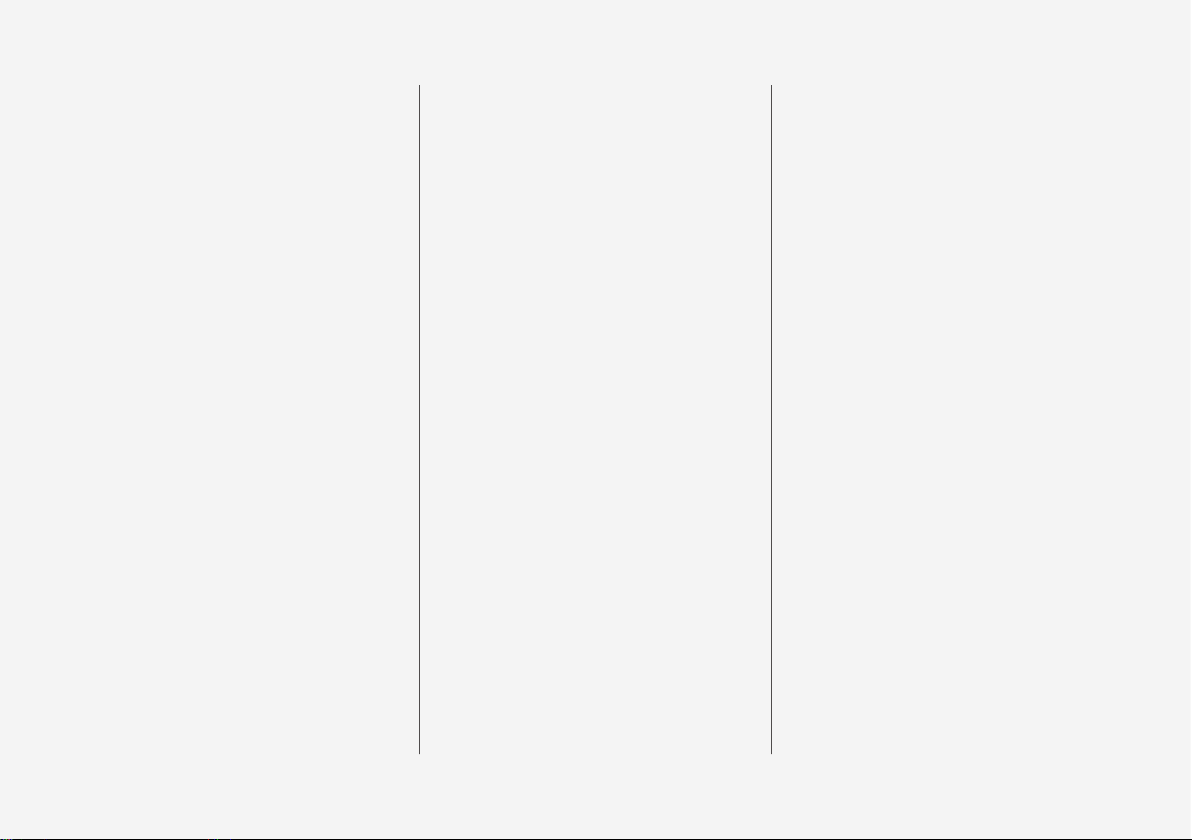
8
STARTING AND DRIVING
Alcohol lock*
412
Bypass of the alcohol lock*
412
Before starting the engine with the
alcohol lock
412
Ignition positions
413
Starting the car
414
Switching off the car
416
Steering lock
416
Using jump starting with another battery
417
Gearbox
418
Gear positions for automatic gearbox
419
Gear shift indicator*
422
Gear selector inhibitor
422
Changing gear with steering wheel
paddles*
423
Drive systems
424
Drive modes
425
Maintain or increase the hybrid battery's state of charge while driving.
430
Level control* and shock absorption
431
All-wheel drive
432
Brake functions
433
Foot brake
433
Emergency brake lights
435
Brake assistance
435
Auto braking after a collision
436
Parking brake
436
Using the parking brake
437
In the event of a fault in the parking
brake
439
Hill start assist
439
Automatic braking when stationary
440
Low speed control
441
Hill descent control
442
Driving in water
443
Overheating in the engine and drive
system
443
Overloading the starter battery
444
Preparations for a long trip
445
Winter driving
445
Opening/closing the fuel filler flap
and refuelling
446
Handling of fuel
448
Petrol
448
Economical driving
449
Starting and stopping the combustion engine in Twin Engine
451
Electric operation range in urban
environment
451
Towing bracket*
453
Extendable/retractable towing brackets*
453
Towing bracket specifications*
455
Driving with a trailer
456
Trailer lamps
458
Trailer Stability Assist*
459
Towing eye
460
Towing
460
Recovering the car
461
Charging the hybrid battery
462
Charging current
463
Charging cable
464
Status indication in the charging
cable's control unit
467
Ground fault breaker in the charging
cable
469
Temperature monitoring of the
charging cable
469
Preparation for charging the hybrid
battery
470
Start charging the hybrid battery
471
Charge status
473
Stop charging of hybrid battery
475
Long-term storage of vehicles with
hybrid batteries
476
Hybrid-related symbols and messages
477
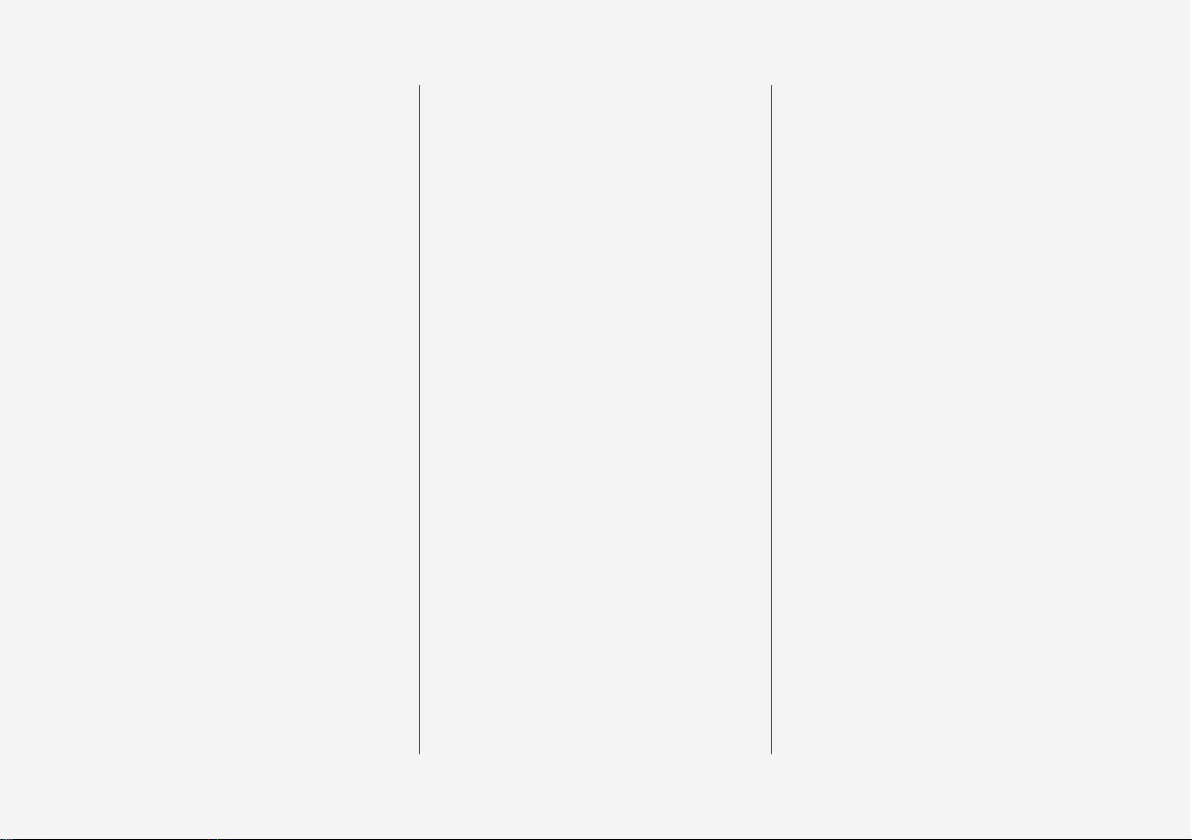
9
AUDIO AND MEDIA
Audio and media
480
Apps
480
Audio settings
481
Radio
482
Changing and searching radio stations
482
RDS radio
484
Digital radio
485
Linking between different radio
bands FM and DAB
485
Settings for radio
486
Media player
487
Media playback
487
Gracenote
®
490
Searching media
490
CD player*
491
Media via Bluetooth
®
491
Connecting a device via Bluetooth
®
492
Media via USB port
492
Connecting a device via USB port
492
video
493
Audio settings for media
493
TV*
494
Using the TV*
494
Apple CarPlay*
495
Using Apple CarPlay*
496
Settings for Apple CarPlay*
497
Android Auto*
497
Settings for Android Auto*
499
Technical specifications for media
499
Phone
501
Connect phone
502
Connecting/disconnecting the phone
503
Managing phone calls
504
Managing text messages
505
Managing the phone book
506
Settings for phone
507
Settings for text messages
507
Bluetooth® settings
507
Online car*
508
Connecting the car
508
Sharing Internet via Wi-Fi hotspot
510
No or poor connection
511
Remove Wi-Fi network
512
Wi-Fi technologies and security
512
Settings for car modem*
512
Downloading, updating and uninstalling apps
513
License agreement for audio and media
515
Terms and conditions for services
and Customer Privacy Policy
525
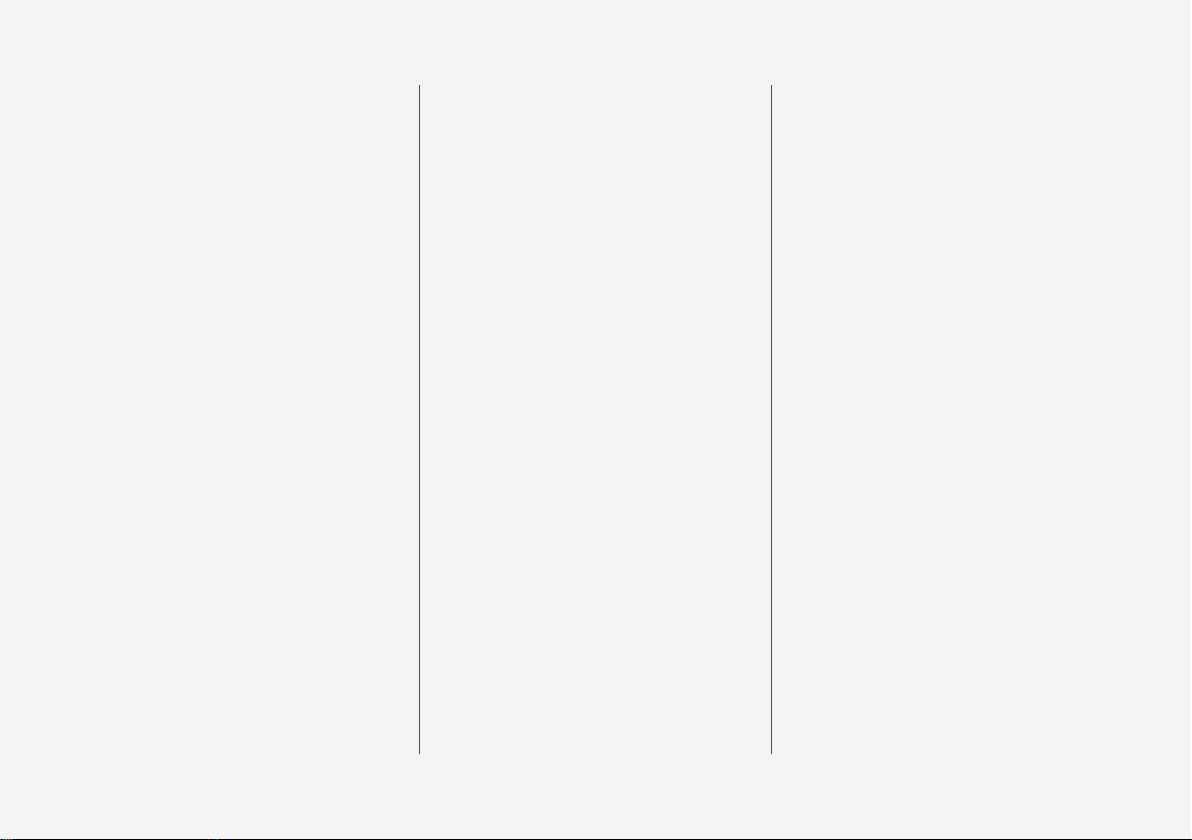
10
WHEELS AND TYRES
Tyres
528
Tyres' rotation direction
529
Tread wear indicators on the tyres
530
Checking the tyre pressures
530
Tyre monitoring*
531
Checking tyre pressure with the tyre
monitoring system*
533
Rectifying low tyre pressure with tyre
monitoring*
534
Calibrating tyre monitoring*
535
Emergency puncture repair kit
536
Using the emergency puncture repair kit
537
Inflate tyres with the compressor
from the emergency puncture repair kit
540
When changing wheels
541
Removing a wheel
542
Fitting the wheels
543
Wheel bolts
544
Spare wheel*
544
Winter wheels
545
Tool kit
546
Warning triangle
546
Jack*
547
First aid kit
548
Dimension designation for wheel rim
548
Dimension designation for tyre
548
MAINTENANCE AND SERVICE
Volvo service programme
552
Car status
552
Book service and repair
553
Remote updates
555
System updates
555
Raise the car
557
Opening and closing the bonnet
559
Engine compartment overview
560
Engine oil
561
Checking and filling with engine oil
562
Topping up coolant
563
Servicing the climate control system
565
Bulb replacement
565
Bulb specifications
566
Wiper blades in service position
566
Replacing a wiper blade
567
Filling washer fluid
569
Starter battery
569
Symbols on the batteries
572
Hybrid battery
573
Fuses
573
Replacing a fuse
574
Fuses in engine compartment
575
Fuses under glovebox
579
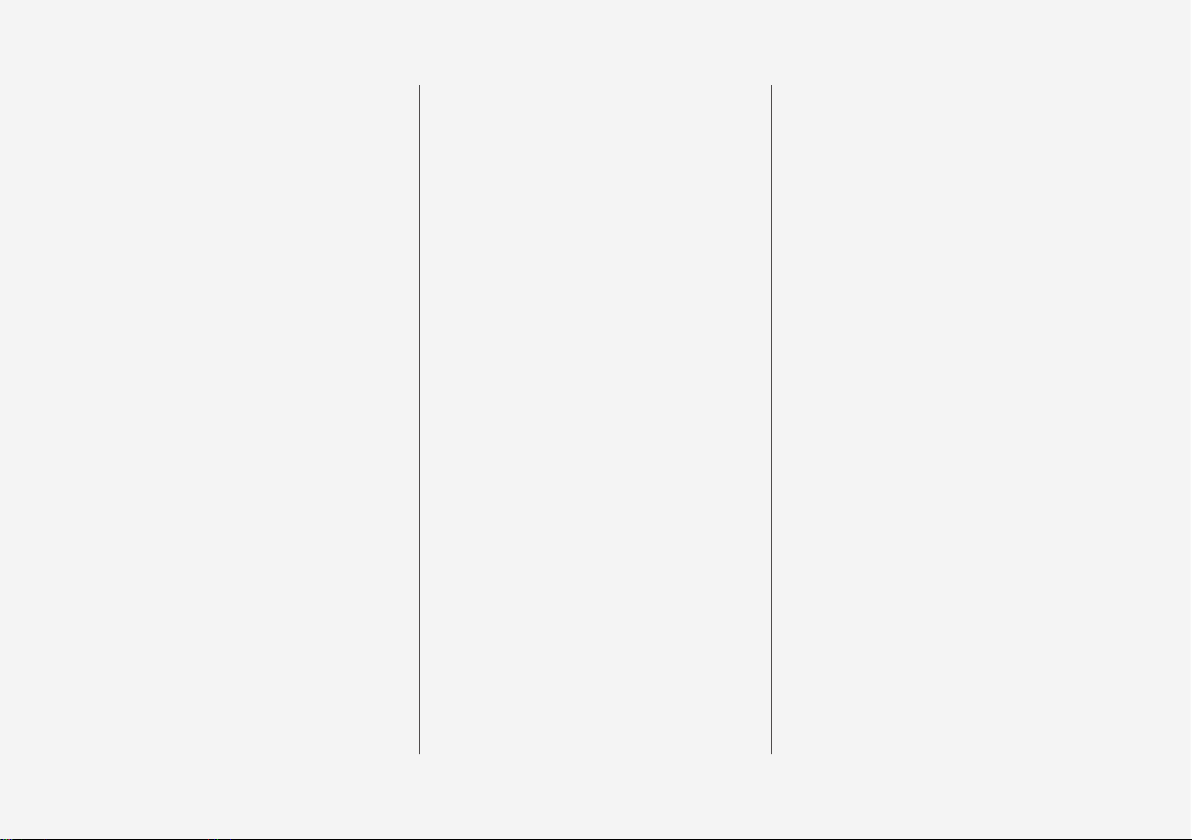
11
Fuses in cargo area
583
Cleaning the exterior
587
Polishing and waxing
590
Rustproofing
590
Cleaning the interior
591
Cleaning the centre display
592
Paint damage
593
Repairing paint damage
594
SPECIFICATIONS
Type designations
596
Dimensions
599
Weights
601
Towing capacity and towball load
602
Engine specifications
604
Engine oil — specifications
605
Adverse driving conditions for engine oil
606
Coolant — specifications
607
Transmission fluid — specifications
607
Brake fluid — specifications
607
Fuel tank - volume
608
Air conditioning — specifications
608
Fuel consumption and CO2 emissions
610
Approved wheel and tyre sizes
612
Load index and speed rating
613
Approved tyre pressures
614
Hybrid battery — specifications
615
ALPHABETICAL INDEX
Alphabetical Index 617
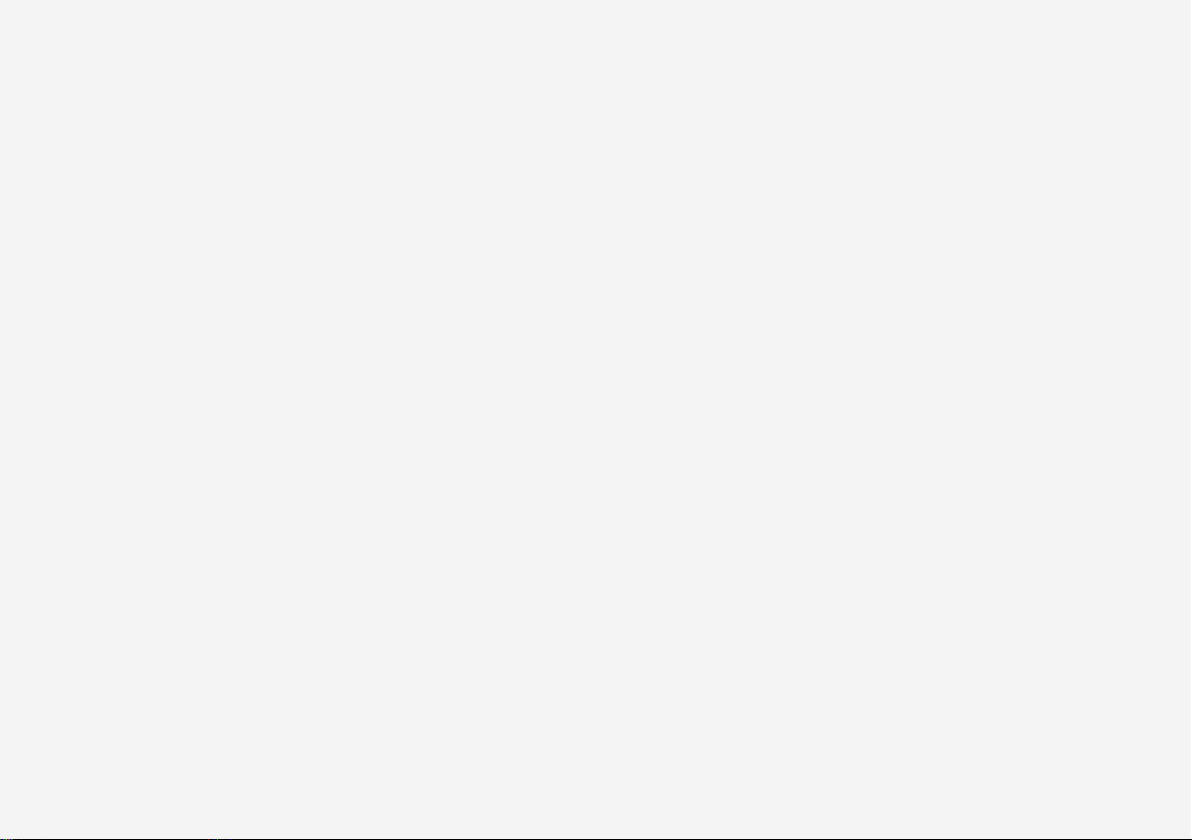
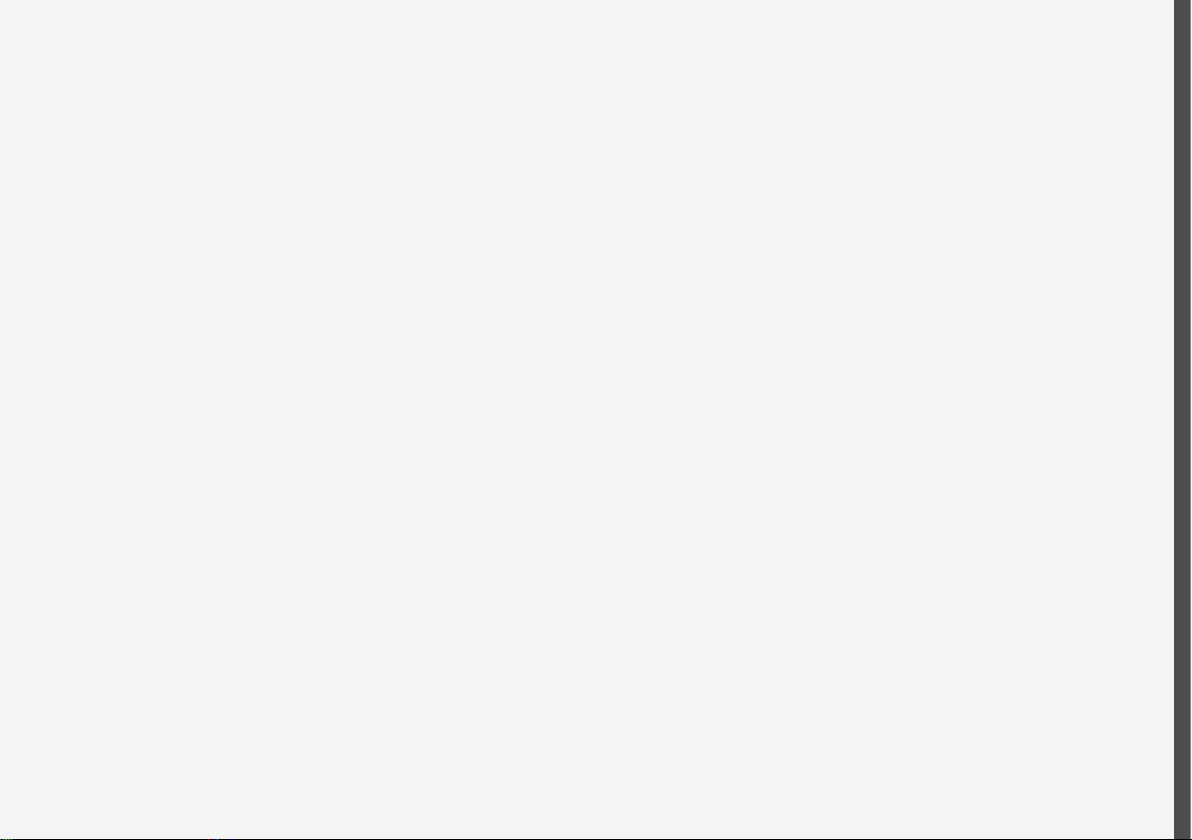
INTRODUCTION
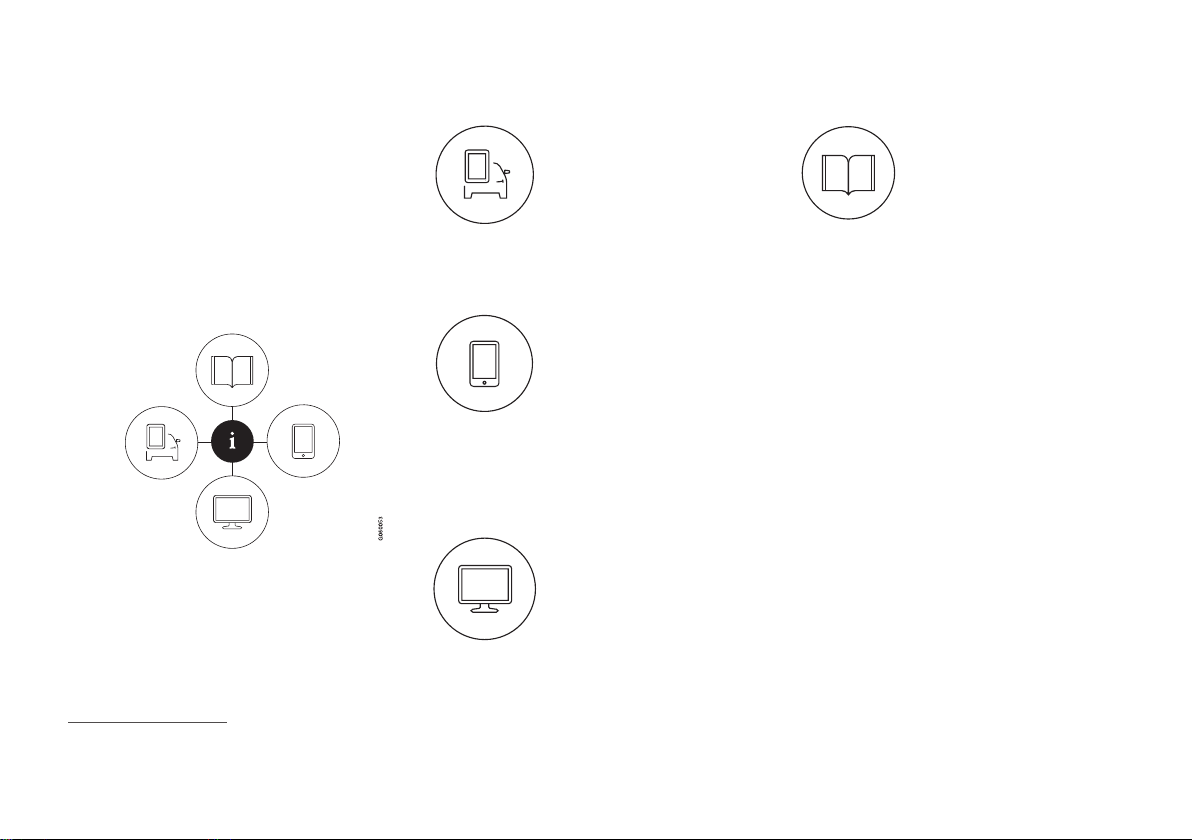
INTRODUCTION
14
This is how you find owner's information
Owner's information is available in several different product formats, both digital and printed.
The owner's manual is available in the car's centre display, as a mobile app and on the Volvo
Cars support site. There is a Quick Guide and a
supplement to the owner's manual available in
the glovebox, with specifications and fuse information, amongst other things. A printed owner's
manual can be ordered.
The car's centre display
1
In the centre display, drag down
the top view and tap on
Owner's manual. Available
here are options for visual navigation with exterior and interior
images of the car. The information is searchable and is also
divided into categories.
Mobile app
In App Store or Google Play,
search for "Volvo Manual",
download the app to your
smartphone or tablet and select
the car. Available in the app are
video tutorials and options for
visual navigation with exterior
and interior images of the car. It is easy to navigate between the different sections in the
owner's manual and the content is searchable.
Volvo Cars support site
Go to support.volvocars.com
and select your country. Here
you can find owner's manuals,
both online and in PDF format.
On the Volvo Cars support site
there are also video tutorials
and further information and
help regarding your Volvo and your car ownership. The page is available for most markets.
Printed information
There is a supplement to the
owner's manual1 in the glovebox that contains information
on fuses and specifications, as
well as a summary of important
and practical information.
There is also a Quick Guide available in printed
format that helps you to get started with the most
commonly used functions in the car.
Depending on equipment level selected, market,
etc. additional owner's information may also be
available in printed format in the car.
A printed owner's manual and associated supplement can be ordered. Contact a Volvo dealer to
order.
Changing the language in the car's centre display
Changing the language in the centre display may
mean that some owner's information does not
correspond to national or local laws and regulations. Don't change to a language that's difficult
to understand, it may then be difficult to find your
way back in the structure on the screen.
1
A complete printed manual is included with the car for markets without owner's manual in the centre display.
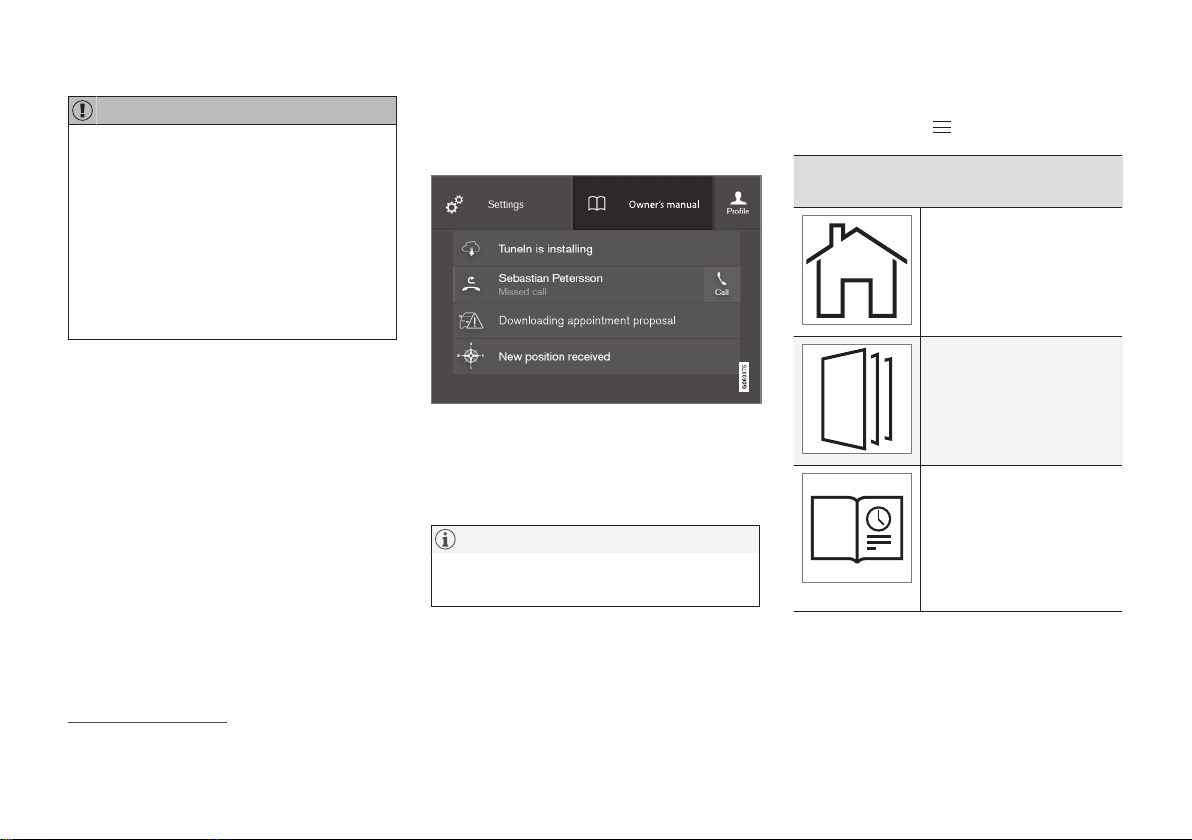
INTRODUCTION
}}
15
IMPORTANT
The driver is always responsible that the vehicle is driven safely in traffic and that applicable laws and regulations are followed. It is
also important that the car is maintained and
handled in accordance with Volvo's recommendations in the owner's information.
If there should be a difference between the
information in the centre display and the printed information then it is always the printed
information that applies.
Related information
•
Digital owner's manual in the car (p. 15)
•
Owner's Manual in mobile devices (p. 18)
•
Volvo Cars support site (p. 19)
•
Reading the owner's manual (p. 19)
Digital owner's manual in the car
A digital2 version of the owner's manual is available in the car's centre display.
The digital owner's manual is accessed from the top
view.
To open the digital owner's manual - drag down
the top view in the centre display and tap on
Owner's manual.
NOTE
The digital owner's manual is not available
while driving.
There is a range of different options for finding
information in the digital owner's manual. The
options can be reached from the start page of
the owner's manual. One way is from the top
menu, with a tap on
.
Symbols and their meaning in the owner's
manual menu
Leads to the start page of
the Owner's Manual.
Articles grouped by category. The same article may
appear in several categories.
Leads to a Quick Guide
page with links for a selection of articles that can be
particularly useful to read.
Provides answers to common questions about the
car.
2
Applies for most markets.
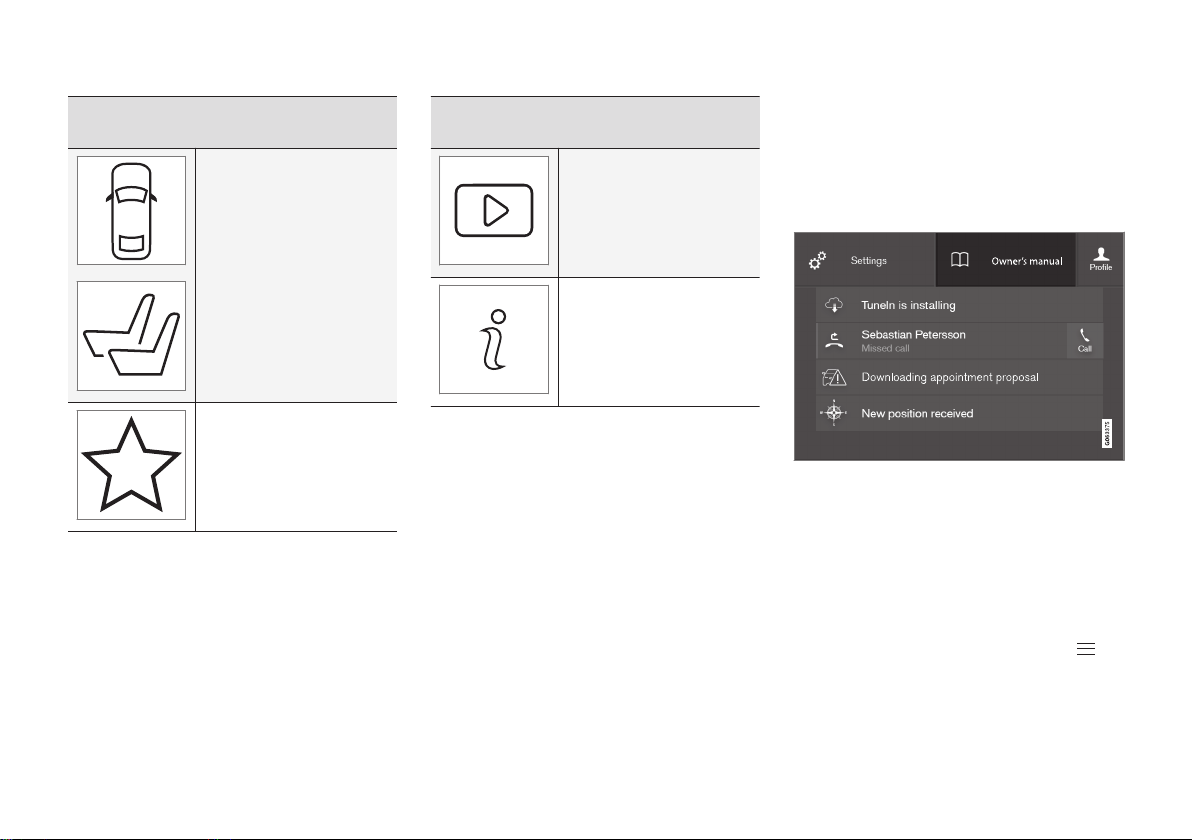
||
INTRODUCTION
16
Symbols and their meaning in the owner's
manual menu
Exterior and interior overview images of the car. Different parts are designated
with hotspots that lead to
articles about those parts
of the car.
All articles that have been
favourited are compiled
here.
Symbols and their meaning in the owner's
manual menu
Leads to short video tutorials for different functions in
the car.
Indicates what version of
the Owner's Manual is
available in the car and provides other useful information.
Related information
•
Navigating in the digital owner's manual
(p. 16)
Navigating in the digital owner's manual
The digital owner's manual can be accessed
from the centre display in the car. The content is
searchable and it is easy to navigate between
different sections.
The digital owner's manual is accessed from the top
view.
Open the digital owner's manual
–
To open the digital owner's manual - drag
down the top view in the centre display and
tap on
Owner's manual.
There is a range of different options for finding
information in the digital owner's manual. To
access the owner's manual menu – press
in
the upper bar of the owner's manual.
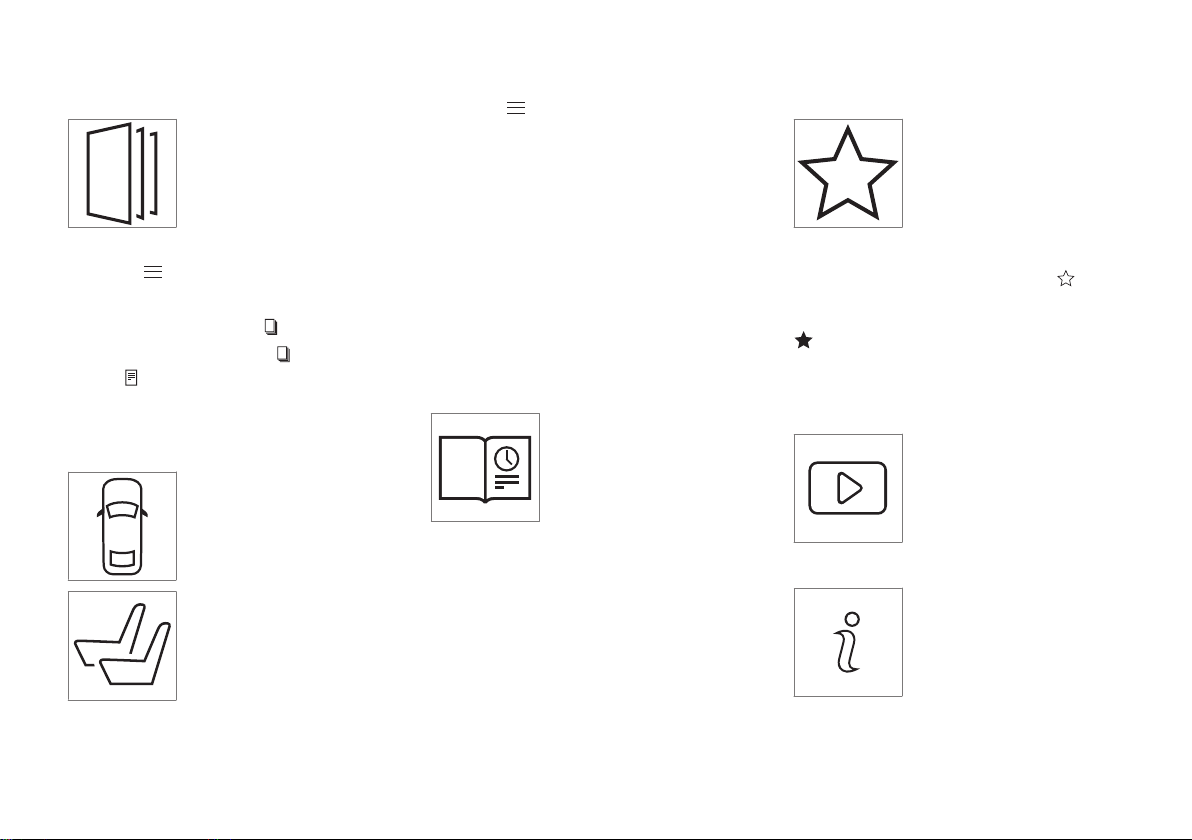
INTRODUCTION
}}
17
Searching using categories
The articles in the owner's
manual are structured into
main categories and subcategories. The same article can be
found in several appropriate
categories in order to be found
more easily.
1.
Press
and then select Categories.
> The main categories are shown in a list.
2.
Tap on a main category (
).
>
A list of subcategories (
) and articles
(
) is shown.
3. Tap on an article to open it. To go back,
press the back arrow.
Hotspots for exterior and interior
Exterior and interior overview
images of the car. Different
parts are designated with hotspots that lead to articles about
those parts of the car.
1.
Press
and then select Exterior/
Interior.
> Exterior/interior images are shown with
so-called hotspots in place. The hotspot
leads to articles about the corresponding
part of the car. Swipe horizontally over the
screen to browse among the images.
2. Tap on a hotspot.
> The title of the article about the area is
shown.
3. Tap on the title to open the article. To go
back, press the back arrow.
Learn about the car's most common functions with the Quick Guide
Leads to a page with links for a
selection of articles that can be
particularly useful to read in
order to get to know the most
common functions of the car.
The articles can also be
accessed via categories, but
are collected here for quick access. Tap on an
article in order to read it in its entirety.
Favourites
Located here are the articles
that have been saved as
favourites. Tap on an article in
order to read it in its entirety.
Saving/deleting articles as favourites
Save an article as favourite by pressing at the
top right when an article is open. When an article
has been saved as a favourite the star is filled in:
.
To remove an article as a favourite, press the star
again in the current article.
Video
Leads to short video tutorials
for different functions in the
car.
Information
Tap on the symbol to obtain
information about which version
of the owner's manual is available in the car as well as other
useful information.
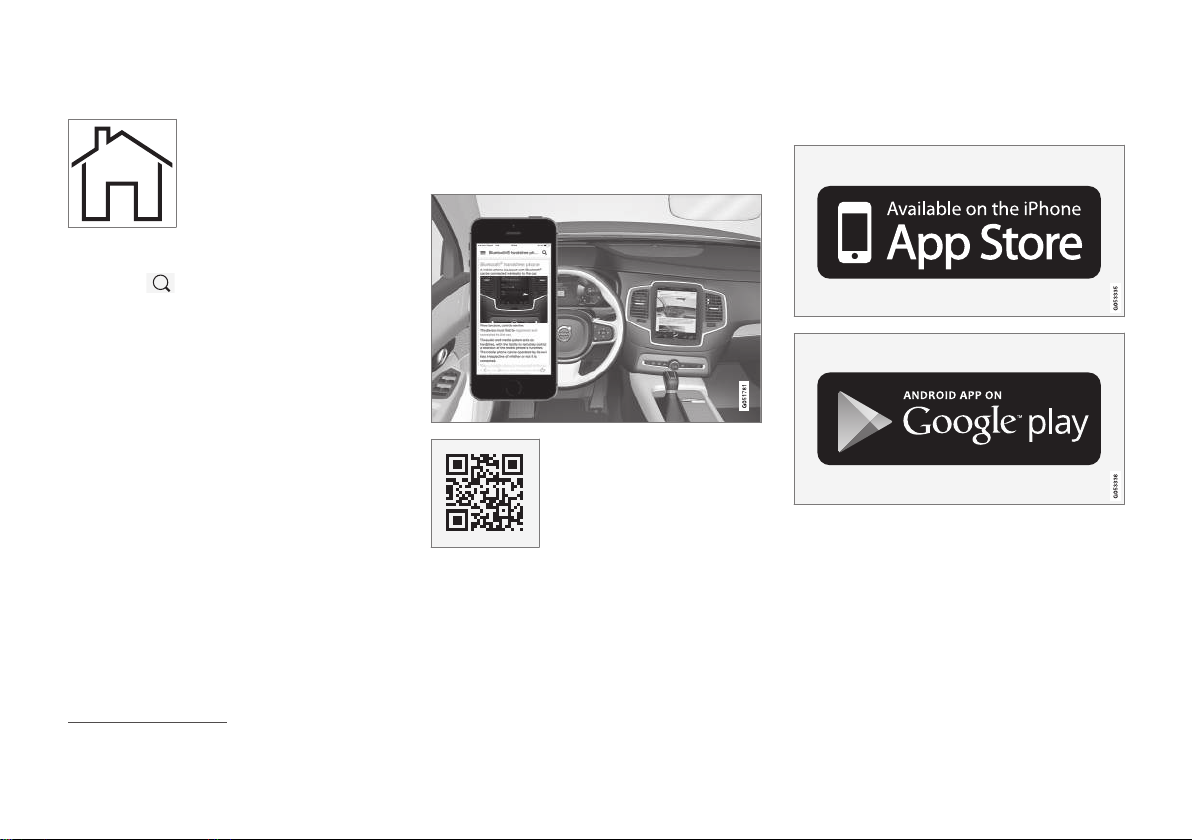
||
INTRODUCTION
18
Start page
Tap on the symbol to go back
to the start page in the owner's
manual.
Using the search function
1.
Tap on
in the top menu of the owner's
manual. A keyboard appears in the lower part
of the screen.
2. Type in a keyword, such as "seatbelt".
> Suggestions for articles and categories
are shown while letters are being entered.
3. Tap on the article/category to access it.
Related information
•
Digital owner's manual in the car (p. 15)
•
Using the keyboard in the centre display
(p. 49)
Owner's Manual in mobile devices
The owner's manual is available as a mobile
app3 from both the App Store and Google Play.
The app is adapted for smartphones and tablets.
The owner's manual can be
downloaded as a mobile app
from the App Store or Google
Play. The QR code provided
here takes you directly to the
app. Alternatively, you can
search for "Volvo manual" in
the App Store or Google Play.
The app contains a video along with exterior and
interior images where different parts of the car
are highlighted with so-called hotspots, which
lead to articles about the area in question. It is
easy to navigate between the different sections
in the owner's manual and the content is searchable.
The mobile app is available from both the App Store and
Google Play.
Related information
•
Reading the owner's manual (p. 19)
•
Volvo Cars support site (p. 19)
3
For certain mobile devices.
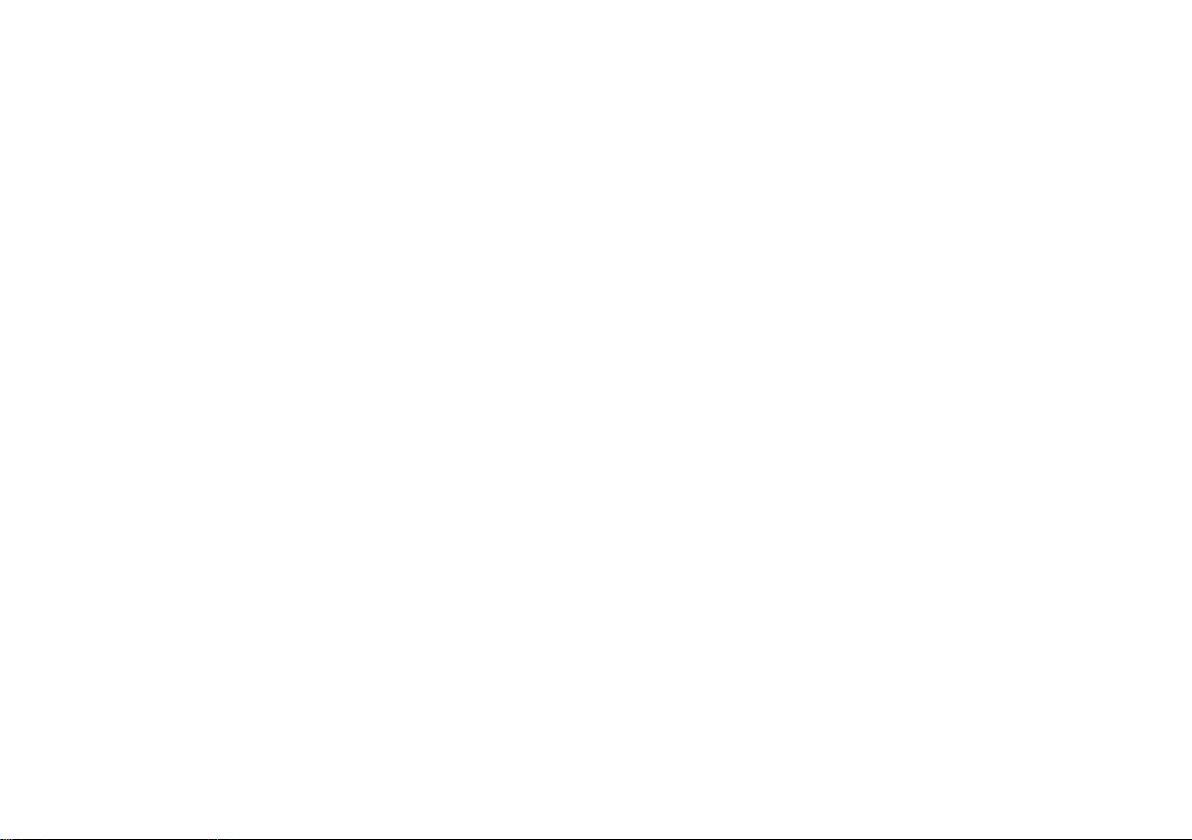
INTRODUCTION
}}
* Option/accessory.
19
Volvo Cars support site
More information on your car is available on the
Volvo Cars website and support site.
Support on the Internet
Go to support.volvocars.com to visit the site. The
support site is available for most markets.
It contains support for functions such as webbased services and functions, Volvo On Call*, the
navigation system* and apps. Videos and stepby-step instructions explain different procedures,
e.g. how to connect the car to the Internet via a
mobile phone.
Downloadable information
Maps
For cars equipped with Sensus Navigation, there
is the facility to download maps from the support
page.
Owner's manuals as PDF
Owner's manuals are available for download in
PDF format. Select car model and model year to
download the manual as required.
Contact
The support site contains contact details to customer support and your nearest Volvo dealer.
Log in to Volvo Cars website
Create a personal Volvo ID and log in to
www.volvocars.com. When you have logged in it is
possible to get an overview of service, agree-
ments and warranties. Here there is also information about accessories and software adapted for
your car model.
Related information
•
Volvo ID (p. 23)
Reading the owner's manual
A good way of getting to know your new car is
to read the owner's manual, ideally before your
first journey.
Reading the owner's manual is a good way to
become familiar with new functions, get advice
on how best to handle the car in different situations and learn how to make the best use of all
the car's features. Please pay attention to the
safety instructions contained in the owner's manual.
Development work is constantly underway in
order to improve our product. Modifications may
mean that information, descriptions and illustrations in the owner's manual differ from the equipment in the car. We reserve the right to make
modifications without prior notice.
Do not remove this manual from the car - if problems should arise then the necessary information
about where and how to seek professional help
will be missing.
© Volvo Car Corporation
Options/accessories
In addition to standard equipment, the owner's
manual also describes options (factory fitted
equipment) and certain accessories (retrofitted
extra equipment).
All types of option/accessory are marked with an
asterisk: *.
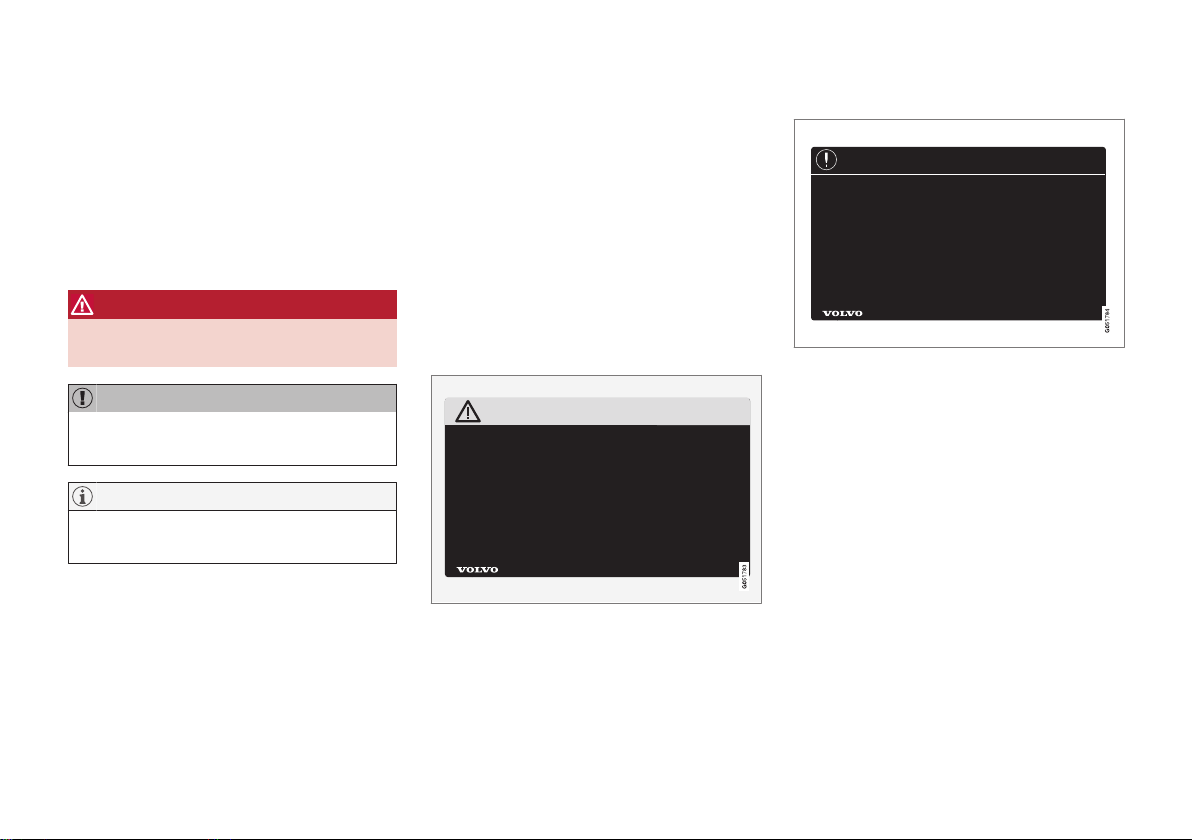
||
INTRODUCTION
20
The equipment described in the owner's manual
is not available in all cars - they have different
equipment depending on adaptations for the
needs of different markets and national or local
laws and regulations.
In the event of uncertainty over what is standard
or an option/accessory, contact a Volvo dealer.
Special texts
WARNING
Warning texts appear if there is a risk of
injury.
IMPORTANT
"Important" texts appear if there is a risk of
damage.
NOTE
NOTE texts give advice or tips that facilitate
the use of e.g. features and functions.
Footnote
The owner's manual contains information in certain locations in the form of a footnote at the bottom of the page or at the end of a table. This
information is an addition to the text that it refers
to via a number. If the footnote refers to text in a
table then letters are used instead of numbers
for referral.
Message texts
There are displays in the car that show menu and
message texts. In the owner's manual the
appearance of these texts differs from the normal
text. Examples of menu texts and message texts:
Phone, New message.
Decals
The car contains different types of decal which
are designed to convey important information in a
simple and clear manner. The decals in the car
have the following descending degree of importance for the warning/information.
Warning of personal injury
Black ISO symbols on yellow warning field, white
text/image on black message field. Used to indicate the presence of danger which, if the warning
is ignored, may result in serious personal injury or
fatality.
Risk of property damage
White ISO symbols and white text/image on
black or blue warning field and message field.
Used to indicate the presence of danger which, if
the warning is ignored, may result in damage to
property.
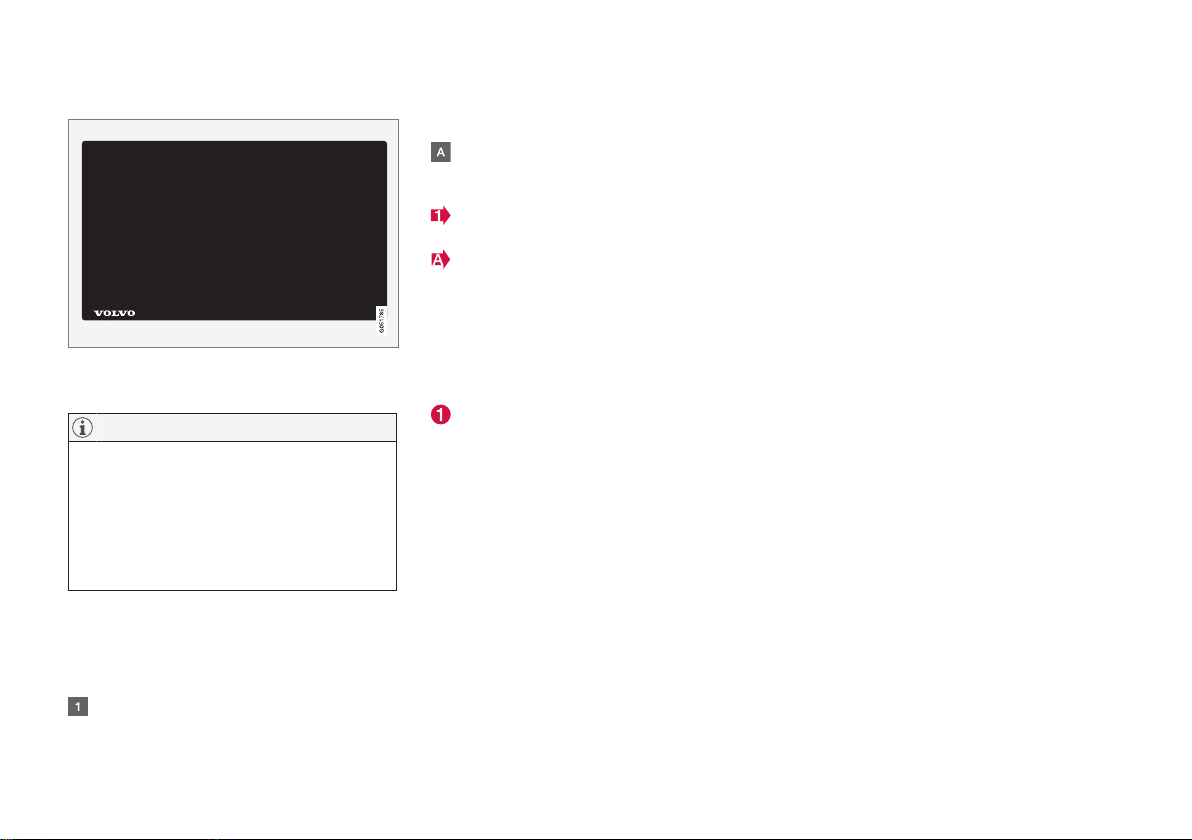
INTRODUCTION
21
Information
White ISO symbols and white text/image on
black message field.
NOTE
It is not intended that the decals illustrated in
the owner's manual should be exact replicas
of those in the car. They are included to show
their approximate appearance and location in
the car. The information that applies to your
particular car is available on the respective
decals for your car.
Procedure lists
Procedures where action must be taken in a certain sequence are numbered in the owner's manual:
When there is a series of illustrations for
step-by-step instructions each step is num-
bered in the same way as the corresponding
illustration.
Lists of letters appear adjacent to the series
of illustrations where the order of the instructions is not significant.
Arrows appear numbered and unnumbered
and are used to illustrate a movement.
Arrows with letters are used to clarify a
movement when the relative order is of no
relevance.
If there is no series of illustrations for step-bystep instructions then the different steps are
numbered with normal numbers.
Position lists
Red circles containing a number are used in
overview images where different components
are pointed out. The number recurs in the
position list featured in connection with the
illustration that describes the item.
Bulleted lists
A bulleted list is used when there is a list of
points in the owner's manual.
Example:
•
Coolant
•
Engine oil
Related information
Related information refers to other articles containing closely associated information.
Images
Illustrations used in the owner's manual are
sometimes schematic and are intended to provide an overall picture or example of a certain
function. Illustrations may deviate from the car's
appearance depending on equipment level and
market.
To be continued
}} This symbol is located furthest down to the
right when an article continues on the following
page.
Continued from previous page
|| This symbol is located furthest up to the left
when an article continues from the previous
page.
Related information
•
Digital owner's manual in the car (p. 15)
•
Owner's Manual in mobile devices (p. 18)
•
Volvo Cars support site (p. 19)
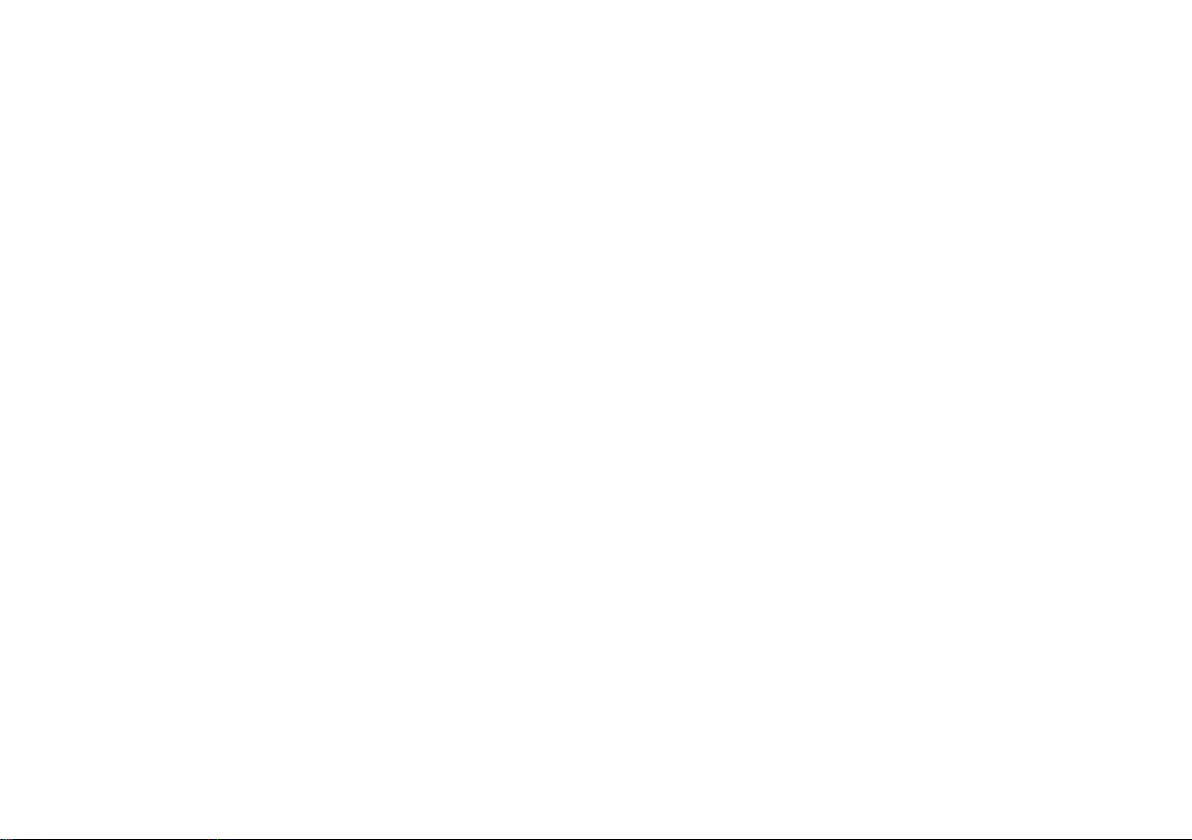
INTRODUCTION
22
Recording data
As part of Volvo's safety and quality assurance,
certain information about the vehicle's operation,
functionality and incidents are recorded in the
car.
This vehicle is equipped with an "Event Data
Recorder" (EDR). Its primary purpose is to register and record data related to traffic accidents or
collision-like situations, such as times when the
airbag deploys or the vehicle strikes an obstacle
in the road. The data is recorded in order to
increase understanding of how vehicle systems
work in these types of situations. The EDR is
designed to record data related to vehicle
dynamics and safety systems for a short time,
usually 30 seconds or less.
The EDR in this vehicle is designed to record
data related to the following in the event of traffic
accidents or collision-like situations:
•
How the various systems in the car worked
•
Whether the driver and passenger seatbelts
were fastened/tensioned
•
The driver's use of the accelerator or brake
pedal
•
The travel speed of the vehicle
This information can help us better understand
the circumstances in which traffic accidents, injuries and damage occur. The EDR only records
data when a non-trivial collision situation occurs.
The EDR does not record any data during normal
driving conditions. Similarly, the system never
registers who is driving the vehicle or the geographic location of the accident or near-miss situation. However, other parties, such as the police,
could use the recorded data in combination with
the type of personally identifiable information
routinely collected after a traffic accident. Special
equipment and access to either the vehicle or the
EDR is required to be able to interpret the registered data.
In addition to the EDR, the car is equipped with a
number of computers designed to continually
check and monitor the function of the car. They
can record data during normal driving conditions,
but in particular register faults affecting the vehicle's operation and functionality, or upon activation of the vehicle's driver support function (e.g.
City Safety and the auto brake function).
Some of the recorded data is required to enable
service and maintenance technicians to diagnose
and remedy any faults that occurred in the vehicle. The registered information is also needed to
enable Volvo to satisfy legal requirements laid out
in laws and by government authorities. Information registered in the vehicle is stored in its computer until the vehicle is serviced or repaired.
In addition to the above, the registered information can be used in aggregate form for research
and product development with the aim of continuously improving the safety and quality of Volvo
cars.
Volvo will not contribute to the above-described
information being disclosed to third parties without the vehicle owner's consent. To comply with
national legislation and regulations, Volvo may be
forced to disclose information of this nature to
the police or other authorities who may assert a
legal right to access such. Special technical
equipment which Volvo and workshops that have
entered into agreements with Volvo have access
to is required to be able to read and interpret the
recorded data. Volvo is responsible that the information, which is transferred to Volvo during servicing and maintenance, is securely stored and
managed and that its management complies with
relevant legal requirements. For further information - contact a Volvo dealer.
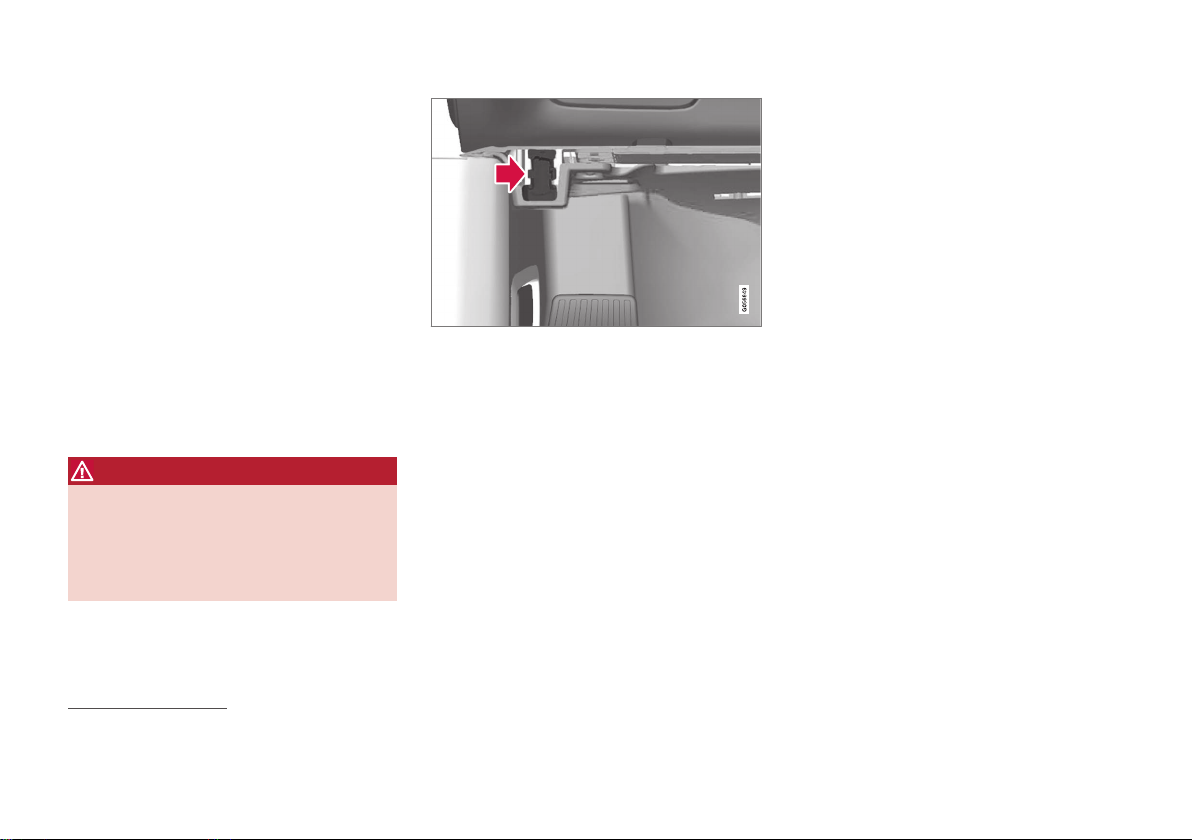
INTRODUCTION
}}
* Option/accessory.
23
Important information on accessories, extra equipment and diagnostic socket
Incorrect connection and installation of accessories, extra equipment or software/diagnostic
tools may have a negative effect on the car's
electronic system.
Certain accessories only function when associated software is installed in the car's computer
system. Volvo therefore recommends always
making contact with an authorised Volvo workshop before the installation of accessories or
extra equipment that are connected to or affect
the electrical system.
Connection of equipment to the car's diagnostic socket
WARNING
Volvo Cars accepts no liability for the consequences if unauthorised equipment is connected to the On-board Diagnostic socket
(OBDII). This socket should only be used by
trained and qualified Volvo service technicians.
Data link connector OBDII is under the instrument panel
on the driver's side
Volvo ID
Volvo ID provides access to a wide range of personalized Volvo services4 online.
It is possible to create a Volvo ID from the car,
volvocars.com or Volvo On Call app5. Certain
functions and services require that the car is registered to a personal Volvo ID. Registering the
Volvo ID to the car makes a wide range of Volvo
services available directly from the car.
Examples of services:
•
Volvo On Call* - Volvo ID is used when logging in to the Volvo On Call app.
•
Send to Car - Makes it possible to send an
address from an Internet map service directly
to the car.
•
Book Service and Repair - Register your preferred workshop/dealer at volvocars.com to
be able to book service directly from the car.
Creating a Volvo ID
It is possible to create a Volvo ID in different
ways. If the Volvo ID is created at volvocars.com
or with Volvo On Call app, the Volvo ID must also
be registered to the car to enable use of the various Volvo ID services.
4
The services available may vary over time and vary depending on equipment level and market.
5
If you have Volvo On Call*.
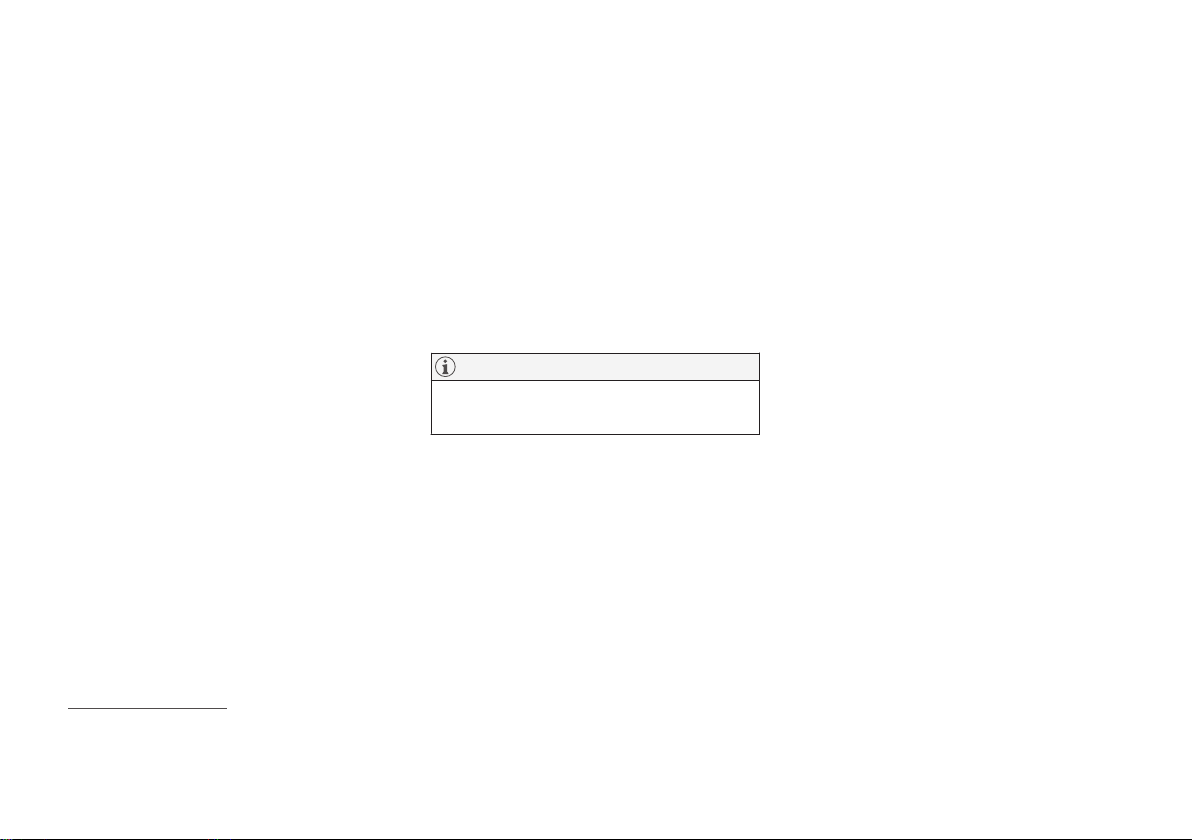
||
INTRODUCTION
* Option/accessory.
24
With the Volvo ID app
1.
Download the Volvo ID app from
Download
Centre in the centre display's app view.
2. Start the app and register a personal email
address.
3. Follow the instructions that are automatically
sent to the specified email address.
> A Volvo ID has now been created and
automatically registered to the car.
Volvo ID services can now be used.
On Volvo Cars website
1.
Go into www.volvocars.com and log in6 using
the icon at the top right. Select Create Volvo
ID.
2. Enter a personal email address.
3. Follow the instructions that are automatically
sent to the specified email address.
> A Volvo ID has now been created. Read
below to learn how to register the ID to
the car.
With Volvo On Call mobile app
7
1. Download the latest version of the Volvo On
Call app from a smartphone, via e.g. App
Store, Windows Phone or Google Play.
2. Choose to create a Volvo ID from the app's
start page and enter a personal email
address.
3. Follow the instructions that are automatically
sent to the specified email address.
> A Volvo ID has now been created. Read
below to learn how to register the ID to
the car.
Registering your Volvo ID to the car
If you created your Volvo ID via the web or the
Volvo On Call app, register it to your car as follows:
1. If not done already, download the Volvo ID
app from
Download Centre in the app view.
NOTE
To download apps, the car must be connected to the Internet.
2. Start the app and enter your Volvo ID/your
email address.
3. Follow the instructions that are automatically
sent to the email address linked to your
Volvo ID.
> Your Volvo ID is now registered to the car.
Volvo ID services can now be used.
Advantages of Volvo ID
•
One user name and one password to access
online services, i.e. only one username and
one password to remember.
•
If the username/password for a service (e.g.
Volvo On Call) is changed, then it is also
changed automatically for other services.
Related information
•
Downloading, updating and uninstalling apps
(p. 513)
•
Connecting the car (p. 508)
6
Available in certain markets.
7
If you have Volvo On Call*.
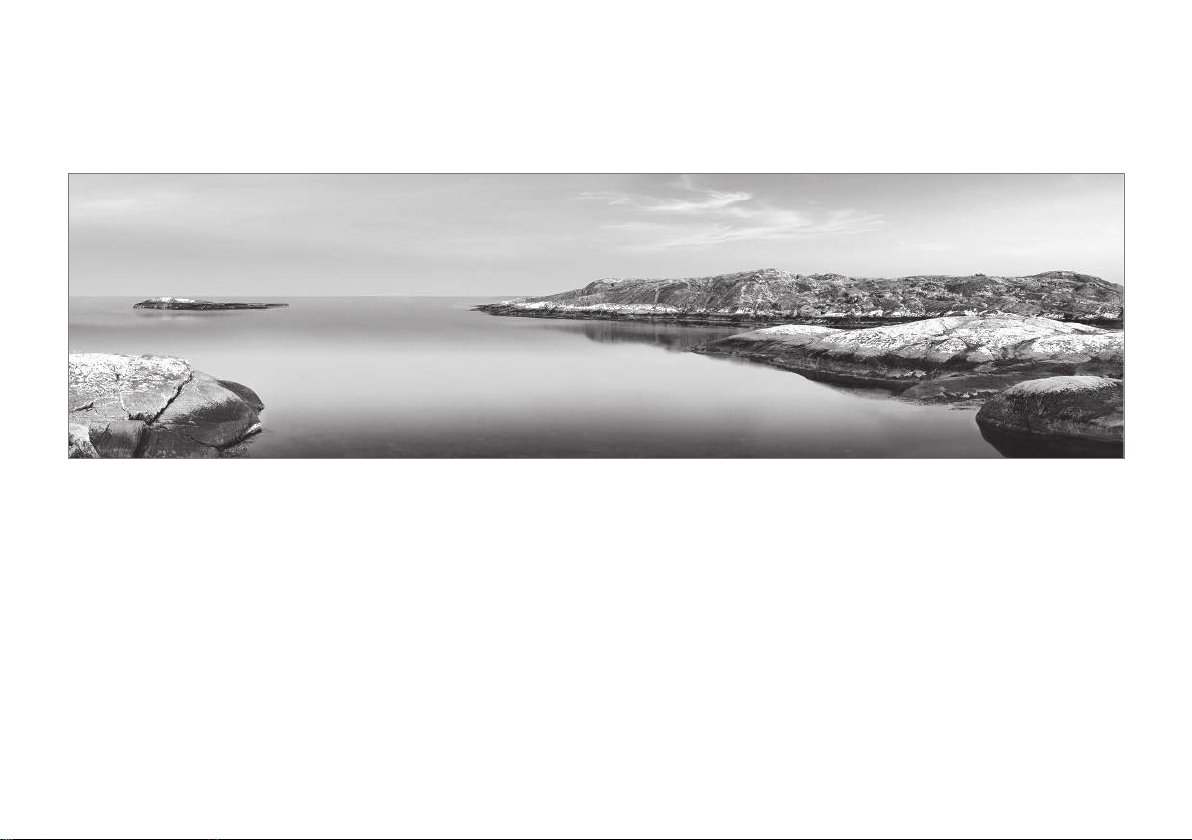
INTRODUCTION
}}
25
Drive-E - cleaner driving pleasure
Volvo Car Corporation is constantly working on
the development of safer and more efficient
products and solutions in order to reduce the
negative impact on the environment.
Environmental care is one of Volvo Cars’ core values and influences all operations. The environmental work is based on the whole life cycle of
the car and takes into account the environmental
impact it has, from design to scrapping and recycling. Volvo Cars' basic principle is that every new
product developed must have less impact on the
environment than the product it replaces.
Volvo's environmental management work has
resulted in the development of more effective
and less polluting drivelines Drive-E. Personal
environment is also important to Volvo - the air
inside a Volvo is, for example, cleaner than the air
outside thanks to the climate control system.
Your Volvo complies with stringent international
environmental standards. All Volvo's manufacturing units must be ISO 14001 certified, and this
supports a systematic approach to the operation's environmental issues, which leads to continuous improvement with reduced environmental
impact. Holding the ISO certificate also means
that environmental laws and regulations in force
are complied with. Volvo also requires that its
partners must also meet these requirements.
Fuel consumption
Since a large part of a car's total environmental
impact stems from its use, the emphasis of Volvo
Cars' environmental work is on reducing fuel consumption, carbon dioxide emissions and other air
pollutants. Volvo cars have competitive fuel consumption in each of their respective classes.
Lower fuel consumption generally results in lower
emission of the greenhouse gas, carbon dioxide.
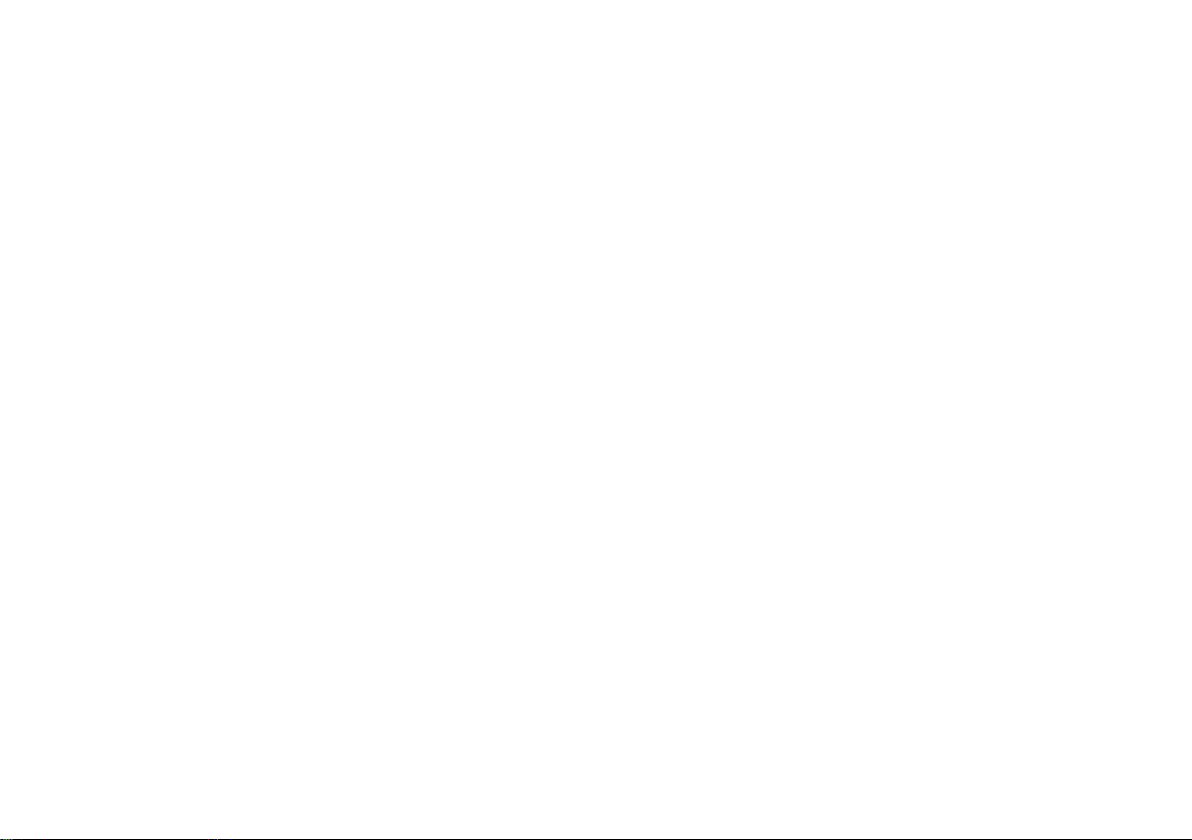
||
INTRODUCTION
* Option/accessory.
26
Contributing to a better environment
An energy-efficient and fuel-efficient car not only
contributes to a reduced impact on the environment, but also means reduced costs for the
owner of the car. As the driver, it is easy to
reduce fuel consumption and thereby save
money and contribute to a better environment here is some advice:
•
Plan for an effective average speed. Speeds
above approx. 80 km/h (approx. 50 mph)
and below 50 km/h (approx. 30 mph) lead to
increased energy consumption.
•
Follow the Service and Warranty Booklet's
recommended intervals for service and maintenance of the car.
•
Avoid letting the engine idle - switch off the
engine when stationary for longer periods.
Pay attention to local regulations.
•
Plan the journey - a lot of unnecessary stops
and uneven speed contribute to increased
fuel consumption.
•
Use preconditioning - it improves the range
of the hybrid battery and reduces the energy
requirement while driving.
Also remember to always dispose of environmentally hazardous waste, such as batteries and oil, in
an environmentally safe manner. Consult a workshop in the event of uncertainty about how this
type of waste should be discarded - an authorised Volvo workshop is recommended.
Efficient emission control
Your Volvo is manufactured following the concept
"Clean inside and out" – a concept that encompasses a clean interior environment as well as
highly efficient emission control. In many cases
the exhaust emissions are well below the applicable standards.
Clean air in the passenger compartment
A passenger compartment filter prevents dust
and pollen from entering the passenger compartment via the air intake.
The Interior Air Quality System (IAQS)* ensures
that the incoming air is cleaner than the air in the
traffic outside.
The system cleans the air in the passenger compartment from contaminants such as particles,
hydrocarbons, nitrous oxides and ground-level
ozone. If the outside air is contaminated then the
air intake is closed and the air is recirculated.
Such a situation may arise in heavy traffic,
queues and tunnels for example.
IAQS is a part of the Clean Zone Interior Package (CZIP)*, which also includes a function that
allows the fan to start when the car is unlocked
with the remote control key.
Interior
The material used in the interior of a Volvo is
carefully selected and has been tested in order to
be pleasant and comfortable. Some of the details
are hand-made, such as the seams of the steering wheel that are sewn by hand. The interior is
monitored in order not to emit strong odours or
substances that cause discomfort in the event of
e.g. high heat and bright light.
Volvo workshops and the environment
Regular maintenance creates the conditions for a
long service life and low fuel consumption for
your car. In this way you also contribute to a
cleaner environment. When Volvo's workshops
are entrusted with the service and maintenance
of your car it becomes part of Volvo's system.
Volvo makes clear demands regarding the way in
which workshop premises shall be designed in
order to prevent spills and discharges into the
environment. The workshop staff have the knowledge and the tools required to guarantee good
environmental care.
Recycling
Since Volvo works from a life cycle perspective, it
is also important that the car is recycled in an
environmentally sound manner. Almost all of the
car can be recycled. The last owner of the car is
therefore requested to contact a dealer for referral to a certified/approved recycling facility.
Related information
•
Drive modes (p. 425)
•
The owner's manual and the environment
(p. 32)
•
Economical driving (p. 449)
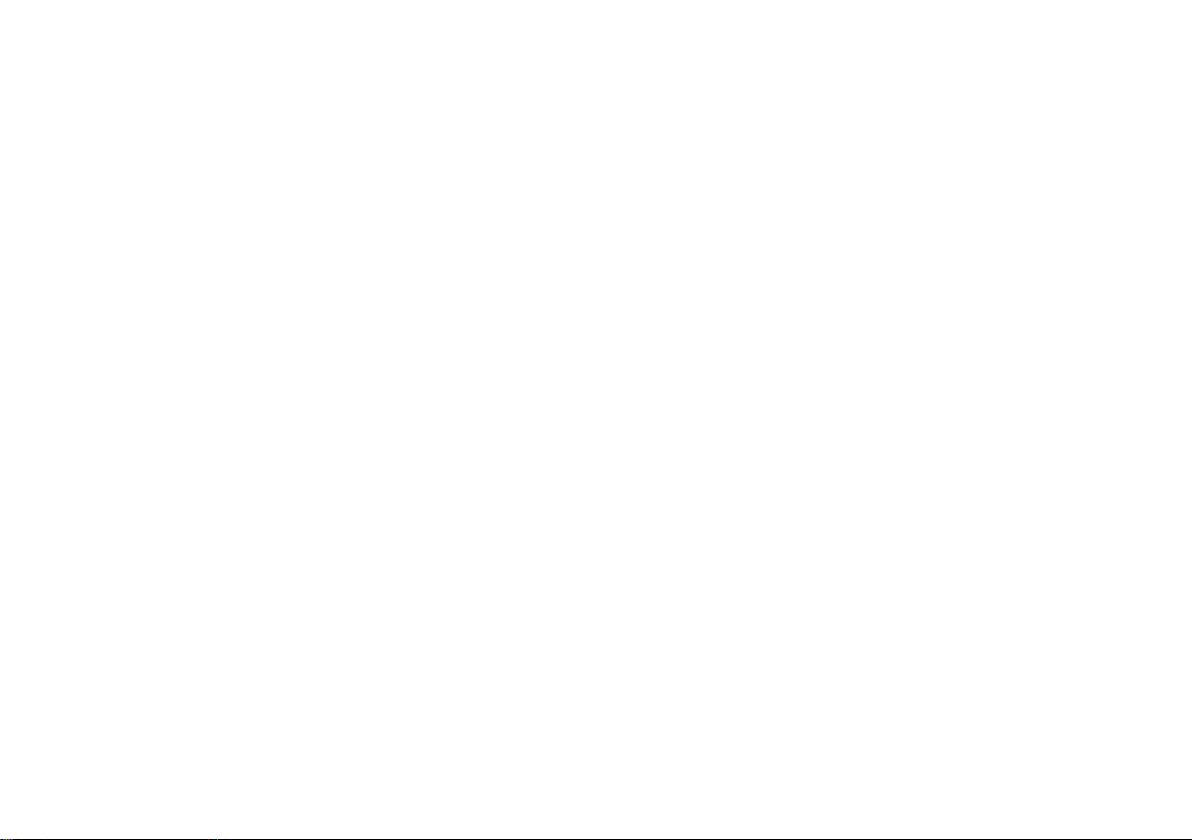
INTRODUCTION
27
•
Fuel consumption and CO2 emissions
(p. 610)
•
Air quality (p. 187)
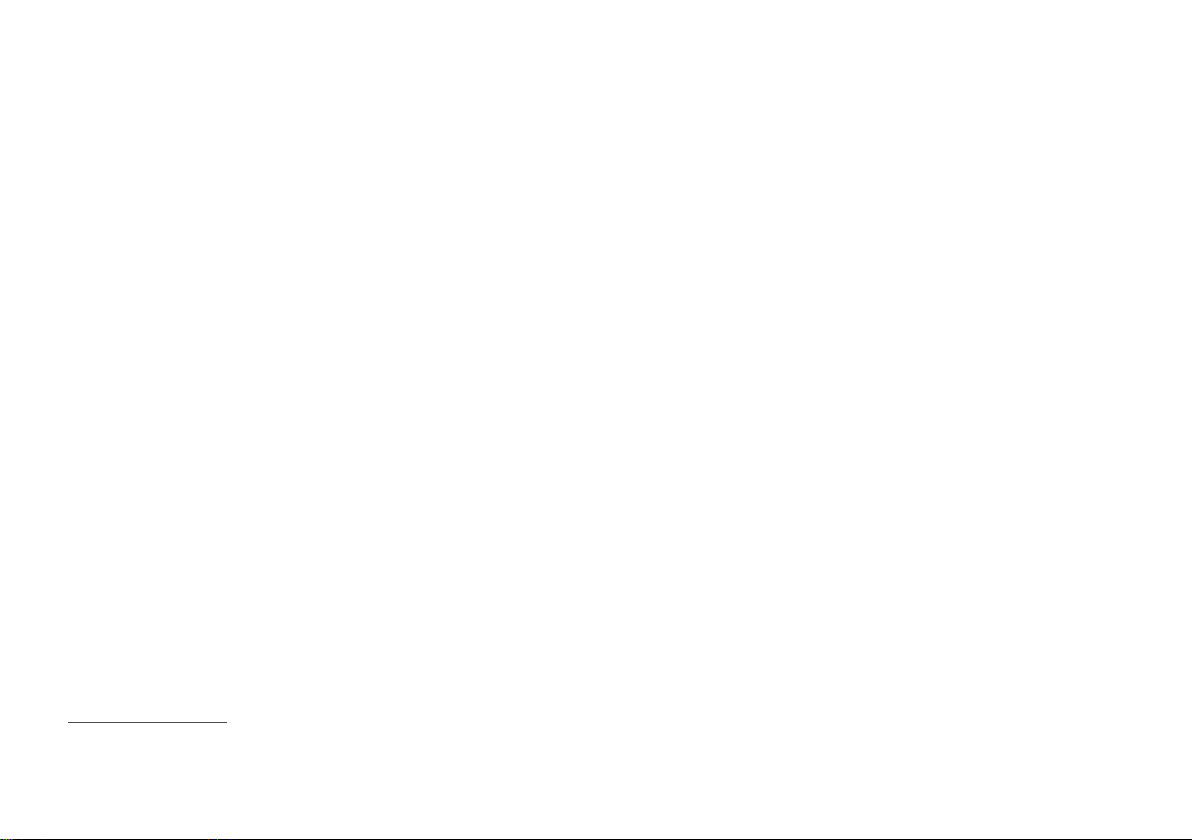
INTRODUCTION
* Option/accessory.
28
IntelliSafe-driver support
IntelliSafe is the Volvo Cars concept concerning
car safety. It comprises a number of systems,
both standard and optional, that contribute to
making a car journey safe, to the prevention of
injuries and to the protection of passengers and
other road users.
Support
There are systems incorporated in IntelliSafe that
help the driver to drive the car in a safe manner.
The driver support functions incorporated in the
car include e.g. adaptive cruise control*, which
ensures that a constant distance is held between
the car and the vehicle in front.
Pilot Assist* helps the driver to keep the car
between the lane's edge markings, combined
with maintaining a preset time interval to the
vehicle ahead.
Park Assist Pilot* helps the driver park the car by
sensing the area around it.
Other examples of systems that help the driver
are the Active main beam, Cross Traffic Alert
(CTA)* and Blind Spot Information (BLIS)* systems.
Prevention
An example of a function that helps to prevent
accidents is City Safety. The function warns the
driver of risks of collision with another vehicle,
pedestrians, cyclists or larger animals. If the driver
does not react to the warning and the risk of collision is imminent then City Safety can automatically brake the car.
Lane Keeping Aid (LKA)* is another example of a
function that helps to prevent accidents by warning the driver and giving corrective steering interventions if the car is about to cross a lane side
line.
Also available is the steering assistance function,
whose purpose is to reduce the risk of the car
unintentionally leaving the road and actively steer
the car back onto the road.
Protection
To protect the driver and passengers, the car is
equipped with seatbelt tensioners which can tension the seatbelts in critical situations and in collisions. It also has airbags and inflatable curtains,
as well as Whiplash Protection System (WHIPS)
which protects against whiplash injuries.
Related information
•
Adaptive cruise control* (p. 300)
•
Park Assist Pilot* (p. 402)
•
Activating/deactivating main beam (p. 144)
•
Activate/deactivate Cross Traffic Alert*
(p. 362)
•
BLIS* (p. 358)
•
City Safety (p. 346)
•
Lane Keeping Aid (p. 374)
•
Stability system RSC1 (p. 280)
•
Seatbelt (p. 62)
•
Safety (p. 60)
•
Airbags (p. 67)
•
Pilot Assist* (p. 317)
•
Steering assistance upon risk of lane departure (p. 382)
•
Whiplash Protection System (p. 61)
1
Roll Stability Control
