Volvo V90 Cross Country 2018 User Manual

OWNER'S MANUAL
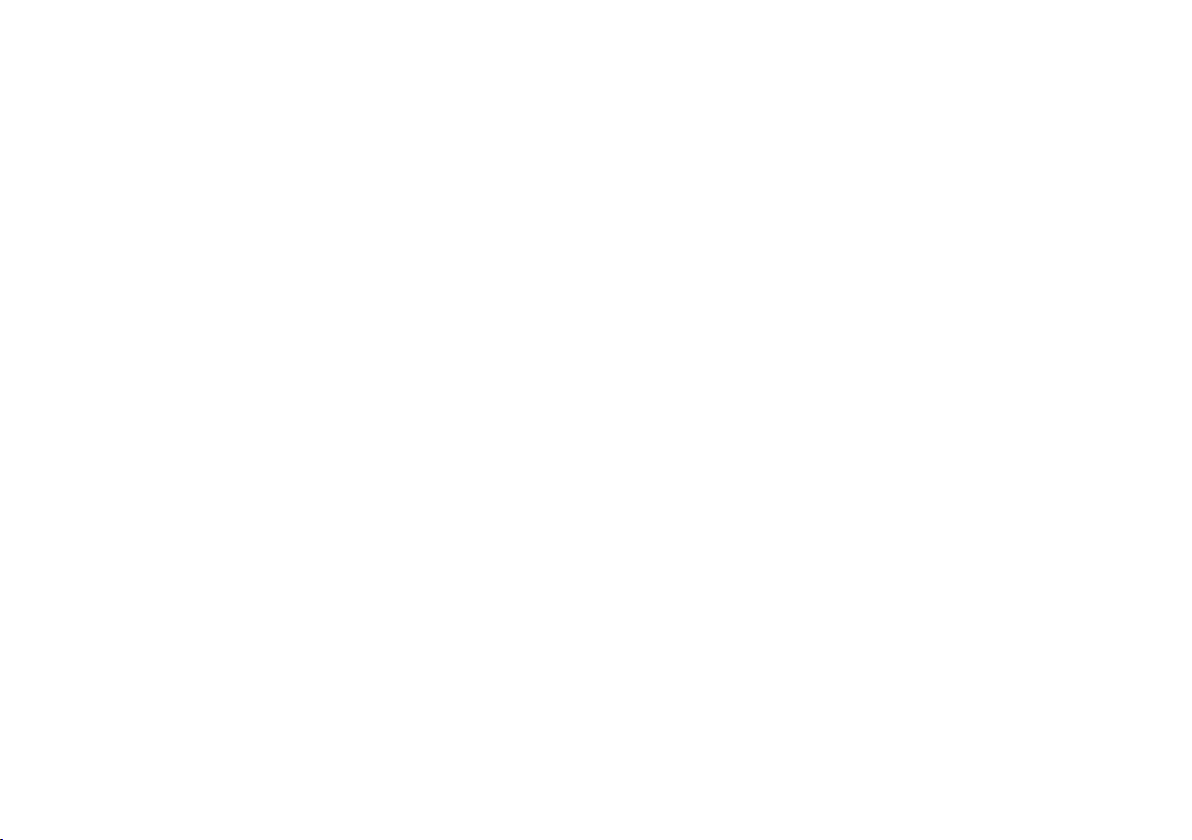
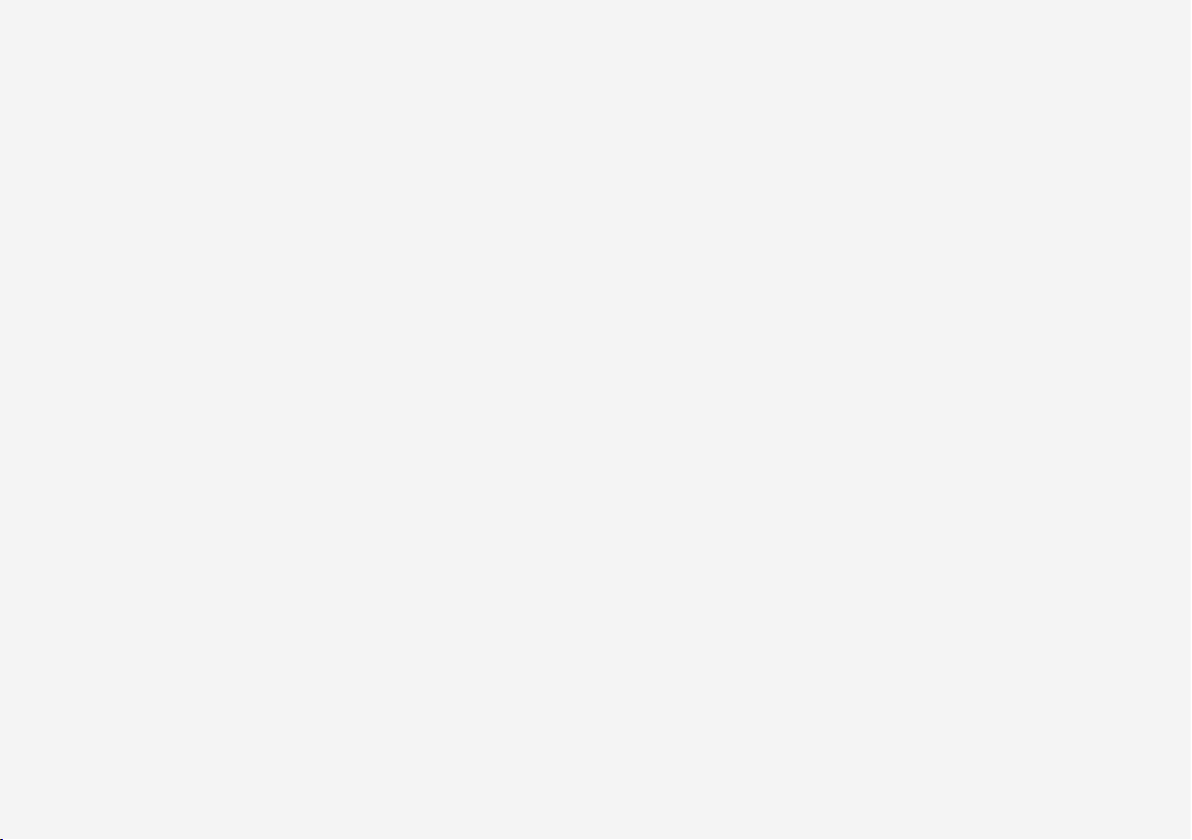
VÄLKOMMEN!
We trust that you will enjoy many years of safe driving in your Volvo, an
automobile designed with your safety and comfort in mind. To help get
the most from your Volvo, we urge you to familiarize yourself with the
instructions and maintenance information in this owner’s manual. The
owner’s manual can also be found in a mobile app (Volvo manual) and
on Volvo Car’s support site at support.volvocars.com.
We also urge you and your passengers to wear seat belts at all times in
this (or any other) vehicle. And, of course, please do not operate a vehi-
cle if you may be affected by alcohol, medication or any impairment that
could hinder your ability to drive.
Your Volvo is designed to meet all applicable federal safety and emission standards. If you have any questions regarding your vehicle, please
contact your Volvo retailer or see the article "Contacting Volvo" for information on getting in touch with Volvo in the United States and Canada.
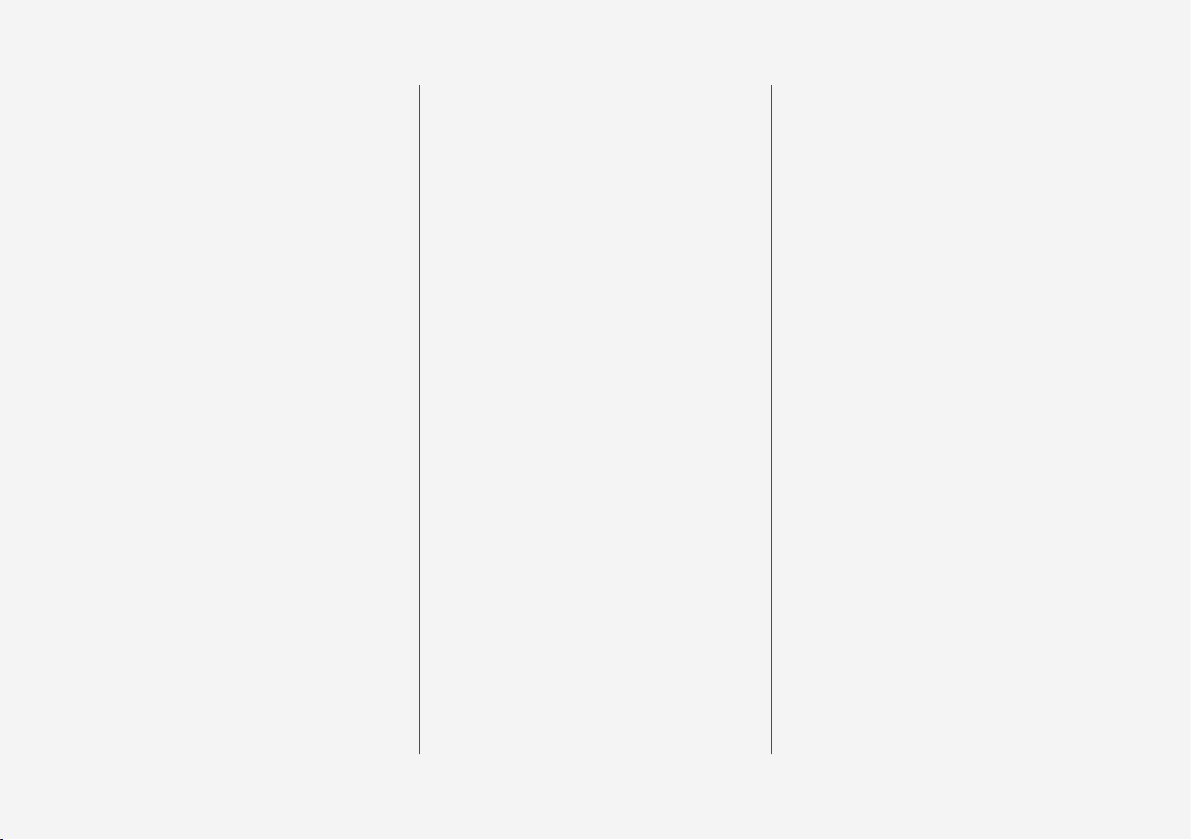
2
INTRODUCTION
Finding owner's information
14
On-board digital owner's manual
15
Navigating in the digital owner's manual
16
Owner's manual in mobile devices
18
Additional information about your vehicle
19
Using the owner's manual
20
Crash event data
22
Options, accessories and the Onboard Diagnostic (OBDII) socket
23
Volvo ID
25
Volvo and the environment
26
IntelliSafe—driver support
26
Sensus
28
Owner's manual and the environment
31
Glass
31
Center display overview
32
Using the center display
34
Navigating in the center display's views
38
Symbols in the center display status bar
43
Changing center display settings
43
Function view buttons
45
Using the center display keyboard
47
Changing settings in different types
of apps
52
Volvo Structural Parts Statement
52
Driver distraction
53
Technician certification
54
Contacting Volvo
54
Volvo Roadside Assistance
55
SAFETY
General safety information
58
Safety during pregnancy
58
Whiplash protection system
59
Occupant safety
60
Reporting safety defects
61
Recall information
62
Seat belts
62
Seat belt pretensioners
63
Buckling and unbuckling seat belts
64
Door and seat belt reminders
66
Airbag system
67
Driver/passenger side airbags
67
Occupant weight sensor
70
Side impact airbags
74
Inflatable curtains
75
Safety mode
75
Starting or moving a vehicle in safety
mode
76
Child safety
77
Child restraints
79
Infant seats
80
Convertible seats
82
Booster cushions
85
ISOFIX/LATCH lower anchors
86
Lower child seat attachment points
87
TABLE OF CONTENTS
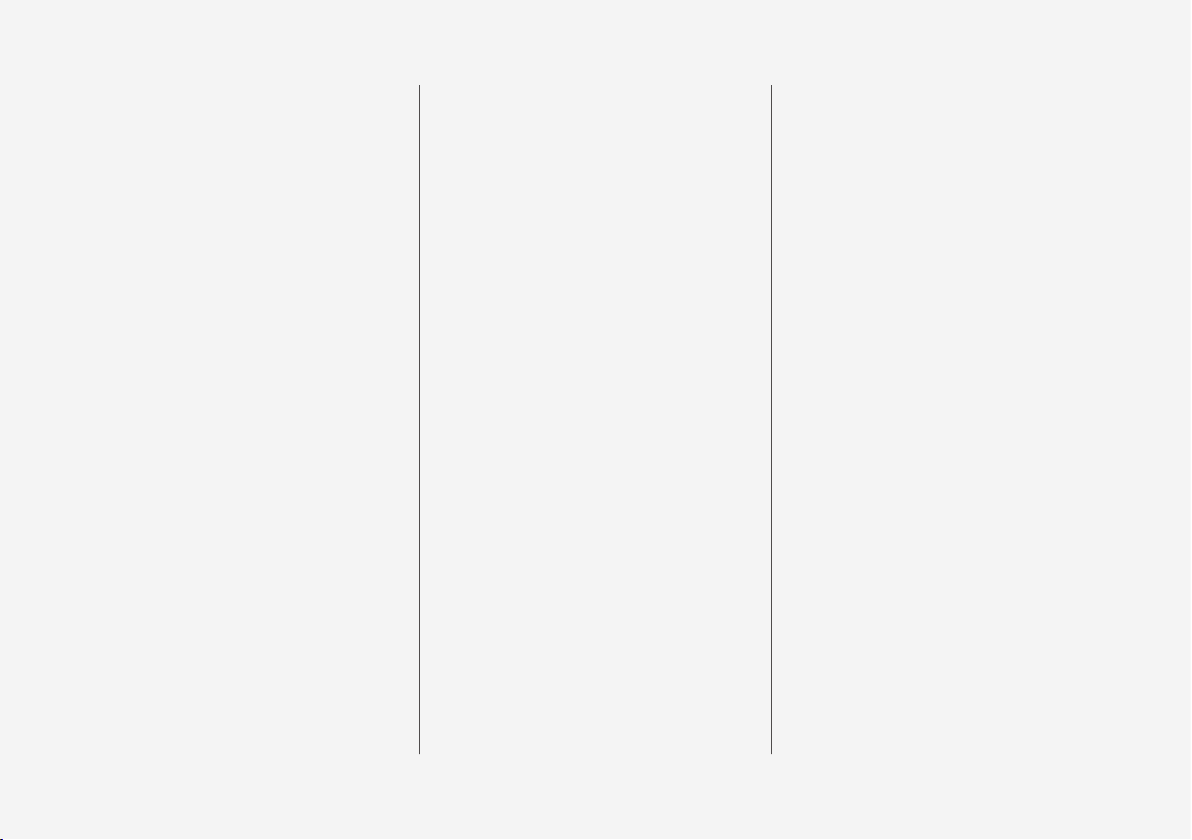
3
Top tether anchors
88
Integrated booster cushion*
89
Raising the integrated booster cushion*
90
Stowing the integrated booster cushion*
92
INSTRUMENTS AND CONTROLS
Instruments and controls
96
Instrument panel
97
Instrument panel settings
100
Indicator symbols in the instrument panel
101
Warning symbols in the instrument panel
103
Ambient temperature sensor
104
Clock
105
Fuel gauge
106
Instrument panel licenses
106
Instrument panel App menu
111
Using the instrument panel App menu
112
Messages in the instrument panel
and center display
113
Handling messages in the instrument panel and center display
114
Handling messages stored from the
instrument panel and center display
116
Head-up display (HUD)*
117
Voice control
120
Using voice commands
121
Voice control settings
122
Voice control for cell phones
122
Voice control for radio and media
123
Climate system voice commands
124
Navigation system voice commands
125
Seats
125
Manually operated front seats
126
Power front seats*
126
Adjusting power front seats*
127
Using the power seat memory function*
127
Multifunctional front seats*
128
Adjusting function settings in the
multifunctional front seats*
129
Adjusting the passenger's seat from
the driver's seat*
132
Rear seats
133
Adjusting the second row head restraints
133
Folding down the rear seat backrests
134
Steering wheel
136
Adjusting the steering wheel
137
Lighting panel and controls
138
Parking lights
139
Low beam headlights
140
High and low beam headlights
141
Daytime Running Lights (DRL)
142
Active Bending Lights*
143
Front fog lights*
144
Rear fog light
145
Brake lights
145
Hazard warning flashers
146
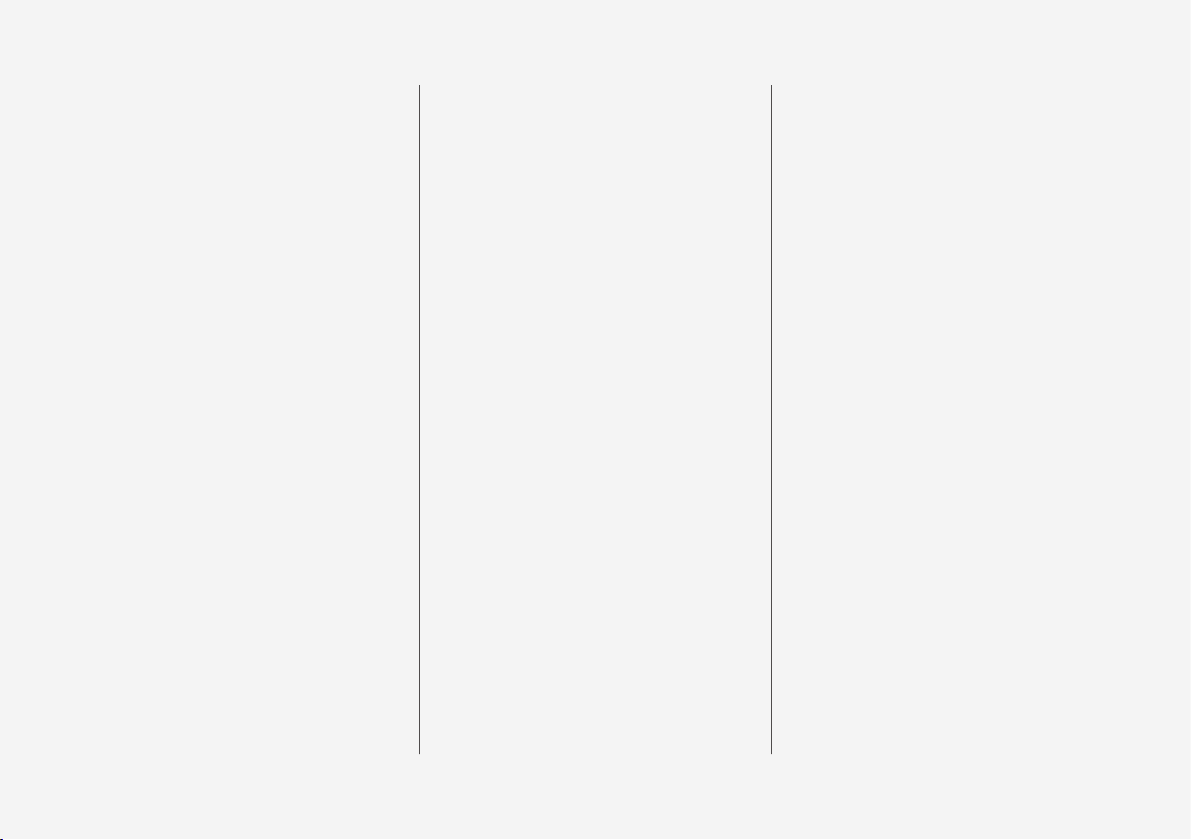
4
Using turn signals
146
Passenger compartment lighting
147
Home safe lighting
149
Approach lighting
150
Using the windshield wipers
150
Activating/deactivating the rain sensor
151
Windshield and headlight washers
152
Tailgate window wiper and washer
153
Power windows
153
Operating the power windows
154
Using sun curtains*
155
Adjusting the power door mirrors
155
Rearview mirror
157
Compass
158
Calibrating the compass
158
Laminated panoramic roof*
159
Operating the laminated panoramic roof*
160
HomeLink® Wireless Control System*
163
Programming the HomeLink® Wireless Control System*
164
Trip computer
167
Displaying trip computer information
168
Displaying trip statistics
169
Settings view
170
Categories in Settings view
171
Changing system settings in Settings view
173
Resetting the settings view
174
Driver profiles
174
Selecting a driver profile
175
Editing a driver profile
176
Linking a remote key to a driver profile
176
Importing/exporting a driver profile
from/to a USB flash drive
177
Changing settings in apps
178
Resetting user data when the vehicle
changes owners
179
CLIMATE
Climate control system
182
Climate system sensors
183
Perceived temperature
183
Air quality
184
Passenger compartment air filter
185
Clean Zone Interior Package (CZIP)*
185
Interior Air Quality System (IAQS)*
185
Climate system controls
186
Climate system controls in the center
display
187
Rear climate system controls on the
tunnel console*
188
Automatic climate control
189
Air conditioning
190
Setting the temperature
190
Setting the blower speed
193
Defrosting windows and mirrors
194
Turning recirculation on and off
196
Air distribution
197
Adjusting air distribution
198
Opening/closing/directing air vents
198
Air distribution table
200
Turning seat heating* on and off
202
Turning front seat ventilation* on and off
203
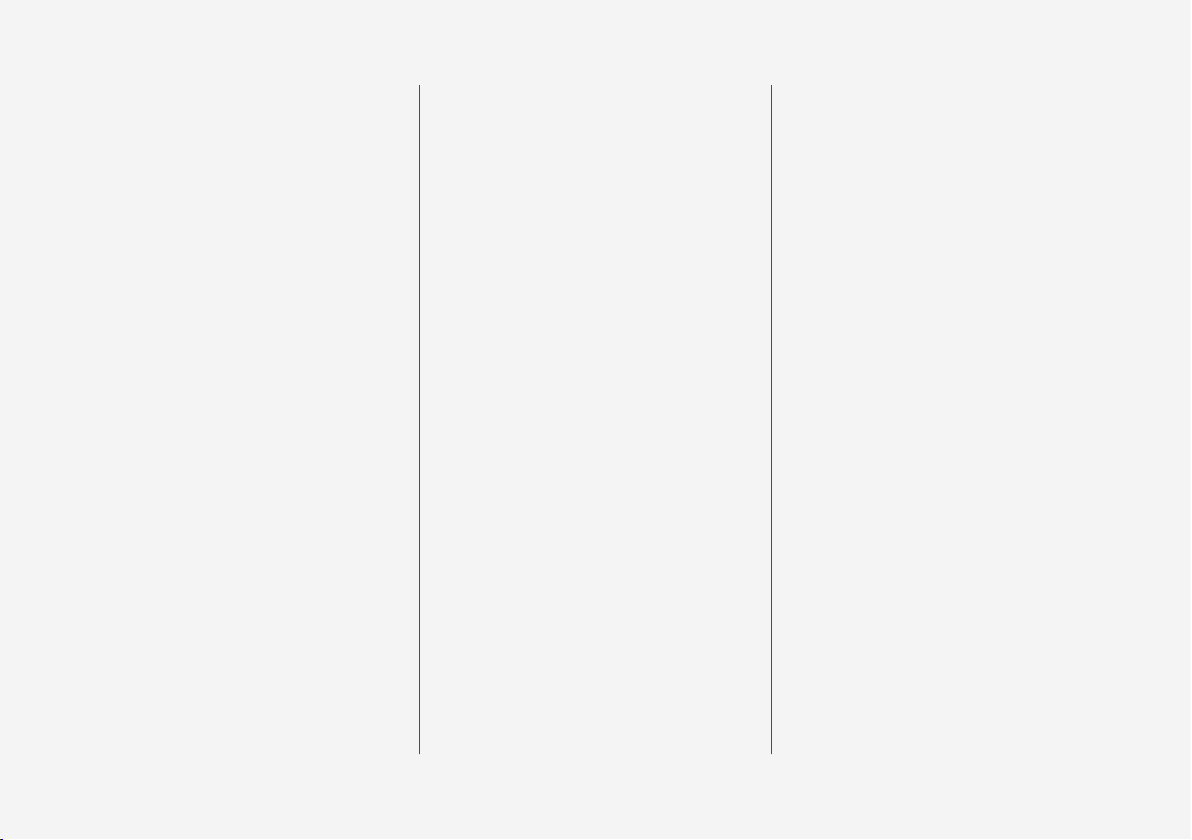
5
Turning steering wheel heating* on
and off
204
LOADING AND STORAGE
Passenger compartment storage spaces
208
Tunnel console
209
Electrical sockets
210
Using the glove compartment
213
Sun visors
214
Loading
214
Load anchoring eyelets
216
Grocery bag holder
217
Ski hatch
218
Cargo compartment cover*
218
Cargo net
220
Steel cargo grid*
222
LOCKS AND ALARM
Locks and remote keys
226
Remote key
226
Remote key's range
228
Red Key*
229
Antenna locations for the start and
lock system
230
Locking/unlocking from outside the
vehicle
230
Locking and unlocking confirmation
232
Locking/unlocking from inside the
vehicle
234
Locking/unlocking the tailgate
235
Private (valet) locking
236
Detachable key blade
237
Locking/unlocking with the detachable key blade
238
Power tailgate*
239
Foot movement tailgate operation*
242
Changing the remote key's battery
243
Immobilizer
245
Child safety locks
246
Alarm
247
Automatically arming/disarming the
alarm
248
Deactivating the alarm without a
functioning remote key
249
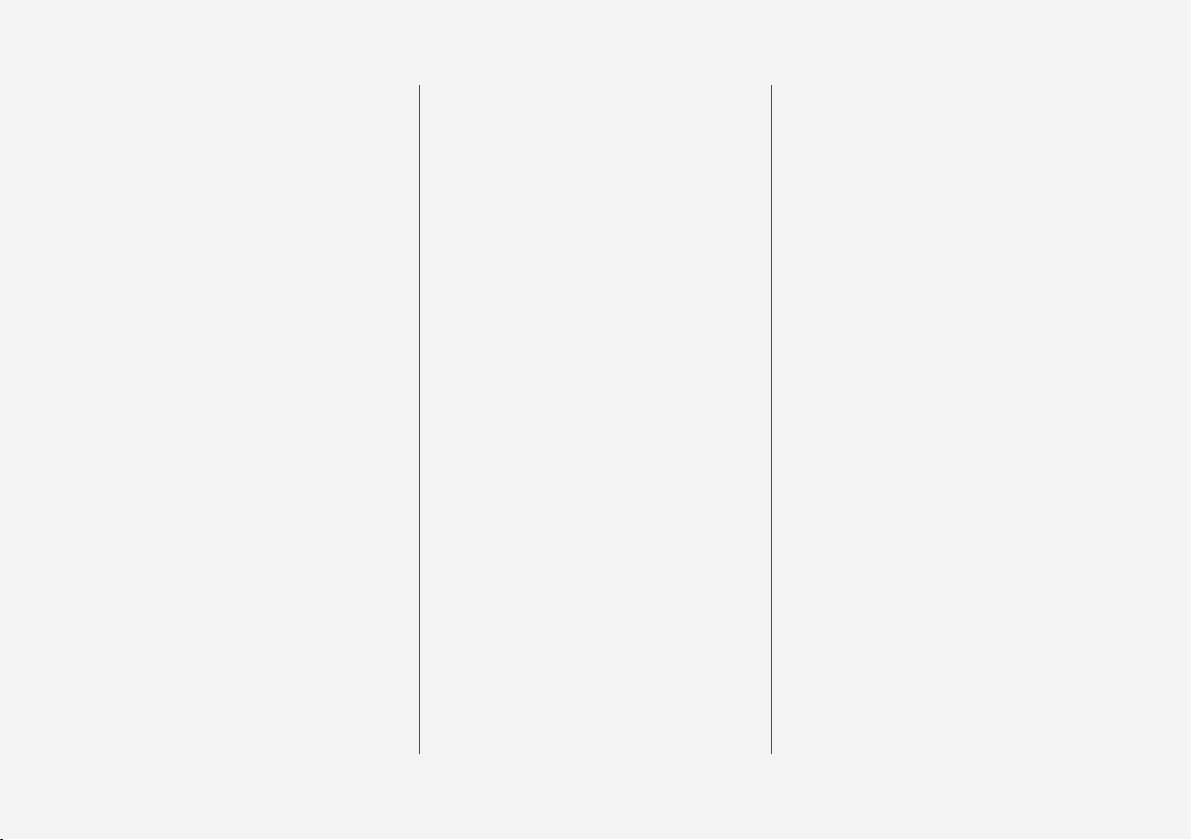
6
Start and lock system type designations
249
DRIVER SUPPORT
Driver support systems
252
Adjustable steering force*
252
Roll stability control (RSC)
253
Electronic Stability Control (ESC)
253
Electronic Stability Control (ESC)
sport mode
254
Electronic Stability Control (ESC)
symbols and messages
255
Speed limiter (SL)*
257
Starting and activating the Speed
Limiter (SL)*
258
Changing a Speed Limiter (SL)*
maximum speed
258
Deactivating/reactivating the Speed
Limiter*
259
Turning the Speed Limiter* off
260
Automatic Speed Limiter (ASL)*
260
Activating/deactivating the
Automatic Speed Limiter (ASL)*
262
Changing tolerance for the
Automatic Speed Limiter
262
Cruise Control (CC)
263
Starting and activating Cruise Control
264
Changing Cruise Control (CC) speed
265
Deactivating/resuming Cruise
Control (CC)
266
Turning Cruise Control off
267
Distance Alert*
268
Using Distance Alert*
269
Distance Alert* limitations
270
Adaptive Cruise Control (ACC)*
270
Starting and activating Adaptive
Cruise Control (ACC)*
273
Changing Adaptive Cruise Control
(ACC) speed
274
Setting an Adaptive Cruise Control
(ACC) time interval
275
Deactivating/resuming Adaptive
Cruise Control (ACC)
276
Passing Assistance with Adaptive
Cruise Control (ACC)* or Pilot Assist*
278
Changing target vehicles and automatic braking with Adaptive Cruise
Control (ACC)
279
Adaptive Cruise Control (ACC) - limitations
280
Switching between Cruise Control
(CC) and Adaptive Cruise Control (ACC)*
281
Adaptive Cruise Control (ACC) symbols and messages
282
Pilot Assist*
284
Starting and activating Pilot Assist
287
Changing Pilot Assist speed
289
Setting a Pilot Assist time interval
290
Deactivating/resuming Pilot Assist
292
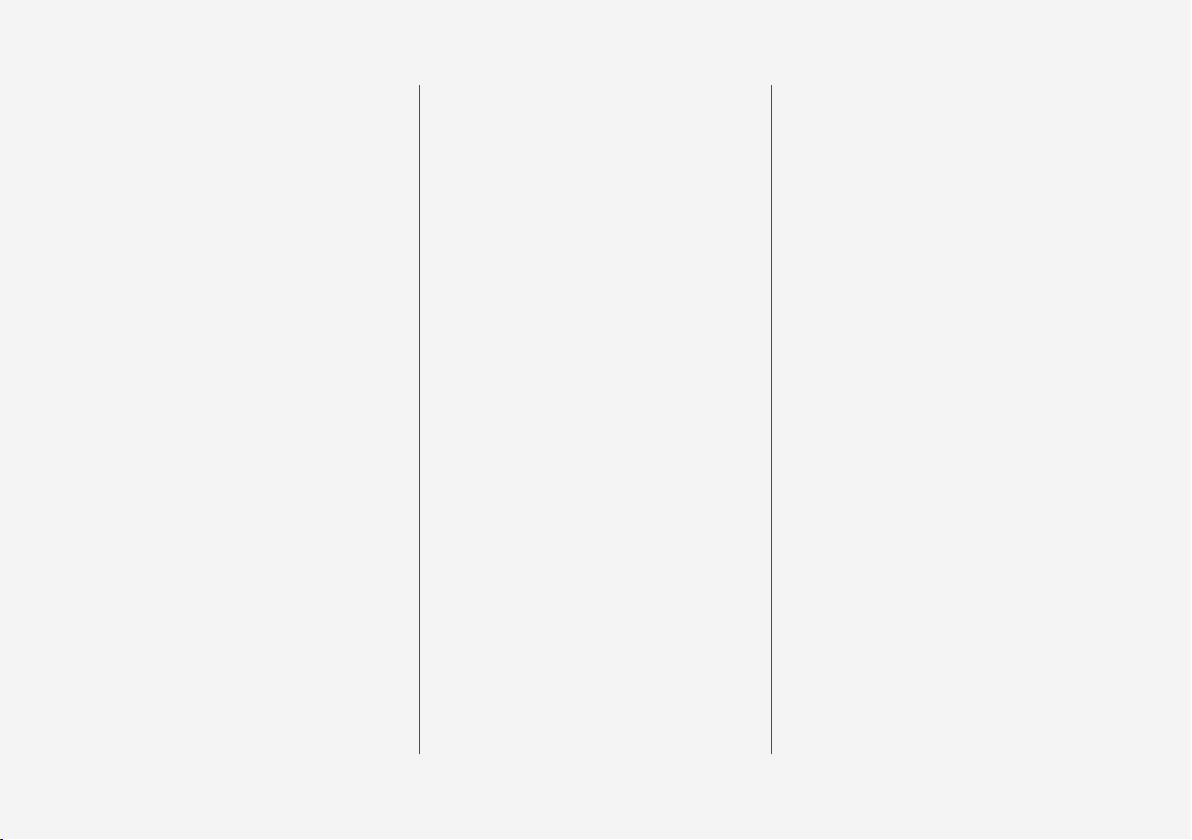
7
Changing target vehicles and automatic braking with Pilot Assist
294
Pilot Assist limitations
295
Pilot Assist symbols and messages
297
Driver support system radar sensor
298
Radar sensor limitations
300
Radar sensor - type approval
303
Driver support system camera
303
Camera limitations
304
City Safety™
307
City Safety warning level settings
309
Detecting obstructions with City Safety
311
City Safety in crossing traffic
313
City Safety when evasive action is
not possible
314
City Safety limitations
314
City Safety symbols and messages
317
Rear Collision Warning (RCW)
318
Blind Spot Information (BLIS)*
319
Blind Spot Information (BLIS)* On/Off
320
Blind Spot Information (BLIS)* limitations
321
Cross Traffic Alert (CTA)*
321
Activating/deactivating Cross Traffic
Alert (CTA)*
322
Cross Traffic Alert (CTA)* limitations
323
Blind Spot Information (BLIS)* with
Cross Traffic Alert (CTA)* symbols
and messages
325
Road Sign Information (RSI)*
326
Road Sign Information (RSI)* operation
327
Road Sign Information (RSI)* limitations
328
Driver Alert Control (DAC)
329
Using Driver Alert Control (DAC)
330
Driver Alert Control limitations
330
Driving lane assistance
330
Activating/deactivating Lane
Keeping Aid (LKA)
332
Driving lane assistance symbols and
messages
334
Steering assistance when there is a
risk of a collision
336
Steering assistance symbols and
messages
337
Steering assist with run-off mitigation
338
Steering assistance in oncoming traffic
339
Steering assistance during collision
risks from behind
341
Park Assist*
342
Activating/deactivating Park Assist
344
Park Assist limitations
344
Park Assist symbols and messages
346
Park Assist Camera (PAC)*
347
Park Assist Camera (PAC)* trajectory
lines and fields
349
Starting the Park Assist Camera (PAC)*
351
Park Assist Camera (PAC)* limitations
352
Park Assist Camera (PAC)* - symbols and messages
354
Park Assist Pilot (PAP)*
356
Using Park Assist Pilot (PAP)*
357
Park Assist Pilot (PAP)* limitations
360
Park Assist Pilot (PAP)* symbols and
messages
362
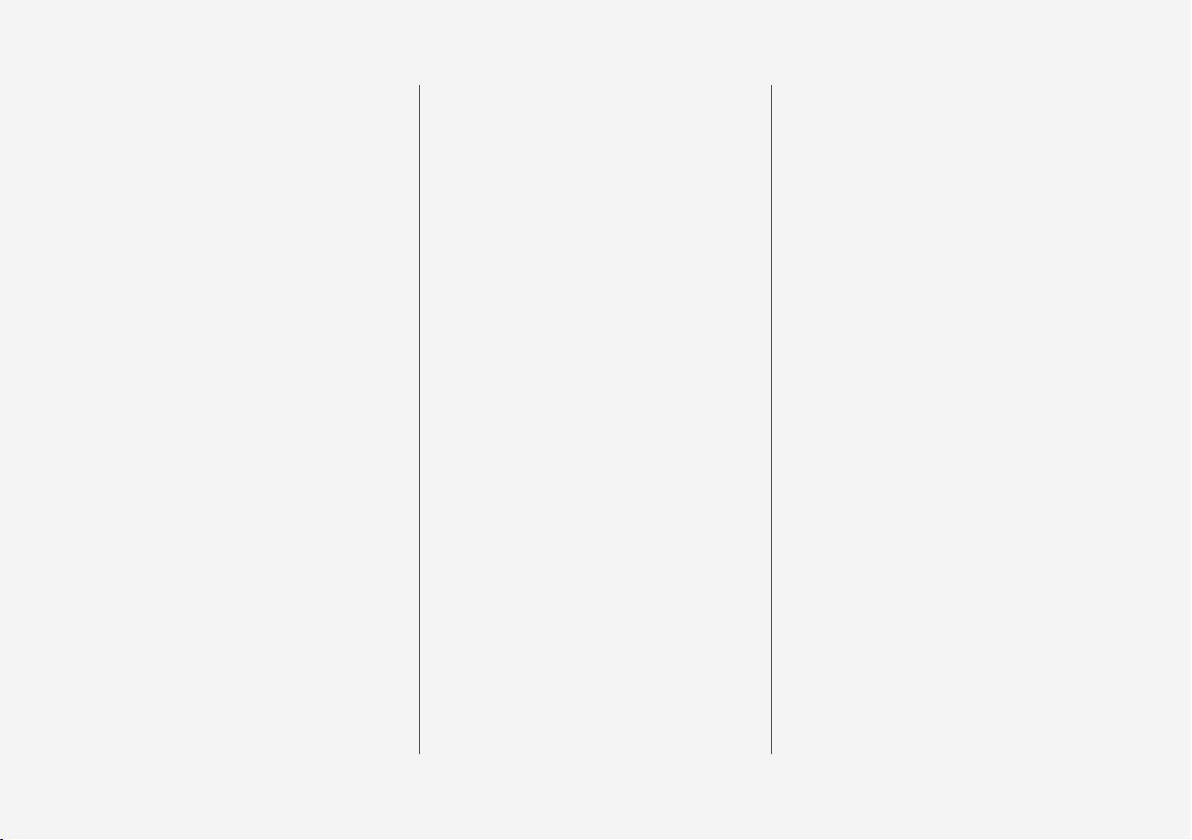
8
STARTING AND DRIVING
Starting and driving
364
Ignition modes
364
Starting the engine
365
Turning the engine off
367
Jump starting
368
Automatic transmission
369
Gear selector positions
370
Gear shift indicator
371
Shiftlock
372
Steering wheel paddles*
373
Start/Stop
374
Using the Start/Stop function
374
Conditions for Start/Stop
376
Drive modes*
377
ECO drive mode
380
Leveling control* and suspension
382
All Wheel Drive (AWD)
383
Brake functions
383
Brakes
383
Emergency brake lights
385
Brake assist system
386
Braking effect after a collision
386
Parking brake
386
Using the parking brake
387
Parking brake malfunctions
389
Hill Start Assist
389
Auto-hold brake function
390
Low Speed Control (LSC)*
390
Hill Descent Control (HDC)
391
Driving through standing water
392
Overheating the engine and transmission
393
Battery drain
394
Before a long distance trip
394
Winter driving
395
Opening/closing the fuel filler door
396
Fuel
397
Octane rating
398
Emission controls
399
Driving economically
399
Retractable towbar*
400
Driving with a trailer
402
Trailer Stability Assist (TSA)
405
Towing eyelet
406
Towing recommendations
407
INFOTAINMENT
The infotainment system
412
Apps (applications)
412
Sound settings
413
Radio
414
Changing and searching for radio
stations
414
RBDS radio
416
HD Radio™reception
416
Switching HD Radio on and off
417
HD Radio sub-channels
418
HD Radio limitations
419
SiriusXM® Satellite radio*
419
Using SiriusXM® Satellite radio*
420
SiriusXM® Satellite radio* settings
422
SiriusXM Travel Link*
423
SiriusXM Travel Link - Weather
424
SiriusXM Travel Link - Alerts
425
SiriusXM Travel Link - Fuel
426
SiriusXM Travel Link - Sports
427
Radio settings
428
Media player
429
Playing media
429
Gracenote
432
Media searches
432
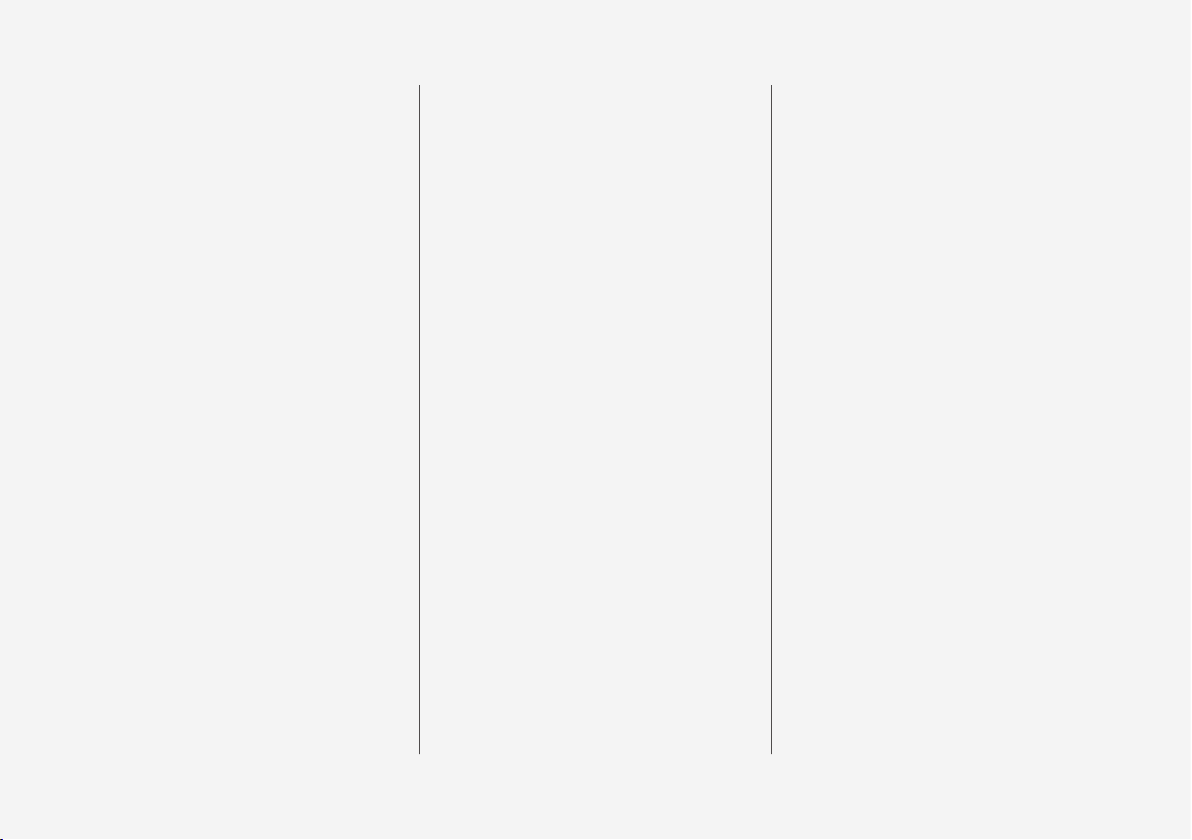
9
CD (media) player*
433
Streaming media through a Bluetooth connection
433
Connecting a Bluetooth® device
434
Playing media through the USB socket
434
Connecting a device via the USB socket
434
Video
435
Media sound settings
435
Apple CarPlay
436
Apple CarPlay settings
438
Android auto*
438
Android Auto* settings
440
Media player technical data
440
Phone
442
Pairing a cell phone
443
Connecting/disconnecting a cell phone
444
Handling phone calls
445
Handling text messages
446
Managing the phone book
447
Phone settings
448
Text message settings
448
Bluetooth settings
448
Internet connected vehicle
449
Connecting to the Internet
450
Tethering (Wi-Fi sharing)
451
Internet connection troubleshooting
452
Deleting Wi-Fi networks
452
Wi-Fi technology and security
453
Vehicle modem settings
453
Downloading, updating and uninstalling apps
454
Infotainment system license information
455
Terms, conditions and confidentiality
459
WHEELS AND TIRES
Tires
462
Tire direction of rotation
464
Tread wear indicator
464
Checking tire inflation pressure
465
Tire Pressure Monitoring System (TPMS)
466
Checking tire inflation pressure
468
Reinflating tires equipped with the
Tire Pressure Monitoring System (TPMS)
469
Calibrating the Tire Pressure
Monitoring System (TPMS)
470
Tire sealing system
471
Using the tire sealing system
473
Inflating a tire with the tire sealing
system compressor
477
Changing tires
478
Removing a wheel
479
Installing a wheel
480
Wheel bolts
481
Spare tire
481
Snow tires and chains
483
Tools
483
Jack
484
Wheel (rim) designations
484
Tire sidewall designations
485
Tire terminology
486
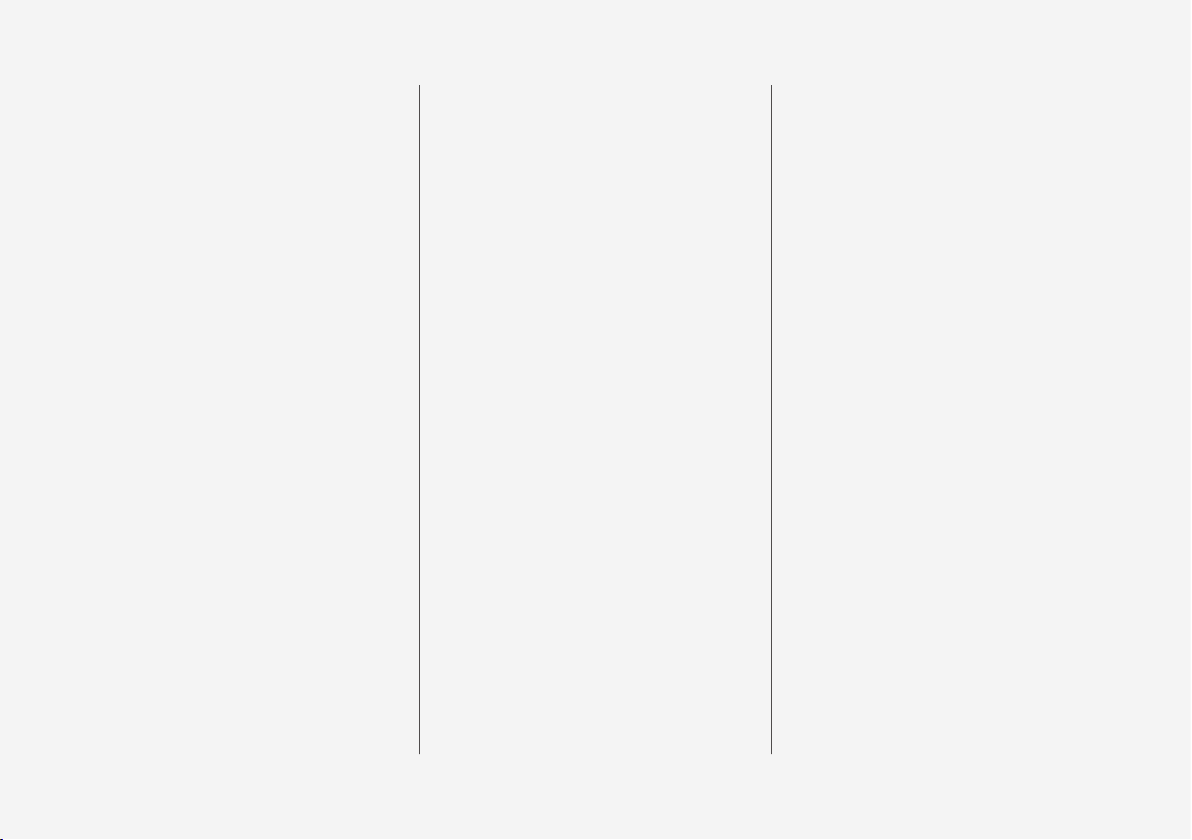
10
Loading specifications
487
Uniform Tire Quality Grading
488
MAINTENANCE AND SERVICING
Volvo's service program
492
Vehicle status
494
Booking service and repairs
494
Remote updates
497
System updates
497
Hoisting the vehicle
499
Opening and closing the hood
501
Engine compartment overview
502
Engine oil
503
Checking and refilling engine oil
504
Refilling coolant
505
Climate system service
506
Replacing bulbs
506
Replacing low beam headlight bulbs
508
Replacing High Beam headlight bulbs
509
Replacing front parking light bulbs
510
Replacing front turn signal bulbs
510
Replacing backup lights
511
Replacing the rear fog light
512
Bulb specifications
512
Windshield wipers in the service position
513
Replacing wiper blades
514
Refilling the windshield washer fluid
reservoir
515
Start battery
516
Battery symbols
518
Support battery
519
Fuses
520
Replacing fuses
521
Fuses in the engine compartment
522
Fuses in the passenger compartment
526
Fuses in the cargo compartment
530
Cleaning the exterior
533
Polishing and waxing
535
Corrosion protection
536
Cleaning the interior
536
Cleaning the center display
538
Paint damage
539
Touching up paint damage
540
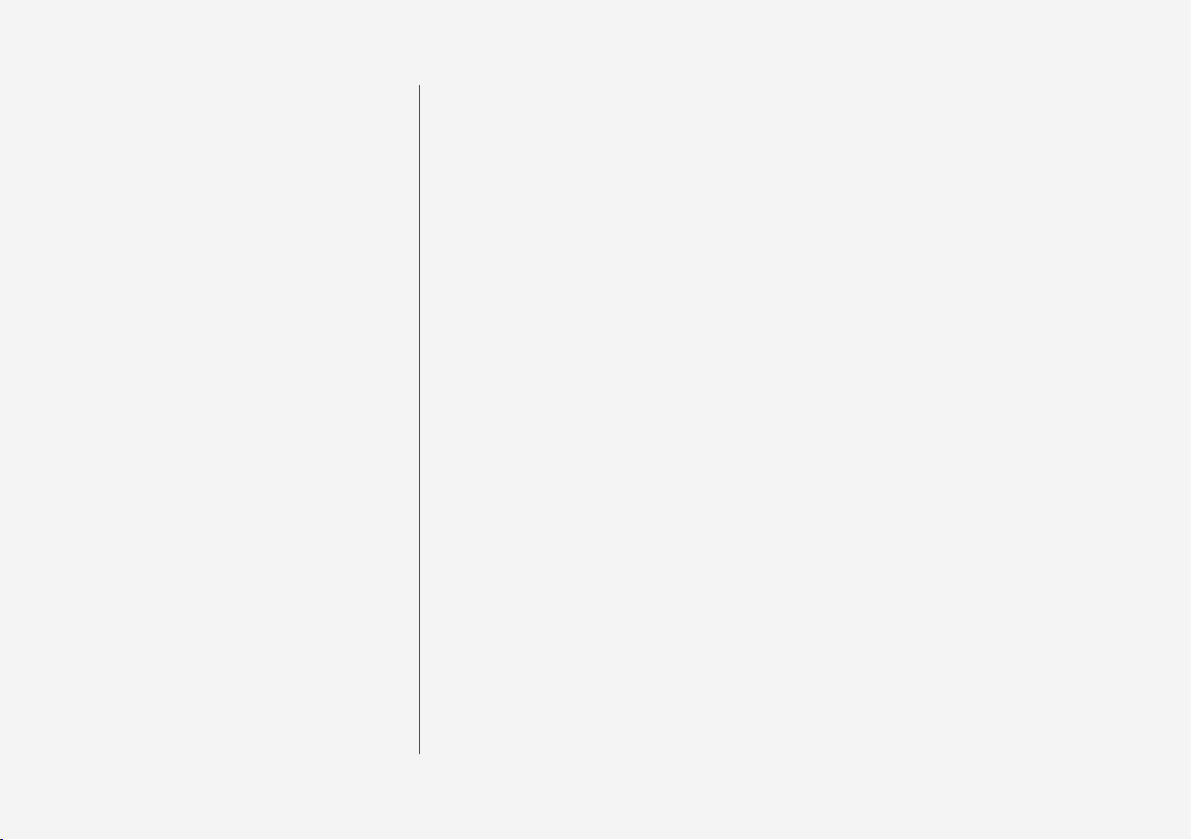
11
SPECIFICATIONS
Label information
542
Dimensions
545
Weights
547
Engine specifications
550
Engine oil specifications and volume
552
Coolant specifications
552
Transmission fluid specification and
volume
553
Brake fluid specification and volume
553
Fuel tank volume
553
Air conditioning refrigerant
554
Tire inflation pressure table
555
INDEX
Index 557
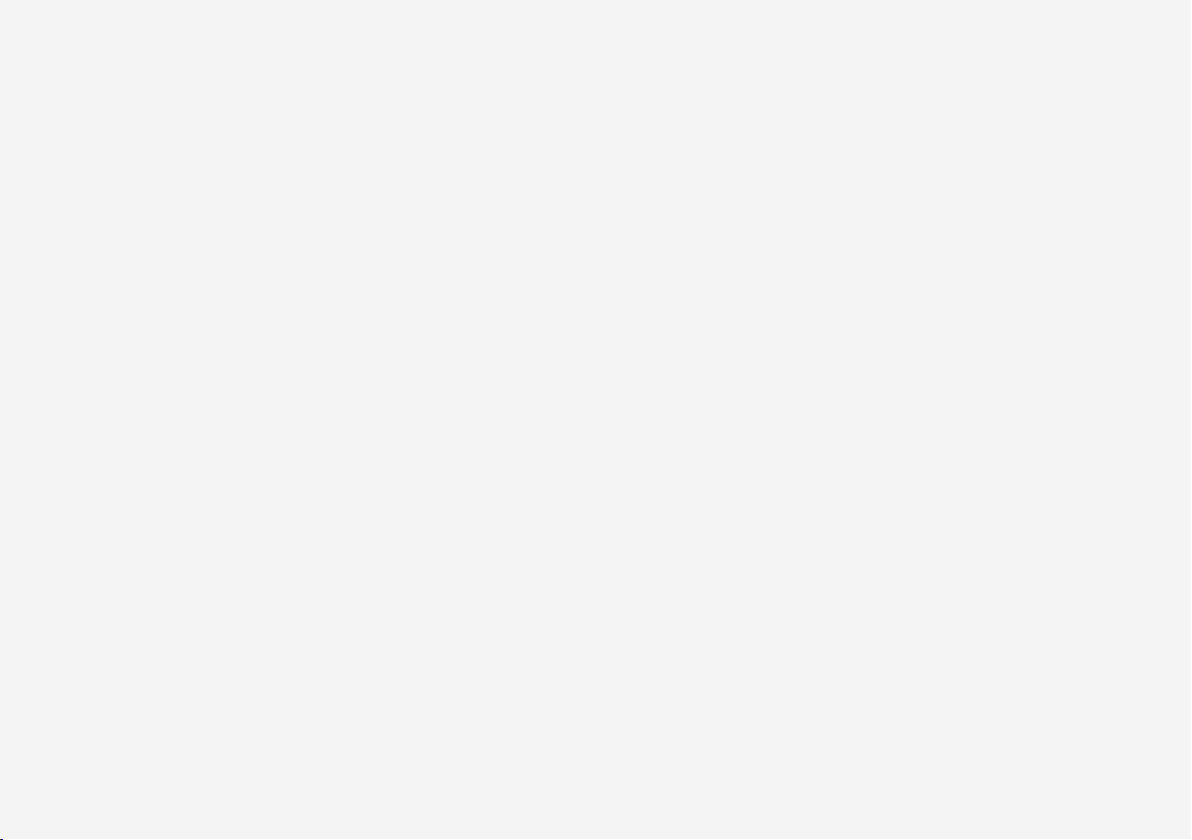
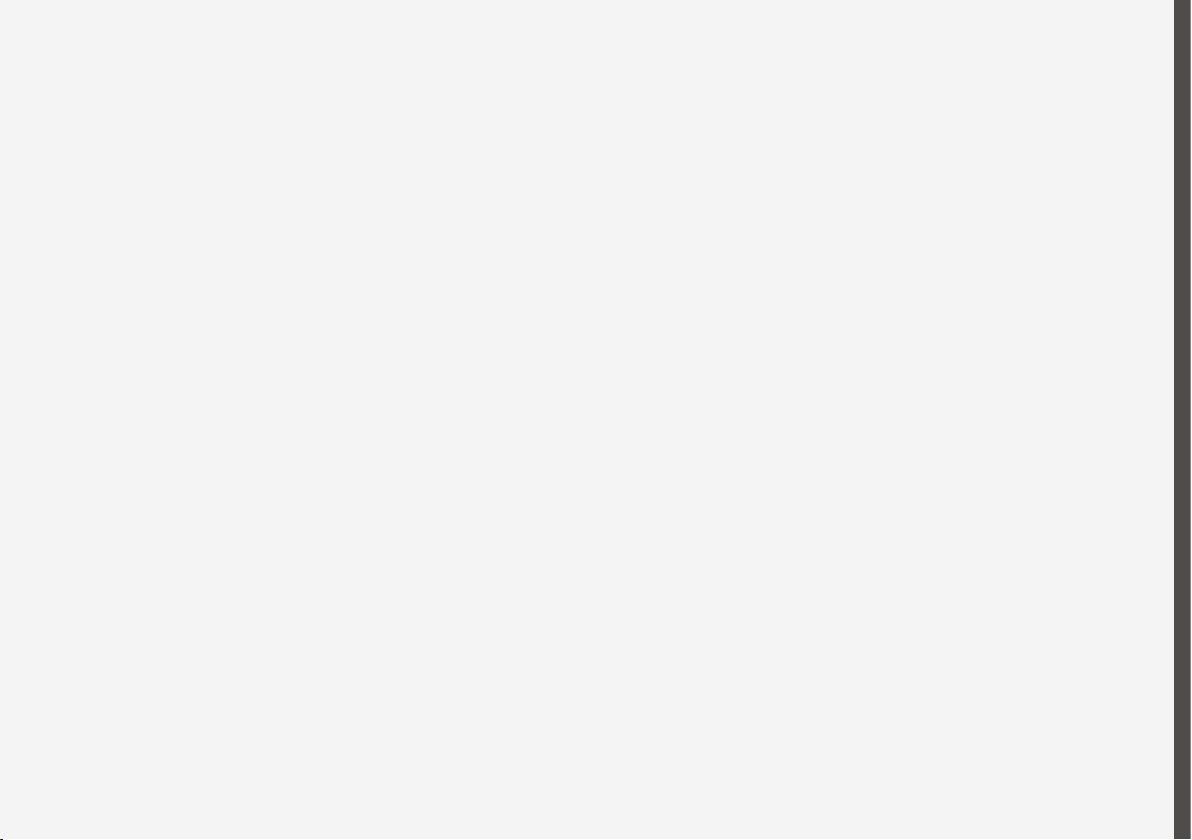
INTRODUCTION
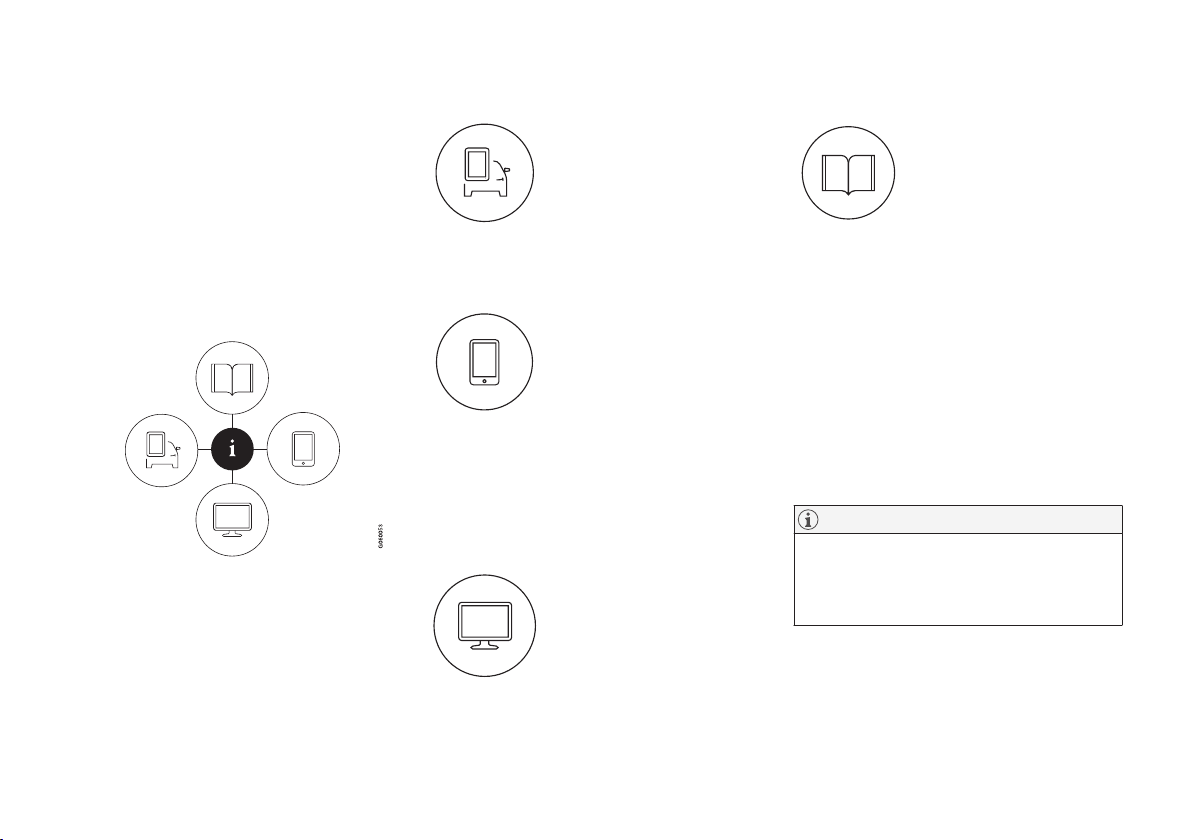
INTRODUCTION
14
Finding owner's information
Owner's information is available in several different formats in both digital and printed form. The
owner's manual is available on the vehicle's center display, as a mobile app and on Volvo's support website.
There is also a Quick Guide in the glove compartment as well as a printed supplement to the
owner's manual containing information about
e.g., fuses, specifications, etc. A complete printed owner's manual can also be ordered.
The vehicle's center display
In the center display, pull down
Top view and tap
Owner's
manual. This gives you access
to visual navigation with exterior
and interior images of the vehicle. The information is searchable and is divided into catego-
ries.
Mobile app
In App Store or Google Play,
search for "Volvo Manual."
Download the app to a smartphone or tablet and select a
vehicle model. The app contains instructive videos and
offers visual navigation, including interior and exterior images of the vehicle.
Navigation between the various articles in the
owner's manual is designed to provide easy
access to the information and the information is
searchable.
Volvo Cars' support site
Go to support.volvocars.com
and select your country.
Owner's manuals are available
here online and in PDF format.
Volvo Cars' support site also
contains instructional videos
and additional information
about your vehicle and owning a Volvo.
Printed owner's information
The glove compartment contains a printed supplement to
the owner’s manual containing
information about fuses and
specifications as well as a summary of other important and
practical information.
A printed Quick Guide can also be found in the
glove compartment containing useful information
about the most commonly used features and
functions in your vehicle.
Other printed owner's information may also be
found in the vehicle, depending on options
and/or accessories that the vehicle is equipped
with.
A complete printed version of the owner's information (or a new owner's manual supplement)
can be ordered through a Volvo retailer.
NOTE
If the content of the digital information in the
center display and the printed information differ, the printed information always has precedence.
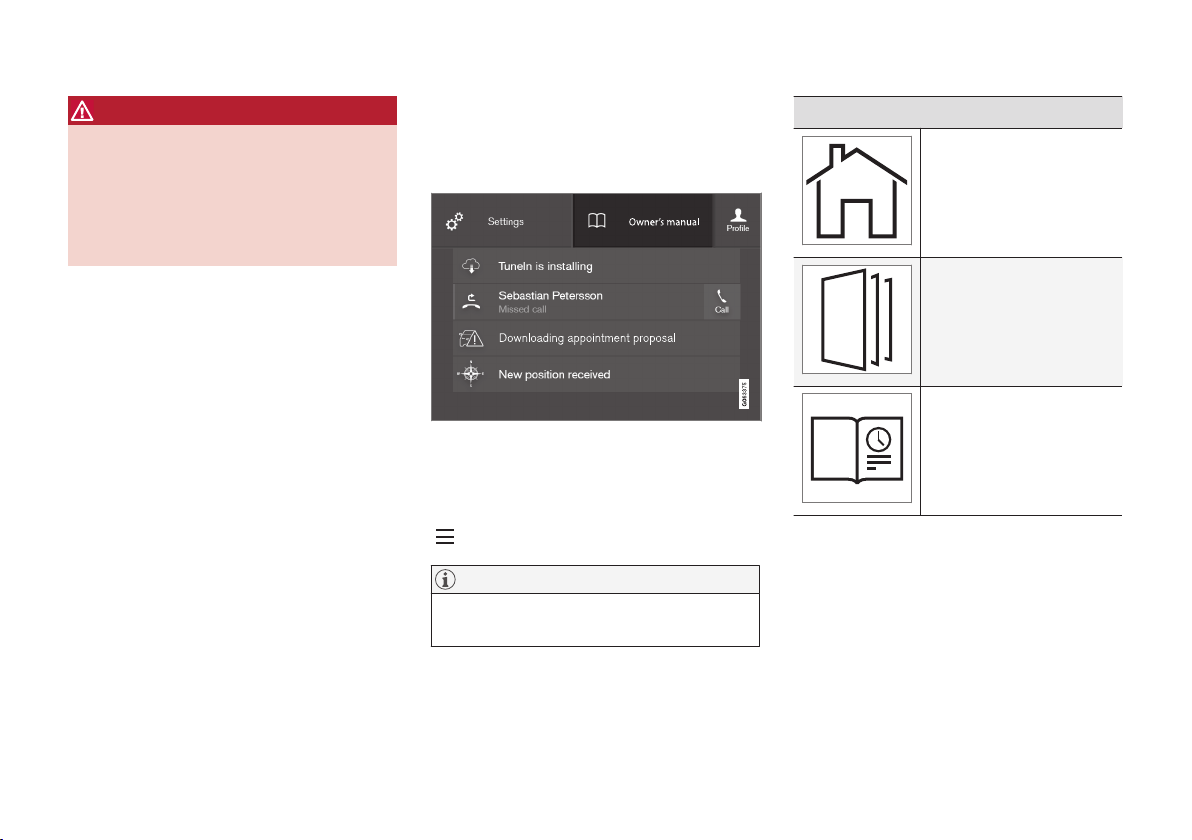
INTRODUCTION
}}
15
WARNING
The driver is always responsible for operating
the vehicle in a safe manner and adhering to
current laws and traffic regulations.
It is also important that the vehicle be operated, maintained and serviced according to
Volvo's recommendations/instructions in the
owner's manual.
Changing the language used in the vehicle's center display
Changing languages in the center display could
mean that some of the owner's information provided may not comply with national or local statutes and regulations. Changing to a language
that you do not understand may also make it difficult to change back to the original language.
Related information
•
Owner's manual in mobile devices (p. 18)
•
Navigating in the digital owner's manual
(p. 16)
•
On-board digital owner's manual (p. 15)
•
Navigating in the digital owner's manual
(p. 16)
•
Using the owner's manual (p. 20)
•
Additional information about your vehicle
(p. 19)
On-board digital owner's manual
When printed owner's information refers to digital owner's information, this is the on-board information available in the vehicle's center display.
The digital on-board owner's manual is accessed from
the center display's Top view
There are a number of ways to find information in
the digital owner's manual, which can be
accessed from the manual's top menu by tapping
.
NOTE
The on-board owner's information cannot be
accessed while the vehicle is moving.
Symbols and their descriptions
Takes you to the owner's
information start page.
All articles sorted by category. An article may be listed in several categories.
A selection of useful articles about the most commonly used functions in the
vehicle.
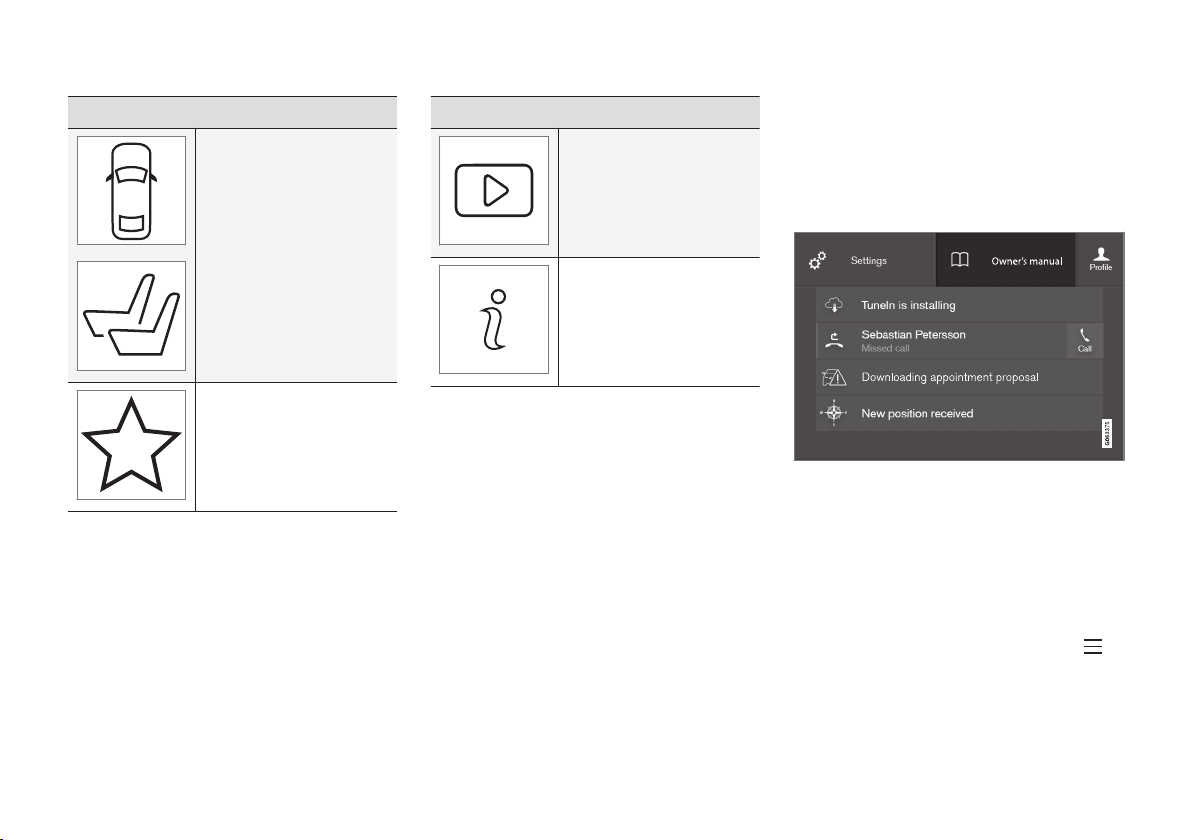
||
INTRODUCTION
16
Symbols and their descriptions
Exterior/interior views of
the vehicle in which certain
areas/components are
highlighted as hotspots.
Tap a hotspot to come to a
relevant article.
This offers access to a list
of articles that have been
saved as favorites. Tap an
article to read it in its
entirety.
Symbols and their descriptions
Leads to short instructional
videos for various vehicle
functions.
This offers information
about the current version of
the owner's information in
your vehicle and other useful information.
Related information
•
Navigating in the digital owner's manual
(p. 16)
Navigating in the digital owner's manual
The digital on-board owner's manual is
accessed from the center display. The contents
are searchable and it is easy to navigate among
the various sections.
The digital on-board owner's manual is accessed from
the center display's Top view
Opening the digital owner's information
–
To open the digital owner's information, pull
down the center display's Top view and tap
Owner's manual.
There are several ways of finding information.
To access the owner's manual's menu, tap
in the upper bar.
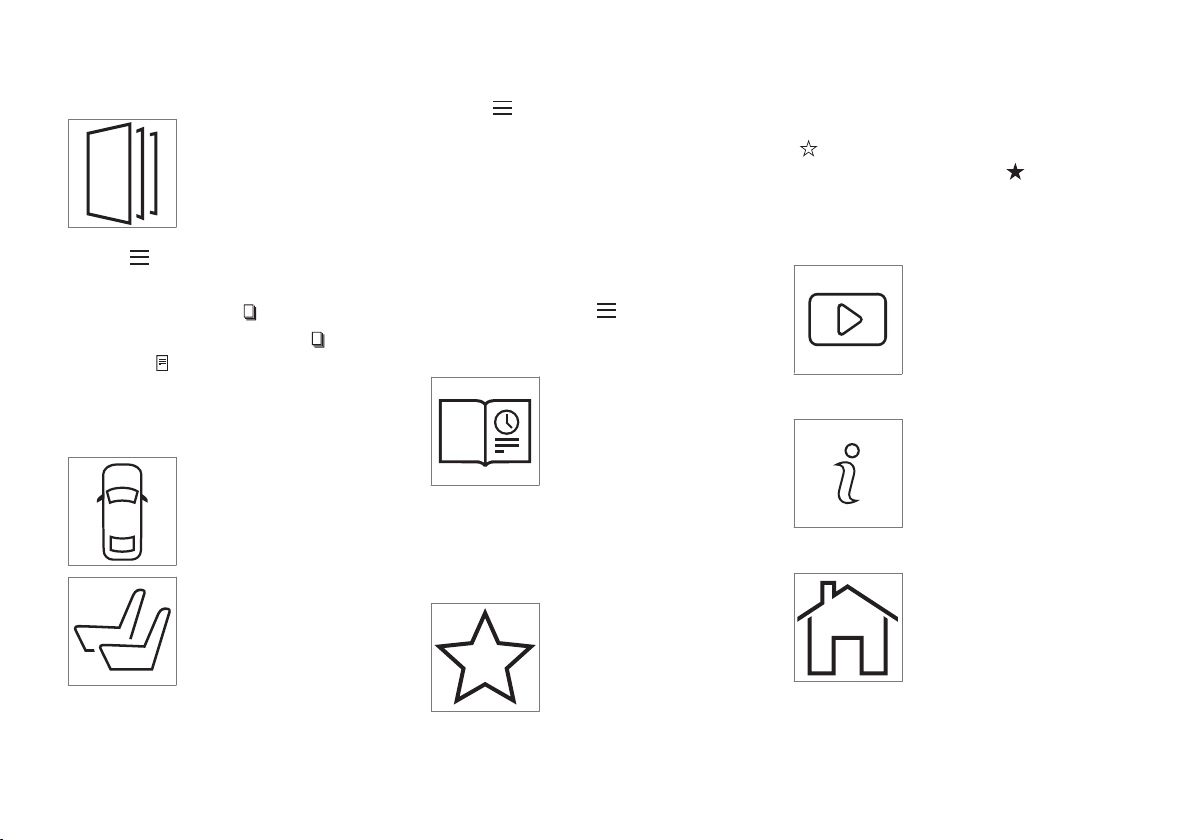
INTRODUCTION
}}
17
Searching using categories
The articles in the owner's
manual are structured in main
and sub-categories. The same
article may appear in several
pertinent categories in order to
make them easier to find.
1.
Tap
followed by Categories.
> The main categories will be listed.
2.
Tap a main category (
).
>
A list of sub-categories and (
) and arti-
cles (
) will be displayed.
3. Tap an article to open it. Tap the left arrow to
go back.
Interior and exterior hotspots
Exterior and interior views of
the vehicle where certain components are pointed out are
called hotspots.
1.
Tap
followed by Exterior/Interior.
> Exterior/interior views will be displayed
with hotspots, which lead to relevant articles. Swipe the screen horizontally to
scroll among the views.
2. Tap a hotspot.
> The title of a relevant article will be dis-
played.
3. Tap the title to open the article. Tap the left
arrow to go back or to begin a new
search.
Quick Guide
The heading Quick Guide in
the owner's manual's menu
leads to a selection of articles
that may be helpful in familiarizing you with your vehicle's most
common features and func-
tions. These articles can also
be found through categories but have been gathered here for quick access. Tap an article to read
it in its entirety.
Favorites
This is a list of articles that
have been saved as favorites.
Tap an article to read it in its
entirety.
Saving/deleting favorites
Save an article as a favorite by tapping the star
(
) at the upper right when an article is open.
The star symbol will be filled in (
) when its arti-
cle has been saved as a favorite.
To delete a favorite, tap its star again.
Video
Tap for short instructional videos for various vehicle functions.
Information
Tap the symbol for information
about the current version of the
owner's information in your
vehicle and other useful information.
Start page
Tap the symbol to come to the
owner's information start page.
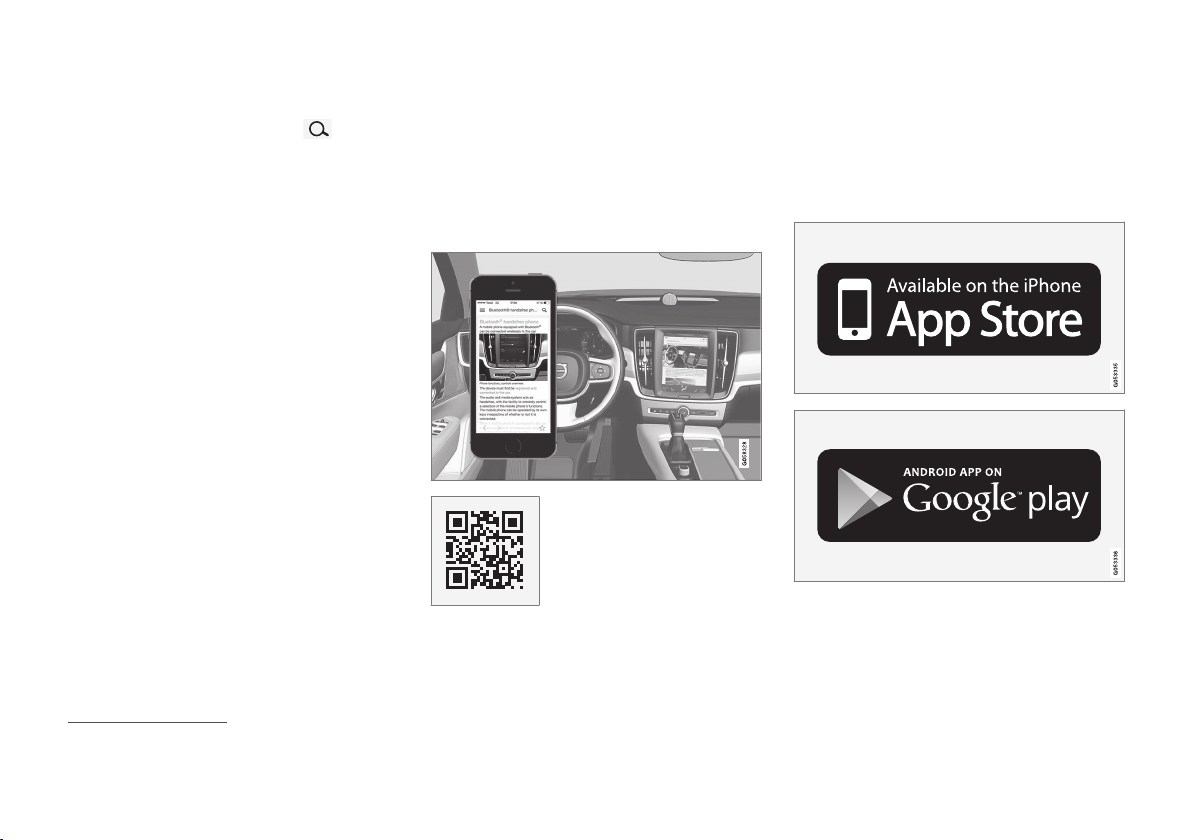
||
INTRODUCTION
18
Using the search function
1.
Tap the magnifying glass icon (
) in the
owner's manual's upper menu. A keyboard
will appear at the bottom of the screen.
2. Enter a word, e.g., "seat belt."
> Suggested articles will be displayed as
more characters are entered.
3. Confirm by tapping the article. To leave
search mode tap the up-arrow next to the
search box.
Related information
•
On-board digital owner's manual (p. 15)
•
Using the center display keyboard (p. 47)
Owner's manual in mobile devices
Owner's information mobile app1 can be downloaded from the App Store and Google Play and
is adapted for both cell phones and tablets.
These apps also contain videos and interior/
exterior hotspot views of the vehicle that you can
click on for additional information.
This QR code will take you
directly to the app or you can
search for "Volvo manual" in
the App Store or Google Play.
The app contains videos and exterior/interior
views of the vehicle with certain components/
functions highlighted in hotspots, which lead
directly to related information. It is easy to navigate between the various categories and articles
and the contents are searchable.
The mobile app is available at the App Store and Google
Play
1
Certain models and mobile devices
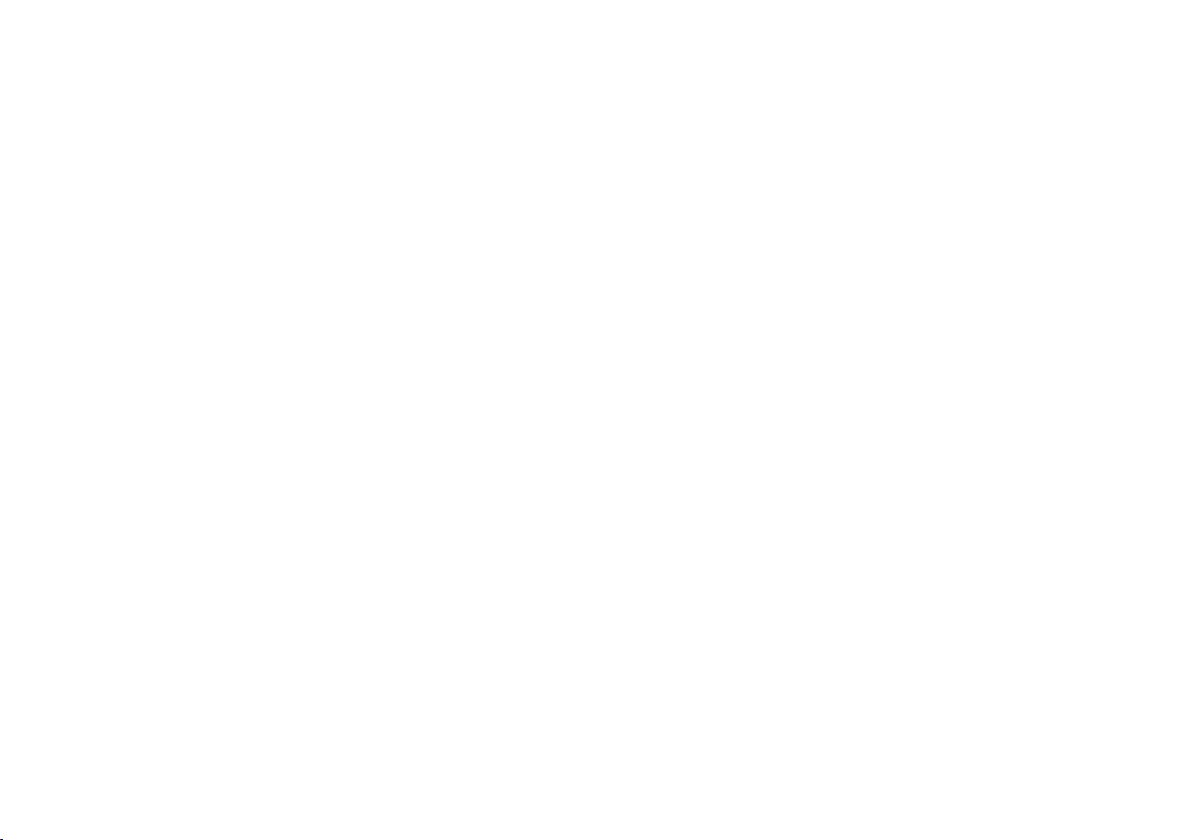
INTRODUCTION
19
Related information
•
Using the owner's manual (p. 20)
•
Additional information about your vehicle
(p. 19)
Additional information about your vehicle
Volvo Cars' website and support site provide
additional information about your vehicle.
Support on the Internet
Go to support.volvocars.com to visit the site,
which is available in most markets.
The information on the support site is searchable
and is grouped into different categories. It
includes support for e.g., Internet-based services
and functions, Volvo On Call, the navigation system and apps. Video and step-by-step instructions explain various procedures such as how to
connect the vehicle to the Internet via a cell
phone.
Downloadable information
Maps
Sensus Navigation system maps can be downloaded from the support site.
Mobile apps
Beginning with model year 2014, the owner's
manual is available in the form of an app for certain Volvo models. The Volvo On Call app can
also be found here.
Owner's manuals for earlier model Volvos
Owner's manuals for earlier model Volvos are
available in PDF format. Quick Guides and supplements can also be found on the support site.
Select a model and a model year and download
the desired information.
Contact
Contact information for customer support and the
nearest Volvo retailer are available on the site.
Related information
•
Using the owner's manual (p. 20)
•
On-board digital owner's manual (p. 15)
•
Volvo ID (p. 25)
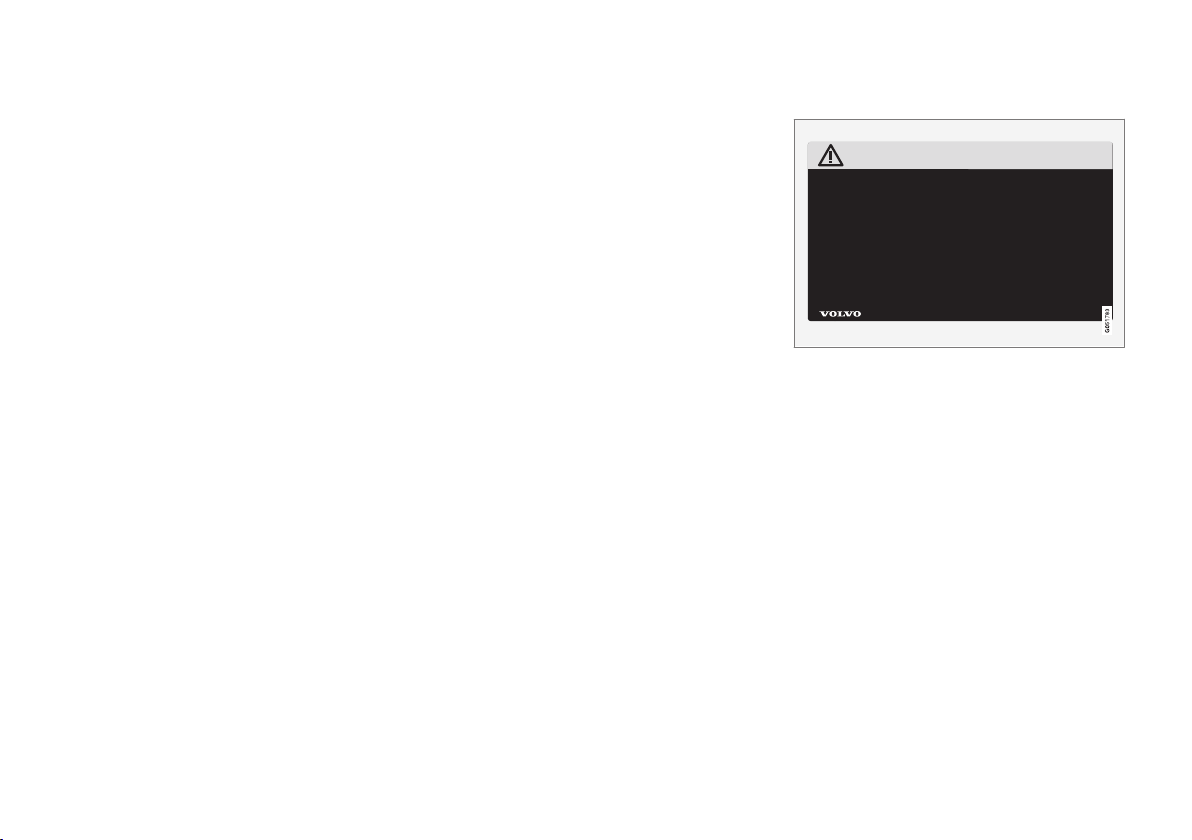
INTRODUCTION
20
Using the owner's manual
Reading your owner's manual is a good way of
familiarizing yourself with the features and systems in your vehicle.
On-board owner's manual
Reading the owner's manual is a good way to
become familiar with your vehicle and to learn to
utilize the features and functions that it offers.
Pay particular attention to the warnings provided.
Volvo reserves the right to make model changes
at any time, or to change specifications or design
without notice and without incurring obligation.
© Volvo Car Corporation
Printed owner's information
We advise keeping printed owner's information in
the vehicle for quick access to necessary information and how to contact Volvo if help is
required.
Illustrations
Some of the illustrations and images used in your
owner's information may be generic and are
intended to provide a general view or an example
of a certain feature or function. The features or
functions in the illustrations may differ slightly
from the equipment in your vehicle depending on
the level of instrumentation or market.
Options and accessories
Optional or accessory equipment described in
this manual is indicated by an asterisk.
Optional or accessory equipment may not be
available in all countries or markets. Please note
that some vehicles may be equipped differently,
depending on special legal requirements.
Contact your Volvo retailer for additional information.
Footnotes
Certain pages of this manual contain information
in the form of footnotes at the bottom of the
page. This information supplements the text that
the footnote number refers to (a letter is used if
the footnote refers to text in a table).
Messages
There are several displays in the vehicle that
show messages generated by various systems
and functions in the vehicle. The appearance of
these texts differs slightly from normal texts (for
example:
Phone, Accept).
Decals
There are various types of decals in the vehicle
whose purpose is to provide important information in a clear and concise way. The importance
of these decals is explained as follows, in
descending order of importance.
Risk of injury
Black ISO symbols on a yellow warning background, white text/image on a black background.
Decals of this type are used to indicate potential
danger. Ignoring a warning of this type could
result in serious injury or death.
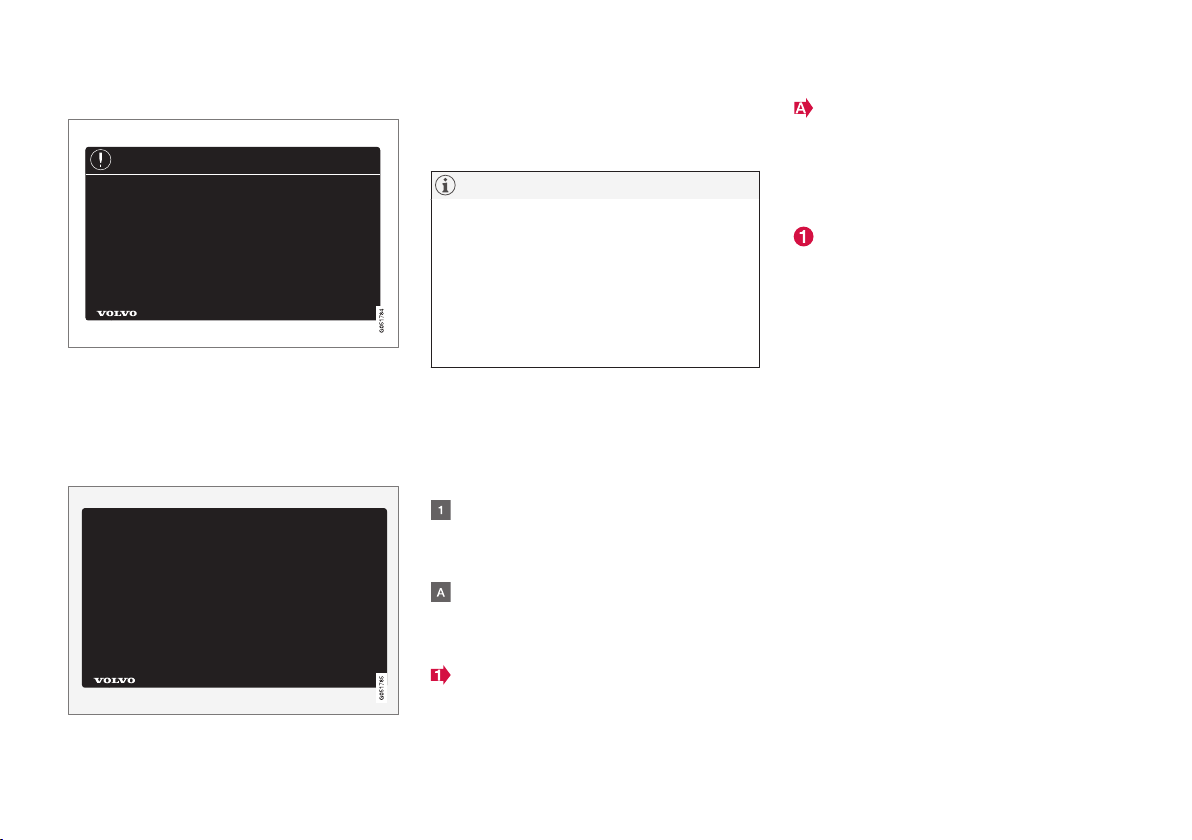
INTRODUCTION
}}
21
Risk of damage to the vehicle
White ISO symbols and white text/image on a
black or blue warning background and space for
a message. If the information on decals of this
type is ignored, damage to the vehicle could
result.
Information
White ISO symbols and white text/image on a
black background. These decals provide general
information.
NOTE
The decals shown in the Owner’s Manual are
examples only and are not intended to be
reproductions of the decals actually used in
the vehicle. The purpose is to give an indication of how they look and their approximate
location in the vehicle. The applicable information for your particular vehicle can be
found on the respective decals in the vehicle.
Types of lists
Procedures
Procedures (step-by-step instructions), or actions
that must be carried out in a certain order, are
arranged in numbered lists in this manual.
If there is a series of illustrations associated
with step-by-step instructions, each step in
the procedure is numbered in the same way
as the corresponding illustration.
Lists in which letters are used can be found
with series of illustrations in cases where the
order in which the instructions are carried out
is not important.
Arrows with or without numbers are used to
indicate the direction of a movement.
Arrows containing letters are used to indicate movement.
If there are no illustrations associated with a
step-by-step list, the steps in the procedure are
indicated by ordinary numbers.
Position lists
Red circles containing a number are used in
general overview illustrations in which certain
components are pointed out. The corresponding number is also used in the position
list's description of the various components.
Bullet lists
Bullets are used to differentiate a number of
components/functions/points of information that
can be listed in random order.
For example:
•
Coolant
•
Engine oil
Related information
Related information offers references to articles
containing information associated with the information that you are currently reading.
Continues on next page
} }This symbol can be found at the lower right
corner to indicate that the current topic continues
on the following page.
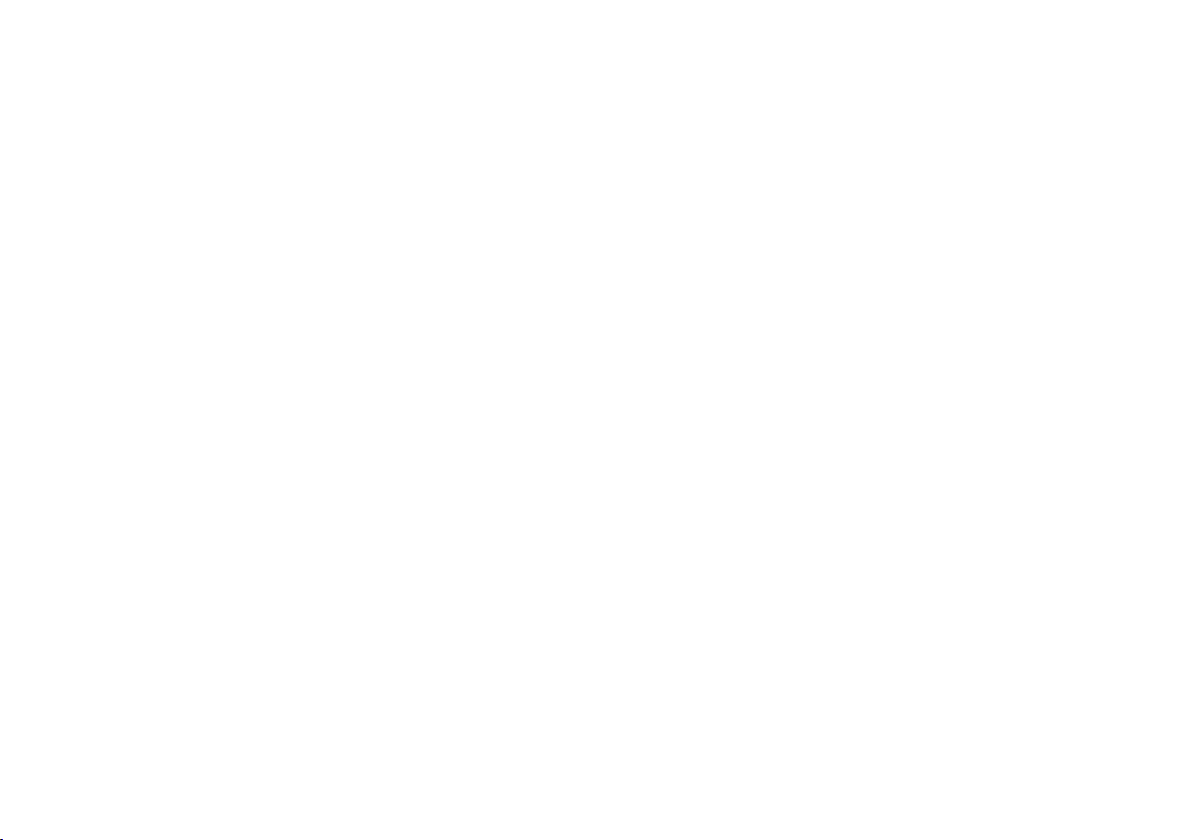
||
INTRODUCTION
22
Continuation from previous page
|| This symbol can be found at the upper left
corner to indicate that the current topic is a continuation from the previous page.
Related information
•
On-board digital owner's manual (p. 15)
•
Owner's manual in mobile devices (p. 18)
•
Additional information about your vehicle
(p. 19)
Crash event data
This vehicle is equipped with an event data
recorder (EDR). The main purpose of an EDR is
to record, in certain crash or near crash-like situations, such as an air bag deployment or hitting
a road obstacle, data that will assist in understanding how a vehicle's systems performed.
The EDR is designed to record data related to
vehicle dynamics and safety systems for a short
period of time, typically 30 seconds or less. The
EDR in this vehicle is designed to record such
data as:
•
How various systems in your vehicle were
operating;
•
Whether or not the driver and passenger
safety belts were buckled/fastened;
•
How far (if at all) the driver was depressing
the accelerator and/or brake pedal; and,
•
How fast the vehicle was traveling.
These data can help provide a better understanding of the circumstances in which crashes and
injuries occur.
EDR data are recorded by your vehicle only if a
non-trivial crash situation occurs; no data are
recorded by the EDR under normal driving conditions and the EDR never registers who is driving
the vehicle or the location of a crash or a near
crash-like situation. However, other parties, such
as law enforcement, could combine the EDR data
with the type of personally identifying data rou-
tinely acquired during a crash investigation. To
read data recorded by an EDR, special equipment
is required, and access to the vehicle or the EDR
is needed.
Furthermore, your vehicle is equipped with a
number of computers whose task is to continuously control and monitor the vehicle’s operation.
They can also register some of this information
during normal driving conditions, most importantly
if they detect a fault relating to the vehicle’s operation and functionality or upon activation of the
vehicle’s active safety systems (e.g. City Safety
and the auto-brake function). Some of the registered information is required by technicians when
carrying out service and maintenance to enable
them to diagnose and rectify any faults that have
occurred in the vehicle and to enable Volvo to fulfill legal and other regulatory requirements. Information thus registered in the vehicle is registered
in the vehicle’s computers until the vehicle is
serviced or repaired. In addition to the above, the
registered information may – on an aggregated
basis – be used for research and product development purposes in order to continuously
improve the safety and quality of Volvo vehicles.
For additional information, contact:
In the United States
Volvo Car USA, LLC
Customer Care Center
1 Volvo Drive, P.O. box 914
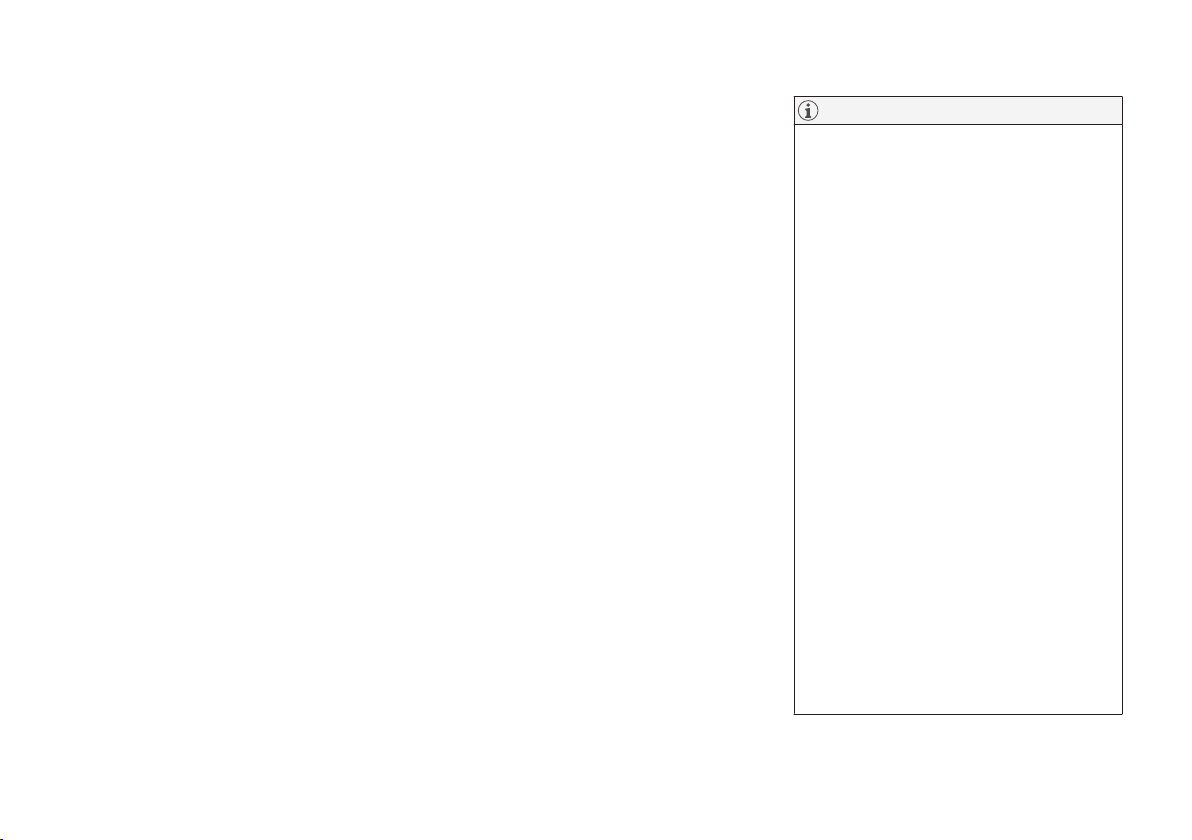
INTRODUCTION
}}
23
Rockleigh, New Jersey 07647
1-800-458-1552
www.volvocars.com/us
In Canada
Volvo Car Canada Ltd.
Customer Care Centre
9130 Leslie Street
Richmond Hill, Ontario L4B 0B9
1-800-663-8255
www.volvocars.com/ca
Options, accessories and the Onboard Diagnostic (OBDII) socket
We strongly recommend that Volvo owners
install only genuine, Volvo-approved accessories, and that accessory installations be performed only by a trained and qualified Volvo
service technician.
Optional or accessory equipment described in
this manual is indicated by an asterisk.
Optional or accessory equipment may not be
available in all countries or markets. Please note
that some vehicles may be equipped differently,
depending on special legal requirements.
Contact your Volvo retailer for additional information.
NOTE
•
Do not export your Volvo to another
country before investigating that country's applicable safety and exhaust emission requirements. In some cases it may
be difficult or impossible to comply with
these requirements. Modifications to the
emission control system(s) may render
your Volvo not certifiable for legal operation in the U.S., Canada and other countries.
•
All information, illustrations and specifications contained in this manual are based
on the latest product information available at the time of publication. Please note
that some vehicles may be equipped differently, depending on market-specific
adaptations or special legal requirements.
Optional equipment described in this
manual may not be available in all markets.
•
Some of the illustrations shown are
generic and are intended as examples
only, and may not depict the exact model
for which this owner's information is
intended.
•
Volvo reserves the right to make model
and product changes at any time, or to
change specifications or design without
notice and without incurring obligation.
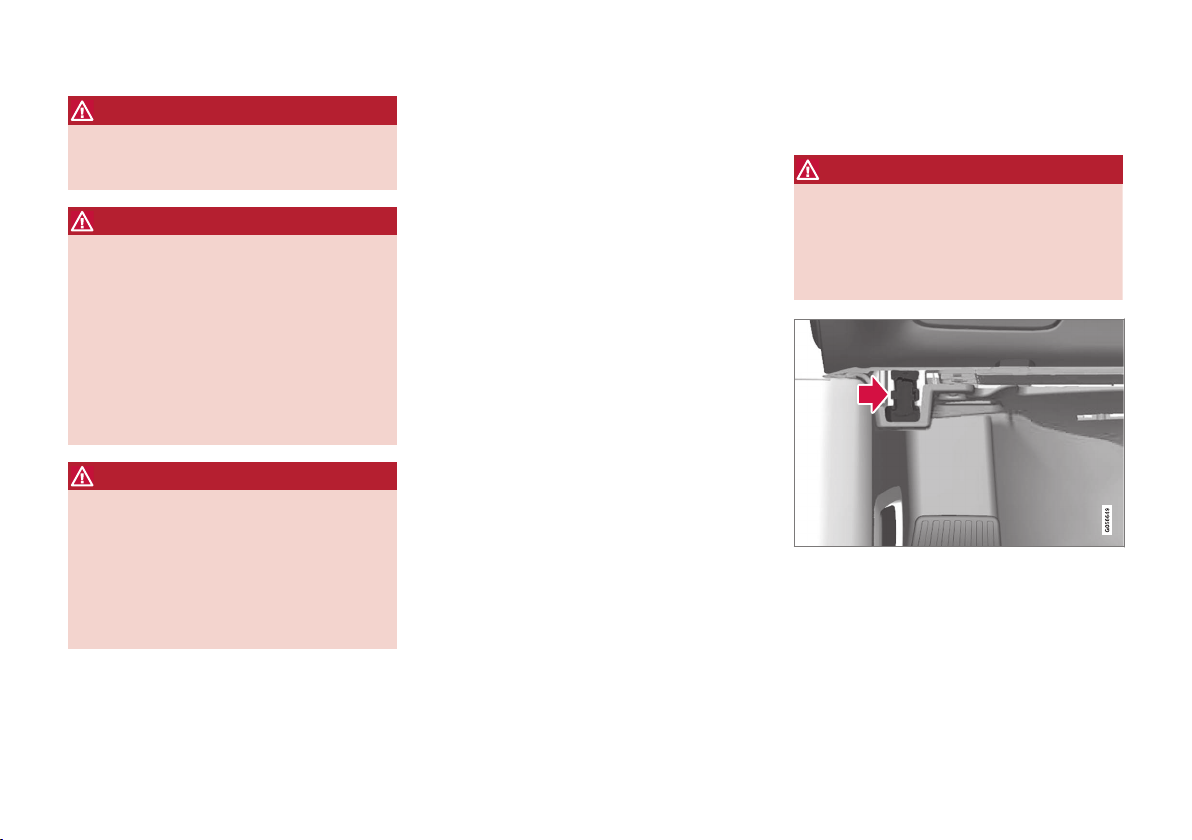
||
INTRODUCTION
24
WARNING
If your vehicle is involved in an accident,
unseen damage may affect its drivability and
safety.
WARNING
CALIFORNIA proposition 65
Engine exhaust, some of its constituents, and
certain vehicle components contain or emit
chemicals known to the state of California to
cause cancer, and birth defects or other
reproductive harm. In addition, certain fluids
contained in vehicles and certain products of
component wear contain or emit chemicals
known to the State of California to cause cancer, and birth defects or other reproductive
harm.
WARNING
Certain components of this vehicle such as air
bag modules, seat belt pretensioners, adaptive steering columns, and button cell batteries may contain Perchlorate material. Special
handling may apply for service or vehicle end
of life disposal.
See www.dtsc.ca.gov/hazardouswaste/
perchlorate.
•
Genuine Volvo accessories are tested to
ensure compatibility with the performance,
safety, and emission systems in your vehicle.
Additionally, a trained and qualified Volvo
service technician knows where accessories
may and may not be safely installed in your
Volvo. In all cases, please consult a trained
and qualified Volvo service technician before
installing any accessory in or on your vehicle.
•
Accessories that have not been approved by
Volvo may or may not be specifically tested
for compatibility with your vehicle. Additionally, an inexperienced installer may not be
familiar with some of your car's systems.
•
Any of your car's performance and safety
systems could be adversely affected if you
install accessories that Volvo has not tested,
or if you allow accessories to be installed by
someone unfamiliar with your vehicle.
•
Damage caused by unapproved or improperly
installed accessories may not be covered by
your new vehicle warranty. See your Warranty
and Service Records Information booklet for
more warranty information. Volvo assumes no
responsibility for death, injury, or expenses
that may result from the installation of nongenuine accessories.
Connecting equipment to the On-board Diagnostic (OBDII) socket
WARNING
Volvo Cars takes no responsibility for the consequences of connecting non-authorized
equipment to the On-board Diagnostic
(OBDII) socket. This socket should only be
used by a trained and qualified Volvo service
technician.
The diagnostic socket OBDII under the dashboard on
the driver's side
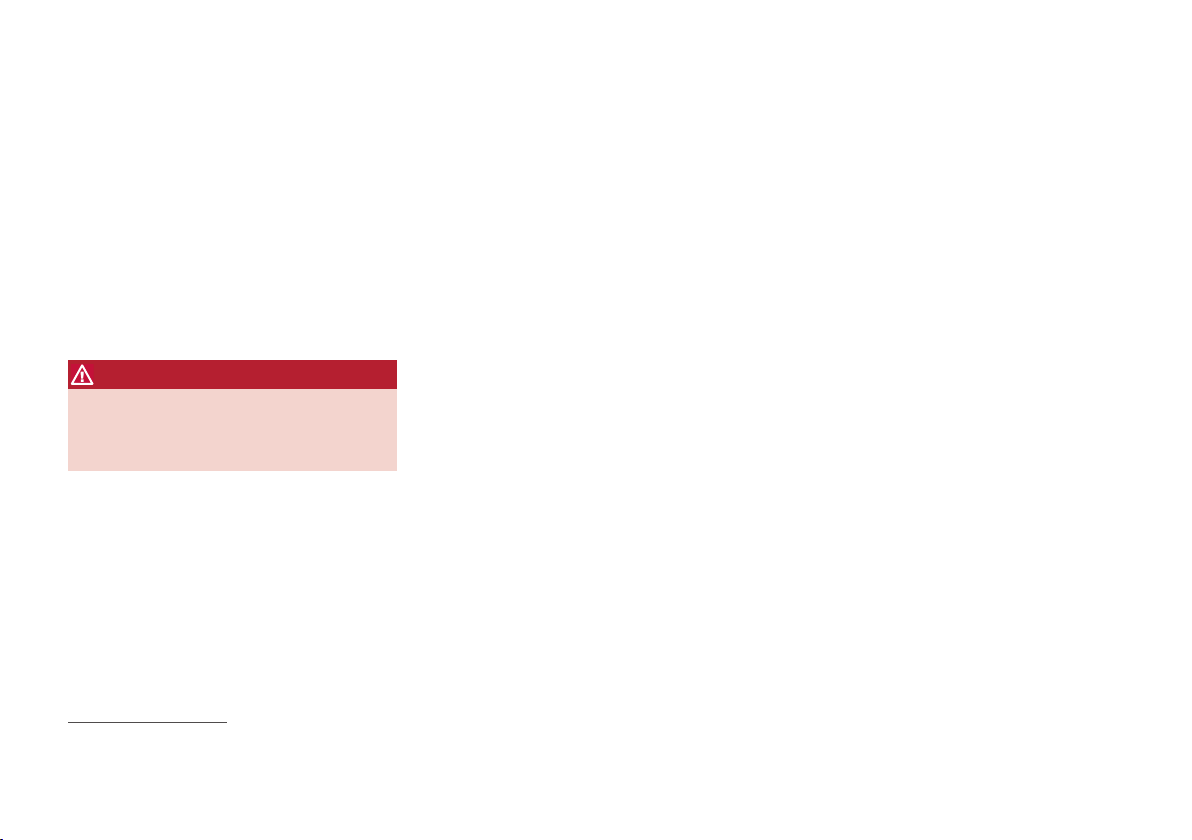
INTRODUCTION
25
Type approval
USA
FCC ID: 2AGKKACUII-06
This device complies with Part 15 of the FCC
rules. Operation is subject to the following two
conditions:
(1) This device may not cause harmful interference, and
(2) this device must accept any interference
received, including interference that may cause
undesired operation.
WARNING
Changes or modifications not expressly
approved by the party responsible for compliance could void the user's authority to operate the equipment.
Canada
IC: 20839-ACUII06
This device complies with Industry Canada
licence-exempt RSS standard(s). Operation is
subject to the following two conditions:
(1) this device may not cause interference, and
(2) This device must accept any interference
received, including interference that may cause
undesired operation.
Volvo ID
A Volvo ID can be used to access a number of
online services
2
Creating a Volvo ID
A Volvo ID can be created in two ways:
Using the Volvo ID app
1. If you have not already done so, download
the Volvo ID app from the
Download
Center.
2. Start the app and register a personal email
address.
3. Follow the instructions that will be sent automatically to this email address.
> A Volvo ID has now been created and has
been automatically registered to the vehicle. The Volvo ID services available can
now be used.
Using the Volvo On Call app
1. Download the latest version of the Volvo On
Call app to your cell phone from e.g., the App
Store, Windows Phone or Google Play.
2. Start the app and create a Volvo ID on the
start page.
3. Register a personal email address and then
follow the instructions that will be sent automatically to this address.
Registering your Volvo ID to the vehicle
If your Volvo ID was created using the Volvo On
Call mobile app, the ID has to be registered to
the vehicle:
1. With the vehicle connected to the Internet,
download the Volvo ID app from the
Download Center in the center display's
App view. See also the article "Downloading,
updating and uninstalling apps."
2. Start the app and enter your Volvo ID.
3. Follow the instructions that will be sent automatically to the email address linked to your
Volvo ID.
> Your Volvo ID is now registered to the
vehicle and the Volvo ID services available
can be used.
Advantages of having a Volvo ID
•
Only one user name and password are
required to access online services.
•
If you change a user name or password for
one of the online service (e.g., Volvo On Call),
it/they will also be automatically changed for
the other services.
Related information
•
Downloading, updating and uninstalling apps
(p. 454)
•
Connecting to the Internet (p. 450)
2
These services vary and may be subject to change. Consult your Volvo retailer.
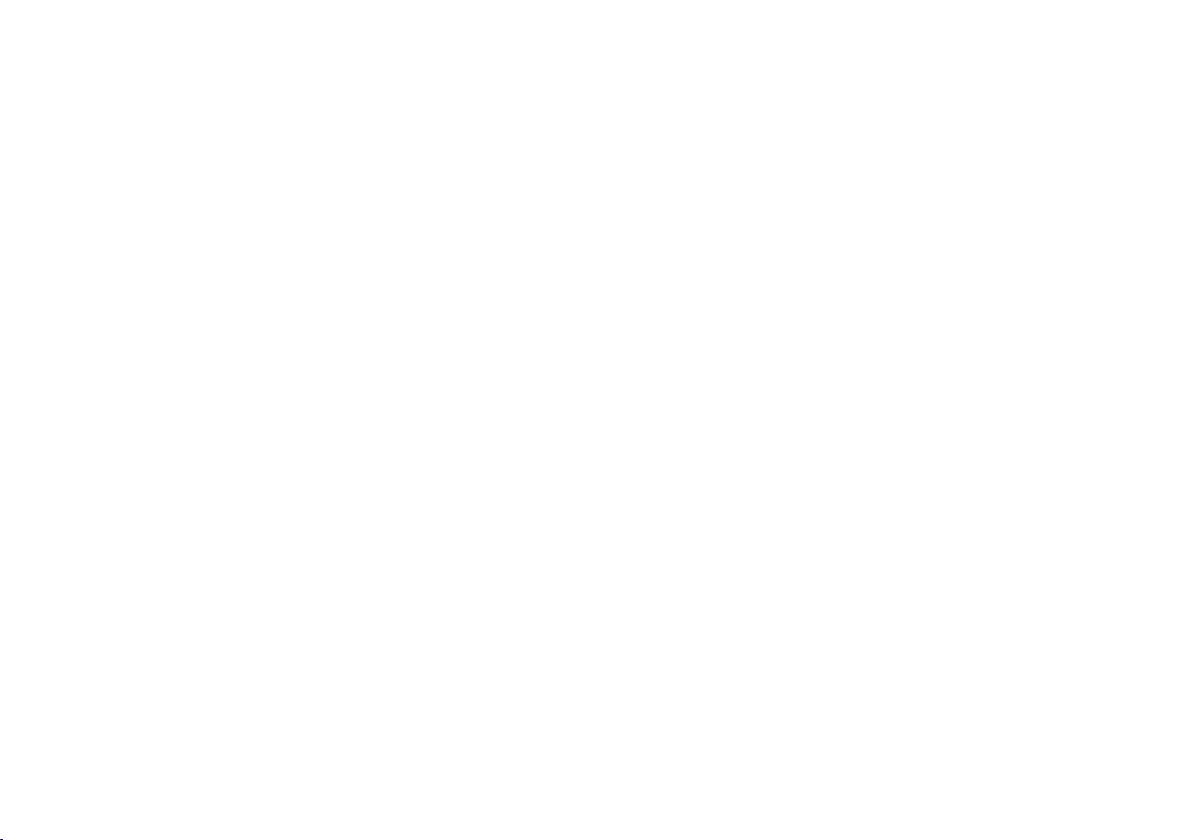
INTRODUCTION
* Option/accessory.
26
Volvo and the environment
Volvo is committed to the well-being of its customers. As a natural part of this commitment, we
care about the environment in which we all live.
Concern for the environment means an everyday
involvement in reducing our environmental
impact.
Volvo's environmental activities are based on a
holistic view, which means we consider the overall environmental impact of a product throughout
its complete life cycle. In this context, design, production, product use, and recycling are all important considerations. In production, Volvo has
partly or completely phased out several chemicals
including CFCs, lead chromates, asbestos, and
cadmium; and reduced the number of chemicals
used in our plants 50% since 1991.
Volvo was the first in the world to introduce into
production a three-way catalytic converter with a
Lambda sond, now called the heated oxygen sensor, in 1976. The current version of this highly
efficient system reduces emissions of harmful
substances (CO, HC, NOx) from the exhaust pipe
by approximately 95 – 99% and the search to
eliminate the remaining emissions continues.
Volvo is the only automobile manufacturer to
offer CFC-free retrofit kits for the air conditioning
system of all models as far back as the 1975
model 240. Advanced electronic engine controls
and cleaner fuels are bringing us closer to our
goal. In addition to continuous environmental
refinement of conventional gasoline-powered
internal combustion engines, Volvo is actively
looking at advanced technology alternative-fuel
vehicles.
When you drive a Volvo, you become our partner
in the work to lessen the car's impact on the
environment. To reduce your vehicle's environmental impact, you can:
•
Maintain proper air pressure in your tires.
Tests have shown decreased fuel economy
with improperly inflated tires.
•
Follow the recommended maintenance
schedule in your Warranty and Service
Records Information booklet.
•
Drive at a constant speed whenever possible.
•
See a trained and qualified Volvo service
technician as soon as possible for inspection
if the check engine (malfunction indicator)
light illuminates, or stays on after the vehicle
has started.
•
Properly dispose of any vehicle-related waste
such as used motor oil, used batteries, brake
pads, etc.
•
When cleaning your vehicle, please use genuine Volvo car care products. All Volvo car
care products are formulated to be environmentally friendly.
Related information
•
Driving economically (p. 399)
IntelliSafe—driver support
IntelliSafe is Volvo's philosophy regarding vehicle safety. It encompasses a number of systems,
both standard and optional, that are designed to
help make driving and traveling in a Volvo safer.
Support
Systems that help make driving safer are an integral part of IntelliSafe. These include optional
features such as Adaptive Cruise Control* that
helps maintain a set distance to a vehicle ahead,
Park Assist Pilot*, which assists in parking the
vehicle, Cross Traffic Alert*, Blind Spot
Information*, etc.
Accident prevention
Systems such as City Safety are designed to
automatically apply the brakes in situations in
which the driver does not have time to react.
Lane Keeping Aid* alerts the driver if the vehicle
inadvertently crosses a lane's/road's side marker
line.
Protection
The vehicle is equipped with e.g., seat belt pretensioners that pull the seat belts taut in critical
situations when there is a collision risk and
numerous airbags designed to help provide cushioning if certain types of collisions should occur.
Related information
•
Adaptive Cruise Control (ACC)* (p. 270)
•
Park Assist Pilot (PAP)* (p. 356)
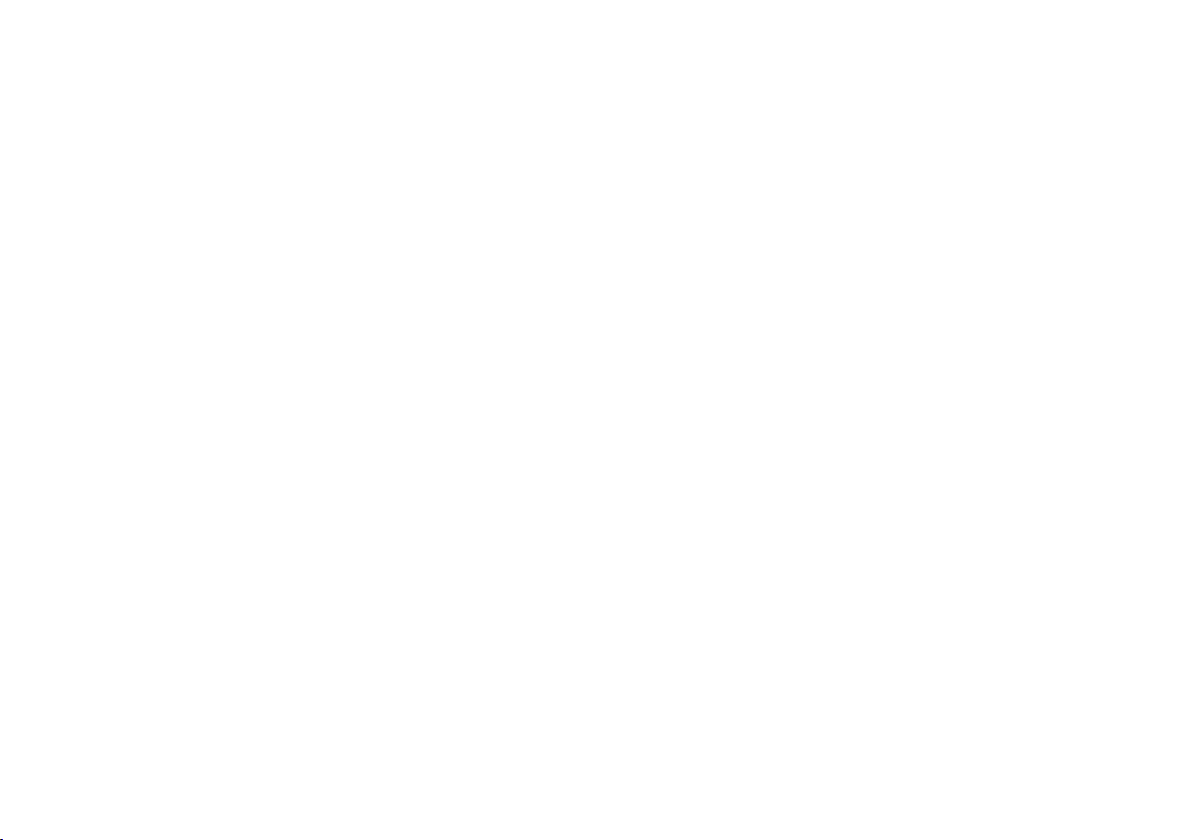
INTRODUCTION
* Option/accessory.
27
•
High and low beam headlights (p. 141)
•
Cross Traffic Alert (CTA)* (p. 321)
•
Blind Spot Information (BLIS)* (p. 319)
•
City Safety™ (p. 307)
•
Driving lane assistance (p. 330)
•
Airbag system (p. 67)
•
Roll stability control (RSC) (p. 253)
•
Seat belts (p. 62)
•
General safety information (p. 58)
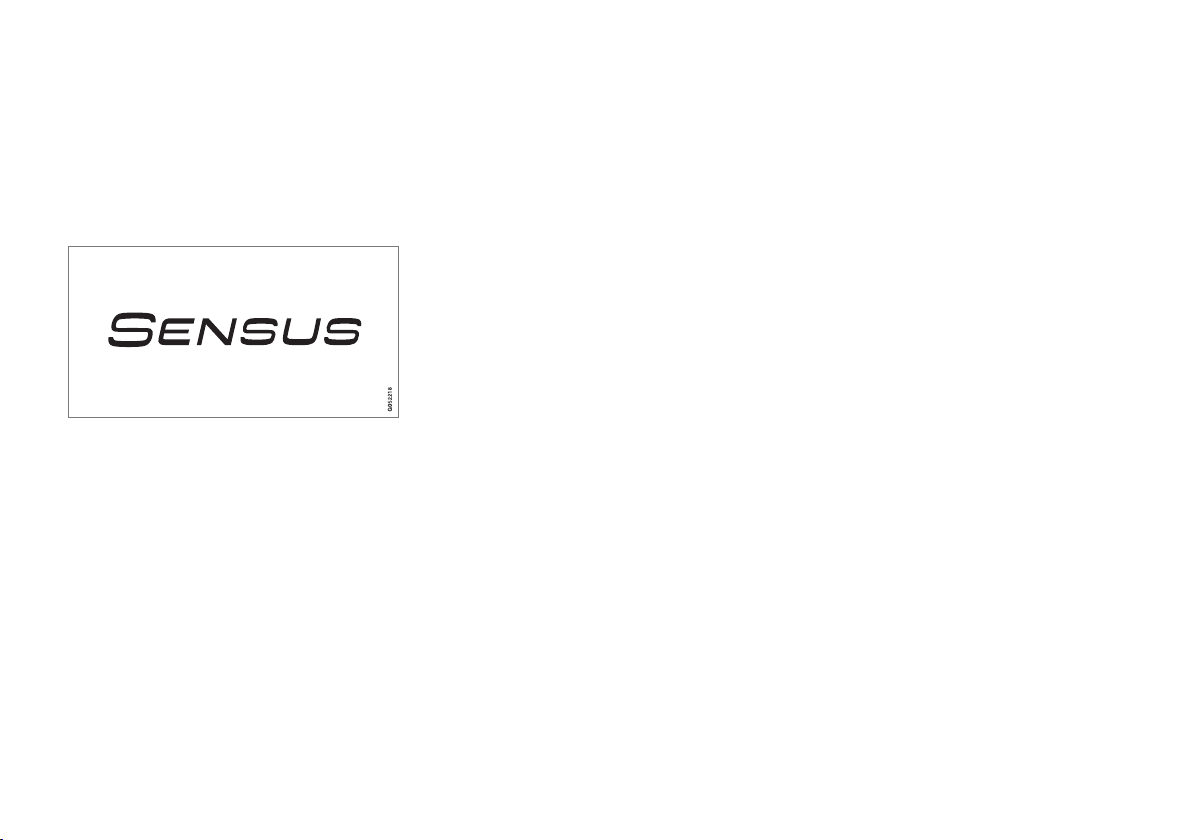
INTRODUCTION
28
Sensus
Sensus is the core of your personal Volvo experience and provides information, entertainment
and features that make owning your vehicle easier.
This is Sensus
Sensus provides an intelligent interface and
Internet-connected service with an intuitive navigation structure that offers access to relevant
information when it is needed, with minimal distractions.
Sensus also includes all of your vehicle's solutions relating to entertainment, connecting to the
Internet, navigation and the user interface
between the driver and the vehicle. Sensus
makes communication between you, the vehicle
and the digital world around you possible.
