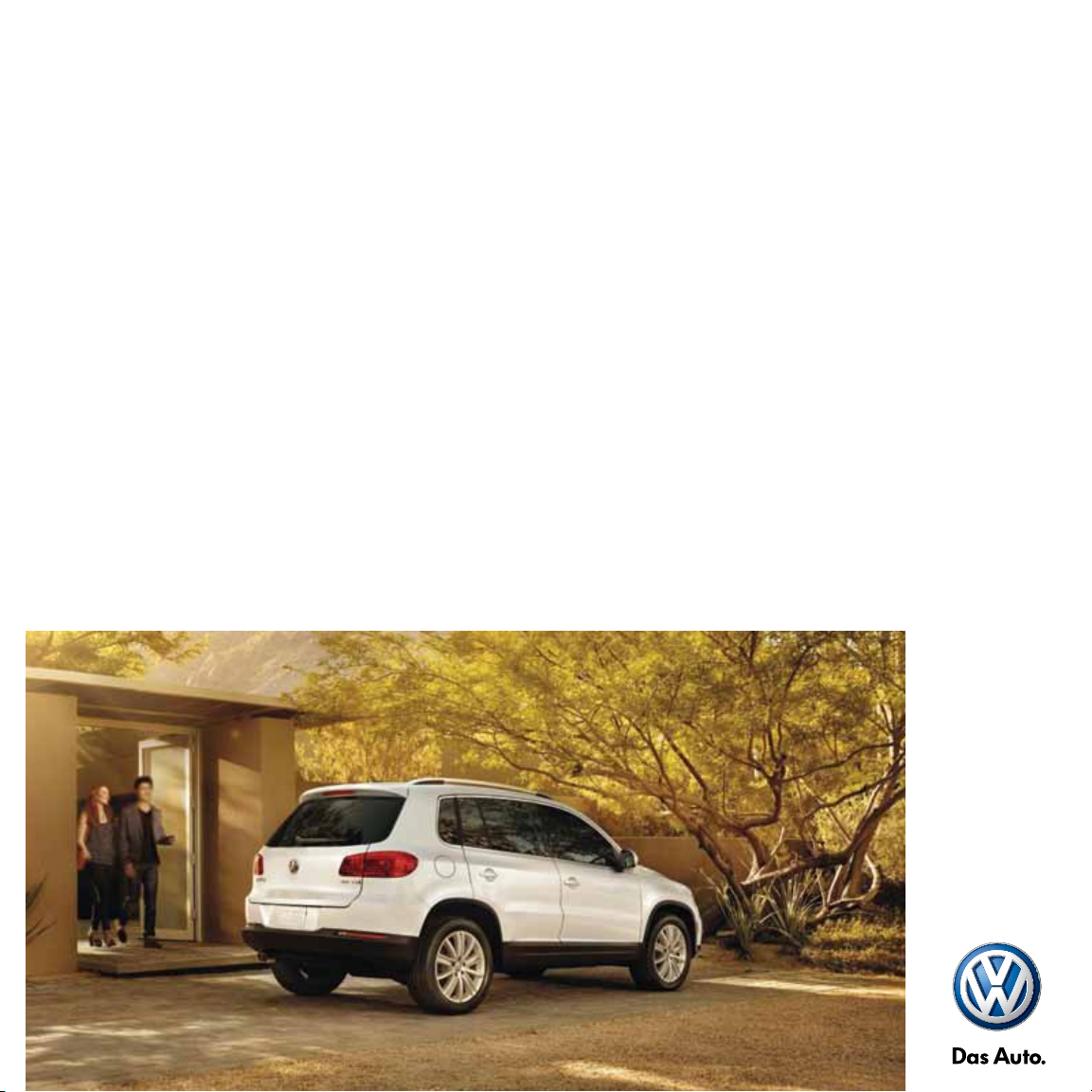
2013 Tiguan Quick-Start Guide
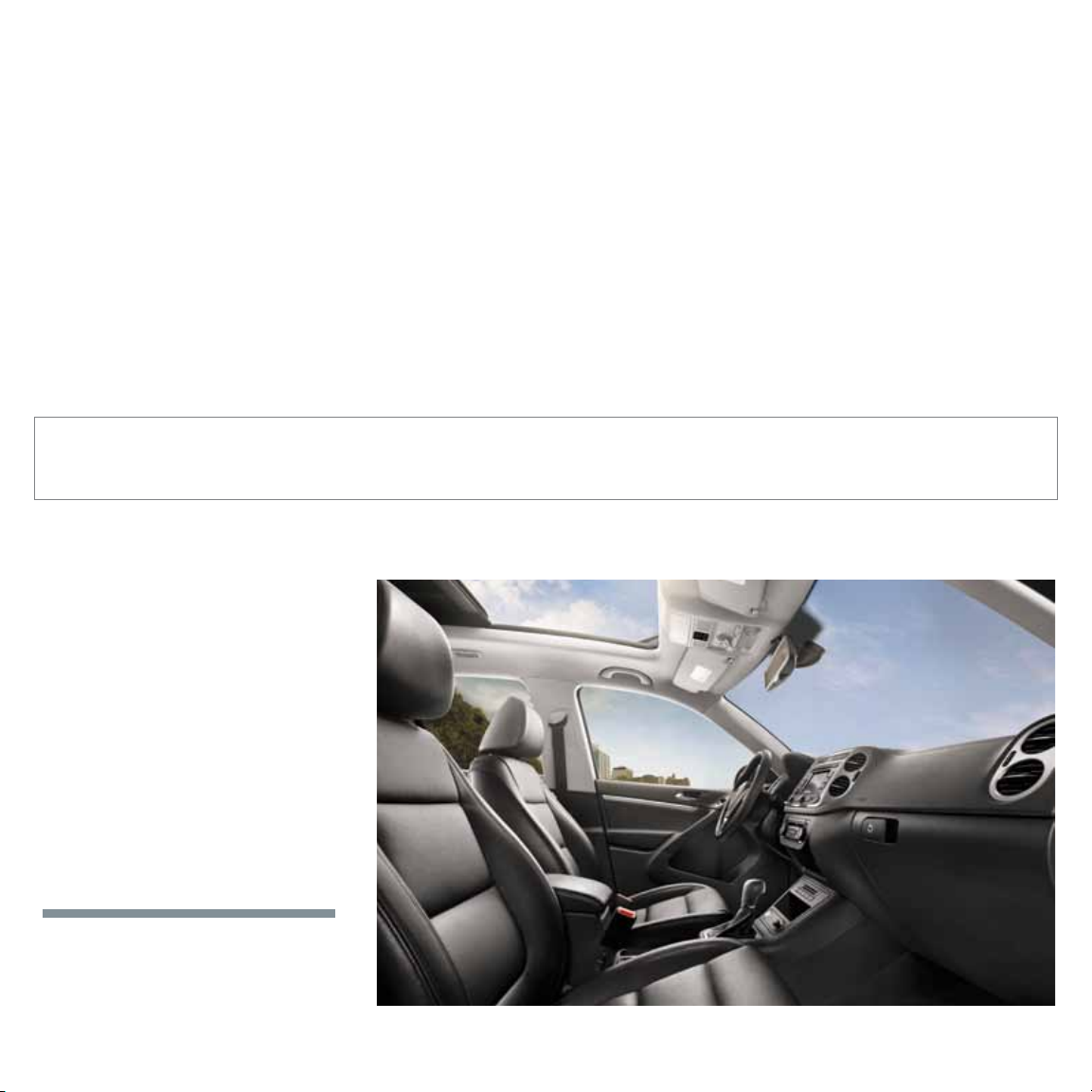
The information within this guide must be used in conjunction with the information in the Volkswagen Owner’s Manuals. Refer to your vehicle’s Owner’s Manual for all information and warnings.
By using this guide, you acknowledge that you are aware of and have read the warnings and information provided in the Owner’s Manual on the topics in this guide and will use this information to
augment that material.
Your Tiguan comes standard with turbo
power, wrapped in a stylishly smaller
package. And that’s just the beginning.
You’ll also discover dozens of convenient
features that make running errands or
tackling your commute a little easier.
Because at Volkswagen, we want to be
sure that you’re getting the most out of
your time behind the wheel. So we’ve
created this guide to help you get around,
and to show you how quickly you’ll be
speaking fluent Volkswagen.
LEARN MORE AT
vw.com/tiguan2013
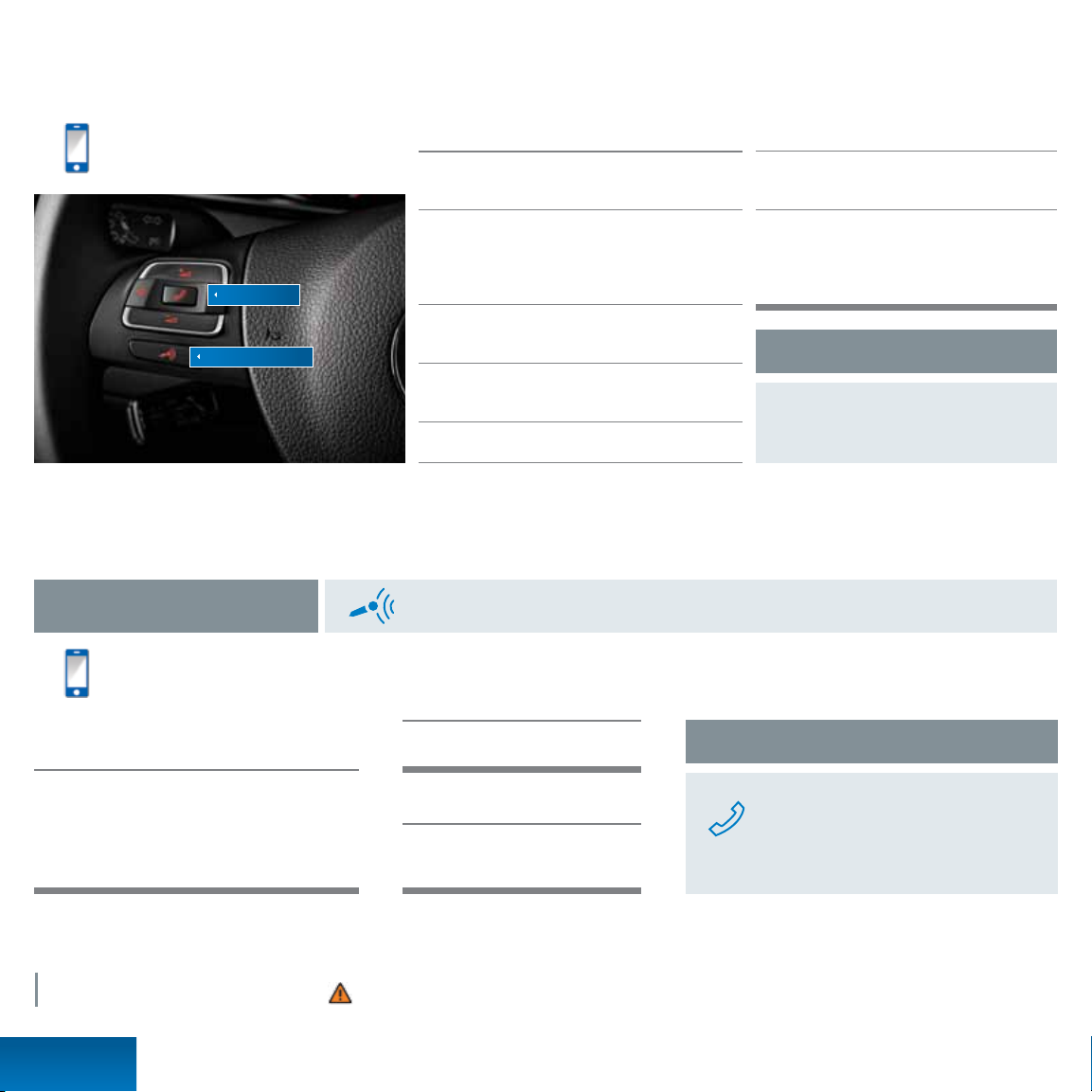
Bluetooth
®
Technology
Tex t* BT to 50467 to
watch the Bluetooth video.
Message and data rates may apply.
Phone button
Microphone button
*Do not text while driving.
**Some phones may require entering a four-digit PIN (0000) to complete the pairing process.
Bluetooth Voice Recognition
Press the microphone button until you hear a chime. Your VW will say, “Main menu.” Then take the following steps.
Tex t* VR to 50467 to watch
the Voice Recognition video.
Message and data rates may apply.
Redial
Pairing your phone
First, check your phone’s compatibility at
www.vw.com/bluetooth.
Start the ignition. Your car’s Bluetooth system will be
in “discovery” mode for the next three minutes. (If your
car is equipped with an RNS 315 touchscreen display,
power it on.)
From the Bluetooth menu on your phone, search for
new devices and select VW PHONE.
A connection request will appear on the
multi-function display (or on the RNS 315).
Press OK on the steering wheel (or PAIR on the RNS 315).
†
Once the PIN is shown, pairing must be completed within 30 seconds. Otherwise the process will need to be repeated.
The multi-function display (or your RNS 315 screen)
will then show a PIN.**
Make sure the same PIN is displayed on your
phone and press OK on the steering wheel
(or press YES on the RNS 315). Then press PAIR
on your phone.
†
Reconnect Automatically
If your phone displays a prompt asking to
connect to VW PHONE, make sure to enable
future automatic connections.
Call by name
After you hear a beep, say, “Call” followed by the
name of the person you want to call. For example,
“Call Mike Brown.” The system will repeat your
request. Say, “Yes” if correct. The system will answer,
“Calling Mike Brown.”
*Do not text while driving.
LEARN MORE AT
vw.com/tiguan2013
Bluetooth
Phone Pairing
After the beep, say, “Redial.”
Help
After the beep, say, “Help.”
Then follow the prompts.
Important Warnings and Safety Information, which you must read, are listed on the last panel, under BLUETOOTH TECHNOLOGY WARNINGS.
Answer an incoming call
The Bluetooth system will interrupt your car
stereo with a ringtone. Press the phone button
on the multi-function steering wheel.
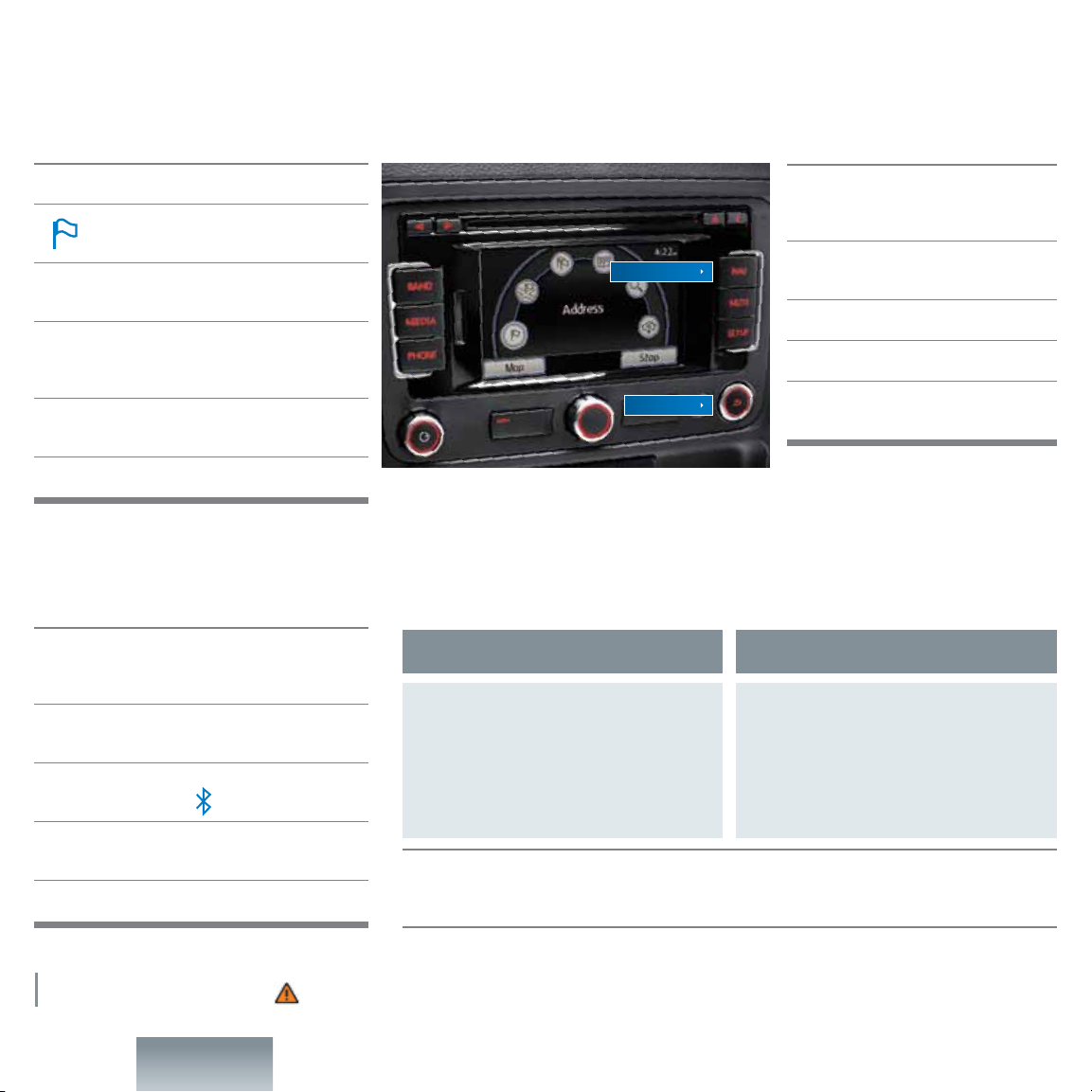
Optional RNS 315 Audio and Navigation
Enter a destination
Press the NAV hard key.
Tap the flag icon on the touchscreen.
This will allow you to enter the address.
Enter the state first, then the city, the street,
and the number.
Not sure about the number of the address?
You can just enter the state, the city, and the street.
Then press the List soft key to display the street.
Confirm the address. If the address is incorrect, press
the back button to return to the address entry screen.
Press the START soft key to begin your route.
Streaming audio with Bluetooth® technology
First, pair your compatible Bluetooth equipped phone
or audio player. (Refer to the pairing instructions in
this booklet.)
Press the MEDIA hard key. Audio will start to play
from your phone.
If other media are connected, such as an SD card,
CDs or an iPod, press the soft key on the menu.
To select the next or previous track, press the arrow hard
keys on the left side of the steering wheel.
To pause a song, press the radio tuning knob.
Change the route settings
The system will automatically display the
fastest route. You can also have the most
economical or shortest route displayed.
NAV hard key
Back button
Set your presets |
Press the BAND hard key repeatedly to toggle between FM, AM, or SiriusXM.
AM/FM stations
Turn the center knob to your desired station,
then press and hold the knob. The preset soft
keys will appear. Press and hold a preset soft
key until you hear the confirmation tone. To
save another preset, turn the center knob again
to choose a station, and repeat the steps.
SiriusXM Satellite Radio. New Volkswagen vehicles come with a three-month trial subscription to the Sirius
Select package. Infrequently, tall buildings and tunnels may interrupt the satellite signal. This is normal. The
signal will refresh as you drive. For more information, please refer to the SiriusXM brochure in your glove box.
Within the Navigation screen,
press the SETUP hard key.
Choose ROUTE OPTIONS.
Choose ROUTE CRITERIA.
Now you can change from the Fast
default to Economic or Short.
SiriusXM channels
Press the Station List soft key. Then turn the center
knob to your channel and press the knob to select.
Press the Save soft key; the preset soft keys will
appear. Press a preset to save a channel. To save
another preset, turn the center knob again to choose
a channel, and repeat the steps.
LEARN MORE AT
vw.com/tiguan2013
RNS 315
Audio / Navigation
Important Warnings and Safety Information, which you must read, are listed on the last panel, under NAVIGATION WARNINGS and RNS 315 WARNINGS.

iPod® Adapter
To connect your device, here’s all you need to do.
RNS 315
First, note that your iPod music player
must be Generation Four or newer.*
Connect it to your car’s MDI cable.
Audio from your device will play
through your speaker system.
To choose a song, press the LIST
soft key, then the UP soft key.
To display the category list, press
the UP soft key again.
*For more information on iPhone 5, please visit vw.com/tiguan2013
Premium VIII
Playing your media device with the auxiliary jack
First, plug in your media device to the auxiliary jack. Note that an auxiliary cable does not come standard.
Premium VIII
First, note that your iPod music player must be Generation Four or newer.
Connect it to your car’s MDI cable.
Press the MEDIA hard key.
Press the MEDIA- IN soft key until the external audio device is shown in the display.
To choose a song, press the Selection soft key.
To display the category, press the key with the folder icon at the upper left of the screen.
To return to the main screen, press the Back soft key on the upper right corner of the screen.
RNS 315
LEARN MORE AT
vw.com/tiguan2013
• Press the SETUP hard key.
• Press the MEDIA soft key.
• Press the Enable AUX Input soft key.
• Press the MEDIA hard key.
iPod Adapter
• To toggle between different media,
such as a CD or streaming audio
from your phone, press the MEDIA
hard key.
• Then press the media-specific soft key.
Important Warnings and Safety Information, which you must read, are listed on the last panel, under iPOD ADAPTER WARNINGS.

Cruise Control
Rocker Switch
Tex t* CC to 50467 to watch
the Cruise Control video.
Message and data rates may apply.
Activate
• Locate the cruise control stalk on the
left hand side of the steering column.
• Turn the switch on top of the cruise stalk
to the ON position.
• The speedometer icon will appear in the
multi-function display.
*Do not text while driving.
Cancel and resume
• To cancel the cruise speed, press the brake
pedal or turn the switch on the top of the
stalk to CANCEL.
• The CRUISE light will go off.
• To resume your speed, press the rocker
switch up, towards RES/+.
LEARN MORE AT
vw.com/tiguan2013
mph
60
When you get to your cruising speed, press the rocker switch at the end of
the cruise stalk towards SET/ –.
The green CRUISE light will appear in the instrument cluster.
To increase your speed, press the rocker switch up, towards RES/ +.
To reduce speed, press the rocker switch down, towards SET/– .
Set cruising speed
Your most recently set speed will appear
as a small icon in the available multifunction display. It will remain in memory
until you turn off the vehicle, or until you
turn the switch on the top of the cruise
stalk to the OFF position.
Important Warnings and Safety Information, which you must read, are listed on the last panel, under CRUISE CONTROL WARNINGS.
Cruise Control

Manual Climate Control
Cool the interior
Turn the temperature dial to MAX A/C.
Turn the fan speed to 6.
The air recirculation light will come on automatically.
Turn the vent dial to the setting.
After reaching the desired temperature, turn the fan speed
down to a lower setting.
LEARN MORE AT
vw.com/tiguan2013
Defrost the windshield
• Turn the temperature dial to HI.
• Turn the fan speed to 4.
• Turn the vent dial to the setting.
• The A/C light will come on automatically.*
*The A/C is used to dehumidify the air.
Important Warnings and Safety Information, which you must read, are listed on the last panel, under MANUAL CLIMATE SYSTEM WARNINGS.
Manual
Climate Control
Heat the interior
Turn the temperature dial to HI.
Turn the fan speed to 4.
Turn the vent dial to the setting.

Manual Seats
Adjust your seat height
Use the lever directly beneath your left side.
Pull up to raise the seat and down to lower.
Recline your seat
Turn the dial on the lower rear of your seat and lean
forward or back to adjust your seat angle.
Important Warnings and Safety Information, which you must read, are listed on the last panel, under MANUAL SEATS WARNINGS.
Optional Panoramic Sunroof
Open
To open the sunroof to the comfort position, which
will help minimize variations in cabin pressure
and wind noise, turn the dial to the largest circle.
To partially open the sunroof, simply turn the dial
clockwise to any dot.
To open the sunroof completely, twist the dial
clockwise as far as it will go and hold.
When the sunroof opens, the windscreen will
automatically rise. This will help reduce wind noise.
Close
Turn the dial counterclockwise to the closed position.
Adjust your seat forward or back
• Pull up on the handle under the driver’s seat.
• Rock forward or back to a comfortable position.
• Release the handle to lock the seat in place.
Using your sunshade
There are two arrow buttons inside the dial that
move the sunshade forward or back. One touch of
the relevant button opens or closes the sunshade all
the way. You can control where the sunshade stops
by touching the button again.
Tilt
For sunroof to tilt, press up and hold the lip of the sunroof dial.
LEARN MORE AT
vw.com/tiguan2013
To close, pull down on the dial lip.
Important Warnings and Safety Information, which you must read, are listed on the last panel, under PANORAMIC SUNROOF WARNINGS.
Manual Seats
/ Sunroof

Windshield Wipers
Intermittent
From the OFF position, move the wiper stalk one click up to activate the
intermittent setting.
The switch at the top of the stalk rotates to vary the time
interval between each wipe.
The farther the switch is moved to the right, the shorter the interval between
each wipe will be.
Wash
Pull the stalk toward you to spray washer fluid.
Continuous
LOW: From the OFF position, move the wiper stalk two clicks up.
HIGH: From the OFF position, move the wiper stalk three clicks up.
Pulsing/quick wipes
From the OFF position, press the wiper stalk down for a single wipe.
Press and hold the wiper stalk down for two seconds for
a faster wipe.
LEARN MORE AT
vw.com/tiguan2013
Turn on rear wiper
Simply push the lever one click away from you. Also, anytime you have the front wipers on and
you put the car into reverse, the rear wipers activate automatically.
Using the optional rain-sensing wipers
From the OFF position, move the wiper stalk one click up to activate the rain-sensing wipers.
The rain sensor automatically turns on the wipers when it begins to rain, adjusting the wiper frequency
in line with rainfall intensity.
NOTE: Be sure to turn off the rain-sensing wipers before going through a car wash.
Important Warnings and Safety Information, which you must read, are listed on the last panel, under WINDSHIELD WIPER WARNINGS.
Windshield Wipers

Key Fob Programming
Customize which doors lock or
unlock when you press the key fob
First, make sure your vehicle is parked. Your car won’t let you do
this while you’re driving.
Press the button with the menu icon located on the steering wheel
until you see the “Settings” screen on the multi-function display.
Press the down arrow to scroll to “Convenience.” Press OK.
Scroll down to “Central Locking”— press OK.
Press “Unlock doors” to adjust which doors lock or unlock
when the key fob is pressed once.
“All doors” unlocks all doors.
Important Warnings and Safety Information, which you must read, are listed on the last panel, under KEY FOB and REAR HATCH WARNINGS.
“Single door” unlocks only the driver’s door.
“Vehicle side” unlocks the doors on the
driver’s side of the vehicle.
Press the up or down arrows to select an option.
Press OK to select your preference.
Tire Pressure Monitoring System
Seeing the TPMS light? Here’s what to do.
The correct tire pressure is displayed on the sticker on the
driver’s door jamb. Inflate your tires to those specifications,
not to the number on your tires.
If you see the TPMS light on your instrument panel or the message
“tire pressure too low” in the multi-function display, check all tires
and inflate the low tires to the correct pressure as soon as possible.
Correct tire pressure
Open the hatch
• Briefly press the trunk release button on the key
fob to unlock the hatch.
• Then press the large button (called the microswitch)
above the license plate and lift slightly.
Close the hatch
Grab the ergonomic handles located near the outer
corners of the interior and pull.
After inflating your tires, you’ll
need to reset the TPMS light
Press the menu button on the multi-function
steering wheel until you see the screen
labeled “Settings” on the multi-function
display in your instrument cluster.
Press the down arrow to scroll to “Tire
pressure”—press OK.
Cooler temperatures may cause a warning to appear and
then disappear as the tires warm up. This is a good reminder
to check and adjust the tires to the proper inflation pressure.
LEARN MORE AT
vw.com/tiguan2013
Menu button
Important Warnings and Safety Information, which you must read, are listed on the last panel, under TPMS WARNINGS.
Make sure “Store” is selected—press OK.
Use the down arrow button to scroll down to
“Confirm”—press OK. You’ll see the message,
“Tire pressures stored.”
Key Fob / TPMS

Important Safety Warnings
®
BLUETOOTH
WARNINGS
• Collisions and injuries can occur if the driver is distracted. Speaking on or using
a phone while driving can distract the driver from traffic.
• Select the volume settings so that the acoustic signals from the outside are
still audible (for example, the sirens of emergency rescue vehicles). Observe
legal regulations.
• In areas with no or poor mobile network coverage and possibly in tunnels,
garages and subways, phone conversations may be interrupted, and it may
be impossible to make phone calls–even emergency calls!
• In some countries, emergency calls may only be supported when the mobile
phone is connected to a mobile phone package which has a SIM card that is
“not blocked” and/or has sufficient credit on it.
• Unmounted or improperly mounted mobile phones can y around in the event
of a sudden driving or braking maneuver or a collision. This may cause injuries.
• Never place or mount a mobile phone on doors, on the windshield or on
or near the area on the steering wheel marked “AIRBAG,” the instrument
panel, the seat backrests or the areas between these points and the driver/
passengers. Mobile phones can lead to serious injuries in cases of collisions,
especially when the airbags are inflated.
• Always switch off your mobile telephone at gas stations or wherever there is
a fire or explosion hazard. Electromagnetic radiation can cause sparks which
can start fires.
• The mobile phone will automatically connect to the mobile network when the
Bluetooth connection to the mobile phone package is disconnected.
• Using a radio device in the vehicle without a connection to an external
antenna might exceed electromagnetic radiation thresholds. This also applies
if the external antenna is not installed properly.
• Keep a distance of at least eight inches between the antennas of the mobile
phone and the pacemaker, since mobile phones can affect the functionality of
a pacemaker.
• Do not carry a mobile phone on standby mode in the breast pocket directly
on top of a pacemaker.
• If interference is suspected, immediately switch off the mobile phone.
• Always keep the armrest closed while driving. The center armrest can interfere
with the driver’s elbow movement and thus cause collisions and severe injuries.
CRUISE CONTROL WARNINGS
Using the cruise control when it is not possible to drive safely at a constant speed
can be dangerous and can lead to an accident and serious personal injuries.
• Never use cruise control when driving in heavy or varying trafc or when you
cannot keep a safe distance between you and the vehicles ahead of you.
• Never use cruise control on steep, winding, or slippery roads (such as gravel
roads, wet roads, or snowy or icy roads) or on roads with standing water.
• Never use cruise control when driving off-road or on unpaved roads.
• Always adjust your speed and the distance you keep between you and the
vehicles ahead of you to the road, traffic, weather and visibility conditions.
• To help prevent unintended operation of cruise control, switch the system off
when it is not being used.
• It is dangerous to use the Resume feature when the previously set speed is too
high for the existing road, traffic, or weather conditions.
• When traveling downhill, the cruise control may not be able to maintain a
constant speed. The vehicle may speed up because of its own weight. Downshift
and/or use the foot brake to slow the vehicle.
®
IPOD
ADAPTER WARNINGS
Driver distraction, including the operation of external audio devices, can cause
accidents and serious personal injury.
• Always focus your undivided attention on driving the vehicle.
• Never display video images in the display when the vehicle is moving.
• Use the radio navigation system only if road, trafc, and weather conditions
permit and you will not be distracted from your driving.
• Always obey applicable laws regarding the use of displays when the vehicle
is moving.
• Always adjust volume so that horns and warning sounds from outside the vehicle
(police and fire truck sirens, for example) can be clearly heard at any time.
• Observe legal regulations.
• Always drive attentively and responsibly.
• Setting the volume too high can damage the hearing. This applies especially to
volumes above about 85 decibels.
• Select volume settings so that acoustic signals from the outside are always
audible (for example, the sirens of emergency rescue vehicles).
• Please lower the volume before changing or connecting to an audio source.
• Unmounted or improperly mounted external devices can be thrown through the
passenger compartment in the event of a sudden driving or braking maneuver or
an accident, causing injury.
• Never leave external devices in the doors, on the front windshield, on or near the
area marked “AIRBAG” on the steering wheel, instrument panel, seat backs, or
between these areas and the occupants. External devices can cause serious
injury in the event of an accident, especially if the airbags inflate.
• Connecting cables of external devices may obstruct the driver. Route cables so
as not to interfere with the driver.
• The armrest can affect the elbow room of the driver and thus cause accidents
and severe injuries. Always keep the armrest closed while driving.
KEY FOB WARNINGS
Improper use of vehicle keys can result in serious personal injury.
• Always take the key with you when you leave the vehicle. It can be used to start
the engine and operate vehicle systems such as the power windows, leading to
serious personal injury. Children or other unauthorized persons could also lock
the doors and the luggage compartment.
• Never leave children, disabled persons, or anyone who cannot help themselves
in the vehicle. The doors can be locked with the remote control key. This could
result in people being trapped in the vehicle in an emergency. For example,
depending on the time of year, people trapped in the vehicle can be exposed to
very high or very low temperatures.
• Heat build-up in the passenger and luggage compartment of a parked vehicle
can result in temperatures in the vehicle that are much higher than outside
temperatures, particularly in summer. Temperatures can quickly reach levels
that can cause unconsciousness and death, particularly to small children.
• Never remove the key from the ignition switch while the vehicle is moving or
rolling to a stop. The steering wheel will lock and you will not be able to steer
or control the vehicle.
MANUAL CLIMATE SYSTEM WARNINGS
Poor visibility increases the risk of collisions and other accidents that cause serious
personal injuries.
• Always make sure all windows are clear of ice, snow, and condensation for good
visibility to the front, sides, and rear.
• Maximum heating output and fast defrosting are not possible until the engine has
reached operating temperature. Wait until you have good visibility before
driving off.
• Always make sure you know how to properly use the heating and ventilation
systems as well as the rear window defogger that you will need for good visibility.
• Never use air recirculation for long periods of time. When the air conditioner is off
and recirculation mode is on, condensation can quickly form on the windows and
greatly reduce visibility.
• Always switch off recirculation mode when it is not needed. Stale air causes driver
fatigue and reduces driver alertness, which can cause accidents, collisions, and
serious personal injury.
• Never switch off the fan for a long period of time and never use air recirculation a
long period of time because no fresh air will come into the passenger compartment.
MANUAL SEATS WARNINGS
Improper seating positions increase the risk of severe or fatal injuries in a crash or
other accident, especially when the airbag deploys.
• All occupants must sit properly and be properly restrained at all times. This also
applies to wearing a safety belt.
• Never let more people ride in the vehicle than there are seating positions with
safety belts available.
• Always secure children in the vehicle with an approved and suitable restraint
system appropriate for their age, weight, and height.
• Always keep your feet on the oor in front of the seat. Never rest them on the
seat, instrument panel, out of the window, etc. The airbag system and safety
belt will not be able to protect you properly and can even increase the risk of
injury in a crash.
• Always adjust seat, safety belts, and head restraints properly before driving and
make sure that all passengers are properly restrained.
• Push the passenger seat as far back as possible. Always be sure that there
are at least 10 inches (25 cm) between the front passenger’s breastbone
and the instrument panel.
• Always adjust the driver’s seat and the steering wheel so that there are at
least 10 inches (25 cm) between your breastbone and the steering wheel.
• Adjust the driver’s seat so that you can easily push the pedals all the way
to the floor while keeping your knee(s) slightly bent. The distance to the
instrument panel in the knee area must be at least 4 inches (10 cm).
• If these requirements cannot be met for physical reasons, contact an
authorized Volkswagen dealer or an authorized Volkswagen Service Facility
to see whether adaptive equipment is available.
• Always hold the steering wheel on the outside of the steering wheel rim with
your hands at the 9 o’clock and 3 o’clock positions to help reduce the risk of
personal injury if the driver’s airbag inflates.
• Never hold the steering wheel at the 12 o’clock position or with your hands at
other places inside the steering wheel rim or on the steering wheel hub.
Holding the steering wheel the wrong way can cause serious injuries to the
hands, arms, and head if the driver’s airbag inflates.
• Pointing the steering wheel toward your face decreases the ability of the
driver’s airbag to help protect you in a collision.
• Never drive with backrests reclined or tilted back farther than necessary to
drive comfortably. The farther back the backrests are tilted, the greater the
risk of injury caused by incorrect positioning of the safety belts and improper
seating position.
• Never drive with the front seat passenger backrest tilted forward. If the front
airbag deploys, the front backrest can be forced backward and injure
passengers on the rear seat.
• Sit as far back as possible from the steering wheel and the instrument panel.
• Always sit upright with your back against the backrest with the front seats
properly adjusted. Never lean against or place any part of your body too close
to the area where the airbags are located.
• Rear seat passengers who are not properly seated and restrained are more
likely to be seriously injured in a crash.
• Improper adjustment of the seats can cause accidents and severe injuries.
• Never adjust the seats while the vehicle is moving. Your seat may move
unexpectedly and you could lose control of the vehicle. In addition, you will not
be in the correct seating position while adjusting the seats.
• Adjust the front seat height, angle and longitudinal direction only if the seat
adjustment area is clear.
• The adjustment of the front seats must not be restricted by things in the footwell
in front or behind the seats.
NAVIGATION WARNINGS
Operating the radio navigation system while driving can distract from traffic and
lead to accidents.
• Observe legal regulations.
• Always drive attentively and responsibly.
• Setting the volume too high can damage the hearing. This applies especially to
volumes above around 85 decibels.
• Select volume settings so that acoustic signals from the outside are audible (for
example, the sirens of emergency rescue vehicles).
• Inserting data media while driving can distract from trafc and lead to accidents.
Always keep the storage compartment closed while driving.
PANORAMIC SUNROOF WARNINGS
• Improper use of the Panoramic sunroof can result in serious personal injury.
• Always make sure that no one is in the way of the Panoramic sunroof or the
power sunshade when it is closing.
• Always take the key with you when you leave the vehicle.
• Never leave children or disabled persons in the vehicle – particularly if they
have access to the vehicle key. Unsupervised use of the vehicle key makes it
possible to lock the vehicle, start the engine, turn on the ignition and operate the
Panoramic sliding and tilting roof.
• You can still open or close the Panoramic sunroof for several minutes after you
switch off the ignition, as long as the driver or front passenger door has not
been opened.
• Without pinch protection, the Panoramic sunroof will close with enough force to
cause serious personal injury.

• Always be careful when closing the Panoramic sunroof.
• Always make sure that no one is in the way when overriding the pinch protection
to close the Panoramic sunroof!
• Pinch protection cannot prevent ngers or other parts of the body from being
pressed against the edge of the roof; injuries may result.
PREMIUM VIII WARNINGS
Distracting the driver from traffic can lead to collisions and injuries. Using the radio
system while driving can distract from traffic.
• Observe legal regulations.
• Always drive attentively and responsibly.
• Setting the volume too high can damage the hearing. This applies especially to
volumes above about 85 decibels.
• Select volume settings so that acoustic signals from the outside are always
audible (for example, the sirens of emergency rescue vehicles).
• Please lower the volume before changing or connecting to an audio source.
Unmounted or improperly mounted external devices can be thrown through the
passenger compartment in the event of a sudden driving or braking maneuver or
a collision, causing injury.
• Never leave external devices in the doors, on the front windshield, on or near
the area marked “AIRBAG” on the steering wheel, instrument panel, seatbacks,
or between these areas and the occupants. External devices can cause serious
injury in the event of a collision, especially if the airbags inflate.
• Connecting cables of external devices may obstruct the driver. Route cables so
as not to interfere with the driver.
• The armrest can affect the elbow room of the driver and thus cause collisions
and severe injuries.Always keep the armrest closed while driving.
• Injuries can be caused by invisible laser beams if the housing of the CD player
is opened. Have the CD player repaired only by a specialist.
REAR HATCH WARNINGS
Improper or unsupervised unlocking, opening or closing of the rear hatch can cause
accidents and severe injuries.
• Only open or close the rear hatch if no one is in the way.
• Never close the rear hatch by pushing on the rear window with your hand. The
rear window could break and cause injuries.
• After closing the rear hatch, always make sure that it is properly closed and
locked so that it cannot open suddenly when the vehicle is moving. The closed
rear hatch must be flush with the surrounding auto body parts.
• Always keep the rear hatch closed while driving to help keep poisonous exhaust
gas from being drawn into the vehicle.
• Never open the rear hatch when a luggage rack is installed and loaded. If, for
example, there are bicycles on a carrier on the rear hatch, it is possible that the
rear hatch will not be able to open automatically. An open rear hatch may fall on
its own because of the additional weight. The open rear hatch must be supported
or the weight must be removed from the luggage rack first.
• Close and lock the rear hatch and all doors when the vehicle is not in use.
First, make sure that no one is left inside the vehicle.
• Never leave your vehicle unattended or let children play around your vehicle,
especially with the rear hatch left open. A child could crawl into the vehicle and
pull the rear hatch shut, becoming trapped and unable to get out. A closed vehicle
can become very hot or very cold, depending on the season. Particularly in the
summer, heat build-up in the passenger and luggage compartment of a parked
vehicle can result in temperatures in the vehicle that are much higher than the
outside temperatures. Temperatures can quickly reach levels that can cause
unconsciousness and death, particularly to small children.
• Never leave children or anyone who cannot help themselves behind in the
vehicle. They may lock the vehicle with the vehicle key or the power locking
switch and lock themselves in.
TIRE PRESSURE MONITORING SYSTEM WARNINGS
Incorrect tire pressures and/or underinflation can cause sudden tire failure,
loss of control, collision, serious personal injury or even death.
• When the warning symbol appears in the instrument cluster, stop and
inspect the tires.
• Incorrect tire pressure and/or underination can cause increased tire wear
and can affect the handling of the vehicle and stopping ability.
• Incorrect tire pressures and/or underination can also lead to sudden tire failure,
including a blowout and sudden deflation, causing loss of vehicle control.
• The driver is responsible for the correct tire pressures for all tires on the
vehicle. The recommended tire pressure values are listed on a sticker inside
the driver door.
Got questions? We’ve got answers.
• The TPMS can only work correctly when all tires on the vehicle are lled
to the correct cold tire inflation pressure specified for the tires installed on
the vehicle.
• Using incorrect tire pressure values can cause accidents or other damage.
Always inflate the tires to the correct specified cold tire pressure values for
the tires installed on the vehicle.
• Always maintain correct cold tire ination pressure so that TPMS can do
its job.
• Always inate tires to the recommended and correct tire pressure before
driving off.
• Driving with underinated tires causes them to ex (bend) more, letting them get
too hot, resulting in tread separation, sudden tire failure, and loss of control.
• Excessive speed and/overloading can cause heat build-up, sudden tire failure
and loss of control.
• If the tire pressure is too low or too high, the tires will wear prematurely and the
vehicle will not handle well.
• If the tire is not “at” and you do not have to change a wheel immediately, drive
carefully and at reduced speed to the nearest service station to check the tire
pressure and add air as required.
• When replacing tires or wheel rims on vehicles equipped with TPMS always read
and heed the information and all WARNINGS regarding Tires and wheels.
WINDSHIELD WIPER WARNINGS
Windshield washer fluid without enough frost protection can freeze on the
windshield and reduce visibility.
• Use the windshield washer system with enough frost protection for winter
temperatures.
• Never use the windshield wipers/washers when it is freezing without rst
defrosting the windshield. The washer solution may freeze on the windshield
and reduce visibility.
• Worn or dirty wiper blades reduce visibility and increase the risk of accidents
and severe injuries.
• Always replace wiper blades that are worn, damaged, or do not keep the
windshield clear.
Go to vw.com/tiguan2013
Visit our Volkswagen blog and you’ll find plenty
of how-to guides and maintenance videos.
Call 1-800-444-8982
Contact the Volkswagen Loyalty Center, and
a friendly Volkswagen representative will be
happy to assist you.
LEARN MORE AT
vw.com/tiguan2013
Owning a VW gets even better.
Call your VW dealer to make an appointment for a Second Vehicle Delivery within the first 90 days or 6,000 miles. At the
appointment, we’ll answer any questions you may have about your new Volkswagen, so you can get more out of your car.
Volkswagen
Carefree Maintenance
Schedule your Second Vehicle Delivery by:
As a Volkswagen driver, you can visit any VW dealer and receive routine maintenance
|
like oil changes and vehicle inspections from certified techs that speak fluent Volkswagen.
Month Date Year
| |
