Vodafone Mobile Connect USB Stick, Mobile Connect Quick Start Manual
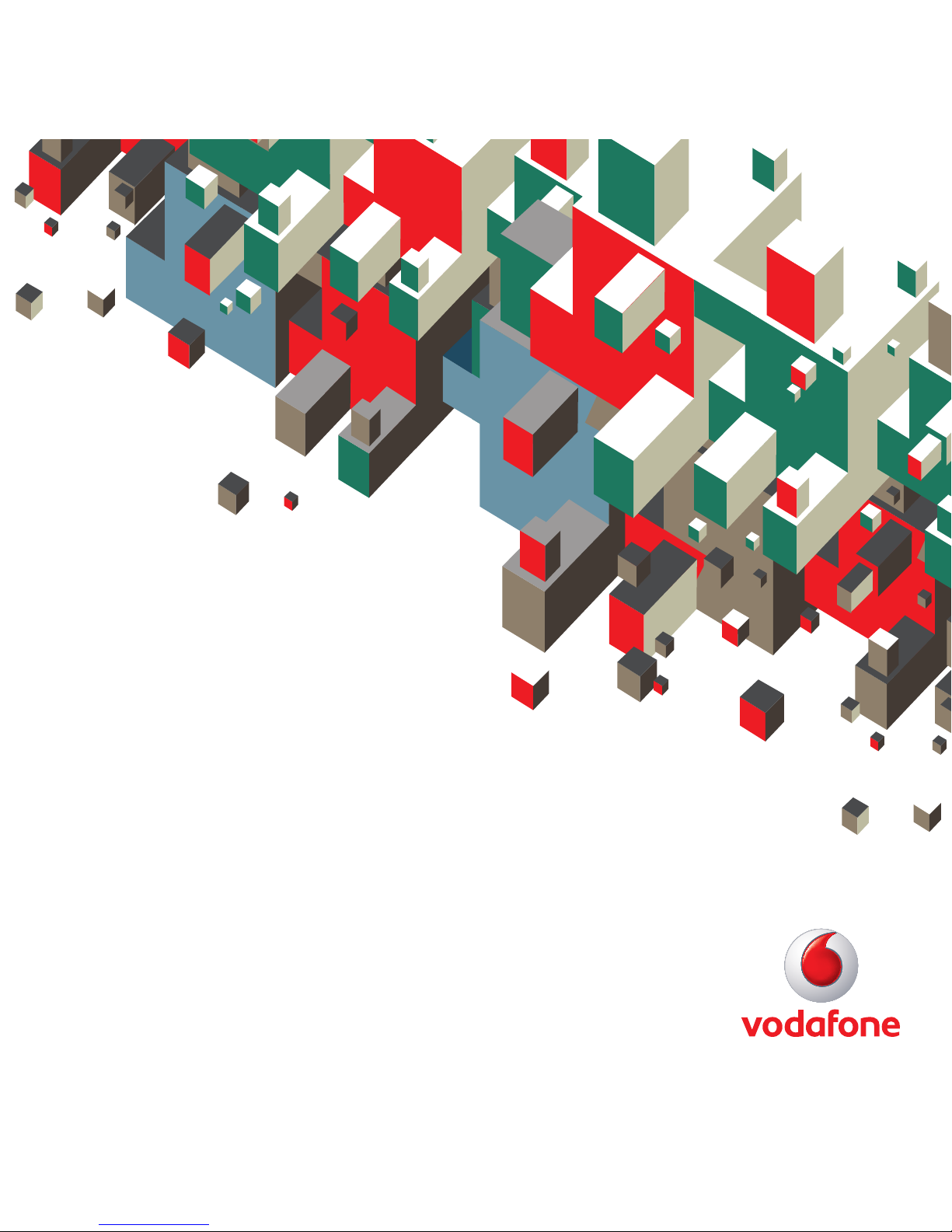
Quick Start Guide
Vodafone Mobile Connect
USB Stick
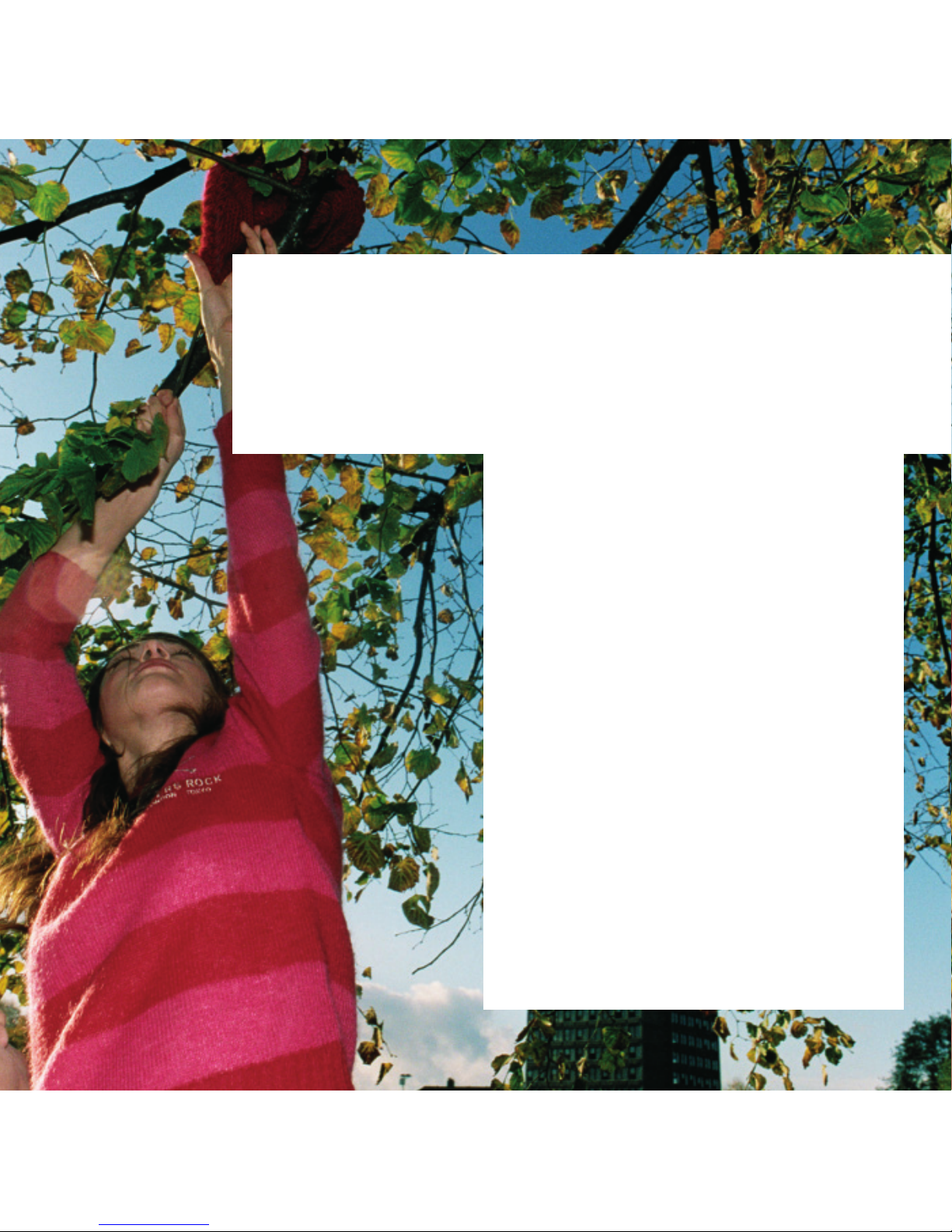
Welcome
to the world of mobile communications
1Welcome
2 Set up your USB Stick
3 Start the software
4 Software overview
5 Connect
6 SMS text messaging
8 SMS contacts
9 USB Stick LED light
9 Signal strength
10 Hints and tips
12 Glossary
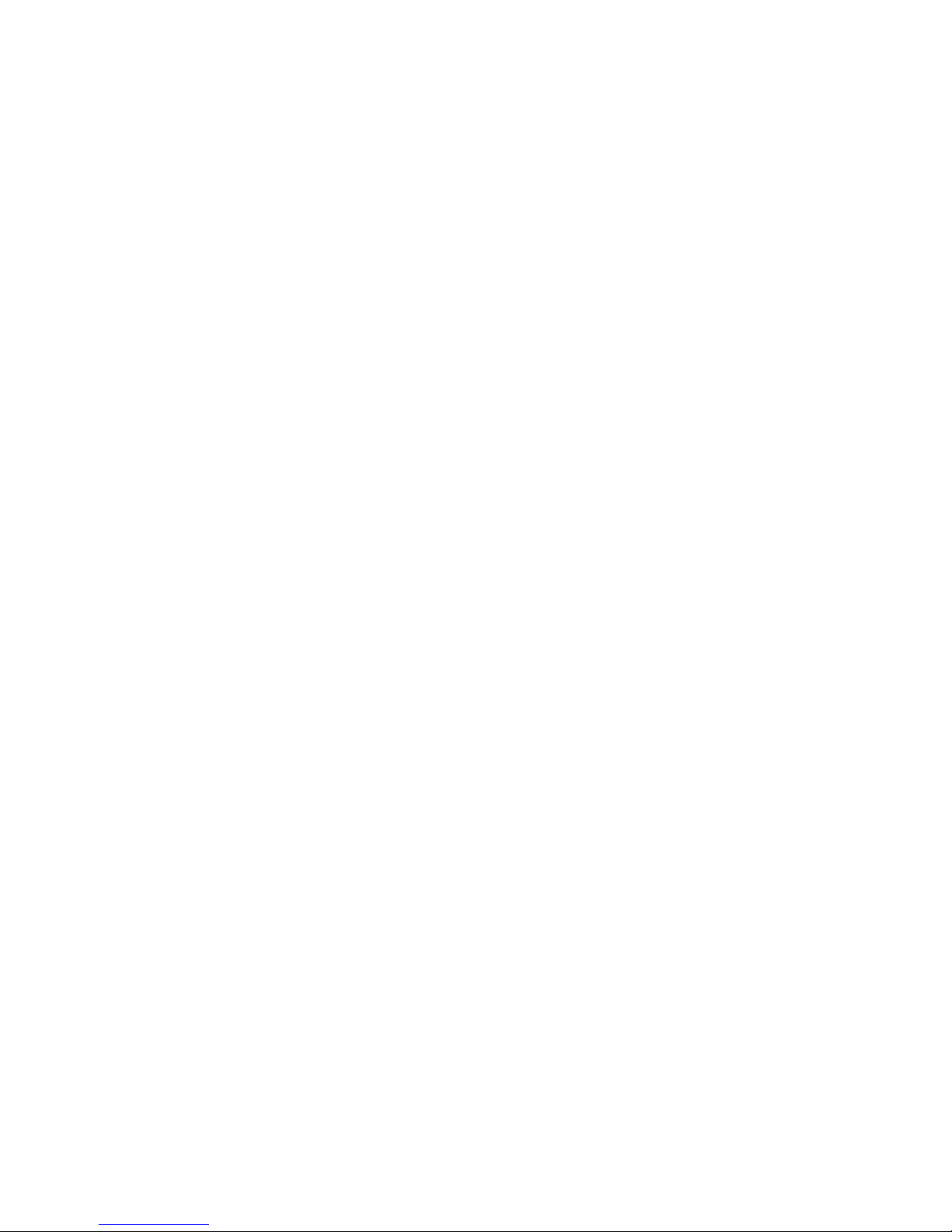
1
Your new Vodafone Mobile Connect USB Stick lets you
connect your computer to the internet over the Vodafone
high-speed mobile phone network.
Browse the web
You can now access the web and any other internet service
wherever there’s a mobile phone network .
Pick up emails
Keep up to date with your emails, wherever you are. You can
also access your personal email accounts – even web-based
accounts like Hotmail.
Send and receive SMS text messages*
You can send and receive SMS text messages straight from
your computer. Vodafone SMS provides an easy way to view
messages, write new ones, and manage contact details.
System Requirements
To use this USB Stick and the Vodafone Mobile Connect
software, you need:
–
A computer running Microsoft
®
Windows Vista™,
Windows
®
XP or Windows® 2000, or an Apple Mac
running Mac OS
®
X 10.3.9 or above
–
At least 50 MB free disk space and 256 MB RAM memory
–
A USB socket
–
Administrator rights on your computer.
Welcome
* SMS is currently only supported on computers running Microsoft Windows.
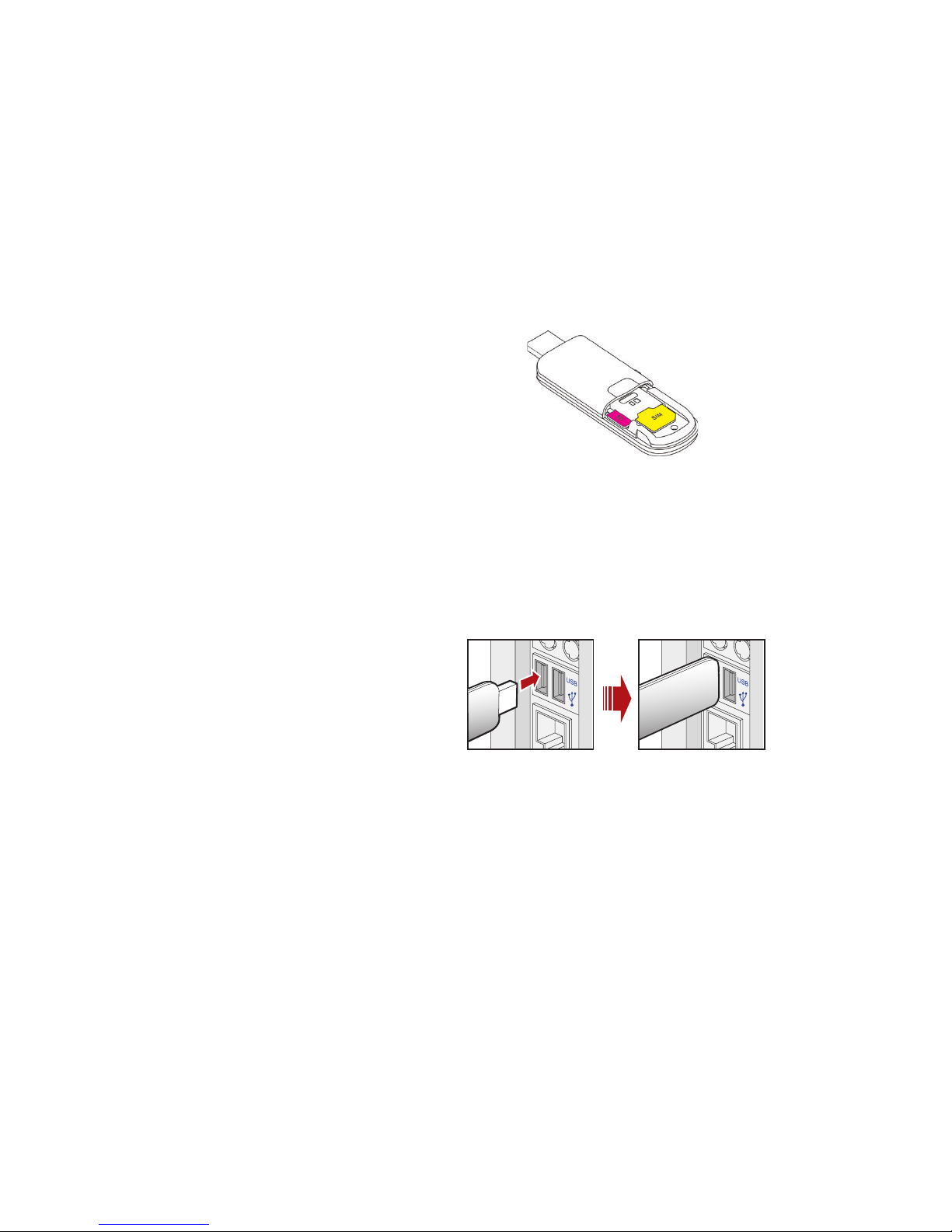
2
Set up your USB
Stick
Your SIM (Subscriber Identity
Module) is the small,
postage-stamp–sized chip
that you received together
with your mobile subscriber
contract.
• Slide the back cover off the USB Stick, and insert your SIM
as shown. If you are using a MicroSD memory card with
your Stick (to allow your Stick to behave as a fl ash memory
drive), insert the card as shown.
• Plug the USB Stick fi rmly into your computer’s USB port.
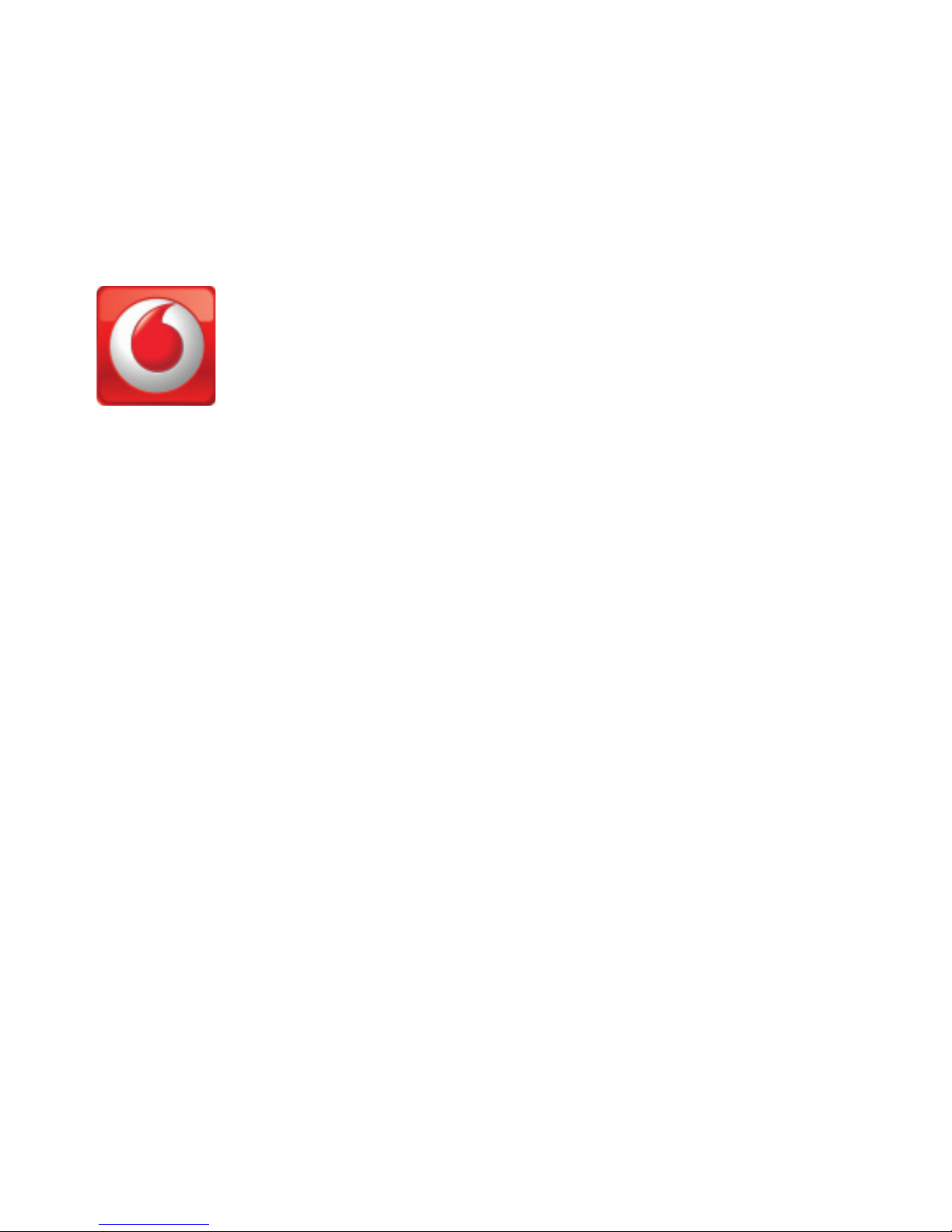
3
On Microsoft Windows computers
The software setup should start automatically, and proceed
to set up your USB Stick. If for some reason the setup does
not start, double-click the fi le called
setup.exe on the USB
Stick. Follow the on-screen instructions.
Setting up your USB Stick may take a few minutes, but once
the setup is fi nished, the Vodafone Mobile Connect Lite
software should start automatically. If for some reason the
program does not start, select
Vodafone Mobile Connect Lite
from the Windows Start menu.
On Mac OS X computers
The fi rst time you plug in your USB Stick, it will show up on
your desktop like a standard USB memory stick. From the
USB Stick window, double-click the fi le called
Vodafone MC
Installer
, and follow the on-screen instructions.
Once your Mac has restarted, the USB Stick will no longer
appear, but you will see the Vodafone Mobile Connect
software in your Applications folder. Double-click the
program to set up a mobile connection.
Start the
software
