Vodafone MOBILE CONNECT USB User Manual

Quick Start Guide
Vodafone Mobile Connect
USB Stick
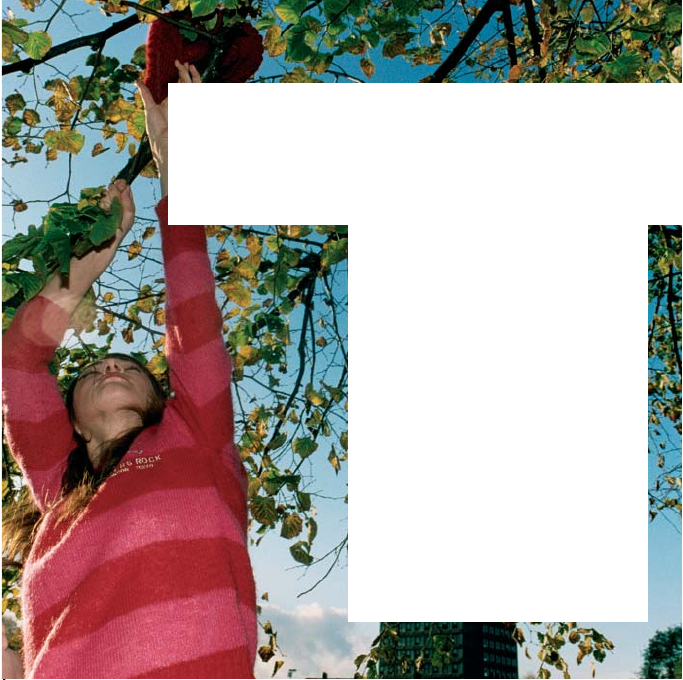
Welcome
to the world of mobile communications
1 Welcome
2 Set up your USB Stick
3 Start the software
4 Software overview
5 Connect
6 SMS text messaging
8 SMS contacts
9 USB Stick LED light
9 Signal strength
10 Hints and tips
12 Glossary
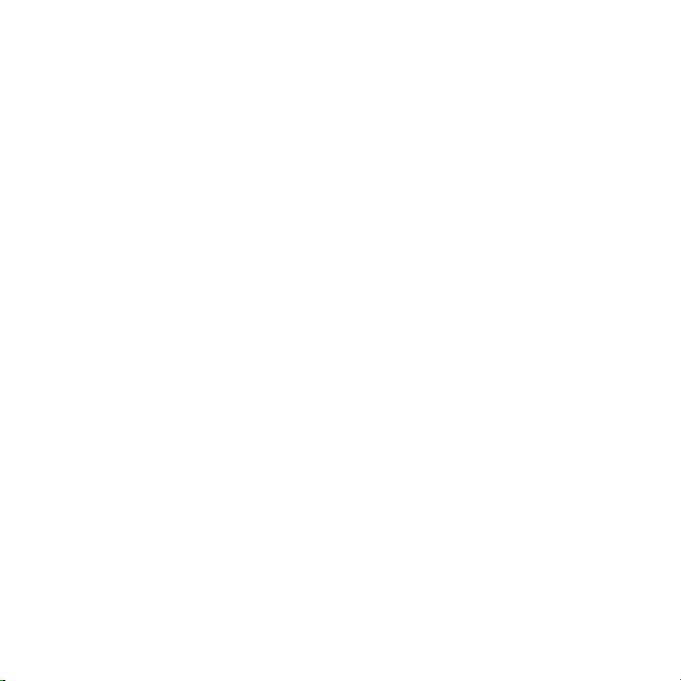
Welcome
You r ne w Vodafone Mobile Connect USB Stick lets you
connect your computer to the internet over the Vodafone
high-speed mobile phone network.
Browse the web
You can now access the web and any other internet service
herever there’s a mobile phone net work .
w
Pick up emails
Keep up to date with your emails, wherever you are. You can
lso access your personal email accounts – even web-based
a
accounts like Hotmail.
Send and receive SMS tex t messages*
You can send and receive SMS text messages straight from
our computer. Vodafone SMS provides an easy way to view
y
messages, write new ones, and manage contact details.
System Requirements
To use this USB Stick and the Vodafone Mobile Connect
ftware, you need:
so
A computer running Microsoft
–
Windows
running Mac OS
At least 50 MB free disk space and 256 MB R AM memory
–
A USB socket
–
Administrator rights on your computer.
–
®
XP or Windows® 2000, or an Apple Mac
®
X 10.3.9 or above
®
Windows Vista™,
* SMS is currently only supported on computers running Microsoft Windows.
1

Set up your
USB Stick
• Remove the cap from the end of the USB Stick . Slide out the SIM
holder from its slot, and insert your SIM as shown.
SIM card
• Push the SIM holder back into the USB Stick until it clicks.
• If you are using a MicroSD memor y card with your Stick (to allow your
Stick to behave as a ash memory drive), insert the card as shown.
• Plug the USB Stick rmly into your computer’s USB port.
MicroSD card
2
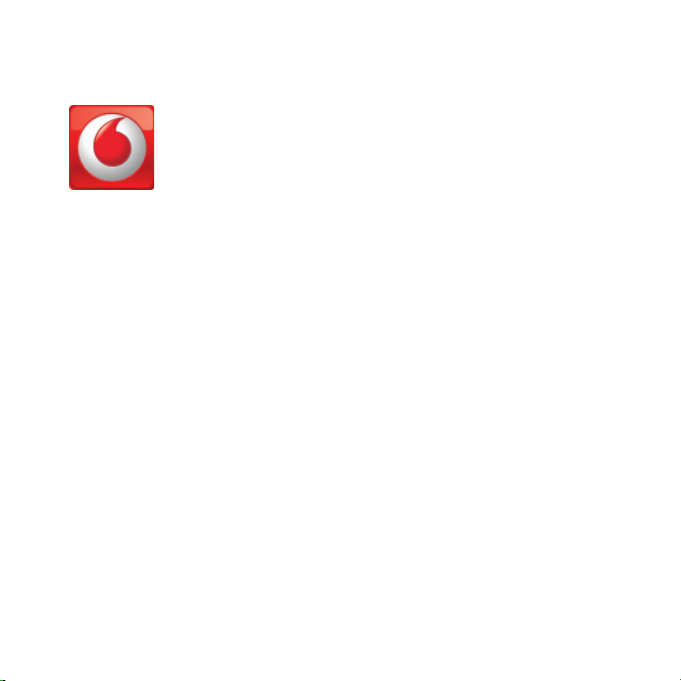
Start the
software
On Microsoft Windows computers
The software setup should start automatically, and proceed
to s
et up your USB Stick. If for some reason the setup does
not start, double-click the fi le called setup.exe on the USB
tick. Follow the on-screen instructions.
S
Setting up your USB Stick may take a few minutes, but once
the setup is fi nished, the Vodafone Mobile Connect Lite
software should start automatically. If for some reason the
program does not start, select Vodafone Mobile Connect Lite
from the Windows Start menu.
On Mac OS X computers
The fi rst time you plug in your USB Stick, it will show up on
our desktop like a standard USB memor y stick. From the
y
USB Stick window, double-click the fi le called Vodafone MC
taller, and follow the on-screen instructions.
Ins
nce your Mac has restarted, the USB Stick will no longer
O
appear, but you will see the Vodafone Mobile Connect
software in your Applications folder. Double-click the
program to set up a mobile connection.
3
