Page 1

VMware DiskMount Utility
User’s Manual
Page 2

Please note that you will always find the most up-to-date technical
documentation on our Web site at http://www.vmware.com/support/.
VMware, Inc.
3145 Porter Drive
Palo Alto, CA 94304
www.vmware.com
The VMware Web site also provides the latest product updates.
Copyright © 1998-2005 VMware, Inc. All rights reserved. Protected by one or more of U.S. Patent Nos. 6,397,242,
6,496,847, 6,704,925, 6,711,672, 6,725,289, 6,735,601, 6,785,886, 6,789,156 and 6,795,966; patents p ending.
VMware, the VMware “boxes” logo and design, Virtual SMP and VMotion are registered trademarks or
trademarks of VMware, Inc. in the United States and/or other jurisdictions. Microsoft, Windows and Windows
NT are registered trademarks of Microsoft Corporation. Linux is a registered trademark of Linus Torvalds. All
other marks and names mentioned herein may be trademarks of their respective companies.
Revision 04082005 Item: ENG-Q105-086
Page 3

Mounting Virtual Disks Outside of
Virtual Machines
The VMware DiskMount Utility allows you to mount an unused virtual disk in a
Windows host file system as a separate drive without needing to connect to the
virtual disk from within a virtual machine. You can mount specific volumes of a virtual
disk if the virtual disk is partitioned.
DiskMount is a command line program called vmware-mount that works similarly
to how you use the subst command on Windows. Once the disk is mounted, you
can read from and write to the disk as if it were a separate file system with its own
drive letter on your network. However, you cannot power on any virtual machine that
uses this disk until the disk is unmounted.
You can perform activities such as scanning a virtual disk for viruses and transferring
files between the host system and a powered off virtual machine.
When you are finished using the mounted virtual disk, delete the mapping so the
virtual disk can be used by virtual machines again.
Considerations for Mounting Virtual Disks
• You can use DiskMount with virtual disks created with VMware ESX Server 2,
VMware GSX Server 3 and 2.5.1, VMware ACE, and VMware Workstation 5 and 4.
Note: Virtual disks created with VMware ACE cannot be encrypted virtual disks.
Encrypted virtual disks cannot be mounted with DiskMount.
• You can run DiskMount on any versions of Windows 2000, Windows XP, or
Windows Server 2003.
• You must mount virtual disks as drive D: or greater. You cannot specify a letter
already in use on the host.
• You can mount volumes formatted with FAT (12/16/32) or NTFS only. If the
virtual disk has a mix of partitions (volumes) where, for example, a partition is
unformatted or is formatted with a Linux operating system and another partition
is formatted with a Windows operating system, you can mount the Windows
partition with DiskMount.
• You can mount a virtual disk that has a snapshot. Any changes you make to the
virtual disk while it is mounted are discarded when you revert to the snapshot.
• You cannot mount a virtual disk if any of its .vmdk files are compressed or have
read-only permissions. Change these attributes before mounting the virtual disk.
3
Page 4

The DiskMount User’s Manual
• You cannot mount a virtual disk that is currently being used by a running or
suspended virtual machine. Only disks that are in a powered off virtual machine
can be mounted.
Statement of Support
The VMware DiskMount Utility is provided without support services from VMware
under the terms in the VMware DiskMount Utility license agreement.
Installing the VMware DiskMount Utility
The VMware DiskMount Utility is available as a free download from the VMware Web
site. To download DiskMount, go to www.vmware.com/download/diskmount.html.
Once you download the installer, run it on a Windows host machine. A VMware
virtualization product such as GSX Server or Workstation does not need to be installed
on the host.
Running the VMware DiskMount Utility
To run the VMware DiskMount Utility, open a command prompt on a Windows 2000,
Windows XP or Windows Server 2003 host, then change to the directory where you
installed the software.
The command syntax is:
vmware-mount [options] [drive letter:] [\\path\to\virtual
disk]
The options you can use include:
Option Definition
/v:N Mounts volume N of a virtual disk. N defaults to 1.
/p Displays the partitions (volumes) on the virtual disk.
/d Deletes the mapping to a virtual disk drive volume.
/f Forcibly deletes the mapping to a virtual disk drive volume. Use this option
when a technical error or a correctable condition such as open file handles
prevents DiskMount from unmounting the drive.
/? Displays vmware-mount usage information.
4
www.vmware.com
Page 5

Examples Using the VMware DiskMount Utility
Following are some examples that illustrate how to use DiskMount.
Mounting a Virtual Disk
Use this command to mount a virtual disk:
vmware-mount h: “C:\My Virtual Machines\w2003std.vmdk”
List Virtual Disk Volumes Currently Mounted
Use this command to review which virtual disks are mounted under DiskMount.
vmware-mount
Currently mounted volumes:
f:\ => “C:\My Virtual Machines\w2003std\w2003std.vmdk”
g:\ => “C:\My Virtual Machines\NT\NT.vmdk (volume 1)”
Mounting a Specific Volume in a Virtual Disk
Use this command to mount a specific volume in a virtual disk:
vmware-mount /v:2 h: “C:\My Virtual
Machines\w2003std.vmdk”
Unmounting a Virtual Disk
Use this command to unmount a virtual disk so virtual machines can access it again:
vmware-mount h: /d
5
Page 6
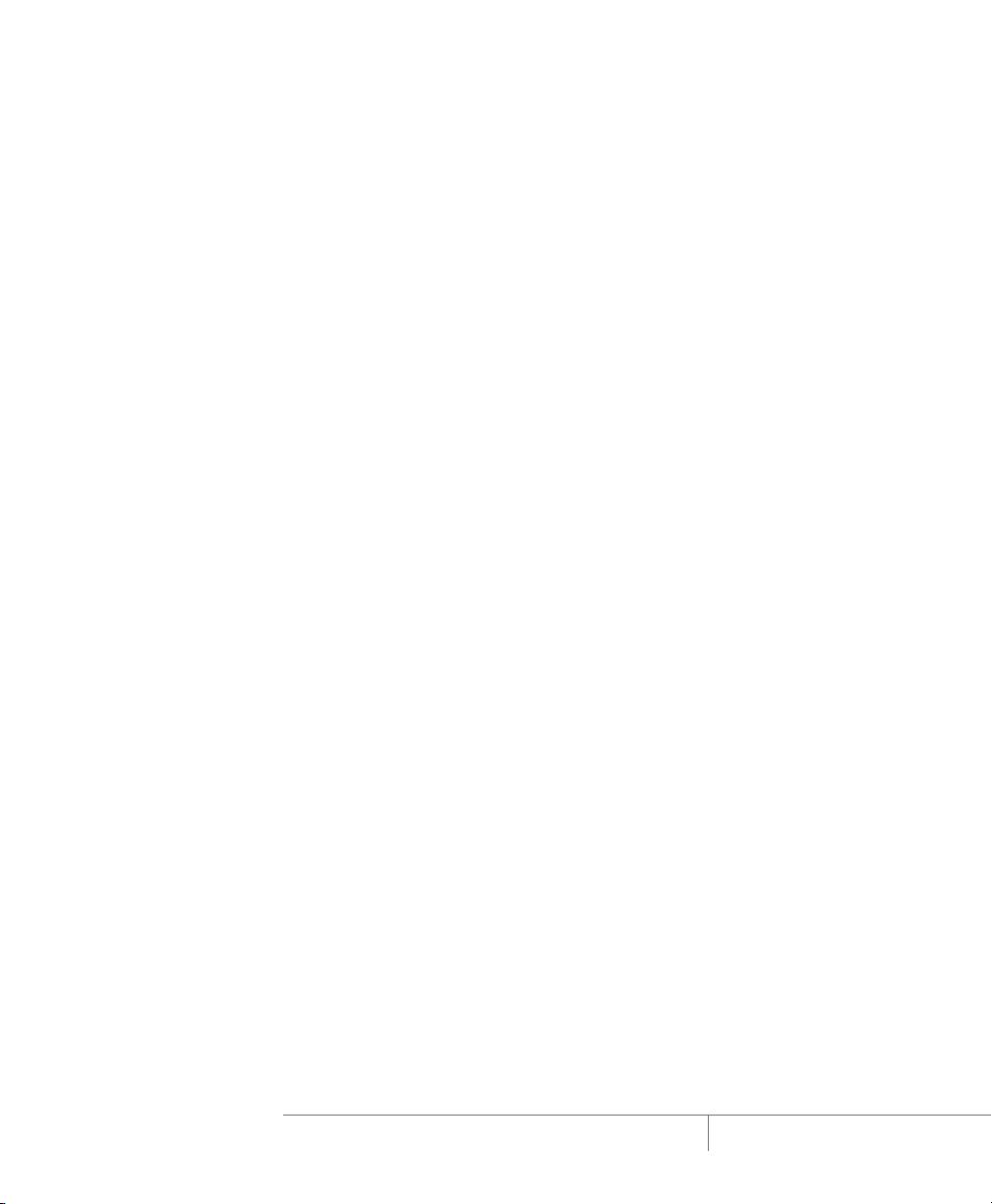
The DiskMount User’s Manual
6
www.vmware.com
