Page 1

High Denition
Digital Video Camera
980HD
User’s Manual
© 2010 Sakar International, Inc. All rights reserved.
Windows and the Windows logo are registered trademarks of Microsoft Corporation.
All other trademarks are the property of their respective companies.
Page 2
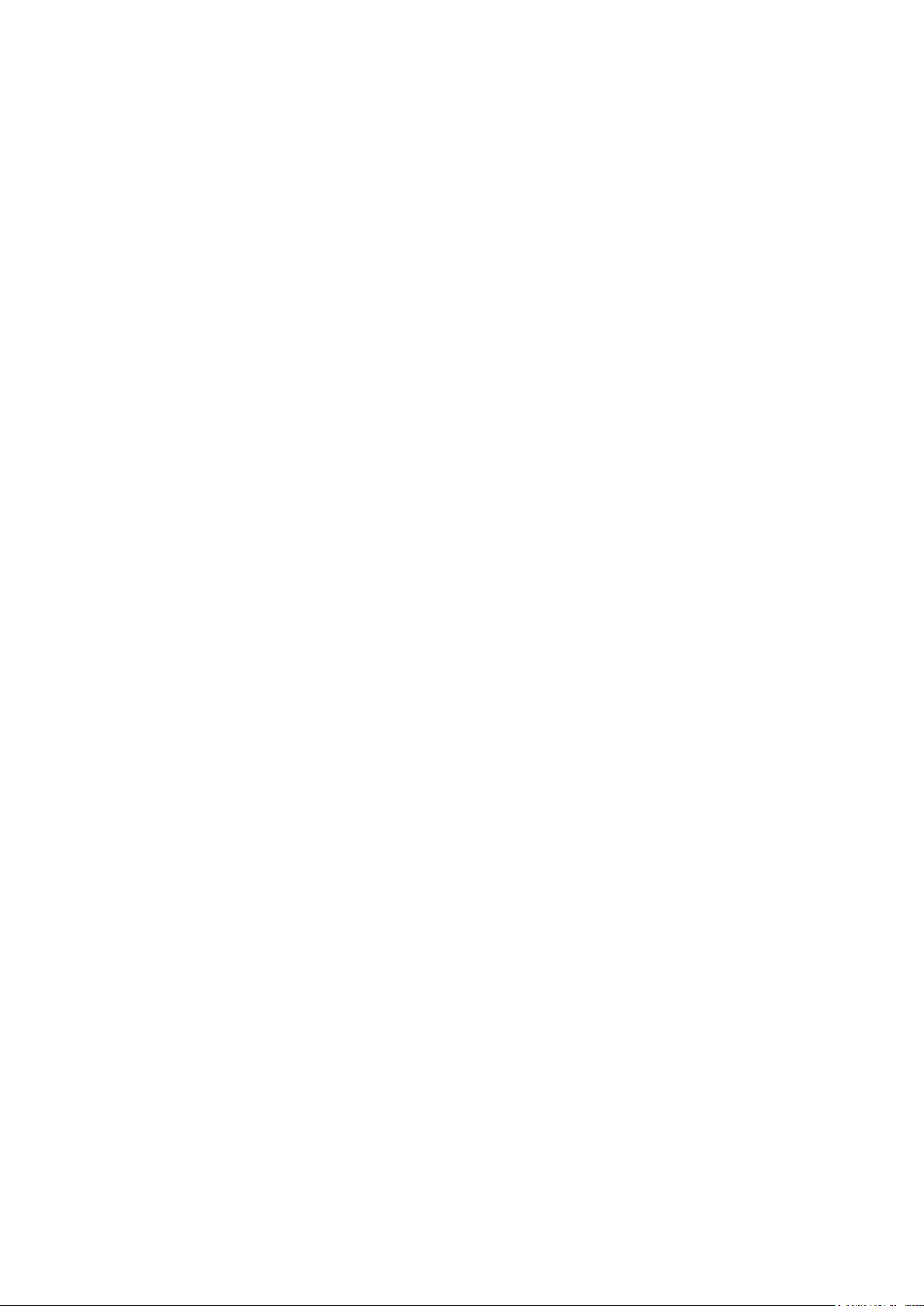
Contents
Section 1 Getting to Know Your Camera ............................................ 3
Section 2 Getting Started .....................................................................6
Section 3 Enjoying the Record Mode ................................................. 8
Section 4 Enjoying the Playback Mode ............................................ 20
Section 5 Setting Your Camera ........................................................ 27
Section 6 Viewing Pictures and Movies on TV ................................ 31
Section 7 Using the Software ............................................................ 32
Section 8 Transferring Media ............................................................ 35
Section 9 Sakar Warranty Card ........................................................ 36
Section 10 Technical Support ............................................................. 36
Section 11 Specications and System Requirements ...................... 37
Section 12 Troubleshooting ................................................................ 39
Page 3
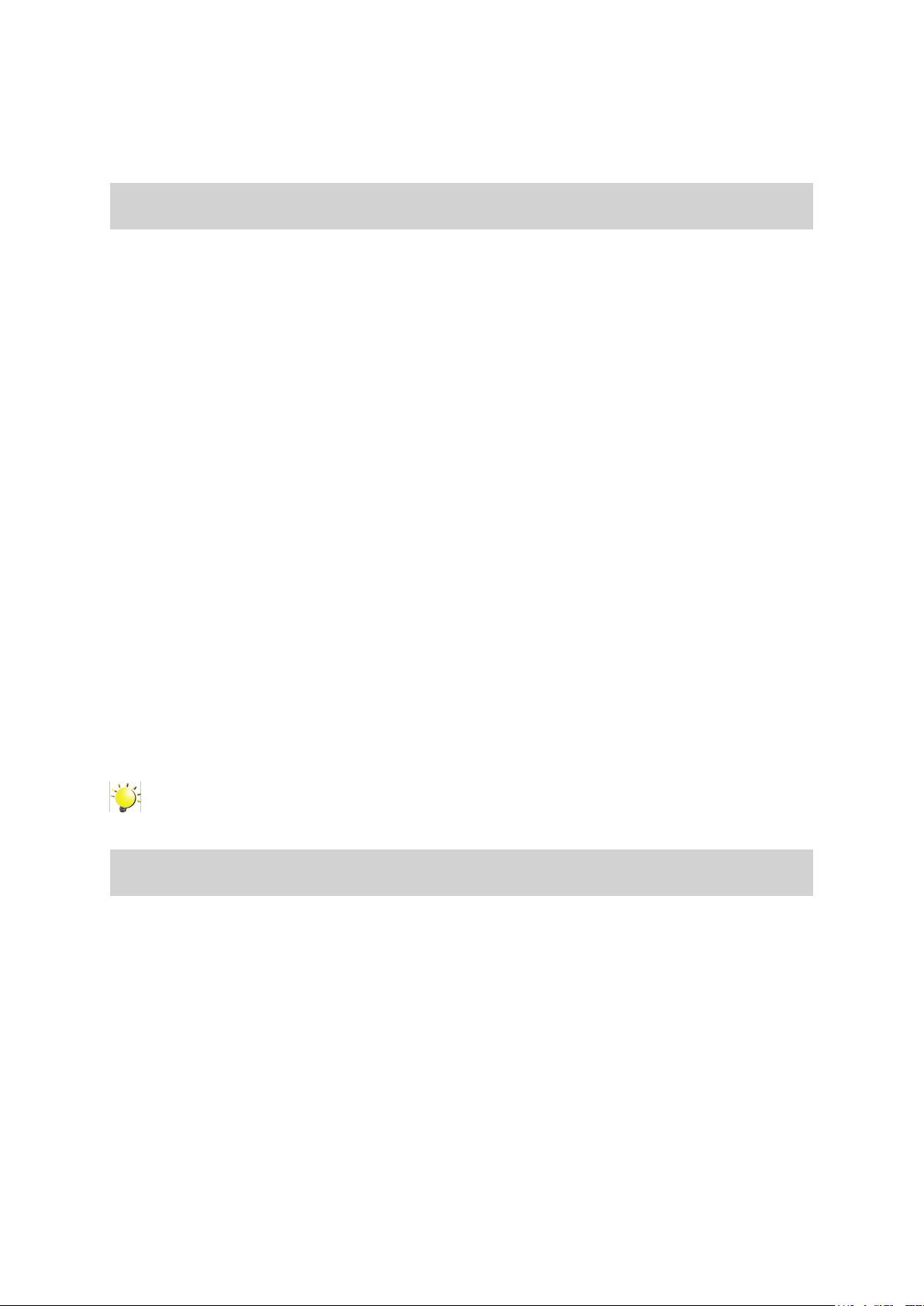
Section 1
Getting to Know Your Camera
Overview
Thank you for purchasing this camera. Everything you need to take quality digital photos and videos is
included with your camera.
Vivitar makes capturing those special moments as easy as possible.
The camera with 5 Mega Pixel sensor can take H.264 movies. By way of using H.264 technology, more
videos can be taken within certain amount of memory. High quality images with up to 16 mega-pixels
can also be delivered smoothly. With a color LCD monitor, users can compose images and examine
them easily.
The camera features 3” LCD touch panel which is an ideal platform for you to operate your camera. The
menu options are accessible with your nger. With the touch panel, you can select the options directly
and quickly.
The camera also features movie recording at an HD resolution of 1920x1080. You can also connect it
to an HDTV via an HDMI cable, and easily playback the recorded high-denition videos on the wide
screen HDTV.
Moreover, the camera has an advanced uploading feature. With the exclusive built-in Internet Direct
application, you can upload the videos captured by the camera to Internet more effortlessly.
ISO sensitivity and color balance can either be adjusted automatically or changed manually. A 4x digital
zoom helps you to control over the movies and pictures you take.
The varied effect options, such as Time Lapse and Slow Motion, make recording more fun.
The built-in memory allows you to take pictures and to record movies without a memory card. The
memory card slot allows users to increase the storage capacity.
Note
Partial memory of the built-in memory is used for the camera’s Firmware code.
Standard Accessories
Unpack the package and make sure all standard accessories listed are included:
• Camera
• USB Cable
• AV Cable
• HDMI Cable
• Adaptor
• Lithium-ion Rechargeable Battery
• Quick Guide
• CD-ROM (Software and User’s Manual)
• Cloth Bag
• Lens Cover Set (Lens cover and Strap)
3
EN
Page 4
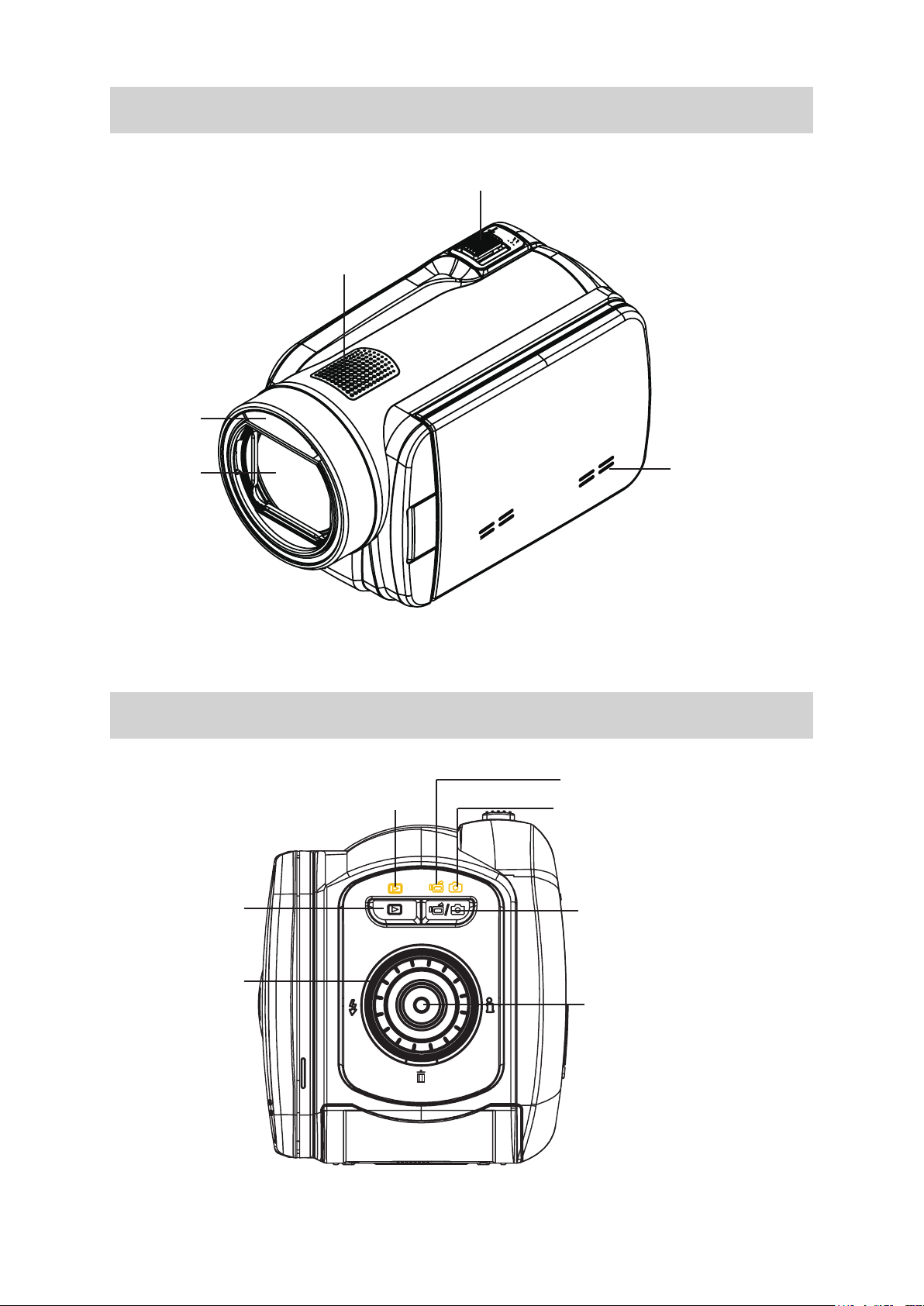
Front View
Flash
Tele/Wide Button
Speaker
Lens
Rear View
Playback Button
Playback LED Indicator
Microphone
Movie Mode LED Indicator
Picture Mode LED Indicator
Mode Button
Rolling Wheel
OK Button
EN
4
Page 5
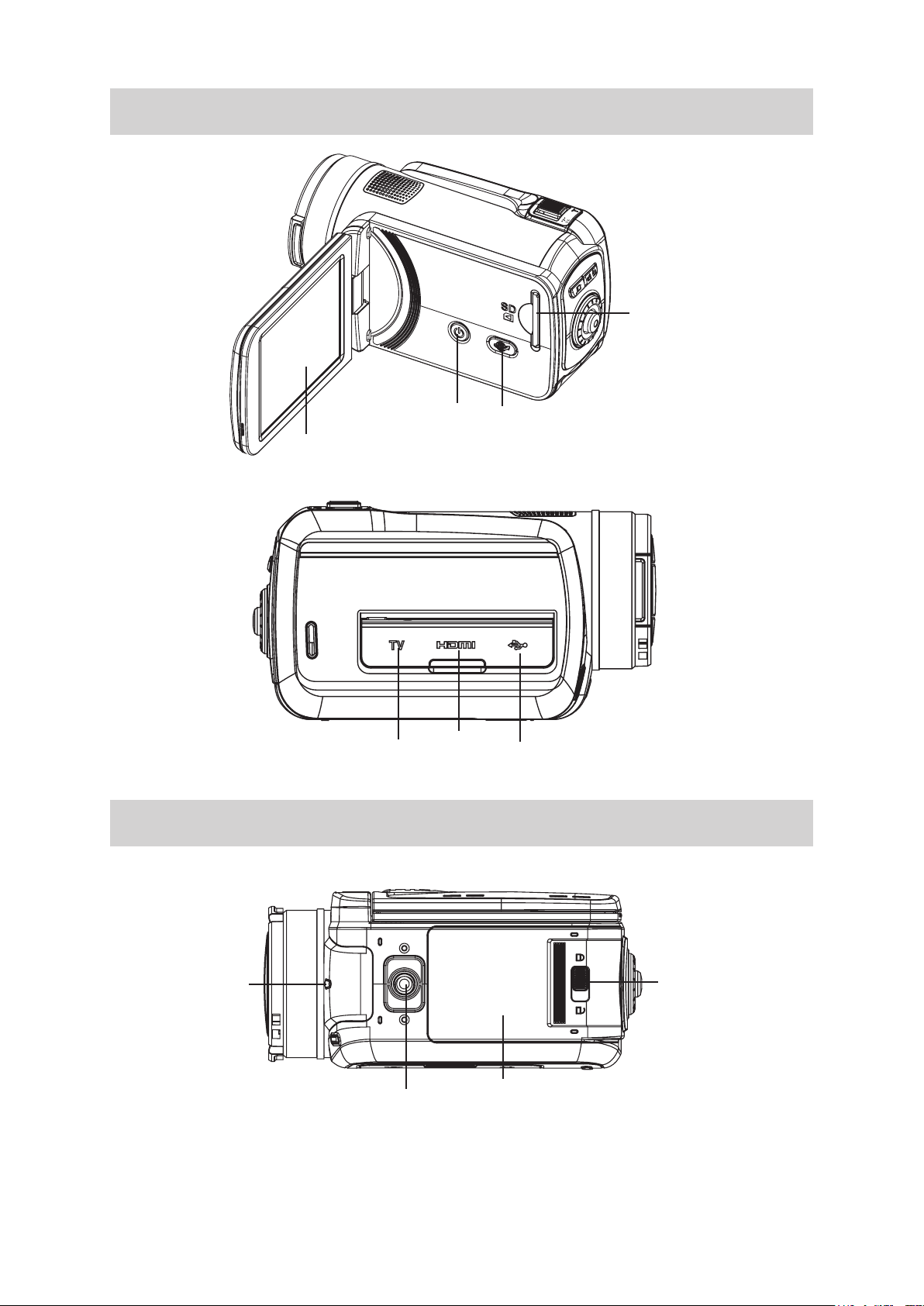
Side View
SD card Slot
Bottom View
Power Button
LCD Touch Panel
TV Port
HDMI Port
Pre -Record/Internet Button
Mini USB 2.0 Port
Self Timer LED
Safety latch
Battery Cover
Tripod Socket
EN
5
Page 6
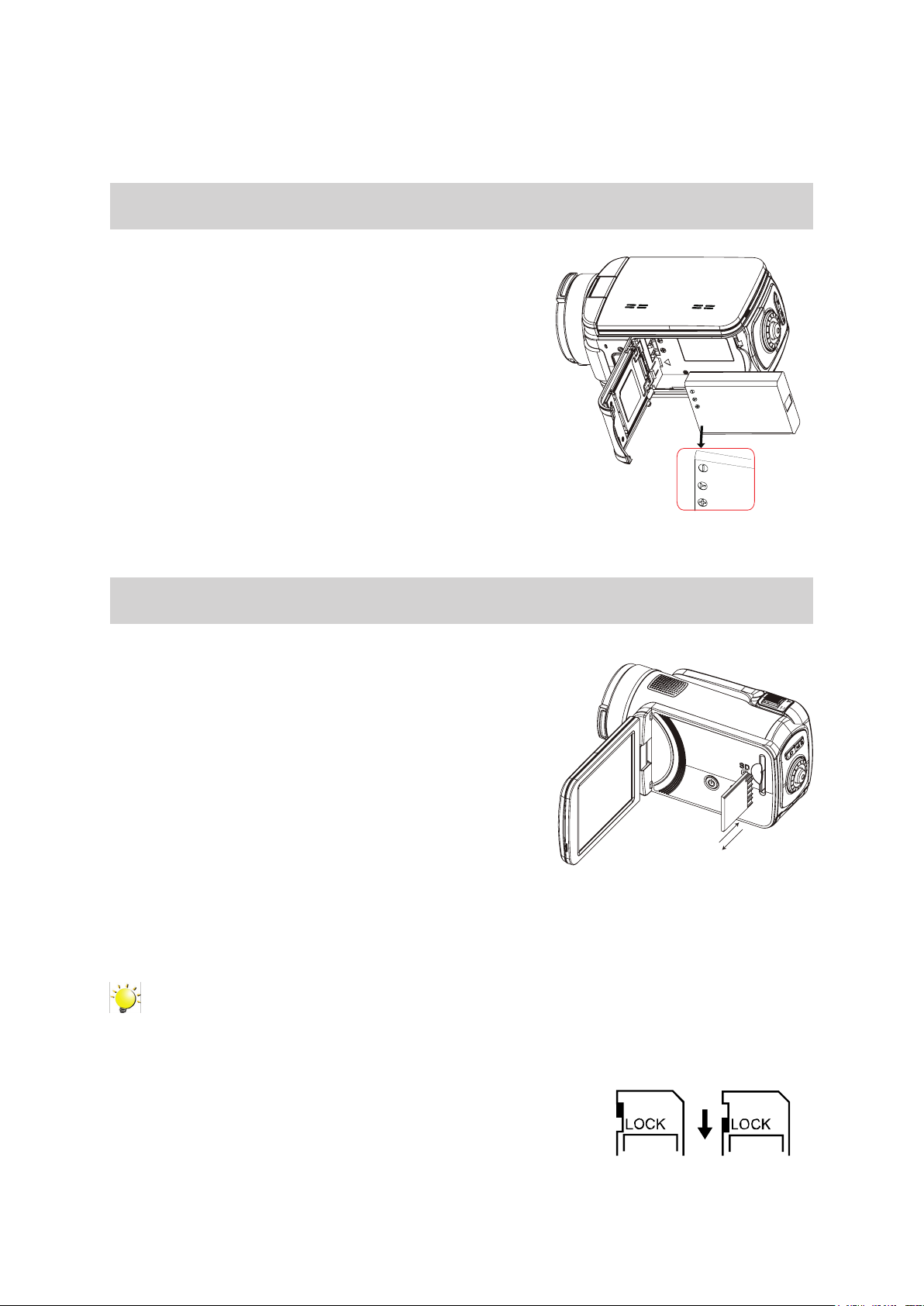
Loading the Battery
Before using the camera, users must load the Lithium-ion
rechargeable battery come within the package.
1. Slide the safety latch to the unlocked position and open
the battery cover.
2. Insert the battery according to the correct polarity marks
( + or -).
3. Close the battery cover rmly, and slide the safety latch
to the locked position.
Section 2
Getting Started
Inserting and Removing an SD Card (Optional)
The camera comes with an internal memory which allows
you to store pictures and movies. You can expand the
memory capacity by using an optional SD/SDHC memory
card.
1. Insert the memory card into the slot. Please refer to the
gure on the right side.
2. To remove an installed SD card, press the card inwards
to release it.
3. When the card pops out, gently remove it from its slot.
4. Recommended memory capacity: 1GB or above.
Note
• When a memory card is tted, movies/pictures are saved on the card rather than on the built-in
memory.
• Protecting Data on an SD Card: SD Card is read-
only when it is locked. No pictures or movies can be
recorded when the SD card is locked. Make sure the
lock is on the writeable position before recording any
media.
6
Writeable
position
Write-Protected
Position
EN
Page 7
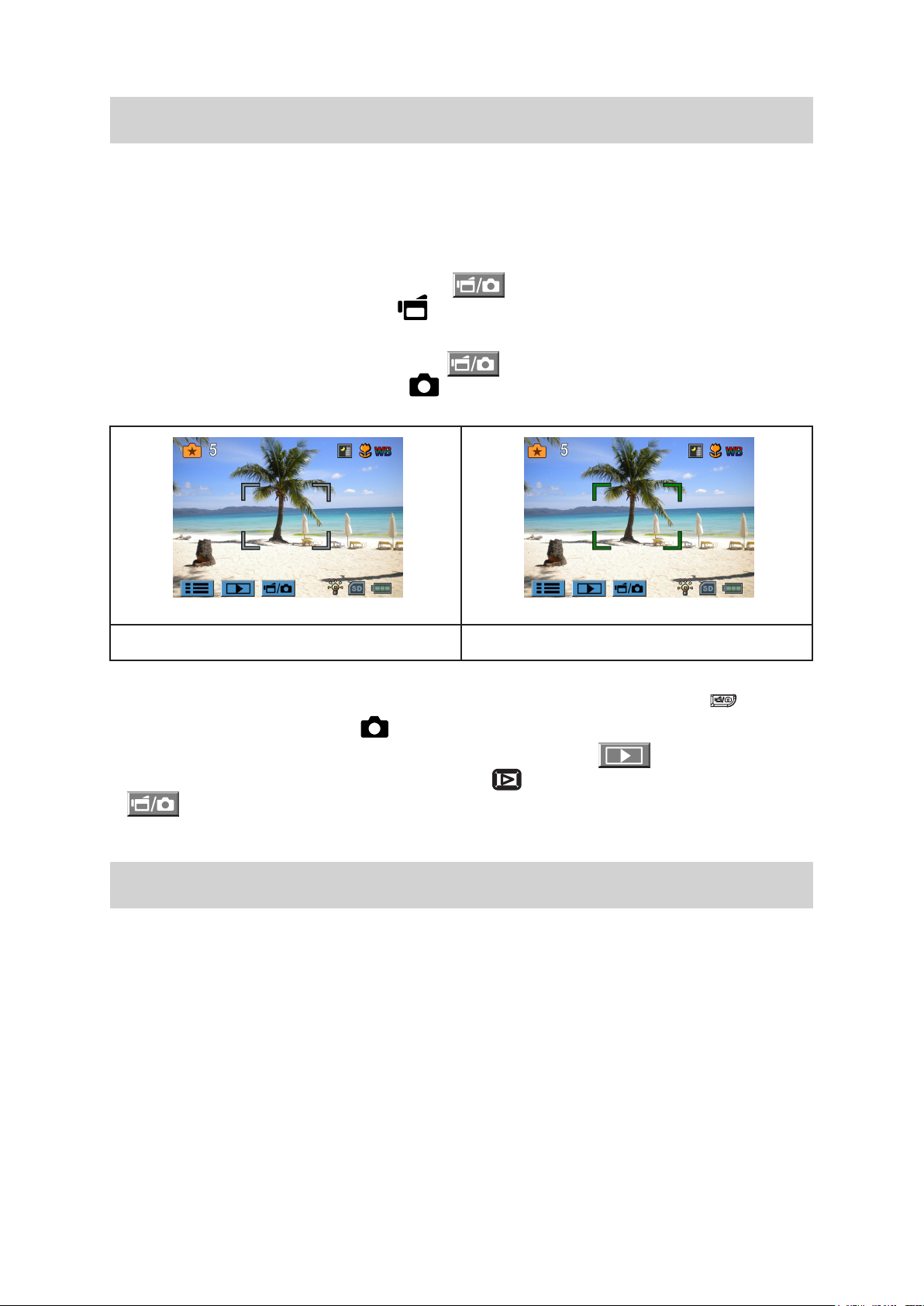
Turning the Camera On and Getting Started
• To turn on the camera:
1. Flip out the LCD panel; the camera will turn on automatically.
2. Or press Power Button for one second to turn it on.
• To record movies: Press Mode Button or touch on the screen to switch to the Movie Record
mode .(The Movie Mode LED Indicator will light up.) Press OK Button to record movies.
• To take a picture: Press Mode Button or touch on the screen to switch to the Picture Record
mode. (The Picture Mode LED Indicator will light up.) Press OK Button halfway down until the
focusing frame turns from white to green. Then, press it fully down to take pictures.
Focusing Frame: White Focusing Frame: Green
• To take a picture during movie recording: When recording movies, press Mode Button ( ) to capture
the image. The Dual record icon( ) appears on the LCD monitor.
• To view stored movies and pictures: Press Playback Button or press on the screen to switch
to the Playback mode. (The Playback LED Indicator will light up.) Press Mode Button or touch
on the screen to switch between Movie Preview Screen and Picture Preview Screen.
Turning the Camera Off
• To turn off the camera: You can either press the Power Button for one second, or you can place the
LCD panel back to its original position.
7
EN
Page 8
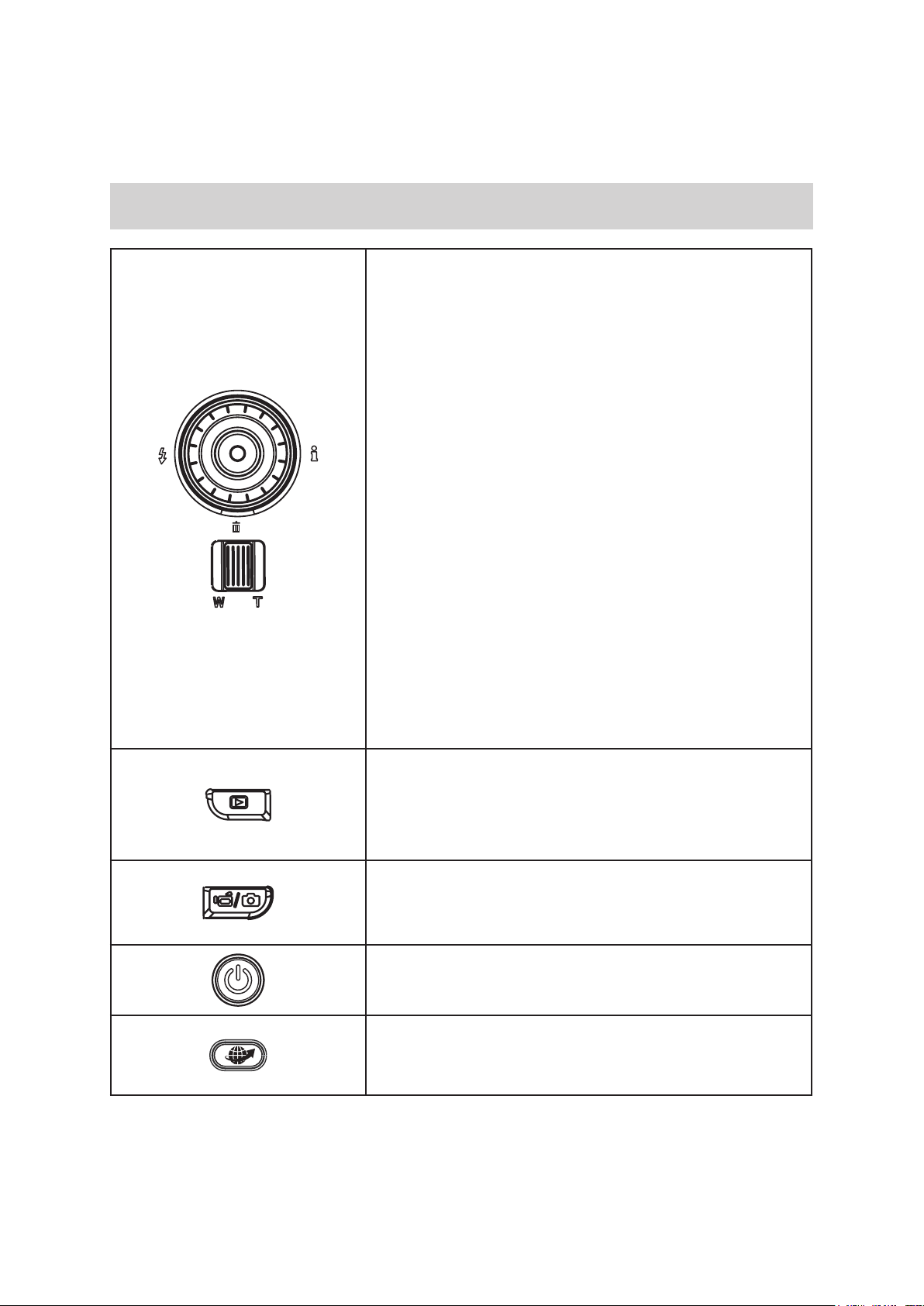
Button Function
Section 3
Enjoying the Record Mode
Rolling Wheel: Rotate to move between the wheel menu
options.
Right Button: LCD Information ON/OFF. In Record menu,
press to switch to the submenu.
Left Button: Flash Auto/Red-Eye-Reduction/Digital Light/
Flash OFF. In Record menu, press to return to the main
menu.
Up Button: Move between the option items.
Down Button: Delete the current or all movies/pictures.
Move between the option items.
OK Button:
1. Validate the setting.
2. In Movie Record Mode, press to take movies. To stop
recording, press it again.
3. In Picture Record Mode, press to take pictures.
Tele Button : Zoom In
Wide Button : Zoom out
Playback Button:
1. Switch between Record / Playback Mode.
2. For quick review, press it after recording.
3. In Record menu, press to exit.
Mode Button:
1. Switch between Movie Mode and Picture Mode.
2. When recording movies, press to capture the image.
Power Button: Press down for one second to turn on or turn
off the camera.
Pre-Record/Internet Button:In Record Mode, press
to activate the function that the movies are recorded 3 seconds
before the OK Button is pressed.
8
EN
Page 9
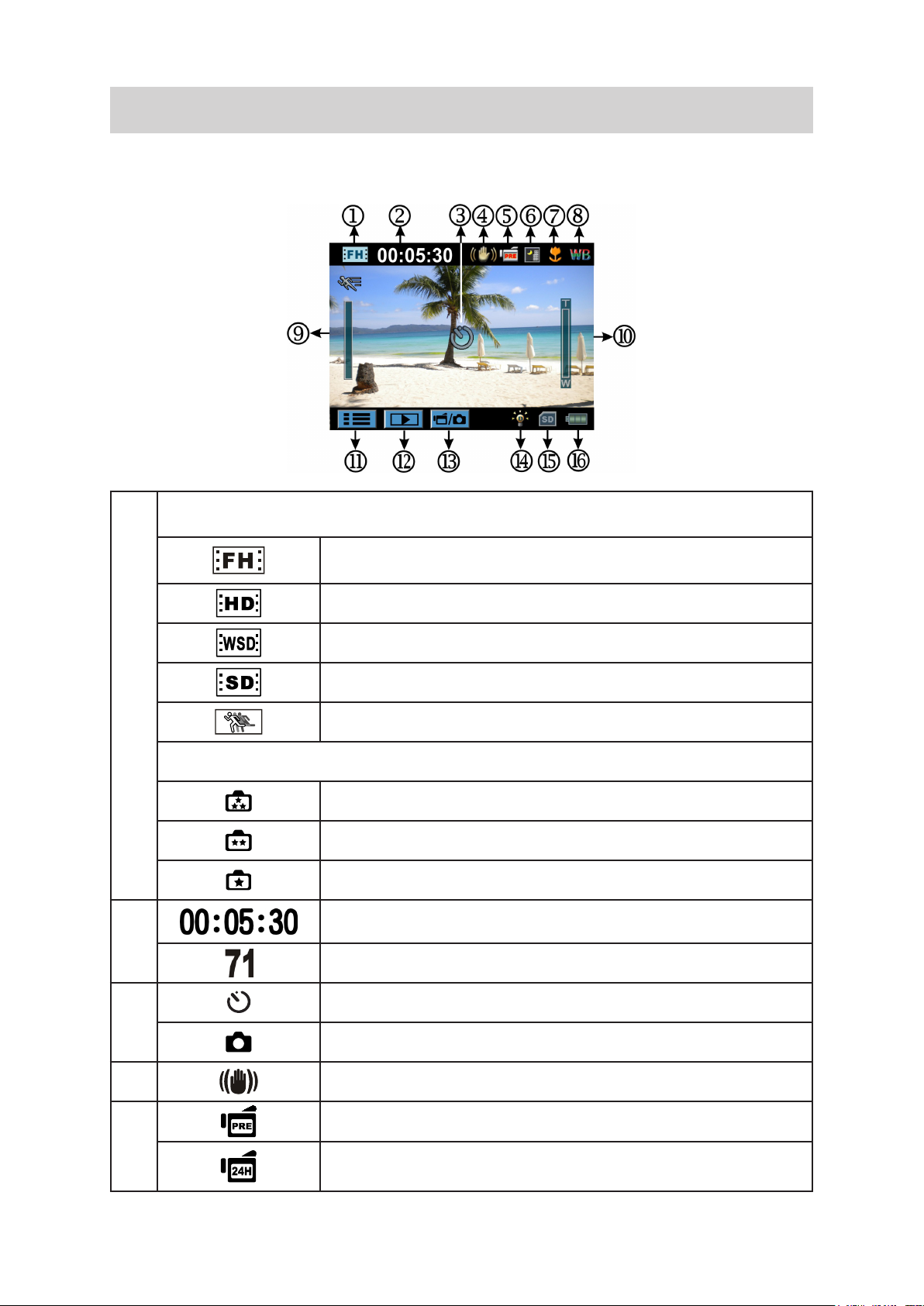
LCD Monitor Information
The indicators shown below may display on LCD when movies and pictures are recorded:
Movie Resolution
FHD (1080p 30)
(1)
Picture Resolution
(2)
(3)
HD (720p 30)
WVGA 60
VGA (4:3)
Slow Motion (Record movies at 320x240 resolution.)
High (16 MP)
Standard (5 MP)
Low (3 MP)
Recording time of the movie that can still be taken at current
resolution
Number of images that can still be taken at current resolution
Self-timer enabled
Dual Record
(4) Stabilization
Pre-Record Mode
(5)
Time Lapse
9
EN
Page 10
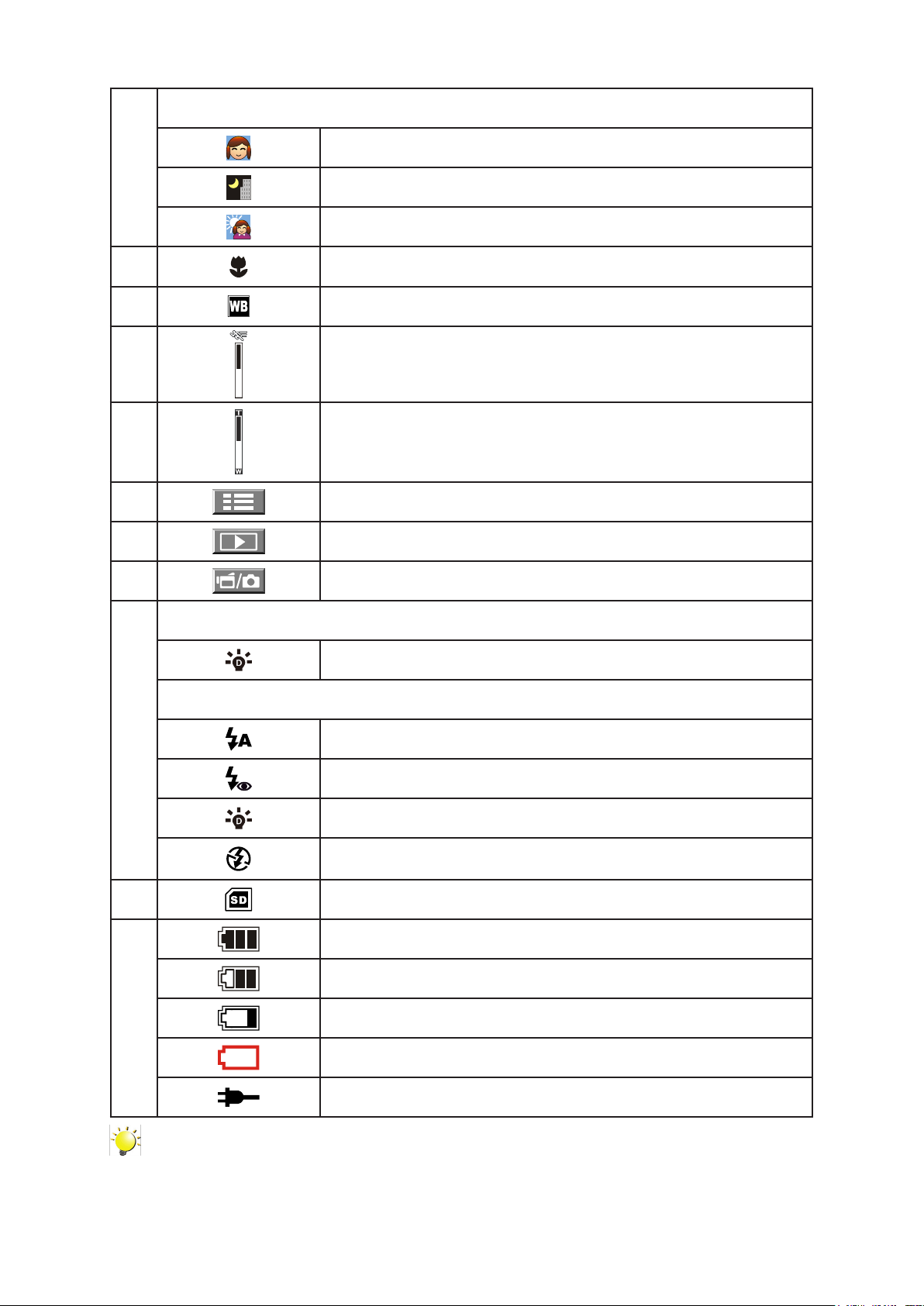
Scene
Skin
(6)
Night
Backlight
(7) Macro Position Focusing
(8) Manual White Balance
(9) Motion Detection
Zoom meter:
(10)
(11) Option Menu
(12) Playback Mode
FHD (1080p 30):1X~10X (10X Optical zoom and 1X Digital zoom)
Other video resolution:1X~40X (10X Optical zoom and 4X Digital
zoom)
(13) Movie/Picture Record Mode
Movie Mode
Digital Light On
Picture Mode
(14)
(15) SD Card Inserted
(16)
Flash Auto
Red Eye Reduction
Digital Light On
Flash Off
Battery: full power
Battery: medium power
Battery: low power
Battery: empty power
DC power mode
Note
Scene: B/W / Classic / Negative effect can be previewed immediately without indicator on the
LCD.
10
EN
Page 11
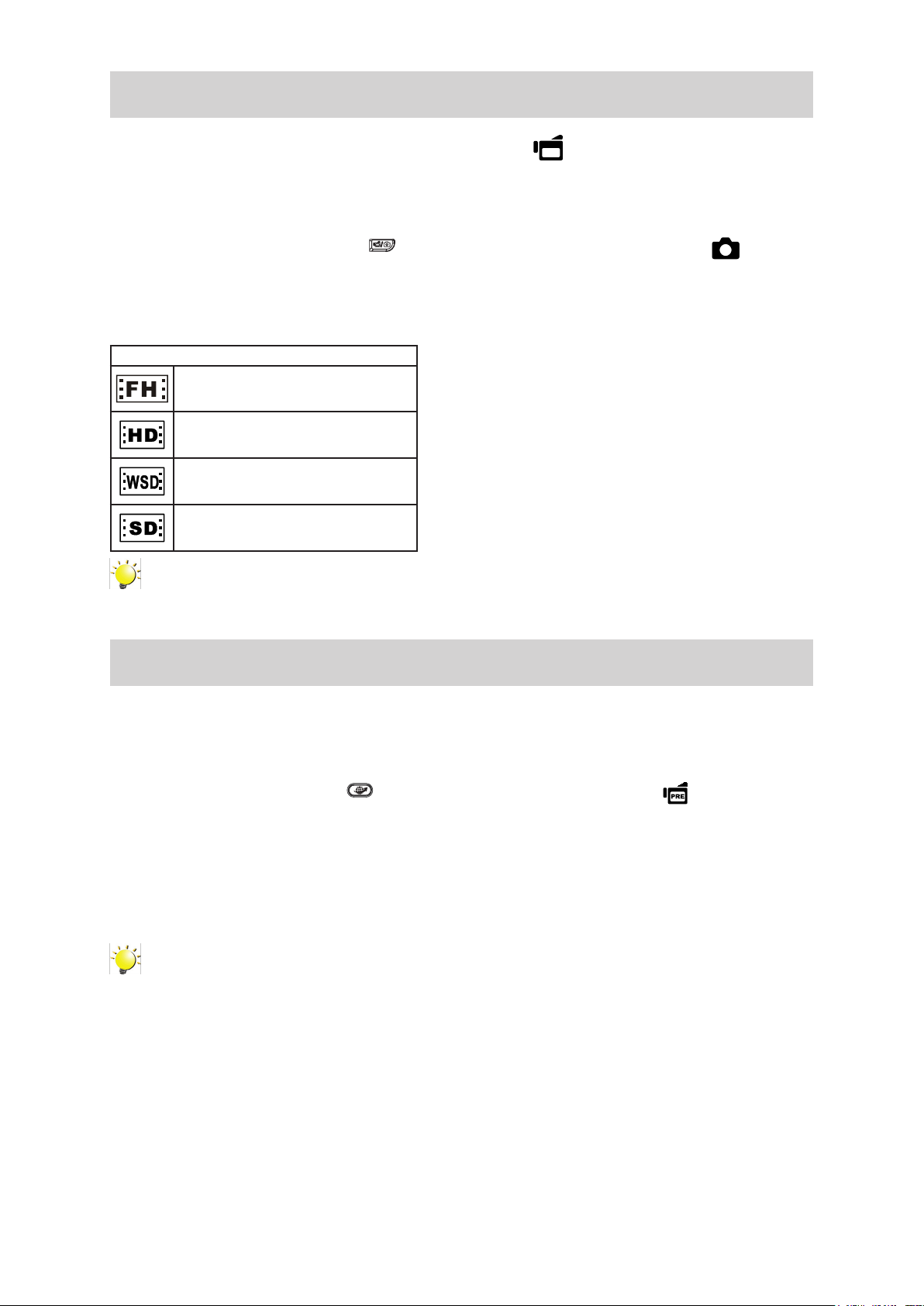
Movie Recording
• In Movie Record Mode (The Movie Record LED Indicator lights up), press OK Button to start
recording. When a movie is being recorded, a time indicator will display on the LCD monitor. To stop
recording, press OK Button again.
• Optional function
1. Dual record: press Mode Button ( ) to capture the image. The Dual record icon( ) appears
on the LCD monitor.
• Press Playback Button to view the recorded movies.
• Four resolution settings are available:
Video Quality
FHD (1080p 30)
HD (720p 30)
WVGA 60
VGA (4:3)
Note
• The image resolution captured during movies recording is the same as the video resolution.
• Theashcannotbeusedwhencapturingimageduringmoviesrecording.
Using the Pre-Record Function
• The Pre-record function ensures that you will not miss any critical recording opportunities, The movies
are recorded 3 seconds before the OK Button is pressed.
• To use the Pre-Record function:
1. Press the Pre-Record Button ( ) in Record Mode. The Pre-Record icon( ) appears on the
LCD monitor.
2. Aim the camera at the subject and position it securely.
3. Press the OK Button to start recording. (The camera records 3 seconds before you actually press
the OK Button.)
• To use the function again, set it again.
Note
• Time Lapse function can not be used when the Pre-Record function is activated.
11
EN
Page 12
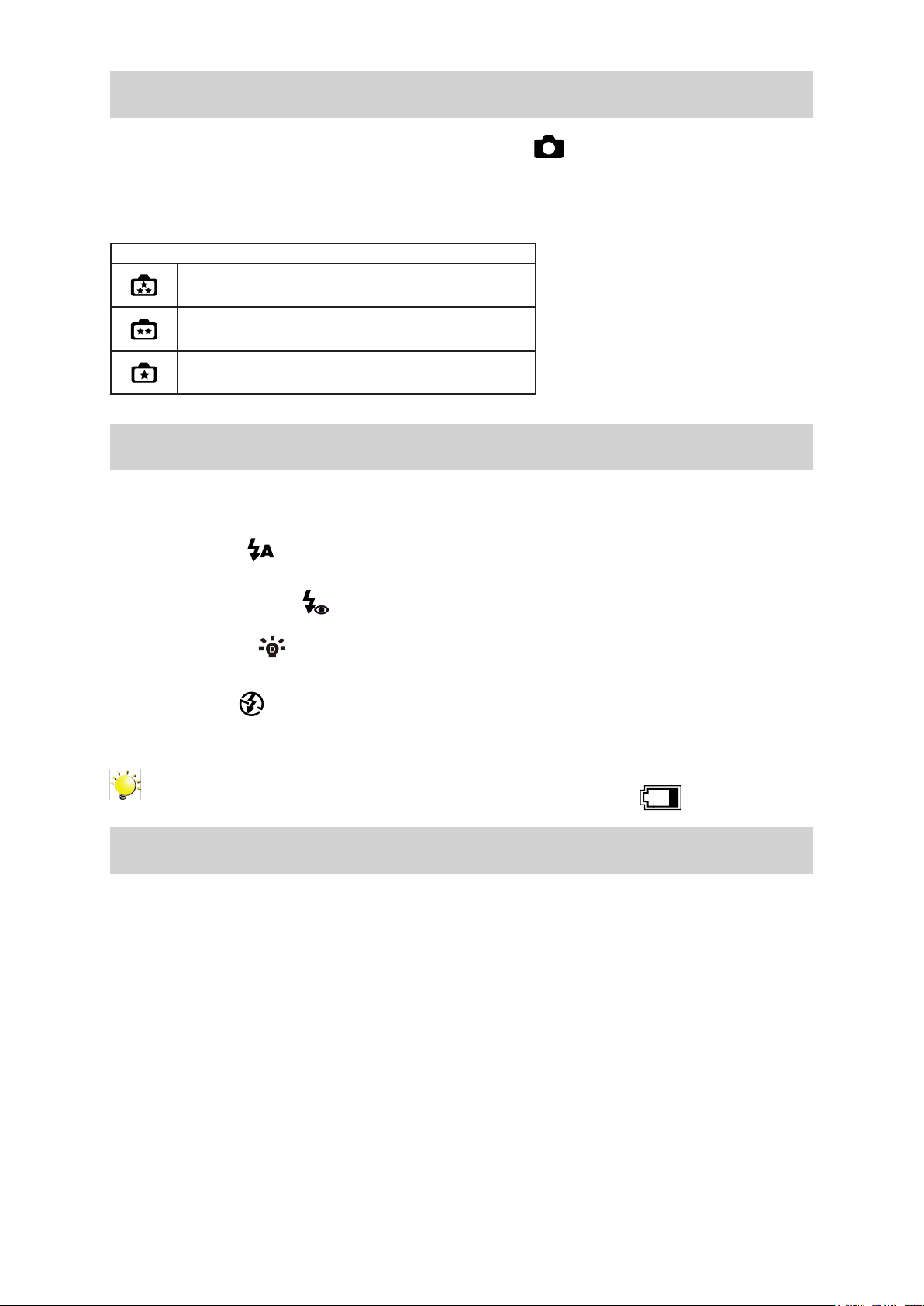
Picture Recording
• In Picture Record Mode (The Picture Record LED Indicator lights up), press OK Button halfway
down until the focusing frame turns from white to green. Then, press it fully down to take a picture.
• Press Playback Button to view the picture.
• Three resolution settings are available:
Image Quality
High Quality:16 Mega Pixels
Standard Quality:5 Mega Pixels
Low Quality:3 Mega Pixels
Using Flash or Digital Light Function
• This camera has three ash settings and one setting to allow you to extend the brightness of the
objects that are dark or in the shadow. Using Left Button to change the settings.
1. Flash Auto ( ): The ash res automatically according to light conditions. Use this mode for
general photography. (Picture Recording Only)
2. Red Eye Reduction( ): The pre-ash will re to reduce the red-eye effect. (Picture Recording
Only)
3. Digital Light ( ): To extend the dynamic range for backlight and high contrast sense so that
the objects will be brighter and clearer.
4. Flash Off ( ): The ash will not re under any circumstances. Use this mode when taking
images in a place where ash photography is prohibited, or when the subject is distant (beyond
the range of the ash). (Picture Recording Only)
Note
Theashwillbedisabledautomaticallywhenthebatterypowerislow( ).
Using Zoom Function
• The zoom magnies images when recording movies or taking pictures.
1. To zoom in/out, press the Tele/Wide Button.
2. It can be set from 1X~10X (10X Optical zoom and 1X Digital zoom)/1X~40X (10X Optical zoom and
4X Digital zoom)
12
EN
Page 13

Options for Record Menu
Movie Record Mode Menu
Movie Resolution White Balance Scene Effect
• FHD (1080p 30)
• HD (720p 30)
• WVGA60
• VGA (4:3)
• Auto
• Daylight
• Fluorescent
• Tungsten
• Auto
• Skin
• Night
• Backlight
• B/W (Black/White)
• Classic
• Negative
• Stabilization
• Macro Mode
• Motion Detect.
(Motion Detection)
• Slow Motion
• Time Lapse
Picture Record Mode Menu
Picture Resolution White Balance Scene Effect
• High (16MP)
• Std (5MP)
• Low (3MP)
• Auto
• Daylight
• Fluorescent
• Tungsten
• Auto
• Skin
• Night
• Backlight
• B/W (Black/White)
• Classic
• Negative
• Self-Timer
• Macro Mode
• ISO
Operations for Record Mode
Operation Screen
1. Touch (on-screen icon) in Record Mode. The wheel
menu will show on the screen.
2. Scroll the wheel menu on the screen lightly with
your nger to move between the options, which are
Resolution, Scene, Effect, White Balance, and Setting.
3. Submenu will pop up while stopping on each option.
4. Touch to select the specic option you want to adjust,
then touch [OK] to validate the setting.
5. Or touch the Return icon ( ) to exit without any
change.
6. Touch / on the screen to change between the
pages.
13
EN
Page 14

Movie Resolution
Four resolution settings are available.
• FHD (1080p 30): Record movies at 1920x1080p 30 resolution.
• HD (720p 30): Record movies at 1280x720p 30 resolution.
• WVGA 60: Record movies at 848x480 60 resolution.
• VGA(4:3): Record movies at 640x480p 30 resolution.
Operation Display Screen
1. In Movie Record Mode, touch (on-screen
icon) to show the wheel menu.
2. Scroll and stop on [Resolution]. The submenu of
Resolution pops up.
3. Touch the desired option.
4. Touch [OK] to validate the setting.
Picture Resolution
Three resolution settings are available.
• High (16MP): Shoot pictures at 4608x3456, 16MP quality.
• Std (5MP)(Standard): Shoot pictures at 2592x1944, 5MP quality.
• Low (3MP): Shoot pictures at 2048 x 1536, 3MP quality.
Operation Display Screen
1. In Picture Record Mode, touch (on-screen
icon) to show the wheel menu.
2. Scroll and stop on [Resolution]. The submenu of
Resolution pops up.
3. Touch the desired option.
4. Touch [OK] to validate the setting.
14
EN
Page 15

White Balance
The camera adjusts the color balance of images automatically. Three manual white balance settings are
available:
• Auto: The camera automatically adjusts white balance.
• Daylight: Under outdoor condition.
• Fluorescent: Under uorescent light condition.
• Tungsten: Under tungsten light condition.
Operation Display Screen
1. In Movie/Picture Record Mode, touch (on-
screen icon) to show the wheel menu.
2. Scroll and stop on [White Balance]. The submenu
of White Balance pops up.
3. Touch the desired option.
4. Touch [OK] to validate the setting.
Scene
You can select the mode according to the scene condition.
• Auto: Shoot without any special effect on the image.
• Skin: Shoot with an effect that makes skin tones more natural.
• Night: Use Night Mode for night scenes or low light conditions.
• Backlight: You can take shots when the bright light is behind the subject.
• B/W (Black/White): The image is converted to black-and-white.
• Classic: The image is converted to a sepia look.
• Negative: The image is converted as the negative of the normal
Operation Display Screen
1. In Movie/Picture Record Mode, touch (on-
screen icon) to show the wheel menu.
2. Scroll and stop on [Scene]. The submenu of
Scene pops up.
3. Touch the desired option.
4. Touch [OK] to validate the setting.
Note
Toavoidblurrypictures,placethecameraonaat,steadysurface,oruseatripodwhentaking
shots in the Night Mode.
15
EN
Page 16

Movie Effect
Operation Display Screen
1. In Movie Record Mode, touch (on-screen
icon) to show the wheel menu.
2. Scroll and stop on [Effect]. The submenu of
Effect pops up.
3. Touch the desired Effect option to enter its option
screen.
4. The Movie Effect submenu contains 5 options--
Stabilization, Macro Mode, Motion Detection,
Slow Motion, and Time Lapse --for you to adjust
the camera’s settings.
Stabilization
Record with an effect of reducing camera shake to result in more stable videos.
Operation Display Screen
1. In the Effect submenu, touch [Stabilization] to
enter the option screen.
2. Touch the desired option.
3. Touch [OK] to validate the setting.
Note
Stabilizationdoesn’tapplyonFHD(1080p30)andWVGA60.
Macro Mode
• Auto: The camera adjusts the focus automatically.
• Macro( ): The camera adjusts the focus with priority on close- up objects. Shoot in Macro mode
when the objects are located in 1 cm~Innite (setting to the Wide side)/60 cm~Innite (setting to the
Tele side).
Operation Display Screen
1. In the Effect submenu, touch [Macro] to enter
the option screen.
2. Touch the desired option.
3. Touch [OK] to validate the setting.
16
EN
Page 17

Motion Detection
Record videos automatically when the camera detects a movement.
Operation Display Screen
1. In the Effect submenu, touch [Motion Detect.] to
enter the option screen.
2. Touch the desired option.
3. Touch [OK] to validate the setting.
4. Camera will start to record video automatically if
it detects a movement. Stop recording if it does
not detect a movement.
Slow Motion
Record videos with slow motion effect. When the video is played, the playback time will be longer than
the actual recording time.
Operation Display Screen
1. In the Effect submenu, touch [Slow Motion] to
enter the option screen.
2. Touch the desired option.
3. Touch [OK] to validate the setting.
Time Lapse
Record still images at specic intervals you can set and play them as one movie le.
• Off: Disable Time Lapse.
• 1 Sec.: Record one frame per second.
• 3 Sec.: Record one frame every 3 seconds.
• 5 Sec.: Record one frame every 5 seconds.
Operation Display Screen
1. In the Effect submenu, touch [Time Lapse] to
enter the option screen.
2. Touch the desired option.
3. Touch [OK] to validate the setting.
Note
• Stabilization function can not be used when Time Lapse function is activated.
17
EN
Page 18

Picture Effect
Operation Display Screen
1. In Picture Record Mode, touch (on-screen
icon) to show the wheel menu.
2. Scroll and stop on [Effect]. The submenu of
Effect pops up.
3. Touch the desired Effect option to enter its option
screen.
4. The Picture Effect submenu contains 3 options
--Self Timer, Macro Mode, and ISO-- for you to
adjust the camera’s setting.
Self-Timer
The self-timer allows you to take pictures with a ten-second time delay. The self-timer light on the front
of the camera will also blink. The speed of blinking will increase just before the picture is taken.
Operation Display Screen
1. In the Effect submenu, touch [Self-Timer] to
enter the option screen.
2. Touch the desired option.
3. Touch [OK] to validate the setting..
Macro Mode
• Auto: The camera adjusts the focus automatically.
• Macro( ): The camera adjusts the focus with priority on close- up objects. Shoot in Macro mode
when the objects are located in 1 cm~Innite (setting to the Wide side)/60 cm~Innite (setting to the
Tele side).
Operation Display Screen
1. In Effect submenu, touch [Macro Mode] to enter
the option screen.
2. Touch the desired option.
3. Touch [OK] to validate the setting.
18
EN
Page 19

ISO
The camera adjusts the ISO sensitivity of its images automatically. Two manual ISO sensitivity settings
are available. (800/1600) The larger the number is, the higher the ISO sensitivity is set to. Select a small
number to shoot a smoother image. Select a large number to shoot an image in a dark location or to
shoot a subject moving at high speed.
Operation Display Screen
1. In the Effect submenu, touch [ISO] to enter the
option screen.
2. Touch the desired option.
3. Touch [OK] to validate the setting.
Note
The image may become noisy when the ISO number is large.
19
EN
Page 20

Enjoying the Playback Mode
Button Function
The Buttons have the following functions in Playback Mode.
Rolling Wheel: Rotate to move to the previous/next movie/
picture.
Right Button: LCD Information ON/OFF; Fast forward.
Left Button: Fast rewind.
Down Button: Delete the current movie/picture or all movies/
pictures.
OK Button:
1. Enter Movie/Picture Playback Mode.
2. Validate the setting.
3. In Picture Playback Mode, press to start/stop the
slideshow.
Section 4
Tele Button : Zoom In
Wide Button : Zoom out
Mode Button:
1. Switch between Movie Preview Screen and Picture Preview
Screen.
Playback Button:
1. Switch between Record /Playback Mode.
2. Return to the previous screen.
Pre-Record/ Internet Button: In Movie Playback Mode, press
to select the current movie to upload to Internet.
20
EN
Page 21

LCD Monitor Information
Indicators on the LCD screen while in Playback Mode:
Playback Preview Screen
Movie Playback Mode Picture Playback Mode
Movie Resolution
(1)
Picture Resolution
FHD(1080p 30)
HD (720p 30)
WVGA 60
VGA (4:3)
Slow Motion (320x240)
High (16 MP)
Standard (5MP)
Low (3MP)
Dual Record (The image resolution captured during movies recording
is the same as the video resolution.)
(2)
0003/0005
Current number/ Total number of picture/movie.
EN
21
Page 22

(3) Movie/Picture Preview Screen On
(4) Return to the previous screen/ Switch to Record Mode
(5) Movie playback time counter
(6) Delete
(7) Upload selected movies to Internet
(8) Volume
(9) Previous movie/picture
(10) Movies fast rewind
Movies Play
(11)
Movies Pause
(12) Movies fast forward
(13) Next movie/picture
Slideshow
(14)
Slideshow stop
(15) Magnication Indicator
22
EN
Page 23

Operations for Playback Mode
The Playback Mode is for viewing and managing movies and pictures on the built-in memory or on an
SD Card.
Operation Display Screen
1. Press Playback Button ( ) or press on the
screen to switch to the Playback mode.
2. In the Playback preview screen, press Mode Button or
touch on the screen to switch between the Movie
mode and the Picture mode.
3. Sweep to the left to go to the previous picture/movie;
sweep to the right to go to the next picture/movie.
4. Touch on the picture/movie to go to Picture/Movie Playback
Mode.
Movie Playback
Operation Display Screen
1. When in Movie Playback mode, touch / to play
or pause the movies.
2. Sweep to the right or touch to go to the previous
movie; sweep to the left or touch to go to the next
movie.
3. While playing movies, touch / to fast rewind/
forward.
4. Touch to increase the volume; touch to reduce
the volume.
5. Touch ( ) to exit.
6. Press Internet Button to select the existing movies to
upload to Internet.
Note
When the LCD is idle for a few seconds, the playback function icons will disappear
automatically.
23
EN
Page 24

Delete Movies
Operation Display Screen
1. Touch to go to the Delete option screen.
2. Touch [Yes] to delete the current movie or [No]
to cancel the operation and to exit; touch [All] to
delete all movies.
3. Before all movies are about to be deleted, a
conrmation screen will appear; touch [Yes] to
execute the operation and [No] to cancel the
operation.
Note
• If a memory card has been inserted, you can only delete those movies stored on the card.
• Movies on a written-protected memory card cannot be deleted.
24
EN
Page 25

Picture Playback
Operation Display Screen
1. When in the Picture Playback mode, sweep to
the right or touch to go to the previous
picture; sweep to the left or touch to go to
the next picture.
2. While the picture is selected, press on the
screen as well as go up to enter Magnication
Mode.( The magnication Indicator appears on
the screen)
3. In the Magnication Mode, sweep to the top to
zoom in or to the bottom to zoom out.
4. To navigate the magnied picture, press on
the screen and move as well. (The inner
Magnication Indicator turns red)
5. Press OK Button or sweep to the bottom to exit
the magnication mode.
6. Touch / to start or to stop the slide
show.
7. Touch ( )to exit.
Note
When the LCD is idle for a few seconds, the slideshow function icons will disappear
automatically.
25
EN
Page 26

Delete Picture
Operation Display Screen
1. Touch to go to the Delete option screen.
2. Touch [Yes] to delete the current picture or [No]
to cancel the operation and to exit; touch [All] to
delete all pictures.
3. Before all pictures are deleted, a conrmation
screen will appear; touch [Yes] to execute the
operation and [No] to cancel the operation.
Note
• If a memory card has been inserted, you can only delete those pictures stored on the card.
• Pictures on a written-protected memory card cannot be deleted.
26
EN
Page 27

Setting Menu
Operation Display Screen
1. Touch (on-screen icon) when in Record
Mode. The Record menu wheel will show on the
screen.
2. Scroll and stop on [Setting]. The submenu of
Setting pops up.
3. The Setting submenu contains 6 options for
conguring your camera setup. They are Sound
(operation sound), TV, Language, Time Setting,
Format, and Default Setting.
4. Touch / on the screen to change
between the pages.
Section 5
Setting Your Camera
Sound
Enable or disable the keypad tone and the operation sound.
Operation Display Screen
1. In the Setting submenu, touch [Sound] to enter
the option screen.
2. Touch the desired option.
3. Touch [OK] to validate the setting.
27
EN
Page 28

TV
Ensure that the appropriate TV standard of your area is selected – either NTSC or PAL.
Wrong TV system setting may cause image ickers.
• NTSC(60Hz): USA, Canada, Japan, South Korea and Taiwan, etc.
• PAL(50Hz): UK, Europe, China, Australia, Singapore and Hong Kong, etc.
Operation Display Screen
1. In the Setting submenu, touch [TV] to enter the
option screen.
2. Touch the desired option.
3. Touch [OK] to validate the setting.
Language
Use this option to select the language of the user interface.
Operation Display Screen
1. In the Setting submenu, touch [Language] to
enter the option screen.Touch / on the
screen to change between the pages.
2. Touch the desired option.
3. Touch [OK] to validate the setting.
28
EN
Page 29

Time Setting
Operation Display Screen
1. In the Setting submenu, touch [Time Setting] on
the screen to go to the Time Setting menu.
2. Touch Year, Month, Day, Hour, or Minute to set.
3. Adjust the numeric value by touching / .
4. Touch [OK] to validate the settings.
Format
Yes: Format the built-in memory ( When there is no SD card in the camera ) / SD Card (When there is
an SD card in the camera).
No: Do not format the built-in memory ( When there is no SD card in the camera ) / SD Card (When
there is an SD card in the camera).
Operation Display Screen
1. In the Setting submenu, touch [Format] on the
screen to go to the format conrmation screen
2. Touch [Yes] to execute the operation and [No] to
cancel the operation.
Note
AllthedatawillbeerasediftheSDcardisformatted.Makesureallthedataarecopiedtoyour
PC before formatting the SD card.
29
EN
Page 30

Default Setting
To restore the default factory setting, select this option.
Operation Display Screen
1. In the Setting submenu, touch [Default Setting]
on the screen to go to the Default Setting
conrmation screen.
2. Touch [Yes] to execute the operation and [No] to
cancel the operation.
The following table indicates the camera’s default settings
Setting Default Factory Setting
Resolution FHD (1080p 30) for Movie
Std (5MP) for Picture
Scene Auto
Stabilization Off
Macro Mode Auto
Motion Detection Off
Slow Motion Off
Time Lapse Off
White Balance Auto
Self Timer Off
ISO Auto
Sound On
TV Depends on shipping area
Language Depends on shipping area
Volume Level 6
30
EN
Page 31

Viewing Pictures and Movies on TV
Connecting to a High-Denition 16:9(Wide) TV
1. Connect the HDMI cable to your camera’s HDMI Out port.
2. Connect the other end of the cable to a television.
3. Set the video input source of your TV to “ HDMI.”
(16:9)
4. Use the buttons to view the stored pictures and movies on the TV.
Operation On TV
Section 6
1. Press OK Button to play movies and press it again to
pause.
2. While playing movies, press Right/Left Buttons to fast
forward/rewind and then release the button to stop.
3. Use Up/Down Buttons to adjust the volume.
4. In the Picture Playback mode, use Tele Button to magnify
the picture. To navigate the magnied picture, use
Direction Buttons to navigate the magnied picture. Press
OK Button to exit the magnication mode.
Note
TheLCDPaneldoesnotdisplaywhenthecameraisconnectedtoanHDTV.
Connecting to a non-high-denition 4:3 TV
1. Connect one end of the AV cable to your camera’s AV out port.
2. Connect the other end of the cable to a television.
3. Use direction button to view stored pictures and movie on a TV.
( 4 : 3 )
Note
TheLCDPaneldoesnotdisplaywhenthecameraisconnectedtoaTV.
31
EN
Page 32

Section 7
Using the Software
Installing the Software
You must be connected to the internet to install and run the Vivitar Experience Image Manager software.
1. Insert the installation CD into your CD-ROM drive. The installation screen should automatically open.
2. On PC: The Vivitar Experience Image Manager Installer window appears. If the window does not
appear, open the application’s CD/DVD drive and click on “Setup.exe” to launch the installer.
3. On Macintosh: Click the icon that appears on the desktop to install the Vivitar Experience Image
Manager.
4. If you do not have internet access at the time of inserting the CD-ROM, connect to the internet and
then click the “Install Vivitar Experience Image Manager” button to begin the installation.
Note
• If you do not have internet access, you can still download media from the camera. Click the
“How to transfer photos and videos from my camera to my computer” button for instructions.
5. If you have internet access, the “Choose your language” window opens, choose your language
and click “Next” to open the next window.
6. Select your camera model from the list and click “Next” to open the next window.
7. Click “Next” to conrm your camera model selection and to install the application.
8. Please wait while the application is being installed on your computer.
9. Please review the license terms.
On PC and Macintosh: Click the “I accept the terms of this license agreement” and then click
32
EN
Page 33

“Next” to continue.
10. On PC only: Let the “Vivitar Experience Image Manager” installer create the folder to where the
program will be installed, and then click “Install”.
11. Please wait while the application continues the installation process on your computer.
12. On PC: Click the “Close” button when the installation is complete.
Click the “Launch Vivitar Experience Image Manager” to open the application.
13. On Macintosh: Click the “Quit” button when the installation is complete.
Click the “Launch Vivitar Experience Image Manager” to open the application.
14. If you close the application you can run the Vivitar Experience Image Manager from the Programs
(PC) or Applications (Mac) menu on your computer.
Connecting the Camera to a Computer
1. Use the USB cable that came with your camera to connect your camera to your computer.
2. Power the camera ON.
3. The rst time you connect the device to the computer you will have to wait a few seconds until the
computer recognizes the device.
Getting Photos and Videos from your Camera to your Computer
Do not disconnect the cable during transfer. Doing so will cancel the transfer of any les on their way to
your computer.
1. Select the “Get Images” button from the Main menu.
33
EN
Page 34

2. The “Get Images from device” window opens.
3. You can select to download photos, videos or both.
4. Select your camera (removable disk) from the device window. If your camera is the only USB device
connected then it will be selected automatically.
5. Select a location on the computer where to place the new photo and video les.
6. Add the new photo and video les to albums if desired.
7. Select to remove the media les from the selected device (removable disk) after the import.
8. Click the “Get Images” button to transfer the photos and videos from your camera to your computer.
9. A media download progress bar appears on the bottom left showing the number of media les
downloading to your computer. A message appears when the download is complete.
10. The photo and video les that you selected are now downloaded to your computer to the selected
folder and albums ready for your use.
Get Started!
Using the Vivitar Experience Image Manager, you can:
• Upload and manage photos and videos to and from the most popular photo sharing and social
networking sites - Facebook, Flickr, Picasa, MySpace, Photobucket, Twitpic, Twitgoo and YouTube
• Seamlessly transfer photos and videos from one social network to another
• Organize your images by creating ofine and online albums
• Edit images using automatic and manual tools
• Use automatic “Geotagging” with built in Google Maps
For more details on how to use the Vivitar Experience Image Manager open the Help le or click the
“Take the Tour” button on the application`s Home page.
34
EN
Page 35

Section 8
Transferring Media
Transfer media: Using Windows
To transfer media from your camera to your computer manually using Windows:
1. Use the USB cable that came with your camera to connect your camera to your computer.
2. MSDC appears on the LCD.
3. A window appears with a list of options, select “Open folder to view les” and click OK.
4. Open the DCIM folder and the folder inside to view the media les.
5. Select the media and copy the les from this folder into your computer. Optionally, select the les
and choose Copy from the Edit menu. Then select a folder and choose Paste from the Edit menu.
6. It is recommended that you copy the images into the Pictures/My Pictures folder and the videos into
the Videos/My Videos folder.
7. Do not disconnect the cable during transfer. Doing so will cancel the transfer of any les on their
way to your computer.
Transfer media: Using Macintosh
To transfer media from your camera to your computer manually using Macintosh:
1. Use the USB cable that came with your camera to connect your camera to your computer.
2. MSDC appears on the LCD.
3. he camera’s device icon appears on the desktop.
4. Click on the device icon and open the DCIM folder and the folder inside to view the media les.
5. Select the les and drag them into your computer. Optionally, select the les and choose Copy from
the Finder’s Edit menu. Then select a folder and choose Paste from the Edit menu.
6. We recommend that you copy the images into the Pictures folder and the videos into the Movies
folder.
7. Do not disconnect the cable during transfer. Doing so will cancel the transfer of any les on their
way to your computer.
35
EN
Page 36

Section 9
Sakar Warranty Card
This warranty covers for the original consumer purchaser only and is not transferable. Products that
fail to function properly UNDER NORMAL USAGE, due to defects in material or workmanship will be
repaired at no charge for parts or labor for a period of one year from the time of purchase.
What Is Not Covered By Warranty:
Damages or malfunctions not resulting from defects in material or workmanship and damages or
malfunctions from other than normal use, including but limited to, repair by unauthorized parties,
tampering, modication or accident.
What to Do When Service Is Required:
When returning your defective product (postage pre-paid) for service, your package should include:
1) Copy of original bill of sale
2) A detailed written description of the problem.
3) Your return address and telephone number (Daytime)
MAIL TO ADDRESS BELOW:
Sakar US Sakar UK/Europe
Sakar International
Attention: Service Department
195 Carter Drive
Edison, NJ
08817
Attention: Service Department
2D, Siskin Parkway East
4020 Middlemarch Business Park
Coventry, CV3 4PE
Sakar Australia
Return faulty camera to the
Refund Counter at the store
where purchased
Section 10
Technical Support
For technical support issues please visit our website at www.vivitar.com. You can nd manuals,
software and FAQ’s at the website. Can’t nd what you are looking for? E-mail us at support@vivitar.
com and one of our technical support team members will answer your questions. For phone support
in the US please call 1-800-592-9541, in the UK call 0800 917 4831, in Australia call 1800-006-614. If
you would like to call from anywhere else, please visit www.vivitar.com for your local toll free number.
36
EN
Page 37

Section 11
Specications and System Requirements
Specication
Image sensor 5 Mega pixel CMOS sensor
Operation modes Movie record, Picture record
Lens f=5.95~59.5mm F2.0~2.8
Focus range Macro mode: wide:1cm~Innite, tele:60cm~Innite
Auto mode: wide:10 cm~Innite, tele:100 cm~Innite
Zoom FHD (1080p 30):1X~10X (10X Optical zoom and 1X Digital zoom)
Other video resolution:1X~40X (10X Optical zoom and 4X Digital
zoom)
Shutter Electronic
LCD monitor 3” touch LCD
Storage media Built-in 128MB memory (partial memory is used for rmware code);
SD/SDHC card slot support (up to 32GB)
Image resolution High: 4608x3456 (16M pixels)
Standard: 2592x1944 (5M pixels)
Low: 2048x1536 (3M pixels)
Movie resolution FHD (1080p 30) 1920X1080(30fps)
HD (720p 30) 1280X720(30fps)
WVGA60 848X480(60fps)
VGA (4:3) 640X480(30fps)
White balance Auto/Manual (Daylight, Fluorescent, Tungsten)
ISO Auto/800/1600
Self-timer 10 seconds delay
Flash Flash Auto/Red-Eye-Reduction/Digital Light/Flash Off
File format Picture: JPG
Movie: AVI
Image play Single image/Slideshow
PC interface Mini USB 2.0 port
TV out NTSC/PAL selectable, HDMI
Battery Lithium-ion rechargeable battery
Dimension 67.5(H) * 62.3(W) * 122(L) mm
Weight 270 g (without battery)
37
EN
Page 38

System requirements
• Microsoft Windows XP/Vista/7
• Intel Pentium 4, 2.4GHz or above
• 512 MB RAM
• CD-ROM Drive
• 1 GB free HDD space
• Available USB port
• 16-bit Color Display
Note
The LCD screen is manufactured using extremely high-precision technology, so over 99.99% of
thepixels areoperationalforeffectiveuse.However,sometinyblack and/orbrightdots(white,
red, blue or green) may appear on the LCD screen. These dots are a normal result of the
manufacturing process, and do not affect the recording.
38
EN
Page 39

Section 12
Troubleshooting
Troubleshooting
1. If the LCD preview is not clear while shooting, how can the focus be adjusted?
Try to switch between Macro and Auto Mode.
2. The ash is not working.
The battery power is low.
The camera is in DC power mode.
3. The les on the memory card do not display smoothly when the LCD shows the “!” marking.
The “!” means the SD card is low speed or is having wrong content inside. The way to solve this
condition is to format SD card by the camera instead of a PC (Please refer to the detailed Format
instruction in Section 5).
4. Why is camera ash not active when taking pictures?
In the ash auto mode, the camera ash res ONLY when necessary (e.g. in the dark).
5. Why do some of my indoor pictures look blurry and dark?
The camera extends picture exposure time under low light/ indoor condition. Keep the camera (and
the target subject) steady for several seconds when taking pictures. The shutter will sound when
pictures are being taken.
6. How do I charge battery?
You must use the supplied AC charger or the USB cable.
The camera must be turned OFF; blinking light conrms charging, and the light becomes constant
when the charging has been completed. Then, the light will turn itself off automatically after 5 minutes.
(In AC charging Mode).
7. I have taken photos and selected the “Get Images” button. I get a message that the images
were successfully transferred but the photos do not appear on my computer. What do I
do?
First ensure that you have in fact taken photos. Press the Shutter button to take some sample
photos and then try downloading them again.
With test photos if the camera powers off before you upload them to the computer the photos are
not stored in the camera`s memory. These photos should be uploaded quickly before the camera
powers off. If the photos are saved to the SD memory card then all the photos should appear.
8. How do I make sure I don't lose important pictures?
We recommend always downloading your photos to your computer as soon as possible to prevent
39
EN
Page 40

unintentional data loss.
9. I deleted images using the Vivitar Experience Image Manager. The images were also
deleted from my computer. How do I recover images that I accidently deleted?
All images deleted using the Vivitar Experience Image Manager are sent to your computer`s
Recycle or Trash Bin and can be retrieved from there.
40
EN
