Page 1

DVR 942HDV2
Digital Camcorder
User Manual
© 2009-2013 Sakar International, Inc. All rights reserved.
Windows and the Windows logo are registered trademarks of Microsoft Corporation.
All other trademarks are the property of their respective companies.
Page 2
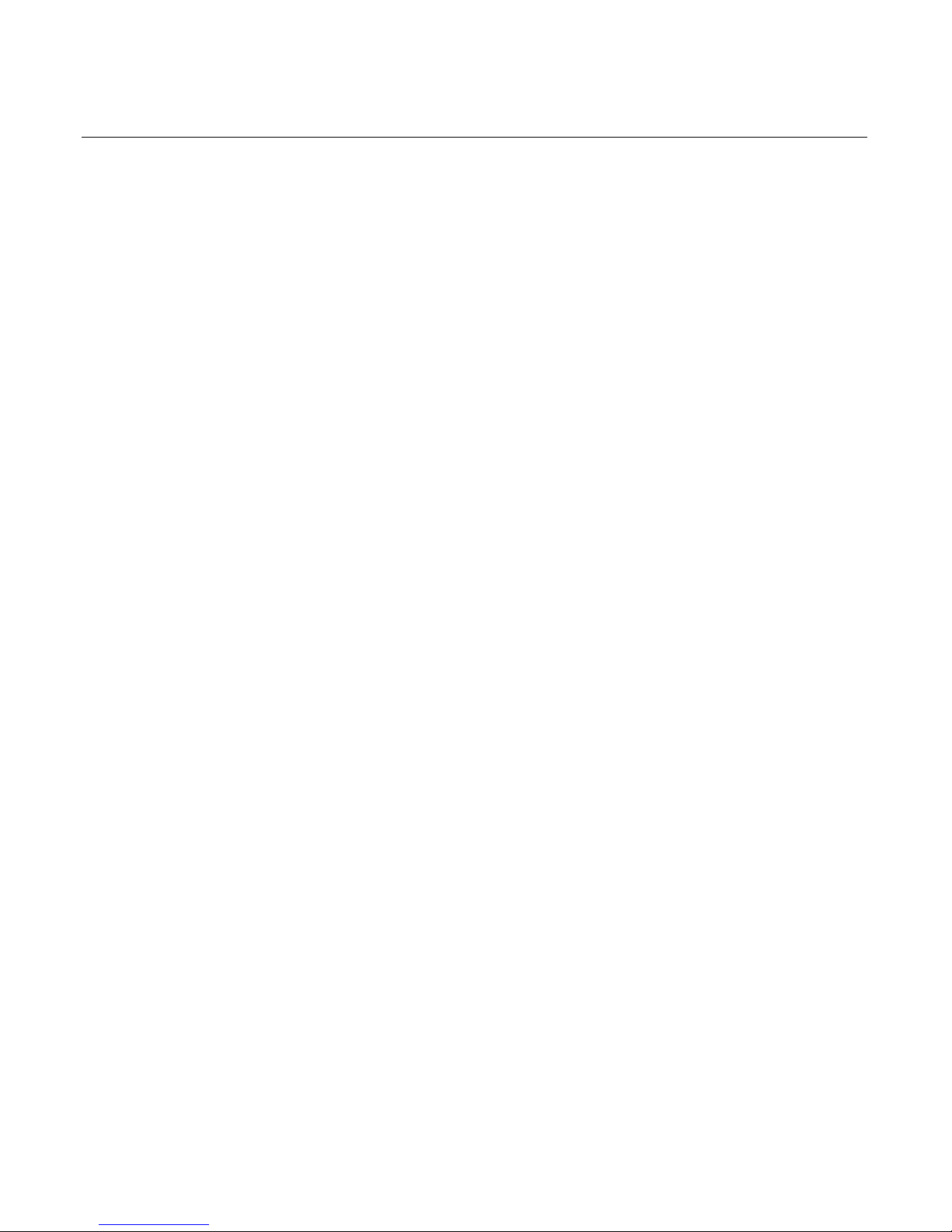
TABLE OF CONTENTS
Introduction ................................................................................................................................ 3
What’s Included ......................................................................................................................... 4
Parts of the Camcorder .............................................................................................................. 5
Initial Camcorder Setup ............................................................................................................. 6
Main Camcorder Modes .......................................................................................................... 12
Camcorder Technical Specifications ........................................................................................ 13
Computer System Requirements ............................................................................................. 14
Using Your Digital Camcorder .................................................................................................. 15
Changing Camcorder Mode ..................................................................................................... 16
Navigating the Menus .............................................................................................................. 17
Camcorder Features: ViviLink, LED Light, Display .................................................................. 18
Video Capture Mode ................................................................................................................ 20
Video Playback Mode .............................................................................................................. 35
Photo Capture Mode................................................................................................................ 40
Photo Playback Mode ................................................................................................ .............. 58
Connecting the Camcorder to a TV or HDTV .......................................................................... 65
Installing the Software ............................................................................................................. 67
Connecting the Camcorder to the Computer ........................................................................... 69
Getting Photos and Videos from your Camcorder to Your Computer....................................... 69
Get Started! ............................................................................................................................. 70
Transferring Images from the Camcorder to the Computer Manually ...................................... 71
Camcorder Maintenance ......................................................................................................... 72
Sakar Warranty Card ............................................................................................................... 73
Technical Support .................................................................................................................... 74
Troubleshooting ....................................................................................................................... 74
2
Page 3
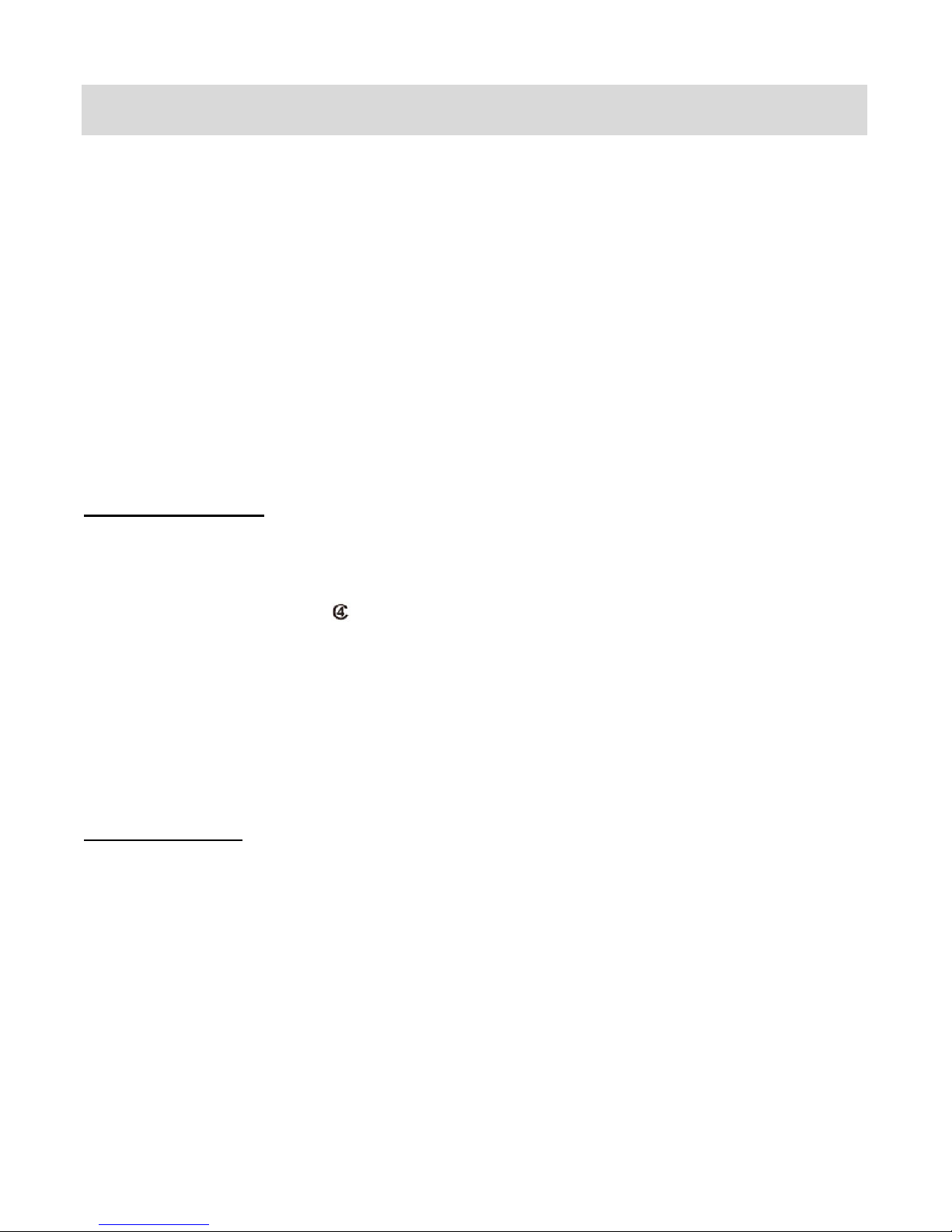
Introduction
Thank you for purchasing this digital camcorder. Everything you need to take quality digital
photos and videos is included with your camcorder.
Vivitar makes capturing those special moments as easy as possible.
Please read this manual carefully first in order to get the most out of your digital camcorder.
IMPORTANT:
SD MEMORY CARD:
- A Class 4 SD card or higher is required.
- Most SD cards have a symbol with a “C” and a number within. Make sure the number
inside is a 4 or higher, .
- Your digital camcorder supports a Class 4 SD Memory Card - up to 32GB.
- In order to use your digital camcorder normally, it is strongly recommended to insert the
SD Memory card before use.
- Class 4 SD Memory cards are not included and need to be purchased separately.
PLUG AND PLAY:
This digital camcorder is a plug and play device. You can download the pictures and videos
captured by your digital camcorder without the software by directly accessing the
camcorder’s memory card from your computer. It is recommended however that you install
the Vivitar Experience™ Image Manager Software to enjoy the full Vivitar Experience™.
3
Page 4

What’s Included
1. Digital Camcorder
2. Lithium Battery
3. USB Cable
4. TV Cable
5. Vivitar Experience™ Image Manager
Software Installation CD
6. AC Charger
7. Hand Strap (not shown)
Note: SD Memory Card not included.
4
Page 5

Parts of the Camcorder
1. Power Button
13. MODE Button
2. Zoom Out / Zoom In
14. Microphone
3. Photo Shutter Button
15. Optical Lens
4. Down / EV- (Exposure)
16. LED Light
5. Right / Delete
17. Speaker
6. Up / EV+ (Exposure) / Slideshow
18. USB Port
7. Left / Self-Timer
19. AV-Out
8. Joystick: OK / LED Light On-Off Button
20. HDMI -Out
9. Video Shutter Button
21. SD Memory Card Slot
10. MODE Indicator Light
22. Battery Compartment
11. LCD Screen
23. Tripod Socket
12. Menu Button
24. Hand Strap
5
Page 6
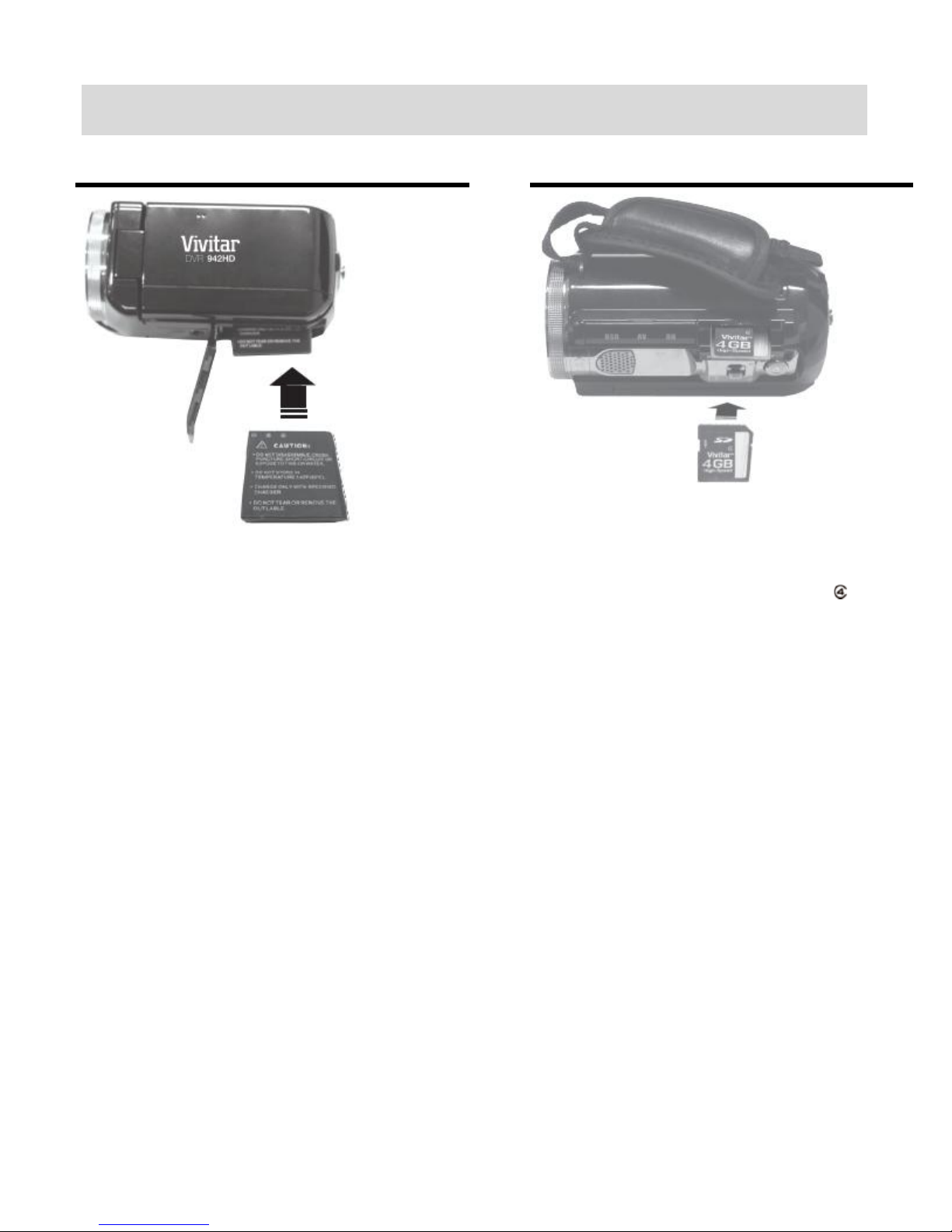
Initial Camcorder Setup
Installing and Charging the Battery
Installing the Memory Card
Charge before using your camcorder for the
first time. To Charge the Lithium Battery:
1. Make sure the battery is inserted properly
with the correct polarity and the battery
latch properly securing the battery in place.
2. Power off the camcorder.
3. Connect the camcorder using the supplied
USB cable to the computer’s USB port or
to the AC Charger (which is then inserted
into a standard wall socket).
4. Allow the battery to charge for at least 3
hours before using the first time.
5. The charge light will turn off when the
battery is fully charged.
Insert SD Memory card (up to 32GB) before
use.
IMPORTANT: You must use a Class 4 SD
card or higher SD card only.
6
Page 7

Turning On the Camcorder
Using the Camcorder
POWERING THE DIGITAL CAMCORDER ON
1. LITHIUM BATTERY: Install and Charge the Lithium Battery.
Make sure the lithium battery has been inserted properly. Push the battery latch as you
insert the battery all the way. Make sure the battery latch closes securely holds the
battery in place.
To charge the lithium battery:
- Connect the USB cable (supplied) to camcorder and the other end of the cable either
to your computer USB slot or to the supplied AC Adapter (which you then plug into an
electrical outlet).
7
Page 8
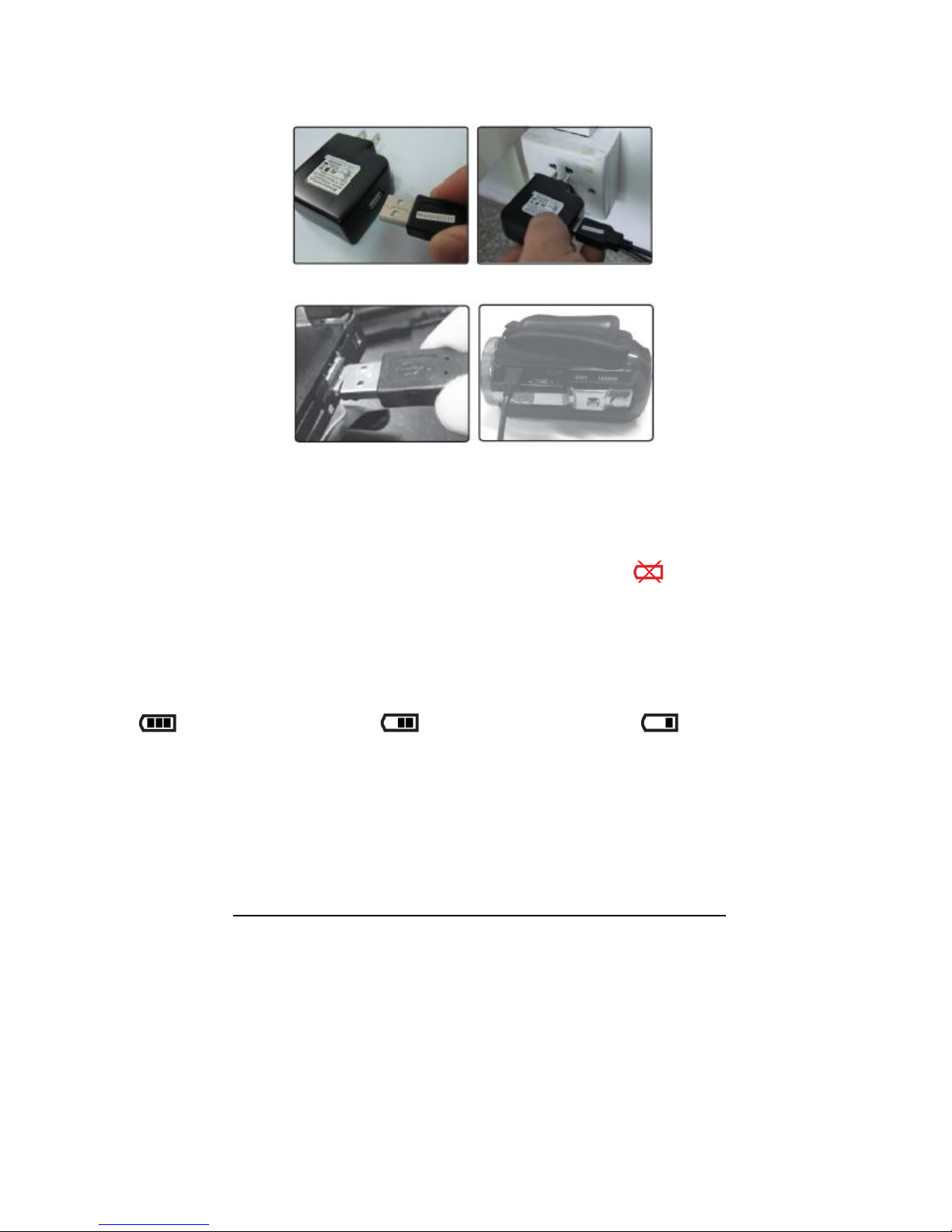
Note:
- The charge light will turn off when battery is fully charged.
Some camera features will not work if the battery power level is low.
When the battery power is empty the battery icon turns red and ‘Low Battery’
flashes on the LCD screen several times. The camcorder automatically turns off a few
seconds later.
The energy status of the power is displayed on LCD as shown below:
Full battery power Medium battery power Low battery power
2. SD MEMORY CARD: Install the SD Memory Card
Make sure a Class 4 (or higher) SD card (up to 32GB) has been properly inserted into your
camera. SD card not included.
IMPORTANT: You must use only a Class 4 SDHC Memory card or higher.
To properly insert the SD Card:
- Push the SD card into the slot in the direction as shown by the SD card icon on the
camera. See images below: 1 and 2.
- Push the SD card until you hear a slight clicking sound. This indicates the SD card
has been inserted correctly. See images below: 3 and 4.
8
Page 9
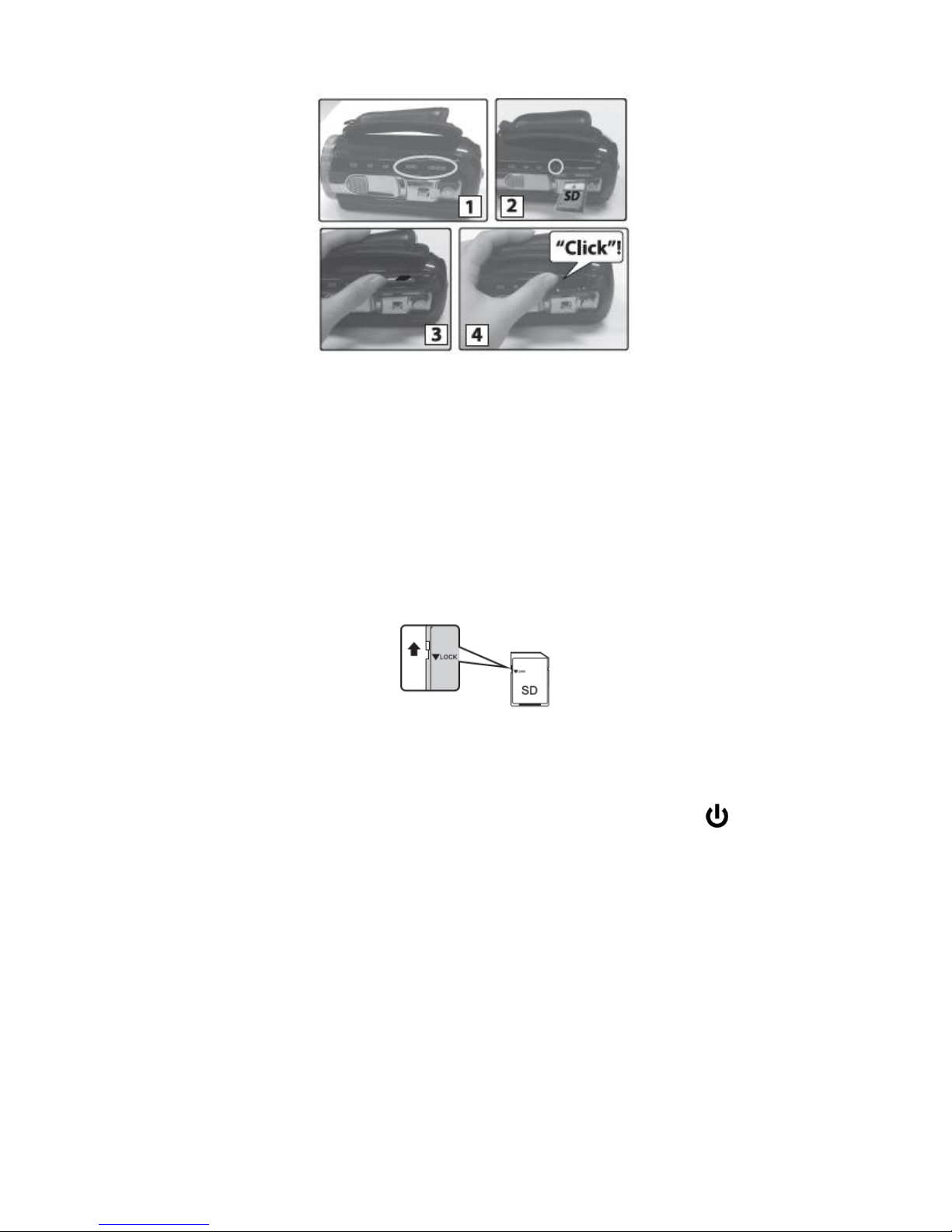
Note:
After the camera is powered on, the SD icon will appear on the LCD display. If you
do not see the SD icon on the display, please check if the card was inserted
properly.
Make sure the SD card is not locked (check the lock switch on the side of the SD card).
If the SD card is locked this will prevent the camera from saving captured photos to the
SD card.
3. POWER ON THE CAMERA:
Flip open the LCD panel. The camcorder automatically powers on.
Alternatively, flip open the LCD panel and press the POWER button , located on the
inside wall, to turn on the digital camcorder.
9
Page 10
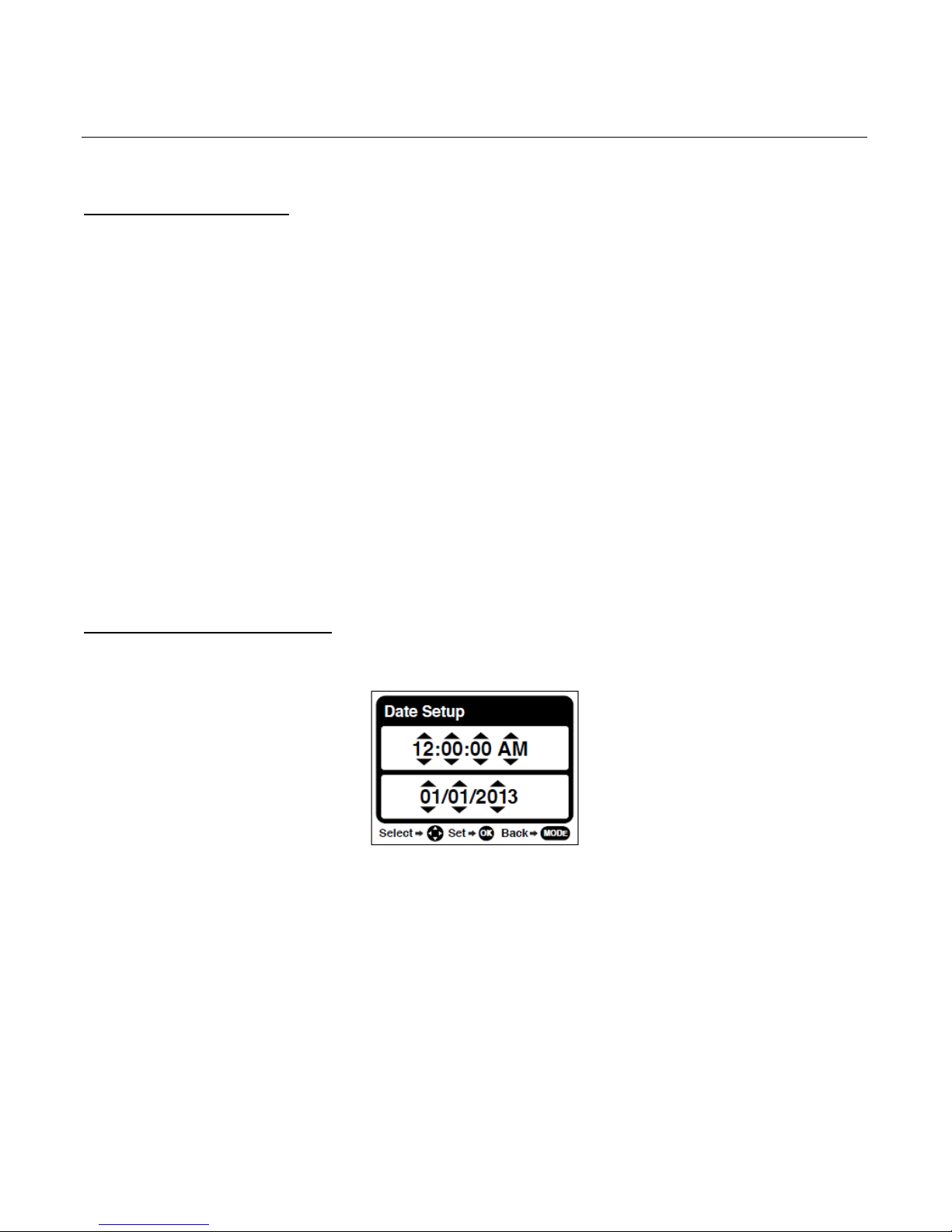
CAMERA SETTINGS: INITIAL SETUP
Setting the Language
1. You will first be prompted to select a language for the camcorder. The Language selection
menu will appear. Push the joystick UP or DOWN to highlight and select the language of
your choice and press the OK button to confirm the selection.
2. After selecting a language, you will be asked if you would like to continue with the initial
camcorder setup. A message will appear: “Continue with Camcorder Setup?” Select “Yes”
to continue or “No” to exit the setup.
Note: If you select “Cancel” and decide to leave the camcorder setup, the camcorder will be set
to its default settings. These settings can be adjusted at any time manually using the menus in
the camcorder.
Setting the Date and Time
The next step in the initial camcorder setup is to set the date and time on the camcorder.
1. Push the joystick UP or DOWN to specify the time and date. Push the joystick LEFT or
RIGHT buttons to move to the next setting.
2. Press the OK button to confirm the selection and move to the next part of the camcorder
setup.
10
Page 11
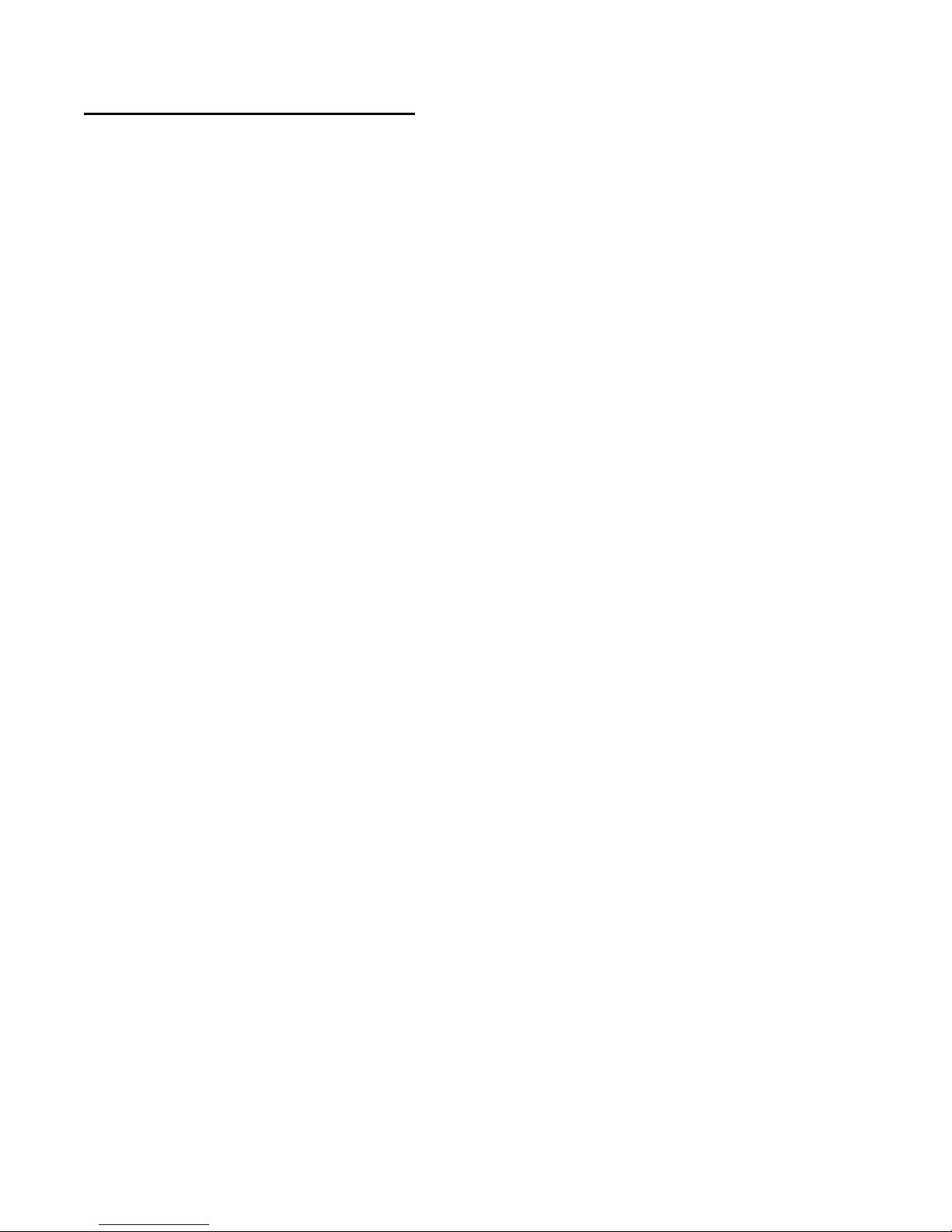
Setting the ViviLink Default Option
Once the Language has been set, you will be asked to “Confirm ViviLink Photo and Video
Social Network site” to set the default ViviLink destination for photos and videos taken with your
camcorder.
The ViviLink technology allows you to quickly and easily upload your camcorder’s photos and
videos to the social networks of your choice with the accompanying software application.
1. First you will be asked to choose the default ViviLink social network for Photos.
2. Highlight the desired default social network and press the OK button to confirm the
selection.
3. Next you will be asked to choose the default ViviLink social network for Videos.
4. Highlight the desired default social network and press the OK button to confirm the
selection.
5. After the ViviLink Video option is confirmed the camcorder is now ready to use.
Congratulations! Your camcorder is now ready to use.
11
Page 12
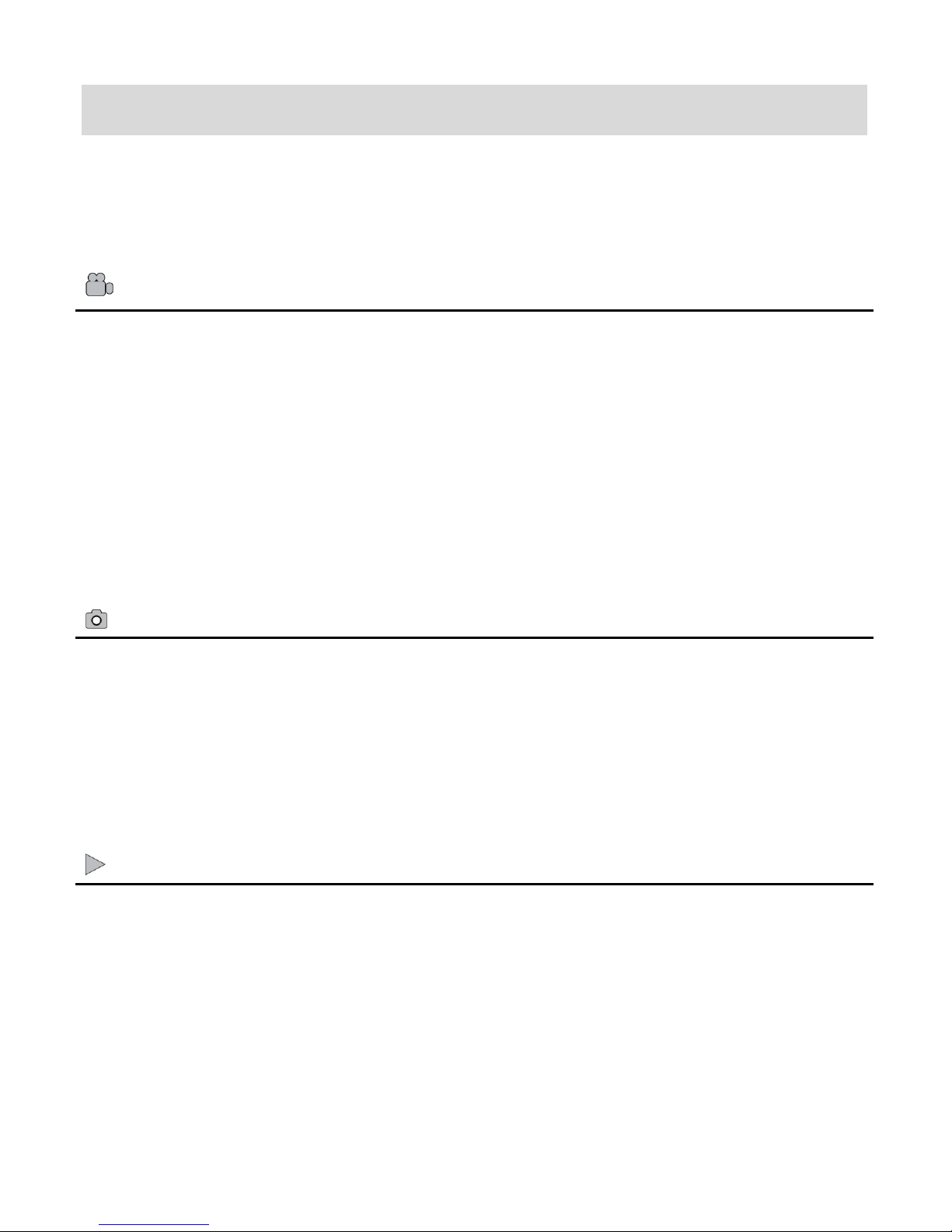
Main Camcorder Modes
Video Capture Mode
Use this mode to capture videos with your digital camcorder. This is the default mode
when the camcorder is powered ON. To take a video, aim your camcorder as desired and
press the Video Shutter button to start recording. A red record indicator appears on the
LCD screen while the recording is in progress. To stop recording, press the Video
Shutter button again. The video is automatically saved to your camcorder’s memory card.
To access the various menus for the Video Capture Mode, press the MENU button while
in the Video Capture mode.
Photo Capture Mode
Use this mode to capture pictures with your camcorder. After turning on your camcorder,
press the MODE button once to open the Photo Capture Mode. To take a picture, aim
your camcorder as desired and press the Photo Shutter button. The picture is
automatically saved to your camcorder’s memory card. To access the various menus for
the Photo Capture mode, press the MENU button while in the Photo Capture Mode.
Playback Mode (Photos & Videos)
Use this mode to view and manage the photos and videos on your camcorder. After
turning on your camcorder, press the MODE button twice to open the Playback Mode for
photos and videos. You can scroll through the photos and videos that you’ve previously
taken to view, edit or delete them as desired.
To access the various menus for the Playback Mode for photos and videos, press the
MENU button while in the Playback mode.
Your camcorder has different modes for the various camcorder functions.
You can switch modes by pressing the MODE button on your camcorder after the camcorder
has been powered ON.
12
Page 13
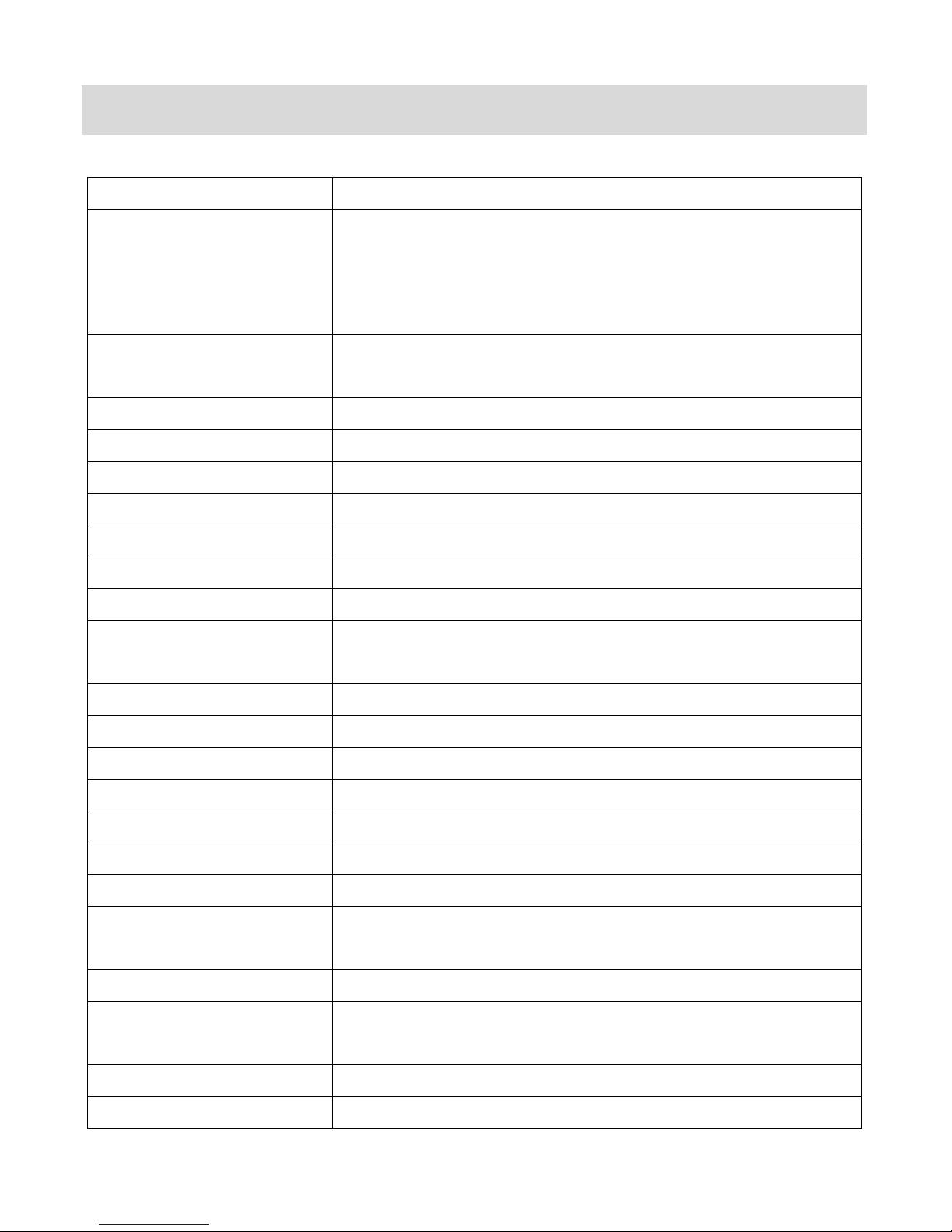
Camcorder Technical Specifications
Image Sensor
CMOS Sensor
Image Resolution
(10M) 3648 x 2736 pixels, (8MP) 3264 x 2448 pixels,
(7MP HD) 3648 x 2048 pixels, (5MP) 2592 x 1944 pixels,
(3MP) 2048 x 1536 pixels, (2MP HD) 1920 x 1080 pixels,
(VGA) 640 x 480 pixels
Video Resolution
(FHD) 1440 x 1080, (HD) 1280 x 720 (default), (VGA)
640X480 pixels (30 fps), (QVGA) 320X240 pixels (30 fps)
File Format
JPG (photos) / MOV (videos)
External Memory
SD Card (up to 32GB)
LCD Display
2.7 Inch TFT , opens 90 degrees and rotates
Lens
f=7.51~20.78mm
Zoom
4X Digital Zoom ; 5X Optical Zoom
Exposure
-3.0EV ~ +3.0EV
White Balance
Auto, Daylight, Cloudy, Fluorescent, Incandescent
Scene
Auto, Scenery, Portrait, Night Scenery, Night Portrait, High
Sensitivity, Beach
Color Effect
Standard, Sepia, Monochrome, Vivid
Anti-Shake
Yes
Face Detect (Photo only)
Yes
Microphone
Yes
Speaker
Yes
Self-Timer
2, 5 or 10 second delay
Multi Snapshots (Burst)
Yes
Language
English, German, Spanish, Portuguese, Italian, Greek,
Russian, Polish, French
Interface
USB 2.0 High Speed
System Requirements
Windows XP SP3, Vista SP1 or Windows 7 and above
Mac OSX v10.5.x and above
Battery
NP40 Lithium (supplied)
Working Temperature
0~40C
13
Page 14
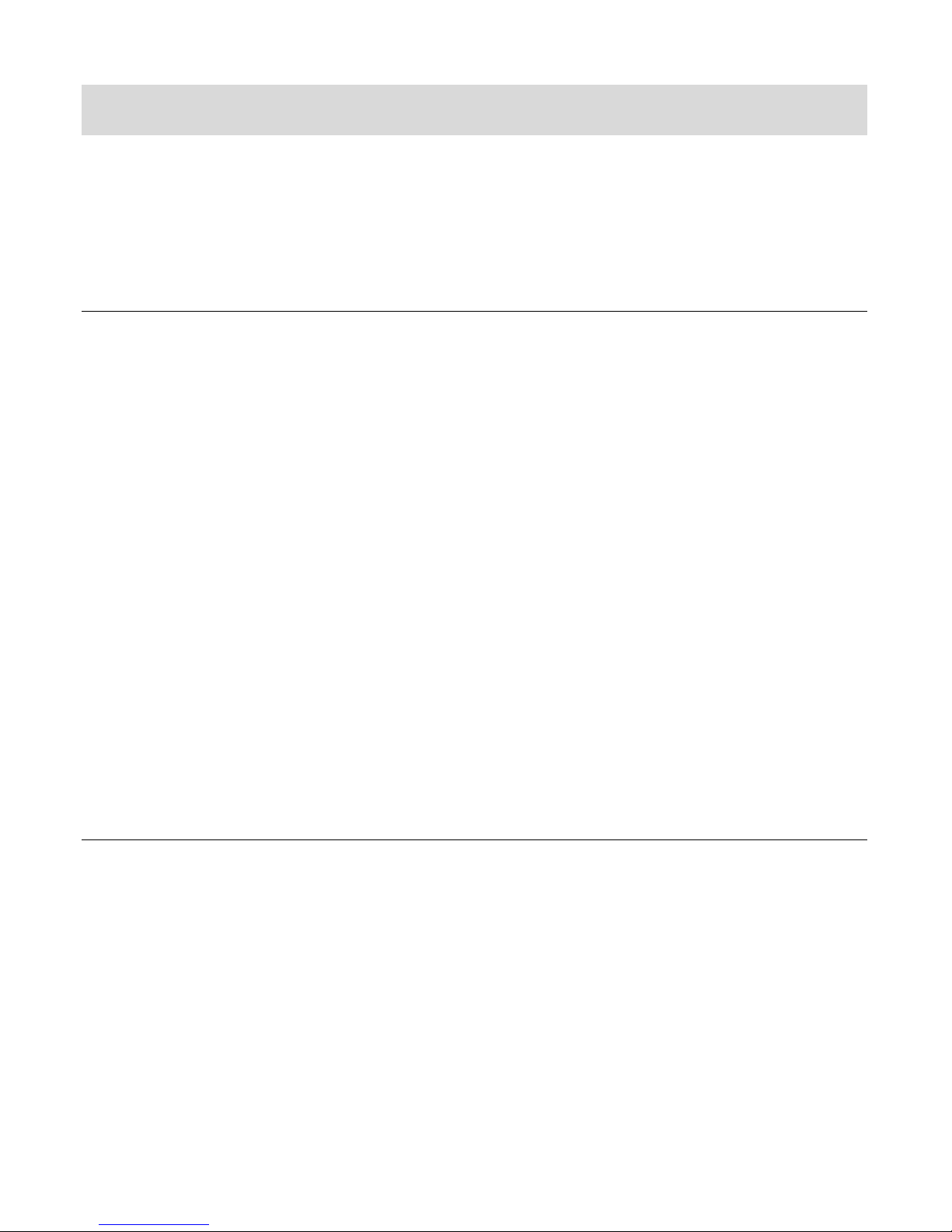
Computer System Requirements
To be able to download photos and videos to your computer using the Vivitar Experience Image
Manager Software, you will need the following minimum configuration:
WINDOWS OS
Microsoft® Windows XP with Service Pack 3, Windows Vista with Service Pack 1 or
Windows 7
Pentium® 4 processor (or above)
1 GB RAM, 250 MB available hard disk space
16-bit Color monitor, 1024 X 768 recommended screen resolution
CD-ROM Drive
QuickTime® 6 or higher
Microsoft® Internet Explorer 7 or higher
Windows Media Player 10 or higher
DirectX 9 or higher
Internet connection required
MACINTOSH OS
Intel processor running Mac OS X v10.5.x or later
1 GB RAM, 250 MB available hard disk space
Display: 1024 x 768 or higher-resolution monitor
QuickTime® 6 or higher
CD-ROM Drive
Internet connection required
Note: Make sure the latest compatible Adobe® Flash® Player is installed on your computer.
14
Page 15
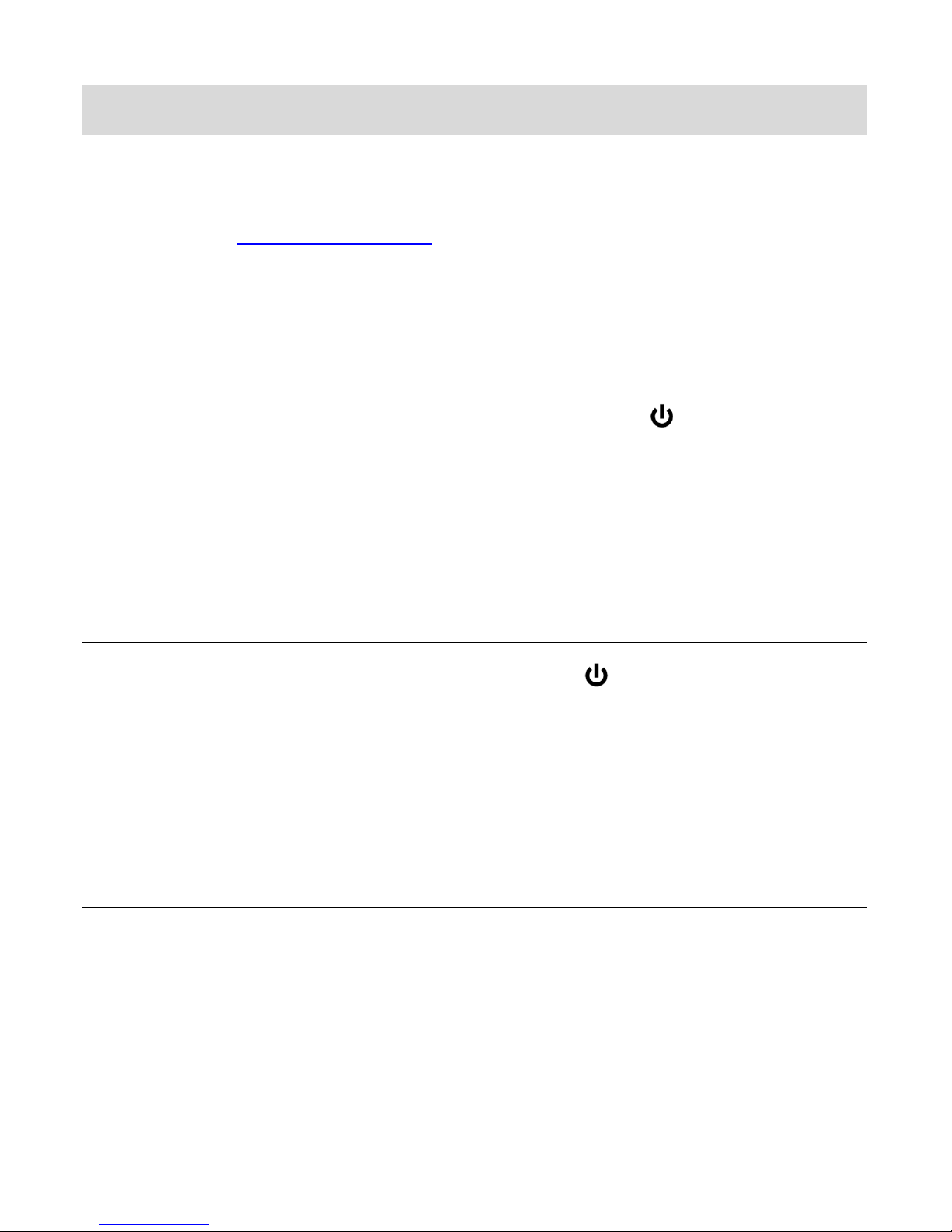
Using Your Digital Camcorder
Make sure the rechargeable lithium battery is fully charged before the first use.
Make sure a proper SD card has been inserted correctly into your camcorder.
Please see Initial Camcorder Setup for more information.
POWERING THE CAMCORDER ON
Flip open the LCD panel. The camcorder automatically powers on.
Alternatively, flip open the LCD panel and press the POWER button , located on the inside
wall, to turn on the digital camcorder.
After powering on, the camcorder emits a sound and the LED light turns on briefly.
The LCD screen turns on with your camcorder in Video Capture Mode to start.
POWERING THE CAMCORDER OFF
While the camcorder is on, you can press the Power button again at any point to turn your
camcorder OFF. You will see a “Goodbye” splash screen and then the camcorder will power off
completely.
Alternatively, close the LCD panel to power off the camcorder.
POWER SAVING
Your digital camcorder also has an Auto Power Off feature that automatically turns off your
camcorder after a specific period of time that your camcorder is on and left idle. The Auto
Power Off settings can be set from the Auto Power Off settings menu.
15
Page 16
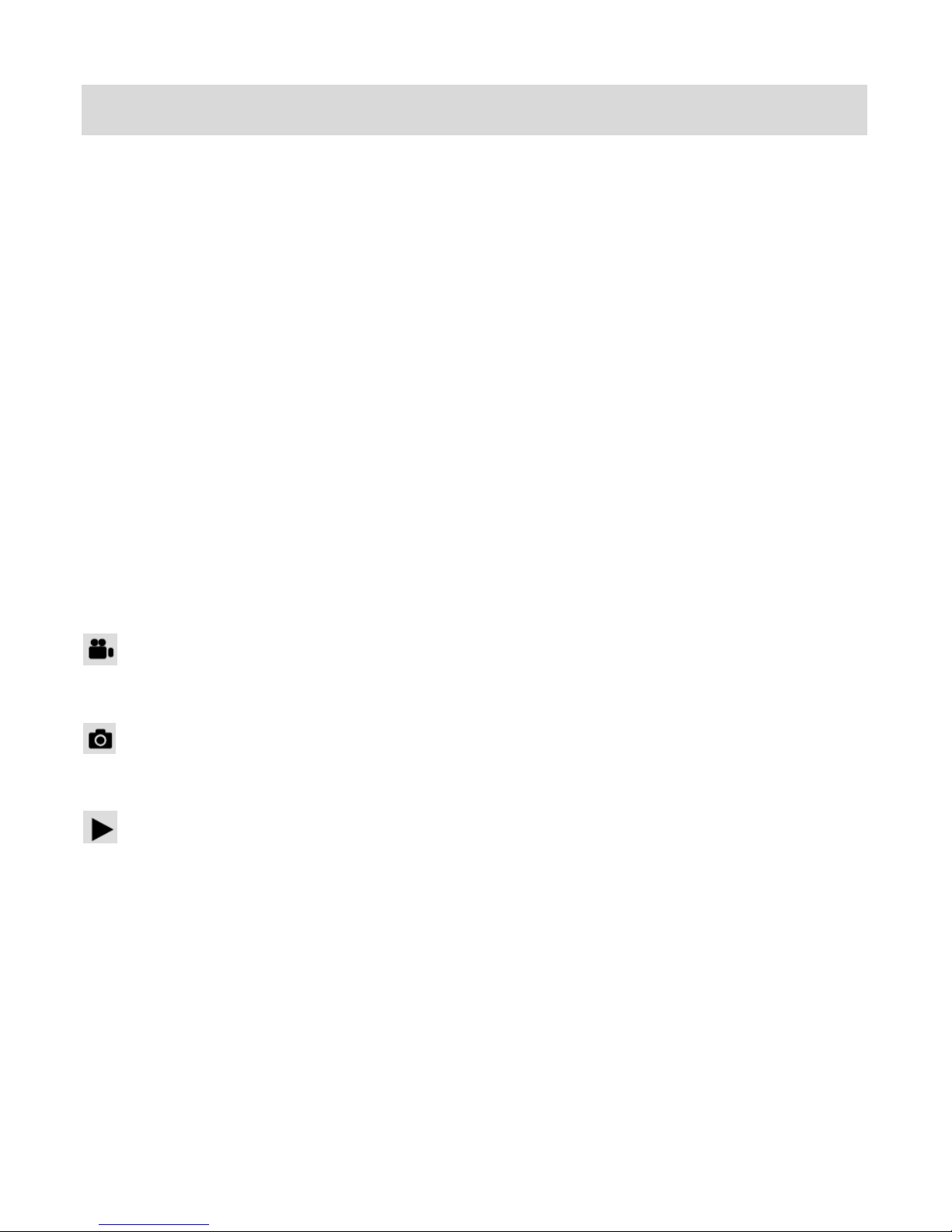
Changing Camcorder Mode
Your camcorder has three main modes:
1. Video Capture Mode - Use this mode to capture videos with your camcorder.
2. Photo Capture Mode - Use this mode to capture photos with your camcorder.
3. Playback Mode (for photos and videos) - Use this mode to view the photos and videos
you have already taken with your camcorder.
When the camcorder is first powered ON, the Video Capture Mode will be active. The icons that
appear on the LCD screen are the best default settings so that you can begin to capture and
enjoy clear quality videos and photos.
To change the active camcorder mode, make sure the camcorder is powered ON and press the
MODE button.
When in Video Capture Mode, this icon will display on the top-left corner of the LCD
display
When in Photo Capture Mode, this icon will display on the top-left corner of the LCD
display
When in Playback Mode, this icon will display on the top-left corner of the LCD display
16
Page 17
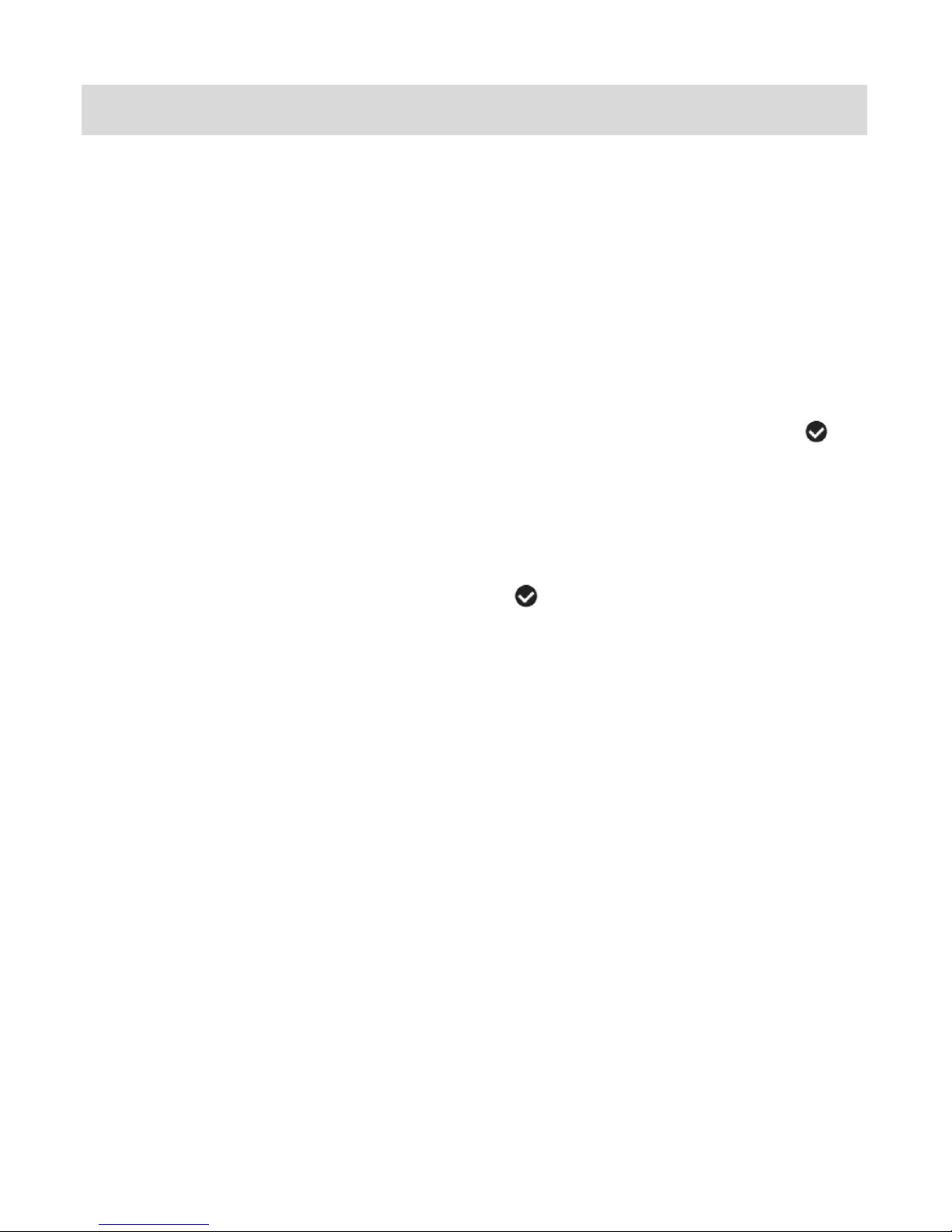
Navigating the Menus
Each camcorder mode has menus that show the settings and options specific to that mode.
1. Press the MENU button, located on the LCD panel, to open the menus for the current mode.
2. Press the joystick button LEFT or RIGHT to scroll between the various menus for the
current mode.
3. Press the joystick button UP or DOWN to highlight the desired menu option.
4. Press the OK button on the joystick to select and confirm the highlighted menu option.
5. If the selection can be remembered by the digital video camcorder, a selection icon will
appear to the right of the selected menu option. Changes made to these options will remain
until you change them again at a later time.
6. Some menu options are single-use functions that are not remembered by the digital video
camcorder and do not display the selection icon when selected.
7. At any time you can press the MODE button to exit the menus and return to the previous
screen.
Note:
For most menu settings, an icon reflecting your selection displays on the LCD screen.
The settings are saved by your camcorder until you manually change the setting or
restore the camcorder’s default factory settings.
17
Page 18
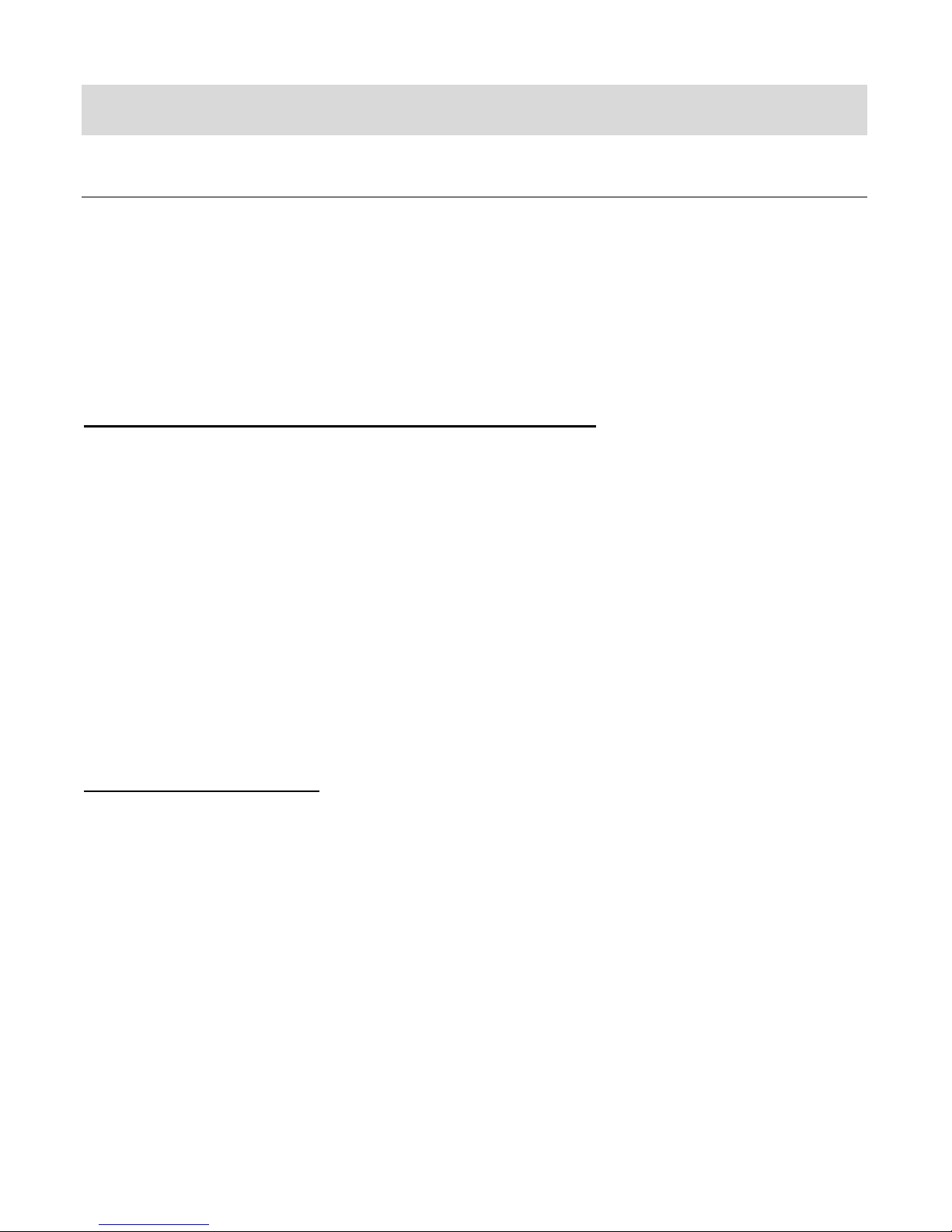
Camcorder Features: ViviLink, LED Light, Display
VIVILINK OPTION
The ViviLink technology allows you to quickly and easily upload your camcorder’s photos and
videos to the social networks of your choice with the accompanying Vivitar Experience™ Image
Manager application. A ViviLink destination can be assigned to a photo or video in Capture
mode prior to capturing your image or in Playback Mode.
ViviLink: Video Capture Mode or Photo Capture Mode
1. Press the MENU button to open the menu options.
2. Push the joystick RIGHT or LEFT to select the ‘ViviLink’ menu.
3. Select a ViviLink option and press the OK button to save your selection.
4. Press the MODE button to return to Photo/Video Capture Mode.
5. Your selected ViviLink destination appears as an icon on the LCD screen and your camera
is now ready to capture your photo or video with the selected ViviLink destination.
Note: The ViviLink feature is deactivated by default and needs to be activated prior to capturing
each photo or video.
ViviLink: Playback Mode
A ViviLink destination can be added to a captured image or changed by accessing the ViviLink
menu in Playback Mode.
1. Select an image.
2. Press the MENU button to open the menu options.
3. Press the RIGHT or LEFT button to select the ‘ViviLink’ menu.
4. Select a ViviLink option and press SET to save your selection.
5. Press the MODE button to return to Playback Mode.
6. Your selected ViviLink destination appears as an icon on the image.
18
Page 19
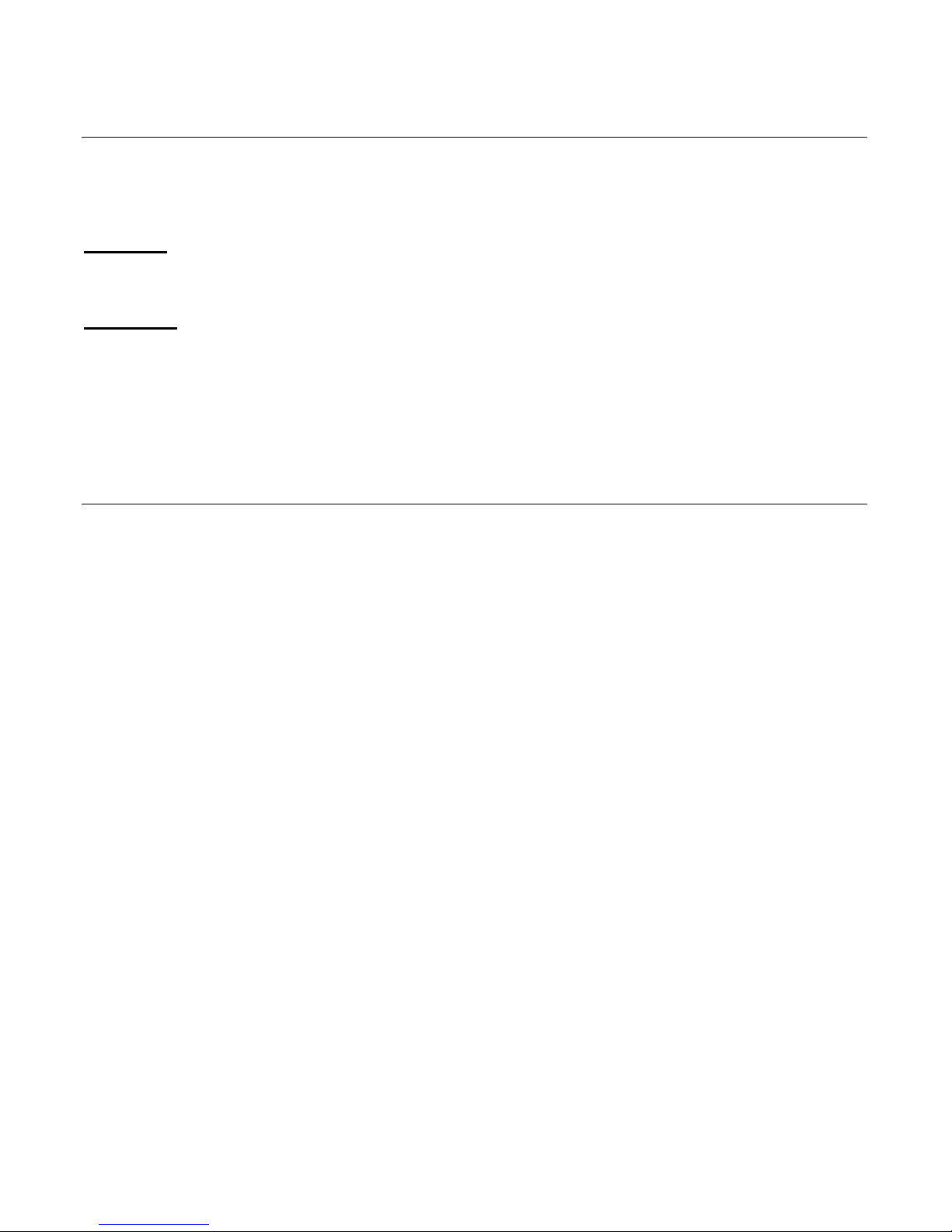
LED LIGHT
To increase the lighting in dark situations while capturing videos and photos, use the LED Flash
Light on the front of the camcorder below the lens.
LED ON:
Press the OK button to activate the LED Lights.
LED OFF:
Press the OK button again to turn off the LED Lights.
HIDE/SHOW THE LCD ICONS
The display of the icons on the LCD screen can be hidden or visible as desired.
1. Hold the MODE button for 2 seconds to hide the display of the icons on the screen.
2. Press the MODE button again to redisplay the icons on the screen.
19
Page 20
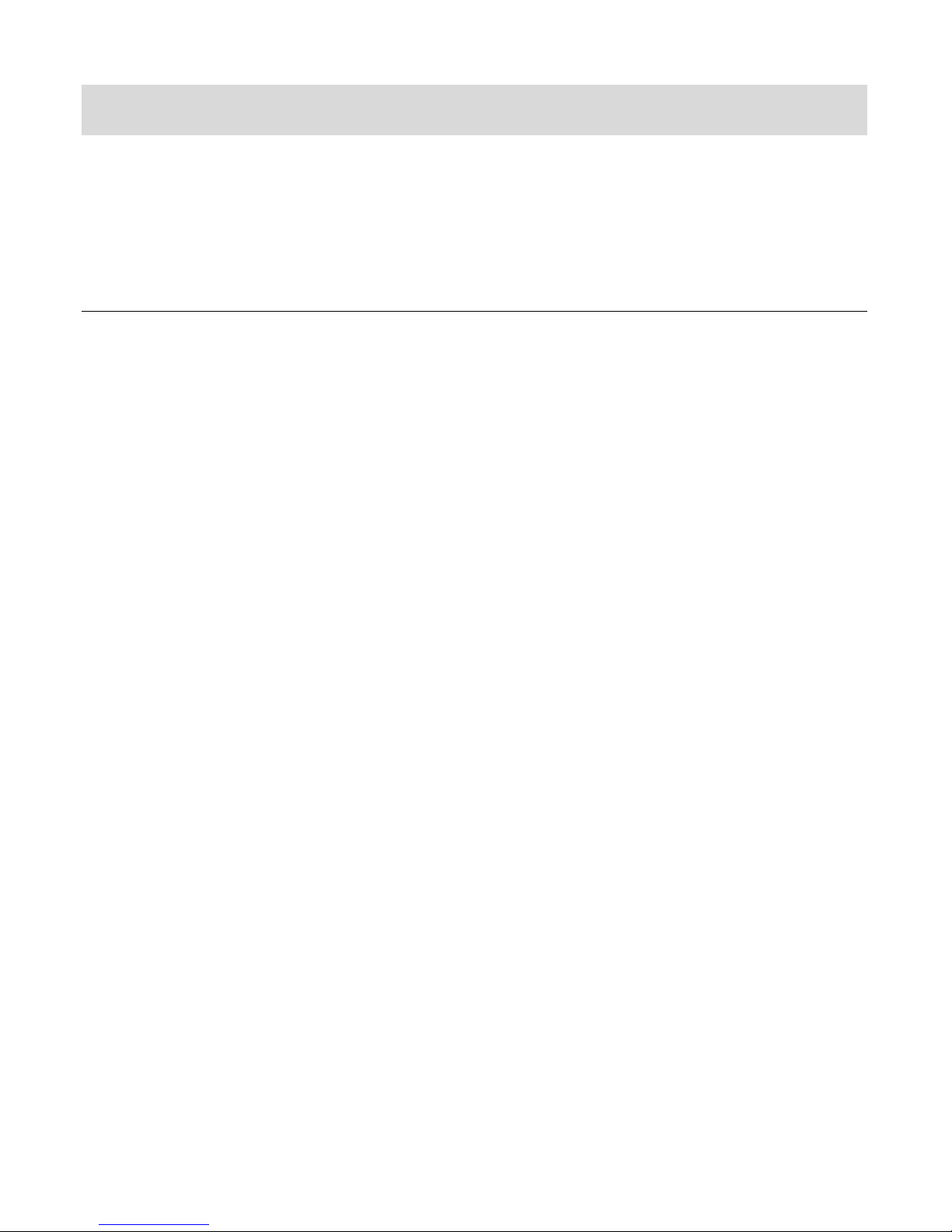
Video Capture Mode
The Video Capture Mode allows you to capture videos with your digital video camcorder. When
the digital video camcorder is first powered ON, the camcorder will be in Video Capture Mode.
TAKING A VIDEO
1. Selecting the Scene with the LCD Display:
While in Video Capture mode, use the LCD display to direct the camcorder at the scene you
would like to capture.
2. Zoom Options:
Use the Zoom feature to better set the camcorder display if desired.
Push the Zoom lever towards the T (Telephoto) to Zoom In.
Push the Zoom lever towards the W (Wide) to Zoom Out.
3. Capturing the Video:
Press the Video Shutter button to START the video capture.
You will see a red blinking icon at the top of the LCD indicating that the recording is in
progress.
The elapsed video record time is shown as you record at the top right corner on the LCD
screen.
To STOP the video record, press the Video Shutter button again.
Note: You can easily include yourself in the video capture. Rotate and turn the LCD screen
around. Hold out the camera and make sure you can see yourself on the LCD screen.
Press the Video Shutter button to begin recording.
4. The video is automatically saved to the SD Memory card.
Note: Once you have finished recording, the total time you have left for recording additional
video as per the camcorder settings is shown at the top right corner on the LCD screen.
20
Page 21
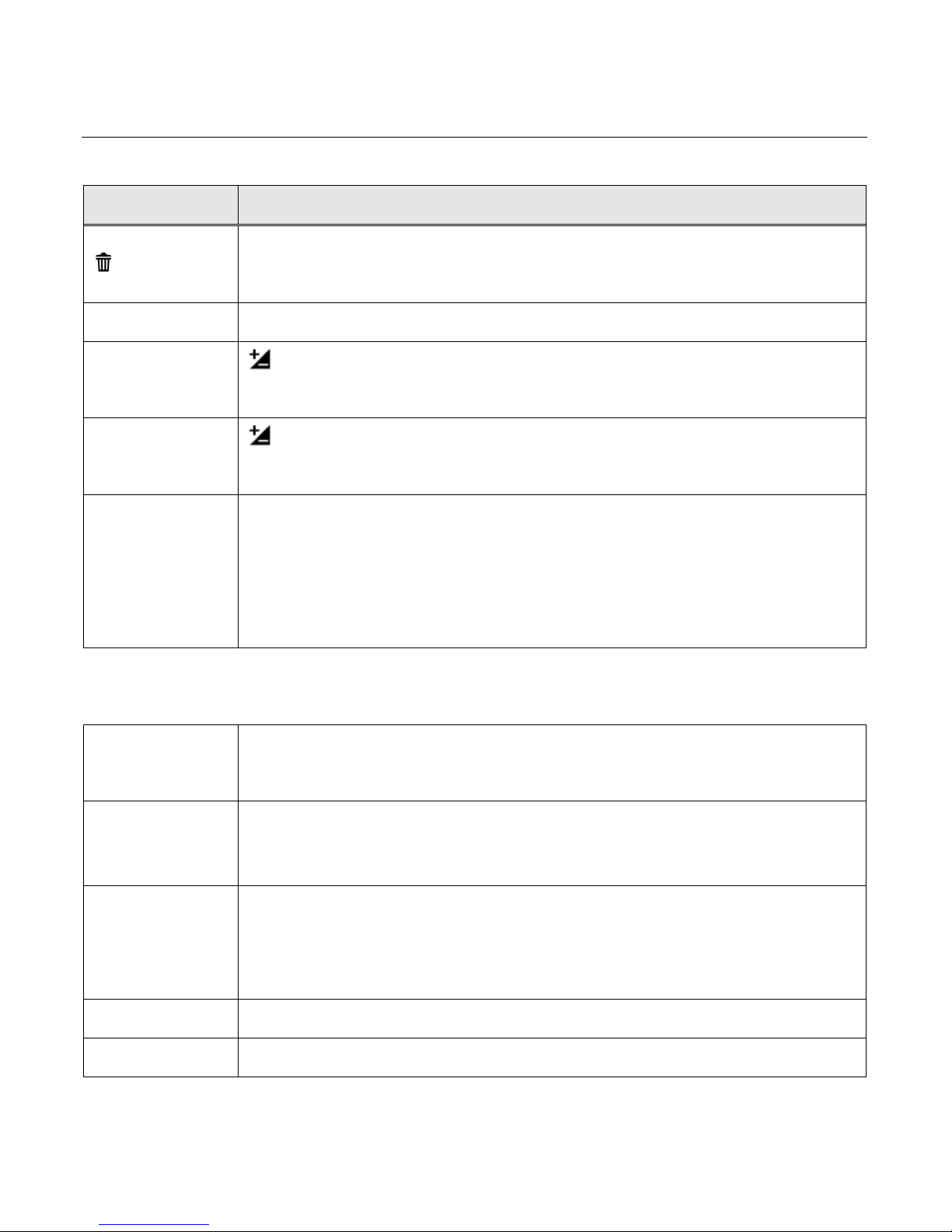
VIDEO CAPTURE MODE QUICK FUNCTION BUTTONS
Button
Function
Right
Delete
Opens the Delete menu to the ‘Delete This Video?’ option
Left
No Function in Video Mode
EV + Up
Light Exposure (-3.0EV ~ +3.0EV)
Increases the Light Exposure +
EV- Down
Light Exposure (-3.0EV ~ +3.0EV)
Reduces the Light Exposure -
OK
LED LIGHT
Turns the LED Flash On / Off
MENU: SAVE SELECTION
Selects and saves your chosen menu option.
Video Shutter
VIDEO CAPTURE: START/STOP
Starts and stops the video capture.
MENU
Opens the Menu options for Video Capture Mode.
To navigate through the Menus, use the UP/DOWN/LEFT/RIGHT
direction control buttons.
MODE
MODE SELECTION
Toggles between the Photo Capture Mode, Video Capture Mode and
Playback Mode.
Exits the menu screen.
T
Zooms In
W
Zooms Out
Your digital video camcorder has Quick Function buttons controlled by the OK joystick button.
Other
21
Page 22

VIDEO CAPTURE MODE MENUS
The following are the menus that appear in your digital video camcorder’s Video Capture Mode:
Note:
The selection icons appearing above indicate the default setting.
Once you change a setting, the setting is saved by your camcorder until you manually
change the setting or restore the default factory settings.
22
Page 23
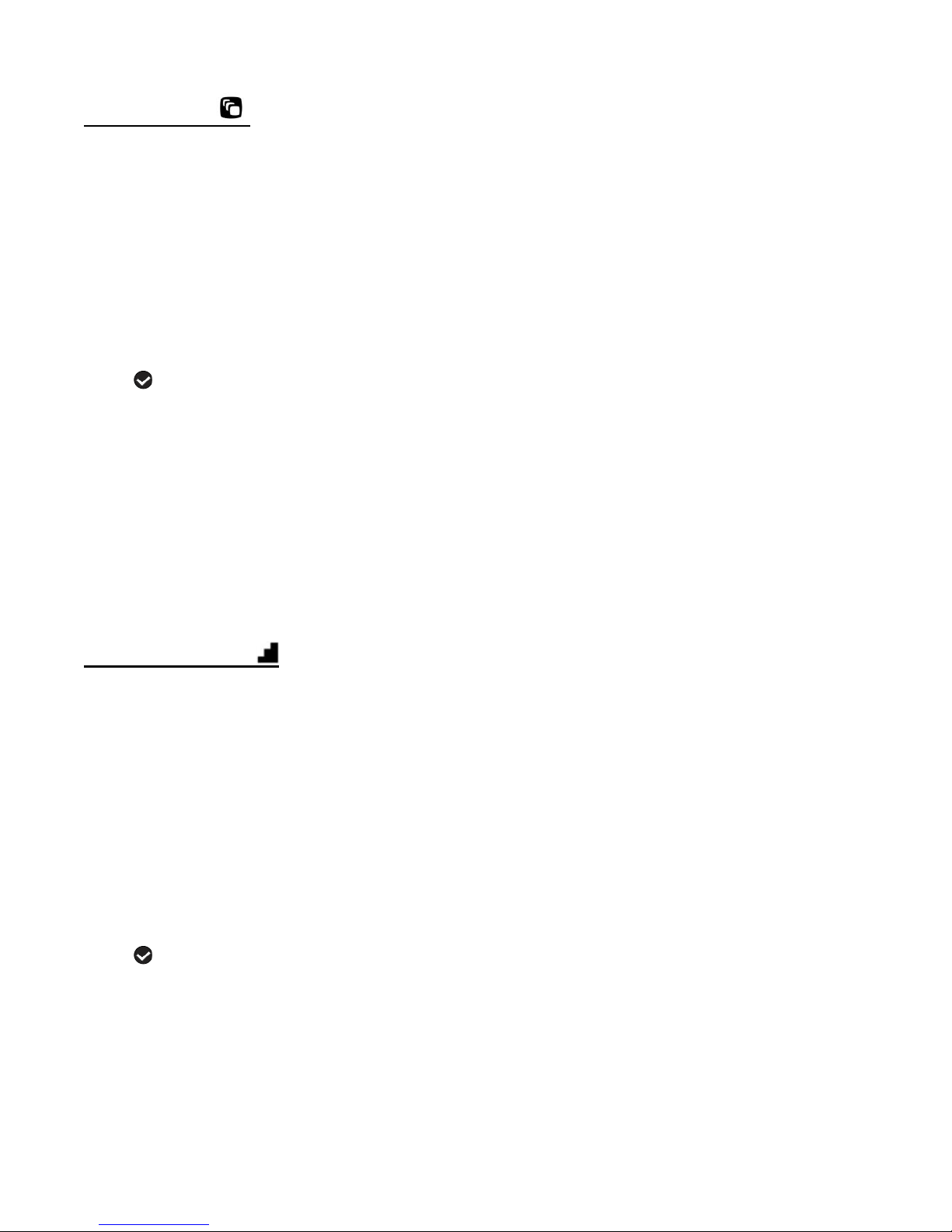
Scene Menu
The Scene Menu allows you to choose scene settings that allow your camcorder to adapt
properly to your current environment.
1. Press the MENU button to open the menus for the current mode.
2. Press the joystick button LEFT or RIGHT to scroll and select the Scene menu.
3. Press the joystick button UP or DOWN to highlight the desired menu option.
4. Press the OK button on the joystick to select and confirm the highlighted menu option.
5. A selected option icon will appear on the selected item.
6. Press the joystick button LEFT or RIGHT to select the next menu item.
7. Press the MODE button to exit the menu and return to your previous mode.
8. An icon reflecting your selection will display on the LCD screen.
9. Remember that this setting will be saved by your digital video camcorder until you manually
change the setting or restore the camcorder’s default factory settings.
Image Size Menu
The Image Size menu allows you to choose the desired size of the images taken by your digital
video camcorder. Keep in mind that images with a higher resolution will also take up more of your
camcorder’s memory.
1. Press the MENU button to open the menus for the current mode.
2. Press the joystick button LEFT or RIGHT to scroll and select the Image Size menu.
3. Press the joystick button UP or DOWN to highlight the desired menu option.
4. Press the OK button on the joystick to select and confirm the highlighted menu option.
5. A selected option icon will appear on the selected item.
6. Press the joystick button LEFT or RIGHT to select the next menu item.
7. Press the MODE button to exit the menu and return to your previous mode.
8. An icon reflecting your selection will display on the LCD screen.
23
Page 24

9. Remember that this setting will be saved by your digital video camcorder until you manually
change the setting or restore the camcorder’s default factory settings.
Quality Menu
The Quality menu allows you to select the desired quality level of the images taken by your
camcorder. Keep in mind that images with a higher image quality level will also take up more
memory on your camcorder.
1. Press the MENU button to open the menus for the current mode.
2. Press the joystick button LEFT or RIGHT to scroll and select the Quality menu.
3. Press the joystick button UP or DOWN to highlight the desired menu option.
4. Press the OK button on the joystick to select and confirm the highlighted menu option.
5. A selected option icon will appear on the selected item.
6. Press the joystick button LEFT or RIGHT to select the next menu item.
7. Press the MODE button to exit the menu and return to your previous mode.
8. An icon reflecting your selection will display on the LCD screen.
9. Remember that this setting will be saved by your digital video camcorder until you manually
change the setting or restore the camcorder’s default factory settings.
Anti-Shake Menu
The Anti-Shake feature reduces image corruption that can be caused by movement of the
camcorder while capturing the image.
1. Press the MENU button to open the menus for the current mode.
2. Press the joystick button LEFT or RIGHT to scroll and select the Anti-Shake menu.
3. Press the joystick button UP or DOWN to highlight the desired menu option.
4. Press the OK button on the joystick to select and confirm the highlighted menu option.
5. A selected option icon will appear on the selected item.
6. Press the joystick button LEFT or RIGHT to select the next menu item.
24
Page 25

7. Press the MODE button to exit the menu and return to your previous mode.
8. An icon reflecting your selection will display on the LCD screen.
9. Remember that this setting will be saved by your digital video camcorder until you manually
change the setting or restore the camcorder’s default factory settings.
White Balance Menu
The White Balance feature allows your camcorder to adjust the coloring of the captured images
depending on the type of light source in the current environment.
Properly adjusting the White Balance setting to match your current environment will allow the
camcorder to properly balance the colors in the images that are taken with your camcorder.
1. Press the MENU button to open the menus for the current mode.
2. Press the joystick button LEFT or RIGHT to scroll and select the White Balance menu.
3. Press the joystick button UP or DOWN to highlight the desired menu option.
4. Press the OK button on the joystick to select and confirm the highlighted menu option.
5. A selected option icon will appear on the selected item.
6. Press the joystick button LEFT or RIGHT to select the next menu item.
7. Press the MODE button to exit the menu and return to your previous mode.
8. An icon reflecting your selection will display on the LCD screen.
9. Remember that this setting will be saved by your digital video camcorder until you manually
change the setting or restore the camcorder’s default factory settings.
Color Effect Menu
You can choose to add a color effect to the images taken with your camcorder.
1. Press the MENU button to open the menus for the current mode.
2. Press the joystick button LEFT or RIGHT to scroll and select the Color Effect menu.
3. Press the joystick button UP or DOWN to highlight the desired menu option.
4. Press the OK button on the joystick to select and confirm the highlighted menu option.
25
Page 26

5. A selected option icon will appear on the selected item.
6. Press the joystick button LEFT or RIGHT to select the next menu item.
7. Press the MODE button to exit the menu and return to your previous mode.
8. Remember that this setting will be saved by your digital video camcorder until you manually
change the setting or restore the camcorder’s default factory settings.
Image Sharpness Menu
Image Sharpness sets the level of sharpness in the images taken with your digital video
camcorder. The sharpness level dictates if the edges of objects in the image are more or less
distinct.
1. Press the MENU button to open the menus for the current mode.
2. Press the joystick button LEFT or RIGHT to scroll and select the Image Sharpness menu.
3. Press the joystick button UP or DOWN to highlight the desired menu option.
4. Press the OK button on the joystick to select and confirm the highlighted menu option.
5. A selected option icon will appear on the selected item.
6. Press the joystick button LEFT or RIGHT to select the next menu item.
7. Press the MODE button to exit the menu and return to your previous mode.
8. An icon reflecting your selection will display on the LCD screen.
9. Remember that this setting will be saved by your digital video camcorder until you manually
change the setting or restore the camcorder’s default factory settings.
Light Exposure Menu
The Light Exposure setting helps you control the amount of light that enters your camcorder’s
lens. This setting should be adjusted when the environment is lighter or darker than normal.
When the environment has more light than is needed, reduce the exposure setting (by using
the negative - count) to reduce the amount of light allowed into the lens by your camcorder.
26
Page 27
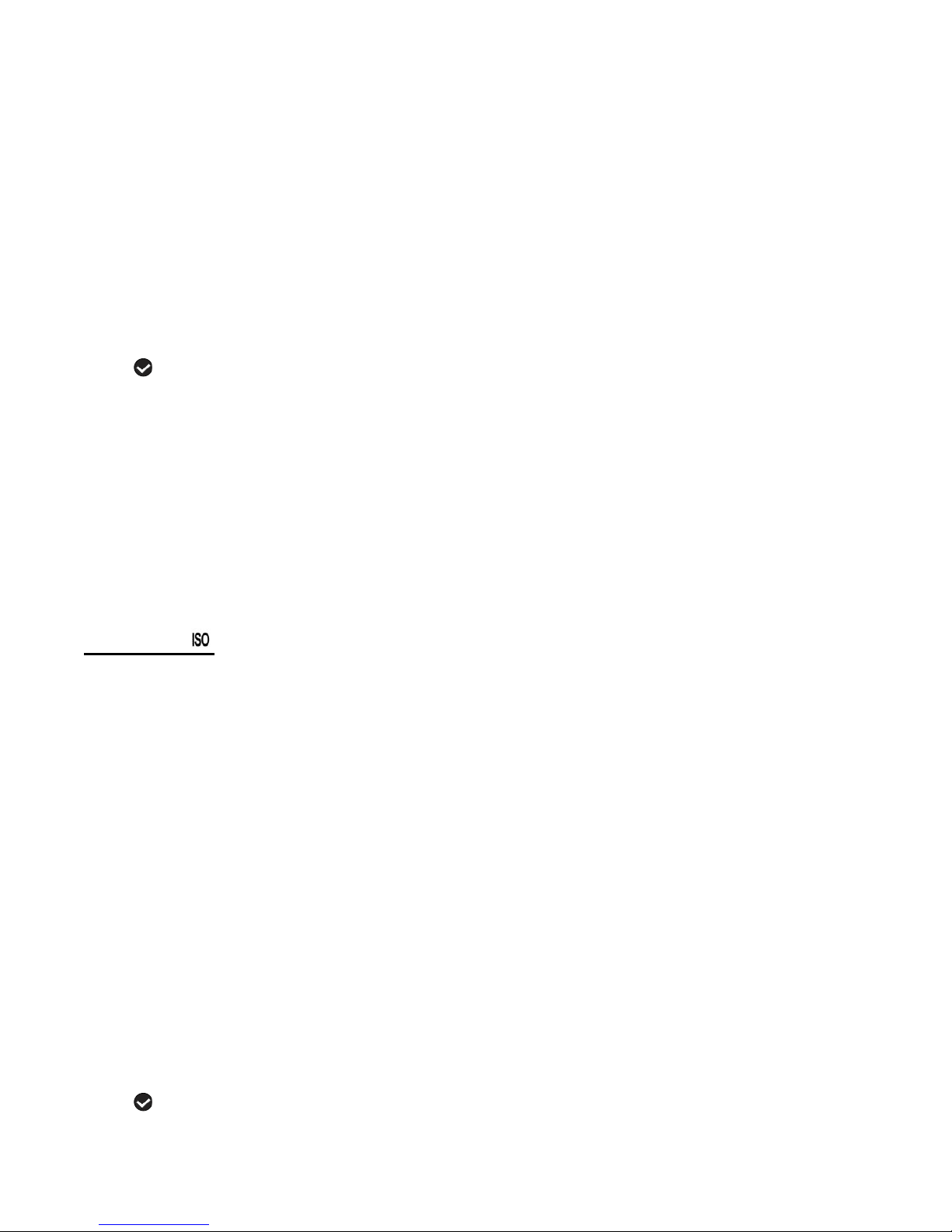
If the environment has less light (darker) than is needed, increase the exposure setting (by
using the positive + count) to increase the amount of light allowed into the lens by your
camcorder.
1. Press the MENU button to open the menus for the current mode.
2. Press the joystick button LEFT or RIGHT to scroll and select the Light Exposure menu.
3. Press the joystick button UP or DOWN to highlight the desired menu option.
4. Press the OK button on the joystick to select and confirm the highlighted menu option.
5. A selected option icon will appear on the selected item.
6. Press the joystick button LEFT or RIGHT to select the next menu item.
7. Press the MODE button to exit the menu and return to your previous mode.
8. An icon reflecting your selection will display on the LCD screen.
9. Remember that this setting will be saved by your digital video camcorder until you manually
change the setting or restore the camcorder’s default factory settings.
ISO Menu
The ISO menu allows you to set the level of sensitivity that your camcorder has to light in the
surrounding environment. When the ISO level is increased, the image sensor in your
camcorder will be more sensitive to light and allow you to capture images in lower-light
situations. The higher sensitivity to light however, may reduce the quality of the images that are
taken.
When the ISO is reduced, the image sensor in your camcorder will be less sensitive to light and
will optimize the image quality in environments with bright lighting.
1. Press the MENU button to open the menus for the current mode.
2. Press the joystick button LEFT or RIGHT to scroll and select the ISO menu.
3. Press the joystick button UP or DOWN to highlight the desired menu option.
4. Press the OK button on the joystick to select and confirm the highlighted menu option.
5. A selected option icon will appear on the selected item.
27
Page 28

6. Press the joystick button LEFT or RIGHT to select the next menu item.
7. Press the MODE button to exit the menu and return to your previous mode.
8. An icon reflecting your selection will display on the LCD screen.
9. Remember that this setting will be saved by your digital video camcorder until you manually
change the setting or restore the camcorder’s default factory settings.
Metering Menu
The Metering setting will affect how your camcorder focuses when capturing an image.
Depending on your selection, the camcorder will be more sensitive to focusing on particular
areas in the display and adjust the image color and lighting accordingly.
Center – Averages the light metered from the entire frame, but giving greater weight to the
subject in the center
Multi – Used in standard conditions the camcorder divides and adjusts the settings of the
image into several zones for light metering such as complex light conditions, position of subject,
brightness, background, direct light and scenes
Spot – Meters the area within the spot point frame at the center of the LCD to set the exposure
on the subject in the center of the monitor.
1. Press the MENU button to open the menus for the current mode.
2. Press the joystick button LEFT or RIGHT to scroll and select the Metering menu.
3. Press the joystick button UP or DOWN to highlight the desired menu option.
4. Press the OK button on the joystick to select and confirm the highlighted menu option.
5. A selected option icon will appear on the selected item.
6. Press the joystick button LEFT or RIGHT to select the next menu item.
7. Press the MODE button to exit the menu and return to your previous mode.
8. An icon reflecting your selection will display on the LCD screen.
9. Remember that this setting will be saved by your digital video camcorder until you manually
change the setting or restore the camcorder’s default factory settings.
28
Page 29
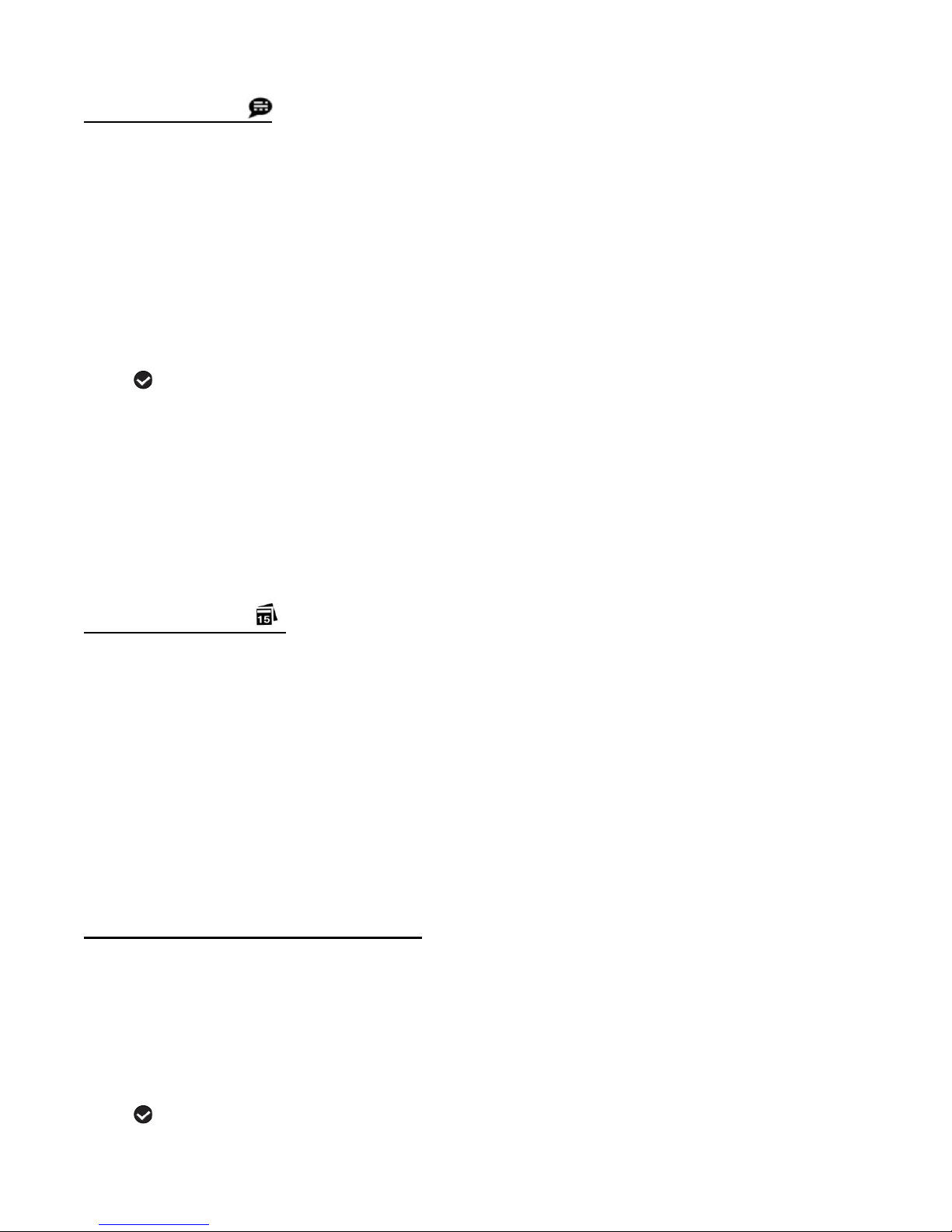
Language Menu
You can select your digital video camcorder’s language setting by selecting the desired
language from the Language menu.
1. Press the MENU button to open the menus for the current mode.
2. Press the joystick button LEFT or RIGHT to scroll and select the Language menu.
3. Press the joystick button UP or DOWN to highlight the desired menu option.
4. Press the OK button on the joystick to select and confirm the highlighted menu option.
5. A selected option icon will appear on the selected item.
6. Press the joystick button LEFT or RIGHT to select the next menu item.
7. Press the MODE button to exit the menu and return to your previous mode.
8. Remember that this setting will be saved by your digital video camcorder until you manually
change the setting or restore the camcorder’s default factory settings.
Date/Time Menu
When you capture an image with your camcorder, the image will include a time stamp with the
date and time that the image was taken.
The Date/Time menu allows you to set your camcorder’s date and time as desired. You can
also disable the timestamp for future images that will be taken with your camcorder.
On – The timestamp will appear on photos taken.
Off – The date stamp will not appear on photos taken.
To Enable/Disable the Timestamp:
1. Press the MENU button to open the menus for the current mode.
2. Press the joystick button LEFT or RIGHT to scroll and select the Date/Time menu.
3. Press the joystick button UP or DOWN to highlight the desired menu option.
4. Press the OK button on the joystick to select and confirm the highlighted menu option.
5. A selected option icon will appear on the selected item.
29
Page 30

6. Press the joystick button LEFT or RIGHT to select the next menu item.
7. Press the MODE button to exit the menu and return to your previous mode.
8. Remember that this setting will be saved by your digital video camcorder until you manually
change the setting or restore the camcorder’s default factory settings.
To Set the Date and Time:
1. Highlight the “Date Setup” menu option.
2. Press the OK on the joystick button to select and confirm and enter the “Date Setup” option.
3. The “Date Setup” submenu will open.
4. Scroll through the window with the RIGHT and LEFT joystick button. For each field in the
menu, use the UP and DOWN joystick button to set the time and date.
5. Once you have completed setting the time and date, press the OK on the joystick button to
save your settings.
6. If you would like to exit the Date/Time menu without changing the settings, press the MODE
button at any time to exit the menu and return to your previous screen.
Auto Power Off Menu
You can use the Auto Power Off feature in order to conserve you camcorder’s battery life. The
designated time represents when your digital video camcorder will automatically power off.
When the camcorder sits idle for the designated period of time, the camcorder will shut off
completely and will need to be turned on again with the POWER button before the next use.
1. Press the MENU button to open the menus for the current mode.
2. Press the joystick button LEFT or RIGHT to scroll and select the Auto Power Off menu.
3. Press the joystick button UP or DOWN to highlight the desired menu option.
4. Press the OK button on the joystick to select and confirm the highlighted menu option.
5. A selected option icon will appear on the selected item.
6. Press the joystick button LEFT or RIGHT to select the next menu item.
7. Press the MODE button to exit the menu and return to your previous mode.
30
Page 31

8. Remember that this setting will be saved by your digital video camcorder until you manually
change the setting or restore the camcorder’s default factory settings.
Frequency Menu
The options in the Frequency menu represent the frequency of the electrical current in
fluorescent lighting sources in your locale. If your digital video camcorder is set to a frequency
that does not match your country’s electric current, you may see flickering or waves on the
images taken by your digital video camcorder.
50Hz – UK, Europe and Australia
60Hz – US, Canada and South America
1. Press the MENU button to open the menus for the current mode.
2. Press the joystick button LEFT or RIGHT to scroll and select the Frequency menu.
3. Press the joystick button UP or DOWN to highlight the desired menu option.
4. Press the OK button on the joystick to select and confirm the highlighted menu option.
5. A selected option icon will appear on the selected item.
6. Press the joystick button LEFT or RIGHT to select the next menu item.
7. Press the MODE button to exit the menu and return to your previous mode.
8. Remember that this setting will be saved by your digital video camcorder until you manually
change the setting or restore the camcorder’s default factory settings.
TV Mode Menu
TV Mode allows you to select the TV option appropriate for you to view your captured images
on your television. See “Connecting the Digital Video Camcorder to a TV or HDTV” for further
information on how to connect your digital video camcorder to your television.
NTSC – television and video standard used in America, Canada
PAL – television and video standard used in Europe
1. Press the MENU button to open the menus for the current mode.
31
Page 32
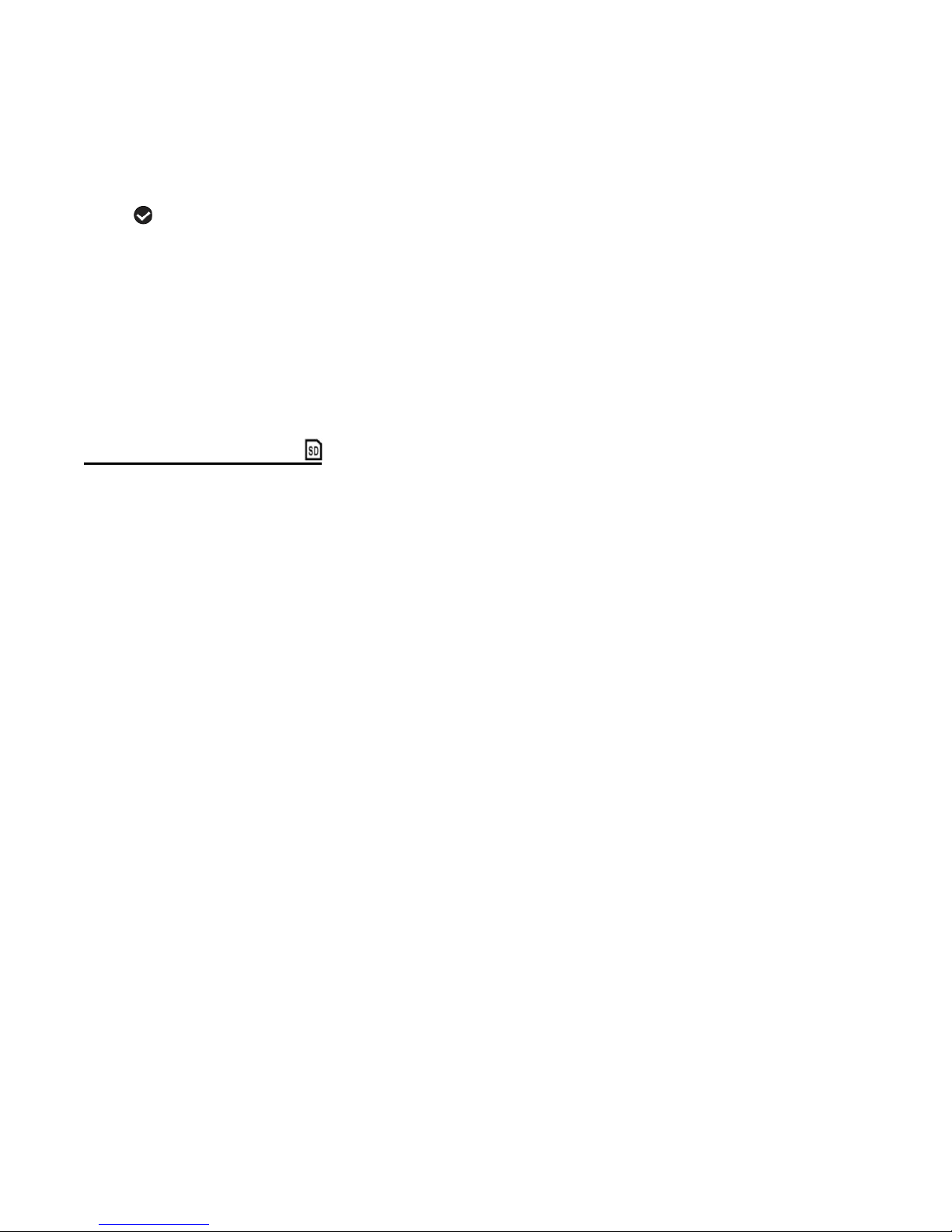
2. Press the joystick button LEFT or RIGHT to scroll and select the TV Mode menu.
3. Press the joystick button UP or DOWN to highlight the desired menu option.
4. Press the OK button on the joystick to select and confirm the highlighted menu option.
5. A selected option icon will appear on the selected item.
6. Press the joystick button LEFT or RIGHT to select the next menu item.
7. Press the MODE button to exit the menu and return to your previous mode.
8. Remember that this setting will be saved by your digital video camcorder until you manually
change the setting or restore the camcorder’s default factory settings.
Format Memory Menu
You can use the Format Memory menu to delete all of the content that is currently on your
digital video camcorder’s SD Memory card.
Keep in mind that formatting the memory card will permanently delete all of the content on your
digital video camcorder’s memory card.
This option can only delete ALL of the content at one time.
If you would like to delete individual images, use the Delete menu in the digital video
camcorder’s Playback mode.
1. Press the MENU button to open the menus for the current mode.
2. Press the joystick button LEFT or RIGHT to scroll and select the Format Memory menu.
3. You are asked: “Are you sure you want to delete all media on the card?”
4. Press the joystick button UP or DOWN to highlight the desired menu option: ‘Yes’ or
‘Cancel’.
5. To Format the Memory Card: ‘Yes’
6. If you would like to proceed with the format, select ‘Yes’ and press the OK button on the
joystick to confirm.
7. The memory card will be completely formatted.
32
Page 33

8. A message will appear confirming that your memory card format has completed.
You will automatically exit the menu and return to the previous mode.
9. To Exit Format the Memory Card: ‘Cancel’
If you would like to exit the format without formatting the memory card, select ‘Cancel’ and
press the OK button on the joystick.
10. Press the MODE button at any time to exit the menu and return to your previous mode.
Firmware Settings (Restore Factory Settings) Menu
Use this menu to view the Firmware version on your digital video camcorder or to reset your
camcorder settings to the Factory Default Settings.
1. Press the MENU button to open the menus for the current mode.
2. Press the joystick button LEFT or RIGHT to scroll and select the Restore Factory Settings
menu.
3. To reset the digital video camcorder’s settings to the Factory Default Settings, press OK
button on the joystick to select ‘Restore Factory Setting’.
4. Press the joystick button UP or DOWN to highlight the desired menu option: ‘Yes’ or ‘No’.
5. If you would like to proceed with the reset, select ‘Yes’ and press the OK button on the
joystick to confirm.
6. The settings will be reset and a message will appear indicating that the settings have been
reset.
You will automatically exit the menu and return to the previous mode with the digital video
camcorder settings set to the Factory Default Settings.
7. To exit the reset:
If you would like to exit the format, select ‘No’ and press the OK button on the joystick.
You will automatically exit the menu and return to the previous mode.
33
Page 34

Note:
It is recommended to select the system Language, Date/Time and ViviLink for Videos
and Photos after resetting to the Factory settings.
After you have RESET to the Factory Default Settings, and you immediately continue
using the digital video camcorder, the language will be set to the default: English.
- To change the system Language:
Press the MENU button to open the menus.
Press the joystick button LEFT or RIGHT to scroll and select the Language Menu.
Press the joystick button UP or DOWN to select the language you would like.
Press the OK button on the joystick to save the selection.
If you have not selected a system Language, Date/Time, and ViviLink for Videos and
Photos after the RESETTING to the Factory settings and the digital video camcorder is
turned off, the next time the digital video camcorder is powered on, you will be prompted
to select a system Language, the Date/Time, and the ViviLink for Videos and Photos.
34
Page 35

Video Playback Mode
When you first turn on the digital video camcorder, the camcorder will be in Video Capture
mode by default. Press the MODE button twice to open the Playback Mode. The Playback
mode will allow you to review photos and videos that you’ve already taken with you camcorder.
PLAYING VIDEOS ON YOUR DIGITAL VIDEO CAMCORDER
1. Select your Video:
Once in Playback mode, press the joystick button LEFT or RIGHT to scroll through the
images on your digital video camcorder’s memory card until you find the video you would
like to view.
- Press the joystick LEFT to display the previous image.
- Press the joystick RIGHT to display the next image.
Each captured image (videos and photos) will display on the LCD screen.
Videos appear with an ‘MOV’ on the top left of the LCD screen.
2. Play your Selected Video:
Press the Video Shutter button to start playing the video.
Press the Video Shutter button again to pause the video and to continue playing and
pausing as needed.
To fully stop the video, press the OK on the joystick button.
Note: The Photo Shutter button also starts and stops the video playback.
THUMBNAIL VIEW
Use the W/Zoom Out to display your captured images in Thumbnail View.
The images (videos and photos) on your camcorder will be displayed in a 3 X 3 matrix where
you can scroll and select images from the thumbnails.
35
Page 36

1. Push the Zoom lever to the left, towards the W / Zoom Out.
Button
Function
Right
Displays the NEXT image
Navigates in Thumbnail View
Left
Displays the PREVIOUS image
Navigates in Thumbnail View
Up
Navigates in Thumbnail View
Down
Navigates in Thumbnail View
OK
STOPS Video Playback
Enlarges selected image from Thumbnail size to regular size.
Video/Photo
Shutter
PLAYS and PAUSES Video Playback
MENU
Opens the Menu options for Video Playback Mode.
To navigate through the Menus, use the UP/DOWN/LEFT/RIGHT
direction control buttons.
MODE
MODE SELECTION
Toggles between the Photo Capture Mode, Video Capture Mode and
Playback Mode.
Exits the menu screen.
W / Zoom Out
Opens the Thumbnail View
2. All the images on your camcorder appear in the Thumbnail View.
3. Push the joystick UP / DOWN / LEFT / RIGHT to scroll and select the image you wish to
view.
4. Press the OK button on the joystick to enlarge the selected image full size.
5. Once the video is full size you can play and view the video.
VIDEO PLAYBACK MODE QUICK FUNCTION BUTTONS
Your digital video camcorder has Quick Function buttons controlled by the OK joystick button.
Other:
36
Page 37

VIDEO PLAYBACK MODE MENUS
The following menu appears in your digital video camcorder’s Video Playback Mode:
Delete Menu
While in the Playback mode, you can delete videos and photos from your digital video
camcorder using the Delete menu.
1. Select the video you would like to delete.
2. Press the MENU button to open the menus for the current mode.
3. Press the joystick button LEFT or RIGHT to scroll and select the Delete menu.
4. Press the joystick button UP or DOWN to highlight the desired menu option.
5. To delete the selected video:
Select “Delete This Video?” and press OK button on the joystick.
If you would like to proceed with deleting the current image: select ‘Yes’ and press the OK
button on the joystick to confirm. The video will be deleted and you will exit the menu and
return to the Playback mode.
If you do not want to delete the current image, select ‘No’ and press the OK button on the
joystick. The video will not be deleted and you will exit the menu and return to the
Playback mode.
6. To delete all the videos and photos you have saved on your SD Memory card:
Select “Delete All Images?” and press the OK button on the joystick.
If you would like to proceed with deleting all the videos and photos, select ‘Yes’ and press
the OK button on the joystick to confirm.
37
Page 38

All of your images will be permanently deleted.
A black ‘No File’ screen will appear. Press the MODE button to exit the ‘No File’ screen
and return to Video Capture Mode.
If you do not want to delete all of your videos and photos, select ‘No’ and press the OK
button on the joystick . All images will remain on your SD card and you will exit the menu
and return to the Playback Mode.
ViviLink Menu
The ViviLink technology allows you to quickly and easily upload your camcorder’s photos and
videos to the social networks of your choice with the accompanying Vivitar Experience Image
Manager application.
1. Select an image to which you would like to add/change a ViviLink destination.
2. Press the MENU button to open the menus for the current mode.
3. Press the joystick button LEFT or RIGHT to scroll and select the ViviLink menu.
4. Press the joystick button UP or DOWN to highlight the desired menu option.
5. Press the OK button on the joystick to select and confirm the highlighted menu option.
6. A selected option icon will appear on the selected item.
7. Press the joystick button LEFT or RIGHT to select the next menu item.
8. Press the MODE button to exit the menu and return to your previous mode.
Note:
An icon appears on the image with the selected ViviLink destination site when you return
to the Playback display.
Remember that the ViviLink feature is deactivated by default. A ViviLink destination will
only be assigned to a photo or video if you manually set it from this menu or from the
ViviLink menu in Capture mode (accessible from the ViviLink menu option in Capture
mode).
38
Page 39
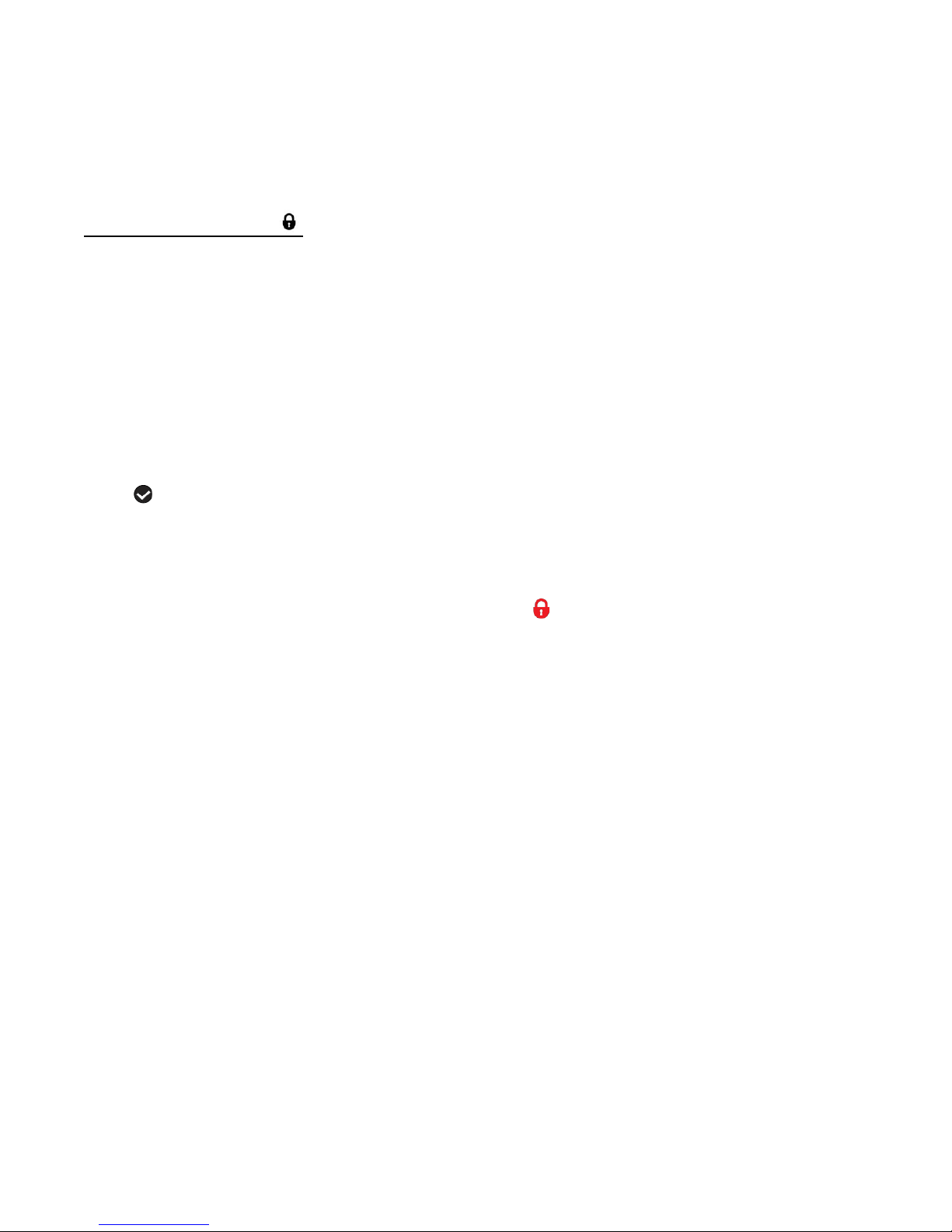
Changing the ViviLink destination site will also make the selected site the new default
ViviLink option. A new default can be selected at any time through this menu.
Protect/Lock Menu
Pictures and videos taken with your camcorder can be protected or “locked” to prevent any
deletion or alteration being made to the files.
1. Press the MENU button to open the menus for the current mode.
2. Press the joystick button LEFT or RIGHT to scroll and select the Protect/Lock menu.
3. Press the joystick button UP or DOWN to highlight the desired menu option.
4. Press the OK button on the joystick to select and confirm the highlighted menu option.
5. A selected option icon will appear on the selected item.
6. Press the joystick button LEFT or RIGHT to select the next menu item.
7. Press the MODE button to exit the menu and return to your previous mode.
8. Any image that is locked will display a lock symbol on the LCD screen when viewing that
image in the Playback Mode. Videos that are not locked will not display the lock symbol.
Note: Locked videos cannot be deleted.
39
Page 40

Photo Capture Mode
The Photo Capture mode allows you to capture pictures with your digital video camcorder.
When the camera is first powered ON, the camera will be in Video Capture Mode.
Press the MODE button once to access the Photo Capture Mode.
TAKING A PICTURE
1. Selecting the Scene with the LCD Display:
While in Photo Capture mode, use the LCD display to direct the digital video camcorder at
the scene you would like to capture.
2. Zoom Options:
Use the Zoom feature to better set the camcorder display if desired.
Push the Zoom lever towards the T (Telephoto) to Zoom In.
Push the Zoom lever towards the W (Wide) to Zoom Out.
3. Capturing the Photo:
Press the Photo Shutter button to take the picture.
The picture is automatically saved to the SD Memory card.
TAKING A SELF PORTRAIT PICTURE
You can also capture your photos using the flip screen which opens to 180 degrees.
1. When you would like to quickly include yourself in the photo, simply flip and twist the LCD
display facing out.
2. Hold the camcorder steady facing towards you at arm’s length (30~45cm).
3. Make sure you can see yourself on the LCD screen.
4. Look at the lens.
5. Press the Photo Shutter button to capture the photo.
40
Page 41
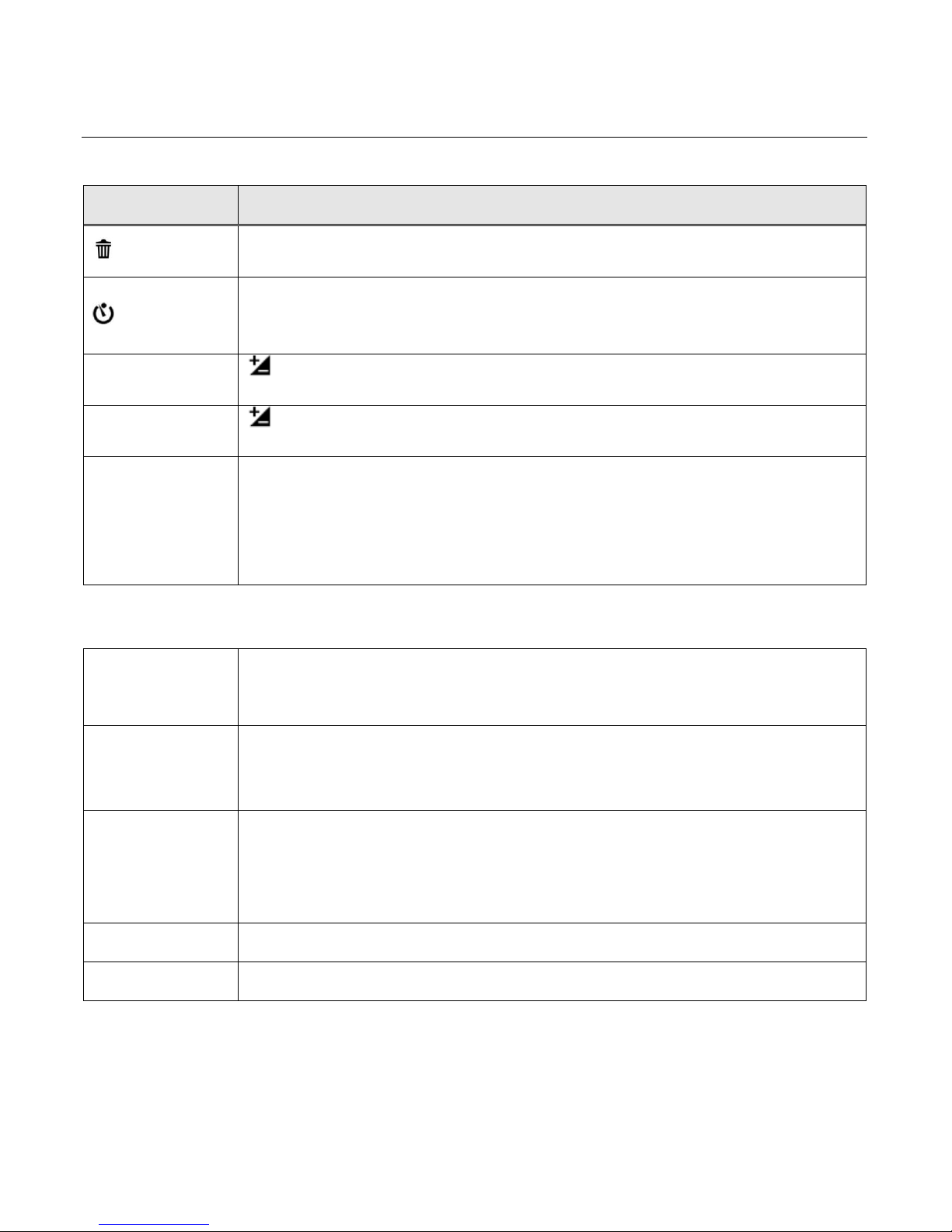
PHOTO CAPTURE MODE QUICK FUNCTION BUTTONS
Button
Function
Right
Delete
Opens the Delete menu to the ‘Delete This Photo?’ option.
Left
Self-Timer
Toggles between the Self-Timer Options:
2 seconds, 5 seconds, 10 seconds, Off
EV + Up
Light Exposure (-3.0EV ~ +3.0EV)
Increases the Light Exposure +
EV- Down
Light Exposure (-3.0EV ~ +3.0EV)
Reduces the Light Exposure -
OK
LED Light
Turns the LED Flash On / Off.
MENU: SAVE SELECTION
Selects and saves your chosen menu option.
Photo Shutter
PHOTO CAPTURE:
Captures your photo.
MENU
Opens the Menu options for Photo Capture Mode.
To navigate through the Menus, use the UP/DOWN/LEFT/RIGHT
direction control buttons.
MODE
MODE SELECTION
Toggles between the Photo Capture Mode, Video Capture Mode and
Playback Mode.
Exits the menu screen.
T
Zooms In
W
Zooms Out
Your digital video camcorder has Quick Function buttons controlled by the OK joystick button.
Other
41
Page 42

PHOTO CAPTURE MODE MENUS
The following are the menus that appear in your digital video camcorder’s Photo Capture Mode:
Note:
The selection icons appearing above indicate the default setting.
Once you change a setting, the setting is saved by your camcorder until you manually change the
setting or restore the default factory settings.
42
Page 43
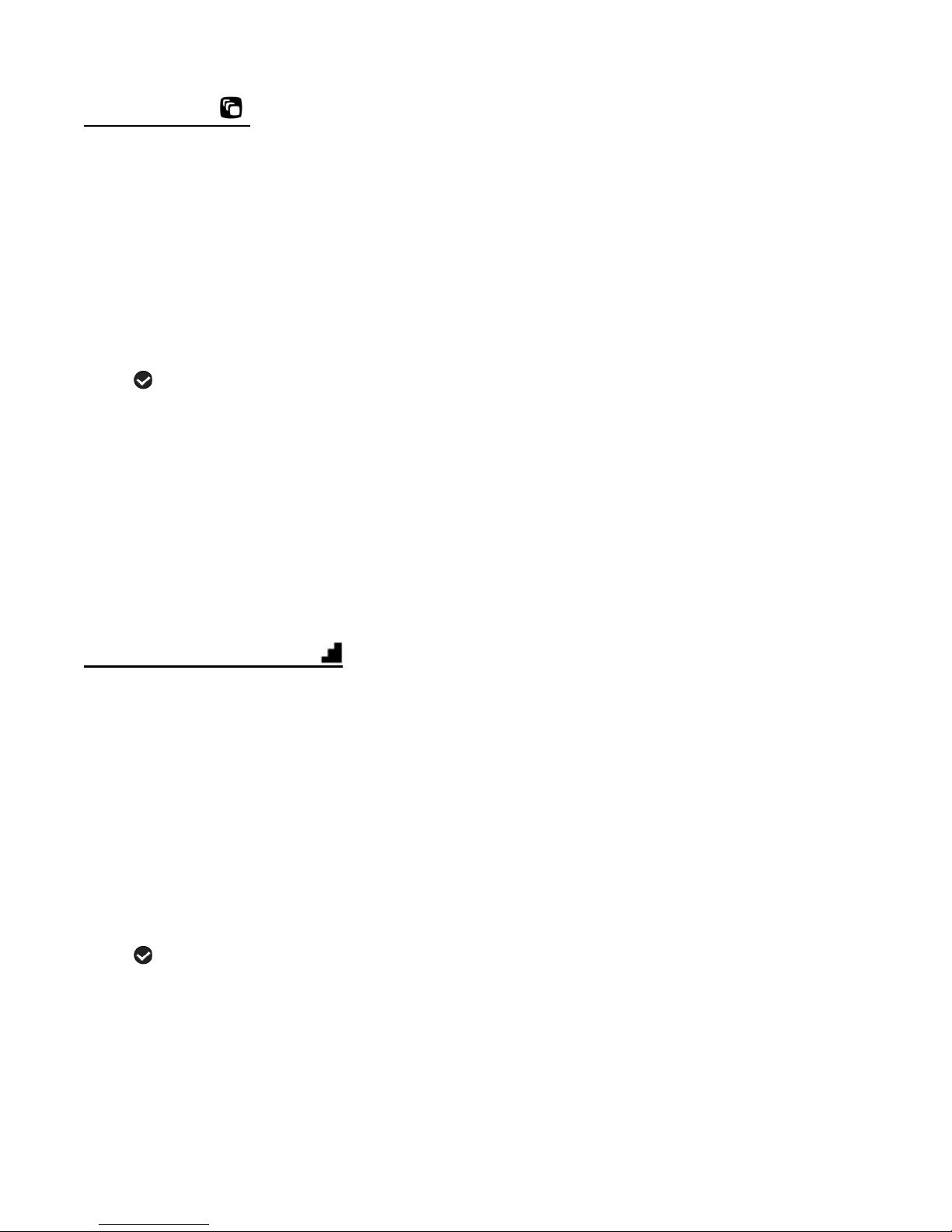
Scene Menu
The Scene Menu allows you to choose scene settings that allow your camcorder to adapt
properly to your current environment.
1. Press the MENU button to open the menus for the current mode.
2. Press the joystick button LEFT or RIGHT to scroll and select the Scene menu.
3. Press the joystick button UP or DOWN to highlight the desired menu option.
4. Press the OK button on the joystick to select and confirm the highlighted menu option.
5. A selected option icon will appear on the selected item.
6. Press the joystick button LEFT or RIGHT to select the next menu item.
7. Press the MODE button to exit the menu and return to your previous mode.
8. An icon reflecting your selection will display on the LCD screen.
9. Remember that this setting will be saved by your digital video camcorder until you manually
change the setting or restore the camcorder’s default factory settings.
Image Resolution Menu
The Image Resolution menu allows you to choose the desired size of the images taken by your
digital video camcorder. Keep in mind that images with a higher resolution will also take up more of
your camcorder’s memory.
1. Press the MENU button to open the menus for the current mode.
2. Press the joystick button LEFT or RIGHT to scroll and select the Image Resolution menu.
3. Press the joystick button UP or DOWN to highlight the desired menu option.
4. Press the OK button on the joystick to select and confirm the highlighted menu option.
5. A selected option icon will appear on the selected item.
6. Press the joystick button LEFT or RIGHT to select the next menu item.
7. Press the MODE button to exit the menu and return to your previous mode.
8. An icon reflecting your selection will display on the LCD screen.
43
Page 44

9. Remember that this setting will be saved by your digital video camcorder until you manually
change the setting or restore the camcorder’s default factory settings.
Quality Menu
The Quality menu allows you to select the desired quality level of the images taken by your
camcorder. Keep in mind that images with a higher image quality level will also take up more
memory on your camcorder.
1. Press the MENU button to open the menus for the current mode.
2. Press the joystick button LEFT or RIGHT to scroll and select the Quality menu.
3. Press the joystick button UP or DOWN to highlight the desired menu option.
4. Press the OK button on the joystick to select and confirm the highlighted menu option.
5. A selected option icon will appear on the selected item.
6. Press the joystick button LEFT or RIGHT to select the next menu item.
7. Press the MODE button to exit the menu and return to your previous mode.
8. An icon reflecting your selection will display on the LCD screen.
9. Remember that this setting will be saved by your digital video camcorder until you manually
change the setting or restore the camcorder’s default factory settings.
Self-Timer Menu
The Self-Timer menu allows you to set a delay between the time that the digital video
camcorder’s shutter button is pressed and the actual capture of the picture.
This is an optimal feature if you don’t just want to take the picture but would like to be in the
picture yourself.
Just set the desired self-timer delay, press the Shutter button and position yourself in front of
the digital video camcorder as desired.
Beeping sounds will indicate the countdown until the photo is taken - according to the time you
have selected: 2 seconds, 5 seconds, or 10 seconds.
44
Page 45

Note: The Self-Timer can also be quickly activated by simply pressing the joystick button LEFT.
To return to normal shooting mode, select the ‘Off’ Self-Timer setting. No icon displays on the
LCD screen when the Self-Timer is set to ‘Off’
1. Press the MENU button to open the menus for the current mode.
2. Press the joystick button LEFT or RIGHT to scroll and select the Self-Timer menu.
3. Press the joystick button UP or DOWN to highlight the desired menu option.
4. Press the OK button on the joystick to select and confirm the highlighted menu option.
5. A selected option icon will appear on the selected item.
6. Press the joystick button LEFT or RIGHT to select the next menu item.
7. Press the MODE button to exit the menu and return to your previous mode.
8. An icon reflecting your selection will display on the LCD screen.
Anti-Shake Menu
The Anti-Shake feature reduces image corruption that can be caused by movement of the
camcorder while capturing the image.
1. Press the MENU button to open the menus for the current mode.
2. Press the joystick button LEFT or RIGHT to scroll and select the Anti-Shake menu.
3. Press the joystick button UP or DOWN to highlight the desired menu option.
4. Press the OK button on the joystick to select and confirm the highlighted menu option.
5. A selected option icon will appear on the selected item.
6. Press the joystick button LEFT or RIGHT to select the next menu item.
7. Press the MODE button to exit the menu and return to your previous mode.
8. An icon reflecting your selection will display on the LCD screen.
9. Remember that this setting will be saved by your digital video camcorder until you manually
change the setting or restore the camcorder’s default factory settings.
45
Page 46

Face Detect Menu
The Face Detect feature when set to ‘On’ allows the camcorder to use a subject’s face as the
basis for balancing the other colors and focus in the camcorder’s display. This feature is meant
to ensure that the color and focus of your pictures will be consistently sharp and high-quality.
To properly use the Face Detect option, please ensure the following:
Anti-Shake - Ensure that the Anti-Shake option is set to ‘On’. The Anti-Shake option is ‘On’ by
default when you start using your camcorder and assists you in properly focusing the image.
Distance from the camcorder – The subject’s face must be no further than 8 to 9 feet (3.5
meters) from the camcorder and the face must cover at least 20% (1 / 5th) of the picture as
seen on the LCD screen.
Facing the camcorder - The face of the subject(s) you are photographing must be facing the
camcorder and must hold the pose for at least 4 to 5 seconds until the green square(s) appears
around the subject’s face.
Face Detect will not work with a side shot of the subject’s head.
1. Press the MENU button to open the menus for the current mode.
2. Press the joystick button LEFT or RIGHT to scroll and select the Face Detect menu.
3. Press the joystick button UP or DOWN to highlight the desired menu option.
4. Press the OK button on the joystick to select and confirm the highlighted menu option.
5. A selected option icon will appear on the selected item.
6. Press the joystick button LEFT or RIGHT to select the next menu item.
7. Press the MODE button to exit the menu and return to your previous mode.
8. An icon reflecting your selection will display on the LCD screen.
9. Remember that this setting will be saved by your digital video camcorder until you manually
change the setting or restore the camcorder’s default factory settings.
46
Page 47

White Balance Menu
The White Balance feature allows your camcorder to adjust the coloring of the captured images
depending on the type of light source in the current environment.
Properly adjusting the White Balance setting to match your current environment will allow the
camcorder to properly balance the colors in the images that are taken with your camcorder.
1. Press the MENU button to open the menus for the current mode.
2. Press the joystick button LEFT or RIGHT to scroll and select the White Balance menu.
3. Press the joystick button UP or DOWN to highlight the desired menu option.
4. Press the OK button on the joystick to select and confirm the highlighted menu option.
5. A selected option icon will appear on the selected item.
6. Press the joystick button LEFT or RIGHT to select the next menu item.
7. Press the MODE button to exit the menu and return to your previous mode.
8. An icon reflecting your selection will display on the LCD screen.
9. Remember that this setting will be saved by your digital video camcorder until you manually
change the setting or restore the camcorder’s default factory settings.
Color Effect Menu
You can choose to add a color effect to the images taken with your camcorder.
1. Press the MENU button to open the menus for the current mode.
2. Press the joystick button LEFT or RIGHT to scroll and select the Color Effect menu.
3. Press the joystick button UP or DOWN to highlight the desired menu option.
4. Press the OK button on the joystick to select and confirm the highlighted menu option.
5. A selected option icon will appear on the selected item.
6. Press the joystick button LEFT or RIGHT to select the next menu item.
7. Press the MODE button to exit the menu and return to your previous mode.
8. Remember that this setting will be saved by your digital video camcorder until you manually
change the setting or restore the camcorder’s default factory settings.
47
Page 48

Multi SnapShots Menu
When enabled, the Multi SnapShots feature allows you to take five rapid snapshots in a row
with a single click of the Photo Shutter button.
This feature can be effective when trying to capture a particular moment in a sporting event or
other scenes with quick movements.
1. Press the MENU button to open the menus for the current mode.
2. Press the joystick button LEFT or RIGHT to scroll and select the Multi SnapShots menu.
3. Press the joystick button UP or DOWN to highlight the desired menu option.
4. Press the OK button on the joystick to select and confirm the highlighted menu option.
5. A selected option icon will appear on the selected item.
6. Press the joystick button LEFT or RIGHT to select the next menu item.
7. Press the MODE button to exit the menu and return to your previous mode.
8. An icon reflecting your selection will display on the LCD screen.
9. Remember that this setting will be saved by your digital video camcorder until you manually
change the setting or restore the camcorder’s default factory settings.
Image Sharpness Menu
Image Sharpness sets the level of sharpness in the images taken with your digital video
camcorder. The sharpness level dictates if the edges of objects in the image are more or less
distinct.
1. Press the MENU button to open the menus for the current mode.
2. Press the joystick button LEFT or RIGHT to scroll and select the Image Sharpness menu.
3. Press the joystick button UP or DOWN to highlight the desired menu option.
4. Press the OK button on the joystick to select and confirm the highlighted menu option.
5. A selected option icon will appear on the selected item.
6. Press the joystick button LEFT or RIGHT to select the next menu item.
7. Press the MODE button to exit the menu and return to your previous mode.
48
Page 49

8. An icon reflecting your selection will display on the LCD screen.
9. Remember that this setting will be saved by your digital video camcorder until you manually
change the setting or restore the camcorder’s default factory settings.
Light Exposure Menu
The Light Exposure setting helps you control the amount of light that enters your camcorder’s
lens. This setting should be adjusted when the environment is lighter or darker than normal.
When the environment has more light than is needed, reduce the exposure setting (by using
the negative - count) to reduce the amount of light allowed into the lens by your camcorder.
If the environment has less light (darker) than is needed, increase the exposure setting (by
using the positive + count) to increase the amount of light allowed into the lens by your
camcorder.
1. Press the MENU button to open the menus for the current mode.
2. Press the joystick button LEFT or RIGHT to scroll and select the Light Exposure menu.
3. Press the joystick button UP or DOWN to highlight the desired menu option.
4. Press the OK button on the joystick to select and confirm the highlighted menu option.
5. A selected option icon will appear on the selected item.
6. Press the joystick button LEFT or RIGHT to select the next menu item.
7. Press the MODE button to exit the menu and return to your previous mode.
8. An icon reflecting your selection will display on the LCD screen.
9. Remember that this setting will be saved by your digital video camcorder until you manually
change the setting or restore the camcorder’s default factory settings.
ISO Menu
The ISO menu allows you to set the level of sensitivity that your camcorder has to light in the
surrounding environment. When the ISO level is increased, the image sensor in your
camcorder will be more sensitive to light and allow you to capture images in lower-light
49
Page 50

situations. The higher sensitivity to light however, may reduce the quality of the images that are
taken.
When the ISO is reduced, the image sensor in your camcorder will be less sensitive to light and
will optimize the image quality in environments with bright lighting.
1. Press the MENU button to open the menus for the current mode.
2. Press the joystick button LEFT or RIGHT to scroll and select the ISO menu.
3. Press the joystick button UP or DOWN to highlight the desired menu option.
4. Press the OK button on the joystick to select and confirm the highlighted menu option.
5. A selected option icon will appear on the selected item.
6. Press the joystick button LEFT or RIGHT to select the next menu item.
7. Press the MODE button to exit the menu and return to your previous mode.
8. An icon reflecting your selection will display on the LCD screen.
9. Remember that this setting will be saved by your digital video camcorder until you manually
change the setting or restore the camcorder’s default factory settings.
Metering Menu
The Metering setting will affect how your camcorder focuses when capturing an image.
Depending on your selection, the camcorder will be more sensitive to focusing on particular
areas in the display and adjust the image color and lighting accordingly.
Center – Averages the light metered from the entire frame, but giving greater weight to the
subject in the center
Multi – Used in standard conditions the camcorder divides and adjusts the settings of the
image into several zones for light metering such as complex light conditions, position of subject,
brightness, background, direct light and scenes
Spot – Meters the area within the spot point frame at the center of the LCD to set the exposure
on the subject in the center of the monitor.
1. Press the MENU button to open the menus for the current mode.
50
Page 51

2. Press the joystick button LEFT or RIGHT to scroll and select the Metering menu.
3. Press the joystick button UP or DOWN to highlight the desired menu option.
4. Press the OK button on the joystick to select and confirm the highlighted menu option.
5. A selected option icon will appear on the selected item.
6. Press the joystick button LEFT or RIGHT to select the next menu item.
7. Press the MODE button to exit the menu and return to your previous mode.
8. An icon reflecting your selection will display on the LCD screen.
9. Remember that this setting will be saved by your digital video camcorder until you manually
change the setting or restore the camcorder’s default factory settings.
Language Menu
You can select your digital video camcorder’s language setting by selecting the desired
language from the Language menu.
1. Press the MENU button to open the menus for the current mode.
2. Press the joystick button LEFT or RIGHT to scroll and select the Language menu.
3. Press the joystick button UP or DOWN to highlight the desired menu option.
4. Press the OK button on the joystick to select and confirm the highlighted menu option.
5. A selected option icon will appear on the selected item.
6. Press the joystick button LEFT or RIGHT to select the next menu item.
7. Press the MODE button to exit the menu and return to your previous mode.
8. Remember that this setting will be saved by your digital video camcorder until you manually
change the setting or restore the camcorder’s default factory settings.
Date/Time Menu
When you capture an image with your camcorder, the image will include a time stamp with the
date and time that the image was taken.
51
Page 52

The Date/Time menu allows you to set your camcorder’s date and time as desired. You can
also disable the timestamp for future images that will be taken with your camcorder.
On – The timestamp will appear on photos taken.
Off – The date stamp will not appear on photos taken.
To Enable/Disable the Timestamp:
1. Press the MENU button to open the menus for the current mode.
2. Press the joystick button LEFT or RIGHT to scroll and select the Date/Time menu.
3. Press the joystick button UP or DOWN to highlight the desired menu option.
4. Press the OK button on the joystick to select and confirm the highlighted menu option.
5. A selected option icon will appear on the selected item.
6. Press the joystick button LEFT or RIGHT to select the next menu item.
7. Press the MODE button to exit the menu and return to your previous mode.
8. Remember that this setting will be saved by your digital video camcorder until you manually
change the setting or restore the camcorder’s default factory settings.
To Set the Date and Time:
1. Highlight the “Date Setup” menu option.
2. Press the OK on the joystick button to select and confirm and enter the “Date Setup” option.
3. The “Date Setup” submenu will open.
4. Scroll through the window with the RIGHT and LEFT joystick button. For each field in the
menu, use the UP and DOWN joystick button to set the time and date.
5. Once you have completed setting the time and date, press the OK on the joystick button to
save your settings.
6. If you would like to exit the Date/Time menu without changing the settings, press the MODE
button at any time to exit the menu and return to your previous screen.
52
Page 53

Silent Mode Menu
You have the option of activating the digital video camcorder’s Silent mode to disable all of the
sound effects that the digital video camcorder emits when performing functions.
Note: The Silent Mode is not active when using the Self-Timer feature. The Self-Timer
countdown will emit sounds to notify you as to the timing of when the photo will be taken, even
when Silent Mode is ON. The Silent Mode does not affect sound capture during video
recording.
1. Press the MENU button to open the menus for the current mode.
2. Press the joystick button LEFT or RIGHT to scroll and select the Silent Mode menu.
3. Press the joystick button UP or DOWN to highlight the desired menu option.
4. Press the OK button on the joystick to select and confirm the highlighted menu option.
5. A selected option icon will appear on the selected item.
6. Press the joystick button LEFT or RIGHT to select the next menu item.
7. Press the MODE button to exit the menu and return to your previous mode.
8. Remember that this setting will be saved by your digital video camcorder until you manually
change the setting or restore the camcorder’s default factory settings.
Auto Power Off Menu
You can use the Auto Power Off feature in order to conserve you camcorder’s battery life. The
designated time represents when your digital video camcorder will automatically power off.
When the camcorder sits idle for the designated period of time, the camcorder will shut off
completely and will need to be turned on again with the POWER button before the next use.
1. Press the MENU button to open the menus for the current mode.
2. Press the joystick button LEFT or RIGHT to scroll and select the Auto Power Off menu.
3. Press the joystick button UP or DOWN to highlight the desired menu option.
4. Press the OK button on the joystick to select and confirm the highlighted menu option.
5. A selected option icon will appear on the selected item.
53
Page 54

6. Press the joystick button LEFT or RIGHT to select the next menu item.
7. Press the MODE button to exit the menu and return to your previous mode.
8. Remember that this setting will be saved by your digital video camcorder until you manually
change the setting or restore the camcorder’s default factory settings.
Frequency Menu
The options in the Frequency menu represent the frequency of the electrical current in
fluorescent lighting sources in your locale. If your digital video camcorder is set to a frequency
that does not match your country’s electric current, you may see flickering or waves on the
images taken by your digital video camcorder.
50Hz – UK, Europe and Australia
60Hz – US, Canada and South America
1. Press the MENU button to open the menus for the current mode.
2. Press the joystick button LEFT or RIGHT to scroll and select the Frequency menu.
3. Press the joystick button UP or DOWN to highlight the desired menu option.
4. Press the OK button on the joystick to select and confirm the highlighted menu option.
5. A selected option icon will appear on the selected item.
6. Press the joystick button LEFT or RIGHT to select the next menu item.
7. Press the MODE button to exit the menu and return to your previous mode.
8. Remember that this setting will be saved by your digital video camcorder until you manually
change the setting or restore the camcorder’s default factory settings.
TV Mode Menu
TV Mode allows you to select the TV option appropriate for you to view your captured images
on your television. See “Connecting the Digital Video Camcorder to a TV or HDTV” for further
information on how to connect your digital video camcorder to your television.
NTSC – television and video standard used in America, Canada
54
Page 55
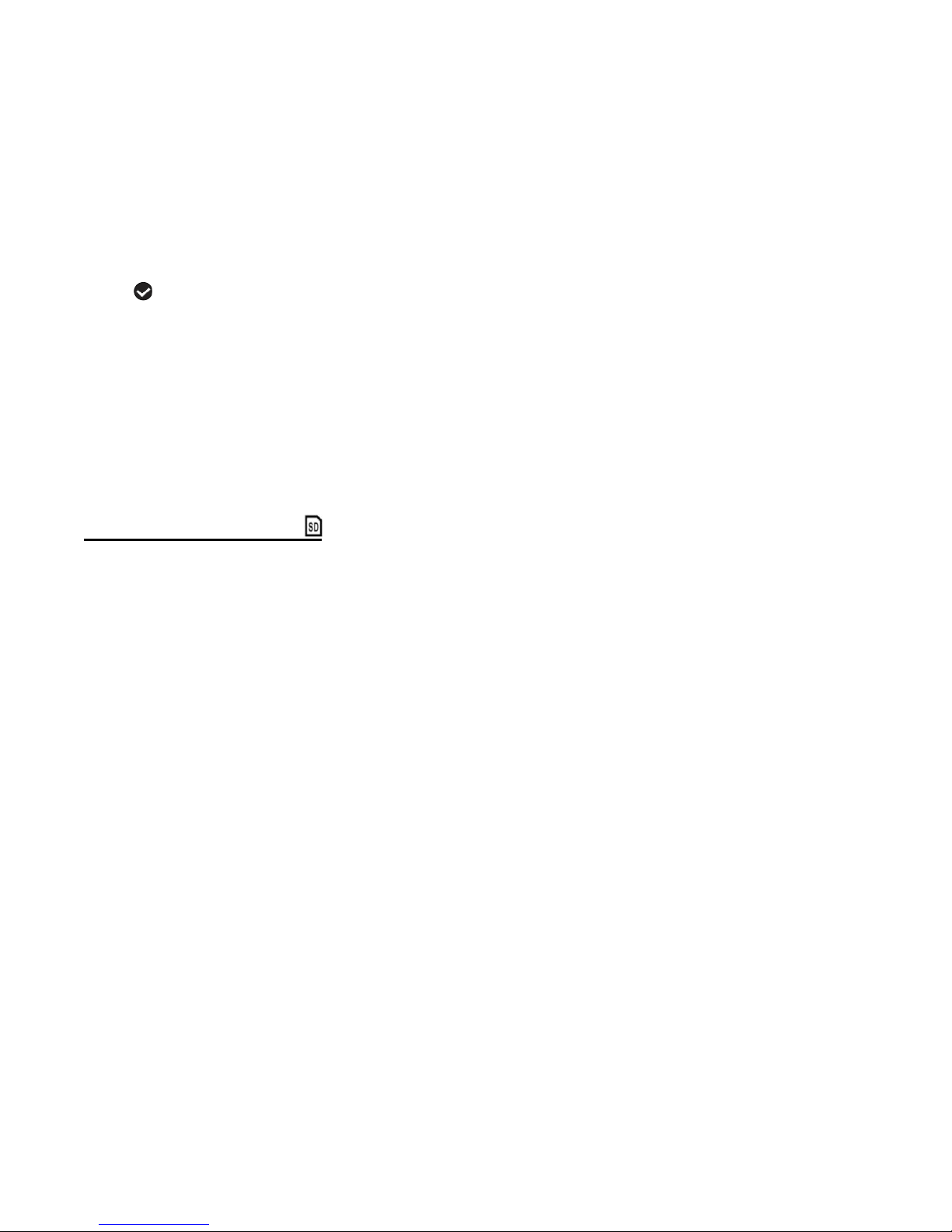
PAL – television and video standard used in Europe
1. Press the MENU button to open the menus for the current mode.
2. Press the joystick button LEFT or RIGHT to scroll and select the TV Mode menu.
3. Press the joystick button UP or DOWN to highlight the desired menu option.
4. Press the OK button on the joystick to select and confirm the highlighted menu option.
5. A selected option icon will appear on the selected item.
6. Press the joystick button LEFT or RIGHT to select the next menu item.
7. Press the MODE button to exit the menu and return to your previous mode.
8. Remember that this setting will be saved by your digital video camcorder until you manually
change the setting or restore the camcorder’s default factory settings.
Format Memory Menu
You can use the Format Memory menu to delete all of the content that is currently on your
digital video camcorder’s SD Memory card.
Keep in mind that formatting the memory card will permanently delete all of the content on your
digital video camcorder’s memory card.
This option can only delete ALL of the content at one time.
If you would like to delete individual images, use the Delete menu in the digital video
camcorder’s Playback Mode.
1. Press the MENU button to open the menus for the current mode.
2. Press the joystick button LEFT or RIGHT to scroll and select the Format Memory menu.
3. You are asked: “Are you sure you want to delete all media on the card?”
4. Press the joystick button UP or DOWN to highlight the desired menu option: ‘Yes’ or
‘Cancel’.
5. To Format the Memory Card: ‘Yes’
6. If you would like to proceed with the format, select ‘Yes’ and press the OK button on the
joystick to confirm.
55
Page 56

7. The memory card will be completely formatted.
8. A message will appear confirming that your memory card format has completed.
You will automatically exit the menu and return to the previous mode.
9. To Exit Format the Memory Card: ‘Cancel’
If you would like to exit the format without formatting the memory card, select ‘Cancel’ and
press the OK button on the joystick.
10. Press the MODE button at any time to exit the menu and return to your previous mode.
Firmware Settings (Restore Factory Settings) Menu
Use this menu to view the Firmware version on your digital video camcorder or to reset your
camcorder settings to the Factory Default Settings.
1. Press the MENU button to open the menus for the current mode.
2. Press the joystick button LEFT or RIGHT to scroll and select the Restore Factory Settings
menu.
3. To reset the digital video camcorder’s settings to the Factory Default Settings, press OK
button on the joystick to select ‘Restore Factory Setting’.
4. Press the joystick button UP or DOWN to highlight the desired menu option: ‘Yes’ or ‘No’.
5. If you would like to proceed with the reset, select ‘Yes’ and press the OK button on the
joystick to confirm.
6. The settings will be reset and a message will appear indicating that the settings have been
reset.
You will automatically exit the menu and return to the previous mode with the digital video
camcorder settings set to the Factory Default Settings.
7. To exit the reset:
If you would like to exit the format, select ‘No’ and press the OK button on the joystick.
You will automatically exit the menu and return to the previous mode.
56
Page 57

Note:
It is recommended to select the system Language, Date/Time and ViviLink for Videos
and Photos after resetting to the Factory settings.
After you have RESET to the Factory Default Settings, and you immediately continue
using the digital video camcorder, the language will be set to the default: English.
- To change the system Language:
Press the MENU button to open the menus.
Press the joystick button LEFT or RIGHT to scroll and select the Language Menu.
Press the joystick button UP or DOWN to select the language you would like.
Press the OK button on the joystick to save the selection.
If you have not selected a system Language, Date/Time, and ViviLink for Videos and
Photos after the RESETTING to the Factory settings and the digital video camcorder is
turned off, the next time the digital video camcorder is powered on, you will be prompted
to select a system Language, the Date/Time, and the ViviLink for Videos and Photos.
57
Page 58
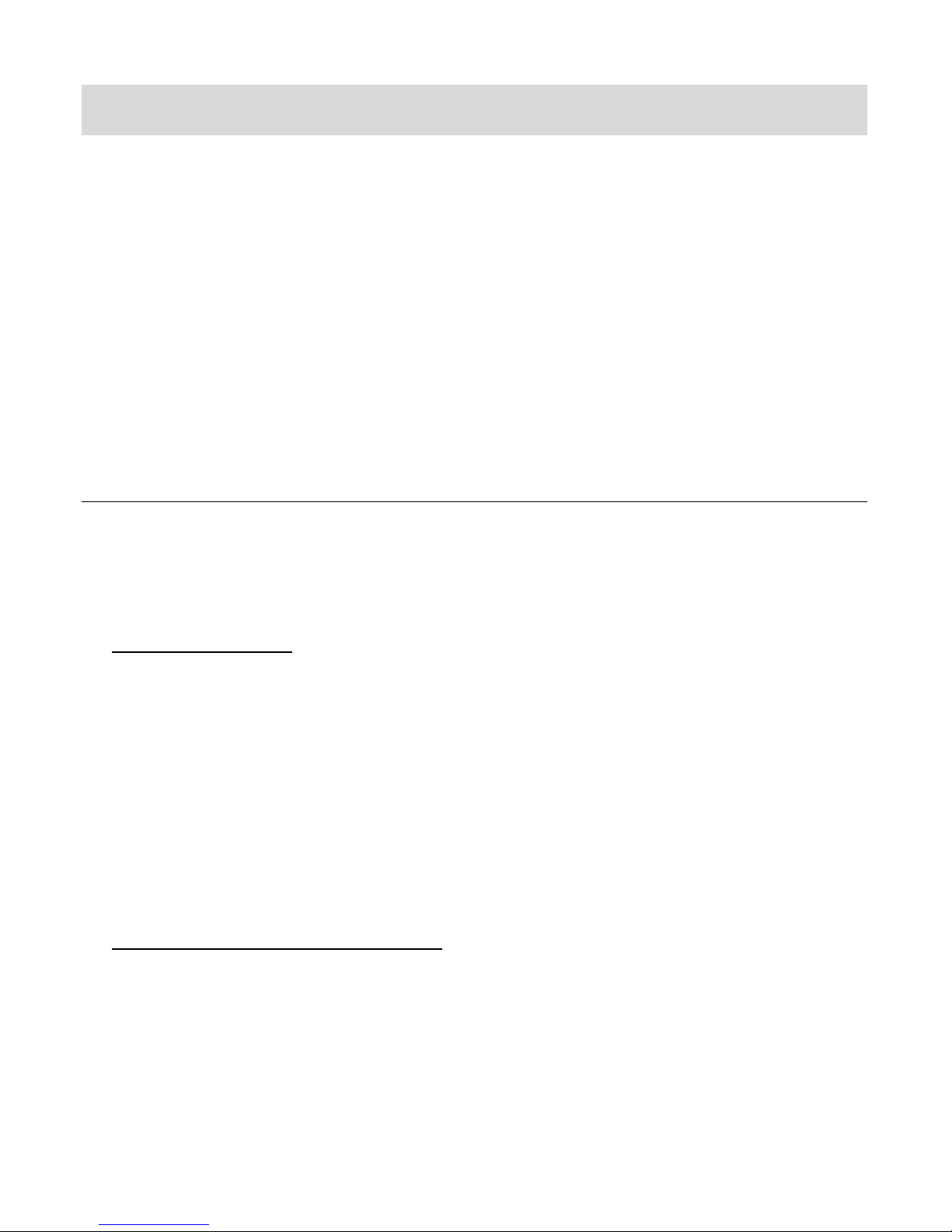
Photo Playback Mode
The Playback Mode allows you to review and edit photos and videos that you’ve already taken
with your camcorder.
When you first turn on the camcorder, the camcorder will be in Video Capture Mode by
default.
Press the MODE button twice to open the Playback Mode.
The latest captured image appears on the LCD screen.
If there are no images stored, a message (No File) appears.
VIEWING PHOTOS ON YOUR DIGITAL VIDEO CAMCORDER
Once in the Playback mode, press the LEFT or RIGHT buttons on the joystick to scroll through
the images on your digital video camcorder’s memory card.
Photos appear with a ‘JPG’ icon on the top left of the LCD screen.
1. Selecting Your Photo:
Once in Playback mode, press the joystick button LEFT or RIGHT to scroll through the
images on your digital video camcorder’s memory card until you find the video you would
like to view.
- Press the joystick LEFT to display the previous image.
- Press the joystick RIGHT to display the next image.
Each captured image (videos and photos) will display on the LCD screen.
Photos appear with a ‘JPG’ icon on the top left section of the LCD screen.
2. Zooming In/Out of Your Selected Photo:
Press the Zoom Lever right, towards the T / Zoom In, to magnify the selected photo.
Use the UP / DOWN / LEFT / RIGHT buttons to navigate around the zoomed photo.
Press the Zoom Lever left, towards the W / Zoom Out, to zoom out of the selected photo.
Use the UP / DOWN / LEFT / RIGHT buttons to navigate around the zoomed photo.
When the image is enlarged, press the MODE button to return to the full screen size.
58
Page 59
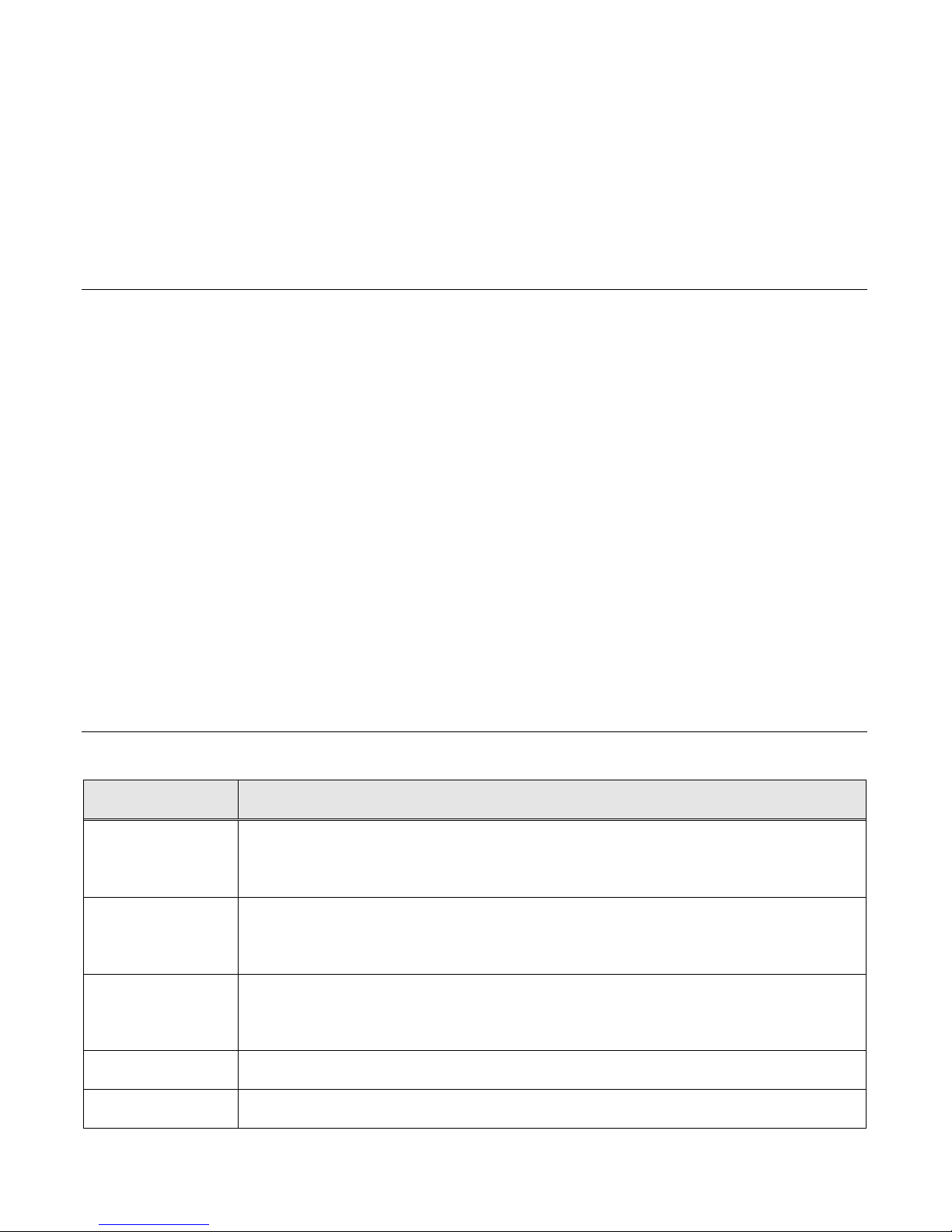
Note: The Zoom Indicator, lactated on the right side of the LCD screen, moves up as you Zoom
Button
Function
Right
Displays the NEXT image
Navigates in Thumbnail View
Left
Displays the PREVIOUS image
Navigates in Thumbnail View
Up
Begins Slide Show
Navigates in Thumbnail View
Down
Navigates in Thumbnail View
OK
Enlarges selected image from Thumbnail size to regular size.
In and moves down as you Zoom Out. The zoom magnification (up to 4X) is shown below the
Zoom Indicator.
THUMBNAIL VIEW
Use the W/Zoom Out button to display your captured images in Thumbnail View.
The images (videos and photos) on your camcorder will be displayed in a 3 X 3 matrix where
you can scroll and select images from the thumbnails.
1. Push the Zoom lever to the left, towards the W / Zoom Out.
2. All the images on your camcorder appear in the Thumbnail View.
3. Push the joystick UP / DOWN / LEFT / RIGHT to scroll and select the image you wish to
view.
4. Press the OK button on the joystick to enlarge the selected image.
5. Once the photo is full size you can zoom in our out of the image.
PHOTO PLAYBACK MODE QUICK FUNCTION BUTTONS
Your digital video camcorder has Quick Function buttons controlled by the OK joystick button.
59
Page 60

Other:
MENU
Opens the Menu options for Photo Playback Mode.
To navigate through the Menus, use the UP/DOWN/LEFT/RIGHT
direction control buttons.
MODE
MODE SELECTION
Toggles between the Photo Capture Mode, Video Capture Mode and
Playback Mode.
Exits the menu screen.
W / Zoom Out
Opens the Thumbnail View
Zooms out of the selected photo.
T / Zoom In
Zooms in to the selected photo.
PHOTO PLAYBACK MODE MENUS
The following menus appear in your digital video camcorder’s Photo Playback Mode:
60
Page 61

Delete Menu
While in the Playback mode, you can delete videos and photos from your digital video
camcorder using the Delete menu.
1. Select the photo you would like to delete.
2. Press the MENU button to open the menus for the current mode.
3. Press the joystick button LEFT or RIGHT to scroll and select the Delete menu.
4. Press the joystick button UP or DOWN to highlight the desired menu option.
5. To delete the selected photo:
Select “Delete This Photo?” and press OK button on the joystick.
If you would like to proceed with deleting the current image: select ‘Yes’ and press the
OK button on the joystick to confirm. The photo will be deleted and you will exit the menu
and return to the Playback Mode.
If you do not want to delete the current image, select ‘No’ and press the OK button on
the joystick. The photo will not be deleted and you will exit the menu and return to the
Playback Mode.
6. To delete all the videos and photos you have saved on your SD Memory card:
Select “Delete All Images?” and press the OK button on the joystick.
If you would like to proceed with deleting all the videos and photos, select ‘Yes’ and
press the OK button on the joystick to confirm.
All of your images will be permanently deleted.
A black ‘No File’ screen will appear. Press the MODE button to exit the ‘No File’ screen
and return to Video Capture Mode.
If you do not want to delete all of your videos and photos, select ‘No’ and press the OK
button on the joystick . All images will remain on your SD card and you will exit the menu
and return to the Playback Mode.
61
Page 62
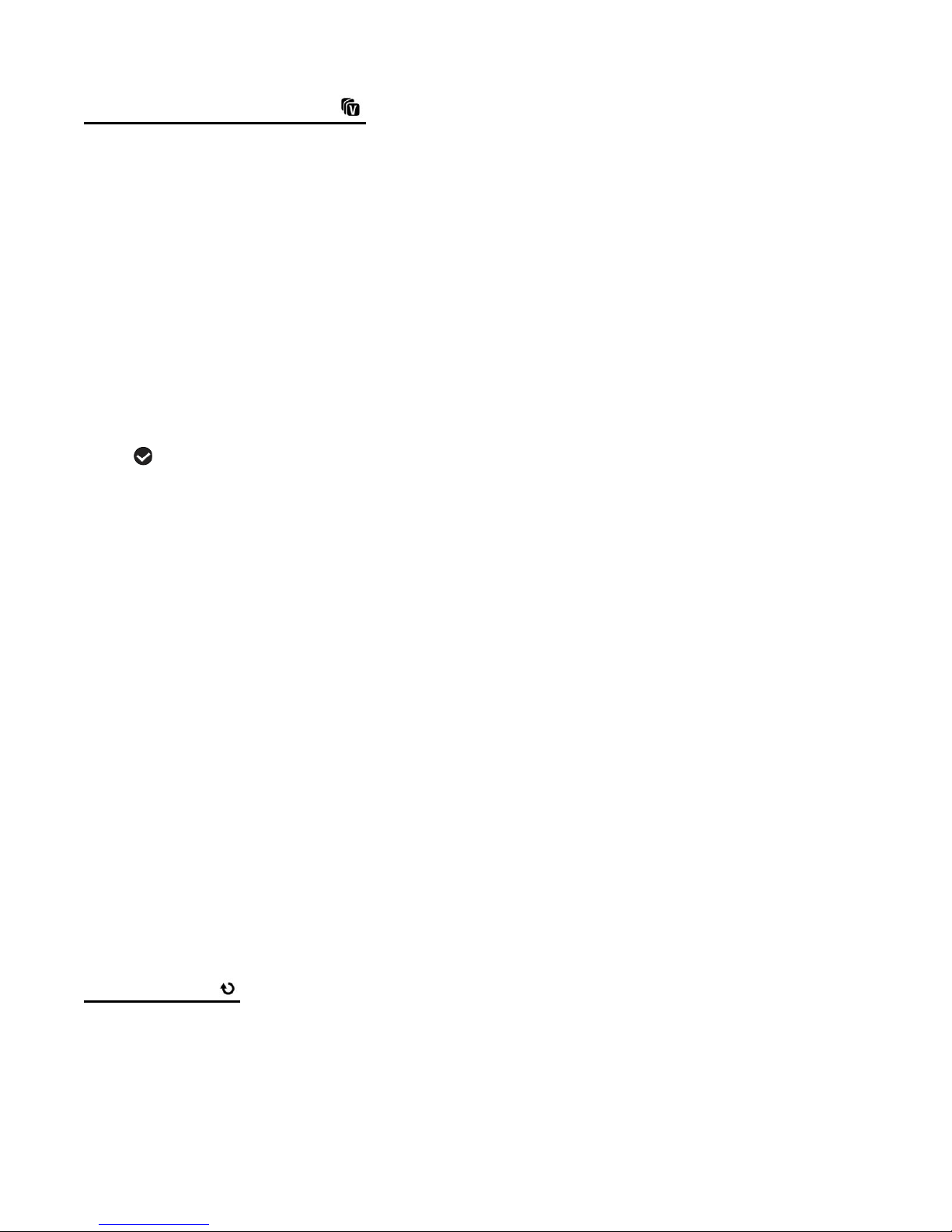
ViviLink for Photos Menu
The ViviLink technology allows you to quickly and easily upload your camcorder’s photos and
videos to the social networks of your choice with the accompanying Vivitar Experience Image
Manager application.
1. Select an image to which you would like to add/change a ViviLink destination.
2. Press the MENU button to open the menus for the current mode.
3. Press the joystick button LEFT or RIGHT to scroll and select the ViviLink menu.
4. Press the joystick button UP or DOWN to highlight the desired menu option.
5. Press the OK button on the joystick to select and confirm the highlighted menu option.
6. A selected option icon will appear on the selected item.
7. Press the joystick button LEFT or RIGHT to select the next menu item.
8. Press the MODE button to exit the menu and return to your previous mode.
Note:
An icon appears on the image with the selected ViviLink destination site when you return
to the Playback display.
Remember that the ViviLink feature is deactivated by default. A ViviLink destination will
only be assigned to a photo or video if you manually set it from this menu or from the
ViviLink menu in Capture mode (accessible from the ViviLink menu option in Capture
mode).
Changing the ViviLink destination site will also make the selected site the new default
ViviLink option. A new default can be selected at any time through this menu.
Rotate Menu
Use this menu to rotate the pictures that you have taken 90, 180, or 270.
1. Select a photo that you would like to rotate.
2. Press the MENU button to open the menus for the current mode.
62
Page 63
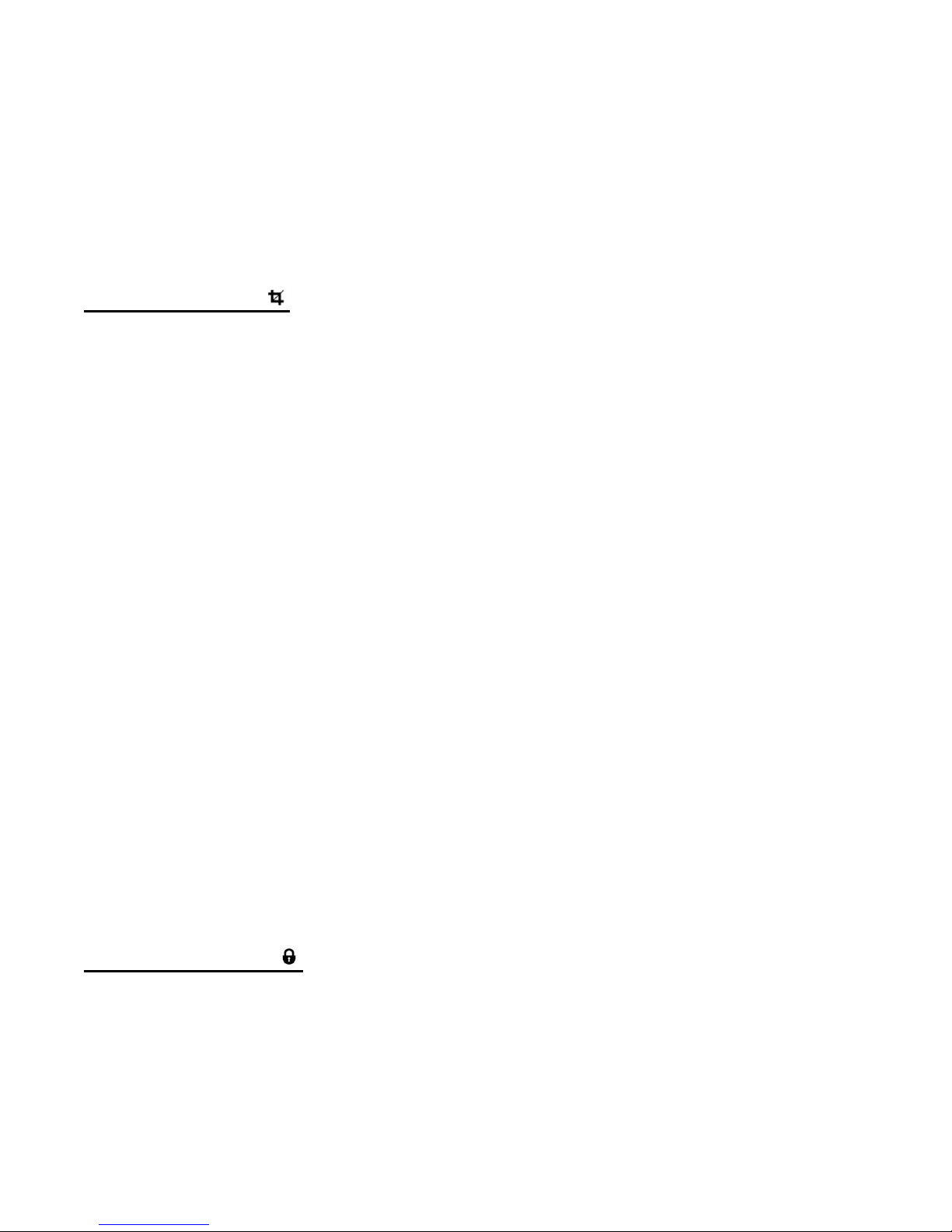
3. Press the joystick button LEFT or RIGHT to scroll and select the Rotate menu.
4. Press the joystick button UP or DOWN to highlight the desired menu option.
5. Press the OK button on the joystick to select and confirm the highlighted menu option.
6. The selected picture will now appear rotated in the Playback Mode, saved as a new photo.
Crop Image Menu
You can crop any picture on your camcorder with the Crop feature.
1. Select a photo that you would like to crop.
2. Press the MENU button to open the menus for the current mode.
3. Press the joystick button LEFT or RIGHT to scroll and select the Crop menu.
4. Press the joystick button UP or DOWN to highlight the ‘Crop’ option.
5. Press the OK button on the joystick to open the Crop option.
6. The selected picture will open with the Crop box in the middle.
7. Use the UP/ DOWN/ LEFT/ RIGHT buttons on the joystick to move the Crop box and define
the desired crop area.
8. Use the T/Zoom In and W/Zoom Out buttons to enlarge or shrink the Crop box area.
9. When you are ready to crop, press the Photo Shutter button.
10. When you see the cropped picture appear, press the Photo Shutter button again to SAVE
or press the MODE button to CANCEL and return to the Crop menu.
11. If you selected to save, the cropped picture will now be saved as a new picture to your
memory card.
Protect/Lock Menu
Pictures and videos taken with your camcorder can be protected or “locked” to prevent any
deletion or alteration being made to the files.
1. Press the MENU button to open the menus for the current mode.
2. Press the joystick button LEFT or RIGHT to scroll and select the Protect/Lock menu.
63
Page 64

3. Press the joystick button UP or DOWN to highlight the desired menu option.
4. Press the OK button on the joystick to select and confirm the highlighted menu option.
5. A selected option icon will appear on the selected item.
6. Press the joystick button LEFT or RIGHT to select the next menu item.
7. Press the MODE button to exit the menu and return to your previous mode.
8. Any image that is locked will display a lock symbol on the LCD screen when viewing that
image in the Playback Mode. Videos that are not locked will not display the lock symbol.
Note: Locked photos cannot be deleted.
Print This Photo Menu
You can use the Print Photos menu to print the photos that are on your digital video camcorder
directly to a Pictbridge compatible printer.
1. Scroll through your pictures and find the one you would like to print.
2. Press the MENU button to open the menus for the current mode.
3. Press the joystick button LEFT or RIGHT to scroll and select the Print Photos menu.
4. Press the OK button on the joystick when highlighting the “Print This Photo” option to print
the selected photo.
5. You will be asked to connect the camcorder to the Pictbridge printer.
6. Connect the USB cable provided in the package from the camcorder to the Pictbridge port
of the printer.
7. Once connected, follow the instructions on the printer to proceed with the printing process.
8. Select the “Cancel” option to exit the menu and return to the previous mode.
64
Page 65

Slide Show Menu
The Slide Show menu allows you to set the interval length of time that each picture will display
during the slide show.
Note: While in Playback mode, press the UP Quick Function button to initiate the Slide Show.
Press any button to exit the Slide Show and return to the previous mode.
1. Press the MENU button to open the menus for the current mode.
2. Press the joystick button LEFT or RIGHT to scroll and select the Slide Show menu.
3. Press the joystick button UP or DOWN to highlight the desired menu option.
4. Press the OK button on the joystick to select and confirm the highlighted menu option.
5. A selected option icon will appear on the selected item.
6. Press the joystick button LEFT or RIGHT to select the next menu item.
7. Press the MODE button to exit the menu and return to your previous mode.
8. While in Playback Mode, push the joystick UP to initiate the Slide Show.
Connecting the Camcorder to a TV or HDTV
The digital camcorder has an AV and HDMI port to use your larger TV screen in place of the
camcorder’s LCD screen. On plugging the TV Cable (supplied) or the HDMI Cable (purchased
separately) to the digital camcorder’s AV or HDMI slot and to the TV, the LCD screen turns
blank.
Use the camcorder normally to capture and playback photos and videos.
The images will appear on the TV instead of on the digital camcorder’s LCD screen.
Note: The only limitation of using the TV screen is that the digital camcorder is now not
portable.
65
Page 66

CONNECTING TO A TV WITH THE TV CABLE
1. Connect the TV cable:
Connect the black jack into the digital camcorder’s AV slot.
Connect the yellow jack into the TV – Video port.
Connect the white jack into the TV – Audio port.
2. Turn On the TV and the digital video camcorder, and then set the TV to “AV” mode.
3. Set the TV format on the digital video camcorder to suit the TV format of your TV set (NTSC
or PAL). In the Video and Photo Capture Menus, use the TV Mode Menu to select the
appropriate TV format.
4. When the digital video camcorder is set to Video or Photo Capture mode, you can preview
what you would like to record on the TV screen and view the recording on the TV.
5. When the digital video camcorder is set to Playback mode, you can review all the captured
photos and videos on the TV.
CONNECTING TO AN HDTV WITH THE HDMI CABLE
1. Connect the digital camcorder to your HDTV with an HDMI cable (purchased separately) by
inserting the smaller end of the cable into the HD slot of the camcorder, and the larger end
into the HDMI port on the television.
2. Turn on the HDTV and the digital camcorder, and select the appropriate HDMI source from
your television menu settings.
3. Set the TV format on the digital video camcorder to suit the TV format of your TV set (NTSC
or PAL).
In the Video and Photo Capture Menus, use the TV Mode Menu to select the TV format.
4. When the digital camcorder is set to Video or Photo Capture mode, you can preview what
you would like to record on the HDTV screen and view the recording on the HDTV.
5. When the digital camcorder is set to Playback mode, you can review all the captured photos
and videos on the HDTV.
66
Page 67

Installing the Software
You must be connected to the Internet to install and run the Vivitar Experience™ Image
Manager software.
1. Insert the installation CD into your CD-ROM drive. The installation screen should
automatically open.
2. WINDOWS: The Vivitar Experience™ Image Manager Installer window appears. If the
window does not appear, open the application’s CD/DVD drive and click on “Setup.exe” to
launch the installer.
MACINTOSH: Click the icon that appears on the desktop to install the Vivitar Experience™
Image Manager.
3. If you do not have Internet access at the time of inserting the CD-ROM, connect to the
Internet and then click the “Install Vivitar Experience™ Image Manager” button to begin the
installation.
67
Page 68

Note: If you do not have Internet access, you can still download media from the camera.
Click the “How to transfer photos and videos from my camera to my computer” button for
instructions.
4. If you have Internet access, the “Choose your language” window opens. Choose your
language and click “Next” to open the next window.
5. Select your camera model from the list and click “Next” to open the next window.
6. Click “Next” to confirm your camera model selection and to install the application.
7. Please wait while the application is being installed on your computer.
8. Please review the license terms.
On WINDOWS and MACINTOSH: Click the “I accept the terms of this license agreement”
and then click “Next” to continue.
9. WINDOWS only: Let the “Vivitar Experience™ Image Manager” installer create the folder to
where the program will be installed, and then click “Install”.
10. Please wait while the application continues the installation process on your computer.
11. WINDOWS: Click the “Close” button when the installation is complete.
Click the “Launch Vivitar Experience™ Image Manager” to open the application.
12. MACINTOSH: Click the “Quit” button when the installation is complete.
Click the “Launch Vivitar Experience™ Image Manager” to open the application.
13. If you close the application you can run the Vivitar Experience™ Image Manager from the
Programs (WINDOWS) or Applications (MACINTOSH) menu on your computer.
68
Page 69

Connecting the Camcorder to the Computer
1. Use the USB cable that came with your camcorder to connect your camcorder to your
computer.
2. Power the camcorder ON.
3. The first time you connect the device to the computer you will have to wait a few seconds
until the computer recognizes the device.
Getting Photos and Videos from your Camcorder to
Your Computer
The SD card needs to be inserted in your camcorder. Do not disconnect the cable during
transfer. Doing so will cancel the transfer of any files on their way to your computer.
1. Select the “Get Images” button from the Main menu.
69
Page 70

2. The “Get media from device” window opens.
3. You can select to download photos, videos or both.
4. Select your camcorder (removable disk) from the device window. If your camcorder is the
only USB device connected then it will be selected automatically.
5. Select a location on the computer where to place the new photo and video files.
6. Add the new photo and video files to albums if desired.
7. Select to remove the media files from the selected device (removable disk) after the import.
8. Click the “Get Media” button to transfer the photos and videos from your camcorder to your
computer.
9. A media download progress bar appears on the bottom left showing the number of media
files downloading to your computer. A message appears when the download is complete.
10. The photo and video files that you selected are now downloaded to your computer to the
selected folder and albums ready for your use.
Get Started!
Using the Vivitar Experience Image Manager, you can:
Upload and manage photos and videos to and from the most popular photo sharing and
social networking sites - Facebook, Flickr, Picasa, MySpace, Photobucket, Twitter and
YouTube
Seamlessly transfer photos and videos from one social network to another
Organize your images by creating offline and online albums
Edit images using automatic and manual tools
Use automatic “Geotagging” with built in Google Maps
For more details on how to use the Vivitar Experience Image Manager open the Help file
or click the “Take a Tour” button on the application’s Home screen.
70
Page 71

Transferring Images from the Camcorder to the
Computer Manually
TRANSFERRING PHOTOS AND VIDEOS: WINDOWS OS
1. Use the supplied USB cable to connect your camcorder to your computer.
2. ‘MSDC’ appears on the LCD.
3. A window appears with a list of options, select “Open folder to view files” and click OK.
4. Open the DCIM folder and the folder inside to view the media files.
5. Select the media and copy the files from this folder into your computer. Optionally, select the
files and choose Copy from the Edit menu. Then select a folder and choose Paste from the
Edit menu.
6. We recommend that you copy the images into the Pictures/My Pictures folder and the
videos into the Videos/My Videos folder.
7. Do not disconnect the cable during transfer. Doing so will cancel the transfer of any files on
their way to your computer.
TRANSFERRING PHOTOS AND VIDEOS: MACINTOSH OS
1. Use the supplied USB cable to connect your camcorder to your computer.
2. ‘MSDC’ appears on the LCD.
3. The camcorder’s device icon appears on the desktop.
4. Click on the device icon and open the DCIM folder and the folder inside to view the media files.
5. Select the files and drag them into your computer. Optionally, select the files and choose
Copy from the Finder’s Edit menu. Then select a folder and choose Paste from the Edit menu.
6. We recommend that you copy the images into the Pictures folder and the videos into the
Movies folder.
7. Do not disconnect the cable during transfer. Doing so will cancel the transfer of any files on
their way to your computer.
71
Page 72

TRANSFERRING PHOTOS AND VIDEOS: APPLE IPAD
IMPORTANT: Please check your device packaging for compatibility with the iPad.
Apple iPad Camcorder Connection:
For models that are compatible with the iPad, photos and videos can be imported from your
digital camcorder to your iPad by following either one of the options below:
1. Connecting your digital camcorder to your iPad using an iPad Camcorder Connector:
Plug the Camcorder Connector into the dock connector port on your iPad, then attach your
digital camcorder using a USB cable (included) to the Camcorder Connector.
Note: iPad Camcorder Connector not included. This may be purchased separately.
2. Using an iPad SD Card Reader:
Connect the SD Card Reader to your iPad, then insert your digital camcorder's SD card into
the slot to import photos and videos directly from your camcorder's SD card.
Note: iPad SD Card Reader not included. This may be purchased separately.
After you make the connection, your iPad automatically opens the Photos application, which
lets you choose which photos and videos to import, then organizes them into albums.
Camcorder Maintenance
The digital camcorder is a delicate device. Please handle your camcorder with care to avoid
damaging it.
Do not expose your camcorder to heat sources.
Do not use you camcorder in wet or moist conditions.
72
Page 73

Sakar Warranty Card
Sakar US
Sakar International
Attention: Service
Department
195 Carter Drive
Edison, NJ
08817
Sakar UK/Europe
Attention: Service Department
2D, Siskin Parkway East
4020 Middlemarch Business
Park
Coventry, CV3 4PE
Sakar Australia
Return faulty camcorder to
the Refund Counter at the
store where purchased
This warranty covers for the original consumer purchaser only and is not transferable. Products
that fail to function properly UNDER NORMAL USAGE, due to defects in material or
workmanship will be repaired at no charge for parts or labor for a period of one year from the
time of purchase.
What Is Not Covered By Warranty:
Damages or malfunctions not resulting from defects in material or workmanship and damages
or malfunctions from other than normal use, including but limited to, repair by unauthorized
parties, tampering, modification or accident.
What To Do When Service Is Required:
When returning your defective product (postage pre-paid) for service, your package should
include:
3. Copy of original bill of sale.
4. A detailed written description of the problem.
5. Your return address and telephone number (Daytime).
MAIL TO ADDRESS BELOW:
73
Page 74
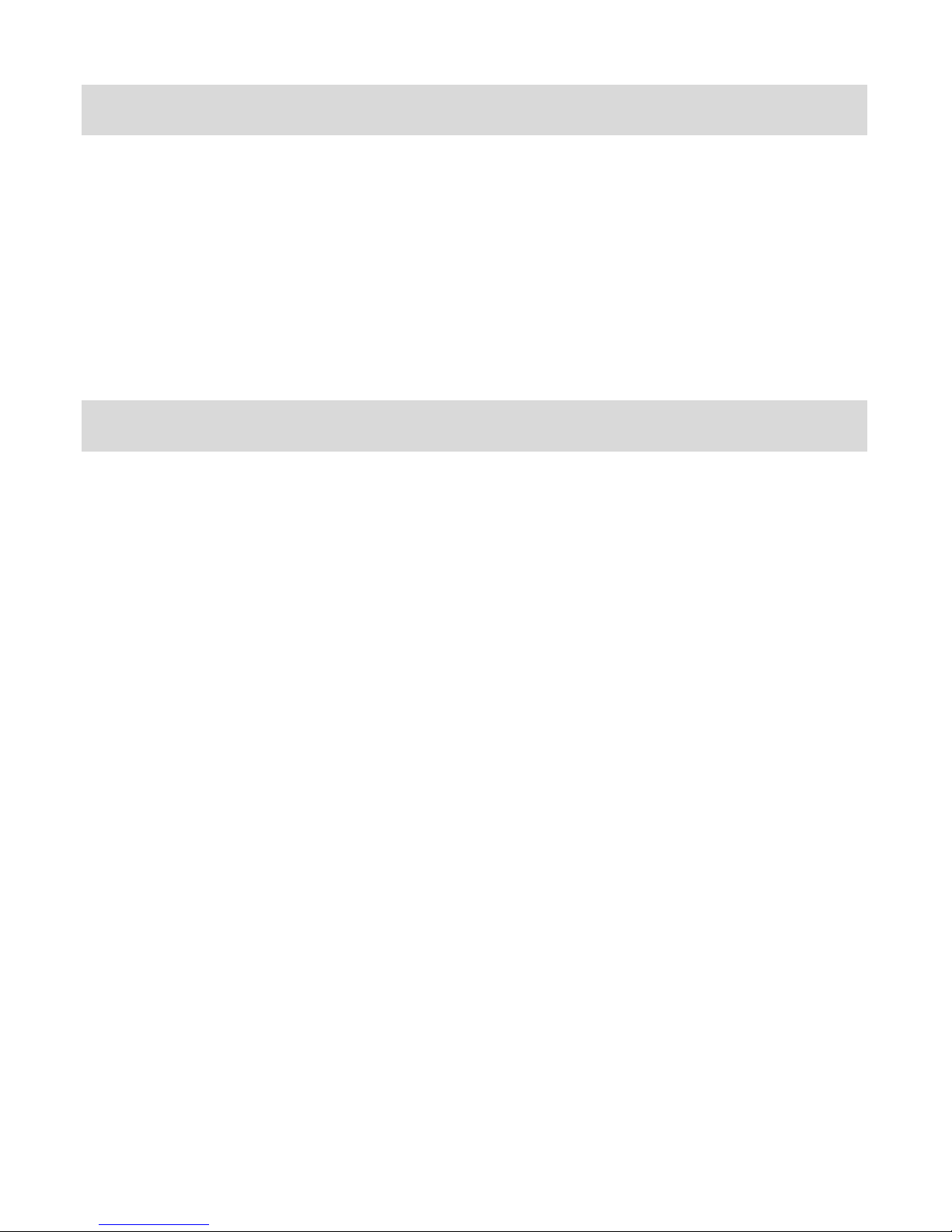
Technical Support
For technical support issues please visit our website at www.vivitar.com. You can find
manuals, software and FAQ’s at the website. Can’t find what you are looking for? E-mail us at
support@vivitar.com and one of our technical support team members will answer your
questions. For phone support in the US please call 1-800-592-9541, in the UK call 0800 917
4831, in Australia call 1800-006-614. If you would like to call from anywhere else, please visit
www.vivitar.com for your local toll free number.
Troubleshooting
Q: I have taken photos and selected the “Get Images” button. I get a message that the
images were successfully transferred but the photos do not appear on my computer.
What do I do?
First ensure that you have in fact taken photos. Press the Shutter button to take some sample
photos and then try downloading them again.
With test photos if the camcorder powers off before you upload them to the computer the
photos are not stored in the camcorder`s memory. These photos should be uploaded quickly
before the camcorder powers off. If the photos are saved to the SD memory card then all the
photos should appear.
Q: How do I make sure I don't lose important pictures?
This camcorder requires an SD card for normal use. If the camcorder powers off nothing will
happen to the images stored on the SD memory card. We recommend always downloading
your photos to your computer as soon as possible to prevent unintentional data loss.
Q: I deleted images using the Vivitar Experience Image Manager. The images were also
deleted from my computer. How do I recover images that I accidently deleted?
All images deleted using the Vivitar Experience Image Manager are sent to your computer’s
Recycle or Trash Bin and can be retrieved from there.
DVR942HD-V2-1.0-0-TA 090613 FW FW250O6NMD6200F09V00
74
