Page 1

DVR 914HD
WiFi Action Camcorder
User Manual
© 2009-2015 Sakar International, Inc. All rights reserved.
Windows and the Windows logo are registered trademarks of Microsoft Corporation.
All other trademarks are the property of their respective companies.
Page 2
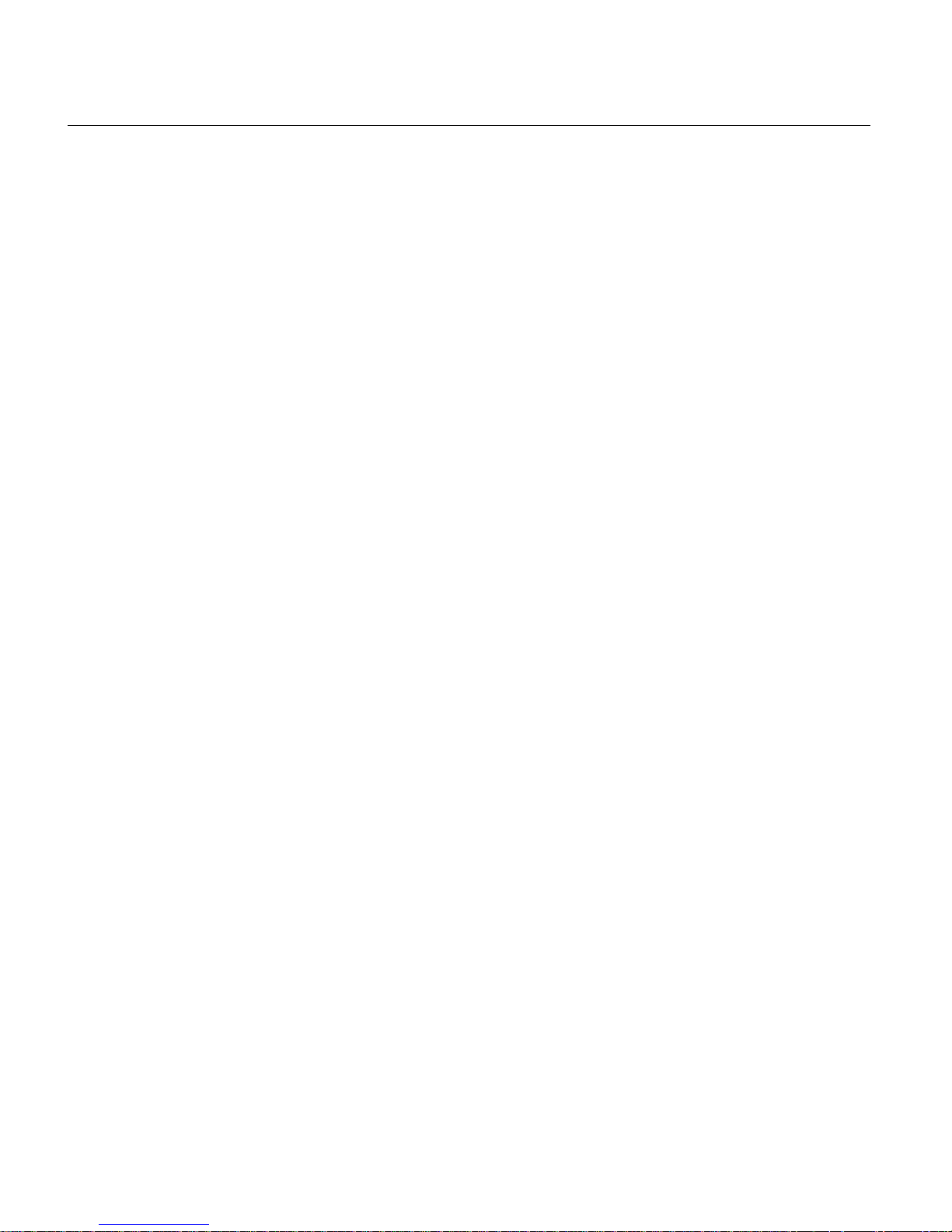
1
CONTENTS
Introduction .................................................................................................................................. 2
What’s Included ............................................................................................................................ 3
Parts of the Camcorder ................................................................................................................ 4
Initial Camcorder Setup ................................................................................................................ 5
Main Camcorder Modes ............................................................................................................. 10
Camcorder Mounts and Accessories .......................................................................................... 12
Powering On Your Camcorder .................................................................................................... 14
Changing Camcorder Mode ....................................................................................................... 15
Navigating the Menus................................................................................................................. 16
Video Capture – Standard Mode ................................................................................................ 18
Video Capture – Car Carrying Mode .......................................................................................... 23
Photo Capture Mode .................................................................................................................. 28
Playback Mode ........................................................................................................................... 32
Menu Options ................................................................ ................................ ............................. 40
Remote Control .......................................................................................................................... 48
Camcorder Technical Specifications ........................................................................................... 49
Vivitar Action Cam - Mobile Device Application .......................................................................... 50
Computer System Requirements ............................................................................................... 69
Installing the Software ................................................................................................................ 70
Connecting the Camcorder to the Computer .............................................................................. 71
Getting Videos from the Camcorder to the Computer ................................................................ 72
Getting Started! .......................................................................................................................... 73
Transferring Images Manually from the Camcorder to the Computer ......................................... 73
Camcorder Maintenance ............................................................................................................ 75
Sakar Warranty Card .................................................................................................................. 77
Technical Support ....................................................................................................................... 78
Troubleshooting .......................................................................................................................... 78
Page 3
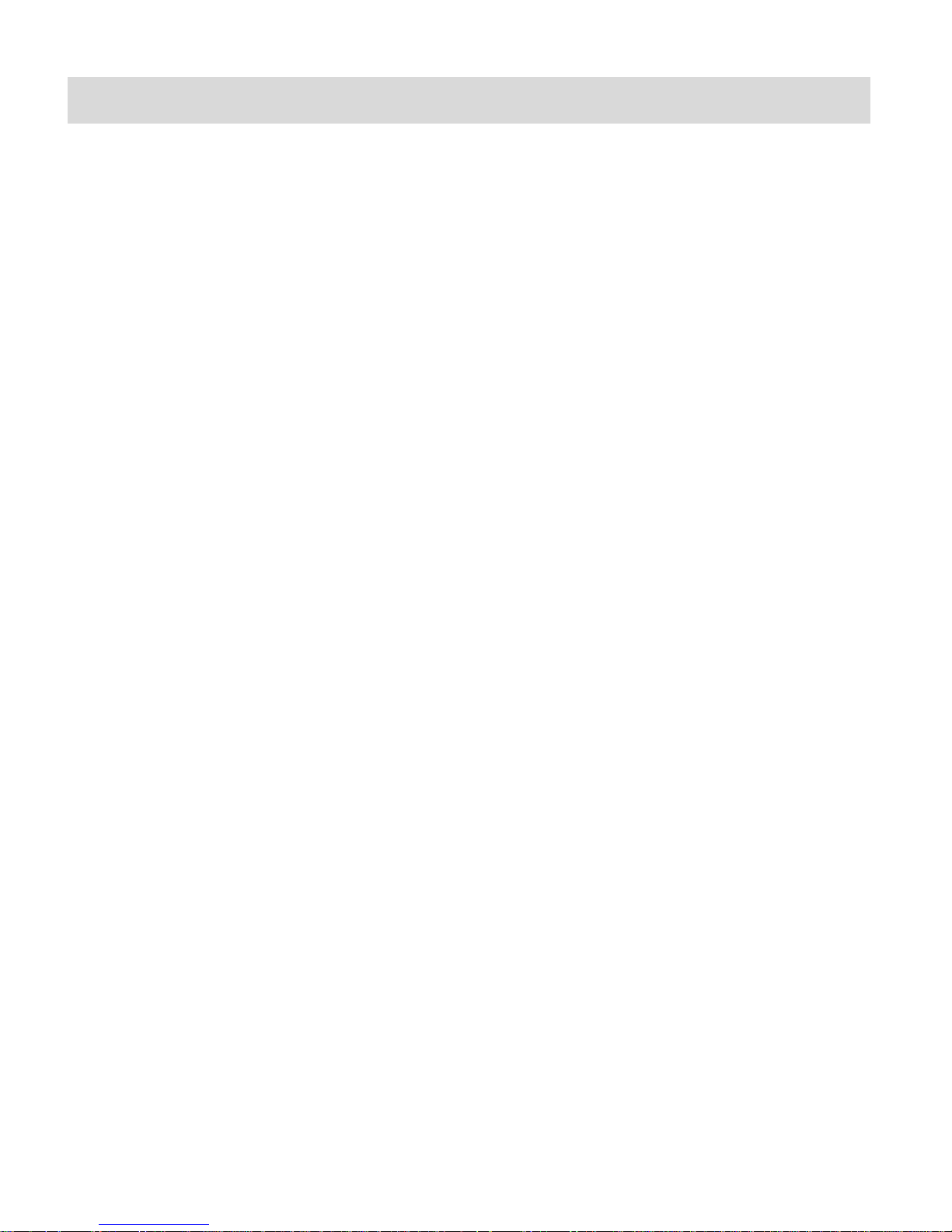
2
Introduction
Thank you for purchasing the Vivitar DVR 914HD Full HD Wi-Fi Action Camcorder. Everything
you need to take high definition digital videos and photos is included with your camcorder.
This unique, ultraportable camera design is adapted specifically for this camera and can be used
to capture special moments in many different environments.
Vivitar makes capturing those special moments as easy as possible.
Please read this manual carefully first in order to get the most out of your digital camcorder.
NOTE:
Your digital action camcorder supports a Class 6 or higher Micro SD card with a capacity
expansion up to 32GB.
In order to use your digital action camcorder normally, please insert the Micro SD Memory
card before use. Please format the Micro SD Memory Card before first use.
Micro SD Memory cards are not included and need to be purchased separately.
This camcorder is a plug and play device. You can download the pictures and videos
without the software by directly accessing the camera’s memory card from your computer.
We would however recommend that you install the Vivitar Experience Image Manager
software to enjoy the full Vivitar experience.
Page 4
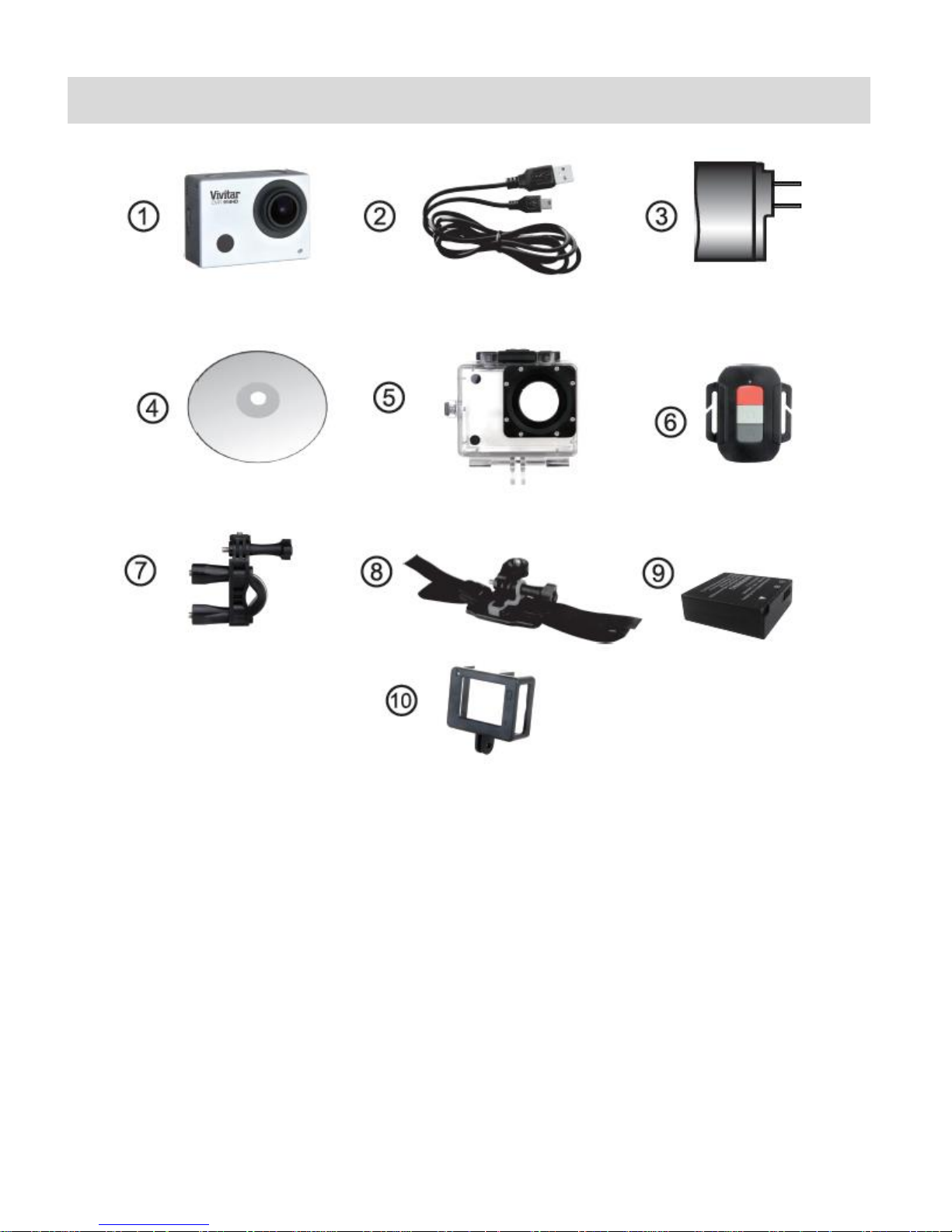
3
What’s Included
1. Wi-Fi Action Camcorder
6. Remote Control
2. USB Cable
7. Bicycle Mount
3. AC Adapter
8. Helmet Mount & Strap
4. Vivitar Experience Installation CD
9. Lithium Battery
5. Waterproof Casing
10. Camera Shield
NOTE: Micro SD Card not included.
Page 5
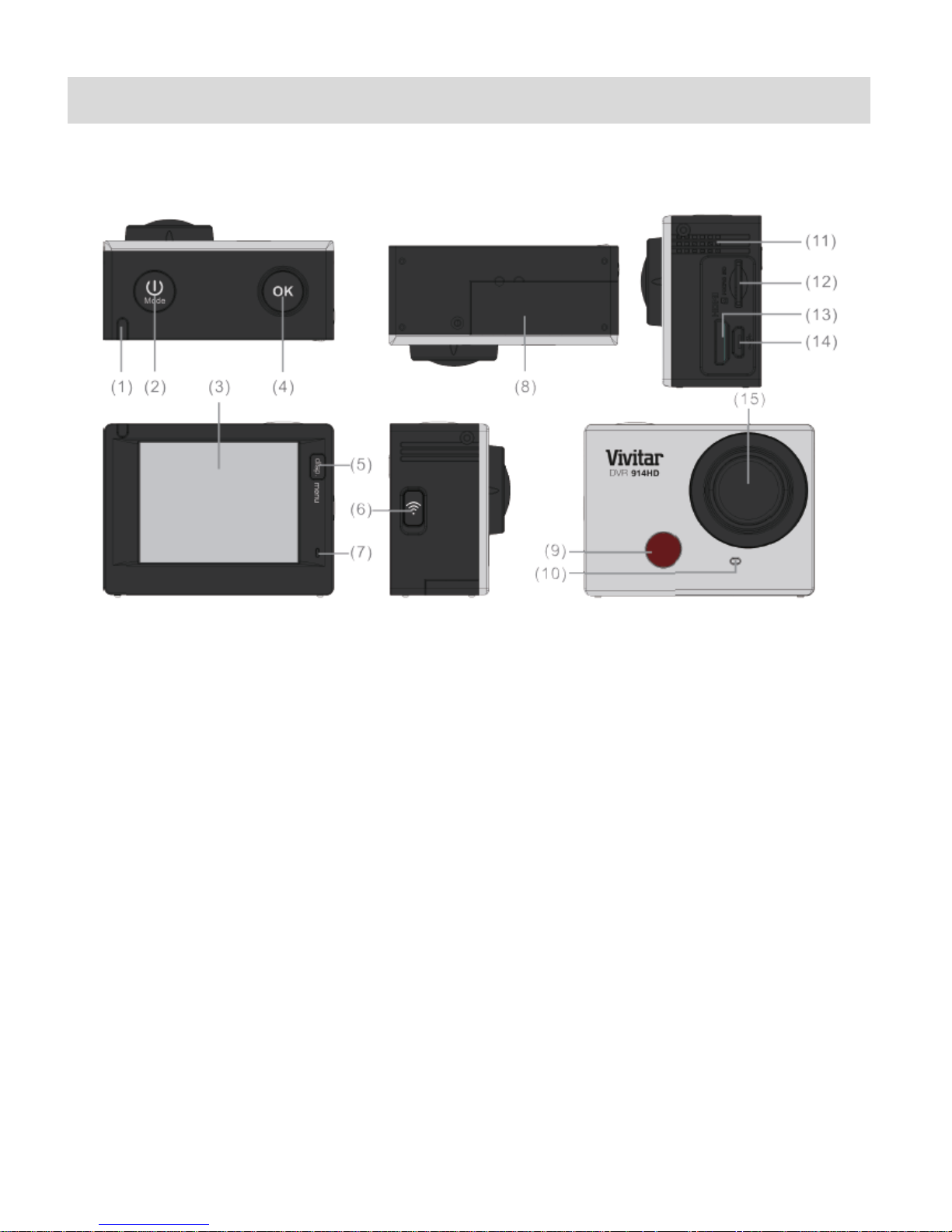
4
Parts of the Camcorder
1.
Busy LED Indicator
8.
Battery Cover
2.
Power / Mode Button
9.
Infrared Signal Reception Light
3.
2.0 Inch HD LCD Display
10.
Charging / Busy LED Indicator
4.
Shutter / OK Button
11.
Speaker
5.
Menu / Display Button
12.
Micro SD Card Slot
6.
Wi-Fi Button / Down Button
13.
Mini HDMI Port
7.
Microphone
14.
Micro USB Port
15.
Lens
Page 6
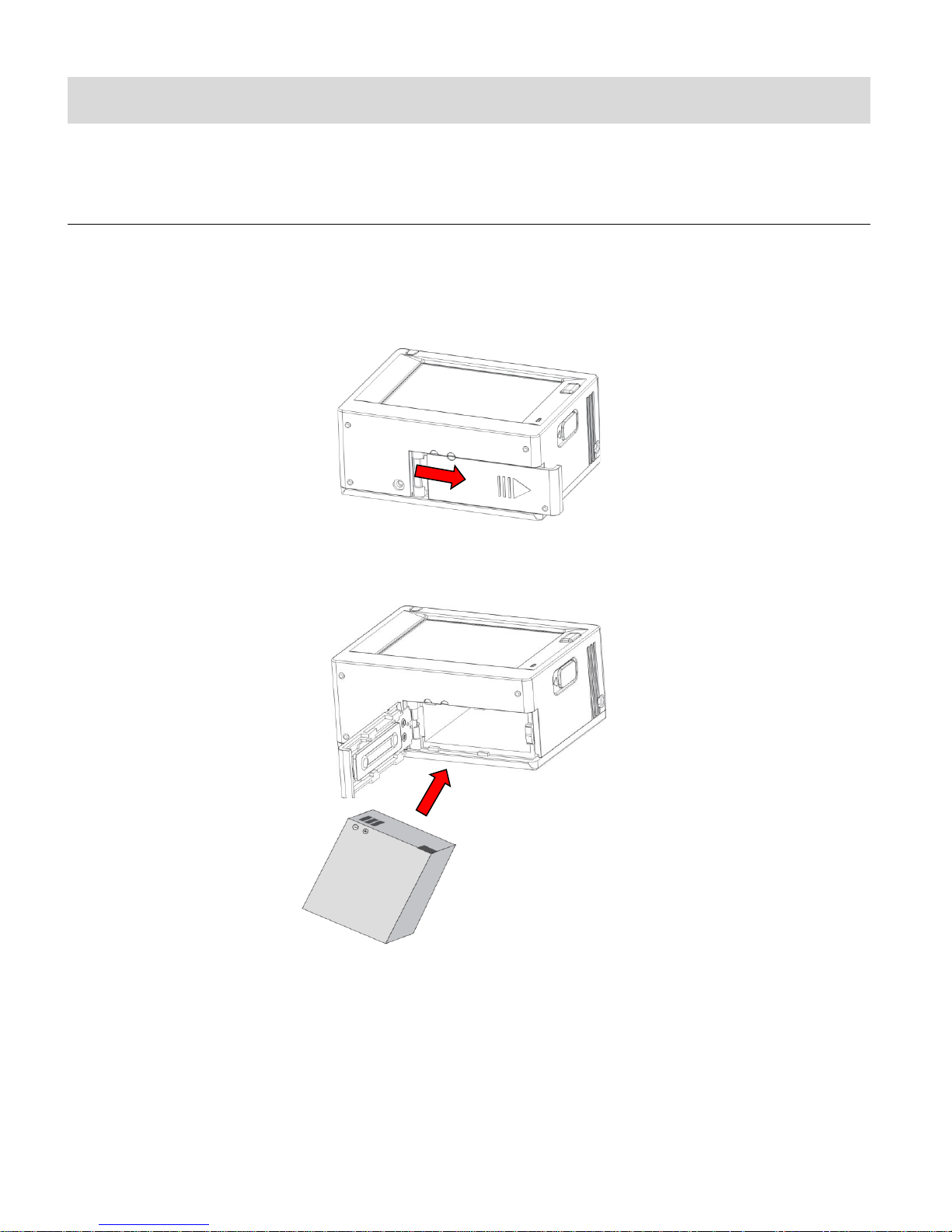
5
Initial Camcorder Setup
INSTALLING AND CHARGING THE BATTERY
To insert the lithium battery:
1. If the camera is inside the waterproof casing, please take it out of the casing.
2. Push and hold the battery cover lever up to the unlock/open position, until it flips open.
3. Insert the battery into the battery compartment as shown. Make sure to place the battery
according to the correct polarity as shown inside the battery compartment.
4. Close the battery cover.
Page 7
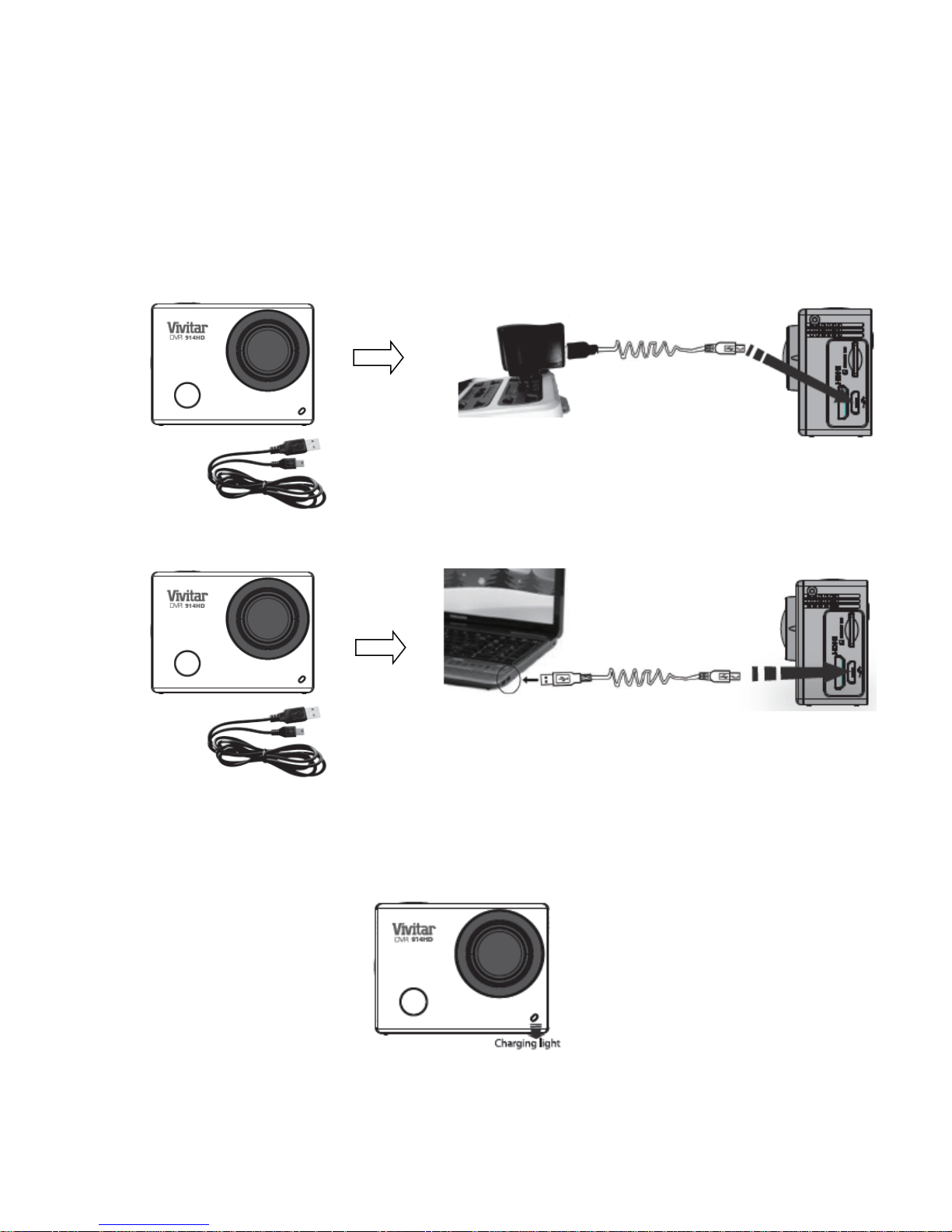
6
To charge the lithium battery:
1. Power off the camcorder.
2. Connect the included USB cable to the camcorder and connect the other end of the cable
to a power source such as the included AC charger or to a computer.
Please refer to the images shown below for reference.
CHARGING USING THE AC CHARGER:
CHARGING USING THE COMPUTER:
3. During the time the camcorder is charging, the LED status indicator light (blue) is on.
When the battery is fully charged the LED status indicator light turns off. The battery
generally fully charges within 2-4 hours.
NOTE:
While the device is charging it cannot be used to capture images.
When the camcorder is on, connecting it to a computer will not charge the device. Make sure
the camcorder is powered off when recharging.
Page 8
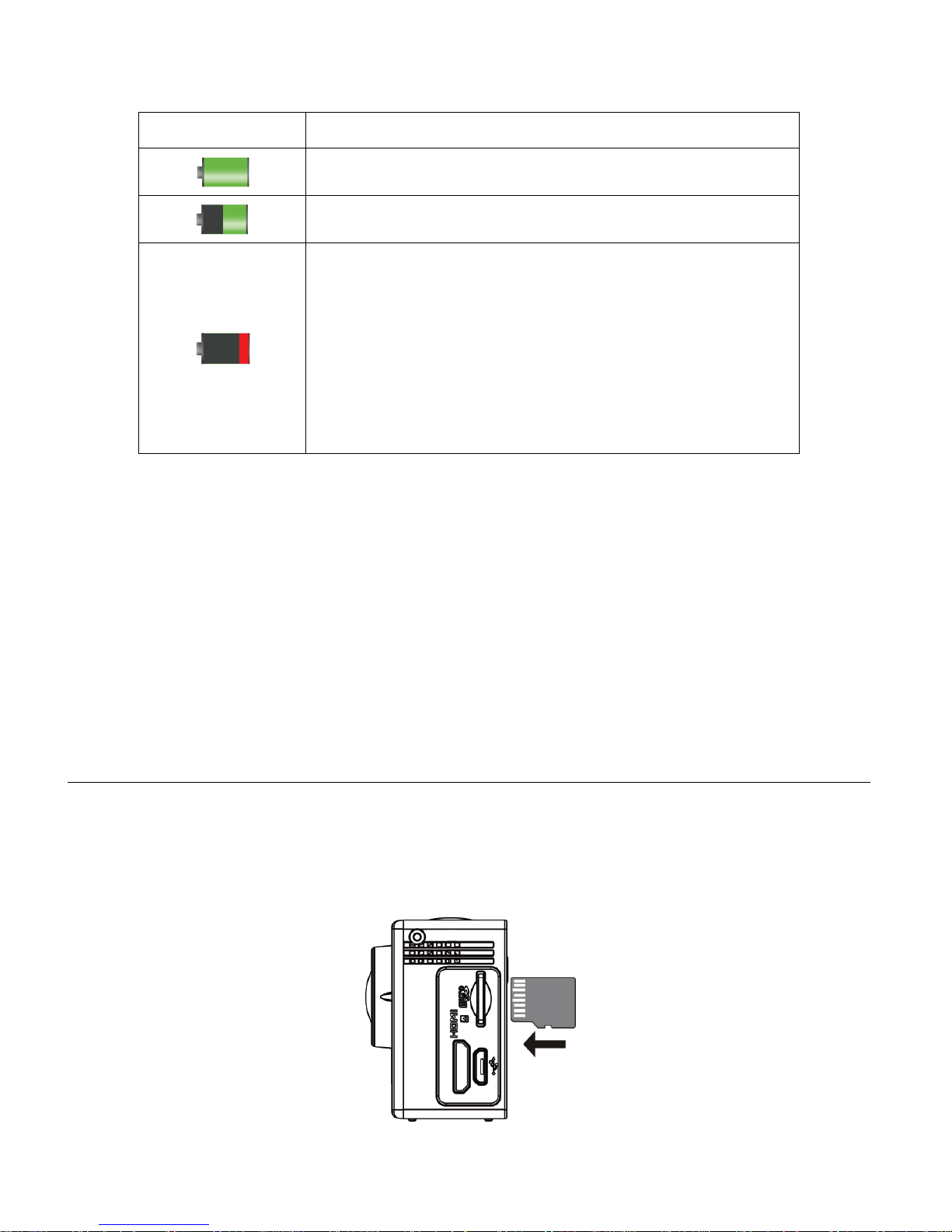
7
Battery Indicator:
Battery Indicator
Description
The battery level is full.
The battery level is half.
The battery level is low, indicating to prepare for
recharging the built-in lithium battery.
Once ‘Low Battery’ appears on the LCD, this indicates
that the battery level is completely exhausted and the
camcorder automatically turns off after a few seconds.
Please fully recharge the battery.
NOTE: When the battery capacity drops to a low level, the battery icon will flash on the display,
indicating that the camcorder requires to be recharged. Please charge the battery. When the
battery icon flickers, the camcorder will shut down automatically.
INSTALLING THE MICRO SD MEMORY CARD
Make sure a High Speed Class 6 or higher Micro SD Memory card has been properly inserted
into your camcorder. A Micro SD Card must be inserted before use.
Micro SD Memory card not included.
Page 9
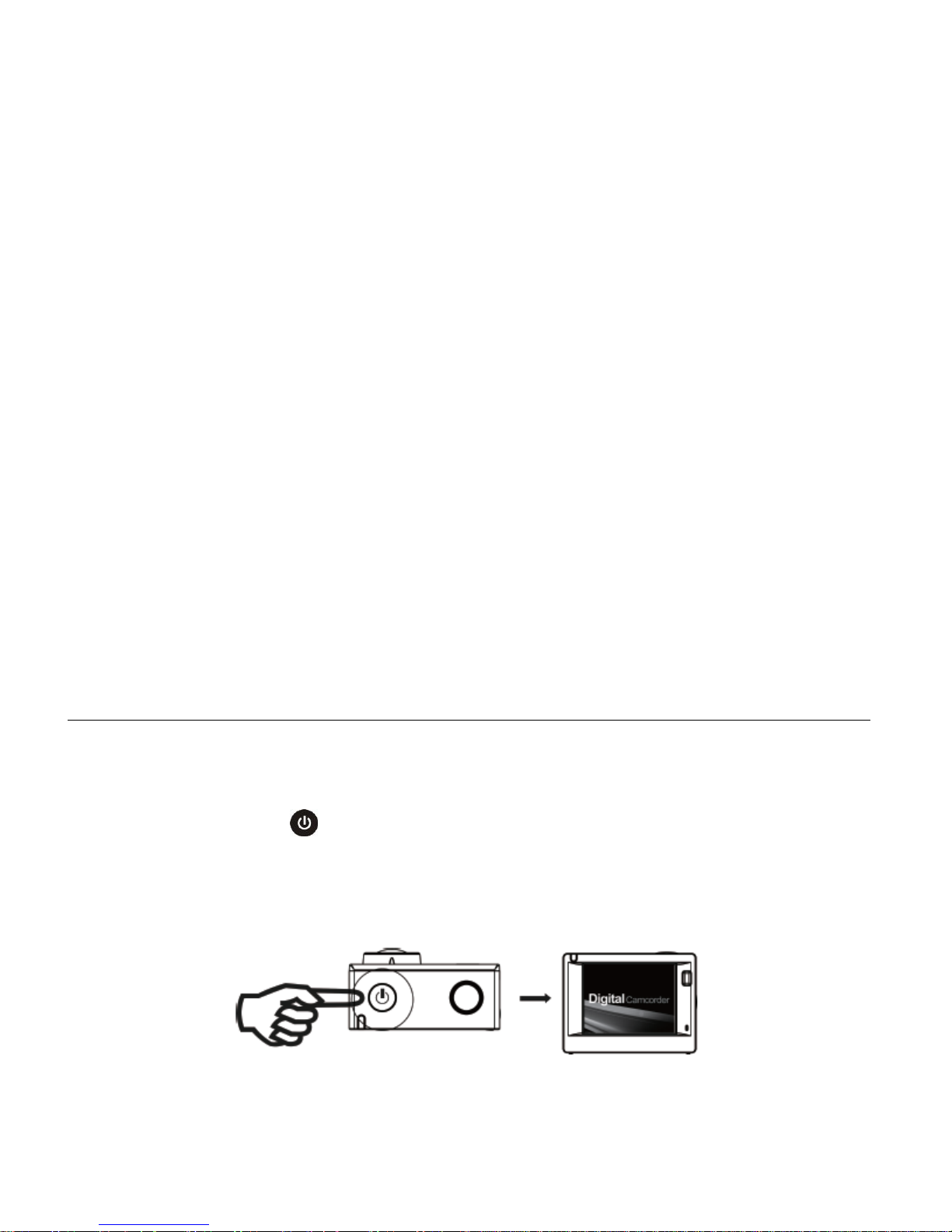
8
Installing the Memory Card:
To properly insert the Micro SD Card, follow the instructions below:
1. Power off the camcorder.
2. Insert the Micro SD Card into the Micro SD Card slot in the direction as shown above.
3. Gently press the Micro SD Card until you hear a slight clicking sound. This indicates the
memory card has been inserted correctly.
4. To remove the card, gently press on the edge of the card to release it and pull the card out.
IMPORTANT:
Please power the camcorder off before plugging in or taking out the memory card.
If the card is inserted or removed while the camcorder's power is on, it may damage the
card and/or any recorded data. Always confirm that the power is off before inserting the
card into the camcorder.
Make sure there is room on the Micro SD Memory Card for additional images. If the Micro
SD Memory Card is full, additional images will not be added to the memory card.
POWERING ON – OFF / ENERGY SAVE
To power on the camcorder:
1. Press and hold the Power button for about 3 seconds.
2. The LCD displays turns on and a sound can be heard from the camcorder’s microphone.
Page 10
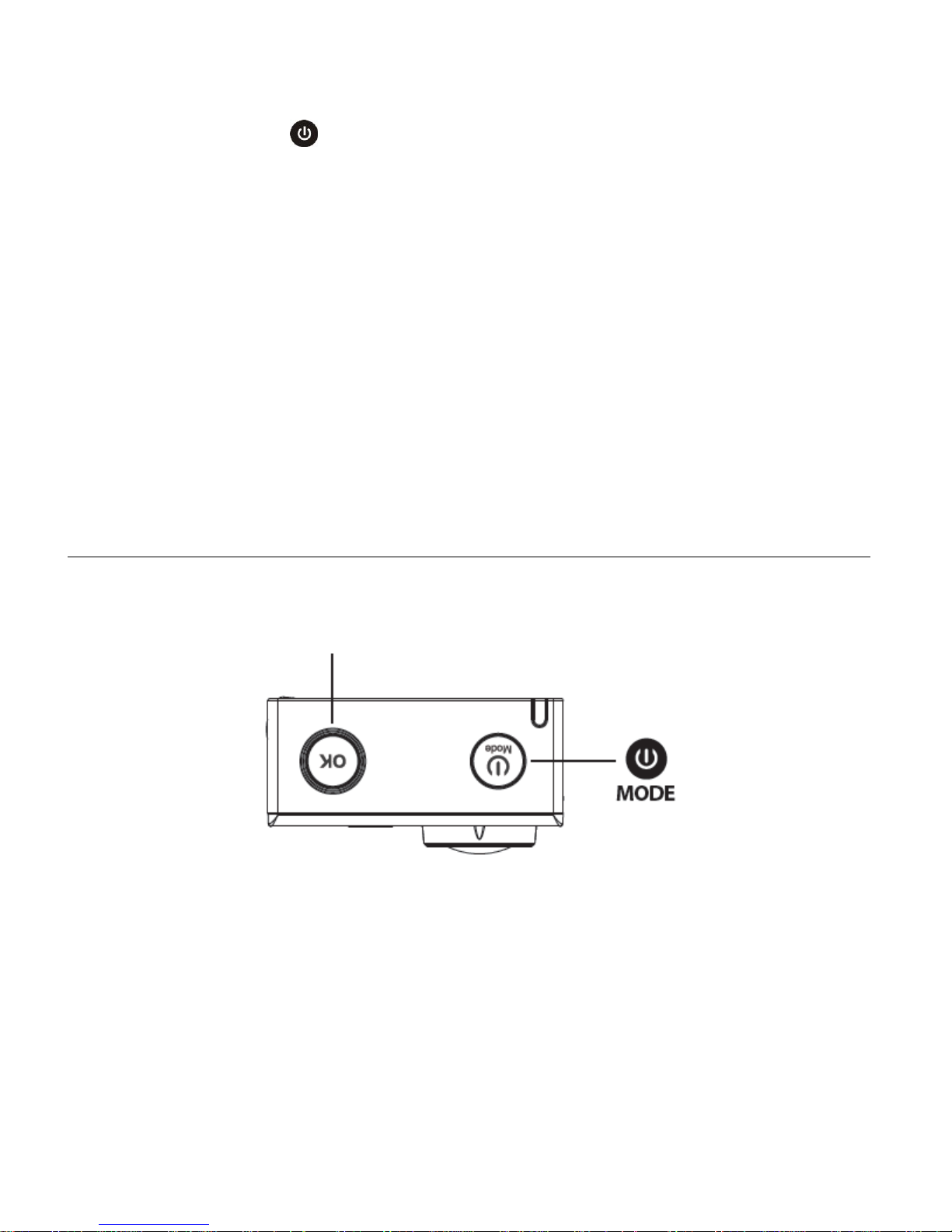
9
To power off the camcorder:
Press the MODE button to
Press the Shutter/OK button to capture
your videos and photos.
1. Press and hold the Power button for about 3 seconds.
2. The LCD displays “Goodbye” and a sound can be heard from the camcorder’s
microphone.
Energy Save:
Your camcorder also has an auto power off feature that will automatically turn off your camcorder
after a specific period of time that your camera is left idle. The auto power off settings can be set
from the Power Save settings menu.
USING THE CAMCORDER
Page 11
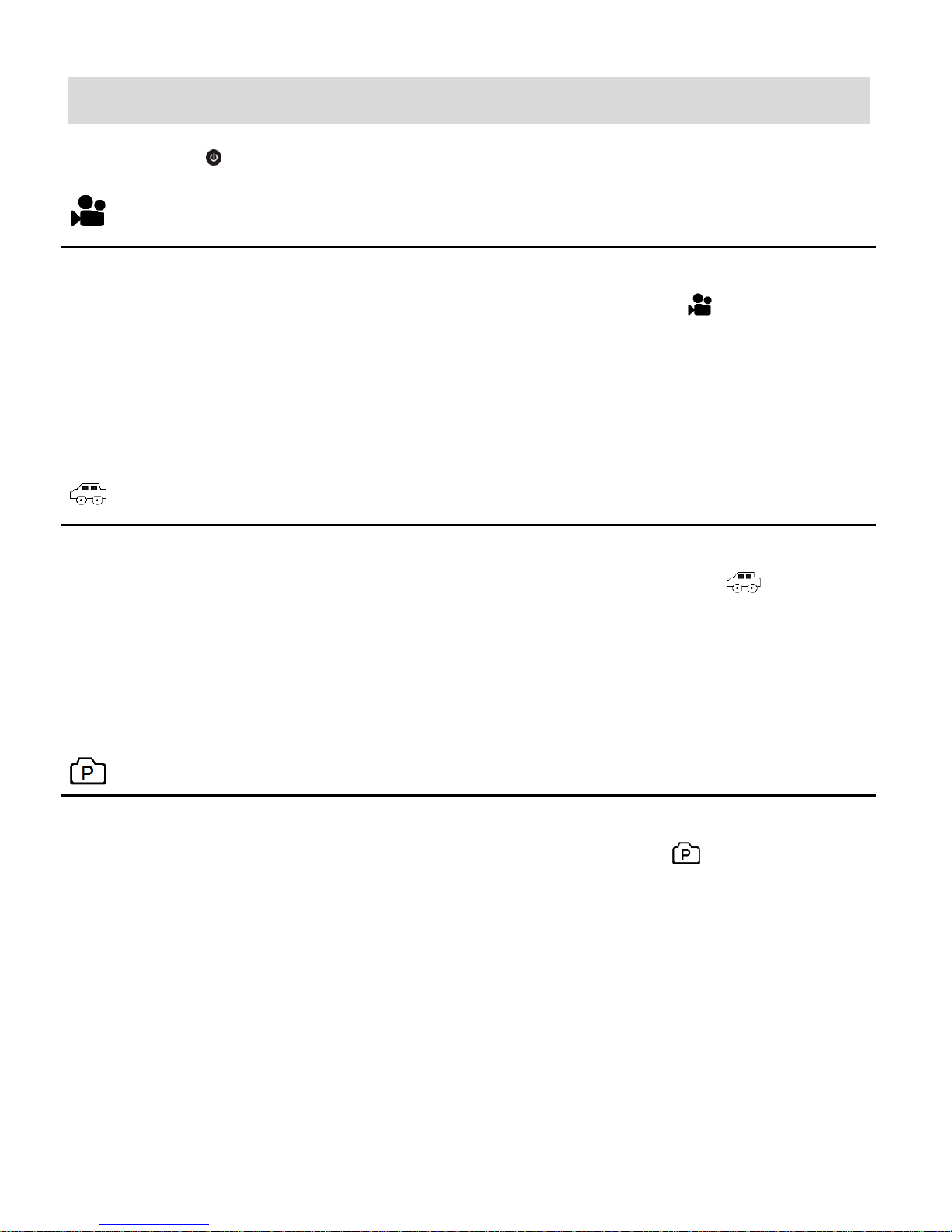
10
Main Camcorder Modes
Video Capture Mode
Use this mode to capture videos with your digital camcorder.
To record a video, please check that the DV is in Video mode. If the video icon is not
displayed on the LCD screen, press the Power/Mode button repeatedly until it appears. To
start recording, press the Shutter/OK button. Press the Shutter/OK button again to stop
recording. The video is automatically saved to your camcorder’s memory card.
Car Carrying Capture Mode
Use this mode to capture videos in motion with your camcorder.
To take a video, please check that the DV is in Car Carrying mode. If the car carrying
icon is not displayed on the LCD screen, press the Power/Mode button repeatedly until it
appears. Press the Shutter/OK button to capture your video. The video is automatically
saved to your camcorder’s memory card.
Photo Capture Mode
Use this mode to capture pictures with your camcorder.
To take a photo, please check that the DV is in Photo mode. If the photo icon is not
displayed on the LCD screen, press the Power/Mode button repeatedly until it appears.
Press the Shutter/OK button to capture your photo. The picture is automatically saved to
your camcorder’s memory card.
Short press the Power/Mode button to toggle between the camcorder modes.
Page 12
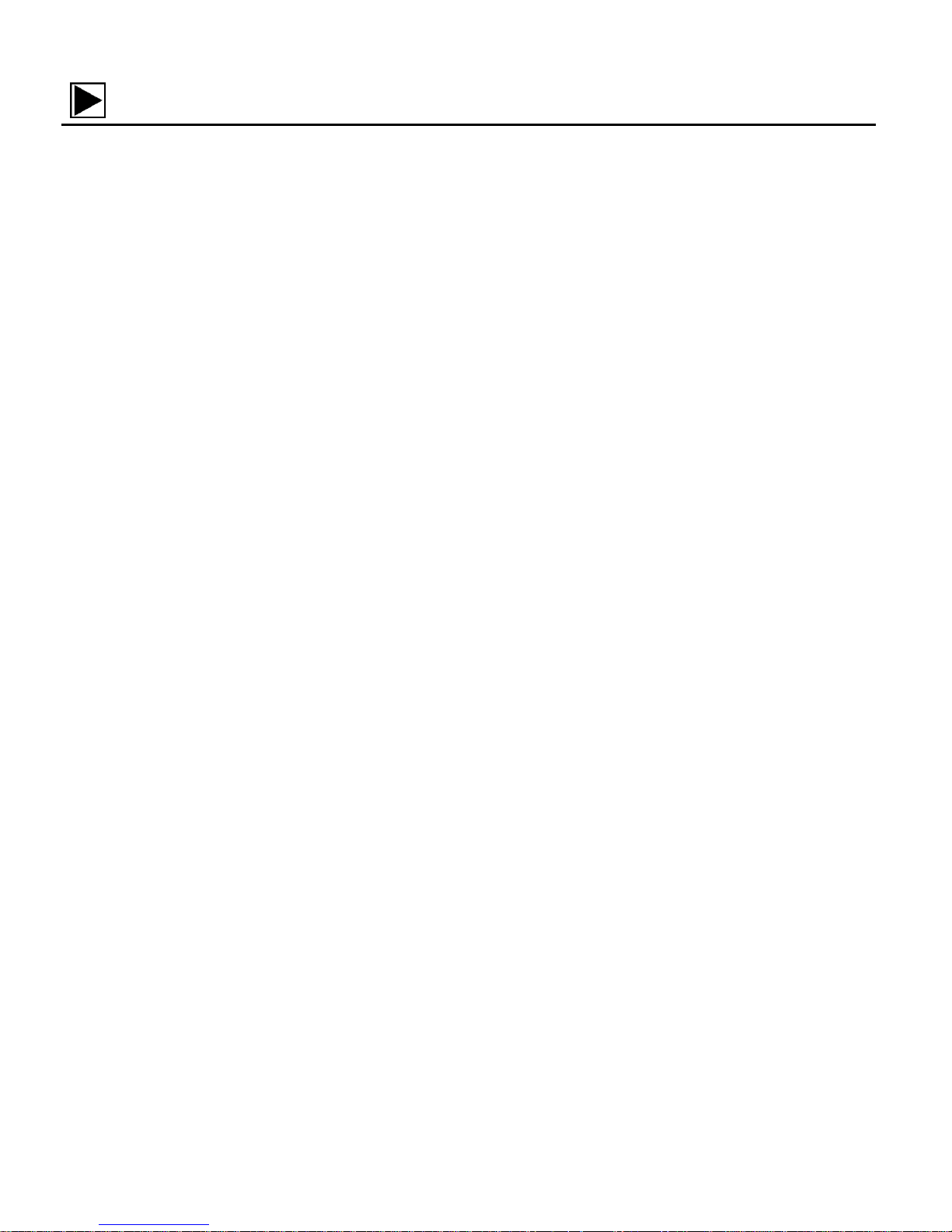
11
Playback Mode (Car, Video, JPG)
Use this mode to view and manage your captured videos and photos via your camcorder.
NOTE: Your captured images can be also viewed either on the computer, on your
television or your mobile device.
Playback Mode on the Computer: After turning on your camcorder, connect it to your
computer via the supplied USB cable to view the images on your computer.
Playback Mode on the HDTV: After turning on your camcorder and connecting it to an
HDTV via an HDMI cable (purchased separately), it enters Playback Mode.
Mobile Device: After downloading the Vivitar Action Cam app to your mobile device and
connecting it via Wi-Fi to your camera, tap the Playback icon to view your photos.
Page 13
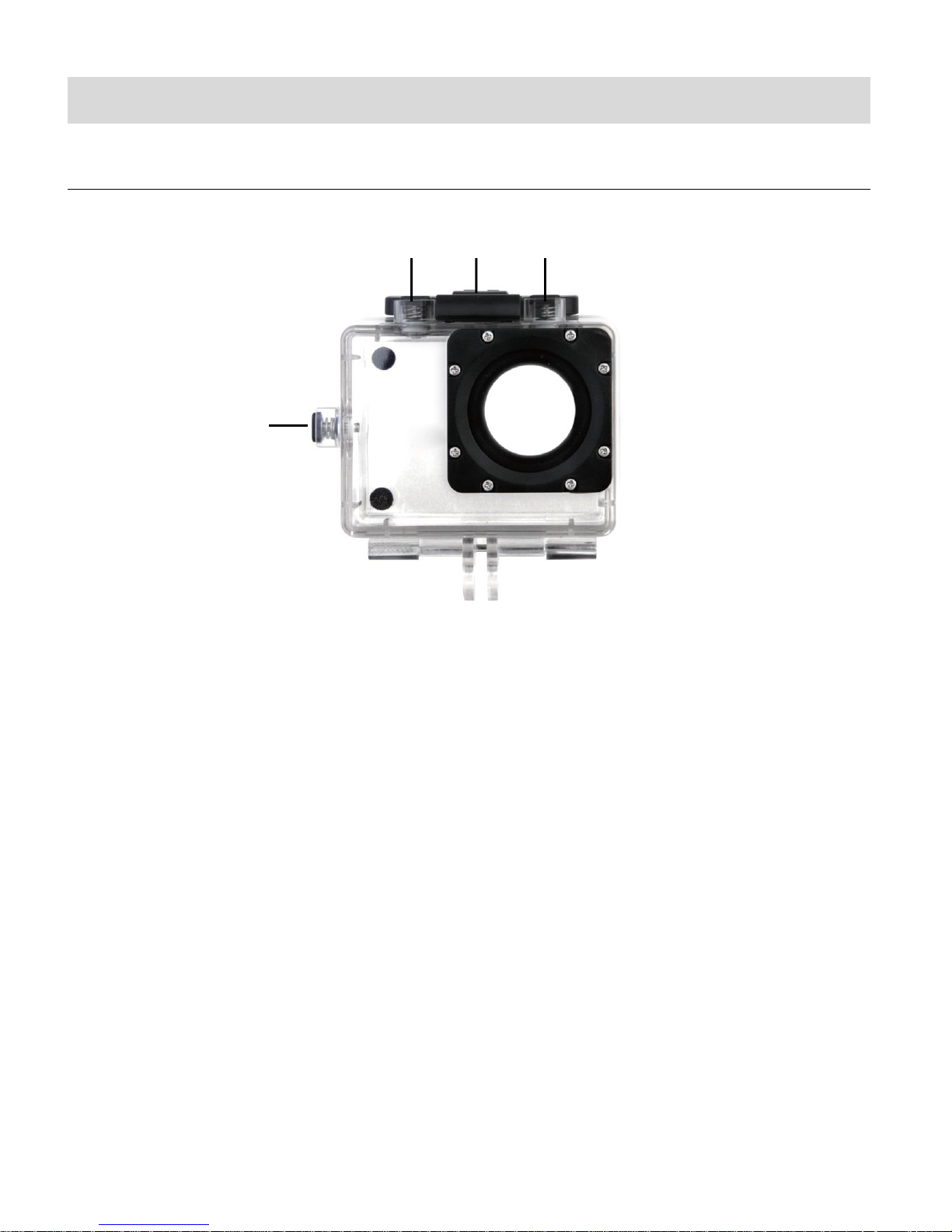
12
Camcorder Mounts and Accessories
4
3 1 2
WATERPROOF CASE
1. Shutter Release
2. Clamp (Securing Latch)
3. Power/Mode Button
4. Wi-Fi Button
Your action cam comes with a waterproof casing for underwater action and added durability. To
assemble your camera to the case, follow the instructions below:
1. To open the case: Insert a finger at the half circle of the latch by prying the latch up - away
from the case.
2. Insert the camera lens forward into the case.
3. Before sealing the waterproof case, make sure the camera housing’s rubber seal clean.
Close the door and secure the latch.
4. While the camcorder is in the waterproof casing, press the POWER/MODE button to select
either Video or Photo Capture Mode. Press the Shutter button for recording your videos
Page 14
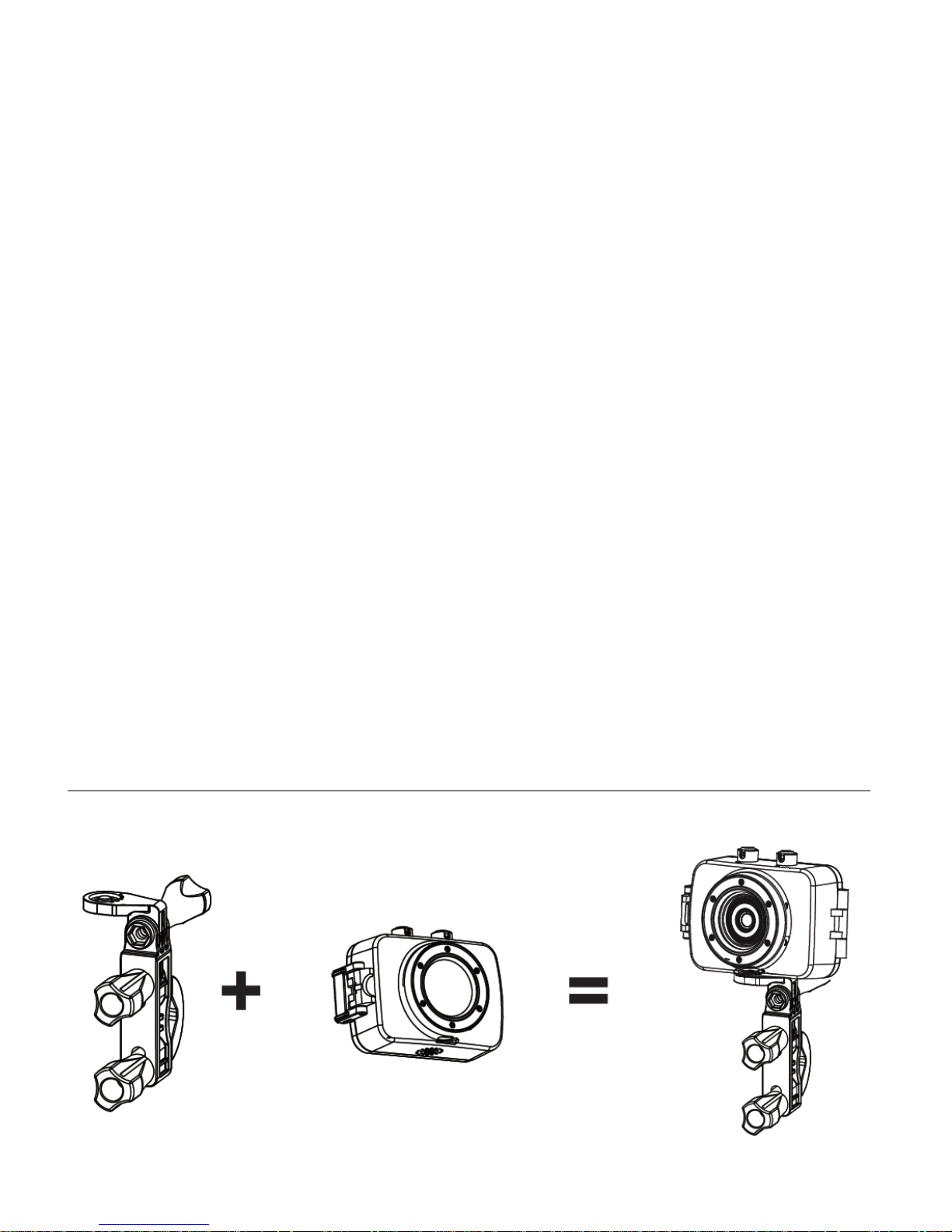
13
and capturing your photos.
NOTE:
A single hair or grain of sand can cause a leak. You can test by closing the case without
inserting the camera. Submerse the case completely in water for about a minute. Remove
the case from the water, dry off its exterior with a towel, and then open the case. If the
entire interior is dry, the case is safe for use under water.
Before opening the waterproof casing and putting the device in, carefully check whether
the waterproof ring of the casing is flat and smooth.
After placing the device into the waterproof casing and closing the cover, carefully check
whether the waterproof ring is deformed due to pressure.
After every use in salt water you will need to rinse the outside of the housing with non-salt
water and dry. Not doing this can eventually cause corrosion of the hinge pin and salt
buildup in the seal, which can cause failure.
To clean the seal, rinse in fresh water and shake dry (drying with a cloth may cause lint to
compromise the seal). Re-install the seal into the grooves of the housing.
INSTALLING THE BICYCLE MOUNT
Page 15
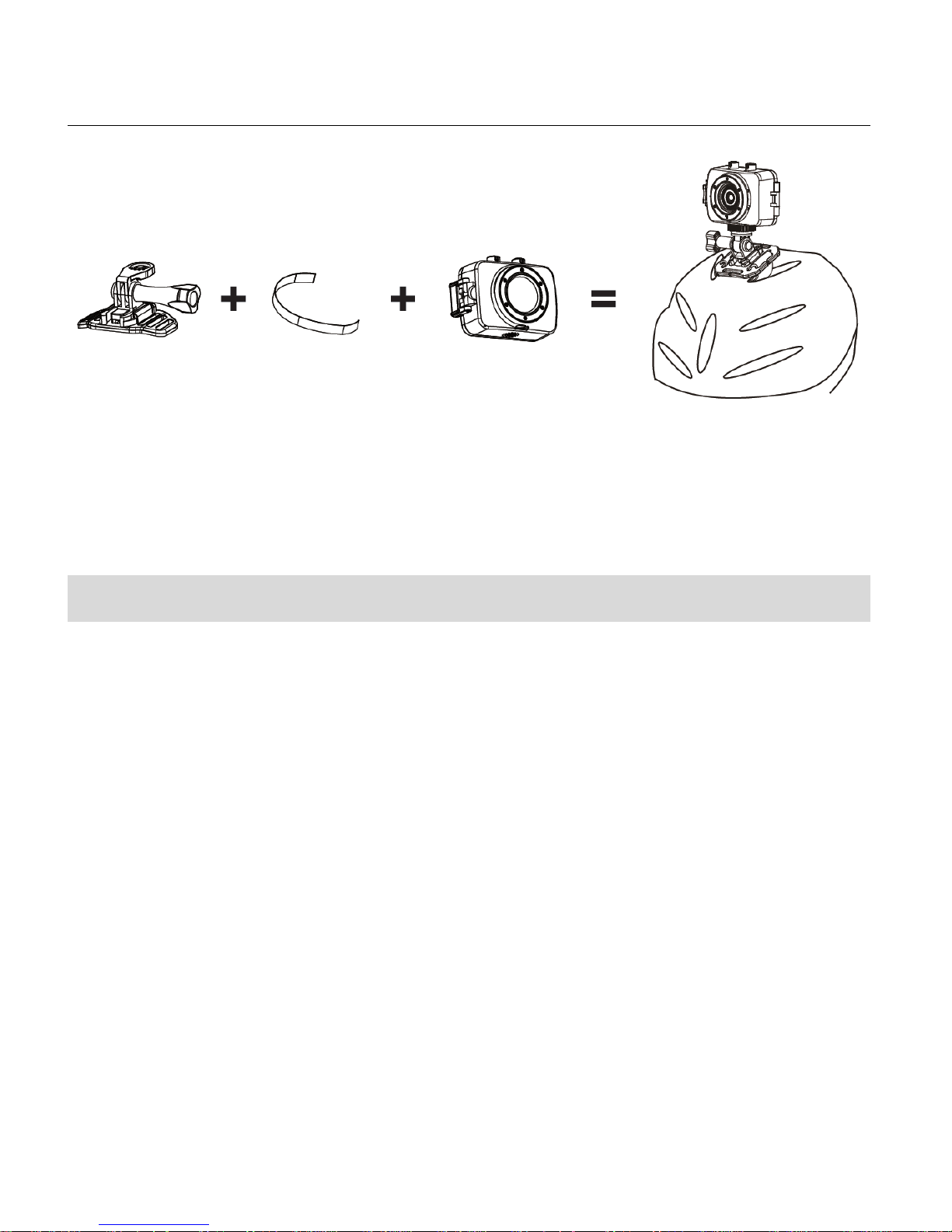
14
INSTALLING THE HELMET MOUNTING SYSTEM
Powering On Your Camcorder
1. Press and hold the POWER button for about 3 seconds to turn on the camcorder.
The LCD screen briefly displays the ‘Vivitar’ screen and opens to the Video Capture Mode.
2. Press and hold the POWER button again for about 3 seconds to turn the power off.
The LCD screen briefly displays ‘Goodbye’ and then powers off.
Page 16
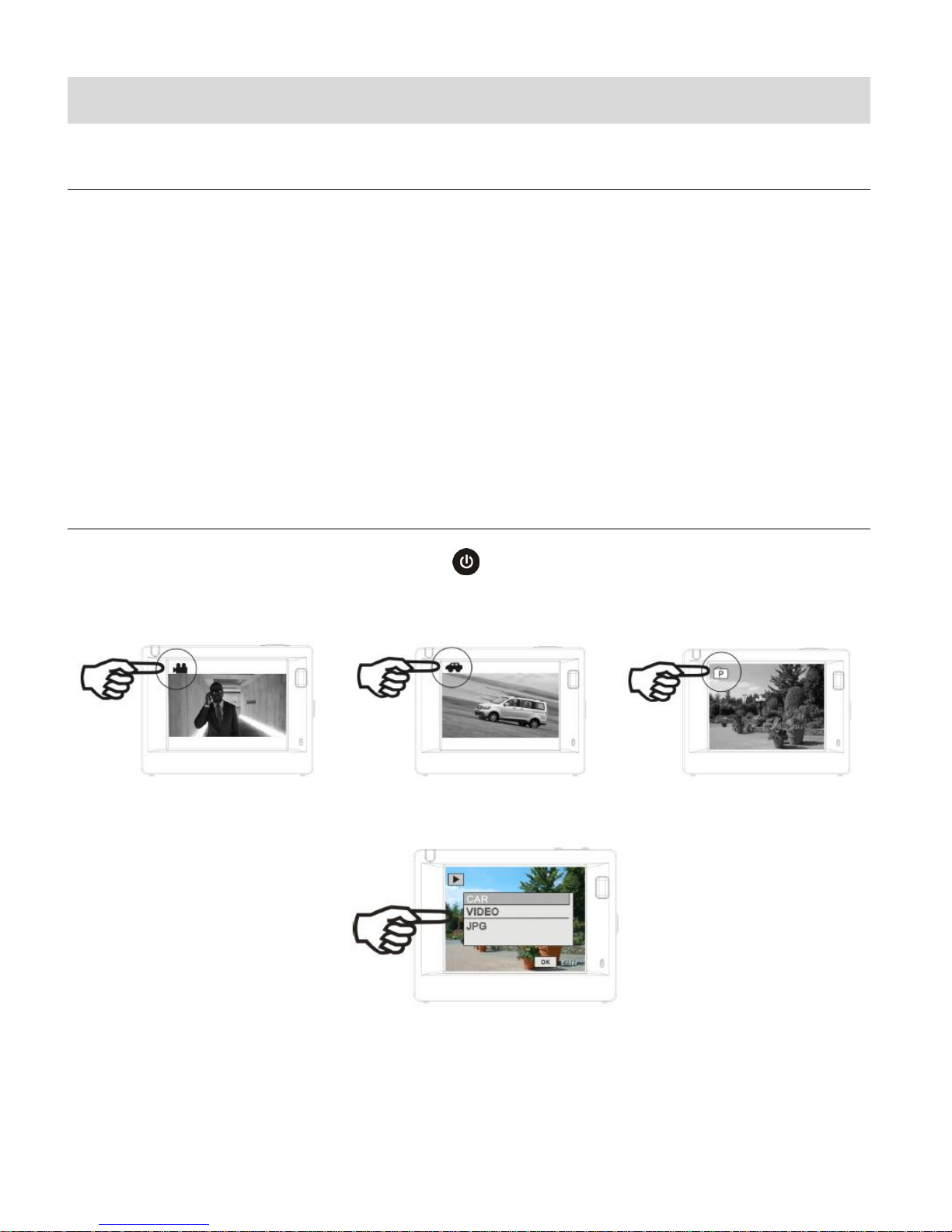
15
Changing Camcorder Mode
Playback Mode
Video Capture Mode - Standard Video Capture Mode – Car Carrying Photo Capture Mode
CAMCORDER MODES
1. Video Capture Mode (standard) - Use this mode to capture videos with your camcorder.
2. Video Capture Mode (Car Carrying) – Use this mode to capture videos in motion with
your camcorder.
3. Photo Capture Mode - Use this mode to capture photos with your camcorder.
4. Playback Mode (for photos and videos) – Connect to your camcorder to your computer
or television to use this mode to view your captured photos and videos.
SWITCHING MODES
After turning on the camcorder, can press the POWER/MODE button to switch between the
four modes in turn:
Page 17
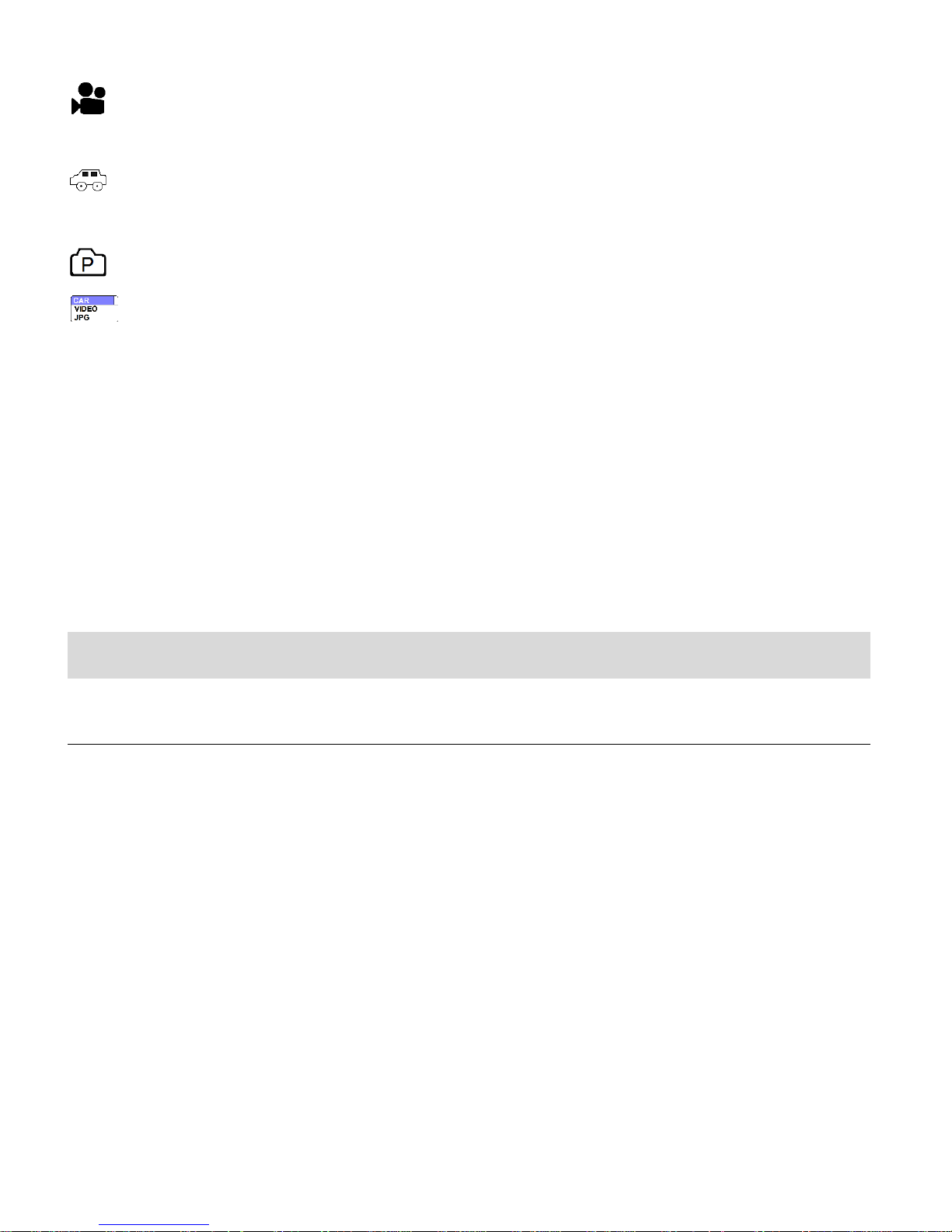
16
When in Video Capture Mode - Standard, this icon will display on the top-left corner of the
LCD display.
When in Video Capture Mode – Car Carrying, this icon will display on the top-left corner of
the LCD display. The display appears upside down.
When in Photo Capture Mode, this icon will display on the top-left corner of the LCD display.
When in Playback Mode, ‘CAR, VIDEO, JPG’ will display on the LCD display.
In Video Capture Mode, press the SHUTTER button to start recording and press it again
to stop.
In Car Carrying Video Capture Mode, press the SHUTTER button to start recording and
press it again to stop.
In Photo Capture Mode, press the SHUTTER button to take photo.
In Playback Mode, press the SHUTTER button to play back your captured Video.
Navigating the Menus
VIDEO CAPTURE, PHOTO CAPTURE AND PLAYBACK MENUS
To access the Main Menu for each Mode:
1. Press the MENU button to open the Main Menus for the current mode.
2. Press the DOWN (WIFI) button to select a specific menu.
The selected option appears highlighted.
3. Press the SHUTTER/OK button to confirm and save your selection and open the
options for the menu you have selected.
4. To select a specific option, press the DOWN (WIFI) button to select an option and
then the SHUTTER/OK button to save the selected option and return to the menu
screen.
NOTE:
To go back from the submenus or exit the Main Menu, press the MENU button.
Page 18
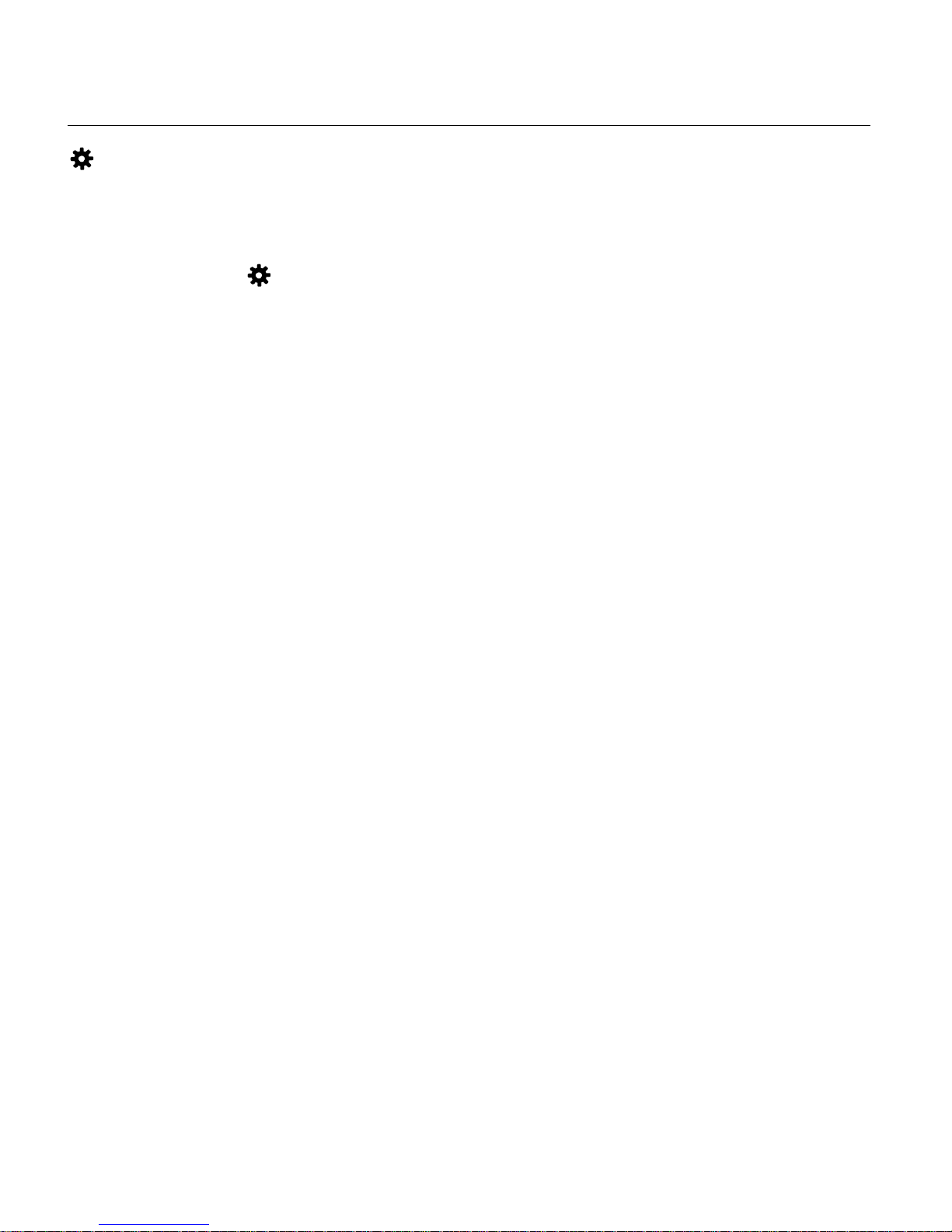
17
GENERAL CAMCORDER SETTINGS MENUS
To access the General Camcorder Settings Menu:
1. Press the MENU button to open the menu screen while in any mode.
2. Short press the POWER/MODE button to select the tab with the General Camcorder
Settings icon .
3. Press the DOWN (WIFI) button to select a specific menu.
The selected option appears highlighted.
4. Press the SHUTTER/OK button to confirm and save your selection and open the
options for the menu you have selected.
5. To select a specific option, press the DOWN (WIFI) button to select an option and
then the SHUTTER/OK button to save the selected option and return to the menu
screen.
NOTE:
At any time you can press the MENU button to exit the menus and return to the previous
screen.
Once you change a setting, the setting is saved by your camera until you manually change
the setting or restore the camera’s default factory settings.
After selecting your desired setting, some settings appear as an icon on the LCD screen in
Capture Mode – indicating the option selected.
Page 19
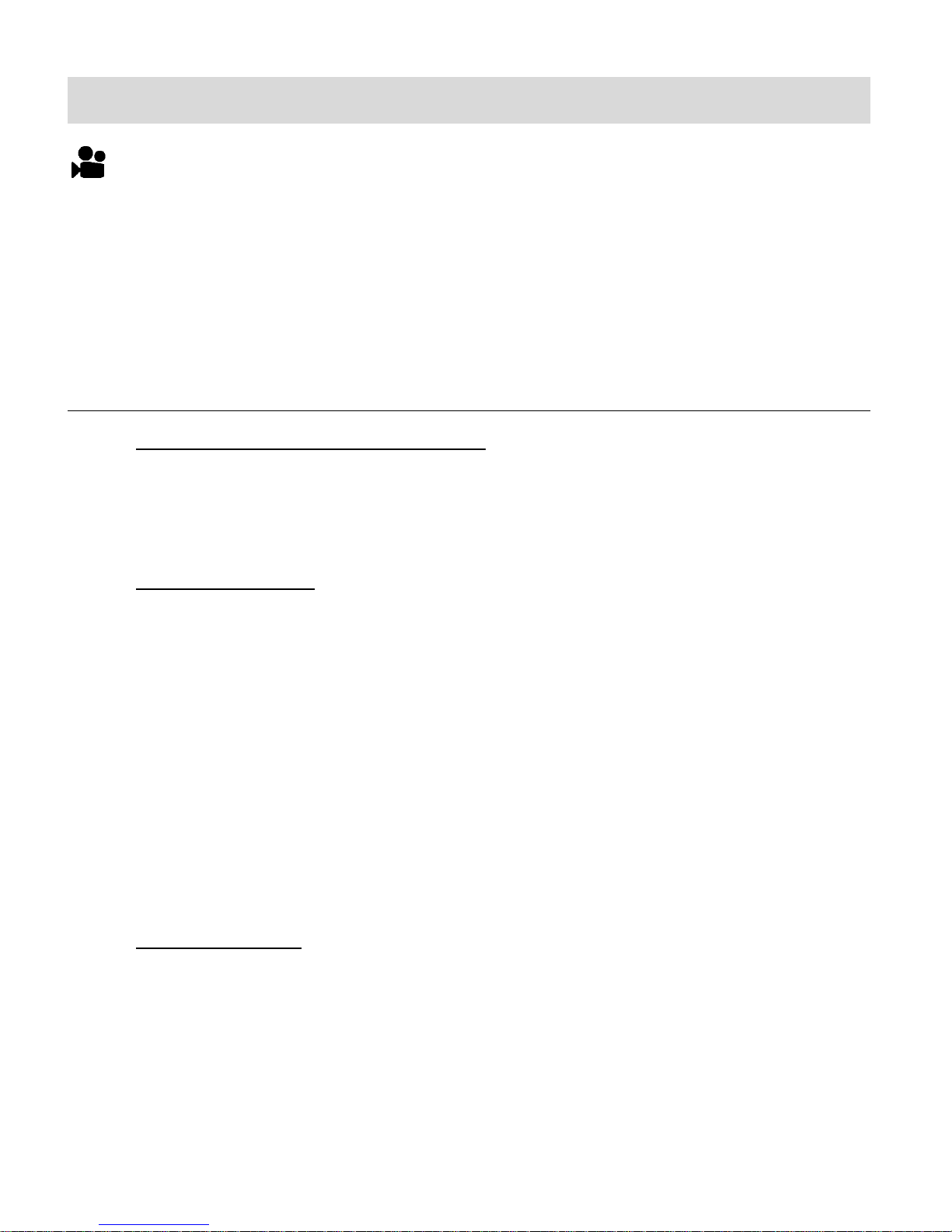
18
Video Capture – Standard Mode
The Video Capture Mode allows you to capture videos with your digital camcorder.
After powering on your camcorder, the camcorder automatically enters the Video Capture Mode –
either Standard or Car Carrying mode, depending on what mode was last used prior to powering
off your camcorder. If needed, press the POWER / MODE button until the Video Capture icon
appears.
TAKING A VIDEO
1. Selecting the Scene with the LCD Display:
Use the LCD display to direct the camcorder at the scene you would like to capture.
NOTE: The time available for video capture (as per the installed memory card size and
selected resolution) is shown on the top right of the LCD screen.
2. Changing Resolution:
If you would like to change the resolution, press the MENU button and then press the
DOWN (WIFI) button to select ‘Movie Size’. Next, press the SHUTTER/OK button to
view the Movie Size options. Press the DOWN (WIFI) button to select an option and
then press the SHUTTER/OK button to confirm the option.
The Movie Size options include:
1440P - 1440P (30fps)
1080P - 1080P (60fps)
1080P - 1080P (30fps)
720P - 720P (120fps)
720P - 720P (60fps)
4K - 4K (10fps)
3. Capturing the Video:
START: Press the SHUTTER/OK button to start the video capture.
The camcorder’s LED busy light turns on and blinks. All icons disappear and the
elapsed time appears on the top right corner of the LCD screen along with a blinking
icon REC that indicates the recording is in progress.
PAUSE: Press the DOWN (WIFI) button to pause the recording.
STOP: Press the SHUTTER/OK button again to stop the video recording.
Page 20
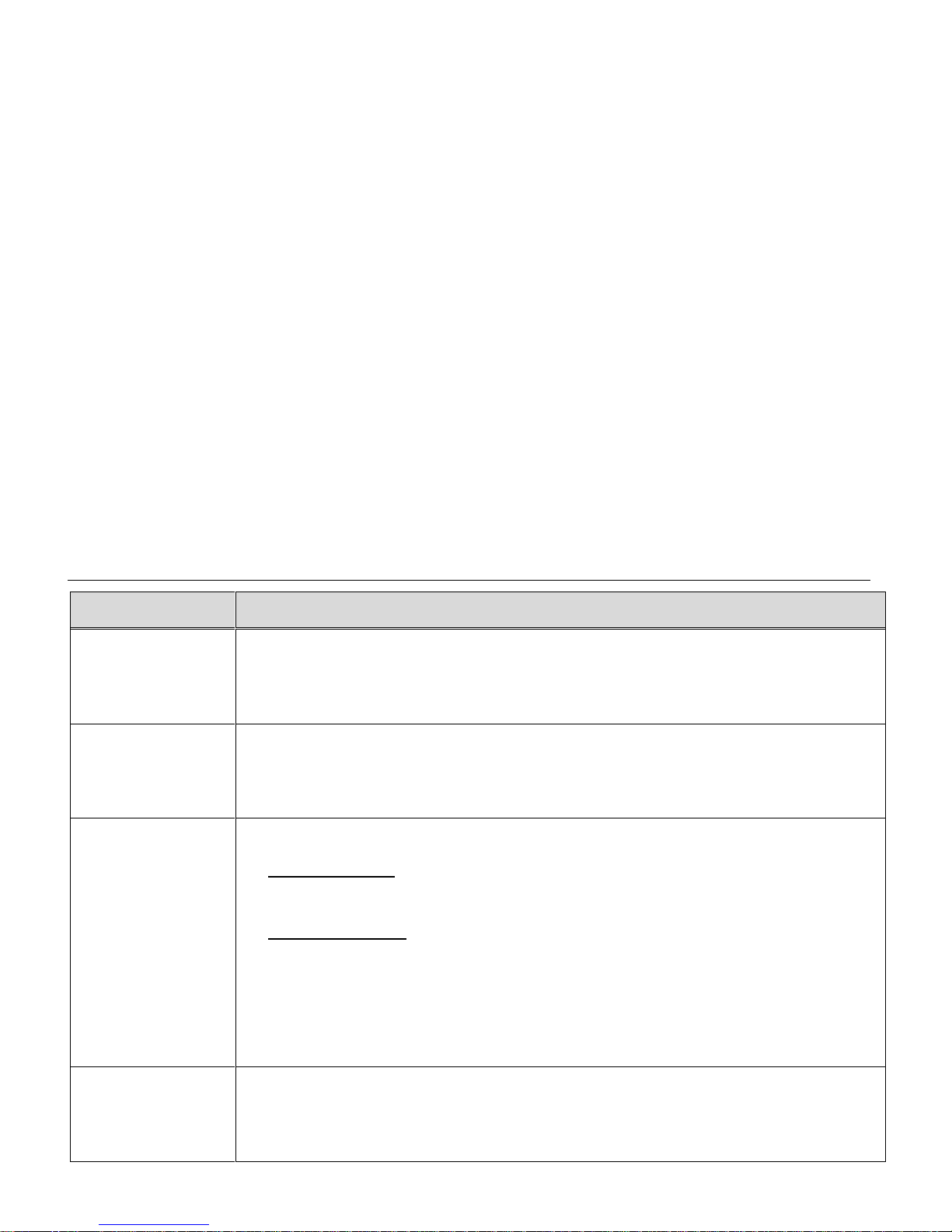
19
4. The video is automatically saved to the camcorder’s Micro SD Memory card.
Button
Description
SHUTTER / OK
STARTS/STOPS: Starts and stops the video capture.
ENTERS SUBMENU/SAVES SELECTION: Within the Menu, enters the
selected menu’s submenu list and saves the selected submenu option.
MENU
OPENS/EXITS MENU: Opens and exits the menu options for Video
Capture Mode and General Camera Settings.
NOTE: Use the DOWN/POWER button to navigate within the menu options.
POWER / MODE
POWERS ON/OFF:
LONG PRESS: Powers the camcorder on and off.
SELECTS MODE/ENTERS CAMCORDER SETTINGS MENU:
SHORT PRESS:
- Standby Mode: Toggles between the Video Capture – Standard Mode,
Car Carrying Mode, Photo Capture Mode and Playback Mode.
- Menu Mode: Toggles between the current mode menu and the
camcorder setting menus.
WIFI/ DOWN
WIFI: Connects or disconnects camera to WiFi.
NAVIGATES MENU: Down button used to navigate within the Menus,
toggling between the menu options.
NOTE:
While capturing your video, after approximately one minute of video capture, the LCD display
turns off in order to save power. The busy LED light remains on and the video continues to be
captured. Press the any button to reactivate the LCD display.
After recording the video, the updated amount of available time left to capture additional
videos as per your memory card size and selected resolution size appears on the LCD
screen.
If the memory card is full or the battery level is low, the camera will automatically stop
recording the video
When using the Waterproof Case, make sure to set mode and camcorder settings before
placing it into the case.
VIDEO CAPTURE MODE BUTTONS
Page 21
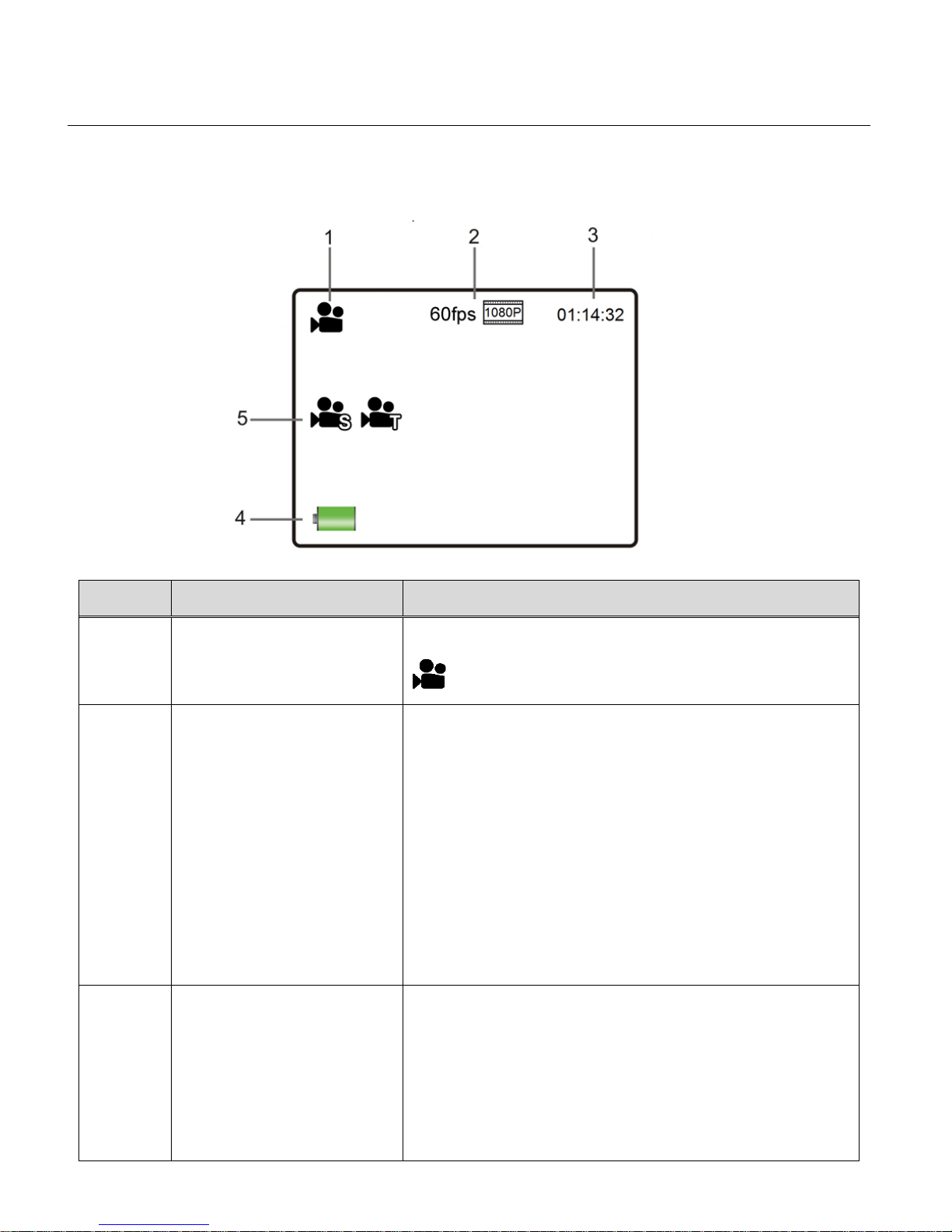
20
VIDEO CAPTURE MODE LCD ICON STATUS DESCRIPTION
Item
Function
Description
1
Mode Selection
Displays the current selected Mode:
Video Capture – Standard Mode
2
Frames Per Second
Movie Size Selection
Displays the frames per second as per the selected
movie size.
The frames per second options include:
30fps, 60fps, 120fps, 10fps
Displays the selected Movie Size Setting.
The Movie Size options include:
1440P (30fps), 1080P (60fps), 1080P (30fps),
720P (120fp), 720P (60fps), 4K (10fps)
3
Video Counter /
Record Indicator
Standby Mode: Video Counter
Displays the amount of time available for video
capture as per selected Movie Size and memory
card size.
Record Mode: Record Indicator
The following icons appear on the LCD screen and indicate the selected menu options and
camera status.
Page 22
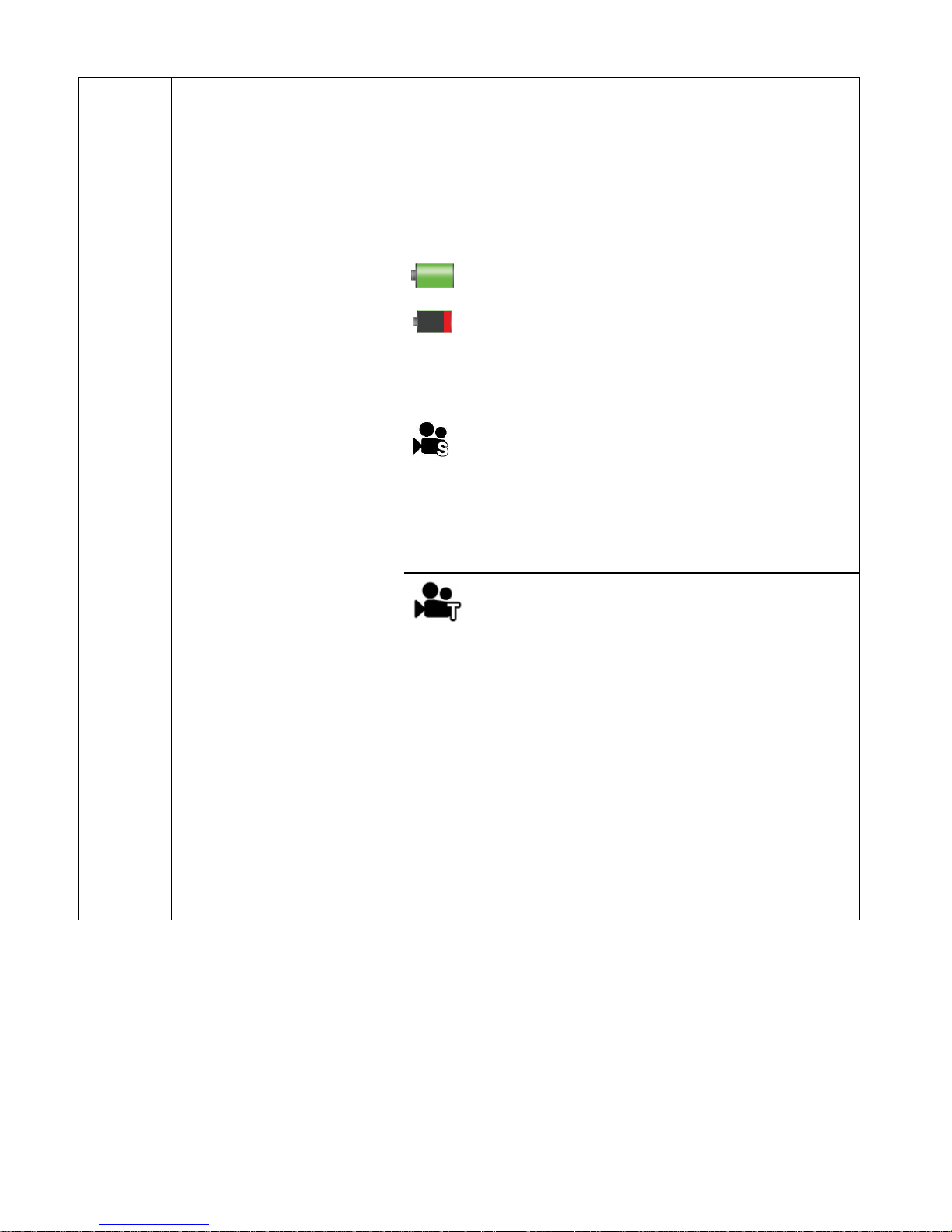
21
Displays the elapsed time as the video is being
recorded and a blinking REC icon appears. Note
that Standby icons do not appear while recording
is in progress.
4
Battery Indicator
Displays the current status of the battery level.
The battery level is full.
The battery level is empty. Indication to
recharge the battery. ‘Low battery’ will flash on
the LCD screen when the battery level is low.
5
Slow Motion Indicator
(icon displays only when
Slow Motion is ON)
Time-lapse Indicator
(icon displays only when
Time-lapse is ON)
When the Slow Motion menu option is set to
ON, the Slow Motion icon appears on the screen,
indicating the video will be captured in slow motion.
During standard video capture, no icon is shown.
When the Time-lapse menu option is set to
ON, the Time-lapse icon appears on the screen,
indicating the video will be captured using the
Time-lapse feature.
NOTE: During standard video capture, no icon is
shown. Only one feature can be used at a time,
therefore only one icon of the above features appears
on the LCD when set to ON.
Page 23
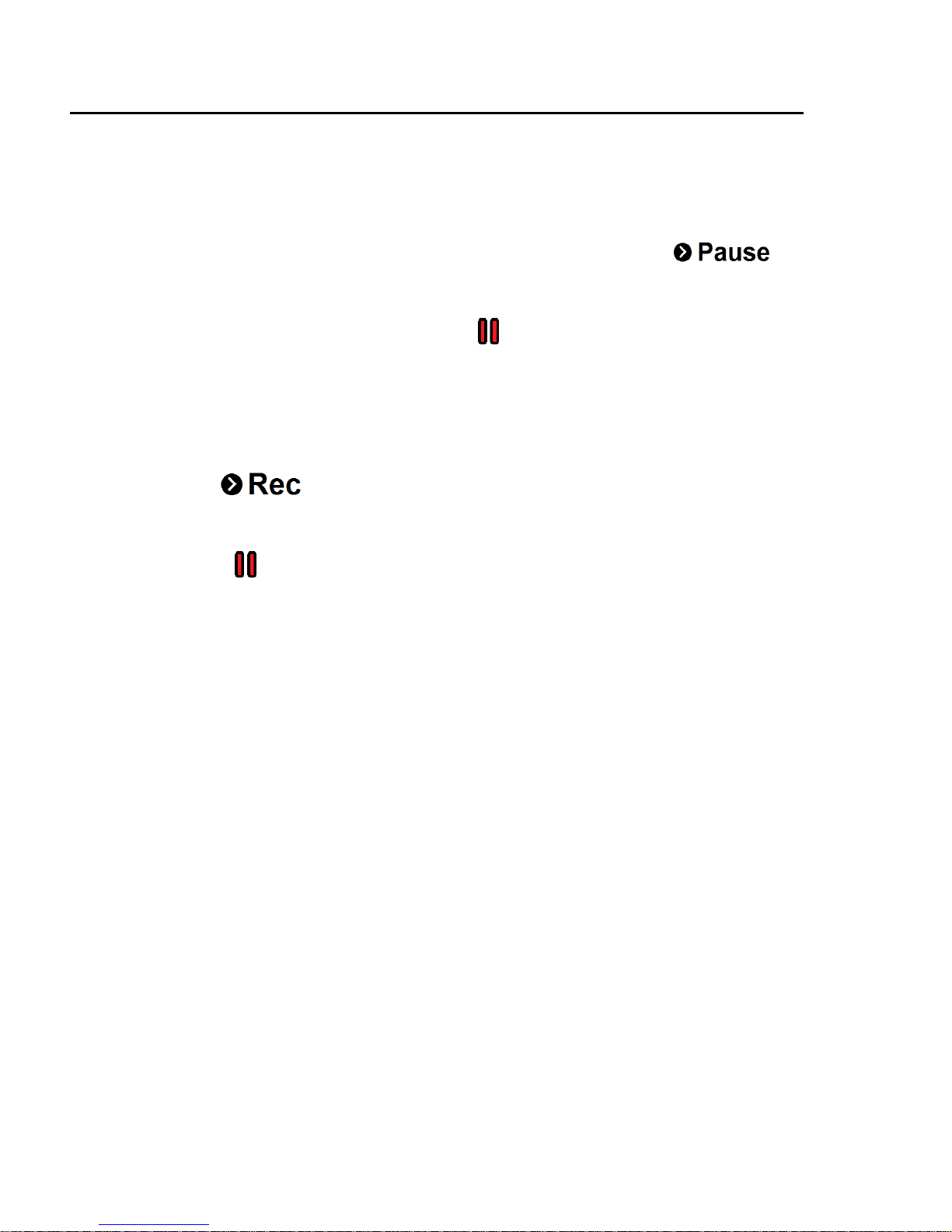
22
PAUSE RECORDING / RESUME RECORDING SCREEN ICONS:
While capturing a video you can pause the recording and then resume recording (except for 4K
Movie Size).
PAUSE RECORDING ICONS:
The following icon appears at the bottom of the LCD while recording:
Press the DOWN (WIFI) button to pause the video capture. While the video is paused, the
record icon REC changes to the pause icon indicating that the video capture has been
paused.
RESUME RECORDING ICONS:
The following icon appears at the bottom of the LCD screen while the video recording has
been paused:
Press the DOWN (WIFI) button again to resume recording. The icon at the top then changes
from pause icon to the video record icon REC, indicating the video recording is in progress.
Page 24
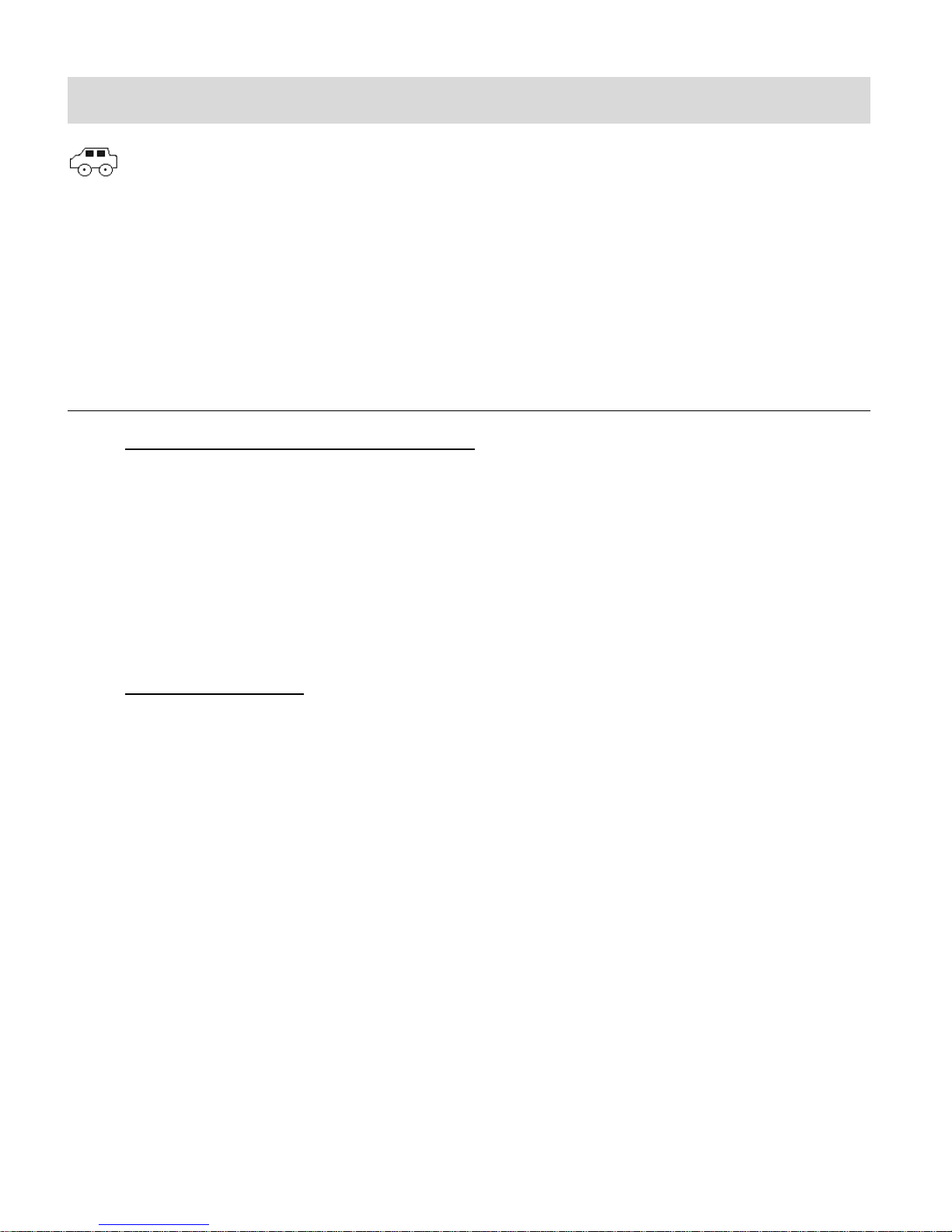
23
Video Capture – Car Carrying Mode
The Video Capture Mode allows you to capture videos with your digital camcorder.
After powering on your camcorder, the camcorder automatically enters the Video Capture Mode –
either Standard or Car Carrying mode, depending on what mode was last used prior to powering
off your camcorder. If needed, short press the POWER / MODE button once to enter the Car
Carrying Mode.
TAKING A VIDEO
1. Selecting the Scene with the LCD Display:
Use the LCD display to direct the camcorder at the scene you would like to capture.
NOTE:
If you are holding the camcorder as in standard mode, the LCD icons appear
upside-down on the LCD screen.
The time available for video capture (as per the installed memory card size and
selected resolution) is shown on the top right of the LCD screen.
2. Changing Resolution:
If you would like to change the resolution, press the MENU button and then press the
DOWN (WIFI) button to select ‘Movie Size’. Next, press the SHUTTER/OK button to
view the Movie Size options. Press the DOWN (WIFI) button to select an option and
then press the SHUTTER/OK button to confirm the option.
The Movie Size options include:
1440P - 1440P (30fps)
1080P - 1080P (60fps)
1080P - 1080P (30fps)
720P - 720P (120fps)
720P - 720P (60fps)
4K - 4K (10fps)
3. Capturing the Video:
START: Press the SHUTTER/OK button to start the video capture.
Page 25

24
The camcorder’s LED busy light turns on and blinks. All icons disappear and the
elapsed time appears on the top right corner of the LCD screen along with a blinking
REC icon that indicates the recording is in progress.
PAUSE: Press the DOWN (WIFI) button to pause the recording.
STOP: Press the SHUTTER/OK button again to stop the video recording.
4. The video is automatically saved to the camcorder’s Micro SD Memory card.
NOTE:
In Car Carrying Mode, a passage of video is kept every three minutes in recording. After the
memory card is full, the earliest passage will be deleted, and video will be recorded in a
circulating way.
To have the Car Carrying Mode be the default mode when powering on your camcorder, enter
the Car Carrying Mode then shutdown the camcorder. When you power on your camcorder
the next time it will be by default in the Car Carrying Video Capture Mode.
You can also connect the camcorder to a USB slot in your car and when turning on the
camcorder it automatically opens to the Car Carrying Mode and you can begin capturing your
video in this mode.
After recording the video, the updated amount of available time left to capture additional
videos as per your memory card size and selected resolution size appears on the LCD
screen.
If the memory card is full or the battery level is low, the camera will automatically stop
recording the video.
When using the Waterproof Case, make sure to set mode and camcorder settings before
placing it into the case.
Page 26

25
VIDEO CAPTURE MODE BUTTONS
Button
Description
SHUTTER / OK
STARTS/STOPS: Starts and stops the video capture.
ENTERS SUBMENU/SAVES SELECTION: Within the Menu, enters the
selected menu’s submenu list and saves the selected submenu option.
MENU
OPENS/EXITS MENU: Opens and exits the menu options for Video
Capture Mode and General Camera Settings.
NOTE: Use the DOWN/POWER button to navigate within the menu options.
POWER / MODE
POWERS ON/OFF:
LONG PRESS: Powers the camcorder on and off.
SELECTS MODE/ENTERS CAMCORDER SETTINGS MENU:
SHORT PRESS:
- Standby Mode: Toggles between the Video Capture – Standard Mode,
Car Carrying Mode, Photo Capture Mode and Playback Mode.
- Menu Mode: Toggles between the current mode menu and the
camcorder setting menus.
WIFI / DOWN
WIFI: Connects or disconnects camera to Wifi.
NAVIGATES MENU: Down button used to navigate within the Menus,
toggling between the menu options.
Page 27

26
VIDEO CAPTURE MODE LCD ICON STATUS DESCRIPTION
Item
Function
Description
1
Mode Selection
Displays the current selected Mode:
Video Capture – Car Carrying Mode
2
Frames Per Second
Displays the frames per second as per the selected
movie size.
The frames per second options include:
30fps, 60fps, 120fps, 10fps
3
Movie Size Selection
Displays the selected Movie Size Setting.
The Movie Size options include:
1440P (30fps), 1080P (60fps), 1080P (30fps),
720P (120fp), 720P (60fps), 4K (10fps)
4
Video Counter /
Record Indicator
Standby Mode: Video Counter
Displays the amount of time available for video
capture as per selected Movie Size and memory
The following icons appear on the LCD screen and indicate the selected menu options and
camera status.
Page 28

27
card size.
Record Mode: Record Indicator
Displays the elapsed time as the video is being
recorded and a blinking REC icon appears. Note
that Standby icons do not appear while recording
is in progress.
5
Battery Indicator
Displays the current status of the battery level.
The battery level is full.
The battery level is empty. Indication to
recharge the battery. ‘Low battery’ will flash on
the LCD screen when the battery level is low.
PAUSE RECORDING / RESUME RECORDING SCREEN ICONS:
While capturing a video you can pause the recording and then resume recording (except for 4K
Movie Size).
PAUSE RECORDING ICONS:
The following icon appears at the bottom of the LCD while recording:
Press the DOWN (Wifi) button to pause the video capture. While the video is paused, the
record icon REC changes to the pause icon indicating that the video capture has been
paused.
RESUME RECORDING ICONS:
The following icon appears at the bottom of the LCD screen while the video recording has
been paused:
Press the DOWN (Wifi) button again to resume recording. The icon at the top then changes
from pause icon to the video record icon REC, indicating the video recording is in
progress.
Page 29

28
Photo Capture Mode
The Photo Capture Mode allows you to capture photos with your digital camcorder.
When you first power on the camcorder, the Video Capture Mode will be active.
In order to open the Photo Capture Mode, short press the POWER/MODE button until the Photo
icon appears on the top left of the LCD screen.
TAKING A PHOTO
1. Selecting the Scene with the LCD Display:
Use the LCD display to direct the camcorder at the scene you would like to capture.
2. Changing Resolution:
If you would like to change the resolution, press the MENU button and then press the
DOWN (WIFI) button to select ‘Resolution’. Next, press the SHUTTER/OK button to view
the Resolution options. Press the UP (WIFI) button to select an option and then press
the SHUTTER/OK button to confirm the option.
The Resolution options include:
16M (4640x3480)
12M (4000x3000)
8M (3264x2488)
5M (2592x1944)
3. Press the SHUTTER/OK button to capture the photo.
The amount of photos that can be captured with the available memory and selected
resolution appears on the top, right corner of the LCD screen.
4. The photo is automatically saved to the camcorder’s Micro SD Memory card.
NOTE:
When using the Waterproof Case, make sure to set mode and camcorder settings before placing
it into the case.
Page 30

29
PHOTO CAPTURE MODE BUTTONS
Button
Description
SHUTTER/OK
PHOTO CAPTURE: Press to take the picture.
ENTERS and SAVES SELECTION: Within the Menu, enters and
saves the selected Menu Option.
MENU
Opens and exits the menu options for Photo Capture Mode and General
Camera Settings.
NOTE: Use the DOWN/POWER button to navigate within the menu
options.
POWER / MODE
POWERS ON/OFF:
LONG PRESS: Powers the camcorder on and off.
SELECTS MODE/ENTERS CAMCORDER SETTINGS MENU:
SHORT PRESS:
- Standby Mode: Toggles between the Video Capture – Standard Mode,
Car Carrying Mode, Photo Capture Mode and Playback Mode.
- Menu Mode: Toggles between the current mode menu and the
camcorder setting menus.
DOWN
WIFI: Connects or disconnects camera to Wifi.
NAVIGATES MENU: Down button used to navigate within the Menus,
toggling between the menu options.
Page 31

30
PHOTO CAPTURE MODE LCD ICON STATUS DESCRIPTION
Item
Function
Description
1
Mode Selection
Displays the current selected Mode:
Photo Capture Mode
2
Photo Burst / Timer
Displays the selected Timer or Photo Burst Mode
setting.
NOTE:
- No icon appears when the setting is off.
- The Timer and Photo Burst options can work only
one at a time, not simultaneously. When one
option is on, the other is off.
The Timer options include:
OFF (no Icon), 2 seconds, 10 seconds, Double
The Photo Burst Mode options include:
OFF (no Icon), 3 photos, 5 photos, 10 photos,
Continue Burst
The following icons appear on the LCD screen and indicate the selected menu options and
camera status.
Page 32

31
3
Photo Resolution
Selection
Displays the selected Resolution Setting.
The Resolution options include:
16M (4640x3480), 12M (4000x3000), 8M
(3264x2488), 5M (2592x1944)
4
Photo Counter
Displays the amount of photos available for photo
capture as per selected photo resolution and memory
card size.
5
Battery Indicator
Displays the current status of the battery level.
The battery level is full.
The battery level is empty. Indication to
recharge the battery. ‘Low battery’ will flash on
the LCD screen when the battery level is low
NOTE:
Some icons appear only when the selected setting is ON as per the selected option.
These settings include: Photo Burst Mode, Self-Timer.
If the selection is set to OFF: No icon is displayed on the LCD.
Page 33

32
Playback Mode
Playback Main Menu Screen
The Playback mode allows you to review, protect and delete photos and videos that you’ve
captured with you camcorder.
To enter Playback Mode, power on your camcorder and then short press the POWER/MODE
button until the camera enters Playback Mode. ‘CAR, VIDEO, JPG’ appear on the screen.
VIEWING CAPTURED IMAGES
While in Playback mode, you can scroll through your captured videos and photos to view each
image. The following Playback Main Menu list appears on the screen:
To select which type of image to view:
1. Press the DOWN (WIFI) button to scroll and select between:
- CAR (Car Carrying Video Playback)
- VIDEO (Standard Video Playback Mode)
- JPG (Photo Playback)
2. Press the SHUTTER/OK button to select the highlighted option. This then opens a screen
for that selected image type - listing the files and details as per your captured images.
Page 34

33
PLAYBACK MODE BUTTONS
Button
Description
SHUTTER/OK
FILE TYPE SELECT: Press to select the highlighted CAR, VIDEO or
JPG and enter the corresponding Playback screen.
VIDEO PLAYBACK – CAR and VIDEO
- START: Selects file and starts video playback.
- PAUSE/RESUME: Pauses video playback. Resumes playing the
paused video.
PHOTO PLAYBACK
Hides and displays the details of the selected photo on screen. The
details include the selected photo’s number of file/total number of files,
the date, the time and the file size.
MENU
OPEN/EXIT MENU: Opens and exits the menu options for Playback
Mode and General Camera Settings.
NOTE: Use the DOWN button to navigate within the menu options.
VIDEO PLAYBACK– CAR and VIDEO
- STOP: Stops a playing video and returns to the screen with the list of
video files.
POWER / MODE
POWERS ON/OFF:
LONG PRESS: Powers the camcorder on and off.
SELECTS MODE/ENTERS CAMCORDER SETTINGS MENU:
SHORT PRESS – from the Playback Main Menu list:
- Standby Mode: Toggles between the Video Capture – Standard Mode,
Car Carrying Mode, Photo Capture Mode and Playback Mode.
- Menu Mode: Toggles between the current mode menu and the
camcorder setting menus.
VIDEO PLAYBACK– CAR and VIDEO
- RETURN TO MAIN PLAYBACK MENU: From the selected file list
menu, returns to Main Playback Menu list that displays the CAR,
VIDEO, JPG options. (Short press)
- SINGLE VIDEO/SEAMLESS VIDEO PLAYBACK– Short press the
Page 35

34
POWER/MODE button to continuously play all videos, one after the
other as shown on the list. During this seamless playback, the current
file/total file numbers are displayed.
To return to single video playback, press the POWER/MODE button
again. The display of the current file/total number of files is not
displayed during single video playback. After the single video plays the
camera returns to the screen with the video list of files.
PHOTO PLAYBACK: From the image of the photo, returns to the Main
Playback Menu.
DOWN
WIFI: Connects or disconnects camera to Wifi.
NAVIGATES MENU: Down button used to navigate within the Menus,
toggling between the menu options.
PHOTO PLAYBACK: Scrolls between the captured photos.
PLAYING CAPTURED VIDEOS ON YOUR CAMCORDER
SINGLE VIDEO PLAYBACK
To play your captured videos:
1. Enter Playback Mode:
After powering on your camcorder, short press the POWER/MODE button until the
camcorder displays the Playback Mode.
2. Use the DOWN (WIFI) to select either CAR or VIDEO from the Playback Main Menu list
to view your captured videos.
3. Press the SHUTTER/OK button to confirm your selection and enter the Video File List
screen. A list of your captured video files appears.
4. Press the DOWN (WIFI) button to select a single video file.
5. PLAY: Press the SHUTTER/OK button to play the selected video.
PAUSE: Press the SHUTTER/OK button to pause and resume playing the video.
While playing the video the PAUSE icon appears on the bottom of the screen,
Page 36

35
indicating that you can press the SHUTTER/OK button to pause the video.
RESUME PLAY: While the video is paused the PAUSE icon appears in the middle of
the screen, and the PLAY icon appears on the bottom of the screen, indicating that the
video is paused and that you can press the SHUTTER/OK button to resume playing the
video.
STOP: Press the MENU button to stop the playing video and return to the list of video files.
After the video plays the camera returns to the screen with the list of video files.
SEAMLESS VIDEO PLAYBACK
You can view your saved videos consecutively using the seamless video playback feature.
While playing a video, short press the POWER/MODE button to continuously play all videos, one
after the other as per the files shown on the video file list. The videos continue to play until the last
video on the list has been viewed.
The video playback begins with the current file you have selected and continues until the last
file listed. For example, if you have selected current file number 5 out of the total files, the
playback begins with the current file (number 5) until the last file listed. The files before file
number 5 will not be included in the seamless playback. In order to view all of your recorded
videos seamlessly, begin with current file number 1.
Remember that the current file/total file numbers appear on the top right of the Video File List
screen and display the information as per the selected video file.
During this seamless playback, the current file/total number of files are displayed on the top
center of the screen.
To return to single video playback, press the POWER/MODE button again. The display of the
current file/total number of files is not shown during single video playback.
Page 37

36
VIDEO PLAYBACK MODE LCD ICON STATUS DESCRIPTION
Item
Function
Description
1
Mode Selection
Displays the current selected Mode:
Playback Mode (icon appears on video files)
2
File Numbering
Indicates serial number of the current file / total
number of files
3
File Name
Lists the captured files as per the file name.
Press the DOWN/WIFI button to scroll between the
files.
4
Play
Indicates that you can press the SHUTTER / OK
button to play the selected video file.
5
Protected/Locked Image
(Locked images only)
The lock icon indicates that the file has been
protected/locked.
This icon appears only with locked files. Files that do
not display this icon are unlocked.
6
Video Frame Image
Displays the first frame of the selected video file.
7
Total Captured Video Time
Displays the total time of the recorded video.
8
Date and Time
Displays the date and time of the recorded video.
9
Menu
Indicates that you can press the MENU button to
open the menu options for the selected file. Press
again to exit the menu.
10
File Counter
(Seamless Video only)
Displays the current file/total number of files.
This does not display while playing a single video,
10
Video File List Screen
Video Playback Screen
Page 38

37
only during seamless video playback.
11
Current Playback Time
Displays the current point of time of the video as it is
playing.
12
Video Playback Controls
PAUSE: While playing the video the PAUSE icon
appears on the bottom of the screen, indicating that
you can press the SHUTTER/OK button to pause the
video.
RESUME PLAY: While the video is paused the
PAUSE icon appears in the middle of the screen,
and the PLAY icon appears on the bottom of the
screen, indicating that the video is paused and that
you can press the SHUTTER/OK button to resume
playing the video.
STOP: Indicates that you can press the MENU button
to stop the playing video and return to the list of video
files. After the video stops playing, the camera
returns to the Video File List screen.
VIEWING PHOTOS ON YOUR CAMCORDER
To view your captured photos:
1. Enter Playback Mode:
After powering on your camcorder, short press the POWER/MODE button until the
camcorder displays the Playback Mode.
2. Use the DOWN (WIFI) button to select PHOTO from the Playback Main Menu and then
press SHUTTER/OK button to view your captured videos. The last captured photo is
shown on the screen.
3. Press the DOWN (WIFI) button to scroll through your photos.
DISPLAY OPTIONS:
Press the SHUTTER/OK button to toggle between the display options of the information
shown for the selected photo file.
- By default the file number is shown on the top right.
Page 39

38
- To display the date, time and file size press the SHUTTER/OK button.
Item
Function
Description
1
File Numbering
Indicates serial number of the current file / total
number of files
2
Protected/Locked Image
(Locked images only)
The lock icon indicates that the file has been
protected/locked.
This icon appears only with locked files. Files that do
not display this icon are unlocked.
3
Date / Time / File Size
Displays the date, time and file size of the captured
photo.
- To hide the display of the file number, time, date and file size press the SHUTTER/OK
button again.
- Then, press the SHUTTER/OK button once again to display the file number.
RETURN TO PLAYBACK MAIN MENU:
Press the POWER/MODE button to return to the Playback Main Menu Screen.
PHOTO PLAYBACK MODE LCD ICON STATUS DESCRIPTION
Page 40

39
DELETING CAPTURED IMAGES
While in the Playback Mode, you can delete captured videos and photos saved to the Micro SD
Memory card in your camcorder using the Playback menu.
1. Enter the Playback Mode.
2. Select the file you would like to delete.
3. Press the MENU button to enter the Playback Mode menu options.
NOTE: To exit the menu options, press the MENU button.
4. Press the DOWN (WIFI) button to select and highlight the ‘Delete…’ menu option.
5. Press the SHUTTER/OK button to enter the ‘Delete’ menu options.
The following options appear:
- Single: This option deletes the selected image.
- All: This option deletes all unlocked images (videos and photos).
Press the DOWN (WIFI) button to select an option and then press the SHUTTER/OK
button to confirm.
6. A window then appears to confirm your selected ‘Delete’ option.
The following options appear:
- Yes: This option deletes the selected file (if Single was selected) or all files (if All was
selected).
- No: This option returns to the previous ‘Delete’ menu screen without deleting the
image(s).
Use the DOWN (WIFI) button to select an option and then press the SHUTTER/OK
button to confirm.
7. To exit and return to the Playback menu screen, select ‘No’ at any time and confirm by
pressing the SHUTTER/OK button.
Caution: Please use the ‘Delete’ feature with care. Once images are deleted they are
permanently deleted from the Micro SD Memory card. Please make sure that you only
use this feature once you have downloaded and saved all the images you wish to your
computer.
Page 41

40
Menu Options
Menu Name
and Description
Menu Options
Menu Options Details
Movie Size
The Movie Size menu allows you to choose
the desired size of the video taken by your
camera. Keep in mind that videos with a
higher resolution will also take up more of
your camera’s memory.
1440P
1440P (30fps)
1080P (Default)
1080P (60fps)
1080P
1080P (30fps)
720P
720P (120fps)
720P
720P (60fps)
4K
4K (10fps)
Image Stabilizer
The Image Stabilizer reduces image distortion
that can be caused by movement of the
camera while capturing the image.
OFF (Default)
ON
OFF – Image Stabilizer not
active.
ON – Image Stabilizer
active.
Invert Mode
The Invert Mode inverts the display image
and menus. To be used while driving. It
functions the same as Car Carrying Video
Capture Mode.
OFF (Default)
ON
OFF – The photo is taken as
soon as you press the
Shutter button.
ON – Scene on LCD is
inverted, upside down. Menu
views are also inverted.
Slow Motion
The Slow Motion option captures your video
in slow motion. This feature is available with
standard video capture only.
OFF (Default) - no icon
ON
The Slow Motion icon
appears on the LCD screen
when ON is selected,
indicating the feature is
active. There is no icon
when OFF is selected.
See the ‘Navigating the Menus’ section for instructions how to access the Mode Menus and the
General Camera Settings Menus.
VIDEO CAPTURE MODE MENUS
To open the Video Capture menu options, press the MENU button while in Video Capture Mode.
The following menus appear:
Movie Size, Image Stabilizer, Invert Mode, Slow Motion
Page 42

41
White Balance
The White Balance feature allows your
camera to adjust the coloring of the captured
images depending on the type of light source
in the current environment.
Properly adjusting the White Balance setting
to match your current environment will allow
the camera to properly balance the colors in
the images that are taken with your camera.
Auto (Default)
Automatic white balance.
Daylight
White balance selected for
daylight surrounding.
Cloudy
White balance selected for
cloudy surrounding.
Fluorescent H
White balance selected for
fluorescent surrounding.
Tungsten
White balance selected for
tungsten lighting.
Menu Name
and Description
Menu Options
Menu Option Details
Resolution
The Resolution menu allows you to choose
the desired size of the images taken by your
camera. Keep in mind that images with a
higher resolution will also take up more of
your camera’s memory.
16M pixel resolution
4640 x 3480
12M pixel resolution
4000 x 3000
8M pixel resolution
(Default)
3264 x 2448
5M pixel resolution
2592 x 1944
Timer
The Self Timer menu allows you to set a
delay between the time that the camera’s
Shutter button is pressed and the actual
capture of the picture. This is an optimal
feature if you don’t just want to take the
picture but would also like to be in the picture
yourself. Just set the Self Timer, press the
Shutter button on your camera and position
yourself in front of the camera as desired.
OFF (Default) - no icon
2S
10S
Double
OFF – The photo is taken
as soon as you press the
Shutter button. No icon
appears on the screen.
2S - Set a 2-second delay
from when you press the
Shutter button until the
photo is taken. The 2
second Self Timer icon
appears on the screen.
PHOTO CAPTURE MODE MENUS
To open the Photo Capture menu options, press the MENU button while in Photo Capture Mode.
The following menus appear:
Resolution, Timer, Photo Burst
Page 43

42
10S - Set a 10-second
delay from when you press
the Shutter button until the
photo is taken. The 10
second Self Timer icon
appears on the screen.
Double – Takes two self
timer photos, one after the
other. The first is the 10
second Self timer setting,
and immediately after the 2
second self timer begins.
Photo Burst
When enabled, the ‘Burst Mode’ feature
allows you to take rapid snapshots in a row
with a single click of the Shutter button.
This feature can be effective when trying to
capture a particular moment in a sporting
event or other scenes with quick movements.
OFF
OFF - Normal image
capture - one photo at a
time (Default). No icon
appears on the screen.
3 - Captures three
continuous photos.
5 - Captures five
continuous photos.
10 - Captures ten
continuous photos.
Menu Name
and Description
Menu Options
Menu Option Details
Protect
Pictures and videos taken with your
camcorder can be protected or “locked” to
prevent any deletion or alteration being made
Single
Protect All
Single - Protects/locks or
unlocks the selected image
(video or photo).
PLAYBACK MODE MENUS
To open the Playback menu options, press the MENU button while in Playback Mode.
VIDEO AND PHOTO PLAYBACK MENUS
The following menus appear when a video or photo is selected:
Protect, Delete
Page 44

43
to the files.
First select the image you would like to
protect or unprotect and then select the
appropriate menu option to either lock/protect
or unlock/unprotect one image or all images.
Unprotect All
Protect All - Protects/locks
all images (videos and
photos) saved to the
memory card.
Unprotect All - Unlocks all
images (videos and
photos) saved to the
memory card.
NOTE:
Protected/locked
images appear with a
protect/lock icon while
viewing the image in
Playback Mode. Images
that are not locked do not
display the lock icon.
Protected/locked images
cannot be deleted. You
must first unlock the
image(s) and then select
the ‘Delete File’ menu
option.
Delete
While in the Playback Mode, you can delete
pictures and videos from your camcorder
through the ‘Delete’ menu. You can delete a
single photograph / video clip, or delete all
images saved to the SD card.
IMPORTANT: Keep in mind that deleting
will permanently remove the selected
images on your camera’s memory card.
Single
All
Single – Deletes the one
selected file (photo/video).
All – Deletes all the photos
and videos.
NOTE:
Images that are
protected/locked cannot
be deleted. First unlock
the image(s), and then
proceed with deletion.
It is highly recommend
first to save and
download your images
before deleting.
Page 45

44
CAMCORDER SETTINGS MENUS
Menu Name
and Description
Menu Options
Menu Options Details
Power Save
You can use the ‘Power Save’ feature in order
to conserve you camcorder’s battery life. The
designated time represents when your
camcorder will automatically power off.
When the camcorder sits idle for the
designated period of time, the camcorder will
shut off completely and will need to be
powered on again with the power button
before the next use.
Off
1 min.
3 min. (Default)
5min.
OFF - The camcorder
remains on.
1min - The camcorder
powers off after 1 minute of
sitting idle.
3min - The camcorder
powers off after 3 minutes
of sitting idle.
5min - The camcorder
powers off after 5 minutes
of sitting idle.
Date & Time
The ‘Date & Time’ menu allows you to set
your camcorder’s date and time. This date
and time will appear on the captured images
when the Date Stamp is set to be active.
YY/MM/DD
HR:MIN.
To set the YY/MM/DD and
Hour: Minutes:
- Press the DOWN (WIFI)
button to change each
setting and specify the
date and time. The
selected parameter goes
down in the numbers
each time you press the
button.
- Short press the
POWER/MODE button to
toggle and move between
the time and date
settings.
Language
You can select your camera’s language
English
French
Selects the camera display
language.
The following menus appear:
Power Save, Date & Time, Language, Time-lapse, Time-lapse Duration, Date Stamp,
System, Wi-Fi Password, Format
Page 46

45
setting by selecting the desired language
from the Language menu.
Dutch
Spanish
Italian
Portuguese
German
Polish
Greek
Time-lapse
Time-lapse photography is a cinematography
technique whereby the frequency at which
film frames are captured (the frame rate) is
much lower than that which will be used to
play the sequence back. When you replay
this sequence at normal speed, time appears
to be moving faster and lapsing.
Off (Default)
3 sec
5 sec
10 sec
30 sec
1 min
Sets the Time-lapse
feature to off or on and
allows you to select the
frames.
Time-lapse Duration
Time-lapse photography is a cinematography
technique whereby the frequency at which
film frames are captured (the frame rate) is
much lower than that which will be used to
play the sequence back. When you replay
this sequence at normal speed, time appears
to be moving faster and lapsing.
Unlimited (Default)
5 min
10min
15min
20 min
30 min
60 min
Sets the amount of time the
camera will record the
video using the Time-lapse
feature.
Date Stamp
When you capture an image with your
camera, the Date Stamp feature allows the
image to include a date stamp or date and
time stamp displaying when the image was
taken.
Off (Default)
Date
Date & Time
Off – No date or time
appears on the saved
image.
Date – The date appears
on the saved image.
Date & Time – Both the
date and the time of image
capture appear on the
saved image.
System
The System menu allows you to reset the
camcorder to the factory default settings and
view camera and installed memory card
information.
Factory Reset : Yes, No
System Info.
Card Info.
Factory Reset – Allows
you to reset the camera
settings to the default
factory settings.
System Info - Displays the
camera firmware version.
Card Info - Displays SD
card size and current
amount of free space.
Wi-Fi Password
1234567890
Changes the default
Page 47

46
The WiFi password of the camera can be set
using this menu option. The password is used
when connecting your camera to your mobile
device.
(Default Password)
password. Press the
DOWN (WIFI) button to
change each number.
Press the POWER/MODE
button to toggle between
the numbers.
Format
You can use the Format menu to delete all of
the content that is currently on your camera’s
memory card.
This option will automatically delete all of the
content at one time. If you would like to delete
individual images, use the Delete menu in the
camera’s Playback Mode.
Keep in mind that formatting the
memory card will permanently delete
all of the content on your camera’s
memory card. Please make sure you
have backed up the images that you
want before you proceed with the
format of the memory card.
Yes
No
Formats the Micro SD
Memory Card.
Yes – Automatically deletes
all images on the memory
card.
The memory card will be
completely formatted
No – Does not delete the
images on your memory
card.
Exits the ‘Format’ submenu
screen without deleting all
images
Page 48

47
PLAYBACK MODE: HDTV
Connect the video camera to an HDTV with a HD cable as shown in the following figure, display
signals in the camera will be output into the HDTV automatically, and you can browse HD videos
and photos that are recorded or taken in the HDTV. HDMI cable sold separately.
NOTE: Before connecting or removing the HDMI cable, first stop video recording, playback
and disconnect Wi-Fi.
Power on your camcorder and the HDTV.
When HDTV is connected, the camcorder enters the Playback Mode.
Page 49

48
Remote Control
Infrared signal reception light
You can use the remote control to record videos, take photos and power off your camcorder,
without operating the camera. When using the remote control, aim the remote control’s signal
transmission port to the infrared signal reception light on the camcorder, and then press the
Video Recording key to capture videos, the Photo (Shooting) key to take a picture or the
POWER key to turn off the camcorder.
Page 50

49
Camcorder Technical Specifications
Image Sensor
CMOS Sensor
Video Resolution
1440P@30fps, 1080P@60fps, 1080P@30fps,
720P@120fps, 720P@60fps, 4K@10fps
Photo Resolution
16M (4640x3480), 12M (4000x3000),
8M (3264x2488), 5M (2592x1944)
File Format
H.264 MOV (Video), JPG (Photo)
External Memory
Class 6 Micro SD Memory card or higher, up to 32GB
LCD Display
2.0 Inch HD LCD
Lens
Fixed Wide Angle 170°
White Balance
Auto, Daylight, Cloudy, Fluorescent H,
Tungsten (Incandescent)
Frequency (via App)
50Hz, 60Hz
NOTE: Accessible only via the App on your mobile device.
Continuous Shot
Off (single photo), 3, 5, 10 continuous photos
Self-Timer
Off, 2 seconds, 10 seconds
Double
Auto Power Off
(Power Save)
Off, 1 minute, 3 minutes, 5 minutes
Language
English, French, Dutch, Spanish, Italian, Portuguese,
German, Polish, Greek
Interface
USB 2.0
System Requirements for
Vivitar Experience
WINDOWS XP (SP3), Vista (SP1), WINDOWS 7 or higher;
MAC OSX v10.5.x or higher
Battery
Removable Lithium-ion battery
Page 51

50
Vivitar Action Cam - Mobile Device Application
Android QR Code
iOS QR Code
The Vivitar Action Cam application allows you to use your mobile device as a remote control for
your Action Camcorder. You can remotely capture photos and record videos, adjust camera
settings, and preview the photos and playback the videos taken by your Acton Cam. You can also
easily download the captured videos and photos from the Action Cam to your mobile device and
then share these captured images online. Pictures and videos from your mobile device can also
be previewed using the Vivitar Action Cam app.
MOBILE DEVICE REQUIREMENTS
iOS: iPhone / iPad with iOS 7 or above
Android: Android phone / tablet with OS 4.3 or above
INSTALLING THE VIVITAR ACTION CAM APPLICATION
To install “Vivitar Action Cam” application on your mobile device, please follow the steps below:
1. Locate the application in the online store:
Android OS devices:
Search for “Vivitar Action Cam” in the Google Play Store, or scan the
QR code printed on the gift box to find the application.
Apple iOS devices:
Search for “Vivitar Action Cam” in the Apple App Store or scan the
QR code printed on the gift box to find the application.
2. Follow the instructions to install the “Vivitar Action Cam” application on your smartphone or
tablet. When installation is complete, the LCD will display the “Action Cam” app icon.
Page 52

51
CONNECTING YOUR ACTION CAM TO YOUR MOBILE DEVICE
1. Setting up the WiFi connection on your Action Camcorder:
Make sure you have installed a TF card and power on your Action Camcorder.
Power on your camcorder and then press the Wi-Fi button on the side of the camera to
enable the WiFi connection. ‘WiFi On’ first appears on the LCD screen, then the following
details are displayed on the screen: ‘SSID:DVR914HD_xxxxxx, Password and Wi-Fi
Disconnect’.
The Wi-Fi button’s red LED light blinks indicating it is searching for the WiFi connection.
2. Setting up the WiFi connection on Your Mobile Device:
Open ‘Settings’ on your mobile device and select WiFi. Enable Wi-Fi on your smartphone
or tablet and search for the camera’s wireless AP signal - DVR914HD_xxxxxx. Tap this
network name to select your action camcorder’s Wi-Fi network connection. You will be
prompted for the first time to join the network and enter a password to the network (see
note below). When connected successfully, a check appears by the camcorder’s selected
Wi-Fi network on your smartphone or tablet.
The camcorder’s red LED Wi-Fi light stops blinking to indicate the successful connection.
The camcorder’s LCD screen displays the following details: ‘SSID:DVR914HD_xxxxxx,
Password and Wi-Fi Device Connected with the name of your connected device’.
NOTE: The first time connecting to the camcorder,you need to enter the following
password: “1234567890”.
3. Launch the application:
Tap the Vivitar Action Cam application icon on the Home Screen or from the App
list of the smartphone or tablet to open it. Now you can preview images from your phone,
from your camera and use your mobile device to control the camcorder settings and
capture your images.
Page 53

52
USING THE VIVITAR ACTION CAM APPLICATION
HOME SCREEN
The Vivitar Action Cam application gives you the option to connect three Vivitar Action
Camcorders. Only one Action Cam can be connected at a time.
The Home screen allows you to connect your camera(s) and enter the Video and Photo live
capture modes. You can also access your photos and videos saved on your mobile device from
the Home screen.
Page 54

53
The following options appear on the Home screen:
1. Connect and Add New Camera:
Make sure your Mobile device and your Vivitar Action Cam are connected. See
CONNECTING YOUR ACTION CAM TO YOUR MOBILE DEVICE for more information.
Tap Add New Camera to connect to the camera to the app. , you are
now able to control the camera with the Vivitar Action Cam app.
Once connected, the selected camera appears as “Connected” in
blue with a check mark in the Home screen.
Tap the button with your ‘Connected’ camera to open the Video Capture Live Camera
Mode and begin capturing your images remotely.
CAMERA OPTIONS:
- To add another camera, pair the additional camera to your mobile device and then tap
Add New Camera.
- To change to a different added camera, tap that camera that you would like from the
Home screen. This selects the desired camera and opens the Video Capture Mode
live camera.
- To reconnect when your Action Cam status appears as ‘Disconnected’ on the app, you
need to reconnect your Action Cam to the application. Go to the Wi-Fi Settings on your
mobile device and connect to the camera’s Wi-Fi network. The network name
‘DVR914HD_xxxxxx’ appears – select this network. Go back to the app’s home screen
and your camera will be marked as ‘Connected’ on the main screen. See
CONNECTING YOUR ACTION CAM TO YOUR MOBILE DEVICE for more
information.
- Long tap the button of an added camera to open the following options:
Connect: Tap Connect to reconnect and to open the connected Action cam live mode.
Rename: Allows you to change the name of the camera displayed on the button.
Delete: Removes the selected camera from the list.
Cancel: Exits the menu and returns to the Home screen. NOTE: The Cancel option
appears on iOS devices only.
Page 55

54
2. Mobile Device Media:
- Tap Photos to open the ‘Photos’ section in the ‘Media on My Mobile Device’ screen
and view your photos from your mobile device.
- Tap Videos to open the ‘Videos’ section in the ‘Media on My Mobile Device’ screen
and view your videos from your mobile device.
3. Menu:
Tap Menu on the top right of the screen to view the following information:
About
Help (online)
User Manual (online)
License
IMPORTANT: To access the online Help or User Manual, please must make sure
you are connected to a WiFi network with an Internet connection. If you are not
connected to the Internet via mobile data, then please disconnect from the camera’s
WiFi setting and select the WiFi network with an Internet connection. Only then will
you be able to view the online Manual and Help.
Page 56

55
VIDEO CAPTURE MODE
No.
DISPLAY / SETTING
DESCRIPTION & ICON
1
BACK
Tap the Back icon to return to the Home screen.
2
RECORDING TIME
TIME LEFT: Displays the time left on your
camera for capturing videos during standby mode.
ELAPSED TIME: During the recording of your
video in Regular or Slow Motion video record, the TIME
LEFT changes to ELAPSED TIME, which displays the
recording time and the recording signal.
1
2
3
4
5
6
7
8
10
11
12
13
14
+
-
9
After tapping and selecting your connected camera, the default mode is the Video Capture Mode.
The application is in Live Camera Mode and you can now begin capturing your images.
NOTE: When you rotate your mobile device you can capture your videos in Portrait and
Landscape views.
Page 57

56
TIME-LAPSE DURATION: During the
recording of your Time-lapse video, the TIME LEFT
changes to Time-lapse duration, which displays the
duration of the time-lapse as it is being recorded.
3
VIDEO RESOLUTION
SETTINGS
Displays the current selected Video Resolution.
Tap the Video Resolution icon to change resolution setting.
The Video Resolution settings include:
REGULAR VIDEO/SLOW MOTION VIDEO:
QHD 1440P 30fps, FHD 1080P 60fps,
FHD 1080P 30fps (Default), HD 720P 120fps,
HD 720P 60fps
TIME-LAPSE VIDEO:
FHD 1080P 60fps, FHD 1080P 30fps (Default),
HD 720P 120fps, HD 720P 60fps
4
PLAYBACK MODE
Tap the Playback Mode icon to open Playback Mode
and view thumbnails of the captured videos and photos
from your camera.
5
CAMERA NAME
Displays the name of the connected camera.
6
CAMERA SETTINGS
Tap the Camera Settings icon to display the Camera
Settings options. See ‘Camera Settings’ for more details.
The Camera Settings options include: Frequency, Date
Stamp. Camera information, Change Camera
password, Format storage, and Time-Lapse settings
(Type, Interval, Duration).
7
CAMERA WI-FI INDICATOR
Displays the camera’s Wi-Fi signal status.
8
CAMERA BATTERY LEVEL
Displays the battery level of the camera.
9
ZOOM CONTROL
Page 58

57
Tap the preview screen to display the Zoom Control.
Touch, hold and slide the white circle to the right to zoom
into the scene and slide to the left to zoom out of the scene.
10
VIDEO FLIP SETTINGS
The Video Flip allows you to change the video capture by
flipping the scene 180 degrees. Tap the Video Flip icon to
toggle between the options.
The Video Flip settings include:
Normal (Default)
Flip
11
VIDEO MODE SETTINGS
The Video Mode Settings allow you to change from
Normal Video Capture to Time-Lapse Video Capture to
Slow Motion Video Capture by tapping the Video Mode
icon. The Video Mode settings include:
Regular Video (Default)
Time-lapse
Slow Motion Video
NOTE: ‘REGULAR VIDEO’, ‘TIME-LAPSE’ or ‘SLOW
MOTION’ appear on the screen as per the selected
setting.
12
WHITE BALANCE
SETTINGS
White Balance allows your camera to adjust the coloring of
the captured images depending on the type of light source
in the current environment. Properly adjusting the White
Balance setting to match your current environment will
allow the camera to properly balance the colors in the
images that are taken with your camera. Tap the White
Balance icon to open a menu that displays the list of
setting options. The White Balance settings include:
AUTO (Default)
Page 59

58
DAYLIGHT
CLOUDY
FLUORESCENT
INCANDESCENT
13
SHUTTER BUTTON
START AND STOP VIDEO
CAPTURE
Tap the Record button to start recording a video.
Tap the Stop button to stop recording the video.
14
SWITCH MODES
Slide the mode indicator to the Video icon
to switch to Video Capture Mode. The default mode when
launching the Vivitar Action Cam app is Video Capture
Mode.
Slide the mode indicator to the Photo
icon to switch to Photo Capture Mode.
NOTE: The selected Mode is shown in blue.
Page 60

59
PHOTO CAPTURE MODE
No.
DISPLY / SETTING
DESCRIPTION & ICON
1
BACK
Tap the Back icon to return to the Home screen.
2
PHOTOS LEFT
Displays the amount of photos available to
capture.
3
PHOTO RESOLUTION
SETTINGS
Displays the current selected Photo Resolution.
Tap the Photo Resolution icon to change the open a menu
that allows you to set the Photo Resolution.
1
2
3
4
5
6
7
8
10
11
12
13
14
+
-
9
After tapping and selecting your connected camera, the default mode is the Video Capture Mode.
To change to Photo Capture Mode, slide the Switch Mode indicator to the Photo icon.
The application is in Live Camera Mode and you can now begin capturing your images.
NOTE: When you rotate your mobile device you can capture your photos in Portrait and
Landscape views.
Page 61

60
The Photo Resolution settings include:
16M (4640x3480), 12M (4000x3000),
8M (3264x2448) - Default, 5M (2560x1920)
4
PLAYBACK MODE
Tap the Playback Mode icon to open Playback Mode
and view thumbnails of the captured videos and photos
from your camera.
5
CAMERA NAME
Displays the name of the connected camera.
6
CAMERA SETTINGS
Tap the Camera Settings icon to display the Camera
Settings options. See ‘Camera Settings’ for more details.
The Camera Settings options include: Frequency, Date
Stamp. Camera information, Change Camera
password, Format storage, and Time-Lapse settings
(Type, Interval, Duration).
7
CAMERA WI-FI INDICATOR
Displays the camera’s Wi-Fi signal status.
8
CAMERA BATTERY LEVEL
Displays the battery level of the camera.
9
ZOOM CONTROL
Tap the preview screen to display the Zoom Control.
Touch, hold and slide the white circle to the right to zoom
into the scene and slide to the left to zoom out of the scene.
10
SELF TIMER SETTINGS
Displays the current Self Timer setting.
The ‘Self Timer’ settings allows you to set a delay between
the time that the camera’s Shutter button is tapped and the
actual capture of the picture. This is an optimal feature if
you don’t just want to take the picture but would also like to
be in the picture yourself. Just set the desired Self-Timer
delay, tap the Shutter button on your camera and position
yourself in front of the camera as desired.
Tap the Self Timer icon to open a menu and set the Self
Timer setting. The Self Timer settings include:
Page 62

61
OFF (Default)
2 seconds
10 seconds
11
CONTINUOUS SHOOTING/
BURST SETTINGS
Displays the current Continuous Shooting selection. Tap
the Continuous shooting icon to open the menu options
and set the Continuous Shooting setting. When enabled,
this feature allows you to take 3, 5 or 10 rapid snapshots in
a row with a single click of the shutter button.
This feature can be effective when trying to capture a
particular moment in a sporting event or other scenes with
quick movements.
The Continuous Shooting settings include:
OFF (Default, one photo is taken)
3 photos
5 Photos
10 Photos
12
WHITE BALANCE
SETTINGS
Displays the current White Balance setting.
White Balance allows your camera to adjust the coloring of
the captured images depending on the type of light source
in the current environment. Properly adjusting the White
Balance setting to match your current environment will
allow the camera to properly balance the colors in the
images that are taken with your camera. Tap the White
Balance icon to open a menu that displays the list of
setting options. The White Balance settings include:
AUTO (Default)
DAYLIGHT
Page 63

62
CLOUDY
FLUORESCENT
INCANDESCENT
13
SHUTTER BUTTON
Tap the Shutter button to take a picture.
14
SWITCH MODES
Slide the mode indicator to the Video
icon to switch to Video Capture Mode. The default mode
when launching the Vivitar Action Cam app is Video
Capture Mode.
Slide the mode indicator to the Photo
icon to switch to Photo Capture Mode.
NOTE: The selected Mode is shown in blue.
Page 64

63
CAMERA SETTINGS
SETTING
DESCRIPTION
FREQUENCY
The ‘Frequency’ options represent the frequency of the electrical
current in fluorescent lighting sources in your locale. If your camera
is set to a frequency that does not match your country’s electric
current, you may see waves on the images taken by your camera.
The Frequency options include:
50Hz – UK, Europe and Australia
60Hz – US, Canada and South America (default)
DATE STAMP
The Date Stamp option allows you to activate the Date stamp
feature. When you capture an image with your camcorder, the
image can include a time stamp with the date or date and time
that the image was taken. This information can then be seen in
Playback Mode on the image itself.
The Date Stamp options include:
Off – No date stamp appears on the recorded images.
Date – The date appears on the recorded images
Date & Time – The date & time appear on the recorded images.
CAMERA
INFORMATION
The Camera Information displays the camera model name and
FW version.
CHANGE CAMERA
PASSWORD
The initial default password is 1234567890.
You can change this password by entering a new password and
then confirming the password.
FORMAT STORAGE
You can use the Format Storage to delete all of the content that is
currently on your camera’s memory card.
Keep in mind that formatting the memory card will permanently
delete all of the content on your camera’s memory card.
This option will delete all of the content at one time. If you would
like to delete individual images, use the delete option in the
Playback mode. Please ensure you have backed up your images
before you attempt this. The Format Camera options include:
- OK: To format the camera’s memory card tap OK. All captured
images will be deleted.
- CANCEL: To exit without formatting the memory card, tap Cancel.
TIME-LAPSE
OPTIONS
The Time-lapse options allow you to specify the type, interval and
duration of the time-lapse video capture.
The Time-lapse options include:
Time-lapse type: Video, Time-lapse frames
Time-lapse interval: 3s (Default), 5s, 10s, 30s, 1m
Time-lapse duration: 5m (Default), 10m, 15m, 20m, 30m ,1hr,
Unlimited
Tap the Camera Settings icon to access your Action Camcorder settings.
Page 65

64
PLAYBACK MODE
Media on My Camera
The photos and videos that you captured using the Vivitar Action Cam application and the media
you have previously captured using your camera can be viewed, deleted, downloaded or shared
in Playback Mode.
Tap the Playback icon in the Live Camera Mode to open the Media on ‘My Camera’ screen.
PHOTOS
Select the Photos tab to view the photos on your camera (Memory Card).
Your captured photos are shown in Thumbnail view, with the latest captured photo at the top.
The photos can be downloaded to your mobile device, shared or deleted.
1. FULL SCREEN VIEW: View Photo
Tap on a photo to view it in full screen mode.
To view other photos, delete and share your full screen image:
- NEXT/PREVIOUS:
Swipe left or right to see the next or previous photos.
Page 66

65
Alternatively, tap the Previous and Next buttons on the bottom of the
screen.
- DELETE (single image):
Tap the Delete icon. Tap on the ‘Delete’ option to delete the photo or tap
‘Cancel’ to keep the photo. This delete option deletes one photo at a time.
- SHARE/DOWNLOAD (single image):
Tap the Share icon to download and save the image or share the image via
mail, social network or other options as per your installed mobile apps. This share
option shares one photo at a time.
NOTE: Android mobile devices do include the Share option.
- Tap the Back button to return to the Thumbnail view.
2. THUMBNAIL VIEW
In Thumbnail View the selected photo(s) can be deleted from your memory card or
downloaded to your mobile device.
- SELECT PHOTO(S):
To select a photo tap and hold the thumbnail image.
The thumbnail appears with a blue box around it indicating that the image is selected.
You can short tap other photos to add to the selection. The ‘Delete’, ‘Download’ and
‘Cancel’ options appear above the thumbnail images.
- DELETE (single or multiple images):
Select the desired thumbnail image(s). Tap the Delete icon. Tap on the ‘Confirm
Delete’ option to delete the selected photo(s) or tap ‘Cancel’ to keep the exit the
menu without deleting.
- DOWNLOAD (single or multiple images):
Select the desired thumbnail image(s). Tap the Download icon.
A window appears and displays the total number of files, the download time, and the
total size of the download. Tap on the ‘Confirm download’ option to download the
selected photo(s) or tap ‘Cancel’ to exit the menu without downloading.
Page 67

66
- CANCEL:
Tap ‘Cancel’ to return to the Thumbnail View – without selected images.
VIDEOS
Select the Videos tab to view the videos on your camera (Memory Card).
Your captured videos are shown in Thumbnail view, with the latest captured video at the top.
The videos can be downloaded to your mobile device or deleted.
1. FULL SCREEN VIEW: Play Video
Tap on a video thumbnail to view it in full screen mode.
The selected video automatically begins to play in full screen with the controls to pause
and play on the bottom.
To view other videos tap the Back icon to return to Thumbnail view or swipe your
finger to the right (when the video is not playing).
2. THUMBNAIL VIEW
In Thumbnail View the selected video(s) can be deleted from your memory card or
downloaded to your mobile device.
- SELECT VIDEO(S):
To select a video, tap and hold the thumbnail image.
The thumbnail appears with a blue box around it indicating that the image is selected.
You can short tap other videos to add to the selection. The ‘Delete’, ‘Download’ and
‘Cancel’ options appear above the thumbnail images.
- DELETE (single or multiple images):
Select the desired thumbnail image(s). Tap the Delete icon. Tap on the ‘Confirm
Delete’ option to delete the selected video(s) or tap ‘Cancel’ to keep the exit the menu
without deleting.
Page 68

67
- DOWNLOAD (single or multiple images):
Select the desired thumbnail image(s). Tap the Download icon.
A window appears and displays the total number of files, the download time, and the
total size of the download. Tap on the ‘Confirm download’ option to download the
selected video(s) or tap ‘Cancel’ to exit the menu without downloading.
- CANCEL:
Tap ‘Cancel’ to return to the Thumbnail View – without selected images.
Media on My Phone
Tap on Photos or Videos from the Home screen to open the Media on My Phone screen to view
the photos and videos on your mobile device.
Page 69

68
PHOTOS
Select the Photos tab to view the photos on your mobile device.
1. Thumbs View: Tap Thumbs to view thumbnails of the photos on your mobile device.
2. Albums View: Tap Albums, then tap on an Album to view thumbnails of the photos
in the album.
3. View full screen: Tap on a photo in the Thumbnail view to see it in full screen.
4. Slideshow: Tap, hold and select photo(s), then tap Slideshow to run a slideshow of
the selected photos.
5. Share: Tap, hold and select photo(s), then tap Share to view share options. Select
one of the options and follow the prompts to share photos.
NOTE: You may be prompted to login to the selected Share option.
VIDEOS
Select the Videos tab to view and playback the videos on your mobile device.
1. Thumbs View: Tap Thumbs to view thumbnails of the videos on your mobile device.
2. Playlists View: Tap Playlists, then tap on a Playlist to view thumbnails of the
videos in the Playlist.
3. View full screen: Tap on a video to open and playback in full screen mode. Tap the
screen to show or hide video player controls.
4. Share: Tap, hold and select photo(s), then tap Share to view share options. Select
one of the options and follow the prompts to share the video.
NOTE: You may be prompted to login to the selected Share option.
Page 70

69
Computer System Requirements
To be able to download videos and photos to your computer using the ‘Vivitar Experience Image
Manager’ Software, you will need the following minimum configuration:
WINDOWS OS
MICROSOFT® Windows XP with Service Pack 3, Windows Vista with Service Pack 1 or Windows 7
Pentium® 4 processor (or above)
1 GB RAM, 250 MB available hard disk space
16-bit Color monitor, 1024 X 768 recommended screen resolution
CD-ROM Drive
QuickTime® 6 or higher
MICROSOFT ® Internet Explorer 7 or higher
Windows Media Player 10 or higher
DirectX 9 or higher
Internet connection required
MACINTOSH OS
Intel processor running MACINTOSH OS X v10.5.x or later
1 GB RAM, 250 MB available hard disk space
Display: 1024 x 768 or higher-resolution monitor
QuickTime® 6 or higher
CD-ROM Drive
Internet connection required
Note: Make sure the latest compatible Adobe® Flash® Player is installed on your computer.
Page 71

70
Installing the Software
You must be connected to the Internet to install and run the Vivitar Experience Image
Manager Software.
1. Insert the installation CD into your CD-ROM drive. The installation screen should
automatically open.
2. On WINDOWS OS: The Vivitar Experience Image Manager Installer window appears. If
the window does not appear, open the application’s CD/DVD drive and click on
“Setup.exe” to launch the installer.
3. On MACINTOSH OS: Click the icon that appears on the desktop to install the Vivitar
Experience Image Manager.
4. If you do not have internet access at the time of inserting the CD-ROM, connect to the
internet and then click the “Install Vivitar Experience Image Manager” button to begin the
installation.
NOTE: If you do not have internet access, you can still download media from the
camcorder. Click the “How to transfer photos and videos from my camera to my computer”
button for instructions.
5. If you have internet access, the “Choose your language” window opens, choose your
Page 72

71
language and click “Next” to open the next window.
6. Select your camera model from the list and click “Next” to open the next window.
7. Click “Next” to confirm your camera model selection and to install the application.
8. Please wait while the application is being installed on your computer.
9. Please review the license terms.
On WINDOWS OS and Macintosh: Click the “I accept the terms of this license agreement”
and then click “Next” to continue.
10. On WINDOWS OS only: Let the “Vivitar Experience Image Manager” installer create the
folder to where the program will be installed, and then click “Install”.
11. Please wait while the application continues the installation process on your computer.
On MACINTOSH OS: If needed, please follow instructions to install the Adobe® Flash®
Player. This requires Internet connection.
12. On WINDOWS OS: Click the “Close” button when the installation is complete.
Click the “Launch Vivitar Experience Image Manager” to open the application.
On MACINTOSH OS: Click the “Quit” button when the installation is complete.
Click the “Launch Vivitar Experience Image Manager” to open the application.
13. If you close the application you can run the Vivitar Experience Image Manager from the
Programs (PC) or Applications (Mac) menu on your computer.
Connecting the Camcorder to the Computer
1. Use the supplied USB cable to connect your camcorder to your computer.
2. Power the camcorder ON.
3. The first time you connect the device to the computer you may have to wait a few seconds
until the computer recognizes the device.
Page 73

72
Getting Videos from the Camcorder to the Computer
The Micro SD Memory card needs to be inserted. Do not disconnect the cable during transfer.
Doing so will cancel the transfer of any files on their way to your computer.
1. Select the “Get Images” button from the Main menu.
2. The “Get media from device” window opens.
3. You can select to download videos.
4. Select your camera (removable disk) from the device window. If your camera is the only
USB device connected then it will be selected automatically.
5. Select a location on the computer where to place the new video files.
6. Add the new video files to albums if desired.
7. Select to remove the media files from the selected device (removable disk) after the
import.
8. Click the “Get Media” button to transfer the videos from your camera to your computer.
9. A media download progress bar appears on the bottom left showing the number of media
files downloading to your computer. A message appears when the download is complete.
10. The video files that you selected are now downloaded to your computer to the selected
folder ready for your use.
Page 74

73
Getting Started!
Using the Vivitar Experience Image Manager you can:
Upload and manage videos to and from the most popular photo sharing and social networking
sites - Facebook, Flickr, Picasa, MySpace, Photobucket, Twitpic, Twitgoo and YouTube
Seamlessly transfer videos from one social network to another
Organize your images by creating offline and online albums
Edit images using automatic and manual tools
Use automatic “Geotagging” with built in Google Maps
For more details on how to use the Vivitar Experience Image Manager open the Help file or
click the “Take a Tour” button on the application’s Home screen.
Transferring Images Manually from the Camcorder to
the Computer
WINDOWS OS
1. Use the supplied USB cable to connect your camcorder to your computer’s USB port.
2. Power on the camcorder.
3. A window appears on your computer with a list of options, select “Open folder to view files”
and click ‘OK’.
4. Open the DCIM folder and the folder inside to view the media files.
5. Select the media and copy the files from this folder into your computer. Optionally, select
the files and choose ‘Copy’ from the Edit menu. Then select a folder and choose ‘Paste’
from the Edit menu.
6. We recommend that you copy the photos into the Pictures/My Pictures folder and the
videos into the Videos/My Videos folder.
7. Do not disconnect the cable during transfer. Doing so will cancel the transfer of any files on
their way to your computer.
Page 75

74
MACINTOSH OS
1. Use the supplied USB cable to connect your camcorder to your computer’s USB port.
2. Power on the camcorder.
3. The camcorder’s device icon appears on the desktop.
4. Click on the device icon and open the DCIM folder and the folder inside to view the media
files.
5. Select the files and drag them into your computer. Optionally, select the files and choose
‘Copy’ from the Finder’s Edit menu. Then select a folder and choose ‘Paste’ from the Edit
menu.
6. We recommend that you copy the photos into the Pictures folder and the videos into the
Movies folder.
7. Do not disconnect the cable during transfer. Doing so will cancel the transfer of any files on
their way to your computer.
TRANSFERRING PHOTOS AND VIDEOS: APPLE IPAD
NOTE: Please check your device packaging for compatibility with the iPad.
APPLE IPAD CAMERA CONNECTION:
For models that are compatible with the iPad, photos and videos can be imported from your
digital camcorder to your iPad by following either one of the options below:
1. Connecting your digital camcorder to your iPad using an iPad Camera Connector:
Plug the Camera Connector into the dock connector port on your iPad, then attach your
digital camcorder using a USB cable (included) to the Camera Connector.
NOTE: iPad Camera Connector not included. This may be purchased separately.
2. Using an iPad SD Card Reader:
Connect the SD Card Reader to your iPad, then insert your digital camcorder's Micro SD
Memory card into the slot to import photos and videos directly from your camera's SD card.
NOTE: iPad SD Card Reader not included. This may be purchased separately.
After you make the connection, your iPad automatically opens the Photos application. This
allows you choose which photos and videos to import, then organizes them into albums.
Page 76

75
Camcorder Maintenance
Please read the information below carefully before using your camcorder for proper and safe
operation, so as to use the camcorder to its fullest and maintain its performance.
MEMORY CARD MAINTENANCE:
For the first time of using a new memory card, or when there is unrecognized data for the
camera or images with other cameras in the memory card, please make sure to firstly format
the memory card.
Note: Please back up the data if the memory card inside has been previously used. After that,
format the memory card of this video camera.
Please power the camera off before plugging in or taking out the memory card.
Keep the memory card clean and prevent it from contacting liquid. In case of liquid contacted,
clean and dry it with a piece of soft cloth.
In case of idle use, please keep the memory card in a guard staple.
Please note that the memory card will get hot after long-term use. This is normal.
It is recommended to backup the important data from your memory card to other media such
as soft disk, hard disk or CD.
To ensure image quality, minimum Class 6 High-Speed card is needed.
The following situations may cause loss or damage of the data on your memory card:
1. Improper use of the memory card.
2. The memory card has been bent, dropped or collided.
3. The memory card has been placed under high temperature or moist environment or
expose to sunshine directly.
4. Electrostatic or electromagnetic field exists around the memory card.
5. The memory card has been taken out or the power supply interrupted while the camera or
computer is connected to the memory card (i.e. during reading, writing and formatting).
6. Taking out the memory card while powering off, while recording, deleting (formatting) or
reading.
7. Do not touch the metal contact surface of the memory card with fingers or metal materials.
8. The service life of the memory card has expired (please replace the memory card regularly).
Page 77

76
DEVICE MAINTENANCE:
Take good care of the video camera and prevent water or sand particles from entering the
video camera when it is used on the beach or near water. Please note that water, sand
particles, dust or component containing salt may damage the video camera.
Keep the video camera free of dust and chemical materials. Place it in a cool, dry and well
ventilated place. Do not place the video camera in a high temperature, moist or dusty place.
If dirt or stains accumulate on the video camera or on its lens, use a soft, clean and dry rag to
wipe it away gently. If the video camera or its lens is stained with sand particles, blow them
away gently. Do not use cloth to wipe arbitrarily. Otherwise, it may scratch the surface of video
camera or its lens.
Do not touch the lens surface with fingers.
If it is required to clean the camera surface, first blow away the sand dust accumulated on the
surface, and then wipe the camera gently with a rag or tissue appropriate for optical
equipment. Please use a cleaning agent specifically for a video camera when wiping if
necessary. Do not use organic solvent to clean the video camera.
The digital camcorder is a delicate device:
1. Please handle your camcorder with care to avoid damaging it.
2. Do not expose your camcorder to heat sources.
3. Do not use you camcorder in wet or moist conditions without the waterproof casing.
4. Use proper protective cover to avoid lens and display from being scratched.
Page 78

77
Sakar Warranty Card
Sakar US
Sakar International
Attention: Service Department
195 Carter Drive
Edison, NJ
08817
Sakar UK/Europe
Attention: Service Department
2D, Siskin Parkway East
4020 Middlemarch Business Park
Coventry, CV3 4SU
Sakar Australia
Return faulty camera to
the Refund Counter at
the store where
purchased
This warranty covers for the original consumer purchaser only and is not transferable. Products
that fail to function properly UNDER NORMAL USAGE, due to defects in material or
workmanship will be repaired at no charge for parts or labor for a period of one year from the time
of purchase.
What Is Not Covered By Warranty:
Damages or malfunctions not resulting from defects in material or workmanship and damages or
malfunctions from other than normal use, including but limited to, repair by unauthorized parties,
tampering, modification or accident.
What to Do When Service Is Required:
When returning your defective product (postage pre-paid) for service, your package should
include:
1. Copy of original bill of sale.
2. A detailed written description of the problem.
3. Your return address and telephone number (Daytime).
MAIL TO ADDRESS BELOW:
Page 79

78
Technical Support
For technical support issues please visit our website at www.vivitar.com. You can find manuals,
software and FAQ’s at the website. Can’t find what you are looking for? E-mail us at
support@vivitar.com and one of our technical support team members will answer your
questions. For phone support in the US please call 1-800-592-9541, in the UK call 0800 917 4831,
in Australia call 1800-006-614. If you would like to call from anywhere else, please visit
www.vivitar.com for your local toll free number.
Troubleshooting
Q: I have taken photos and selected the “Get Images” button. I get a message that the
images were successfully transferred but the photos do not appear on my computer.
What do I do?
First ensure that you have in fact taken photos. Press the Shutter button to take some sample
photos or videos and then try downloading them again.
If the photos are saved to the SD memory card then all the photos should appear.
Q: How do I make sure I don't lose important pictures?
This camcorder requires a Micro SD card for normal use. If the camera powers off nothing will
happen to the images stored on the memory card. We recommend always downloading your
photos and videos to your computer as soon as possible to prevent unintentional data loss.
Q: I deleted images using the Vivitar Experience Image Manager. The images were also
deleted from my computer. How do I recover images that I accidently deleted?
All images deleted using the Vivitar Experience Image Manager are sent to your computer’s
Recycle or Trash Bin and can be retrieved from there.
DVR914HD_1.2_240815-TA_FW02406
