Page 1

DVR 558HD
Digital Camcorder
User Manual
© 2009-2012 Sakar International, Inc. All rights reserved.
Windows and the Windows logo are registered trademarks of Microsoft Corporation.
All other trademarks are the property of their respective companies.
Page 2
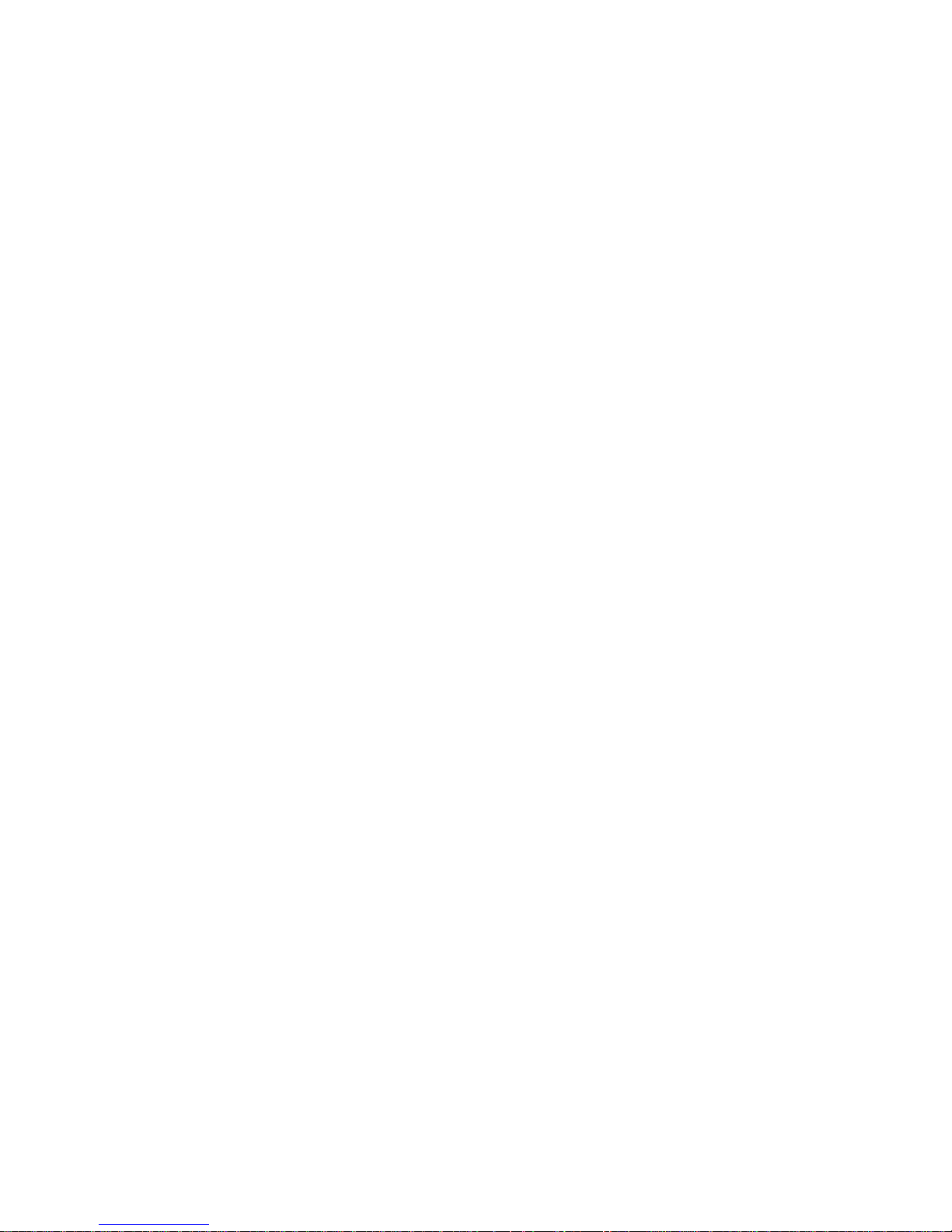
1
TABLE OF CONTENTS
Introduction ........................................................................................................................................... 2
What’s Included .................................................................................................................................... 2
Parts of the Camcorder ......................................................................................................................... 3
Initial Camcorder Setup ........................................................................................................................ 4
Main Camcorder Modes ........................................................................................................................ 8
Camcorder Technical Specifications ..................................................................................................... 9
Computer System Requirements ........................................................................................................ 10
Powering ON/OFF Your Digital Camcorder ......................................................................................... 11
Changing Camcorder Mode ................................................................................................................ 12
Navigating the Menus ......................................................................................................................... 13
LED Light ............................................................................................................................................ 16
Video Capture Mode ........................................................................................................................... 17
Video Playback Mode ......................................................................................................................... 24
Photo Capture Mode ........................................................................................................................... 29
Photo Playback Mode ................................................................................................ ......................... 38
Camcorder Setup Menus .................................................................................................................... 45
Slide Show .......................................................................................................................................... 48
Connecting the Digital Camcorder to the TV ....................................................................................... 49
Installing the Software ......................................................................................................................... 50
Connecting the Camcorder to the Computer....................................................................................... 51
Getting Photos and Videos from the Camcorder to the Computer ...................................................... 52
Getting Started! ................................................................................................................................... 53
Transferring Images from the Camcorder to the Computer Manually ................................................. 53
Camcorder Maintenance ..................................................................................................................... 55
Sakar Warranty Card .......................................................................................................................... 55
Technical Support ............................................................................................................................... 56
Troubleshooting .................................................................................................................................. 56
Page 3
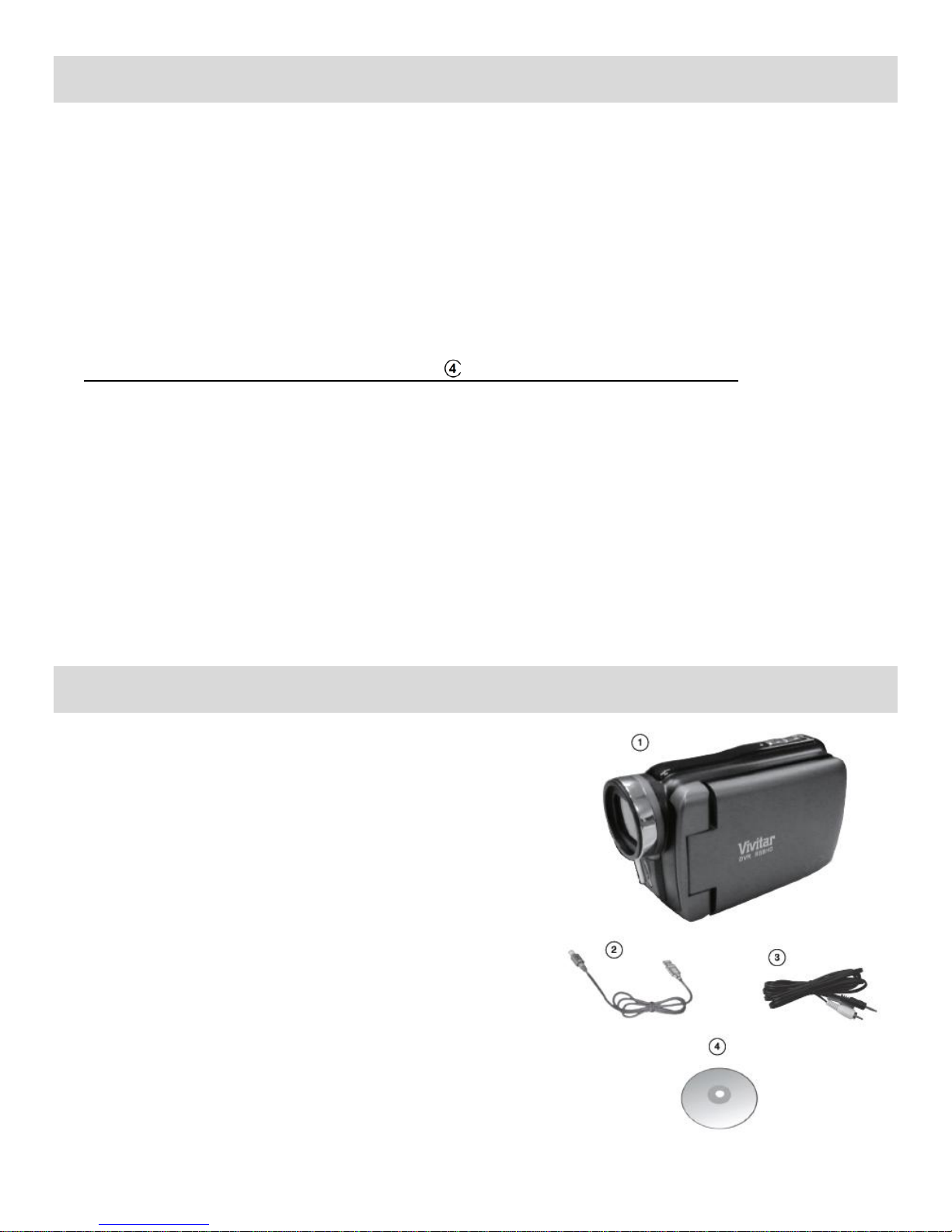
2
Introduction
Thank you for purchasing this digital camcorder. Everything you need to take quality digital photos and
videos is included with your digital camcorder.
Vivitar makes capturing those special moments as easy as possible.
Note:
Your digital camcorder needs an SD Memory card (up to 32GB) for normal use. SD Memory cards
are not included and need to be purchased separately.
Important: You must use only a Class 4 SDHC Memory card or higher.
This camera is a plug and play device. You can download the pictures and videos captured by your
camera without the software by directly accessing the camera’s memory card from your computer.
It is recommended however that you install the Vivitar Experience Image Manager Software to
enjoy the full Vivitar experience.
Please read this manual carefully first in order to get the most out of your digital camcorder.
What’s Included
1) Digital Camcorder
2) USB cable
3) TV Cable
4) Vivitar Experience Image Manager Software
Installation CD
Note:
Hand Strap included (not shown).
Class 4 (or higher) SDHC Memory card not included.
Page 4

3
Parts of the Camcorder
1. Power Button
10. USB Port
2. Home Button
11. Hand Strap
3. Digital Lens
12. Tripod Mount
4. LCD Touch Screen
13. Battery Compartment / SD Memory Card Slot
5. Speaker
14. LED Light
6. Shutter Button
15. Microphone
7. Zoom Out
8. Zoom In
9. LED Light Indicator
Page 5
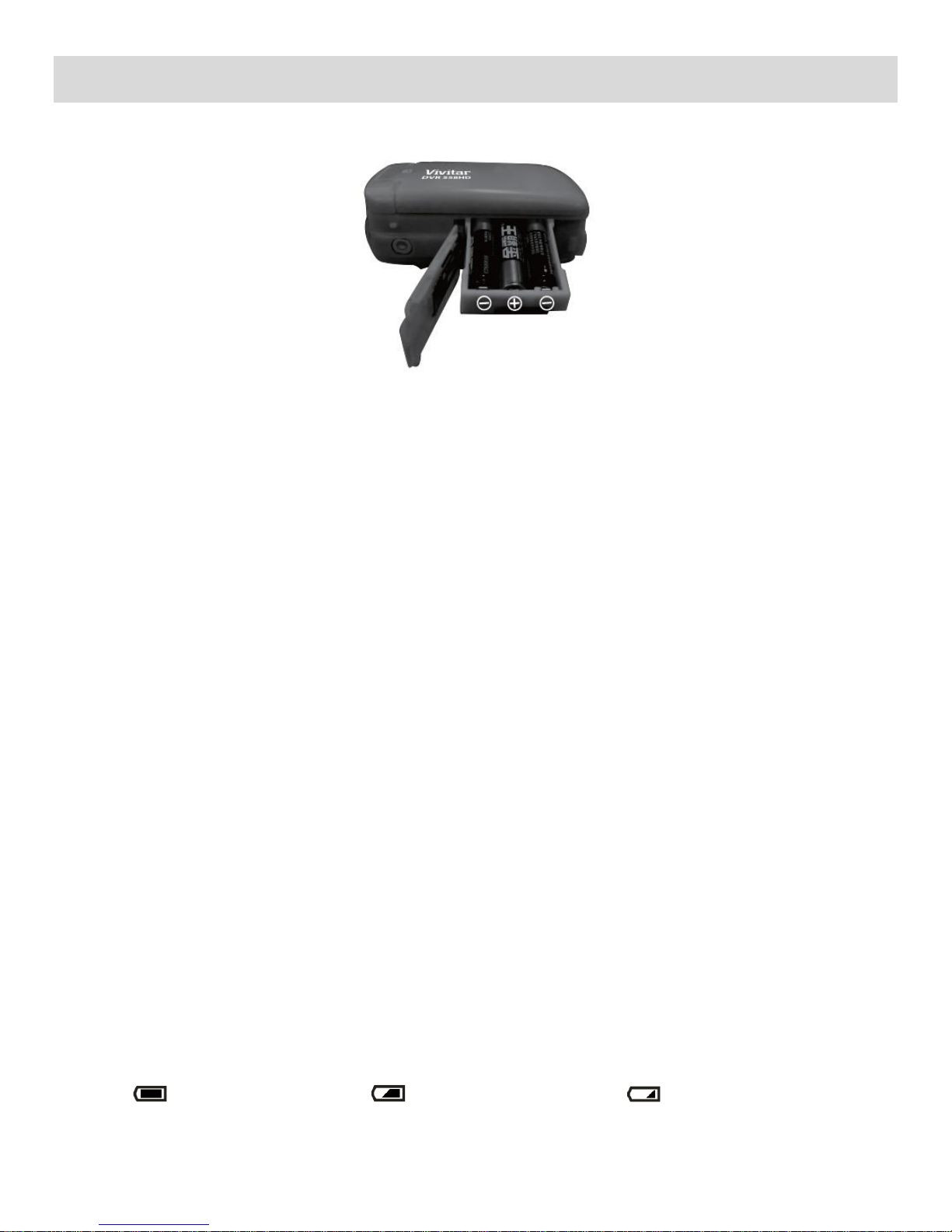
4
Initial Camcorder Setup
INSTALLING THE BATTERIES
Make sure the batteries have been inserted properly into your digital camera, according to the polarity
shown on the battery holding frame.
Use 3 x AAA (1.5V) batteries. Alkaline batteries are recommended. Batteries not included.
To Install the Batteries:
1) Slide open the battery/memory card compartment door.
2) Pull out the battery holding frame.
3) Insert 3 x AAA batteries into the battery holding frame according to the correct polarities as shown
in the photo above.
4) Slide the battery holding frame with the installed batteries into the battery compartment.
5) Close the door and slide back into place to securely close the battery/memory card compartment.
Note:
Remove the batteries from the camera when not in use for an extended period.
Do not mix alkaline and non-alkaline batteries.
Some features will not work if the battery power level is low.
Rechargeable batteries not recommended.
When the battery power is empty the battery icon turns red and ‘Low Battery’ flashes on the
LCD screen. The camcorder automatically turns off a few seconds later.
The energy status of the power is displayed on LCD as shown below:
Full battery power Medium battery power Low battery power
Page 6
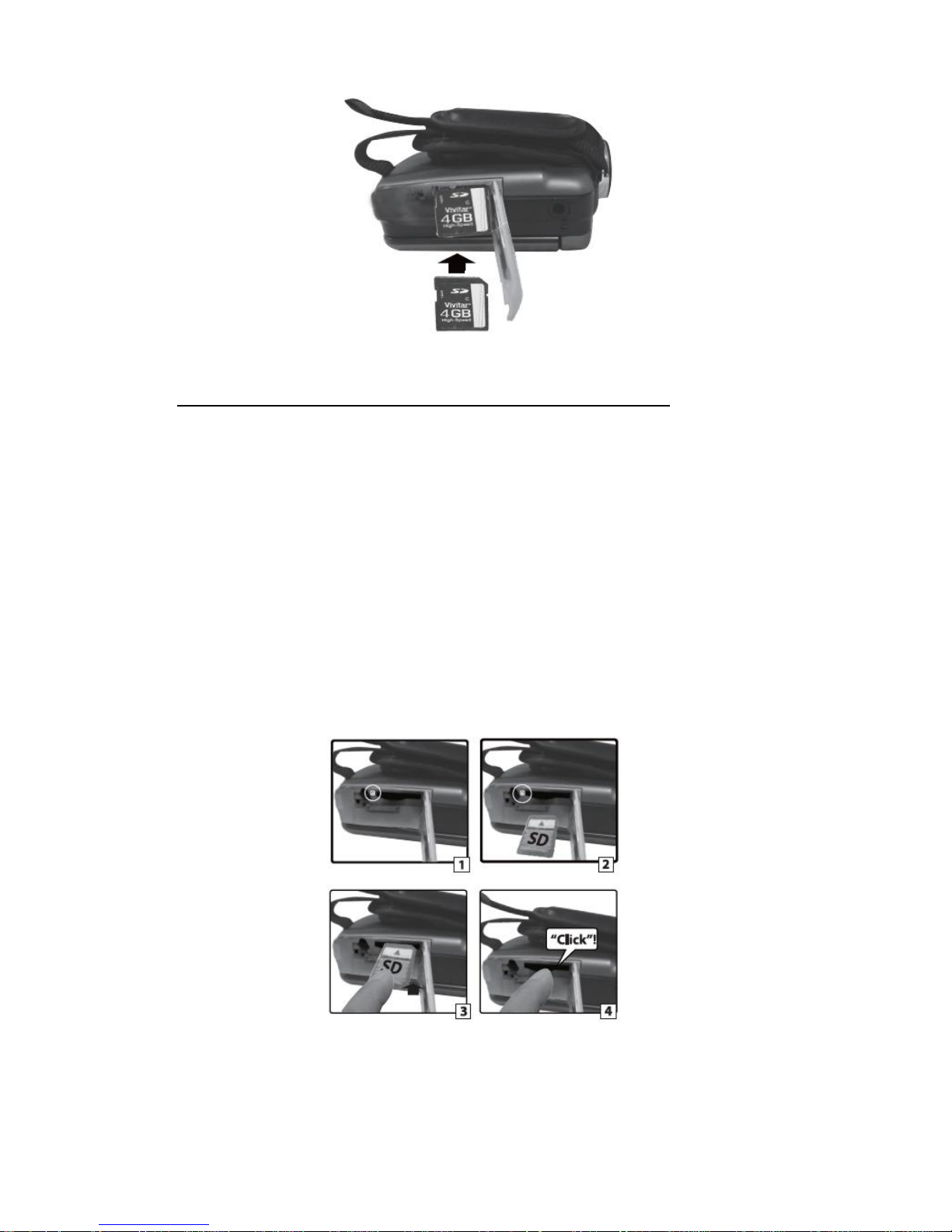
5
INSTALLING THE SD MEMORY CARD
IMPORTANT: You must use only a Class 4 SDHC Memory card or higher.
Make sure a Class 4 (or higher) SD card (up to 32GB) has been properly inserted into your camera.
SD card not included.
To properly insert the SD Card:
1) Slide open the battery/memory card compartment door.
2) Push the SD card into the slot in the direction as shown by the SD card icon on the camera.
See images below: 1 and 2.
3) Push the SD card until you hear a slight clicking sound. This indicates the SD card has been
inserted correctly. See images below: 3 and 4.
4) Close the door and slide back into place to securely close the battery/memory card compartment.
Note:
After the camera is powered on, the SD icon will appear on the LCD display. If you do not
see the SD icon on the display, please check if the card was inserted properly.
Page 7
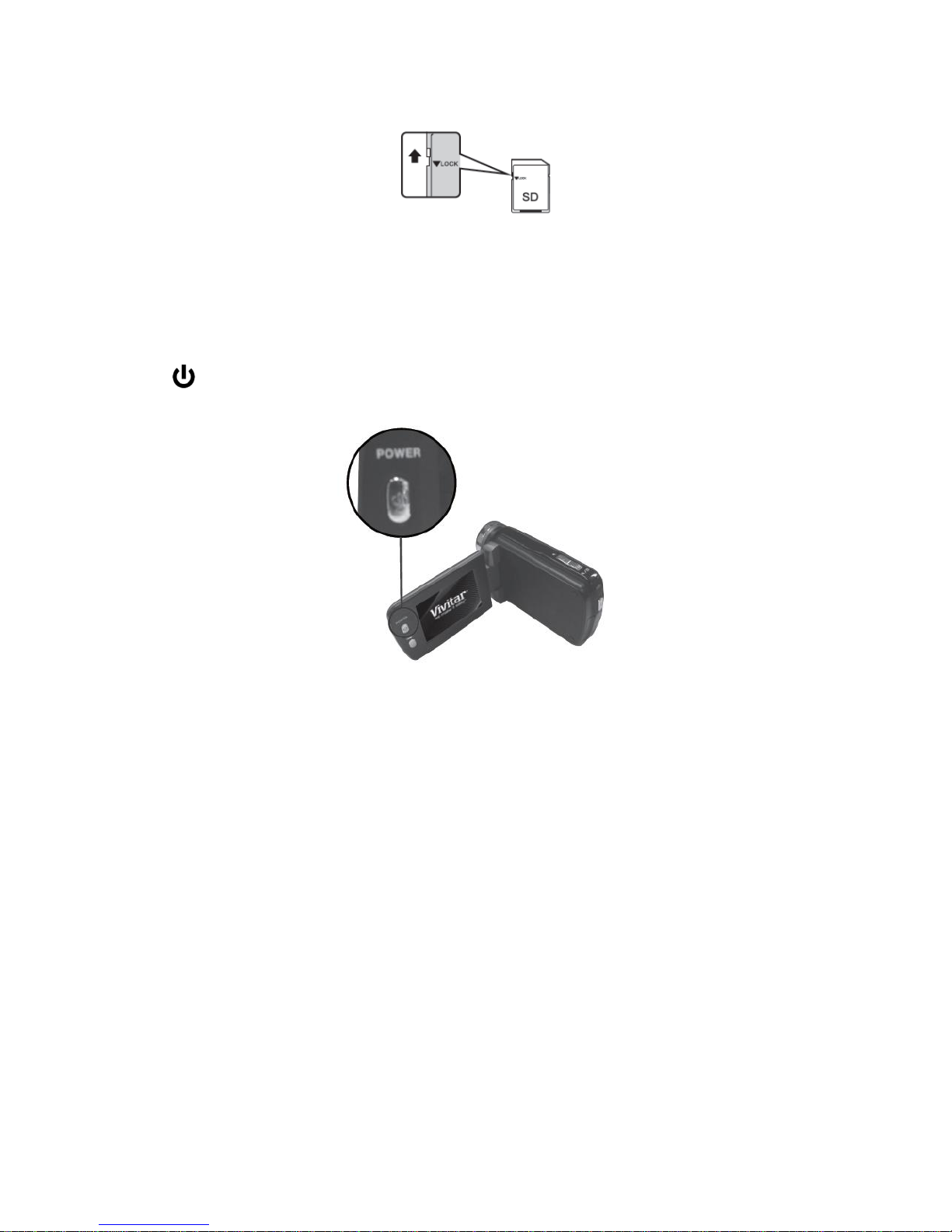
6
Make sure the SD card is not locked (check the lock switch on the side of the SD card).
If the SD card is locked this will prevent the camera from saving captured photos to the SD card.
POWERING ON THE CAMERA
1) Flip open the LCD screen.
2) Press the POWER button to turn on the camera.
After flipping open the LCD Touch Screen and powering the camcorder ON for the first time, the
camcorder takes you through the Initial Camcorder Setup that allows you to select the camcorder’s
language, date/time and ViviLink. See below for details.
SETTING THE CAMCORDER LANGUAGE
1) You will first be prompted to select a language for the camcorder.
The Language options appear. Drag up or down to scroll and view the menu options.
2) Select the language of your choice and tap SAVE & EXIT to confirm the selection.
3) After selecting a language, you will be asked if you would like to continue with the initial camcorder
setup. The following message appears: “Continue with Camcorder Setup?”
Tap “Yes” to continue or “No” to exit the setup.
Page 8
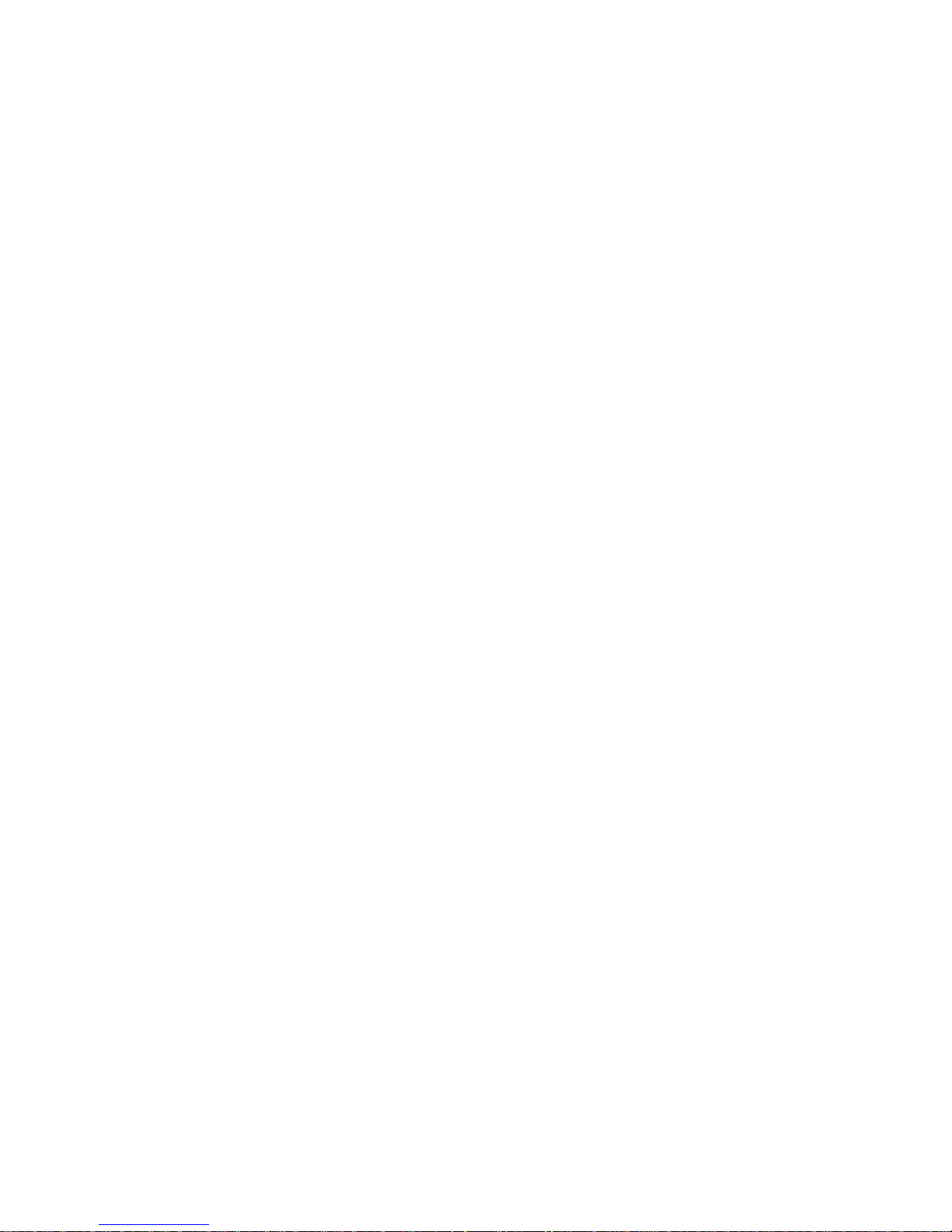
7
Note: If you select “No” and decide to leave the camcorder setup, the camcorder will be set to its
default settings. These settings can be adjusted at any time manually through the menus of the
camcorder.
SETTING THE DATE AND TIME
The next step in the initial camcorder setup is to set the date and time on the camcorder.
1) Drag up or down to scroll and view the Date and Time options.
2) Set the Date and Time as desired and tap SAVE & EXIT to confirm the selection and move to the
next part of the camcorder setup.
SETTING THE VIVILINK DEFAULT OPTION
Once the Date and Time have been set, you will be asked to set the default ViviLink destination for
photos and videos taken with your camcorder.
The ViviLink technology allows you to quickly and easily upload your camcorder’s photos and videos
to the social networks of your choice with the accompanying software application.
1) First you will be asked to choose the default ViviLink social network for Photos.
Drag up or down to scroll through and select the ViviLink for Photos option and then tap SAVE &
EXIT to confirm your selection.
2) Next you will be asked to choose the default ViviLink social network for Videos. Drag up or down to
scroll through and select the ViviLink for Videos option and then tap SAVE & EXIT to confirm your
selection.
Congratulations! Your camcorder is now ready to use.
Page 9
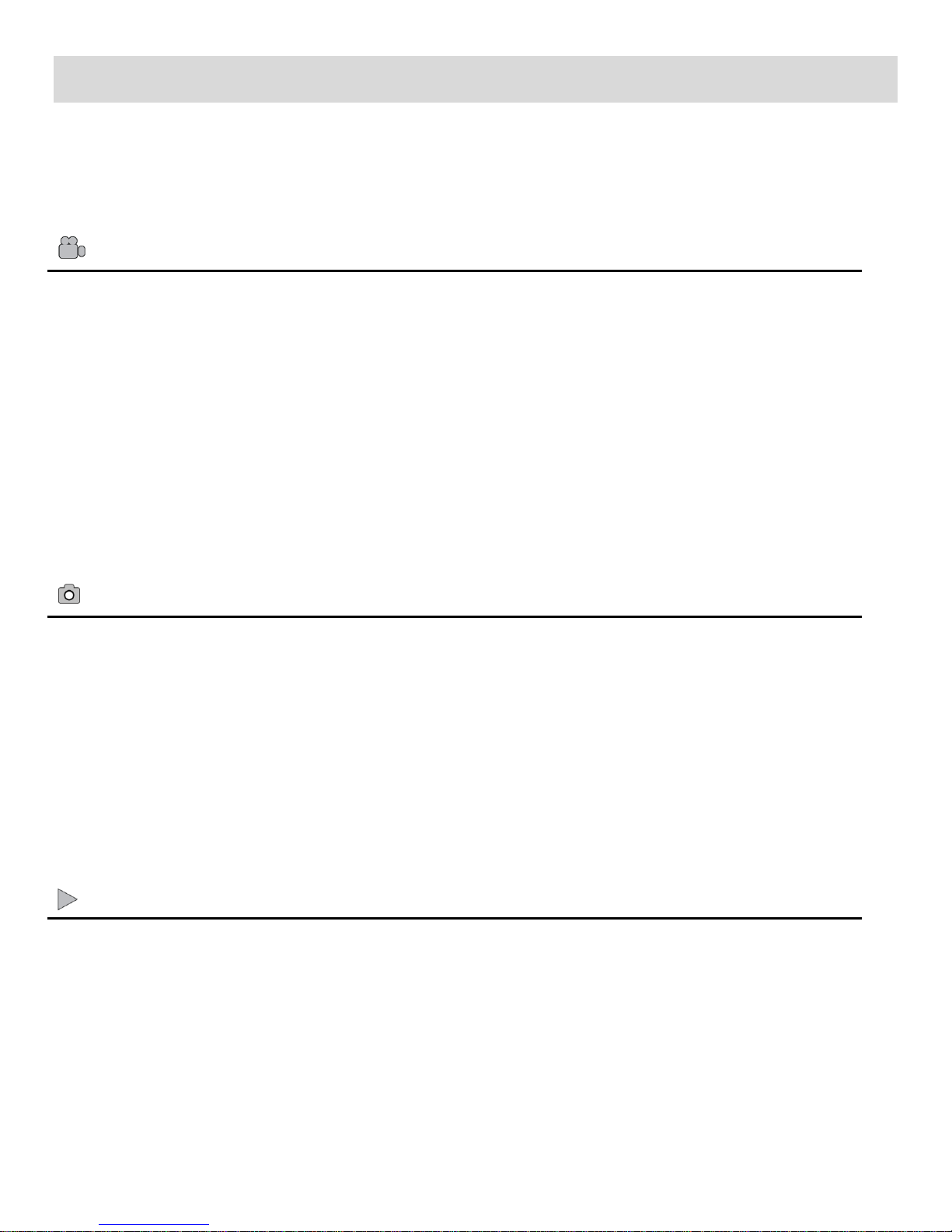
8
Main Camcorder Modes
Video Capture Mode
Use this mode to capture videos with your digital camcorder.
This is the default mode when the camcorder is powered ON.
To take a video, aim your camcorder as desired and press the Shutter button to start the
record. A red, blinking record indicator appears on the LCD screen while the recording is in
progress. To stop the recording, press the Shutter button again. The video is automatically
saved to your camcorder’s memory card.
To access the various menus for the Video Capture Mode, tap MENU on the LCD screen
while in the Video Capture Mode.
Photo Capture Mode
Use this mode to capture pictures with your camcorder.
After turning on your camcorder, press the HOME button to open the Camcorder Mode
options. Tap Camera to enter Photo Capture Mode.
To take a picture, aim your camcorder as desired and press the Shutter button.
The picture is automatically saved to your camcorder’s memory card.
To access the various menus for the Photo Capture Mode, tap MENU on the LCD screen
while in the Photo Capture Mode.
Playback Mode (Photos & Videos)
Use this mode to view and manage the videos and photos seen on your camcorder - saved
to your SD memory card. After turning on your camcorder, press the HOME button to open
the Camcorder Mode options. Tap Playback to enter the Playback Mode for photos and
videos. You can scroll through the photos and videos that you’ve previously taken to view,
edit or delete them as desired.
To access the various menus for the Playback Mode for photos and videos, tap MENU on
the LCD screen while in the Playback Mode.
Your camcorder has different modes for the various camcorder functions.
You can switch modes by pressing the HOME button to the left of the LCD screen. The Home menu is
shown on the LCD. Tap Camera, Video, or Playback to change your camcorder mode.
Page 10
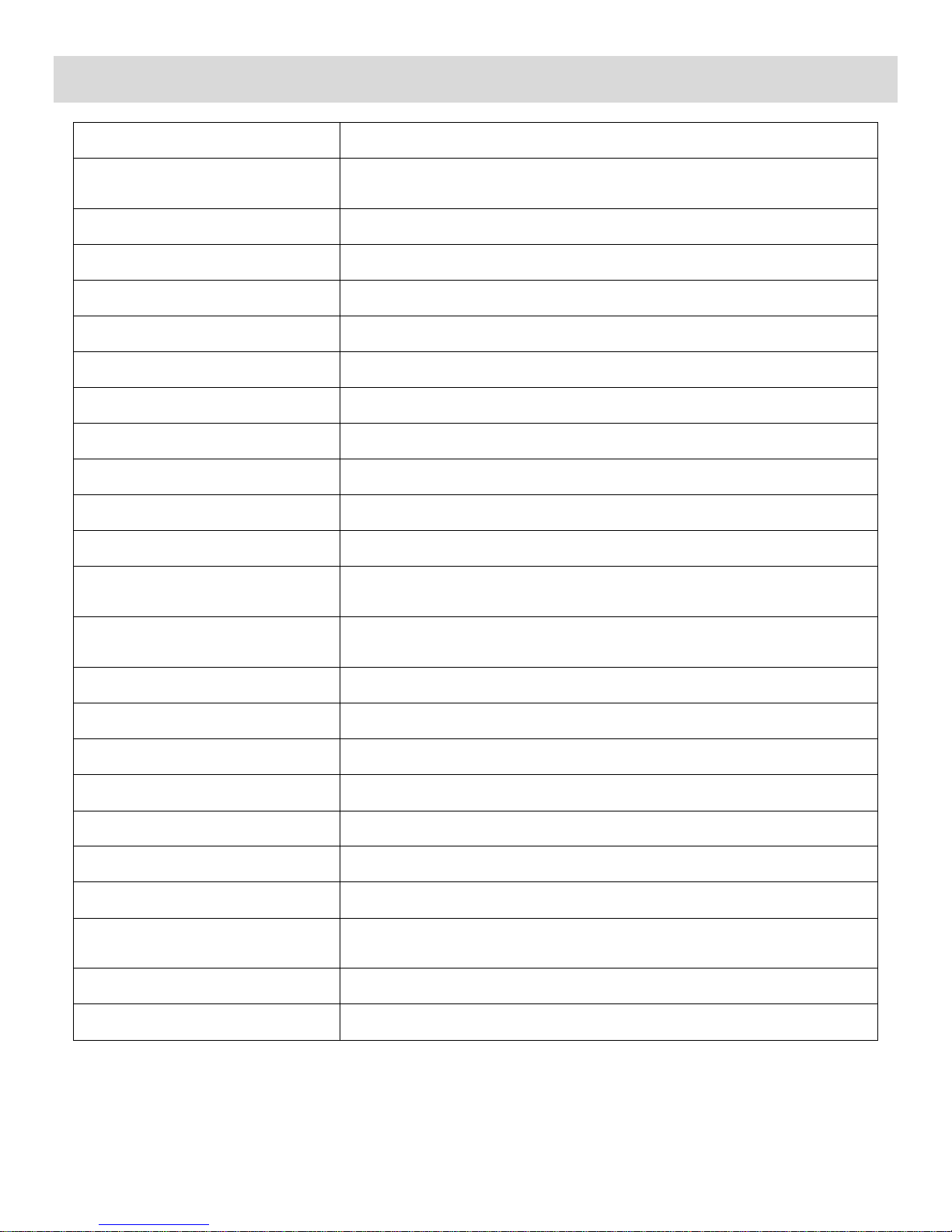
9
Camcorder Technical Specifications
Image Sensor
CMOS Sensor
Image Resolution
2592x1944 (5M), 2048x1536 (3.1M),
1920x1080 (2MHD), 640x480 (VGA)
Video Resolution
1280x720 (HD), 640x480 (VGA), 320x240 (QVGA)
File Format
JPEG (Photo), AVI (Video)
Internal Memory
8MB SDRAM (Buffer) - enough for 1 sample photo
External Memory
Class 4 (or higher) SDHC Memory card (up to 32GB)
LCD Display
2.4 Inch Touch TFT – opens 90 degrees
Lens
f=4.8mm, F2.4
Zoom
4X Digital Zoom
Exposure
-3.0EV ~ +3.0EV
White Balance
Auto, Daylight, Cloudy, Fluorescent, Incandescent
ISO
Auto, 100, 200, 400
Scene
Auto, Scenery, Portrait, Night Scenery, Night Portrait, High
Sensitivity, Beach
Language
English, French, Spanish, Portuguese, German, Italian, Russian,
Polish, Greek
Flash
LED Flash lamp
Self-Timer
2, 5 or 10 second delay ; Off
Anti-Shake
Yes
Print Photos
Yes
Face Detect
Yes
Auto Power Off
1 minute, 3 minutes, 5 minutes, Off
Interface
USB 2.0 High Speed
System Requirements
Windows XP (SP 3), Vista (SP1) and Windows 7 ;
Mac OSX v10.5.x and above
Batteries
3 x AAA (1.5V) batteries
Working Temperature
0~40C
Page 11
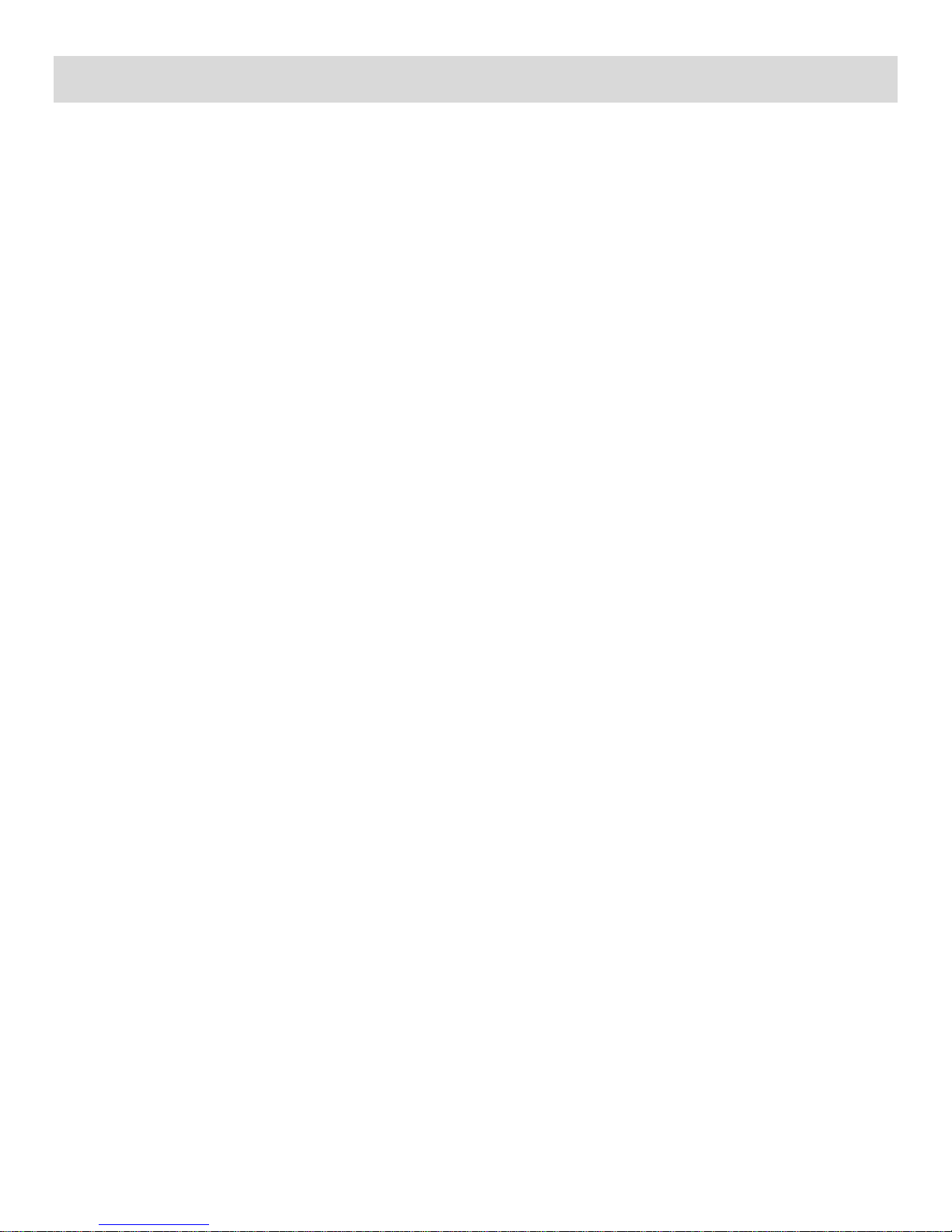
10
Computer System Requirements
To be able to download photos and videos to your computer using the Vivitar Experience Image
Manager Software, you will need the following minimum configuration:
WINDOWS OS
MICROSOFT® Windows XP with Service Pack 3, Windows Vista with Service Pack 1 or Windows 7
Pentium® 4 processor (or above)
1 GB RAM, 250 MB available hard disk space
16-bit Color monitor, 1024 X 768 recommended screen resolution
CD-ROM Drive
QuickTime® 6 or higher
MICROSOFT ® Internet Explorer 7 or higher
Windows Media Player 10 or higher
DirectX 9 or higher
Internet connection required
MACINTOSH OS
Intel processor running MACINTOSH OS X v10.5.x or later
1 GB RAM, 250 MB available hard disk space
Display: 1024 x 768 or higher-resolution monitor
QuickTime® 6 or higher
CD-ROM Drive
Internet connection required
Note: Make sure the latest compatible Adobe® Flash® Player is installed on your computer.
Page 12
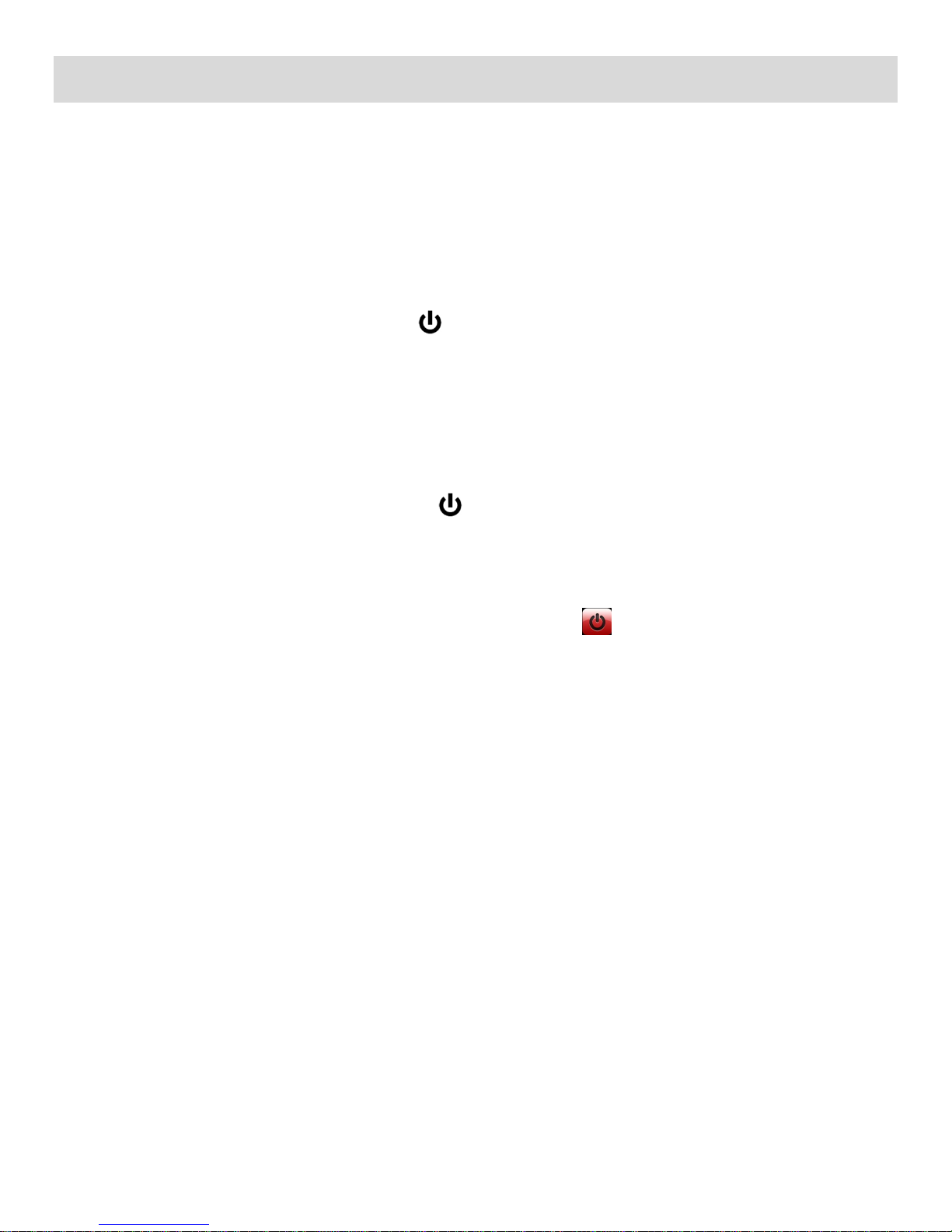
11
Powering ON/OFF Your Digital Camcorder
Make sure the batteries have been inserted properly into your digital camera.
Make sure the Class 4 SD Memory card has been installed properly into your camcorder.
SDHC Class 4 card up to 32GB - SD Card not included.
POWERING THE CAMCORDER ON
Flip open the LCD display panel. Press the Power button to turn your camcorder ON.
The camcorder will be in Video Capture Mode to start.
POWERING THE CAMCORDER OFF
While the camcorder is on, you can press the Power button again at any point to turn your
camcorder OFF. You will see a “Goodbye” splash screen and then the camcorder will power off
completely.
Alternatively, you can press the HOME button and then tap the Power Off icon. Tap ‘YES’ to
select to power off the digital camcorder or ‘NO’ to return to the Home Main Menu Screen and continue
using your camcorder.
AUTO POWER OFF – POWER SAVING
Your digital camcorder also has an Auto Power Off feature that automatically turns off your camcorder
after a specific period of time that your camcorder is left idle. The Auto Power Off time can be set from
the Setup/Auto Off menu settings.
Page 13
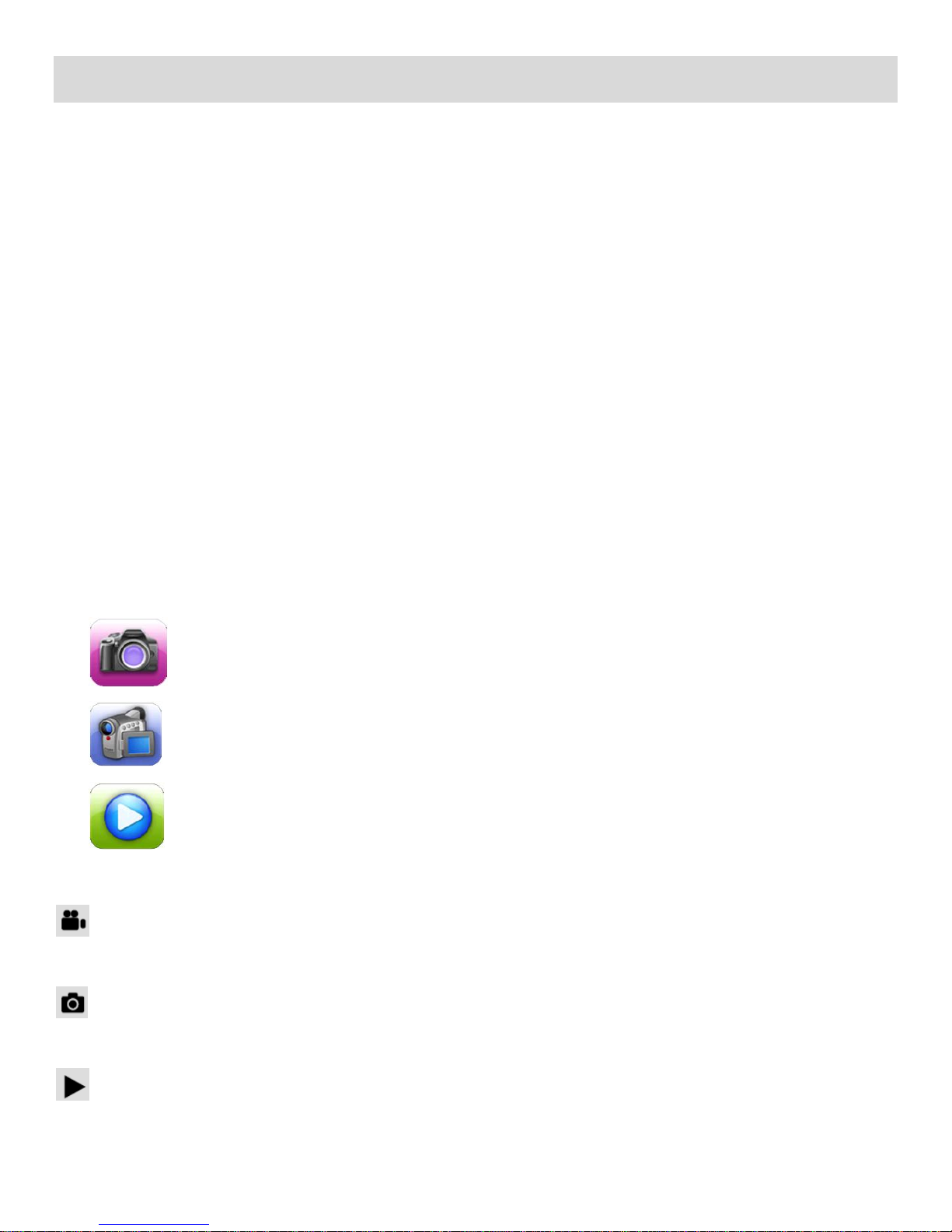
12
Changing Camcorder Mode
Your camcorder has three main modes:
1) Video Capture Mode - Use this mode to capture videos with your camcorder.
2) Photo Capture Mode - Use this mode to capture photos with your camcorder.
3) Playback Mode (for photos and videos) - Use this mode to view the photos and videos you
have already taken with your camcorder.
When the digital camcorder is first powered ON, the Video Capture Mode will be active. The icons that
appear on the LCD screen are the best default settings so that you can begin to capture and enjoy
clear quality videos and photos.
To change the active digital camcorder mode:
Make sure the digital camcorder is powered ON.
Press the HOME button to the left of the LCD Panel.
Tap one of the following icons to select the active camcorder mode:
Camera
Video
Playback
When in Video Capture Mode, this icon will display on the top-left corner of the LCD display
When in Photo Capture Mode, this icon will display on the top-left corner of the LCD display
When in Playback Mode, this icon will display on the top-left corner of the LCD display
Page 14
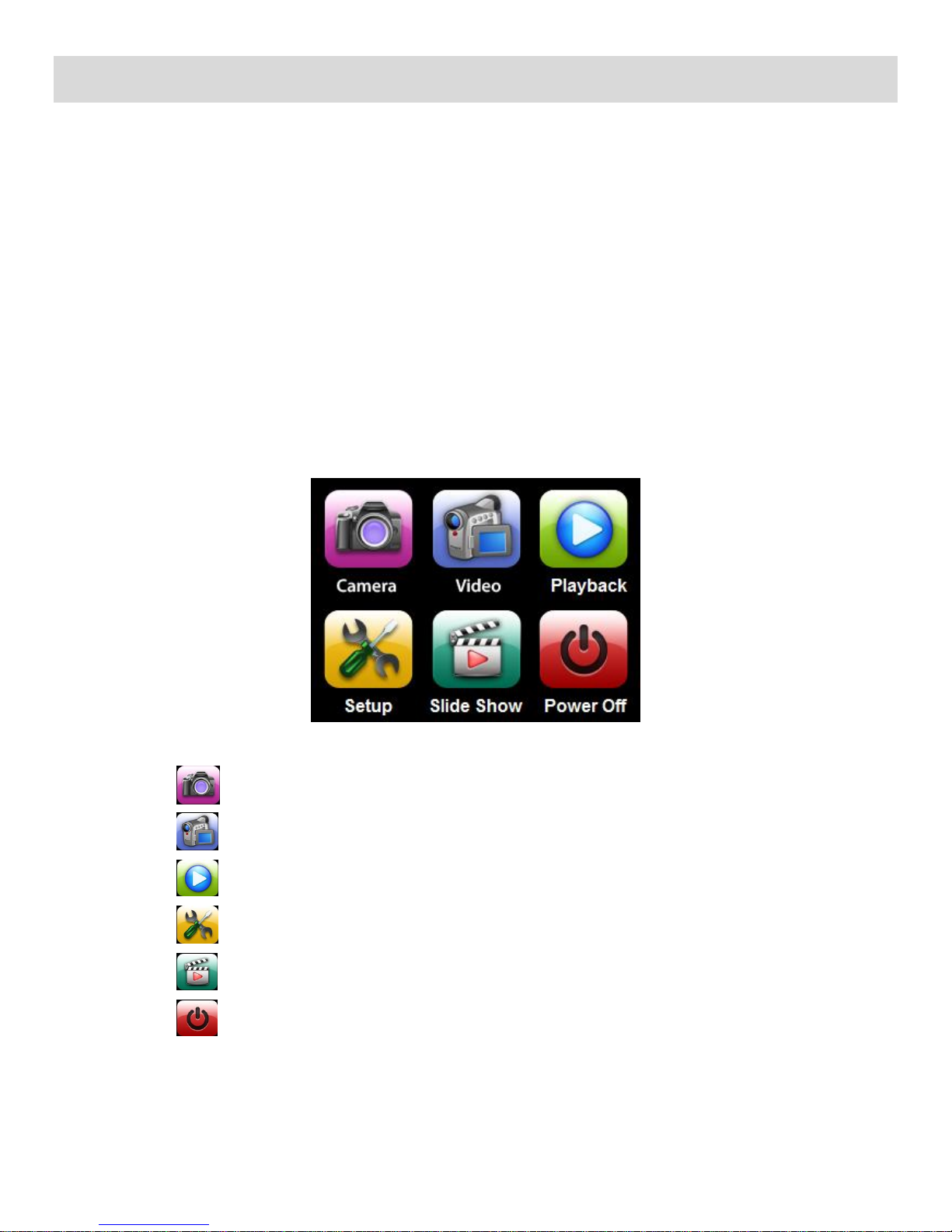
13
Navigating the Menus
Camera
Tap to enter Photo Capture Mode
Video
Tap to enter Video Capture Mode
Playback
Tap to enter Playback Mode
Setup
Tap to enter Camcorder General Settings
Slide Show
Tap to begin Photo Slide Show
Power Off
Tap to Power off your digital camcorder
You camcorder includes the following menus:
Home Menus
Camcorder Mode Menus
Camcorder Setup Menus
HOME MENUS
The Home screen menu allows you quick access to the camcorder modes and settings as well as to
the photo slide show and the power off features.
1) Press the HOME button located on the left side of the LCD touch screen.
2) The following menu options appear on the Home screen:
Page 15
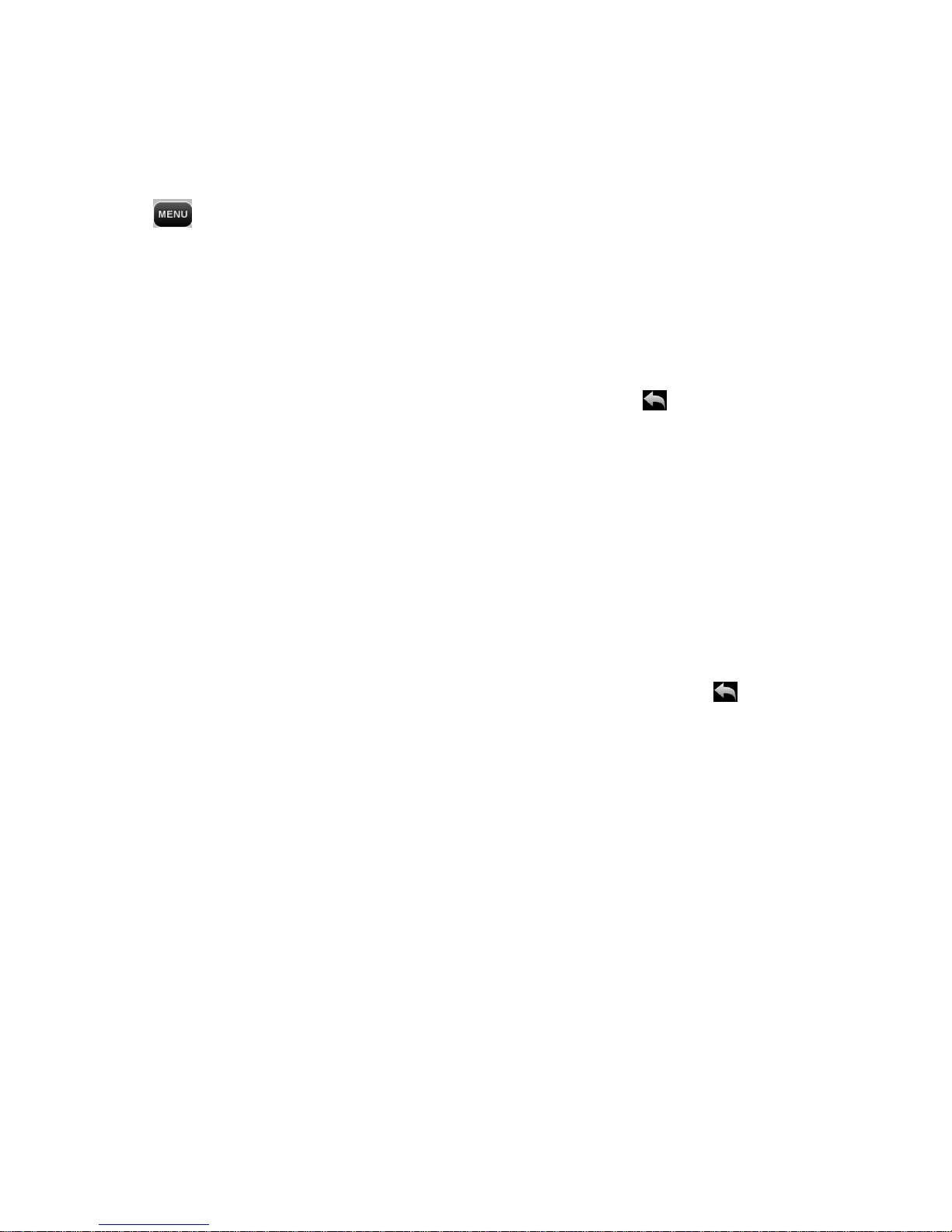
14
CAMCORDER MODE MENUS
Each camcorder mode has a set of menus specific to that mode.
To access and use the camcorder mode menus:
1) Enter the Main Menu Screen from Video Capture, Photo Capture or Playback Mode:
Tap MENU as seen on the bottom left of the LCD touch screen to open the menus for the
current mode.
2) Select a Main Menu Option:
Drag up or down to scroll and view the Main Menu options.
To select a menu, tap the desired menu icon to open the various options for that menu.
Note: To exit the Main Menu screen without selecting a menu, tap Exit and return to the
current mode.
3) Select a Sub-Menu Option:
Once you have selected the menu option, drag up or down to scroll and highlight the desired
sub-menu option.
Tap SAVE & EXIT to confirm and select the highlighted option.
4) Return to the Main Menu Screen:
Once you have confirmed your selection, the Main Menu appears.
Tap another menu icon to select and open a different menu item or tap Exit to return to
the current Mode.
5) The selected option icon appears on the touch LCD screen.
Note:
Changes made to these options will remain until you decide to change them at a later time or
restore the camcorder’s default factory settings.
Some menu options are single-use functions that are not remembered by the camcorder and do
not display an icon on the LCD screen.
For more details regarding specific menu options, please refer to the menu information listed for each
mode.
Page 16
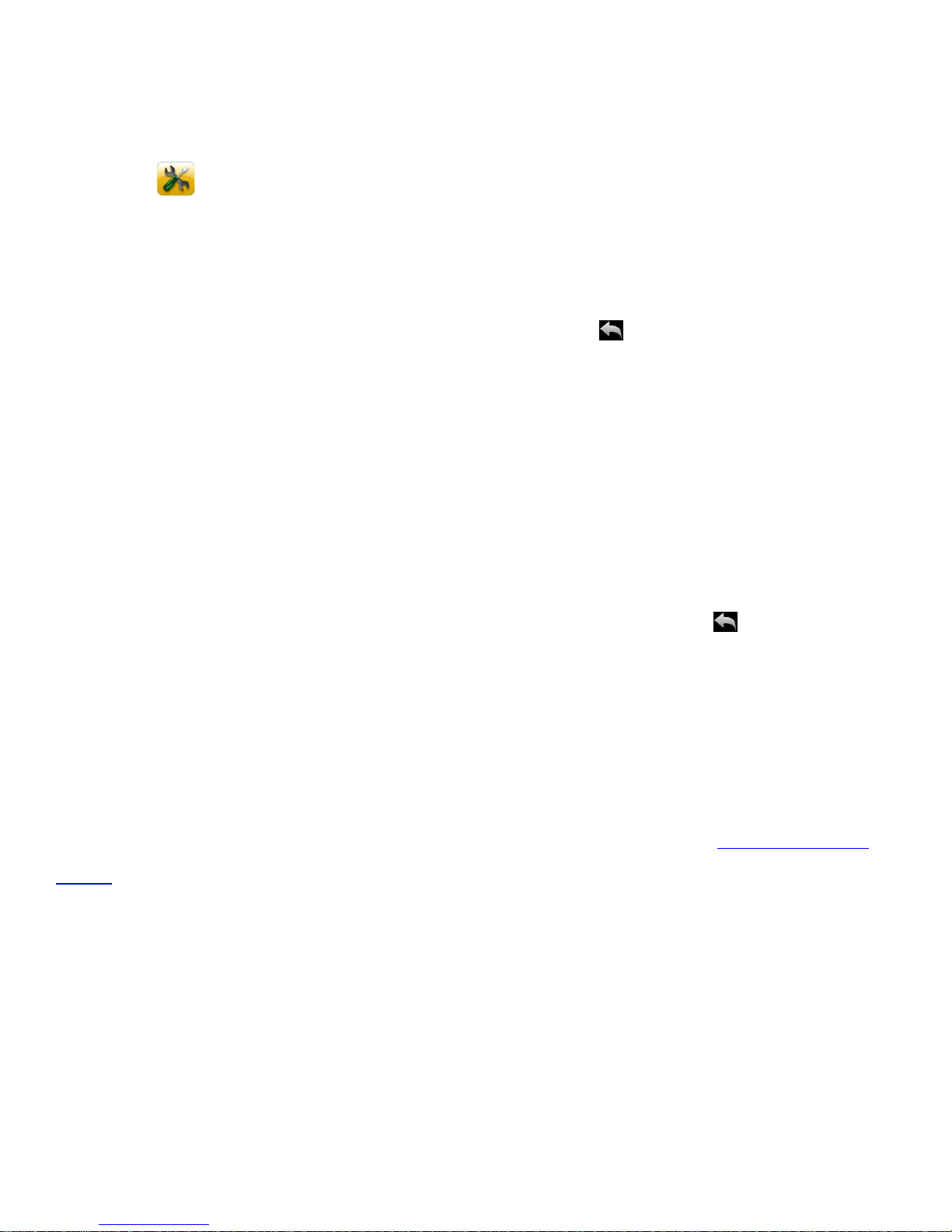
15
CAMCORDER SETUP MENUS
The general settings for your digital camcorder can easily be changed at any time.
1) Press the HOME button to the left of the LCD touch screen to open the Home Menu options.
2) Tap the Setup icon to enter the menu options for your camcorder general settings.
3) Select a Setup Option:
Drag up or down to scroll and view the main Setup menus.
To select a Setup menu, tap the desired menu icon to open the various options for that menu.
Note: To exit the Setup screen without selecting a menu, tap Exit and return to the Home
Menu screen.
4) Select a Setup Sub-Menu Option:
Once you have selected the Setup menu option, drag up or down to scroll and highlight the
desired sub-menu option.
Tap SAVE & EXIT to confirm and select the highlighted option.
5) Return to the Setup Main Menu Screen:
Once you have confirmed your selection, the Setup Main Menu appears.
Tap another menu icon to select and open a different menu item or tap Exit to return to
the Home Menu screen.
Note: Changes made to these options will remain until you decide to change them at a later time or
restore the camcorder’s default factory settings.
For more details regarding specific camcorder setup menus, please refer to the ‘Camcorder Setup
Menus’ section of this manual.
Page 17
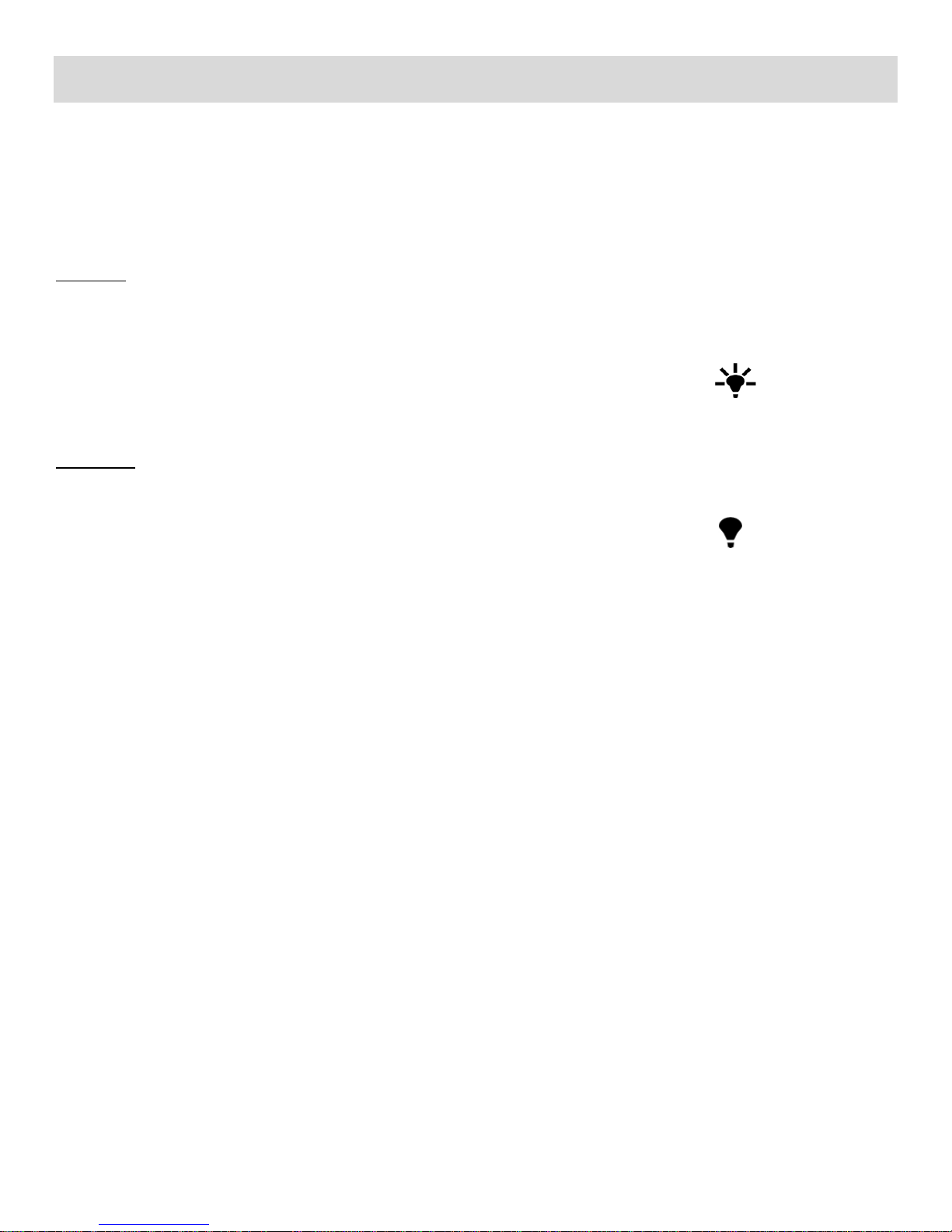
16
LED Light
LED FLASH LIGHT OPTION
To increase the lighting in dark situations while capturing videos and photos, use the LED Flash Light
on the front of the camcorder below the lens.
LED ON:
Tap the LED icon, located on the bottom left section (above the MENU) of the LCD touch screen.
This changes the icon and activates the LED Lights.
When the LED lights are on, the following icon appears on the LCD screen:
LED OFF:
Tap the LED icon on the LCD screen.
When the LED lights are off, the following icon appears on the LCD screen:
Page 18
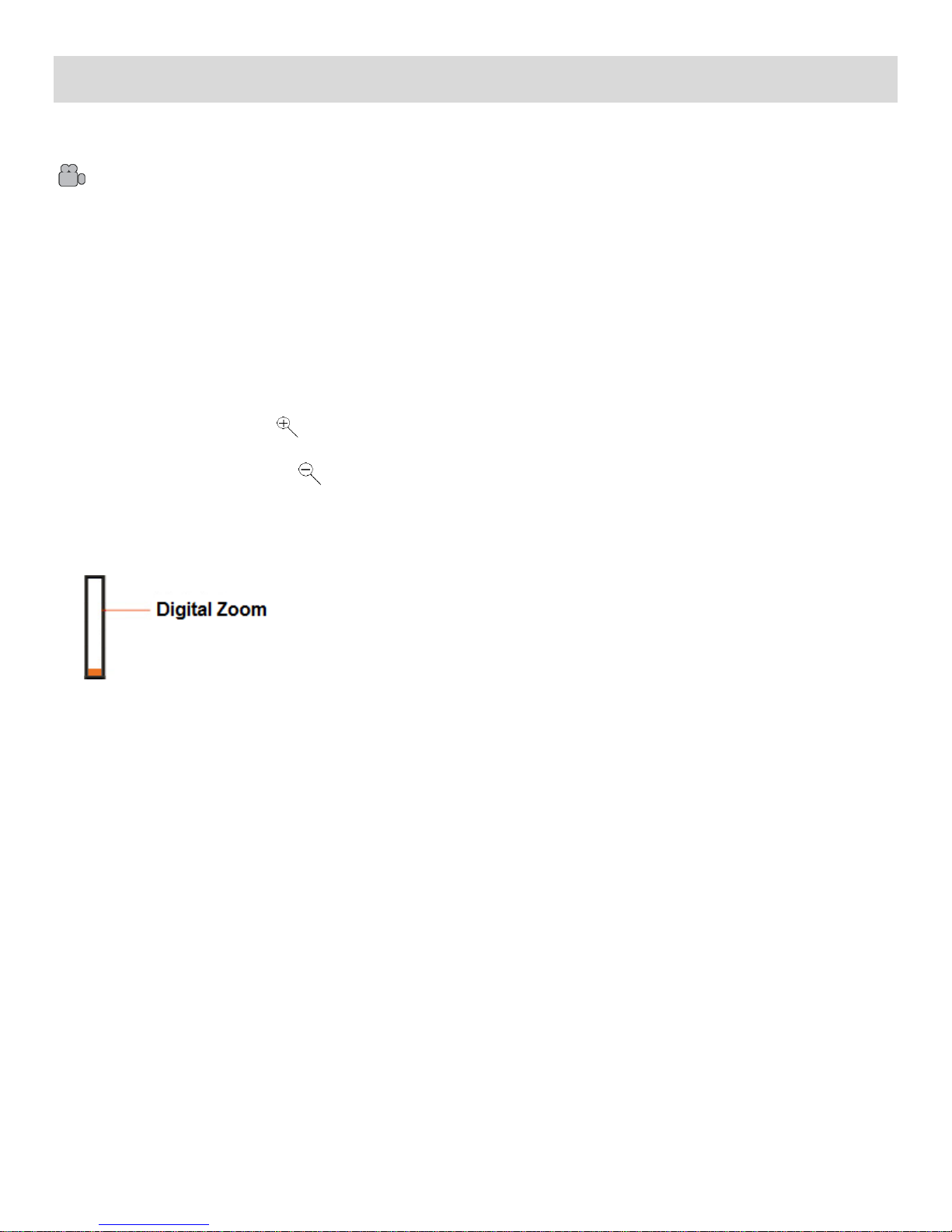
17
Video Capture Mode
The Video Capture Mode allows you to capture videos with your digital camcorder.
When the camcorder is first powered ON, the camcorder will be in Video Capture Mode.
TAKING A VIDEO
1) While in Video Capture Mode use the LCD display to direct the camcorder at the scene you would
like to capture.
2) You can magnify your subject up to 4 times using the digital zoom while capturing your photos and
recording your videos.
Press the Zoom In / T button to zoom in on the object.
Press the Zoom Out / W button, to zoom back out.
Alternatively, you can tap the T or W on the right side of the LCD screen to zoom in and out.
The following Digital Zoom Indicator appears on the right side of the LCD screen:
The zoom indicating bar moves up when you Zoom In (T) and moves down when you Zoom Out
(W).
3) Press the Shutter button to START the video capture.
4) A red, blinking icon appears at the top of the LCD screen indicating that the recording is in progress.
On the top right of the LCD screen, the recording time appears, indicating the amount of elapsed
time as the video is being captured. In addition, the LED light indicator blinks green while the
recording is in progress.
5) To STOP the video record, press the Shutter button again.
6) The video is automatically saved to the camcorder’s SD memory card.
Page 19

18
VIDEO CAPTURE MODE: LCD SCREEN ICONS
ICON
FUNCTION
1
VIDEO CAPTURE MODE
Indicates Camcorder is in Video Capture Mode
2
SCENE
Tap to open the Scene Menu options (Auto, Night Portrait, Night
Scenery, Portrait, Scenery, Beach, High Sensitivity)
3
VIVILINK
Tap to open the ViviLink for Videos Menu options (YouTube,
Photobucket, Flickr, None)
4
LED LIGHT
Tap to turn the LED ‘flash’ light ON/OFF
5
MENU
Tap to open the Video Capture Mode Menus
6
MEMORY CAPACITY
Standby Mode: Indicates the memory capacity – the time remaining to
capture videos according to the resolution and quality
Record Mode: Indicates the elapsed recording time
7
ZOOM IN
Tap to Zoom In
8
DIGITAL ZOOM INDICATOR
Displays the current, selected zoom (up to 4x Digital Zoom)
9
ZOOM OUT
Tap to Zoom Out
10
RESOLUTION
Indicates the selected resolution (HD, VGA, QVGA)
11
RECORD INDICATOR
Indicates the video recording is in progress (flashes while recording)
12
MEMORY CARD
Indicates the memory card has been properly inserted
13
IMAGE QUALITY
Indicates the selected Image Quality (Super Fine, Fine, Normal)
14
AWB (WHITE BALANCE)
Indicates the selected White Balance (Auto, Daylight, Cloudy,
Fluorescent, Incandescent)
15
IMAGE SHARPNESS
Indicates the selected Image Sharpness (Sharp, Normal, Soft)
16
LIGHT EXPOSURE
Indicates the selected Light Exposure (-3.0EV ~ +3.0EV)
17
ISO
Indicates the selected ISO (Auto, 100, 200, 400)
18
METERING
Indicates the selected Metering (Center, Multi, Spot)
19
BATTERY LEVEL
Indicates the camcorder battery level (Full, Medium, Low)
1
2
3 4 5
6 7 8
9
10
11
12
13
14
15
16
17
18
19
Page 20

19
VIDEO CAPTURE MODE: MENUS
Scene
Color
Resolution
Sharpness
Quality
Exposure
ViviLink
ISO
AWB (White Balance)
Metering
Auto (Default)
Scenery
Night Portrait
Beach
Night Scenery
High Sensitivity
Portrait
While in Video Capture Mode, tap MENU to view the following Video Capture Mode Menu
options:
REMINDER:
For details how to access and select the menu options, please refer to the ‘Navigating the Menus:
CAMCORDER MODE MENUS’ section of the user manual.
Scene Menu
The Scene Menu allows you to choose scene settings that let your camcorder to adapt properly to your
current environment.
The Scene Menu Options include:
Note:
QUICK FUNCTION: The selected Scene menu icon appears on the left side of the LCD screen (below
the Video Capture Mode icon) during preview/stand-by mode. To quickly access the Scene Menu
options and change as desired, simply tap this icon.
Page 21

20
Resolution Menu
HD
1280x720 (Default)
VGA
640x480
QVGA
320x240
Super Fine
Fine (Default)
Normal
YouTube
Photobucket
Flickr
N
None
The Resolution menu allows you to choose the desired size of the images taken by your camcorder.
Keep in mind that images with a higher resolution will also take up more of your camcorder’s memory.
The Resolution Menu Options include:
Quality Menu
The Quality menu allows you to select the desired quality level of the images taken by your camcorder.
Keep in mind that images with a higher image quality level will also take up more memory on your
camcorder.
The Quality Menu Options include:
ViviLink Menu (for Videos)
The ViviLink technology allows you to quickly and easily upload your camcorder’s photos and videos
to the social networks of your choice with the accompanying Vivitar Experience Image Manager
application.
The ViviLink for Videos Menu Options include:
Page 22

21
Note:
Auto (Default)
Fluorescent
Daylight
Incandescent
Cloudy
QUICK FUNCTION: The selected ViviLink menu icon appears on the left side of the LCD
screen (below the Scene icon) during preview/stand-by mode. To quickly access the ViviLink
Menu options and change as desired, simply tap this icon.
The ViviLink feature is deactivated by default. A ViviLink destination will only be assigned to a
photo or video if you have selected the desired ViviLink prior to capturing the image. The
default selection for ViviLink can be set during the initial camcorder setup or manually set from
this menu.
Once you have captured your image, the selected ViviLink destination icon appears on the
captured image when viewed in Playback Mode. The captured image’s selected ViviLink can
be changed using the ViviLink Menu in the Playback Mode.
AWB (White Balance) Menu
Using the White Balance feature your camcorder can adjust to the coloring of the captured images
depending on the type of light source in the current environment.
Properly adjusting the White Balance setting to match your current environment allows the camcorder
to properly balance the colors in the images that are taken with your camcorder.
The White Balance Menu Options include:
Color Menu
You can choose to add a color effect to the images taken with your camcorder.
The Color Menu Options include:
Standard (Default), Sepia, Monochrome, Vivid
Page 23

22
Sharpness Menu
Sharp
Normal (Default)
Soft
+3 Lightest
-1 Dark
+2 Lighter
-2 Darker
+1 Light
-3 Darkest
0 Normal (Default)
You can set the level of sharpness in the images taken with your camcorder. The sharpness level
dictates if the edges of objects in the image are more or less distinct.
The Sharpness Menu Options include:
Exposure Menu
The Exposure setting helps you control the amount of light that enters your camcorder’s lens. This
setting should be adjusted when the environment is lighter or darker than normal.
When the environment has more light than is needed, reduce the exposure setting (by using the
negative - count) to reduce the amount of light allowed into the lens by your camcorder.
If the environment has less light (darker) than is needed, increase the exposure setting (by using
the positive + count) to increase the amount of light allowed into the lens by your camcorder.
The Exposure Menu Options include:
ISO Menu
The ISO menu allows you to set the level of sensitivity that your camcorder has to light in the
surrounding environment. When the ISO level is increased, the image sensor in your camcorder will be
more sensitive to light and allow you to capture images in lower-light situations. The higher sensitivity
to light however, may reduce the quality of the images that are taken.
Page 24

23
When the ISO is reduced, the image sensor in your camcorder will be less sensitive to light and will
ISO Auto (Default)
ISO 100
ISO 200
ISO 400
Center
Multi (Default)
Spot
optimize the image quality in environments with bright lighting.
The ISO Menu Options include:
Metering Menu
The Metering setting will affect how your camcorder focuses when capturing an image. Depending on
your selection, the camcorder will be more sensitive to focusing on particular areas in the display and
adjust the image color and lighting accordingly.
Center – Averages the light metered from the entire frame, but giving greater weight to the subject in
the center.
Multi – Used in standard conditions the camcorder divides and adjusts the settings of the image into
several zones for light metering such as complex light conditions, position of subject, brightness,
background, direct light and scenes.
Spot – Meters the area within the spot point frame at the center of the LCD to set the exposure on the
subject in the center of the monitor.
The Metering Menu Options include:
Page 25

24
Video Playback Mode
The Playback Mode allows you to review and edit photos and videos that you’ve already taken with
you camcorder.
When you first turn on the camcorder, the camcorder will be in Video Capture Mode by default.
Press the HOME button to open the Camcorder Mode options.
Tap the Playback icon to enter the Playback Mode for photos and videos.
The latest captured image appears on the LCD screen.
If there are no images stored, a message (No Image) appears.
PLAYING VIDEOS ON YOUR CAMCORDER
1) Select your Video:
Once in Playback Mode, view each of your captured images by sliding your finger across the
LCD touch screen.
- Slide your finger to the left to see the previous image.
- Slide your finger to the right to see the next image.
Scroll through the images on your camcorder’s memory card until you find the video you would
like to view.
Each captured image (video and photo) is displayed on the LCD screen.
Videos appear with an ‘AVI’ icon on the top left of the LCD screen.
2) Play your selected video:
Tap the Play icon in the center of the LCD screen to START playing the video.
Tap the LCD screen to PAUSE the video and tap again to continue playing and pausing as
needed.
While the Video is playing, all the icons on the top section of the LCD disappear.
To fully STOP the video and restore the icons to the LCD, press the Shutter button.
Page 26

25
VIDEO PLAYBACK MODE: LCD SCREEN ICONS
ICON
FUNCTION
1
PLAYBACK MODE
Indicates Camcorder is in Playback Mode
2
DELETE (SINGLE IMAGE)
Tap to open the Delete Image Menu options
3
THUMBNAIL VIEW
Tap to open the Thumbnail View for Videos and Photos
4
MENU
Tap to open the Video Playback Mode Menus
5
MEMORY CAPACITY
Indicates the sequence number of the current file / total number of
captured images
6
PLAY
Tap to play the selected video
7
RESOLUTION
Indicates the resolution in which the video was captured
(HD, VGA, QVGA)
8
FILE TYPE
Indicates the file type of the image
Captured Videos are saved as AVI files
9
VIVILINK
Indicates which ViviLink is assigned to the video (YouTube,
Photobucket, Flickr, None)
Note: The ViviLink can be changed using the Playback Menu
10
PROTECT/LOCK
Tap to lock or unlock the selected video.
Note: Locked videos cannot be deleted.
11
PLAYBACK RECORD TIME
Displays the recorded time as the video plays
12
BATTERY LEVEL
Indicates the camcorder battery level (Full, Medium, Low)
1
2 3 4 5 7
10
11
12 8 9
6
Page 27

26
THUMBNAIL VIEW
Easily navigate and select the video or photo you wish to view by using the Thumbnail View.
The images on your camcorder will be displayed in a 3 X 3 matrix where you can scroll and select
images from the thumbnails.
1) Press the HOME button and tap the Playback icon to enter the Playback Mode.
2) Press the Zoom Out / W button to open the Thumbnail View.
Alternatively, tap the Thumbnail View icon on the LCD to open the Thumbnail View.
All images (videos and photos) saved on your on your SD Memory card appear in the Thumbnail
View.
- Video thumbnails appear with a ‘VIDEO’ filmstrip icon.
- Photos appear with an ‘IMAGE’ icon.
3) Drag up or down to scroll through the Thumbnail images.
4) Tap a Thumbnail to select and enlarge the image to full screen size.
5) Once the selected video is full size you can play and view the video.
VIDEO PLAYBACK MODE: QUICK FUNCTION FEATURES
While in Video Playback Mode, you can easily control the image settings by touching the following
menu icons on the LCD screen: Delete, Protect/Lock
Delete (Selected File)
The Delete menu option allows you to delete only the selected image.
1) Press the HOME button and tap the Playback icon to enter the Playback Mode.
2) Select a video.
3) To delete only the selected video:
Tap the Delete icon located on the left side of the LCD screen.
The ‘Delete Image’ window appears.
- Tap ‘YES’ to automatically delete the selected video.
- Tap ‘NO’ to return to Playback Mode without deleting the selected video.
Note:
Images that are locked cannot be deleted. In order to delete a locked image, first unlock the image,
and then open the Delete menu to delete the image.
Page 28

27
Caution: Please use this Delete feature with care. Once the image is deleted it is permanently
Delete All
ViviLink for Videos
removed from your SD memory card. Please make sure that you only use this feature once you
have downloaded and saved the images you wish to your computer.
Protect/Lock
Videos and pictures taken with your camcorder can be protected or “locked” to prevent any deletion or
alteration being made to the files.
1) Press the HOME button and tap the Playback icon to enter the Playback Mode.
2) Select an image.
3) Tap the Protect/Lock icon located on the top, center of the LCD screen to toggle between the
following options:
LOCK: This icon indicates the selected image is now locked/protected. The image cannot be
edited nor deleted when locked.
UNLOCK: This icon indicates the selected image is now unlocked/unprotected. The image
can be edited and deleted when unlocked.
VIDEO PLAYBACK MODE: MENUS
The following are the menus that appear in your digital camcorder’s Video Playback Mode:
REMINDER:
For details how to access and select the menu options, please refer to the ‘Navigating the Menus:
CAMCORDER MODE MENUS’ section of the user manual.
Page 29

28
Delete All Menu
YouTube
Photobucket
Flickr
N
None
While in the Playback Mode, you can delete all images (both videos and photos) from your digital
camcorder through the Delete All menu.
1) Press the HOME button and tap the Playback icon to enter the Playback Mode.
2) Tap MENU located at the bottom left corner of the LCD screen to open the Main Menu Screen for
the current mode.
3) Tap the Delete All menu icon to open the menu options.
The ‘Delete All’ window appears.
- Tap ‘YES’ to automatically delete all unlocked/unprotected images (videos and photos).
- Tap ‘NO’ to return to Playback Mode without deleting your captured images.
Note:
Images that are locked cannot be deleted. In order to delete a locked image, first unlock the
image(s), and then open the Delete menu to delete the image(s).
Caution: Please use this Delete feature with care. Once the images are deleted they are
permanently removed from your SD memory card. Please make sure that you only use this feature
once you have downloaded and saved the images you wish to your computer.
ViviLink for Videos Menu
The ViviLink technology allows you to quickly and easily upload your camcorder’s photos and videos
to the social networks of your choice with the accompanying Vivitar Experience Image Manager
application. Using the ViviLink menu in the Playback Mode, you can either add a new ViviLink to your
captured image or change the existing ViviLink.
The ViviLink for Videos Menu Options include:
Page 30

29
Photo Capture Mode
The Photo Capture Mode allows you to capture pictures with your digital camcorder.
After powering on your digital camcorder, by default the Video Capture Mode displays.
To enter Photo Capture Mode:
Press the HOME button.
Tap the Camera icon to enter Photo Capture Mode.
TAKING A PICTURE
1) While in Photo Capture Mode, use the LCD display to direct the camcorder at the scene you would
like to capture.
2) You can magnify your subject up to 4 times using the digital zoom while capturing your photos and
recording your videos.
3) Press the Zoom In / T button to zoom in on the object.
4) Press the Zoom Out / W button, to zoom back out.
Alternatively, you can tap the T or W on the right side of the LCD screen to zoom in and out.
The following Digital Zoom Indicator appears on the right side of the LCD screen:
The zoom indicating bar moves up when you Zoom In (T) and moves down when you Zoom Out
(W).
5) Press the Shutter button to take the picture.
6) The picture is automatically saved to the camcorder’s SD memory card.
Page 31

30
PHOTO CAPTURE MODE: LCD SCREEN ICONS
ICON
FUNCTION
1
PHOTO CAPTURE MODE
Indicates Camcorder is in Photo Capture Mode
2
SCENE
Tap to open the Scene Menu options (Auto, Night Portrait, Night Scenery,
Portrait, Scenery, Beach, High Sensitivity)
3
VIVILINK
Tap to open the ViviLink for Photos Menu options (Facebook, Twitgoo, Twitpic,
Photobucket, Flickr, MySpace, Picasa Albums, None)
4
LED LIGHT
Tap to turn the LED ‘flash’ light ON/OFF
5
MENU
Tap to open the Photo Capture Mode Menus
6
MEMORY CAPACITY
Standby Mode: Indicates the memory capacity – the amount of photos available
to capture videos according to the resolution and quality
7
ZOOM IN
Tap to Zoom In
8
DIGITAL ZOOM INDICATOR
Displays the current, selected zoom (up to 4x Digital Zoom)
9
ZOOM OUT
Tap to Zoom Out
10
RESOLUTION
Indicates the selected resolution (5M, 3M, 2M, VGA)
11
ANTI-SHAKE
Indicates that the Anti-Shake feature is ON or OFF
12
FACE DETECT
Indicates that the Face Detect feature is ON or OFF
13
SELF-TIMER
Indicates that the Self-Timer feature has been selected
14
MEMORY CARD
Indicates the memory card has been properly inserted
15
IMAGE QUALITY
Indicates the selected Image Quality (Super Fine, Fine, Normal)
16
AWB (WHITE BALANCE)
Indicates the selected White Balance (Auto, Daylight, Cloudy, Fluorescent,
Incandescent)
17
IMAGE SHARPNESS
Indicates the selected Image Sharpness (Sharp, Normal, Soft)
18
LIGHT EXPOSURE
Indicates the selected Light Exposure (-3.0EV ~ +3.0EV)
19
ISO
Indicates the selected ISO (Auto, 100, 200, 400)
20
METERING
Indicates the selected Metering (Center, Multi, Spot)
21
BATTERY LEVEL
Indicates the camcorder battery level (Full, Medium, Low)
1
2
3 4 5
6 7 8
9
10
14
15
16
17
18
19
20
21
11
12
13
Page 32

31
PHOTO CAPTURE MODE: MENUS
Scene
AWB (White Balance)
Resolution
Color
Quality
Continue Shot
ViviLink
Sharpness
Self Timer
Exposure
Anti-Shake
ISO
Face Detect
Metering
Auto (Default)
Scenery
Night Portrait
Beach
Night Scenery
High Sensitivity
Portrait
While in Photo Capture Mode, tap MENU to view the following Photo Capture Mode Menu
options:
REMINDER:
For details how to access and select the menu options, please refer to the ‘Navigating the Menus:
CAMCORDER MODE MENUS’ section of the user manual.
Scene Menu
The Scene Menu allows you to choose scene settings that let your camcorder to adapt properly to your
current environment.
The Scene Menu Options include:
Note:
QUICK FUNCTION: The selected Scene menu icon appears on the left side of the LCD screen (below
the Photo Capture Mode icon) during preview/stand-by mode. To quickly access the Scene Menu
options and change as desired, simply tap this icon.
Page 33

32
Resolution Menu
5M
2592x1944
3M
2048x1536 (Default)
2M HD
1920x1080
VGA
640x480
Super Fine
Fine (Default)
Normal
Facebook
Flickr
Twitgoo
MySpace
Twitpic
Picasa Albums
Photobucket
N
None
The Resolution menu allows you to choose the desired size of the images taken by your camcorder.
Keep in mind that images with a higher resolution will also take up more of your camcorder’s memory.
The Resolution Menu Options include:
Quality Menu
The Quality menu allows you to select the desired quality level of the images taken by your camcorder.
Keep in mind that images with a higher image quality level will also take up more memory on your
camcorder.
The Quality Menu Options include:
ViviLink Menu (for Photos)
The ViviLink technology allows you to quickly and easily upload your camcorder’s photos and videos
to the social networks of your choice with the accompanying Vivitar Experience Image Manager
application.
The ViviLink for Photos Menu Options include:
Page 34

33
Note:
ON
Activates the Anti-Shake feature (Default)
OFF
Disables the Anti-Shake feature
QUICK FUNCTION: The selected ViviLink menu icon appears on the left side of the LCD
screen (below the Scene icon) during preview/stand-by mode. To quickly access the ViviLink
Menu options and change as desired, simply tap this icon.
The ViviLink feature is deactivated by default. A ViviLink destination will only be assigned to a
photo or video if you have selected the desired ViviLink prior to capturing the image. The
default selection for ViviLink can be set during the initial camcorder setup or manually set from
this menu.
Once you have captured your image, the selected ViviLink destination icon appears on the
captured image when viewed in Playback Mode. The captured image’s selected ViviLink can
be changed using the ViviLink Menu in the Playback Mode.
Self-Timer Menu
The Self-Timer menu allows you to set a delay between the time that the camcorder’s Shutter button is
pressed and the actual capture of the picture.
This is an optimal feature if you don’t just want to take the picture but would also like to be in the
picture yourself. Set the desired Self-Timer delay, press the Shutter button on your camcorder and
position yourself in front of the camcorder as desired.
The Self-Timer Menu Options include:
2 seconds, 5 seconds, 10 seconds, Off (Default)
Anti-Shake Menu
The Anti-Shake feature reduces image corruption that can be caused by movement of the camcorder
while capturing the image. The Anti-Shake is ‘ON’ by default.
The Anti-Shake Menu Options include:
Page 35

34
Face-Detect Menu
ON
Activates the Face Detect feature (Default)
OFF
Disables the Face Detect feature
Auto (Default)
Fluorescent
Daylight
Incandescent
Cloudy
The Face Detect feature when set to ‘On’ allows the camcorder to use a subject’s face as the basis for
balancing the other colors and focus in the digital camcorder’s display. This feature is meant to ensure
that the color and focus of your pictures will be consistently sharp and high-quality.
To properly use the Face Detect option, please ensure the following:
Anti-Shake ON – Ensure that the Anti-Shake option is set to ‘On’. The Anti-Shake option is ‘On’ by
default when you start using your camcorder and assists you in properly focusing the image.
Distance from the camcorder – The subject’s face must be no further than 8 to 9 feet (3.5 meters)
from the camcorder and the face must cover at least 20% (1 / 5th) of the picture previewed on the
LCD screen.
Facing the camcorder – The face of the subject(s) you are photographing must be facing the
camcorder and must hold the pose for at least 4 to 5 seconds until the green square(s) appears
around the subject’s face.
The Face Detect Menu Options include:
AWB (White Balance) Menu
Using the White Balance feature your camcorder can adjust to the coloring of the captured images
depending on the type of light source in the current environment.
Properly adjusting the White Balance setting to match your current environment allows the camcorder
to properly balance the colors in the images that are taken with your camcorder.
The White Balance Menu Options include:
Page 36

35
Color Menu
ON
Activates the Continue Shot feature
OFF
Disables the Continue Shot feature (Default)
Sharp
Normal (Default)
Soft
You can choose to add a color effect to the images taken with your camcorder.
The Color Menu Options include:
Standard (Default), Sepia, Monochrome, Vivid
Continue Shot Menu
When enabled, the Continue Shot feature allows you to take five rapid snapshots in a row with a single
click of the Shutter button.
This feature can be effective when trying to capture a particular moment in a sporting event or other
scenes with quick movements.
The Continue Shot Menu Options include:
Sharpness Menu
You can set the level of sharpness in the images taken with your camcorder. The sharpness level
dictates if the edges of objects in the image are more or less distinct.
The Sharpness Menu Options include:
Page 37

36
Exposure Menu
+3 Lightest
-1 Dark
+2 Lighter
-2 Darker
+1 Light
-3 Darkest
0 Normal (Default)
ISO Auto (Default)
ISO 100
ISO 200
ISO 400
The Light Exposure setting helps you control the amount of light that enters your camcorder’s lens.
This setting should be adjusted when the environment is lighter or darker than normal.
When the environment has more light than is needed, reduce the exposure setting (by using the
negative - count) to reduce the amount of light allowed into the lens by your camcorder.
If the environment has less light (darker) than is needed, increase the exposure setting (by using
the positive + count) to increase the amount of light allowed into the lens by your camcorder.
The Exposure Menu Options include:
ISO Menu
The ISO menu allows you to set the level of sensitivity that your camcorder has to light in the
surrounding environment. When the ISO level is increased, the image sensor in your camcorder will be
more sensitive to light and allow you to capture images in lower-light situations. The higher sensitivity
to light however, may reduce the quality of the images that are taken.
When the ISO is reduced, the image sensor in your camcorder will be less sensitive to light and will
optimize the image quality in environments with bright lighting.
The ISO Menu Options include:
Page 38

37
Metering Menu
Center
Multi (Default)
Spot
The Metering setting will affect how your camcorder focuses when capturing an image. Depending on
your selection, the camcorder will be more sensitive to focusing on particular areas in the display and
adjust the image color and lighting accordingly.
Center – Averages the light metered from the entire frame, but giving greater weight to the subject in
the center.
Multi – Used in standard conditions the camcorder divides and adjusts the settings of the image into
several zones for light metering such as complex light conditions, position of subject, brightness,
background, direct light and scenes.
Spot – Meters the area within the spot point frame at the center of the LCD to set the exposure on the
subject in the center of the monitor.
The Metering Menu Options include:
Page 39

38
Photo Playback Mode
The Playback Mode allows you to review and edit photos and videos that you’ve already taken with
you camcorder.
When you first turn on the camcorder, the camcorder will be in Video Capture Mode by default.
Press the HOME button to open the Camcorder Mode options.
Tap the Playback icon to enter the Playback Mode for photos and videos.
The latest captured image appears on the LCD screen.
If there are no images stored, a message (No Image) appears.
VIEWING PHOTOS ON YOUR CAMCORDER
1) Select your Photo:
Once in Playback Mode, view each of your captured images by sliding your finger across the
LCD touch screen.
- Slide your finger to the left to see the previous image.
- Slide your finger to the right to see the next image.
Scroll through the images on your camcorder’s memory card until you find the photo you
would like to view.
Each captured image (video and photo) is displayed on the LCD screen.
Photos appear with a ‘JPG’ icon on the top left of the LCD screen
2) Zooming In/Out of your Selected Photo:
Press the Zoom In / T button to Zoom In and magnify the selected photo.
Slide your finger on the LCD screen in the direction you would like to navigate around the
photo.
Press the Zoom Out / W button to Zoom Out of the selected photo.
Alternatively you can touch the (Zoom In) and (Zoom Out) icons on the right side of
the LCD screen to magnify the selected photo.
Page 40

39
PHOTO PLAYBACK MODE: LCD SCREEN ICONS
ICON
FUNCTION
1
PLAYBACK MODE
Indicates Camcorder is in Playback Mode
2
PRINT IMAGE
Tap and connect to a PictBridge printer to print the selected photo
3
DELETE (SINGLE IMAGE)
Tap to open the Delete Image Menu options
4
THUMBNAIL VIEW
Tap to open the Thumbnail View for Videos and Photos
5
MENU
Tap to open the Photo Playback Mode Menus
6
MEMORY CAPACITY
Indicates the sequence number of the current file / total number of
captured images
7
ZOOM IN
Tap to Zoom In and magnify the selected photo
8
DIGITAL ZOOM INDICATOR
Displays the current, selected zoom (up to 4x Digital Zoom –
magnification shown to the left of the zoom indicator)
9
ZOOM OUT
Tap to Zoom Out
10
RESOLUTION
Indicates the resolution in which the photo was captured
(5M, 3M, 2M, VGA)
11
FILE TYPE
Indicates the file type of the image
Captured Photos are saved as JPEG files
12
VIVILINK
Indicates which ViviLink is assigned to the video (Facebook, Twitgoo,
Twitpic, Photobucket, Flickr, MySpace, Picasa Albums, None)
Note: The ViviLink can be changed using the Playback Menu
13
PROTECT/LOCK
Tap to lock or unlock the selected photo
Note: Locked videos cannot be deleted
14
DATE
Date stamp – Indicates the set date
15
BATTERY LEVEL
Indicates the camcorder battery level (Full, Medium, Low)
1
3 4 5 6 10
13
14
15
11
12 2 7
8
9
X1
Page 41

40
THUMBNAIL VIEW
Easily navigate and select the video or photo you wish to view by using the Thumbnail View.
The images on your camcorder will be displayed in a 3 X 3 matrix where you can scroll and select
images from the thumbnails.
1) Press the HOME button and tap the Playback icon to enter the Playback Mode.
2) Press the Zoom Out / W button to open the Thumbnail View.
Alternatively, tap the Thumbnail View icon on the LCD to open the Thumbnail View.
All images (videos and photos) saved on your on your SD Memory card appear in the Thumbnail
View.
- Video thumbnails appear with a ‘VIDEO’ filmstrip icon.
- Photos appear with an ‘IMAGE’ icon.
3) Drag up or down to scroll through the Thumbnail images.
4) Tap a Thumbnail to select and enlarge the image to full screen size.
5) Once the selected photo is full size it can be magnified.
PHOTO PLAYBACK MODE: QUICK FUNCTION FEATURES
While in Photo Playback Mode, you can easily control the image settings by touching the following
menu icons on the LCD screen: Delete, Protect/Lock, Print
Delete (Selected File)
The Delete menu option allows you to delete only the selected image.
1) Press the HOME button and tap the Playback icon to enter the Playback Mode.
2) Select a photo.
3) To delete only the selected photo:
Tap the Delete icon located on the left side of the LCD screen.
The ‘Delete Image’ window appears.
- Tap ‘YES’ to automatically delete the selected photo.
- Tap ‘NO’ to return to Playback Mode without deleting the selected photo.
Note:
Images that are locked cannot be deleted. In order to delete a locked image, first unlock the image,
and then open the Delete menu to delete the image.
Page 42

41
Caution: Please use this Delete feature with care. Once the image is deleted it is permanently
removed from your SD memory card. Please make sure that you only use this feature once you
have downloaded and saved the images you wish to your computer.
Protect/Lock
Videos and pictures taken with your camcorder can be protected or “locked” to prevent any deletion or
alteration being made to the files.
1) Press the HOME button and tap the Playback icon to enter the Playback Mode.
2) Select an image.
3) Tap the Protect/Lock icon located on the top, center of the LCD screen to toggle between the
following options:
LOCK: This icon indicates the selected image is now locked/protected. The image cannot
be edited nor deleted when locked.
UNLOCK: This icon indicates the selected image is now unlocked/unprotected. The image
can be edited and deleted when unlocked.
Print Photos
You can use the Print Photos menu to print the photos that are on your camcorder directly to a
Pictbridge compatible printer.
1) Press the HOME button and tap the Playback icon to enter the Playback Mode.
2) Scroll through your pictures and find the one you would like to print.
3) Tap the Print icon located on the left under the Playback icon.
4) You will be asked to connect the camcorder to the Pictbridge printer.
5) Connect the USB cable provided in the package from the camcorder to the Pictbridge port of the
printer.
6) Once connected, follow the instructions on the printer to proceed with the printing process.
Page 43

42
PHOTO PLAYBACK MODE: MENUS
Delete All
ViviLink for Photos
Rotate
Crop
The following are the menus that appear in your digital camcorder’s Photo Playback Mode:
REMINDER:
For details how to access and select the menu options, please refer to the ‘Navigating the Menus:
CAMCORDER MODE MENUS’ section of the user manual.
Delete All Menu
While in the Playback Mode, you can delete all images (both videos and photos) from your digital
camcorder through the Delete All menu.
1) Press the HOME button and tap the Playback icon to enter the Playback Mode.
2) Tap MENU located at the bottom left corner of the LCD screen to open the Main Menu Screen for
the current mode.
3) Tap the Delete All menu icon to open the menu options.
The ‘Delete All’ window appears.
- Tap ‘YES’ to automatically delete all unlocked/unprotected images (videos and photos).
- Tap ‘NO’ to return to Playback Mode without deleting your captured images.
Note:
Images that are locked cannot be deleted. In order to delete a locked image, first unlock the image,
and then open the Delete menu to delete the image.
Caution: Please use this Delete feature with care. Once the images are deleted they are
permanently removed from your SD memory card. Please make sure that you only use this feature
once you have downloaded and saved the images you wish to your computer.
Page 44
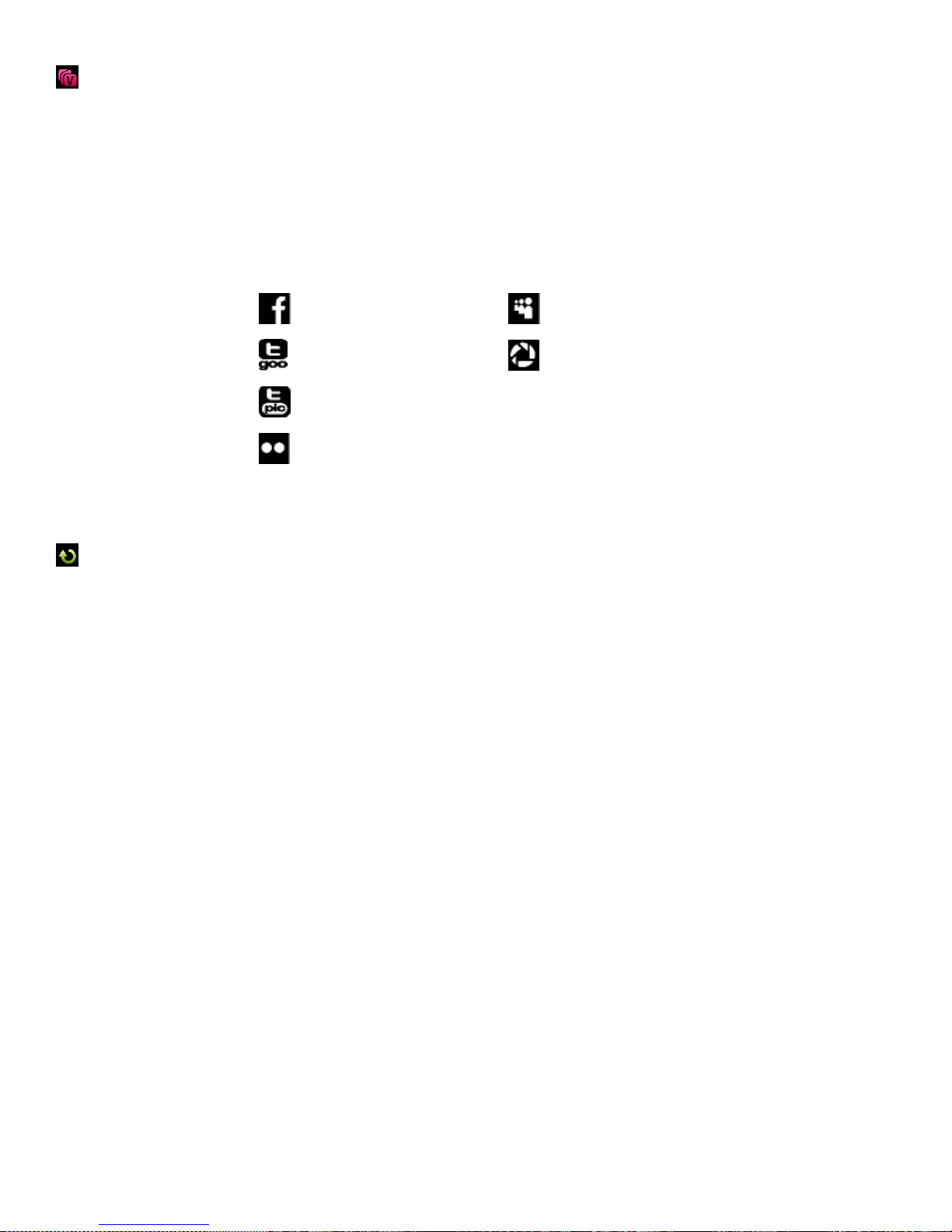
43
ViviLink for Photos Menu
Facebook
MySpace
Twitgoo
Picasa Albums
Twitpic
None
Flickr
The ViviLink technology allows you to quickly and easily upload your camcorder’s photos and videos
to the social networks of your choice with the accompanying Vivitar Experience Image Manager
application. Using the ViviLink menu in the Playback Mode, you can either add a new ViviLink to your
captured image or change the existing ViviLink.
The ViviLink for Photos Menu Options include:
Rotate Menu
Use this menu to rotate the pictures that you’ve taken with your camcorder.
1) Press the HOME button and tap the Playback icon to enter the Playback Mode.
2) View the photo you would like to rotate.
Reminder: A locked/protected photo cannot be rotated. First unlock the photo then proceed with
the steps to rotate.
3) Tap MENU located at the bottom left corner of the LCD screen to open the Main Menu Screen for
the current mode.
4) Tap the Rotate menu icon.
5) Drag up or down to scroll and select the rotation. The Rotate options include:
90, 180, 270, Cancel
6) Tap SAVE & EXIT to confirm and select the highlighted option.
7) The selected picture will now appear rotated in the Playback Mode.
Page 45
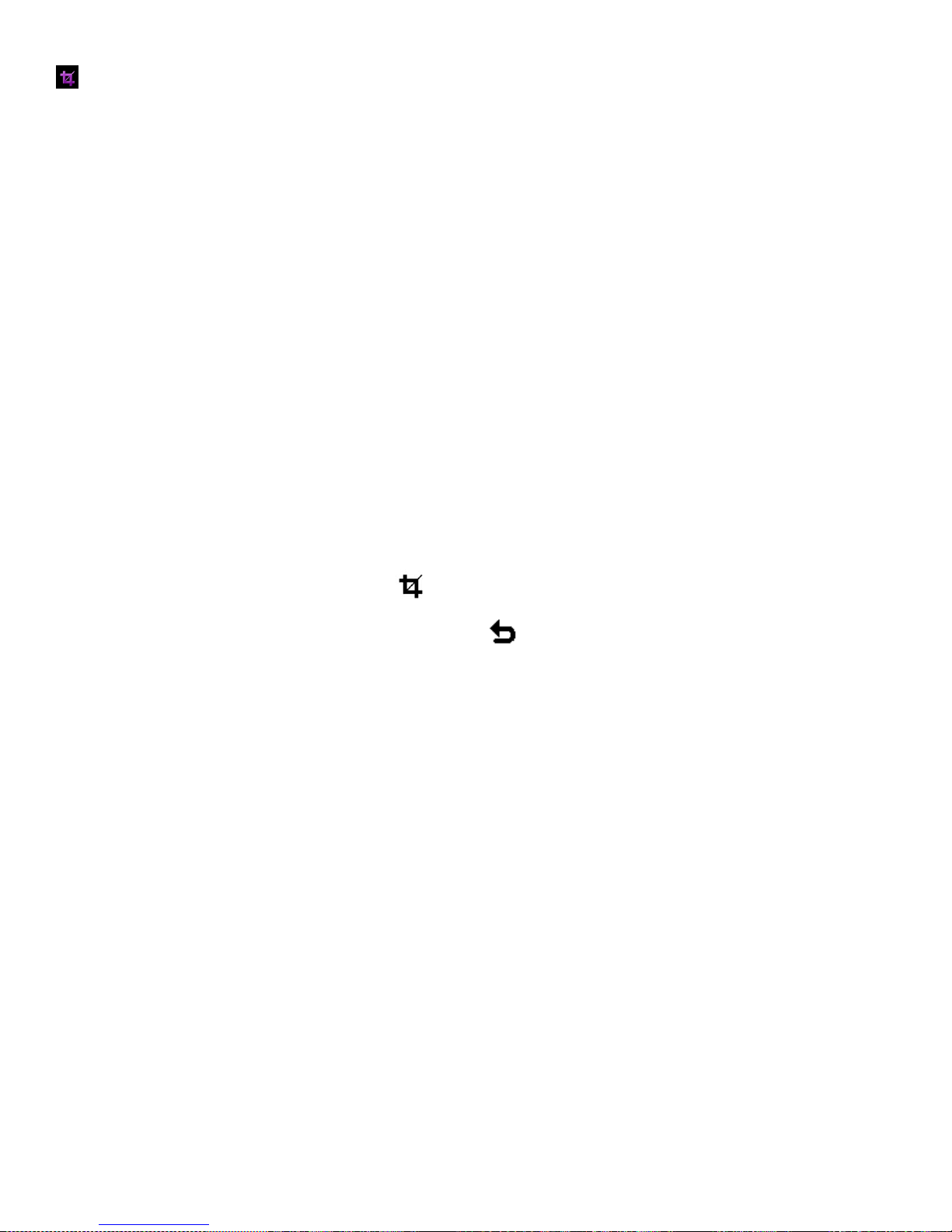
44
Crop Image Menu
You can crop any picture on your camcorder with the Crop feature.
1) Press the HOME button and tap the Playback icon to enter the Playback Mode.
2) View the photo you would like to crop.
Reminder: A locked/protected photo cannot be cropped. First unlock the photo then proceed with
the steps to crop the photo.
3) Tap MENU located at the bottom left corner of the LCD screen to open the Main Menu Screen for
the current mode.
4) Tap the Crop menu icon.
5) A blue crop rectangle appears on the photo.
6) To define the desired crop area:
- Tap the T icon (magnify, zoom out) or W icon (decrease size, zoom out) to enlarge or shrink the
crop box to the desired size.
- Slide your finger up, down, left or right to navigate to area of the photo you wish to crop.
7) When you are ready to crop, tap the Crop icon. The photo is automatically cropped.
If you would like to exit without cropping, tap the Return icon button to return to the Playback
Mode.
8) If you selected to crop, the cropped picture now appears as a new picture to your memory card.
Note: A photo can only be cropped once.
Page 46

45
Camcorder Setup Menus
Language
Frequency
Date
TV Out
Silent Mode
Format
Auto Off
Default
English
Italian
French
Russian
Spanish
Polish
Portuguese
Greek
German
The general settings for your digital camcorder can easily be changed at any time.
To enter the Camcorder Setup Menus:
1) Press the HOME button to the left of the LCD touch screen to open the Home screen options.
2) Tap the Setup icon to enter the Main Menu options for your camcorder general settings.
The following are the menus that appear in the Camcorder Setup Menus:
REMINDER: For details how to access and select the menu options, please refer to the ‘Navigating
the Menus: CAMCORDER SETUP MENUS’ section of the user manual.
Language Menu
You can select your camcorder’s language setting by selecting the desired language from the
Language menu.
The Language Menu Options include:
Page 47

46
Date Menu
ON
The timestamp appears on captured photos. (Default)
OFF
The date stamp does not appear on captured photos.
Set Date
Allows the date and time to be set.
ON
The camcorder sound effects are deactivated, except for beeps and Shutter
‘Click’ heard during the Self-Timer countdown and photo capture.
Note: The Silent Mode On feature does not affect the sound of your videos
while recording.
OFF
The camcorder sound effects are activated and can be heard. (Default)
The sounds include: Power On, Power Off, Home button, Photo Capture Mode
Shutter ‘Click’ and Zoom In/Out buttons
The Date menu allows you to set your camcorder’s date and time as desired.
When you capture an image with your camcorder, the image will include a time stamp with the date
and time that the image was taken.
You can also disable the timestamp for future images taken with your camcorder.
The Date/Time Stamp Menu Options include:
Silent Mode Menu
You have the option of activating the camcorder’s Silent Mode to disable the sound effects that the
camcorder emits when performing camcorder functions.
The camcorder features that emit sounds include - Power On/ Off, Shutter ‘Click’ and Self-Timer.
The Silent Mode Menu Options include:
Auto Off Menu
You can use the Auto Off feature in order to conserve you camcorder’s battery life. The designated
time represents when your digital camcorder will automatically power off.
When the camcorder sits idle for the designated period of time, the camcorder will shut off completely
and will need to be turned on again with the power button before the next use.
Page 48

47
The Auto Off Menu Options include:
50HZ
UK, Europe and Australia
60HZ
US, Canada and South America (Default)
NTSC
Television and video standard used in America, Canada (Default)
PAL
Television and video standard used in Europe
Off, 1 Minute, 3 Minutes (Default), 5 Minutes
Frequency Menu
The options in the Frequency menu represent the frequency of the electrical current in fluorescent
lighting sources in your locale. If your camcorder is set to a frequency that does not match your
country’s electric current, you may see flickering or waves on the images taken by your camcorder.
The Frequency Menu Options include:
TV Out Menu
TV Out allows you to select the TV option appropriate for you to view your captured images on your
television. See “Connecting the Digital Camcorder to the TV” for further information on how to connect
your digital camcorder to your television.
The TV Out Menu Options include:
Format Menu
You can use the Format menu to automatically delete all of the content that is currently on your
camcorder’s memory card.
Keep in mind that formatting the memory card will permanently delete all of the content on
your camcorder’s memory card.
This option will delete all of the content at one time. If you would like to delete individual images, use
the Delete menu in the camcorder’s Playback Mode.
Page 49

48
The Format Menu Options include:
YES
Automatically formats SD memory card. All videos and photos are deleted.
NO
Exits and returns to the Setup menus without formatting the SD memory card.
YES
Automatically resets the camcorder settings to Factory Default Settings.
NO
Exits and returns to the Setup menus without resetting to the Factory Default Settings.
Default Menu
Use this menu to reset your camcorder settings to the Factory Default Settings.
The Default Menu Options include:
Slide Show
You can play back and view all pictures saved on your SD memory card as a Slide Show.
1) Press the HOME button and tap the Slide Show icon.
2) Tap the Play icon in the center to start the Slide Show.
Tap and touch the bottom of the screen to pause or play the Slide Show.
Alternatively, press the Shutter button to pause and play the Slide Show.
3) To set the interval length of time that each picture will display during the Slide Show, tap the MENU
icon.
- Drag up or down to scroll and highlight the desired menu option.
The Slide Show Interval Options include:
2 Seconds 5 Seconds 10 Seconds
- Tap SAVE & EXIT to select and confirm the highlighted menu option and then return to the
Slide Show screen.
Tap the Play button to begin the Slide Show.
4) Press the HOME button to exit the Slide Show and return to the Home Main Menu screen.
Page 50

49
Connecting the Digital Camcorder to the TV
Use your larger TV screen in place of the camcorder’s LCD screen by connecting the supplied AV
Cable from the digital camcorder to the TV. Once connected, the LCD screen turns blank.
Use the digital camcorder normally to capture and playback photos and videos.
The images will appear on the TV instead of on the digital camcorder’s LCD screen.
Note: The only limitation of using the TV screen is that the digital camcorder is now not portable.
CONNECTING TO A TV WITH THE AV CABLE
1) Connect the supplied AV cable from your camcorder to your TV:
Connect the smaller, black end of the cable to the camcorder’s USB port.
Connect the yellow jack into the TV – Video port.
Connect the white jack into the TV – Audio port.
2) Power on the TV and the camcorder, and then set the TV to “AV” mode.
3) Make sure the camcorder is set to the correct TV Output setting.
Set the TV format on the camcorder to suit the TV format of your TV set (NTSC or PAL).
In the camcorder’s Setup Menus, touch the ‘TV Out’ Menu to select the appropriate TV format.
4) When the camcorder is set to Video or Photo Capture Mode, you can preview the subjects you
want to record on the TV screen and view the recording live on the TV.
5) When the camcorder is set to Playback Mode, you can review all of your captured photos and
videos on the TV as you would on the camcorder. To view images in Playback Mode, slide your
finger left or right across the LCD touch screen. Tap the Play icon in the center of the LCD
screen to begin playing the video.
Page 51
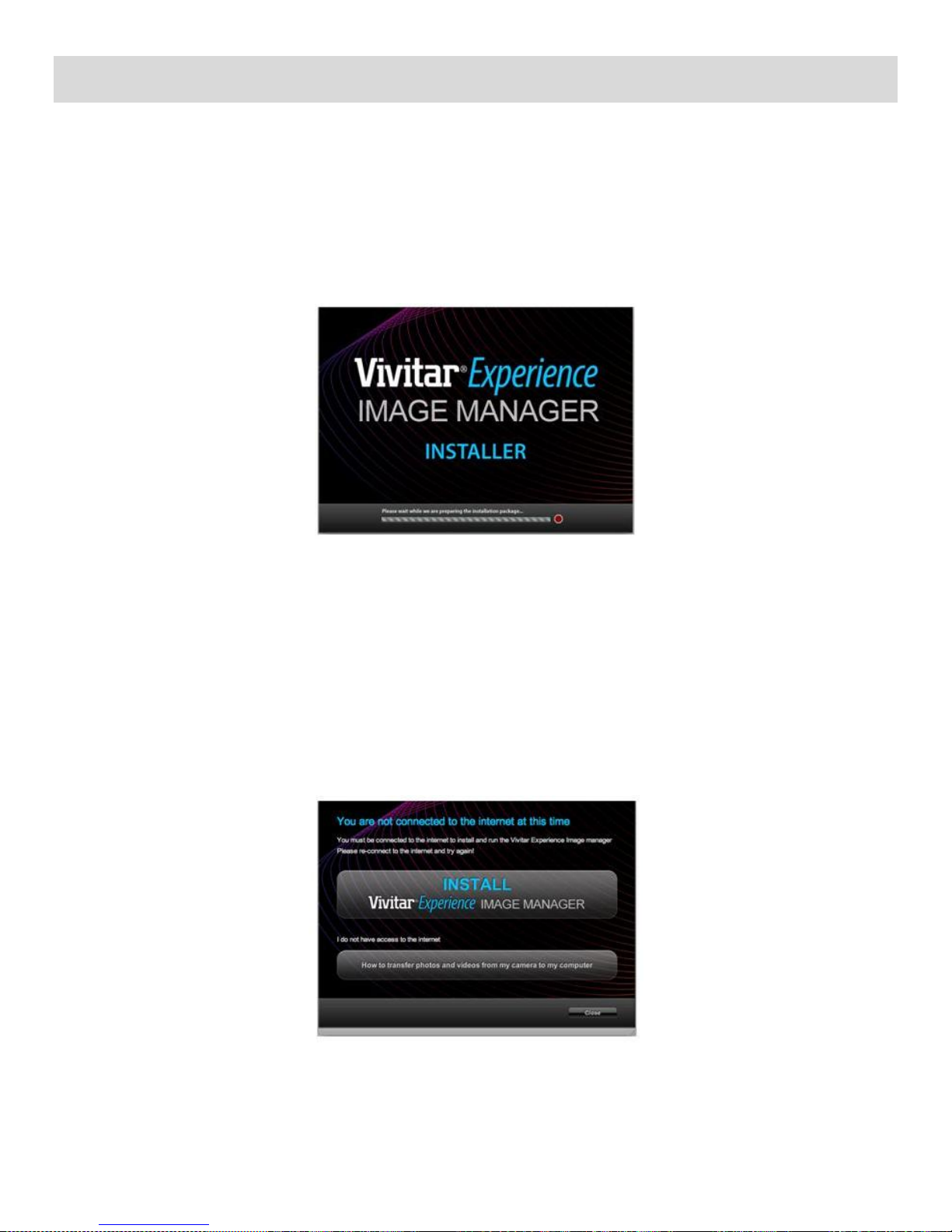
50
Installing the Software
You must be connected to the Internet to install and run the Vivitar Experience Image Manager
software.
1) Insert the installation CD into your CD-ROM drive. The installation screen should automatically
open.
2) On PC: The Vivitar Experience Image Manager Installer window appears. If the window does not
appear, open the application’s CD/DVD drive and click on “Setup.exe” to launch the installer.
3) On Macintosh: Click the icon that appears on the desktop to install the Vivitar Experience Image
Manager.
4) If you do not have internet access at the time of inserting the CD-ROM, connect to the internet
and then click the “Install Vivitar Experience Image Manager” button to begin the installation.
Note: If you do not have internet access, you can still download media from the camcorder. Click
the “How to transfer photos and videos from my camcorder to my computer” button for
instructions.
Page 52

51
5) If you have internet access, the “Choose your language” window opens, choose your language
and click “Next” to open the next window.
6) Select your camcorder model from the list and click “Next” to open the next window.
7) Click “Next” to confirm your camcorder model selection and to install the application.
8) Please wait while the application is being installed on your computer.
9) Please review the license terms.
On PC and Macintosh: Click the “I accept the terms of this license agreement” and then click
“Next” to continue.
10) On PC only: Let the “Vivitar Experience Image Manager” installer create the folder to where the
program will be installed, and then click “Install”.
11) Please wait while the application continues the installation process on your computer.
On Macintosh: If needed, please follow instructions to install the Adobe® Flash® Player.
12) On PC: Click the “Close” button when the installation is complete.
The application will automatically open.
13) On Macintosh: Click the “Quit” button when the installation is complete.
Click the “Launch Vivitar Experience Image Manager” to open the application
14) If you close the application you can run the Vivitar Experience Image Manager from the
Programs (PC) or Application (Mac) menu on your computer.
Connecting the Camcorder to the Computer
1) Use the supplied USB cable to connect your camcorder to your computer.
Insert the smaller end of the USB cable to the camcorder and the larger end to the computer’s USB
port.
2) Power the camcorder on.
3) The first time you connect the device to the computer you will have to wait a few seconds until the
computer recognizes the device.
Page 53

52
Getting Photos and Videos from the Camcorder to the Computer
An SD card needs to be inserted. Do not disconnect the cable during transfer. Doing so will cancel the
transfer of any files on their way to your computer.
1) Select the “Get Images” button from the Main menu.
2) The “Get media from device” window opens.
3) You can select to download photos, videos or both.
4) Select your camcorder (removable disk) from the device window. If your camcorder is the only USB
device connected then it will be selected automatically.
5) Select a location on the computer where to place the new photo and video files.
6) Add the new photo and video files to albums if desired.
7) Select to remove the media files from the selected device (removable disk) after the import.
8) Click the “Get Media” button to transfer the photos and videos from your camcorder to your
computer.
9) A media download progress bar appears on the bottom left showing the number of media files
downloading to your computer. A message appears when the download is complete.
10) The photo and video files that you selected are now downloaded to your computer to the selected
folder and albums ready for your use.
Page 54

53
Getting Started!
Using the Vivitar Experience Image Manager, you can:
Upload and manage photos and videos to and from the most popular photo sharing and social
networking sites - Facebook, Flickr, Picasa, MySpace, Photobucket, Twitpic, Twitgoo and YouTube
Seamlessly transfer photos and videos from one social network to another
Organize your images by creating offline and online albums
Edit images using automatic and manual tools
Use automatic “Geotagging” with built in Google Maps
For more details on how to use the Vivitar Experience Image Manager open the ‘Help Guide’
from the Help menu or click the “Take a Tour” button on the application’s Home screen.
Transferring Images from the Camcorder to the Computer Manually
TRANSFERRING PHOTOS AND VIDEOS: WINDOWS OS
1) Use the supplied USB cable to connect your camcorder to your computer.
2) ‘MSDC’ appears on the LCD – indicating that your camcorder is now connected to the computer
as a Mass Storage Device.
3) A window appears with a list of options, select “Open folder to view files” and click ‘OK’.
4) Open the DCIM folder and the folder inside to view the media files.
5) Select the media and copy the files from this folder into your computer. Alternatively, select the
files and choose ‘Copy’ from the Edit menu. Then select a folder and choose ‘Paste’ from the Edit
menu.
6) We recommend that you copy the images into the Pictures/My Pictures folder and the videos into
the Videos/My Videos folder.
7) Do not disconnect the USB cable during transfer. Doing so will cancel the transfer of any files on
their way to your computer.
Page 55

54
TRANSFERRING PHOTOS AND VIDEOS: MACINTOSH OS
1) Use the supplied USB cable to connect your camcorder to your computer.
2) ‘MSDC’ appears on the LCD – indicating that your camcorder is now connected to the computer
as a Mass Storage Device.
3) The camcorder’s device icon appears on the desktop.
4) Click on the device icon and open the DCIM folder and the folder inside to view the media files.
5) Select the files and drag them into your computer. Alternatively, select the files and choose
‘Copy’ from the Finder’s Edit menu. Then select a folder and choose ‘Paste’ from the Edit menu.
6) We recommend that you copy the images into the Pictures folder and the videos into the Movies
folder.
7) Do not disconnect the USB cable during transfer. Doing so will cancel the transfer of any files on
their way to your computer.
TRANSFERRING PHOTOS AND VIDEOS: APPLE IPAD
Note: Please check your device packaging for compatibility with the iPad.
Apple iPad Camcorder Connection:
For models that are compatible with the iPad, photos and videos can be imported from your digital
camcorder to your iPad by following either one of the options below:
1) Connecting your digital camcorder to your iPad using an iPad Camcorder Connector:
Plug the Camcorder Connector into the dock connector port on your iPad, and then attach your
digital camcorder using a USB cable (included) to the Camcorder Connector.
Note: The iPad Camcorder Connector is not included. This item may be purchased separately.
2) Using an iPad SD Card Reader:
Connect the SD Card Reader to your iPad, then insert your digital camcorder's SD Memory card
into the slot to import photos and videos directly from your camcorder's SD card.
Note: The iPad SD Card Reader is not included. This item may be purchased separately.
After you make the connection, your iPad automatically opens the ‘Photos’ application. This allows you
to choose which photos and videos to import and to organize them into albums.
Page 56

55
Camcorder Maintenance
Sakar US
Sakar International
Attention: Service Department
195 Carter Drive
Edison, NJ 08817
Sakar UK/Europe
Attention: Service Department
2D, Siskin Parkway East
4020 Middlemarch Business Park
Coventry, CV3 4PE
Sakar Australia
Return faulty camcorder
to the Refund Counter at
the store where
purchased
The digital camcorder is a delicate device.
Please handle your digital camcorder with care to avoid damaging it.
Do not expose your digital camcorder to heat sources.
Do not use you digital camcorder in wet or moist conditions.
Sakar Warranty Card
This warranty covers for the original consumer purchaser only and is not transferable. Products that
fail to function properly UNDER NORMAL USAGE, due to defects in material or workmanship will be
repaired at no charge for parts or labor for a period of one year.
What Is Not Covered By Warranty:
Damages or malfunctions not resulting from defects in material or workmanship and damages or
malfunctions from other than normal use, including but not limited to, repair by unauthorized parties,
tampering, modification or accident.
What To Do When Service Is Required:
When returning your defective product (postage pre-paid) for service, your package should include:
1) Copy of original bill of sale.
2) A detailed written description of the problem.
3) Your return address and telephone number (Daytime).
MAIL TO ADDRESS BELOW:
Page 57

56
Technical Support
For technical support issues please visit our website at www.vivitar.com. You can find manuals,
software and FAQ’s at the website. Can’t find what you are looking for? E-mail us at
support@vivitar.com and one of our technical support team members will answer your questions.
For phone support in the US please call 1-800-592-9541, in the UK call 0800 917 4831, in Australia
call 1800-006-614. If you would like to call from anywhere else, please visit www.vivitar.com for
your local toll free number.
Troubleshooting
Q: I have taken photos and selected the “Get Images” button. I get a message that the images
were successfully transferred but the photos do not appear on my computer. What do I do?
First ensure that you have in fact taken photos. Press the Shutter button to take some sample photos
and then try downloading them again.
With test photos if the camcorder powers off before you upload them to the computer the photos are
not stored in the camcorder’s memory. These photos should be uploaded quickly before the
camcorder powers off.
If the photos are saved to the SD memory card then all the photos should appear.
Q: How do I make sure I don’t lose important pictures?
This camcorder requires an SD card for normal use. If the camcorder powers off nothing will happen to
the images stored on the SD memory card. We recommend always downloading your photos to your
computer as soon as possible to prevent unintentional data loss.
Q: I deleted images using the Vivitar Experience Image Manager. The images were also deleted
from my computer. How do I recover images that I accidently deleted?
All images deleted using the Vivitar Experience Image Manager are sent to your computer’s Recycle
or Trash Bin and can be retrieved from there.
DVR558HD_1.2_013113_FW 213HOJKJ3200F12V00
