Page 1
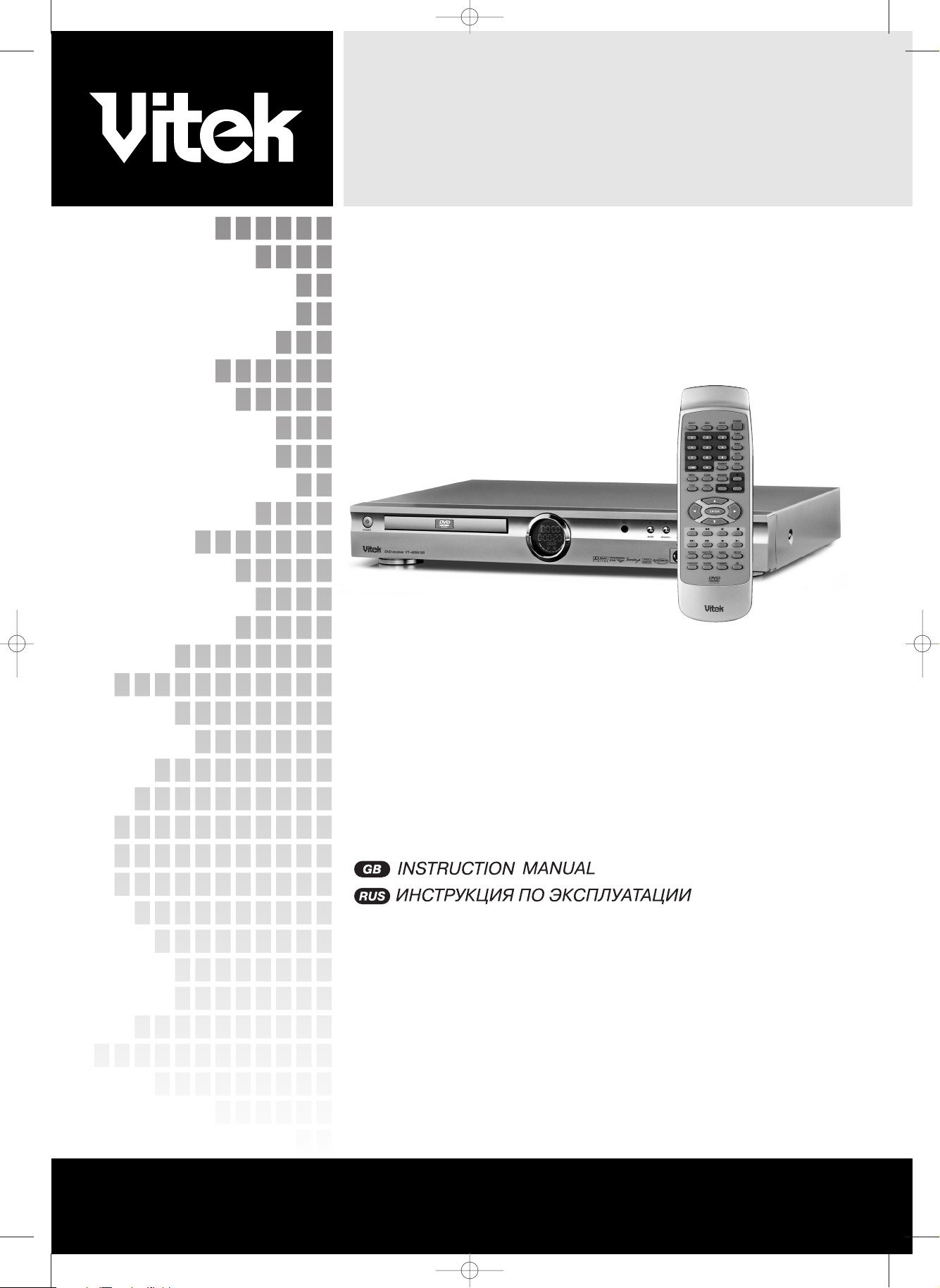
DVD RECEIVER
MODEL VT4055 SR
www.vitekaus.com
2
18
INSTRUCTION MANUAL
4055.qxd 27.09.2005 9:46 Page 1
Page 2
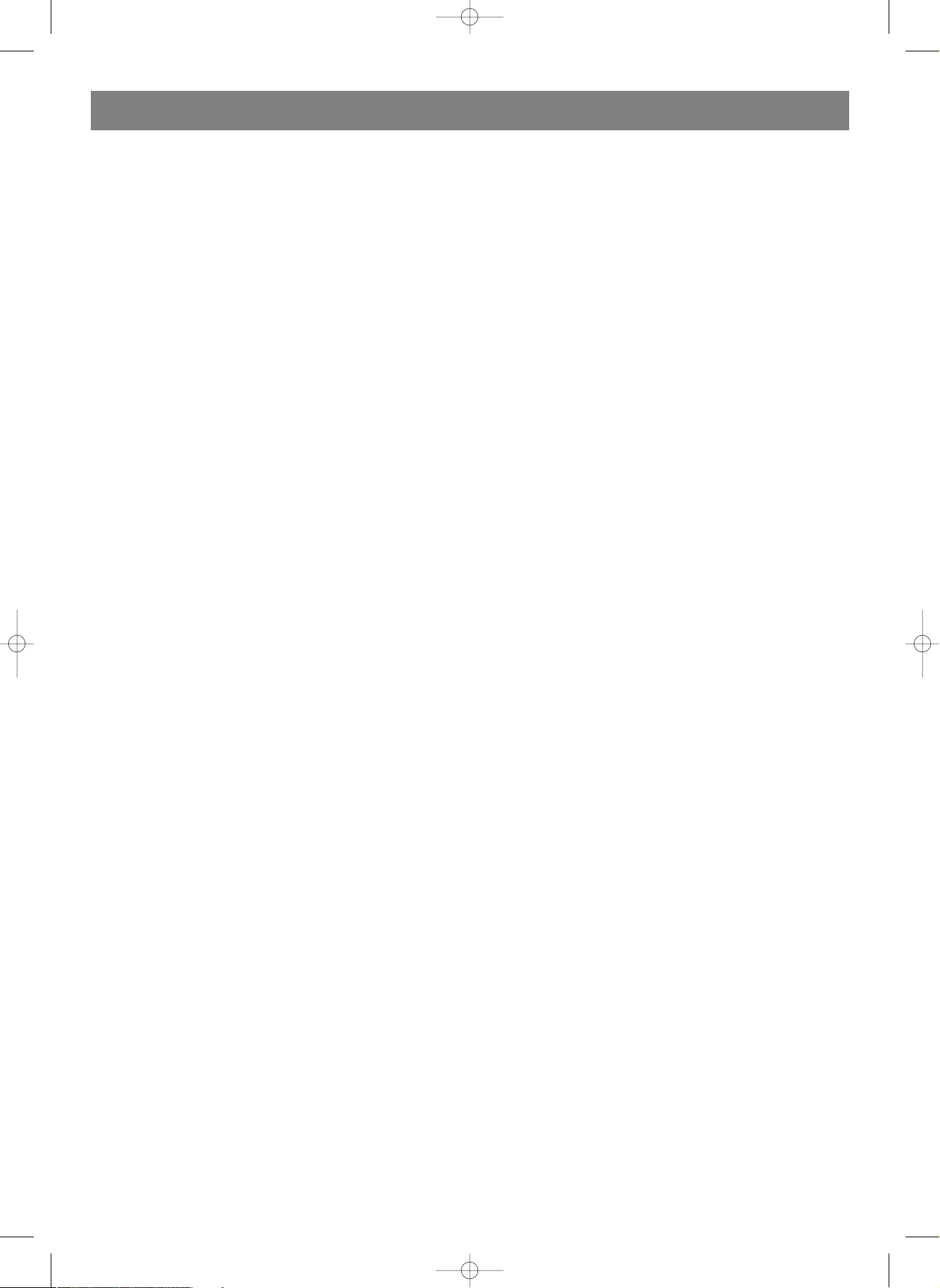
PRECAUTIONS
SAFETY PRECAUTIONS
• To prevent fire or shock hazard, do not expose this appliance
to rain or moisture.
• This appliance is a Class I laser product. Direct exposure to
beam may cause eyes injury.
• Do not open the cabinet by yourself and leave all servicing
to qualified service personnel.
• Power requirement for this appliance is AC 110~240V,
50/60 Hz, please ensure the power supply is in the range
before turning on.
OPERATION PRECAUTIONS
• Please use the original packing case and materials when
transporting this DVD player, and pack the appliance in the
original factory packing style for better protection.
• The temperature of the upper cover board and the rear
panel of the player may be high after a long period of time of
playing. This is not a problem but a normal phenomenon.
• When the player is not to be used, please remove the disc
and turn the power off.
• Malfunction may be caused when the player is not used for
too long, so please turn it on occasionally for better mainte
nance.
• Some kinds of discs may cause the appliance to hang,
please restart the appliance when this occurs.
• Interval of restarting should be longer than 10 seconds,
which can help to extend the life expectancy of the appli
ance. This appliance had better be unplugged after using
each time for better protection.
LOCATION
• The moving pictures and played sound may be affected
when the DVD player is placed close to TV set, radio or VCR,
so please keep them further away.
ACQUIRING CLEAR PICTURES
• This DVD player is a device of high technology and high pre
cision. The image quality may be impaired when the laser
head or the disc driving parts are dirty or damaged.
CONDENSATION PRECAUTIONS
Condensation may cause certain kinds of damage to the player.
It may form because
• The player is moved from cold to warm surroundings;
• The player is placed inside a room where the heater is just
on or exposed to the ventilation hole of an airconditioner;
• The player is moved out from an airconditioned room to a
place of high temperature and humidity in summer time.
• The player is being used in a surrounding of high humidity.
Do not use the player where condensationmay be form easily,
otherwise damage may be caused to the disc and inner parts of
the player. Please take the disc out, plug the power cord into a
wall outlet and turn the player on. The moisture will disappear
whenthe temperature rises two or three hours later.
CLEANING PRECAUTIONS
• Use a soft and dry cloth for cleaning.
• For the stains that cannot be removed easily, apply some
diluted neutral detergent to a cloth, wring the cloth dry and
wipe the stains away, then use a dry cloth to clean. Do not
use any solvents such as thinner or benzine; otherwise the
surface of the player may be damaged.
• When using duster cloth with chemical substance for clean
ing, please refer to the using procedures the product
requires.
Manufactured under license from Dolby Laboratories.
“Dolby” and the doubleD symbol are tademarks of Dolby
Laboratories.
ENGLISH
2
4055.qxd 27.09.2005 9:46 Page 2
Page 3
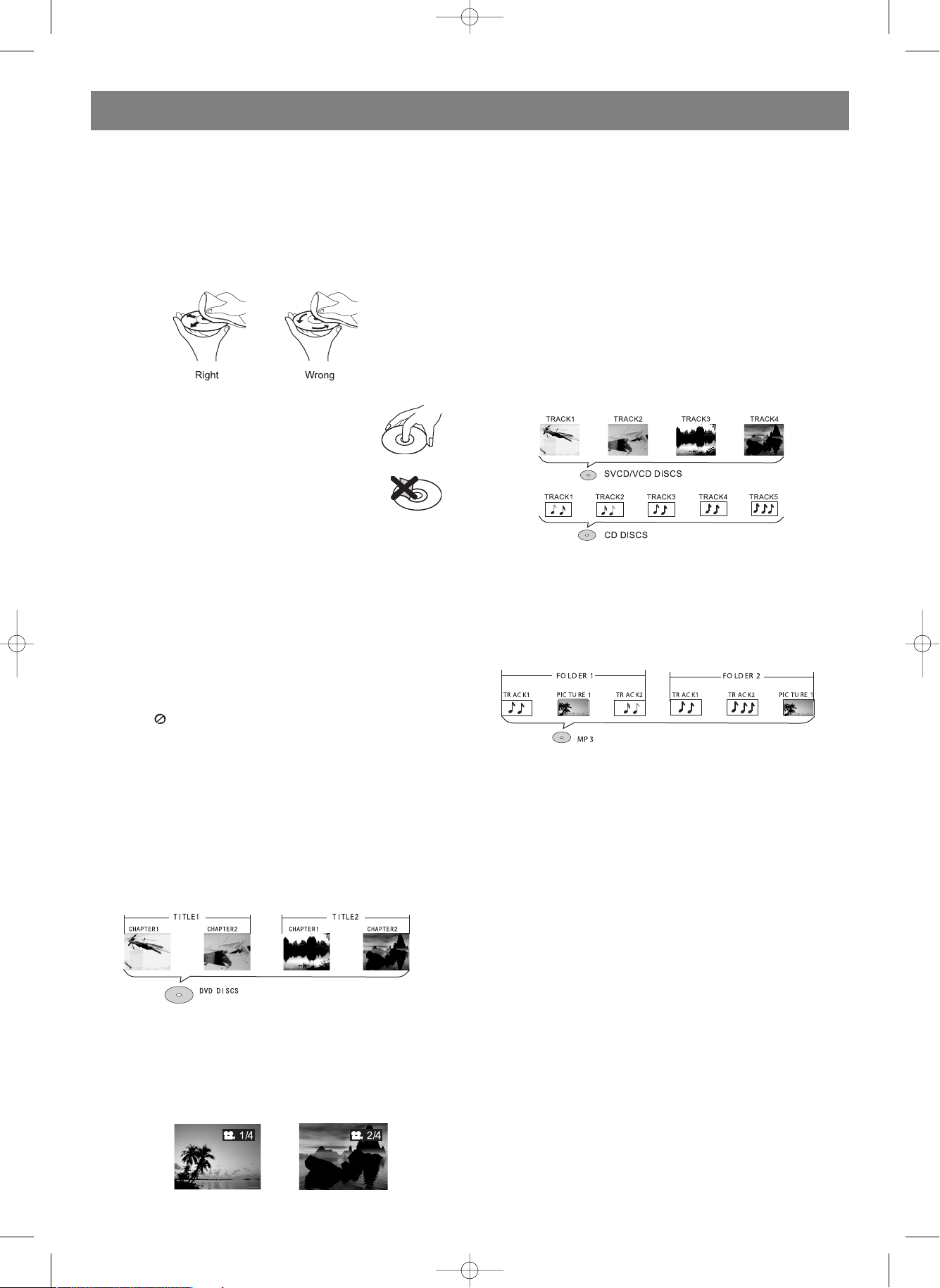
DISC CARE
CLEANING DISCS
• Fingerprints or other dirt on the disc may affect sound and
picture quality. To keep discs clean, use a soft cloth and
wipe from the inside toward the outer edge.
• If soft cloth cannot wipe the dirt away, use a wet cloth to
wipe and then a dry cloth to clean.
USING DISCS
• Do not touch the playing surfaces of discs.
• Do not fix labels or stickers to discs.
STORING DISCS
• Do not expose discs to direct sunlight and heat sources.
• Keep discs away from moist or dirty surroundings.
• Store discs standing upright in their jackets. Stacking discs
or placing them outside jackets may cause them to warp.
ABOUT THIS MANUAL
• This manual only provides basic explanation for the product.
• Some kinds of discs may not be mentioned or totally the
same as stated in this manual. Please refer to the TV screen
display and disc specification.
• When “ ” is displayed on the screen, the function being
used is not available to this disc.
Differences in disc composition
DVD
All discs are divided up into smaller, more manageable sections
so that you can find specific content more easily. DVD discs are
divided into one or more titles. Each title may be further divided
into several chapters. Occasionally, a chapter may contain index
points, effectively dividing the chapter up into several parts, too.
MULTIANGLE
You can view scenes from different camera angles when watch
ing movies or other media with multiple angle playback avail
able.
MULTIPLE LANGUAGES
You can select the expected language on when watching
movies or discs that have multiple languages and/or
audio soundtracks recorded on them.
MULTILANGUAGE SUBTITLES
You can select the expected subtitle language or turn subtitles
off when watching movies
or discs that have multilanguage subtitles recorded on them.
SVCD/VCD/CD
SVCD/VCD/CD are divided into a number of tracks. A track may
contain a number of index points occasionally, which effectively
divides the track up into several parts.
MP3 /JPEG
MP3 is a compressed audio file format. Files are recognized by
their file extension ".mp3" or ".MP3". JPEG is a compressed
image file format. Files are recognized by their file extension
".jpg" or ".JPG".
ENGLISH
3
4055.qxd 27.09.2005 9:46 Page 3
Page 4
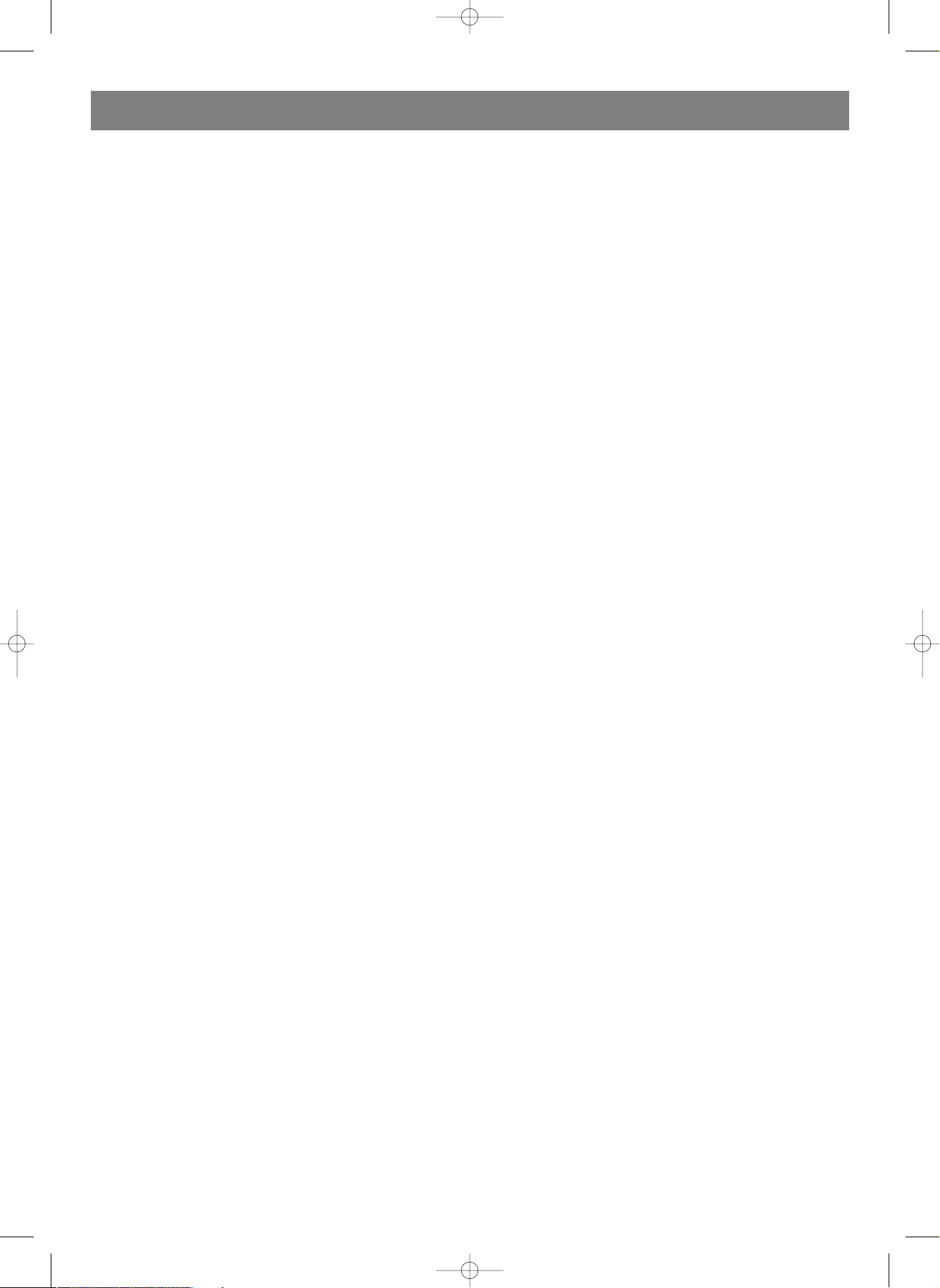
OPERATION GUIDE
INTRODUCTION OF PRODUCT FUNCTIONS
This appliance adopts Taiwan SunPlus latest DVD decoder chip that integrates functions of decoder and servo. It supports full func
tional DVD playback modes including 8 languages,
32 subtitles and 9 angels. The appliance can play DVD, super VCD, VCD, DVCD, CD and CDR discs. In addition, MP3 and Picture
CD are also playable.
The player has the following features:
• The latest ultraslim DVD.
• Builtin DOLBY DIGITAL with 6channel audio output.
• 10bit/27MHz60Mhz video D/A converter with up to 500line horizontal resolution.
• 24bit/192KHz audio D/A converter with highquality DVD audio output.
• 3D virtual surround sound effect and 6 reverb modes.
• Coaxial digital audio out jack, standard 6channel audio out jack.
• Standard video out (AV), Svideo out, component video out (Y, Pb, Pr) and SCART video out.
• 16:9 and 4:3 TV screen aspect ratio support.
• Playback functions including Repeat, Fast Forward/Reverse, Zoom In/Out, JPEG,etc.
• Parental Lock Level control system.
• Highreliability power supply switch and wide power requirement range (AC 110240V, 50 Hz).
• Screensaver program for screen protection.
• Auto STANDBY function for automatic electricity saving.
• Super search function, supporting various search modes.
• FM/AM radio receiver function.
• RDS function.
• Digital control of 6channel’s volume.
INTELLIGENT UPGRADE
• Load the upgrade disc, the player will upgrade its software automatically.
• The player will enter standby status after the upgrading process is finished.
Caution: Do not turn the power off during upgrading. If accidents such as power failure result in upgrading failure, please refer
servicing to the maintenance center.
ENGLISH
4
4055.qxd 27.09.2005 9:46 Page 4
Page 5
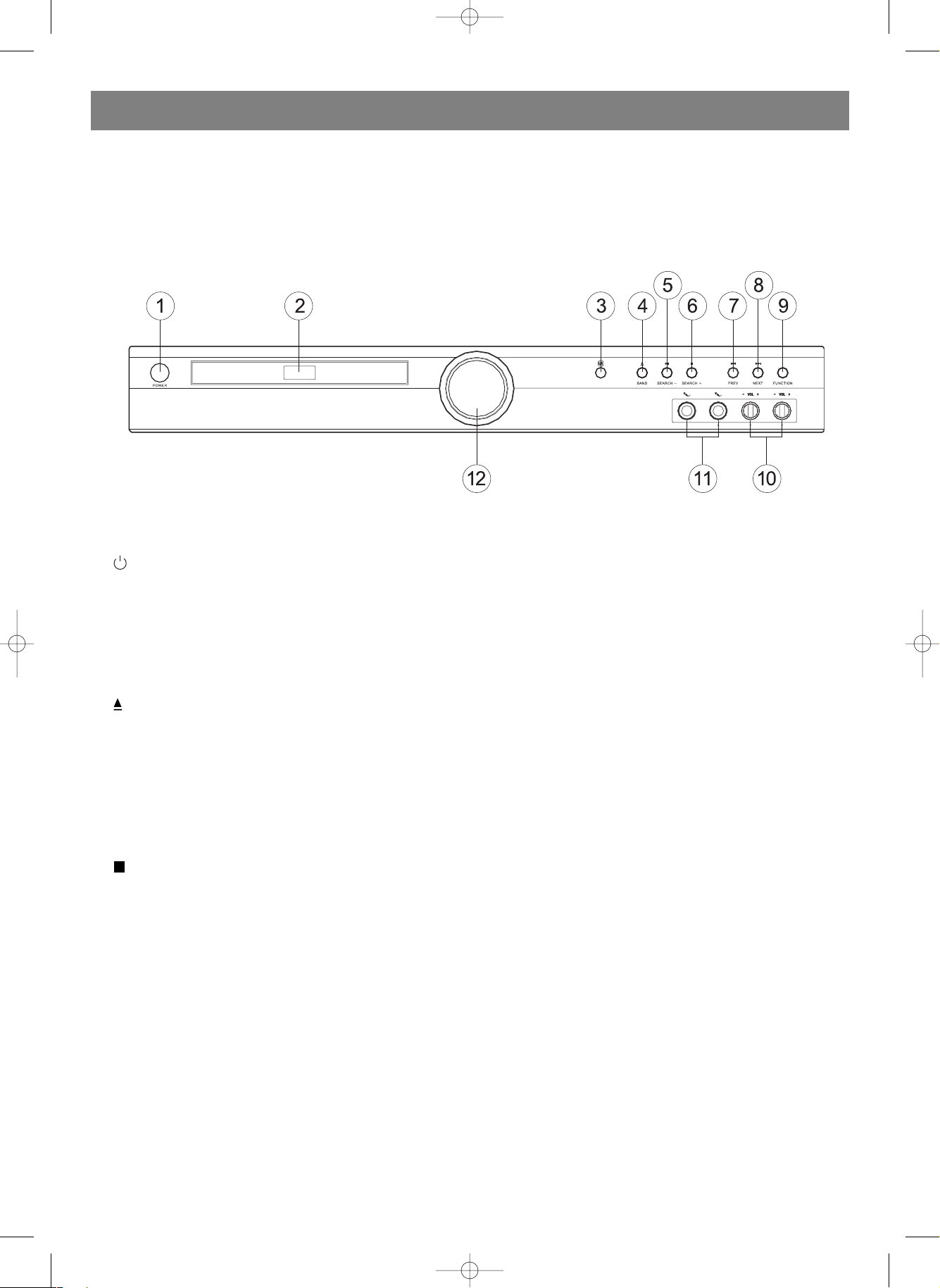
NAMES AND FUNCTIONS
FRONT PANEL
ENGLISH
5
1. POWER button
Press to alternate the player to ON and OFF repeatedly
2. Disc tray When loading a disc, place discs in the disc tray
with the label side facing up.
3. Remote sensor Point the remote control toward the remote
sensor to operate the player.
4. EJECT button / BAND button Press to open and close the
disc tray. In radio receiver mode, press to select different
radio band: AM/ FM STEREO/ FM MONO.
5.
PLAY/PAUSE button / SEARCH button Press for the
first time to stop playback, press for the second time to
resume playback from the pause point.
In radio receiver mode, press to search for radio stations
towards lower frequency.
6. STOP button / SEARCH + button During DVD playback,
press once to stop and then press PLAY/PAUSE button to
resume playback from the stop point; press this button twice
causes the disc to return to the beginning of the disc if play
back starts again. In radio receiver mode, press to search
for radio stations towards higher frequency.
7.
PREV button / PREV button
Press to go back to previous chapters/track. In radio receiv
er mode, press to switch to the previous reserved radio sta
tion.
8.
NEXT button / NEXT button
Press to advance to next chapter/track. In radio receiver
mode, press to switch to the next reserved radio station.
9. FUNCTION button Press to alternate function modes: DVD
PLAYER mode/ AUDIO IN mode/ RADIO RECEIVER mode.
10. VOL control knob Turn to adjust the volume of microphone
input.
11. MIC input jack Use to connect to a microphone to the player
to use the Karaoke function.
12. Display window Displays current disc information.
4055.qxd 27.09.2005 9:46 Page 5
Page 6
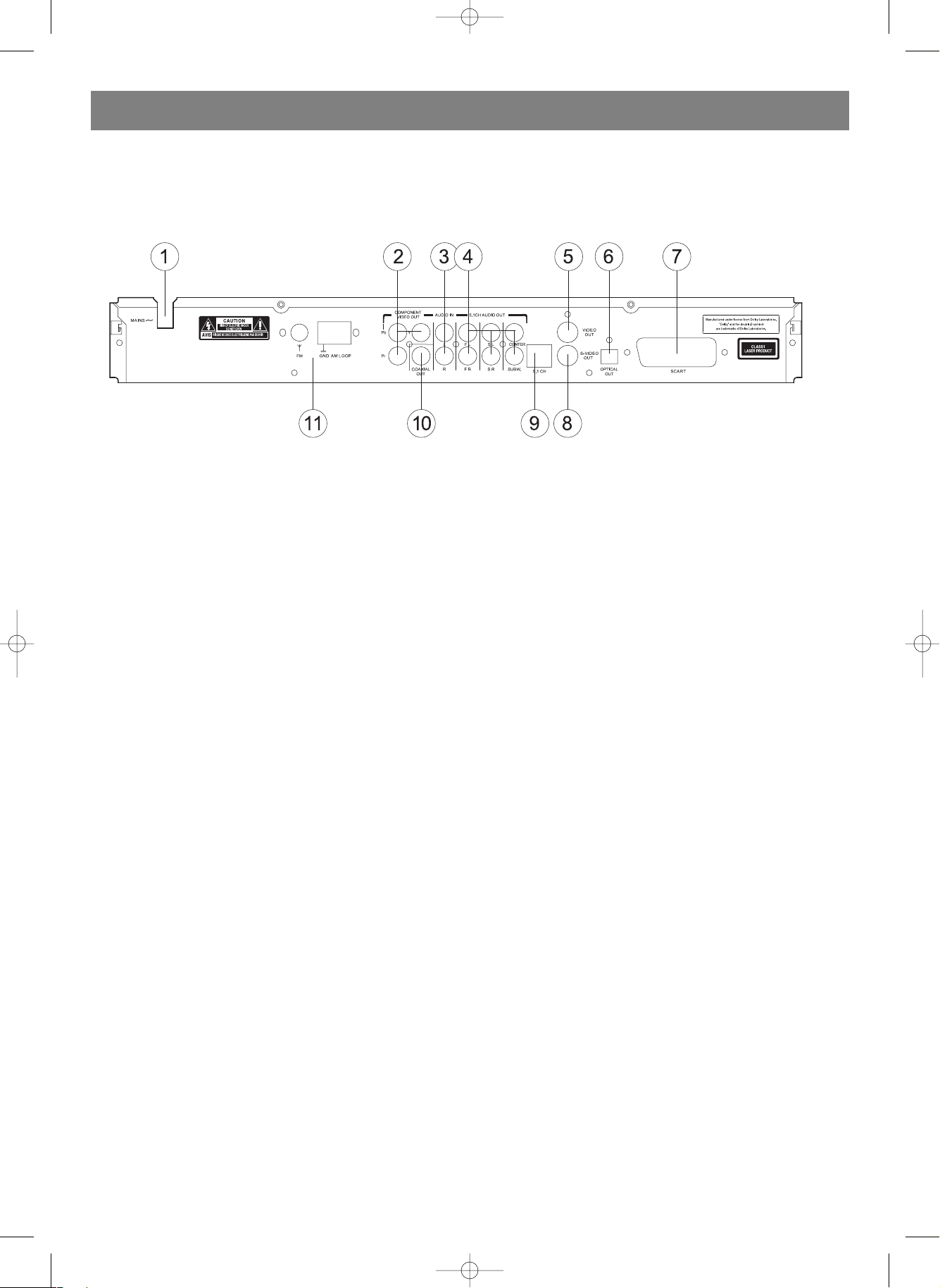
REAR PANEL
ENGLISH
6
1. AC IN power cord connection terminal Use to connect the
power cord to the wall outlet.
2. COMPONENT VIDEO OUT jacks If your projective monitor or
projector or other similar devices has component video
inputs, you can produce a higher quality picture on it by
connecting its component video cable to the YCbCr jack on
this unit.
3. AUDIO IN jacks
Use to input external stereo audio sources.
4. 5.1CH AUDIO OUT jacks Use to output decoded 5.1chan
nel audio to multichannel receiver or amplifier. The FL and
FR jacks should be connected to the stereo input jacks of TV
set or stereo amplifier.
5. VIDEO OUT jack Connect to the video input on a TV or moni
tor or AV amplifier or receiver with video input capability.
6. OPTICAL DIGITAL AUDIO OUT jack Use to output digital
audio recorded on discs by connecting to the optical digital
audio input on an AV amplifier or receiver with digital audio
input capability, but you first need to change the setting to
digital audio output on the SETUP MENU.
7. SCART OUT jack Connect to the SCART input on a TV or
other devices with SCART input capability.
8. SVIDEO OUT jack If your TV or monitor has an Svideo
input, better picture reproduction is possible by connecting
the player to your TV or monitor via the Svideo jack.
9. 5.1CH AUDIO OUT Single jack Use to output decoded 5.1ch
audio to multichannel receiver or amplifier via one single
cable.
10. COAXIAL DIGITAL AUDIO OUT jack Use to output digital
audio recorded on discs by connecting to the coaxial digital
audio input on an AV amplifier or receiver with digital audio
input capability, but you first need to change the setting to
digital audio output on the SETUP MENU.
11. RADIO ANTENNA input jacks AM/FM antenna input jacks.
4055.qxd 27.09.2005 9:46 Page 6
Page 7
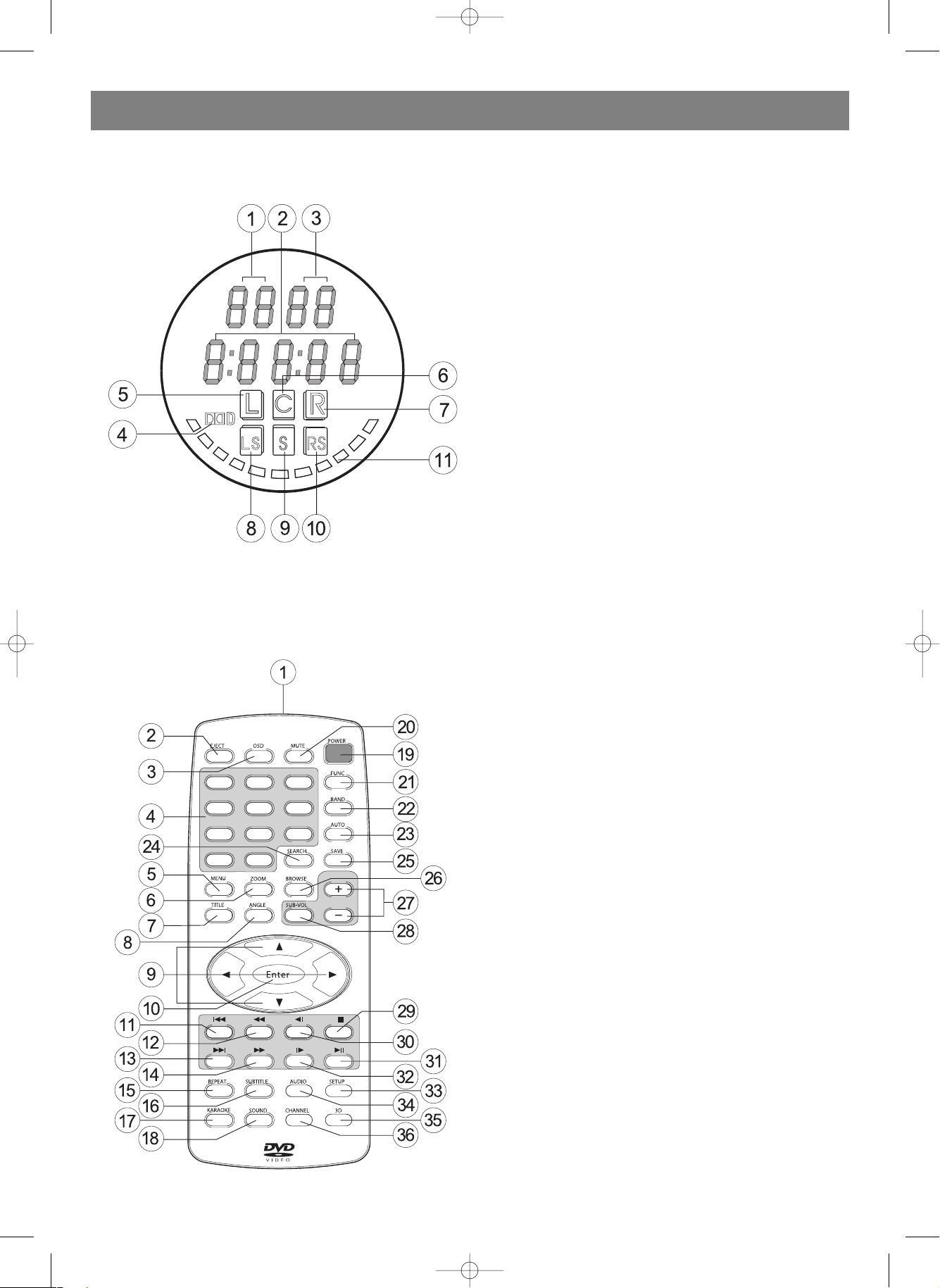
ENGLISH
7
DISPLAY WINDOW
REMOTE CONTROL
1. TITLE indicator
2. CHAPTER indicator
Indicates the numberof chapter or track that is being played
3. TIME indicator
Indicates the currentdisc playback time.
4 . DOLBY indicator
Indicates Dolby digitalaudio playback.
5. Front Left Speaker
Channel indicator
6. Center Speaker
Channel l indicator
7. Front Right Speaker
Channel indicator
8. Surround Left Speaker
Channel l indicator
9. Subwoofer Speaker
Channel l indicator
10. Surround Right Speaker
Channel l indicator
11. Normal Playback
indicator
1. REMOTE SIGNAL EMITTER
2. EJECT
3. OSD
4. NUMBER
5. MENU
6. ZOOM
7. TITLE
8. ANGLE
9. CURSOR
10. ENTER
11. PREVIOUS
12. F.R.
13. NEXT
14 . F.F.
15. REPEAT
16.SUBTITLE
17. KARAOKE
18.SOUND
19. POWER
20.MUTE
21. FUNCTION
22.BAND
23.AUTO
24.SEARCH
25.SAVE
26.BROWSE
27.VOLUME +/
28.SUBVOL
29.STOP
30.S.R.
31. PLAY/PAUSE
32.S.F.
33.SETUP
34.AUDIO
35.3D
36.CHANNEL
4055.qxd 27.09.2005 9:46 Page 7
Page 8
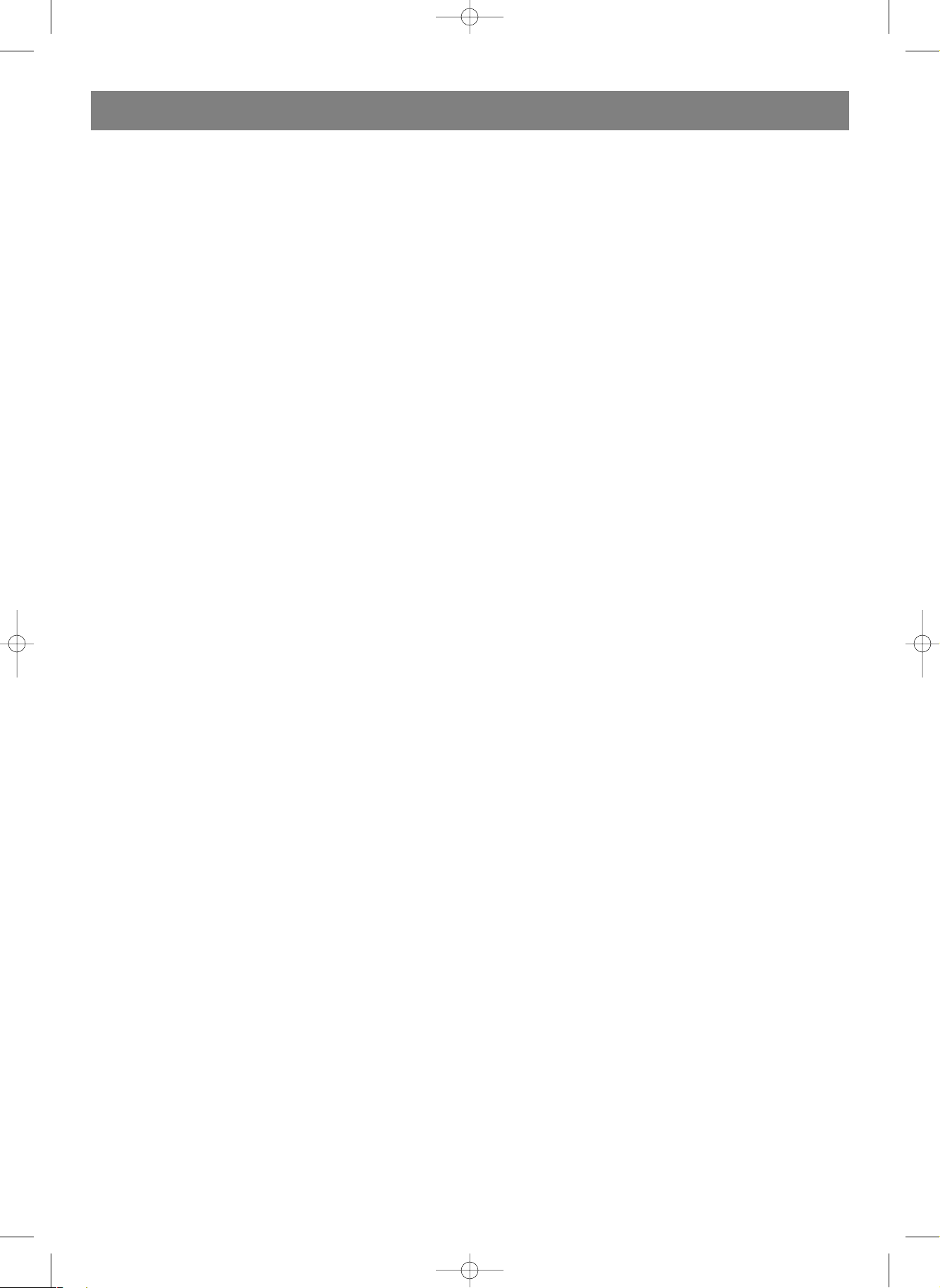
1. REMOTE SIGNAL EMITTER
Point the remote control to the remote sensor on the front
panel. Effective distance: 6 meters
Effective angle: (H/V) ±30°
2. EJECT
Press this button to open/close the disc tray.
3. OSD
Press to display the current disc information including title
information, chapter information, time information, etc.
4. NUMBER
Press number buttons to play relevant chapter/track.
5. MENU
For VCD 2.0 and above versions, . The initial status is PBC
ON. For DVD discs, press to display the main menu.
6. ZOOM
Press this button to zoom in or zoom out the current picture.
There are three zooming modes.
7. TITLE
Press TITLE button to access the title menu of the disc.
Select the item with the CURSOR buttons then press OK to
start playback.
Remarks: Only for DVD discs.
8. ANGLE
Press for the first time to play the current camera angle. For
DVD discs that contains scenes recorded in multiple camera
angles, press to switch the camera angle during playback.
Remarks: Must be supported by the discs.
9. CURSOR
Press to move the cursor to make choice.
10. ENTER
Press this button to confirm current operation.
11. PREVIOUS
Press this button to go to previous title/chapter/track. For
SVCD and VCD discs. when the PBC is OFF, if the playing
track is the first track, press this button will stop the play
back; and if the playback is stopped, press this button will
take no effects.
12. FAST REVERSE
Press this button to toggle between the following modes:
F.Rx 2>F.Rx 4>F.Rx 8>F.Rx 20>PLAY. For DVD discs,
press this button will fast reverse to the beginning of previ
ous chapter/title to start playback. For SVCD and VCD discs,
if the PBC is ON, press this button will fast reverse to the
beginning of previous track to start playback.
13. NEXT
Press this button to skip to next title/chapter/track. For
SVCD and VCD, when the PBC is OFF, if the playing track is
the last track, press this button will stop the playback.
14.FAST FORWARD
Press this button to toggle between 4 different playback
speeds.
15. REPEAT
For DVD discs, press this button to toggle between CHAP
TER, TITLE and ALL DISC modes.
16. SUBTITLE
For DVD and SVCD discs record multi subtitle information,
press this button to select your desired subtitle.
17. KARAOKE
Press to turn on or turn off the KARAOKE function.
18. SOUND
Press this button to toggle between different sound effects.
19. POWER
Press this button to turn on or turn off this unit.
20. MUTE
Press this button to enter mute status.
TITLE
Press TITLE button to access the title menu of the disc.
Select the item with the CURSOR buttons then press OK to
start playback. Remarks: Only for DVD discs.
21. FUNCTION
Press to alternate between the DVD PLAYER mode and
RADIO RECEIVER mode.
Remarks: Only for TH570A.
22. BAND
In radio receiver mode, press to select different radio band:
AM> FM STEREO > FM MONO.
23. AUTO
Press to automatically search for radio stations from the low
est frequency to the highest. The frequency of each found
station will be saved for future using.
24. SEARCH
This function allows the user to start playback from a desig
nated point. Press the SEARCH button to display the search
menu on the TV screen, then use the CURSOR buttons and
the NUMBER buttons to input the desired title/chapter/track
number or the specific time. At last, press OK to confirm and
start playback from the designated point.
Remarks: In Programmed Playback mode, the SEARCH but
ton is invalid. In PBC ON mode, when search playback
starts, the PBC status will be automatically turned to OFF.
This function is not available for Mp3 discs.
25. SAVE
Press this button to save the selected radio channel.
26. BROWSE
For SVCD and VCD discs, when the playback is stopped,
press this button to browse tracks on the disc in a 9small
picture screen. Each track will be played for 3 seconds. The
PBC will be automatically turned off after the browsing start
ed if it was turned on before browsing. Press PREVIOUS and
NEXT buttons to turn pages on the screen. Press
PLAY/PAUSE to resume disc playing.
27. VOLUME +/
Press VOL+ to increase the volume and press VOL to
decrease the volume. When audio out is set to SPDIF/RAW
for DVD discs, the VOL+/ buttons are invalid.
28. SUBVOL
Press to select the subchannel you want to adjust, by the
aid of VOLUME +/ buttons, you can modify each single
subchannel's volume.
29. STOP
Press once to stop and then press PLAY/PAUSE button to
resume playback from the stop point; press this button twice
causes the disc to return to the beginning of the disc if play
back starts again.
Remarks: For VCD 2.0 and SVCD discs, with the PBC on ,
press this button will return to the parent menu.
30. SLOW REVERSE
Press to slow reverse in different speeds.
31. PLAY/PAUSE
Press this button to toggle between the PLAY and PAUSE
statuses.
32. SLOW FORWARD
Press to slow forward in different speeds.
ENGLISH
8
4055.qxd 27.09.2005 9:46 Page 8
Page 9
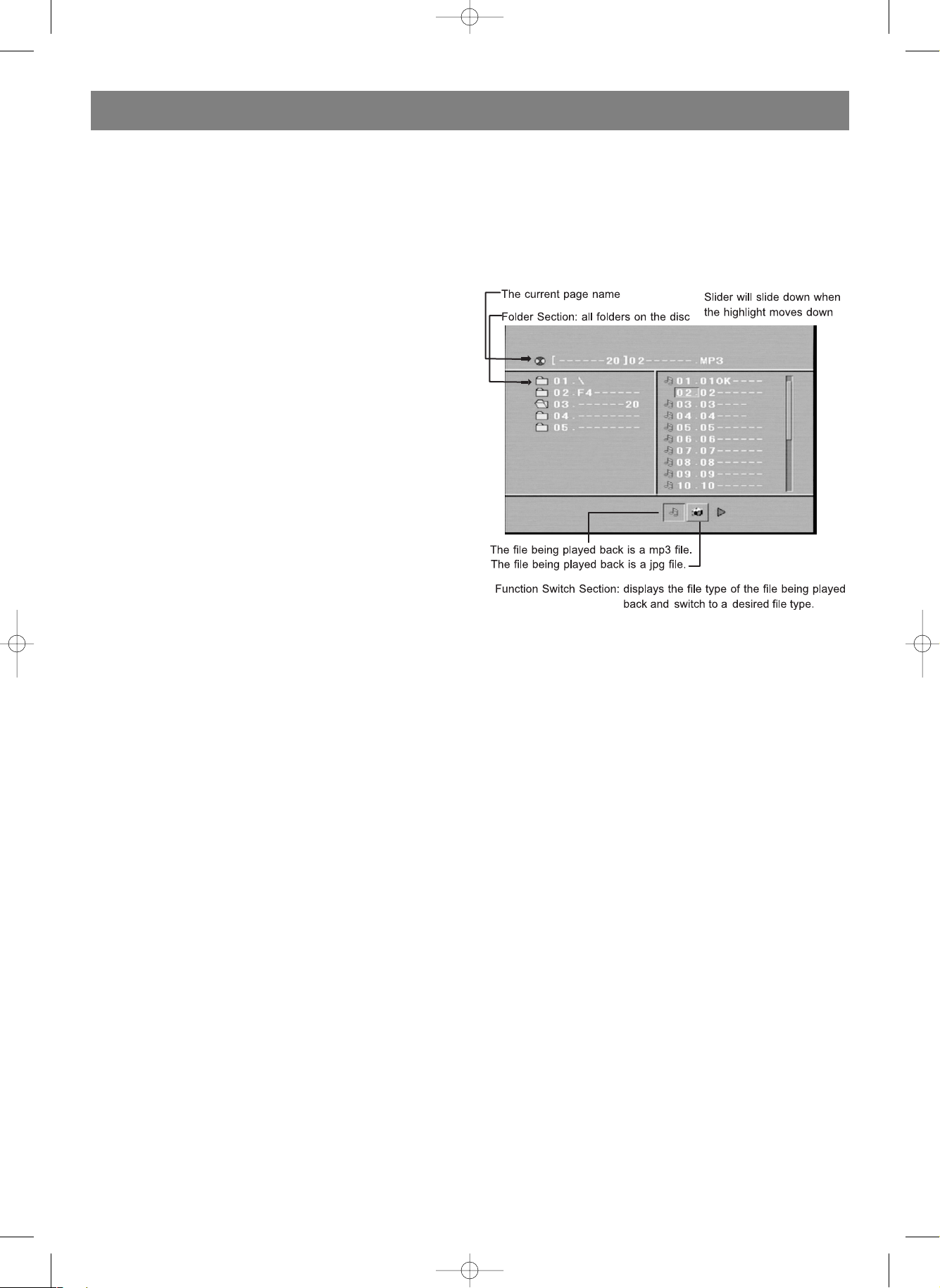
33. SETUP
Press to display setup menu.
34. AUDIO
For DVD discs, press this button to toggle between different
audio modes. Theselected audio mode will be displayed on
the screen. For stereo discs, press to switch the audio chan
nel output.
Remarks: For bilingual edition VCD discs, press the CHAN
NEL button to select your desired language.
35. 3D
Press for the first time to display the surround sound setup
menu on the TV screen, then use CURSOR buttons to make
settings; press 3D again to remove the setup menu. In the
menu, you can set the surround sound mode (SRND) to
OFF, CONCERT, CHURCH, PASSIVE, WIDE or LIVE; you can
set the equalization mode (EQ) to STANDARD, CLASSIC,
ROCK, JAZZ, POP or USER. When choosing USER, you can
use LEFT/RIGHT button to move the red highlight to choose
a frequency, then use UP/DOWN button to increase/
decrease the frequency intensity.
Remarks:
When setting SRND, the default setting is OFF.
When setting EQ, the default setting is STANDARD.
36. CHANNEL
Press this button to toggle between different audio chan
nels.
Remarks : Only for VCD discs.
When the disc tray is open, press this button will toggle
between different video output modes.
MP 3/JPEG PLAYBACK
Load a MP3/JPEG disc, the appliance will automatically search
the folders on the disc, and automatically enter the first MP3
folder (for folders that contain files in different formats, the first
folder that contains files in the same format will be entered) and
playback the first MP3 file in that folder (the highlight will stop
on "01:", as illustrated below.)
When playing a JPEG picture disc, you can press CURSOR but
tons to toggle between picture slideshowing modes.
When playing a picture, use CURSOR buttons to flip or rotate
the picture:
UP button: each pressing flips the picture vertically.
DOWN button: each pressing flips the picture horizontally.
LEFT button: each pressing rotates picture by 90 degrees
anticlockwise.
RIGHT button: each pressing rotates picture by 90 degrees
clockwise.
ENGLISH
9
4055.qxd 27.09.2005 9:46 Page 9
Page 10
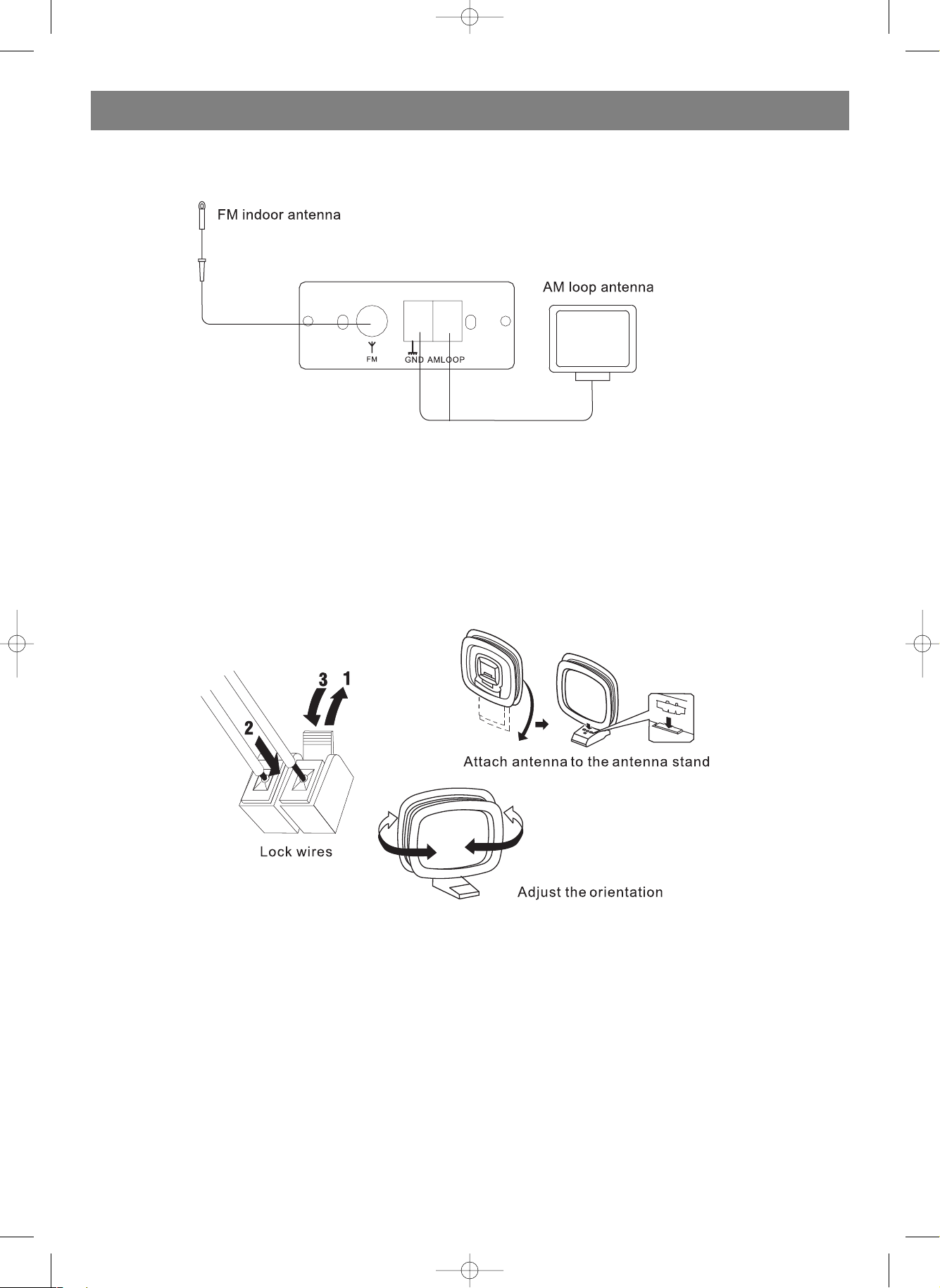
CONNECTIONS
CONNECTING ANTENNAS
Each antenna should be connected to the designated terminals correctly, as shown in the left figure. Both AM and FM antennas are
included with this unit (only for TH570A). In general, these antennas will probably provide sufficient signal strength. Nevertheless,
a properly installed outdoor antenna will give clearer reception than an indoor one. If you experience poor reception quality
only with the indoor antennas, the use of an outdoor antenna may result in improvement.
CAUTION: Never use indoor and outdoor FM antennas at the same time.
CONNECTING THE AM LOOP ANTENNA
• Press the tab and unlock the terminal hole.
• Connect the AM loop antenna lead wires to the AM LOOP and GND terminals.
• Return the tab back to the original position to lock the lead wires. Lightly pull on the lead wire to confirm a good connection.
• Attach the loop antenna to the antenna stand.
• Orient the AM loop antenna so that the best reception is obtained.
Remarks:
• The AM loop antenna should be placed apart from the main unit. The antenna may be hung on the wall.
• The AM loop antenna should be kept connected, even if an outdoor AM antenna is connected to this unit.
ENGLISH
10
4055.qxd 27.09.2005 9:46 Page 10
Page 11
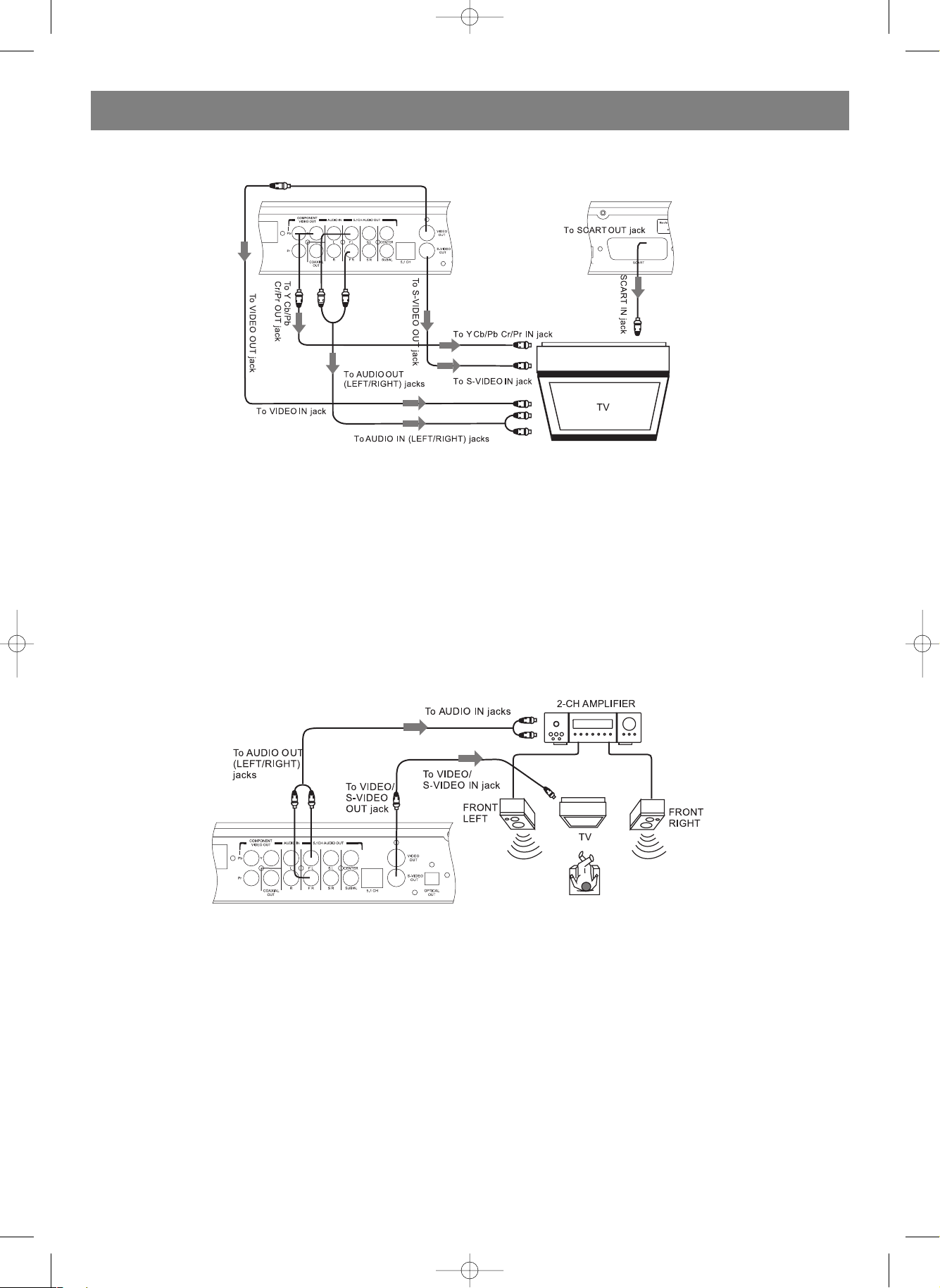
CONNECTING TO A TV
Notes:
• If the TV has a SVIDEO IN jack, connects it to the SVIDEO OUT jack on the player.
• If the TV has a SCART IN jack, connects it to the SCART OUT jack on the player.
• If the TV has COMPONENT VIDEO IN jacks (Y, Cb/Pb, Cr/Pr), connects them to the corresponding Y Cb/Pb Cr/Pr OUT jacks.
• If you'd like to output the audio to the TV, please connect the Left/Right channel output jack on the applianceto the correspon
ding channel input jack on the TV by matching the color of the plugs with the color of the jacks (red for right channel and white
for left).
CONNECTING TO A 2CH AMPLIFIER
You can enjoy the stereo audio effect by connecting the player to a twochannel amplifierandspeakers system.
Please ensure the audio output of the player is set to STEREO.
ENGLISH
11
4055.qxd 27.09.2005 9:46 Page 11
Page 12

CONNECTING TO AN AMPLIFIER WITH 5.1CH AUDIO INPUT
You can enjoy the real 5.1channel Dolby Digital Audio effect by connecting the player to an amplifierandspeakers system with
5.1ch capability. Please ensure DOWNMIX MODE is set to OFF.
ENGLISH
12
4055.qxd 27.09.2005 9:46 Page 12
Page 13

CONNECTING TO AN AMPLIFIER WITH DOLBY PRO LOGIC DECODER
You can enjoy the Dolby Surround audio effect by connecting the player to an amplifierandspeakers system with Dolby Pro Logic
decoder. Please ensure the audio output of the player is set to LT/RT.
CONNECTING TO AN AMPLIFIER WITH DOLBY DIGITAL DECODER
You can enjoy the completelyreproduced 5.1channel Digital Theatre Systems audio effect by connecting the player to an amplifi
erandspeakers system with Dolby Digital decoder via a coaxial or optical cable. Please ensure the audio output of the player is
set to SPDIF RAW or SPDIF/PCM.
ENGLISH
13
4055.qxd 27.09.2005 9:46 Page 13
Page 14

BASIC SETTING
SETUP MENU
To achieve to the best effect of the DVD player,
you may need to perform initial setting according to the
content of the disc and peripheral equipment. Details of all
the adjustable functions will be described later in this
chapter, and this section introduce the SETUP MENU.
1. Press the SETUP button to display the main menu on the TV
screen. When the setup menu is shown, the playback will be
automatically paused.
• Press OK and the new setting will be saved in memory. The
setting will be effective when you switch on the appliance
again.
• Press the SETUP button again to remove the setup menu
from the screen.
[SYSTEM SETUP]
TV SYSTEM
According to the color system of the TV the appliance is con
nected to, select the corresponding TV system for the appliance
including AUTO, NTSC, and PAL.
SCREEN SAVER
ON: When this unit is in idle status, such as disc playback is
stopped or paused, or the unit is waiting for input from the
user, and this idle status lasts for 5 minutes, a moving
screen saver logo will appear on the screen for protection.
OFF: Turn off the TV screen protection function.
VIDEO
Select the corresponding video output mode according to what
cables are used to connect the appliance to the TV set:
SVIDEO: use an svideo cable to connect the appliance to the
TV set.
Y/Pb/Pr: use component video cables (Y/Pb/Pr) to connect the
appliance to the TV set, and the TV set is set to progressive
scan.
Y/Cb/Cr: use component video cables (Y/Cb/Cr) to connect the
appliance to the TV set.
SCART: use a SCART cable to connect the appliance to the TV
set or a computer monitor, and the TV set is set to SCART.
Remarks:
When selecting SVIDEO, you can connect the TV set via the
SVIDEO out jacks on the DVD player.
If the TV set has progressive scan function, use Y/Pb/Pr
mode.
If the TV set has SCART input jack, we recommend you to
use the SCART mode to get the best image quality.
The default setting is SVIDEO.
TV TYPE
16:9 (wide screen): select this when connecting to a wide
screen TV set.
4:3LB (letterbox): select this when connecting to a conventional
TV set. Whenplaying widescreen picture, a black bar will be
placed on top and bottom portion of the TV screen.
4:3PS (pan & scan): select this when connecting to a conven
tional TV set. When playing widescreen picture, the left and
wide side of the picture will be cropped to suit the screen.
The default setting is 4:3PS(pan & scan).
Remarks:
The playback effect is related to the disc content, so some
discs may not be played according to your setting.
For 4:3 movie disc, the aspect ratio will be always 4:3
regardless of the setting.
The screen aspect ratio should be related to the TV screen
used.
PASSWORD
The default setting is password locked and the RATING setting
is not available and the password can not be changed. If the
RATING setting needs to be made, you should enter the initial
password:1234 and then press OK. If you need to change the
password, first enter the old password to unlock the password,
and then enter the new one. (The effective password has 4 dig
its.)
Remaks: The disc tray must be opened to modify the password
or RATING settings.
RATING
When playing a disc with RATING information, you can select
different RATING settings according to the disc information and
your intention.
Remarks:
The discs must contain the RATING information.
The RATING setting will take no effects if the password is
unlocked.
The RATING setting can not be changed until the password
is unlocked.
DEFAULT
Highlight RESTORE to resume the factory setting.
[LANGUAGE SETUP]
OSD LANGUAGE
Choose a OnScreen Display language including ENGLISH and
CHINESE.
AUDIO LANG
Choose an audio language including CHINESE, ENGLISH,
JAPANESE, FRENCH, SPANISH, PORTUGUESE, LATIN, and
GERMAN.
ENGLISH
14
4055.qxd 27.09.2005 9:46 Page 14
Page 15

SUBTITLE LANG
Choose a subtitle language including CHINESE, ENGLISH,
JAPANESE, FRENCH, SPANISH, PORTUGUESE, GERMAN and
OFF.
MENU LANG
Choose an menu language including CHINESE, ENGLISH,
JAPANESE, FRENCH,SPANISH, PORTUGUESE, GERMAN and
LATIN.
Remarks:
If the DVD disc does not contain the language you selected,
the appliance will automatically select the default language
of the disc.
To change the AUDIO LANG or SUBTITLE LANG, the unit
must be in stop status.
The default setting of all items in LANGUAGE SETUP is ENG
LISH.
[AUDIO SETUP]
AUDIO OUT
Select an audio output mode:
SPDIF/OFF: output analog audio, no digital audio will be output
from the coaxial out jack or the optical out jack.
SPDIF/RAW: Select this when the DVD player is connected to
the amplifier through the coaxial or the optical out jack.
When playing a disc that is recorded in Dolby Digital, MPEG
audio system, the DVD player will output the original digital
signal from the coaxial or the optical out jack.
The amplifier should has Dolby Digital decoding function.
SPDIF/PCM: Select this when the DVD player is connected to a
twochannel stereo digital amplifier. When playing a disc that
is recorded in Dolby Digital and MPEG audio system, the
DVD player will convert the digital audio into twochannel
PCM format and output through the coaxial or the optical
out jack.
MIC SETUP
ON: The unit will detect the microphone automatically.
OFF: The unit will not detect the microphone.
ECHO
Use cursor buttons (
) to select a proper echo mode.
KEY
Use cursor buttons (
) to move the slider to adjust the key.
PRO LOGIC II
Pro Logic II generates a 3dimentional sound field by converting
the unencoded 2channel stereo signal into real 5.1CH signal.
[VIDEO SETUP]
BRIGHTNESS
Use cursor buttons (
) to move the slider to adjust the bright
ness of the video output.
CONTRAST
Use cursor buttons (
) to move the slider to adjust the con
trast of the video output.
HUE
Use cursor buttons (5 6 ) to move the slider to adjust the hue of
the video output.
SATURATION
Use cursor buttons (
) to move the slider to adjust the satu
ration of the video output.
[SPEAKER SETUP]
DOWNMIX
LT/RT: select this when the disc contains audio encoded in Pro
Logic system.
Such audio signal will be decoded by the DVD player and regen
erate
vivid home theater audio effect.
STEREO: for 5.1ch audio, only signals of left channel and right
channel are
output; for 2ch audio, normal stereo signals are output.
VSS: for disc with 5.1ch audio, virtual surround sound is output
through the
main channels.
OFF: select this when output 5.1ch audio.
Remarks:
Please set DOWNMIX to OFF or use AUDIO MENU to make
the relevant setting when connecting the player to a 5.1CH
amplifier.
SUBWOOFER
ON: the appliance automatically detect if there is subwoofer sig
nal, if yes, then output it.
OFF: the appliance will not output subwoofer signal.
BASS MODE
Select your favourite the bass mode including ALL LG SPK, ALL
SM SPK and MIXED SPK.
CENTER DELAY
Adjust the delay time of the center speaker.
REAR DELAY
Adjust the delay time of the rear (surround) speakers.
[DOLBY DIGITAL SETUP]
OP MODE
LINE OUT: This mode will output a bigger sound, which suits the
daytime.
RF REMOD: The output will be linear compressed and has a
smaller volume, whichsuits the quiet night.
DYNAMIC
In Dolby Digital mode, dynamic range compression can reduce
suddenvolume changes by letting you adjust the difference
between soft and loud sounds. With this function, you can enjoy
the surround sound effect while viewing discs in midnight with
out disturbing others.
Ratio of dynamic range compression includes OFF, 1/4, 1/2,
3/4,and FULL.
DUAL MONO
Different setting can be applied to the left and right channel
when audio output is only twochannel.
STEREO: output left channel audio to left channel and right to
right.
MONOL: output left channel audio to both channels.
MONOR: output right channel audio to both channels.
MIX MONO: mixed left and right channel audio and output to
both channels.
Remarks: only for discs recorded in Dolby MONO format.
ENGLISH
15
4055.qxd 27.09.2005 9:46 Page 15
Page 16

PLAYABLE DISC TYPES/SPECIFICATIONS
Above disc type mark can be found on disc labels or disc jack
ets. CDR and CDRW discs recorded in CD Audio or Video CD
format, or with MP3 audio files, are also playable.
Caution!
• CDR/RW discs recorded using a personal computer may
not play if the disc is damaged or dirty, or if there is dirt or
condensation on the player's lens.
• If you record a disc using a personal computer, there are
cases in which it may not play because of the settings of the
application software used to create the disc. (Check with the
software publisher for more detailed information.)
ACCESSORIES
Remote control 1
Audio / Video cable 3
AAA dry cell batteries 2
FM antenna 1
AM antenna 1
9Pin audio cable 1
User,s manual 1
SPECIFICATIONS
Environment:
working temperature : 0 40°C
working humidity : 10% 80%
Video:
Color system : PAL/NTSC/AUTO
DVD horizontal resolution : 500 line
SVCD horizontal resolution : 350 line
VCD horizontal resolution : 250 line
Audio:
Signal to noise : 88 dB
Frequency response : 20 Hz ~ 20 KHz ±1 dB
Distortion and noise : 60 dB
Dynamic range : > 80 dB
Crosstalk : 76 dB
Output:
Video output level : 1.0± 0.2 Vpp
Audio basic output level : 1.8V
Remotecontrol
effective distance: not less than 6m;
angle : (horizontal/vertical) ±30°C
Power requirement: AC 110240 V 50 Hz
Power consumption: 15 W
Dimensions: 420x262x58 mm
Weight: approximately 2.5 kg
The manufacturer reserves the right to make changes to the
technical characteristics of this device without prior notice.
ENGLISH
16
4055.qxd 27.09.2005 9:46 Page 16
Page 17

Service life – no less than 7 years.
Guarantee
Details regarding guarantee conditions can be obtained from the dealer from whom the appliance was purchased. The bill of sale
or receipt must be produced when making any claim under the terms of this guarantee.
This product conforms to the EMCRequirements as laid down by the Council Directive 89/336/EEC and to the Low Voltage
Regulation (23/73 EEC)
ENGLISH
17
TROUBLESHOOTING
4055.qxd 27.09.2005 9:46 Page 17
Page 18

DVD ресивер
Перед использованием проигрывателя внимательно
прочтите данную инструкцию и сохраните ее для
дальнейшего пользования.
Меры предосторожности
по безопасности
• Во избежание поражения огнем или электрическим
током, не допускайте попадания капель дождя или
жидкости в устройство.
• Данное устройство является лазерным изделием класса
1. Прямое попадание лазерного луча может стать
причиной поражения глаза человека.
• Не открывайте корпус самостоятельно, для сервисного
обслуживания обращайтесь к квалифицированному
персоналу.
• Перед первым включением ресивера убедитесь в
соответствии напряжения в электросети: 110240 В,
50/60 Гц.
• При перевозке плеера используйте оригинальную
упаковку производителя.
• В течение длительного времени работы устройства,
температура верхней крышки и задней панели может
существенно нагреваться. Это не является проблемой,
это обычное явление.
• Если Вы не используете ресивер, пожалуйста, извлеките
диск и выключите устройство.
• Некоторые виды дисков могут вызвать не стабильную
работу ресивера. Если это произойдет, перезагрузите
устройство путем отключения сетевого шнура плеера в
течение нескольких минут.
• Всегда выключайте устройство после каждого
использования.
• Не располагайте DVD плеер вблизи электронных
устройств (телевизора, радио, и т.д.) для избежания
помех влияющих на качество воспроизведения.
• Конденсат может стать причиной повреждения ресивера.
Конденсат возникает в следующих случаях:
• Ресивер был перенесен из холодных в теплые
условия
• Ресивер был помещен в комнату, где работает
отопление или подвергся воздействию работы
кондиционера.
• Ресивер был перенесен из комнаты с работающим
кондиционером в комнату с высокой температурой и
влажностью.
• Ресиверэксплуатировался в среде с повышенной
влажностью.
• Не используйте ресивер в условиях, где образуется
конденсат, поскольку это может вызвать повреждение
внутренних частей ресивера.
• Для чистки ресивера используйте мягкую сухую ткань.
• Для того, чтобы удалить трудно выводимые пятна с
поверхностей ресивера используйте нейтральное
чистящее средство. Смочите ткань, хорошо ее выжмите
и удалите пятна. Не используйте растворители,
содержащие разбавитель или бензин, поскольку это
может стать причиной повреждения ресивера.
Изготовлено по лицензии компании Dolby Laboratories.
Символ "Dolby" и двойной символ "D" являются
товарными знаками компании Dolby Laboratories.
Работа с дисками
Очистка диска
• Отпечатки пальцев и пыль на поверхности диска могут
стать причиной снижения качества звука и изображения.
Для того чтобы содержать диски в чистоте, используйте
мягкую ткань, протирая диски от центра к краю.
• Если с помощью ткани не удается вытереть грязь, то
используйте сначала влажную ткань, а затем протрите
диск сухой тряпочкой.
Использование диска
• Не прикасайтесь к рабочей поверхности
диска.
• Не прикрепляйте ярлыки и стикеры к
диску.
Хранение дисков
• Не подвергайте диски воздействию прямых солнечных
лучей и тепловых источников.
• Храните диски в стороне от грязных и влажных
поверхностей.
• Храните диски в упаковках в вертикальном положении.
Не кладите один диск на другой без упаковки это
может привести к их деформации.
Разница в формате записи
DVD
Для облегчения управления воспроизведением,
большинство DVD дисков состоит из нескольких частей.
DVD диски обычно делятся на один или несколько
разделов, которые в свою очередь делятся на один или
несколько эпизодов.
Режим выбора альтернативного ракурса изображения.
При просмотре некоторых дисков возможен выбор
альтернативного ракурса изображения сцены (при условии
наличия данной функции на диске).
РУССКИЙ
18
4055.qxd 27.09.2005 9:46 Page 18
Page 19

РУССКИЙ
19
Многоязыковая поддержка
При просмотре диска возможен выбор языка
воспроизведения (при условии наличия данной функции на
диске).
Выбор языка субтитров
При просмотре диска возможен выбор языка субтитров
(при условии наличия данной функции на диске).
SVCD/VCD/CD
Большинство SVCD/VCD/CD дисков содержит несколько
эпизодов / треков.
MP3/JPEG
MP3 представляет собой сжатый аудио файл с
расширением "*.mp3" или "*.MP3".
JPEG представляет собой сжатый файл изображения с
расширением "*.jpg" или "*.JPEG ".
Основные функции
Введение в основные функции плеера.
В этом устройстве находится самая последняя модель
чипа, который объединяет в одно целое функции декодера
и системы автоматического регулирования (servo). Он
поддерживает полнофункциональные режимы
воспроизведения, включая 8 языков, 32 вида субтитров и 9
ракурсов просмотра кадров. Устройство совместимо с DVD,
VCD, DVCD, CD и с CDRдисками. К тому же оно может
работать с файлами MP3 или воспроизводить изображения
на CD.
Ресивер имеет следующие характеристики:
• Встроенный декодер Dolby Digital с шестиканальным
аудиовыходом.
• Цифровой декодер видео 10 бит/27 МГц с разрешением
по горизонтали до 500 линий.
• Цифроаналоговый аудиопреобразователь 24 бит/192
кГц с высококачественным DVDаудиовыходом.
• 3Dэффекты с поддержкой шести режимов эхо.
• Оптический и коаксиальный цифровые аудиовыходы,
стандартный 6канальный разъем аудиовыхода.
• Разъемы: стандартный (AV), Sвидео, компонентный (Y,
Cb/Pb, Pr/Cr) видеовыходы с прогрессивной
разверткой.
• Разъем SCART.
• Поддержка форматов изображения 16:9 и 4:3 на ТВ
экране.
• Режимы воспроизведения: повторное, замедленное
воспроизведение вперед/замедленное
воспроизведение назад, ускоренное воспроизведение
вперед/ускоренное воспроизведение назад,
изображение крупным планом/изображение мелким
планом, JPEG и другие.
• Функция "Родительский контроль".
• Широкий диапазон допустимых напряжений для питания
устройства 110240 В, 50 Гц.
• Функция "Заставка экрана".
• Функция автоматического включения режима ожидания.
• Функция поиска, поддерживающая различные режимы
поиска.
• Функция приема радиочастот FM/AM.
• Функция RDS.
• Цифровой контроль громкости.
Программное обновление
• Вставьте диск с обновлением плеер автоматически
обновит свое программное обеспечение
• Плеер перейдет в режим готовности после окончания
процесса обновления.
ВНИМАНИЕ! Не выключайте плеер во время обновления.
Если во время обновления произошло отключение
электропитания, обратитесь в сервисный центр
обслуживания.
4055.qxd 27.09.2005 9:46 Page 19
Page 20

РУССКИЙ
20
Названия и функции
Передняя панель
1. Кнопка включения (POWER)
Нажмите, чтобы включить или выключить плеер.
2. Лоток для диска
При загрузке диска положите диск в лоток, стороной с
этикеткой вверх.
3. Датчик дистанционного управления (ДУ)
Служит для управления плеером, направьте ДУ в
сторону датчика.
4. Кнопка извлечения диска (EJECT)
Нажмите, чтобы открыть или закрыть лоток для диска.
5. Кнопка воспроизведения/паузы/Поиск
(PLAY/PAUSE/SEARCH)
Нажмите первый раз, чтобы становить
воспроизведение, нажмите второй раз для
возобновления воспроизведения с момента остановки.
В режиме радиоприемника нажмите кнопку, чтобы
осуществить поиск радиостанций в направлении
понижения частоты.
6. Кнопка остановки (STOP)
Во время воспроизведения DVD нажмите один раз,
чтобы остановить воспроизведение, затем нажмите
кнопку воспроизведения (PLAY), чтобы начать
воспроизведение; при нажатии этой кнопки дважды
воспроизведение диска начнется с самого начала.
Нажмите эту кнопку в режиме радиоприемника, чтобы
осуществить поиск радиостанций в направлении
повышения частоты.
7. Кнопка перехода к предыдущему эпизоду/треку
(PREV)
Нажмите, чтобы вернуться к предыдущему
эпизоду/дорожке.
В режиме радиоприемника: нажмите, чтобы вернуться к
предыдущей радиостанции.
8. Кнопка перехода к следующему эпизоду/треку
(NEXT)
Нажмите, чтобы перейти к следующему эпизоду/треку.
В режиме радиоприемника: нажмите, чтобы перейти к
следующей радиостанции.
9. Кнопка выбора функции (FUNCTION)
Нажмите, чтобы выбрать между следующими режимами
работы ресивера: DVDплеер/Внешний источник
звука/Радиоприемник.
10. Ручка контроля громкости (VOL)
Поверните, чтобы увеличить громкость микрофона.
11. Разъем для подсоединения микрофона (MIC)
Используется для подсоединения микрофона для
Караоке.
12. Окно дисплея
Отражает текущую информацию о диске
4055.qxd 27.09.2005 9:46 Page 20
Page 21

РУССКИЙ
21
Задняя панель
1. Разъем для подсоединения сетевого шнура
Используется для подключения к сетевой розетке.
2. Разъем компонентного видеовыхода
Если ваш телевизор/монитор, проектор или любое
другое подобное видеоустройство имеет компонентный
видеовыход, вы можете получить более
высококачественное изображение, подсоединив его
через компонентный видеокабель к YcbCrразъему этого
DVDресивера.
3. Аудиоразъемы
Используются для подключения внешних
стерео/аудиоисточников.
4. Разъем 5.1 CHаудиовыхода
Используется для вывода декодированного 5.1 CH на
многоканальный ресивер или усилитель. Разъемы FL и
FR подсоединяют к разъемам стереовхода телевизора
или стереоусилителя.
5. Разъем видеовыхода
Соедините с видеовходом телевизора, монитора.
6. Разъем оптического цифрового аудиовыхода
Используется для вывода цифрового аудиосигнала.
Подключите к цифровому оптическому входу
аудиоусилителя или ресивера, но прежде всего вам
необходимо изменить настройки цифрового
аудиовыхода в меню настроек.
7. Разъем SCART
Используется для соединения через SCARTвыход
телевизора или другого устройства, которые имеют
функцию SCARTвыхода.
8. Разъем Sвидеовыхода
Если у вашего телевизора или монитора есть
Sвидеовыход, то можно получить более качественное
изображение, подключив телевизор или монитор через
разъем Sвидео.
9. Разъем аудиовыхода 5.1 CH (стандарт 9 pin)
Используется для вывода декодированного 5.1 CH на
многоканальный ресивер или усилитель.
10. Разъем коаксиального цифрового аудиовыхода
Используется для вывода цифрового аудиосигнала.
Подключите к цифровому коаксиальному входу
аудиоусилителя или ресивера, но прежде всего вам
необходимо изменить настройки цифрового
аудиовыхода в меню настроек.
11. Разъемы для АМ/FMантенны.
4055.qxd 27.09.2005 9:46 Page 21
Page 22

РУССКИЙ
22
Дисплей
1. Индикатор заголовка
2. Индикатор фрагмента
Отражает число фрагментов, которые были
воспроизведены
3. Индикатор времени
Отражает время воспроизведения текущего диска
4. Индикатор DOLBY
Отражает звуковое воспроизведение в системе Dolby
Digital
5. Индикатор канала передней левой колонки
6. Индикатор канала центральной колонки
7. Индикатор канала передней правой колонки
8. Индикатор канала задней боковой левой колонки
9. Индикатор канала сабвуфера
10. Индикатор канала задней боковой правой колонки
11. Индикатор воспроизведения в обычном режиме
1. Датчик дистанционного управления
2. Открыть/закрыть лоток диска (EJECT)
3. Отображение параметров воспроизведения (OSD)
4. Кнопки набора цифр
5. Кнопка вызова меню диска (MENU)
6. Кнопка масштабирования изображения (ZOOM)
7. Вызов разделов диска (TITLE)
8. Выбор ракурса изображения (ANGLE)
9. Кнопки курсора
10. Кнопка подтверждения выбора (ENTER)
11. Кнопка перехода к предыдущему эпизоду/треку (PREV)
12. Кнопка быстрого воспроизведения назад (FAST REVERSE)
13. Кнопка перехода к следующему эпизоду/треку (NEXT)
14. Кнопка быстрого воспроизведения вперед
(FAST FORWARD)
15. Повтор воспроизведения (REPEAT)
16.Субтитры (SUBTITLE)
17. Караоке
18.Звук (SOUND)
19. Кнопка включения/выключения
20.Кнопка выключения звука (MUTE)
21. Выбор режимов работы (FUNCTION)
22.Кнопка диапазона частот (BAND)
23.Авто (AUTO)
24.Поиск (SEARCH)
25.Кнопка сохранения (SAVE)
26.Кнопка просмотра (BROWSE)
27.Уровень громкости (VOLUME)
28.Изменение громкости для одного канала (SUBVOL)
29.Остановка (STOP)
30.Медленное воспроизведение назад (S.R.)
31. Воспроизведение/Пауза (PLAY/PAUSE)
32.Медленное воспроизведение вперед (S.F.)
33.Вызов меню настроек плеера (SETUP)
34.Переключение звуковых каналов (AUDIO)
35.Кнопка 3Dформата
36.Канал (CHANNEL)
Пульт дистанционного управления
4055.qxd 27.09.2005 9:46 Page 22
Page 23

РУССКИЙ
23
1. Датчик дистанционного управления
Направьте пульт ДУ в сторону передней панели ресивера.
Радиус действия: не более шести метров. Угол
действия: ±30°.
2. Открыть/закрыть лоток диска (EJECT)
Нажмите эту кнопку, чтобы открыть или закрыть лоток
для дисков.
3. Индикация параметров воспроизведения на ТВ
экране (OSD)
Нажмите, чтобы узнать текущую информацию о диске,
включая информацию о разделе, об эпизоде, о времени
и т.д.
4. Кнопки набора цифр
Нажмите кнопку, чтобы воспроизвести
соответствующий эпизод/трек.
5. Кнопка вызова меню диска (MENU)
Для VCD 2.0 и более поздних версий: нажмите кнопку,
чтобы включить/выключить интерактивное управление
воспроизведением. Для DVDдисков: нажмите ОК, чтобы
отобразить основное меню диска.
6. Кнопка масштабирования изображения (ZOOM)
Нажмите, чтобы увеличить или уменьшить размер
изображения (3 режима масштабирования).
7. Вызов разделов диска (TITLE)
Нажмите кнопку, чтобы вызвать меню разделов диска.
Выберите пункт кнопкой курсора и нажмите ОК, чтобы
начать воспроизведение.
Примечание: только для DVDдисков.
8. Выбор ракурса изображения (ANGLE)
Нажмите один раз для воспроизведения в текущем
режиме ракурса. Для DVDдисков, которые содержат
запись различных ракурсов изображения, нажмите эту
кнопку, чтобы переключать различные ракурсы камеры в
течение воспроизведения.
Замечание: функция должна поддерживаться диском.
9. Кнопки курсора
Нажмите кнопку для передвижения курсора.
10.Кнопка подтверждения выбора (ENTER)
Нажмите эту кнопку, чтобы подтвердить текущий выбор.
11.Кнопка перехода к предыдущему
разделу/эпизоду/треку (PREV)
Нажмите, чтобы перейти к предыдущему
разделу/эпизоду/треку. Для SVCD и VCDдисков: когда
интерактивное управление воспроизведением
выключено (если воспроизводимая дорожка является
первой дорожкой), нажатие этой кнопки остановит
воспроизведение. И если воспроизведение
остановлено, то нажатие этой кнопки ни к чему не
приведет.
12. Кнопка быстрого воспроизведения назад
(FAST REVERSE)
Нажмите кнопку для переключения между следующими
режимами: F.R x 2>F.R. x 4>F.R. x 8>F.R. x 20>
Воспроизведение (PLAY). Для DVDдисков: нажатие этой
кнопки ускорит переход для воспроизведения начала
предыдущего эпизода/трека. Для SVCD и VCDдисков:
если управление воспроизведением включено, нажатие
этой кнопки ускорит переход для воспроизведения
начала предыдущего трека.
13. Кнопка перехода к следующему
разделу/эпизоду/треку (NEXT)
Нажмите эту кнопку, чтобы перейти к следующему
разделу/эпизоду/треку. Для SVCD и VCDдисков: когда
интерактивное управление воспроизведением
выключено (если воспроизводимая дорожка является
последней дорожкой), то нажатие этой кнопки
остановит воспроизведение.
14.Кнопка быстрого воспроизведения вперед
(FAST FORWARD)
Нажмите эту кнопку, чтобы переключиться между
четырьмя различными скоростями воспроизведения.
15. Повтор воспроизведения (REPEAT)
Для DVDдисков: эта кнопка служит для переключения
между режимами повтора воспроизведения
эпизода/раздела и всего диска.
Для всех остальных дисков: нажмите кнопку, чтобы
переключиться между режимами повтора
воспроизведения трека и всего диска.
16. Субтитры (SUBTITLE)
Для DVD и SVCDдисков, на которых записаны
субтитры: нажмите эту кнопку, чтобы выбрать желаемые
субтитры.
17.Караоке
Нажмите, чтобы включить или выключить функцию
Караоке.
18. Звук (SOUND)
Нажмите эту кнопку для переключения между
различными звуковыми эффектами.
19. Кнопка включения/выключения
Нажмите, чтобы включить или выключить плеер.
20. Кнопка выключения звука (MUTE)
Нажмите эту кнопку, чтобы отключить звук.
21. Выбор режимов работы (FUNCTION)
Нажмите, чтобы выбрать режим работы ресивера:
DVDплеер/Внешний источник аудиосигнала/
Радиоприемник.
22. Кнопка диапазона частот (BAND)
В режиме работы радиоприемника: нажмите, чтобы
выбрать радиодиапазон АМ>FM стерео>FM моно.
23. Авто (AUTO)
Нажмите для автоматического поиска радиостанций,
начиная с низких частот и заканчивая высокими
частотами. Частота каждой найденной станции будет
сохранена для дальнейшего использования.
24. Поиск (SEARCH)
Эта функция позволяет начать воспроизведение с
желаемого момента воспроизведения диска. Нажмите
кнопку SEARCH для отображения меню поиска на экране
ТВ. С помощью кнопок курсора или кнопок набора цифр
выберите нужный номер раздела/эпизода/трека или
временную отметку на диске. Для подтверждения
выбора нажмите кнопку OK.
Примечание: в режиме программного воспроизведения
эта функция не работает.
Если интерактивное управление воспроизведением
включено, то режим интерактивного управления
отключится.
Эта функция недоступна MP3дисков.
25. Кнопка сохранения (SAVE)
Нажмите эту кнопку, чтобы сохранить выбранную
радиостанцию.
26. Кнопка просмотра (BROWSE)
Для SVCD и VCDдисков: после остановки
воспроизведения нажмите эту кнопку, чтобы
4055.qxd 27.09.2005 9:46 Page 23
Page 24

РУССКИЙ
24
просмотреть содержание диска на экране, состоящем из девяти картинок. Каждая картинка эпизода будет
воспроизводиться в течение трех секунд. Нажмите кнопку PREV или NEXT для перехода к картинке следующего
эпизода. Нажмите кнопку PLAY/PAUSE для начала воспроизведения выбранного эпизода.
27. Уровень громкости (VOLUME)
Нажмите кнопку VOL+, чтобы увеличить громкость и нажмите VOL, чтобы уменьшить громкость. Для DVDдисков: если
аудиовыход установлен на SPDIF/RAW, кнопки VOL+/ не работают.
28.Изменение громкости для одного канала (SUBVOL)
Нажмите, чтобы выбрать соответствующий канал, громкость которого вы бы хотели изменить. Нажатием кнопок VOL+/
установите необходимый уровень громкости каждого канала.
29.Остановка (STOP)
Нажмите кнопку один раз, после чего нажмите кнопку PLAY/PAUSE для возобновления воспроизведения с момента
остановки. Если нажать эту кнопку дважды воспроизведение начнется с начала диска.
Примечание: при воспроизведении VCD 2.0 и SVCDдисков (с включенным управлением воспроизведения)
при нажатии этой кнопки вернется исходное меню диска.
30.Медленное воспроизведение назад (S.R.)
Нажмите для медленного воспроизведения назад на разных скоростях.
31.Воспроизведение/Пауза (PLAY/PAUSE)
Нажмите эту кнопку для переключения между режимами воспроизведения и паузы.
32.Медленное воспроизведение вперед (S.F.)
Нажмите для медленного воспроизведения вперед на разных скоростях.
33.Вызов меню настроек плеера (SETUP)
Нажмите эту кнопку, чтобы получить доступ в меню настройки.
34.Переключение звуковых каналов (AUDIO)
При воспроизведении DVDдисков нажмите кнопку для выбора режима аудиовоспроизведения. Выбранный
аудиорежим будет отображен на экране ТВ. При воспроизведении CD/MP3дисков: нажатием данной кнопки выберите
один из аудиоканалов.
Примечание: при воспроизведении VCDдисков, содержащих два или более языков звукового сопровождения,
выберите нужный язык нажатием данной кнопки.
35. Кнопка 3Dформата
Нажмите кнопку для появления меню настройки звука объемного звучания Dolby Surround, после чего, используя
кнопки курсора, установите желаемый эффект звучания. Еще раз нажмите кнопку 3D для удаления с экрана ТВ меню
настройки.
В меню вы можете установить настройку звука в следующих режимах: (SRND) на выключен, концерт, церковь,
пассивный, широкий, живой. Вы можете установить режим эквалайзера (EQ) на стандарт классика, рок, джаз, поп
или задать свои настройки ("Пользовательский"). Если вы выбрали "Пользовательский", то можете, используя кнопки
вправо/влево, передвигать красный маркер для выбора частоты, затем, используя кнопки вверх/вниз, увеличивать или
уменьшать уровень звукового сигнала.
Примечание: по умолчанию настройки SRND ВЫКЛ.
По умолчанию настройки (EQ) СТАНДАРТ.
36.Канал (CHANNEL)
Нажмите эту кнопку для переключения между различными каналами выхода аудио.
Примечание: только для VCDдисков. Когда лоток для дисков открыт, нажатие этой кнопки приведет к переключению
между различными режимами видеовыхода.
Воспроизведение MP3/JPEG
Установите диск с файлами в формате MP3/JPEG, устройство автоматически найдет содержимое диска и воспроизведет
первый файл MP3формата в папке (для папок, которые содержат файлы различных форматов, будет запущена та папка
первой, которая содержит файлы этого формата). Маркер остановится на "01:", как показано на рисунке.
При воспроизведении диска с картинками в формате JPEG нажимайте кнопки курсора для переключения между
различными режимами показа изображения:
Кнопка курсора вверх при каждом нажатии переходите к изображению очередной картинки в вертикальном
направлении.
Кнопка курсора вниз при каждом нажатии переходите к изображению очередной картинки в горизонтальном
направлении.
Кнопка влево каждое нажатие кнопки переворачивает картинку на 90? против часовой стрелки.
Кнопка вправо каждое нажатие кнопки переворачивает картинку на 90? по часовой стрелке.
4055.qxd 27.09.2005 9:46 Page 24
Page 25

РУССКИЙ
25
Функция RDS
При появлении значка RDS на дисплее, последовательно нажимайте кнопку
ENTER для переключения между различными типами данных, отображаемых на
экране телевизора.
Подключение ресивера
Подключение антенны
Каждая антенна должна быть подключена правильно к соответствующему разъему, как показано на рисунке ниже. Обе
антенны AM и FM входят в комплектацию этого устройства. В общем, эти антенны дают достаточную силу сигнала, тем не
менее, установленная должным образом внешняя антенна даст более чистый прием, чем внутренняя. Если с внутренней
антенной у вас слабый прием, то подключение к внешней может значительно улучшить качество приема.
ВНИМАНИЕ! Никогда не используйте внутреннюю и внешнюю FMантенны одновременно.
4055.qxd 27.09.2005 9:46 Page 25
Page 26

РУССКИЙ
26
Подключение рамочной AMантенны
Чтобы подсоединить антенну:
• Нажмите рычаг и откройте отверстие терминала.
• Подсоедините провода рамочной AMантенны к терминалам AMантенны и заземления.
• Отпустите рычаг, чтобы зафиксировать провода. Слегка потяните за провода, чтобы проверить надежность
соединения.
• Поставьте антенну на подставку.
• Направьте AMантенну так, чтобы получить наилучший прием волн.
Замечания
• AMантенну следует установить в стороне от устройства. Ее можно закрепить на стене.
• AMантенна должна быть подсоединена, даже если внешняя антенна подсоединена к устройству.
Подключение к телевизору
• Если в вашем телевизоре есть разъем SVideoвхода, подключите его к разъему Sвидеовыхода плеера с помощью
специального кабеля.
• Если в вашем телевизоре есть разъем SCART, подключите его к разъему SCART плеера с помощью специального
кабеля.
• Если в вашем телевизоре есть разъем компонентного видеовхода, подключите его к разъему Y, Cb/Pb, Cr/Pr
видеовыхода плеера с помощью специального кабеля.
• Подключение аудио к телевизору/усилителю: соедините разъемы левого/правого каналов аудиовыхода плеера с
соответствующими разъемами аудиовходов телевизора так, чтобы цвет штекера кабеля совпадал с цветом входных
разъемов устройства (красный для правого канала, белый для левого канала).
4055.qxd 27.09.2005 9:46 Page 26
Page 27

Подключение к 2канальному усилителю
При подключении к 2канальному аудиоусилителю убедитесь в том, что настройки аудиовыхода плеера находятся в
режиме СТЕРЕО (STEREO).
Подключение к усилителю с 5.1канальным аудиовходом
При подключении к 6канальному (5.1) аудиоусилителю убедитесь в том, что в настройках аудиовыхода отключен режим
МИКШИРОВАНИЯ (DOWNMIX).
РУССКИЙ
27
4055.qxd 27.09.2005 9:46 Page 27
Page 28

Подключение к аудиоусилителю с декодером Dolby Pro Logic
При подключении к 2канальному аудиоусилителю с декодером Dolby Pro Logic убедитесь в том, что настройки
аудиовыхода ресивера находятся в режиме LT/RT.
Подключение к усилителю с декодером Dolby Digital
При подключении ресивера к 6канальному (5.1 CH.) к аудиоусилителю со встроенным декодером Dolby Digital через
коаксиальный кабель убедитесь, что в настройках аудио включен режим цифрового аудиовыхода SPDIF/RAW или
SPDIF/PCM.
РУССКИЙ
28
4055.qxd 27.09.2005 9:46 Page 28
Page 29

НАСТРОЙКА СИСТЕМЫ
Для наилучшей работы плеера необходимо настроить
первоначальные установки в соответствии с
содержимым диска, а также в соответствии с
характеристиками периферийных устройств. Детали
всех настраиваемых функций будут описаны ниже в
этой главе.
1. Нажмите кнопку меню настроек SETUP на экране
телевизора появится основное меню настроек плеера.
• Нажмите кнопку ОК для сохранения выбранных
настроек.
• Нажмите кнопку SETUP для удаления меню настроек с
экрана телевизора.
ОБЩИЕ НАСТРОЙКИ
Тип ТВ
В соответствии с системой телевизора, к которому
подключен плеер, выберите соответствующую систему
видеовыхода плеера (AUTO, NTSC или PAL).
Заставка экрана
Включена: когда плеер находится в режиме ожидания,
например, воспроизведение с диска остановлено или
нажата пауза, то по истечении пяти минут (для защиты
экрана телевизора) на экране появится движущаяся
заставка с логотипом.
Выключена: выключена функция заставки экрана.
Видеовыход
Выберите соответствующий режим видеовыхода плеера в
зависимости от способа подключения к телевизору/
монитору:
Sвидео: используйте SVideoкабель для подключения
плеера к телевизору.
Y/Pb/Pr: используйте компонентные видеокабели (Y/Pb/Pr)
для подключения плеера к телевизору/монитору в
режиме прогрессивной развертки.
Y/Cb/Cr: используйте компонентные видеокабели (Y/Cb/Cr)
для подключения плеера к телевизору/монитору в
режиме чересстрочной развертки.
SCART: используйте SCARTкабель для подключения
плеера к телевизору.
Формат экрана
16:9 (широкоформатный экран): выберите этот режим при
подключении к телевизору с соотношением сторон
экрана 16:9.
4:3 LB: выберите этот режим при подключении к телевизору
с соотношением сторон экрана 4:3. При
воспроизведении широкоформатных фильмов на экране
сверху и снизу появятся черные поля.
4:3 PS: выберите этот режим при подключении к
телевизору с соотношением сторон экрана 4:3. При
воспроизведении широкоформатных фильмов стороны
изображения будут соответствовать соотношению
сторон экрана телевизора.
Пароль
По умолчанию функция пароля блокирована, настройка
параметров недоступна, и пароль не может быть изменен.
Если вам необходимо изменить параметры настроек
следует ввести пароль (заводская установка): 1234, и
нажать кнопку ОК. Если вам необходимо изменить пароль,
сначала введите старый пароль для получения доступа к
изменению пароля, после чего введите новый пароль (не
менее четырех цифр).
Примечание: лоток для диска должен быть открытым при
изменении пароля или установки настроек.
Родительский контроль воспроизведения диска
Перед воспроизведением диска с информацией о
возрастной категории зрителя установите
соответствующую возрастную категорию. Диски с
возрастной категорией, превышающей установленную
выше категорию, воспроизводиться не будут.
Заводские настройки
Выбор восстановления заводских установок плеера.
ВЫБОР ЯЗЫКА
Язык информационного дисплея
Выберите язык меню.
Язык звукового сопровождения
Выберите язык звукового сопровождения.
Язык субтитров
Выберите язык субтитров.
Язык меню настроек
Выберите язык меню настроек.
Примечание:
Если DVDдиск не содержит выбранный вами язык, то
устройство автоматически выберет основной язык
звукового сопровождения диска.
Для выбора языка звукового сопровождения или языка
субтитров устройство должно находиться в режиме
ожидания/остановки.
РУССКИЙ
29
4055.qxd 27.09.2005 9:46 Page 29
Page 30

НАСТРОЙКА АУДИО
Аудиовыход
Выберите режим работы аудиовыхода.
SPDIF/OFF: аналоговый аудиовыход цифровой звук не
подается на разъем коаксиального выхода.
SPDIF/RAW: выберите данный режим для подключения
плеера к усилителю или ресиверу через коаксиальный
цифровой аудиовыход. При воспроизведении диска с
аудио в формате Dolby Digital плеер конвертирует
цифровой многоканальный аудиовыход в формат потока
данных RAW с выходом на коаксиальный разъем.
Декодер усилителя должен поддерживать функцию
декодирования звукового формата Dolby Digital.
SPDIF/PCM: выберите данный режим при подключении
плеера к двухканальному усилителю или ресиверу через
коаксиальный аудиовыход. При воспроизведении диска
с аудио в формате Dolby Digital, плеер конвертирует
цифровой аудиовыход в двухканальный формат потока
данных PCM с выходом на коаксиальный разъем.
Настройка микрофона
ON: плеер автоматически определит подключение
микрофона.
OFF: плеер не определит подключение микрофона.
Функция звучания микрофона "Эхо"
Используя кнопки курсора вверх/вниз выберите "эхо"
эффект звучания микрофона.
Функция изменения тона музыкального
сопровождения
Используя кнопки перемещения курсора вверх/вниз
измените тон музыкального сопровождения.
Pro Logic II
Система Pro Logic II формирует 3мерный объемный звук в
формате 5.1 из исходного стереосигнала.
НАСТРОЙКА ВИДЕО
Настройка яркости изображения
Используя кнопки перемещения курсора вверх/вниз,
выберите желаемую яркость изображения.
Настройка контрастности изображения
Используя кнопки перемещения курсора вверх/вниз,
выберите желаемый контраст изображения.
Настройка цветового баланса изображения
Используя кнопки перемещения курсора вверх/вниз,
выберите желаемый цветовой баланс изображения.
Настройка насыщенности изображения
Используя кнопки перемещения курсора вверх/вниз,
выберите желаемую насыщенность изображения.
НАСТРОЙКА КОЛОНОК
Микширование
Левый/Правый (LT/RT) аудиоканалы: выберите этот режим
при подключении к аудиоусилителю в режиме
объемного звучания Dolby Pro Logic.
Стерео (STEREO): выберите этот режим при подключении к
аудиоусилителю в режиме стерео.
VSS: выберите этот режим для воспроизведения дисков с
5.1канальным аудиосопровождением в режиме
виртуального объемного звучания.
ВЫКЛ.: выберите этот режим при подключении к 5.1
канальному усилителю.
Сабвуфер
ВКЛ.: включение подачи аудиосигнала на сабвуфер.
ВЫКЛ.: выключение подачи аудиосигнала на сабвуфер.
Функция усиления басов
Выберите уровень подачи басов путем выбора размера
используемых колонок усилителя (большие или малые).
Задержка центральной колонки
Установите время звуковой задержки центральной колонки.
Задержка задних колонок
Установите время звуковой задержки задних колонок.
НАСТРОЙКА DOLBY DIGITAL
Режимы воспроизведения (OP Mode)
Линейный выход (Line out): в этом режиме звук выводится
более громко (для прослушивания в дневное время).
RF remod: режим компрессии звукового сигнала для более
низкого уровня громкости, который подойдет для
прослушивания в ночное время.
Динамический диапазон
В режиме воспроизведения дисков, содержащих звуковое
сопровождение в формате Dolby Digital, изменение
динамической шкалы сжатия может регулировать резкое
изменение уровня громкости, позволив уменьшить/
увеличить разницу между низким и высоким уровнями
громкости звуковой сцены.
Режим "Двойное моно"
В стереорежиме могут использоваться различные
настройки для левого и правого каналов:
СТЕРЕО: выводит сигнал левого аудиоканала в левый
канал, а правый в правый.
МОНОлевый: выводит сигнал левого аудиоканала в оба
канала.
МОНОправый: выводит сигнал правого аудиоканала в оба
канала.
Смешанный МОНО: выводит смешанный сигнал левого и
правого аудиоканалов в оба канала.
Примечание: только для дисков, записанных в формате
Dolby Mono.
РУССКИЙ
30
4055.qxd 27.09.2005 9:46 Page 30
Page 31

РУССКИЙ
31
ТИПЫ ВОСПРОИЗВОДИМЫХ ДИСКОВ
Вы можете найти маркировку перечисленных дисков на их упаковке.
Плеер может воспроизводить диски CDR/RW в качестве носителей аудио / видео форматов, включая формат МР3.
Внимание!
• Возможно отсутствие воспроизведения в случае выполнения записи на CDR/ RW диске с использованием
персонального компьютера или в случае попытки воспроизведения поврежденного / загрязненного диска.
• Возможно отсутствие воспроизведения в случае выполнения записи диска при помощи персонального компьютера с
использованием различных установок программного обеспечения.
КОМПЛЕКТ ПОСТАВКИ
• Пульт дистанционного управления: 1
• Аудио/видеокабель: 3
• Батареи ААА: 2
• FMантенна: 1
• АМантенна: 1
• 9пинный аудиокабель: 1
• Руководство по эксплуатации 1
Срок службы прибора не менее 7и лет
Виды и маркировка дисков
DVD видео
SVCD
VCD
CD
MP3
Диметр/стороны воспроизведения
DVD видео
12 см односторонний
1 слой
2 слой
12 см односторонний 1 слой
2 слой
DVD видео
8 см односторонний 1 слой
2 слой
8 см односторонний 1 слой
2 слой
SVCD
12 см односторонний
8 см односторонний
VCD
12 см односторонний
8 см односторонний
CD
12 см односторонний
8 см односторонний
MP3 диски
12 см односторонний
Характеристики диска и время
воспроизведения
Цифровой звук, цифровое видео,
MPEG2, видео + звук
135 мин
270 мин
270 мин
540 мин
Цифровой звук, цифровое видео,
MPEG2, видео + звук
45 мин
70 мин
83 мин
152 мин
Цифровой звук, цифровое видео,
MPEG2, 1/2, 2/3, видео + звук
40 мин
10 мин
Цифровой звук, цифровое видео,
MPEG1, видео + звук
74 мин
20 мин
Сжатый цифровой звук
74 мин
20 мин
Сжатый цифровой звук
до 170 песен, 12 часов
4055.qxd 27.09.2005 9:46 Page 31
Page 32

РУССКИЙ
РУКОВОДСТВО ПО УСТРАНЕНИЮ НЕИСПРАВНОСТЕЙ
32
4055.qxd 27.09.2005 9:46 Page 32
Page 33

ТЕХНИЧЕСКИЕ ХАРАКТЕРИСТИКИ
Условия использования:
рабочая температура : 0 ~ 40°C
рабочая влажность помещения: 10% 80%
Видео:
Система цвета : PAL/NTSC
Горизонтальное разрешение DVD: 500 линий
Горизонтальное разрешение SVCD: 350 линий
Горизонтальное разрешение VCD: 250 линий
Аудио:
Соотношение сигнал/шум: 88 дБ
Полоса воспроизводимых частот: 20 Гц ~ 20 кГц +1 дБ
Искажение и шум: 60 дБ
Динамический диапазон: > 80 дБ
Разделение каналов: 76 дБ
Выход:
Уровень видеовыхода: 1.0± 0.2 Vpp
Уровень основного аудиовыхода: 1.8 В
Пульт ДУ
зона действия ДУ: не менее 6 м;
угол (горизоньтальн.вертик.): ±30°C
Требования к сети: AC 110240 В 50 Гц
Потребляемая энергия: 15 Вт
Размеры: 420x262x58 мм
Вес: около 2,5 кг
Производитель оставляет за собой право изменять характеристики прибора без предварительного
уведомления.
Данное изделие соответствует всем требуемым европейским и российским стандартам безопасности и гигиены.
Производитель: АНДЕР ПРОДАКТС ГмбХ, Австрия
Нойбаугюртель 38/7А, 1070 Вена, Австрия
РУССКИЙ
33
4055.qxd 27.09.2005 9:46 Page 33
Page 34

4055.qxd 27.09.2005 9:46 Page 34
Page 35

4055.qxd 27.09.2005 9:46 Page 35
Page 36

4055.qxd 27.09.2005 9:46 Page 36
