Page 1
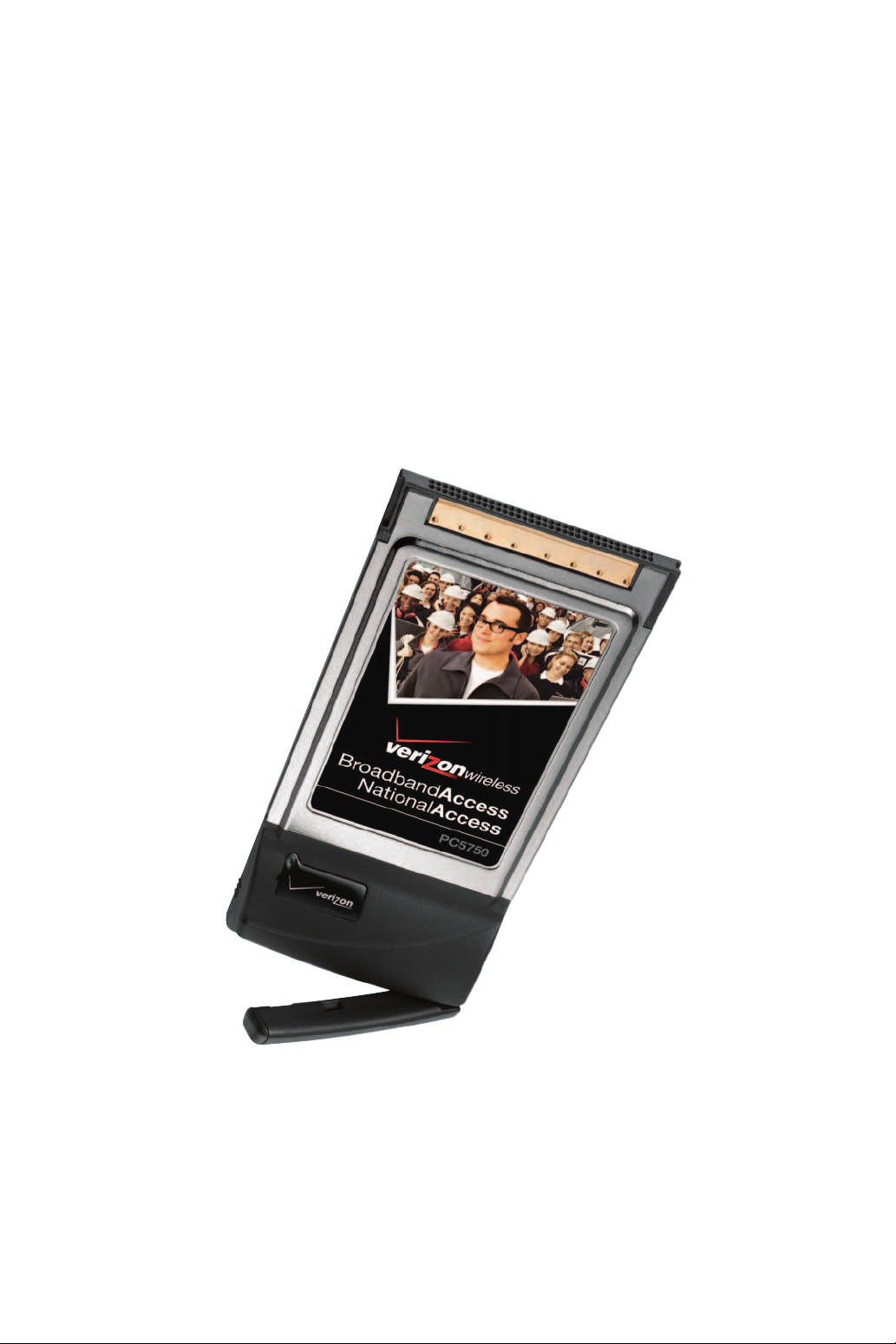
VERIZON WIRELESS
PC5750 Userʼs Manual
Page 2
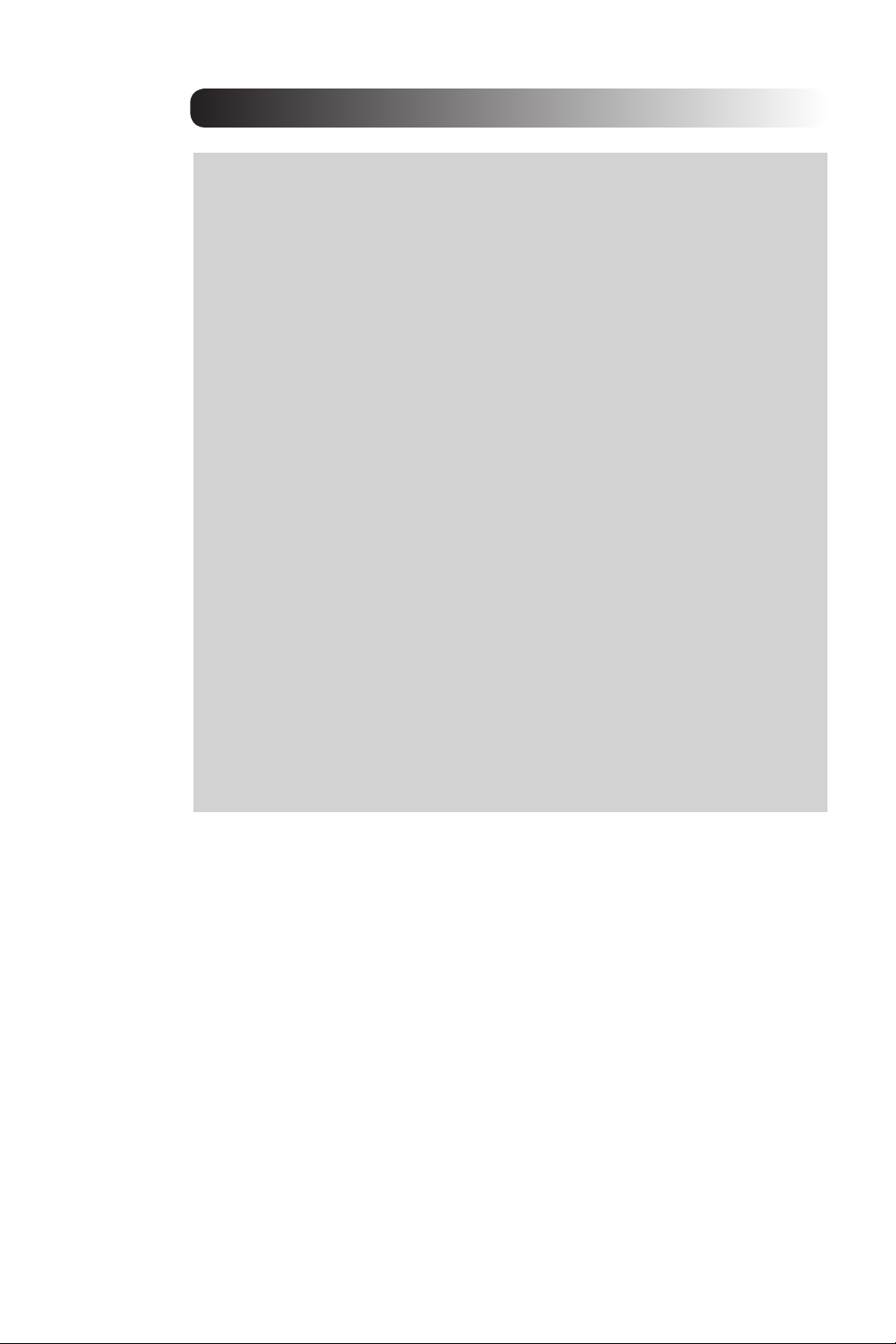
CONTENTS
1. BEFORE USING PC5750 ...............................................................................1
1.1 About this User’s Manual ........................................................................................... 1
1.2 Product Overview .......................................................................................................... 1
1.3 What’s Inside the Product Package ...................................................................... 1
1.4 Introduction to Verizon Wireless PC5750 PC Card ....................................... 1
1.5 Product Features ........................................................................................................... 2
1.6 Product Handling ........................................................................................................... 3
1.7 Configuration ................................................................................................................... 3
2. INSTALLING PC5750 ......................................................................................4
2.1 Precautions ........................................................................................................................ 4
2.2 Recommended System Requirements .................................................................... 4
2.3 Installing Software ............................................................................................................ 4
2.3.1 Installation ...................................................................................................................... 4
2.3.2 Use of External Antenna ............................................................................................... 5
2.3.3 Warnings ........................................................................................................................ 5
2.3.4 Notes .............................................................................................................................. 5
2.3.5 Unplugging or Ejecting the Card ................................................................................... 6
3. REGULATORY AND SAFETY INFORMATION ..........................................9
3.1 Regulatory Notices
3.2 Operating Conditions ...................................................................................................... 9
3.3 Warnings and Cautions .................................................................................................. 9
3.4 Safety Precautions ......................................................................................................... 10
4. GLOSSARY .....................................................................................................12
5. SPECIFIC ABSORPTION RATES (SAR) ..................................................16
.......................................................................................................... 9
CONTENTS
Page 3
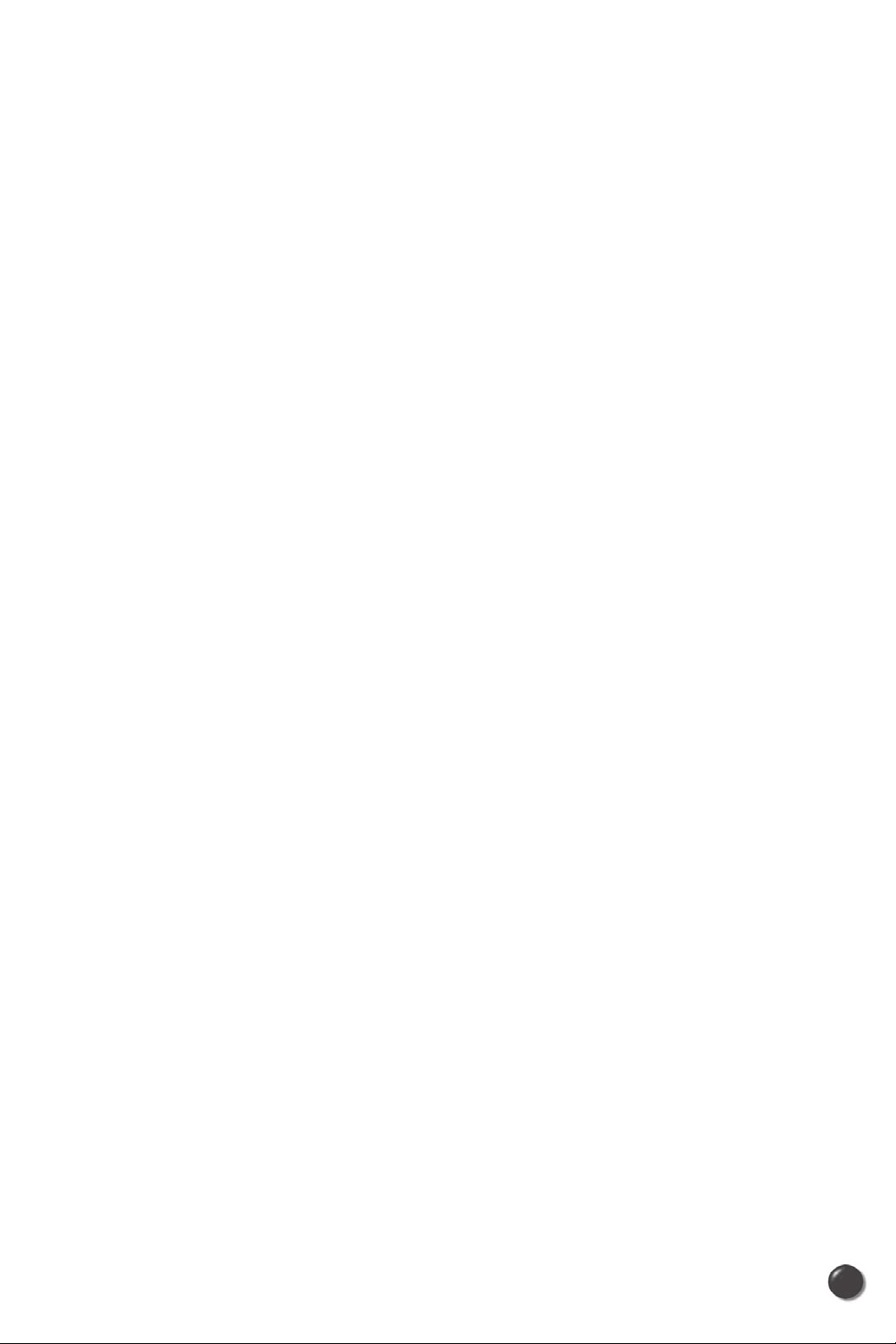
1. BEFORE USING PC5750
1.1 About this User’s Manual
You will find all the information you need to install and use the PC5750 in this user’s
manual. Before using PC5750, you must properly install the PC5750 by closely
following the installation instructions.
1.1.1 Instructions
• Install the PC5750 software before inserting the PC5750 card into your laptop.
The installation software is included in the product package. Insert the CD into
your CD-ROM drive. Installation may take a few minutes.
• It is highly recommended that you read the safety precautions described in
this manual before using the PC5750.
1.2 Product Overview
Thank you for purchasing Verizon Wireless PC5750 PC Card.
The PC5750 is a 3G wireless card that enables high-speed wireless communication
from your laptop. PC5750 is simple to install and use.
1.3 What’s Inside the Product Package
Following items are included in the product package. If any of the items listed below
is missing, please contact the retail location where you purchased the product.
- PC5750 Wireless PC Card Modem
- Installation CD that contains software and this user’s manual
1.4 Introduction to Verizon Wireless PC5750 PC Card
The Verizon Wireless PC5750 is designed for type II PC card slot, which is available
in most laptop models. PC5750 can be used to access the Internet, your company’s
intranet, or you can use it to send and receive email. It is extremely useful when you
are away from the office, on the road, or where ever a wireline Internet access is not
readily available.
PC5750 User’s Manual
1
Page 4

1.5 Product Features
- Power management: PC5750 utilizes power management and system overhead
reduction functions provided by the standard 32-bit CardBus electrical interface for
maximum power savings.
- Antenna design: Efficient, innovative design optimizes data transfer rate and
sensitivity to network signals.
- Type II PCMCIA format that supports CardBus I/O interface.
- Supports North American PCS (1900 MHz) and Cellular (800 MHz) bands.
- Utilizes QUALCOMM MSM6800 chip set.
- Supports 3G network technologies.
- Optimized data rate: Download 450-800 kbps; upload - 300-400 kbps.
- Supports Windows 2000 and XP systems with installed host software and
driver.
- Compatible with Mac OSX 10.3.9.
- Provides Verizon Wireless BroadbandAccess and NationalAccess network
service.
PC5750 User’s Manual
2
Page 5
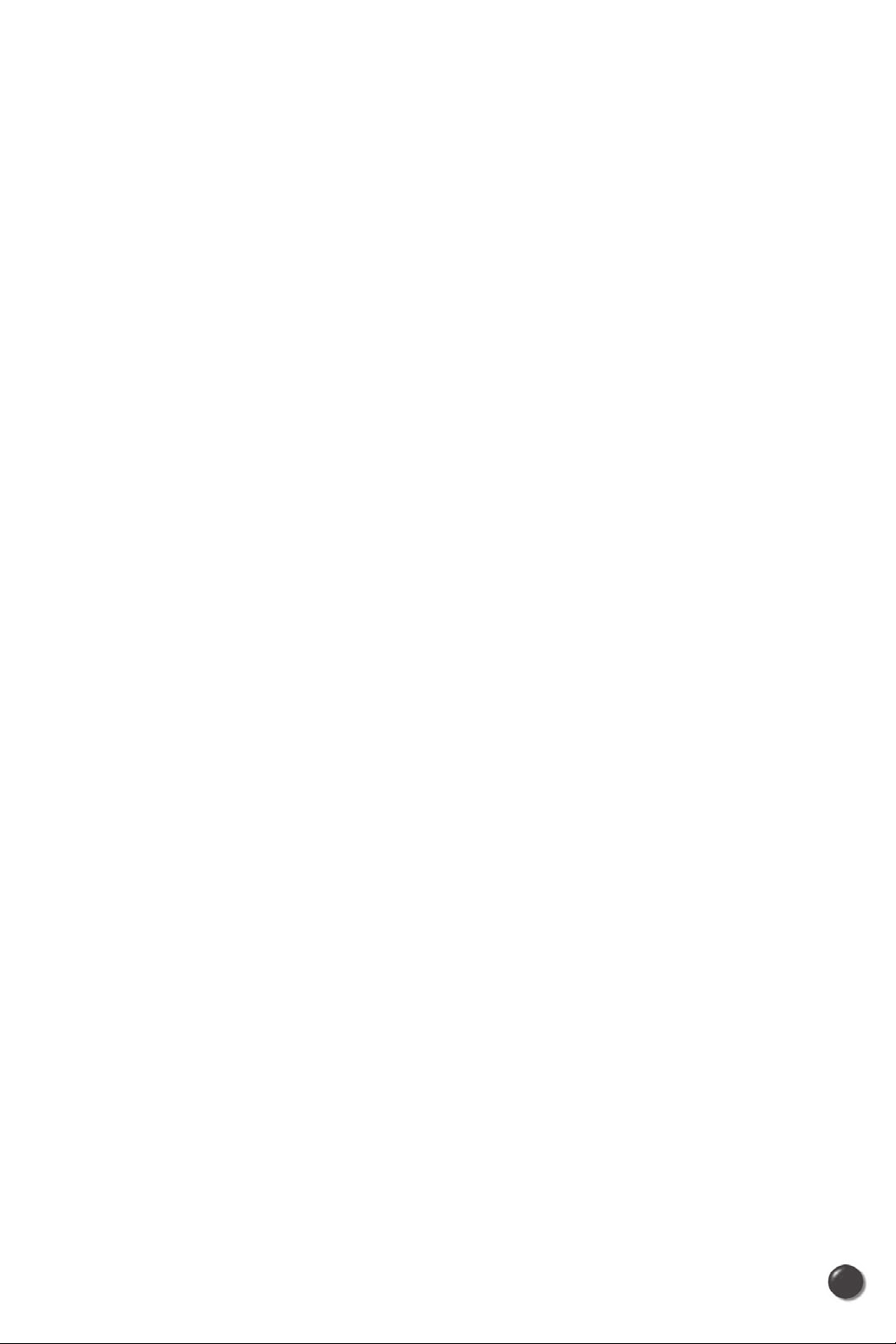
1.6 Product Handling
1) Do not put any adhesive label on the PC5750 card. It may leave a
sticky residue that can cause problems inside the laptop PC card slot.
2) PC5750 card should easily slide into the PC card slot.
Do not force the PC5750 into the slot as it may cause damage to the
card and/or the slot.
3) Keep PC5750 in a dry and clean place.
(Storage temperature: -22°F to 149°F [- 30°C to 65°C]). Keep your
card away from liquids, dust and excessive heat.
1.7 Configuration
To use the PC5750, you should install the software included in the installation
CD and configure the PC5750 card. See the next section for more infomration on
software installation and PC card configuration.
PC5750 User’s Manual
3
Page 6
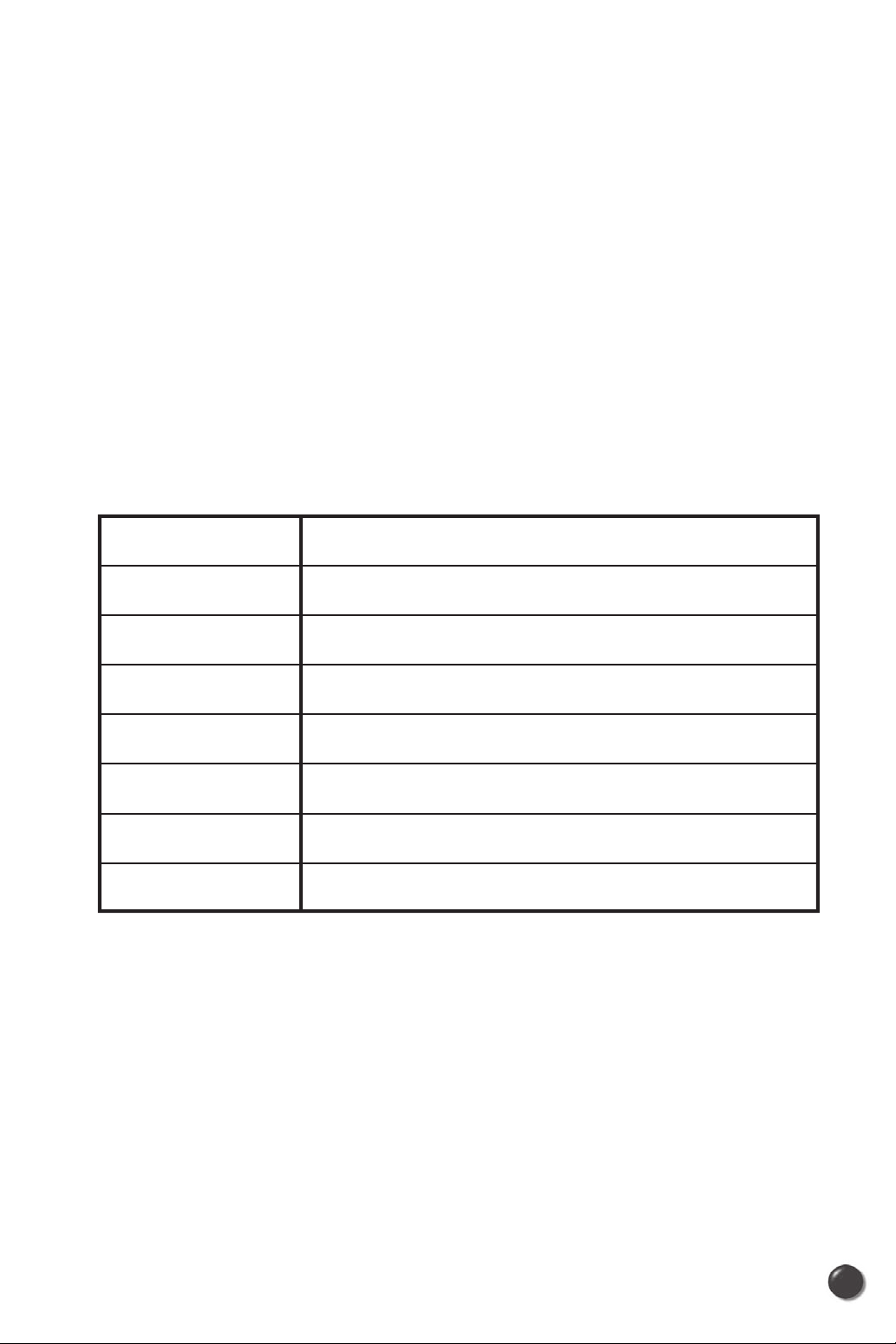
2. INSTALLING PC5750
2.1 Precautions
1) Do not insert the PC5750 before installing the software in laptop
computer. When you complete the software installation, the system
will prompt you to insert the PC5750 into the Type II PC card slot.
2) Once the card has been inserted into the laptop, do not remove it from
your laptop without first completing the unplugging/ejection process.
2.2 Recommended System Requirements
To successfully install and use the PC5750 card in your laptop, the following system
specifications are required.
Item
Operating system
Card slots
Processor
Disk drive
Memory
Disk space
Dial-up networking
Windows
Required Specification
®
XP / Windows
Type II PC Card slot (CardBus)
Pentium 150MHz or faster
DUN bound to TCP/IP
®
2000 / Mac OSX 10.3.9.
CD-ROM
32 MB
14MB
* PC5750 is not designed for hand-held or Pocket PC. Voice service is not also
supported.
2.3 Installing Software
2.3.1 Installation
• If you install VZAccess Manager, it will install USB Driver for PC5750.
You can just follow the instruction from VZAccess Manager installation.
PC5750 User’s Manual
4
Page 7

2.3.2 Use of External Antenna Connector
• Users can use “booster antenna” independently through external antenna
connector in the weak area and it is extra purchase.
Connect through here
2.3.3 Warnings
• Make sure to complete the unplugging/ejection process before removing the
PC5750. If you remove the card improperly, the product may be damaged.
• Before inserting the PC5750 into your laptop’s PC Card slot, remove the
Installation CD from the CD-ROM drive.
2.3.4 Notes
• If you have inserted the card properly, Windows will inform you of the new
hardware. Wait for a while until Windows completes “Found New Hardware”
task. In Windows 2000, several windows similar to “Found New Hardware”
window can appear and disappear automatically. In Windows XP, several tool
tips similar to the “Found New Hardware” function will appear and disappear
in the system tray automatically. Once hardware detection is complete, you
will be prompted to start activation.
• You hear a short beep sound each time you insert or remove the PC5750,
which is quite normal. It is an audible notification that your laptop recognizes
the new hardware.
PC5750 User’s Manual
5
Page 8

2.3.5 Unplugging or Ejecting the Card
• Make sure to complete the unplug/eject process before removing the
PC5750. If you remove the card improperly, the product can become
damaged.
• Double click the Unplug/Eject Hardware icon in the system tray.
Windows 2000 Windows XP
1) Unplug or Eject Hardware with Win2000
• As shown in the above figure, two “NEC PCI to USB Open Host Controller”
will be displayed in the Hardware devices list of Win2000. However, one of
them is disabled and marked with “x”.
Select the device with no “x” mark. If you select it and click the “Stop” button,
the following window will appear.
• Select one of two “NEC PCI to USB Open Host Controller” and click the [OK]
button.
PC5750 User’s Manual
6
Page 9

• The dialog box above will appear. Click the [OK] button.
• Then, the above window will appear. Now, you can unplug PC5750.
2) Unplug or Eject Hardware with Win XP
• As shown above, only one “NEC PCI to USB Open Host Controller” will be
displayed in Windows XP.
Select “NEC PCI to USB Open Host Controller” and click the “Stop” button.
PC5750 User’s Manual
7
Page 10

• Then, two “NEC PCI to USB Open Host Controller” will be displayed.
Select one of them and click the [OK] button.
• Click the [Close] button. Now, you can unplug PC5750.
• Now, you can remove the PC5750 from your laptop. When removing the
PC5750, always grip the either sides of the card rather than the top and
bottom of the card. Gripping the top and bottom of the cards and pulling the
card and put pressure on the antenna and cause damage. Use the Card
Ejector tool on your laptop, if it is available.
When Inserting and removing the
PC Card, grip both sides.
PC5750 User’s Manual
Do not handle or remove the PC
Card by pulling on the antenna.
8
Page 11

3. REGULATORY AND SAFETY INFORMATION
3.1 Regulatory Notices
PC5750 complies with Parts 15, 22, and 24 of the FCC rules. It has been tested
with the typical laptop computer with the side loading PCMCIA bay.
This PC card must not be co-located or operated in conjunction with any other
antenna or transmitter. If you use this PC card in any other configuration,
the FCC RF Exposure compliance limit can be exceeded.
3.2 Operating Conditions
1) This device may not cause harmful
interference, and this device must
accept any interference received,
including interference that may
cause undesirable operations.
2) The manufacturer stipulates that
the antenna should be more than
1.5 cm (0.60”) from by-standers
and 1.0cm (0.39”) from the user.
3.3 Warnings and Cautions
1) Modifying or changing this PC card without express authorization
can nullify compliance with RF exposure guidelines.
2) This PC card has been tested and found to comply with the limits
pursuant to Part 15, 22, and 24 of the FCC Rules.
These limits are designed to provide reasonable protection against
harmful interference when appropriately installed.
This PC card generates, uses, and can radiate radio frequency and,
if not installed and used according to the instructions provided, it may
cause harmful interference to radio communication.
However, there is no guarantee that interference will not occur in
any particular installation.
PC5750 User’s Manual
9
Page 12

3) If this PC card does cause harmful interference with radio or television
signals (determine this by turning the PC card off and on), attempt to
correct the interference by trying one or more of the following:
• Reorient or relocate the antenna.
• Increase the separation between the PC card and receiver.
• Connect the PC card into an outlet on a circuit different from that to which
the receiver is connected.
• Consult the dealer or an experienced radio/TV technician for help.
4) This PC card does not exceed the Class B limits for radio noise
emissions from digital apparatus as set out in the interference causing
equipment standard entitled “Digital Apparatus”, ICES-003 of the
Department of Communications.
5) If you have purchased this product under a United States Government
contract, it shall be subject to restrictions as set forth in subparagraph
(C)(1)(ii) of Defense Federal Acquisitions Regulations (DFARs) Section
252.227-7013 for Department of Defense contracts, and as set forth in
Federal Acquisitions Regulations (FARs) Section 52.227-19 for civilian
agency contracts or any successor regulations. If further government
regulations apply, it is your responsibility to ensure compliance with
such regulations.
3.4 Safety Precautions
1) Data transmission and reception cannot be guaranteed because of
the nature of wireless communications. Data can be delayed,
corrupted or lost during transmission. Even though it is quite rare that
significant data delay or loss occurs if the PC card is used in a normal
manner, this PC card should not be used in cases that data
transmission or reception failure could result in damage of any kind to
the user or another party, including but not limited to personal injury,
death or loss of personal property. Utstarcom bears no responsibility
for damages or losses of any kind resulting from delays or errors in
data transmission using the PC card, or for failure of the PC card to
transmit or receive such data.
PC5750 User’s Manual
10
Page 13

2) Do not use this PC card in areas where blasting is in progress, where
explosive atmospheres may be present, near medical equipment, life
support equipment, or any equipment which may be susceptible to any
form of radio interference. Turn of this PC card in these areas, since it
can transmit signals that could interfere with this equipment.
3) Do not use this PC card in any aircraft whether the aircraft is on the
ground or in flight. Make sure to turn off this PC card in aircraft.
If used in aircraft, it can transmit signals that could interfere with
various aircraft systems.
4) Do not use this PC card while driving a car, since it can distract driver’s
driving. In some area, using the communication device while driving a
car is illegal.
* WARNING: This product contains a chemical known to the State of
California to cause cancer.
* WARNING: This product contains a chemical known to the State of
California to cause birth defects or other reproductive harm."
PC5750 User’s Manual
11
Page 14

4. GLOSSARY
NationalAccess
Analog Coverage
An area where analog service is available. Analog phones usually indicate signal
strength on an indicator in the phone's display when receiving an analog signal.
Browser
The software that allows you to view the Internet; contains navigator commands
such as forward and back; such as Netscape, Microsoft Explorer. A Web browser
in your computer requests HTML files from Web servers; takes you to the
Internet sites you wish to visit, by linking your computer's IP address to a site's IP
address.
COM PORT (communications port)
A connector for a communications interface, usually, a serial port.
Data
Information kept in databases, on an intranet, on the Internet, etc.
Data-Capable Digital Phone
A digital phone capable of processing data calls. Data calls may include
accessing the Internet by launching the browser within the phone or using the
phone as a wireless modem to access the Internet, or sending and receiving
email and faxes while the phone is connected to the serial port of a PC or PDA.
Digital Coverage
An area where digital service is available. Digital capable phones indicate a "D"
on the phone's display when the phone is receiving a digital signal.
Driver
Software that controls a device.
Inactivity Time-Out
A stoppage in a connection, which usually occurs after a period of time elapses,
without activity. Time-out settings are usually determined by the network.
Internet
A cooperatively run, globally distributed collection of computer networks that
exchange information via a common set of rules for exchanging data (Transfer
Control Protocol/Internet Protocol or TCP/IP). Intranet An intranet is a web site
created by a business, which posts its own company information in a secure part
of the Internet that only employees or other authorized users can reach. Intranets
are generally protected by firewalls.
PC5750 User’s Manual
12
Page 15

Kbps
Kilobits per second.
Kilobyte (KB)
1024 bits (Approximately 1/2 page of plain text)
Modem
Hardware that translates and transmits data over wire-line or wireless.
Package Minutes
Package minutes are those minutes included in the cost of a monthly service
plan. Once the packaged minutes have been exhausted, additional airtime
charges apply. Please refer to Plans and Pricing for more information, details and
offers in your area.
Packet Switching
Packet-switching messages are divided into packets or pieces before
transmission over one or more routes and are reassembled at their destination.
PC-Card (PCMCIA)
The PCMCIA card is about the size of a credit card developed for devices, such
as modems, that can be plugged into notebook computers.
PDA
Personal Digital Assistant, usually a small hand-held computer used for notes,
appointments and communications.
POP3 e-mail
Protocol used by ISP's mail servers to manage e-mail for subscribers. E-mail
clients such as Microsoft Outlook support POP3.
Proxy Settings
A specific I.P. address that allows access to a secured enterprise network.
The proxy settings provide directions to a computer so that it can locate an
address and access information and services, which exist at that location.
Search Engine
A program that receives a user's search request, compares it to the entries in the
index, and returns results to help the user find relevant information.
Serial Port
A connector on a computer used to connect peripherals, which communicate
using a serial protocol.
Serial/Data Cable
A wire that connects two serial ports carrying data to one another.
PC5750 User’s Manual
13
Page 16

Transmission Speed
The rate at which data is sent over a communications line, usually measured in
kilobits (kbps).
Tri-Mode Digital Phone
A mobile phone capable of functioning in Analog, CDMA, and PCS service areas.
The digital/web-enabled features of the phone are only functional in CDMA and
PCS service areas.
URL
Universal Resource Locator is a unique address that directs you to a specific web
site - typically starting with "WWW".
USB Cable
A wire connecting two USB ports carrying data to one another.
USB Port
A connector on a computer to connect peripherals using USB (Universal Serial
Bus) protocol.
Web Enabled
Feature on a digital handset that supports the browser function so content web
sites can be accessed.
Mobile Web
Alerts
Customized text messages sent to your wireless device, on subjects you choose,
such as weather, horoscopes, news & sports. Personalized from the Alerts tab
located on http://vzw.msn.com.
Back
Soft key that returns to the previous screen.
Bookmarks
Feature that allows you to store wireless websites for future access.
Browser
Software that allows you to view Internet content on a web-enabled device.
Customer Support
Check the balance of your bill (not available in all markets) or contact a Verizon
Wireless customer service representative.
HDML (Hyper Device Markup Language)
Computer language format used to create wireless websites.
PC5750 User’s Manual
14
Page 17

HTML (Hyper Text Markup Language)
Computer language format used to create desktop websites.
Microsoft.net Passport
An online service that makes it possible for you to use your e-mail address and
a single password to sign in-securely-to http://vzw.msn.com and at a growing
number of participating websites.
OK
Soft key that selects the current menu choice and advances to the next screen.
Portal
A website accessed by desktop or wireless device that provides a wide selection
of information from a single place.
Roaming
Making or receiving calls (or using wireless data services) outside your home
airtime rate area. Additional fees may apply, depending on your calling plan.
Soft Key
Left and right keys on your phone that vary in function, for menu selections.
Sync
The ability to share information (i.e., calendar, contact or email) between your
wireless device and desktop and other applications. Not available in all markets.
Time Out
After 30 seconds of inactivity on your wireless device browser, the Internet
connection is disconnected and is considered to have "timed out." The browser
session will be reinitiated when you make another menu selection, which causes
a "sending" or "receiving" message on your screen.
WML (Wireless Markup Language)
Computer language format used to create websites that can be viewed on a
wireless telephone or device.
PC5750 User’s Manual
15
Page 18

5. SPECIFIC ABSORPTION RATES (SAR)
Maximum: SAR 0.33 W/kg CDMA Body
SAR 0.122 W/kg PCS CDMA Body
<CDMA Body SAR>
Frequency
Mhz
Chan
SAR (mW/g)
824.70
835.89
848.31
<PCS CDMA Body SAR>
Frequency
Mhz
1851.25
1880.00
1908.75
1013 (Low)
0363 (Mid)
0777 (High)
Chan
0025 (Low)
0600 (Mid)
1175 (High)
0.33
0.312
0.23
SAR (mW/g)
0.089
0.122
0.111
PC5750 User’s Manual
16
