Page 1
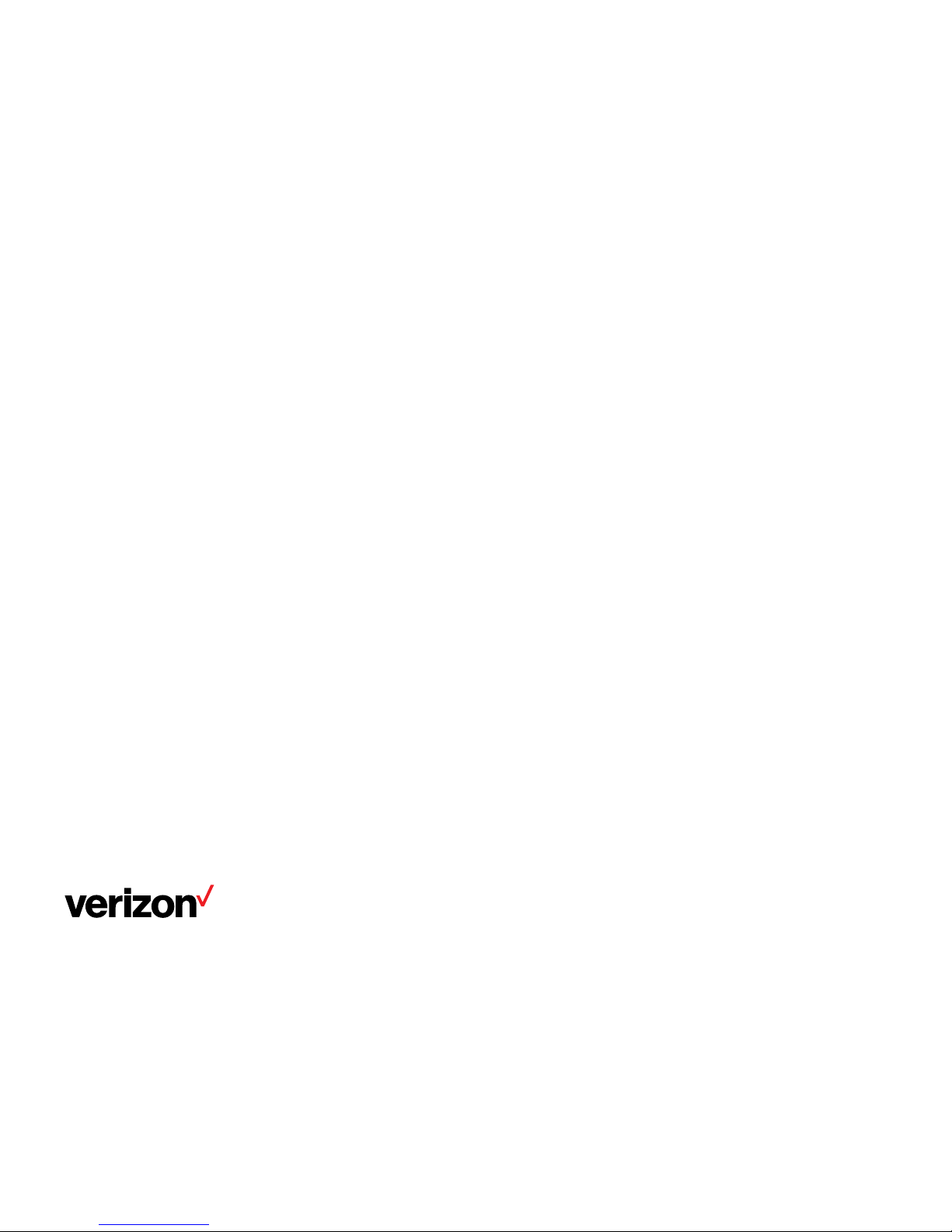
One Talk from Verizon
DECT IP Phone
W60B Base Station and W56HV Handset
User guide
Page 2
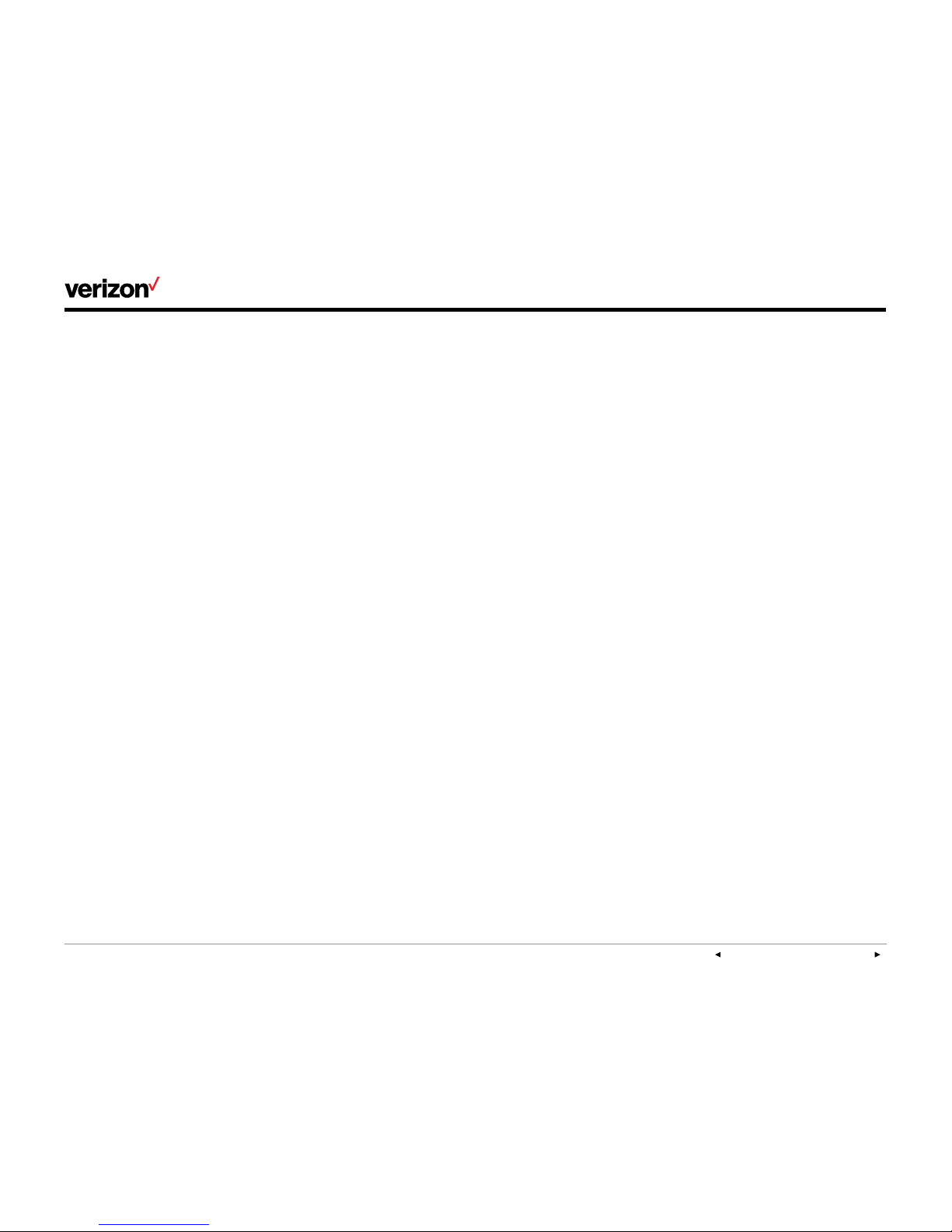
User guide
PREVIOUS | CONTENTS | NEXT
On e Ta lk—W60B user guide
2
Table of contents
Welcome ...............................................................................................................................................................................................................6
Initial setup ......................................................................................................................................................................................................... 6
Charging the handset battery ...........................................................................................................................................................6
Setting up the base station ................................................................................................................................................................6
Startup .......................................................................................................................................................................................................... 6
Viewing E911 location information .................................................................................................................................................. 7
Registering handsets .................................................................................................................................................................................... 7
Multiple handset and base station support ................................................................................................................................ 7
Registering additional handsets ..................................................................................................................................................... 7
Mobile phone numbers ....................................................................................................................................................................... 7
De-registering handsets ...................................................................................................................................................................... 7
Selecting a base station ...................................................................................................................................................................... 7
Renaming a base station ..................................................................................................................................................................... 8
Handset user interface .........................................................................................................................................................................8
Checking system status ..............................................................................................................................................................................8
Base station status .................................................................................................................................................................................8
Handset status ......................................................................................................................................................................................... 8
Line status .................................................................................................................................................................................................. 8
Getting to know your handset .................................................................................................................................................................9
Hardware components and shortcut keys ................................................................................................................................. 9
Getting to know your base station ......................................................................................................................................................10
Hardware components .......................................................................................................................................................................10
Icon descriptions ............................................................................................................................................................................................ 11
Understanding the handset LCD screen ......................................................................................................................................... 12
Customizing your handset ....................................................................................................................................................................... 12
Personalizing handset name ........................................................................................................................................................... 12
Page 3
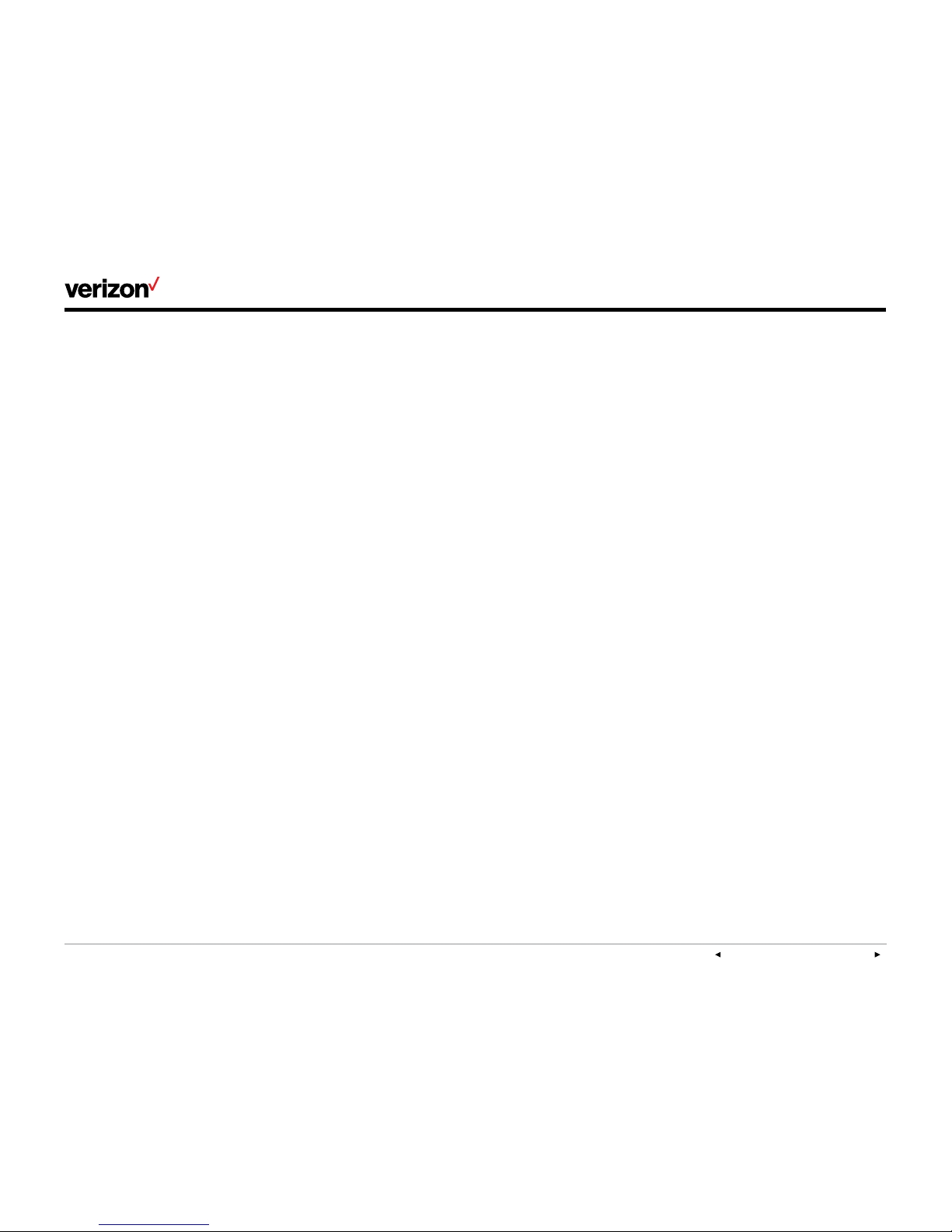
User guide
PREVIOUS | CONTENTS | NEXT
On e Ta lk—W60B user guide
3
Language preferences ....................................................................................................................................................................... 12
Date and time .......................................................................................................................................................................................... 12
Volume adjustment ............................................................................................................................................................................... 12
Ring tone preferences ........................................................................................................................................................................ 12
Advisory tone settings ........................................................................................................................................................................ 13
Switching silent mode ......................................................................................................................................................................... 13
Backlight .................................................................................................................................................................................................... 13
Screen saver............................................................................................................................................................................................ 14
Keypad light ............................................................................................................................................................................................. 14
Voice mail setup ..................................................................................................................................................................................... 14
Locking and unlocking keypad ....................................................................................................................................................... 14
Basic Call Features ...................................................................................................................................................................................... 15
Placing calls ............................................................................................................................................................................................. 15
Answering and ending calls ............................................................................................................................................................. 15
Redialing last number.......................................................................................................................................................................... 15
Muting and un-muting calls .............................................................................................................................................................. 15
Placing calls on hold and resuming calls ................................................................................................................................... 15
Moving calls ............................................................................................................................................................................................. 15
Transferring calls ................................................................................................................................................................................... 15
Forwarding calls ..................................................................................................................................................................................... 15
Conference calling ............................................................................................................................................................................... 16
Parking calls ............................................................................................................................................................................................. 16
Call history .........................................................................................................................................................................................................17
Viewing call history on your handset ............................................................................................................................................17
Adding an entry to the blacklist from call history ...................................................................................................................17
Deleting a single entry from call history......................................................................................................................................17
Deleting all entries in a call history list .........................................................................................................................................17
Page 4
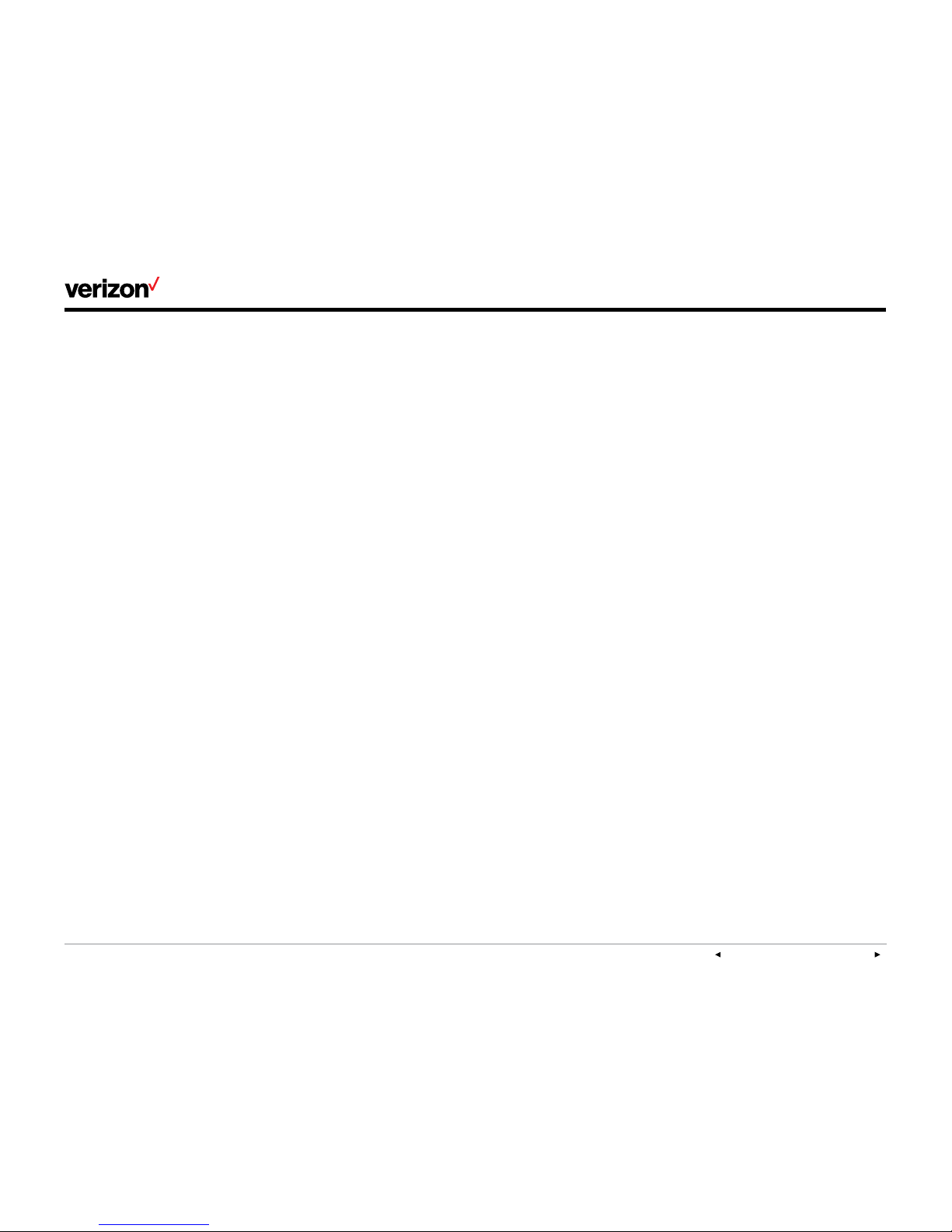
User guide
PREVIOUS | CONTENTS | NEXT
On e Ta lk—W60B user guide
4
Placing a call from call history .........................................................................................................................................................17
Contact management ..................................................................................................................................................................................17
Adding contacts to your directory .................................................................................................................................................17
Searching for contacts ....................................................................................................................................................................... 18
Placing a call from the directory .................................................................................................................................................... 18
Editing contacts in the directory ................................................................................................................................................... 18
Deleting contacts .................................................................................................................................................................................. 18
Speed dialing ........................................................................................................................................................................................... 18
Blacklist ...................................................................................................................................................................................................... 19
Shortcuts .......................................................................................................................................................................................................... 20
Other calling features ................................................................................................................................................................................ 20
Call waiting .............................................................................................................................................................................................. 20
Do Not Disturb (DND) ........................................................................................................................................................................ 20
Anonymous call rejection .................................................................................................................................................................. 21
Placing internal handset intercom calls ..................................................................................................................................... 21
Troubleshooting .............................................................................................................................................................................................22
Base station issues ..............................................................................................................................................................................22
Handset status and issues ...............................................................................................................................................................22
Registration issues .......................................................................................................................................................................................22
Call issues .................................................................................................................................................................................................22
Paging issues ..........................................................................................................................................................................................22
Audio issues .............................................................................................................................................................................................22
Display issues .........................................................................................................................................................................................22
Update and reset issues ................................................................................................................................................................... 23
Resetting the system PIN ................................................................................................................................................................. 23
Menu structure .............................................................................................................................................................................................. 23
Page 5
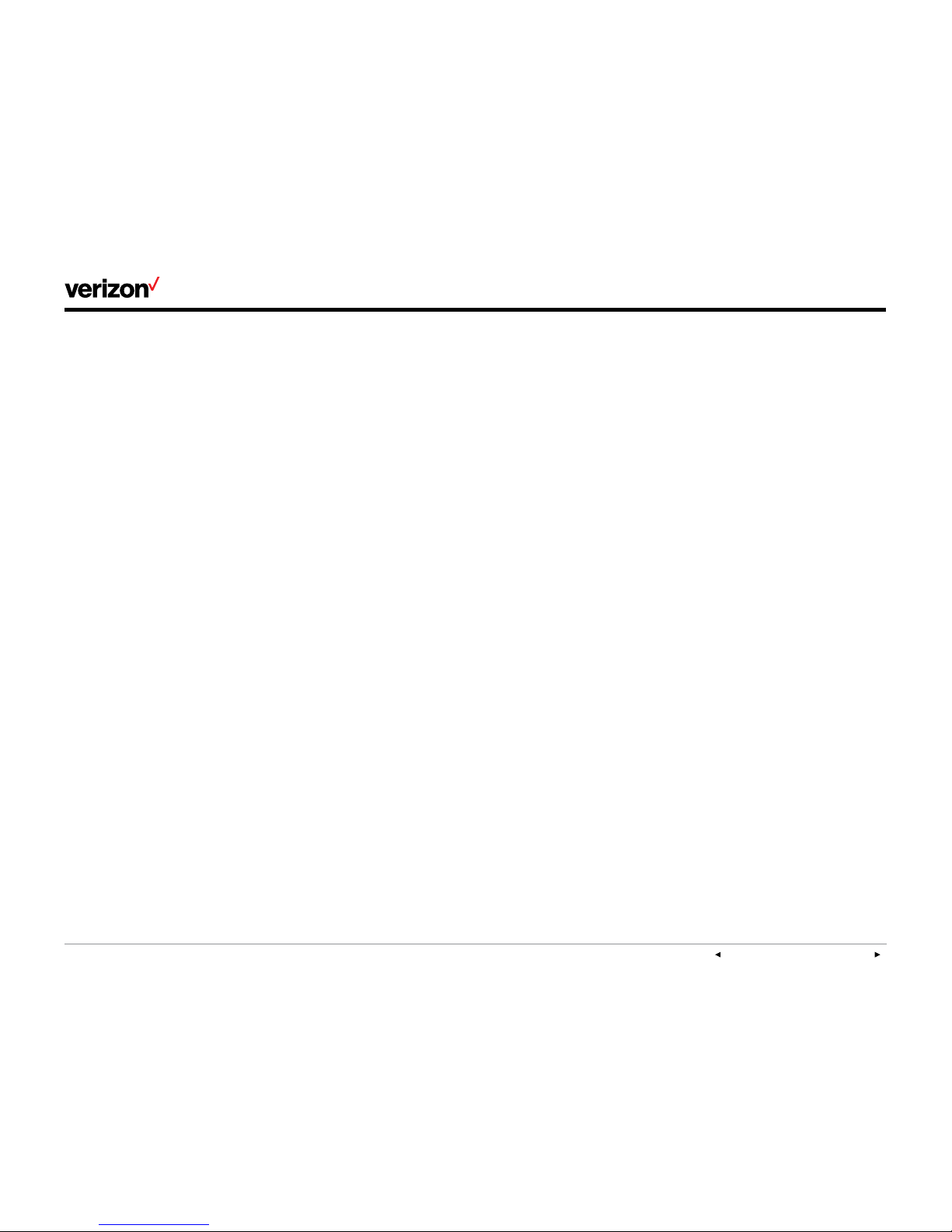
User guide
PREVIOUS | CONTENTS | NEXT
On e Ta lk—W60B user guide
5
Important customer information..........................................................................................................................................................24
WEEE warning ........................................................................................................................................................................................24
Customer feedback .............................................................................................................................................................................24
GNU GPL information .........................................................................................................................................................................24
Copyright ...................................................................................................................................................................................................24
Warranty ....................................................................................................................................................................................................24
Important 911 emergency response information ...................................................................................................................25
Declaration of conformity .................................................................................................................................................................25
Important safety precautions ..........................................................................................................................................................25
Danger–electric shock and fire ..................................................................................................................................................... 26
Page 6
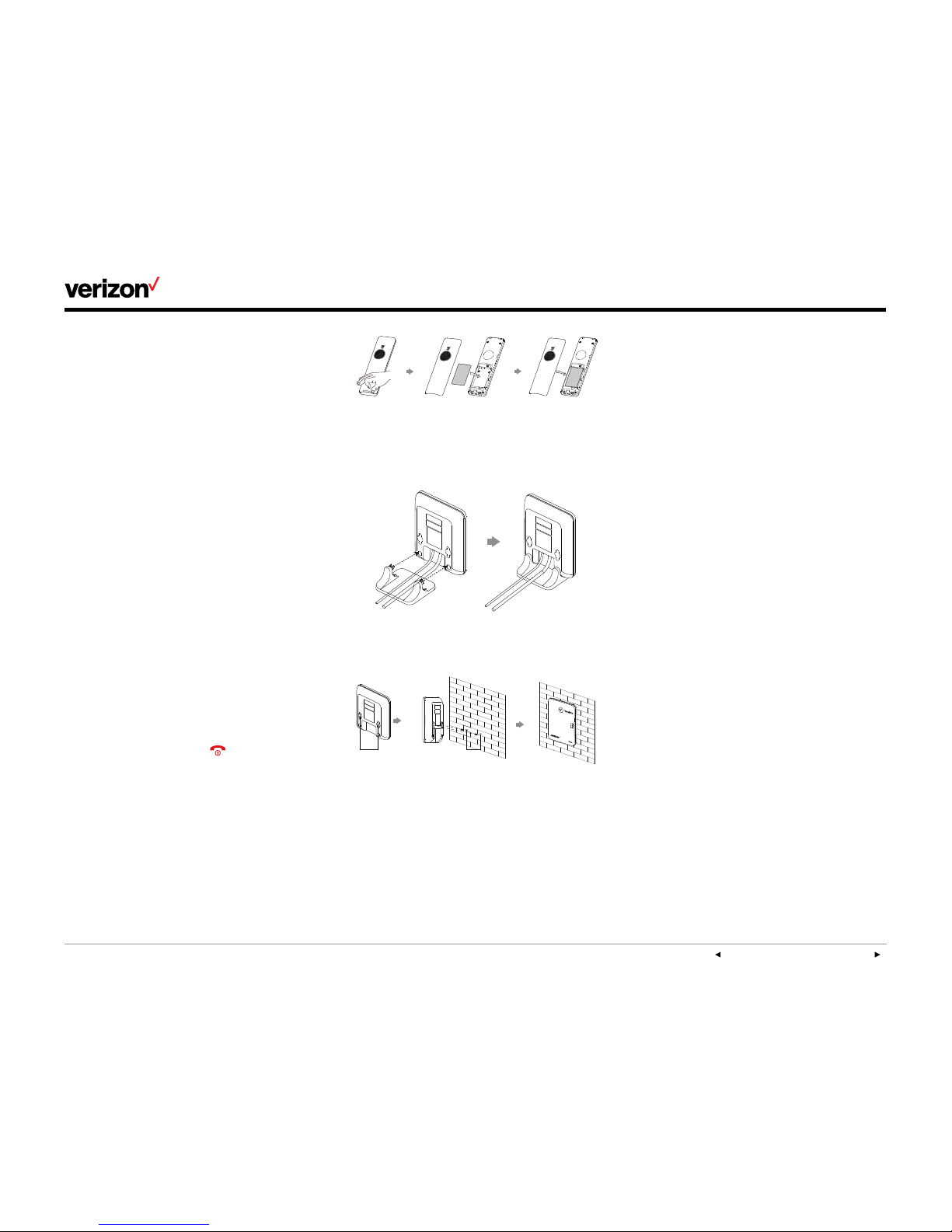
User guide
PREVIOUS | CONTENTS | NEXT
On e Ta lk—W60B user guide
6
Welcome
The Verizon One TalkSM DECT IP Phone W60
Bundle gives your business a full-featured,
high-performance Session Initiation Protocol
(SIP) cordless phone system that integrates with
your smartphones and tablets. The W60B Base
Station can be paired with up to five W56HV
Handsets. And because it supports integrated
One Talk service features, it lets your users’
mobile devices and cordless handsets work
together with one number.
Initial setup
If your W60B Base Station and W56HV Handset
were not connected and set up by your
IT administrator, verify the following with
your administrator:
• You have a One Talk number.
• Your user information has been updated in the
One Talk Admin Portal with your 911 address
and email address.
• Your number has been included in any business
group features.
Charging the handset battery
The handset battery comes partially charged and
the handset should automatically turn on once
you insert the battery. If the handset doesn’t
automatically turn on, press
to turn it on.
To make sure the handset battery gets a full
charge, plug the charging cradle into a power
outlet and place the handset in the cradle. Be
sure to only use the supplied charging-cradle
power adapter (5V/600 mA). With the battery
charged, you’ll be able to use the handset to
monitor the progress of the base station
initialization and registration process.
Setting up the base station
The base station can be set up on your desktop
using the base stand or mounted on a wall.
MAC
SN
MAC
SN
Desktop setup option
MAC
SN
MAC
SN
59mm 59mm
Wall-mount setup option
Connecting the base station to power
and Ethernet
You have the option to power your base station
with either AC power (wall outlet) or Power over
Ethernet (PoE). Your system administrator will
advise you which option to use.
AC power option
Connect the Ethernet cable from your base
station’s internet port to your Ethernet wall jack
or directly into your router port. Next, plug your
base station’s power adapter into a wall outlet.
Be sure to use the Verizon-supplied power
adapter (5V/600 mA). A third-party power
adapter might damage the base station.
PoE option
Connect the Ethernet cable from your base
station’s internet port directly into the port of
an IEEE 802.3af– compliant PoE data router.
For this option, you don’t need a power adapter,
but you do need to make sure your hub/switch
is PoE compliant.
Startup
After your phone is powered on, the system boots
up and performs the following steps:
1. DHCP
By default, the phone attempts to contact a
Dynamic Host Configuration Protocol (DHCP)
server in your network to obtain valid IPv4 or IPV6
network settings.
2. Automatic phone initialization
When your One Talk phone is connected to the
network and powered on, it will automatically
start the initialization process. The LCD screen
displays “Initializing, please wait during this
process.” The phone finishes the initialization by
loading the saved configuration.
After starting up and confirming the 911 address,
the phone is ready for use.
Page 7
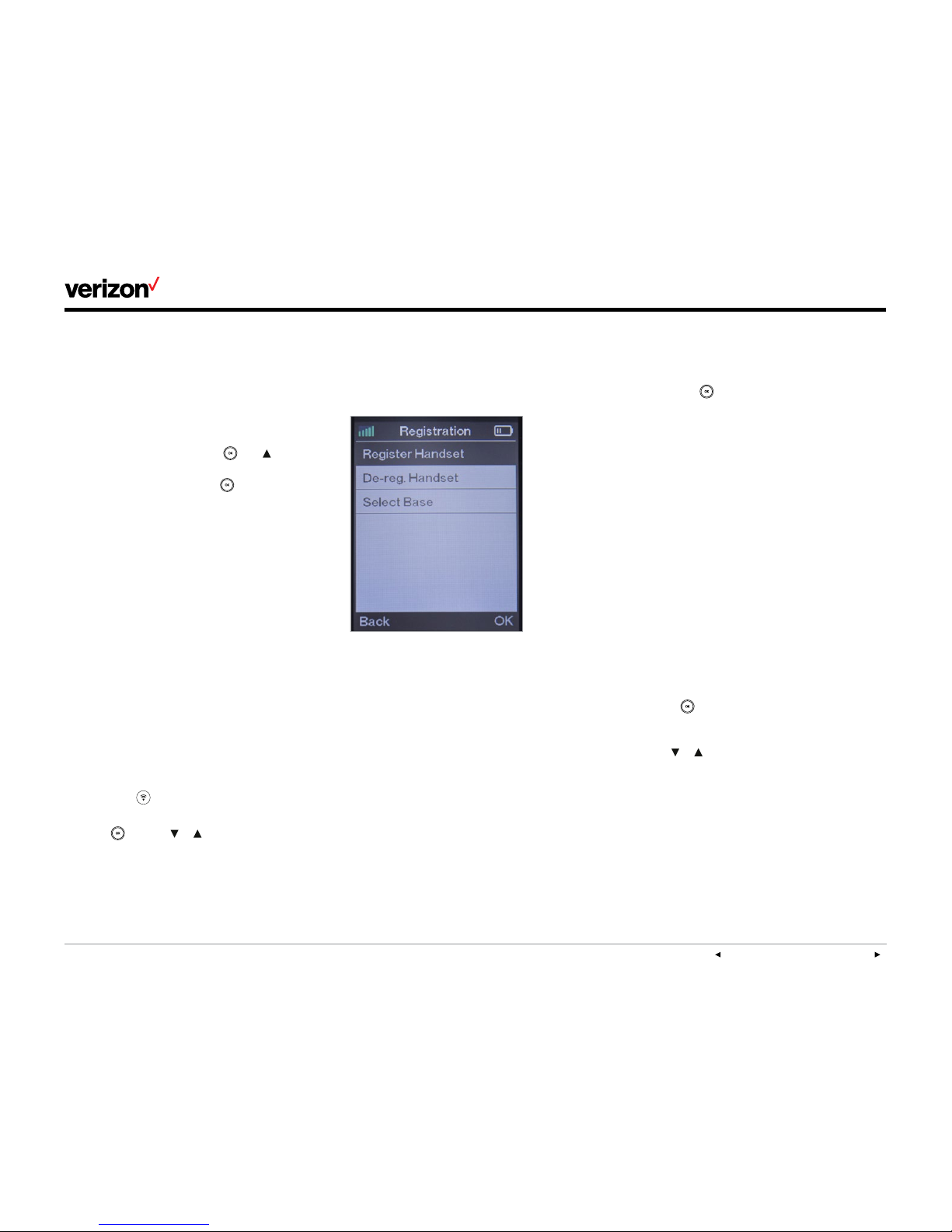
User guide
PREVIOUS | CONTENTS | NEXT
On e Ta lk—W60B user guide
7
Viewing E911 location information
Enhanced 911 (E911) is a location technology that
enables emergency responders to know the
geographical location of a caller who dials 911.
Your One Talk service administrator will configure
your location using the One Talk Admin Portal.
Contact your administrator if your E911 address
is inaccurate or if your phone location changes.
To view your 911 address, press
, use
to highlight
Show Address and then press
.
Registering handsets
Multiple handset and base station
support
To use a handset with a specific base station,
the handset needs to be registered to that base
station. Additionally, each base station and its
One Talk phone number must be registered with
the Verizon network.
Handsets included as part of a W60 bundle will
already be registered to the base station included
in that bundle. You can register additional
handsets to that base station. A single base
station can support up to five handsets. You can
also register a handset to up to two dierent
base stations.
Registering additional handsets
Do the following to register an additional handset
to a base station:
1. Hold down
on the base station until its
LED blinks.
2. Press
and use or to select
Settings>Registration>Register Handset.
3. Choose the desired base station and
press OK.
4. After the handset finds the base station,
press OK.
5. Enter the base station PIN (default: 0000) and
press the Done soft key to finish registration.
To register a handset to multiple base stations,
press the OK navigation key, select Settings >
Registration > Register Handset and repeat
steps 2 through 5 above. Be sure to choose a
base station that is not already selected or else
it will overwrite the existing selection.
Mobile phone numbers
A mobile telephone number can only be
registered to a single base station and a base
station can only support a single mobile
telephone number.
Also, a handset can support up to two dierent
mobile telephone numbers if registered to two
dierent base stations. This gives you the option
to choose which number to use.
De-registering handsets
Do the following to de-register a handset from a
base station:
1. Press the
navigation key on the handset to
enter the main menu.
2. Select Settings->Registration->De-reg.
Handset .
3. Enter the base station PIN (default: 0000) and
press the Done sof t key.
4. From the list of handsets displayed on the LCD
screen, highlight the desired handset name
and press OK.
5. When the screen prompts “De-register
Handset,” press the Yes soft key to de-register
the handset or the No soft key to cancel.
Selecting a base station
A handset registered to multiple base stations
can only use one base station at a time. You can
choose to have it automatically select a specific
base station to use or select one that has the
strongest signal.
Do the following to select your preference:
1. Press
to enter the main menu.
2. Select Settings->Registration->Select Base.
3. Use or to highlight the desired base station
from one of the registered base stations listed
or highlight Bestbase (the option for strongest
signal strength) and press the Select soft key.
4. After successfully finding and connecting to
the base station, the handset will display “Base
selected successfully!”
Page 8
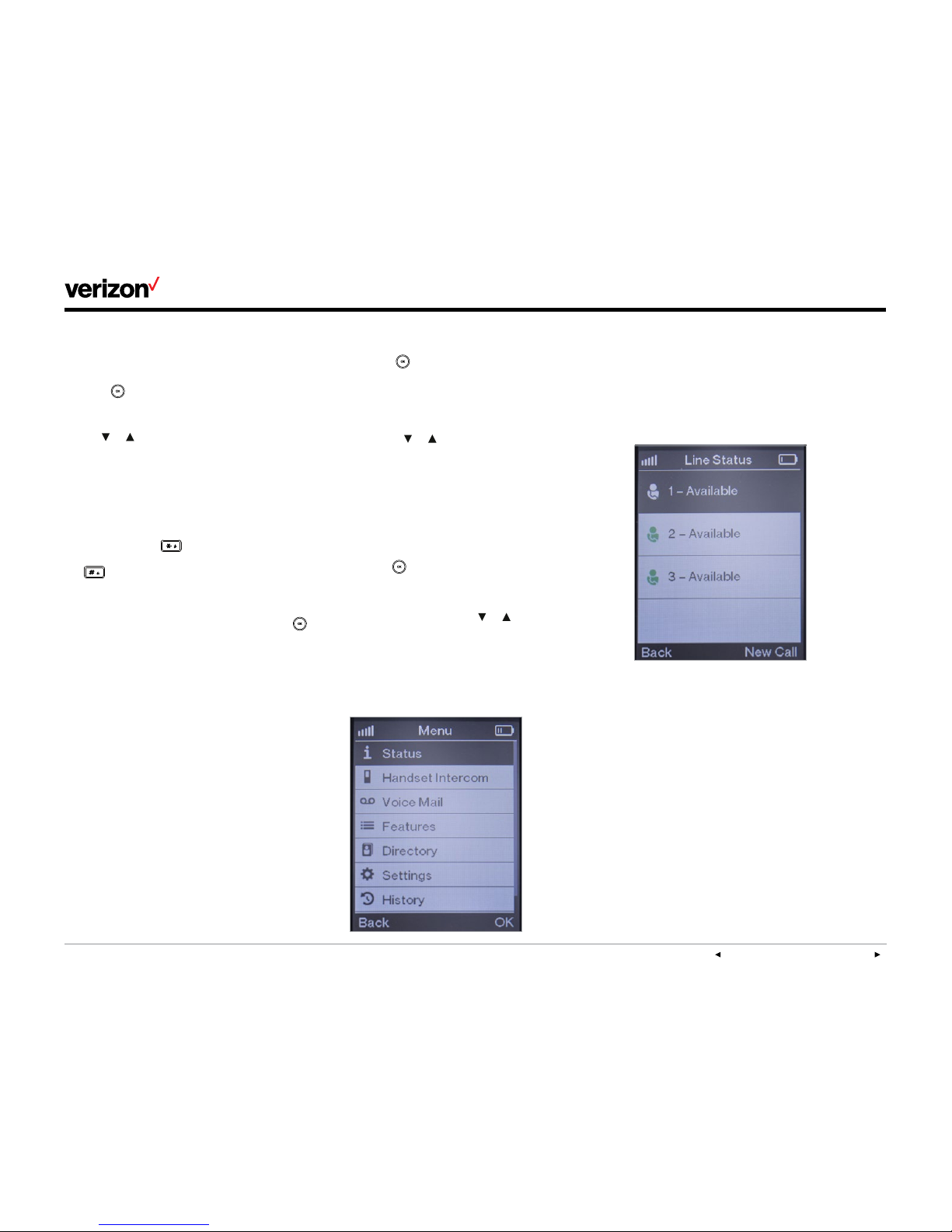
User guide
PREVIOUS | CONTENTS | NEXT
On e Ta lk—W60B user guide
8
Renaming a base station
Do the following to rename a base station using
your handset:
1. Press
to enter the main menu.
2. Select Settings->Registration->Select Base.
3. Use or to highlight the base station to
be renamed.
4. Press the Rename soft key and enter the new
name in the Rename field.
5. Press the Save soft key to save the base
station’s new name.
Note: Pressing the
navigation key lets you
enter special characters. Pressing
the
navigation key allows you to switch to
dierent input modes.
Handset user interface
You can customize your handset by pressing
to enter the main menu. Some configuration
options are only accessible to the administrator.
The default administrator password is “0000”.
Checking system status
Base station status
Using a registered handset, you can view the
following system status information for your
base station:
• IPv4 status or IPv6 status
• Firmware version
• MAC address
• Device certificate status
• Radio fixed part identity (RFPI)
• Network information
Do the following to check the base station status:
1. Press
to enter the main menu.
2. Select Status->Base.
3. The LCD screen will display the base station
status information and the Network option.
a. Use or to scroll through and view the
status information.
b. To view the network information, select
Network and press the Enter sof t key.
Handset status
You can check the handset status if the handset
does not register to a base station. Do the
following to check the status:
• Press
to enter the main menu.
• Select Status->Handset.
• When the LCD screen displays the handset
status information, use
or to scroll through
the status information.
Handset status information includes handset
model, hardware version, handset firmware
version, International Portable User Identity (IPUI)
code, subscriber number (SN) code and area.
Line status
Press the Line soft key while the handset is idle
to see its status. The LCD screen will display all
the lines currently registered to the base station,
using icons to indicate the line status. The current
status of the line is visible and displays “Available”
next to each line if not in use.
Page 9

User guide
PREVIOUS | CONTENTS | NEXT
On e Ta lk—W60B user guide
9
Getting to know your handset
Hardware components and shortcut keys
Item Description
1 Earpiece speaker
Outputs call audio through the
earpiece when not using the
speakerphone or a headset.
2 Power indicator LED
Indicates the status of phone
power and call status, message
status and charging status.
• Incoming call: flashes red fast
• Voice mail or missed call:
flashes red slow
• Battery charging: solid red
3 LCD screen
Displays information about calls,
messages, soft keys, time, date
and other relevant data, such as:
• Signal strength
• Battery status
• Caller ID
• Call history
• Incoming caller information
• Menus
• Line status
4
Left dash soft key
Accesses call history.
5
Right dash soft key
Checks the line status.
6
Speakerphone key
Answers an incoming call in
speakerphone mode and toggles
the speakerphone on and off.
7
Message key
Accesses missed calls and
voice mails.
8
Navigation arrow keys
Navigates menu options, as well
as the following:
• Left arrow decreases
ringer volume.
• Right arrow increases
ringer volume.
• Up arrow places an intercom call
to other handsets.
• Down arrow accesses
contact directory.
9
OK key
Enters menu and confirms
menu actions.
10
Call key
Initiates and answers calls in
earpiece mode. Also lets you view
the last number dialed and then
redial that number.
Item Description
11
End/power key
Ends current calls, rejects
incoming calls and lets you return
to a previous menu screen.
Also, holding it down powers on
or powers off the handset.
12
Asterisk key
Allows you to enter special
characters. Additionally, holding
it down for a few seconds
toggles the handset in and out
of silent mode.
13
Pound key
Allows you to switch between
input modes.
Additionally, holding it down for a
few seconds can lock or unlock
the keypad.
14
Transfer key
Transfers a call to another party.
15
Mute key
Mutes and unmutes the
handset speaker.
16 Microphone
Picks up audio during earpiece
and hands-free calls.
17 Headset jack
Allows you to plug in a 3.5 mm
headset audio jack.
16
14
12
10
8
6
4
1 2
3
5
7
9
11
13
15
17
Page 10

User guide
PREVIOUS | CONTENTS | NEXT
On e Ta lk—W60B user guide
10
Getting to know your base station
Hardware components
Item Description
1 Paging/sync key
• Locates a misplaced handset.
• Registers a handset
• Resets the base station to
factory settings.
2 Registration LED
Indicates the mode of the
base station:
• Fast-flashing green—Base
station is in paging mode.
• Slow-flashing green—Base
station is in registration mode.
• Solid green—At least one
handset is registered to
base station.
• Off—Base station is powered
off or no handsets are
registered to it.
3 Network status LED
Indicates the network status:
• Slow flashing green—Network
is unavailable.
• Solid green—Network
is available.
• Off—Base station is
powered off.
4 Power indicator LED
Indicates base station
power status:
• Slow flashing green—Base
station is undergoing a firmware
update process.
• Solid green—Base station is
powered on.
• Off—Base station is
powered off.
4
2
3
1
Page 11

User guide
PREVIOUS | CONTENTS | NEXT
On e Ta lk—W60B user guide
11
Icon descriptions
The icons described below will appear on the
handset LCD display.
Icons Description
1 2 354
The internal registration number of the handset
Earpiece mode on
Earphone mode on
Speaker mode on
Keypad lock
Voice mail
Silent mode on
Call forward
Contact icon
Received calls
Missed call
Placed calls
Icons Description
Call hold
Call mute
Conference call
Do not disturb
Intercom call
Shared line is idle.
Available line idle
Page 12

User guide
PREVIOUS | CONTENTS | NEXT
On e Ta lk—W60B user guide
12
Understanding the handset LCD
screen
4
2
1
3
5
6
7
1. Signal strength, including no reception, weak
reception or strong reception (green bars
indicate Eco mode+)
2. Battery status
3. Time and date
4. Current handset feature in use (e.g., earpiece,
earphone, speakerphone, mute, keypad lock,
voice mail, call hold, conference call and
intercom call)
5. Internal handset number and registered
handset user
6. Call history soft-key label
7. Line status soft-key label
Customizing your handset
Personalizing handset name
1. Press to enter the main menu and select
Settings->Handset Name.
2. Change the name in the Rename field to a
name you want.
3. Press the Save soft key to save the new name.
Note: Press # to change type case from the
sentence-case default to either all uppercase, all
lowercase or numbers.
Language preferences
The default language of the handset is English.
Do the following to check the language:
1. Press
to enter the main menu.
2. Select Settings->Language.
Date and time
By default, the date and time displayed on your
handset is obtained from the Simple Network
Time Protocol (SNTP) server.
Volume adjustment
• Use or to adjust the ringer volume when
the handset is idle or ringing and press the
Save soft key to save the change.
• You can also adjust the ringer volume by
pressing to enter the main menu, selecting
Settings->Audio->Ring Tones->Volume, u sing
or to increase or decrease it, and then
pressing the Save soft key to save the change.
• Use
or to adjust the volume of the
speakerphone, earpiece or earphone during
a call.
Ring tone preferences
Press to enter the main menu and select
Settings->Audio->Ring Tones->Melodies.
1. Use
or to highlight the Intercom Call or
All Calls option.
2. Use or to select the desired ring tone.
3. Press the Save soft key to save the new
ring tone.
Page 13

User guide
PREVIOUS | CONTENTS | NEXT
On e Ta lk—W60B user guide
13
Advisory tone settings
Advisory tones sound to alert you about dierent
handset actions and states.
You can configure the settings for the following
advisory tones:
• Keypad tone sounds when you press any
button on the keypad.
• Confirmation tone sounds when you
save settings or place the handset in the
charging cradle.
• Low battery tone sounds when your handset
battery is low and needs to be recharged.
Do the following to change your handset
advisory tones:
1. Press
to enter the main menu.
2. Select Settings->Audio->Advisory Tones.
3. Press
or to select the desired value from
either the Keypad Tone field, Confirmation
field and/or the Low Batter y field.
4. Press the Save soft key to accept the new
advisory tone settings or the Back soft key
to cancel.
Note: Advisory tones will not sound if your
handset is in silent mode, but you can still see low
battery and confirmation information alerts on the
LCD screen.
Switching silent mode
When silent mode is on, the handset will not ring
when receiving incoming calls, but you will still
see the incoming call information on the LCD
screen. Silent mode is useful if you do not want to
be disturbed.
To switch silent mode on:
• Hold down
until the LCD screen displays
“All Ring Tones O.”
The icon
will appear on the status bar,
indicating silent mode is now on.
To switch silent mode o:
• Hold down
again until the LCD screen
displays “All Ring Tones On.”
The icon
will disappear from the status bar,
indicating silent mode is now o.
Backlight
By default, the handset backlight turns on for
incoming calls, when a key is pressed or the
status of handset changes. It turns o after the
handset is idle for a period of time.
You can configure whether the backlight turns
on or o for certain conditions based on whether
the handset is in the charging cradle by doing
the following:
1. Press
to enter the main menu.
2. Select Settings->Display->Display Backlight.
3. Press
or to select the desired value from
the In Charger field.
4. Press
or to select the desired value from
the Out Of Charger field.
5. Press the Save soft key to save the change or
the Back soft key to cancel.
Page 14

User guide
PREVIOUS | CONTENTS | NEXT
On e Ta lk—W60B user guide
14
Screen saver
You can enable the screen saver to protect your
LCD screen by filling it with an analog clock
when the screen is idle for more than 10 seconds .
Do the following to enable or disable the
screen saver:
1. Press
to enter the main menu.
2. Select Settings->Display->Screen Saver.
Press the Change soft key to check or uncheck
the Screen Saver checkbox.
Keypad light
To help you better see the keypad buttons in a
dark environment, you can enable the keypad
light. This lights up the digit keys, as well as the
, , and keys, when any key
is pressed.
Do the following to configure the keypad light:
1. Press
to enter the main menu.
2. Select Settings->Display->Keypad Light.
3. Press the Change soft key to check or
uncheck the Keypad Light checkbox.
Voice mail setup
1. Press to enter the main menu and select
Voice Mail->Call Voice Mail.
Follow the voice prompt to set up and listen to
your voice mails.
Locking and unlocking keypad
You can lock the handset keypad to keep keys
from accidentally being pressed.
To lock the keypad:
• When the handset is idle, hold down # until the
LCD screen displays “Keypad Locked, Press
and hold ‘#’ to unlock!”
The
will appear on the LCD screen status bar,
indicating that your keypad is locked. You will
still be able to answer or reject incoming calls
as usual.
You can also still end calls by pressing
.
To unlock the keypad:
• Hold down
until the LCD screen displays
“Keypad Unlocked.”
Page 15

User guide
PREVIOUS | CONTENTS | NEXT
On e Ta lk—W60B user guide
15
Basic call features
Placing calls
You can place calls in the following ways:
• Keypa d—Enter number and press .
• Speakerphone—Press , enter number and
select the Send soft key.
• Directory—Press , select Directory, select
contact number and press
.
Note: Press
to toggle the speakerphone on or
o. A speakerphone icon appears on the handset
display when it’s in speakerphone mode
Answering and ending calls
• Press , or the Answer soft key to answer
calls with the handset earpiece speaker.
• Press to answer calls with the speakerphone.
• To ignore an incoming call, press the Silence
soft key.
• To reject an incoming call, press .
• To end a current call, press
.
Redialing last number
• Press twice to redial the last number dialed.
• Press once to display the latest numbers
dialed, use or to highlight the desired
number, and press or to make the call.
Muting and unmuting calls
Press to mute the microphone during a call.
Press
again to unmute it.
Placing calls on hold and resuming calls
To place a call on hold, press the Options soft
key during a call and select Hold.
To resume the call, do one of the following:
• For only one call on hold, press
, or the
Resume soft key.
• For two calls on hold, use or or the Swap
soft key to switch between two calls.
Note: When a call is on hold, placing the handset
in the charging cradle will not end the call.
Moving calls
If your One Talk number is shared with other
devices, when you are on a live call, you can move
the call from your handset to your mobile device
or tablet and vice versa without disconnecting.
To move a call from a handset to another
smartphone or handset sharing the same number,
press Options, followed by Hold. This places the
call on hold until you can resume the call on
another device that shares the same number.
Transferring calls
You can transfer an active call to any other
phone number (it does not have to be a
One Talk number).
You have two transfer options:
• Direct transfer—Transferring a call without
talking to the called party
• Consultative transfer—Transferring a call after
talking to the called party.
To transfer a call, press
during an active
call; enter the number you want to transfer the
call to or select one from the directory; press the
Options soft key that appears; and then do one
of the following:
• For a direct transfer, press the Tra nsf er
soft key.
• For a consultative transfer, press
, or
to dial out, and then press the Tra nsf er soft key
when the call is answered.
Forwarding calls
Call forwarding allows incoming calls to be sent
automatically to another phone number. You can
choose from the following call
forwarding options:
• Always—Immediately forwards all
incoming calls
Page 16

User guide
PREVIOUS | CONTENTS | NEXT
On e Ta lk—W60B user guide
16
• Busy—Forwards incoming calls when the line
is busy
• No Answer—Forwards incoming calls not
answered after a set period of time
Do the following to turn on call forwarding for a
specific line:
1. Press
and select Features>Call Forward.
2. Press , use or , and press the OK soft
key to choose either Always , Busy or No
Answer as your desired forwarding option.
3. Use
or to change status to Enabled.
4. Use or in the Ta rge t field to select the
number that you want to forward the incoming
calls to and press the Save soft key to save
the setting.
a. For Forward No Answer, use
or in
the Number of Rings field to select how
many rings to wait before forwarding.
5. Press Save to save the change.
Conference calling
Do the following to set up a network conference
call using the handset:
1. Call the first party.
2. Press the Options soft key and select
Conference.
3. Enter the number of the second party, select
a contact from your handset directory or
select the handset you want to add to the
conference, and then press
, or or
the Conference soft key.
4. After the second party answers the call, you
can add new parties to the conference by
pressing the Conference soft key again and
repeating steps 2 and 3.
Placing a conference call on hold
Any party in the conference call can place an
active conference call on hold with the handset
by pressing the Options soft key and selecting
Hold. This only places that party on hold. The
other parties in the conference will continue on
the conference call as before.
Ending a conference call
Only the conference initiator can end a
conference call. This is done by pressing
or the End soft key. If any other party presses
or the End soft key to disconnect from
the conference, the remaining parties will
stay connected.
Parking calls
Call parking lets you place a call on hold and
retrieve it from another phone in the system, such
as a phone in another oce or conference room.
If the parked call is not retrieved within a certain
period of time defined by the system, the call will
revert to the phone parking the call.
Call parking supports the following mode:
• Feature Access Code (FAC) mode—A call
can be parked to a local extension or a desired
extension by dialing a predefined park code.
A parked call can be retrieved from a local
extension or desired extension by dialing a
predefined park retrieve code.
Parking a call
1. During a call, press the Options soft key,
select Park and do one of the following:
a. Press
to park the call on the local
extension.
Or:
b. Enter an extension (e.g., 4606) to park the
call on a specific extension and press
or .
2. A voice prompt will sound to let you know if the
call was parked successfully.
Retrieving a parked call
Dial the park retrieve code (e.g., *88) and the
phone number or extension.
Page 17

User guide
PREVIOUS | CONTENTS | NEXT
On e Ta lk—W60B user guide
17
Call history
Call history lets you view a history of up to 100
calls, including lists of all calls, missed calls,
placed calls and received calls. Each call history
list is sorted by date and time of the call, starting
with the latest call entry.
You can check the detailed information of an
entry in the call history. If the name and number
associated with call is in your handset directory,
the list displays the party’s name instead of the
number. You can dial a call, add an entry to the
local directory or blacklist, or delete entries
from the call history.
Viewing call history on your handset
1. Press the History soft key.
2. Use or to switch among All Calls, Missed
Calls, Placed Calls and Received Calls.
3. Use or to highlight a desired entry.
4. Press the Options soft key and select Detail
to view the details of the selected call.
Adding an entry to the blacklist from call
history
1. Press the History soft key.
2. Use
or to switch among All Calls,
Missed Calls, Placed Calls and
Received Calls.
3. Use or to highlight the desired entry.
4. Press the Options soft key and select
Add To Blacklist.
5. When the LCD screen prompts “Are you sure?,”
press the Ye s soft key to add the selected
entry to the blacklist or the No soft key
to cancel.
Deleting a single entry from call history
1. Press the History soft key.
2. Use
or to switch among All Calls,
Missed Calls, Placed Calls and
Received Calls.
3. Use or to highlight a desired entry.
4. Press the Options soft key and select Delete
to delete the entry.
Deleting all entries in a call history list
1. Press the History soft key.
2. Use
or to switch among All Calls,
Missed Calls, Placed Calls and
Received Calls.
3. Use or to highlight a desired entry.
4. Press the Options soft key and select
Delete All.
5. When the LCD screen prompts “Delete All?,”
press the Ye s soft key to delete all entries in
the selected list or the No soft key to cancel.
Placing a call from call history
1. Press the History soft key.
2. Use
or to switch among All Calls,
Missed Calls, Placed Calls and
Received Calls.
3. Use or to highlight a desired entry.
4. Press to call the number.
Contact management
You can store up to 100 contacts in the handset’s
local directory. You can store a name, oce
number, mobile number and extension associated
with each contact. You can place calls directly
to any contacts stored in your local directory.
You can also set up speed dial numbers for
your contacts.
Adding contacts to your directory
1. Press the directory shortcut key.
2. Press the Options soft key and press
the OK soft key for the highlighted
Page 18

User guide
PREVIOUS | CONTENTS | NEXT
On e Ta lk—W60B user guide
18
New Contact option.
3. Enter the desired values in the Name, Number,
Mobile and Extension fields.
4. Press the Save soft key to save the
contact information.
Searching for contacts
You can search for contacts by simply entering a
few characters of the name or number of the
desired contact. Potential matches will display on
the LCD screen as you type.
Do the following to search for contacts in the
directory using the handset:
1. Press the
directory shortcut key to open
the directory.
2. Press to enter a few continuous characters
of the desired contact name or number in the
Search Contacts field.
3. Contacts whose names or numbers match the
search will appear on the LCD screen.
Placing a call from the directory
1. Press the directory shortcut key.
2. Press or to highlight the desired contact.
3. If the contact has only one number in the
directory, press to call the contact. If the
contact has multiple numbers, use or to
highlight the desired number and then press
to call the contact.
Editing contacts in the directory
To edit a contact in the directory using
the handset:
1. Press the
directory shortcut key.
2. Press or to highlight the desired contact.
3. Press the Options soft key and select Edit.
4. Edit the values in the appropriate Name,
Number, Mobile and Extension fields.
5. Press the Save soft key to save your edits.
Deleting contacts
You can delete a single contact or all your
contacts from your directory.
Do the following to delete a single contact:
1. Press the
directory shortcut key.
2. Press or to highlight the desired contact.
3. Press the Options soft key and select Delete.
4. When the LCD screen prompts “Do you want
to delete the selected item?,” press the Yes
soft key to delete or the No soft key to cancel.
Do the following to delete all the contacts on your
handset’s directory:
1. Press the
directory shortcut key.
2. Press or to highlight the desired contact.
3. Press the Options soft key and select
Delete All.
4. When the LCD screen prompts “Delete All?,”
press the Ye s soft key to delete or the No soft
key to cancel.
Speed dialing
Speed dialing lets you press a single digit to dial
a predefined number. It’s especially useful for
numbers that you call frequently or that are hard
to remember. You can set up a maximum of eight
speed dial numbers.
Setting up speed dial numbers
1. Press
to enter the main menu.
2. Select Settings->Telephone->Speed Dial.
3. Use or to choose the button you want to
assign from the list of available buttons and
then press the Assign sof t key.
Page 19

User guide
PREVIOUS | CONTENTS | NEXT
On e Ta lk—W60B user guide
19
4. If you have multiple contact directories, use
or and press the Enter soft key to choose
which directory to use.
5. Select the desired contact from the directory.
6. Press the OK soft key to assign the contact’s
number to the chosen speed dial button. If the
contact has multiple numbers, use or
and press the OK soft key to choose the
desired number.
Notes:
• To assign a number to speed dial, it needs to
exist in your handset’s local directory.
• The 1 key is reserved for quick calls to
voice mail.
Placing a call using a speed dial key
While the handset is idle, simply hold down the
speed dial key for a few seconds and it will dial
the assigned number.
Changing a speed dial number
1. Press
to enter the main menu.
2. Select Settings->Telephone->Speed Dial.
3. When the LCD screen displays all the available
speed dial keys, use or to highlight the
desired speed dial key that already has an
assigned number.
4. Press the Options soft key and select Change
to change the assigned speed dial number.
Deleting a speed dial number
1. Press
to enter the main menu.
2. Select Settings->Telephone->Speed Dial.
3. When the LCD screen displays all the available
speed dial keys, use or to highlight the
desired speed dial key that already has an
assigned number.
4. Press the Options soft key and select Clear
Key to delete the assigned speed dial number.
Blacklist
You can store up to 30 contacts in a handset’s
blacklist. You can call a number from the blacklist,
but any incoming calls from numbers in the
blacklist will automatically be rejected.
Adding an entry to a handset’s blacklist
1. Press
to enter the main menu.
2. Press Settings->Telephone->Caller Blacklist.
3. Press the Options soft key and select New
Entry. If there is no entry displayed, press the
OK soft key.
4. Enter the number to be blacklisted in the
Phone Number field.
5. Press the Save soft key to save the number to
the blacklist or the Back soft key to cancel.
Note: You can also add an entry to the blacklist
from the call history. See the Call history section
of this user guide for more information.
Deleting a single entry from a handset’s
blacklist
1. Press to enter the main menu.
2. Press Settings->Telephone->Caller Blacklist.
3. Press the Options soft key and select Delete
to remove the entry from the blacklist.
Page 20

User guide
PREVIOUS | CONTENTS | NEXT
On e Ta lk—W60B user guide
20
Deleting all entries from a handset’s blacklist
1. Press to enter the main menu.
2. Press Settings->Telephone->Caller Blacklist.
3. Press the Options soft key and select
Delete All.
4. When the LCD screen prompts “Delete All?,”
press the Ye s soft key to delete all entries or
the No soft key to cancel.
Placing a call from the blacklist
1. Press
to enter the main menu.
2. Press Settings->Telephone->Caller Blacklist.
3. Press or to highlight the desired contact.
4. Press
to call the contact.
Shortcuts
Shortcut capabilities have been pre-assigned
to the handset’s dierent keys. For example,
holding down
for a few seconds toggles
the handset’s silent mode on and o, while
pressing
when the handset is idle will access
the directory.
The actions of some shortcut keys are
permanently fixed, while some can be changed.
The assignments of the shortcut keys that can be
changed include the two soft keys and four arrow
navigation keys. The ability to change these
shortcut keys’ assignments allow you to gain
quick access to a feature you frequently use,
rather than scrolling through multiple steps with
the handset’s menu system.
The default feature assignments for the
changeable shortcut keys are as follows:
Shortcut key Default feature assignment
Left soft key History
Right soft key Line status
Handset intercom
Directory
Volume down
Volume up
Do the following to change a shortcut feature
assignment on a handset:
1. Press
to enter the main menu.
2. Select Settings->Shortcut.
3. When the LCD screen displays the changeable
shortcuts and their current assigned features,
use or to highlight the shortcut you want
to change.
4. Press the Change soft key to access the
available features.
5. Use or to highlight the new feature you
want to assign to that key.
6. Press the OK soft key to save the change or
the Back soft key to cancel.
Other calling features
Call waiting
Call waiting allows you to put an ongoing call on
hold to accept a new incoming call. With call
waiting enabled, while on an active call, the
handset will notify you of a new incoming call by
displaying the caller information on the LCD
screen. With call waiting, placing the handset in
the charging cradle will not end an on-hold call.
Answering a call waiting call
Press
, or the Accept soft key to answer
the new incoming call and place the original call
on hold.
Do not disturb (DND)
When DND mode is activated for a specific line,
all incoming calls to that line will automatically
be rejected and callers will hear a busy tone. You
can activate or deactivate DND mode on a
per-line basis.
Do the following to activate DND mode:
1. Press
to enter the main menu.
2. Select Features->Do Not Disturb.
Page 21

User guide
PREVIOUS | CONTENTS | NEXT
On e Ta lk—W60B user guide
21
3. Use or to select Enabled from the
Status field.
4. Press the Save soft key to accept the change.
Anonymous call rejection
Anonymous call rejection lets you automatically
reject incoming calls from anonymous callers.
You can configure the anonymous call rejection
feature on a per-line basis.
Do the following to configure anonymous call
rejection for a specific line on a handset:
1. Press
to enter the main menu.
2. Select Features->Anon.Call Rejection.
3. Use or to highlight the desired Anon. Call
Rejection On or Anon. Call Rejection O
option and press the Save soft key to save
the setting.
Placing internal handset intercom calls
Internal handset intercom calls let you quickly
connect with other individuals in your oce.
You can make internal intercom calls between
handsets that are registered to the same
base station. If the auto intercom feature is
enabled, the handset will answer the internal
call automatically.
Placing an internal handset intercom call to a
single handset
1. Press
to enter the main menu.
2. Select Handset Intercom.
3. When the LCD screen displays the names of
all the registered handset names and the All
Handsets option, use or to highlight the
desired handset name.
4. Press , , or the OK soft key to make
the call.
Placing an internal call to all
registered handsets
1. Press
to enter the main menu.
2. Select Handset Intercom.
3. When the LCD screen displays the names of
all the registered handset names and the
All Handsets option, use or to highlight
All Handsets.
4. Press , , or the OK soft key to
simultaneously call all the handsets.
Auto intercom
Auto intercom allows your handset to
automatically answer incoming internal intercom
calls. Auto intercom supports the following
configuration options:
• On (Beep On)—The handset will automatically
answer an incoming internal intercom call and
sound a warning tone.
• On (Beep O)—The handset will automatically
answer an incoming internal intercom call, but
will not sound a warning tone.
• O—Incoming internal intercom calls will need
to be answered manually
Do the following to configure auto intercom on
your handset:
1. Press
to enter the main menu.
2. Select Settings->Telephone->Auto Intercom.
3. When the LCD screen displays auto intercom
configuration options, use or to highlight
the desired configuration.
4. Press the Change soft key to mark the radio
box of the desired configuration.
Page 22

User guide
PREVIOUS | CONTENTS | NEXT
On e Ta lk—W60B user guide
22
Troubleshooting
This section provides some general
troubleshooting information to help you solve
problems you might encounter when using
your One Talk W60 phone. If you require
additional information or assistance, contact
your system administrator.
Base station issues
The power indicator on the base station
doesn’t light up.
Make sure the supplied power adapter is plugged
into the W60B base station and wall outlet.
The network indicator on the base station
doesn’t light up or slowly flashes.
This happens when the W60B base station
cannot get an IP address. Try connecting the
W60B base station to another switch port. If the
network indicator still flashes slowly, try a reset.
Handset status and issues
Check handset status.
1. Press to enter the main menu.
2. Select Status->Handset.
3. When the LCD screen displays handset
status information, use or to scroll to the
Area field.
The handset won’t turn on.
Make sure the battery is inserted into the handset
properly. If the battery is already inserted into the
handset, place the handset in the charging cradle
to charge the battery.
Registration issues
The handset won’t register with the
base station.
Make sure there are no outstanding problems
with your network.
Call issues
I can’t receive calls.
• Make sure the DND mode is not activated.
Refer to the do not disturb (DND) section of
this user guide for more information.
• Make sure that Always Forward is not enabled.
Refer to the Call forwarding section of this
user guide for more information.
I hear noise during calls.
• Make sure you are not using the handset or
base station in an area with high electrical
interference. Try placing the base station and
handset in areas far away from sources of high
electrical interference.
• Make sure the handset is not too far from the
base station.
• Restart the base station and place a call to see
if there is still noise heard during the call.
Paging issues
Paging attempts fail.
• Check the current mode of the base station.
If the base station is not in the paging mode,
press the paging key on the base station to
enter the paging mode.
• Make sure there is at least one handset
registered to the base station.
Audio issues
The handset doesn’t ring.
• Make sure the ringer volume of your handset
is not set to the lowest volume. Refer to the
Volume adjustment section of this user guide
for more information.
• Make sure the handset is not in silent mode.
Ensure that the silent mode is not enabled.
Refer to the Switching silent mode section
of this user guide for more information.
Display issues
The handset displays the message “Not
Subscribed.”
Check the registration status of your handset. If
your handset is not registered to the base station,
register it manually by following the steps in the
Registering handsets section of this user guide.
The handset displays the message “Not in
Range” or “Out Of Range.”
• Make sure base station is properly plugged into
a working AC power outlet.
• Make sure the handset is not too far away from
the base station.
Page 23

User guide
PREVIOUS | CONTENTS | NEXT
On e Ta lk—W60B user guide
23
The handset displays the message “Network
unavailable.”
• Make sure the Ethernet cable is securely
plugged into the internet port on the
base station.
• Make sure your network switch or hub is
working properly.
Update and reset issues
How do I upgrade firmware for the handset?
Upgrade the handset firmware by doing
the following:
1. Make sure your handsets are registered to
your base station.
2. Press
to enter the main menu.
3. Select Settings->Upgrade Firmware.
4. Press the Upgrade soft key to check for new
firmware. If up to date, the handset will display
a message that the firmware is up to date.
Resetting the system PIN
1. Disconnect the power adapter.
2. Hold down the paging key and reconnect the
power adapter.
When the base station finishes resetting, the
power indicator LED, network status LED and
registration LED will illuminate in sequence. The
system PIN and all individual settings will reset to
factory defaults. Handset registrations will also
be cleared after the base station resets.
Menu structure
Menu
Structure
Status
Base
Call Voice Mail
Set Key 1
Handset
Phone Number
Handset Intercom
Voice Mail
Call Forward
Anonymous Call Rejection
Do Not Disturb
Forward To Voice Mail
Start/stop Log Capture
Features
Directory Local Directory
Always
Busy
No Answer
Date And Time
Audio
Registration
Telephone
Settings
History
Language
Handset Name
Add To Local
Options
Shortcut
Screen Saver
Display Backlight
Keypad Light
Time Format
Search Contact
New Contact
Options
Edit
Delete
Advisory Tone
Ring Tones
Volume
Melodies
Select Base
Register Handset
English
Change
De-register Handset
Auto Intercom
Speed Dial
Caller Blacklist
Display
Date Format
Input Method
Handset Reset
Network
Change Base Pin
Base Reset
Base Restart
System Settings
Eco Mode+ Or Eco Mode
New Entry
Delete
Add Assign
Clear Key
Show Address
Upgrade Firmware
e911 Address
History
Line
Page 24

User guide
PREVIOUS | CONTENTS | NEXT
On e Ta lk—W60B user guide
24
Important customer information
To avoid electric shock, use caution when
connecting cables. For example, do not connect
safety extra-low voltage (SELV) circuits to
telephone-network voltage (TNV) circuits. LAN
ports contain SELV circuits, and WAN ports
contain TNV circuits. Some LAN and WAN ports
both use RJ-45 connectors.
To avoid electric shock, do not operate the
product or connect or disconnect cables during
electrical storms. To avoid electric shock, do not
use this product in or near water.
To reduce the risk of fire or overheating, keep
this product in well-ventilated areas, away from
radiators or other heat sources. Do not block
cooling vents.
The plug-socket combination must be accessible
at all times because it serves as the main powerdisconnecting device.
Use only the manufacturer-provided AC
adaptor approved for use with this product.
Use of another AC adaptor may cause a fire
or explosion.
This product relies on short-circuit (overcurrent)
protection installed in your home or oce.
Ensure that a fuse or circuit breaker no larger
than 120 VAC, 15A U.S. is used on the phase
conductors (all current carrying conductors).
Unplug this product from the wall outlet and refer
servicing to qualified service personnel under the
following conditions:
1. When the power cord or plug is damaged
or frayed.
2. If liquid has been spilled into the product.
3. If the product has been exposed to rain
or wat er.
4. If the product does not operate normally when
the operating instructions are followed.
Adjust only those controls that are covered
by the operating instructions, since improper
adjustment of other controls may result in
damage and will often require extensive work
by a qualified technician to restore the product
to normal condition.
WEEE warning
To avoid the potential eects on the environment
and human health as a result of the presence of
hazardous substances in electrical and electronic
equipment, end users of electrical and electronic
equipment should understand the meaning of the
crossed-out wheeled bin symbol. Do not dispose
of Waste Electrical and Electronic Equipment
(WEEE) as unsorted municipal waste so that such
WEEE can be collected separately.
Customer feedback
We are striving to improve our documentation
quality, and we appreciate your feedback.
Email your opinions and comments to
docsfeedback@yealink.com
GNU GPL information
Yealink W60 DECT IP phone firmware contains
third-party software under the GNU General
Public License (GPL). Yealink uses software
under the specific terms of the GPL. Please refer
to the GPL for the exact terms and conditions of
the license.
The original GPL license, source code of
components licensed under GPL and used in
Yealink products can be downloaded online:
http://www.yealink.com/ GPLOpenSource.
aspx?BaseInfoCateID=293&CateId=293
Copyright
Copyright © 2016 YEALINK NETWORK
TECHNOLOGY CO., LTD.
Copyright © 2016 Yealink Network Technology
CO., LTD. All rights reserved. No parts of this
publication may be reproduced or transmitted
in any form or by any means, electronic or
mechanical, photocopying, recording, or
otherwise, for any purpose, without the express
written permission of Yealink Network
Technology CO., LTD. Under the law, reproducing
includes translating into another language
or format.
When this publication is made available on media,
Yealink Network Technology CO., LTD. gives its
consent to downloading and printing copies of
the content provided in this file only for private
use but not for redistribution. No parts of this
publication may be subject to alteration,
modification or commercial use. Yealink Network
Technology CO., LTD. will not be liable for any
damages arising from use of an illegally modified
or altered publication.
Warranty
The specifications and information regarding the
products in this guide are subject to change
without notice. All statements, information, and
recommendations in this guide are believed to be
accurate and presented without warranty of any
kind, express or implied. Users must take full
responsibility for their application of products.
Yealink Network Technology CO., LTD. makes
no warranty of any kind with regard to this
guide, including, but not limited to, the implied
warranties of merchantabilit y and fitness for a
particular purpose. Yealink Network Technology
CO., LTD. shall not be liable for errors contained
herein nor for incidental or consequential
damages in connection with the furnishing,
performance, or use of this guide.
Page 25

User guide
PREVIOUS | CONTENTS | NEXT
On e Ta lk—W60B user guide
25
Important 911 emergency response
information
If you call 911, emergency service responders will
be sent to the registered location you provided
when you provisioned this phone. An incorrect
address could result in incorrect routing of 911
calls and dispatch of emergency personnel to
the wrong location, so please contact your
network administrator if your registered location
is not accurate or if your phone location changes.
Data and voice functionality (including the ability
to make and receive 911 calls) will not be available
during a power outage, broadband connection
failure or other service disruption. Neither
Verizon Wireless nor any of its aliates shall
be liable for any service outage and/or inability
to access emergency service personnel,
nor shall Verizon Wireless or any of its aliates
be responsible for the acts or omissions of
emergency response center personnel.
Declaration of conformity
Yealink Network Technology CO., LTD. hereby
declares that this phone is in conformity with
the essential requirements and other relevant
provisions of the CE, FCC. You can find the CE
and FCC information from the label on the back
of the IP phone.
CE mark warning
This device is marked with the CE mark in
compliance with R&TTE Directive 1999/5/EC.
Part 15 FCC Rules
Any changes or modifications not expressly
approved by the party responsible for compliance
could void the user’s authority to operate
the equipment.
This device is compliant with Part 15 of the
FCC Rules. Operation is subject to the following
two conditions:
1. This device may not cause harmful
interference.
2. This device must accept any interference
received, including interference that may
cause undesired operation.
Class B digital device or peripheral
Note: This equipment has been tested and found
to comply with the limits for a Class B digital
device, pursuant to Part 15 of the FCC Rules.
These limits are designed to provide reasonable
protection against harmful interference in a
residential installation. This equipment generates,
uses and can radiate radio frequency energy and,
if not installed and used in accordance with the
instructions, may cause harmful interference to
radio communications. However, there is no
guarantee that interference will not occur in a
particular installation. If this equipment does
cause harmful interference to radio or television
reception, which can be determined by turning
the equipment o and on, the user is encouraged
to try to correct the interference by one or more
of the following measures:
1. Reorient or relocate the receiving antenna.
2. Increase the separation between the
equipment and receiver.
3. Connect the equipment into an outlet on a
circuit dierent from that to which the receiver
is connected.
4. Consult the dealer or an experienced radio/TV
technician for help.
Important safety precautions
Please read the following important safety
notices and instructions before installing or using
the product.
• A DANGER warning refers to situations that
could cause bodily injury.
• A CAUTION warning refers to situations
that could result in equipment malfunction
or damage.
1. Follow all warnings and instructions marked on
the product.
2. Unplug this product from the wall outlet
before cleaning.
Do not use liquid cleaners or aerosol cleaners.
Use an antistatic cleaning pad for cleaning.
3. Do not use this product near water.
4. Do not place this product on an unstable cart,
stand or table. If the product falls, it could be
seriously damaged.
5. This product should be operated using the
type of power indicated on the marking
label. If you are not sure of the type of
power available, consult your dealer or
local power company.
6. Do not allow anything to rest on the power
cord. Do not locate this product where people
will walk on the cord.
7. Never push objects of any kind into this
product through cabinet slots as they
may touch dangerous voltage points or
short-out parts that could result in a fire
or electric shock.
8. Never spill liquid of any kind into or onto
the product.
9. Do not attempt to service this product
yourself, as opening or removing covers may
expose you to dangerous voltage points or
other risks.
10. Refer all questions regarding servicing of this
product to qualified service personnel.
Page 26

User guide
On e Ta lk—W60B user guide 26
PREVI OUS | CONTENTS
Danger–electric shock and fire
Electric current from power, telephone and
communication cables is hazardous, and could
result in electric shock and/or fire.
Learn more:
For more information, visit www.onetalk.com
Networ k details & coverag e maps at vzw.c om. © 2017 Verizon. U G1381217
