Venstar T7900 User Manual
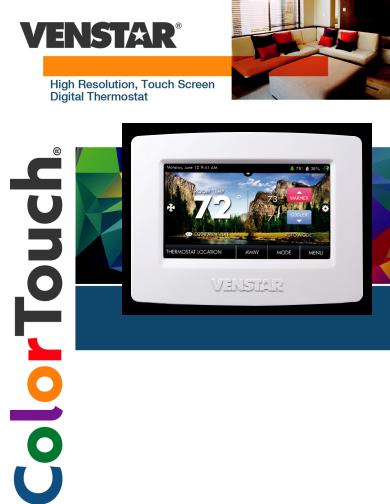
RESIDENTIAL MODEL T7900
with Humidity Control
Owner’s Manual &
Installation Guide
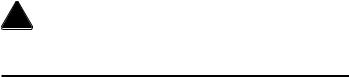
 CAUTION
CAUTION
Follow the Installation Instructions before proceeding. Set the thermostat mode to “OFF” prior to changing settings in setup or restoring Factory Defaults.
FCC Compliance Statement
This equipment has been tested and found to comply with the limits for an intentional radiator, pursuant to Part 15, subpart C of the FCC rules.These limits are designed to provide reasonable protection against harmful interference
in a residential installation.This equipment generates, uses and can radiate radio frequency energy and, if not installed and used in accordance with the instructions, may cause harmful interference in radio communications.
However, there is no guarantee that the interference will not occur in a particular installation. If this equipment does cause harmful interference to radio or television reception, which can be determined by turning the equipment off and on, the user is encouraged to try to correct the interference by one or more of the following measures:
•Reorient or relocate the receiving antenna.
•Increase the separation between the equipment and receiver.
•Connect the equipment into an outlet on a circuit different from that of the receiver.
•Consult the dealer or an experienced radio orTV technician for help.
Notice: Only peripherals complying with FCC limits may be attached to this equipment. Operation with noncompliant peripherals or peripherals not recommended by Venstar, is likely to result in interference to radio and TV reception. Changes or modifications to the product, not expressly approved by Venstar could void the user’s authority to operate the equipment.
FCC - INDOOR Mobile Radio Information:
To comply with FCC/IC RF exposure limits for general population / uncontrolled exposure, the antenna(s) used for this transmitter must be installed to provide a separation distance of at least 20 cm from all persons and must not be co-located or operating in conjunction with any other antenna or transmitter.
This Device complies with Industry Canada License-exempt RSS standard(s). Operation is subject to the following two conditions: 1) this device may not cause interference, and 2) this device must accept any interference, including interference that may cause undesired operation of the device.
i
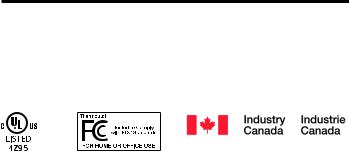
Under Industry Canada regulations, this radio transmitter may only operate using an antenna of a type and maximum (or lesser) gain approved for the transmitter by Industry Canada.To reduce potential radio interference to other users, the antenna type and its gain should be so chosen that the equivalent isotropically radiated power (e.i.r.p.) is not more than that necessary for successful communication.
Cet appareil est conforme avec Industrie Canada, exempts de licence standard RSS(s). Son fonctionnement est soumis aux deux conditions suivantes: 1) ce dispositif ne doit pas causer d’interférences, et 2) ce dispositif doit accepter toute interférence, y compris les interférences qui peuvent causer un mauvais fonctionnement de l’appareil.
En vertu des règlements d’Industrie Canada, cet émetteur de radio ne peut fonctionner en utilisant une antenne d’un type et maximale (ou moins) Gain approuvé pour l’émetteur par Industrie Canada. Pour réduire les interférences radio potentielles aux autres utilisateurs , le type d’antenne et son gain doivent être choisis afin que la puissance isotrope rayonnée équivalente (PIRE) ne est pas plus de ce qui est nécessaire pour une communication réussie.
We, Venstar, declare under our sole responsibility that the device to which this declaration relates: Complies with Part 15 of the FCC Rules. Operation is subject to the following two conditions: (1) this device may not cause harmful
interference, and (2) this device must accept any interference received, including interference that may cause undesired operation.
This color touchscreen has the ability to receive updates to its firmware. Periodically firmware updates are released by the manufacturer to add features and/or performance enhancements.This manual was produced reflecting the most current firmware/feature set at the time of publication, firmware rev. 4.04. Firmware releases after rev. 4.04 may not be adequately depicted in this manual. Please refer to the appropriate website or contact your place of purchase to learn about changes to the thermostat after firmware release 4.04.
MUH-SKYPORT2
ii

Glossary of Terms
Auto-Changeover: A mode in which the thermostat will turn on the heating or cooling based on room temperature demand.
Cool Setpoint:The warmest temperature that the space should rise to before cooling is turned on (without regard to deadband).
Deadband:The number of degrees the thermostat will wait, once a setpoint has been reached, before energizing heating or cooling.
Differential:The forced temperature difference between the heat setpoint and the cool setpoint in Auto Mode.
Heat Setpoint:The coolest temperature that the space should drop to before heating is turned on (without regard to deadband).
Icon: The word or symbol that appears on the thermostat display.
Mode: The current operating condition of the thermostat (i.e. Off, Heat, Cool, Auto).
Non-ProgrammableThermostat: A thermostat that does not have the capability of running Time Period Programming.
Programmable Thermostat: A thermostat that has the capability of running Time Period Programming.
Temperature Swing: Same as Deadband.
Time Period Programming: A program that allows the thermostat to automatically adjust the heat setpoint and/or the cool setpoint based on the time of the day. Same as Schedule.
iii

Table of Contents
GET TO KNOW YOUR THERMOSTAT |
|
Home Screen......................................................................................... |
1 |
Menu Screens....................................................................................... |
1 |
Dropdown Dashboard............................................................................ |
2 |
Care and Use of Your Thermostat.......................................................... |
3 |
QUICK START |
|
Selecting Your Desired Temperature and Mode..................................... |
4 |
Using the Fan Button............................................................................. |
4 |
Setting the Time & Date........................................................................ |
5 |
Setting the Time.............................................................................. |
6 |
Setting the Date............................................................................... |
7 |
Daylight Savings Setup.................................................................... |
7 |
Connecting to Wi-Fi......................................................................... |
8 |
WiFi Set up - Create a Skyport Account......................................... |
10 |
MAIN MENU BUTTONS |
|
SCHEDULE............................................................................................ |
11 |
View My Schedule......................................................................... |
12 |
Edit My Schedule........................................................................... |
12 |
SMART FAN........................................................................................... |
14 |
Smart Fan On/Off........................................................................... |
15 |
Smart Fan Minimum Runtime........................................................ |
15 |
Start/Stop Times............................................................................ |
15 |
Days to allow Smart Fan operation............................................... |
15 |
SCREENSAVER...................................................................................... |
16 |
Screensaver On/Off........................................................................ |
17 |
ScreensaverSetup.......................................................................... |
17 |
Screensaver Preview..................................................................... |
17 |
ALERTS................................................................................................. |
18 |
View Current Alerts........................................................................ |
19 |
Reset Alerts.................................................................................... |
19 |
Set/Edit Reminders........................................................................ |
19 |
Service Information (Who To Call For Service)............................... |
19 |

Table of Contents
DISPLAY............................................................................................. |
20 |
Active Brightness....................................................................... |
21 |
Idle Brightness........................................................................... |
21 |
Night Dimmer............................................................................. |
21 |
Maintenance.............................................................................. |
22 |
PREFERENCES................................................................................... |
23 |
User Interface Themes............................................................... |
24 |
Custom Wallpaper...................................................................... |
24 |
Heat/Cool Indicator.................................................................... |
24 |
Sound Options............................................................................ |
24 |
HUMIDITY........................................................................................... |
25 |
Humidification Settings.............................................................. |
26 |
Dehumidification Settings.......................................................... |
26 |
VACATION/AWAY................................................................................ |
27 |
Clear Vacation Schedule............................................................ |
28 |
Set Vacation Schedule............................................................... |
28 |
Schedule.................................................................................... |
29 |
Modes & Setpoints..................................................................... |
29 |
SECURITY........................................................................................... |
30 |
Auto Screenlock......................................................................... |
31 |
Setpoint Limits........................................................................... |
31 |
INFORMATION.................................................................................... |
32 |
My Thermostat........................................................................... |
33 |
View Runtime Graphs................................................................. |
33 |
Who to Call for Service............................................................... |
33 |
SETTINGS........................................................................................... |
34 |
Thermostat Name...................................................................... |
38 |
Available Modes......................................................................... |
38 |
SD Card (Import and Export)...................................................... |
38 |

Table of Contents
GENERAL SETUP................................................................................. |
38 |
Units (F or C).................................................................................. |
38 |
Language....................................................................................... |
39 |
Smart Recovery On/Off.................................................................. |
39 |
Simple Thermostat On/Off............................................................. |
39 |
AUTOMATED DEMAND RESPONSE...................................................... |
40 |
INSTALLATION SETTINGS.................................................................... |
54 |
Heat & Cool Stages........................................................................ |
54 |
Heat & Cool Stages.................................................................... |
37 |
Compressor Stages.................................................................... |
40 |
Aux Heat Stages......................................................................... |
40 |
Timers & Deadbands...................................................................... |
40 |
Free Cooling................................................................................... |
56 |
Heat Pump Settings........................................................................ |
57 |
Heat Pump Lockout - Enabled/Disabled.................................... |
57 |
Heat Pump Lockout Outdoor Temp............................................ |
57 |
Aux Heat Lockout Enabled/Disabled.......................................... |
57 |
Aux Heat Lockout Temp............................................................. |
57 |
Dual Fuel Settings..................................................................... |
57 |
Dual Fuel On/Off................................................................. |
57 |
Changeover With Outdoor Temp On/Off.............................. |
57 |
Adjust Balance Point........................................................... |
57 |
AUX Output Settings...................................................................... |
58 |
Fan Off Delay................................................................................. |
59 |
Sensor Settings.............................................................................. |
59 |
Control Sensor.......................................................................... |
59 |
Wired Sensor............................................................................ |
59 |
Calibrate Sensors..................................................................... |
59 |
Test Outputs................................................................................... |
59 |
Dealer Information......................................................................... |
60 |
Upgrade Firmware......................................................................... |
60 |
Delete Custom Images................................................................... |
60 |
Calibrate Clock............................................................................... |
60 |

Table of Contents
Reset to Factory Default Settings........................................................ |
60 |
Restart Thermostat.............................................................................. |
60 |
WI-FI ................................................................................................... |
61 |
Status.............................................................................................. |
61 |
Setup............................................................................................... |
61 |
Local API.......................................................................................... |
62 |
SKYPORT............................................................................................. |
66 |
Account.......................................................................................... |
66 |
EMERGENCY HEAT............................................................................... |
67 |
COLORTOUCH ASSISTANT................................................................... |
68 |
Installing the ColorTouch Assistant Software...................................... |
68 |
Uploading Photos................................................................................ |
69 |
INSTALLATION INSTRUCTIONS.......................................................... |
70 |
Remove & Replace the Old Thermostat............................................... |
70 |
Wire Connections................................................................................ |
71 |
Determining Your Existing Wiring and Equipment............................... |
72 |
Making 4 Wires Work When 5 Wires Are Required.............................. |
74 |
Making 5 Wires Work When 6 Wires Are Required.............................. |
75 |
The ColorTouch Thermostat Backplate................................................ |
76 |
Explanation Of the Thermostat Dip Switches...................................... |
77 |
Sample Wiring Diagrams..................................................................... |
78 |
TROUBLESHOOTING............................................................................. |
81 |
INDEX ...................................................................................................... |
82 |
WARRANTY............................................................................................. |
86 |
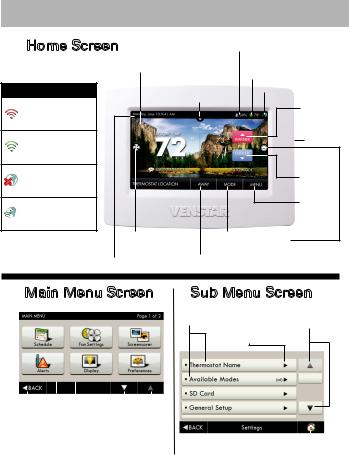
Get To Know Your Thermostat
Home Screen |
|
|
Indoor Humidity Reading |
Backlit ColorTouch Display |
OutdoorTemperature |
||
(If optional accessory is used |
|||
|
|
|
or connected to Skyport) |
Connectivity Symbol Table |
Drop Down |
Connectivity Symbol |
|
|
Sensor Button |
Warmer |
|
Not connected |
|
|
|
|
|
Button |
|
to Wi-Fi |
|
|
|
|
|
|
|
Connected to local |
|
|
SD Card |
access point w/IP |
|
|
Slot |
address without |
|
|
|
Skyport enabled |
|
|
|
Connected to local |
|
|
Cooler |
access point w/IP |
|
|
|
address, but not yet |
|
|
Button |
connected to Skyport |
|
|
Menu |
|
|
|
|
Connected to Skyport |
|
|
Button |
|
|
|
|
Fan Button |
Mode Buttons |
||
Date &Time |
|
Home/Away Button |
|
Main Menu Screen |
|
Sub Menu Screen |
|
|
|
Sub Menu |
Scrolling |
|
|
Buttons |
Buttons |
Indicates Options
Available
|
|
|
|
|
|
|
|
|
|
|
|
|
|
|
|
|
|
|
|
|
|
|
|
|
|
|
|
|
|
|
|
|
Menu |
|
|
|
|
||
|
|
|
|
|
|
|
|||
Back |
Buttons |
Scrolling |
|
|
|||||
|
|
||||||||
Button |
|
Buttons |
|
|
|||||
Home Button |
|||||||||
|
|
|
|
|
|
|
|||
1
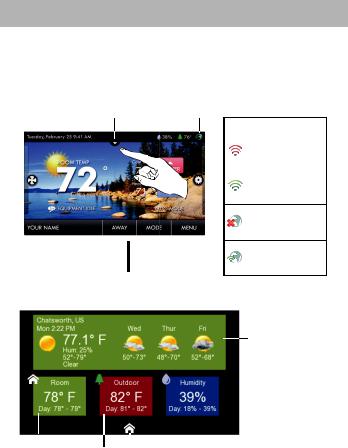
Get To Know Your Thermostat
Dropdown Dashboard
The Dropdown Dashboard displays temperature, humidity, and other readings. It will also show the high and low readings of the day.
Drop Down |
Wi-Fi |
|
Connection |
||
Dashboard Button |
Icon |
|
|
|
|
Dropdown Dashboard
(The contents of your Dashboard may vary)
Weather
Display

 Press the HOME button to Room Outdoor return to the Home Screen
Press the HOME button to Room Outdoor return to the Home Screen
Temp Temp
2

Get To Know Your Thermostat
Care and Use ofYourThermostat
Pencils, pens and other sharp objects should never be used on your thermostat; these may damage your touchscreen. Only use your finger tip to press the touchscreen buttons.
Use a soft, damp cloth to clean the screen.
DO NOT USE ABRASIVE CLEANERS OR CLEANERSTHAT CONTAIN SOLVENTS. DO NOT SPRAY ANYTHING DIRECTLY ONTO THE THERMOSTAT.
3

Quick Start - Temperature, Modes & Fan
SelectingYour DesiredTemperature and Mode
Press |
or |
to adjust temperature |
|
|
|
Cool Setpoint |
|
The Heat or Cool Setpoint is the |
Warmer |
||
temperature the room has to |
Button |
||
reach before heating or cooling |
|
||
will turn on. |
|
Fan |
|
(Without regard
to deadband) Cooler
Button
Heat Setpoint
Press 


 or the MODE Icon
or the MODE Icon
HEAT will allow only heat operation. COOL will allow only cool operation.
AUTO will allow both Heat and Cool operation. OFF - heating and cooling systems are turned off.
AUTO-CHANGEOVER MODE - Pressing the WARMER or
COOLER buttons in Auto mode will adjust both the heat and cool setpoints simultaneously. To adjust heat and cool setpoints individually, choose HEAT mode to adjust the heat setpoint and COOL mode to adjust the cool setpoint, then return to AUTO mode.
HEAT OR COOL MODE - Pressing the WARMER or COOLER buttons in Heat or Cool mode will adjust only the heat or cool setpoints.
Using the Fan Button
Press the FAN Icon
FAN ON fan runs constantly even in OFF Mode.
FAN AUTO fan only runs with a heating or cooling demand.
4
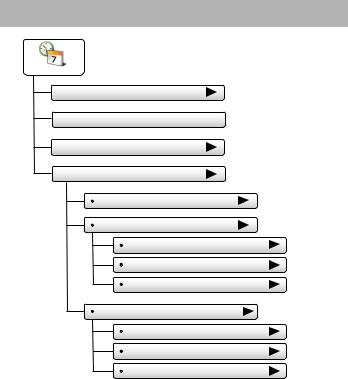
Quick Start - Set Time & Date
|
NOTE: When the thermostat is connected to a Skyport account, |
|
theTime & Date are automatically synchronized to the Skyport |
Set Time & Date |
Cloud, including automatic Daylight Savings adjustments. |
Your time zone is selected in the Skyport web application. |
 Set Current Time
Set Current Time
 Use AM/PM - ON
Use AM/PM - ON
 Set Current Date
Set Current Date
 Daylight Savings Setup
Daylight Savings Setup
Daylight Savings Time - OFF |
|
Start Schedule |
|
Starts On |
(2nd) |
Day |
(Sun) |
Month |
(March) |
Stop Schedule |
|
Ends On |
(1st) |
Day |
(Sun) |
Month |
(November) |
5
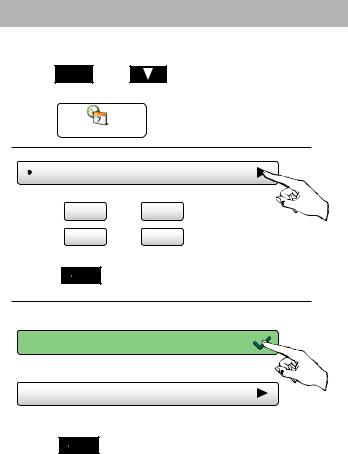
Quick Start - Set Time & Date
Setting theTime
Press |
MENU then |
to scroll down. |
Press |
Set Time & Date |
|
|
|
Press |
Set Current Time |
(12:00 AM) |
|
|
hr + |
min + |
Press |
and |
to set the current time. |
|
hr - |
min - |
Press  BACK when finished.
BACK when finished.
Choose
 Use AM/PM - ON
Use AM/PM - ON
For 12 hour AM/PM clock
 Use AM/PM - OFF
Use AM/PM - OFF
For 24 hour clock
Press 
 BACK when finished.
BACK when finished.
6
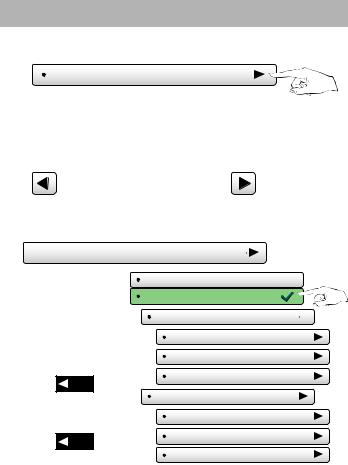
Quick Start - Set Time & Date
Setting the Date
Press
Set Current Date |
6/1/2013 |
Press  or
or  to set the current month and year.
to set the current month and year.
Press the day on the calendar
|
Su |
Mo |
Tu |
We |
Th |
Fr |
Sa |
|
|
|
|
|
27 |
28 |
29 |
30 |
1 |
2 |
3 |
|
|
|
|
|
4 |
5 |
6 |
7 |
8 |
9 |
10 |
|
|
|
|
|
|
|
|
|
|
|
|
|
|
|
|
|
11 |
12 |
13 |
14 |
15 |
16 |
17 |
|
|
|
|
|
18 |
19 |
20 |
21 |
22 |
23 |
24 |
|
|
|
|
|
25 |
26 |
27 |
28 |
29 |
30 |
31 |
Press |
BACK |
|
|
|
|
|
|
|
|
|
|
|
|
|
|
|
1 |
2 |
3 |
4 |
5 |
6 |
7 |
when finished. |
|||
|
|
|
|
|
|
|
|
|
|
|
|
 Daylight Savings Setup
Daylight Savings Setup
Turn Daylight Savings |
Daylight Savings Time - OFF |
|
|
Time on or off. |
|
||
Daylight Savings Time - ON |
|
||
|
|
|
|
Adjust when Daylight |
Start Schedule |
|
|
Savings Time begins. |
|
||
Adjust when Daylight |
Starts On |
(2nd) |
|
|
|
||
Savings Time ends. |
Day |
(Sun) |
|
Press |
BACK |
Month |
(March) |
|
|
||
after making a change |
Stop Schedule |
|
|
to a selection. |
Ends On |
(1st) |
|
|
|
||
Press |
BACK |
Day |
(Sun) |
|
|
||
or the Home button |
Month |
(November) |
|
when finished. |
|
|
|
7

Quick Start - Connect to Wi-Fi
Connect to Wi-Fi (from initial start up)
When power is connected to the thermostat and it has not been configured to connect to a Wi-Fi Access point, the following message appears:
Wi-Fi Set Up
No Wi-Fi access points are configured for your thermostat. Would you like to set up one now?
YES NO
YES |
Press YES |
Select the access point you wish to connect to from the list.
Enter the password for the Wi-Fi Access Point and press NEXT.
Select automatic setup and press NEXT.
When finished, a dialog box will appear confirming the successful connection to the local Wi-Fi Access Point.
Select OK, then the Wi-Fi status page will appear. Upon closing of the Wi-Fi status page, you will be asked to join the thermostat to a Skyport account.
Select YES and follow the onscreen instructions to create a new Skyport account or to add the thermostat to an existing account.
8
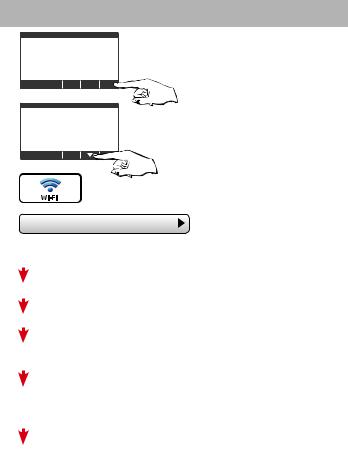
Quick Start - Connect to Wi-Fi (from menus)
72
MENU
Press MENU
72
Press DOWN
Press Wi-Fi
• Wi Fi Setup |
Press Wi-Fi Setup |
Select the access point from the list that you want to connect to.
Enter the password for the Wi-Fi Access Point and press NEXT.
Select automatic setup and press NEXT.
When finished, a dialog box will appear confirming the successful connection to the local Wi-Fi Access Point.
Select OK, then the Wi-Fi status page will appear. Upon closing of the Wi-Fi status page, you will be asked to join the thermostat to a Skyport account.
Select YES and follow the onscreen instructions to create a new Skyport account or to add the thermostat to an existing account.
9
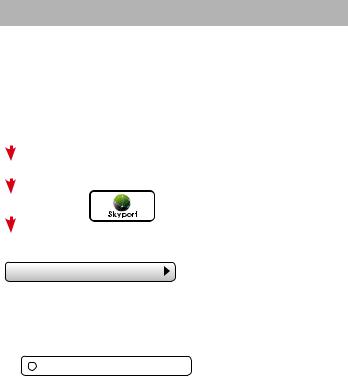
Quick Start - Connect to Wi-Fi (from menus)
Although there is more than one way to create a Skyport account, the steps below illustrate creation from a browser.
If the thermostat is connected to the local Wi-Fi Access Point, but not yet joined to a Skyport account, you may join the thermostat to an account by doing the following:
Select MENU from the thermostat’s home screen.
Scroll down
Select Skyport
Select Skyport Account and follow the onscreen instructions.
• Skyport Account
1.Open your browser to: https://venstar.skyportcloud.com
2.Select “Create account now”
4Create Account Now
3.Follow on screen instructions to create an account and add a thermostat to the Skyport account.
10
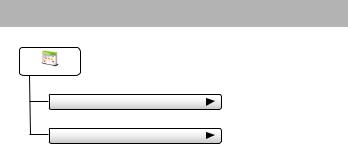
Main Menu Buttons - Schedule
Schedule
 View My Schedule
View My Schedule
 Edit My Schedule
Edit My Schedule
11
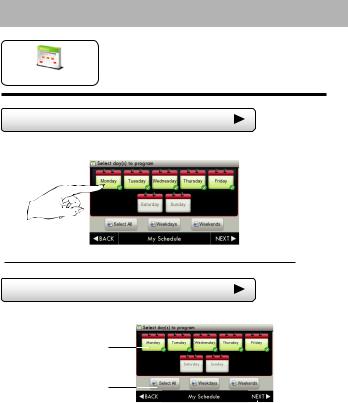
Main Menu Buttons - Schedule
This thermostat features up to four programmable time periods per 24 hour day: Morning, Day, Evening, and Night.The start time for each time period is
Schedule adjustable.The stop time for each time period is the start time for the next period.
 View My Schedule
View My Schedule
Press a day of the week to view its settings. This may be repeated for each day.
 Edit My Schedule
Edit My Schedule
Press and select days to program
Select individual days or
Select groups of days
Then press NEXT  Continued
Continued 
12

Main Menu Buttons - Schedule
Edit My Schedule |
(Continued) |
Press and select aTime Period (Morning, Day, Evening, or Night) to edit.
Next
Adjust Mode, StartTime, and Heat and Cool Setpoints to desired settings. TheTime Period may also be Enabled or Disabled. Un-check the Enabled box forTime Periods you don’t want to use. Press DONE when finished.
Mode
Heat and Cool Setpoints
Enable/Disable
Time Period
StartTime
Done
When you are finished editing the four time periods press NEXT
Review your program.
Press SAVE to keep your program.
Press EDIT to make further changes.
Edit |
Save |
13
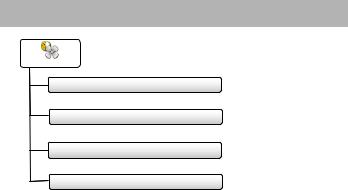
Main Menu Buttons - Smart Fan
Smart Fan
 SmartWho To CFanll ForOFFService
SmartWho To CFanll ForOFFService
 SmartView RuntimeFan MinGraphsRuntime
SmartView RuntimeFan MinGraphsRuntime
 Start/StopWho To Call ForTimesService
Start/StopWho To Call ForTimesService
 DaysView RuntimeTo GrFanphs
DaysView RuntimeTo GrFanphs
14

Main Menu Buttons - Smart Fan
|
The fan may be programmed to |
|
turn on automatically for a specified |
Smart Fan |
period during the day. |
Press to turn fan schedule on or off
 Smart Fan - OFF
Smart Fan - OFF
 Smart Fan - ON
Smart Fan - ON
Smart Fan Min Runtime |
(10m) |
Set the minimum number of minutes the fan will run from the top of each hour. Set runtime to 60 minutes to be on continuously from StartTime to Stop time. (5 - 60 mins.)
 Start/Stop Times (7:00AM - 9:00PM)
Start/Stop Times (7:00AM - 9:00PM) 
Set when the Smart Fan schedule will start and stop. For example, you may not want Smart Fan to run during sleeping hours.
 Days To Run Fan
Days To Run Fan
Choose which days of the week Smart Fan will run.
15

Main Menu Buttons - Screensaver
Screensaver
 ScreensaveWho To Call For ServiceOFF
ScreensaveWho To Call For ServiceOFF
 ScreensaverView Runtime GraphsSetup
ScreensaverView Runtime GraphsSetup
 Screensaver Turn On Delay
Screensaver Turn On Delay
 Screensaver Type
Screensaver Type

 Slideshow
Slideshow
 Digital Clock
Digital Clock
 Analog Clock
Analog Clock

 Change Image After...
Change Image After...
 Use Theme Images - OFF
Use Theme Images - OFF

 Randomize Slideshow - OFF
Randomize Slideshow - OFF

 Show Clock - OFF
Show Clock - OFF
 Home Screen Info - OFF
Home Screen Info - OFF
 ScreensaverView Runtime GraphsPreview
ScreensaverView Runtime GraphsPreview
16
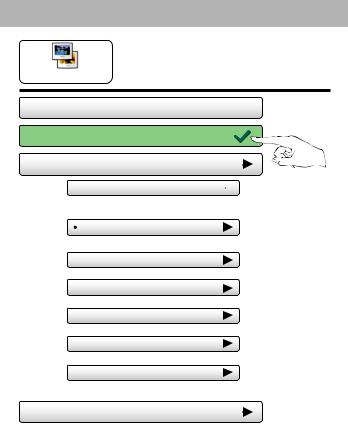
Main Menu Buttons - Screensaver
The Screensaver allows you
to create custom slideshows.
Screensaver
 Screensaver - OFF
Screensaver - OFF
 Screensaver - ON
Screensaver - ON
 Screensaver Setup
Screensaver Setup
 Screensaver Turn On Delay (5m)
Screensaver Turn On Delay (5m) 
How long after a button press for the
Screensaver to appear. 1, 3, 5, or 30 minutes
Screensaver Type |
(Slideshow) |
Slideshow, Digital Clock, Analog Clock
 Change Image After...
Change Image After...
15, 30 seconds - 1, 5, or 10 minutes
 Use Theme Images - OFF
Use Theme Images - OFF
Slideshow uses includedTheme Images. Off or On
 Randomize Slideshow - OFF
Randomize Slideshow - OFF
Shuffles slideshow photos in random order
 Show Clock - OFF
Show Clock - OFF
Shows the time and date every 5 photos. Off or On
 Home Screen Info - OFF
Home Screen Info - OFF
Shows the mode, setpoints, and temperature after every 10 photos. Off or On.
 Screensaver Preview
Screensaver Preview
Press this button to preview your screensaver operation before returning to the Home Screen.
After the preview, press anywhere on the screen to return to the sub menu.
17

Main Menu Buttons - Alerts
Alerts
 View Current Alerts
View Current Alerts
 Reset Alerts
Reset Alerts
 Reset Air Filter Alert
Reset Air Filter Alert
 Reset UV Lamp Alert
Reset UV Lamp Alert
 Reset Humidity Pad Alert
Reset Humidity Pad Alert
 Set/Edit Reminders
Set/Edit Reminders
 Service Call Reminder - OFF
Service Call Reminder - OFF
Days Until Service Call |
(0 days) |
Air Filter Reminder - OFF |
|
Set Max Filter Runtime |
(300 hrs) |
Set Max Filter Days |
(0 days) |
UV Lamp Reminder - OFF |
|
Max UV Lamp Runtime |
(360 days) |
Humidity Pad Reminder - OFF |
|
Set Max Hum Runtime |
(360 days) |
 Service Information...
Service Information...
18
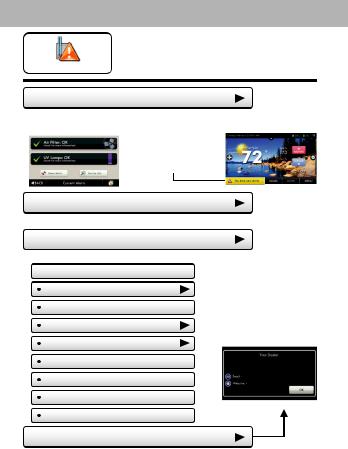
Main Menu Buttons - Alerts
The alerts let you know when your system needs service.
Alerts
 View Current Alerts
View Current Alerts
View and reset current service alerts here.
Alerts will appear on the bottom bar of the Home Screen.
Press to view and reset current alerts.
 Reset Alerts
Reset Alerts
Clear and reset current service alerts.
 Set/Edit Reminders
Set/Edit Reminders
Set service alert runtimes and turn reminders on or off.
 Service Call Reminder - OFF
Service Call Reminder - OFF
Days Until Service Call |
(0 days) |
|
Air Filter Reminder - OFF |
|
|
Set Max Filter Runtime |
(500 hrs) |
|
Set Max Filter Days |
(300 days) |
|
|
|
|
UV Lamp Reminder - OFF |
|
Dealer’s |
|
Logo |
|
|
|
here |
Set Max UV Lamp Runtime |
(300 days) |
|
Humidity Pad Reminder - OFF |
||
Set Max Hum Runtime |
(300 days) |
|
 Service Information...
Service Information...
View your service company’s contact information.
19

Main Menu Buttons - Display
Display
 Active Brightness
Active Brightness
 Idle Brightness
Idle Brightness
 Night Dimmer
Night Dimmer
 Auto Night Dimmer - OFF
Auto Night Dimmer - OFF
 Set Idle Brightness
Set Idle Brightness
 Set Dimmer Schedule
Set Dimmer Schedule

 Maintenance
Maintenance
 Screen Cleaning
Screen Cleaning
 Touch Calibration
Touch Calibration
20
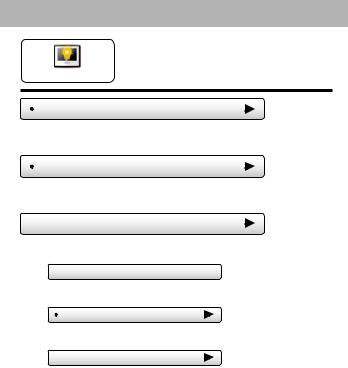
Main Menu Buttons - Display
The display brightness options may be adjusted in this menu.
Display
Active Brightness |
(80%) |
You may select how bright the backlight is while the thermostat is active. The display is active for 3 minutes after last touch, it then goes Idle.
Idle Brightness |
(30%) |
You may select how bright the backlight is while the thermostat is idle.
 Night Dimmer
Night Dimmer
You may dim the brightness of the screen at night.
 Auto Night Dimmer - OFF
Auto Night Dimmer - OFF
The screen can be set to dim automatically at night. Dimming the display can prolong the life of the backlight.
Set Idle Brightness |
(20%) |
Set the screen brightness for the Night Dimmer. When Night Dimmer is On, the display will go idle 8 seconds after last touch.
 Set Dimmer Schedule
Set Dimmer Schedule
Set the schedule for the Night Dimmer.
21
