
ADMINISTRATOR GUIDE
viewLinc 3.6
Vaisala Veriteq viewLinc Software
M211342EN-A

Copyright
Copyright 2011 Vaisala Canada Inc. All rights reserved.
No copying, distribution, publication, modification, or incorporation of this document, in whole or part, is permitted for commercial purposes without the express
written permission of Vaisala Canada Inc.
Vaisala Canada Inc
13775 Commerce Parkway
Richmond, BC V6V 2V4
Canada
Trademarks
Vaisala Canada Inc, Vaisala Veriteq, Vaisala Veriteq vLog, Vaisala Veriteq viewLinc, and Vaisala Veriteq Spectrum are trademarks of Vaisala Canada Inc.
Windows is a registered trademark of Microsoft Corporation.
All other trademarks referred to are the property of their respective owners.
Disclaimer and Limitation of Liability
Vaisala Canada Inc and its subsidiaries assume no responsibility for any damage
or loss resulting from the use of this manual.
Vaisala Canada Inc and its subsidiaries assume no responsibility for any loss or
claims by third parties which may arise through the use of this software. Vaisala
Canada Inc. and its subsidiaries assume no responsibility for any damage or loss
caused by deletion of data as a result of hardware malfunction. Be sure to make
backup copies of all important data to protect against data loss.
Vaisala Canada Inc makes no warranties, either expressed or implied, regarding
Vaisala Veriteq data loggers, Vaisala 300 Series Transmitters, or software, its merchantability, or its fitness for any particular purpose. The exclusion of implied warranties is not permitted by some states. As such, the exclusion may not apply to
you.
Vaisala Veriteq viewLinc has been tested using a variety of network systems. However, the large number of possible hardware and network configurations makes
testing under every circumstance impossible. If you have trouble using Vaisala
Veriteq viewLinc software, contact Vaisala Canada Inc.
Technical Support
For technical support in North America, please call 1-866-861-3388, or for customers outside North America, see “Getting Help” on page 16.
Email: veriteqsupport@vaisala.com
Document part number: M211342EN-A
Release date: March 2011

viewLinc 3.6 Administrator Guide i
About this Manual . . . . . . . . . . . . . . . . . . . . . . . . . . . . . . . v
Who this Manual is for . . . . . . . . . . . . . . . . . . . . . . . . . . . . . v
How this Manual is Organized . . . . . . . . . . . . . . . . . . . . . . . v
Conventions Used in this Document . . . . . . . . . . . . . . . . . .vi
Related Documentation and Software Products . . . . . . . . . .vi
Support Information . . . . . . . . . . . . . . . . . . . . . . . . . . . . . . vi
Chapter 1: Getting Started . . . . . . . . . . . . . . . . . . . . . . . . . . . . . . . . . 1
Overview . . . . . . . . . . . . . . . . . . . . . . . . . . . . . . . . . . . . . . 2
System Requirements . . . . . . . . . . . . . . . . . . . . . . . . . . . . 4
Installing viewLinc . . . . . . . . . . . . . . . . . . . . . . . . . . . . . . . 6
Connecting Loggers . . . . . . . . . . . . . . . . . . . . . . . . . . . . . . 7
Installing Spectrum or vLog Software . . . . . . . . . . . . . . . . 11
Installing viewLinc Software . . . . . . . . . . . . . . . . . . . . . . . 12
Logging In to viewLinc . . . . . . . . . . . . . . . . . . . . . . . . . . 13
Administrator’s Road Map . . . . . . . . . . . . . . . . . . . . . . . . 15
Getting Help . . . . . . . . . . . . . . . . . . . . . . . . . . . . . . . . . . 16
Chapter 2: Channels . . . . . . . . . . . . . . . . . . . . . . . . . . . . . . . . . . . . . 19
About Channels . . . . . . . . . . . . . . . . . . . . . . . . . . . . . . . . 20
What is a Channel? . . . . . . . . . . . . . . . . . . . . . . . . . . . . . . 20
Where are my Channels? . . . . . . . . . . . . . . . . . . . . . . . . . 20
Understanding the Channels Screen . . . . . . . . . . . . . . . . . 21
Opening Large Channel Views . . . . . . . . . . . . . . . . . . . . . 22
Real-Time Graphs . . . . . . . . . . . . . . . . . . . . . . . . . . . . . . 23
Reading Graphs in Large Channel View . . . . . . . . . . . . . . . 24
Viewing Graph Detail in Large Channel View . . . . . . . . . . . 25
Acknowledging Alarms from Large Channel View . . . . . . . 26
Organizing Channels into Zones . . . . . . . . . . . . . . . . . . . 27
Creating Zones . . . . . . . . . . . . . . . . . . . . . . . . . . . . . . . . . 27
Editing Zones . . . . . . . . . . . . . . . . . . . . . . . . . . . . . . . . . . 28
Assigning Channels to Zones . . . . . . . . . . . . . . . . . . . . . . . 28
Deactivating Zones . . . . . . . . . . . . . . . . . . . . . . . . . . . . . . 30
Contents
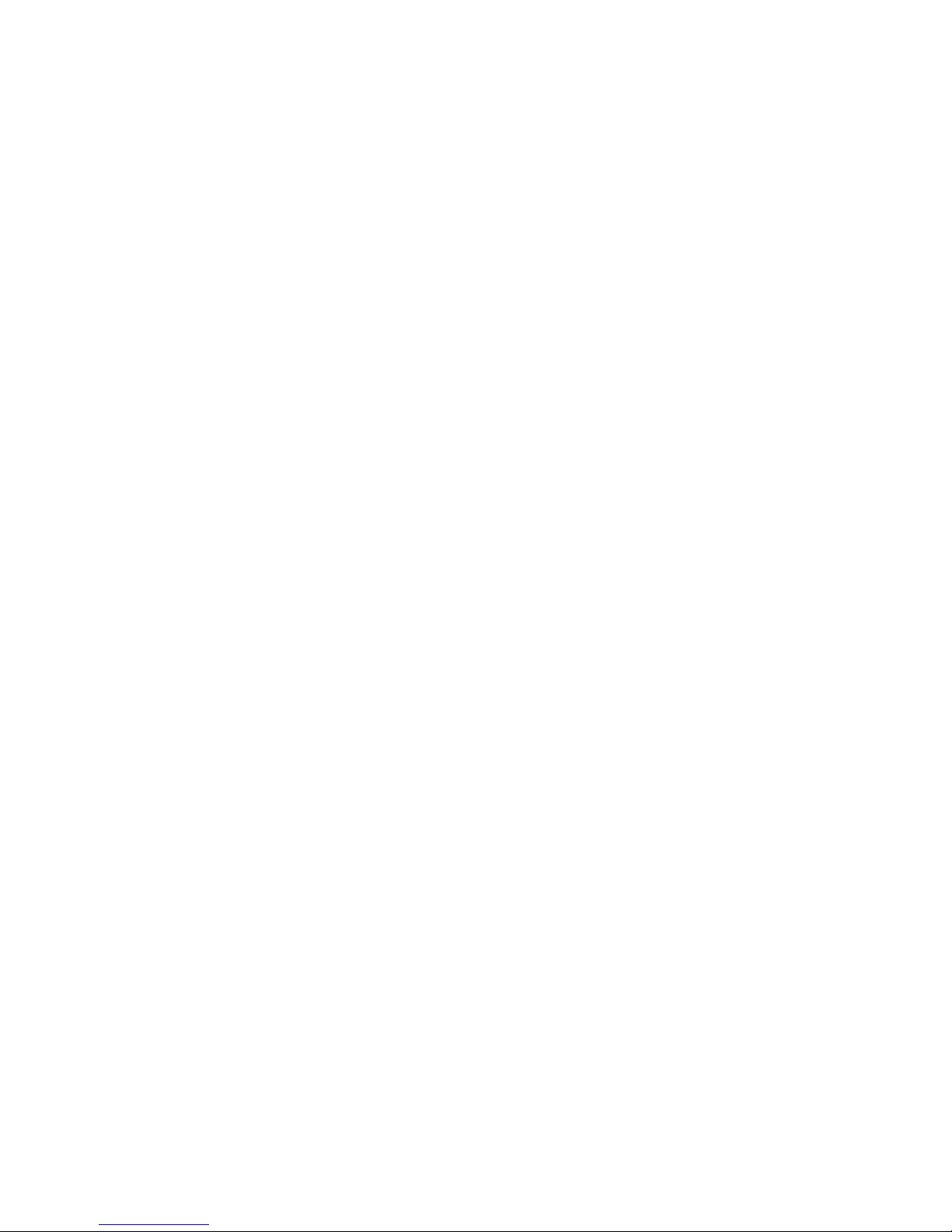
Contents
ii © 2011 Vaisala Canada Inc
Ordering Channel Columns . . . . . . . . . . . . . . . . . . . . . . . . 30
Hiding and Showing Channel Columns . . . . . . . . . . . . . . . 31
Chapter 3: Alarms . . . . . . . . . . . . . . . . . . . . . . . . . . . . . . . . . . . . . . .33
About Alarms . . . . . . . . . . . . . . . . . . . . . . . . . . . . . . . . . .34
What Happens When an Alarm is Triggered? . . . . . . . . . . . 35
Creating Alarm Templates . . . . . . . . . . . . . . . . . . . . . . . .36
Threshold Alarms . . . . . . . . . . . . . . . . . . . . . . . . . . . . . . .42
Setting Threshold Alarms . . . . . . . . . . . . . . . . . . . . . . . . . 42
Editing Threshold Alarms . . . . . . . . . . . . . . . . . . . . . . . . . 44
Disabling Threshold Alarms . . . . . . . . . . . . . . . . . . . . . . . . 44
Deactivating and Reactivating Threshold Alarms . . . . . . . . 44
Communication Alarms . . . . . . . . . . . . . . . . . . . . . . . . . .45
Setting Communication Alarms . . . . . . . . . . . . . . . . . . . . . 45
Editing Communication Alarms . . . . . . . . . . . . . . . . . . . . . 46
Disabling Communication Alarms . . . . . . . . . . . . . . . . . . . 47
Logger Alarms . . . . . . . . . . . . . . . . . . . . . . . . . . . . . . . . .48
Setting Logger Alarms . . . . . . . . . . . . . . . . . . . . . . . . . . . . 48
Editing Logger Alarms . . . . . . . . . . . . . . . . . . . . . . . . . . . . 48
Disabling Logger Alarms . . . . . . . . . . . . . . . . . . . . . . . . . . 49
Acknowledging Alarms . . . . . . . . . . . . . . . . . . . . . . . . . . .49
Pausing Alarms . . . . . . . . . . . . . . . . . . . . . . . . . . . . . . . .50
Chapter 4: System Settings . . . . . . . . . . . . . . . . . . . . . . . . . . . . . . . .53
Discovering Loggers . . . . . . . . . . . . . . . . . . . . . . . . . . . .54
Adding Loggers . . . . . . . . . . . . . . . . . . . . . . . . . . . . . . . .54
Swapping Loggers . . . . . . . . . . . . . . . . . . . . . . . . . . . . . .56
Removing Loggers . . . . . . . . . . . . . . . . . . . . . . . . . . . . . .58
Editing Logger Properties and Aliases . . . . . . . . . . . . . . .59
Editing Channel Properties and Aliases . . . . . . . . . . . . . . .60
Configuring Email Settings . . . . . . . . . . . . . . . . . . . . . . . .61
Editing Alarm Email Templates . . . . . . . . . . . . . . . . . . . . .63
Working with Users . . . . . . . . . . . . . . . . . . . . . . . . . . . . .64

viewLinc 3.6 Administrator Guide iii
Creating Contact Schedules . . . . . . . . . . . . . . . . . . . . . . . 65
Creating User Accounts . . . . . . . . . . . . . . . . . . . . . . . . . . . 67
Editing Users and Passwords . . . . . . . . . . . . . . . . . . . . . . 68
Deactivating Users . . . . . . . . . . . . . . . . . . . . . . . . . . . . . . 69
Reactivating Users . . . . . . . . . . . . . . . . . . . . . . . . . . . . . . 69
Choosing Logger and Channel Description Lengths . . . . . 69
Choosing Temperature Measurement Unit Preferences . . 70
Setting Session Expiry Time . . . . . . . . . . . . . . . . . . . . . . 71
Creating Preconfigured Comments for Email Messages . . 71
Chapter 5: Events . . . . . . . . . . . . . . . . . . . . . . . . . . . . . . . . . . . . . . . 75
Viewing Events . . . . . . . . . . . . . . . . . . . . . . . . . . . . . . . . 76
Adding Comments to Events . . . . . . . . . . . . . . . . . . . . . . 77
Printing Event Logs . . . . . . . . . . . . . . . . . . . . . . . . . . . . . 77
Exporting Event Logs . . . . . . . . . . . . . . . . . . . . . . . . . . . . 78
Chapter 6: Reports . . . . . . . . . . . . . . . . . . . . . . . . . . . . . . . . . . . . . . 79
About Historical Data . . . . . . . . . . . . . . . . . . . . . . . . . . . . 80
Generating Historical Data Reports . . . . . . . . . . . . . . . . . 80
Generating Alarm History Reports . . . . . . . . . . . . . . . . . . . 81
Generating Channel History Reports . . . . . . . . . . . . . . . . . 82
Creating New Reports . . . . . . . . . . . . . . . . . . . . . . . . . . . 85
Deleting Reports . . . . . . . . . . . . . . . . . . . . . . . . . . . . . . . 85
Chapter 7: Transfers . . . . . . . . . . . . . . . . . . . . . . . . . . . . . . . . . . . . . 87
Transfers and Transfer Schedules . . . . . . . . . . . . . . . . . . 88
Creating Transfer Schedules . . . . . . . . . . . . . . . . . . . . . . . 88
Performing an Immediate Data Transfer . . . . . . . . . . . . . . 90
Editing Transfer Schedules . . . . . . . . . . . . . . . . . . . . . . . . 90
Deactivating a Transfer Schedule . . . . . . . . . . . . . . . . . . . 91
Temporarily Disabling Transfer Schedules . . . . . . . . . . . . . 91
Appendix: FAQs & Troubleshooting . . . . . . . . . . . . . . . . . . . . . . . . . . 93
Index . . . . . . . . . . . . . . . . . . . . . . . . . . . . . . . . . . . . . . . . . . . . . . . . 105

Contents
iv © 2011 Vaisala Canada Inc

About this Manual
viewLinc 3.6 Administrator Guide v
About this Manual
The viewLinc 3.6 Administrator Guide includes the
information you need to install, configure and operate the
viewLinc system.
You can also view the Quick Start Guide for a graphical
overview of installing viewLinc. If you are not an
Administrator, refer to the User Guide for information on the
standard tasks performed using viewLinc.
Who this Manual is for
This manual is for administrators who will install and
configure viewLinc Server software and its associated
components to allow end users to view and monitor data
logger readings across a network. This manual covers
several topics, including how administrators set threshold
alarms, configure email alarm notification, organize
channels, define reports, and set logger data transfer
schedules.
How this Manual is Organized
The viewLinc 3.6 Administrator Guide is organized into
chapters as follows:
Chapter 1: Getting Started. Contains viewLinc overview,
hardware and software requirements, essential installation
instructions, how to log in.
Chapter 2: Channels. Covers what a channel is, using “My
Channels”, opening large channel views, and organizing
channels into zones. This chapter covers topics of interest to
both a general viewLinc user and the administrator.
Chapter 3: Alarms. Contains information on creating,
editing, deactivating, and pausing alarms informing those
monitoring the system of threshold-exceeding conditions or if
data communication between the logger and the system is
down. Includes how to acknowledge alarms.
Chapter 4: System Settings. Includes information
specifically for administrators, including creating user
accounts, configuring email server settings for alarms,

About this Manual
vi
© 2011 Vaisala Canada Inc
choosing temperature units to display, and changing how and
which loggers are shown in My Channels.
Chapter 5: Events. Includes filtering and printing event logs,
including details on transfers, alarms, and
acknowledgements.
Chapter 6: Reports. Includes a definition of historical data,
what you can do with it, how to generate reports.
Chapter 7: Transfers. Includes information about how to
transfer Vaisala Veriteq logger data to a PC for analysis using
vLog or Spectrum.
Appendix: FAQs & Troubleshooting. Answers common
troubleshooting questions, including how to stop and start the
viewLinc service, what is installed with viewLinc, and how to
troubleshoot common issues.
Conventions Used in this Document
This document uses the following conventions:
• A sequence of actions is indicated by a list separated by a
vertical line. For example:
“In viewLinc, choose System | Loggers”
• Menu selections, items you select, and the names of
buttons are shown in bold.
Related Documentation and Software Products
For help with viewLinc, consult the viewLinc Quick Start
Guide.
Use Vaisala Veriteq Spectrum or vLog software and their
associated Quick Start Guides for setting up Vaisala Veriteq
data loggers and viewing and printing logger historical data
as graphs or text files.
Use your specific Vaisala product User Guide for information
about installing 300 Series Transmitters.
Support Information
In North America, technical support is available between
8am-4pm PST Monday - Friday, 1-866-861-3388 (or 604-

About this Manual
viewLinc 3.6 Administrator Guide vii
273-6850). You can also email veriteqsupport@vaisala.com,
or visit www.vaisala.com/veriteq.
For sales, pricing, quotations, or general information, please
call 1-800-683-8374 (in North America), or 604-273-6850.
For assistance outside North America, see “Getting Help” on
page 16.

About this Manual
viii
© 2011 Vaisala Canada Inc

viewLinc 3.6 Administrator Guide 1
Chapter 1: Getting Started
This section includes:
• overview of the Vaisala Veriteq Continuous Monitoring
System (CMS)
• hardware and software requirements
• installing viewLinc
• logging in to viewLinc from an Internet browser to monitor
conditions
• Administrator’s Road Map

Chapter 1: Getting Started
2
© 2011 Vaisala Canada Inc
Overview
Welcome to viewLinc 3.6, a key element in the Vaisala
Veriteq Continuous Monitoring System (CMS). Using
viewLinc you can easily monitor data logger readings locally
on a PC or across a network using a supported version of
Microsoft
® Internet Explorer® or Mozilla® Firefox® Internet
browser.
With viewLinc 3.6, you can:
• monitor remote conditions from multiple data loggers from
a local or remote PC desktop
• view real-time data in a graphical format
• generate historical data and alarm reports
• receive visual or email alarms when conditions you are
monitoring are out of compliance or if there is a network
communication problem
• analyze automatically documented logger events, such as
when alarms are triggered, acknowledged or there are
logger communication problems
• schedule transfers of Vaisala Veriteq logger data (also
referred to as ‘historical data’) to be viewed and graphed
with Vaisala Veriteq Spectrum or vLog software
• easily identify loggers and the zones in which they operate
• swap a logger for calibration or replacement purposes
without breaking the data audit trail
• create preconfigured comments for alarm notifications
• create reusable alarm templates
When installed, the Vaisala Veriteq CMS is comprised of
software components (including viewLinc), and hardware
components (including data loggers, a PC with a supported
Internet browser, and, depending on how you connect the
loggers to your PC, various cables, Vaisala Veriteq vNet or
Digi networking devices).
How you connect your loggers to your PC is a very important
administrative decision. There are four methods and each
requires certain hardware connections. The most convenient

Overview
viewLinc 3.6 Administrator Guide 3
methods of attaching loggers to PCs are using vNet or Digi
devices. These options are described in Table 1.
Method
How
Connected
Detail
vNet devices Ethernet • Allows data loggers to be
connected to the PC across
an Ethernet network, allowing the PC and loggers to
be separated by large distances within a facility
• Requires installation of
vNet drivers (provided)
• Requires use of vNet device
Digi device Ethernet • Allows data loggers to be
connected to the PC across
an Ethernet network, allowing the PC and loggers to
be separated by large distances within a facility
• Requires installation of Digi
drivers (provided)
• Requires use of Digi device
USB port Vaisala Veriteq
USB cable
• Allows data loggers to connect directly or over an
Ethernet network (when
logger host is installed) to
the viewLinc server
• Requires installation of USB
drivers (provided) and uses
a USB connection on a PC
• Requires a USB to Logger
cable
Table 1: Methods of attaching loggers to PCs
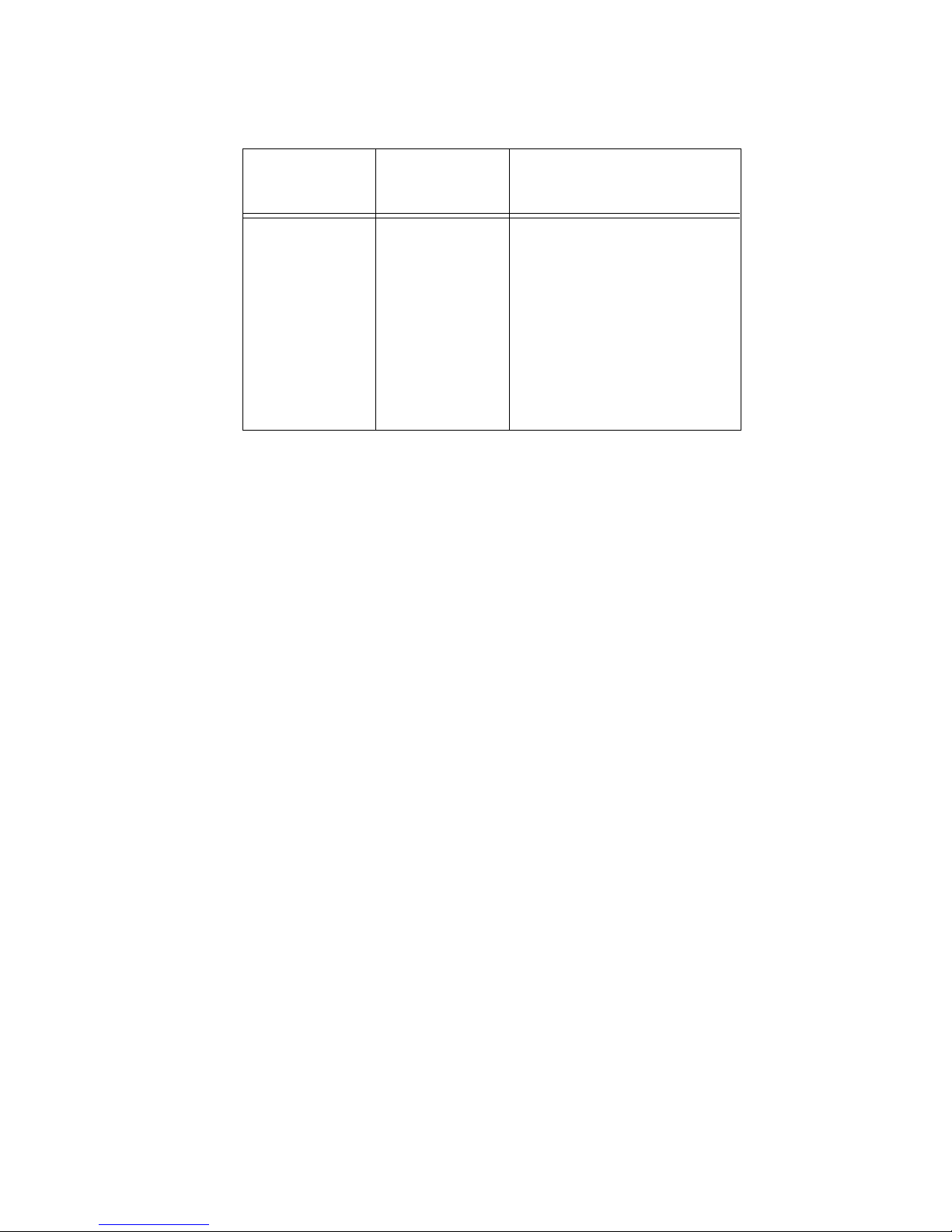
Chapter 1: Getting Started
4
© 2011 Vaisala Canada Inc
It is also possible to use a mix of these methods if your
system requires it.
The outlined System Requirements apply to all installation
options.
System Requirements
To install viewLinc, you need:
• Vaisala Veriteq data loggers or Vaisala 300 Series
Transmitters (both are referred to as ‘loggers’ in this guide
and in viewLinc)
• PC (will be referred to in the rest of this document as the
viewLinc Server)
• Vaisala Veriteq cables (there are specific cables for
attaching loggers to Digi devices and attaching loggers to
USB or Serial ports on a viewLinc Server)
• (optional) vNet devices, for connecting loggers to a
viewLinc Server using an Ethernet connection
• (optional) Digi devices, for connecting loggers to viewLinc
Server using an Ethernet connection
Serial port Vaisala Veriteq
serial port cable
• Allows data loggers to connect directly or over an
Ethernet network (when
logger host is installed) to
the viewLinc server
• Requires a Serial port on a
PC
• Requires a Serial to Logger
cable
Method
How
Connected
Detail
Table 1: Methods of attaching loggers to PCs

System Requirements
viewLinc 3.6 Administrator Guide 5
viewLinc Server Requirements
The viewLinc Server machine must meet the following
requirements:
• Be available 24 hours a day, 7 days a week.
• Have 350 MB free application disc space.
• Use one of the following operating systems:
•Microsoft
® Windows XP
•Microsoft
® Windows 7 or Windows Server 2008 (32 or
64 bit versions)
• Other operating systems can be used depending on the
size of the installation
• If you plan to use viewLinc from the viewLinc Server
machine, you must have a supported Internet browser
installed (Microsoft
® Internet Explorer® 6.0 or later;
Mozilla
® Firefox® 3.5 or later are recommended).
• The Historical database requires 200KB/channel/day. The
default location of the database is the application folder,
and the location of the application folder can be specified
during installation.
Depending on the number of channels you are using, the
viewLinc Server machine should also meet the following
requirements:
Large size installation (300-1000 channels)
• a dedicated machine
• 3.2 GHz, Quad Core
•4 GB RAM
• sufficient HD space to support 200KB/channel/day
For example, if you have 400 channels, you will need
approximately 30GB (400x200x365) per year.
Medium size installation (20-299 channels)
• machine may be shared with other applications
• 1.6 GHz Dual Core
•4 GB RAM
• sufficient HD space to support 200KB/channel/day

Chapter 1: Getting Started
6
© 2011 Vaisala Canada Inc
For example, if you have 40 channels, you will need
approximately 3GB (40x200x365) per year.
Small installation (<20 channels)
• 1.6 GHz
•2 GB RAM
• sufficient HD space to support 200KB/channel/day
For example, if you have 4 channels, you will need
approximately 300MB (4x200x365) per year.
End User PC Requirements
A machine on the network used to administer viewLinc must
have:
• 2.4 GHz
•2 GB RAM
• a supported Internet browser installed (Microsoft Internet
Explorer 6.0 or later; Mozilla Firefox 3.5 or later
recommended).
Installing viewLinc
This section outlines how to install viewLinc on a server or a
remote host, including a description of the four methods by
which loggers can be connected to the system. The four
methods are:
• using a vNet device to connect loggers to the network
• using a Digi device to connect loggers to the network
• using USB port to connect loggers to viewLinc Server or
Remote Host
• using Serial port to connect loggers to viewLinc Server or
Remote Host
If you are connecting 300 Series Transmitter loggers, they
are connected either wirelessly or using a Digi device. Refer
to your Vaisala product User Guide for more information.
For further graphical representation of installing viewLinc,
see the relevant Vaisala Quick Start Guides. There are
versions for those using vNet or Digi devices and those using

Installing viewLinc
viewLinc 3.6 Administrator Guide 7
USB/Serial ports. For copies of Quick Start Guides, see
www.vaisala.com/veriteq or speak to your sales
representative.
Connecting Loggers
Choose from the following methods to connect your loggers
to the network or appropriate PCs.
Method 1: Using vNet Devices
The following procedure shows how to use vNet devices to
connect your data loggers to the network.
Attaching Main Hardware
1 Remove protective label on the bottom of the data
logger.
2 Connect the data logger to the vNet device.
3 Connect the vNet device to the Ethernet outlet and (if not
using PoE) power supply. When power is supplied to the
vNet device, the red power LED light will blink for 7-8
seconds, then stay solid. When a network connection is
made, the red LNK LED should light up and stay solid,
and the green ACT LED should blink occasionally.
Note: To ensure a secure connection, insert the power
supply barrel-end connector into the device and
turn 1/4 to the right. If your network supports
Figure 1: Overview of viewLinc system using vNet devices

Chapter 1: Getting Started
8
© 2011 Vaisala Canada Inc
Power Over Ethernet, you do not need to connect to a power supply.
For more information about installing vNet devices, refer to
the vNet User Guide.
Installing Vaisala Veriteq Drivers
This section covers installing the drivers for vNet devices to
connect Vaisala Veriteq loggers to the network using an
Ethernet connection. Repeat all of these steps for each vNet
device you want to use.
Discovering the vNet Device
1 Obtain a reserved (recommended) or static IP address
for your vNet device from your IT department. If your
networking policy requires you to reserve IP addresses
using DHCP, see www.vaisala.com/veriteq for
instructions.
2 Insert the vNet Device driver CD into the viewLinc
Server.
3 The Device Setup Wizard launches automatically. Click
Next.
4 Select the device that matches the MAC address from
the side of your vNet device, then click
Next.
Note: If your device is on a different subnet from the
server, you will need to know the IP address
of the vNet device and launch the RealPortSetup.exe installer from the RealPort folder on
the vNet Device Drivers CD.
Configuring RealPort and Installing Drivers
1 In the Configure Network Settings screen, enter an IP
address (provided by your IT department). Click
Next two
times.
2 In the Configure RealPort Settings screen, select Install
RealPort on this computer, then click
Next.
3
Click Next again. The settings are saved.
4 Click Finish.
Repeat Installing Vaisala Veriteq Drivers for each vNet
device.

Installing viewLinc
viewLinc 3.6 Administrator Guide 9
Method 2: Using Digi Devices
The following procedure shows how to use Digi devices to
connect your data loggers to the network.
Attaching Main Hardware
1 Connect your data logger to a Digi device using a Vaisala
Veriteq cable.
2 Connect your Digi device to power supply and Ethernet
outlet.
Note: These instructions focus on the Digi One SP. For
other Digi models, see www.vaisala.com/veriteq.
Installing Digi Drivers
This section covers installing the drivers for Digi devices to
connect Vaisala Veriteq loggers or Vaisala 300 Series
Transmitters to the network using an Ethernet connection.
Repeat all of these steps for each Digi device you’ll use.
Discovering the Digi Device
1 Obtain a reserved (recommended) or static IP address
for your Digi device from your IT department. If your
networking policy requires you to reserve IP addresses
using DHCP, see www.vaisala.com/veriteq for
instructions.
Figure 2: Overview of viewLinc system using Digi devices
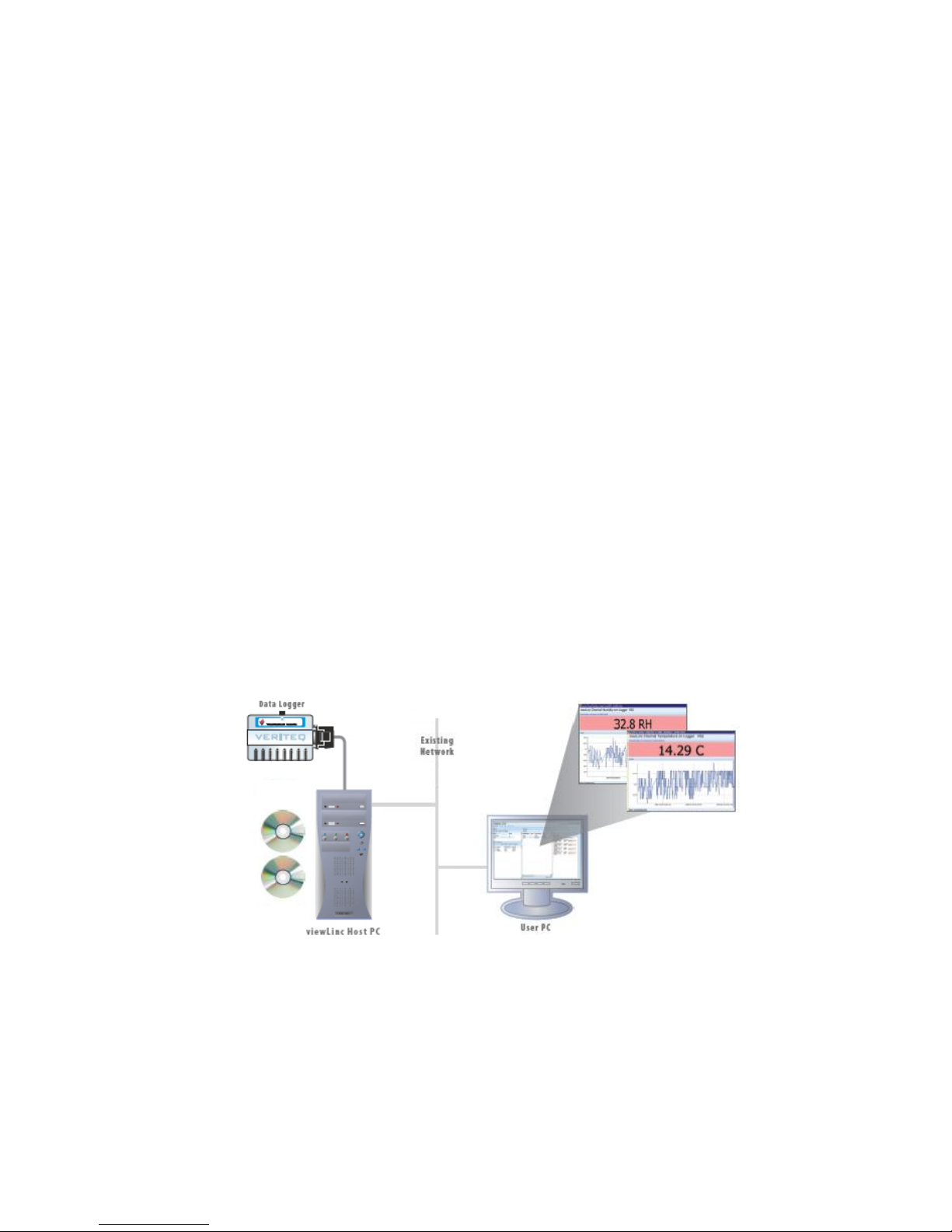
Chapter 1: Getting Started
10
© 2011 Vaisala Canada Inc
2 Insert the Digi driver CD into viewLinc Server.
3 The Digi Device Setup Wizard launches automatically.
Click
Next.
4 Select the device that matches the MAC address from
the bottom of your Digi device. Click
Next.
Note: If your device is on a different subnet from the
server, you will need to know the IP address of
the Digi device and launch the RealPort installer
on the Digi Driver CD.
Configuring RealPort and Installing Drivers
1 In the Configure Network Settings screen, enter an IP
address (provided by your IT department). Click
Next two
times.
2 In the Configure RealPort Settings screen, select “Install
Digi RealPort on this computer”. Click
Next.
3
Click Next again. The settings are saved.
4 Click Finish.
Repeat Installing Digi Drivers for each Digi device.
Method 3: Using USB Port
You can also connect data loggers directly to PCs using a
USB Port, as shown in Figure 3.
Figure 3: Overview of viewLinc system using USB port to connect
loggers

Installing viewLinc
viewLinc 3.6 Administrator Guide 11
Installing USB Drivers
Using the supplied Vaisala Veriteq USB cable driver CD
and Quick Start guide, install USB drivers on every PC
you plan to attach loggers to.
Connecting Hardware
1 Connect the data logger to a Vaisala Veriteq USB cable.
2 Connect the USB cable to your viewLinc Server or
Logger Host (ensure the viewLinc Server computer is
attached to your network).
3 Install a USB cable driver. You only need to install a
driver once on each machine to which loggers are
connected.
Method 4: Using Serial Port
You can also connect data loggers to PCs using a Serial
Port. The configuration using a Serial port is very similar to
using USB; refer to Figure 3.
Connecting Hardware
1 Connect your data logger to a Vaisala Veriteq Serial port
cable.
2 Connect the Serial port cable to your viewLinc Server or
Logger Host (ensure this computer is attached to your
network).
Repeat these steps for all data loggers.
Installing Spectrum or vLog Software
Once your data loggers are installed, you are ready to install
either Spectrum or vLog software.
Note: If you use 300 SeriesTransmitters, you are not
required to install Spectrum or vLog Software.
Installing Spectrum (for non-validatable environments), or
vLog (for validatable environments) allows you to:
• set sample intervals
• enable or disable channels
• specify logger and channel descriptions
• store historical data for backup purposes

Chapter 1: Getting Started
12
© 2011 Vaisala Canada Inc
It is recommended you install Spectrum or vLog on all PCs
with Vaisala Veriteq loggers connected to them.
Refer to the Spectrum or vLog User Guides for installation
instructions.
Installing viewLinc Software
Now you are ready to install viewLinc which will be used to
make data logger monitoring, alarming and reporting
available across your network. There are two options
available to you:
• Install viewLinc software on a network server (must be
installed once).
• Install viewLinc software on a PC as an offsite host to
make Loggers connected to it available to the viewLinc
server.
To install viewLinc on the viewLinc Server:
1
On your viewLinc Server, insert the viewLinc CD and run
setup.exe.
2 Select the installation language.
3 Start the Setup Wizard by clicking Next.
4 Review and accept the License Agreement, and click
Next.
5 Choose a destination location for the viewLinc program
files and database, then click
Next.
6 Select Enterprise Server, and click Next.
7 If you are upgrading from an earlier version of viewLinc
and you want to retain the settings used in your older
version of viewLinc, select
Import Settings.
8 viewLinc Server requires an open TCP port for
communication. The installer defaults to port 80; if
port 80 is taken, the installer offers a new port number.
Make a note of this port number - you’ll need it when
logging in to viewLinc. Click
Next.
9 Click Install.
10 Click Finish.
You can set up additional computers as remote hosts using a
USB or Serial cable.

Logging In to viewLinc
viewLinc 3.6 Administrator Guide 13
To install viewLinc on an offsite host PC:
1
Insert viewLinc CD and run setup.exe.
2 Select the installation language.
3 Start the Setup Wizard by clicking Next.
4
Review and accept the License Agreement, then click
Next.
5 Choose a destination location for the viewLinc program
files, then click
Next.
6 Select Logger Host, then click Next.
7 Click Install.
8 Click Finish.
You have installed all necessary viewLinc components.You
can now move to any machine on the network - or stay where
you are - and log in to viewLinc to monitor channels using
any supported Internet browser on the network.
Logging In to viewLinc
viewLinc allows you to:
• watch conditions (such as temperature and relative
humidity) being recorded by loggers and in the viewLinc
historical database
• receive alarms if conditions are outside limits you set or if
there is a communications problem
• receive other system-related alarms
When you are ready to start using viewLinc, such as setting
alarms, configuring email settings, and scheduling logger
data transfers, log in to viewLinc from a supported Internet
browser. Supported Internet browsers include Microsoft
Internet Explorer 6.0 or later, or Mozilla Firefox 3.5 or later.
By default, one administrator account is created when
viewLinc is installed. The username and password are both
“admin”. It is important you change the admin password as
soon as possible to prevent unauthorized access (see
“Editing Users and Passwords” on page 68).
To log in to viewLinc:
1
Double-click the desktop icon .

Chapter 1: Getting Started
14
© 2011 Vaisala Canada Inc
2 Or, in the address box of a supported Internet browser,
enter the name or address of the machine where
viewLinc is installed, and the port number. For example,
http://computername:portnumber (if no port number is
specified, 80 is used by default).
3 In the login screen, enter your username and password.
Click
Login.
Note: The default administrator username and pass-
word are both “admin”.
4 The main viewLinc screen appears, showing available
channels or (the first time you log in) an empty “My
Channels” screen.
If you don’t see any channel data, go to the Channels
tab. In the Zones area, select a channel from the list, and
click Refresh. The selected channel’s data will
appear.
If no channels display, your data logger may not be connected properly, you may not have Channels assigned to
you, or there could be a problem with viewLinc itself. If
you use Vaisala Veriteq data loggers, try discovering loggers - see “Discovering Loggers” on page 54.
Note: The administrator may have set up the system to
prompt you for your password periodically to
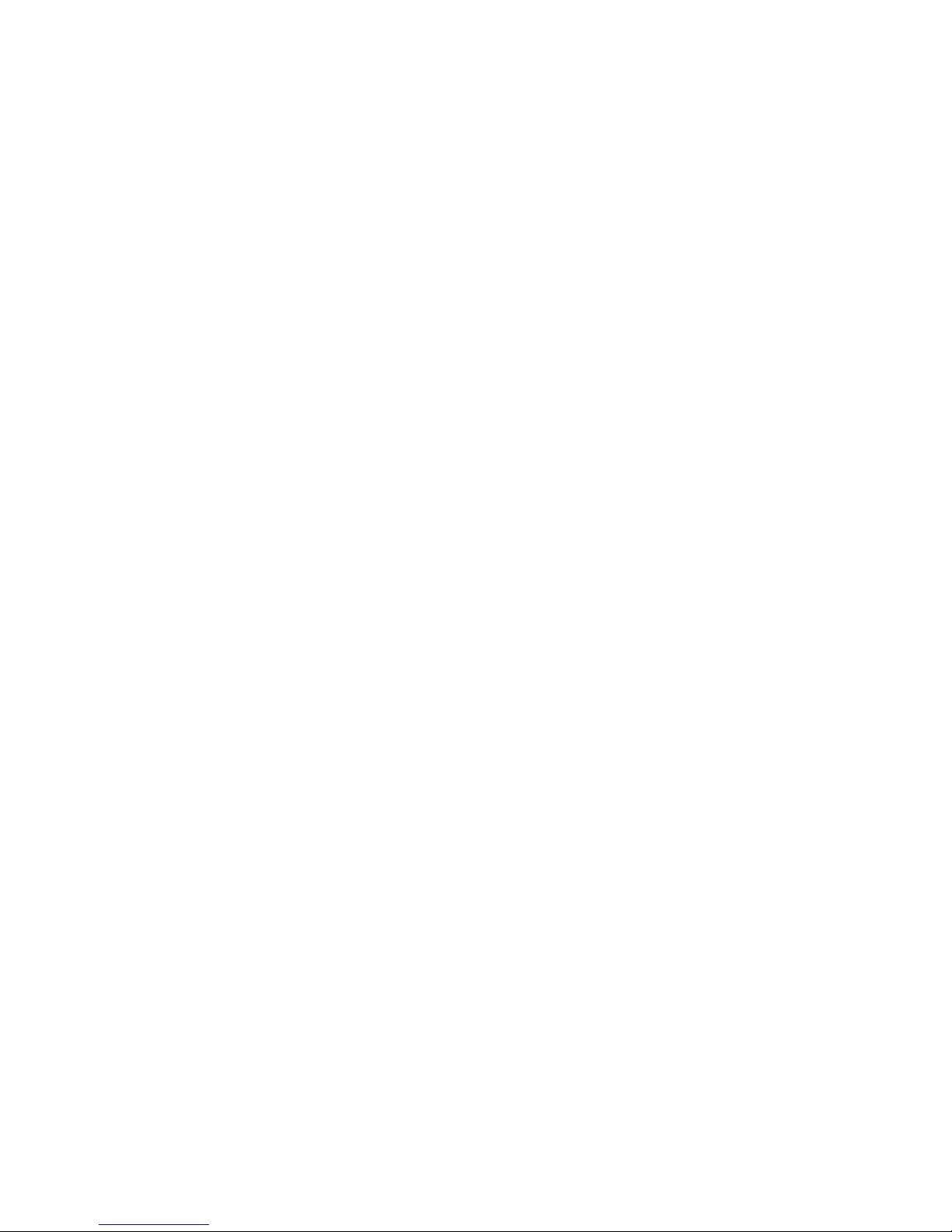
Administrator’s Road Map
viewLinc 3.6 Administrator Guide 15
ensure system security. When prompted, reenter
your password. To change or set the session
expiry, see “Setting Session Expiry Time” on
page 71.
For more on channels, see Chapter 2: Channels.
Administrator’s Road Map
Once your viewLinc system is installed, you may find the
following roadmap a useful overview of the set up and
configuration activities required to implement viewLinc.
1 Edit Vaisala Veriteq logger properties using vLog or
Spectrum (such as sample timing and data logger
channels).
2 If you plan to set day and time schedules during which
specific users will be notified of alarms, set Contact
Schedules (see “Creating Contact Schedules” on
page 65).
3 Create User Accounts (see “Creating User Accounts” on
page 67.)
4 Choose temperature measurement unit preferences (see
“Choosing Temperature Measurement Unit Preferences”
on page 70.)
5 Configure email settings (see“Configuring Email
Settings” on page 61).
6 Edit alarm email templates (see “Editing Alarm Email
Templates” on page 63).
7 Create alarm and threshold templates (see “Creating
Alarm Templates” on page 36).
8 Add loggers (see “Adding Loggers” on page 54).
9 Set and configure alarm thresholds (see “Threshold
Alarms” on page 42).
10 Configure alarms (see the sections on setting threshold,
communication and logger alarms in Chapter 3:
Alarms).
11 Create zones, assign channels to zones and edit channel
properties (see “Organizing Channels into Zones” on
page 27).

Chapter 1: Getting Started
16
© 2011 Vaisala Canada Inc
Once these set up activities are complete, you are ready to
start monitoring logger readings, viewing events and printing
reports. You can also set up transfer schedules to view and
analyze Vaisala Veriteq logger data in vLog or Spectrum
software (see “Transfers and Transfer Schedules” on
page 88).
Getting Help
If you need help, technical support is available:
North America
Contact Vaisala Canada Inc, 8am-4pm PST Monday - Friday,
at 1-866-861-3388 (or 604-273-6850) or email
veriteqsupport@vaisala.com. See also www.vaisala.com/
veriteq.
For sales, pricing, quotations, or general information, please
call 1-800-683-8374 (or 604-273-6850).
Outside of North America:
helpdesk@vaisala.com
Vaisala Headquarters (Finland)
Vanha Nurmijärventie 21
01670 Vantaa
FINLAND
Industrial Instruments
Phone: +358 9 8949 2658
Fax: +358 9 8949 2295
Japan Service Center
42 Kagurazaka 6-Chome
Shinjuku-ku
Tokyo 162-0825
JAPAN

Getting Help
viewLinc 3.6 Administrator Guide 17
Phone: +81 3 3266 9611
Fax: +81 3 3266 9610
China Service Center
Floor 2, EAS Building
No. 21, Xiao Yun Road, Dongsanhuan Beilu
Chaoyang District
Beijing 100027
CHINA
Phone: +86 10 5827 4100
Fax: +86 10 8526 1155

Chapter 1: Getting Started
18
© 2011 Vaisala Canada Inc

viewLinc 3.6 Administrator Guide 19
Chapter 2: Channels
This section is for administrators and general users.
In this section, you’ll learn about:
• channels and zones
• selecting channels and zones to display in My Channels
• opening large channel views
• viewing and working with real-time graphs in a large
channel view
• creating zones
• organizing channels into zones
• editing zones
• deactivating zones
• displaying or hiding channel information
Let’s get started learning what a channel is in viewLinc.

Chapter 2: Channels
20
© 2011 Vaisala Canada Inc
About Channels
What is a Channel?
Depending on the type of Vaisala data loggers you have
installed, a logger may have up to five channels available to
measure temperature, relative humidity, voltage and/or
current (one channel is used for each type of measurement).
Note: 300 Series Transmitters Output Quantities are
displayed as Channels.
Each channel displays the type of data being measured.
Using viewLinc, you can monitor any data logger channel
that is connected to the network.
When you first log in to viewLinc, the Channels window
displays. This window includes:
• zones available for monitoring
• data logger channels available for the selected zone
• active monitoring channels and actual channel data
• threshold indicators
• context-sensitive Help
Where are my Channels?
If you don’t see any channels in the My Channels area, it
could be that:
• There are no zones or channels selected. In the Zones
area, ensure at least one channel or zone has the check
box next to it selected, then click
Refresh in the My
Channels area.
• Your logger may not be connected properly.
• If you use Vaisala Veriteq loggers, try discovering loggers see “Discovering Loggers” on page 54.

About Channels
viewLinc 3.6 Administrator Guide 21
Understanding the Channels Screen
The Channels screen in viewLinc contains many important
features:
My Channels displays general information about your logger
and channels. Most columns are easy to understand;
however, here are a few definitions to help you get familiar
Zone channels
available
Zones button
My Channels button bar
Zones area
Tabs
bar
button bar
Zone channels
My Channels area
Help window
Item Details
Tabs Contains main viewLinc tabs: Channels, Trans-
fers, Events, System, Alarms, Reports.
Zones button
bar
Contains buttons like Refresh, Pause Alarming,
etc.
Zones area Where configuration of zones takes place. Use
zones to organize the many channels that may be
connected to viewLinc.
Zones channels
available
List of data logger channels available for a
selected zone.
My Channels
area
Includes details on channel configurations, current data readings, latest timestamp and threshold alarm setting information.
Table 2: Important parts of the Channels screen

Chapter 2: Channels
22
© 2011 Vaisala Canada Inc
with viewLinc. To see all options, see “Hiding and Showing
Channel Columns” on page 31:
Opening Large Channel Views
This window contains the most current data reading for the
channel, any related threshold settings, a graphical
representation of recent historical data readings, and an area
to indicate an active alarm.
Note: You can view a particular channel reading in a
single window, or you can open multiple channel
Column Displays
Zone Zone the channel is in.
Logger Description Logger description (editable from the Sys-
tem tab).
Channel Number Number representing the channel for that
logger (each logger has 1 or more channels, and labels them 1, 2, and so on).
Channel Description Description of channel (editable from the
System tab).
Value Value of that channel, for example, tem-
perature in Celsius.
Timestamp Time that the last channel reading was
taken.
Status “OK” appears if there are no currently
active alarms. Changes to indicate if a
threshold alarm condition or any other
alarm has been detected.
Threshold Summary Summary of threshold status, if active.
Alarming Indicates whether the channel or logger is
currently alarming (having reached an
alarm threshold).
Table 3: Columns of information in My Channels

Real-Time Graphs
viewLinc 3.6 Administrator Guide 23
windows. If you use Internet Explorer, ensure
your browser is set up to open new links in a new
window or tab. Go to Tools | Internet Options,
then, on the General tab in the Tabs section,
click Settings and choose to open links from
other programs in A new t ab in the current win-
dow.
To open a large channel view:
1
From the Channels tab in the My Channels area, select a
channel you want to view.
2 Click View or double-click the selected channel line.
A new resizeable window containing information about
the selected channel appears.
3 Repeat steps 1 and 2 to view multiple large channel
views.
To close a large channel view, click the close box in the top
right corner of the window.
To acknowledge an alarm, see “Acknowledging Alarms” on
page 49.
Real-Time Graphs
With viewLinc, you can view live data in graphical form at any
time. Each graph displays the last 300 or 1000 data points
(based on the sample interval set for the logger and the

Chapter 2: Channels
24
© 2011 Vaisala Canada Inc
Internet browser you use), and threshold values for the
corresponding time period.
To view live data as a graph:
1
From the Channels tab, in the My Channels area, select
a channel you to want to view.
2 Click View (or double-click the selected channel line)
This opens the large channel view.
In this screen you can view the most recent historical trends,
and hover over specific data points for more detailed
readings.
Reading Graphs in Large Channel View
When you open a channel, you can read both a numerical
and graphical representation of the logger reading. Here is a
description of the key elements in the graphing area:
Item Description
Title bar Displays the name of the active logger and
type of data reading (humidity, temperature, voltage or current).
Header bar Indicates the date and time of latest read-
ing; the time zone is based on the time
zone setting of the PC running the
browser.
Numerical display area Displays most current data value in units
being measured, as defined by the
user(see page “Choosing Temperature
Measurement Unit Preferences” on
page 70 to change).
Graph area A graphical representation of data history
is displayed here.
Left-side Y-axis Shows the scale for the data displayed in
the graph.
Table 4: Large channel view elements

Real-Time Graphs
viewLinc 3.6 Administrator Guide 25
Viewing Graph Detail in Large Channel View
With a large channel view open, you can also zoom in on a
specific time period.
Simply click anywhere on the graph and drag your cursor to
the right to highlight the time period you want to magnify, then
release. The magnified area displays until the next live
update. To return to full view immediately, double-click
anywhere on the graph (or to zoom out, select an area, drag
cursor to the left, then release).
X-Axis time scale Shows the reporting time frame ( if you
use Internet Explorer 6.0, you can only
view the last 300 data points; all other
browsers will show the last 1000 points).
Channel Line Indicated by a line to show historical mea-
surement readings based on a specific
date or time frame. Move your mouse and
hover over a specific point to show the
specific X- and Y-axis values.
Threshold Line Indicated by a color-coded line (based on
threshold setting) to show historical
threshold values. Move your mouse and
hover over a specific point to show the
specific X- and Y-axis values.
Active Alarms area Displays active alarm details: Threshold
value and amount exceeded; alarm date
and time; whether the alarm was
acknowledged, and by whom. Permits
user to acknowledge an alarm.
Status bar Indicates channel monitoring status (OK or
Alarm condition type).
Item Description
Table 4: Large channel view elements

Chapter 2: Channels
26
© 2011 Vaisala Canada Inc
Acknowledging Alarms from Large Channel
View
From a large channel view window, you can acknowledge
alarms.
To acknowledg e an alarm from a large channel view:
1
From the large channel view Active Alarm panel, click
Acknowledge.
2 In the Acknowledge Alarm dialog box that appears, enter
information to describe what was done to correct the
alarm situation, or a general comment.
Use your mouse to click
and select a time period.
Release the mouse
to view the details.

Organizing Channels into Zones
viewLinc 3.6 Administrator Guide 27
3
Click Acknowledge.
Organizing Channels into Zones
To organize your viewLinc screen and keep a closer eye on
the channels that matter to you, you can organize your
channels into relevant zones.
By default, there is one zone created, Unassigned. All
available channels and recently disconnected channels are
contained in this zone until otherwise configured.
Creating Zones
To create a new zone:
1
From the Channels tab in the Zones area, click New.
2 In the Zone Name dialog box, enter a name for the zone.

Chapter 2: Channels
28
© 2011 Vaisala Canada Inc
3 Click OK. The new zone appears in the Zones area
under Unassigned.
Editing Zones
To edit a zone (the zone name only):
1
From the Channels tab in the Zones area, highlight the
zone you want to edit.
2 Click Edit.
3 In the Zone name dialog box, make your changes.
4 Click OK.
Editing zones edits the zone name only; it does not change
the channels assigned within it. To move channels in and out
of zones, see Assigning Channels to Zones.
Assigning Channels to Zones
To assign a channel to a zone:
1
Before you can move channels into a zone, channels
must be set up by your viewLinc administrator. Refer to
the specific User Guide to learn more about enabling and
disabling logger channels on your Vaisala Veriteq logger
or 300 Series Transmitter.
2 From the Channels tab in the Zones area, ensure you
have created the zone you want to assign a channel to.
You must have at least one zone created (in addition to
Unassigned which is created by default) in order to
assign channels.
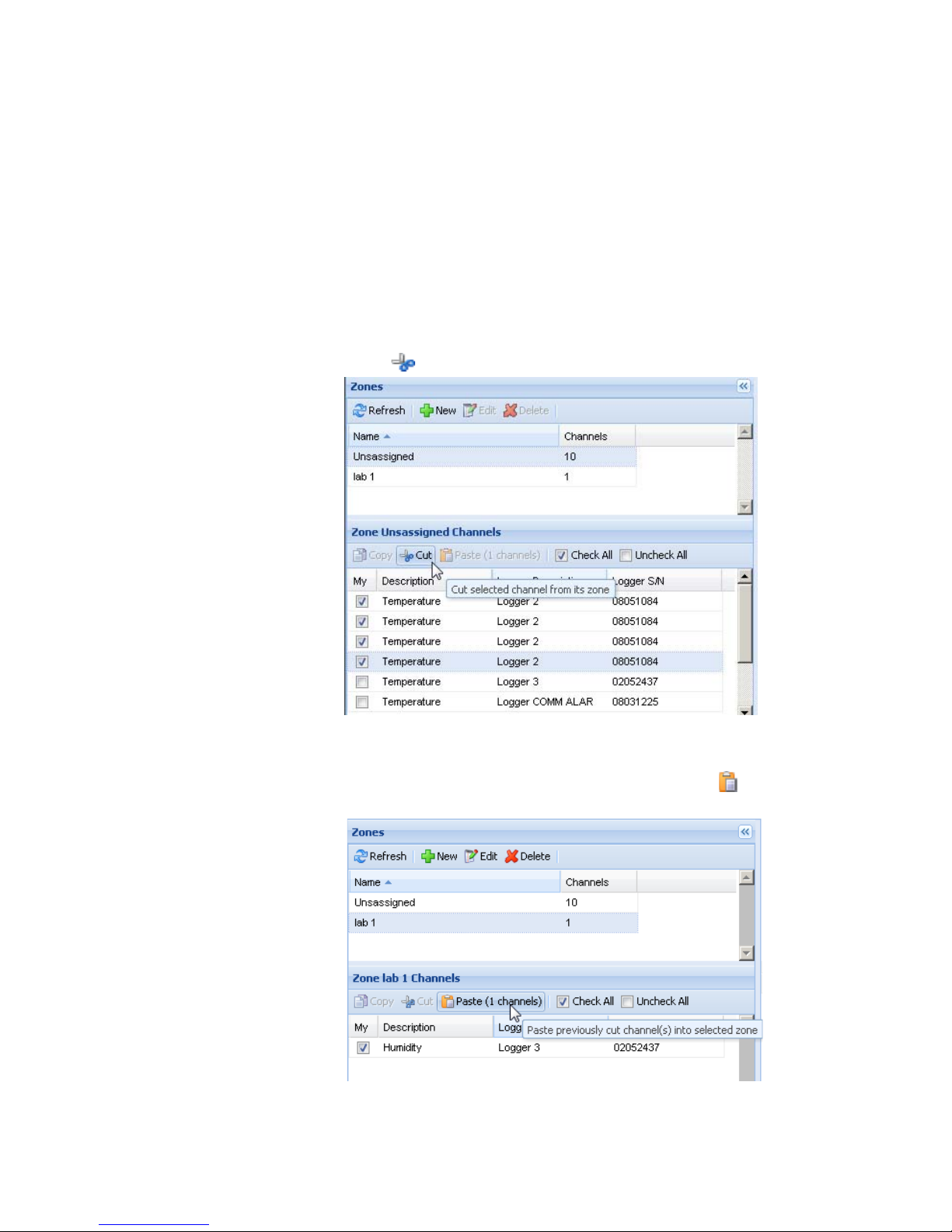
Organizing Channels into Zones
viewLinc 3.6 Administrator Guide 29
3
In the Zones area, highlight the zone (in this case, the
Unassigned zone) that contains the channel you want to
reassign.
4 In the Zone Unassigned Channels area (below Zones),
highlight the channel you want to reassign.
Note: To select multiple channels at one time, press
the Ctrl key while you select channels. To select
a group of channels in a list, press the Shift key
and select the first and last channels.
5
Click Cut.
6 In the Zones area, highlight the name of the zone you
want to reassign the channel to (in this case, Lab 1).
7 In the Zone Unassigned Channels area, click Paste.
The channel appears in the zone you pasted it into. You

Chapter 2: Channels
30
© 2011 Vaisala Canada Inc
may need to select your channel destination zone or click
Refresh to view the result.
Deactivating Zones
When you deactivate a zone, the channels revert to the
default Zone, Unassigned, if they are not included in other
zones.
To deactivate a zone:
1
From the Channels tab in the Zones area, select the
zone you want to deactivate. Note that you cannot
deactivate the Unassigned zone.
2 Click Deactivate Selected Zone. The Deactivate Zone
dialog box appears.
3 Click Yes. The zone is deactivated and its channel(s)
reappear in the Unassigned
zone.
To move channels between zones, see “Assigning Channels
to Zones” on page 28.
Ordering Channel Columns
To re-sort the display order in My Channels:
1
From the Channels tab in the My Channels area, let your
mouse hover over any column heading until the black
option button appears.
2 Click the button and select Sort Ascending or Sort
Descending
, or, click on any column header to sort all the
rows using that column. Click again to resort the list in
the opposite order.

Organizing Channels into Zones
viewLinc 3.6 Administrator Guide 31
Hiding and Showing Channel Columns
To hide columns in My Channels:
1
From the Channels tab in the My Channels area, let your
mouse hover over any column heading, then click the
black option button.
2 Select Columns, then select the columns you want to
display or deselect columns you want to hide. For
example, to show a column with colored icons
representing alarm status, select
Icon.
3 Click outside the list, or press [Esc] to hide the options
list.
You’ve now looked at how channels work - let’s move on to
learn how to configure, trigger and acknowledge alarms.

Chapter 2: Channels
32
© 2011 Vaisala Canada Inc

viewLinc 3.6 Administrator Guide 33
Chapter 3: Alarms
Alarms and alarm acknowledgement are one of the keys to
success with the Vaisala Veriteq Continuous Monitoring
system.
In this chapter, you’ll learn to:
• understand types of alarms in viewLinc
• create alarm templates
• set threshold and communication alarms
• deactivate and reactivate alarms
• acknowledge alarms
• pause alarms
To learn about how to generate Alarm reports, see
Chapter 6: Reports.
Let’s get started looking at alarms.
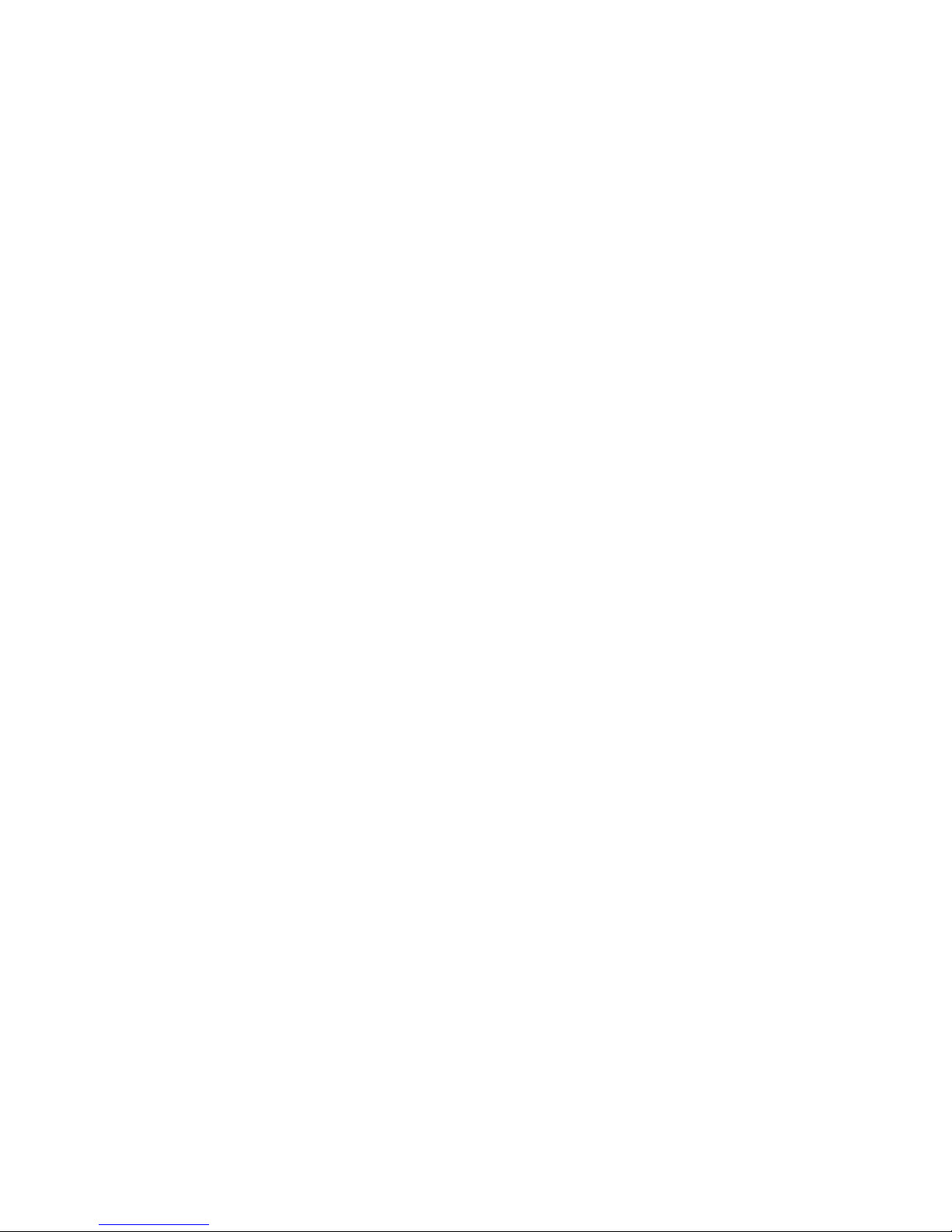
Chapter 3: Alarms
34
© 2011 Vaisala Canada Inc
About Alarms
Users with Full Control, Configure Alarms, and Configure
Custom Threshold permissions can set alarm limits, and,
when conditions exceed these limits, alarms are triggered
which notify key staff of the condition. Staff with Acknowledge
Alarms permissions or higher then acknowledge alarms in
viewLinc.
All transactions are recorded in the Event Log and the
Historical database.
There are several types of alarms in viewLinc: threshold
alarms, communication alarms, event log validation alarms,
and logger sampling alarms. If you are using validatable
loggers, you may also receive logger validation alarms and
calibration alarms.
Using viewLinc, you can customize the alarm information that
is issued for threshold, communication and logger alarms by
configuring them from the System | Loggers tab.
Threshold Alarms
Threshold alarms notify users when conditions (such as
temperature and relative humidity) are outside acceptable
limits.
Threshold alarms are not enabled by default. To trigger
threshold alarms when certain thresholds are exceeded,
users with assigned permissions must configure them.
Communication Alarms
Communication alarms notify users when communication
between a host (Logger Host or viewLinc Server) and its data
loggers is down. This may be because viewLinc Server can
not communicate with the logger, or the data logger
connection to a host has been severed. Communication
alarms serve as a system health test, alerting you if there is a
problem that might disrupt viewLinc monitoring and alarming.

About Alarms
viewLinc 3.6 Administrator Guide 35
Event Log Validation Alarms
An Event Log Validation alarm indicates that the viewLinc
event log historical data has been modified or tampered with
and is therefore no longer validatable.
Logger Configuration Alarms
If you receive a Configuration Alarm, this indicates that your
data logger has stopped recording data history or was
configured incorrectly. This could be the result of being set to
stop when full, a delayed start, or the logger could have an
internal error. This alarm can also be triggered if a channel
has been disabled in the logger using Spectrum or vLog. To
correct this issue, you can verify or modify the Vaisala Veriteq
data logger settings using vLog. If the problem persists,
contact your Vaisala technical support representative.
Logger Validation Alarms
If you use a VL-type data logger, you’ll receive a Validation
alarm if the validation memory in the logger is corrupted or
has been modified. Contact your Vaisala technical support
representative.
Logger Calibration Alarms
If you use a VL-type data logger, Calibration Alarms send you
intermittent notification when your data logger is due for
calibration. You receive notifications at the following intervals:
3 months and 1 month before the calibration date, then again
on the data logger’s scheduled calibration date. This alarm
will remain active until the logger has been recalibrated.
What Happens When an Alarm is Triggered?
When an alarm is triggered, several things can happen:
• A pop-up can appear showing a description of the
condition, and an alarm message. If pop-ups are blocked
in your browser, an error message appears, prompting you
to enable pop-ups for viewLinc.
• An email can be sent. If configured, emails are
automatically sent to the address (or addresses) specified
when threshold limits are exceeded, communications are
interrupted, or an event log or logger alarm condition is

Chapter 3: Alarms
36
© 2011 Vaisala Canada Inc
present. Alarm emails can be sent repeatedly based on
how alarm properties have been set.
• An application can be launched or an external device
turned on. If configured, an external device (such as a light
or buzzer) or a computer application (such as batch file
which can page or phone a particular number) can be
triggered when an alarm condition occurs.
• All of the above. You can also set up a tree alarm
hierarchy, a method of notifying different individuals of an
alarm if the first notification is not acknowledged within a
specified time frame.
Alarms should be acknowledged in viewLinc and the
situation dealt with as soon as possible. All transactions are
recorded in the Event Log and Historical database and can
be viewed in an Event Log or Alarm report.
Creating Alarm Templates
viewLinc provides you with five default alarm templates, one
each for threshold alarms, communication alarms, and three
types of logger alarms (calibration, validation, and
configuration). You can modify the parameters of these
templates as you need, or create your own.
Templates are a great way to save time when you want to
define similar alarm settings for multiple logger channels
(applies to the general parameters - color code, alarm
message, delay, acknowledgement, as well as notifications
and comments).
You can also create a reusable threshold condition and
assign it to a specific alarm template (see “To create a
threshold condition template:” on page 41).
To create an alarm template:
1
From Alarms | Alarm Templates, click Add Alarm
Template
.

Creating Alarm Templates
viewLinc 3.6 Administrator Guide 37
2
By default, the alarm template name is New Alarm
Template. Click in the title to enter a more specific title.
3 On the General Parameters tab, define the following:
a Color Code. Choose the alarm color code - either blue,
yellow, orange, or red. This color is used as the color
indicator for alarms on the Alarms tab, and as the
background color for a row in My Channels, if activated. It is also used as the color for a threshold line in a
real-time graph. Use the color codes to indicate severity, starting with blue for less serious alarm conditions,
escalating to red for the most serious alarm conditions.
b Alarm Message. If you want to set up an alarm email
notification (set up on the Notifications tab), enter the
message you want to appear in the alarm notification.
c D elay Before Activating Alarm (HH:MM). If desired,
specify a delay period, in hours and/or minutes, from
when a condition exists and you want the alarm triggered.
d Acknowledgement Required. Select this option if you
require an individual to acknowledge an alarm. If you
select this option, the alarm will remain on the Alarms
tab until it has been acknowledged.
4 If you want the alarm to open in a pop-up window:
a Select the Notifications tab.
b Click Add, and then select Add Pop-up Notification.
c In the Delay before pop up field, indicate a delay, in
hours and/or minutes (HH:MM), before you want the
pop-up to display. This delay starts after the delay on
the General tab finishes.
Note: We recommend that you use this feature spar-
ingly. If many pop-ups are triggered at the same
time, it can disrupt your browser operation and
may require that you restart your browser to correct.

Chapter 3: Alarms
38
© 2011 Vaisala Canada Inc
5 To send an email notification when the alarm triggers:
a Select the Notifications tab.
b Click Add, and then select Add Email Notification.
c In the Delay before sending first notification field, indi-
cate a delay, in hours and/or minutes (HH:MM), before
you want the first email sent.
Note: If you have set the Delay Before Activating Alarm
option, ensure the combined time delay does not
interrupt your alarm notification requirements.
d
To enter a specific email or multiple email addresses
to receive notification (ones that are not pre-configured in System | Users), enter the email addresses in
the
Send email to text box. Separate multiple email ad-
dresses with commas.
Note: Email addresses specified in Send email to are
not checked against email addresses for specific
users. If you put an email address in Send email
to, and that same email address is specified in
System | Users with a specific contact schedule,
viewLinc will ignore the schedule and send the
notification.
e
Click the User List text box to view a list of users authorized to receive notifications. Only users for whom
you have specified an email address in System | Users
are visible (see “Creating User Accounts” on page 67).
Drag users to notify to the Selected Users column. Re-

Creating Alarm Templates
viewLinc 3.6 Administrator Guide 39
organize the list order if necessary using the arrow
buttons. Click
OK.
f In the Repeat email notification drop-down, choose an
appropriate interval for the frequency emails are resent while the condition still exists. You may also want
to use the
Maximum Number of Repeats field to specify
a maximum number of repeat emails that should be
sent (enter zero, 0, if you do not want to specify a limit).
g To also have an email sent when an alarm is acknowl-
edged, or when the condition no longer exists, select
the appropriate check box.
h If you want to issue alarm notifications to different re-
cipients for different alarm conditions, create multiple
email notifications with different delay periods. For example, you could create a notification for the first recipient with a short delay period, perhaps 1 minute.
Create another email notification for someone else
with a different delay period, for example 20 minutes.
If the first notification is not acknowledged within
20 minutes, the second notification is automatically
sent.
Note: There is additional information that can be sent
in the alarm email. For more, see “Editing Alarm
Email Templates” on page 63.
6 You can also run commands on the viewLinc Server
machine (which in turn can trigger external devices)
when a condition exists. To configure commands:
a Select the Notifications tab.
b Click Add, then select Add Command Notification.
c To specify a delay before the command runs, enter a
delay period in hours and/or minutes (HH:MM).

Chapter 3: Alarms
40
© 2011 Vaisala Canada Inc
Note: If you have set the Delay Before Activating Alarm
option, ensure the combined time delay does not
interrupt your alarm notification requirements.
d
In the Run command text fields, enter DOS commands
in the appropriate boxes. You can run different commands when an alarm is triggered, a notification is repeated, an alarm is acknowledged, or an alarm
condition is no longer true.
For example:
C:\Program Files\Veriteq Instruments\viewLinc\python\python” -m viewLinc.scripts.SwitchBbRelay <number of
com port where relay device is attached>
Option as specified in script documentation in Appendix: FAQs & Troubleshooting.
The example above shows a python script specific to
a Digital Relay I/O device. Different parameters apply
to different commands or scripts.
7 To insert comments in an alarm email, you can select
from a list of preconfigured comments (see “Editing
Alarm Email Templates” on page 63), or enter a new

Creating Alarm Templates
viewLinc 3.6 Administrator Guide 41
comment. How comments appear in an email is defined
in the email template.
a Select the Comments tab.
b Select a preconfigured comment that is appropriate for
the purpose of the notification, or enter a new comment you want displayed in the notification.
8 When alarm settings are complete, click Save.
You can now apply this alarm template to one or more
loggers or channels (see “Setting Threshold Alarms” on
page 42 or “Setting Communication Alarms” on page 45). If
you want to make minor changes to the template while
applying to loggers, see “Editing Threshold Alarms” on
page 44, “Editing Communication Alarms” on page 46, or
“Editing Logger Alarms” on page 48.
To create a threshold condition template:
1
From Alarms | Threshold Templates, click Add
Threshold Template
.
2 By default, the template is named New Threshold
Template. Double-click anywhere in the title to change it.
3 Set the threshold condition.
4 If you want to apply an existing alarm template (which
defines how the alarm displays and who is notified when
a threshold is reached), select
Use Alarm Template (see
“Creating Alarm Templates” on page 36).

Chapter 3: Alarms
42
© 2011 Vaisala Canada Inc
5 If you want to define custom settings for this template,
complete the fields in the General Parameters,
Notifications, and Comments tabs.
6 When you are finished creating your threshold template,
click
Save.
Threshold Alarms
Users with the correct permissions set logger channel
thresholds that trigger alarms. For example:
• Greater than 23.00 C for more than 1 minute
• Less than 37.76 RH for more than 15 minutes
You can set a threshold alarm using a template (if previously
configured), or set a custom alarm.
Setting Threshold Alarms
You can configure several threshold alarms, for example, one
for yellow alarms (mild concern), another for red alarms
(extreme concern). For example, you could set a yellow
alarm to trigger first (at one minute out of threshold), and
send an email to someone who needs to know. For a red
alarm, you could set the alarm condition to a longer time
(15 minutes out of threshold) and send the email to a lab
manager, or a distribution list of people who need to be
notified to take action.
To set a threshold alarm:
1
From System | Loggers, in the Channels on Logger
column, select the channel or channels you want to set
the threshold alarm for.
Note: To select multiple channels at one time, press
the Ctrl key while you select channels. To select
a group of channels in a list, press the Shift key
and select the first and last channels.

Threshold Alarms
viewLinc 3.6 Administrator Guide 43
2
Select Threshold, and click Create X Thresho ld
(where X represents the unit reading measured by the
channel, such as C or RH or mA).
The Edit Threshold screen appears.
3 To set a threshold alarm using an existing threshold
template (recommended), select
Use Threshold
Template
, then select the template from the drop-down
list.
4 To set a custom threshold, select Use Custom Threshold
Settings
and define the threshold condition. For example,
a temperature alarm that is triggered when the
temperature goes above 21C.
5 To use an existing alarm template, select Use Alarm
Template
, then select the template from the drop-down
list.
6 To set up custom alarm settings, select Use Custom
Alarm Settings
.
7 Set your alarm settings on the General Parameters,
Notifications, and Comments tabs following steps 3 to 8
in “Creating Alarm Templates” on page 36.
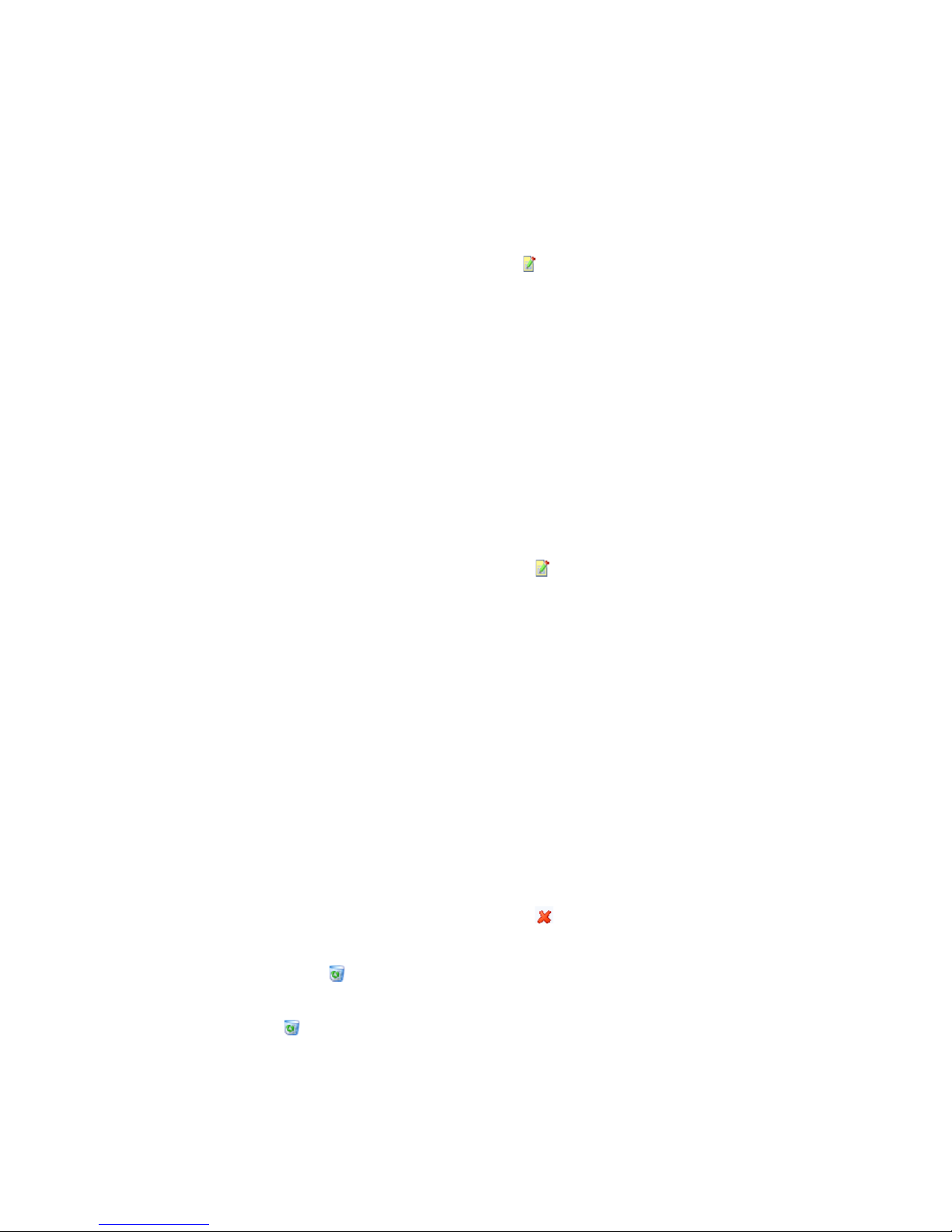
Chapter 3: Alarms
44
© 2011 Vaisala Canada Inc
Editing Threshold Alarms
To edit a threshold alarm:
1
In System | Loggers, select the channel you want to edit
thresholds for, and then select the threshold to edit.
2 On the Threshold menu, click Edit Threshold. The Edit
Threshold screen displays.
3 Edit threshold settings as desired.
4 Click Save.
Disabling Threshold Alarms
You can temporarily disable alarms without deleting all the
setting information (for example, when you want to move a
logger from one location to another).
To temporarily disable a threshold alarm:
1
In System | Loggers, highlight the row of the channel you
want to disable thresholds for.
2 On the Threshold menu, select Edit Threshold.
3 In the Edit Threshold screen, deselect Enable Threshold
Alarm.
4 Click Save.
Note: You can also pause alarms - for more informa-
tion, see “Pausing Alarms” on page 50.
Deactivating and Reactivating Threshold Alarms
You may want to deactivate a logger’s channel threshold
alarm because it is no longer required. A deactivated
threshold “disappears”, but can be reactivated.
To deactiv ate a threshold alarm:
1
In System | Loggers, highlight the row of the channel you
want to disable thresholds for.
2 On the Threshold menu, select Deactivate Threshold.
To reactivate a deactivated alarm:
1
Click Show Deactivated Items.
2 From the list of thresholds that appear, highlight one and select
Reactivate Threshold.

Communication Alarms
viewLinc 3.6 Administrator Guide 45
Note: You can also pause alarms - for more informa-
tion, see “Pausing Alarms” on page 50.
Communication Alarms
Communication between loggers and the viewLinc Server is
essential for real-time monitoring of conditions. Because of
this, viewLinc includes communication alarms to notify users
if communications are down at any point. By default there is
one communication alarm preconfigured for each host and
each logger. You can either edit the default alarms, or set up
additional communication alarms.
Setting Communication Alarms
To set a communica tion alarm:
1
From System | Loggers, select the host or logger you
want to set the communication alarm for.
2 To set a Logger Host communication alarm, on the Host
menu select,
Host Communication Alarm Settings.

Chapter 3: Alarms
46
© 2011 Vaisala Canada Inc
3 To set a Logger communication alarm, on the Logger
menu select
Logger Alarm Settings, then Logger
Communication Alarm Settings
.
The Communications Alarm Settings screen appears.
4 Select Enable Alarm (an alarm is not ‘live’ until it is
enabled).
5 To set a communication alarm using an existing alarm
template, select
Use Alarm Template, then select the
template from the drop-down list.
6 To set custom alarm settings, select Use Custom Alarm
Settings
.
7 Set your alarm settings on the General Parameters,
Notifications, and Comments tabs following steps 3 to 8
in “Creating Alarm Templates” on page 36.
Editing Communication Alarms
By default, there is one communication alarm preconfigured
for each host and logger. These alarms cannot be deleted;
however, they can be edited.

Communication Alarms
viewLinc 3.6 Administrator Guide 47
To edit communication alarms:
1
From System | Loggers, highlight the name of the host or
logger whose communication alarm you want to edit.
2 To edit a Logger Host communication alarm, on the Host
menu select,
Host Communication Alarm Settings.
3 To edit a Logger communication alarm, on the Logger
menu select
Logger Alarm Settings, then Logger
Communication Alarm Settings
. The Communication
Alarm Settings screen appears.
4 Edit alarm settings as desired.
5 Click Save.
Disabling Communication Alarms
You can temporarily disable communication alarms without
deleting all the setting information.
To temporarily disable alarms:
1
From System | Loggers, highlight the name of the host or
logger whose communication alarm you want to disable.
2 On the Host or Logger menu, select Communication
Alarm Settings.
The Communications Alarm Settings
screen appears.
3 Deselect the Enable Alarm check box.
4 Click Save.
Note: You can also pause alarms - for more informa-
tion, see “Pausing Alarms” on page 50.
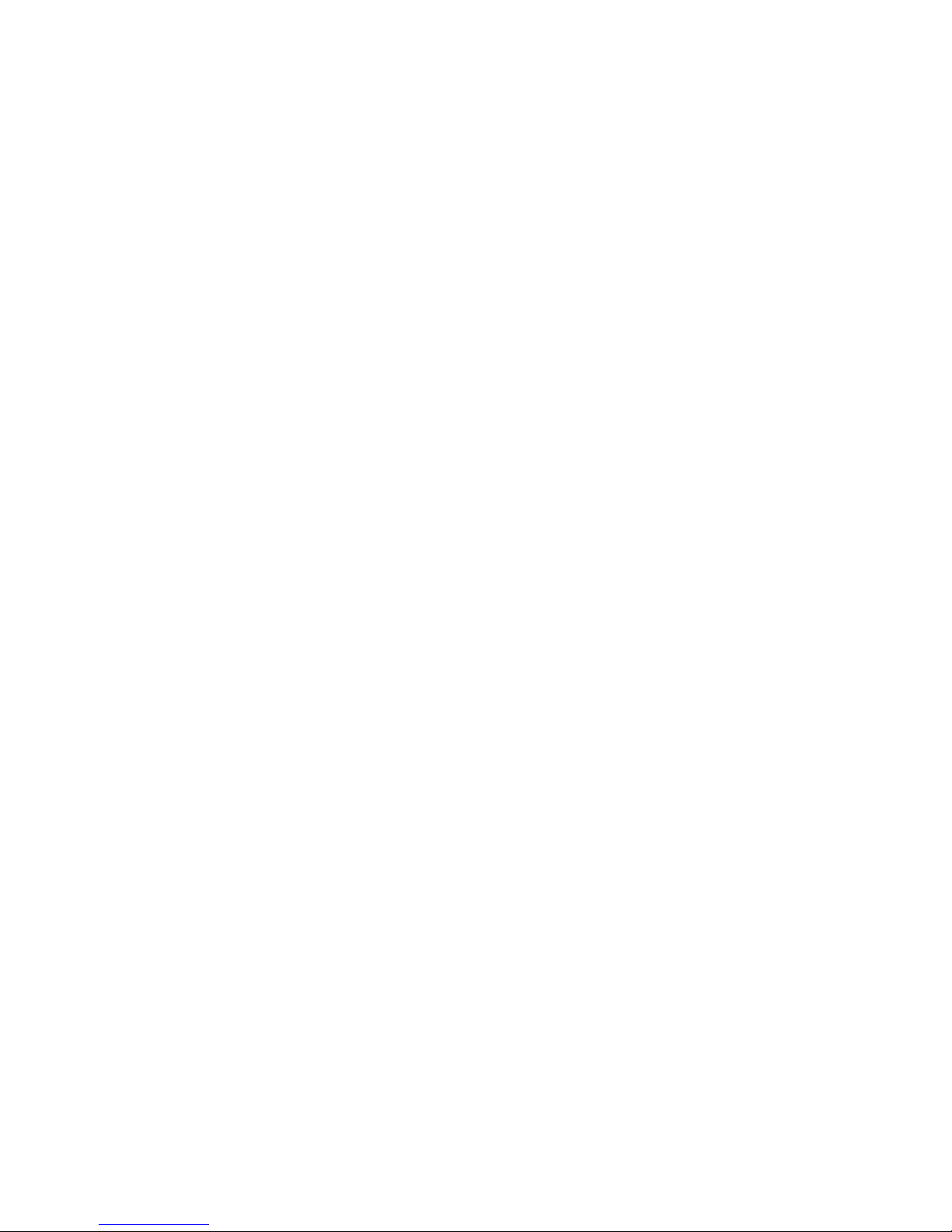
Chapter 3: Alarms
48
© 2011 Vaisala Canada Inc
Logger Alarms
Ensuring the continuous functionality of your logger is
required for accurate real-time monitoring. Because of this,
viewLinc includes logger calibration, validation and
configuration alarms to notify users if logger functionality is
compromised at any point. By default, there are three logger
alarms (in addition to the Logger Communication alarm)
preconfigured for each logger. These alarms cannot be
deleted; however, they can be edited.
Setting Logger Alarms
To set a logger alarm:
1
From System | Loggers, select the logger you want to set
the logger alarm for.
2 On the Logger menu select Logger Alarm Settings, then
select the logger alarm type you want to set. The Alarm
Settings screen appears.
3 Select Enable Alarm (an alarm is not ‘live’ until it is
enabled).
4 To set a logger alarm using an existing alarm template,
select Use Alarm Template, then select the template
from the drop-down list.
5 To set custom alarm settings, select Use Custom Alarm
Settings and use the General Parameters, Notifications,
and Comments tabs to define custom settings (see steps
3 through 8 in “Creating Alarm Templates” on page 36).
Editing Logger Alarms
To edit a logger alarm:
1
From System | Loggers, select the logger you want to
edit the logger alarm for.
2 On the Logger menu select Logger Alarm Settings, then
select the logger alarm type you want to edit.
3 Edit alarm settings as desired.
4 Click Save.

Acknowledging Alarms
viewLinc 3.6 Administrator Guide 49
Disabling Logger Alarms
To dis able a logger alarm:
1
From System | Loggers, select the logger whose alarm
you want to disable.
2 On the Logger menu select Logger Alarm Setting s, then
select the logger alarm type you want to disable.
3 Deselect the Enable Alarm check box.
4 Click Save.
Note: You can also pause alarms - for more informa-
tion, see “Pausing Alarms” on page 50.
Acknowledging Alarms
All users can receive alarms, but only users with the correct
permission can acknowledge alarms.
If an alarm is set to require alarm acknowledgement, alarms
must be acknowledged. You must be logged in to viewLinc to
acknowledge alarms.
Acknowledgement information, such as the action taken and
any comments, is tracked in the Event Log and Historical
database. For more information, see Chapter 5: Events and
Chapter 6: Reports.
Alarms can also be configured so they do not require
acknowledgement. See “Setting Threshold Alarms” on
page 42, “Setting Communication Alarms” on page 45, and
“Setting Logger Alarms” on page 48 for more.
When an alarm is triggered, a new row appears in the Alarms
tab.
This section covers acknowledging alarms using the Active
Alarms tab. You can also acknowledge alarms from a large
channel view (see “Acknowledging Alarms from Large
Channel View” on page 26).
To acknowledge alarms from the alarms tab:
1
From Alarms | Active Alarms, select the active alarm,
then click
Acknowledge.

Chapter 3: Alarms
50
© 2011 Vaisala Canada Inc
2 The Acknowledge Alarm dialog box appears, prompting
you to enter actions taken and comments.
3 Click Acknowledge. Your comments and actions are
added to the Event log and the Acknowledge Alarm box
closes. My Channels is updated with this change in
status.
Pausing Alarms
You may want to pause alarms if you need to move loggers,
or if a certain known situation may result in conditions
exceeding set thresholds. Pausing alarms is faster than
disabling alarms for a temporary period. You can pause an
alarm for up to 24 hours.
To pause all alarms in a zone:
From Channels | My Channels, select the zone to pause
and click
Pause Alarming. You can also select specific
loggers or channels to pause.
To pause an alarm:
1
From System | Loggers, select the logger or channel to
pause alarms for.
2 To pause all logger alarms or an individual channel
alarm, select
Logger or Channel, then Pause Alarming.
3 In the Pause Alarming dialog box, enter a reason for the
pause and select the amount of time to pause alarms for.
Click
OK.

Pausing Alarms
viewLinc 3.6 Administrator Guide 51
In the My Channels area, the alarming status column
changes to show how long alarms are paused for.
To resume alarming for one or more channels in a zone:
From Channels | My Channels, select one or more zones
to restore, loggers or channels and click
Resume
Alarming.
To resum e an alarm:
1
From System | Loggers, select the logger or channel to
resume alarms for.
2 To resume all logger alarms or an individual channel
alarm, select
Logger or Channel, then Resume
Alarming.

Chapter 3: Alarms
52
© 2011 Vaisala Canada Inc

viewLinc 3.6 Administrator Guide 53
Chapter 4: System Settings
There are several important administration screens in
viewLinc, all hosted under the System tab. This section
covers the administration tasks you need to know about,
including:
• discovering loggers
• adding loggers
• swapping loggers
• removing loggers
• editing logger and channel properties
• configuring email settings
• editing alarm email templates
• creating, editing, or deactivating user accounts and
passwords
• granting user permissions for alarm editing capabilities
• granting user permissions to see certain channels
• choosing logger and channel description display length
(aliases)
• choosing temperature measurement unit preferences
• setting session expiry time
• creating preconfigured comments
For information on the event log and generating reports, see
Chapter 5: Events, and Chapter 6: Reports. For
information on setting threshold alarms, see Chapter 3:
Alarms.
Let’s begin working with Loggers and Channels within
System.

Chapter 4: System Settings
54
© 2011 Vaisala Canada Inc
Discovering Loggers
To disco ver recently-attached Vaisala Veriteq loggers which
may not show up in My Channels automatically:
Note: 300 Series Transmitters are not recognized by
viewLinc using the Discover Loggers procedure;
viewLinc recognizes them automatically (or you
can use your Digi Discovery software if
required).
From System | Loggers click Logger, then select Discover
Loggers.
Note: This process may take several minutes, depend-
ing on the number of Vaisala Veriteq loggers
and/or components in your network.
Adding Loggers
You may want to add a logger to your system if:
• discovering loggers will take too long
• you are adding a 300 Series Transmitter logger
• you want to add a variety of logger types at one time.
Note: To add multiple Vaisala Veriteq loggers at one
time, see “Discovering Loggers” on page 54.

Adding Loggers
viewLinc 3.6 Administrator Guide 55
To add a Vaisala Veriteq logger:
1
From System | Loggers click the Logger menu, then
select
Add Logger.
2 In the Add Logger screen, select Veriteq logger from the
Device Class dropdown list.
3 Enter the COM port number.
4 To add a combination of Vaisala Veriteq loggers and 300
Series Transmitter loggers, select Upload Definitions File
then enter or browse to the correct file. To add several
Vaisala Veriteq Loggers, see “Discovering Loggers” on
page 54. To create a Definitions File, see page 95.
To add a 300 Series Transmitter Logger:
Note: Ensure no other users are logged on to the
transmitter you want to add.
1
From System | Loggers click the Logger menu, then
select
Add Logger.
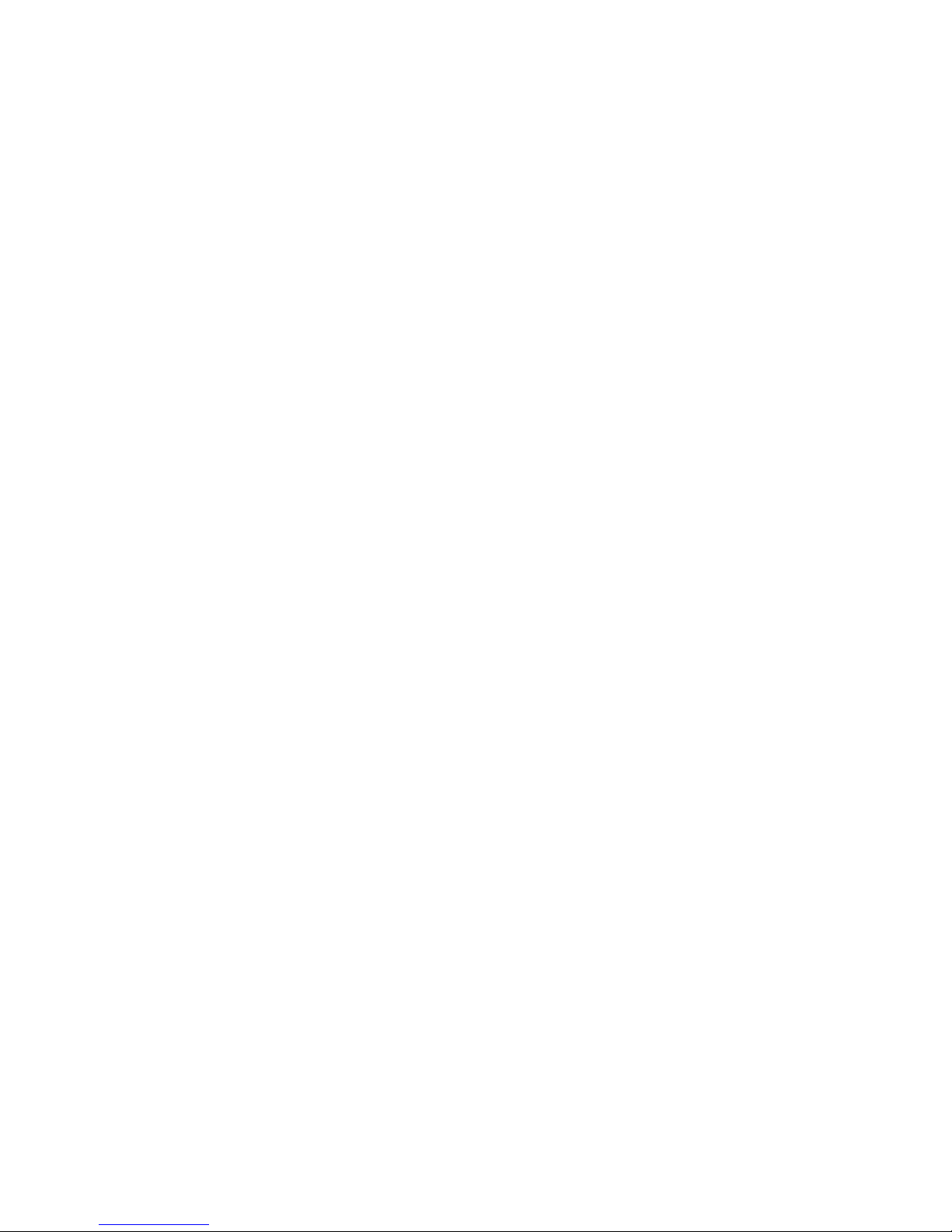
Chapter 4: System Settings
56
© 2011 Vaisala Canada Inc
2 In the Add Logger screen, select 300 Series Transmitter
from the Device Class dropdown list.
3 Enter the following:
a Disconnect After Scan: To maintain a persistent con-
nection to the device, choose False.
b Connection Type: If the transmitter has a LAN or
WLAN module, select Network. If you use an external
Digi device, choose COM Port.
c TCP Port: Default is 23 (can’t be changed)
d IP Address: See your administrator or check the log-
ger box.
e Sample Rate: Choose 90 (recommended, but you can
modify the rate if you need more or less recorded data).
f Connection Timeout: To ensure continuous monitor-
ing, do not change. Contact your network administrator if required.
4 To add several 300 Series Transmitters or a combination
of Vaisala Veriteq loggers and 300 Series Transmitter
loggers, select Upload Definitions File then enter or
browse to the correct file. To create a Definitions File, see
see page 95.
Swapping Loggers
If you need to send a logger for maintenance (such as
recalibration), you will need to swap it for another logger to
ensure continuous monitoring and alarming.
Note: If a logger is removed without being swapped,
this will trigger a communication alarm.
When a logger is swapped, the change is noted on the
channel history report (the report shows logger serial number
for a reporting period). If, during the reporting period, the
logger was swapped, this event is listed in the report
summary). The new logger inherits the logger ID, logger and
channel descriptions (Vaisala Veriteq loggers only), alarm
settings and transfer schedule.

Swapping Loggers
viewLinc 3.6 Administrator Guide 57
To swap a logger:
1
Ensure the new logger has the same settings as the
logger to be swapped (see System | Loggers, or refer to
the vLog, Spectrum or your Vaisala product User Guide):
Note: Each Vaisala Veriteq logger must be reviewed
separately using vLog or Spectrum, and the
COM port to which they are connected must be
selected from Tools | Options.
• COM port/IP address. Logger is on the same COM port
(attached to the same cable). If you are swapping a 300
Series Transmitter connected as a network device,
ensure the new transmitter has the same IP address.
•
Name. Logger is not retired or deactivated.
•
Status. Logger is not in active alarm mode.
•
Sample Interval. Loggers have the same sample
interval.
•
Channels. Loggers have the same channels enabled
and be using the same units of measure for each
matching channel.
•
Audit Trail. Vaisala Veriteq loggers are not linked to a
vLog Audit Trail.
2 From System | Loggers, select the Host and then the
logger you want to swap (remove).
3 On the Logger menu, select Pause Alarming.
4 In the Pause Alarming screen, you can add a comment
about why you are swapping loggers, and specify the
expected duration for the pause. This will ensure no
communication or threshold alarms are triggered when
disconnecting the logger.
5 Click OK.
6 Disconnect the logger you want to swap, and connect the
new logger. If you are swapping a 300 Series
Transmitter, unplug the power source and plug it in
again.
7 Click Refresh to update the logger list (you may have to
wait a few minutes for the logger to appear). If the new
logger has been previously swapped it will be found in
the list of deactivated loggers (to view, click Show
Deactivated Items on the System | Loggers page).

Chapter 4: System Settings
58
© 2011 Vaisala Canada Inc
8 From System | Loggers, select the logger you have
removed.
9 On the Logger menu, select Swap Logger.
10 Verify the correct logger is identified in the With field, then
click
OK. viewLinc will reassign the logger.
11 If you want the new logger to resume alarming, on the
Loggers menu, select
Resume Alarming.
Removing Loggers
Because viewLinc’s communication alarms are set up to
notice if any logger is not communicating with the system,
you need to use the Deactivate Logger feature to remove a
logger from the system.
To deactivate a logger:
1
From System | Loggers, select the Host and then the
logger you want to deactivate.
2 On the Logger menu click Deactivate Logger.
3
A message appears, asking that you confirm you want to
remove this logger. Click
Yes.
You can now remove the logger from the network.

Editing Logger Properties and Aliases
viewLinc 3.6 Administrator Guide 59
Editing Logger Properties and Aliases
viewLinc allows you to edit a Vaisala Veriteq logger
description (maximum 16 alpha-numeric characters stored
within the logger), as well as its alias (maximum 64 alphanumeric characters, not stored within the logger). You can
edit a 300 Series Transmitter alias in viewLinc.
Editing logger properties allows you to specify a description
or alias that viewLinc will use for that logger. You can set
which identification (logger description and/or alias) viewLinc
uses in System | Preferences | Logger Description (see
“Choosing Logger and Channel Description Lengths
(Aliases)” on page 69).
To modify additional logger properties, refer to your Vaisala
product User Guide.
Note: If your logger is linked to the vLog audit trail, you
first need to either disable the link to the audit
trail or edit the logger properties in vLog.
To edit logger properties:
1
From System | Loggers, select the Host and then the
logger whose properties you want to edit.
2 On the Logger menu select Edit Logger. Or, double-
click the logger row.
3 In the Edit Logger Properties screen, in the Description
text box, enter the new information (maximum 16
characters for Vaisala Veriteq loggers only). In the Alias
text box, enter a more descriptive Alias (maximum 64
characters), if you want. This Alias is used if you specify
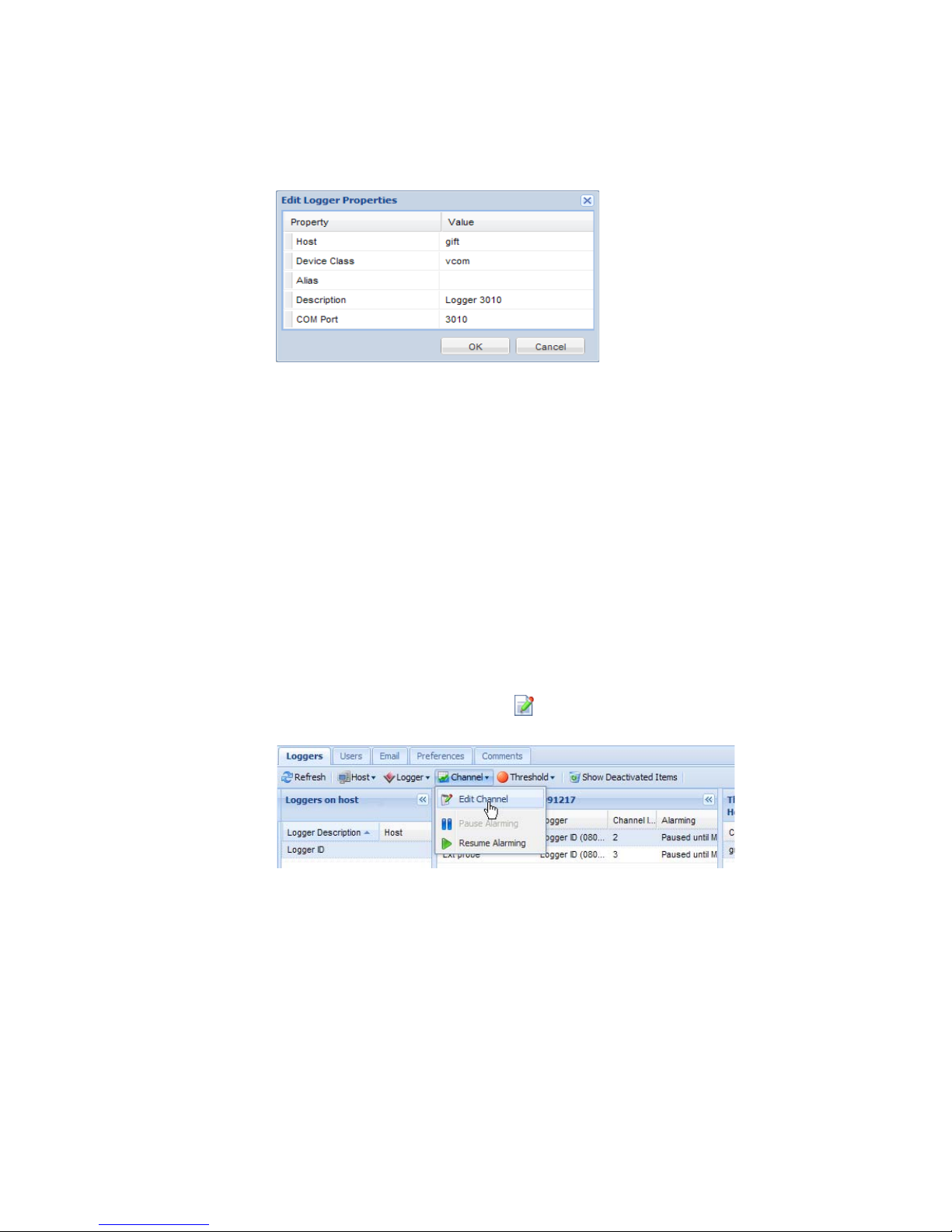
Chapter 4: System Settings
60
© 2011 Vaisala Canada Inc
in System | Preferences that viewLinc displays aliases
instead of the descriptions stored in the loggers.
4 Click OK to save.
Editing Channel Properties and Aliases
viewLinc allows you to edit a channel’s description, alias, and
preferred temperature units, if applicable. This is useful when
you want to easily identify a specific channel onscreen.
Note: Depending on the logger you use, not all logger
channels can have their descriptions modified.
To edit channel properties:
1
From System | Loggers, select the Host and then the
logger whose channel’s properties you want to edit.
2 Select the channel you want to edit.
3 On the Channel menu select Edit Channel. Or, double-
click the channel row.
4 In the Edit Channel Properties dialog box, in the Alias
text box, enter a more descriptive Alias (maximum 64
characters), if you want. This Alias will be used if you
specify in System | Preferences that viewLinc displays
aliases instead of the descriptions stored in the loggers.

Configuring Email Settings
viewLinc 3.6 Administrator Guide 61
5
In the Description text box, enter a description (maximum
16 alpha-numeric characters).
6 If you do not want to use the system default temperature
units (set on the System | Preferences tab), you can
modify the temperature units used for a specific channel.
To clear existing unit preferences and accept the system
default, click in the Preferred Units field to select the
option,
Use System Default.
7
Click OK to save.
Configuring Email Settings
Alarm notifications are sent via email, therefore
administrators must set Email Settings to properly send email
messages from your mail server. If you aren’t sure which
usernames and passwords to use or which check boxes to
enable, contact your IT Administrator.
To configure Email Settings:
1
In viewLinc, choose System | Email. The Email screen
appears, showing the email templates in use for various
viewLinc messages.

Chapter 4: System Settings
62
© 2011 Vaisala Canada Inc
2
Click Email Settings. The Mail Settings screen
appears.
3 Enter the Administrator’s Email address. This address is
used to receive all system notifications.
4 Enter a valid “From” address. Email notifications from
viewLinc will be “from” this address, so the email address
must exist. Contact your IT administrator to create a
“From” address if needed. For example:
viewlinc_system@yourcompany.com or
controlroom47@yourcompany.com
5 In the Outgoing Server area, enter:
• an outgoing SMTP mail server name (e.g.,
mail.yourserver.com)
• an outgoing mail server port (your IT Administrator will
have this information)
• an appropriate server timeout interval
6 If your outgoing mail server requires authentication,
select the SMTP Authentication check box and enter the
username and password to send mail on that server.

Editing Alarm Email Templates
viewLinc 3.6 Administrator Guide 63
7
If your outgoing mail server requires confirmation
through a POP3 connection before sending mail,
configure the following settings:
a Select POP3 connection is required.
b Enter the incoming POP3 mail server name.
c Enter the incoming mail server port.
d Select POP3 Authentication, then enter a username
and password for a valid POP3 account for the viewLinc system to use.
8 Click Test Email to test your settings. If they are OK,
continue. If not, adjust settings as indicated in these
steps until the test email is sent successfully.
9 Click Save.
Editing Alarm Email Templates
You can edit the information that is sent about alarms in the
various alarm notification emails - for example, the email
notifying you about a Communication or Threshold Alarm, a
repeated Alarm, an Acknowledged Alarm, or a Logger
Transfer. You may want to edit emails to modify contents if
sending emails to a pager or cellular phone, or for a specific
purpose within your company.
You can edit email templates to include or not include many
different items, for example:
• Logger description
•Event Type
• Details of Alarm
•Date
•Time
• Channel
• Comments (custom or preconfigured comments)
To edit email templates:
1
From System | Email, select the row containing the email
template you want to edit and click
Edit Email
Template
. Or, double-click the row to edit. The Email
Template
screen appears.

Chapter 4: System Settings
64
© 2011 Vaisala Canada Inc
2 In the Email Template screen, edit the email template
message. Items in [brackets] are macro variables that
viewLinc will insert in the email. To choose different
variables, click the location where you want to add a
macro, then click
Macros and select the variable you
want to use from the drop-down list.
3 When you are finished, click Save.
Working with Users
When you install viewLinc, a default “admin” account (user
account with Full Control) is created. The username and
password are both “admin”.
It is important to change the admin password as soon as
possible (see “Editing Users and Passwords” on page 68).
You also need to create accounts for other users, specifying
their login name, their email address and schedule (times
they should receive alarm notification), their security level,
the channels they can see, and their authentication method
(if they will use a viewLinc login or use the same login as their
Windows login).

Working with Users
viewLinc 3.6 Administrator Guide 65
viewLinc offers several user security levels, as outlined in the
following table:
Creating Contact Schedules
viewLinc allows you to set times when a particular user
receives alarm notifications. Users can be set to receive
notifications “always”, “never”, or on a schedule of times and
rotating dates (for example 07:00-19:00 on a 4 day on, 5 day
off rotation, or 08:30-17:30 on a 5 day on, 2 day off rotation).
Security Level Privileges
Full Control • full privileges
• in viewLinc 3.4 and previous,
this was an “Administrator”
account
• sees all channels (cannot
assign or limit channels)
Configure Alarms • same as Configure Custom
Thresholds and can configure
alarms
• sees all channels (cannot
assign or limit channels)
Configure Custom Thresholds
• same as Acknowledge Alarms
and can configure alarm
thresholds
Acknowledge Alarms • same as View and can
acknowledge alarms
View • show and hide zones
• view, edit, print and sort event
logs
• generate alarm and historical
data reports
• can be assigned a limited set
of channels to view
Table 5: Privileges associated with each viewLinc User
Security Level

Chapter 4: System Settings
66
© 2011 Vaisala Canada Inc
Contact schedules are applied to user accounts, so schedule
patterns (days, hours) must be set before any can be applied
to a particular user.
To create contact schedules:
1
From System | Contact Schedules, click Add Contact
Schedule.
The Contact Schedule area becomes active.
2
From the State drop-down, choose Enabled. This allows
you to set start date, repeat days pattern, and the time
periods.
3 Choose a start date by typing in the text box or choosing
from the calendar.
4 Specify Repeat Days. To repeat the contact schedule
every 7 days, enter 7. For 9 days, enter 9. The maximum
value is 99 days.
5 In the Time Period rows, enter the time period in 24-hour
time in the following format: xx:xx-yy:yy where xx:xx is
the start time and yy:yy is the end time. For intermittent
schedules, separate time periods by a comma. For
example, 08:00-12:00, 13:00-16:00). For contact all day,
enter 00:00-00:00. For no contact in a day, leave the day
blank.
6 Click Save. Your schedule will be named “New
Schedule”. To rename it, double-click the row.
Note: To temporarily disable the scheduling capability
(for example, to have notifications sent “always”
or “never”, choose “Always” or “Never” from the
State drop down box). You can then choose or
edit the schedules you’ve set at later time and
re-select “Enabled”.
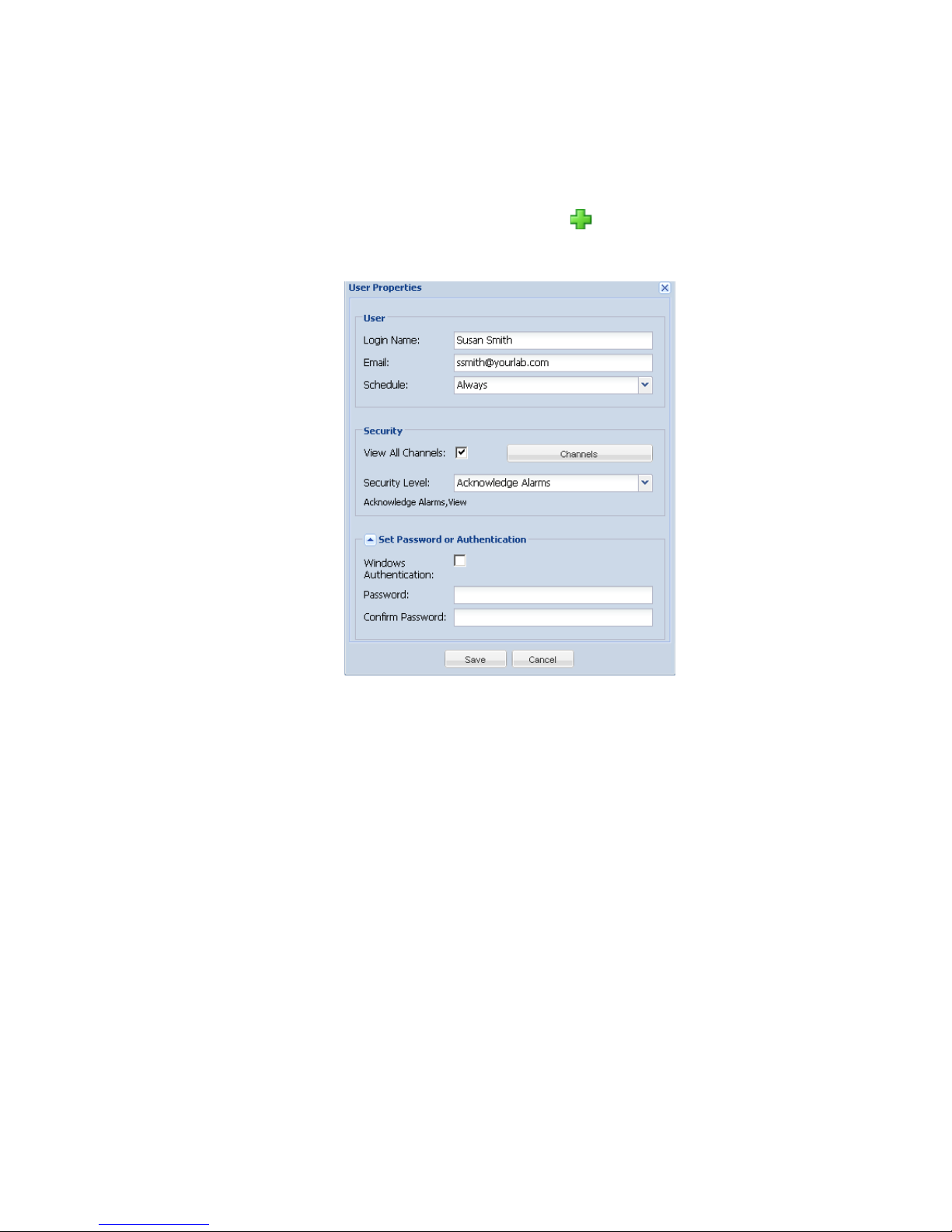
Working with Users
viewLinc 3.6 Administrator Guide 67
Creating User Accounts
To create user accounts:
1
From System | Users, click Add User.
2
In the User Properties screen, enter a login name for the
user.
3 Enter an email for the user.
4 viewLinc allows you to specify when a user is working so
they can be notified of alarms at their email address only
when they are working. From the Schedule drop-down,
choose a Schedule for the user: Always (they are always
notified of alarms), Never (they are never notified), or
another schedule listed.
Note: To specify Schedules, see “Creating Contact
Schedules” on page 65.
5 From the Security area, select the channels the user can
see. Either select “View All Channels”, or click the
Channels button to specify certain ones.
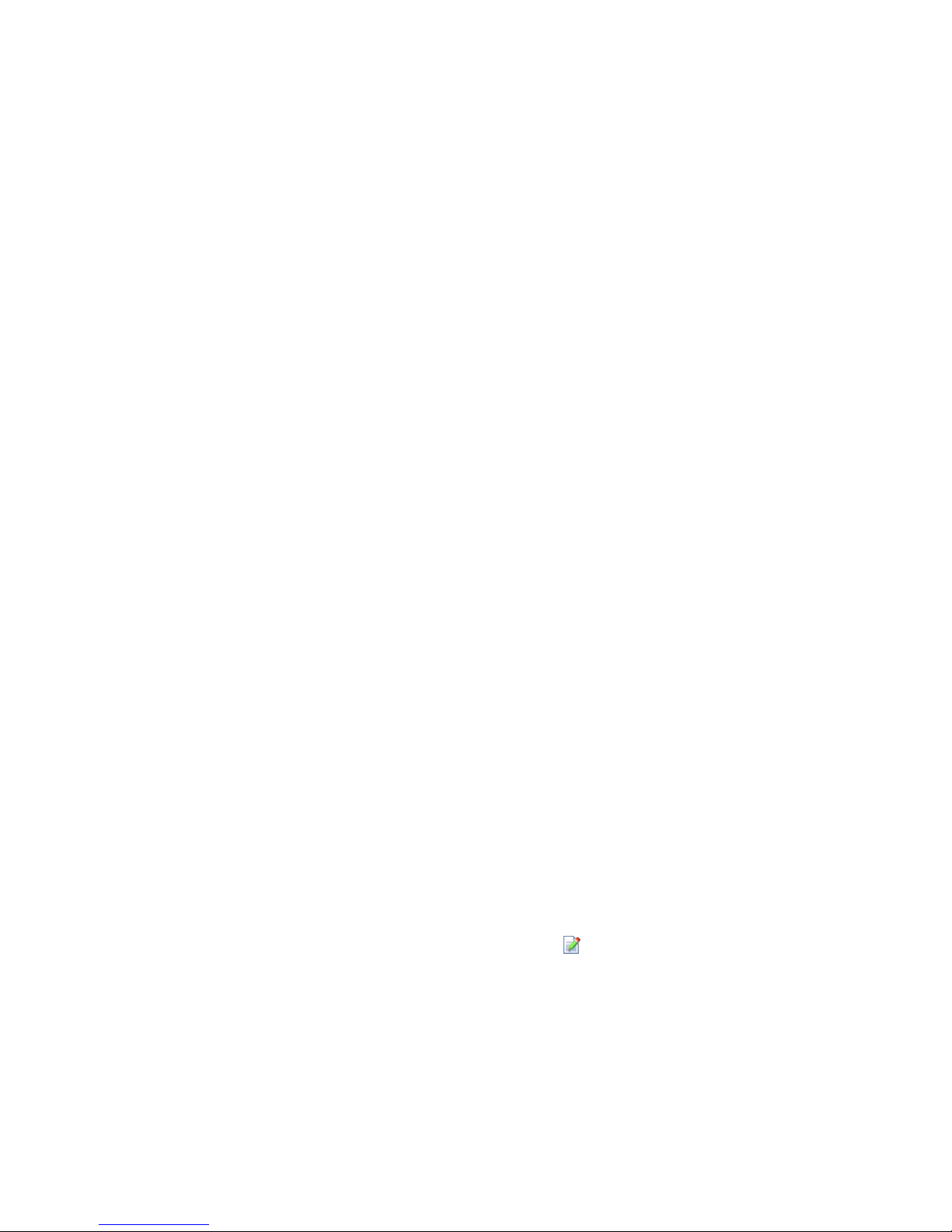
Chapter 4: System Settings
68
© 2011 Vaisala Canada Inc
6 Select the user’s security level:
•
View = User can view data only (channels and alarm
status, generate reports).
•
Acknowledge Alarms = User has View rights, and can
acknowledge alarms.
•
Configure Custom Thresholds = User has View and
Acknowledge rights, and can configure alarm
thresholds.
•
Configure Alarms = User has View and Acknowledge
rights, can configure alarm thresholds, communication
alarms and logger alarms.
•
Full Control = User has all permissions: add/deactivate
loggers, edit logger and channel descriptions, manage
users, set system preferences, create, view and assign
reports.
7 If using Windows authentication, select the Windows
authentication check box. viewLinc will rely on Windows
to verify the user's password at login time. Use this
option to let users log on to viewLinc with their regular
Windows user name and password.
8 Enter and confirm a password (this field is available only
if using viewLinc authentication).
9 Click Save.
Note: viewLinc offers the ability to have users re-con-
firm their identity by re-entering their user name
and password either whenever a change is
made, or after a set number of minutes. To set
this preference, see “Setting Session Expiry
Time” on page 71.
Editing Users and Passwords
To edit user accounts and passwords:
1
In viewLinc, go to System | Users.
2 Select the user to edit and choose Edit User. Or,
double-click the row containing the use you want to edit.
The User Properties screen appears.
3 From the User Properties screen, edit settings as
needed.
4 Click Save.

Choosing Logger and Channel Description Lengths (Aliases)
viewLinc 3.6 Administrator Guide 69
Note: You can only edit passwords in viewLinc if you
are not using Windows authentication.
Deactivating Users
To deactivate a user:
1
From System | Users, select the User you want to
deactivate.
2 Click Deactivate User.
3
Click Yes to confirm the change.
Reactivating Users
To reactivate a u ser:
1 From System | Users, click Show Deactivated Users.
All deactivated users appear in grey text.
2 Select the user you want to reactivate and click
Reactivate User.
Choosing Logger and Channel Description
Lengths (Aliases)
Vaisala Veriteq loggers have descriptions stored inside them
that have a maximum length of 16 characters (300 Series
Transmitters do not store descriptions). Channel descriptions
have a maximum length of 12 characters. Some
administrators may prefer to display a longer, more
informative description. To accommodate this, viewLinc
allows you to set an alias for a logger or channel, up to
maximum of 64 characters.
To choose whether viewLinc should display the description
stored in the logger or its alias, set the Channel Description
and/or Logger Description preference in System |
Preferences.

Chapter 4: System Settings
70
© 2011 Vaisala Canada Inc
To set the Ch annel or Logger Description preference:
1
In viewLinc, go to System | Preferences.
2 In the Channel Description row, choose “Use Channel
Description from Logger” or “Use Channel Alias” from the
Value drop-down.
3 Repeat your preference choice for Logger Description.
Choosing Temperature Measurement Unit
Preferences
When viewLinc is installed, temperature is set to display in
degrees Celsius. You can configure viewLinc to show
temperatures in either Celsius or Fahrenheit.
To choose temperature measurement units:
1
In viewLinc, go to System | Preferences.
2 In the Name column, select Preferred Temperature Units
and in the Value column, choose either
Celsius (C) or
Fahrenheit (F).
Note: This procedure does not alter how the logger
measures temperature - it alters the units in
which temperature is displayed (except for channels which already have preferred unit settings
assigned).

Setting Session Expiry Time
viewLinc 3.6 Administrator Guide 71
Setting Session Expiry Time
viewLinc allows you to set a session expiry time after which a
user or administrator must reconfirm their identity by
reentering their password. This prevents non-authorized
users from making changes to viewLinc.
You can choose to set this expiry time as “never”, “always”
(that is, requiring password confirmation before making any
change to the system), or intervals of 1, 5, 10, 15, 30 and 60
minutes after logging in or reconfirming their password.
This setting is applied identically to all viewLinc users and
administrators.
To set the sess ion expiry:
1
From viewLinc, choose System | Preferences.
2 In the Name column, select Users must confirm their
identity
, then choose an expiry time in the Value column.
Creating Preconfigured Comments for Email
Messages
Administrators can preconfigure standard comments to be
sent as part of email notifications for alarms and transfers, as
well as have them included in the Event Log.
To use these comments in email notifications, the
[Comments] parameter must be present in the specific Email
Template. For example, if you set a Communication Alarm to
email someone when it is triggered, the preconfigured
comment you select for that alarm will be included in the
email if the [Comments] parameter is included in the email
template for Communication Alarms.

Chapter 4: System Settings
72
© 2011 Vaisala Canada Inc
You can use preconfigured comments in alarm templates, or
when setting up a custom alarm.
To create preconfigured comments:
1
From System | Comments click Add.
2 In the box that contains the text, New comment, enter the
comment and press
[Enter].
To use preconfigured comments (in a custom Communication
Alarm, for example):
1
From System | Loggers, highlight a logger to set a
comment for, then click
Logger, then Logger Alarm
Settings
and then select Logger Communication Alarm
Settings.
2 Select Use Custom Alarm Settings.
3
On the Comments tab, select a comment from the
Preconfigured Comments drop-down list. Your
preconfigured comments will appear in the Comments
box, allowing you to make additional changes to the text,
if required.
4 Click Save.
5 From System | Email, choose the email template to edit.
For this example, Logger Communication Alarm.
6 From the Email Template dialog, ensure the [Comments]
variable is present, or select it (insert cursor where you
want it to appear, then choose
Macros | Comments). The

Creating Preconfigured Comments for Email Messages
viewLinc 3.6 Administrator Guide 73
preconfigured comment you selected in Communication
Alarm settings will be inserted in the email message.
7 Click Save.
To delete preconfigured comments:
1
From System | Comments, highlight the comment to
delete.
2 Click Delete.

Chapter 4: System Settings
74
© 2011 Vaisala Canada Inc

viewLinc 3.6 Administrator Guide 75
Chapter 5: Events
All events - such as alarms, transfers of data from the data
logger, alarm acknowledgements, system configuration
changes and general system notifications - are tracked in
viewLinc’s Event Log, under the Events tab.
The data tracked in Events is different from the data tracked
in a data logger. Where the viewLinc Event Log tracks events
occurring within the viewLinc system (such as notification of
successful transfer of data from a logger to a stored local
directory), the data logger itself tracks the changes in
temperature, relative humidity or voltage.
To ensure viewLinc continuously monitors and stores event
history, event log validation alarms notify you when the
viewLinc event log has been modified. For more about event
log validation alarms, see Chapter 3: Alarms.
Use the Events tab to analyze events to determine when and
where particular problems occurred, or to diagnose a
situation that needs troubleshooting.
In this section, you’ll learn to:
•view events
• add comments to events
• print event logs
• export and save event log data into .xls format

Chapter 5: Events
76
© 2011 Vaisala Canada Inc
Viewing Events
Events are viewed on an Event Log, a text-based listing of all
system events occurring with the data loggers on your
system.
To view Events:
1
From viewLinc, click Events. The Event Log appears,
displaying a list of events, and, if available, comments on
the event in the Event Details area to the right of the
event listing.
2 Using the date and time selectors, choose the period for
which you want to see events. Enter a date (using format
MM/DD/YYYY HH:MM) or use the calendar button to
specify a date range.
3 Using the buttons to the right of the date and time
selectors, select or deselect buttons to see specific types
of event details. After selecting an event type button to
filter your results, click
Refresh to refresh the list. The
more buttons you deselect, the shorter the list will be.
You can choose to view:
•
Alarm Events. A list of alarms that were triggered during
the specified time period.
•
Admin Events. A list of administrator actions taken,
such as logging in to viewLinc and new alarm threshold
settings.
•
Transfer Events. List of logger data transfers performed
during the specified time period.
•
System Events. List of changes to configuration options
or any failed attempts to communicate between
viewLinc Servers and data loggers.

Adding Comments to Events
viewLinc 3.6 Administrator Guide 77
Adding Comments to Events
You may want to add comments to the Event Log, perhaps to
outline why an event occurred or what was done in response
to an event or problem.
To add a co mment to the Event Log:
1
From viewLinc, click Events.
2 Highlight the row (event) to add the comment to, and
click
Add Comment. The Add Custom Comments to
Event screen appears.
3 Enter your comment, then click Save.
4 To view a comment for a particular event, highlight the
row containing that event and look for the comment in the
Event Details
area.
Printing Event Logs
To print the event log:
1
From viewLinc, click Events.
2 Choose the date and time range you are interested in
printing. In the date/time box, enter a date and/or time in
24-hour notation, or click the calendar icons to make
your selection.
3 Using the buttons to the right of the date and time
selector, choose to either include or not include Alarm
Events, Admin Events, Transfer Events and/or System
Events.
4 Click Refresh.
5 Click Print.

Chapter 5: Events
78
© 2011 Vaisala Canada Inc
6 In a new browser window, a printer-friendly Event Log
report opens.
7 The Print dialog box displays automatically allowing you
to set your print parameters and print the Event Log.
Exporting Event Logs
With viewLinc you can export event log data into a saved .xls
file for analysis at a later date.
To export event logs:
1
In viewLinc, click Events and choose the date range you
are interested in exporting. In the date/time box, enter a
date and/or time in 24-hour notation, or click the calendar
icons to make your selection.
2 Using the buttons to the right of the date and time
selector, choose to either include or not include
Alarm
Events, Admin Events, Transfer Events
and/or System
Events.
3 Click Refresh.
4 Click Export. A file download dialog opens, prompting
you to open or save the events .xls file.

viewLinc 3.6 Administrator Guide 79
Chapter 6: Reports
Using viewLinc, you can create graphs and reports to
analyze changes in data over time based on the historical
data collected by Vaisala loggers.
In this section, you’ll learn what historical data is and how to:
• analyze historical data
• generate historical data reports in graphical and tabular
formats
• create new reports and report templates
• delete reports
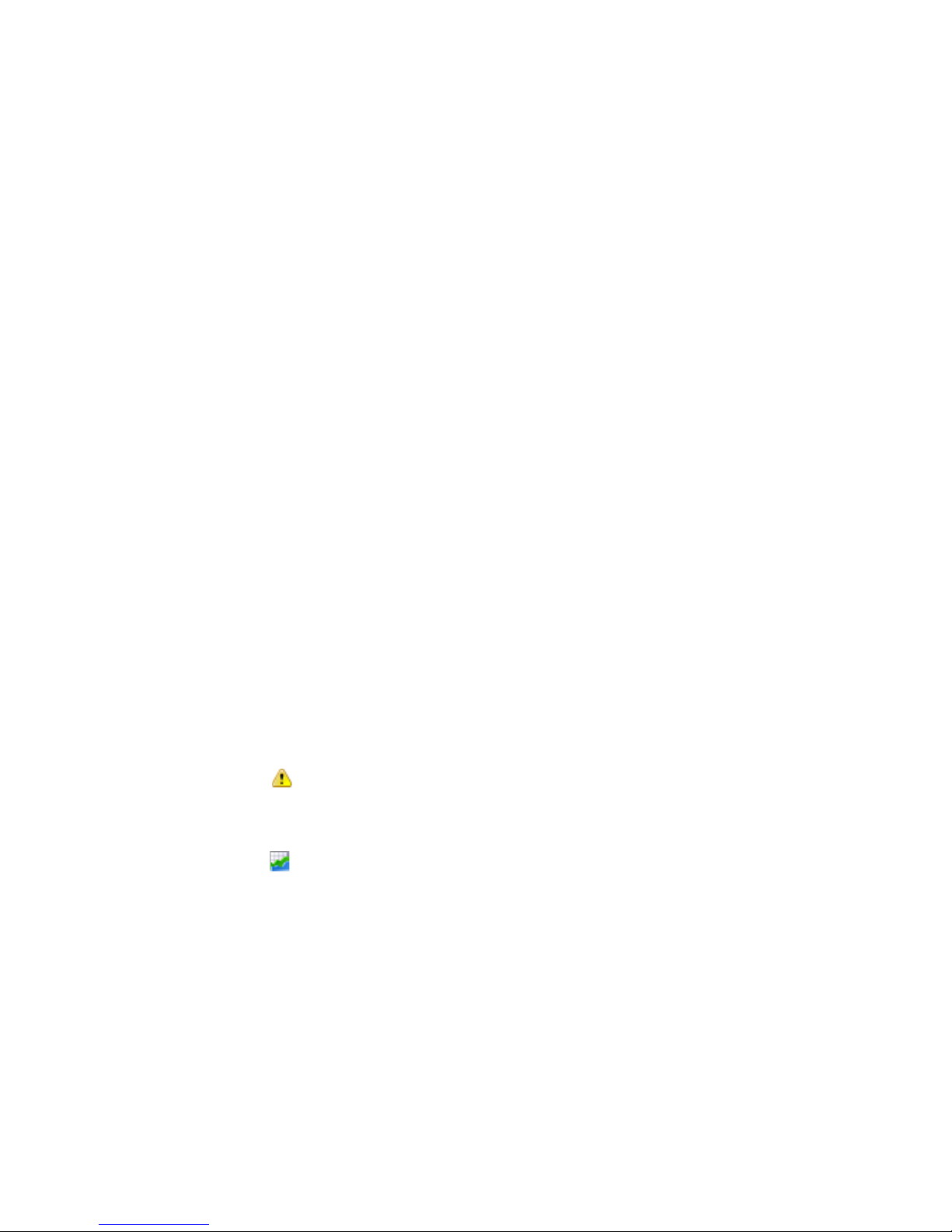
Chapter 6: Reports
80
© 2011 Vaisala Canada Inc
About Historical Data
Vaisala data loggers have the ability to store large amounts
of data inside them. Data is logged in frequencies from once
every 10 seconds to once every 24 hours. To set this
frequency -- known as the sample interval -- for Vaisala
Veriteq loggers, refer to the Spectrum or vLog User Guide. To
set the sample interval for 300 Series Transmitters “Editing
Logger Properties and Aliases” on page 59.
With viewLinc you can monitor real-time conditions for
loggers over the network, analyze or graph changes in
conditions over time, or compare conditions recorded by
different loggers. This analysis is performed using the
Reports tab.
Historical data from a Vaisala Veriteq logger can also be
transferred to a local directory on a set schedule - be it daily
or weekly - using viewLinc’s Transfers tab. Once transferred,
data can be retrieved for exporting (into .xls) and printing,
depending on your reporting needs. See Chapter 7:
Transfers for more.
Generating Historical Data Reports
viewLinc provides you with a set of graphical reports which
can help you easily view trends in data readings or alarm
monitoring statistics (such as alarm trigger frequency).
•
Alarm reports provide an overview of alarm events
over a period of time (events related to every alarm are
grouped together and presented in a readable form).
•
Channel History reports provide a detailed history of
channel values (presented in both graphical and tabular
form).
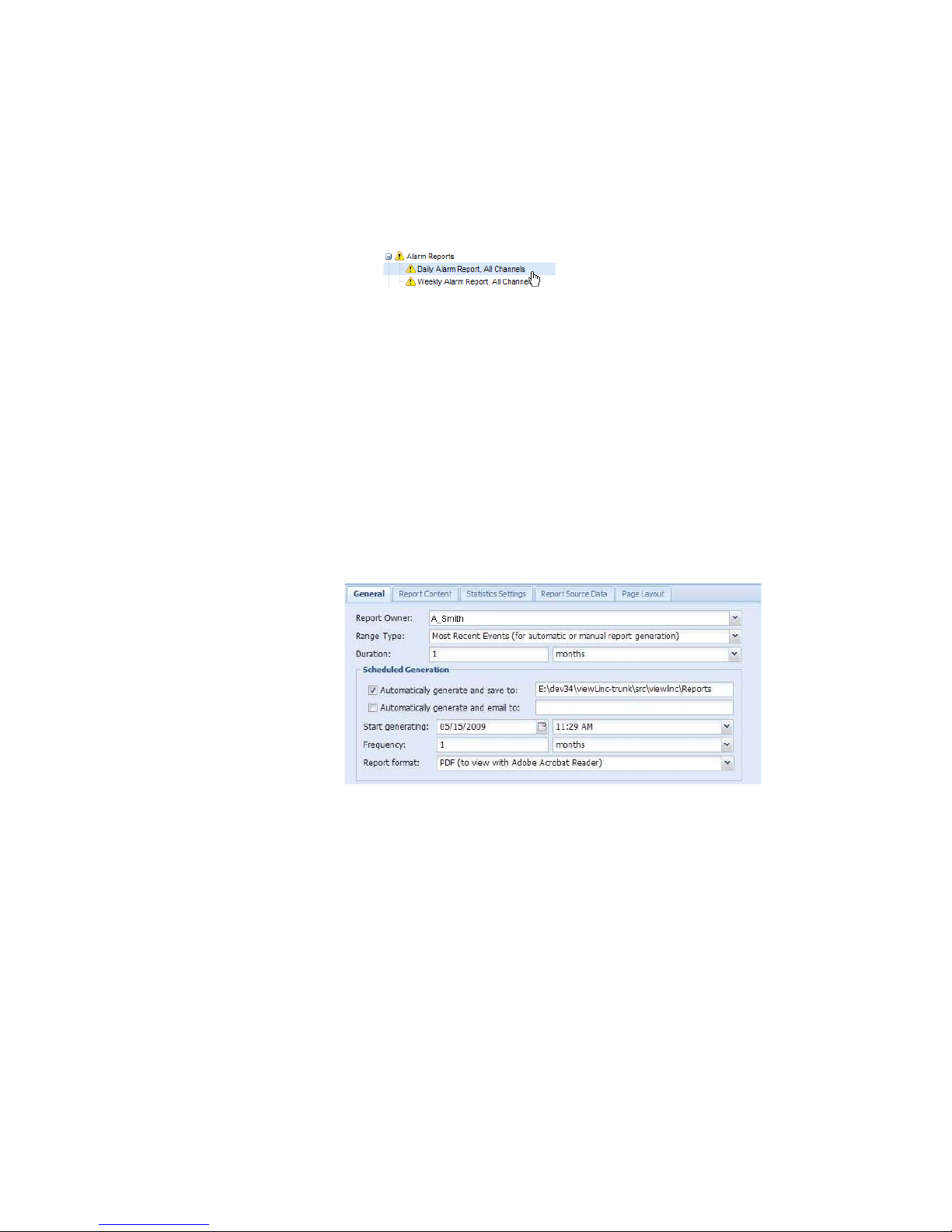
Generating Historical Data Reports
viewLinc 3.6 Administrator Guide 81
Generating Alarm History Reports
To generate an Ala rm history report:
1
On the Reports tab in the Alarm Reports list, select the
report you want to generate.
The report parameters appear on the right side of your
screen (users can only view report parameters for the
reports they generate, or reports to which they have
been granted owner access).
2 On the General tab you can specify the period you want
the report to include using the default option,
Most Recent
Events
, or a specific date range. If you choose a fixed
date range, use the calendars to indicate from/to dates.
Note: If you have Admin access, you can select a
Report Owner, the user you want to have access
to modify or generate this report (to set up a list
of users see, “Creating User Accounts” on
page 67).
3
In the Scheduled Generation area of the General tab,
you can choose the format for your report (PDF or tabseparate, for Excel), to automatically generate and save
the report to a specific file location, or send the report to
an email address or a list of addresses (use a comma to
separate email addresses). You can also schedule when
you want the report to generate, and how frequently you
want it generated.
Note: For large report data sets, we recommend that
you schedule report generation at a time when
few users are using the system, such as after
business hours.
4
On the Report Content tab determine whether you want a
brief report (with one line for each alarm) or a detailed

Chapter 6: Reports
82
© 2011 Vaisala Canada Inc
report (showing details about all alarm activities:
activation, notifications, acknowledgement, etc.).
5 On the Report Source Data tab define the report scope.
To include alarm report details from all channels, select
All Channels. You can also select specific channels and
zones:
a Select the option, Selected Channels and Zones.
b To select one or more channels in a zone, select the
zone name (checkbox).
c To select a specific channel in a zone, select the chan-
nel description (checkbox).
d Repeat these steps for each channel you want to in-
clude on the report. All selected channels appear in
the Selected region.
6 On the Page Layout tab define your report display
options:
a Page Header and/or Page Footer options: choose the
pages you on which you want a header or footer displayed. To define the header or footer, enter text in the
Left, Center or Right fields.
b You can also choose the type of paper you want to
print on, and the orientation.
7 Click Save.
8 To manually generate the report, from Generate Report
choose either
Export to Excel or Generate PDF Report,
Generating Channel History Reports
To generate a Channel History report:
Note: viewLinc does not provide a default Channel His-
tory report. Instead, the first time you generate a
Channel History report, the report is automatically saved.
1
On the Reports tab, in the Channel History Reports list,
select the report you want to generate. The report details
appear on the right side of the screen.

Generating Historical Data Reports
viewLinc 3.6 Administrator Guide 83
2
On the General tab specify the user you want to have
access to this report (if not already granted Full Control),
and the range type data based on a specific date range,
or the most recent data.
3 In the Scheduled Generation area, you can choose the
format for your report (PDF or tab-separate, for Excel), to
automatically generate and save the report to a specific
file location, or send the report to an email address or a
list of addresses (use a comma to separate email
addresses). You can also schedule when you want the
report to generate, and how frequently you want it
generated.
Note: For large report data sets, we recommend that
you schedule report generation at a time when
few users are using the system, such as after
business hours.
4 On the Report Content tab identify the types of data you
want included in the report, including Logger Samples
(data points retrieved from the data logger’s internal
memory), Logger Sample Statistics (this allows you to
change Statistic Settings in the Statistic Settings tab),
Real-time Samples, and/or Thresholds.
5 If you include Logger Sample Statistics, use the Statistics
Settings tab to define how information will display on
your report, and any statistical information you want to
include:
a From Statistics Settings, select a statistics interval if
you want to intermittently generate statistics within the
time frame of a report. For example, if your report generates data based on a seven day (weekly) interval,
you may want to view statistics daily.
b In the Include area, select the types of statistical data
you want to add to the report, including maximum value, average value, minimum value, standard deviation
and mean kinetic temperature (MKT):
• If you want to specify the activation energy, check
Mean kinetic temperature and specify the
activation energy as KJ/mol.
6 On the Report Source Data tab, define the report scope
and color spectrum. To report on all channels, select
All

Chapter 6: Reports
84
© 2011 Vaisala Canada Inc
Channels. You can also select specific channels and
zones:
a Select the option, Selected Chan nels and Zones.
b
To select one or more channels in a zone, select the
zone name.
c To select a specific channel in a zone, select the chan-
nel description checkbox.
d To add an index to the graph, select Show Markers.
e To specify a color to highlight a specific channel’s da-
ta, select the channel, then select an option from the
color dropdown. If you select Auto, viewLinc chooses
a color according to the default color spectrum:
f When the channel line colors are set to ‘Auto’ viewLinc
assigns the next free color from a built-in palette of colors (see page 102 for the color spectrum sequence).
Repeat for each channel you want to include on the report. All selected channels appear in the Selected region.
7 Use the Page Layout tab to define the headers, footers,
paper size and orientation:
a For Header or Footer options, choose to display on all
pages, on the first page only, on the last page only, or
on the first and last page.
b To define the content of your header or footer, enter
text in the Left, Center or Right fields.
c You can also choose the paper size you want to print
on, and the orientation.
8 Click Save.
9 To manually generate the report, click Generate
Report
.

Creating New Reports
viewLinc 3.6 Administrator Guide 85
Creating New Reports
viewLinc provides you with a set of default report templates
which you can modify according to default criteria. You can
also save your modifications as a new report template for
others to use.
If you want to make extensive modifications to the standard
report template, use the New Channel History report or New
Alarm report functions. If you want to define a new report
which is similar to an existing report template, use the Clone
Report feature.
To create a new Alarm History or Channel History report:
1
In the Reports toolbar, select the button for the type of
report you want to create:
New Alarm Report,
New Channel History Report,
or Clone Report.
2 Complete the report parameters as you want them to
appear.
3 To assign a new name for the report (by default it
generates a name based on selected parameters), click
on the title to make the text editable, and enter a name.
4 Click Save.
Your new report is saved and appears alphabetically in the
report list.
Deleting Reports
To delete a report that you no longer use:
1
On the Reports tab, select the report you want to delete.
2 Click Delete.
3 At the confirmation message, click OK.

Chapter 6: Reports
86
© 2011 Vaisala Canada Inc

viewLinc 3.6 Administrator Guide 87
Chapter 7: Transfers
This section describes how to:
• transfer historical data from Vaisala Veriteq loggers
• create, edit, deactivate and temporarily disable scheduled
data transfers

Chapter 7: Transfers
88
© 2011 Vaisala Canada Inc
Transfers and Transfer Schedules
In addition to being able to view your data logger history in
viewLinc, you can transfer your Vaisala Veriteq logger data
for viewing and analyzing in a spreadsheet or other data
analysis tool.
You can transfer Vaisala Veriteq logger data according to a
set schedule. Since transfers can be scheduled in advance,
you don’t need to be there when the transfer takes place.
Regardless of how frequently you schedule data transfers,
data in the logger remains intact and is recorded indefinitely
(or until the logger reaches its memory capacity).
It is recommended that you transfer your Vaisala Veriteq
logger data on a regular basis for backup purposes, and to
ensure no data is overwritten (refer to the vLog User guide
for more information on logger data storage capacity). Each
transfer from each logger creates one data file per logger.
Note: All Vaisala Veriteq loggers are assigned a default
transfer schedule when the logger is discovered.
The transfer is enabled and scheduled for a
seven-day period. If your logger will reach its
storage capacity before this period is over, you
can adjust the period to ensure no data is lost.
Creating Transfer Schedules
To create a transfer schedule for a Vaisala Veriteq logger:
1
From viewLinc, click Transfers.
2 Click New Transfer.
3
From the Logger Transfer Properties window, in the
General area, click
Enable this transfer. New transfers
are disabled by default.

Transfers and Transfer Schedules
viewLinc 3.6 Administrator Guide 89
4
From the Logger drop-down, choose the logger for which
you want to set the transfer.
5 Enter the email address to receive notification should the
transfer fail. You can choose an email address, a list of
email addresses separated by commas, or a distribution
list created on your mail server by the IT administrator.
6 Ensure correct mail server settings have been set in
“Configuring Email Settings” on page 61.
7 In the Schedule area, choose a transfer schedule interval
and start date and time. The Start time is a drop-down list
of 15-minute intervals. For example, you could set up a
data transfer every 7 days, beginning 2011-11-14 at
11:15 PM.
8 In the Destination area, choose the destination directory
for the saved .spl file (do not use a mapped drive path).
Sample directory paths could include: c:\logger_files or
\\<machinename>\<desination_dir>. We recommend you
use a directory on the viewLinc Host Server (for
example, c:\<destination_dir>).
Note: During a data transfer, you may be prompted to
enter a valid username and password for saving
to the target directory or shared directory. You
also need to ensure that the account which
installed viewLinc (that is, which runs the viewLinc Enterprise Server service) has sufficient
permissions to write to the directory where you
want the transferred data to go. For more on Services with viewLinc, see “Appendix: FAQs &
Troubleshooting” on page 93.

Chapter 7: Transfers
90
© 2011 Vaisala Canada Inc
9 Choose the filename for your transferred file by
specifying the order for the identifying fields which will
make up the filename. Filenames for .spl files are
created from combinations of the logger's description, its
serial number, and the date and time the file was saved.
For example, Logger ID-08094523-2011-04-22 16-30-
01.spl.
10 At the bottom of the screen, enter either a preconfigured
comment, or any specific comments you want to
associate with this transfer, such as its purpose, to whom
email notifications should go, and so on.
11 To test that the transfer will complete as defined, click
Transfer Now. The data should be transferred to the
location specified.
12 Click Save to save these settings for a scheduled
transfer. A row containing information on the scheduled
transfer for each logger you’ve set up appears in
Transfers.
Performing an Immediate Data Transfer
To transfer data now:
1
Follow steps 1 through 10 in “Creating Transfer
Schedules” on page 88 (or edit an existing transfer) and
then click
Transfer Now . The data should be transferred to
the location specified.
2 Click Save to save the scheduled transfer or Cancel to
close.
Editing Transfer Schedules
To edit scheduled transfers:
1
From viewLinc, click Transfers.
2 Select the row containing the scheduled transfer(s) to
edit.
3 Click Edit Transfer.
4
The Logger Transfer Properties screen appears. Edit the
transfer details as required.
5 Click Save.
