Page 1
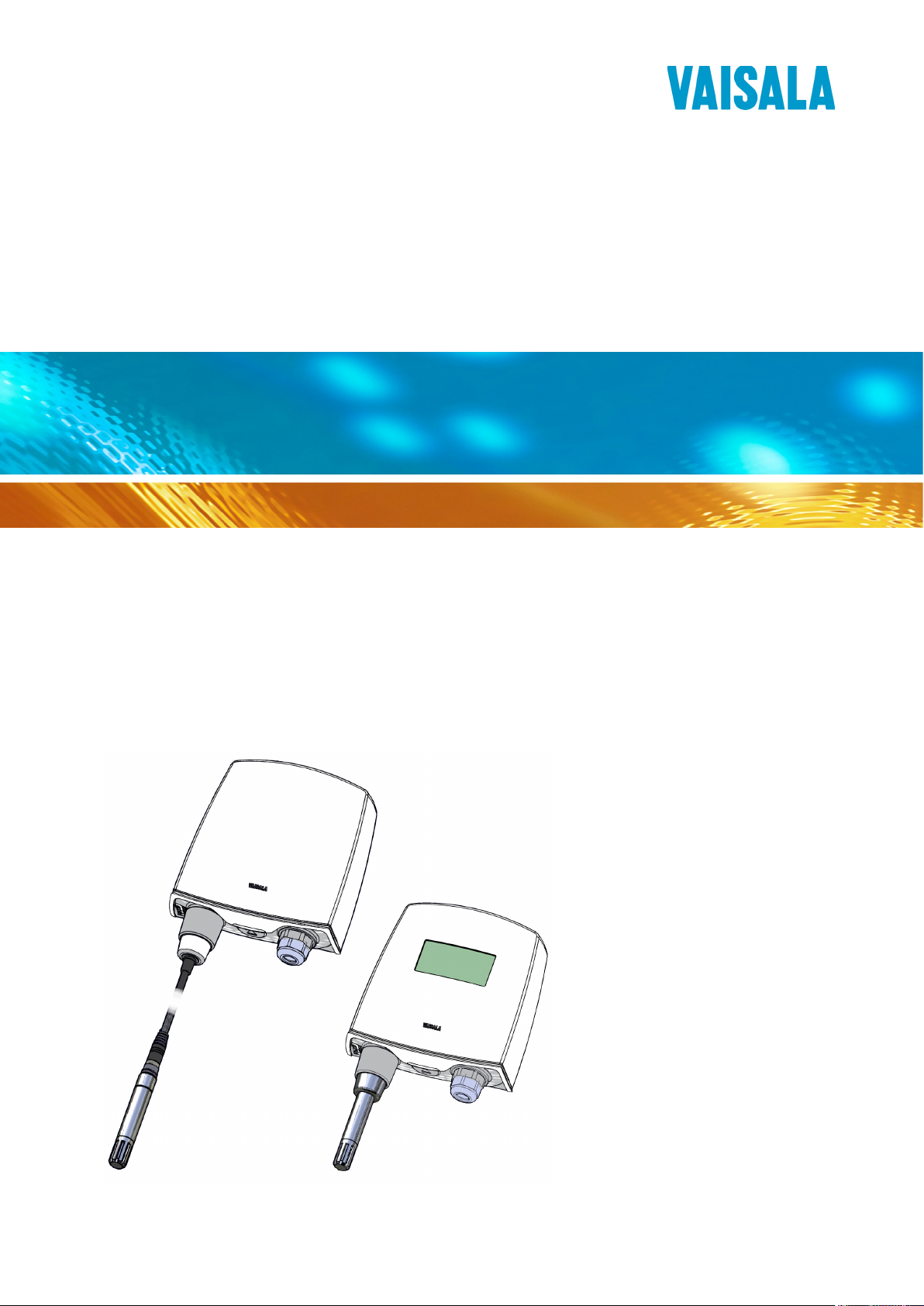
USER'S GUIDE
Vaisala HUMICAP® Humidity and
Temperature Transmitter Series
HMT120
M211244EN-B
Page 2

PUBLISHED BY
Vaisala Oyj Phone (int.): +358 9 8949 1
P.O. Box 26 Fax: +358 9 8949 2227
FI-00421 Helsinki
Finland
Visit our Internet pages at www.vaisala.com.
© Vaisala 2013
No part of this manual may be reproduced, published or publicly displayed in any form
or by any means, electronic or mechanical (including photocopying), nor may its
contents be modified, translated, adapted, sold or disclosed to a third party without prior
written permission of the copyright holder. Translated manuals and translated portions
of multilingual documents are based on the original English versions. In ambiguous
cases, the English versions are applicable, not the translations.
The contents of this manual are subject to change without prior notice.
This manual does not create any legally binding obligations for Vaisala towards
customers or end users. All legally binding obligations and agreements are included
exclusively in the applicable supply contract or the General Conditions of Sale and
General Conditions of Service of Vaisala.
Page 3
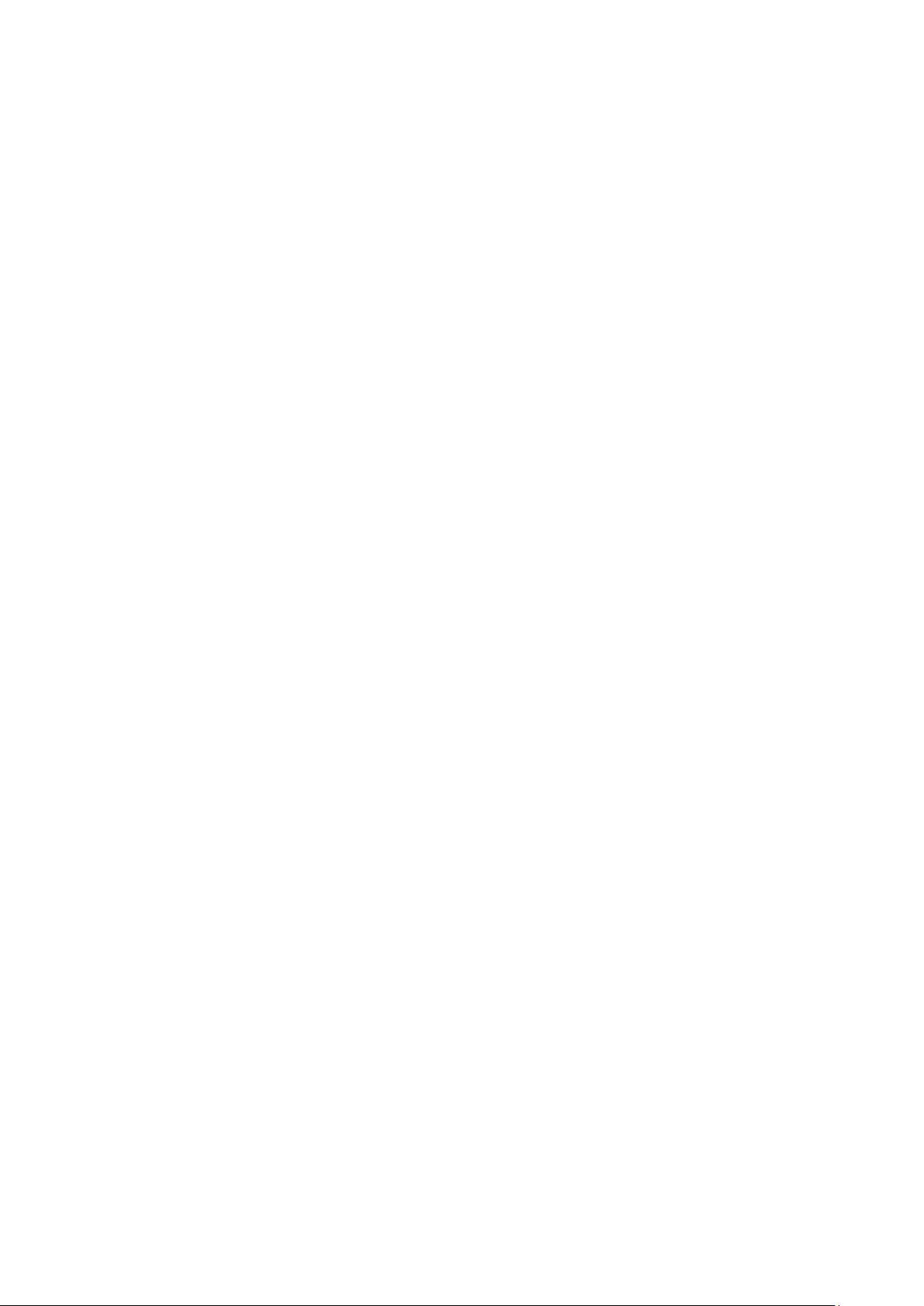
_________________________________________________________________________________
Table of Contents
CHAPTER 1
GENERAL INFORMATION ............................................................................ 5
About This Manual ................................................................... 5
Contents of This Manual ....................................................... 5
Version Information ............................................................... 6
Related Manuals ................................................................... 6
Documentation Conventions ................................................. 6
Safety ......................................................................................... 7
ESD Protection ...................................................................... 7
Recycling .................................................................................. 7
Regulatory Compliances ......................................................... 8
Patent Notice ............................................................................ 8
Trademarks ............................................................................... 8
License Agreement .................................................................. 8
Warranty .................................................................................... 8
CHAPTER 2
PRODUCT OVERVIEW .................................................................................. 9
Introduction to the HMT120 Humidity and Temperature
Transmitter ................................................................................ 9
Accessories ......................................................................... 10
Fixed and Remote Probe Models........................................ 10
Optional Display .................................................................. 10
Interchangeable Probe ........................................................ 10
Constant Output Probe ....................................................... 11
Transmitter Components ..................................................... 12
CHAPTER 3
INSTALLATION ............................................................................................ 13
Opening the Transmitter Cover ............................................ 13
Mounting ................................................................................. 14
Wall Mounting...................................................................... 14
Installation with Rain Shield ................................................ 15
Installation with Radiation Shield ........................................ 16
Duct Installation Kit ............................................................. 17
Probe Assembly with Duct Installation Kit ..................... 18
Drilling Instructions for Duct Installation Kit ................... 18
Probe Mounting Flange ....................................................... 19
Probe Mounting Clamp ....................................................... 20
Connections ............................................................................ 21
CHAPTER 4
SERVICE PORT ........................................................................................... 23
Using the Service Port ........................................................... 23
Installing the Driver for the USB Cable ............................... 23
VAISALA _________________________________________________________________________ 1
Page 4

User's Guide _______________________________________________________________________
Terminal Application Settings .............................................. 24
List of Serial Commands ....................................................... 26
Device Information and Status .............................................. 27
Show Device Information..................................................... 27
Set/Show Available Quantities ............................................ 28
Set/Show Calibration Date .................................................. 28
Set/Show Calibration Information ........................................ 29
Show Analog Output Status ................................................ 30
Show System Information ................................................... 31
Show Firmware Version ...................................................... 31
Serial Line Output Commands .............................................. 31
Start Continuous Outputting ................................................ 31
Stop Continuous Outputting ................................................ 32
Set/show Output Interval ..................................................... 32
Output a Reading Once ....................................................... 32
Calibration Commands .......................................................... 33
Calibrate Humidity Measurement ........................................ 33
Restore Probe RH Factory Calibration ................................ 34
Calibrate Temperature Measurement ................................. 34
Restore Probe T Factory Calibration ................................... 35
Calibrate Analog Output ...................................................... 35
Configuring Serial Line Operation ........................................ 36
Set/Show Serial Line Settings ............................................. 36
Set/Show Terminal Echo ..................................................... 36
Set/Show Serial Interface Mode .......................................... 37
Configuring Measurement Parameters ................................ 37
Set/Show Environmental Parameters ................................. 37
Configuring Analog Output ................................................... 38
Set/show Analog Output Error Levels ................................. 38
Set/show Analog Output Quantity and Scaling ................... 38
Test Analog Outputs ............................................................ 40
Other Commands.................................................................... 41
Set/show Displayed Quantities ............................................ 41
Set/show Output Formatting ................................................ 42
Display Command List......................................................... 43
Display Active Errors ........................................................... 43
Save Changed Settings ....................................................... 43
Restore Saved Settings ....................................................... 44
Reset Transmitter ................................................................ 44
Restore Factory Settings ..................................................... 44
Set/show Output Unit ........................................................... 45
CHAPTER 5
MAINTENANCE ............................................................................................ 47
Replacing the HUMICAP® Sensor ......................................... 47
Fixed and Remote Probe Models ........................................ 47
Removing and Fastening the Probe ..................................... 48
Fixed Probe Model .............................................................. 48
Remote Probe Model ........................................................... 49
Calibration and Adjustment ................................................... 50
HMT120 Push-Button Calibration ........................................ 50
Humidity and Temperature Adjustment ............................... 51
Adjustment with HM70......................................................... 54
2 ____________________________________________________________________ M211244EN-B
Page 5

_________________________________________________________________________________
Field Checking and Adjustment Using a Calibrated
Reference Probe ............................................................ 55
One-Point Adjustment Using a Calibrator ...................... 55
Two-Point Adjustment Using a Calibrator ...................... 56
LiCl-NaCl Adjustment ..................................................... 57
Temperature Field Check and Adjustment by Using a
Calibrated Reference Probe .......................................... 58
Adjustment with HMI41 ....................................................... 59
Connections and Selecting the Calibrator Function ....... 60
Offset and Gain Adjustments ......................................... 61
HMI41 as a Reference Meter .................................... 62
HMI41 as a Terminal ................................................. 63
Troubleshooting ............................................................. 64
Analog Output Tests .............................................................. 65
CHAPTER 6
TROUBLESHOOTING ................................................................................. 67
Error Codes ............................................................................. 67
Solving Typical Problems...................................................... 68
Analog Output Error Notification .......................................... 69
Technical Support .................................................................. 69
CHAPTER 7
TECHNICAL DATA ...................................................................................... 71
Options and Accessories ...................................................... 73
Transmitter Dimensions ........................................................ 74
APPENDIX A
CALCULATION FORMULAS ...................................................................... 77
Dewpoint Temperature .......................................................... 78
Dew/frostpoint Temperature ................................................. 78
Mixing Ratio ............................................................................ 79
Absolute Humidity .................................................................. 79
Enthalpy .................................................................................. 79
Saturation Vapor Pressure .................................................... 80
Water Vapor Pressure ............................................................ 81
Accuracies of Calculated Variables ..................................... 81
Accuracy of Dewpoint Temperature °C ............................... 81
Accuracy of Mixing Ratio g/kg (Ambient Pressure 1013
mbar) ................................................................................... 81
Accuracy of Wet Bulb Temperature °C ............................... 82
Accuracy of Absolute Humidity g/m³ ................................... 82
INDEX ........................................................................................................... 83
VAISALA _________________________________________________________________________ 3
Page 6
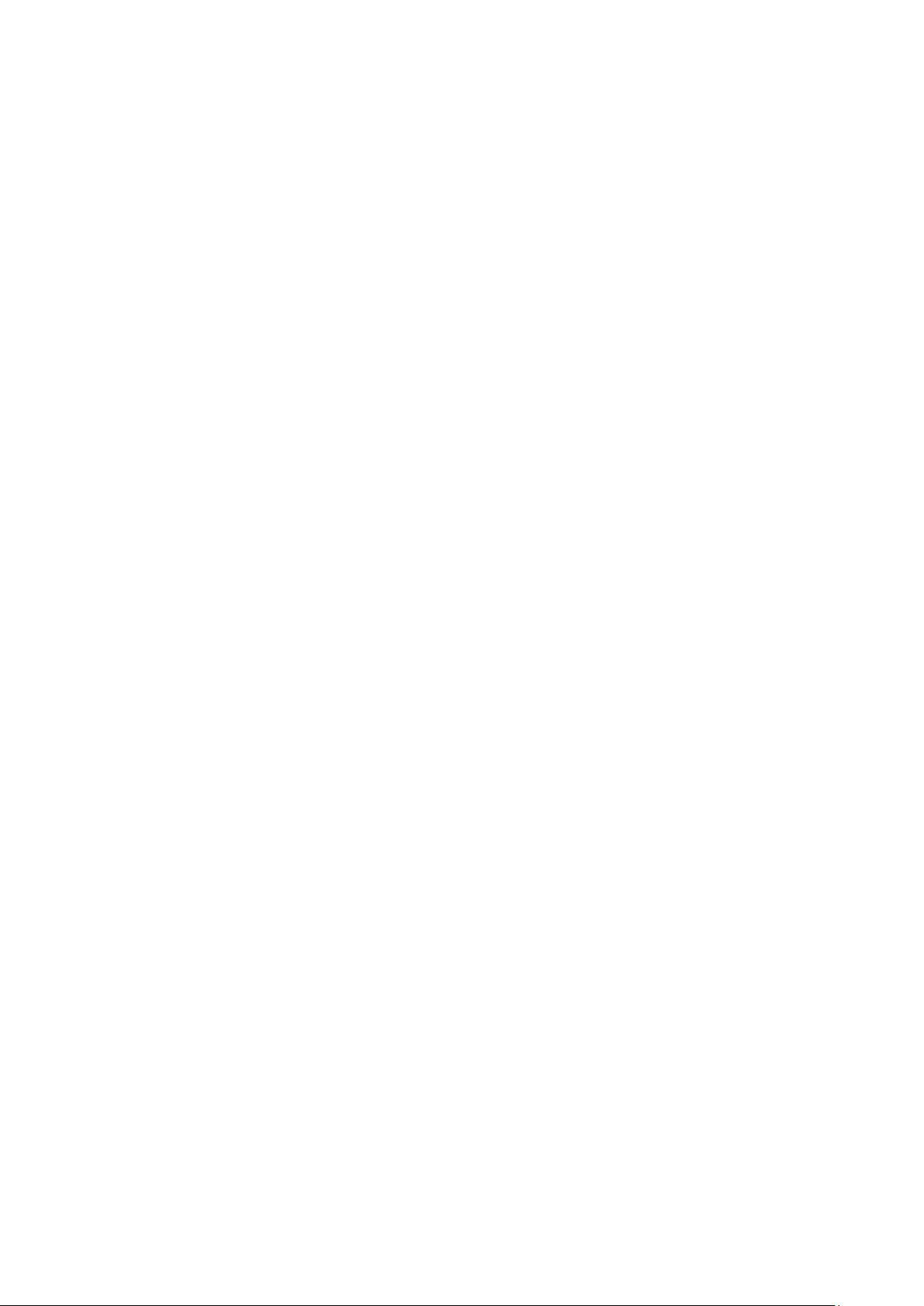
User's Guide _______________________________________________________________________
List of Figures
Figure 1 HMT120 Components .............................................................. 12
Figure 2 Opening the Transmitter Cover ................................................ 13
Figure 3 HMT120 Wall Mounting ............................................................ 14
Figure 4 HMT120 Installation with Rain Shield ....................................... 15
Figure 5 Installation of the Probe with Radiation Shield ......................... 16
Figure 6 Probe Installation with the Duct Installation Kit ........................ 17
Figure 7 Assembly of the Probe with Duct Installation Kit ...................... 18
Figure 8 Drilling Instructions ................................................................... 18
Figure 9 Optional Probe Mounting Flange .............................................. 19
Figure 10 Optional Probe Mounting Clamp .............................................. 20
Figure 11 HMT120 Component Board ...................................................... 21
Figure 12 Isolated Current-Loop Wiring .................................................... 22
Figure 13 PuTTY Terminal Application ..................................................... 25
Figure 14 Removing the Humidity Probe (Fixed Probe Model) ................ 48
Figure 15 Removing the Humidity Probe (Remote Probe Model) ............ 49
Figure 16 Adjustment Buttons .................................................................. 50
Figure 17 Location of the MI70 Probe and Cable Connector Ports .......... 54
Figure 18 Example of the MI70 Adjustment Menu ................................... 56
Figure 19 Example of the MI70 Adjustment Mode Graph Display............ 56
Figure 20 Location of the HMI41 Calibration Connector .......................... 59
Figure 21 HMT120 Output Current Measurement .................................... 65
Figure 22 Dimensions of the Fixed Probe Model in mm (inches) ............. 74
Figure 23 Dimensions of the Remote Probe Model in mm (inches) ......... 75
List of Tables
Table 1 Manual Revisions ....................................................................... 6
Table 2 Related Manuals ......................................................................... 6
Table 3 Wiring Table .............................................................................. 22
Table 4 Default Serial Interface Setting ................................................. 24
Table 5 Serial Port Commands ............................................................. 26
Table 6 Common Problems During Adjustment and Their Remedies .. 64
Table 7 Error Codes and Texts ............................................................. 67
Table 8 Troubleshooting Table .............................................................. 68
Table 9 Relative Humidity Measurement Specifications ....................... 71
Table 10 Temperature Measurement Specifications ............................... 71
Table 11 Operating Environment Specifications ..................................... 72
Table 12 Inputs and Outputs ................................................................... 72
Table 13 Mechanical Specifications ........................................................ 72
Table 14 Options and Accessories .......................................................... 73
4 ____________________________________________________________________ M211244EN-B
Page 7

Chapter 1 _________________________________________________________ General Information
CHAPTER 1
GENERAL INFORMATION
This chapter provides general notes for the manual and HMT120 Series.
About This Manual
This manual provides information for installing, operating, and
maintaining the Humidity and Temperature Transmitter HMT120.
Contents of This Manual
This manual consists of the following chapters:
- Chapter 1, General Information, This chapter provides general notes
for the manual and HMT120 Series.
- Chapter 2, Product Overview, introduces the features, components and
accessories of the HMT120 Series.
- Chapter 3, Installation, provides you with information that is intended
to help you install the HMT120
- Chapter 4, Service Port, describes the service port of the HMT120.
- Chapter 5, Maintenance, provides information that is needed in basic
maintenance of HMT120.
- Chapter 6, Troubleshooting, describes error messages and analog
output error behavior, troubleshooting for possible problems, and
provides contact information for technical support
- Chapter 7, Technical Data, provides the technical data of the
HMT120.
- Appendix A, Calculation Formulas, contains the formulas used for the
calculated output quantities.
- INDEX
VAISALA _________________________________________________________________________ 5
Page 8
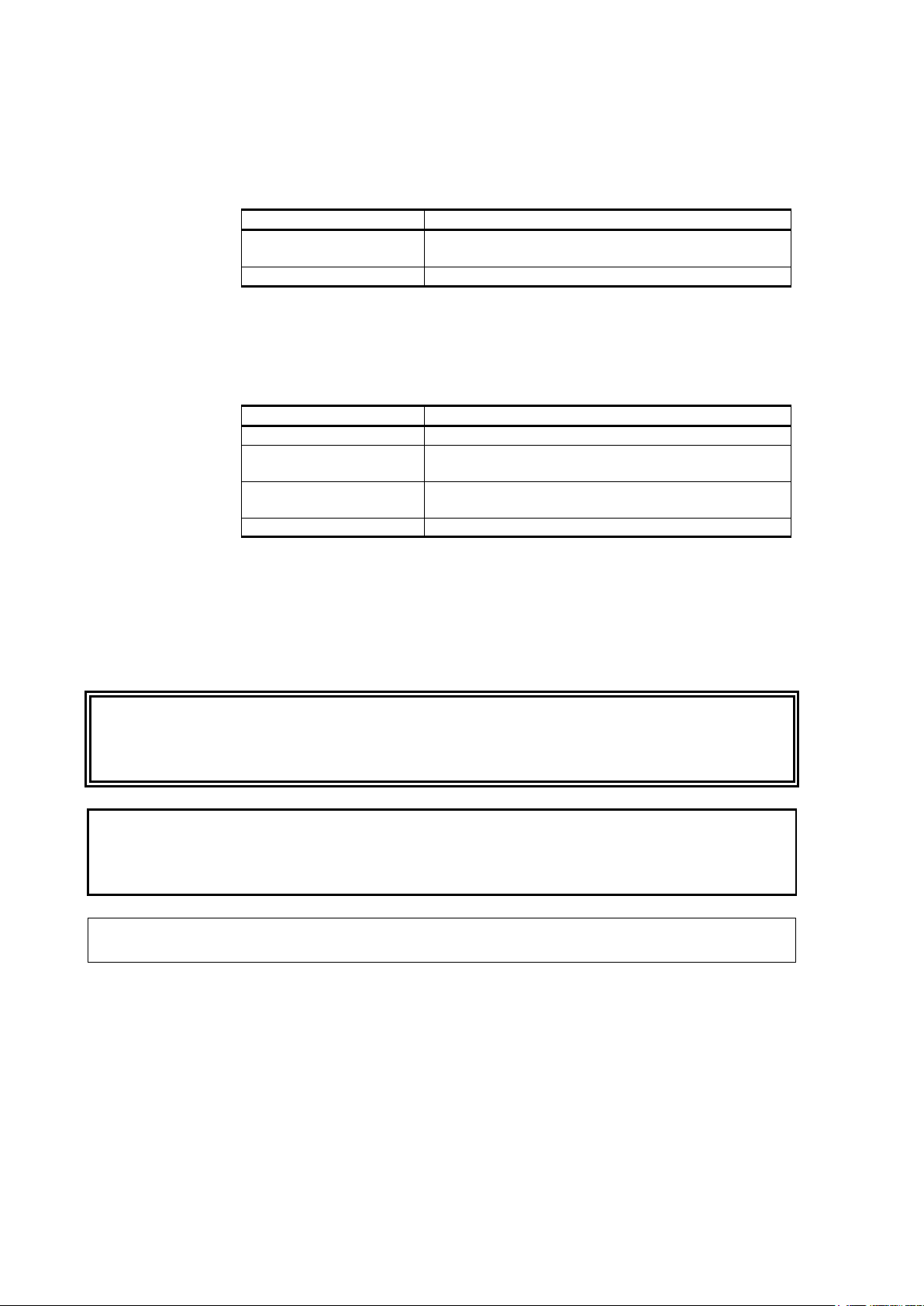
User's Guide _______________________________________________________________________
Manual Code
Description
M211244EN-B
June 2013. This version. New probe options added.
Installation and operating instructions updated.
M211244EN-A
November 2010. First version.
Manual Code
Manual Name
M210185EN
Humidity Calibrator HMK15 User's Guide
M210297EN
Hand-held Humidity and Temperature Meter HM70
User's Guide
M210316EN
HMI41 Indicator and HMP41/45/46 Probes
Operating Manual
M211060EN
HMP60 and HMP110 Series Probe User's Guide
Version Information
Table 1 Manual Revisions
Related Manuals
Table 2 Related Manuals
WARNING
CAUTION
NOTE
Documentation Conventions
Throughout the manual, important safety considerations are highlighted
as follows:
Warning alerts you to a serious hazard. If you do not read and follow
instructions very carefully at this point, there is a risk of injury or even
death.
Caution warns you of a potential hazard. If you do not read and follow
instructions carefully at this point, the product could be damaged or
important data could be lost.
Note highlights important information on using the product.
6 ____________________________________________________________________ M211244EN-B
Page 9

Chapter 1 _________________________________________________________ General Information
Do
or lead to malfunction.
Recycle all applicable material.
Dispose of the unit according to statutory regulations. Do not dispose of
with regular
Safety
The Humidity and Temperature Transmitter HMT120 delivered to you
has been tested for safety and approved as shipped from the factory. Note
the following precautions:
CAUTION
not modify the unit. Improper modification can damage the product
ESD Protection
Electrostatic Discharge (ESD) can cause immediate or latent damage to
electronic circuits. Vaisala products are adequately protected against
ESD for their intended use. It is possible to damage the product,
however, by delivering electrostatic discharges when touching,
removing, or inserting any objects inside the equipment housing.
To make sure you are not delivering high static voltages yourself:
- Handle ESD sensitive components on a properly grounded and
protected ESD workbench.
- When an ESD workbench is not available, ground yourself to the
equipment chassis with a wrist strap and a resistive connection cord.
- If you are unable to take either of the above precautions, touch a
conductive part of the equipment chassis with your other hand before
touching ESD sensitive components.
- Always hold component boards by the edges and avoid touching the
component contacts.
Recycling
household refuse.
VAISALA _________________________________________________________________________ 7
Page 10

User's Guide _______________________________________________________________________
Regulatory Compliances
Vaisala HUMICAP® Humidity and Temperature Transmitter Series
HMT120 is in conformity with the provisions of the following EU
directives:
- EMC-Directive (2004/108/EC)
Conformity is shown by compliance with the following standards:
- EN 61326-1: Electrical equipment for measurement, control and
laboratory use – EMC requirements – for use in industrial locations.
- EN 55022 + Am1: Information technology equipment – Radio
disturbance characteristics – Limits and methods of measurement.
Patent Notice
The HMT120 is protected by the following patents and their
corresponding national rights:
Finnish patent 98861, French patent 6650303, German patent 69418174,
Japanese patent 3585973, UK patent 0665303, U.S. patent 5607564.
Trademarks
HUMICAP is a registered trademark of Vaisala Oyj.
License Agreement
All rights to any software are held by Vaisala or third parties. The
customer is allowed to use the software only to the extent that is provided
by the applicable supply contract or Software License Agreement.
Warranty
Visit our Internet pages for standard warranty terms and conditions:
www.vaisala.com/warranty.
Please observe that any such warranty may not be valid in case of
damage due to normal wear and tear, exceptional operating conditions,
negligent handling or installation, or unauthorized modifications. Please
see the applicable supply contract or Conditions of Sale for details of the
warranty for each product.
8 ____________________________________________________________________ M211244EN-B
Page 11
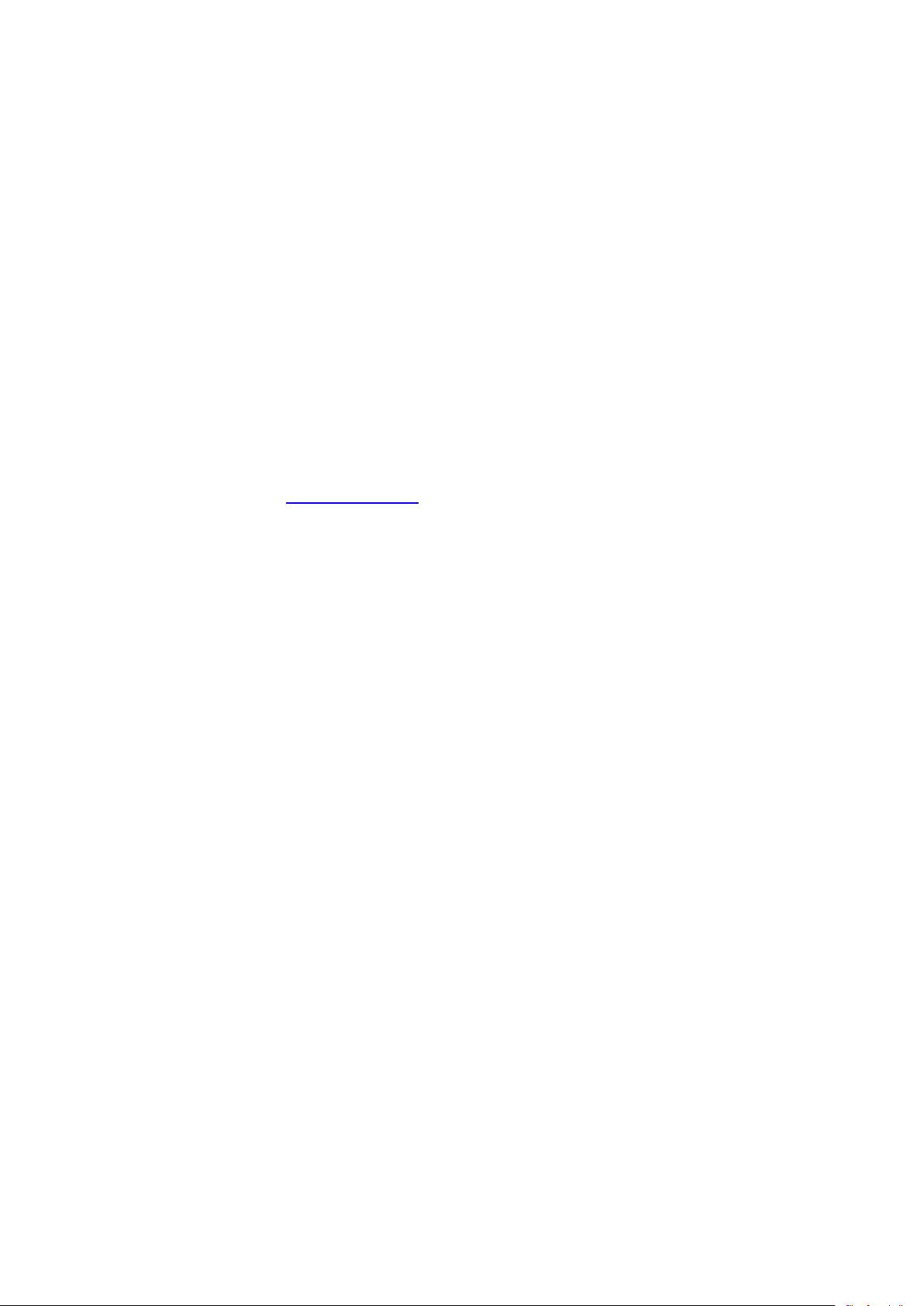
Chapter 2 ___________________________________________________________ Product Overview
CHAPTER 2
PRODUCT OVERVIEW
This chapter introduces the features, components and accessories of the
HMT120 Series.
The Vaisala range of relative humidity measurement instruments covers
all the applications from ventilation to process control in demanding
conditions. For more information about other Vaisala relative humidity
instruments, please contact your Vaisala representative or visit
www.vaisala.com.
Introduction to the HMT120 Humidity and Temperature Transmitter
HMT120 measures relative humidity and temperature and converts it to
analog current loop outputs. Other quantities, such as dewpoint (Td) can
be calculated from the basic RH and T values according to the device
configuration. HMT120 is powered with a 10 ... 30 VDC external loop
voltage (20 ... 30 VDC when RL <500 ohms) and it outputs two analog
current signals with nominal 4 ... 20 mA range.
HMT120 transmitter's output quantities are configurable. Available
quantities for outputs are limited to two at the time. These two quantities
can be used freely at any outputs (display, service port and analog current
loop outputs).
Available quantities are RH, T, Td, Td/f, a, x, h, Tw, pws, and pw.
The default output quantities are set at the factory during order time.
These factory preset quantity selections can be changed afterwards via
service port if necessary.
The HMT120T and HMT120H models are single-parameter transmitters.
The only output quantity of HMT120T is temperature. The output of the
HMT120H can be configured to be any one of the humidity-related
quantities (RH, Td, Td/f, a, x, h, Tw, pws and pw).
VAISALA _________________________________________________________________________ 9
Page 12

User's Guide _______________________________________________________________________
Only probes that have a compatible digital output (VDIGI mode) can be
used with HMT120 transmitter. Compatible probes have the lette
the first letter in their order code. The order code is written on the probe.
Accessories
The following accessories are optionally available:
- Duct installation kit
- Rain shield with installation kit
- Rain/solar radiation shield installation kit (for pole installation)
- Probe mounting flange
- Probe mounting clamp
- Constant output probe (HMP1100REF, gives constant RH and
T values)
Fixed and Remote Probe Models
The HMT120 is available either with a fixed probe directly attached to
the transmitter housing or a remote probe with different (3/5/10/20 m)
cable lengths. All extension cables can be easily cascaded in order to
obtain longer reach; see Options and Accessories on page 73.
NOTE
Optional Display
The HMT120 is also available with an optional graphical 128*64 pixel
resolution LCD display. The display shows the measurement results of
selected parameters in selected units (defined at the time of ordering).
The parameters are displayed simultaeously at two separate rows on the
display.
Interchangeable Probe
The HMP110 relative humidity probe used in the HMT120 transmitter is
fully interchangeable. You can easily remove the probe and replace it
with a new one without having to adjust the transmitter. You have the
following options when purchasing a new probe from Vaisala:
- Order a new probe and keep your current one.
- Order a new probe and return the old one to Vaisala (replacement
probe).
r "V" as
10 ___________________________________________________________________ M211244EN-B
Page 13

Chapter 2 ___________________________________________________________ Product Overview
The transmitter goes to the error state for a short time when the probe is
changed. This is normal.
Constant Output Probe
The constant output probe HMP110REF is a testing accessory that can be
used to check the transmitter's functions and measurement signal transfer
chain all the way to the control system. The constant output probe does
not measure humidity and temperature; instead, it outputs constant
humidity and temperature readings.
The values output by the constant output probe are specified when
ordering. These values are written on an additional label on the probe
body.
The procedure for using the constant output probe is simply to replace
the original probe for the duration of the testing:
1. Disconnect the normal probe from transmitter.
2. Connect the constant output probe to the transmitter.
3. Check that all used outputs (analog, display, serial line) show the
correct measurement values.
NOTE
4. After checking the outputs, disconnect the constant output probe
and reconnect the original probe.
VAISALA ________________________________________________________________________ 11
Page 14
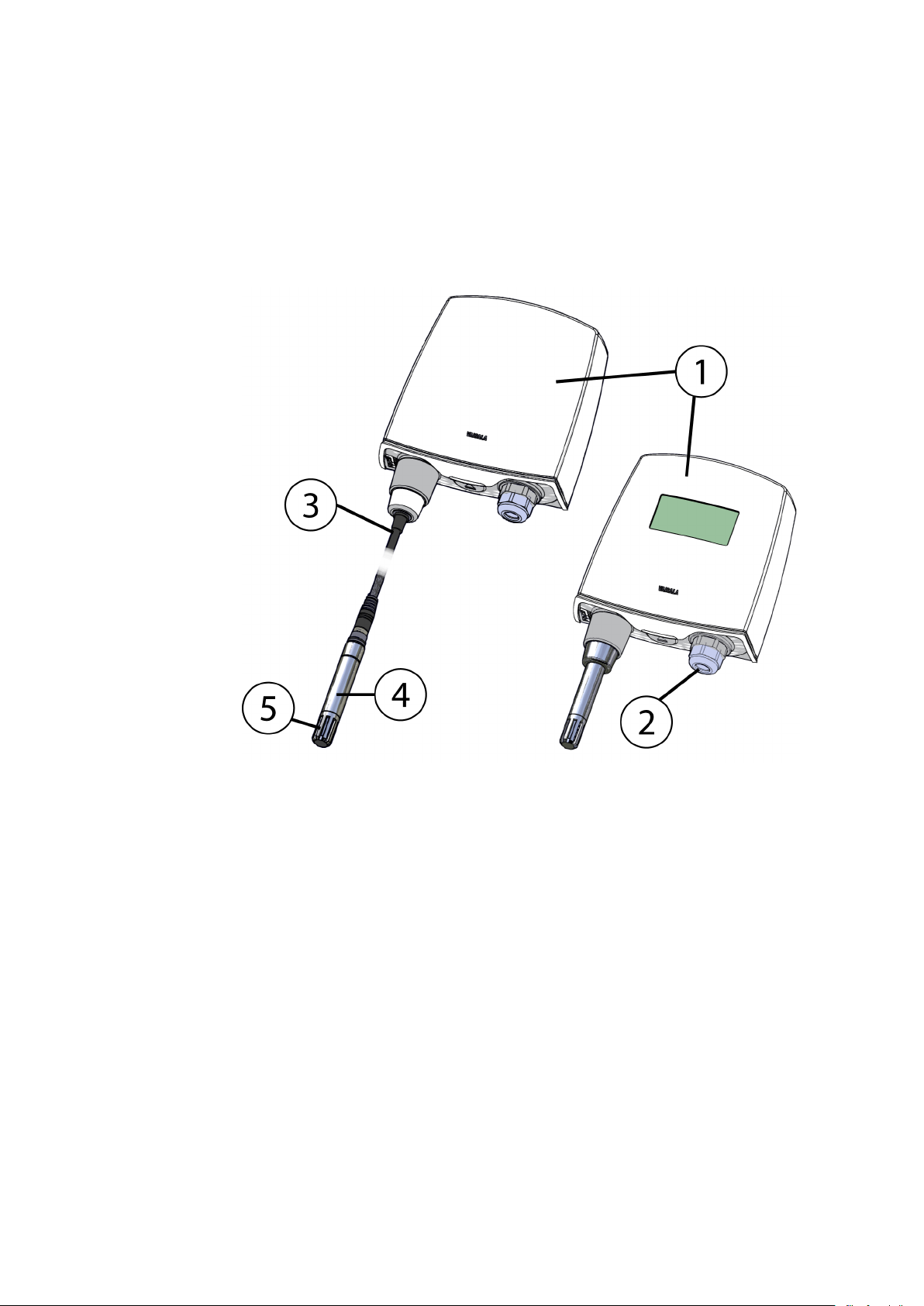
User's Guide _______________________________________________________________________
The following numbers refer to Figure 1 above:
1 = Transmitter enclosure
2 = Cable bushing: cable gland, cable grommet, or conduit fitting.
3 = Probe cable
4 = HMP110 probe
5 = Plastic grid filter
Transmitter Components
Figure 1 below illustrates the main features of HMT120. On the left is a
remote probe model without display, and on the right is a fixed probe
model with the optional display. The numbers and arrows indicate the
main components of the transmitters.
1007-001
Figure 1 HMT120 Components
See section Options and Accessories on page 73 for accessory parts and
their numbers.
12 ___________________________________________________________________ M211244EN-B
Page 15
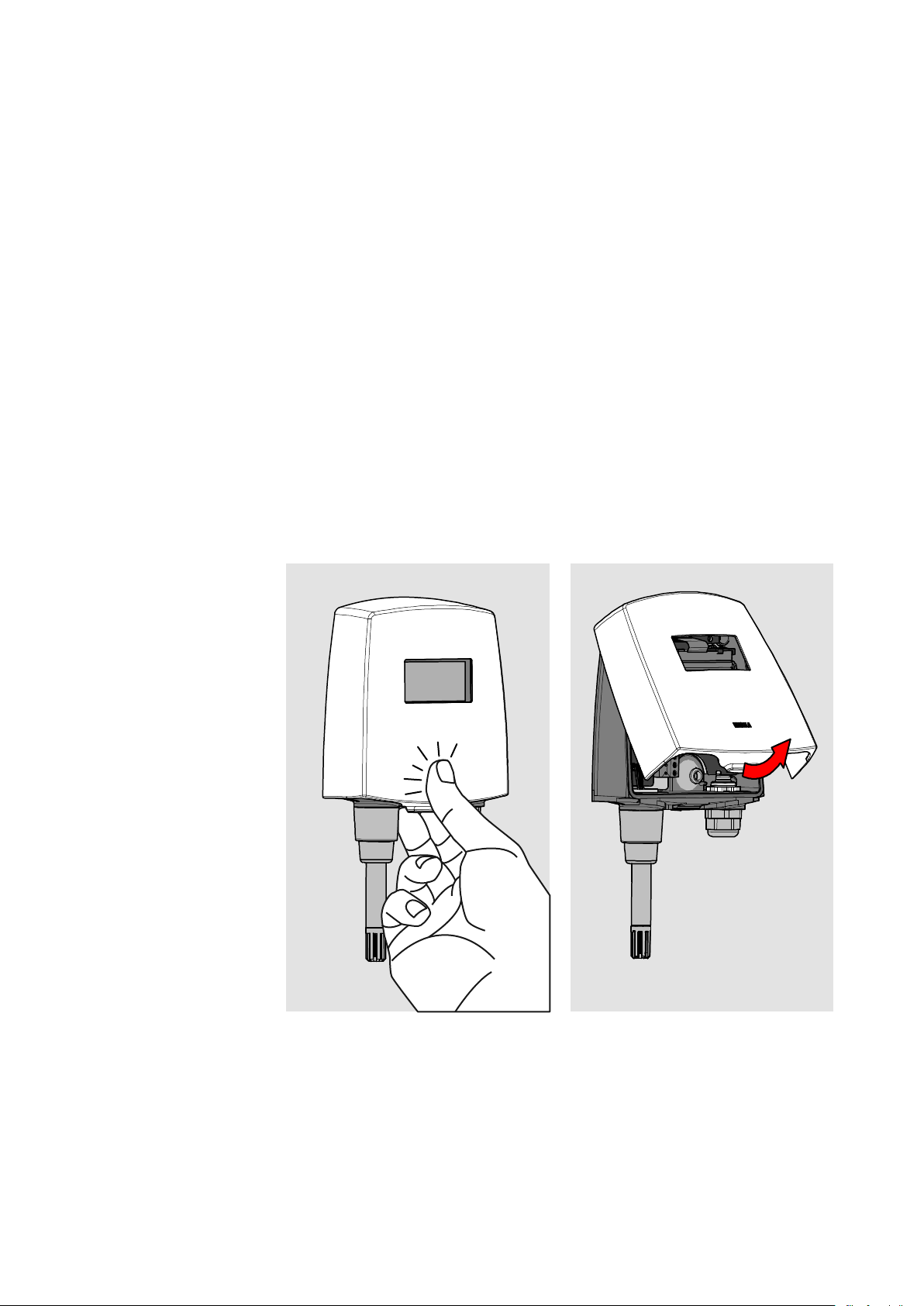
Chapter 3 ________________________________________________________________ Installation
CHAPTER 3
INSTALLATION
This chapter provides you with information that is intended to help you
install the HMT120.
Opening the Transmitter Cover
1. If the transmitter is not mounted already, hold it against a flat
surface.
2. Push on the cover with your thumb, and pull the bottom part of the
cover towards yourself.
1301-019
Figure 2 Opening the Transmitter Cover
VAISALA ________________________________________________________________________ 13
Page 16

User's Guide _______________________________________________________________________
Select the size and type of the fastening
material (for example, wood or stone). Even though using all four screws
is strongly recommended, the HMT120 enclosure fastening holes are
initially covered with a thin plastic membrane, so less than four screws
could be also b
of the enclosure. The diameter of the fastening screws is typically
between 3.5 and 4
Mounting
Wall Mounting
1. Remove the transmitter cover. See section Opening the Transmitter
Cover on page 13.
2. Make sure that the HMT120 Humidity and Temperature
Transmitter is correctly aligned and attach it directly to the wall
with up to four screws (not included in the package).
1011-149
Figure 3 HMT120 Wall Mounting
CAUTION
It is possible to damage the display when tightening the screws, as there
is not much room between the upper fastening holes and the exposed
display component. Be particularly careful when using a cordless drill.
NOTE
e used without sacrificing the ingress protection (IP) class
mm.
14 ___________________________________________________________________ M211244EN-B
screws according to the wall
Page 17

Chapter 3 ________________________________________________________________ Installation
Installation with Rain Shield
The installation kit with rain shield includes a metal mounting plate and
a rain shield for the transmitter. Vaisala order code: 215109.
1011-150
Figure 4 HMT120 Installation with Rain Shield
1. Fasten the metal mounting plate to the wall or pole with screws
(see Figure 4 above). Note the arrow on the mounting plate. Attach
the mounting plate with the arrow pointing upwards.
2. Drill holes for the screws in the HMT120 frame, and fasten
HMT120 Humidity and Temperature Transmitter to the metal
mounting plate with four (M4) screws.
3. Fasten the rain shield to the metal mounting plate with two (M6)
mounting screws.
VAISALA ________________________________________________________________________ 15
Page 18
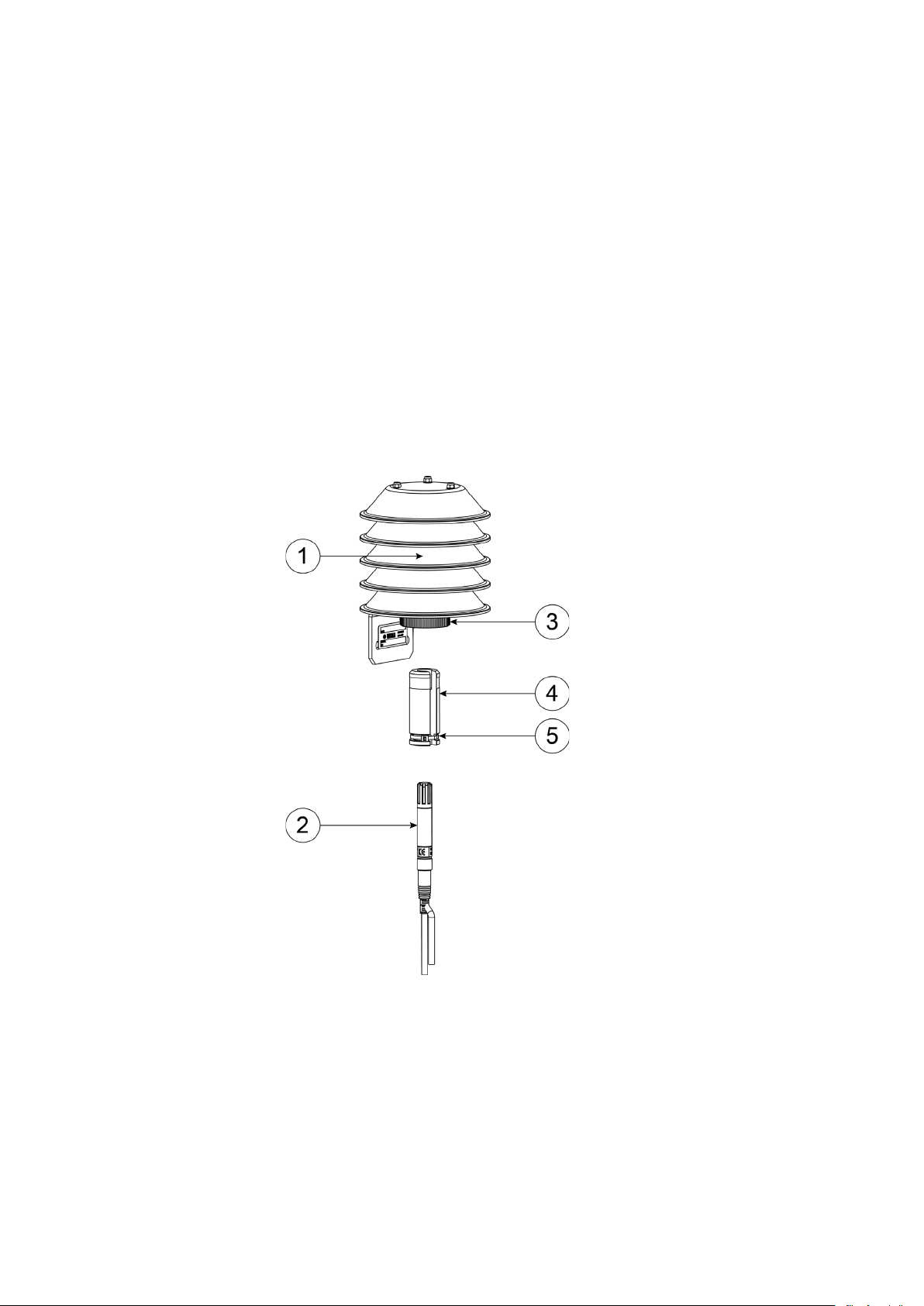
User's Guide _______________________________________________________________________
The following numbers refer to Figure 5 above:
1 = DTR504
2 = Probe
3 = Plastic nut
4 = Installation support (part no. 227777)
6 = Probe
Installation with Radiation Shield
DTR504 with probe installation kit includes a rain/solar radiation shield
DTR504 and a plastic installation support for the humidity probe. Vaisala
order code: DTR504A. If you already have the DTR504 shield and need
only the installation support for the probe, it is available with Vaisala
order code 227777.
1. Fasten the probe (item 2 in Figure 5 below) to the installation
support with a cable tie (item 5).
2. Insert and attach the support to the radiation shield by tightening
the plastic nut (3).
3. Attach the entire radiation shield/probe assembly to a pole mast
(pole mast diameter: 30 ... 60 mm/1.2 ... 2.3") with a U-bolt and a
support arm.
1303-034
Figure 5 Installation of the Probe with Radiation Shield
16 ___________________________________________________________________ M211244EN-B
Page 19
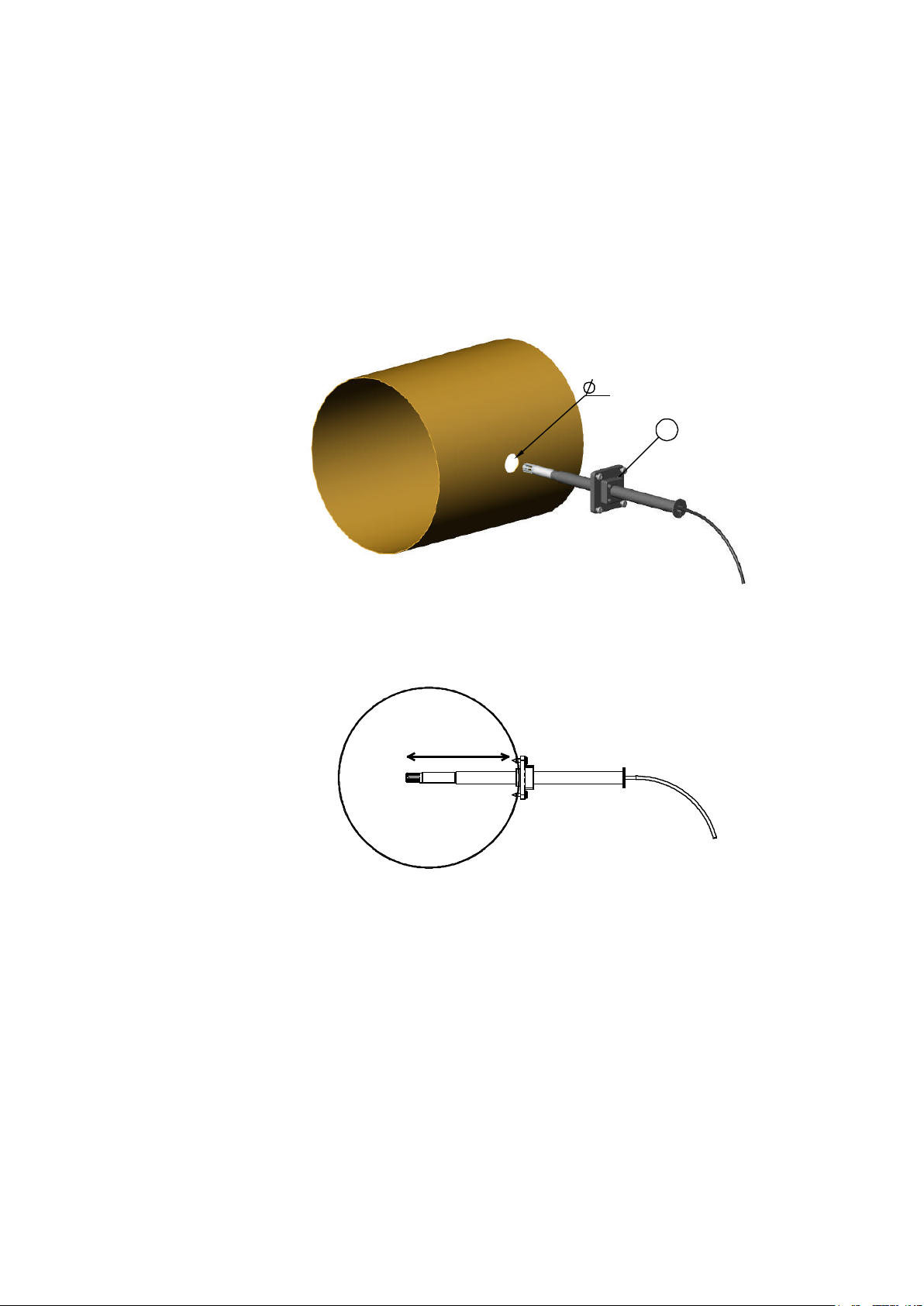
Chapter 3 ________________________________________________________________ Installation
The following explanations refer to Figure 6 above:
1 = Tension screw
Distance L can be adjusted and locked in place with the tension screw.
24
L
1
Duct Installation Kit
The duct installation kit includes a plastic pipe with a flange (Vaisala
order code: 215619). To install the HMP110 probe with the duct
installation kit, drill a hole to the duct wall, assemble the probe to the
duct installation kit, slide the probe head through the hole, and attach the
flange to the duct wall with four screws. See page 18 for details.
0505-176
Figure 6 Probe Installation with the Duct Installation Kit
VAISALA ________________________________________________________________________ 17
Page 20
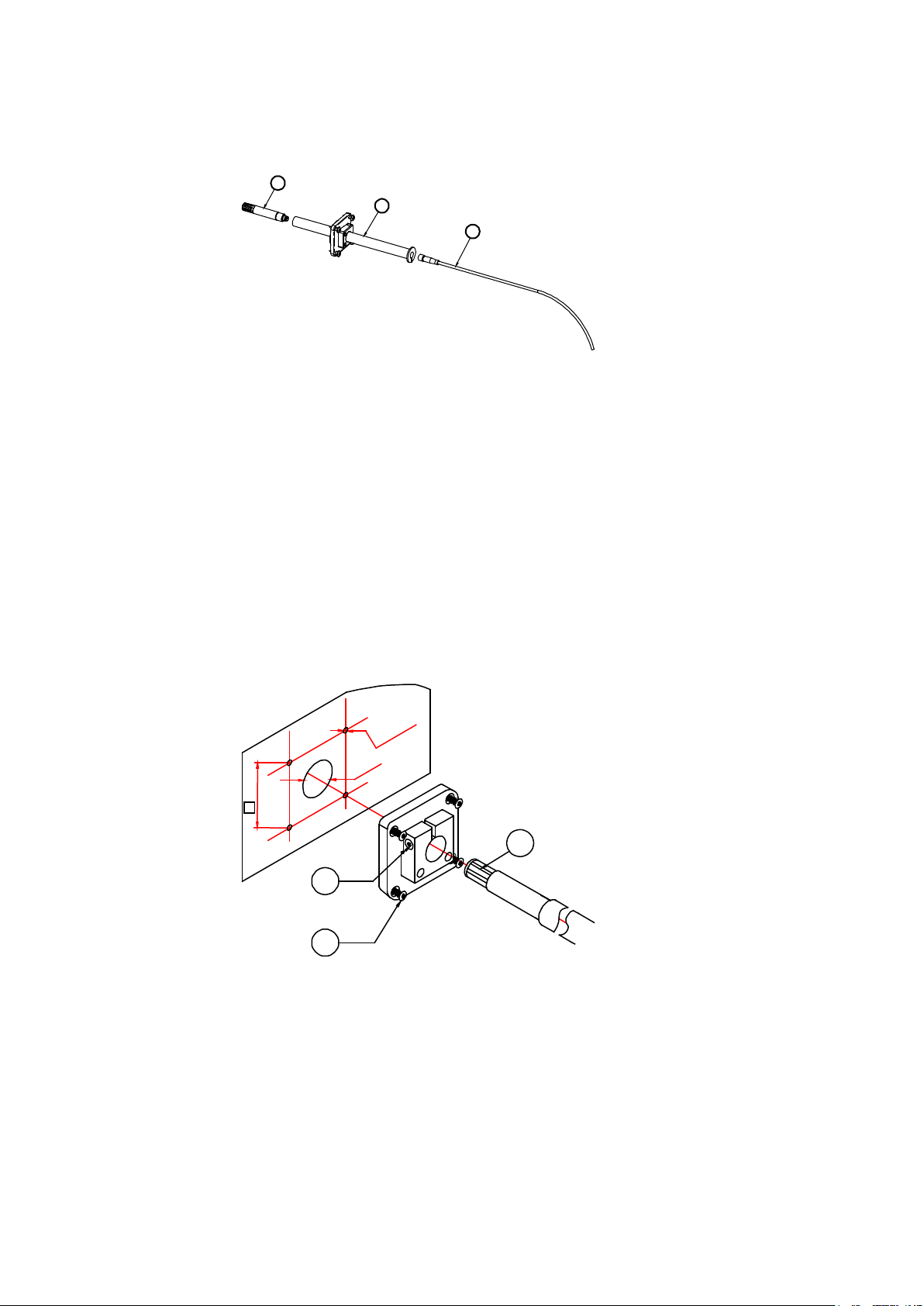
User's Guide _______________________________________________________________________
The following numbers refer to Figure 7 above:
1 = HMP110
2 = Duct installation kit
3 = Probe cable
The following numbers refer to Figure 8 above:
1 = Mounting screw
2 = Tension screw
3 = HMP110 assembled in duct installation kit plastic pipe
2
1
3
42
1
2
3
Ø24
Ø3.2
Probe Assembly with Duct Installation Kit
0505-177
Figure 7 Assembly of the Probe with Duct Installation Kit
1. Slide the probe cable through the duct installation kit plastic pipe.
2. Attach the probe cable to the HMP110 Humidity Probe.
3. Attach probe assembly to the duct.
Drilling Instructions for Duct Installation Kit
0505-178
Figure 8 Drilling Instructions
18 ___________________________________________________________________ M211244EN-B
Page 21
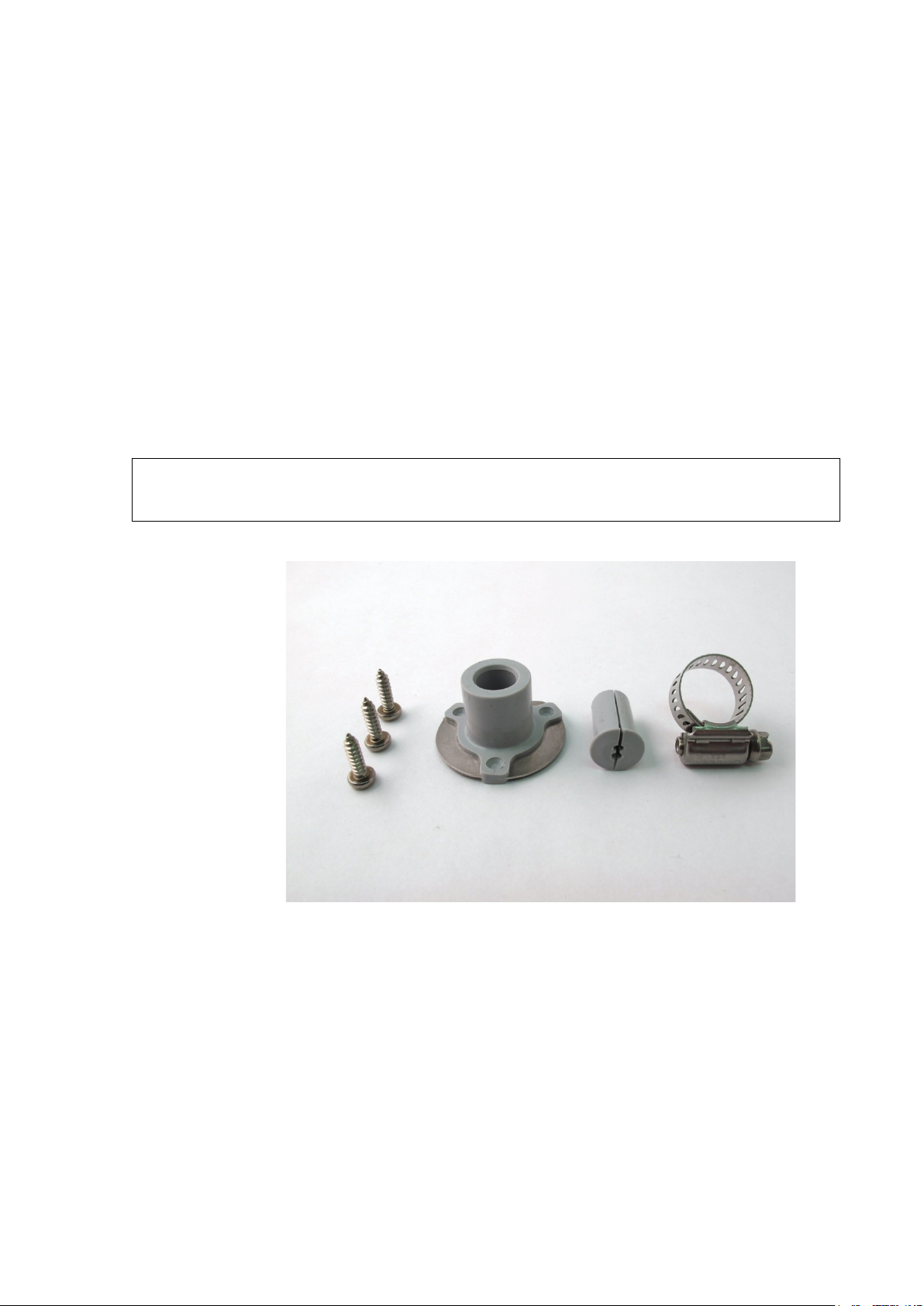
Chapter 3 ________________________________________________________________ Installation
The coaxial silicone plug that is delivered with the flange is not
for use with the probe cable of the HMT120.
Drill the holes for the duct installation kit as follows:
1. Use a 24-mm drill bit to drill a hole to the duct wall for the
humidity probe.
2. Drill holes for the duct installation kit mounting screws around the
hole in a square arrangement, 42 mm apart from each other. Use a
3.2-mm drill bit to drill the holes for the mounting screws (four
ST4.2×16-C-Z DIN 7981 screws).
Probe Mounting Flange
The probe mounting flange (Vaisala order code: 226061) is a general
purpose mounting flange for 12 mm diameter probes. It can be used to
hold the HMP110 probe in a through-wall installation.
NOTE
0911-109
suitable
Figure 9 Optional Probe Mounting Flange
VAISALA ________________________________________________________________________ 19
Page 22

User's Guide _______________________________________________________________________
Attaching the probe mounting clamp to a conductive wall material
should be
supplies and uncontrolled earth current loops could cause measurement
errors or even damage to the HMT120 transmitter.
Probe Mounting Clamp
The optional mounting clamp makes it easy to install the probe on the
wall of the measurement environment. The probe can be detached for
calibration simply by loosening the lower screw. You can order a single
clamp (Vaisala order code 225501) or a set of 10 clamps (226067).
Installing the entire probe in the measurement environment prevents heat
conduction to the sensor, and is the recommended installation method.
CAUTION
Figure 10 Optional Probe Mounting Clamp
avoided, since the potential galvanic connection to the power
1001-138
20 ___________________________________________________________________ M211244EN-B
Page 23
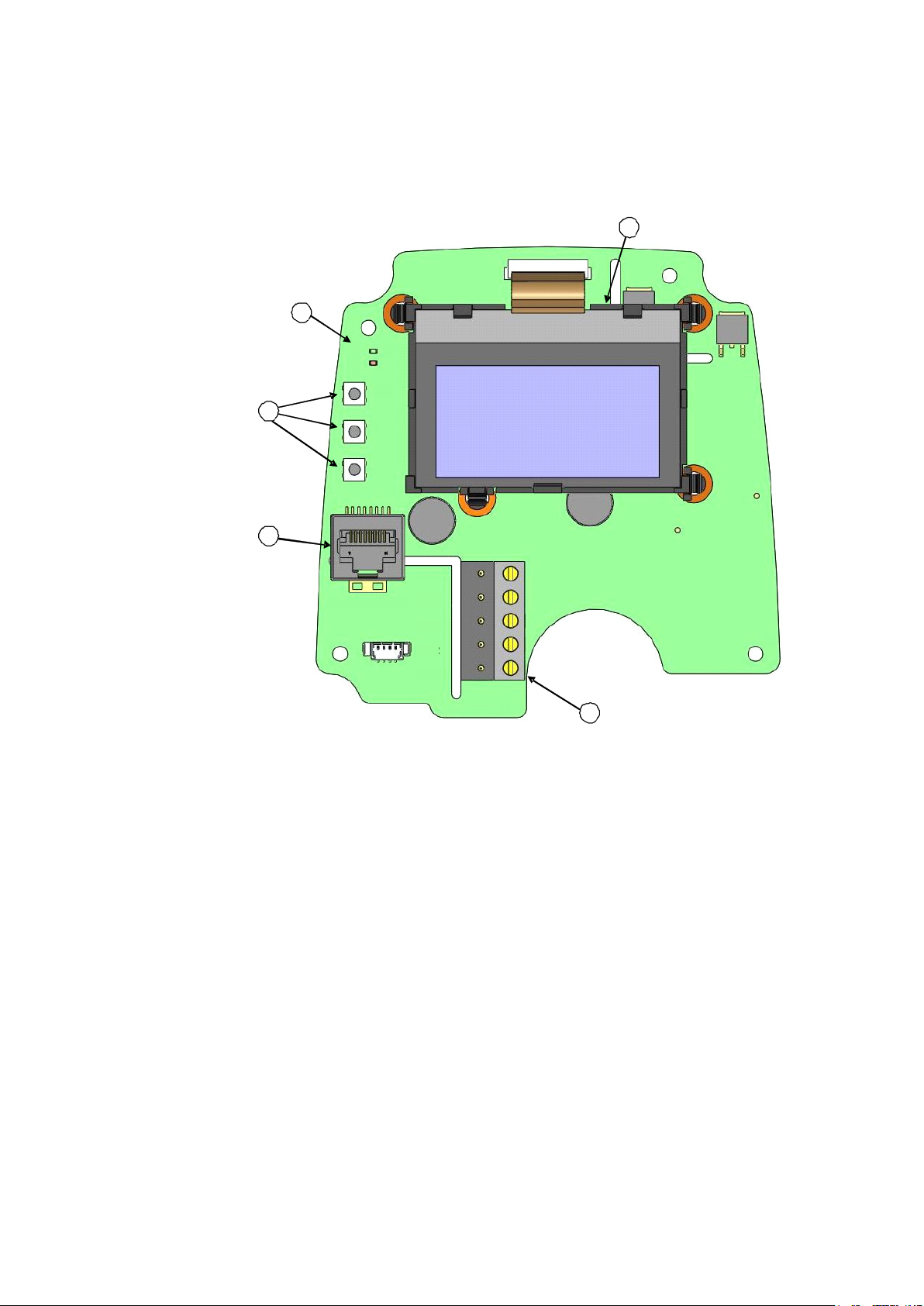
Chapter 3 ________________________________________________________________ Installation
The following numbers refer to Figure 11 above:
1 = Optional LCD display
2 = Adjustment buttons
3 = Indicator LEDs
4 = Service port
5 = Field wire terminals
2 4 1 5 3
SHLD
CH1 - CH1+
CH2 - CH2+
SERVICE PORT
ADJ + -
RH T C A L
2 4 1 5 3
SHLD
CH1 - CH1+
CH2 - CH2+
SERVICE PORT
ADJ + -
RH T C A L
Connections
1011-151
Figure 11 HMT120 Component Board
1. Remove the transmitter cover. See section Opening the Transmitter
Cover on page 13.
2. Insert the signal wires through the selected cable gland/conduit
fitting in the bottom of the transmitter or alternatively through the
rubber grommet at the back side of the transmitter.
3. Connect the wires as indicated in Figure 12 and in Table 3 on page
22. Suitable wire size is between 0.5 mm2 and 1.5 mm2.
VAISALA ________________________________________________________________________ 21
Page 24

User's Guide _______________________________________________________________________
If an isolated output is required with current outputs, both channels
require their own power supply. CH1 is always required to be
because CH1 is the main output, and the transmitter will not operate if
only CH2 is connected.
Terminal
Current Output (2-Wire, CH2 Isolated)
1
Cable shield (optional)
2
CH1- (signal and power supply -)
3
CH1+ (signal and power supply +)
4
CH2- (signal and power supply -)
5
CH2+ (signal and power supply +)
NOTE
powered
4. Close the cover by keeping it slightly tilted and first attaching it to
the fixing snaps at the top of the enclosure base and then pushing
the lower part of the cover firmly forward until it locks. The
transmitter is ready for use.
1011-152
Figure 12 Isolated Current-Loop Wiring
Table 3 Wiring Table
The numbers 1 ... 5 in the first column of the wiring table refer to Figure
12 above.
22 ___________________________________________________________________ M211244EN-B
Page 25

Chapter 4 _______________________________________________________________ Service Port
The service port is intended for short
permanent installation, use the ana
Connecting a PC to the service port may cause erroneous analog output
because of a possible ground loop. Use the service port for service only
and disconnect the PC after the service operation.
CHAPTER 4
SERVICE PORT
This chapter describes the service port of the HMT120.
Using the Service Port
HMT120 motherboard has an 8-pin RJ-45 connector for service use.
Service port uses RS-232 signaling levels. Vaisala offers an optional
USB cable (Vaisala order code 219685) for connecting the transmitter to
your PC.
NOTE
-term use such as calibration. For
log output.
The cable can also provide operation power to the transmitter, so the
wires at the screw terminals need not to be connected in order to operate
the transmitter.
If you have not used the HMT120 USB cable before, install the driver
that came with the cable. Refer to section Installing the Driver for the
USB Cable below for detailed instructions.
Installing the Driver for the USB Cable
Before taking the USB service cable into use, you must install the
provided USB driver on your PC.
1. Check that the USB service cable is not connected. Disconnect the
cable if you have already connected it.
2. Insert the media that came with the cable, or download the latest
driver from www.vaisala.com.
3. Execute the USB driver installation program (setup.exe), and
accept the installation defaults. The installation of the driver may
take several minutes.
VAISALA ________________________________________________________________________ 23
Page 26
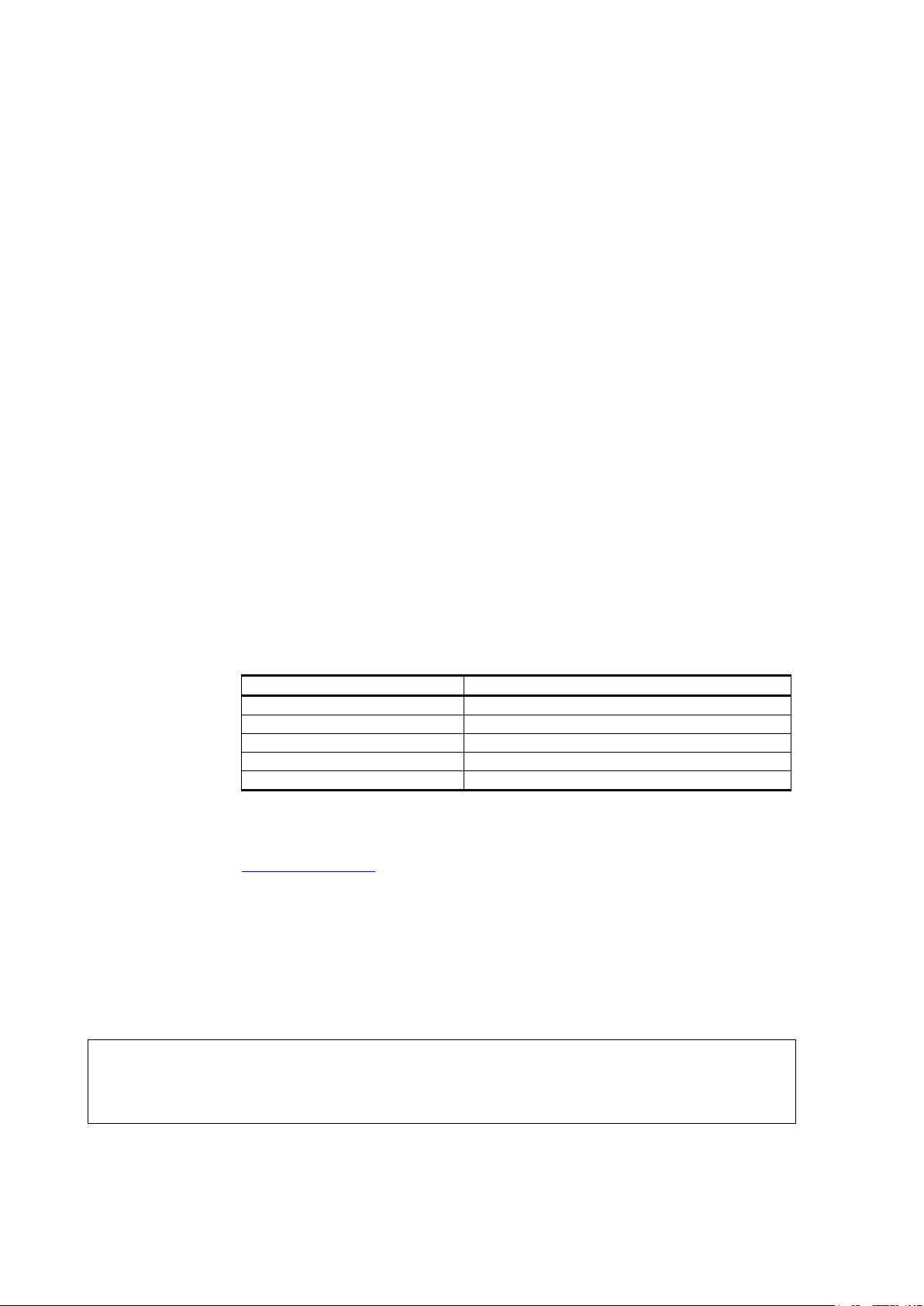
User's Guide _______________________________________________________________________
Property
Value
Baud rate
19200
Parity
None
Data bits
8
Stop bits
1
Flow control
None
4. After the driver has been installed, connect the USB service cable
to a USB port on your PC. Windows will detect the new device,
and use the driver automatically.
5. The installation has reserved a COM port for the cable. Verify the
port number, and the status of the cable, using the Vaisala USB
Instrument Finder program that has been installed in the
Windows Start menu.
Windows will recognize each individual cable as a different device, and
reserve a new COM port. Remember to use the correct port in the
settings of your terminal program.
There is no reason to uninstall the driver for normal use. However, if you
wish to remove the driver files and all Vaisala USB cable devices, you
can do so by uninstalling the entry for Vaisala USB Instrument Driver
from the Programs and Features menu in the Windows Control Panel.
In Windows XP and earlier Windows versions the menu is called Add or
Remove Programs.
Terminal Application Settings
The default settings of the HMT120 serial interface are presented in
Table 4.
Table 4 Default Serial Interface Setting
The steps below describe how to connect to the HMT120 using the
PuTTY terminal application for Windows (available for download at
www.vaisala.com) and a USB serial interface cable:
1. Connect the USB cable between your PC and the service port of the
HMT120.
2. Start the PuTTY application.
3. Select the Serial settings category, and check that the correct COM
port is selected in the Serial line to connect to field.
NOTE
You can check which port the USB cable is using with the Vaisala USB
Instrument Finder program that has been installed in the Windows
Start menu.
24 ___________________________________________________________________ M211244EN-B
Page 27
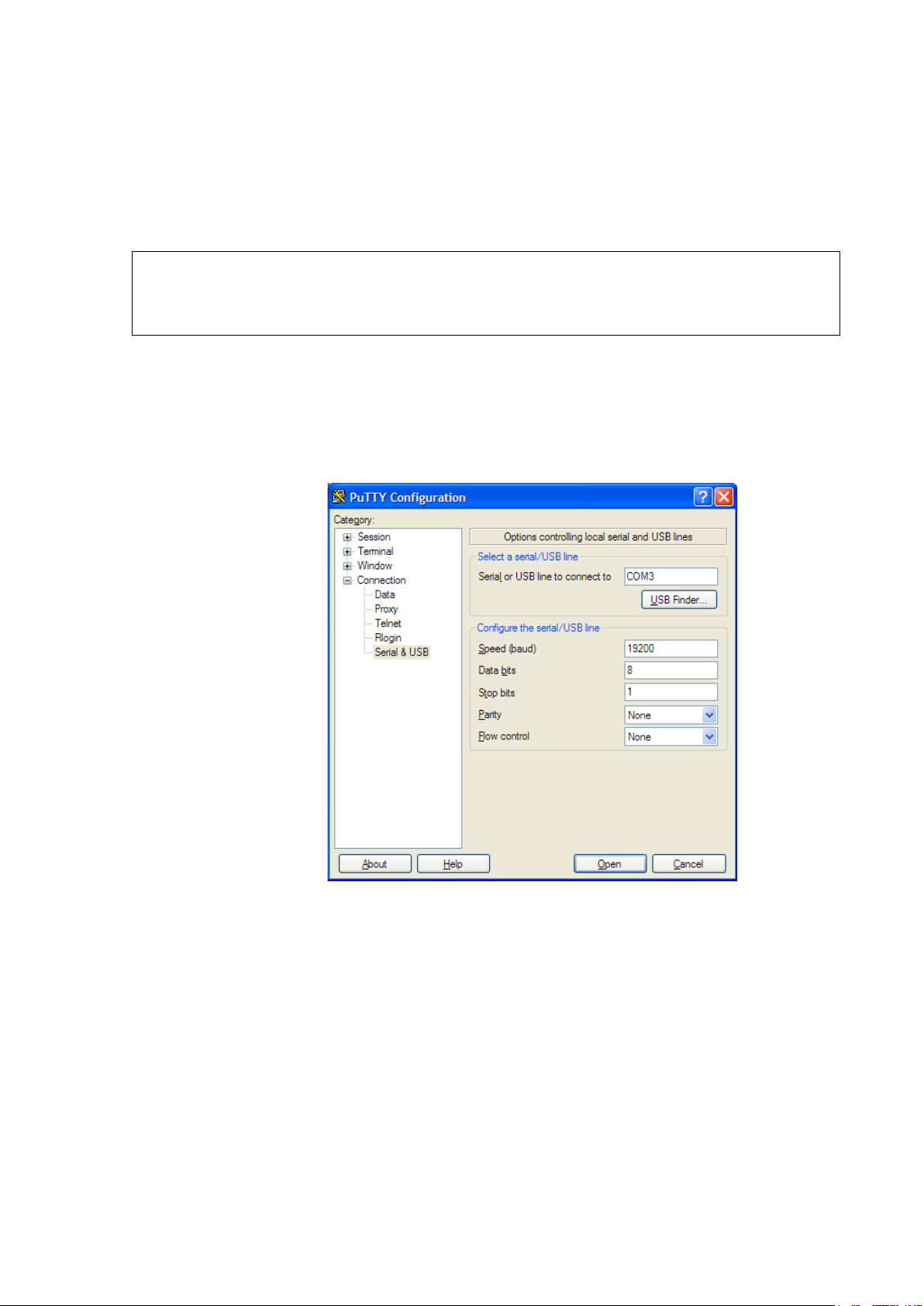
Chapter 4 _______________________________________________________________ Service Port
If PuTTY is unable to open the serial port you
an error message instead. If this happens, restart PuTTY and check the
settings.
4. Check that the other serial settings are correct for your connection,
and change if necessary. Flow control should be set to None unless
you have a reason to change it.
5. Click the Open button to open the connection window and start
using the serial line.
NOTE
selected, it will show you
6. You may need to adjust the Local echo setting in the Terminal
category to see what you are typing on the serial line. To access the
configuration screen while a session is running, click the right
mouse button over the session window, and select Change
Settings... from the pop-up menu.
Figure 13 PuTTY Terminal Application
VAISALA ________________________________________________________________________ 25
0807-004
Page 28

User's Guide _______________________________________________________________________
Command
Description
?
Show transmitter information
ACAL
Calibrate analog outputs
AERR
Set/show analog output error levels
AOUT
Show analog output status
ASEL
Set/show analog output quantities and scaling
ATEST
Test analog outputs
CALCS
Set/show measured quantities
CDATE
Set/show calibration date
CRH
Calibrate probe RH
CRHCLR
Restore probe RH factory calibration
CT
Calibrate probe T
CTCLR
Restore probe T factory calibration
CTEXT
Set/show calibration info
DSEL
Set/show displayed quantities
ECHO
Set/show terminal echo mode
ENV
Set/show environmental parameters
ERRS
Display active errors
FORM
Set/show output formatting
FRESTORE
Restore all transmitter settings to factory defaults
HELP
List available commands
INTV
Set/show the continuous output interval
R
Start continuous outputting
RESET
Reset transmitter
RESTORE
Restores the latest saved settings
S
Stop continuous outputting
SAVE
Save changed settings to FLASH memory
SEND
Output the reading once
SERI
Set/show Service Port settings (Default: 19200 N 8 1)
SMODE
Set the serial interface mode
SYSTEM
Show transmitter information and build date
UNIT
Set/show output unit
VERS
Show firmware version of the transmitter
List of Serial Commands
All commands can be issued either in uppercase or lowercase.
The notation <cr> refers to pressing the carriage return (ENTER) key on
your computer keyboard. Enter a <cr> to clear the command buffer
before starting to enter commands.
Whenever you change any of the parameters and want to store the
changes permanently, use the SAVE command.
Table 5 Serial Port Commands
26 ___________________________________________________________________ M211244EN-B
Page 29

Chapter 4 _______________________________________________________________ Service Port
Device Information and Status
Show Device Information
The ? command outputs a listing of device information.
?<cr>
Example:
>?
Device Name : HMT120
SW Name : HMT120/130
SW model : HMT120
SW version : 0.9.3.389
Serial number : "F2220101"
Unit : METRIC
Ch1 Status : ON
Ch2 Status : ON
Probe name : "HMP110"
Probe SW : "1.01.1"
Probe SW date : ""
Probe SN : "F0740011"
>
VAISALA ________________________________________________________________________ 27
Page 30

User's Guide _______________________________________________________________________
where
q1, q2
=
Any two of the allowed quantity parameters, i.e. RH, T,
TD, TDF, A, X, H, TW, PWS, PW
where
date
=
Calibration date in format yyyy-mm-dd
Set/Show Available Quantities
The CALCS command shows the abbreviations of the quantities
measured by HMT120. The command can also be used to select the
desired quantities for measurement. Only after the quantities have been
set with the CALCS command, can these quantities be selected for
different outputs (see commands DSEL, ASEL, and FORM). The
quantities in DSEL, ASEL, and FORM must match with CALCS.
CALCS [q1 q2]<cr>
Examples:
>calcs
RH Td
>
calcs td t
>
NOTE
Single-parameter transmitters HMT120H and HMT120T have only one
quantity (T for HMT120T, and RH, TD, TDF, A, X, H, TW, PWS, PW
for HMT120H.)
Set/Show Calibration Date
Use the CDATE command to show or set the calibration date field.
(Calibration refers to the calibration of the HMT120's analog outputs.)
CDATE [date]<cr>
Examples:
>cdate
Calibrated : "NOT SET"
>
>cdate 2009-06-22
Calibrated : "2009-06-22"
>
28 ___________________________________________________________________ M211244EN-B
Page 31

Chapter 4 _______________________________________________________________ Service Port
where
location
=
Freely defined text string typically indicating the
calibration location
Set/Show Calibration Information
Use the CTEXT command to show or set the calibration info field.
(Calibration refers to the calibration of the HMT120's analog outputs.)
CTEXT [location]<cr>
Examples:
>ctext
Calib. info: "VAISALA HELSINKI"
>
>ctext "Calibration lab 2"
Calib. info: "Calibration lab 2"
>
VAISALA ________________________________________________________________________ 29
Page 32

User's Guide _______________________________________________________________________
Show Analog Output Status
The AOUT command shows the following information:
- Analog out mode is the output mode for the channel, for example
0 ... 10 V.
- Error level is the level that the analog output is set to in case of
transmitter error.
- Status indicates the current status of the channel. The statuses are
- ON: Normal measurement operation.
- OFF: No quantity selected for the channel using the ASEL
command. See section Set/show Analog Output Quantity and
Scaling on page 38.
- ERROR: Transmitter error, channel set to error level.
- TEST: Analog channel being tested using the ATEST command.
See section Test Analog Outputs on page 40.
AOUT<cr>
Example:
>aout
*** ANALOG OUTPUT 1 ***
Ch1 Analog out mode : 4_20MA
Ch1 Notification : ON
Ch1 Error level : 3.6
Ch1 Status : ON
Ch1 Quantity : RH
RH lo : 0
RH hi : 100
RH : 23.32 %
Current : 7.73 mA
*** ANALOG OUTPUT 2 ***
Ch2 Analog out mode : 4_20MA
Ch2 Notification : ON
Ch2 Error level : 3.6
Ch2 Status : ON
Ch2 Quantity : T
T lo : -60
T hi : 100
T : 23.66 'C
Current : 12.37 mA
>
30 ___________________________________________________________________ M211244EN-B
Page 33

Chapter 4 _______________________________________________________________ Service Port
Show System Information
SYSTEM<cr>
Example:
>system
Device Name : HMT120
SW Name : HMT120/130
SW model : HMT120
SW version : 1.0.0.500
Serial number : A1234567
>
Show Firmware Version
VERS<cr>
Example:
>vers
HMT120 / 0.1.0.103
>
Serial Line Output Commands
Start Continuous Outputting
Use the R command to start the continuous outputting of measurement
values as an ASCII text string to the serial line. The output always
includes the readings of the currently selected analog output quantities.
R [X]<cr>
Example:
>r
RH= 25.10% T= 24.77'C
RH= 25.12% T= 24.96'C
…
Outputting the results continues in intervals issued with the command
INTV. You can stop the output by entering the S command.
Output data formatting can be defined with FORM command. With X
parameter the transmitter will output RH + T value in predefined format
regardless of what quantities are selected.
VAISALA ________________________________________________________________________ 31
Page 34

User's Guide _______________________________________________________________________
where
n = Time interval in range 1 ... 255
xxx = Time unit = "S", "MIN", or "H"
Stop Continuous Outputting
Use the S command to stop the continuous measurement output:
S<cr>
Set/show Output Interval
Use the INTV command to show or set the output interval of the serial
line measurement messages (applies when R command or RUN mode is
used). The shortest output interval is one second. This command has no
effect on the operation of the analog outputs.
INTV [n xxx]<cr>
Examples:
>intv
Value : 1
Unit : S
>
>intv 3 min
Value : 3
Unit : MIN
>
Output a Reading Once
Use the SEND command to output a single measurement reading from
the transmitter.
SEND [X]<cr>
Example:
>send
RH= 25.12 % T= 24.91 'C
>
With X parameter the transmitter will output RH + T value in predefined
format regardless of what quantities are selected.
32 ___________________________________________________________________ M211244EN-B
Page 35

Chapter 4 _______________________________________________________________ Service Port
Calibration Commands
Serial commands that are related to calibration are described below. For
the actual calibration procedures, see section Calibration and Adjustment
on page 50.
Calibrate Humidity Measurement
Use the CRH command to perform a one-point or two-point humidity
(RH) calibration.
CRH<cr>
When performing a one-point calibration, you need to place the probe in
a single humidity reference with RH < 50%. Run the command and enter
the exact RH of the reference after the measurement has stabilized. Exit
the command by pressing the ESC key before proceeding to the second
point (see example below). To update the value, press ENTER without
inputting a value.
For two-point calibration, the first point requires a RH < 35% humidity
reference, the second point must be RH > 50%.
Example 1: One-point calibration
>crh
RH: 11.29915720 Ref1 ? 11.3
Press ENTER to continue or ESC to exit
OK
>
Example 2: Two-point calibration
>crh
RH: 11.29915720 Ref1 ? 11.3
Press ENTER to continue or ESC to exit
RH: 75.04306440 Ref2 ? 75
OK
>
Example 3: No calibration, only updating the value
>crh
RH: 20.28000200 Ref1 ?
RH: 20.14000000 Ref1 ?
Calibration terminated with ESC
>
VAISALA ________________________________________________________________________ 33
Page 36

User's Guide _______________________________________________________________________
Restore Probe RH Factory Calibration
Use the CRHCLR to restore the probe RH factory calibration.
CRHCLR<cr>
Example:
>crhclr
OK
>
Calibrate Temperature Measurement
Use the CT command to perform a one-point or two-point temperature
(T) calibration.
CT<cr>
When performing a one-point calibration, you need to place the probe in
a single temperature reference. Run the command and enter the exact
temperature of the reference after the measurement has stabilized. Exit
the command by pressing the ESC key before proceeding to the second
point. To update the value, press ENTER without inputting a value.
For two-point calibration, the second reference point must be at least
20 ºC warmer than the first. The measurement reading for the second
point will appear when this requirement is met.
Example 1: One-point calibration
>ct
T 21.9827 Ref1 ? 22
Press ENTER to continue or ESC to exit
OK
>
Example 2: Two-point calibration
>ct
T 22.0007 Ref1 ? 22
Press ENTER to continue or ESC to exit
T 44.9847 Ref2 ? 45
OK
>
Example 3: No calibration, only updating the value
>ct
T 22.0007 Ref1 ?
T 22.0145 Ref1 ?
Calibration terminated with ESC
>
34 ___________________________________________________________________ M211244EN-B
Page 37

Chapter 4 _______________________________________________________________ Service Port
Question mark is displayed after certain stabilization time has expired.
Values should be entered only aft
entered before question mark will be discarded.
Restore Probe T Factory Calibration
Use the CTCLR to restore the probe T factory calibration.
CTCLR<cr>
Example:
>ctclr
OK
>
Calibrate Analog Output
Use the ACAL command to calibrate the analog current loop outputs.
ACAL<cr>
After you give this command, the CH1 analog output of the transmitter
is set to the low limit (4mA). Measure the output and enter the measured
value. After entering the low limit, you must measure and enter the high
limit (20mA) also. The same procedure is then repeated with CH2.
NOTE
Calculated coefficients are printed after the measured values are given.
Example:
>acal
Ch1 I1 (mA) ? 5.60
Ch1 I2 (mA) ? 18.40
-1.40562890E+03 a0
1.41171900E+03 a1
OK
Ch2 I1 (mA) ? 5.60
Ch2 I2 (mA) ? 18.40
-1.40562890E+03 a0
1.41171900E+03 a1
OK
>
er question mark is displayed. Values
VAISALA ________________________________________________________________________ 35
Page 38

User's Guide _______________________________________________________________________
where
b = baud rate (9600, 19200, 38400, 76800, 115200)
p = parity (n = none, e = even, o = odd)
d = data bits (7 or 8)
s = stop bits (1 or 2)
Configuring Serial Line Operation
Set/Show Serial Line Settings
Use the SERI command to show or set the serial line settings. Use the
SAVE command after changing the settings to store them. The new
settings will be taken into use when the transmitter is reset or powered
up.
SERI [b p d s]<cr>
Examples:
>seri
Baud P D S : 19200 N 8 1
>
>seri 9600 e 7 1
Baud rate : 9600
Parity : E
Data bits : 7
Stop bits : 1
>save
Saving settings...done
>
Set/Show Terminal Echo
To show or set the terminal echo status, use the ECHO command.
ECHO [ON/OFF]<cr>
Examples:
>echo
COM1 Echo : OFF
>
>echo on
COM1 Echo : ON
>
36 ___________________________________________________________________ M211244EN-B
Page 39

Chapter 4 _______________________________________________________________ Service Port
where
x.xxxx
=
Absolute pressure in the measuring environment.
The default is 1.013. The pressure unit is bar.
You can use the Vaisala
pressure change to dewpoint. The Humidity Calculator can be found at:
www.vaisala.com/humiditycalculator
Set/Show Serial Interface Mode
Use the SMODE command to show or set the serial interface mode. Note
that a separate SAVE command is not needed to store the new serial
interface mode setting.
SMODE [STOP/RUN]<cr>
In STOP mode: outputting only when command is issued, any command
can be used.
In RUN mode: outputting automatically, only command S can be used.
Example:
>smode stop
Output mode : STOP
>
Configuring Measurement Parameters
Set/Show Environmental Parameters
Use the ENV command to show or set the environmental compensation
values. In HMT120, the humidity measurement can be compensated for
ambient pressure. The value set using ENV command is a permanent
value which will survive a restart.
ENV [x.xxxx]<cr>
Example:
>env
Pressure (bar) : 1.013
>
>env 0.980
Pressure (bar) : 0.98
>save
Saving settings...done
>
NOTE
VAISALA ________________________________________________________________________ 37
Humidity Calculator to simulate the effect of
Page 40

User's Guide _______________________________________________________________________
where
level1 level2
=
Error levels for analog output channel
where
q1 q2
=
Analog output channel quantities
lo1 lo2
=
Low limits of scaling
hi1 hi2
=
High limits of scaling
where
q = Analog output channel quantity
lo = Low limit of scaling
hi = High limit of scaling
Configuring Analog Output
Set/show Analog Output Error Levels
Use the AERR command to show or set the analog output error levels.
AERR [level1 level2]<cr>
Examples:
>aerr
Ch1 Error level : 3.6
Ch2 Error level : 3.6
>
>aerr 3.85 3.86
Ch1 Error level : 3.85
Ch2 Error level : 3.86
>
Set/show Analog Output Quantity and Scaling
After you have defined the quantities with the CALCS command, use the
ASEL command to show or set the quantity output by the analog
channels, and the scaling that is used. If you do not enter scaling limits,
default values are used. Valid quantities are: RH, T, TD, TDF, A, X, H,
TW, PWS, PW and NONE. NONE parameter disables analog output and
output is forced to error level.
ASEL [q1 q2] [lo1 hi1 lo2 hi2]<cr>
Syntax for single-parameter transmitters:
ASEL [q] [lo hi]<cr>
38 ___________________________________________________________________ M211244EN-B
Page 41

Chapter 4 _______________________________________________________________ Service Port
Examples:
>asel
Ch1 Quantity : RH
RH lo : 0
RH hi : 100
Ch2 Quantity : T
T lo : -60
T hi : 100
>
>asel rh td
Ch1 Quantity : RH
RH lo : 0
RH hi : 100
Ch2 Quantity : TD
Td lo : -40
Td hi : 60
>
>asel t td 0 60 -20 60
Ch1 Quantity : T
T lo : 0
T hi : 60
Ch2 Quantity : TD
Td lo : -20
Td hi : 60
>
>asel rh none
Ch1 Quantity : RH
RH lo : 0
RH hi : 100
Ch2 Quantity : NONE
>
>asel none none
Ch1 Quantity : NONE
Ch2 Quantity : NONE
>
VAISALA ________________________________________________________________________ 39
Page 42

User's Guide _______________________________________________________________________
where
val1 val2
=
Analog channel output value (mA)
Test Analog Outputs
Use the ATEST command to test the analog outputs. The ATEST
command will force the output to the given value, which can then be
measured with a calibrated multimeter.
ATEST command affects only the analog outputs and hence it does not
disable measurement functions. ATEST without parameters will exit the
test mode and let the measurement continue. It will also indicate the the
current analog output levels in normal measurement state.
ATEST [val1 val2]<cr>
Examples:
>atest
CH1: 3.800000
CH2: 3.800000
>
>atest 3.9 3.9
CH1: 3.900000
CH2: 3.900000
>
40 ___________________________________________________________________ M211244EN-B
Page 43

Chapter 4 _______________________________________________________________ Service Port
where
Q1 q2
=
Quantities to be shown on transmitter display
where
Q = Quantity to be shown on transmitter display
Other Commands
Set/show Displayed Quantities
After you have defined the quantities with the CALCS command, use the
DSEL command to show or set the displayed quantities. Number of
parameters determine the display mode (ie. one or two rows). If one
quantity is given, display will switch to one row mode. If two quantities
are given, two-row mode is used. Valid quantities are: RH, T, TD, TDF,
A, X, H, TW, PWS, and PW.
DSEL [q1 q2]<cr>
Syntax for single-parameter transmitters:
DSEL [q]<cr>
Examples:
>dsel
1. quantity : RH
2. quantity : T
>
>dsel rh t
1. quantity : RH
2. quantity : T
>
>dsel t
1. quantity : T
>
VAISALA ________________________________________________________________________ 41
Page 44

User's Guide _______________________________________________________________________
where
format
=
A formatting string, which can consist of following fields:
“”
String constant
x.y
Value length modifier. x is numbers before dot
and y is numbers after dot.
Ux
Unit field length. U…U format is also supported.
Q
Quantity name (e.g. rh, t, td etc.)
#t or \t
Tabulator
#r or \r
Carriage return
#n or \n
Line feed (new line)
Set/show Output Formatting
After you have defined the quantities with the CALCS command, use the
FORM command to set the output format for SEND and R commands.
FORM<format>
Note 1. Quantity must be after x.y and Ux modifiers.
Note 2. There must be a space between parameters, #r#n or \r\n is not supported.
Note 3. Max. string length is 80 characters.
Note 4. If Ux parameter is not used, unit is not displayed.
Examples:
>form "RH= " 3.2 U2 rh #r #n
>send
RH= 32.16 %
>
>form "t=" 4.1 U3 t \t "rh=" 3.2 U2 rh \r \n
>send
t= 22.5 'C rh= 29.12 %
>
>form "t=" 4.1 U3 t \t "rh=" rh \r \n
>send
t= 22.3 'C rh= 29.5 %
>
>form 3.2 UUU "RH=" rh \t "T=" t \r \n
>send
RH= 27.99 % T= 23.34 'C
>
>form 3.3 rh " " t \r \n
>send
26.740 23.660
>
>form "->" "RH=" 3.2 U2 rh " " "T=" 3.1 U3 t #r #n
>send
->RH= 27.79 % T= 23.4 'C
>
42 ___________________________________________________________________ M211244EN-B
Page 45

Chapter 4 _______________________________________________________________ Service Port
The
a separate
The probe calibration commands (CRH, CT, CRHCLR, CTCLR) store
the parameters into the probe's memory automatically without a separate
SAVE
Display Command List
Use the HELP command to display a list of available commands.
HELP<cr>
Display Active Errors
Use the ERRS command to display the currently active error codes. For
troubleshooting active errors, see Table 7 on page 67.
ERRS<cr>
Example (no active errors):
>errs
No errors.
>
Save Changed Settings
NOTE
Use the SAVE command to save changed settings to the transmitter
FLASH memory. Most settings have to be saved or the changes are lost
at the next reset or power down.
SMODE command saves the new serial mode immediately;
SAVE command is not needed.
command.
SAVE<cr>
Example:
>save
Saving settings...done
>
VAISALA ________________________________________________________________________ 43
Page 46

User's Guide _______________________________________________________________________
Restore Saved Settings
Use the RESTORE command to restore saved settings from transmitter
FLASH memory to RAM. All unsaved changes will be lost.
RESTORE<cr>
Example:
>restore
Restoring default settings...done
>
Reset Transmitter
Use the RESET command to reset the transmitter. Upon reset or powerup, the transmitter enters the serial mode that has been set with the
SMODE command.
After reset the configuration is loaded from FLASH memory. That
configuration can be altered with SAVE-command.
RESET<cr>
Example (transmitter set to serial mode STOP, will output transmitter
software version at reset):
>reset
HMT120 / 0.1.0.001
Type "help" for command list
>
Restore Factory Settings
Use the FRESTORE command to restore the factory settings to the
transmitter. All user settings, including the user-performed calibration
corrections, will be lost. The transmitter will revert back to the factory
calibrated settings. Note that this only returns the factory settings of the
transmitter and not of the interchangeable probe (see section Restore
Probe RH Factory Calibration on page 34 and section Restore Probe T
Factory Calibration on page 35).
FRESTORE<cr>
Example:
>frestore
Restoring factory defaults...done
>
44 ___________________________________________________________________ M211244EN-B
Page 47

Chapter 4 _______________________________________________________________ Service Port
Set/show Output Unit
Use the UNIT command for output unit selection (metric or non-metric).
UNIT [METRIC/NON_METRIC]<cr>
Example:
>unit
Unit : METRIC
>
>unit non_metric
Unit : NON_METRIC
>
VAISALA ________________________________________________________________________ 45
Page 48

User's Guide _______________________________________________________________________
This page intentionally left blank.
46 ___________________________________________________________________ M211244EN-B
Page 49

Chapter 5 _______________________________________________________________ Maintenance
CHAPTER 5
MAINTENANCE
This chapter provides information that is needed in basic maintenance of
HMT120.
Replacing the HUMICAP® Sensor
Fixed and Remote Probe Models
1. Remove the filter (plastic grid or sintered stainless steel).
2. Remove the damaged sensor and insert a new one.
3. Recalibrate the probe.
4. Replace a dirty filter to ensure a maximum lifetime and a fast
response for the sensor. Do not attempt to clean the filter.
VAISALA ________________________________________________________________________ 47
Page 50

User's Guide _______________________________________________________________________
The following numbers refer to Figure 14 above:
1 = Locking bushing
2 = Holder bushing (attached permanently to the probe)
3 = HMP110 probe
1
3
2
Removing and Fastening the Probe
Fixed Probe Model
Remove and replace the probe as follows:
1. Loosen the metal locking bushing by carefully turning it counter
clockwise.
2. Remove the probe from the transmitter by pulling it gently
downwards.
3. Attach the new probe to the four pin M8 panel connector at the
transmitter (only one position possible).
4. Tighten the locking bushing to the M8 panel connector by turning
it clockwise.
1011-153
Figure 14 Removing the Humidity Probe (Fixed Probe Model)
48 ___________________________________________________________________ M211244EN-B
Page 51

Chapter 5 _______________________________________________________________ Maintenance
The following numbers refer to Figure 15 above:
1 = Probe cable
2 = Sleeve securing the probe to the cable
3 = HMP110 probe
1
2
3
Remote Probe Model
1. Unscrew the small sleeve that secures the probe in place at the end
of the probe cable and pull out the probe.
2. Replace the probe and screw the small sleeve back on, securing the
probe tightly in place.
1011-154
Figure 15 Removing the Humidity Probe (Remote Probe Model)
VAISALA ________________________________________________________________________ 49
Page 52

User's Guide _______________________________________________________________________
Calibration and Adjustment
Calibrate and adjust the HMT120 using the push-buttons on the
motherboard, serial line commands (see section Calibration Commands
on page 33), or with portable humidity meters HM70 or HMI41.
A calibrator kit is needed for calibration against saturated salt solutions.
The HMK15 Humidity Calibrator and pre-measured certified salts are
available from Vaisala. For further information, please contact your
Vaisala representative.
Vaisala Service Centers also offer accredited calibrations for humidity
and temperature. See contact information on page 69.
It is also possible to remove the HMP110 probe and replace it with a new
one. The old probe can be adjusted using another HMT120 transmitter
body, if you have one available.
NOTE
RH Field Calibration and Adjustment, as instructed in the following
pages, is restricted to a certain adjustment range to minimize the effects
of special circumstances, such as chemical contamination. In case the
probe is outside its adjustment/trim range due to, for example, chemical
exposure, the calibration cannot be completed. In this case, it is
recommended that you change the probe or contact Vaisala Services.
HMT120 Push-Button Calibration
1011-155
Figure 16 Adjustment Buttons
Calibration and adjustment of the HMT120 can be done by using the
adjustment buttons found at the transmitter. The two-point humidity
adjustment is carried out by using two relative humidity references: for
example saturated salt points 11 %RH (LiCl) and 75 %RH (NaCl). The
difference between the two humidity reference points must be at least
50 ___________________________________________________________________ M211244EN-B
Page 53

Chapter 5 _______________________________________________________________ Maintenance
In push
humidity in the range 0…100% RH in CH1 and temperature in the range
Outputs mean in this case both the display and analog current outputs.
If you do not wish to perform the RH adjustment at this time, press
button one more time. The green indicator LED turns off and the red
indicator LED begins to blink slowly (800ms cycle time) to indicate T
calibration state. Now you c
step 7 onward.
D
stabilized. This takes approximately 30 minutes.
30 %RH. The difference between the two temperature reference points
must be at least 30 °C.
NOTE
NOTE
-button calibration, the transmitter outputs are by default relative
40 … +80 °C in CH2 regardless what the actual transmitter settings are.
Humidity and Temperature Adjustment
To make a humidity or temperature adjustment (the same instructions
apply to both one-point and two-point calibration):
1. Open the transmitter cover and you can see three buttons
marked ADJ, + and -. There are also two indicator LEDs, one
green and one red on the HMT120 motherboard.
2. Press the ADJ button and hold it down until the green indicator
LED begins to blink slowly (800ms cycle time).
3. HMT120 transmitter is now in RH calibration state. Analog output
and optional display will still follow the actual measured RH value.
ADJ
NOTE
an continue following the instructions from
4. Remove the filter and insert the probe into a measurement hole of
the dry end reference chamber (for example, LiCl: 11 %RH) to do
the low humidity offset adjustment.
o not touch the adjustment buttons before the conditions have
5. Press either the - or + button at least once, make sure that the I
current is correct, adjust using the - and + buttons if needed, and
press the ADJ button again. The green indicator LED begins to
blink faster (400ms cycle time).
out
VAISALA ________________________________________________________________________ 51
Page 54

User's Guide _______________________________________________________________________
If you do not wish to perform the two
press the
and the red indicator LED begins to blink slowly (800ms cycle time) to
indicate T calibration state. Now you can continue following the
instructions from step 7 onwards.
If one
is d
If you do not wish to perform the T adjustment at this time, press
button one more time. The red indicator LED is turned off and the
transmitter returns to normal mode. The calibration procedure is now
finished.
Do not touch the adjustment buttons before the conditions have
stabilized.
If you do not wish to perform the two
press the
off and the transmitter returns to normal mode. The calibration
procedure is now finished.
NOTE
NOTE
-point RH adjustment at this time,
ADJ button one more time. The green indicator LED turns off
-point calibration is done at more than 50 %RH, a gain adjustment
one instead of an offset adjustment.
6. Insert the probe into the high end reference chamber (for example,
NaCl: 75 %RH chamber in the humidity calibrator HMK15) and do
the high humidity gain adjustment by using the - and + buttons to
make sure the I
current is correct (you have to press either - or +
out
at least once even if the value is correct). To finish the RH
calibration, press the ADJ button. The green LED is now turned off
and the red indicator LED begins to blink slowly (800ms cycle
time).
7. HMT120 transmitter is now in T calibration state. Analog output
and optional display will still follow the actual measured T value.
ADJ
NOTE
NOTE
8. Insert the probe into a known reference temperature (if HMK15
Humidity Calibrator is not used) and let the temperature reading
stabilize.
9. Using the - and + buttons, make the temperature offset adjustment
by making sure the I
current is correct (you have to press either -
out
or + at least once even if the value is correct) and press the ADJ
button. The red indicator LED begins to blink faster (400ms cycle
time).
-point T adjustment at this time,
ADJ button one more time. The red indicator LED is turned
10. Insert the probe into another reference temperature.
52 ___________________________________________________________________ M211244EN-B
Page 55

Chapter 5 _______________________________________________________________ Maintenance
Do
stabilized.
In case of calibration error, both LEDs bli
rate (cycle time 200ms) for a period of 2s after which the transmitter
returns to normal mode.
In case of using a HMT120 transmitter with display option, the
following texts are shown at the display during calibration:
"
"
"
"
"
very fast rate
NOTE
NOTE
NOTE
not touch the adjustment buttons before the conditions have
11. Using the - and + buttons, make the temperature gain adjustment
by making sure the I
current is correct (you have to press either -
out
or + at least once even if the value is correct).
12. Press the ADJ button one more time. The red indicator LED turns
off and the transmitter returns to normal mode. The calibration
procedure is now finished.
nk alternately at a very fast
Probe cal: RH 1" corresponding the green LED blinking slowly
Probe cal: RH 2" corresponding the green LED blinking fast
Probe cal: T 1" corresponding the red LED blinking slowly
Probe cal: T 2" corresponding the red LED blinking fast
Probe cal: Error" corresponding both LEDs blinking alternately at
VAISALA ________________________________________________________________________ 53
Page 56

User's Guide _______________________________________________________________________
In case of using a HMT120 transmitter with display option, text "
adjustment mode
Adjustment with HM70
You can check and adjust the HMT120 relative humidity measurement
with the HM70 Hand-Held Humidity and Temperature meter. A HM70connection cable is needed. Vaisala order code: 211339.
There are four types of adjustments available: field checking and
adjustment using a calibrated reference probe, one-point adjustment
using a calibrator, two-point adjustment using a calibrator, and LiClNaCl adjustment.
Follow the first seven steps and continue according to the chosen
adjustment method.
0505-351
Figure 17 Location of the MI70 Probe and Cable Connector
Ports
1. Connect the 211339 HM70-connection cable to the SERVICE PORT
connector on the HMT120 motherboard (see Figure 11 on page
21).
2. Connect the other end of the connection cable to either of the
HM70's connector ports located on the bottom of the indicator (see
Figure 17 above).
3. Turn on both devices (or just HM70, in case that HMT120 is on
continuously).
4. Check that the transmitter reading is shown on the indicator. The
reading of the transmitter is shown on the top or middle row of the
display, depending on which connector port the connection cable is
connected to.
5. Press the ADJ button on the HMT120 motherboard to open the
adjustment mode. Both LEDs on HMT120 motherboard remain in
OFF state and text "Starting adjustment mode for HMP110" is
shown at the MI70 display.
NOTE
" is shown on the upper row of HMT120 display.
54 ___________________________________________________________________ M211244EN-B
MI70
Page 57

Chapter 5 _______________________________________________________________ Maintenance
From this point onward, the local adjustment buttons at HMT120 are
disabled and adjustment is carried out using the MI70 indicator.
HMT120 display and analog outputs will always follow the actual
measured RH/T value when in MI70 adjustment mode. W
the MI70, do not press the buttons too quickly or the calibration may
fail. Wait for one second between each press.
NOTE
hen operating
6. Press OK to start adjustment.
7. Check the environment settings if needed. Otherwise, press NO.
Select RH or T adjustment. Continue according to the directions of the
desired adjustment method.
Field Checking and Adjustment Using a Calibrated Reference Probe
Follow steps 1 to 7 on page 54 and continue as follows:
8. Check that the probes are located in equal conditions and wait
until the readings have stabilized. This may take 30 minutes or
more. If you are close to the probes, do not breath in their
direction.
9. Press ADJUST to continue adjusting.
10. Choose To same as RH
SELECT (MI70 automatically recognizes which port the HMP70
from the MI70 adjustment menu, press
I/II
series probe is connected to).
11. Confirm the adjustment by pressing YES.
12. The adjustment is done. Press BACK and EXIT to return to the
basic display.
13. Turn off the MI70 and detach the connection cable.
One-Point Adjustment Using a Calibrator
When adjusting the transmitter in only one reference condition, please
take care that the reference condition represents the measuring
environment. MI70 indicator is used now only as a terminal for
visualizing and setting the transmitter's RH reading.
Follow steps 1 to 7 on page 54 and continue as follows:
8. Remove the filter from the transmitter's probe and insert the
probe head into the reference condition.
9. Press ADJUST to continue adjusting.
10. Choose 1-point adjustment from the MI70 adjustment menu and
press SELECT.
VAISALA ________________________________________________________________________ 55
Page 58

User's Guide _______________________________________________________________________
0505-185
Figure 18 Example of the MI70 Adjustment Menu
11. Press READY when the reading has stabilized in the reference
condition. This may take 30 minutes or more. You can follow
the stabilization from the GRAPH display.
0505-186
Figure 19 Example of the MI70 Adjustment Mode Graph
Display
12. Enter the correct reference value with the arrow buttons. Press
OK.
13. Confirm the adjustment by pressing YES.
14. The adjustment is done. Press BACK and EXIT to return to the
basic display.
15. Turn off the MI70 and detach the connection cable.
Two-Point Adjustment Using a Calibrator
Note that the difference between the two reference humidities must be at
least 50 %. MI70 indicator is used now only as a terminal for visualizing
and setting the transmitter's RH reading.
Follow steps 1 to 7 on page 54 and continue as follows:
8. Remove the filter from the transmitter's probe and insert the
probe head into the lower humidity reference condition.
9. Press ADJUST to continue adjusting.
10. Choose 2-point adjustment from the MI70 adjustment menu and
press SELECT.
11. Press READY when the reading has stabilized in the first reference
condition (may take 30 minutes or more). You can follow the
stabilization from the GRAPH display.
12. Enter the correct reference value in the first condition with the
arrow buttons. Press OK.
56 ___________________________________________________________________ M211244EN-B
Page 59

Chapter 5 _______________________________________________________________ Maintenance
13. Remove the probe from the first reference condition and insert
the probe head into the higher humidity reference condition.
14. Press READY when the reading has stabilized in the second
reference condition (may take 30 minutes or more). You can
follow the stabilization from the GRAPH display.
15. Enter the correct reference value in the second condition with
the arrow buttons. Press OK.
16. Confirm the adjustment by pressing YES (by pressing NO you
return to adjustment mode display and no changes are made). If
the difference between the two reference conditions is less than
50 %RH, adjustment cannot be done.
17. The adjustment is done. Press BACK and EXIT to return to the
basic display.
18. Turn off the MI70 and detach the connection cable.
LiCl-NaCl Adjustment
This adjustment is done using relative humidity references 11.3 %RH
(LiCl) and 75.5 %RH (NaCl).
Follow steps 1 to 7 on page 54 and continue as follows:
8. Remove the filter from the transmitter's probe and insert the
probe head into the LiCl salt chamber.
9. Press ADJUST to continue adjusting.
10. Choose LiCl-NaCl autom. from the MI70 adjustment menu and
press SELECT. Press OK to accept the note telling about
references.
11. Press READY when the reading has stabilized in the LiCl salt
chamber (may take 30 minutes or more). You can follow the
stabilization from the GRAPH display.
12. Remove the probe from the LiCl salt chamber and insert the
probe head into the NaCl salt chamber.
13. Press READY when the reading has stabilized in the NaCl salt
chamber (may take 30 minutes or more). You can follow the
stabilization from the GRAPH display.
14. Confirm the adjustment by pressing YES (by pressing NO you
return to adjustment mode display and no changes are made).
15. The adjustment is done. Press BACK and EXIT to return to the
basic display.
16. Turn off the MI70 and detach the connection cable.
VAISALA ________________________________________________________________________ 57
Page 60

User's Guide _______________________________________________________________________
If the temperature difference between the reference probe and HMT120
is too large, the adjustment cannot be
this). The available reserve for T adjustment of HMT120 depends on
the initial temperature calibration of the unit.
Temperature Field Check and Adjustment by Using a Calibrated Reference Probe
Follow steps 1 to 7 on page 54 and continue as follows:
8. Check that the probes are located in equal conditions and wait
until the readings are stabilized (can take 30 minutes or more). If
you are close to the probes, do not breathe in their direction.
9. Press ADJUST to continue adjusting.
NOTE
10. Press To same as T
, press SELECT. (MI70 always recognizes the
II/I
port to which the HMP70 series probe is connected).
11. Confirm by pressing YES.
done (HM70 will notify you of
12. Adjustment is done. Press BACK and EXIT to return to the basic
display.
13. Switch off the MI70 and detach the calibration cable from MI70
and from the transmitter.
58 ___________________________________________________________________ M211244EN-B
Page 61

Chapter 5 _______________________________________________________________ Maintenance
The following numbers refer to Figure 20 above:
1 = HMI41 indicator
2 = EXT connector
3 = 25917ZZ connection cable
1
2
3
Adjustment with HMI41
You can check and adjust the HMT120 relative humidity measurement
with the HMI41 indicator and HMP41/45/46 probes. A HMI41connection cable is needed. Vaisala order code: 25917ZZ.
There are three adjustment modes available: offset (dry point), gain (wet
point), and two-point adjustment. All of these can be performed using the
HMI41 either as a reference meter (for example when the transmitter is
mounted in an air-conditioning channel) or only as a terminal for
visualizing and setting the transmitter's RH reading.
Offset and gain adjustments are performed the same way and differ only
in internal calculations. Select offset adjustment when the reference
humidity is < 65 %RH and gain adjustment when the reference humidity
is ≥ 65 %RH. Two-point adjustment is more accurate, and includes both
offset and gain corrections. For performing two-point adjustment, you
need two separate measurement points with a difference of at least 50
%RH between them.
Follow the general directions of connecting the HMI41 to the HMT120
and selecting the HMI41 calibrator function and then continue according
to the chosen adjustment method.
0505-187
Figure 20 Location of the HMI41 Calibration Connector
VAISALA ________________________________________________________________________ 59
Page 62

User's Guide _______________________________________________________________________
set
°C
set
Connections and Selecting the Calibrator Function
1. To select the calibrator function from the HMI41, press the ON/OFF
button until you can see some text on the display. Then release the
ON/OFF button and within 1 ... 2 seconds, press both ENTER and MODE
buttons until the following display appears:
2. After a few seconds, the display changes to show the following:
If the basic settings (display units, automatic power off function,
display quantities, and pressure) have to be changed, please refer to
the HMI41 Operating Manual. Otherwise, press ENTER repeatedly
until the following display appears:
To calibrate the HMT120, select number 3 with buttons ▲ (number
up) and ▼ (number down) and then press ENTER.
3. Next the baud rate appears on the display. Use the baud rate 19200
(= 19.2 on the HMI41 display) with the HMT120 series. If the
baud rate on the HMI41 display is not correct, change it with
buttons ▲ and ▼. When the baud rate is correct, press ENTER, and
the serial communications settings display appears. The correct
settings for HMT120 series are: N, 8, 1. If needed, change the
settings with buttons ▲ and ▼ until they are correct, press ENTER,
and then ON/OFF.
These setting are stored in the HMI41 memory; when the HMI41 is
turned on again, it will automatically wake up as a calibrator for digital
transmitters with these serial line settings. After making these settings,
continue with the adjustment and follow the directions of the chosen
adjustment method.
60 ___________________________________________________________________ M211244EN-B
Page 63

Chapter 5 _______________________________________________________________ Maintenance
In case of using a HMT120 transmitter with display option, the text
"
display.
RH
RH
RH
RH %
Offset and Gain Adjustments
Offset and gain adjustments are performed in the same way (they differ
only in internal calculations), so this section is valid for both methods.
4. Connect the 25917ZZ HMI41-connection cable to the SERVICE PORT
connector on the HMT120 motherboard (see Figure 11 on page
21).
5. Connect the other end of the connection cable to the EXT connector
located on the bottom of the HMI41 indicator (see Figure 20 on
page 59).
6. Turn on both devices. Wait until the following display appears:
7. Select the appropriate adjustment mode with the ▲ and ▼ buttons.
Select offset adjustment if the humidity is < 65 %RH and gain
adjustment if the humidity is ≥ 65 %RH:
NOTE
or
Press ENTER to confirm the selection. A display similar to the
following appears:
HMI41 adjustment mode" is shown at the upper row of HMT120
The next sections describe how to perform offset and gain adjustments in
two different ways.
VAISALA ________________________________________________________________________ 61
Page 64

User's Guide _______________________________________________________________________
RH %
RH
%
RH
RH
HMI41 as a Reference Meter
The HMI41 humidity probe is used to show the correct humidity value
(be sure that the reference probe has previously been adjusted). Connect
the cable and select the appropriate adjustment method as previously
explained, and continue according to the following instructions.
8. A display similar to the one below should be visible:
Numbers on the first line indicate the transmitter reading, and the
numbers on the second line indicate the reference probe reading.
9. Let the readings stabilize (may take 30 minutes or more). If you
prefer, you can change the display to show the difference in the
readings. Press HOLD and a display similar to the following appears:
The numbers on the first line indicate how much the transmitter
reading differs from that of the HMI41 reference probe. The
numbers on the second line indicate the reference probe reading.
You can return to the previous display by pressing HOLD again.
10. When the readings have stabilized, press ENTER to conclude the
adjustment. When ENTER is pressed, the transmitter reading is
corrected to the reference probe reading. If the adjustment has been
succesful, the following display appears:
11. The data is now stored in the transmitter memory. If the adjustment
has not been succesful, the following display appears:
In this case, perform the adjustment again. Whether the adjustment
was succesful or not, the HMI41 always returns to display the
selected adjustment mode.
12. After succesfully completing the adjustment, turn off the HMI41
and disconnect the cable.
62 ___________________________________________________________________ M211244EN-B
Page 65

Chapter 5 _______________________________________________________________ Maintenance
RH %
RH
set
%
RH
RH
HMI41 as a Terminal
The HMI41 can also be used for visualizing and setting the transmitter's
RH reading manually.
8. A display similar to the one below should be visible:
The numbers on the first line indicate the transmitter reading,
and the numbers on the second line indicate the HMI41 probe
reading.
9. Let the readings stabilize and press MODE. The following display
appears:
The HMI41 now works only as a terminal for setting the
humidity reading. The numbers on the first line are blinking, and
the numbers on the second line indicate the transmitter reading.
10. You can now set the blinking reading to the correct value (for
example, the equilibrium RH of a salt solution) with the buttons
▲ and ▼. Press ENTER to conclude the adjustment. If the
adjustment has been succesful, the following display appears:
11. The data is now stored in the transmitter memory. If the
adjustment has not been succesful, the following display
appears:
In this case, perform the adjustment again. Whether the
adjustment was succesful or not, the HMI41 always returns to
display the selected adjustment mode.
12. After succesfully completing the adjustment, turn off the HMI41
and disconnect the cable.
VAISALA ________________________________________________________________________ 63
Page 66

User's Guide _______________________________________________________________________
Error Message
Probable Cause
Remedy
This message may
is too small (< 50 %RH).
Perform the adjustment
This message may
contact the transmitter.
Wait.
The connection cable is
correspond.
Check the connection of
those of the transmitter.
RH
Troubleshooting
Table 6 presents a summary of the error messages that may appear during
adjustment with the HMI41.
Table 6 Common Problems During Adjustment and Their
Remedies
appear, for example, if
the difference between
the reference humidities
appear during
adjustment when the
HMI41 is trying to
not properly connected
or the serial line settings
of the HMI41 and the
transmitter do not
again.
the calibration cable.
Check that the serial line
settings in the HMI41
memory correspond to
64 ___________________________________________________________________ M211244EN-B
Page 67

Chapter 5 _______________________________________________________________ Maintenance
In case of using a
following texts are shown at the display during analog output test:
"
"
Analog Output Tests
HMT120 has a built-in software function for testing the analog outputs.
To test the outputs, do the following:
1. Make sure the transmitter is not in adjustment mode.
2. Press the + adjustment button (see Figure 16 on page 50).
This sets the output current level to the high point of the analog
output range (20mA nominal). The output stays at this level for
about 30 seconds after the + adjustment button has been pressed.
3. Press the - adjustment button (see Figure 16 on page 50).
This sets the output current level to the low point of the analog
output range (4mA nominal). The output stays at this level for
about 30 seconds after the - adjustment button has been pressed.
HMT120 analog output current can be measured without removing the
wires from the screw-terminals by using a low-impedance multimeter
between the associated +-terminal and test point (CH1 or CH2) on the
component board, see figure 1011-157
NOTE
Figure 21 below for reference.
1011-157
Figure 21 HMT120 Output Current Measurement
HMT120 transmitter with display option, the
Analog output test high" corresponding to 20mA current output
Analog output test low" corresponding to 4mA current output
VAISALA ________________________________________________________________________ 65
Page 68

User's Guide _______________________________________________________________________
This page intentionally left blank.
66 ___________________________________________________________________ M211244EN-B
Page 69

Chapter 6 ____________________________________________________________ Troubleshooting
Code
Description
Error Text
1
Probe T measurement error
Probe T meas
2
Probe RH measurement error
Probe RA meas
3
Probe communication error
Probe communication
4
Probe checksum error
Probe checksum
5
Probe message form error
Probe message form
6
Program's flash checksum error
Program code checksum
7
Current settings checksum error (RAM)
Settings checksum
8
Factory flash not initialised
Factory defaults empty
9
User flash not initialised
User defaults empty
10
Voltage is too low to operate correctly
Voltage too low
11
Measurements not available
Measurements not available
12
Oscillator fault bit active
HW fault 1
13
Analog output quantity invalid
Analog output quantity invalid
14
Display quantity invalid
Display quantity invalid
CHAPTER 6
TROUBLESHOOTING
This chapter describes error messages and analog output error behavior,
troubleshooting for possible problems, and provides contact information
for technical support.
Error Codes
HMT120 software includes number of different self diagnostics, such as
flash and program memory checksum, probe communication status,
probe checksum, operation voltage check, oscillator fault check etc.
At startup software checks factory/user settings checksum, program
memory checksum and oscillator fault status. Other checks are made
during runtime. Available error codes are shown in the table below.
Table 7 Error Codes and Texts
Error text is shown by using the ERRS command via the serial interface.
In case of using a HMT120 transmitter with display option the error code
is shown at the display in format "ERR:Code-1[.Code-2][.Code-n]".
Multiple errors are separated with a dot between the error codes.
VAISALA ________________________________________________________________________ 67
Page 70

User's Guide _______________________________________________________________________
Problem or Message
Likely Causes and Solutions
Measurement not working, any of
- Probe T measurement error
- Sensor(s) damaged or missing. Open the
- Check the supply voltage of the transmitter.
Transmitter cannot communicate
- Measurements not available
- Check the attachment of the probe to the
Serial line command not working,
outputs "Unknown command."
- Mistyped or unknown command, check the
command syntax and parameters.
Cannot connect to serial line,
Perform the following steps to connect:
command to save them.
Any of the following errors is
Internal error. Perform the following steps:
service center.
Any of the following errors is
- Oscillator fault bit active
Faulty transmitter, contact a Vaisala service
Any of the following errors is
In case of "Analog output quantity invalid"
quantities with DSEL command.
Solving Typical Problems
You can check the error message via the serial interface by using the
ERRS command; see section Error Codes on page 67. In case of
constant error, please contact Vaisala Technical Support.
Table 8 Troubleshooting Table
the following errors is active:
- Probe RH measurement error
with the probe, any of the
following errors is active:
- Probe communication error
- Probe checksum error
- Probe message form error
current serial settings of the
module are unknown.
active:
- Current settings checksum error
- Default settings checksum error
probe filter and check.
- Calibration is not done. Calibrate the probe.
transmitter.
- In case of remote probe, check also the
interconnection cables.
- Replace the probe if necessary.
1. Set your terminal settings to 19200 8 N 1
(the default settings of the transmitter).
2. Connect to the service port of the
transmitter.
2. Power up the transmitter, and type "Z" on
the serial line at least five times.
4. The transmitter will come online with the
default settings.
5. Use the SERI command to set the desired
serial settings, and use the SAVE
1. Reset or power cycle the module. Check if
the error disappears.
2. Return the module to factory settings using
the FRESTORE command. Check again.
3. If the error is still active, contact a Vaisala
active:
- Program checksum error
- Factory flash defaults checksum
error
- Factory flash not initialized
active:
- Analog output quantity invalid
- Display quantity invalid
68 ___________________________________________________________________ M211244EN-B
center.
error select the correct output quantities (set
with the CALCS command) with ASEL
command and in case of "Display quantity
invalid" error select the correct display
Page 71

Chapter 6 ____________________________________________________________ Troubleshooting
Analog Output Error Notification
If the transmitter is unable to operate due to an error, the analog outputs
will be set to an error level.
Default output current in error state is 3.6mA. Error current value can be
changed via the serial interface by using the AERR command; see
section Set/show Analog Output Error Levels on page 38.
Technical Support
For technical questions, contact the Vaisala technical support via e-mail
at helpdesk@vaisala.com.
For contact information of Vaisala Service Centers, see
www.vaisala.com/servicecenters.
VAISALA ________________________________________________________________________ 69
Page 72

User's Guide _______________________________________________________________________
This page intentionally left blank.
70 ___________________________________________________________________ M211244EN-B
Page 73

Chapter 7 _____________________________________________________________ Technical Data
Property
Description / Value
Measurement range
0 ... 100 %RH
Accuracy (including non-linearity,
hysteresis, and repeatability):
at 0 ... +40 °C (+32 ... +104 °F)
±1.5 %RH (0 ... 90 %RH)
±2.5 %RH (90 ... 100 %RH)
at -40 ... 0 °C and +40 ... +80 °C
±4.0 %RH (90 ... 100 %RH)
Factory calibration uncertainty at
+20 °C (+68 °F)
±1.5 %RH
Humidity sensor
HUMICAP® 180R
Property
Description / Value
Measurement range
-40 ... +80 °C (-40 ... +176 °F)
Accuracy over temperature range:
at +15 ... +25 °C (+59 ... +77 °F)
±0.2 °C (±0.36 °F)
at 0 …+15 °C and +25 …+40 °C
(+32 ... +59 °F and +77 ...+104 °F)
±0.25 °C (±0.45 °F)
at -40 ... 0 °C and +40 ... +80 °C
(-40 ... +32 °F and +104...+176 °F)
±0.4 °C (±0.72 °F)
Temperature sensor
Pt1000 RTD Class F0.1 IEC 60751
CHAPTER 7
TECHNICAL DATA
This chapter provides the technical data of the HMT120.
Table 9 Relative Humidity Measurement Specifications
(-40 ... +32 °F and +104...+176 °F) ±3.0 %RH (0 ... 90 %RH)
Table 10 Temperature Measurement Specifications
VAISALA ________________________________________________________________________ 71
Page 74

User's Guide _______________________________________________________________________
Property
Description / Value
Operating temperature range
HMP110 probe
-40 ... +80 °C (-40 ... +176 °F)
Storage temperature range
-50 ... +70 °C (-58 ... +158 °F)
Electromagnetic compatibility
EN 61326-1:2006 Electrical
measurement. Class B.
Property
Description / Value
Two-wire output signal
4 ... 20 mA (loop powered)
External loop voltage
10 ... 30 VDC (RL = 0 ohms)
20 ... 30 VDC (RL < 500 ohms)
Max. additional error caused by the
+20 °C ambient temperature
±0.1% of full scale output current
Temperature dependence of the
analog outputs
±0.005 %/°C full scale output
current
Property
Description / Value
Material
Transmitter housing
PBT plastic
Display window
PC plastic
Probe body
Stainless steel (AISI 316)
Probe grid filter
Chrome coated ABS plastic
Housing classification
IP65 (NEMA 4)
Connections
Current loop outputs
Screw terminals 0.5 ... 1.5 mm²
Probe interface
4-pin M8 female panel connector
Probe cable lengths
3 m, 5 m, 10 m, 20 m cables
can be cascaded up to 50 m
Display (optional)
128x64 resolution full graphics
B&W display without backlight
Weight (Wall model, including probe)
270 g
540 g
Table 11 Operating Environment Specifications
Transmitter body, no display
Transmitter body, with display
Table 12 Inputs and Outputs
analog outputs after calibration at
-40 ... +60 °C (-40 ... +140 °F)
-20 ... +60 °C (-4 ... +140 °F)
equipment for measurement,
control and laboratory use - EMC
requirements - Basic immunity test
requirements.
EN 55022:2006 + Am 1:2007
Information technology equipment Radio disturbance characteristics Limits and methods of
Table 13 Mechanical Specifications
Weight (10m cable model)
72 ___________________________________________________________________ M211244EN-B
Page 75

Chapter 7 _____________________________________________________________ Technical Data
Description
Order Code
HMP110 probe for HMT120
HMP110 – separate order form
HMP110R replacement probe for
HMT120
HMP110R – separate order form
HMP110T temperature only probe
for HMT120
HMP110T – separate order form
Constant output probe
HMP110REF – separate order form
Humidity sensor
Humicap180R
Probe mounting flange
226061
Probe mounting clamp, 1 piece
225501
Probe mounting clamp set, 10 pcs
226067
Sensor protection
Plastic grid filter
DRW010522SP
Plastic grid with membrane filter
DRW010525
Stainless steel sintered filter
HM46670SP
Probe cable 3 m
HMT120Z300
Probe cable 5 m
HMT120Z500
Probe cable 10 m
HMT120Z1000
Probe cable 20 m
HMT120Z2000
Radiation shield
DTR504A
Probe installation kit for DTR504
227777
Rain shield with installation kit
215109
Duct installation kit
215619
HMI41 connection cable
25917ZZ
HM70 connection cable
211339
Service cable for PC, USB
219685
Options and Accessories
Table 14 Options and Accessories
VAISALA ________________________________________________________________________ 73
Page 76

User's Guide _______________________________________________________________________
Transmitter Dimensions
1011-158
Figure 22 Dimensions of the Fixed Probe Model in mm (inches)
74 ___________________________________________________________________ M211244EN-B
Page 77

Chapter 7 _____________________________________________________________ Technical Data
1011-159
Figure 23 Dimensions of the Remote Probe Model in mm (inches)
VAISALA ________________________________________________________________________ 75
Page 78

User's Guide _______________________________________________________________________
This page intentionally left blank.
76 ___________________________________________________________________ M211244EN-B
Page 79

Appendix A _______________________________________________________ Calculation Formulas
Symbols:
Td = Dewpoint temperature (°C)
Pw = Water vapor pressure (hPa)
Pws = Saturation vapor pressure (hPa)
RH = Relative humidity (%)
x = Mixing ratio (g/kg)
p = Atmospheric pressure (hPa)
a = Absolute humidity (g/m3)
T = Temperature (°C)
h
Tw
Tdf
=
=
=
Enthalpy (kJ/kg)
Wet bulb temperature (°C)
Dew/frostpoint temperature (°C)
APPENDIX A
CALCULATION FORMULAS
This appendix contains the formulas used for the calculated output
quantities.
HMT120 transmitter receives relative humidity and temperature from the
HMP110 probe. From these values dewpoint, frostpoint, absolute
humidity, mixing ratio, enthalpy, wet bulb temperature, saturation vapor
pressure and vapor pressure in normal pressure are calculated using the
following equations.
VAISALA ________________________________________________________________________ 77
Page 80

User's Guide _______________________________________________________________________
1
log
−
=
A
P
m
T
T
w
n
d
[ ]
C
T A m
Tn
… 0 °C
6.119866
7.926104
250.4138
0 ... 50 °C
6.1078
7.5000
237.30
50 ... 100 °C
5.9987
7.3313
229.10
100 ... 150 °C
5.8493
7.2756
225.00
150 ... °C
6.2301
7.3033
230.00
1
log
0
0
−
=→<
=→≥
A
P
m
T
TT
TTT
w
n
dfd
ddfd
[ ]
C
Td A m
Tn
… 0 °C
6.1134
9.7911
273.47
Dewpoint Temperature
The dewpoint temperature (Td) of a moist air sample is the temperature
to which the sample must be cooled to reach saturation with respect to
liquid water.
Dewpoint temperature is calculated using:
Pw is the water vapor pressure (see the equation below). The parameters
A, m, and Tn depend on temperature according to the following table:
Dew/frostpoint Temperature
Dew/frostpoint temperature uses frostpoint calculation when the
dewpoint is below 0 °C. Frostpoint is the temperature at which the air is
saturated with respect to water vapor over an ice surface.
(1)
(2)
Pw is the water vapor pressure (see the equation below). The parameters
A, m, and Tn depend on temperature according to the following table:
78 ___________________________________________________________________ M211244EN-B
Page 81

Appendix A _______________________________________________________ Calculation Formulas
w
w
p-P
P
Bx ×=
[
]
kg
g
/
( )
15.
273+
⋅
=
T
P
C
a
w
[ ]
3
/ mg
where:
C = 216.679 gK/J
xxTh ⋅+⋅+⋅= 5.2)00189.001.1(
[ ]
kgkJ /
(5)
Mixing Ratio
The mixing ratio (mass of water vapour/mass of dry gas) is calculated
using:
where:
B = 621.9907 g/kg
The value of B depends on the gas. 621.9907 g/kg is valid for air.
Absolute Humidity
Absoute humidity is defined as the mass of water vapour in a certain
volume. If ideal gas behaviour is assumed the absolute humidity can be
calculated using:
(3)
(4)
Enthalpy
Enthalpy is the sum of the internal energy of a thermodynamic system.
It can be calculated from mixing ratio using:
VAISALA ________________________________________________________________________ 79
Page 82

User's Guide _______________________________________________________________________
∑
=
−=Θ
3
oi
i
i
TCT
[ ]
hPa
where
T = Temperature in K
Ci = coefficients
C0 = 0.49313580
C1
=
-0.46094296 * 10-2
C2
=
0.13746454 * 10-4
C3
=
-0.12743214 * 10-7
∑
−=
Θ+Θ=
3
1
4
ln
ln
i
i
iws
bbP
where
bi = Coefficients
b-1
=
-0.58002206 * 104
b0
=
0.13914993 * 101
b1
=
-0.48640239 * 10-1
b2
=
0.41764768 * 10-4
b3
=
-0.14452093 * 10-7
b4 = 6.5459673
Saturation Vapor Pressure
The saturation vapor pressure (Pws) is the equilibrium water vapor
pressure in a closed chamber containing liquid water. It is a function only
of temperature, and it indicates the maximum amount of water that can
exist in the vapor state.
The water vapor saturation pressure Pws is calculated by using two
equations (6 and 7):
(6)
(7)
80 ___________________________________________________________________ M211244EN-B
Page 83

Appendix A _______________________________________________________ Calculation Formulas
100
ws
w
P
RHP ⋅=
[ ]
hPa
Water Vapor Pressure
Vapor pressure refers to the vapor pressure of water in air or other gas.
Water vapor has a partial pressure Pw which is part of the total pressure
of the gas.
The water vapor pressure is calculated using:
Accuracies of Calculated Variables
Accuracies of the calculated variables depend on the calibration accuracy
of the humidity and temperature sensors; here the accuracies are given
for ± 2 %RH and ± 0.2 °C.
Accuracy of Dewpoint Temperature °C
Relative humidity
Temp. 10 20 30 40 50 60 70 80 90 100
-40 1.86 1.03 0.76 0.63 0.55 0.50 0.46 0.43 — —
-20 2.18 1.19 0.88 0.72 0.62 0.56 0.51 0.48 — —
0 2.51 1.37 1.00 0.81 0.70 0.63 0.57 0.53 0.50 0.48
20 2.87 1.56 1.13 0.92 0.79 0.70 0.64 0.59 0.55 0.53
40 3.24 1.76 1.27 1.03 0.88 0.78 0.71 0.65 0.61 0.58
60 3.60 1.96 1.42 1.14 0.97 0.86 0.78 0.72 0.67 0.64
80 4.01 2.18 1.58 1.27 1.08 0.95 0.86 0.79 0.74 0.70
100 4.42 2.41 1.74 1.40 1.19 1.05 0.95 0.87 0.81 0.76
120 4.86 2.66 1.92 1.54 1.31 1.16 1.04 0.96 0.89 0.84
140 5.31 2.91 2.10 1.69 1.44 1.26 1.14 1.05 0.97 0.91
160 5.80 3.18 2.30 1.85 1.57 1.38 1.24 1.14 1.06 0.99
(8)
Accuracy of Mixing Ratio g/kg (Ambient Pressure 1013 mbar)
Relative humidity
Temp. 10 20 30 40 50 60 70 80 90 100
-40 0.003 0.003 0.003 0.003 0.003 0.004 0.004 0.004 — —
-20 0.017 0.018 0.019 0.021 0.022 0.023 0.025 0.026 — —
0 0.08 0.09 0.09 0.10 0.10 0.11 0.11 0.12 0.13 0.13
20 0.31 0.33 0.35 0.37 0.39 0.41 0.43 0.45 0.47 0.49
40 0.97 1.03 1.10 1.17 1.24 1.31 1.38 1.46 1.54 1.62
60 2.68 2.91 3.16 3.43 3.72 4.04 4.38 4.75 5.15 5.58
80 6.73 7.73 8.92 10.34 12.05 14.14 16.71 19.92 24.01 29.29
100 16.26 21.34 28.89 40.75 60.86 98.85 183.66 438.56 — —
120 40.83 74.66 172.36 — — — — — — —
VAISALA ________________________________________________________________________ 81
Page 84

User's Guide _______________________________________________________________________
Accuracy of Wet Bulb Temperature °C
Relative humidity
Temp. 10 20 30 40 50 60 70 80 90 100
-40 0.20 0.20 0.20 0.20 0.20 0.20 0.20 0.20 — —
-20 0.21 0.21 0.22 0.22 0.22 0.22 0.23 0.23 — —
0 0.27 0.28 0.28 0.29 0.29 0.29 0.30 0.30 0.31 0.31
20 0.45 0.45 0.45 0.44 0.44 0.44 0.43 0.43 0.42 0.42
40 0.84 0.77 0.72 0.67 0.64 0.61 0.58 0.56 0.54 0.52
60 1.45 1.20 1.03 0.91 0.83 0.76 0.71 0.67 0.63 0.60
80 2.23 1.64 1.32 1.13 0.99 0.89 0.82 0.76 0.72 0.68
100 3.06 2.04 1.58 1.31 1.14 1.01 0.92 0.85 0.80 0.75
120 3.85 2.40 1.81 1.48 1.28 1.13 1.03 0.95 0.88 0.83
140 4.57 2.73 2.03 1.65 1.41 1.25 1.13 1.04 0.97 0.91
160 5.25 3.06 2.25 1.82 1.55 1.37 1.24 1.13 1.05 0.99
Accuracy of Absolute Humidity g/m³
Relative humidity
Temp. 10 20 30 40 50 60 70 80 90 100
-40 0.004 0.004 0.005 0.005 0.005 0.006 0.006 0.006 — —
-20 0.023 0.025 0.027 0.029 0.031 0.032 0.034 0.036 — —
0 0.10 0.11 0.12 0.13 0.13 0.14 0.15 0.15 0.16 0.17
20 0.37 0.39 0.41 0.43 0.45 0.47 0.49 0.51 0.53 0.55
40 1.08 1.13 1.18 1.24 1.29 1.34 1.39 1.44 1.49 1.54
60 2.73 2.84 2.95 3.07 3.18 3.29 3.40 3.52 3.63 3.74
80 6.08 6.30 6.51 6.73 6.95 7.17 7.39 7.61 7.83 8.05
100 12.2 12.6 13.0 13.4 13.8 14.2 14.6 15.0 15.3 15.7
120 22.6 23.3 23.9 24.6 25.2 25.8 26.5 27.1 27.8 28.4
140 39.1 40.0 41.0 42.0 43.0 44.0 45.0 45.9 46.9 47.9
160 63.5 64.9 66.4 67.8 69.2 70.7 72.1 73.5 74.9 76.4
82 ___________________________________________________________________ M211244EN-B
Page 85

Appendix A ___________________________________________________________________ INDEX
INDEX
A
Accessories 10, 73
Active Errors
Display 43
Analog Output 65
Calibrate 35
Configuration 38
Analog Output Error Levels
Set 38
Show 38
Analog Output Error Notification 69
Analog Output Quantity and Scaling
Set 38
Show 38
Analog Output Status
Show 30
Analog Outputs
Test 40
C
Calibration Commands 33
Calibration Information
Set 29
Show 29
Command List
Display 43
Commands
Other 41
Component Board 21
Components 12
Connections 21
Continuous Outputting
Start 31
Stop 32
D
Device Information 27
Displayed Quantities
Set 41
Show 41
E
Environmental Parameters
Set 37
Show 37
Error Codes 67
F
Factory Settings
Restoring 44
Firmware Version
Show 31
Fixed and Remote Probe Models 10
H
HM70 6, 50, 54, 58, 73
HMI41 6, 50, 59, 60, 61, 62, 63, 64, 73
HMT120
Adjustment 50
Calibration 50
Dimensions 74
Introduction 9
Reset 44
HMT120H 9
HMT120T 9
HUMICAP
Replacing 47
Humidity and Temperature Transmitter
Introduction 9
Humidity Measurement
Calibrate 33
I
Installation
Duct 17
Opening 13
Radiation Shield 16
Rain Shield 15
Wall mounting 14
Interchangeable Probe 10
L
LCD display 10, 21
M
Measurement Parameters
Configuration 37
O
Options 10, 12, 73
Output Formatting
Set 42
Show 42
Output Interval
Set 32
Show 32
Output quantities 9
Output Unit
Set 45
Show 45
®
VAISALA ________________________________________________________________________ 83
Page 86

User's Guide _______________________________________________________________________
P
Probe Mounting Clamp 20
Probe Mounting Flange 19
Probe RH
Restore Factory Calibration 34
Probe T
Restore Factory Calibration 35
PuTTY 24
Q
Quantity
Set 28
Show available 28
R
Radiation Shield 16
Rain Shield 15
Reading Output
Once 32
S
Safety 7
Serial Commands 26
Serial Interface Mode
Set 37
Show 37
Serial Line Operation
Configuration 36
Serial Line Output Commands 31
Serial Line Settings
Set 36
Show 36
Service Port 23
Settings
Restoring 44
Saving 43
System Information
Show 31
T
Technical Support 69
Temperature Measurement
Calibrate 34
Terminal Application Settings 24
Terminal Echo
Set 36
Show 36
Transmitter
Reset 44
U
USB Cable
Driver installation 23
W
Warranty 8
84 ___________________________________________________________________ M211244EN-B
Page 87

*M211244EN*
www.vaisala.com
