Page 1
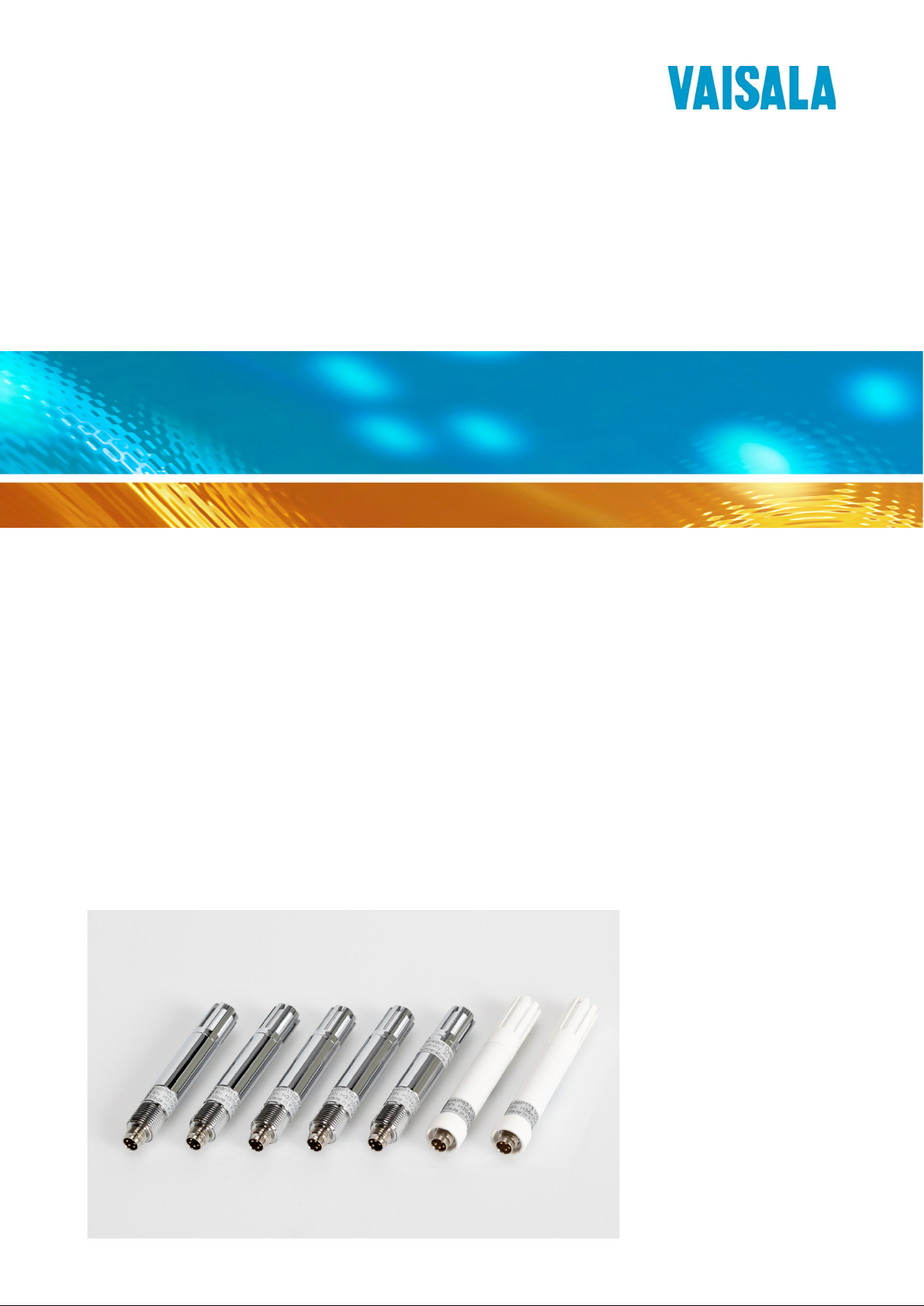
USER'S GUIDE
Vaisala Humidity and Temperature Probes
HMP60 and HMP110 Series
M211060EN-G
Page 2
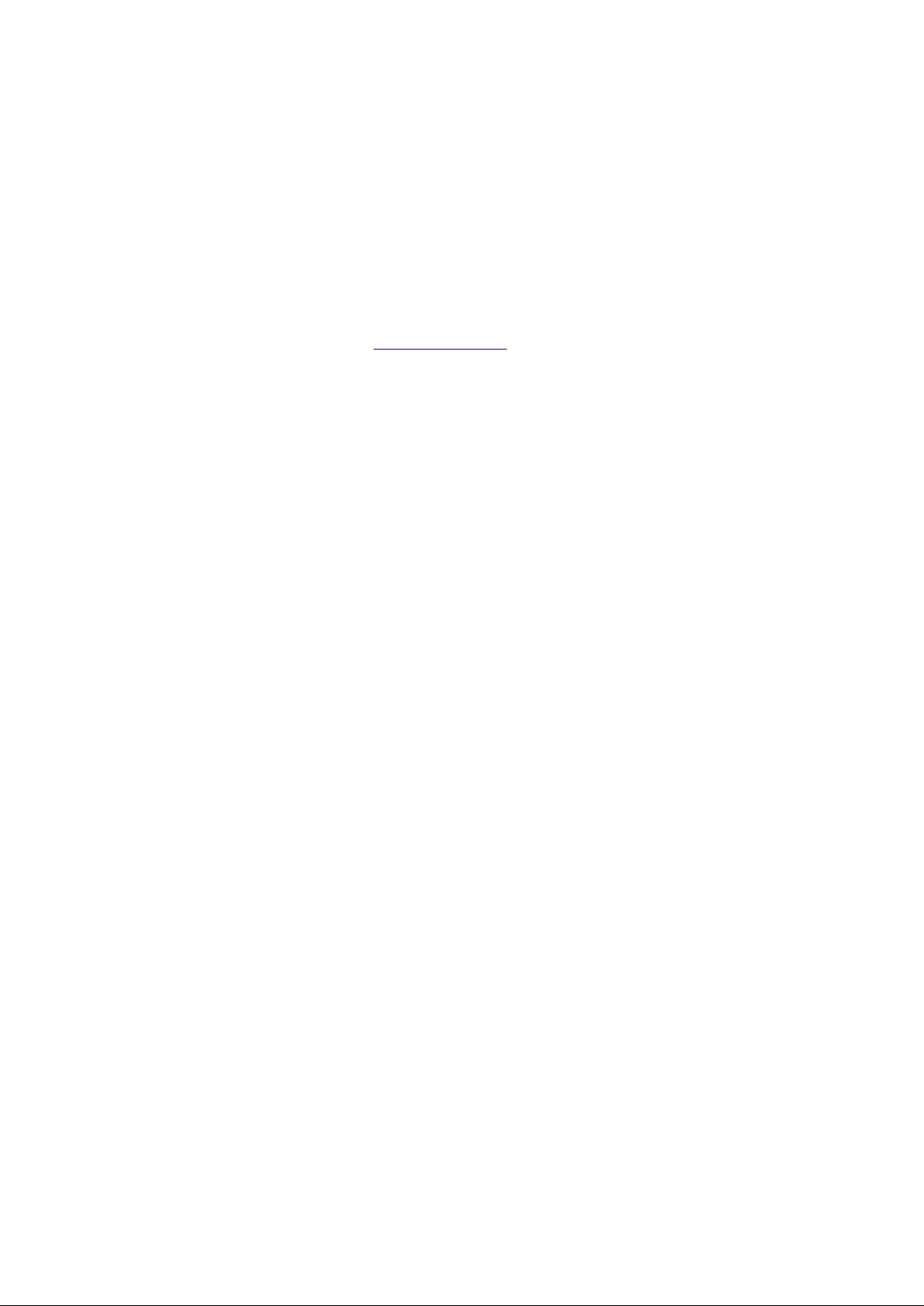
PUBLISHED BY
Vaisala Oyj
Street address: Vanha Nurmijärventie 21, FI-01670 Vantaa, Finland
Mailing address: P.O. Box 26, FI-00421 Helsinki, Finland
Phone: +358 9 8949 1
Fax: +358 9 8949 2227
Visit our Internet pages at www.vaisala.com
© Vaisala 2016
No part of this manual may be reproduced, published or publicly displayed in any form
or by any means, electronic or mechanical (including photocopying), nor may its
contents be modified, translated, adapted, sold or disclosed to a third party without prior
written permission of the copyright holder. Translated manuals and translated portions
of multilingual documents are based on the original English versions. In ambiguous
cases, the English versions are applicable, not the translations.
The contents of this manual are subject to change without prior notice.
Local rules and regulations may vary and they shall take precedence over the
information contained in this manual. Vaisala makes no representations on this
manual’s compliance with the local rules and regulations applicable at any given time,
and hereby disclaims any and all responsibilities related thereto.
This manual does not create any legally binding obligations for Vaisala towards
customers or end users. All legally binding obligations and agreements are included
exclusively in the applicable supply contract or the General Conditions of Sale and
General Conditions of Service of Vaisala.
Page 3
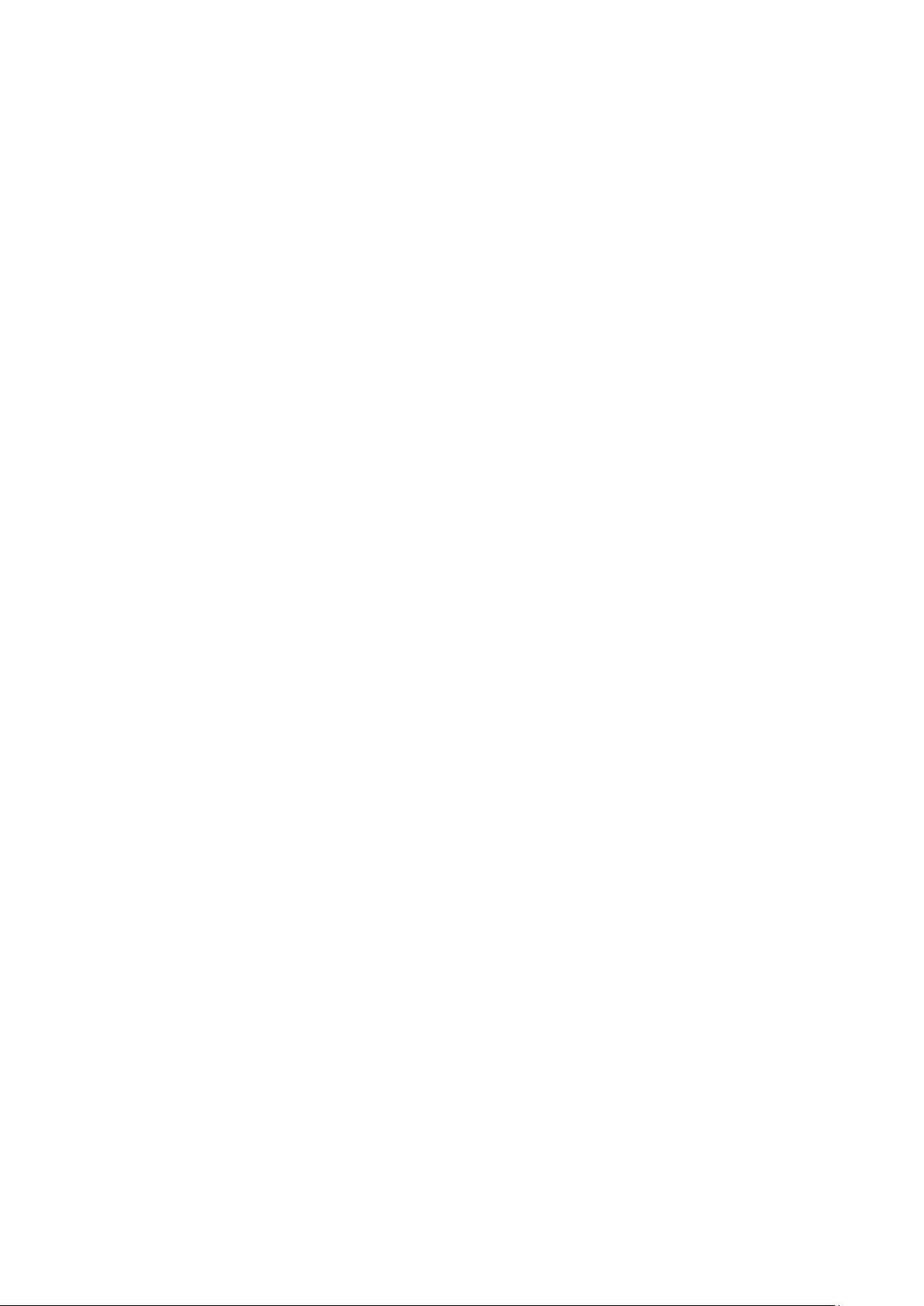
_________________________________________________________________________________
Table of Contents
CHAPTER 1
GENERAL INFORMATION ............................................................................ 5
About This Manual ................................................................... 5
Contents of This Manual ....................................................... 5
Version Information ............................................................... 6
Related Manuals ................................................................... 6
Documentation Conventions ................................................. 6
Safety ......................................................................................... 7
ESD Protection ......................................................................... 7
Recycling .................................................................................. 8
Regulatory Compliances ......................................................... 8
Trademarks ............................................................................... 9
License Agreement .................................................................. 9
Warranty .................................................................................... 9
CHAPTER 2
PRODUCT OVERVIEW ................................................................................ 10
Introduction to HMP60 and HMP110 Series......................... 10
Basic Features and Options .................................................. 12
Filter Options ....................................................................... 13
Installation Accessories (Optional) ...................................... 14
Probe Mounting Clamp ....................................................... 14
Probe Mounting Flange ....................................................... 16
Plastic Locking Bushing for HMP63 and HMP113 .............. 16
Duct Installation Kit for HMP60, HMP110,
HMP110D and HMP110T ................................................... 17
Loop Power Converter ........................................................ 18
Cables ................................................................................. 19
CHAPTER 3
INSTALLATION ............................................................................................ 20
Dimensions for HMP60, HMP110, HMP110D
and HMP110T .......................................................................... 20
Dimensions for HMP63 and HMP113 .................................... 21
Mounting the HMP60, HMP110, HMP110D
and HMP110T Probes ............................................................. 22
Probe Assembly with Duct Installation Kit ..................... 22
Drilling Instructions for Duct Installation Kit ................... 23
Mounting the HMP63 and HMP113 Probes .......................... 24
Wiring ...................................................................................... 25
Wiring with the Loop Power Converter ............................... 27
Power Supply Requirements ............................................... 28
Recommendations ......................................................... 28
CHAPTER 4
VAISALA _________________________________________________________________________ 1
Page 4
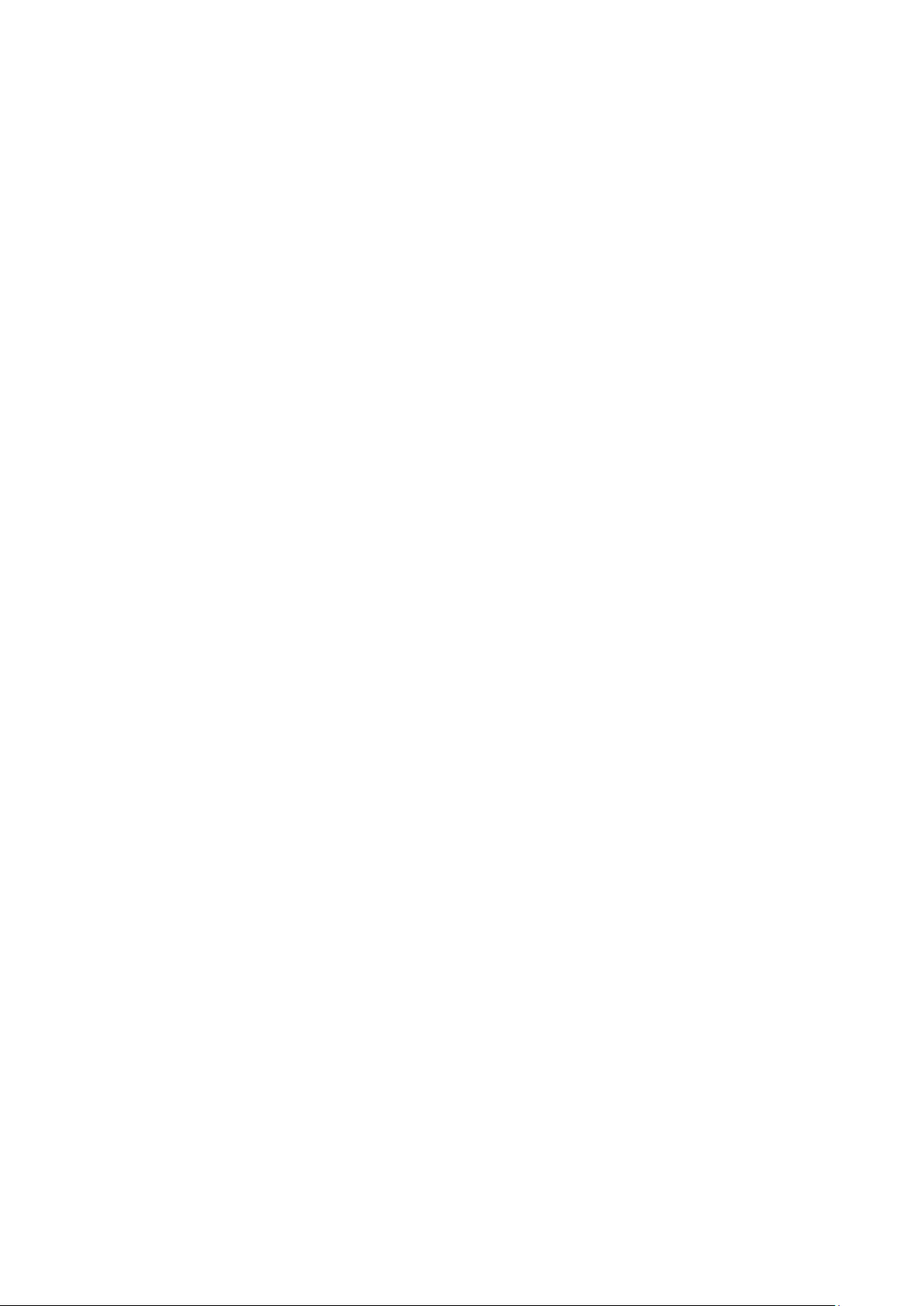
User's Guide _______________________________________________________________________
OPERATION ................................................................................................. 29
Getting Started ........................................................................ 29
Serial Line Communication ................................................... 29
Connecting to the Serial Interface ....................................... 30
Installing the Driver for the USB Cable ................................ 31
Terminal Application Settings for Digital Probes ................. 32
Accessing Serial Line Command Interface
(RS-485 Mode) from Analog or Modbus Mode ................... 34
Modbus Communication ........................................................ 35
List of Serial Commands ....................................................... 36
Device Information and Status .............................................. 37
View Device Information ...................................................... 37
View Calibration Information ............................................... 38
Enter Calibration Information ............................................... 38
View Order Code ................................................................. 38
View Serial Number ............................................................. 39
View Software Version ........................................................ 39
Serial Line Output Commands .............................................. 39
Start Measurement Output .................................................. 39
Stop Measurement Output .................................................. 40
Output the Measurement Message Once ........................... 40
Configuring Serial Line Operation ........................................ 40
Set Serial Line Settings ....................................................... 40
Set Serial Interface Mode .................................................... 41
Set Output Interval ............................................................... 42
Set Measurement Filtering .................................................. 42
Set Probe Address .............................................................. 43
Set Serial Interface Delay .................................................... 43
Set Measurement Units ....................................................... 44
Calibration Commands .......................................................... 45
Calibrate Humidity Measurement ........................................ 45
Clear Adjustment of RH Measurement ................................ 46
Calibrate Temperature Measurement ................................. 46
Clear Adjustment of T Measurement ................................... 47
View User Adjustment Parameters ..................................... 47
Other Commands.................................................................... 48
Set Analog Output Mode ..................................................... 48
Set Analog Output Parameters and Scaling ........................ 49
Set Analog Output Error Indication Le ve l ............................ 50
Extend Analog Output Range .............................................. 51
Extend Maximum RH Reading ............................................ 51
Display Command List......................................................... 52
Display the Currently Active Errors ..................................... 52
Connect to the Probe in POLL Mode .................................. 52
Close the Connection in POLL Mode .................................. 53
Reset the Probe ................................................................... 53
Restore Factory Settings ..................................................... 53
CHAPTER 5
MAINTENANCE ............................................................................................ 54
Periodic Maintenance ............................................................. 54
Cleaning .............................................................................. 54
Changing the Filter .............................................................. 54
Calibration Procedure ............................................................ 55
2 ____________________________________________________________________ M211060EN-G
Page 5
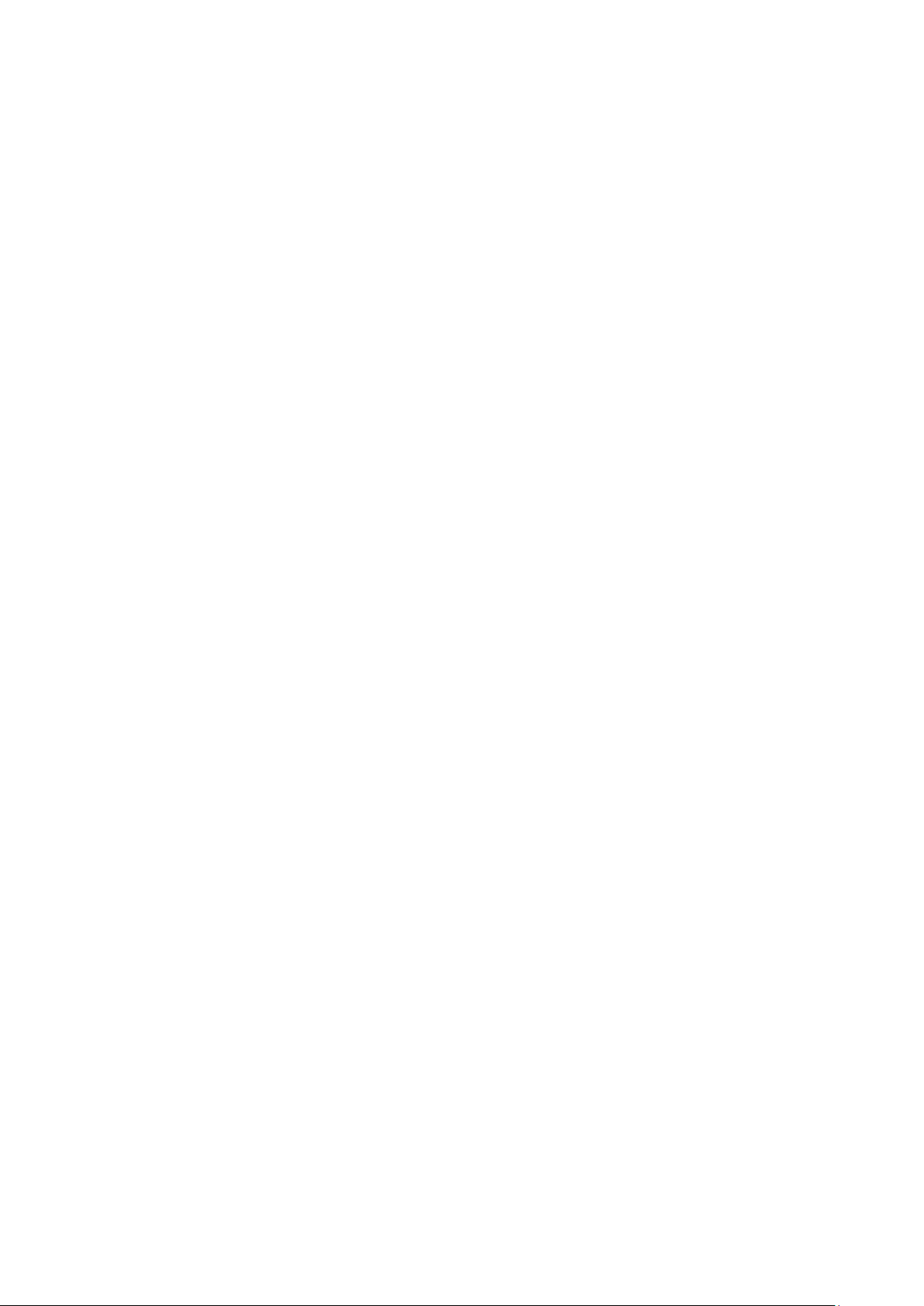
_________________________________________________________________________________
Adjustment Procedure Using Serial Line (HMP110,
HMP110D and HMP113) ......................................................... 56
One-Point Adjustment of RH Measurement (HMP110,
HMP110D and HMP113) .................................................... 56
Two-Point Adjustment of RH Measurement (HMP110,
HMP110D and HMP113) .................................................... 57
One-Point Adjustment of T Measurement (HMP110,
HMP110D, HMP113, and HMP110T ) ................................. 59
Adjustment Procedure Using MI70 Indicator (HMP110,
HMP110D and HMP113) ......................................................... 60
One-Point Adjustment of RH Measurement (HMP110,
HMP110D and HMP113) .................................................... 60
One-Point Adjustment of Temperature Measurement ........ 61
Repair Maintenance ............................................................... 63
Changing the INTERCAP® Sensor (HMP60 and HM P 63) . 63
Changing the HUMICAP® 180R Sensor (HMP110,
HMP110D and HMP113) .................................................... 64
CHAPTER 6
TROUBLESHOOTING ................................................................................. 65
Analog Output Error Notification .......................................... 65
Solving Typical Problems...................................................... 65
Technical Support .................................................................. 66
CHAPTER 7
TECHNICAL DATA ...................................................................................... 67
Specifications ......................................................................... 67
Performance (HMP60 and HMP63) .................................... 67
Relative Humidity ........................................................... 67
Temperature ................................................................... 67
Dewpoint ........................................................................ 67
Performance (HMP110 and HMP110D) ............................. 68
Relative Humidity ........................................................... 68
Temperature ................................................................... 68
Dewpoint ........................................................................ 68
Performance (HMP113) ...................................................... 69
Relative Humidity ........................................................... 69
Temperature ................................................................... 69
Dewpoint ........................................................................ 69
Performance (HMP110T) .................................................... 69
Temperature ................................................................... 69
Operating Environm ent ....................................................... 70
Inputs and Outputs .............................................................. 70
Mechanics (HMP60, HMP110, HMP110D and HMP110T) 71
Mechanics (HMP63 and HMP113) ..................................... 71
Options and Accessories ...................................................... 72
APPENDIX A
MODBUS REFERENCE ............................................................................... 73
Supported Modbus Functions .............................................. 73
Modbus Register Map ............................................................ 74
Device Identification Objects ................................................ 76
Communication Test Registers ............................................ 76
VAISALA _________________________________________________________________________ 3
Page 6
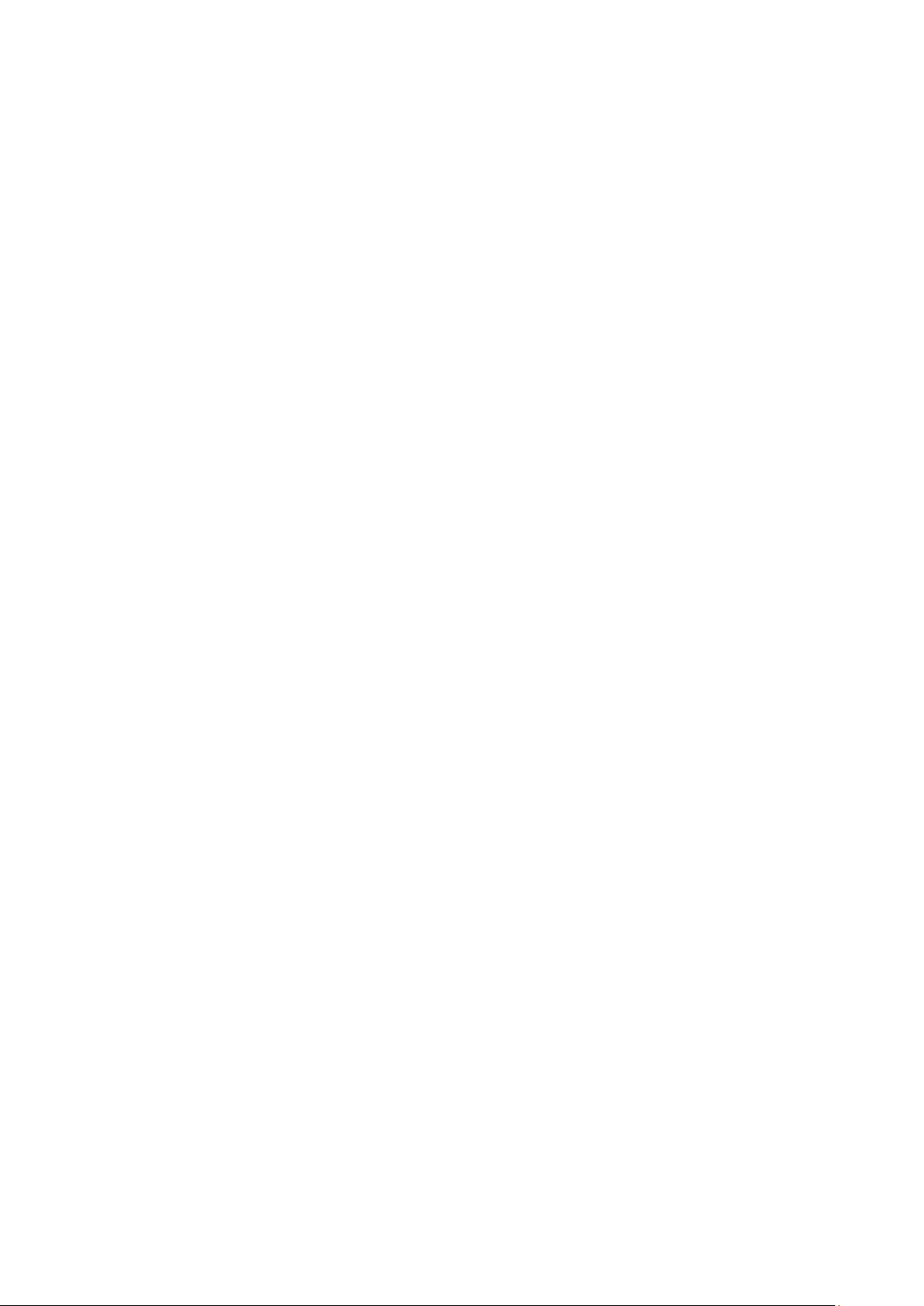
User's Guide _______________________________________________________________________
List of Figures
Figure 1 HMP60 and HMP110 Series Probes ........................................ 11
Figure 2 Filters for HMP60, HMP110, HMP110D, and HMP110T.......... 13
Figure 3 Filters for HMP63 and HMP113 ................................................ 13
Figure 4 Probe Mounting Clamp in Use .................................................. 14
Figure 5 Aligning Mounting Clamp Slots ................................................. 14
Figure 6 Sliding the Lower Clamp Part ................................................... 15
Figure 7 Securing the Upper Clamp Part ................................................ 15
Figure 8 Probe Mounting Flange ............................................................ 16
Figure 9 HMP113 with Plastic Locking Bushing ..................................... 16
Figure 10 Probe Installation with the Duct Insta llati on Kit ........................ 17
Figure 11 Loop Power Converter .............................................................. 18
Figure 12 Cable with Threaded Connector ............................................... 19
Figure 13 USB Serial Interface Cable ....................................................... 19
Figure 14 HMP60, HMP110, HMP110D, and HMP110T Dimensions ...... 20
Figure 15 Installation with Plastic M12 Nuts, Dimensions ........................ 20
Figure 16 HMP63 and HMP113 Dimensions ............................................ 21
Figure 17 HMP63 and HMP113 with Plastic Locking Bushing,
Dimensions ............................................................................... 21
Figure 18 Assembly of the Probe with Duct Install ation Ki t ...................... 22
Figure 19 Drilling Instructions ................................................................... 23
Figure 20 Wiring of Analog Output ........................................................... 25
Figure 21 Wiring of Digital Output ............................................................. 25
Figure 22 Wiring with the Loop Power Converter Module ........................ 27
Figure 23 PuTTY Terminal Application ..................................................... 33
Figure 24 INTERCAP® Sensor ................................................................ 63
Figure 25 Removing the Sensor ............................................................... 63
Figure 26 HUMICAP® 180R Sensor ........................................................ 64
List of Tables
Table 1 Manual Revisions ....................................................................... 6
Table 2 Related Manuals ......................................................................... 6
Table 3 Parameters Measured by HMP60 and HMP110 Series ........... 10
Table 4 Grounding Methods .................................................................. 25
Table 5 Pinout of the Probe Connector ................................................. 26
Table 6 Operating Voltage Ranges ....................................................... 28
Table 7 Default Serial Communication Settings .................................... 30
Table 8 Default Modbus Communication Settings ................................ 35
Table 9 Configuration Commands for Modbus RTU ............................. 35
Table 10 List of Serial Commands (software version 2.0.7) .................... 36
Table 11 Additional Commands for Probes with RS-485 Output ............ 37
Table 12 Serial Interface Modes .............................................................. 41
Table 13 Troubleshooting Table .............................................................. 65
Table 14 Options and Accessories .......................................................... 72
Table 15 Connection Cables ................................................................... 72
Table 16 Supported Function Codes ....................................................... 73
Table 17 Modbus Register Map (Measurement Values and Settings) ... 74
Table 18 Device Identification Objects .................................................... 76
Table 19 Communication Test Registers ................................................ 76
4 ____________________________________________________________________ M211060EN-G
Page 7
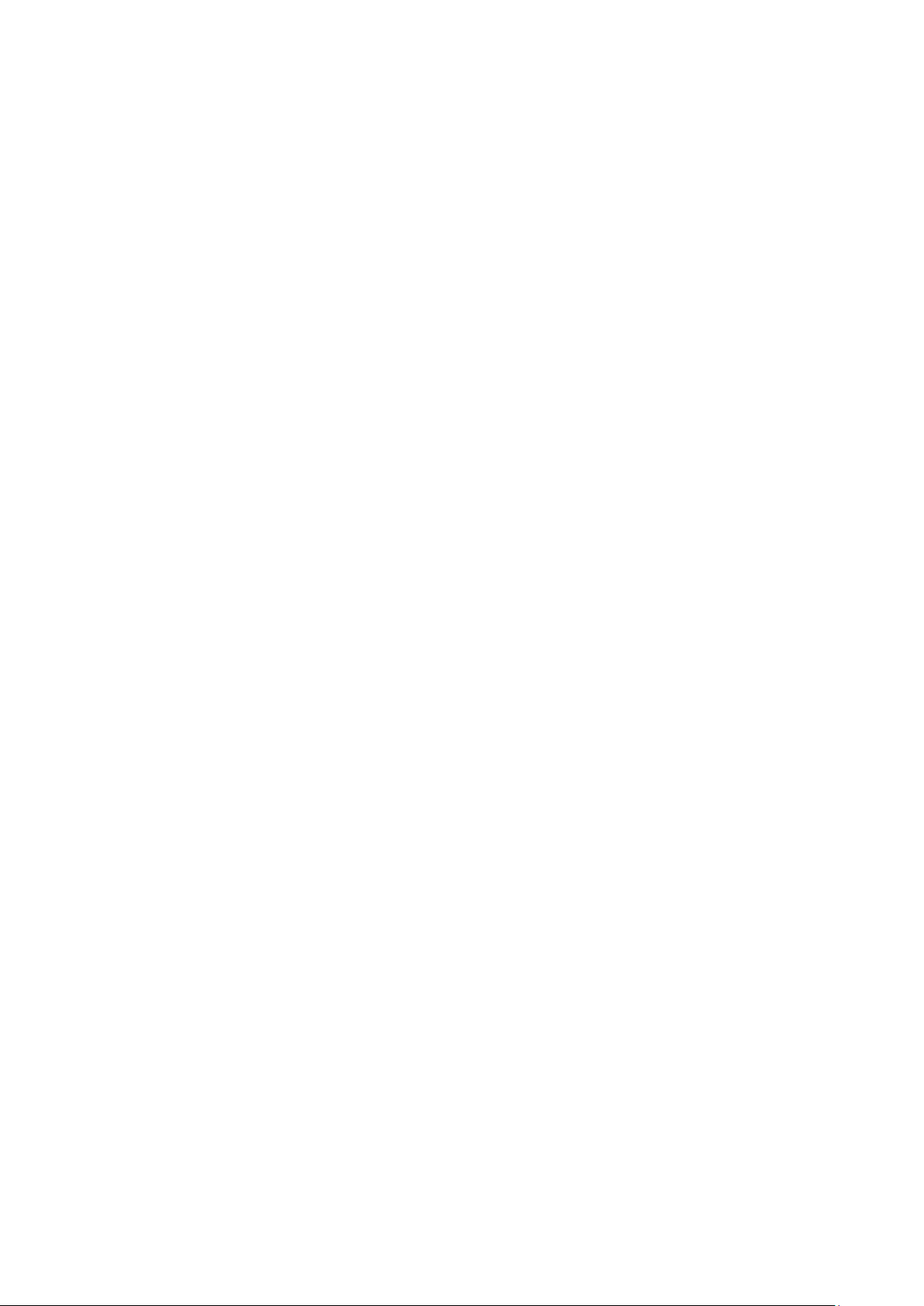
Chapter 1 _________________________________________________________ General Information
CHAPTER 1
GENERAL INFORM ATION
This chapter provides general notes for the manual and the HMP60 and
HMP110 series probes.
About This Manual
This manual provides information for installing, operating, and
maintaining HMP60 and HMP110 series probes.
Contents of This Manual
This manual consists of the following chapters:
- Chapter 1, General Informati on, provides general notes for the manual
and the HMP60 and HMP110 series probes.
- Chapter 2, Product Overview, introduces the features and options of
the HMP60 and HMP110 series probes.
- Chapter 3, Installation, provides you with information that is intended
to help you install the HMP60 and HMP110 series probes.
- Chapter 4, Operation, contains information that is needed to operate
the HMP60 and HMP110 series probes.
- Chapter 5, Maintenance, provides information that is needed in basic
maintenance of the HMP60 and HMP110 series probes.
- Chapter 6, Troubleshooting, describes common problems, their
probable causes and remedies, and contact information for technical
support.
- Chapter 7, Technical Data, provides the technical data of the HMP60
and HMP110 series probes.
VAISALA _________________________________________________________________________ 5
Page 8
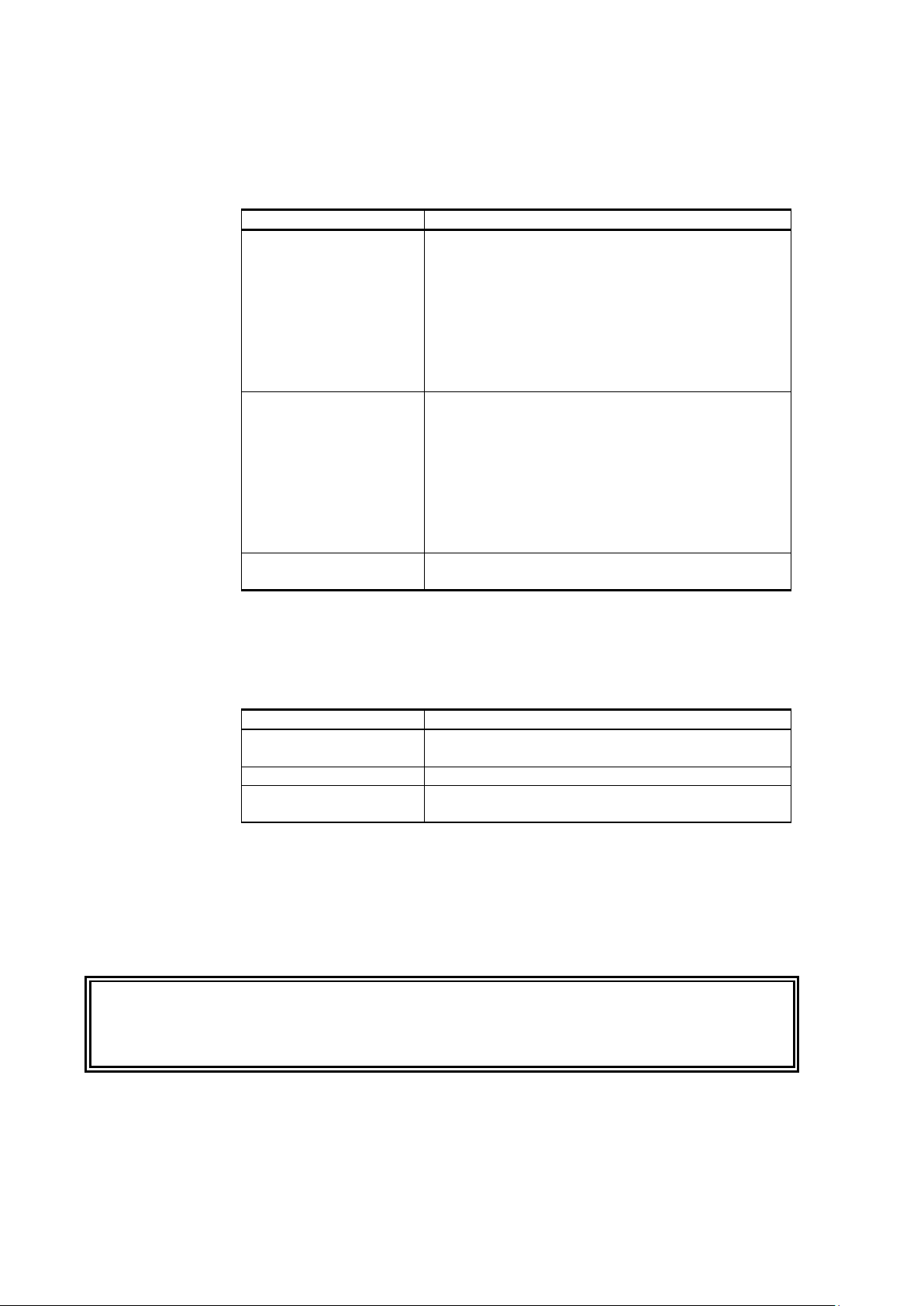
User's Guide _______________________________________________________________________
Manual Code
Description
M211060EN-G
January 2016. This manual. Modbus protocol
commands.
M211060EN-F
March 2015. Previous version. Applicable to
new error code.
M211060EN-E
January 2013. Previous version. Updated
description of SMODE command.
Manual Code
Manual Name
M211059EN
HMP60 and HMP110 Series Multilingual Quick
Guide
M211106EN
Loop Power Converter Quick Reference Guide
M211080EN
Mounting Flange for Humidity Probes
Quick Reference Guide
Version Information
Table 1 Manual Revisions
added. Updated instructions for switching the probe
to serial mode from analog or Modbus mode.
Relative humidity factory calibration uncertainty
specification updated. Added information about
using HMP110 with an MI70 indicator when in
analog mode. Added instructions for entering
calibration information with the CDATE and CTEXT
software version 2.0.7.
Added new probe type HMP110D. Updated
technical specification, updated options and
accessories. Added AERR and RHLIMIT serial line
commands, removed the ADJD command. Added
adjustment instructions for MI70 indicator. Added a
WARNING
Related Manuals
Table 2 Related Manuals
Documentation Conventions
Throughout the manual, important safety considerations are highlighted
as follows:
Warning alerts you to a serious hazard. If you do not read and follow
instructions very carefully at this point, there is a risk of injury or even
death.
6 ____________________________________________________________________ M211060EN-G
Page 9
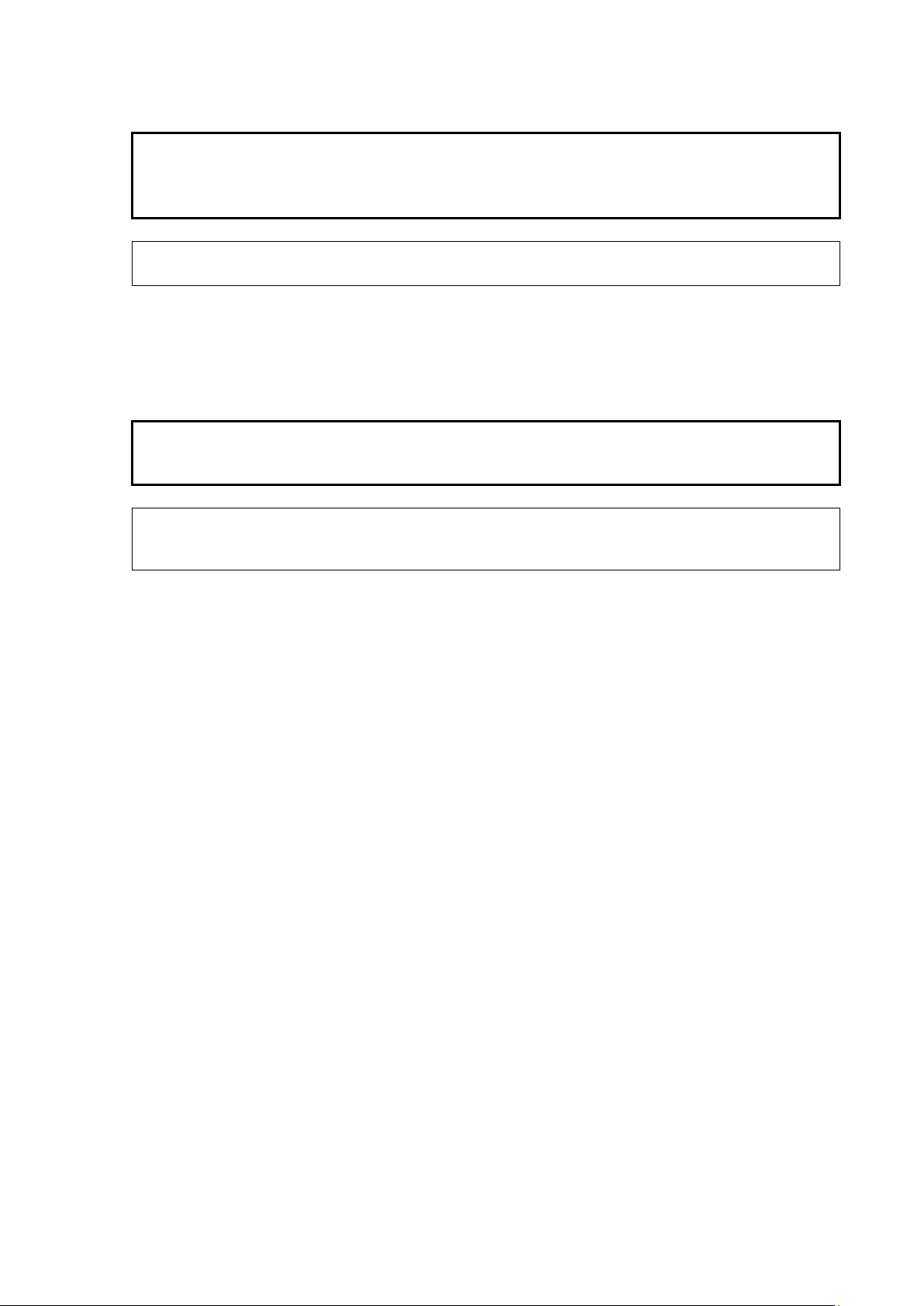
Chapter 1 _________________________________________________________ General Information
Caution warns you of a potential hazard. If you do not read and follow
instructions carefully at this point, the product could be damaged or
important data could be lost.
Note highlights important
Do not modify the unit. Improper modification can damage the product
or lead
Before you connect
recommended to power off the device.
CAUTION
NOTE
Safety
The product delivered to you has been tested for safety and approved as
shipped from the factory. Note the following precautions:
CAUTION
to malfunction.
NOTE
ESD Protection
Electrostatic Discharge (ESD) can cause immediate or latent damage to
electronic circuits. Vaisala products are adequately protected against
ESD for their intended use. It is possible to damage the product,
however, by delivering electrostatic discharges when touching,
removing, or inserting any objects inside the equipment housing.
information on using the product.
an HMP60 or HMP110 series probe to a device, it is
To make sure you are not delivering high static voltages yourself:
- Handle ESD sensitive components on a properly grounded and
protected ESD workbench.
- When an ESD workbench is not available, ground yourself to the
equipment chassis with a wrist strap and a resistive connection cord.
- If you are unable to take either of the above precautions, touch a
conductive part of the equipment chassis with your other hand before
touching ESD sensitive components.
- Always hold component boards by the edges and avoid touching the
component contacts.
VAISALA _________________________________________________________________________ 7
Page 10
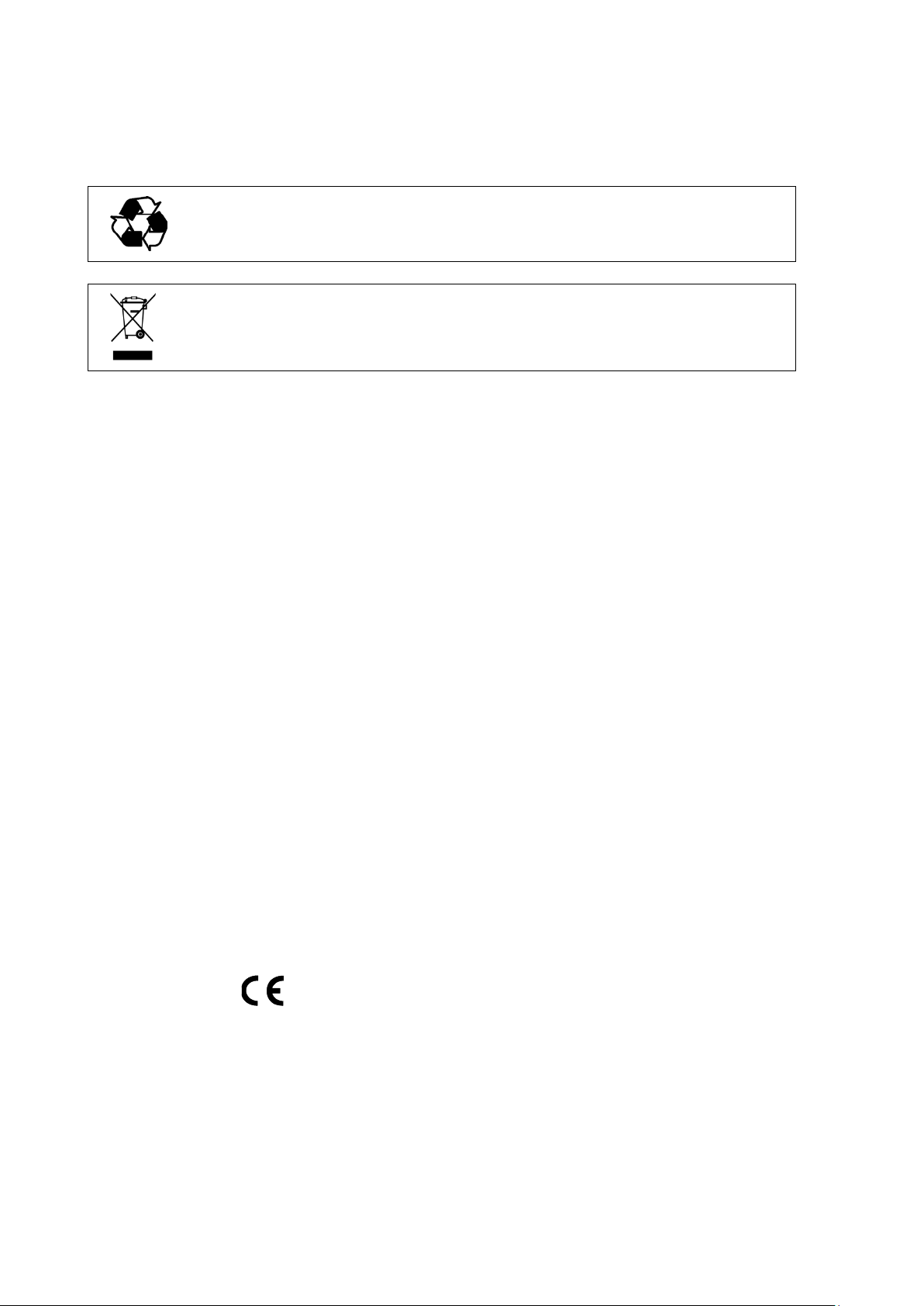
User's Guide _______________________________________________________________________
Recycling
Recycle all applicable material.
Do not dispose of with regular household refuse.
Regulatory Compliances
HMP60 and HMP110 series probes are in conformity with the provisions
of the following EU directive(s):
ROHS Directive
EMC Directive
The electromagnetic compatibility of HMP60, HMP110, HMP110D and
HMP110T and HMP110REF has been tested according to the following
product family standards:
- EN 61326-1: Electrical equipment for measurement, control and
laboratory use - EMC requirements – for use in industrial locations.
- EN 55022 Class B: Information technology equipment - Radio
disturbance characteristics - Limits and methods of measurement.
The electromagnetic compatibility of HMP63 and HMP113 has been
tested according to the following product family standards:
- EN 61326-1: Electrical equipment for measurement, control and
laboratory use - EMC requirements – Basic immunity test
requirements.
- EN 55022 Class B: Information technology equipment - Radio
disturbance characteristics - Limits and methods of measurement.
8 ____________________________________________________________________ M211060EN-G
Page 11
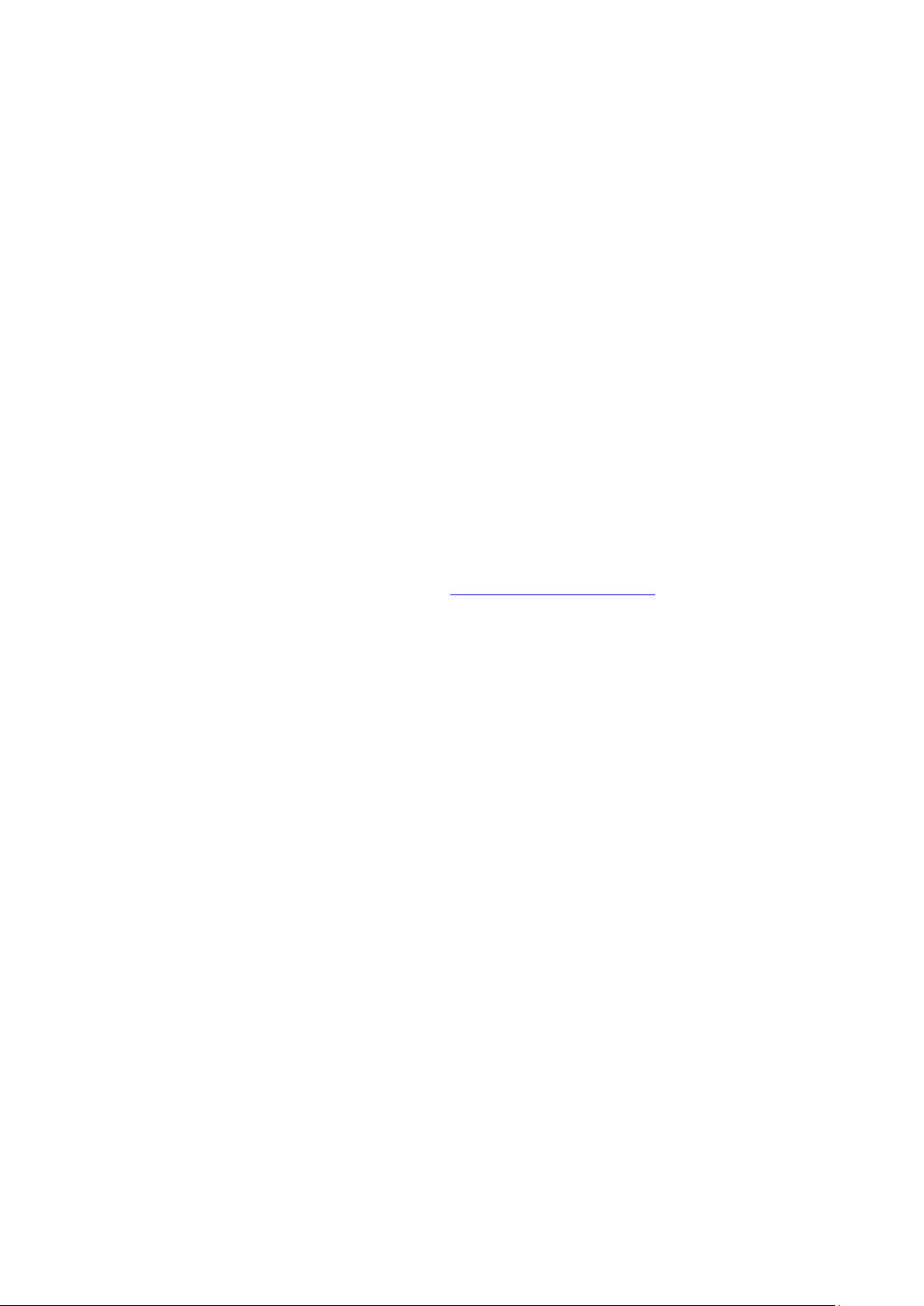
Chapter 1 _________________________________________________________ General Information
Trademarks
Vaisala INTERCAP® and Vaisala HUMICAP® are registered
trademarks of Vaisala Oyj.
Windows® is a registered trademark of Microsoft Corporation in the
United States and/or other countries.
License Agreement
All rights to any software are held by Vaisala or third parties. The
customer is allowed to use the software only to the extent that is provided
by the applicable supply contract or Software License Agreement.
Warranty
Visit our Internet pages for more information and our standard warranty
terms and conditions: www.vaisala.com/warranty.
Please observe that any such warranty may not be valid in case of
damage due to normal wear and tear, exceptional operating conditions,
negligent handling or installation, or unauthorized modifications. Please
see the applicable supply contract or Conditions of Sale for details of the
warranty for each product.
VAISALA _________________________________________________________________________ 9
Page 12
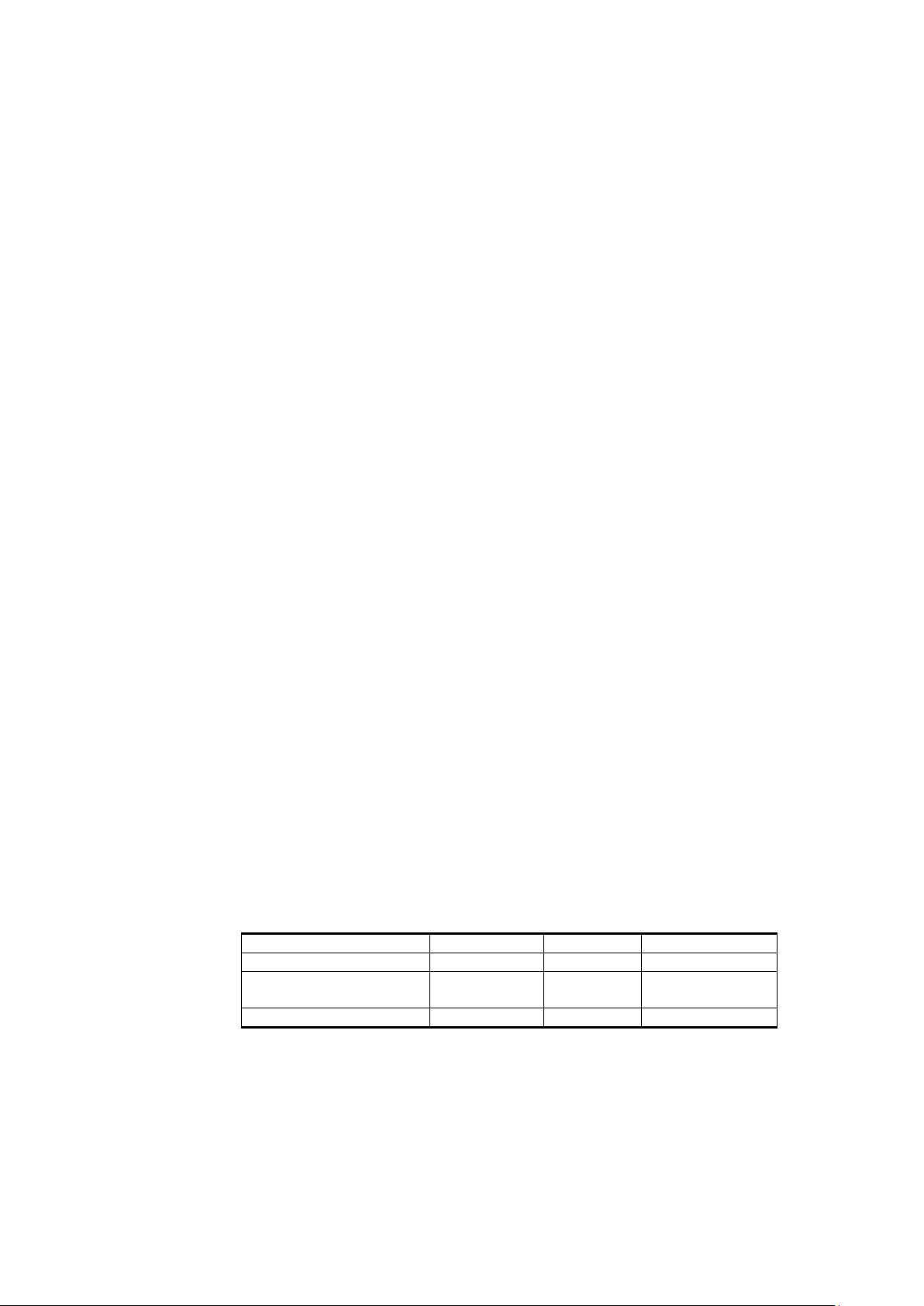
User's Guide _______________________________________________________________________
Parameter
Abbreviation
Metric Unit
Non Metric Unit
Relative humidity
RH
%RH
%RH
Dewpoint/Frostpoint
temperature*
T
ºC
ºF
Temperature
T
ºC
ºF
CHAPTER 2
PRODUCT OVERVIE W
This chapter introduces the features and options of the HMP60 and
HMP110 series probes.
Introduction to HMP60 and HMP110 Series
Vaisala Humidity and Temperature Probes HMP60 and HMP110 Series
are simple and cost-effective humidity transmitters suitable for various
volume applications:
- Integration into other manufacturers’ equipment.
- Incubators.
- Glove boxes.
- Greenhouses.
- Fermentation chambers.
- Data loggers.
- Hand-held meters.
HMP60 series probes use the interchangeable Vaisala INTERCAP®
sensor. No recalibration is required after sensor replacement.
HMP110 series probes use the Vaisala HUMICAP® 180R sensor for
increased accuracy. HMP110 series probes require calibration after
sensor replacement. This can be done on the serial line using the optional
Vaisala USB cable.
Table 3 Parameters Measured by HMP60 and HMP110 Series
d/f
10 ___________________________________________________________________ M211060EN-G
* When the dewpoint is below 0 °C, the probe outputs frostpoint for T
d
Page 13

Chapter 2 ___________________________________________________________ Product Overview
No.
Model
Description
1
HMP60
IP65 rated stainless steel probe with INTERCAP®
analog output channels.
2
HMP110
IP65 rated stainless steel p robe w ith HUMIC A P® 180 R
demanding applications. Two analog output channels.
3
HMP110D
IP65 rated stainless steel probe with HU MIC A P® 180 R
demanding applications. Digital output only.
4
HMP110T
IP65 rated stainless steel probe with temperature
performance as HMP110. One analog output channel.
5
HMP110REF
IP65 rated stainless steel probe. Does not measure;
readings on serial line. Useful for validating installations
Digital output only.
6
HMP63
IP54 rated probe with PC/ABS plastic housing and
Two analog output channels.
7
HMP113
IP54 rated probe with PC/ABS plastic housing and
special software configuration).
1210-009
Figure 1 HMP60 and HMP110 Series Probes
sensor. Rugged probe for demanding applications.Two
sensor. Rugged probe with higher accuracy for
sensor. Rugged probe with higher accuracy for
sensor only. Has the same temperature measurement
instead, outputs constant humidity and temperature
of HMT120 and HMT130 transmitters, for example.
INTERCAP® sensor. Lightweight probe with faster
thermal response time. Not for permanent outdoor use.
VAISALA ________________________________________________________________________ 11
HUMICAP® 180R sensor. Lightweight probe with
higher accuracy and faster thermal response time.
Not for permanent outdoor use. Two analo g output
channels.
Used with the Vaisala HM40 hand-held meter (requires
Page 14

User's Guide _______________________________________________________________________
Basic Features and Op ti ons
- Analog and digital output options:
- HMP60, HMP63, HMP110 and HMP113 analog output mode:
two analog output channels, selectable from 0 ... 1 V / 0 ... 2.5 V /
0 ... 5 V / 1 ... 5 V.
- HMP110T analog output mode: single analog output channel
(CH1), selectable from 0 ... 1 V / 0 ... 2.5 V / 0 ... 5 V / 1 ... 5 V.
- RS-485 interface available for all models (Modbus RTU and
Vaisala Industrial Protocol serial line communication).
- Small size.
- Low power consumption.
- IP65 stainless steel body on HMP60 and HMP110 models.
- IP54 lightweight plastic body on HMP63 and HMP113 models.
- Options and accessories:
- Several filter options; see section Filter Options on page 13.
- Probe mounting clamp.
- Probe mounting flange.
- Duct installation kit for HMP60, HMP110, HMP110D and
HMP110T.
- One channel loop power converter 4 ... 20 mA (separate module,
compatible with humidity accuracy only).
- Shielded 0.3 m and 3.0 m connection cables with threaded
connector for probe connection, open end wires on the other end.
- Plastic M12 installation nuts for HMP60, HMP110, HMP110D and
HMP110T.
- Plastic locking bushing for HMP63 and HMP113 (for use with
Vaisala products, for example HM40 hand-held meter).
12 ___________________________________________________________________ M211060EN-G
Page 15
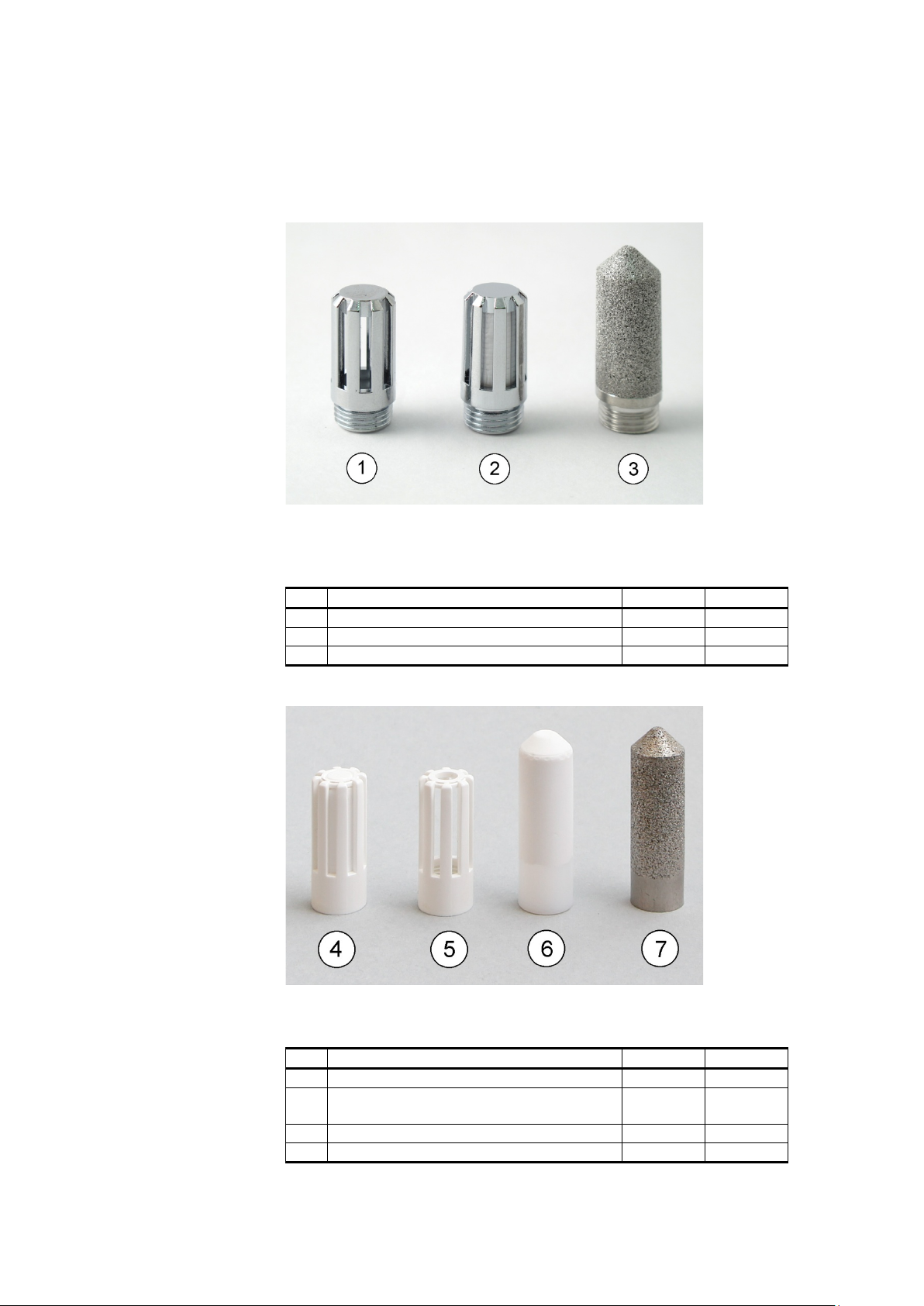
Chapter 2 ___________________________________________________________ Product Overview
No.
Filter
Diameter
Pore Size
1
Plastic grid filter (fastest response time)
12 mm
- 2 Membrane filter
12 mm
0.2 µm
3
Stainless steel sintered filter
12 mm
38 µm
No.
Filter
Diameter
Pore Size
4
Plastic membrane filter
12 mm
0.2 µm
5
Plastic grid filter for (portable use only,
fastest response time)
12 mm
6
Porous PTFE filter
12 mm
8 µm
7
Stainless steel sintered filter
12 mm
38 µm
Filter Options
For order codes, see section Options and Accessories on page 72.
1001-008
Figure 2 Filters for HMP60, HMP110, HMP110D, and
HMP110T
1210-010
Figure 3 Filters for HMP63 and HMP113
VAISALA ________________________________________________________________________ 13
Page 16

User's Guide _______________________________________________________________________
Installation Accessories (Optional)
For order codes, see section Options and Accessories on page 72.
Probe Mounting Clamp
The optional mounting clamp makes it easy to install the probe on the
wall of the measurement environment. The probe can be detached for
calibration simply by loosening the lower screw.
1001-138
Figure 4 Probe Mounting Clamp in Use
The probe mounting clamp is delivered in two parts that must be
connected when it is used:
1. Align the slots on the clamp parts as shown in Figure 5 below.
1209-001
Figure 5 Aligning Mounting Clamp Slots
14 ___________________________________________________________________ M211060EN-G
Page 17

Chapter 2 ___________________________________________________________ Product Overview
2. Slide the lower clamp part over to the bottom end of the upper part
as shown in Figure 6 below.
1209-002
Figure 6 Sliding the Lower Clamp Part
3. Place the clamp to the intended location and secure the upper
clamp part with a screw. See Figure 7 below.
1209-003
Figure 7 Securing the Upper Clamp Part
4. Place the probe in the clamp.
5. Tighten the lower clamp part with a screw.
VAISALA ________________________________________________________________________ 15
Page 18

User's Guide _______________________________________________________________________
Probe Mounting Flange
The probe mounting flange is a silicone flange that can be used to hold
the probe in a through-wall installation. The flange is a general purpose
mounting accessory for Ø 12mm probes, and comes with a sealing plug
for coaxial cables that is not needed when the flange is used with HMP60
and HMP110 series probes.
0911-109
Figure 8 Probe Mounting Flange
Plastic Locking Bushing for HMP63 and HMP113
HMP63 and HMP113 can be connected to compatible Vaisala
instruments using a plastic locking bushing that is placed over the probe.
The bushing has a M15x1 thread. It is compatible with the HMT120 and
HMT130 transmitters, and the HM40 hand-held meter.
1210-029
Figure 9 HMP113 with Plastic Locking Bushing
16 ___________________________________________________________________ M211060EN-G
Page 19
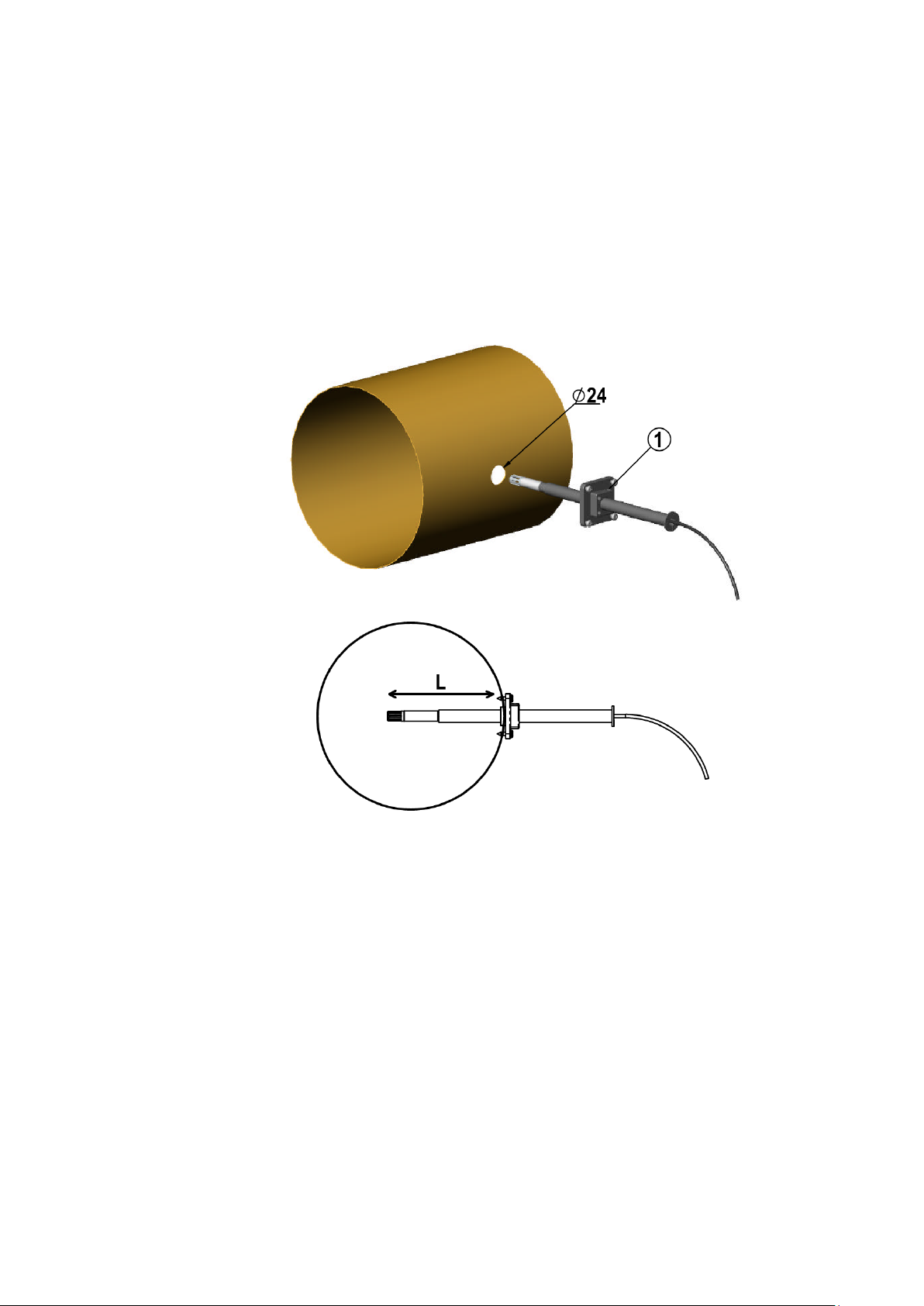
Chapter 2 ___________________________________________________________ Product Overview
The following explanations refer to Figure 10 above:
1 = Tension screw
Distance L can be adjusted and locked in place with the tension screw.
Duct Installation Kit for HMP60, HMP110, HMP110D and HMP110T
The duct installation kit includes a plastic pipe with a flange (Vaisala
order code: 215619). To install the probe with the duct installation kit,
drill a hole to the duct wall, assemble the probe to the duct installation
kit, slide the probe head through the hole, and attach the flange to the
duct wall with four screws. See page 22 for details.
1301-002
Figure 10 Probe Installation with the Duct Installation Kit
VAISALA ________________________________________________________________________ 17
Page 20

User's Guide _______________________________________________________________________
Loop Power Converter
The loop power converter is an open frame module that converts one
0 ... 2.5 VDC voltage output to a 4 ... 20 mA current output. To use the
loop power converter module, the probe:
- must be in the analog output mode
- the desired quantity is on channel 1
- channel 1 must be scaled to 0 ... 2.5 V
Wiring instructions are provided in section Wiring with the Loop Power
Converter on page 26.
1001-001
Figure 11 Loop Power Converter
18 ___________________________________________________________________ M211060EN-G
Page 21
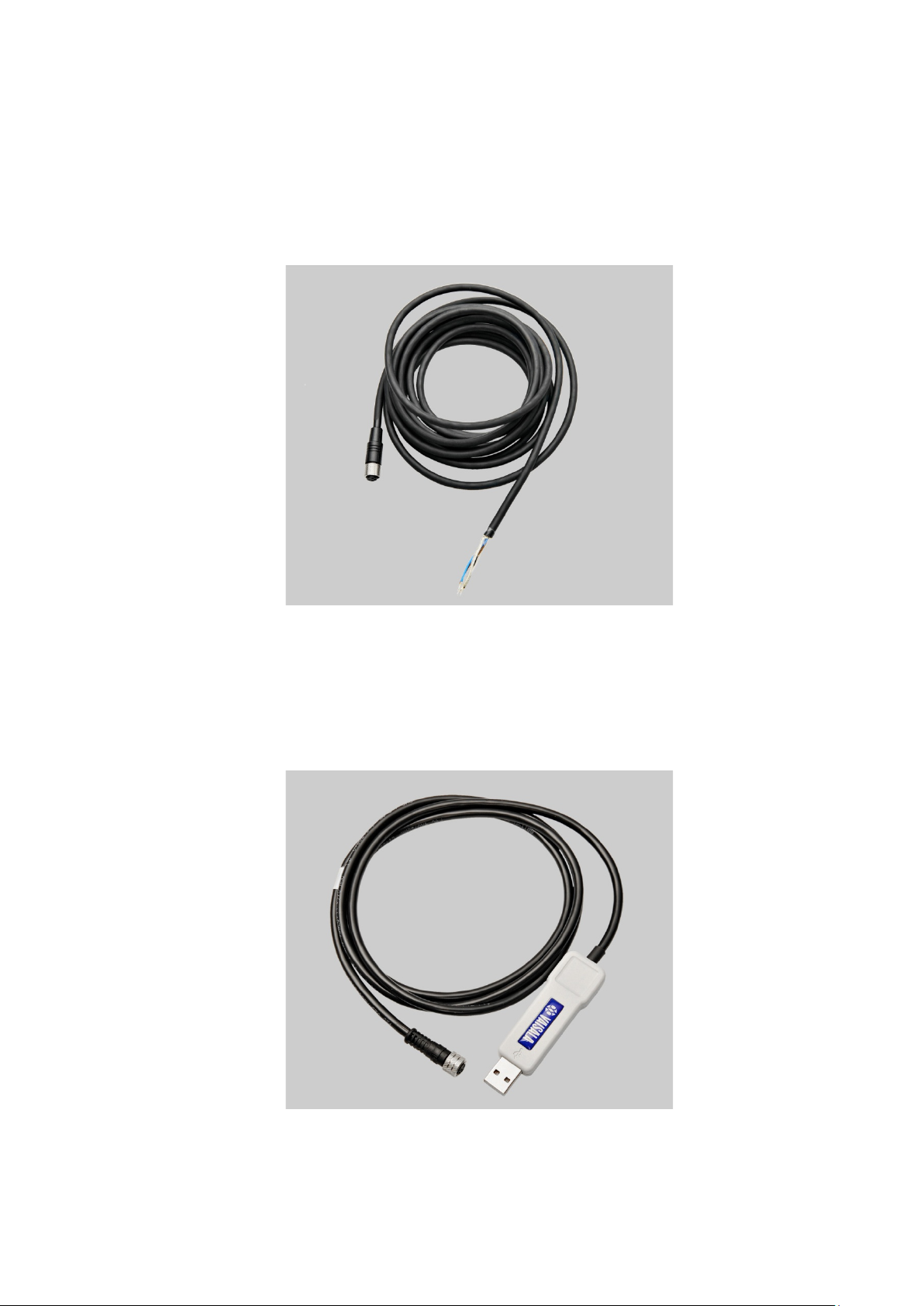
Chapter 2 ___________________________________________________________ Product Overview
Cables
Connection cables have a straight, threaded female M8 connector on one
end and open wires on the other end. Also other compatible M8 series
cables can be used.
1210-063
Figure 12 Cable with Threaded Connector
The USB Serial Interface Cable has a straight, threaded female M8
connector on one end, and a USB Type A male plug on the other. The
USB cable is intended for maintenance purposes only, not for permanent
installation.
1210-062
Figure 13 USB Serial Interface Cable
VAISALA ________________________________________________________________________ 19
Page 22
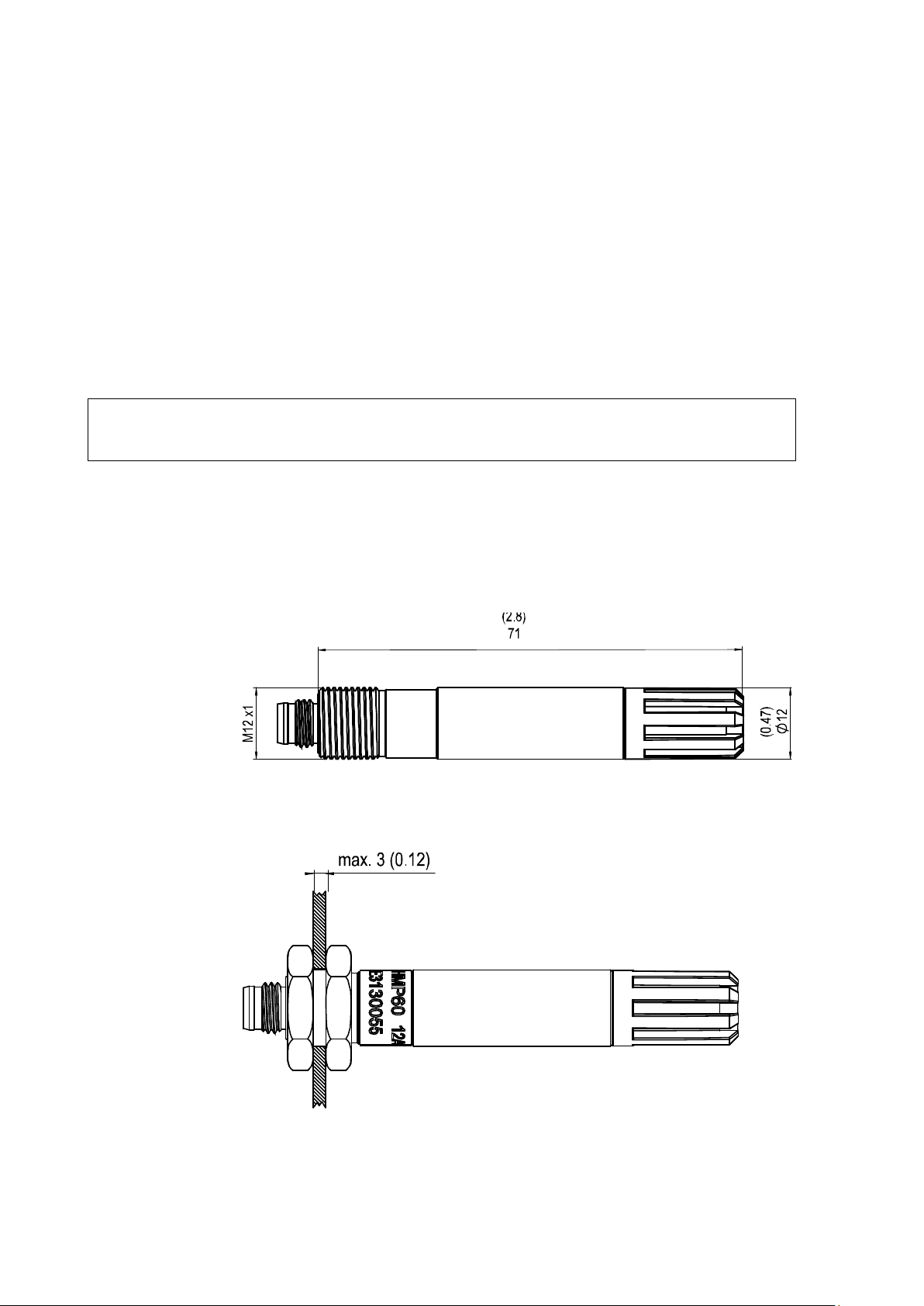
User's Guide _______________________________________________________________________
CHAPTER 3
INSTALLATION
This chapter provides you with information that is intended to help you
install the HMP60 and HMP110 series probes.
NOTE
Before you connect an HMP60 or HMP110 series probe to a device, it is
recommended to power off the device.
Dimensions for HMP60, HMP110, HMP110D and HMP110T
0912-103
Figure 14 HMP60, HMP110, HMP110D, and HMP110T
Dimensions
0912-102
Figure 15 Installation with Plastic M12 Nuts, Dimensions
20 ___________________________________________________________________ M211060EN-G
Page 23

Chapter 3 ________________________________________________________________ Installation
85
Ø1
2
30
Ø14
3
.
5
M15x 1
73
.5
21.5
Dimensions for HMP63 and HMP113
0912-103
Figure 16 HMP63 and HMP113 Dimensions
0912-102
Figure 17 HMP63 and HMP113 with Plastic Locking Bushing,
Dimensions
VAISALA ________________________________________________________________________ 21
Page 24
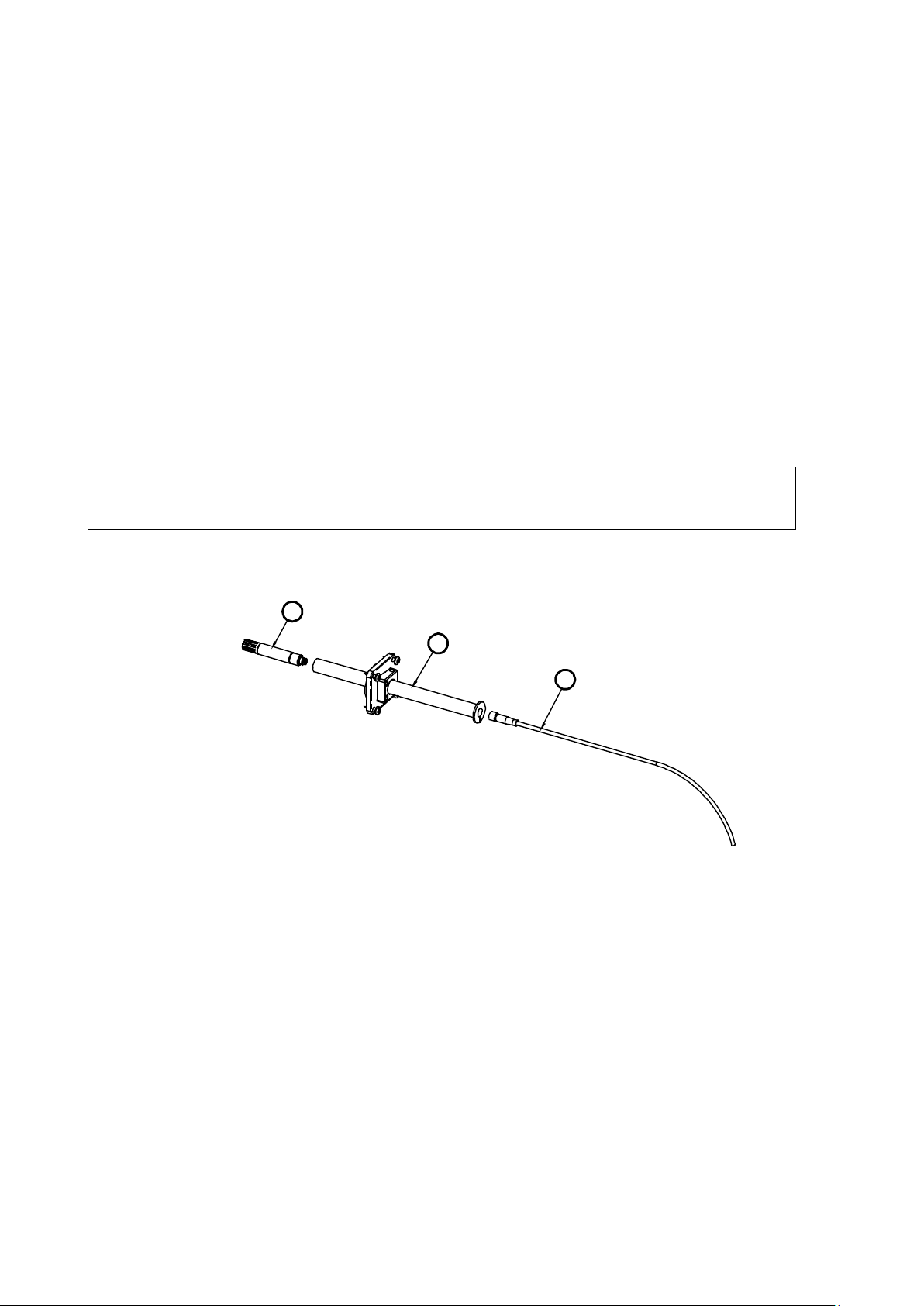
User's Guide _______________________________________________________________________
The following numbers refer to Figure 18 above:
1 = HMP60, HMP110, HMP110D or HMP110T probe
2 = Duct installation kit
3 = Probe cable
2
1
3
Mounting the HMP60, HMP110, HM P110D and HMP110T Probes
HMP60, HMP110, HMP110D and HMP110T are designed to be
mounted from the M12 thread on the probe body or from the smooth part
of the probe body. For a convenient installation, use the optional
installation accessories:
- Use the plastic mounting nuts to hold the probe in a through-wall
installation.
- Use the probe mounting clamp to hold the probe on a wall.
- Use the probe mounting flange to hold the probe in a through-wall
installation.
NOTE
Avoid placing the probe in a place where condensation can run onto the
sensor.
Probe Assembly with Duct Installation Kit
0505-177
Figure 18 Assembly of the Probe with Duct Installation Kit
22 ___________________________________________________________________ M211060EN-G
1. Slide the probe cable through the duct installation kit plastic pipe.
2. Attach the cable to the probe.
3. Attach probe assembly to the duct.
Page 25

Chapter 3 ________________________________________________________________ Installation
The following numbers refer to Figure 19 above:
1 = Mounting screw
2 = Tension screw
3 = Probe assembled in duct installation kit plastic pipe
42
1
2
3
Ø24
Ø3.2
Drilling Instructions for Duct Installation Ki t
0505-178
Figure 19 Drilling Instructions
Drill the holes for the duct installation kit as follows:
1. Use a 24-mm drill bit to drill a hole to the duct wall for the
humidity probe.
2. Drill holes for the duct installation kit mounting screws around the
hole in a square arrangement, 42 mm apart from each other. Use a
3.2-mm drill bit to drill the holes for the mounting screws
(four ST4.2×16-C-Z DIN 7981 screws).
VAISALA ________________________________________________________________________ 23
Page 26

User's Guide _______________________________________________________________________
Mounting the HMP63 and HMP113 Probes
HMP63 and HMP113 probes do not have a thread on the probe body.
For a convenient installation, use the optional installation accessories:
- Use the probe mounting clamp to hold the probe on a wall.
- Use the probe mounting flange to hold the probe in a through-wall
installation.
- If you are using the probe with a HMT120, HMT130, or HM40 handheld meter, use the plastic locking bushing.
For information on these accessories, see section Installation Accessories
(Optional) on page 14.
NOTE
Avoid placing the probe in a place where condensation can run onto the
sensor.
24 ___________________________________________________________________ M211060EN-G
Page 27

Chapter 3 ________________________________________________________________ Installation
Probe
Grounding method
HMP63 and HMP113
It is recommended to use a shielded cable and
probe housing.
HMP60, HMP110,
There are two ways to ground the probe depending
connects the shield to the probe housing.
Wiring
For a secure connection to the probe, connect to the 4-pin M8 connector
using a threaded connector.
The grounding method depends on the probe and the installation type.
See Table 4 below.
Table 4 Grounding Methods
connect the shield to ground.
In the shielded cables supplied by Vaisala, the
threaded connector connects the shield to the
HMP110D, HMP110T,
HMP110REF
on installation type. Choose only one of these
ways:
- Grounding is provided by the metal cover of
the probe. If using shielded cables, shield is
NOT connected to ground.
- A shielded cable is used, and the shield is
connected to ground. In the shielded cables
supplied by Vaisala, the threaded connector
Figure 20 Wiring of Analog Output
0912-104
Figure 21 Wiring of Digital Output
VAISALA ________________________________________________________________________ 25
0912-105
Page 28

User's Guide _______________________________________________________________________
Pin
HMP60 / HMP63 / HMP110 /
HMP113 / HMP110T
HMP110D /
HMP110REF
Wire
color
1
5 ... 28 VDC (V
0 ...1 / 0 ... 2.5 V)
8 ... 28 VDC (V
out
0 ... 5 / 1 ... 5 V)
5 ... 28 VDC
Brown
2
Channel 1: RH / Td / T
0 ... 1 / 2.5 / 5 V, 1 ... 5 V
RS485: - / B
White
3
GND / AGND
GND
Blue
4
Channel 2: RH / Td / T
0 ... 1 / 2.5 / 5 V, 1 ... 5 V *
RS485: + / A
Black
Table 5 Pinout of the Probe Connector
out
* HMP110T has no output on channel 2.
26 ___________________________________________________________________ M211060EN-G
Page 29

Chapter 3 ________________________________________________________________ Installation
Wiring with the Loop Power Converter
To use the loop power converter module with a HMP60 or HMP110
series probe, make sure that:
- The probe is in the analog output mode
- The desired quantity must be on channel 1
- Channel 1 is scaled to 0 ... 2.5 V
The loop power converter cannot be used with HMP110D.
When using the loop power converter module, power the module with
8 ... 28 VDC. The operating voltage for the probe (5 VDC) is delivered
by the module.
For more information, see the Loop Power Converter Quick Reference
Guide.
1210-031
Figure 22 Wiring with the Loop Power Converter Module
VAISALA ________________________________________________________________________ 27
Page 30

User's Guide _______________________________________________________________________
HMP60 / HMP63 / HMP110 / HMP113 /
HMP110T
HMP110D / HMP110REF
5 ... 28 VDC (V
out
0 ...1 / 0 ... 2.5 V)
5 ... 28 VDC
8 ... 28 VDC (V
out
0 ... 5 / 1 ... 5 V)
Power Supply Req uirements
The operating voltage for the HMP60 and HMP110 series probes must be
in the following range:
Table 6 Operating Voltage Ranges
Current consumption is 1 mA on average, which makes the probes well
suited for running on battery power. The maximum peak consumption is
5 mA.
Recommendations
- Continuous use over high operating voltage may cause heating.
To conserve power and minimize the warming of the probe, use the
lowest operating voltage in the allowed range.
- Using low impedance loads on the signal outputs increase the current
consuption by up to 0.5 mA. High impedance loads are recommended
to minimize warming of the probe.
- Frequent interrogation of the probe using the RS-485 interface will
also increase current consumption from the average value. More
frequent interrogation than once per second is not recommended.
28 ___________________________________________________________________ M211060EN-G
Page 31

Chapter 4 _________________________________________________________________ Operation
Before you connect a
recommended to power off the device.
In analog probes,
only.
CHAPTER 4
OPERATION
This chapter contains information that is needed to operate the HMP60
and HMP110 series probes.
Getting Started
NOTE
When the probe is connected to a power supply, there is a delay as the
probe starts up and the analog output stabilizes. The delay depends on the
output type, and on the operating voltage that is supplied to the probe:
- Probes with analog output:
- 4 s at operating voltage 13.5 ... 16.5 VDC
- 2 s at other valid operating voltages
- Probes with digital output: 1 s
n HMP60 or HMP110 series probe to a device, it is
Serial Line Communication
NOTE
serial line communication is intended for service use
VAISALA ________________________________________________________________________ 29
HMP60 and HMP110 series probes support two-wire RS-485
communication. The RS-485 interface is non-isolated and offers a
maximum communications rate of 57600 bits/s.
There is no internal termination for the RS-485 on the probe. Use of
termination resistors is not recommended. If the resistors are used, the
possible increase in current consumption should be taken into account.
Page 32

User's Guide _______________________________________________________________________
Parameter
Value
Baud rate
19200
Parity
None
Data bits
8
Stop bits
1
Flow control
None
Connecting to the Serial Interface
The connection to the serial interface is via the 4-pin connector on the
probe; see connector pinout on page 22.
For temporary use of the serial interface (for example, calibration), you
can use the optional USB cable (Vaisala order code: 219690). Before you
can use the USB cable, you must install the provided USB driver on your
PC, see Installing the Driver for the USB Cable on page 30.
NOTE
The Vaisala USB cable is not designed for permanent installation.
When using the USB cable, no separate power unit is needed. The probe
is powered through the USB port.
For permanent interfacing to a host system, use a shielded cable with a
threaded connector. See list of available cables in section Options and
Accessories on page 72.
The probe does not echo typed characters back to the terminal screen. To
see the commands you type, you need to enable the "local echo" setting
in your terminal program.
A new command cannot be received while the probe is sending data out.
Wait until the instrument has completed its response before entering the
next command.
Table 7 Default Serial Communication Settings
You can change the serial settings and operate in RUN, STOP, POLL
and MODBUS modes.
After power-up the probe (in STOP mode) outputs the software version
and the command prompt.
- In RUN mode, a measurement output starts immediately after powerup.
- In POLL mode, the probe does not output anything after power-up. It
must be accessed with an addressed command.
- In MODBUS mode, the probe does not output anything after powerup: serial line commands are not in use and the probe must be used
with the Modbus protocol. For instructions on returning to serial
mode, see Accessing Serial Line Command Interface (RS-485 Mode)
from Analog or Modbus Mode on page 34.
30 ___________________________________________________________________ M211060EN-G
Page 33

Chapter 4 _________________________________________________________________ Operation
For a description of the modes and the SMODE command that is used to
change the mode, see section Set Serial Interfa ce M ode on page 41.
Installing the Driver for the USB Cable
Before taking the USB cable into use, you must install the provided USB
driver on your PC. When installing the driver, you must acknowledge
any security prompts that may appear.
1. Check that the USB cable is not connected. Disconnect the cable if
you have already connected it.
2. Insert the media that came with the cable, or download the latest
driver from www.vaisala.com/software.
3. Execute the USB driver installation program (setup.exe), and
accept the installation defaults. The installation of the driver may
take several minutes.
4. After the driver has been installed, connect the USB cable to a USB
port on your PC. Windows will detect the new device, and use the
driver automatically.
5. The installation has reserved a COM port for the cable. Verify the
port number, and the status of the cable, using the Vaisala USB
Instrument Finder program that has been installed in the
Windows Start menu. The reserved ports are also visible in the
Ports section of the Windows Device Manager.
Remember to use the correct port in the settings of your terminal
program. Windows will recognize each individual cable as a different
device, and reserve a new COM port.
There is no reason to uninstall the driver for normal use. However, if you
wish to remove the driver files and all Vaisala USB cable devices, you
can do so by uninstalling the entry for Vaisala USB Instrument Driver
from the Programs and Features menu in the Windows Control Panel.
In Windows XP and earlier Windows versions the menu is called Add or
Remove Programs.
VAISALA ________________________________________________________________________ 31
Page 34

User's Guide _______________________________________________________________________
Terminal Application Settings for Digital Probes
The steps below describe how to connect to digital probes using the
PuTTY terminal application for Windows (available for download at
http://www.vaisala.com/software) and the USB serial interface.
If you have an analog probe, you can still connect to the serial line by
following the instructions in section Accessing Serial Line Command
Interface (RS-485 Mode) from Analog or Modbus Mode on page 34.
1. Connect the USB serial interface cable between your PC and the
probe.
2. Start the PuTTY application.
3. Select the Serial settings category, and check that the correct COM
port is selected in the Serial line to connect to field.
You can check which port the USB cable is using with the Vaisala
USB Instrument Finder program that has been installed in the
Windows Start menu.
4. Check that the other serial settings are correct for your connection,
and change if necessary. Refer to Table 7 on page 30 for the default
serial line settings of the probe.
5. Click the Open button to open the connection window and start
using the serial line.
If PuTTY is unable to open the serial port you selected, it will show
you an error message instead. If this happens, restart PuTTY and
check the settings.
6. You may need to adjust the Local echo setting in the Terminal
category to see what you are typing on the serial line. To access the
configuration screen while a session is running, click the right
mouse button over the session window, and select Change
Settings... from the pop-up menu.
If the probe is in Modbus mode, to access the serial port command interface,
follow the instructions in
485 Mode) from Analog or Modbus Mode on page 34.
Accessing Serial Line Command Interface (RS-
32 ___________________________________________________________________ M211060EN-G
Page 35

Chapter 4 _________________________________________________________________ Operation
Figure 23 PuTTY Terminal Application
0807-004
VAISALA ________________________________________________________________________ 33
Page 36

User's Guide _______________________________________________________________________
Accessing Serial Line Command Interface (RS-485 Mode) from Analog or Modbus Mode
Follow the steps below to connect to the serial line when the probe is in
analog or Modbus mode, or if you have entered incorrect communication
settings, for example, with Modbus configuration registers and the
settings need to be restored using the serial interface. You must use the
Vaisala USB cable (Vaisala order code: 219690) in this case.
1. Connect the USB cable to the PC and install the driver, if
necessary. Do not connect the cable to the probe yet.
2. Open the terminal program and open a connection to the
corresponding COM port using the default settings 19200, 8, N, 1,
no flow control.
3. Select the Serial settings category, and check that the correct COM
port is selected in the Serial line to connect to field.
You can check which port the USB cable is using with the Vaisala
USB Instrument Finder program that has been installed in the
Windows Start menu.
NOTE
4. Click the Open button to open the connection window and start
using the serial line.
5. Keep the Enter key pressed down and connect the other end of the
USB cable to the probe. This will cause the probe to start in RS485 mode, using the default serial settings. You can now use the
probe with the terminal program (for information on available
serial commands, see List of Serial Commands on page 36).
6. To prevent the analog or Modbus mode from being restored on the
next power-up, select a different serial mode with the smode
command (see Set Serial Interface Mode on page 41).
7. To switch back to analog mode or Modbus mode from the serial
mode, use the smode analog command or the smode modbus
command to select analog or Modbus mode. Reset or power cycle
the probe to restart in the selected mode..
The probe cannot be used with the MI70 hand-held indicator when the
probe is in analog mode. To use the probe with MI70, enable the serial
mode as instructed above.
34 ___________________________________________________________________ M211060EN-G
Page 37

Chapter 4 _________________________________________________________________ Operation
Setting
Default value (when Modbus is
enabled at the factory)
Device address
240
Bit rate
19200
Number of data bits
8
Parity
N
Number of stop bits
2
Response delay
0
Communication mode
MODBUS
Serial Command
Description
SMODE MODBUS
Enable Modbus communication protocol
SERI b p 8 s
Change baud rate and parity
Bit rates less than 9600 b/s are not supported with Modbus.
ADDR a
Set Modbus address: a = new address (1…247)**
SDELAY d
Add extra Modbus response delay***
d = new delay in units of 1/250 seconds (0…255)
The instrument must be switched off and on before the
setting change
Modbus Communication
The Modbus variant used in HMP60 and HMP110 series probes is
Modbus RTU. For a list of the available Modbus registers, see Appendix
A, Modbus Reference on page 73. The default communication settings
used when Modbus is enabled at the factory (chosen when ordering) are
listed in Table 8 below.
Table 8 Default Modbus Communication Settings
The communication settings can be changed with either serial line
commands (see Table 9 below) or with the related Modbus configuration
registers (see Table 17 on page 74).
NOTE
If the device is already in Modbus mode, open the serial line interface as
instructed in Accessing Serial Line Command Interface (RS-485 Mode)
from Analog or Modbus Mode on page 34.
Table 9 Configuration Commands for Modbus RTU
b = baud rate (9600, 19200, 38400, 57600)
p = parity (E, N, or O)
8 = number of data bits must be 8
s = number of stop bits (2 if parity is N, 1 otherwise*)
* Modbus specification defines that two stop bits must be used if p arity is N.
** Addresses 248 … 255 are not supported by the Modbus standard but work with
HMP 60 and HMP110 series. Address 0 cannot be used on Modbus.
*** Extra response delay can be used, for example, to avoid problems caused by
direction-switchi ng delays in bus converters.
communication
s take effect.
VAISALA ________________________________________________________________________ 35
Page 38

User's Guide _______________________________________________________________________
Command
Description
?
Output information about the device
AERR
Set analog output error level
AMODE
View or set the analog output mode
AOVER [ON/OFF]
Allow analog outputs to exceed their range
10%
ASEL
Set analog output parameters and scaling
CDATE
View or set the calibration date
CODE
View the order code of the probe
CRH
Calibrate and adjust RH measurement
CRHCLR
Clear adjustment of RH measurement
CT
Calibrate and adjust T measurement
CTCLR
Clear adjustment of T measurement
CTEXT
View or set the calibration information field
ERRS
List present probe errors
FILT [0.001 … 1]
Set the result filtering
FRESTORE
Restore factory settings
HELP
List available commands
INTV [0 ... 255 S/MIN/H]
Set the continuous output interval (for RUN
mode)
L
Displays user adjustment parameters
R
Start the continuous outputting
RESET
Reset the probe
RHLIMIT
Extend maximum RH reading
S
Stop the continuous outputting
SDELAY [0 … 255]
View or set serial line answer minimum
delay
SEND [0 ... 255]
Output the reading once
SNUM
View the serial number of the probe
UNIT
Select metric or non-metric output units
VERS
View software version of the probe
List of Serial Commands
All commands can be issued either in uppercase or lowercase. In the
command examples, the keyboard input by the user is in bold type.
The notation <cr> refers to pressing the carriage return (Enter) key on
your computer keyboard. Press Esc to clear the command buffer before
starting to enter commands.
Table 10 List of Serial Commands (software version 2.0.7)
36 ___________________________________________________________________ M211060EN-G
Page 39

Chapter 4 _________________________________________________________________ Operation
Command
Description
??
Output information about the device in
POLL mode
ADDR [0 ... 255]
Set the probe address (for POLL mode)
CLOSE
Close the temporary connection (Back to
POLL mode)
OPEN [0 ... 255]
Open a temporary connection to a POLL
mode device
SERI [baud p d s]
User Port settings (Default: 19200 N 8 1)
baud: 300 ... 57600
SMODE
VDIGI/ANALOG]
Set the serial interface mode
Table 11 Additional Commands for Probes with RS-485 Output
[STOP/RUN/POLL/MODBUS/
Device Information and Status
View D evice Informatio n
The ? command outputs a listing of device information.
?<cr>
Example (output from HMP63):
?
HMP63 / 1.0.4
Serial number : H3640004
Batch number : T0001109
Sensor number : H0000322
Sensor model : Intercap
Order code : A12A0A2B0
Cal. date : 20120907
Cal. info : VAISALA/HEL
Time : 00:21:05
Serial mode : ANALOG
Baud P D S : 19200 N 8 1
Output interval: 1 S
Serial delay : 30
Analog delay : 10 S
Address : 0
Filter : 1.000
Ch1 output : 0 ... 1 V
Ch2 output : 0 ... 1 V
Ch1 RH lo : 0.00 %RH
Ch1 RH hi : 100.00 %RH
Ch2 T lo : -40.00 'C
Ch2 T hi : 60.00 'C
If the probe is in poll mode, but a connection has not been opened using
the OPEN command, issue the ?? command. For a description of the
serial interface modes, see section Set Serial Line Settings on page 40.
VAISALA ________________________________________________________________________ 37
??<cr>
Page 40

User's Guide _______________________________________________________________________
View Calibration Information
Use the CDATE command to view the calibration date and CTEXT to
view the calibration info text. Date format for CDATE is
YYYYMMDD.
CDATE<cr>
CTEXT<cr>
Examples:
cdate
Cal. date : 20150109
ctext
Cal. info : VAISALA/HEL
Enter Calibration Inf ormation
To enter the calibration date, use the CDATE command (cdate
[YYYYMMDD]
). To enter a text string with information about the
calibration, use the CTEXT command (ctext [string]).
CDATE [yyyymmdd] <cr>
CTEXT [text string] <cr>
Example:
cdate 20151125
Cal. date : 20151125
ctext Calibrated in Room 1
Cal. info : Calibrated in Room 1
View Order Code
Use the CODE command to view the order code that has been stored in
the probe. This command is useful if you need to order a new probe with
the same options.
CODE<cr>
Example:
code
Order code : A12A0A2B0
38 ___________________________________________________________________ M211060EN-G
Page 41

Chapter 4 _________________________________________________________________ Operation
View Serial Number
Use the SNUM command to view the serial number of the probe.
SNUM<cr>
Example:
snum
Serial number : H3640004
View Software Version
Use the VERS command to display the software version of the probe.
VERS<cr>
Example:
vers
HMP63 / 1.0.4
Serial Line Output Commands
Start Measurement Output
Use the R command to start the continuous outputting of measurement
values as an ASCII text string to the serial line.
For HMP60, HMP110 and HMP110D, the output always includes
readings for temperature, RH and Td. For HMP110T, the output includes
only temperature.
R<cr>
Example (HMP60, HMP110 and HMP110D):
r
T= 22.6 'C RH= 22.8 %RH Td= 0.3 'C
T= 22.6 'C RH= 22.5 %RH Td= 0.2 'C
T= 22.6 'C RH= 22.5 %RH Td= 0.2 'C
…
Example (HMP110T):
r
T= 22.6 'C
T= 22.6 'C
T= 22.6 'C
…
VAISALA ________________________________________________________________________ 39
Page 42

User's Guide _______________________________________________________________________
where
aaa = Address of the probe, range 0 ... 255. Set with the ADDR
command.
where
b = baud rate
(300, 600, 1200, 2400, 4800, 9600, 19200, 38400, 57600)
p = parity (n = none, e = even, o = odd)
d = data bits (7 or 8)
s = stop bits (1 or 2)
Outputting the results continues in intervals issued with the command
INTV. You can stop the output by entering the S command.
Stop Measurement Output
Use the S command or press the Esc key to stop the continuous
measurement output.
S<cr>
Output the Measurement Message On ce
Use the SEND command to output the measurement values once. If the
probe is in POLL mode and the line is not open for commands, specify
the address of the probe to receive the measurement message.
SEND [aaa]<cr>
Example (probe in STOP mode, no address needed):
send
T= 22.7 'C RH= 20.0 %RH Td= -1.5 'C
Example (probe in POLL mode, with address 10):
send 10
T= 22.8 'C RH= 20.1 %RH Td= -1.3 'C
Configuring Serial Line Operation
Set Serial Line Settings
Use the SERI command to show or set the serial line settings. The new
settings will be taken into use when the probe is reset or powered up.
SERI [b p d s]<cr>
40 ___________________________________________________________________ M211060EN-G
Page 43

Chapter 4 _________________________________________________________________ Operation
where
xxx
=
Operation mode of the serial interface. See Table 12 below.
Mode
Description
STOP
Probe outputs onl y when a command is issued. Any command
can be used.
RUN
Probe automatically outputs measurement messages on the
the output.
POLL
Probe outputs only when a command is issued. Probes
on page 52.
MODBUS
Measurement outputs must be read from the transmitter using the
on page 73.
VDIGI
Special serial interface mode that is only used for interoperability
mode is set at Vaisala for probes that are ordered for such use.
ANALOG
No serial line, analog outputs active. For instructions on how to
Modbus Mode on page 34.
Example (shows default settings):
seri
Baud P D S : 19200 N 8 1
Set Serial Interf ace Mode
Use the SMODE command to set the operation mode of the serial
interface. The new mode is applied when probe is reset.
SMODE [xxx]<cr>
Table 12 Serial Interface Modes
serial line. Only command S or the Esc key can be used to stop
communicate one at a time when the specific address is called on
the serial line, which is useful when more than one probe is
connected to one serial bus. Any command can be used after the
line has been opened using the OPEN command.
See descriptions of the commands ADDR on page 43
Modbus protocol. For more information on Modbus, see Modbus
Communication on page 35 and Appendix A, Modbus Reference
with Vaisala devices such as HMT120, HMT130, and HM40. This
enter the serial line when in analog mode, see section Accessing
Serial Line Command Interface (RS-485 Mode) from Analog or
Example (check current mode):
smode
Serial mode : STOP ?
Example (change mode to POLL mode):
and OPEN
smode poll
Serial mode : POLL
VAISALA ________________________________________________________________________ 41
Page 44

User's Guide _______________________________________________________________________
where
n = Time interval in range 1 ... 255
xxx
=
time unit = "S", "MIN", or "H"
where
a.aaa
=
Range 0.001 ... 1.0.
1.0 = No filtering
without averaging
0.5 = Average of last two measurements
0.1 = Average of approximately 16 measurements
NOTE
In the RUN mode, the probe may send the measurement data message
right as you are typing the S command to stop the sending. Therefore,
you may need to repeat the S command. This must be noted especially
when designing computer programs to access the probe.
Set Output Interval
Use the INTV command to show or set the output interval of the serial
line measurement messages (applies when R command or RUN mode is
used). The shortest output interval is one second. This command has no
effect on the operation of the analog output.
INTV [n xxx]<cr>
Example:
intv 1 s
Value : 1
Unit : S
Set Measurement Filtering
Use the FILT command to view or set the speed at which the latest
measurement result is integrated into the humidity and temperature
readings. The command affects both analog output and serial line output.
FILT [a.aaa]<cr>
, latest measurement is output
Example (default setting, no filtering):
filt
Filter : 1.000 ?
Example (set filtering to 0.5):
filt 0.5
Filter : 0.500
42 ___________________________________________________________________ M211060EN-G
Page 45

Chapter 4 _________________________________________________________________ Operation
where
nn = address (0 ... 255)
where
delay
=
Range 0 ... 255. Value corresponds to four
milliseconds (for example, 5 = 0.020 second
minimum answer delay)
Set Probe Address
Use the ADDR command to view or set the probe address. To operate in
the POLL mode, the probe must have an address. If multiple probes share
the same serial line, each probe must have a different address.
For a description of the serial interface modes, see section Set Serial Line
Settings on page 40.
ADDR [nn]<cr>
Example:
addr
Address : 0
Set Serial Interf ace Delay
Use the SDELAY command to view or set the serial interface answer
minimum delay.
SDELAY [delay]<cr>
Example:
sdelay
Serial delay : 30
sdelay 50
Serial delay : 50
VAISALA ________________________________________________________________________ 43
Page 46

User's Guide _______________________________________________________________________
Quantity
Metric Unit
Non-Metric Unit
RH
%RH
%RH
Td
ºC
ºF T ºC
ºF
Set Measurement U nits
Use the UNIT command to view or set the measurement units that are
used in the serial line measurement messages.
UNIT [M/N]<cr>
M is for metric units, N is for non-metric units.
Examples:
unit
Units : Metric
unit n
Units : Non metric
44 ___________________________________________________________________ M211060EN-G
Page 47

Chapter 4 _________________________________________________________________ Operation
Calibration Commands
Calibrate Humidity Measuremen t
Use the CRH command to perform a one-point or two-point correction to
the capacitance measurement of the probe. This command changes the
offset and/or gain of the humidity measurement, depending on the
calibration and reference:
- one-point calibration with a single < 50 %RH reference will adjust the
offset of the capacitance measurement
- one-point calibration with a single > 50 %RH reference will adjust the
gain of the capacitance measurement
- two-point calibration will adjust both offset and gain. The first point
requires a < 50 %RH humidity reference, the second point must be
> 50 %RH. There must also be at least 30 percentage point difference
between the references.
CRH [reference]<cr>
This command is not available on the HMP110T.
When performing a one-point calibration, you need to place the probe in
the reference humidity and wait for 20 – 40 minutes for the humidity to
stabilize. To apply the adjustment, enter the CRH command with the
reference %RH as a parameter.
Example: one-point calibration (LiCl reference, 11 %RH):
crh 11
OK
Example: one-point calibration with NaCl reference (75 %RH):
crh 75
OK
Giving the command without parameters starts the two-point calibration.
Remember to allow the humidity to stabilize for 20 - 40 minutes after
changing the reference.
Example: two-point calibration with LiCl (11 %RH) and NaCL
(75 %RH) references:
crh
RH : 11.2684 1. ref ? 11
Press any key when ready ...
RH : 75.0612 2. ref ? 75
OK
VAISALA ________________________________________________________________________ 45
Page 48

User's Guide _______________________________________________________________________
Clear Adjustment of RH Measuremen t
Use the CRHCLR command to clear the adjustment of RH measurement
that has been done using the CRH command. This command is not
available on the HMP110T.
CRHCLR<cr>
Example:
crhclr
OK
Calibrate Temp er at ure Measurement
Use the CT command to perform a one-point or two-point temperature
(T) calibration. One-point calibration adjusts the offset for the
measurement, two-point calibration adjusts offset and gain.
CT [reference]<cr>
When performing a one-point calibration, you need to place the probe in
a single temperature reference and wait for 20 – 40 minutes for the
temperature to stabilize. To apply the adjustment, enter the CT command
with the reference temperature as a parameter.
Example: one-point calibration
ct 23.5
OK
Giving the command without parameters starts the two-point calibration.
Remember to allow the temperature to stabilize for 20 - 40 minutes after
changing the reference. The first reference point must be smaller than the
second point, and the difference between the reference points must be
more than 30 ºC. To update the measured value while the command is
running, press enter without inputting a value.
Example: two-point calibration
ct
T : 22.03 Ref1 ? 22
Press any key when ready ...
T : 55.12 Ref2 ? 55
OK
46 ___________________________________________________________________ M211060EN-G
Page 49

Chapter 4 _________________________________________________________________ Operation
Clear Adjustment of T Measurement
Use the CTCLR command to clear the adjustment of temperature
measurement that has been done using the CT command.
CTCLR<cr>
Example:
ctclr
OK
View U ser Adjustment Parameters
Use the L command to view the current user adjustment parameters. This
command is useful for checking the currently applied customer
calibration.
L<cr>
The output values are as follows:
- Cp offset and gain: capacitance, calibrated using the CRH command
- T offset and gain: calibrated using the CT command
Example (shows default values, no user calibration done):
l
Cp offset : 0.00000000E+00
Cp gain : 1.00000000E+00
T offset : 0.00000000E+00
T gain : 1.00000000E+00
VAISALA ________________________________________________________________________ 47
Page 50

User's Guide _______________________________________________________________________
where
ch1
=
Analog output mode for channel 1, range 0 ...3.
The options are:
0 (
1 (0 .
2
3 (1 ... 5
ch2
=
Analog output mode for channel 2, range 0 ...3.
The options are the same as for channel 1.
Other Commands
Set Analog Output Mode
Use the AMODE command to show or set the operation mode of the
analog output. This command is not available on the HMP110D.
AMODE [ch1] [ch2]<cr>
0 ... 1 V)
.. 2.5 V)
(0 ... 5 V)
V)
Example (show current output modes):
amode
Ch1 output : 0 ... 1 V
Ch2 output : 0 ... 1 V
Example (set channel 1 to 0 ... 1 V and channel 2 to 0 ... 5 V):
amode 0 2
Ch1 output : 0 ... 1 V
Ch2 output : 0 ... 5 V
48 ___________________________________________________________________ M211060EN-G
Page 51

Chapter 4 _________________________________________________________________ Operation
where
ch1
=
Output parameter for channel 1. The options are:
T = Temperature
ch2
=
Output parameters for channel 2. The options are same as
for channel 1.
ch1low
=
Low limit for channel 1 output scaling.
ch1high
=
High limit for channel 1 output scaling.
ch2low
=
Low limit for channel 2 output scaling.
ch2high
=
High limit for channel 2 output scaling.
Set Analog Output Parameters and Scaling
Use the ASEL command to show or set the output parameters and
scaling of the analog outputs. This command is not available on the
HMP110D.
ASEL [ch1 ch2] [ch1low ch1high ch2low ch2high]<cr>
RH = Relative humidity
TD = Dewpoint temperature
Example (show current output parameters and scaling):
asel ?
Ch1 RH lo : 0.00 %RH ?
Ch1 RH hi : 100.00 %RH ?
Ch2 T lo : -20.00 'C ?
Ch2 T hi : 80.00 'C ?
Example (change channel 1 to output dewpoint temperature, adjust
scaling to -40 ... 60 °C for channel 1 and to -20 ... 80 °C for channel 2):
asel td t -40 60 -20 80
Ch1 Td lo : -40.00 'C
Ch1 Td hi : 60.00 'C
Ch2 T lo : -20.00 'C
Ch2 T hi : 80.00 'C
Example (change channel 1 to output temperature and channel 2 to
output relative humidity, adjust scaling for channel 1 to -40 ... 60 °C
when prompted):
asel t rh
Ch1 T lo : -20.00 'C ? -40
Ch1 T hi : 80.00 'C ? 60
Ch2 RH lo : 0.00 %RH ?
Ch2 RH hi : 100.00 %RH ?
VAISALA ________________________________________________________________________ 49
Page 52

User's Guide _______________________________________________________________________
where
ch1
=
Error level of the analog output for channel 1. The available
range depends on the output
command).
ch2
=
Error level of the analog output for channel 2. The available
range depends on the output
command).
Set Analog Output Error Indication Level
If the device is malfunctioning, the analog output is set to a specified
level. This overrides the normal measurement output of the channel. The
default error level is 0 V, or another value predefined by the customer
when ordering the device. You can set the level using the AERR
command. This command is not available on the HMP110D.
AERR [ch1 ch2] <cr>
mode (check with AMODE
mode (check with AMODE
NOTE
Example (show present output modes):
amode
Ch1 output : 0 ... 1 V
Ch2 output : 0 ... 1 V
Example (check present analog output error level):
aerr
Ch1 error out: 0.000V ?
Ch2 error out: 0.000V ?
Example (set analog output error level to 1 V on both channels):
aerr 1 1
Ch1 error out: 1.000V ?
Ch2 error out: 1.000V ?
The error output value is displayed only when there are minor electrical
faults such as humidity sensor damage. When there is a severe device
malfunction, the error output value is not necessarily shown.
50 ___________________________________________________________________ M211060EN-G
Page 53

Chapter 4 _________________________________________________________________ Operation
where
max_rh
=
Maximum reading of the RH parameter. The possible values
are 100.0 … 120.0. The default value is 100.0.
Extend Analog Output Range
Use the AOVER command to allow the analog output channels to
exceed their specified range by 10%. The scaling of the quantity remains
as before; the extra range is used for additional measurement range in the
wet end. This command is not available on the HMP110D.
AOVER [ON/OFF]<cr>
The following example illustrates how the analog output is affected.
Channel 1 outputs Td with voltage output 0 … 5 V (-40 °C … +60 °C).
After giving the AOVER ON command, the range is 0 … 5.5 V
(-40 °C … +70 °C). Note that the +60 °C T
point is still at 5 V.
d
Example:
aover on
AOVER : ON
Extend Maximum RH Reading
With digital output, use the RHLIMIT command to set the maximum
RH reading from 100% (default) up to 120%.
With analog output, the RHLIMIT command allows you to extend the
high limit of the analog output scaling up to 120%. This command does
not change the scaling automatically. To change the scaling, use the
ASEL command (see Set Analog Output Parameters and Scaling on page
49).
RHLIMIT [max_rh]<cr>
Example (extend the maximum RH reading to 120%):
rhlimit 120
Max. RH % : 120.0 %RH
VAISALA ________________________________________________________________________ 51
Page 54

User's Guide _______________________________________________________________________
where
aa = address (0 ... 255)
Example (on analog output, extend the maximum RH reading to 120%
and scale the RH output on channel 2 from (0…1 V) 0...100% to (0…1
V) 0…120%):
rhlimit 120
Max. RH % : 120.0 %RH
asel ?
Ch1 T lo : -20.00 'C ?
Ch1 T hi : 80.00 'C ?
Ch2 RH lo : 0.00 %RH ?
Ch2 RH hi : 100.00 %RH ? 120
Display Command List
Use the HELP command to display a list of the currently available
commands.
HELP<cr>
Display the Currentl y Active Errors
Use the ERRS command to display the currently active error codes. For
troubleshooting active errors, see Table 13 on page 65.
ERRS<cr>
Example (no active errors):
errs
0000h
No errors
Connect to the Probe in POLL Mode
Use the OPEN command to connect to a probe that is in POLL mode.
OPEN [aa]<cr>
52 ___________________________________________________________________ M211060EN-G
Example:
open 1
HMP110 1 line opened for operator commands
Page 55

Chapter 4 _________________________________________________________________ Operation
Close the Connection in POLL Mode
The CLOSE command closes the connection to the probe.
CLOSE<cr>
Example:
close
line closed
Reset the Probe
Use the RESET command to reset the probe. Upon reset or power-up,
the probe enters the serial mode that has been set with the SMODE
command.
RESET<cr>
Example (probe set to serial mode STOP, will output probe model and
software version at reset):
reset
HMP60 / 1.00.0
Example (probe set to serial mode RUN, will start to output measurement
messages at reset):
reset
T= 23.6 'C RH= 20.2 %RH Td= -0.5 'C
T= 23.6 'C RH= 20.2 %RH Td= -0.5 'C
T= 23.3 'C RH= 20.2 %RH Td= -0.8 'C
...
Restore Factor y Settings
Use the FRESTORE command to restore the factory settings to the
probe. All user settings, including the user-performed calibration
corrections, will be lost. The probe will revert back to the factory
calibrated settings.
FRESTORE<cr>
Example:
frestore
Factory settings restored
VAISALA ________________________________________________________________________ 53
Page 56

User's Guide _______________________________________________________________________
CHAPTER 5
MAINTENANCE
This chapter provides information that is needed in basic maintenance of
the HMP60 and HMP110 series probes.
Periodic Maintenance
The humidity measurement accuracy of the HMP60 and HMP110 series
probes should be calibrated yearly. When calibration indicates that
accuracy is not within specification:
- HMP60 and HMP63: change the INTERCAP® sensor.
- HMP110 and HMP113: adjust the measurement yourself, or have it
adjusted at a Vaisala Service Center.
Light cleaning of the probe, and replacement of the filter should be done
only when necessary.
Cleaning
The probe body can be wiped clean with a soft, lint-free cloth moistened
with mild detergent. Do not use solvents or compressed air.
Note that wiping the membrane filter or stainless steel sintered filter may
block its pores and/or deposit residue on the filter. If the filter is heavily
contaminated, replace it.
Changing the Filter
The filter on the probe should be replaced when it is damaged or dirty.
1. Turn the filter counter-clockwise to loosen it.
2. Remove the filter from the probe. Be careful not to touch the
sensors with the filter. Without the filter in place, the sensors are
easily damaged – han dl e th e probe carefully.
3. Install a new filter on the probe, and tighten it so it is finger-tight.
Make sure the filter sits straight and meets the threads properly.
54 ___________________________________________________________________ M211060EN-G
Page 57

Chapter 5 _______________________________________________________________ Maintenance
The probe cannot be used with the MI70 hand
probe is in analog mode. To use the probe with MI70, enable the serial
mode as instructed in
485 Mode) from Analog or Modbus Mode
analog mode, use the
Interface Mode
New filters can be ordered from Vaisala. For available filters, see section
Filter Options on page 13. The order codes of the filters are listed in
section Options and Accessories on page 72.
Calibration Procedure
To calibrate your probe, you need a known stable humidity or
temperature reference, and a way to read the output of the probe (analog
output, serial output, or the MI70 indicator). As a humidity reference
you can use, for example, the Vaisala Humidity Calibrator HMK15.
NOTE
-held indicator when the
Accessing Serial Line Command Interface (RS-
on page 34. To return to
smode analog serial line command (see Set Serial
on page 41).
Refer to chapter Technical Data on page 67 for accuracy specifications of
the probes.
1. Connect the power/signal cable or MI70 connection cable to the
probe, but do not power it up yet.
2. Remove the filter from the probe and place the probe in the
reference environment. For example, you can use a NaCl salt
chamber (75 %RH) as the humidity reference.
3. Wait for 20 – 40 minutes for the reading to stabilize.
4. Power up the probe and wait for one minute.
5. Check the measurement reading, and compare it with the reading
that the reference should produce.
VAISALA ________________________________________________________________________ 55
Page 58

User's Guide _______________________________________________________________________
Adjustment Procedure Using Serial Line (HMP110, HMP110D and HMP113)
NOTE
If you are adjusting a probe that is in the analog output mode, see section
Accessing Serial Line Command Interface (RS-485 Mode) from Analog
or Modbus Mode on page 34 for instructions on how to start the probe in
RS-485 mode.
One-Point Adjustment of RH Measurement (HMP110, HMP110D and HMP113)
To perform a one-point adjustment to the capacitance measurement of
the HMP110, HMP110D or HMP113 using serial line, you need:
- The Vaisala USB cable (Vaisala order code: 219690)
- PC with a terminal application.
- One humidity reference. One-point adjustment with a single
< 50 %RH reference will adjust the offset parameter of the
measurement. One-point adjustment with a single > 50 %RH
reference will adjust the gain parameter of the measurement.
The procedure below uses the HMK15 Humidity Calibrator. LiCl salt
(11 %RH) is used as the reference point.
1. Connect the USB cable to the PC, but do not connect it to the probe
yet.
2. Remove the filter from the probe and insert the probe in the LiCl
salt chamber of the humidity calibrator (11 %RH).
3. Start a terminal application and set the correct connection settings.
The default serial settings are 19200 8 N 1. Remember to check
which COM port the USB cable is using.
4. Wait for 20 – 40 minutes for the humidity to stabilize.
5. Start the terminal session and connect the USB cable to the probe.
If your probe is in the analog output mode, you need to press Enter
a few times to start it in RS-485 mode.
6. Verify that the connection works by giving the ? command:
?
If the probe does not respond with device information:
- Disconnect the USB cable from the probe and retry. If your probe
is in the analog output mode, press Enter a few times immediately
after connecting the USB cable.
56 ___________________________________________________________________ M211060EN-G
Page 59

Chapter 5 _______________________________________________________________ Maintenance
- Try the ?? command in case the probe is in POLL mode, open the
line using OPEN command if necessary.
- Check your serial line settings and cable connections.
7. When your serial connection is working, use the L command to see
the current user adjustment parameters.
l
8. Use the ERRS command to see that no errors are active:
errs
9. Give the CRH command, with the %RH value of the reference as a
parameter (in this case 11 for LiCl):
crh 11
OK
10. Check with the L command that the user adjustment parameters
have changed.
If you wish to remove the effects of RH calibration (returning the
RH measurement of the probe to the factory calibrated state), see
section Clear Adjustment of RH Measurement on page 46.
Two-Point Adjustment of RH Measurement (HMP110, HMP110D and HMP113)
To perform a two-point adjustment to the capacitance measurement of
the HMP110, HMP110D or HMP113 using serial line you need:
- The Vaisala USB cable (Vaisala order code: 219690)
- PC with a terminal application.
- Two humidity references. The first point requires a < 50 %RH
humidity reference, the second point must be > 50 %RH. There must
also be at least 30 %RH difference between the references.
The procedure below uses the HMK15 Humidity Calibrator. LiCl salt
(11 %RH) is used as the first reference point, NaCl (75 %RH) as the
second.
1. Connect the USB cable to the PC, but do not connect it to the probe
yet.
2. Remove the filter from the probe and insert the probe in the LiCl
salt chamber of the humidity calibrator (11 %RH).
3. Start a terminal application and set the correct connection settings.
The default serial settings are 19200 8 N 1. Remember to check
which COM port the USB cable is using.
VAISALA ________________________________________________________________________ 57
Page 60

User's Guide _______________________________________________________________________
4. Wait for 20 – 40 minutes for the humidity to stabilize.
5. Start the terminal session and connect the USB cable to the probe.
If your probe is in the analog output mode, you need to press Enter
a few times to start it in RS-485 mode.
6. Verify that the connection works by giving the ? command:
?
If the probe does not respond with device information:
- Disconnect the USB cable from the probe and retry. If your probe
is in the analog output mode, press Enter a few times immediately
after connecting the USB cable.
- Try the ?? command in case the probe is in POLL mode, open the
line using OPEN command if necessary.
- Check your serial line settings and cable connections.
7. When your serial connection is working, use the L command to see
the current user adjustment parameters.
l
8. Use the ERRS command to see that no errors are active:
errs
9. Use the SEND command to verify the currently measured RH
value:
send
T= 22.9 'C RH= 11.1 %RH Td= -8.0 'C
10. Give the CRH command with the RH value of the humidity
reference as a parameter:
crh 11
OK
11. After entering the correction, unplug the USB cable from the probe.
Insert the probe in the NaCl salt chamber (75 %RH) and wait for
20 – 40 minutes for humidity and temperature to stabilize.
12. Connect the USB cable to the probe and use the SEND command
to see the currently measured value.
13. Give the CRH command with the RH value of the humidity
reference as a parameter:
crh 75
OK
14. Check with the L command that the user adjustment parameters
have changed.
58 ___________________________________________________________________ M211060EN-G
Page 61

Chapter 5 _______________________________________________________________ Maintenance
If you wish to remove the effects of RH calibration (returning the
RH measurement of the probe to the factory calibrated state), see
section Clear Adjustment of RH Measurement on page 46.
One-Point Adjustment of T Measurement (HMP110, HMP110D, HMP113, and HMP110T)
To perform a one-point adjustment to the temperature measurement of
the HMP110, HMP110D, HMP113, or HMP110T using serial line you
need:
- The Vaisala USB cable (Vaisala order code: 219690)
- PC with a terminal application.
- One known and stable temperature reference.
1. Connect the USB cable to the PC, but do not connect it to the probe
yet.
2. Remove the filter from the probe and insert the probe in the
temperature reference.
3. Start a terminal application and set the correct connection settings.
The default serial settings are 19200 8 N 1. Remember to check
which COM port the USB cable is using.
4. Wait for 20 – 40 minutes for the temperature to stabilize.
5. Start the terminal session and connect the USB cable to the probe.
If your probe is in the analog output mode, you need to press Enter
a few times to start it in RS-485 mode.
6. Verify that the connection works by giving the ? command:
?
If the probe does not respond with device information:
- Disconnect the USB cable from the probe and retry. If your probe
is in the analog output mode, press Enter a few times immediately
after connecting the USB cable.
- Try the ?? command in case the probe is in POLL mode, open the
line using OPEN command if necessary.
- Check your serial line settings and cable connections.
7. When your serial connection is working, use the L command to see
the current user adjustment parameters.
l
VAISALA ________________________________________________________________________ 59
Page 62

User's Guide _______________________________________________________________________
8. Use the ERRS command to see that no errors are active:
errs
9. Give the CT command, with the temperature value of the reference
as a parameter:
ct 23.5
OK
10. Check with the L command that the user adjustment parameters
have changed.
If you wish to remove the effects of T calibration (returning the T
measurement of the probe to the factory calibrated state), see
section Clear Adjustment of T Measurement on page 47.
Adjustment Procedure Using MI70 Indicator (HMP110, HMP110D and HMP113)
NOTE
NOTE
The probe cannot be used with the MI70 hand-held indicator when the
probe is in analog mode. To use the probe with MI70, enable the serial
mode as instructed in Accessing Serial Line Command Interface (RS485 Mode) from Analog or Modbus Mode on page 34. To return to
analog mode, use the smode analog serial line command (see Set Serial
Interface Mode on page 41).
One-Point Adjustment of RH Measurement (HMP110, HMP110D an d HMP113)
If you want to perform a two-point adjustment instead of a one-point
adjustment, use the serial line. See Two-Point Adjustment of RH
Measurement (HMP110, HMP110D and HMP113) on page 57.
To perform a one-point adjustment to the capacitance measurement of
the HMP110, HMP110D or HMP113 using the MI70 indicator, you
need:
60 ___________________________________________________________________ M211060EN-G
Page 63

Chapter 5 _______________________________________________________________ Maintenance
- MI70 indicator.
- Connection cable for MI70 indicator (219980).
- One humidity reference. One-point adjustment with a single
< 50 %RH reference will adjust the offset parameter of the
measurement. One-point adjustment with a single > 50 %RH
reference will adjust the gain parameter of the measurement.
The procedure below uses the HMK15 Humidity Calibrator. LiCl salt (11
%RH) is used as the reference point.
1. Connect the probe to Port I of the MI70 indicator.
2. Turn on the MI70 indicator.
3. Start the adjustment sequence from Main menu > Functions >
Adjustments.
4. MI70 notifies you that automatic power off is disabled during
adjustment mode, press OK to acknowledge.
5. Select the RH parameter when prompted.
6. Now the adjustment mode is on, press ADJUST to select the
adjustment method.
7. Select 1-point adjustment, press SELECT. Press OK to continue.
8. Insert the probe in the LiCl salt chamber of the humidity calibrator
(11 %RH).
You can follow the stabilization from the GRAPH display. Press
READY when the reading is stabilized.
9. Give the reference humidity value by using the arrow buttons.
Press OK.
10. Confirm the adjustment, press YES (by pressing NO you return to
adjustment mode display and no changes are made).
11. Adjustment has been carried out. Press BACK to exit the
adjustment mode, and press EXIT to return to the basic display.
One-Point Adjustment of Temperature Measurement
Temperature adjustment can be done if there is reason to believe that the
adjustment is changed. In a 1-point adjustment, make sure the reference
condition represents the measuring environment.
To perform a one-point adjustment to the temperature measurement of
the HMP110, HMP110D or HMP113 using the MI70 indicator, you
need:
- MI70 indicator.
- Connection cable for MI70 indicator (219980).
VAISALA ________________________________________________________________________ 61
Page 64

User's Guide _______________________________________________________________________
- One known and stable temperature reference.
1. Connect the probe to Port I of the MI70 indicator.
2. Turn on the MI70 indicator.
3. Start the adjustment sequence from Main menu > Functions >
Adjustments.
4. MI70 notifies you that automatic power off is disabled during
adjustment mode, press OK to acknowledge.
5. Select the T parameter when prompted.
6. Now the adjustment mode is on, press ADJUST to select the
adjustment method.
7. Select 1-point adjustment, press SELECT.
8. Set the probe to a reference temperature. You can follow the
stabilization from the GRAPH display. Press READY when the
reading is stabilized in the reference.
9. Give the reference temperature value by using the arrow buttons.
Press OK.
10. Confirm the adjustment, press YES (by pressing NO you return to
adjustment mode display and no changes are made).
11. Calibration is carried out. Press BACK to exit the adjustment mode
and EXIT to return to the basic display.
62 ___________________________________________________________________ M211060EN-G
Page 65

Chapter 5 _______________________________________________________________ Maintenance
Repair Maintenance
Changing the INTERCAP® Sensor (HMP60 and HMP63)
This procedure restores the humidity measurement accuracy of the probe.
No adjustment after the sensor change is needed.
To perform this procedure, you need a new INTERCAP® sensor. It is
also recommended that you replace the filter with a new one. For order
codes, see section Options and Accessories on page 72.
1. Remove the filter from the probe by turning it counter-clockwise.
2. There are two sensors under the filter, the INTERCAP® sensor and
a temperature sensor. Identify the INTERCAP® sensor – do not
touch the temperature sensor.
1210-035
Figure 24 INTERCAP® Sensor
3. Pull out the old INTERCAP® sensor and insert a new one. Refer to
Figure 25 below. Handle the new sensor by the plastic frame.
DO NOT TOUCH THE SENSOR PLATE.
1210-034
Figure 25 Removing the Sensor
4. Attach a new filter on the probe.
VAISALA ________________________________________________________________________ 63
Page 66

User's Guide _______________________________________________________________________
Replacing the humidity sensor of the HMP110
is n
not seem to be within specification, it is likely that the accuracy can be
restored by performing
Adjustment of RH Measurement
on page
Changing the HUM ICAP® 180R Sensor (HMP110, HMP110D and HMP 113)
NOTE
, HMP110D and HMP113
ot necessary in normal operation. If the accuracy of the probe does
the adjustment procedure. See section Two-Point
(HMP110, HMP110D and HMP113)
57.
Follow this procedure to replace the humidity sensor of the HMP110,
HMP110D and HMP113 in case it has been damaged, or normal
adjustment is not sufficient to restore the measurement accuracy.
Calibration and adjustment of the humidity measurement is required after
the sensor change.
To perform this procedure, you need a new HUMICAP® 180R sensor. It
is also recommended that you replace the filter with a new one. For
order codes, see section Options and Accessories on page 72.
1. Remove the filter from the probe by turning it counter-clockwise.
2. There are two sensors under the filter, the HUMICAP® sensor and
a temperature sensor. Identify the HUMICAP® sensor – do not
touch the temperature sensor.
1210-035
Figure 26 HUMICAP® 180R Sensor
3. Pull out the old HUMICAP® 180R sensor and insert a new one.
Refer to Figure 25 on page 63. Handle the new sensor by the plastic
frame. DO NOT TOUCH THE SENSOR PLATE.
4. Perform a two-point adjustment of the RH measurement as
instructed in section Two-Point Adjustment of RH Measurement
(HMP110, HMP110D and HMP113) on page 57.
5. Attach a new filter on the probe.
64 ___________________________________________________________________ M211060EN-G
Page 67

Chapter 6 ____________________________________________________________ Troubleshooting
Problem or Message
Likely Causes and Solutions
Measurement not working.
- RH meas error
- Sensor(s) damaged or missing. Open the filter
Humidity measurement
- Check for condensation on the probe and
necessary (HMP60).
CHAPTER 6
TROUBLESHOOTING
This chapter describes common problems, their probable causes and
remedies, and contact information for technical support.
Analog Output Error Notification
If the device is unable to measure due to an error, the analog output will
be set to an error level. The default error level is 0 V, or another value
predefined by the customer when ordering the device.
You can change the analog output error level using the AERR command,
see section Set Analog Output Error Indication Level on page 50.
Solving Typical Problems
You can check the error message via the serial interface by using the
ERRS command. If you are unable to remove the errors, contact Vaisala
technical support. See section Technical Support on page 66.
Table 13 Troubleshooting Table
any of the following errors
active:
- T meas error
appears to be wrong.
and check.
- Check the supply voltage of the probe.
- Check the output mode of the probe using serial
line.
sensor.
- Use the L command to check the currently
applied calibration correction.
- Calibrate and adjust the probe (HMP110).
- Calibrate the probe and change the sensor if
VAISALA ________________________________________________________________________ 65
Page 68

User's Guide _______________________________________________________________________
Problem or Message
Likely Causes and Solutions
The probe is not responding
- Disconnect the USB cable from the probe and
connections.
The following error is active:
- Operating voltage out of range. Correct vo ltag e
Any check sum error is active.
error
Internal error. Perform the following steps:
The following error is active:
- Check for condensation on the probe and
to any serial commands.
- Voltage error
For example:
- Program flash check sum
error
- Parameter flash check sum
- Frequency measurement
outside the permissible
value range
retry. If your probe is in the analog output mode,
press ENTER a few times immediately after
connecting the USB cable.
- T ry the ?? command in case the probe is in
POLL mode, open the line using OPEN
command if necessary.
- Check your serial line settings and cable
and reset probe.
1. Return the probe to factory settings using the
FRESTORE command. Check again.
2. If the error is still active, contact Vaisala
technical support.
sensor. Allow the probe and sensor to dry.
If the error is still active, there may be a problem
with the electronics. Contact Vaisala technical
support.
Technical Support
For technical questions, contact the Vaisala technical support by e-mail at
helpdesk@vaisala.com. Provide at least the following supporting
information:
- Name and model of the product in question
- Serial number of the product
- Name and location of the installation site
- Name and contact information of a technically competent person who
can provide further information on the problem.
For contact information of Vaisala Service Centers, see
www.vaisala.com/servicecenters.
66 ___________________________________________________________________ M211060EN-G
Page 69

Chapter 7 _____________________________________________________________ Technical Data
CHAPTER 7
TECHNICAL DATA
This chapter provides the technical data of the HMP60 and HMP110
series probes.
Specifications
Performance (HMP60 and HMP63)
Relative Humidity
Measurement range 0 ... 100 %RH
Typical accuracy
temperature range +0 ... +40 °C
0 ... 90 %RH ±3 %RH
90 ... 100 %RH ±5 %RH
temperature range -40 ... 0 °C
and +40 ... +60 °C
0 ... 90 %RH ±5 %RH
90 ... 100 %RH ±7 %RH
Humidity sensor Vaisala INTERCAP®
Temperature
Measurement range -40 ... +60 °C
Accuracy over temperature range
+10 ... +30 °C ±0.5 °C
-40 ... +60 °C ±0.6 °C
Dewpoint
Measurement range -40 ... +60 °C
Typical accuracy
temperature range 0 ... +40 °C
when dewpoint depression* < 15 °C ±2 °C
temperature range -40 ... 0 °C
and +40 ... +60 °C when
dewpoint depression* < 10 °C ±3 °C
*dewpoint depression = ambient temperature - dewpoint
VAISALA ________________________________________________________________________ 67
Page 70

User's Guide _______________________________________________________________________
Performance (HMP110 and HMP110D )
Relative Humidity
Measurement range 0 ... 100 %RH
Accuracy (incl. non-linearity, hysteresis
and repeatability)
temperature range +0 ... +40 °C
0 ... 90 %RH ±1.5 %RH
90 ... 100 %RH ±2.5 %RH
temperature range -40 ... 0 °C
and +40 ... +80 °C
0 ... 90 %RH ±3.0 %RH
90 ... 100 %RH ±4.0 %RH
Factory calibration uncertainty (+20 °C) 0 … 90%RH ±1.1 %RH
90 … 100%RH ±1.8 %RH
Humidity sensor Vaisala HUMICAP® 180R
Stability ±2 %RH over 2 years
Response time (t90)
with plastic grid filter approx. 17 s
with membrane filter approx. 20 s
with stainless steel sintered filter approx. 60 s
Temperature
Measurement range -40 ... +80 °C
Accuracy over te mperature range
0 ... +40 °C ±0.2 °C
-40 ... 0 °C, +40 ... +80 °C ±0.4 °C
Factory calibration uncertainty ±0.2 °C
Temperature sensor Pt1000 RTD Class F0.1 IEC 60751
Dewpoint
Measurement range -40 ... +80 °C
Accuracy (incl. non-linearity,
hysteresis and repeatability)
temperature range 0 ... +40 °C
when dewpoint depression < 15 °C ±1 °C
when dewpoint depression 15 ... 25 °C ±2 °C
temperature range -40 ... 0 °C
and +40 ... +80 °C when
dewpoint depression < 15 °C ±2 °C
68 ___________________________________________________________________ M211060EN-G
Page 71

Chapter 7 _____________________________________________________________ Technical Data
Performance (HMP113)
Relative Humidity
Measurement range 0 ... 100 %RH
Accuracy (incl. non-linearity, hysteresis
and repeatability)
temperature range +0 ... +40 °C
0 ... 90 %RH ±1.5 %RH
90 ... 100 %RH ±2.5 %RH
temperature range -40 ... 0 °C
and +40 ... +60 °C
0 ... 90 %RH ±3.0 %RH
90 ... 100 %RH ±4.0 %RH
Factory calibration uncertainty (+20 °C) ±1.5 %RH
Humidity sensor Vaisala HUMICAP® 180R
Stability ±2 %RH over 2 years
Temperature
Measurement range -40 ... +60 °C
Accuracy over temperature range
0 ... +40 °C ±0.2 °C
-40 ... 0 °C, +40 ... +60 °C ±0.4 °C
Factory calibration uncertainty ±0.2 °C
Temperature sensor Pt1000 RTD Cl ass F0.1 IEC 60751
Dewpoint
Measurement range -40 ... +60 °C
Accuracy (incl. non-linearity,
hysteresis and repeatability)
temperature range 0 ... +40 °C
when dewpoint depression < 15 °C ±1 °C
when dewpoint depression 15 ... 25 °C ±2 °C
temperature range -40 ... 0 °C
and +40 ... +60 °C when
dewpoint depression < 15 °C ±2 °C
Performance (HMP110T)
Temperature
Measurement range -40 ... +80 °C
Accuracy over temperature range
0 ... +40 °C ±0.2 °C
-40 ... 0 °C, +40 ... +80 °C ±0.4 °C
Factory calibration uncertainty ±0.2 °C
Temperature sensor Pt1000 RTD Class F0.1 IEC 60751
VAISALA ________________________________________________________________________ 69
Page 72

User's Guide _______________________________________________________________________
Operating Environment
Operating temperature range
HMP60 -40 ... +60 °C
HMP63 -40 ... +60 °C
HMP110 -40 ... +80 °C
HMP113 -40 ... +60 °C
HMP110D -40 ... +80 °C
HMP110T -40 ... +80 °C
Operating humidity range 0 ... 100 %RH, non-condensing
Electromagnetic compatibility
HMP60, HMP110, HMP110D
and HMP110T EN 61326-1: Electrical equipment for
measurement, control and laboratory use EMC requirements – for use in industrial
locations.
EN 55022 Class B: Information technology
equipment - Radio disturbance characteristics
- Limits and methods of measureme nt.
HMP63 and HMP113 EN 61326-1: Electrical equipment for
measurement, control and laboratory use EMC requirements – Basic immunity test
requirements.
EN 55022 Class B: Information technology
equipment - Radio disturbance characteristics
- Limits and methods of measureme nt.
Inputs and Outputs
Operating vo lta ge
with 0...1 V / 2.5 V or RS-485 5 ... 28 V
with 0...5 V / 1 ... 5 V 8 ... 28 V
Current consumption
typical average 1 mA
max peak 5 mA
Start-up time
probes with a nalog output 4 s at operating voltage 13.5 ... 16.5 VDC
2 s at other valid op e ra ting vo l tage s
probes with digital output 1 s
Outputs
HMP60, HMP63, HMP110,
HMP113 and HMP110T
analog output c hannels 2
analog output t ypes 0 ... 1 VDC / 2.5 VDC / 5VDC, 1 ... 5 VDC
with loop power converter 4 ... 20 mA (separate module, compatible
with humidity accuracy only)
digital output (for service use) RS-485 two-wire half-duplex
HMP110D
digital output RS-485 two-wire half-duplex
70 ___________________________________________________________________ M211060EN-G
Page 73

Chapter 7 _____________________________________________________________ Technical Data
External loads
0 ... 1 R
0 ... 2.5 / 0 ... 5 / 1 ... 5 V R
min 10 kΩ
L
min 50 kΩ
L
Mechanics (HMP60, HMP110, HMP110D and HMP110T)
Materials
body Stainless steel (AISI 316)
grid filter Chrome coated ABS plastic
cable Polyurethane or FEP
Housing classificati on IP65
Body thread M12x1 / 10 mm
Cable connector 4-pin M8 (IEC 60947-5-2)
Cable lengths 0.3 and 3 m
Weight
probe 17 g
probe with 0.3 m cable 28 g
Mechanics (HMP63 and HMP113)
Materials
body PC/ABS blend
grid filter PC (glass reinforced)
cable Polyurethane of FEP
Housing classificati on IP54
Cable connector 4-pin M8 (IEC 60947-5-2)
Cable lengths 0.3 and 3 m
Weight
probe 9 g
probe with 0.3 m cable 20 g
VAISALA ________________________________________________________________________ 71
Page 74

User's Guide _______________________________________________________________________
HMP60
HMP110
HMP110D
HMP110T
HMP63
HMP113
Sensors
Vaisala INTERCAP® sensor, 1 piece
● ● 15778HM
Vaisala INTERCAP® sensor, 10 pcs
● ● INTERCAPSET-10PCS
Vaisala HUMICAP® 180R sensor
● ● ● HUMICAP180R
Sensor protection
Plastic grid filter, male thread
● ● ● ● DRW010522
Membrane filter, male thread
● ● ● ● DRW010525
Stainless steel sintered filter,
male thread
● ● ● ● HM46670SP
Plastic grid for use with HM40,
male thread
● ● DRW236214SP
Membrane filter, female thread
● ● 230727SP
Stainless steel sintered filter,
female thread
● ● HM47280SP
Porous PTFE filter, female thread
● ● 219452SP
Accessories
Loop power converter (4 ... 20 mA)
● ● ● ● ● UI-CONVERTER-1CB
Mounting bracket with lid
for loop power converter
● ● ● ● ● ● 225979
Plastic M12 installation nuts, pair
● ● ● ● 18350SP
Probe mounting clamp set, 10 pcs
● ● ● ● ● ● 226067
Probe mounting flange
● ● ● ● ● ● 226061
Duct installation kit
● ● ● ● 215619
Plastic locking bushing (3 pcs)
● ● DRW238590SP
USB serial interface cable
● ● ● ● ● ● 219690
Description
Item Code
Standard 0.3 m
HMP50Z032SP
Standard 1.2 m
HMP50Z120SP
Standard 3 m
HMP50Z300SP
80 ºC 1.5 m
225777SP
80 ºC 3 m
225229SP
1.5 m FEP
238025SP
+180 ºC 3 m FEP
226902SP
Connection cable for MI70
219980
Options and Accessories
Information on spare parts, accessories, and calibration products
is available online at www.vaisala.com and store.vaisala.com.
Table 14 Options and Accessories
Description
Item Code
● = Part is compatible
Table 15 Connection Cables
72 ___________________________________________________________________ M211060EN-G
Page 75

Appendix A _________________________________________________________ Modbus Reference
Function
(decimal)
Function Code
Function Name
Notes
3
03
Read Holding Registers
See Table 17 on page 74
for available registers.
16
10
Write Multiple Registers
See Table 17 on page 74
for available registers.
43 14
2B 0E
Read Device Identification
See Table 18 on page 76
identification objects.
After power
APPENDIX A
MODBUS REFERENCE
This appendix describes the Modbus protocol implementation of the
HMP60/HMP110 series probes. For information on Modbus
communication and instructions on accessing Modbus mode and
configuring the communication settings, see Modbus Communication on
page 35.
- Supported Modbus functions are described in Table 16 below.
- Supported measurement and configuration registers are described in
Table 17 on page 74.
- Device identification objects are described in Table 18 on page 76.
- Communication test registers are described in Table 19 on page 76.
Supported Modbus Functions
Table 16 below lists the function codes supported in the
HMP60/HMP110 series Modbus RTU implementation.
Table 16 Supported Function Codes
Code
(hexadecimal)
(as defined by the specification)
for available device
NOTE
VAISALA ________________________________________________________________________ 73
-up, wait for two seconds before sending Modbus requests.
Page 76

User's Guide _______________________________________________________________________
Logical
(decimal)
PDU Address
Register Description
Data Format
Register
Notes
1
00 00
RH (measured) *
LSW
32-bit float
read-only
%
2
00 01
3
00 02
T (measured)
LSW
32-bit float
read-only
°C
4
00 03
9
00 08
Td (measured) *
LSW
32-bit float
read-only
°C
10
00 09
513
02 00
Fault status
16-bit
integer
read-only
1 = no errors
516
02 03
Error code
LSW
32-bit bit
field
read-only
517
02 04
518
02 05
Security hash
LSW
32-bit
read-only
Security hash
adjustments
519
02 06
785
03 10
Filtering (set value)
LSW
32-bit float
read/write
0.001 (maximum
(no filtering).
786
03 11
1537
06 00
Address
16-bit
read/write
0…255 (only
Modbus)
1538
06 01
Bit rate (b/s) **
16-bit
read/write
0=300, 1=600,
8=57600
1539
06 02
Parity, data, stop bits **
16-bit
read/write
0=N81, 1=N82,
12=O71, 13=O72
1540
06 03
Response delay
16-bit
integer
read/write
0...1020 ms
1541
06 04
Protocol **
16-bit
read/write
0=Command line
6=Modbus RTU
1542
06 05
Restart device
16-bit
integer
write-only
Write 1 to restart
device
Modbus Register Map
Table 17 Modbus Register Map (Measurement Values and Settings)
Address
(hexadecimal)
MSW
MSW
MSW
MSW
MSW
MSW
integer
integer
Type
changes on any
change to device
settings or
filtering) ... 1.000
1...247
recommended on
** Changed setting will be activated on device restart.
* Availability of the register depends on the device model.
integer
integer
integer
2=1200, 3=2400,
4=4800, 5=9600,
6=19200,
7=38400,
2=E81, 3=E82,
4=O81, 5=O82,
8=N71, 9=N72,
10=E71, 11=E72,
(STOP),
1=Automatic
output (RUN),
2=Polled output
(POLL),
5=Analog
outputs,
74 ___________________________________________________________________ M211060EN-G
Page 77

Appendix A _________________________________________________________ Modbus Reference
PDU address
Actual address bytes used in a Modbus Protocol Data unit.
LSW
Least significant word (bits 15 … 0).
MSW
Most significant word (bits 31 … 16).
16-bit integer
Numeric value in range -32768 … +32767.
32-bit bit field
32 individual values, each 0 or 1.
32-bit integer
Numeric value in range -2147483648...+2147483647.
32-bit float
Floating point number encoded in IEEE 754 "binary32" format.
N-byte string
Text up to N-1 characters with 0-byte(s) at the end.
read-only
Register value cannot be changed with Modb us functions.
read/write
Register value can be changed with Modbus functions.
write-only
Register value can be written but is always read as zero.
If incompatible settings/protocol are selected and the probe is then
restarted, it might no longer be possible to commu
using Modbus. If needed, you can override invalid communication
settings configured in Modbus mode by switching to the serial line mode
as instructed in
Mode) from Analog or Modbus Mode
settings with serial line commands.
Modbus RTU requires 8 data bits and is supported only at bit rates 9600 b/s and above.
Modbus RTU specification recommends N82, E81, or O81 only.
A complete 32-bit value (two Modbus registers) must be read and written in a single Modbus
transaction.
A “quiet NaN” value is returned for unavailable floating-point values (e.g. in case of
measurement error). Several registers may be read in one transaction, even if there are gaps in
the register map. Registers not listed contain typically value NaN or 0.
NOTE
nicate with the probe
Accessing Serial Line Command Interface (RS-485
on page 34 and entering correct
VAISALA ________________________________________________________________________ 75
Page 78

User's Guide _______________________________________________________________________
Object Id
(decimal)
Object Id
(hexadecimal)
Object Name (as defined
by the specification)
Example
0
00
VendorName
Vaisala
1
01
ProductCode
HMP110
2
02
MajorMinorVersion
2.1.0
3
03
VendorUrl
http://www.vaisala.com
4
04
ProductName
Vaisala HUMICA P® Humidity and
Temperature Probe HMP110
128
80
SerialNumber*
D0710040
129
81
CalibrationDate*
2015-11-21
130
82
CalibrationText*
Vaisala/HEL
Logical
(decimal)
PDU Address
Register Description
Data Format
Register
Notes
7937
1F 00
Test value (signed integer )
16-bit
read-only
Constant value
(CFC7h)
7938
1F 01
Test value
LSW
32-bit bit
read-only
Constant value
E666h)
7939
1F 02
7940
1F 03
Test value (text string)
8-byte string
read-only
Constant text
h
7941
1F 04
7942
1F 05
7943
1F 06
Device Identification Objects
Table 18 Device Identification Objects
*
Vaisala-specific device information object
NOTE
Both stream access and individual access to the device identification
objects are supported.
Communication Test Registers
Communication test registers can be used to find the correct Modbus master configuration for
the data types and the byte order of the Vaisala device.
Test registers are also useful for testing if the register addresses should be specified as 1-based
logical or 0-based PDU addresses on the master.
Table 19 Communication Test Registers
Address
(hexadecimal)
(floating point)
MSW
integer
float
Type
-123.45×100
-123.45 (C2F6
76 ___________________________________________________________________ M211060EN-G
"-123.45"
(2D31 3233 2E34
)
3500
Page 79

*M211060EN*
www.vaisala.com
