Page 1
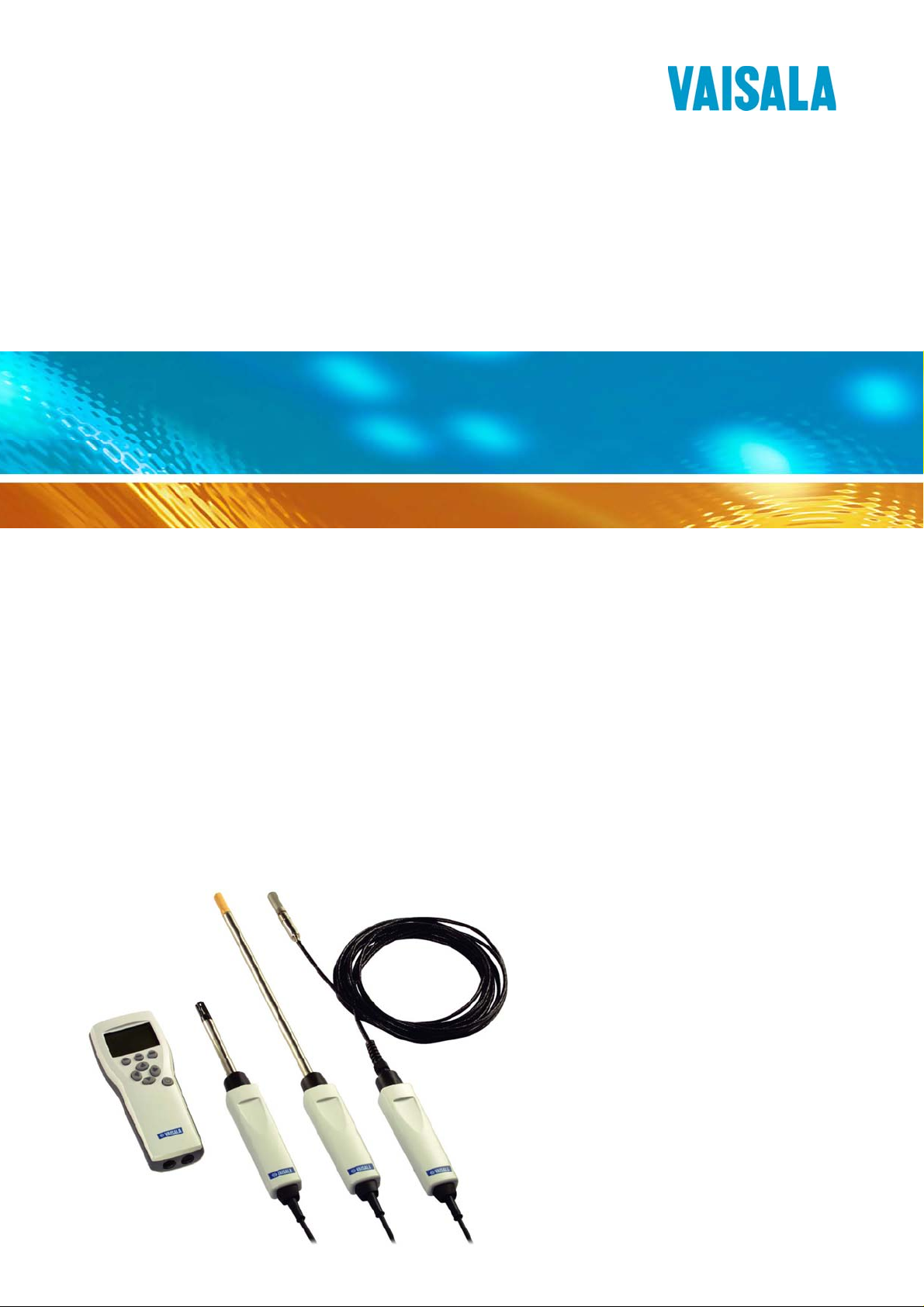
r
USER'S GUIDE
Vaisala HUMICAP® Hand-Held
Humidity and Temperature Mete
HM70
M210297EN-E
Page 2

PUBLISHED BY
Vaisala Oyj Phone (int.): +358 9 8949 1
P.O. Box 26 Fax: +358 9 8949 2227
FIN-00421 Helsinki
Finland
Visit our Internet pages at http://www.vaisala.com/
© Vaisala 2007
No part of this manual may be reproduced in any form or by any means, electronic or
mechanical (including photocopying), nor may its contents be communicated to a third
party without prior written permission of the copyright holder.
The contents are subject to change without prior notice.
Please observe that this manual does not create any legally binding obligations for
Vaisala towards the customer or end user. All legally binding commitments and
agreements are included exclusively in the applicable supply contract or Conditions of
Sale.
Page 3
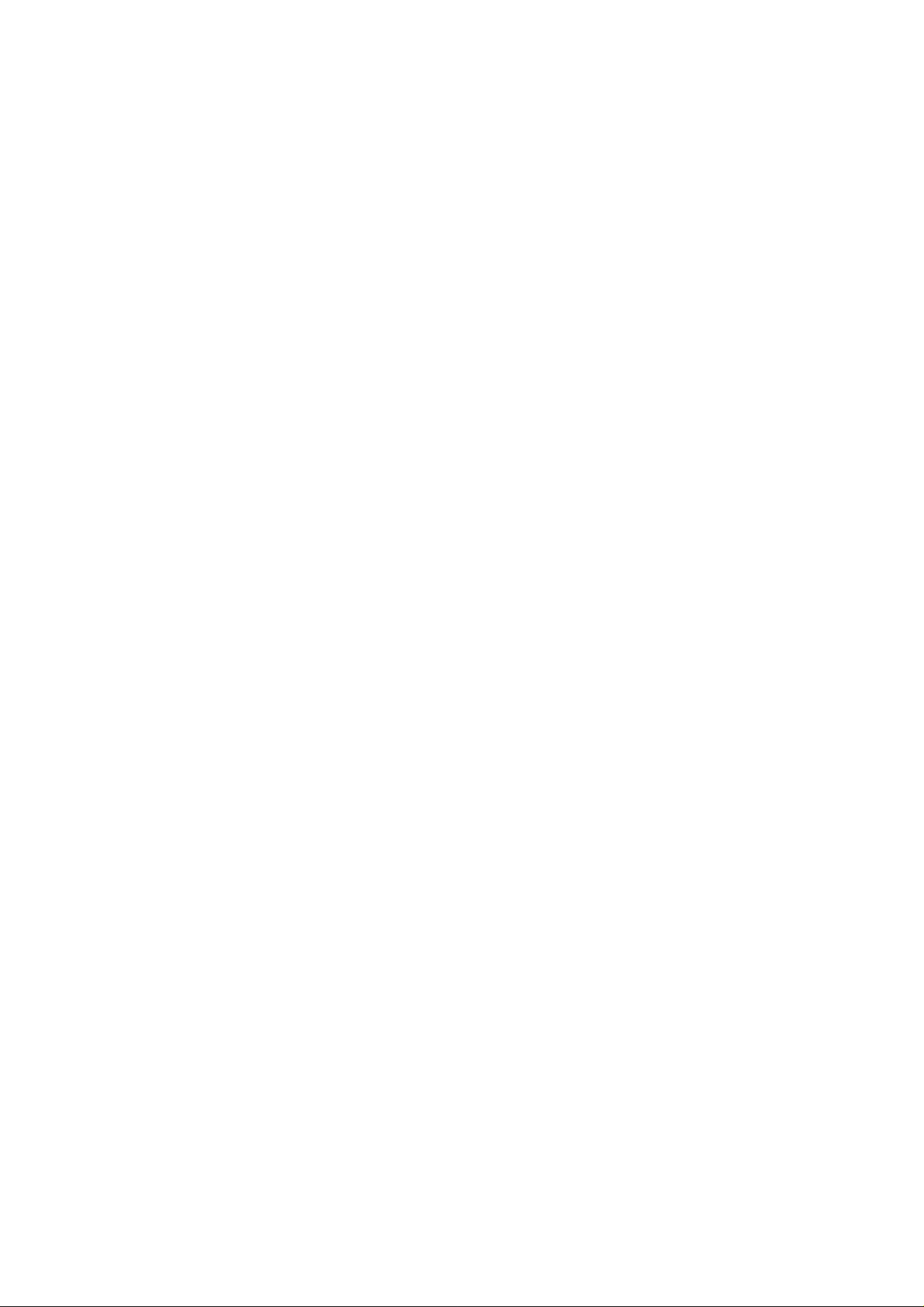
________________________________________________________________________________
Table of Contents
CHAPTER 1
GENERAL INFORMATION............................................................................5
About This Manual...................................................................5
Version Information...............................................................5
General Safety Considerations...............................................5
Recycling ..................................................................................6
Warranty....................................................................................7
CHAPTER 2
PRODUCT DESCRIPTION ............................................................................9
Vaisala HUMICAP® Hand-Held Temperature and Humidity
Meter HM70 ............................................................................... 9
Display Parameters..................................................................9
CHAPTER 3
PREPARATIONS BEFORE USE.................................................................13
Installing and Recharging the Batteries ..............................13
Turning ON the Device...........................................................14
CHAPTER 4
TAKING MEASUREMENTS ........................................................................15
Beware of Temperature Differences.....................................16
CHAPTER 5
BUTTONS, DISPLAYS AND MENUS..........................................................17
Buttons and Navigation.........................................................17
Basic Display.......................................................................... 18
Graphical Display...................................................................19
Menus......................................................................................19
CHAPTER 6
SETTINGS....................................................................................................21
Pressure Setting.....................................................................21
Display Settings .....................................................................22
Quantities and Units............................................................22
Rounding.............................................................................22
Hold/Save Display...............................................................23
Graphic History ...................................................................23
User Interface .........................................................................24
VAISALA________________________________________________________________________ 1
Page 4
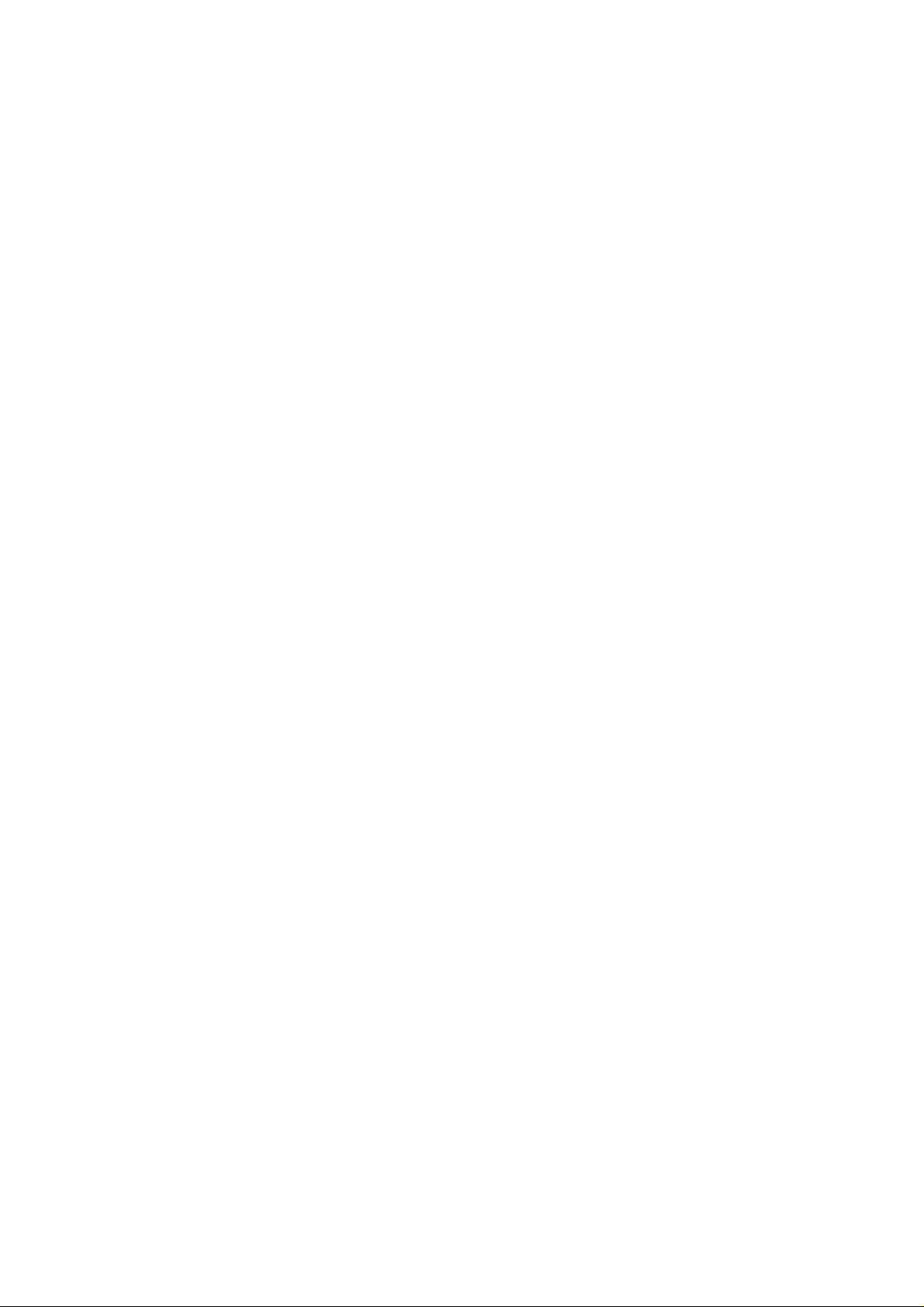
User's Guide ______________________________________________________________________
Selecting Language.............................................................24
Automatic Power OFF.........................................................25
Changing Shortcut Keys......................................................25
Button Click and Backlight on Button Press........................26
Setting Date and Time.........................................................26
Device Information.................................................................27
Reverting to Factory Settings..............................................27
CHAPTER 7
RECORDING DATA.....................................................................................29
Recording................................................................................29
Stopping Recording ...............................................................30
Viewing Recorded Data..........................................................30
Checking Memory Status.......................................................31
Deleting All Recorded Files...................................................31
MI70 Link Program for Transferring Recorded Data to PC 32
MI70 Link Program for Real-Time PC Monitoring................32
CHAPTER 8
OTHER FUNCTIONS....................................................................................33
Setting Alarm Levels..............................................................33
Chemical Purge (Optional) ....................................................34
Turning Chemical Purge ON...............................................34
Sensor Preheat (Optional).....................................................36
Turning Sensor Preheat ON/OFF........................................37
CHAPTER 9
CALIBRATION AND ADJUSTMENT OF TRANSMITTERS .......................39
HM70 in Checking and Adjusting..........................................39
Calibration Cables..................................................................39
Calibration and Adjustment of HMD/W 60/70, HMD/W 20/30
and HMP130 Series Transmitters..........................................40
Calibration and Adjustment of HMT100
Series Transmitters................................................................42
Field Checking and Adjustment Using a Calibrated
Reference Probe .................................................................42
One-Point Adjustment Using a Calibrator ...........................43
Two-Point Adjustment Using a Calibrator ...........................44
LiCl-NaCl Adjustment..........................................................45
Calibration and Adjustment of HMP230/240 Transmitters
and HMM210 Modules............................................................45
Field Checking and Adjustment of Humidity by Using a
Calibrated Reference Probe................................................47
1-Point Humidity Adjustment by Using a Calibrator............47
2-Point Adjustment by Using a Calibrator ...........................48
Calibration and Adjustment of HMT320
Series Transmitters................................................................49
2 ___________________________________________________________________ M210297EN-E
Page 5
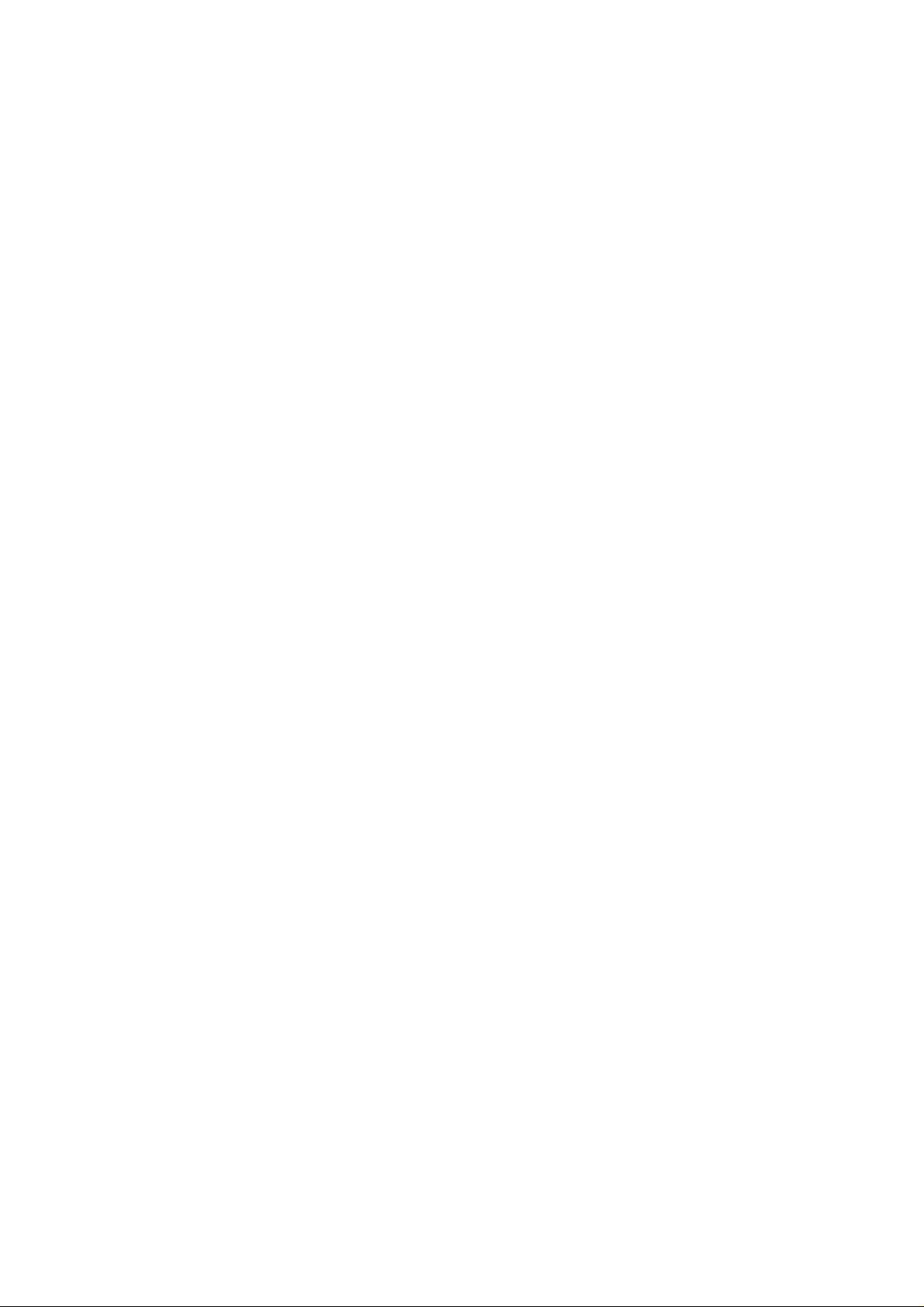
________________________________________________________________________________
Field Checking and Adjustment by Using a Calibrated
50
Reference Probe.................................................................
1-Point Adjustment by Using a Calibrator...........................50
2-Point Adjustment by Using a Calibrator...........................51
Calibration and Adjustment of HMT330
Series Transmitters................................................................ 52
Field Checking and Adjustment by Using a Calibrated
Reference Probe.................................................................53
1-Point Adjustment by Using a Calibrator...........................53
2-Point Adjustment by Using a Calibrator...........................54
LiCl-NaCl Adjustment..........................................................55
Field Checking of DMW19 Transmitter ................................56
CHAPTER 10
MEASURING OTHER PARAMETERS SIMULTANEOUSLY ..................... 57
CHAPTER 11
ANALOG OUTPUT CONNECTION.............................................................59
Selecting and Scaling the Analog Output ...........................59
CHAPTER 12
CALIBRATION AND ADJUSTMENT OF HM70 SERIES PROBES...........61
General Information about Calibrations ..............................61
Relative Humidity Adjustment..............................................61
LiCl-NaCl Automatic Adjustment.........................................61
2-Point Adjustment..............................................................62
1-Point Adjustment..............................................................63
Temperature Adjustment....................................................... 63
1-Point Adjustment..............................................................64
2-Point Adjustment..............................................................65
Last Adjustment Date ............................................................65
CHAPTER 13
MAINTENANCE ...........................................................................................67
Changing the Filter.................................................................67
Changing the Battery Pack....................................................67
Error Messages ......................................................................68
Technical Support..................................................................69
Return Instructions................................................................69
Vaisala Service Centers......................................................... 70
CHAPTER 14
TECHNICAL SPECIFICATIONS..................................................................71
Probes HMP75, HMP76 and HMP77......................................71
Measured Variables............................................................71
Relative Humidity...........................................................71
Temperature...................................................................72
Calculated Variables..............................................................72
VAISALA________________________________________________________________________ 3
Page 6
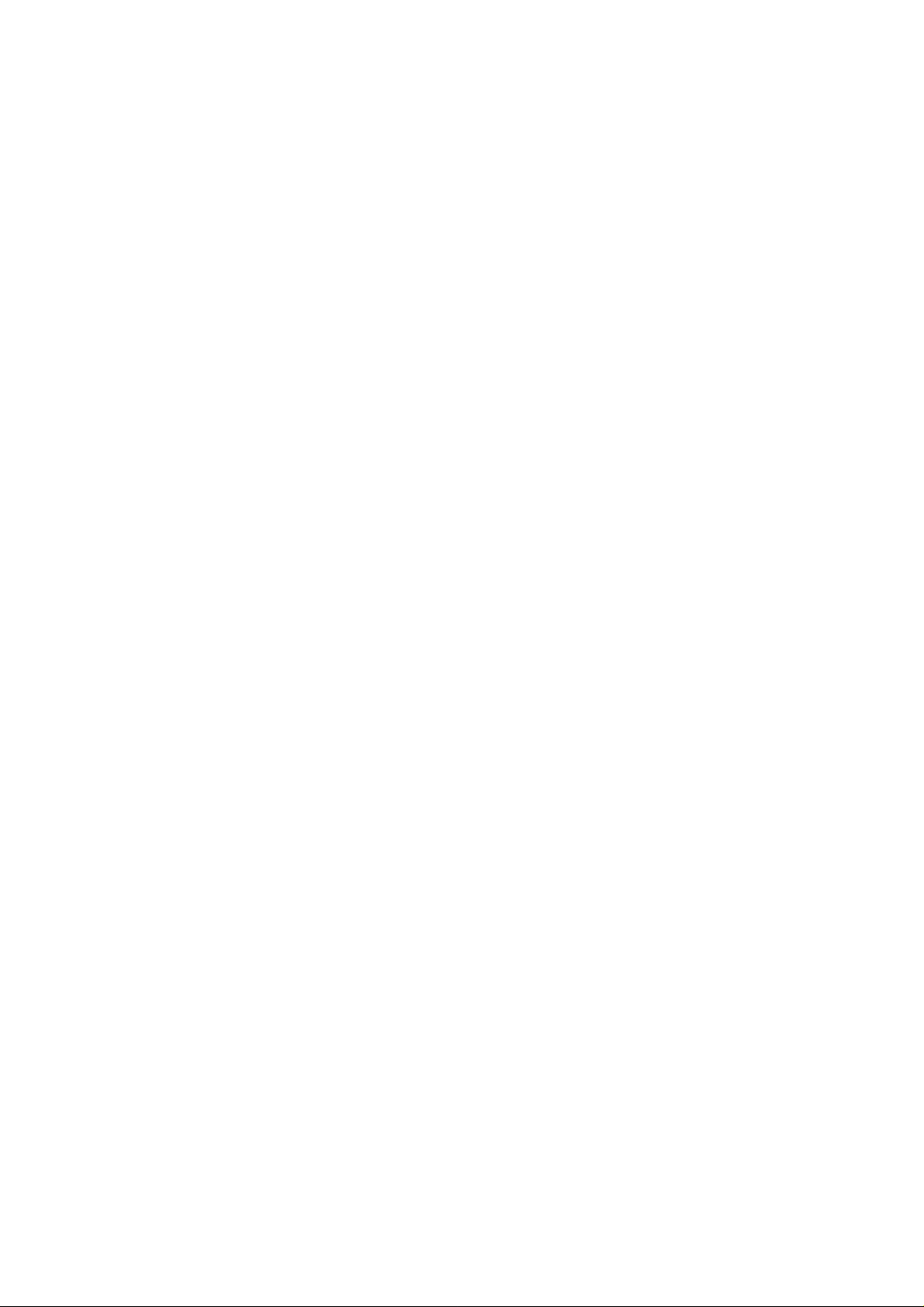
User's Guide ______________________________________________________________________
Typical Ranges....................................................................72
Accuracies of Calculated Variables................................73
Accuracy of Dewpoint Temperature °C..........................73
Accuracy of Mixing Ratio g/kg........................................73
Accuracy of Wet Bulb Temperature °C..........................74
Accuracy of Absolute Humidity g/m³..............................74
General ....................................................................................74
MI70 Indicator..........................................................................75
Indicator General.................................................................75
Battery Pack...................................................................76
General about Vaisala Hand-Held Humidity and
Temperature Meter HM70..............................................76
Electromagnetic Compatibility........................................76
Accessories.............................................................................77
Dimensions in mm (inches)...................................................78
4 ___________________________________________________________________ M210297EN-E
Page 7
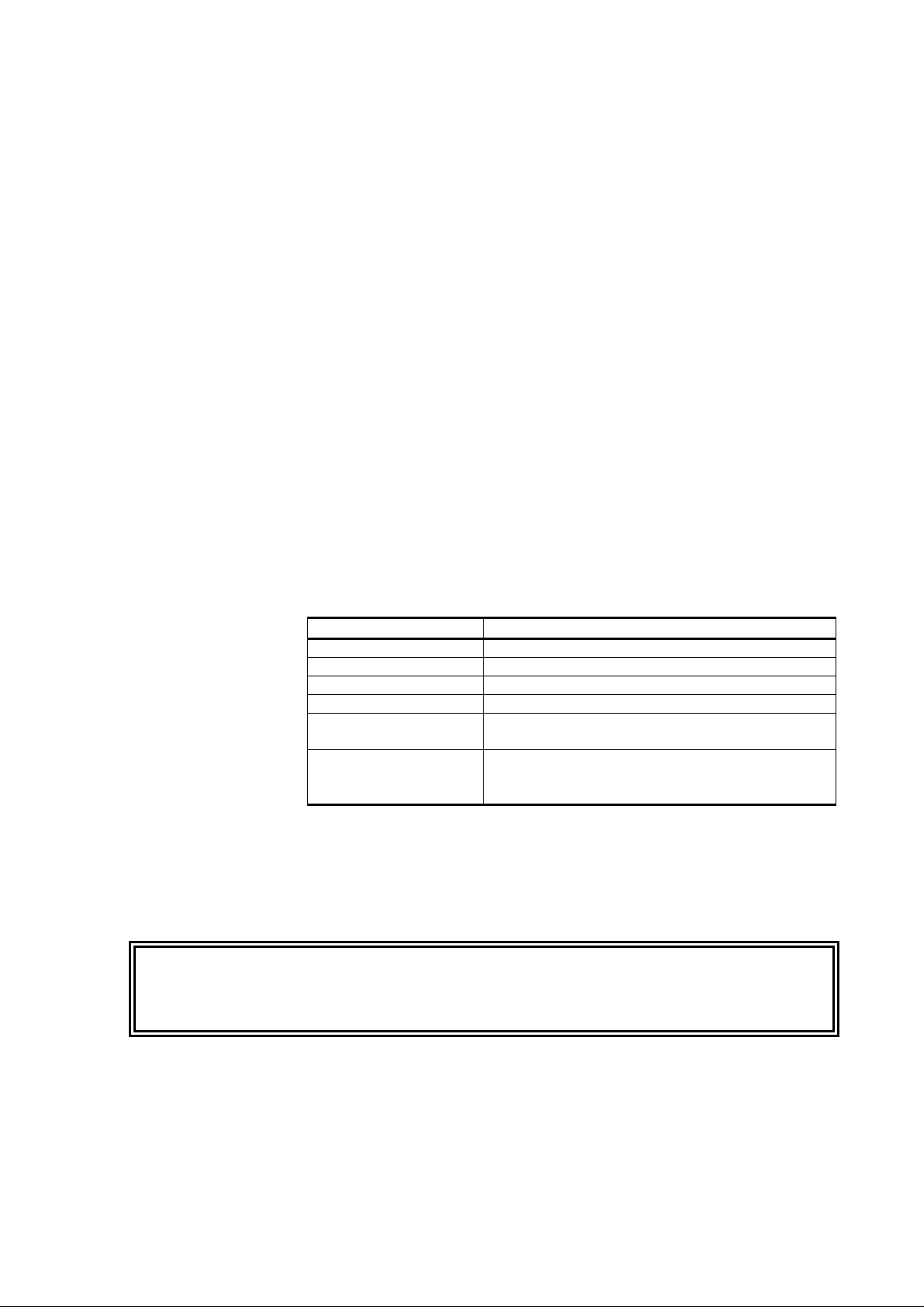
Chapter 1 ________________________________________________________ General Information
CHAPTER 1
GENERAL INFORMATION
About This Manual
This manual provides information for operating, and maintaining the
Vaisala HUMICAP® Hand-Held Humidity and Temperature Meter
HM70.
Version Information
Table 1 Manual Revisions
Manual Code Description
M210297EN-A May 2002 - First release
M210297EN-B April 2004
M210297EN-C January 2005
M210297EN-D April 2006
M210297EN-E May 2007 - Sensor types updated to
HUMICAP
M210297EN-F October 2007 - USB connectivity option added,
new display languages (Chinese, Japanese,
Russian) added.
®
180R and HUMICAP® 180RC
General Safety Considerations
Throughout the manual, important safety considerations are
highlighted as follows:
WARNING
Warning alerts you to a potential hazard. If you do not read and
follow instructions very carefully at this point, there is a risk of injury
or even death.
VAISALA________________________________________________________________________ 5
Page 8
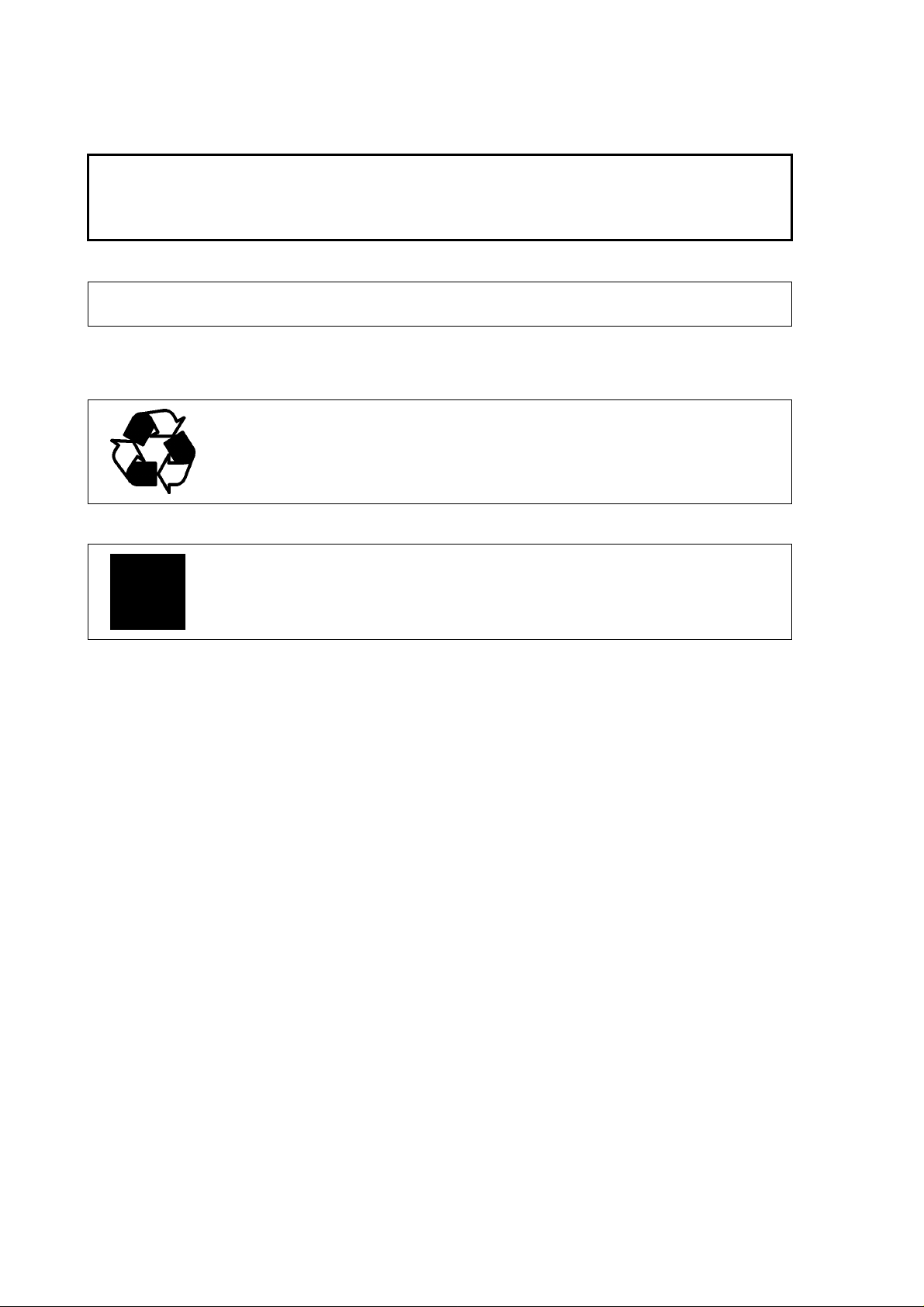
User's Guide ______________________________________________________________________
CAUTION
NOTE
Recycling
Caution warns you of a potential hazard. If you do not read and
follow instructions carefully at this point, the product could be
damaged or important data could be lost.
Note highlights important information on using the product.
Recycle all applicable material.
Dispose of batteries and the unit according to statutory regulations.
Do not dispose of with regular household refuse.
6 ___________________________________________________________________ M210297EN-E
Page 9
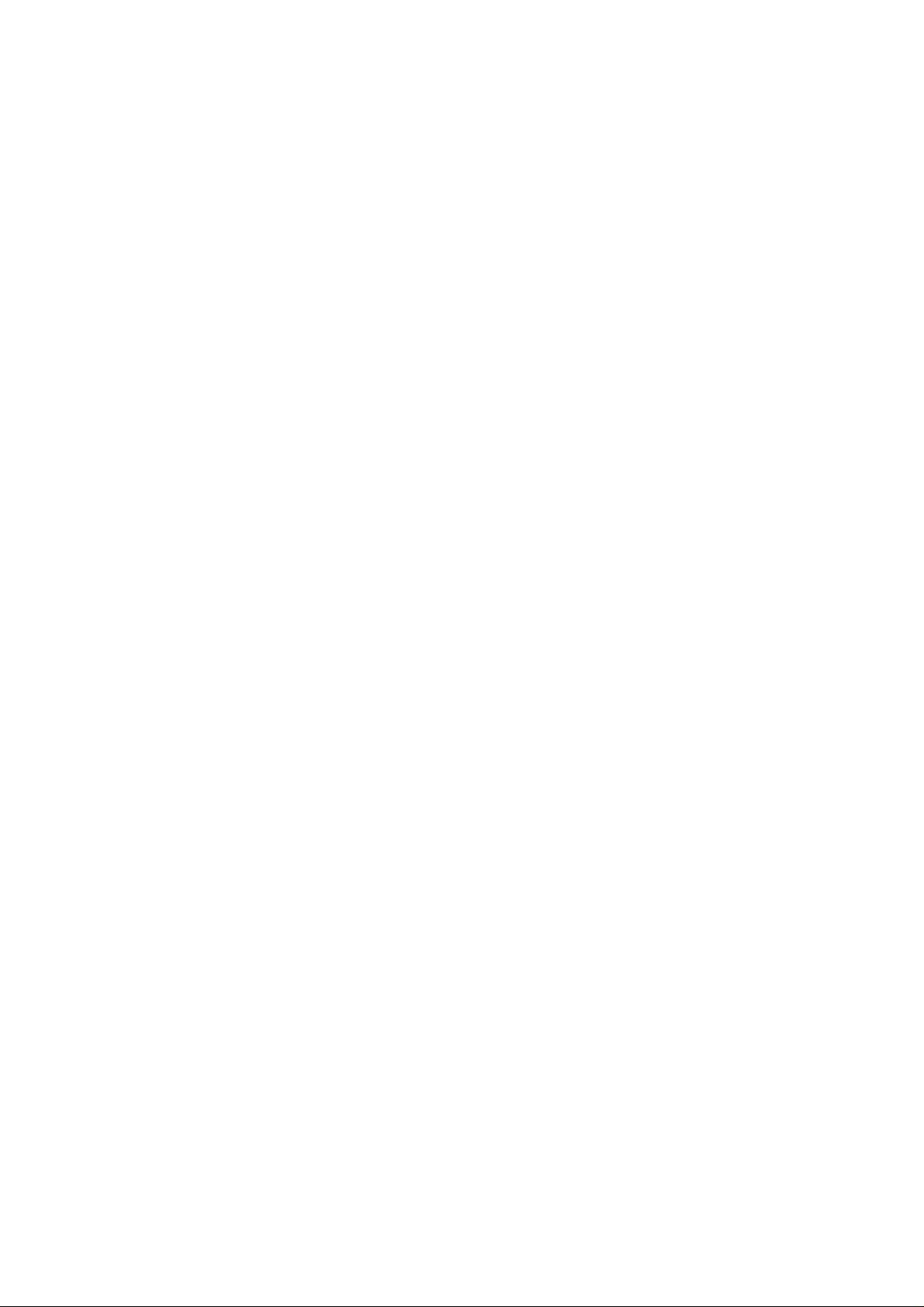
Chapter 1 ________________________________________________________ General Information
Warranty
Vaisala hereby represents and warrants all Products
manufactured by Vaisala and sold hereunder to be
free from defects in workmanship or material during
a period of twelve (12) months from the date of
delivery save for products for which a special
warranty is given. If any Product proves however to
be defective in workmanship or material within the
period herein provided Vaisala undertakes to the
exclusion of any other remedy to repair or at its own
option replace the defective Product or part thereof
free of charge and otherwise on the same conditions
as for the original Product or part without extension
to original warranty time. Defective parts replaced in
accordance with this clause shall be placed at the
disposal of Vaisala.
Vaisala also warrants the quality of all repair and
service works performed by its employees to
products sold by it. In case the repair or service
works should appear inadequate or faulty and should
this cause malfunction or nonfunction of the pro duct
to which the service was performed Vaisala shall at
its free option either repair or have repaired or
replace the product in question. The working hours
used by employees of Vaisala for such repair or
replacement shall be free of charge to the client.
This service warranty shall be valid for a period of
six (6) months from the date the service measures
were completed.
This warranty is however subject to following
conditions:
a) A substantiated written claim as to any alleged
defects shall have been received by Vaisala
within thirty (30) days after the defect or fault
became known or occurred, and
b) The allegedly defective Product or part shall,
should Vaisala so require, be sent to the works of
Vaisala or to such other place as Vaisala may
indicate in writing, freight and insurance prepaid
and properly packed and labelled, unless Vaisala
agrees to inspect and repair the Product or
replace it on site.
This warranty does not however apply when the
defect has been caused through
a) normal wear and tear or accident;
b) misuse or other unsuitable or unauthorized use of
the Product or negligence or error in storing,
maintaining or in handling the Product or any
equipment thereof;
c) wrong installation or assembly or failure to
service the Product or otherwise follow Vaisala's
service instructions including any repairs or
installation or assembly or service made by
unauthorized personnel not approved by Vaisala
or replacements with parts not manufactured or
supplied by Vaisala;
d) modifications or changes of the Product as well
as any adding to it without Vaisala's prior
authorization;
e) other factors depending on the Customer or a
third party.
Notwithstanding the aforesaid Vaisala's liability
under this clause shall not apply to any defects
arising out of materials, designs or instructions
provided by the Customer.
This warranty is expressly in lieu of and excludes all
other conditions, warranties and liabilities, express
or implied, whether under law, statute or otherwise,
including without limitation any implied warranties
of merchantability or of fitness for a particular
purpose and all other obligations and liabilities of
Vaisala or its representatives with respect to any
defect or deficiency applicable to or resulting
directly or indirectly from the Products supplied
hereunder, which obligations and liabilities are
hereby expressly cancelled and waived. Vaisala's
liability shall under no circumstances exceed the
invoice price of any Product for which a warranty
claim is made, nor shall Vaisala in any
circumstances be liable for lost profits or other
consequential loss whether direct or indirect or for
special damages.
VAISALA________________________________________________________________________ 7
Page 10
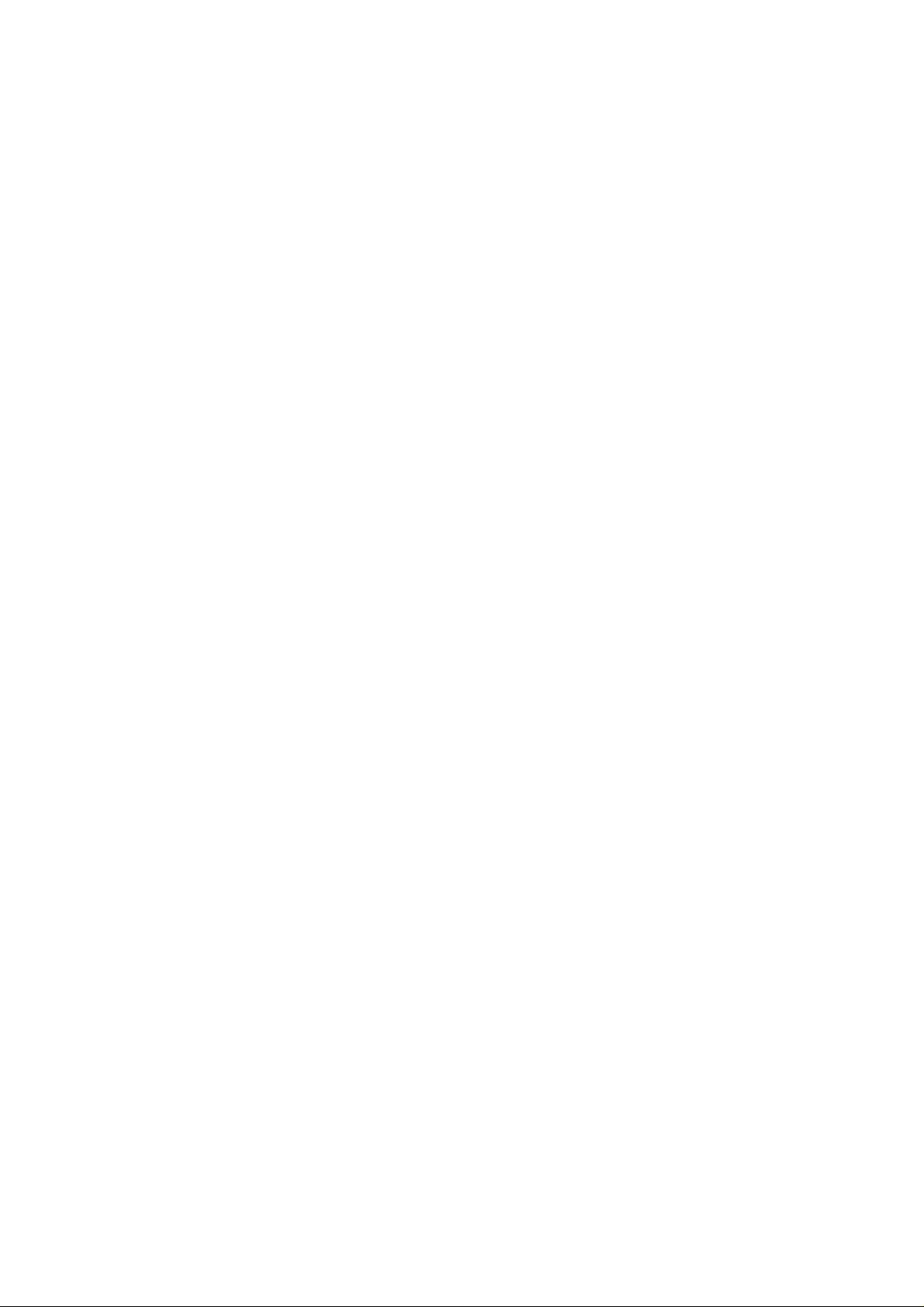
User's Guide ______________________________________________________________________
This page intentionally left blank.
8 ___________________________________________________________________ M210297EN-E
Page 11

Chapter 2 ________________________________________________________ Product Description
CHAPTER 2
PRODUCT DESCRIPTION
Vaisala HUMICAP® Hand-Held Temperature and Humidity Meter HM70
HM70 consists of two main units: MI70 indicator and
HMP75/HMP76/HMP77 probe. HM70 Hand-held humidity meter
incorporates Vaisala's advanced HUMICAP® technology which
enables reliable and high performance humidity measurement.
HM70 is available with an optional, ready-to-use Microsoft
Windows® software, which allows an easy way to handle
measurement data using a serial line or a USB instrument cable.
Vaisala HM70 is delivered with a factory calibration certificate.
Display Parameters
- RH relative humidity (% RH)
- T temperature (°C/°F)
- T
- T
- a : absolute humidity (g/m
- x : mixing ratio (g/kg / gr/lb)
- T
- H2O: humid air volume/ dry air volume (ppm)
- pw: water vapour pressure (hPa/ lb/in
- pws: saturation water vapour pressure(hPa/ lb/in
- h : enthalpy (kJ/kg / Btu/lb)
- aw : water activity
1)
T
(0°°C/32 °°F) and frostpoint temperature T
below the freezing point.
: dewpoint/frostpoint1) temperature (°C/°F)
d/f
: dewpoint temperature2) (°C/°F)
d
: wetbulb temperature (°C/°F)
w
shows dewpoint temperature above the freezing point
d/f
3
/ gr/ft3)
2
)
(dewpoint over ice)
f
2
)
VAISALA________________________________________________________________________ 9
Page 12
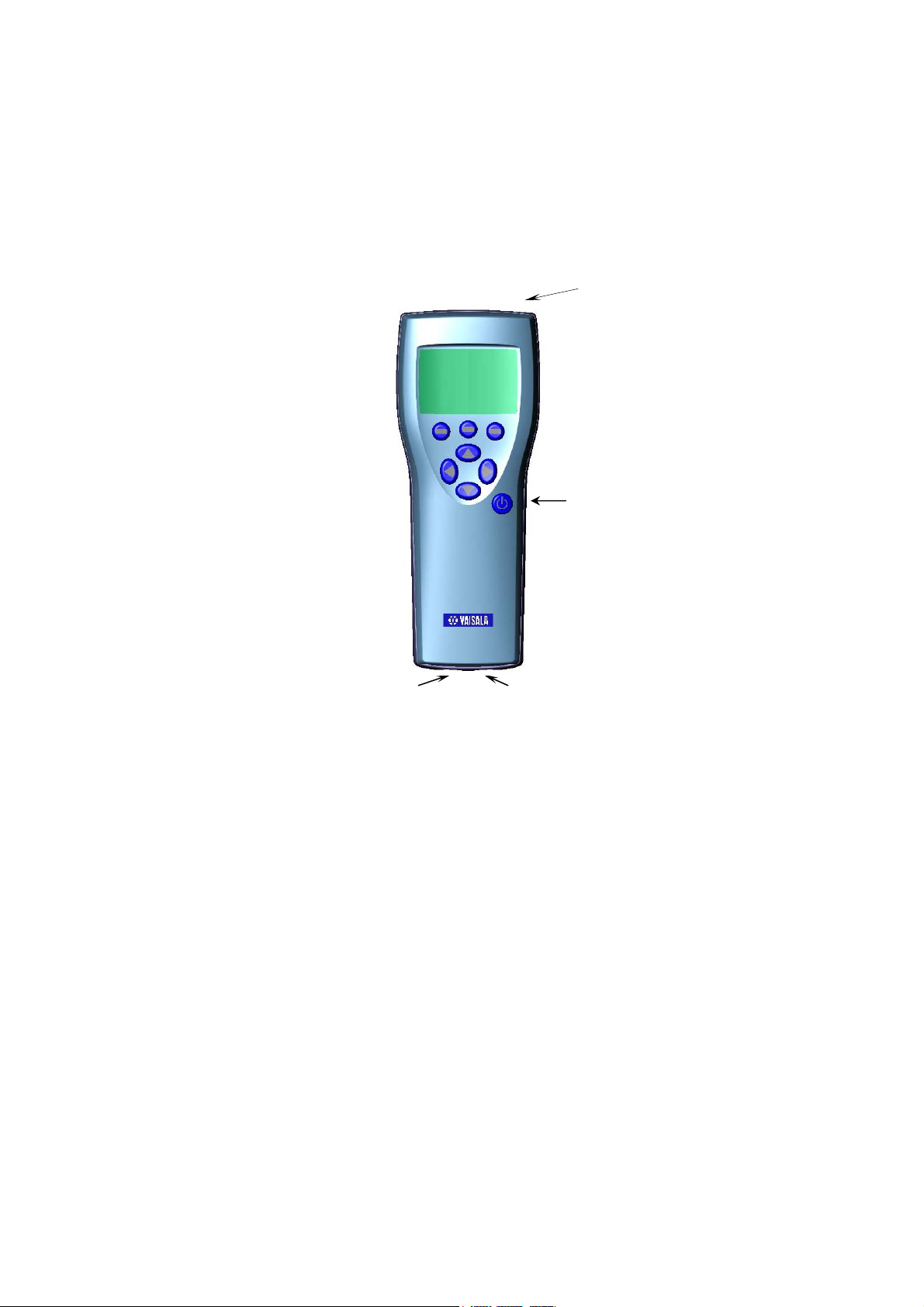
User's Guide ______________________________________________________________________
2)
Td shows dewpoint over water throughout the entire measurement
range.
1
1 Recharger connector
2 Connector ports for
probes and cables
3 Power ON/OFF
3
Port I 2
Port II
Figure 1 MI70 indicator
10 __________________________________________________________________ M210297EN-E
Page 13
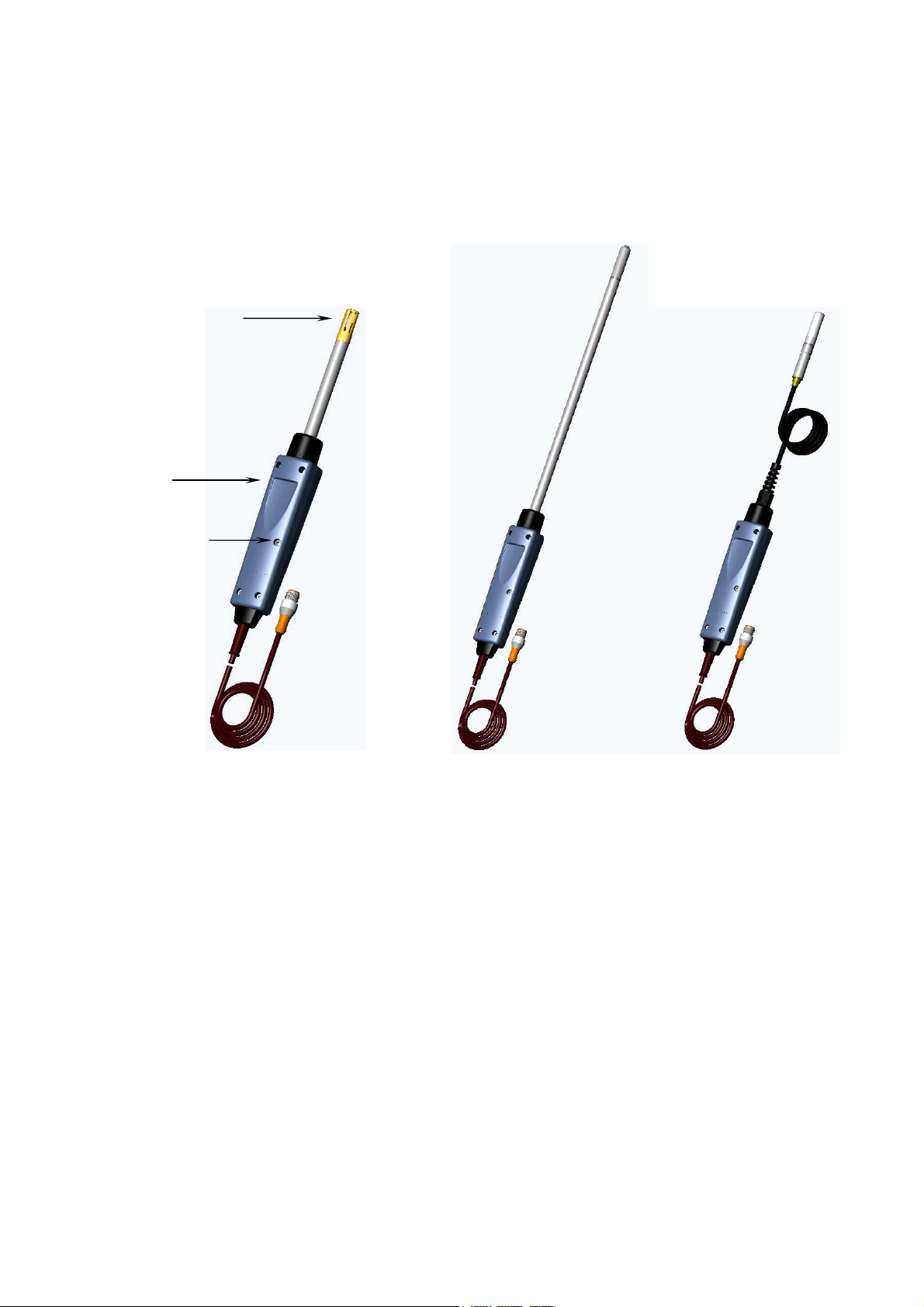
________________________________________________________________ Product Description
1 Probe filter
2 Probe HMP75/76/77
3 Calibration button under
the screw
1
1
2
3
HMP75 PROBE
Basic probe for relative humidity
and temperature measurement
Preheat and chemical purge
options available (HMP75B).
HMP76 PROBE
Rugged probe with a
long stainless steel
shaft. Preheat and
chemical purge options
available (HMP76B).
HMP77 PROBE
Cable probe for industrial
processes up to 180 °C.
Preheat and chemical purge
options available (HMP77B).
Figure 2 HMP75, HMP76, and HMP77 probes
VAISALA_______________________________________________________________________ 11
Page 14
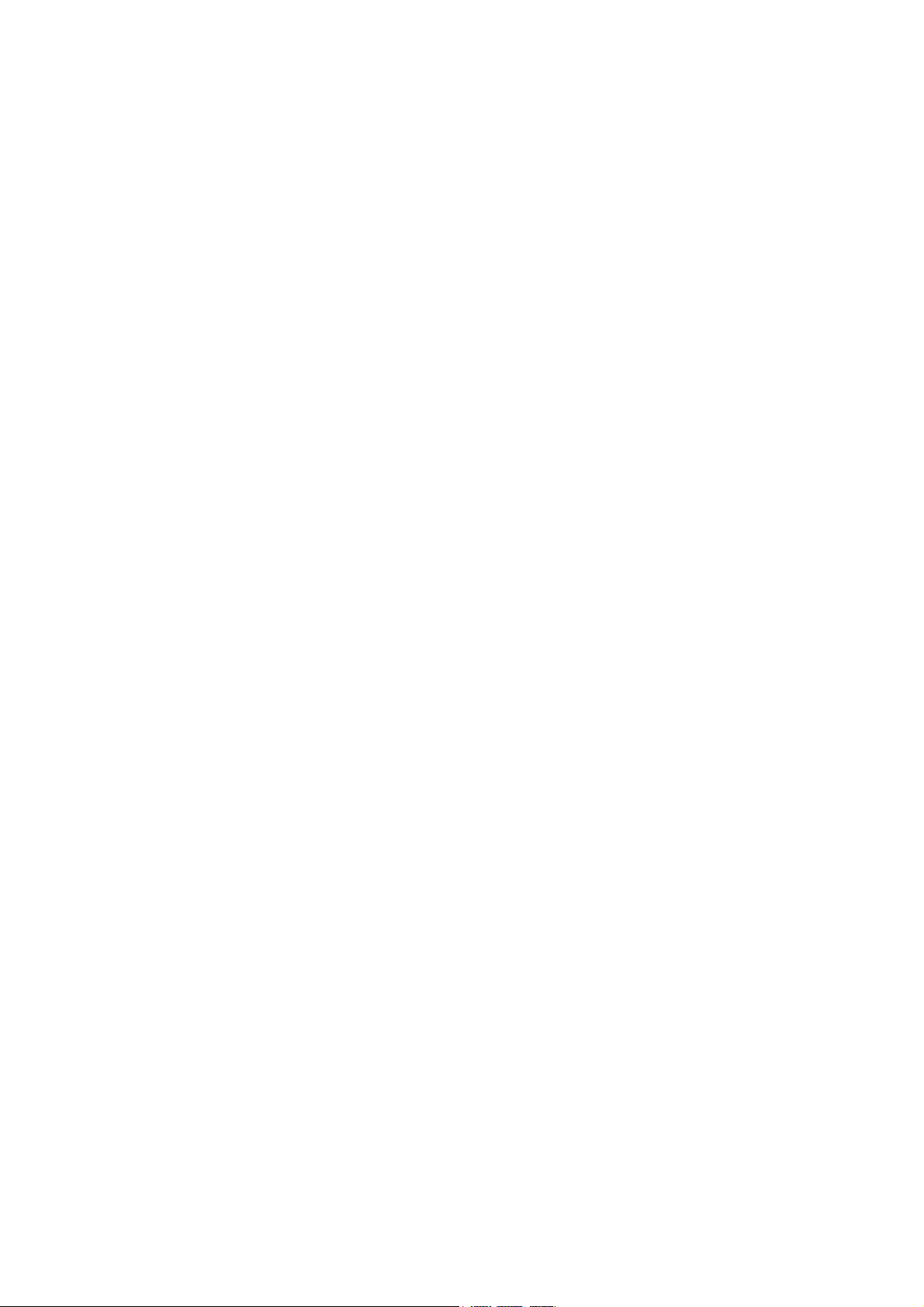
User's Guide ______________________________________________________________________
This page intentionally left blank.
12 __________________________________________________________________ M210297EN-E
Page 15
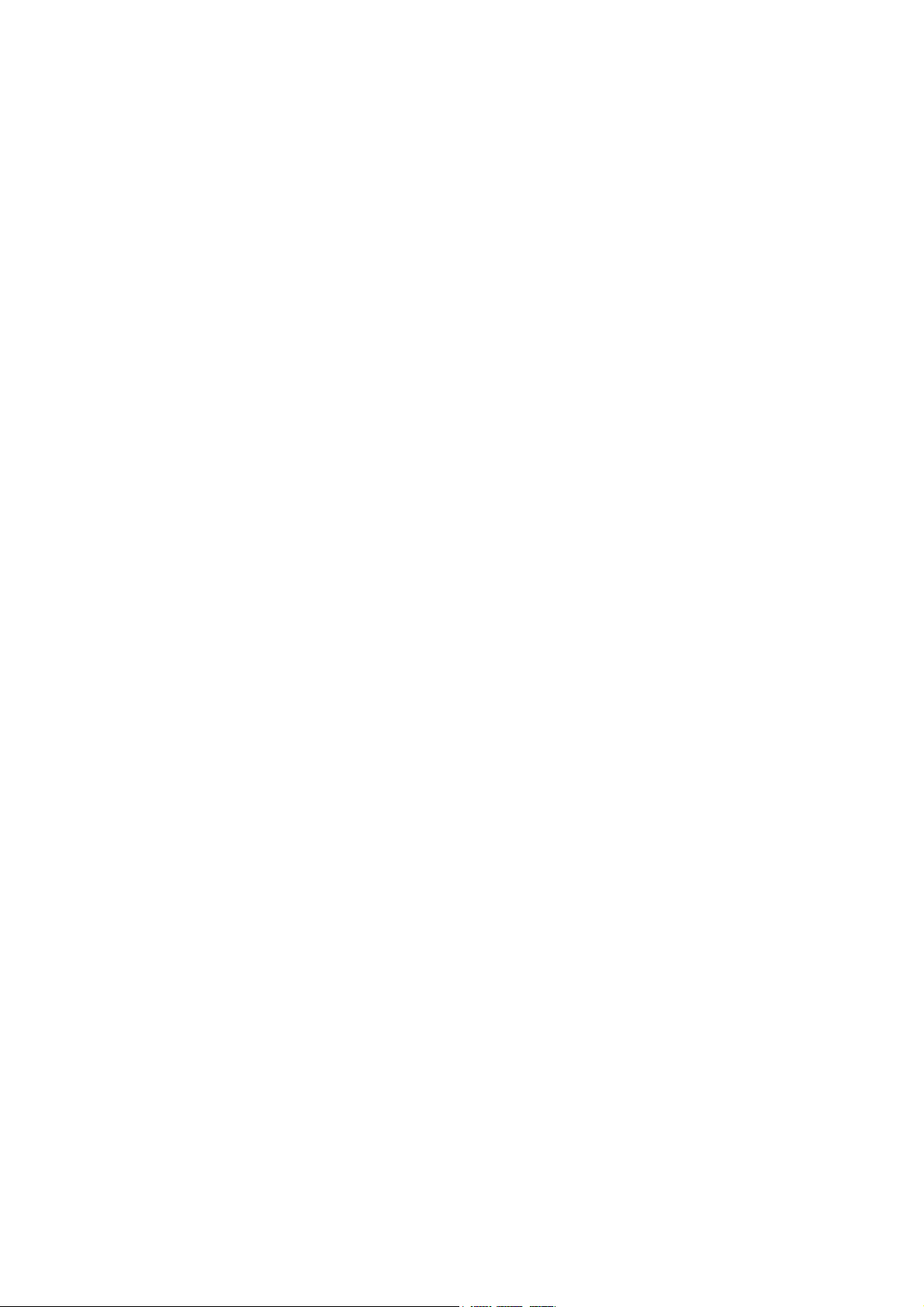
Chapter 3 ____________________________________________________ Preparations Before Use
CHAPTER 3
PREPARATIONS BEFORE USE
Installing and Recharging the Batteries
1. If you are using alkaline batteries, remove the back plate of the
indicator and insert the batteries. If the HM70 is ordered with a
rechargeable battery pack, it is already in place as shipped from
the factory.
2. Recharge the battery pack as follows: Plug in the recharger
connector to the base of the indicator and connect the recharger to
a wall socket. A battery symbol in the corner of the display starts
to roll.
- It is not recommended to use HM70 during the first recharging.
After the first charge cycle is complete, you can use the HM70
while recharging.
- The duration of recharging depends on the charge level of the
battery pack. 4 hours is a typical recharging time. The
recommended first charging time is 6 hours.
3. When the battery symbol stops rolling, the battery is fully
recharged. Disconnect the recharger.
VAISALA_______________________________________________________________________ 13
Page 16
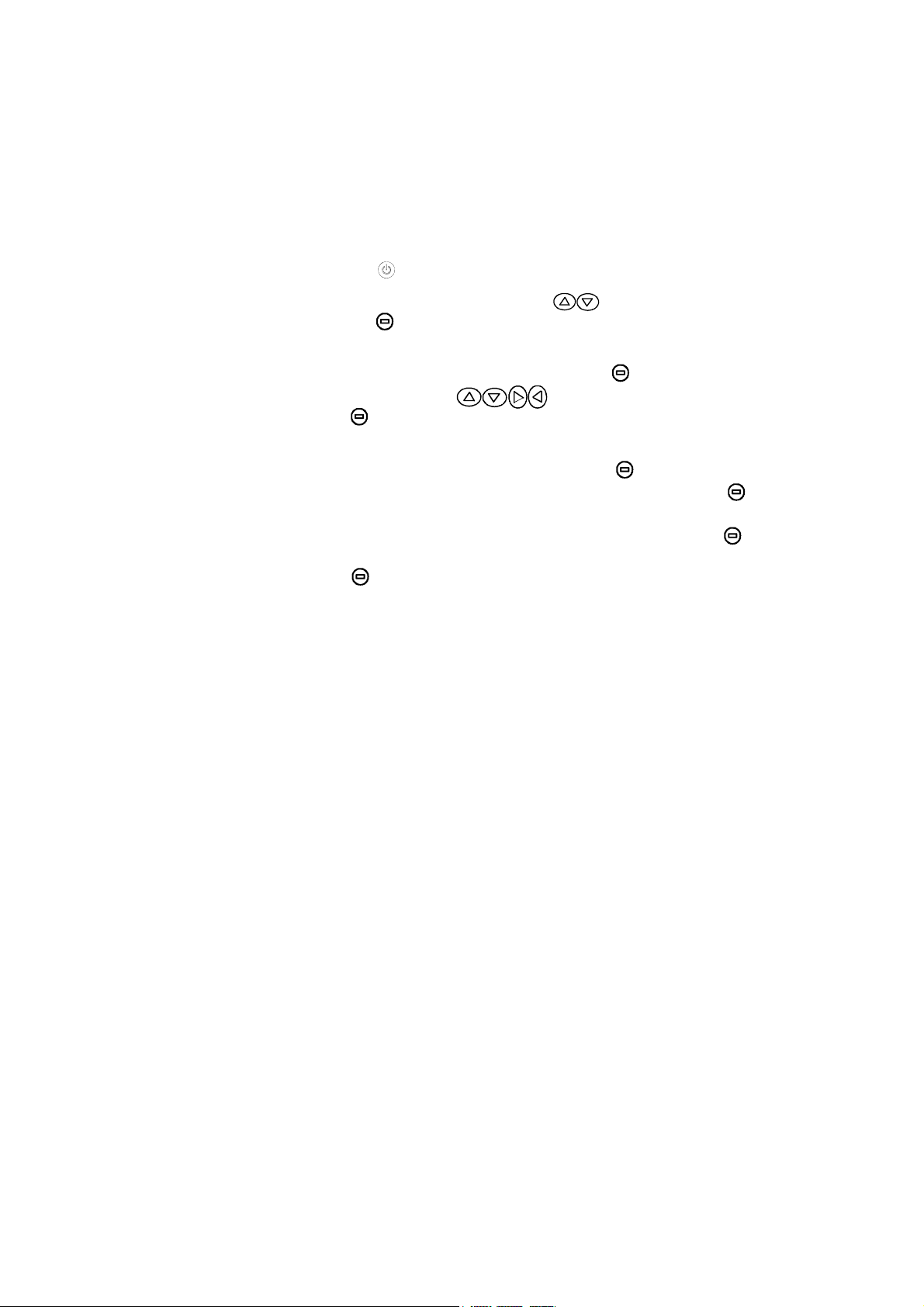
User's Guide ______________________________________________________________________
Turning ON the Device
1. Connect the probe to the either of the base connectors of the
indicator.
2. Press the button to turn on the device.
3. Select the language by using the buttons. Confirm by
pressing SELECT. You can select the language later as well,
see page 24.
4. To change the date, select Date and press SET. Change the date
by using any of the buttons. To confirm the date,
press OK. The default date presentation format is:
year-month-date. If you want to change the format, see page 26.
5. To change the time, select Time and press SET. Change the
time by using arrow buttons. To confirm the time, press OK.
The default time presentation format is 24-hour clock. If you
want to use 12-hour clock, select 12-hour clock, and press ON.
6. Press EXIT. To check and change the pressure setting, select
YES. Otherwise select NO to enter the basic display.
14 __________________________________________________________________ M210297EN-E
Page 17
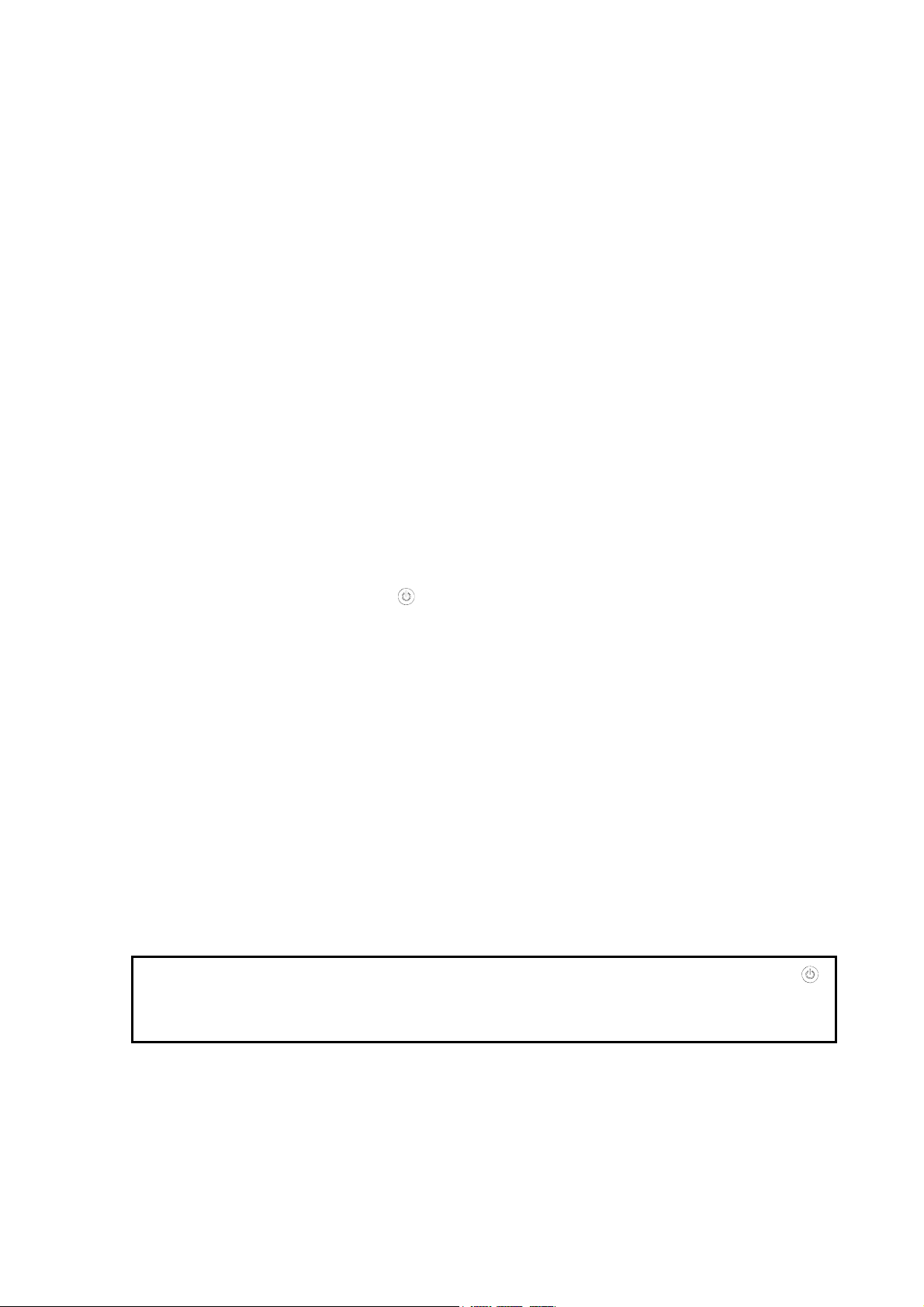
Chapter 4 ______________________________________________________ Taking Measurements
CHAPTER 4
TAKING MEASUREMENTS
If you are starting the HM70 for the first time, see Chapter 3
Preparations Before Use first.
To take measurements with the HM70, follow the instructions below:
CAUTION
1. Connect the probe to MI70-indicator.
2. Press POWER ON/OFF button.
3. If you have a chemical purge option in your probe (HM70 series
probe versions B), remember to carry out chemical purge
regularly, see page 34.
4. In case there is a risk for condensation, use the optional preheat
(HM70 series probe versions B) when installing the probe, see
page 36.
5. Install the probe to the measuring position. If measuring in
pressurized processes, see the instructions on page 21.
6. Before measurements, ensure that the air pressure setting of
HM70 is correct. See page 21.
7. The basic display opens. Let the reading stabilize.
If you need to disconnect the probe from the indicator, first press
POWER ON/OFF button to turn the indicator OFF. This ensures that all
settings and data are saved properly.
VAISALA_______________________________________________________________________ 15
Page 18
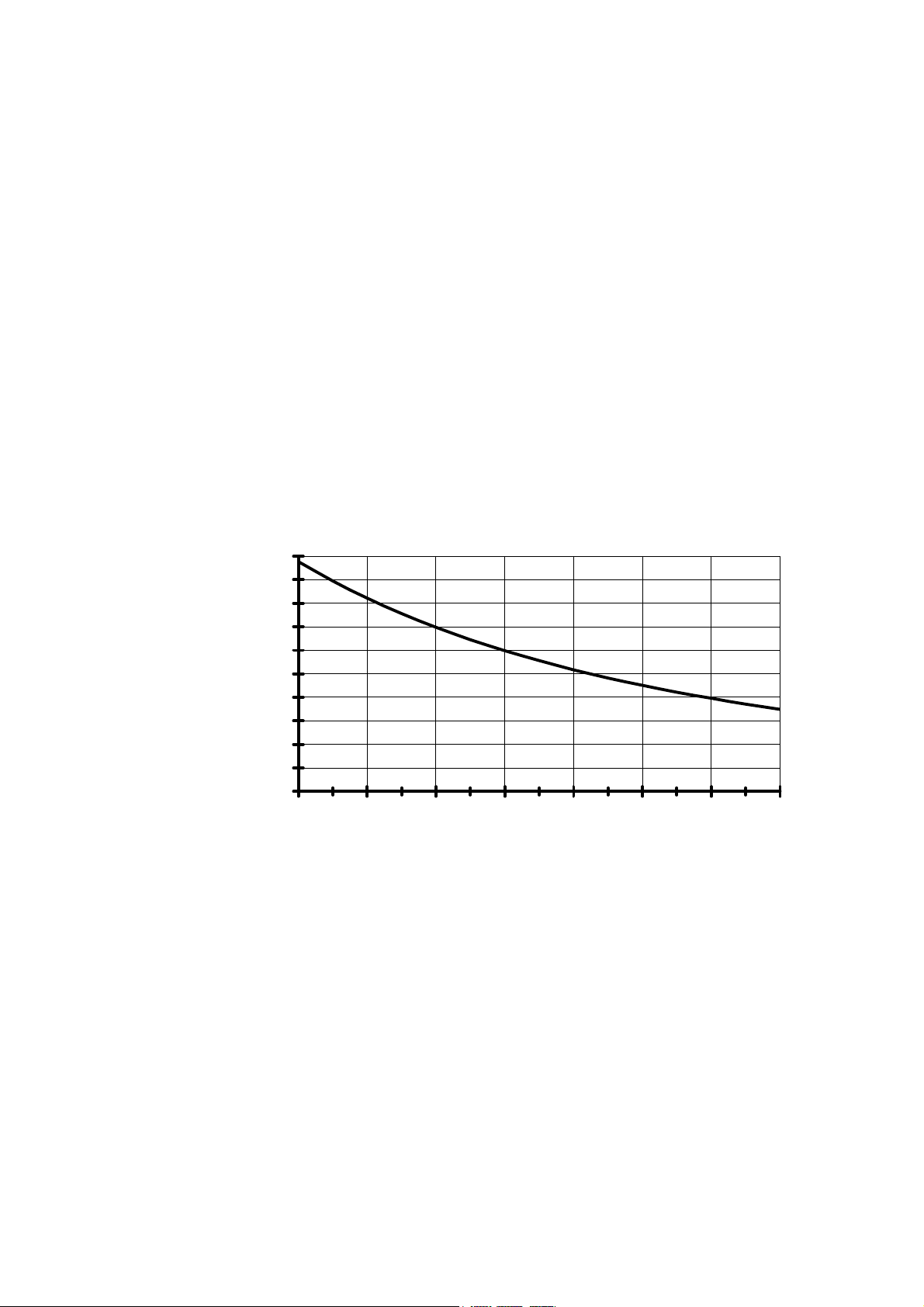
User's Guide ______________________________________________________________________
Beware of Temperature Differences
In humidity measurement and especially in calibration it is essential
that temperature of the probe and measuring environment is the same.
Even a small difference in temperature between the environment and
the probe causes an error. As the curve below shows, if the
temperature is +20 °C and the relative humidity 100 %RH, a
difference of ±1 °C between the environment and the probe causes an
error of ±6 %RH. When the humidity is 90 %RH, the corresponding
error is ±5.4 %RH.
A temperature difference of a few degrees can also cause water to
condense on the sensor surface. HUMICAP®® sensor starts to function
normally as soon as the water has evaporated. If the condensed water
is contaminated, the life span of the probe may shorten and calibration
may change. See also information about sensor preheat, page 36.
10
9
8
7
6
5
4
dRH (%RH)
3
2
1
0
-40-200 20406080100
Temperature (°C)
Figure 3 Measurement error at 100 %RH with 1 °C
difference between the ambient and sensor temperature
16 __________________________________________________________________ M210297EN-E
Page 19

Chapter 5 _________________________________________________Buttons, Displays and Menus
CHAPTER 5
BUTTONS, DISPLAYS AND MENUS
Buttons and Navigation
To open a menu view
1. Press an arrow button
2. Press this shortcut button
Press down the POWER ON/OFF button until the indicator turns on/off.
Press the SHORTCUT buttons to activate the function shown above the button.
Shortcut buttons
Arrow buttons
Power ON/OFF
Figure 4 MI70 buttons
Press any of the ARROW buttons to open the MENUS. In the MENUS you can navigate
with ARROW buttons.
VAISALA_______________________________________________________________________ 17
Page 20
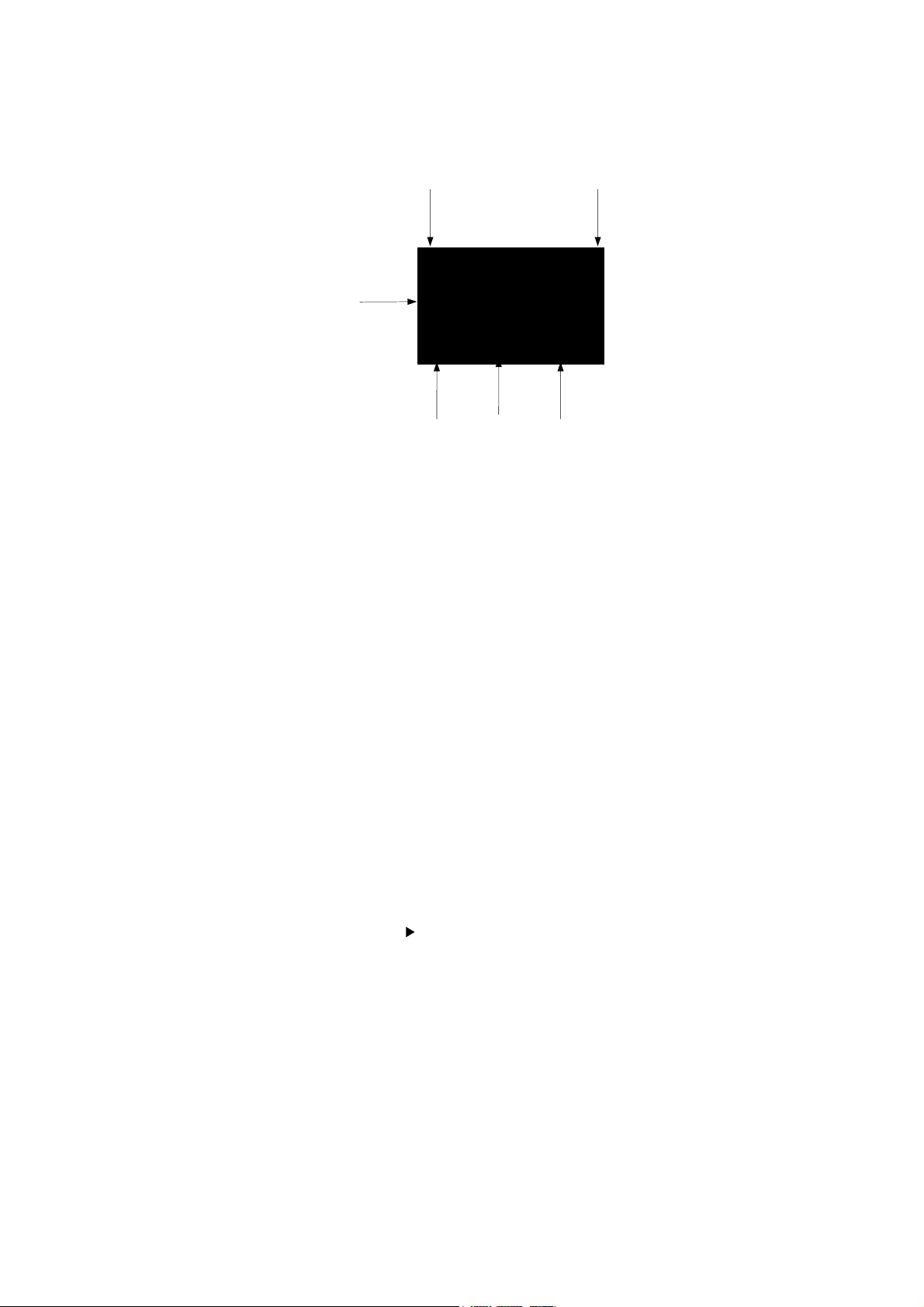
User's Guide ______________________________________________________________________
Basic Display
1. Selected quantities. Up to three of the quantities can be selected at
a time.
- RH relative humidity (% RH)
- T temperature (ºC/ ºF)
- T
- Td : dewpoint temperature2) (ºC/ ºF)
- a : absolute humidity (g/m3/ gr/ft3)
- x : mixing ratio (g/kg / gr/lb)
- Tw: wetbulb temperature (ºC/ ºF)
- H2O: humid air volume/ dry air volume (ppm)
- pw: water vapour pressure (hPa/ lb/in2)
- pws: saturation water vapour pressure(hPa/ lb/in2)
- h : enthalpy (kJ/kg / Btu/lb)
- a
2. Shortcut button Graphic
5 6
1
2
3
4
Figure 5 MI70 basic display
: dewpoint/frostpoint1 temperature (ºC/ ºF)
d/f
: water activity
w
1
changes display into curve mode
3. Shortcut button Hold/Sa
1
freezes display and you may save the
reading into the memory.
4. Shortcut button Record
5. State of battery.
6. Pressure setting.
1
takes you to the Recording/Viewing menu.
1
Graphic, Hold/Sa and Record -functions above the shortcut buttons are set
in the factory. You can change them to refer other functions (see page
25).
18 __________________________________________________________________ M210297EN-E
Page 21
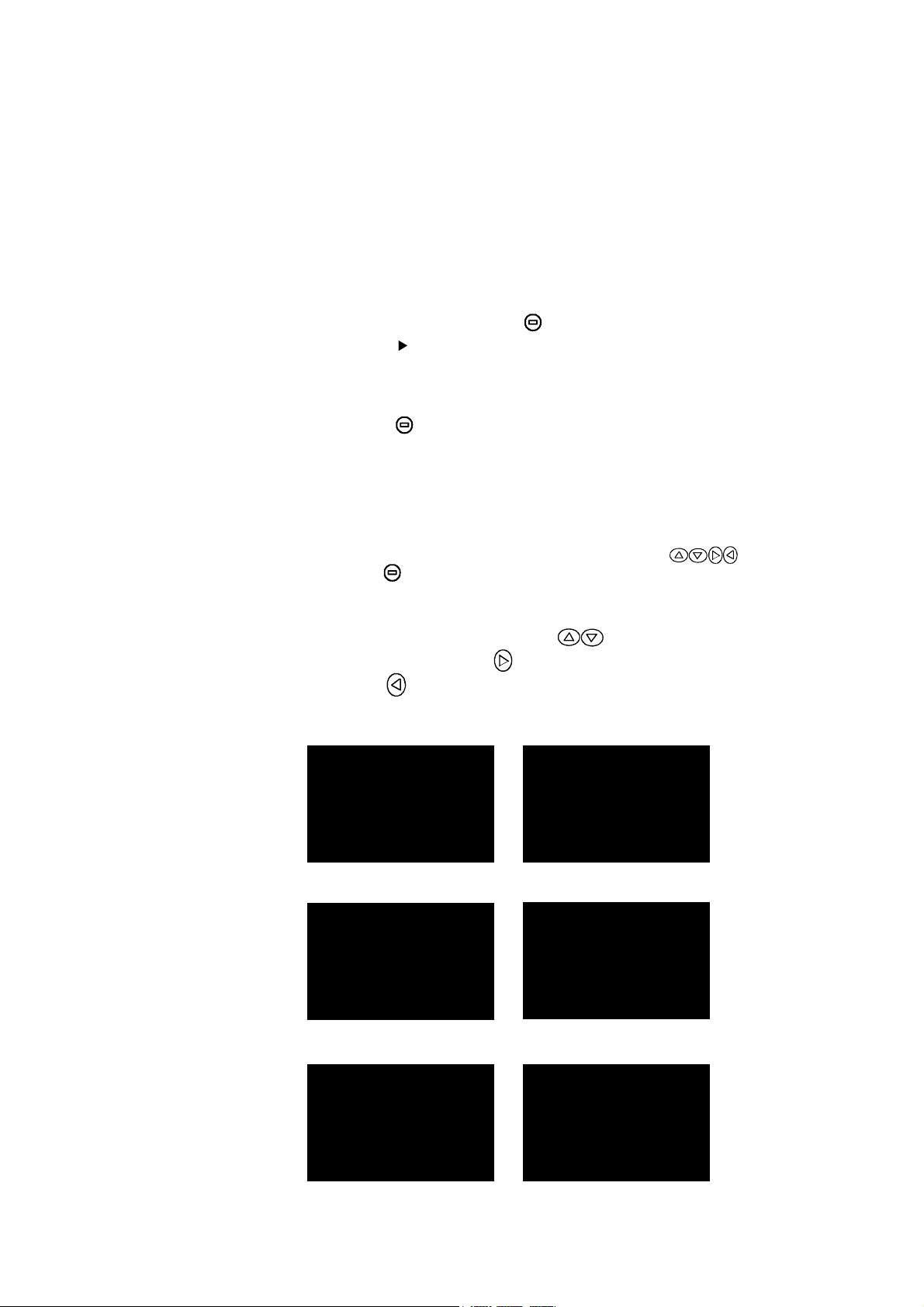
Chapter 5 _________________________________________________Buttons, Displays and Menus
Graphical Display
Graphical display shows you the measurements in a form of curve.
From the curve you can examine the data trend and history of the last
minutes. Graphical display shows firstly the curve of the uppermost
quantity shown in a basic display.
1. In basic display, press Graphic or (alternatively open the MENU,
select Display, select Graphic history
2. Graphical display opens. More information on page 23 Graphic
history
.
Menus
3. Press
BACK to return to the basic display.
In the menus you can change settings and select the functions.
1. Open the main menu by pressing any of the buttons.
2. Press OPEN within 5 seconds. The basic display returns if you
do not open the MENU shortly. If this happens, begin with the item
1 again.
3. Move in the menus by using buttons.
4. Select the item with buttom.
5. Press to return to the earlier level.
6. EXIT returns back to normal operation.
Main menu Display menu
Functions menu
Recording/Viewing menu
Settings menu Environment menu
VAISALA_______________________________________________________________________ 19
Page 22
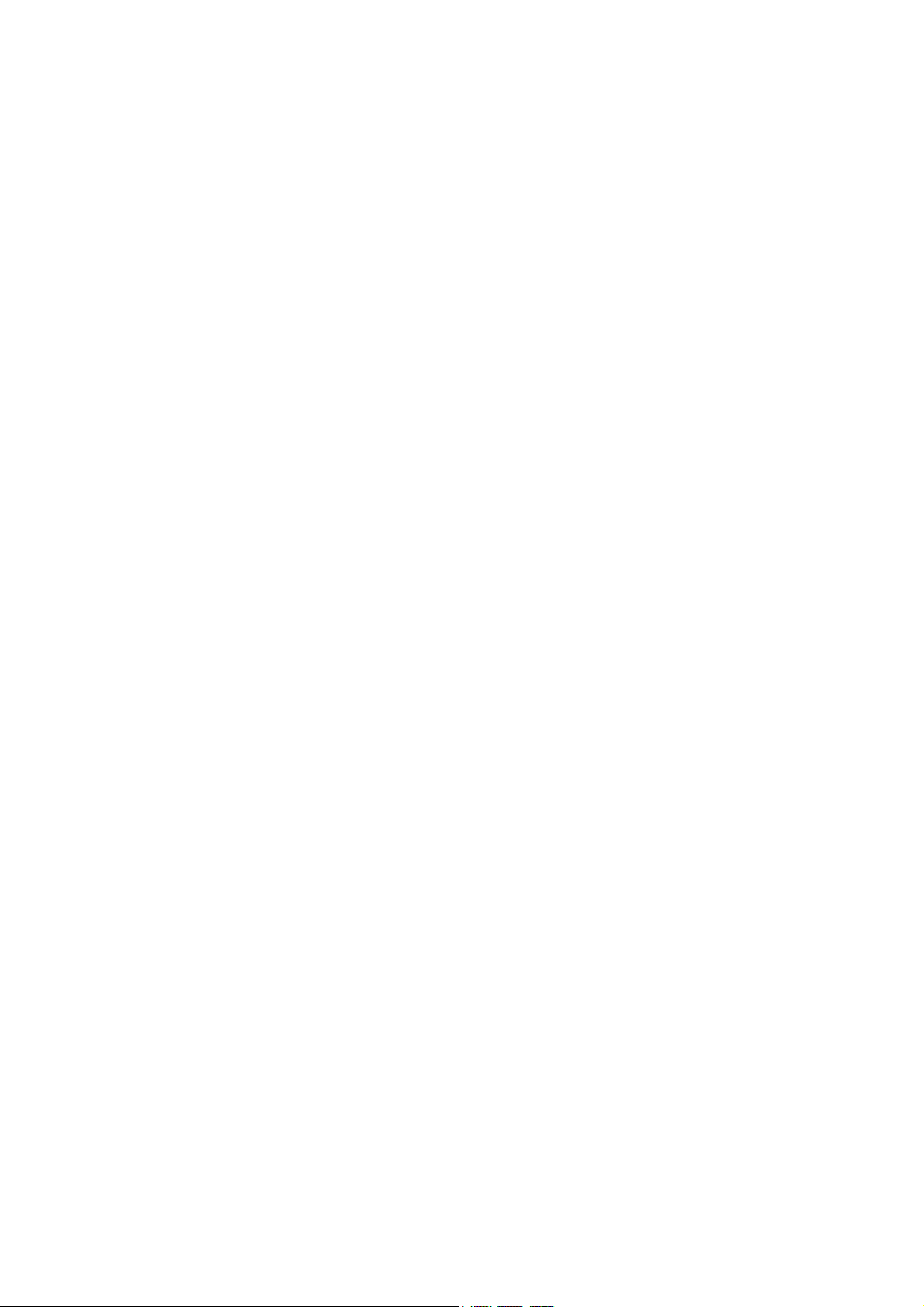
User's Guide ______________________________________________________________________
This page intentionally left blank.
20 __________________________________________________________________ M210297EN-E
Page 23
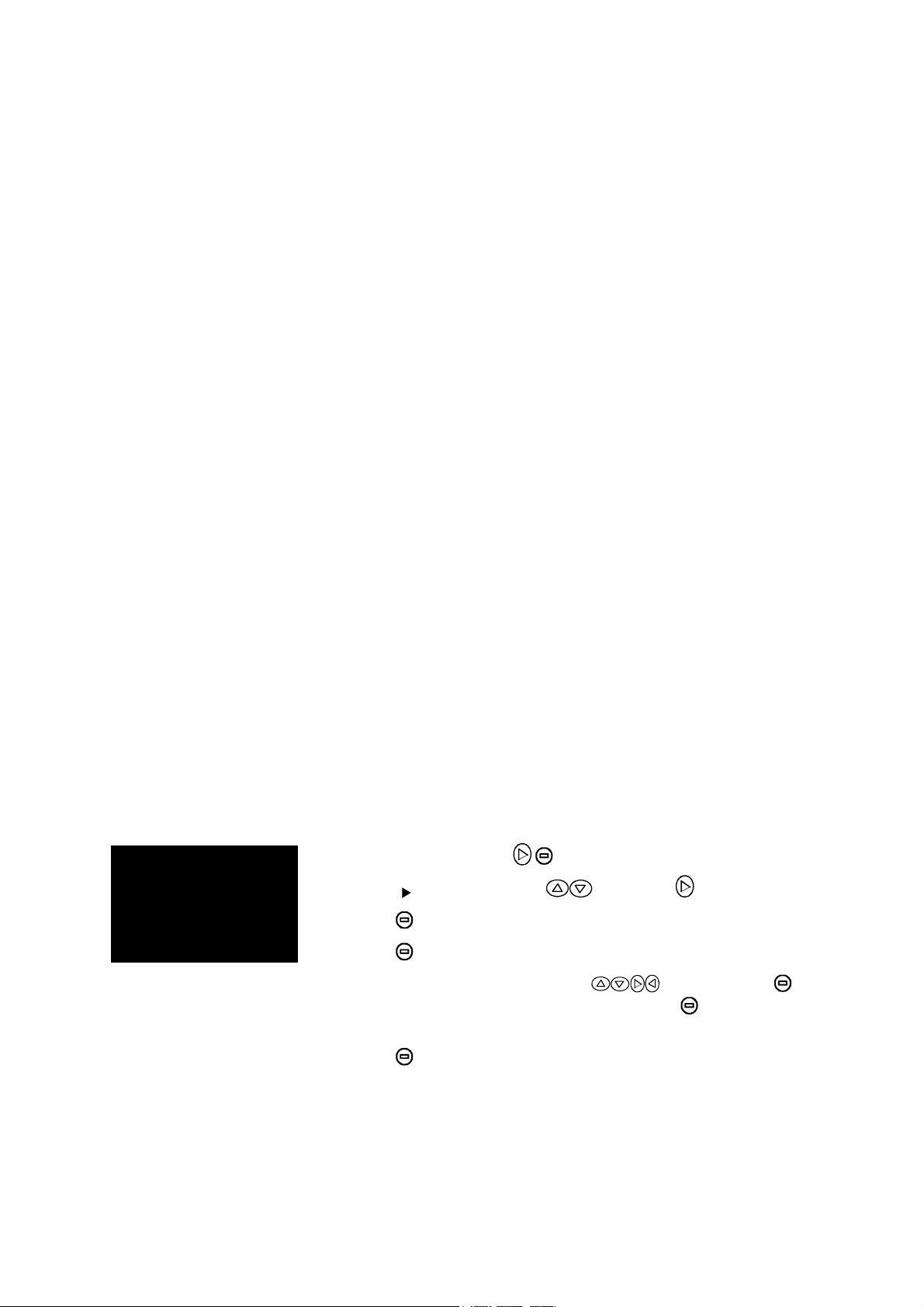
Chapter 6 __________________________________________________________________Settings
CHAPTER 6
SETTINGS
Pressure Setting
When measuring in pressurized environments, the actual process
pressure value must be given to the HM70. The pressure can be given
in the following units:
hPa: Absolute pressure given in the unit of hPa.
barg
bara: Absolute process pressure given in the unit of bar.
psia
Follow the instructions below:
1. Open the
2. Select
3. Press
4. Press SET to set the ambient pressure value.
5. Set the pressure value by using buttons. Press +/- to
6. Press
Gauge pressure given in the unit of bar. Indicates the pressure
:
difference between normal atmospheric pressure and the actual
process pressure.
Absolute pressure given in the unit of psi.
:
MENU; press OPEN
ENVIRONMENT with and press .
UNIT to change the pressure unit. Default unit is hPa.
change the sign of the pressure value. Press OK to save the
value.
EXIT to return to the basic display.
VAISALA_______________________________________________________________________ 21
Page 24
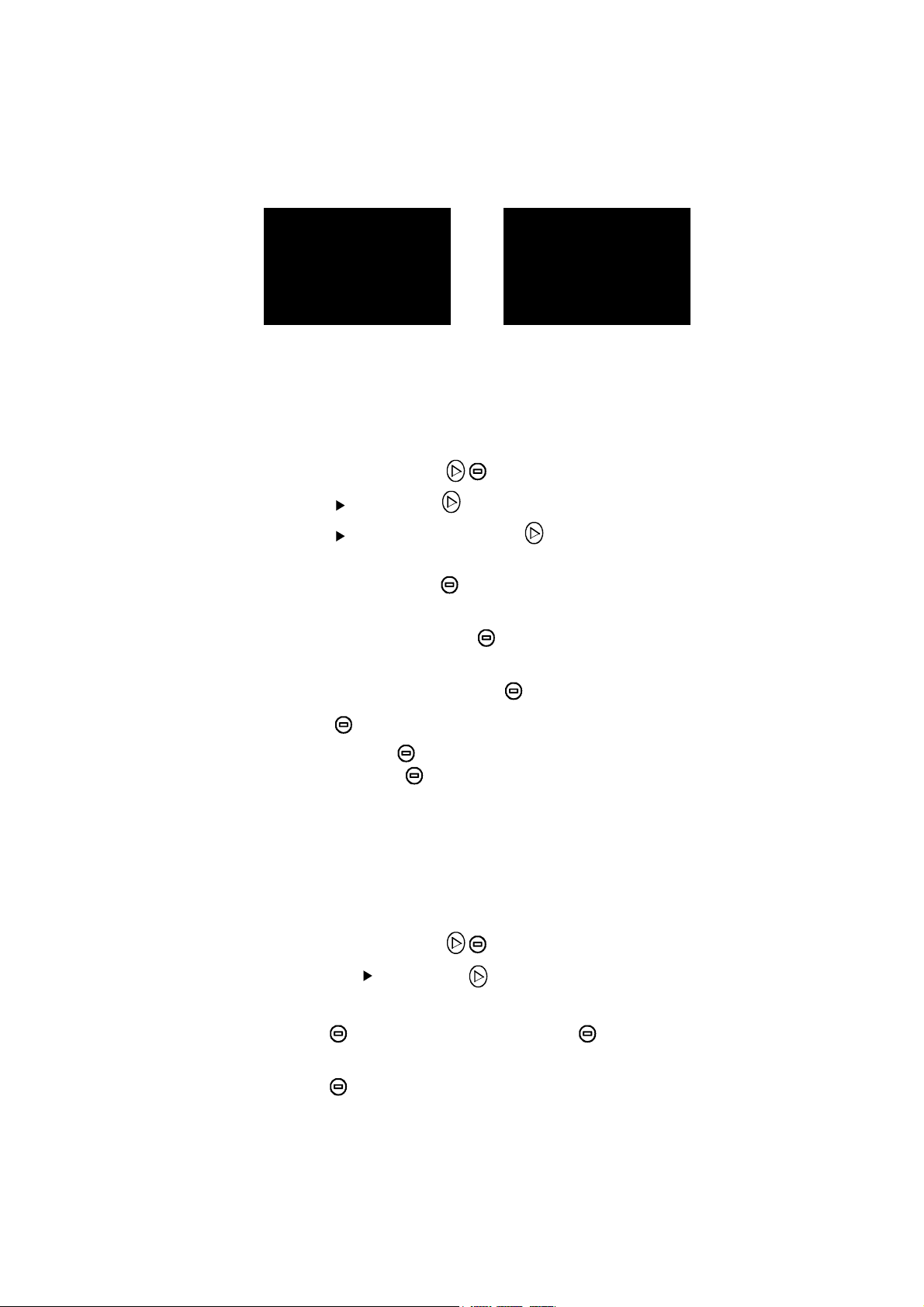
User's Guide ______________________________________________________________________
Display Settings
→
Quantities and Units
All the quantities and units are shown in page 9.
1. Open the MENU; press OPEN.
2. Select Display, press .
3. Select Quantities and units, press
4. To select a quantity, move on the quantity you want by using the
arrow buttons, press SELECT.
5. To change the unit, move on the quantity you want by using the
arrow buttons, then press UNIT .
6. To hide a quantity, move on the quantity you want to hide by using
the arrow buttons, then press HIDE.
7. Press EXIT to return to the basic display.
8. If asked, press
otherwise press
YES, if you want to check environment settings,
NO.
Rounding
You can turn on the decimal display by using the Rounding function.
The default setting is rounding off .
1. Open the MENU: press OPEN
2. Select the Display, press
3. Select Rounding.
4. Press ON to have rounding on. Press OFF to deactivate
rounding (two decimal display).
5. Press
22 __________________________________________________________________ M210297EN-E
EXIT to return to the basic display.
Page 25

Chapter 6 __________________________________________________________________Settings
Hold/Save Display
Hold/Save function enables you to freeze a certain display reading.
This reading can be saved into the memory.
1. Open MENU: press OPEN.
2. Select Display, press
3. Select Hold/Save display.
4. Press HOLD to freeze the display. The frozen measurement data is
displayed.
5. Press SAVE to save the reading and CANCEL to return to the
menu.
6. You can save several readings with HOLD-SAVE function. The data
points are identified on the basis of the saving date and time. All
the individual readings (data points) are stored in a same file
marked with . The file remains in the indicator memory even if
the indicator is switched OFF.
7. To view the saved readings, press Record, select View recorded
press .
data,
8. Select the file marked with , press . Now you can see the
saved data readings. Press TIMES to see the recording
timestamps.
9. Press EXIT to return to the basic display.
Graphic History
Graphic history shows the data curve of the last hour. To see longer
graphs, use the data recording function to save the data and then view
it as a graph.
1. Open the
2. Select Display, press
3. Select Graphic history, press SHOW to have a graphical history
display.
4. To get the statistical info on the graph area (minimum, maximum
and mean values), press
MENU: press OPEN.
INFO.
VAISALA_______________________________________________________________________ 23
Page 26

User's Guide ______________________________________________________________________
5. To get the curve of the other selected quantities, press NEXT.
To get the curves of the all quantities, press NEXT until text
ALL is shown instead of NEXT. Then press ALL.
6. To zoom in the curve, press the arrow button . To zoom out,
press the button . To move the curve in horizontal directions,
press the buttons .
7. Press BACK and EXIT to return to the basic display.
User Interface
→ →
Selecting Language
You can select any of the following languages as an user interface
language: English, German, French, Finnish, Spanish, Swedish,
Chinese, Russian or Japanese.
1. Open the MENU: press OPEN.
2. Select Settings, press .
3. Select User interface, press .
4. Select Language, press SET.
5. Select the language you want, press SELECT.
6. Press EXIT to return to the basic display.
If you accidentally select a wrong language, first go back to the basic
display by pressing rightmost key as many times as required, then
go to the language selection menu by pressing: , middle key
, , , middle key.
24 __________________________________________________________________ M210297EN-E
Page 27

Chapter 6 __________________________________________________________________Settings
Automatic Power OFF
As shipped from factory, HM70 has a default setting which turns the
power off automatically after 15 minutes of inactivity. This is to
conserve the battery. In case you want to change the inactivity time
setting to 60 minutes or turn off the automatic power off function,
follow the instructions.
1. Open the MENU: press OPEN.
2. Select
3. Select
4. Select
5. Select the choice you want, press
Settings, press
User interface, press .
Auto power off, press SET.
SELECT.
6. Press EXIT to return to the basic display.
Changing Shortcut Keys
As a default, the three shortcut keys refer to the functions Graphic,
Hold/Save and Record. If needed, a shortcut for the functions can be
changed to correspond to your needs.
1. Open the MENU: press OPEN.
2. Select Settings, press .
3. Select User Interface, press .
4. Select Program shortcut keys, press START.
5. Press the shortcut key you want to change, e.g.
6. If you want to replace
Hold/Save with Chemical purge-function
Hold/Save.
(as an example), select Chemical Purge by using arrow buttons
( Functions) Chemical Purge, press SELECT. Answer YES to confirm
your selection, otherwise answer NO and continue from item 4.
7. Press EXIT to return to the basic display.
Hold/Save -shortcut key replaced
by Chemical purge -shortcut key
VAISALA_______________________________________________________________________ 25
Page 28

User's Guide ______________________________________________________________________
Button Click and Backlight on Button Press
1. Open the MENU: press OPEN.
2. Select Settings, press .
3. Select User interface, press .
4. To turn OFF or ON sound effect while pressing the buttons,
select Key Click and press ON/OFF.
5. To turn OFF and ON backlight while pressing the buttons, select
Backlight on key press ON/OFF.
6. Press
EXIT to return to the basic display.
Setting Date and Time
To have correct date and time in recorded data files, set the date and
time according to the following instructions.
1. Open the MENU: press OPEN.
2. Select Setting, press .
3. Select Date and time, press .
4. To change the date, select Date and press SET. Change the date
by using arrow buttons. To confirm the date, press.
default date presentation format is year-month-date, e.g.200206-05. If you want to change the format, select
SET , select either D.M.Y or M/D/Y, press SELECT .
press
5. To change the time, select Time and press SET. Change the
time by using arrow buttons. To confirm the time, press
The default time presentation format is 24-hour clock. If you
want to change the format, select
12-hour clock, press ON/OFF.
Date format: Y-M-D,
OK. The
OK.
6. Press
26 __________________________________________________________________ M210297EN-E
EXIT.
Page 29

Chapter 6 __________________________________________________________________Settings
Device Information
→
The basic information about the indicator and the probe is found as
follows:
1. Open the MENU: press OPEN
2. Select Settings, press .
3. Select Device information, press SHOW.
4. The first display gives the information on the MI70 indicator.
Press MORE to get the information on the probe. Press OK
and EXIT to return to the basic display.
MI70 indicator
information
Probe type information
Reverting to Factory Settings
You can revert to factory settings to clear all changed settings and
recorded data on the indicator. Reverting to factory settings does not
affect probe calibration.
1. Open the MENU: press OPEN.
2. Select Settings, press .
3. Select Factory settings, press REVERT. Press YES to confirm the
reverting.
4. The power turns off automatically. When switching on again,
the factory settings are reverted. After reverting to the factory
settings, you must set the language, date and time again. See
Chapter 3.
VAISALA_______________________________________________________________________ 27
Page 30

User's Guide ______________________________________________________________________
This page intentionally left blank.
28 __________________________________________________________________ M210297EN-E
Page 31

Chapter 7 ____________________________________________________________Recording Data
CHAPTER 7
RECORDING DATA
Recording
→
You can record measurement data and view the recorded data on the
display.
1. Press the shortcut Record, (alternatively open the MENU, select
Recording/Viewing).
2. Select Record data, press .
3. To change interval, select Interval, press SET.
4. Select the measurement interval with arrow buttons.
Measurement intervals and the maximum recording times are
shown in the table below.
Maximum recording time (memory full) Recording interval
1
quantity
1 s 45 min 22 min 15 min
5 s 3 h 113 min 75 min
15 s 11 h 5 h 3 h
30 s 22 h 11 h 7 h
1 min 45 h 22 h 15 h
5 min 9 days 4 days 3 days
15 min 28 days 14 days 9 days
30 min 56 days 28 days 18 days
1 h 113 days 56 days 37 days
3 h 339 days 169 days 112 days
12 h 1359 days 678 days 451 days
2
quantities
3
quantities
VAISALA_______________________________________________________________________ 29
Page 32

User's Guide ______________________________________________________________________
5. Press SELECT.
6. To set the recording duration, select Duration, press SET.
7. Select the recording duration (1 min, 5 min, 15 min, 30 min, 1 h, 3
h, 12 h, 24 h, 7 d, 30 d, memory full) with arrow buttons and
press SELECT.
8. Start recording: select Start/Stop recording, press START. If you
chose 'Memory full', you see the maximum recording time on
the display. You can also delete files in order to empty the
memory. Press START again to accept maximum recording
time.
9. You can switch the HM70 off during recording to save battery.
Display message tells you that recording continues undisturbed
even when power is off. If the indicator is switched off during
recording, the progress bar is shown on the display every
10 seconds (all the time, if charger is connected). This bar shows
the amount of recorded data.
CAUTION
Do not disconnect the probe when the data recording is on,
even if the indicator is off. This may cause loss of recorded
data.
Stopping Recording
1. To stop recording press Record, select Record data and press ,
select Start/Stop recording and press STOP.
2. Now you can go and see the recorded file by selecting
You can save individual measurement data points with Hold/Save
function described in page 23.
Viewing Recorded Data
SHOW.
1. Open the MENU: press OPEN .
2. Select Recording/Viewing, press .
3. Select View recorded data, press .
30 __________________________________________________________________ M210297EN-E
Page 33

Chapter 7 ____________________________________________________________Recording Data
4. Select the file you want to view, press . The files are
identified according to the starting date and time of recording.
5. Press GRAPH to get the graphical view, press TIMES to get
the recording timestamps (press VALUES to go back the
recorded values).
6. Press EXIT to return to the basic display.
Checking Memory Status
You can check how much there is free space in the memory.
1. Open the MENU: press OPEN .
2. Select Recording/Viewing, press .
3. Select Memory status, press SHOW to see the amount of memory
in use and the estimated free space.
4. To return to the basic display, press OK and EXIT.
Note that the estimate of the free space is calculated for current
number of active quantities. If you change the displayed quantities, the
estimate is different.
Deleting All Recorded Files
The data memory can be cleared as follows:
1. Open the MENU: press OPEN.
2. Select
3. Select
deletion of all recorded data files.
4. To return to the basic display, press
Recording/Viewing, press .
Clear data memory, press CLEAR. Press YES to confirm
EXIT.
VAISALA_______________________________________________________________________ 31
Page 34

User's Guide ______________________________________________________________________
MI70 Link Program for Transferring Recorded Data to PC
The recorded data can be transferred to a PC by using MI70 Link
program.
MI70 Link program can be ordered from Vaisala, see the list of
accessories on page 77. You can examine the recorded data easily in
Windows® environment and transfer it further to a spreadsheet
program (such as Microsoft® Excel) to be modified.
MI70 Link Program for Real-Time PC Monitoring
You can monitor HM70 readings directly with a PC by using MI70
Link program. MI70 Link program can be ordered from Vaisala, see
the list of accessories on page 77.
Together with the USB instrument cable (optional accessory 219687)
or the serial connection cable it is easy to transfer logged and real time
measurement data from the HM70 to a PC.
When using the USB cable consider the following: the MI70 Link
program contains the driver needed for the USB connection. For the
system requirements and installation, see the back of the installation
CD. Follow the installation instructions on the CD. Check that the
USB cable is not connected. The MI70 Link Setup Wizard will install
Vaisala MI70 Link on your computer. Installing the USB instrument
driver can take a few minutes. After the installation is finished,
connect the USB cable to the USB port on your PC. Windows will
detect the new device, and use the driver automatically.
You can now start monitoring the HM70 readings in real time with a
PC using the MI70 Link program. In case the MI70 Link cannot find
the instrument, check the following:
- the HM70 is switched on
- the USB instrument cable/serial connection cable is properly
connected to the USB/serial port of your PC
- another application has not reserved the connection
32 __________________________________________________________________ M210297EN-E
Page 35

Chapter 8 ___________________________________________________________ Other Functions
CHAPTER 8
OTHER FUNCTIONS
Setting Alarm Levels
→
HM70 is alarming by beeping and blinking the backlight. The alarm
turns on when the measured value is not between the alarm limits
(permissible area). Alarm level(s) can be set for only one quantity at a
time. Set the alarm levels as follows:
1. Open the MENU: press OPEN.
2. Select Functions, press .
3. Select
4. Select Quantity and press SET to choose a quantity.
5. Select quantity, press
chosen at a time. Only active quantities can be selected. To
change the active quantities, go to
units
6. Select the first limit, press SET (if the alarm function is ON,
take it OFF). Set the alarm level by using arrow buttons. Press
save the setting.
Alarm, press .
SELECT.(Only one quantity can be
MENU- Display- Quantities and
).
+/- button to choose the sign of the alarm level. Press OK to
7. Select the second limit, then follow instructions in item 6. The
alarm will go off when the upper limit is exceeded or when
lower limit is gone below.
If you have only one limit, e.g. if you want to detect if the
humidity is rising above 50 % RH, set the upper limit to 50 %
VAISALA_______________________________________________________________________ 33
Page 36

User's Guide ______________________________________________________________________
RH and the lower limit so low that it never will be reached (for
example 0 % RH). Thus, the HM70 will alert when RH rises
above 50 % RH.
8. Select Alarm ON/OFF, press ON to activate the alarm and return
back to the basic display.
9. A note picture sign appears on the upper left corner.
10. When the alarm level is reached, you can stop alarming by
pressing OK. To reactivate the alarm function, answer YES.
To stop the alarm function completely, answer NO.
NOTE
The alarm is not in function when the device is turned off. Remember
to turn off the automatic power off, see page 25.
Chemical Purge (Optional)
Chemical purge is an optional feature of the HM70 series humidity
probes (B-version probes). In some specific applications the sensor
gain may decrease gradually due to an interference caused by some
particular chemical present in the ambient. The sensor polymer
absorbs the interfering chemical; this reduces the polymer's ability to
absorb water molecules and so decreases the sensor sensitivity. In
chemical purge the interfering chemical is evaporated by heating the
humidity sensor to a temperature of +160 °C for 2 minutes.
For the most applications it will be sufficient to perform the chemical
purge once a week. For applications where HM70 is subject to high
concentrations of chemicals, chemical purge should be performed
more frequently, in extreme cases before each measurement.
Turning Chemical Purge ON
The following applies only with humidity probes HMP75B, HMP76B
and HMP77B:
34 __________________________________________________________________ M210297EN-E
Page 37

Chapter 8 ___________________________________________________________ Other Functions
1. Open the MENU: press OPEN.
2. Select Functions, press .
3. Select Chemical Purge, press START.
4. Confirm the starting by pressing YES. Chemical purge takes up to
6 minutes. During that time there are no readings on a display. A
message display appears once in 15 seconds and it tells you the
time required to complete the chemical purge. The chemical
purge symbol is shown on upper left corner.
5. When the chemical purge is done the basic display with readings
returns.
6. Stabilization of temperature reading can take a few minutes.
You can make a shortcut to the chemical purge function by setting one
shortcut key to refer Chemical Purge function, see page 25.
VAISALA_______________________________________________________________________ 35
Page 38

User's Guide ______________________________________________________________________
Sensor Preheat (Optional)
Sensor preheat is an optional feature of the HM70 series humidity
probes (B-version probes).
In some measurement applications, unwanted dew formation makes
humidity measurement difficult or even impossible. High humidity
combined with rapidly changing outdoor temperature can condense
the water vapour in the air onto the sensor. Until this dew evaporates
or dries, it is impossible to obtain a true reading. In sensor preheat the
sensor is heated to a temperature level of approximately +100 °C for
up to 4 minutes. This is to prevent possible condensate from the
sensor.
When setting the probe from outdoor conditions into warm and humid
conditions there can be large temperature difference between the
probe and external environment. In such a conditions turn on the
sensor preheat immediately before installing the probe to prevent
condensation forming on the probe.
Figure below shows how response time can be dramatically shortened
and water condensation on the sensor avoided when using sensor
preheat.
Response time to high RH/T enviroment
120
100
80
60
%RH
40
20
0
0 1020304050607080
time (s)
No Preheat Preheat for 12s
This curve shows how
relative humidity
increases as a
consequence of
condensation on the
sensor. The correct
response is achieved
not until the sensor is
When using preheat,
response time is
shortened.
Figure 6 Response time to high RH/T environment
36 __________________________________________________________________ M210297EN-E
Page 39

Chapter 8 ___________________________________________________________ Other Functions
Turning Sensor Preheat ON/OFF
The following applies only with humidity probes HMP75B, HMP76B
and HMP77B:
1. Open the MENU: press OPEN.
2. Select Functions, press .
3. Select Sensor Preheat, press START. Confirm the starting by
pressing YES.
4. Insert the probe to the process.
5. When sensor preheat is done, a display message tells that
operation is completed and the basic display with readings
returns.
Sensor preheat is taking about 4 minutes at maximum. During
that time there are no readings on a display. A message display
appears once in 15 seconds and it tells you the time required to
complete the sensor preheat. Sensor preheat symbol is
shown on upper left corner. Stabilization of the temperature can
take a few minutes.
You can make a shortcut to the sensor preheat function by
setting one shortcut key to refer sensor preheat function, see
page 25.
VAISALA_______________________________________________________________________ 37
Page 40

User's Guide ______________________________________________________________________
This page intentionally left blank.
38 __________________________________________________________________ M210297EN-E
Page 41

Chapter 9 ______________________________________ Calibration and Adjustment of Transmitters
CHAPTER 9
CALIBRATION AND ADJUSTMENT OF TRANSMITTERS
HM70 in Checking and Adjusting
The following transmitters can be calibrated by using HM70: HMDW
60/70, HMW 61/71, HMD/W 20/30, HMP130, HMP230/240 series,
HMT320/330 series, HMM210 series and DMW19 transmitter.
When calibrating in the field, check and adjust a fixed transmitter's
reading against a calibrated reference probe on the HM70.
One or two point calibrations can be done to industrial transmitters
and modules (HMP230/240 series, HMT320/330 series, HMM210
modules) by using a MI70 indicator and Vaisala's humidity calibrator
HMK15.
Calibration Cables
For calibration and adjustment connect HM70 to fixed transmitter by
using one of the following connection cables:
- HMA6070-cable for HMD/W 60/70 and HMW 61/71 transmitters
- HMA2030-cable for HMD/W 20/30 and HMP130 transmitters
- 27159ZZ-cable for HMP230/240 series transmitters and HMM210
series modules.
- 211339-cable for HMT320/330 series transmitters
- 211917ZZ-cable for DMW19 transmitter.
VAISALA_______________________________________________________________________ 39
Page 42

User's Guide ______________________________________________________________________
Figure 7 Connectors for connection cables
Connector ports
Calibration and Adjustment of HMD/W 60/70, HMD/W 20/30 and HMP130 Series Transmitters
For checking and adjusting HM60/70 series and HM20/30/130 series
transmitters you need a MI70 and a HMP70 calibrated reference probe
and a connection cable. Only relative humidity channel of these
transmitters can be checked.
1. Connect the end of the HMA6070 (connection cable for
HM60/70-series) or HMA2030 (connection cable for HM20/30series) cable to either of the HM70's connector port located on
the bottom of the indicator, see Figure 7 on page 40.
2. Connect the other end of the HMA6070 or HM20/30/130-cable
to the
motherboard.
RH TEST connector (or TEST connector) of the transmitter's
3. Turn on MI70 indicator.
4. This concerns ONLY calibration of HM60/70-series: If a
transmitter has voltage output, select the RH input scale setting
0... 20 mA. If a transmitter has current output, set the indicator's
default setting to correspond the transmitter's signal (0... 20
mA/4...20 mA) as follows:
− Open the
40 __________________________________________________________________ M210297EN-E
MENU: press OPEN.
Page 43

Chapter 9 ______________________________________ Calibration and Adjustment of Transmitters
− Select Settings, press
− Select Measurement settings, press
− Select RH scale: 4...20 mA or 0...20 mA, press ON
− To return to the basic display, press EXIT
5. Now the reading of the transmitter is shown on the first or
middle row of the display, depending on the connector port to
which the calibration cable is connected. Value of the port I is
shown on the upper row of the display and the value of the
port II on the lower row of the display. Difference of the
readings is shown in the lowest row.
6. Ensure that the probes are located in the same conditions. You
can have an optional probe holder for the HMP76 probe to
attach the probe next to the probe of HMD60/70 or HMD20/30
(order code for the probe holder: HM36915).
7. Wait until the readings have stabilized (can take up to 20
8. Adjust the transmitters reading to correspond the HM70
9. When the transmitter reading is equal with the HM70 reference
10. Switch off HM70 and detach the cable from the transmitter and
minutes). If the difference between the humidity readings is less
than 2 % RH, there is no immediate need for adjustment.
reference probe by turning the small screw on the modules on
the transmitter's mother board marked with RH offset/ RH gain. If
the RH reading is < 65 %, turn the RH offset screw and if the RH
reading is >65 %, turn the
RH gain screw. Turning to the
clockwise direction increases the reading, turning to opposite
direction decreases the reading.
Do not breathe towards the transmitter probes when adjusting
the reading.
probe's reading, adjustment is done.
the HM70 indicator.
VAISALA_______________________________________________________________________ 41
Page 44

User's Guide ______________________________________________________________________
Calibration and Adjustment of HMT100 Series Transmitters
You can check and adjust the HMT100 relative humidity
measurement with Vaisala HM70 Hand-Held Humidity and
Temperature meter. A HM70-connection cable is needed, Vaisala
order code: 211339.
There are four types of adjustments available: field checking and
adjustment using a calibrated reference probe, one-point adjustment
using a calibrator, two-point adjustment using a calibrator and LiClNaCl adjustment.
Follow the 7 first steps and continue according to the chosen
adjustment method:
1. Connect the 211339 HM70-connection cable to the SERVICE PORT
connector on the HMT100 motherboard.
2. Connect the other end of the connection cable to either of the
HM70's connector ports located on the bottom of the indicator.
3. Turn on both devices (or just the HM70 if HMT100 is on
continuously).
4. The reading of the transmitter is shown on the top or middle row
of the indicator display, depending on which connector port the
connection cable is connected to.
5. Press the ADJ button on the HMT100 motherboard to open the
adjustment mode. The indicator led on the HMT100
motherboard starts flashing. From now on the adjustment is
carried out using the MI70 indicator.
6. Press
7. Check the environment settings if needed. Otherwise press NO.
OK to start adjustment.
Continue according to the directions of the desired adjustment
method.
Field Checking and Adjustment Using a Calibrated Reference Probe
Follow steps 1 to 7 above and continue as follows:
8. Check that the probes are located in equal conditions and wait
until the readings have stabilized (may take 30 minutes or
42 __________________________________________________________________ M210297EN-E
Page 45

Chapter 9 ______________________________________ Calibration and Adjustment of Transmitters
more). If you are near the probes, do not breath in their
direction.
9. Press ADJUST to continue adjusting.
10. Choose To same as RH
SELECT (MI70 automatically recognizes which port the HMP70-
from the MI70 adjustment menu, press
I/II
series probe is connected to).
11. Confirm the adjustment by pressing YES.
12. The adjustment is done. Press
BACK and EXIT to return to the
basic display.
13. Turn off the MI70 and detach the connection cable.
One-Point Adjustment Using a Calibrator
When adjusting the transmitter in only one reference condition, please
take care that the reference condition represents the measuring
environment. MI70 indicator is used now only as a terminal for
visualizing and setting the transmitter's RH reading.
Follow steps 1 to 7 on page 42 and continue as follows:
8. Remove the filter from the transmitter's probe and insert the
probe into the reference condition.
9. Press ADJUST to continue adjusting.
10. Choose
SELECT.
11. Press
1-point adjustment from the MI70 adjustment menu, press
READY when the reading has stabilized in the reference
condition (may take 30 minutes or more). You can follow the
stabilization from the GRAPH display.
12. Enter the correct reference value with the arrow buttons. Press
OK.
13. Confirm the adjustment by pressing YES.
14. The adjustment is done. Press BACK and EXIT to return to the
basic display.
15. Turn off the MI70 and detach the connection cable.
VAISALA_______________________________________________________________________ 43
Page 46

User's Guide ______________________________________________________________________
Two-Point Adjustment Using a Calibrator
Note that the difference between the two reference humidities must be
at least 50 %. MI70 indicator is used now only as a terminal for
visualizing and setting the transmitter's RH reading.
Follow steps 1 to 7 on page 42 and continue as follows:
8. Remove the filter from the transmitter's probe and insert the
probe into the lower humidity reference condition.
9. Press ADJUST to continue adjusting.
10. Choose 2-point adjustment from the MI70 adjustment menu,
press SELECT.
11. Press READY when the reading has stabilized in the first reference
condition (may take 30 minutes or more). You can follow the
stabilization from the GRAPH display.
12. Enter the correct reference value in the first condition with the
arrow buttons. Press OK.
13. Remove the probe from the first reference conditions and insert
the probe into the higher humidity reference condition.
14. Press READY when the reading has stabilized in the second
reference condition (may take 30 minutes or more). You can
follow the stabilization from the
15. Enter the correct reference value in the second condition with
the arrow buttons. Press
16. Confirm the adjustment by pressing YES (by pressing NO you
return to adjustment mode display and no changes are made). If
the difference between the two reference conditions is less than
50 %RH, adjustment can not be done.
17. The adjustment is done. Press BACK and EXIT to return to the
basic display.
18. Turn off the MI70 and detach the connection cable.
OK.
GRAPH display.
44 __________________________________________________________________ M210297EN-E
Page 47

Chapter 9 ______________________________________ Calibration and Adjustment of Transmitters
LiCl-NaCl Adjustment
This adjustment is done using relative humidity references 11.3 % RH
(LiCl) and 75.5 % RH (NaCl).
Follow steps 1 to 7 on page 42 and continue as follows:
8. Remove the filter from the transmitter's probe and insert the
probe into the LiCl salt chamber.
9. Press
10. Choose
11. Press READY when the reading has stabilized in the LiCl salt
12. Remove probe from the LiCl salt chamber and insert the probe
13. Press READY when the reading has stabilized in the NaCl salt
14. Confirm the adjustment by pressing YES (by pressing NO you
15. The adjustment is done. Press BACK and EXIT to return to the
ADJUST to continue adjusting.
LiCl-NaCl autom. from the MI70 adjustment menu, press
SELECT. Press OK to accept the note telling about references.
chamber (may take 30 minutes or more). You can follow the
stabilization from the GRAPH display.
into the NaCl salt chamber.
chamber (may take 30 minutes or more). You can follow the
stabilization from the GRAPH display.
return to adjustment mode display and no changes are made).
basic display.
16. Turn off the MI70 and detach the connection cable.
Calibration and Adjustment of HMP230/240 Transmitters and HMM210 Modules
You are able to check and adjust only humidity channel, temperature
channel can only be checked. Calibrate your transmitter/module
against a calibrated reference probe of HM70 or against a calibrator's
reference humidity by using MI70 indicator in communication.
Follow the first 12 steps and continue according to the chosen
calibration method.
1. In case you have a transmitter provided with heated probe, carry
out these preparations before calibration.
VAISALA_______________________________________________________________________ 45
Page 48

User's Guide ______________________________________________________________________
HMP240 transmitter with a probe heating: The heating
function is turned off automatically when the connection has
been established in step 10.
HMM210 module with chemical purge function (re-gain) or
with probe heating option: Before calibration activate the re-
gain function by resetting the device. Let stabilize to the ambient
conditions. Turn off the heating; use a calibration jumper
(HMM211) specified in the HMM211's User's Guide (section:
Temperature calibration of dewpoint module) or serial
commands (HMM213). For further information, see User's
Guide of the modules.
2. Connect the 27159ZZ-calibration cable to the
X5 connector of the HMP230/HMP240-series transmitter
(
X5 connector = 6-pin connector on the left side of the
motherboard).
- calibration connector of the HMM210 module.
3. Connect the other end of the calibration cable to either of the
HM70's connector port located on the bottom of the indicator,
see Figure 7 on page 40.
4. Turn on the HM70.
5. Open the MENU: press OPEN.
6. Select Functions, press .
7. Select Calibrate transmitters, press .
8. Select 1.Baud rate and 2.Serial format. Press SET to change the
serial settings. Serial settings of the transmitter/module and
HM70 shall be the same. HMP230/240 default serial settings:
4800, 7, even 1. HMM210 module's default settings: 1200, 8,
None. Note! HMM213 shall be in RUN or STOP mode.
9. Select
3.Start calibration, press START. If the serial settings of
HM70 are not compatible with the settings of HMP230, or the
cable connection is not working check that the serial settings of
HMP230 and the settings of HM70 are the same. Check the
cable connection. Then retry connection in step 6.
10. After connection has been established start the adjustment by
pressing
OK.
11. Select the quantity to check RH/T (view only), press SELECT.
12. If RH selected, check the environment settings of HM70 probe,
if needed. Press YES or NO.
46 __________________________________________________________________ M210297EN-E
Page 49

Chapter 9 ______________________________________ Calibration and Adjustment of Transmitters
The first row shows the reading of the probe/transmitter
connected to the port I, the second row shows the reading of the
probe/transmitter connected to the port II. The third row RH/T is
the difference between the readings of the ports. By pressing
BACK you return to the selection display.
Figure 8 Example of the RH display
Field Checking and Adjustment of Humidity by Using a Calibrated Reference Probe
Follow the steps from 1 to 12 and continue as follows:
13. Ensure that the probes are located in the same conditions.
14. Wait until the readings have stabilized. If the difference between
the humidity readings is less than 2 % RH, there is no immediate
need for adjustment.
15. Adjust the transmitter reading to correspond a reading of the
reference probe by pressing ADJUST.
16. Select
17. Confirm by pressing YES
18. Press BACK, EXIT, EXIT to return to the basic display.
To same as RH
. Press SELECT.
I/II
1-Point Humidity Adjustment by Using a Calibrator
You can use Vaisala humidity calibrator HMK15 to achieve the
reference humidities. MI70 indicator is working as a communicator in
the calibration procedure.
Follow the steps from 1 to 12 and continue as follows:
13. Insert the transmitter probe to the reference humidity
VAISALA_______________________________________________________________________ 47
Page 50

User's Guide ______________________________________________________________________
14. Press ADJUST
15. Select 1-point adjustment. press SELECT
16. Wait until the reading is stabilized (takes about 30 minutes).
You can follow the stabilization from the GRAPH display.
17. Press READY when the value is stabilized in the reference
humidity.
18. Enter the correct humidity value by using the arrow buttons.
Press OK.
19. Confirm by pressing YES
20. Press BACK, EXIT, EXIT to return to the basic display.
2-Point Adjustment by Using a Calibrator
You can use Vaisala humidity calibrator HMK15 in calibration and
adjustment. Note that the difference between the two reference
humidities shall be at least 50 %. MI70 indicator is working as a
communicator in the calibration procedure.
Follow the steps from 1 to 12 and continue as follows:
13. Insert the transmitter probe to the first reference humidity.
14. Press ADJUST
15. Select 2-point adjustment. press SELECT
16. Wait until the reading is stabilized (takes about 30 minutes).
You can follow the stabilization from the
17. Press
humidity.
18. Enter the first reference humidity value by using the arrow
buttons. Press OK.
19. Insert the transmitter probe to the second reference humidity.
20. Wait until the reading is stabilized (takes about 30 minutes or
more). You can follow the stabilization from the GRAPH
display.
READY when the value is stabilized in the first reference
GRAPH display.
21. Press READY when the value is stabilized in the second
reference humidity.
22. Enter the second reference humidity value by using the arrow
buttons. Press OK.
48 __________________________________________________________________ M210297EN-E
Page 51

Chapter 9 ______________________________________ Calibration and Adjustment of Transmitters
23. Confirm by pressing YES
24. Press BACK, EXIT, EXIT to return to the basic display.
Calibration and Adjustment of HMT320 Series Transmitters
You can check and adjust both humidity and temperature channels.
Make the temperature adjustment first in case you adjust both
channels. Calibrate your transmitter against a calibrated reference
probe of HM70 or against a calibrator's reference humidity by using
MI70 indicator in communication. Follow the first 8 steps and
continue according to the chosen calibration method.
1. Connect the 211339-calibration cable to the RS232 connector in
the mother board of the HMP300-series transmitter
2. Connect the other end of the calibration cable to either of the
HM70's connector port located on the bottom of the indicator,
see Figure 7 on page 40.
3. Turn on both devices (the HMT300-series transmitter can be on
all the time).
4. The reading of the transmitter is shown on the first or middle
row of the display, depending on the connector port to which the
calibration cable is connected. Value of the port I is shown on
the upper row of the display and the value of the port II on the
lower row of the display. Difference of the readings is shown in
the lowest row.
5. Take off the CAL.DIS jumper from the motherboard of the
HMT300 transmitter. Now MI70 is moved into Adjustment
mode.
6. Press OK to start adjustment.
7. Select
8. Check the environment settings, if needed. Otherwise press
RH or T, press SELECT.
NO.
VAISALA_______________________________________________________________________ 49
Page 52

User's Guide ______________________________________________________________________
Field Checking and Adjustment by Using a Calibrated Reference Probe
Follow the steps from 1 to 8 and continue as follows:
9. Check that the probes are located in equal conditions and wait until
the readings are stabilized (can take 30 minutes or more). If you
are near the probes, do not breathe in their direction.
10. Press ADJUST to continue adjusting.
11. Press
12. Confirm by pressing
13. Adjustment is done. Press BACK and EXIT to return to the
14. Replace the CAL.DIS jumper.
15. Switch off the MI70 and detach the calibration cable from MI70
To same asRH
port to which the HMP70-series probe is connected).
basic display.
and from the transmitter.
., press SELECT. (MI70 recognizes always the
Ii/I
YES.
1-Point Adjustment by Using a Calibrator
When adjusting a transmitter only in one reference condition, please
take care that the reference condition represents well the measuring
environment.
If you use humidity calibrator HMK15, please use the adapter fitting
(13.5 mm) on the measurement hole if you calibrate probes of
HMT324, HMT325, HMT327 and HMT328.
Follow the steps from 1 to 8 and continue as follows:
9. Remove the filter from the transmitter's probe and insert the
probe into the reference condition.
10. Press ADJUST to continue adjusting.
11. Select 1-point adjustment, press SELECT.
12. Press READY when the reading is stabilized in the reference
condition (takes about 30 minutes or more). You can follow the
stabilization from the GRAPH display.
50 __________________________________________________________________ M210297EN-E
Page 53

Chapter 9 ______________________________________ Calibration and Adjustment of Transmitters
13. Enter correct reference value by using the arrow buttons. Press
OK.
14. Confirm by pressing YES.
15. Adjustment is done. Press BACK and EXIT to return to the
basic display.
16. Replace the jumper to CAL.RH pins.
17. Switch off HM70 and detach the calibration cable from MI70
and from the transmitter.
2-Point Adjustment by Using a Calibrator
Note that the difference between the two reference humidities shall be
at least 50 %. MI70 indicator is used now as a communicator. HMP70
probe can be connected or it can be removed while making this
adjustment.
If you use humidity calibrator HMK15, please use the adapter fitting
(13.5 mm) on the measurement hole if you calibrate probes of
HMT324, HMT325, HMT327 and HMT328.
Follow the steps from 1 to 8 and continue as follows:
9. Remove the filter from the transmitter's probe and insert the
probe into lower reference humidity.
10. Press ADJUST to continue adjusting.
11. Select
12. Press
reference condition (takes about 30 minutes or more)
13. Enter correct reference value by using the arrow buttons. Press
14. Remove the probe and insert the probe into higher reference
humidity. You can follow the stabilization from the GRAPH
display (takes about 30 minutes or more).
15. Press READY when the reading is stabilized in the second
reference condition.
2-point adjustment, press SELECT.
READY when the reading is stabilized in the first
.
OK.
16. Give the higher reference humidity value by using the arrow
buttons. Press OK.
17. Confirm the adjustment, press
return to adjustment mode display and no changes are made). If
VAISALA_______________________________________________________________________ 51
YES (by pressing NO you
Page 54

User's Guide ______________________________________________________________________
the difference between two references is less than 50 %,
adjustment can not be done.
18. Adjustment is done. Press BACK to exit the adjustment mode
press EXIT to return to the basic display.
19. Replace the jumper to CAL.RH pins.
20. Switch off MI70 and detach the calibration cable from the MI70
and from the transmitter.
Calibration and Adjustment of HMT330 Series Transmitters
You can check and adjust both humidity and temperature channels of
the HMT330. If you adjust both channels, make the temperature
adjustment first.
Calibrate your transmitter against a calibrated reference probe of
HM70 or against a calibrator's reference humidity by using MI70
indicator in communication. Follow the first 8 steps and continue
according to the chosen calibration method.
1. Connect the 211339-calibration cable to the SERVICE PORT
connector on the mother board of the HMP330.
2. Connect the other end of the calibration cable to either of the
HM70's connector port located on the bottom of the indicator,
see Figure 7 on page 40.
3. Turn on both devices.
4. The reading of the transmitter is shown on the first or middle
row of the display, depending on the connector port to which the
calibration cable is connected. Value of the port I is shown on
the upper row of the display and the value of the port II on the
lower row of the display. Difference of the readings is shown on
the lowest row.
5. If you have HMT330 with the optional chemical purge option,
you should activate the chemical purge before calibration and
adjustment. You can do this via the MI70 indicator: open the
MENU; press OPEN select Functions, press START and YES.
Wait until the purge is complete before continuing with
calibration and adjustment.
6. Press the ADJ button (on the mother board of the HMT330) to
open the adjustment mode. The indicator led (on the
motherboard of the HMT330) starts flashing.
52 __________________________________________________________________ M210297EN-E
Page 55

Chapter 9 ______________________________________ Calibration and Adjustment of Transmitters
From now on the adjustment is carried out by using the MI70
indicator.
7. Press OK to start adjustment.
8. Select RH or T, press SELECT.
9. If RH selected, check the environment settings, if needed.
Otherwise press NO.
Field Checking and Adjustment by Using a Calibrated Reference Probe
Follow the steps from 1 to 8 on page 52 and continue as follows:
9. Check that the probes are located in equal conditions and wait
until the readings are stabilized (can take 30 minutes or more). If
you are near the probes, do not breathe in their direction.
10. Press
11. Press To same asRH
the port to which the HMP70-series probe is connected).
12. Confirm by pressing YES.
13. Adjustment is done. Press BACK and EXIT to return to the
basic display.
14. Switch off the MI70 and detach the calibration cable.
ADJUST to continue adjusting.
, press SELECT. (MI70 recognizes always
Ii/I
1-Point Adjustment by Using a Calibrator
When adjusting a transmitter only in one reference condition, please
take care that the reference condition represents the measuring
environment. MI70 indicator is used now in communication.
If you use humidity calibrator HMK15, please use the adapter fitting
(13.5 mm) on the measurement hole if you calibrate probes of
HMT334, HMT335, HMT337 and HMT338.
Follow the steps from 1 to 8 on page 52 and continue as follows:
VAISALA_______________________________________________________________________ 53
Page 56

User's Guide ______________________________________________________________________
9. Remove the filter from the transmitter's probe and insert the
probe into the reference condition.
10. Press ADJUST to continue adjusting.
11. Select 1-point adjustment, press SELECT.
12. Press READY when the reading is stabilized in the reference
condition (takes about 30 minutes or more). You can follow the
stabilization from the GRAPH display.
13. Enter correct reference value by using the arrow buttons. Press
OK.
14. Confirm by pressing YES.
15. Adjustment is done. Press BACK and EXIT to return to the
basic display.
16. Switch off the MI70 and detach the calibration cable.
2-Point Adjustment by Using a Calibrator
Note that the difference between the two reference humidities shall be
at least 50 %. MI70 indicator is used now in communication.
If you use humidity calibrator HMK15, please use the adapter fitting
(13.5 mm) on the measurement hole if you calibrate probes of
HMT334, HMT335, HMT337 and HMT338.
Follow the steps from 1 to 8 on page 52 and continue as follows:
9. Remove the filter from the transmitter's probe and insert the
probe into lower reference humidity.
10. Press ADJUST to continue adjusting.
11. Select 2-point adjustment, press SELECT.
12. Press
13. Enter correct reference value by using the arrow buttons. Press
READY when the reading is stabilized in the first
reference condition (takes about 30 minutes or more)
OK.
.
14. Remove the probe and insert the probe into higher reference
humidity. You can follow the stabilization from the GRAPH
display (takes about 30 minutes or more).
15. Press READY when the reading is stabilized in the second
reference condition.
54 __________________________________________________________________ M210297EN-E
Page 57

Chapter 9 ______________________________________ Calibration and Adjustment of Transmitters
16. Give the higher reference humidity value by using the arrow
buttons. Press OK.
17. Confirm the adjustment, press YES (by pressing NO you
return to adjustment mode display and no changes are made). If
the difference between two references is less than 50 %,
adjustment can not be done.
18. Adjustment is done. Press BACK to exit the adjustment mode
press EXIT to return to the basic display.
LiCl-NaCl Adjustment
This adjustment is done by using relative humidity references: 11.3 %
RH (LiCl) and 75.5 % RH (NaCl)
If you use humidity calibrator HMK15, please use the adapter fitting
(13.5 mm) on the measurement hole if you calibrate probes of
HMT334, HMT335, HMT337 and HMT338.
Follow the steps from 1 to 8 on page 52 and continue as follows:
9. Remove the filter from the transmitter's probe and insert the
probe into 11.3 % RH reference humidity.
10. Press ADJUST to continue adjusting.
11. Select LiCl-NaCl autom., press SELECT. Press OK to accept the
note telling about references.
12. Press READY when the reading is stabilized in the first
reference condition (takes about 30 minutes or more).
13. Remove the probe and insert the probe into 75.5 % reference
humidity. You can follow the stabilization from the GRAPH
display (takes about 30 minutes or more).
14. Press
15. Confirm the adjustment, press
16. Adjustment is done. Press
READY when the reading is stabilized in the second
reference condition
return to adjustment mode display and no changes are made).
press EXIT to return to the basic display.
.
YES (by pressing NO you
BACK to exit the adjustment mode
VAISALA_______________________________________________________________________ 55
Page 58

User's Guide ______________________________________________________________________
Field Checking of DMW19 Transmitter
You are able to use MI70 as a display and check your DMW19
transmitter against a calibrated reference probe of HM70.
1. Turn on the DMW19.
2. Remove the lid of the DMW19 transmitter.
3. Connect the 211917ZZ- cable to the 6-pins test connector (cable
connector position: Vaisala-logo on top) of the DMW19.
4. Connect the other end of the calibration cable to either of the
HM70's connector port located on the bottom of the indicator, see
Figure 7 on page 40.
5. Turn on the HM70.
6. The reading of the DMW19 transmitter is shown on the first or
middle row of the HM70 display, depending on the connector port
to which the calibration cable is connected. Value of the port I is
shown on the upper row of the display and the value of the port II
on the lower row of the display. Difference of the readings is
shown in the lowest row.
7. Turn off the HM70.
8. Remove the connection cable and replace the lid of the DMW19.
56 __________________________________________________________________ M210297EN-E
Page 59

Chapter 10 ___________________________________ Measuring Other Parameters Simultaneously
CHAPTER 10
MEASURING OTHER PARAMETERS SIMULTANEOUSLY
The MI70 indicator is a generic indicator that can be used with
Vaisala interchangeable dewpoint (DMP) and carbon dioxide (GMP)
probes. Two different probes can be used simultaneously.
1. Turn off the device.
2. Connect the DMP70/GMP70 probe to the other connector port in
the bottom of the indicator.
3. Turn on the device.
4. Check that the pressure settings of the probes (port I and II) are the
same, if you are taking measurements from the same condition.
5. The display shows now the reading of the port I probe in the upper
row(s) and the reading of the port II in the lower row(s).
Example of the display when carbon dioxide and humidity probe
connected simultaneously to the MI70 indicator.
VAISALA_______________________________________________________________________ 57
Page 60

User's Guide ______________________________________________________________________
This page intentionally left blank.
58 __________________________________________________________________ M210297EN-E
Page 61

Chapter 11 __________________________________________________ Analog Output Connection
CHAPTER 11
ANALOG OUTPUT CONNECTION
Selecting and Scaling the Analog Output
→
→→
To get analog measurement data, you need the analog output signal
cable, see list of accessories on page 77. One voltage signal channel
0...1.0V can be scaled for the selected quantity.
1. Connect the analog output signal cable connector to the indicator
base connector. Connect the screw terminal block as follows:
Brown wire: common wire (-)
Yellow-green wire: signal (+)
2. Open the MENU: press OPEN.
3. Select Functions, press .
4. Select Analog output, press .
VAISALA_______________________________________________________________________ 59
Page 62

User's Guide ______________________________________________________________________
5. Select Quantity and press SET to choose a quantity.
6. Select Quantity, press SELECT. (One quantity can be chosen at a
time. Only active quantities can be selected. To change the
quantities, go to MENU Display Quantities and units).
7. Select 0.0 V to set the value for the 0.0V output signal, press SET.
(If the analog output is ON, take it OFF) Set the low value by
using arrow buttons. Press +/- button to choose the sign of the
value. Press OK to make the setting.
8. Select 1.0V to set the value for the 1.0V output signal, press SET.
Set the high value by using arrow buttons. Press +/- button to
choose the sign of the value. Press OK to make the setting.
9. Select Analog output on/off, press ON to activate the analog output
and return back to the basic display.
10. A wave picture sign appears on the upper left corner of the
basic display.
11. To deactivate the analog output function, go to MENU→ Functions
Analog output Analog output on/off and press OFF.
60 __________________________________________________________________ M210297EN-E
Page 63

Chapter 12 ______________________________ Calibration and Adjustment of HM70 Series Probes
CHAPTER 12
CALIBRATION AND ADJUSTMENT OF HM70 SERIES PROBES
General Information about Calibrations
The HM70 is fully calibrated as shipped from factory. Adjustment
shall be done if there is a reason to believe that device is not within
the accuracy specifications. However, if HM70 is used as a reference
instrument in humidity measurements, the humidity recalibration is
recommended every year.
It is recommended to send the device to Vaisala Service Centers for
calibration, see contact information on page 68. Alternatively user can
calibrate and adjust HM70 by following the instructions given in this
chapter.
When using Vaisala humidity calibrator HMK15, use the adapter
fitting (13.5 mm hole) with the probes HMP76 and HMP77. Probe
HMP75 does not need the adapter fitting. If chemical purge option is
available, it should always be performed before calibration, see page
34.
Before starting the adjustm
calibration button. Refer to Figure 2 on page 11 for the location of the
button.
ent mode, remove the screw that covers the
Relative Humidity Adjustment
LiCl-NaCl Automatic Adjustment
LiCl-NaCl automatic adjustment is a two-point adjustment in
reference humidities of 11.3 % (LiCl) and 75 % (NaCl). You do not
have to feed the reference values, the HM70 displays the accurate
value based on the measured temperature and the Greenspan table
VAISALA_______________________________________________________________________ 61
Page 64

User's Guide ______________________________________________________________________
stored into the memory of the HM70. Make the adjustment as
instructed in the following section 2-Point Adjustment (select LiCl--NaCl
autom.
on item 9 and follow the display instructions).
2-Point Adjustment
Low humidity references 0 % (Nitrogen)/ 11.3 % (LiCl) and higher
humidity references 75 % (NaCl)/ 97 % (K2SO4) are recommended for
two-point adjustment. Ensure that the difference between the humidity
references is more than 50 %.
1. When adjusting both relative humidity and temperature, please
make the temperature adjustment first.
2. Check that the HM70 is switched on.
3. If chemical purge option is available perform it before
adjustment, see page 34.
4. Take out the screw from the probe handle to expose the
calibration button. Press the button with a small screwdriver.
When pressing the button, indicator turns to adjusting mode.
5. Press OK to start the adjustment mode.
6. Select RH, press SELECT.
7. Press YES to check the environmental settings, to continue
directly adjustment press NO.
8. Now the adjustment mode is on, press ADJUST to select the
adjustment method.
9. Select 2-point adjustment, press SELECT. Press OK to continue.
10. Set the probe to a lower reference relative humidity. If using
HMK15 calibrator, use the adapter fitting (13.5 mm hole) with
probes HMP76 and HMP77.
You can follow the stabilization from the GRAPH display.
Press
READY when the reading is stabilized.
62 __________________________________________________________________ M210297EN-E
Page 65

Chapter 12 ______________________________ Calibration and Adjustment of HM70 Series Probes
11. Give the lower reference humidity value by using the arrow
buttons. Press OK.
12. Set the probe to the higher reference humidity. Press READY
when the reading is stabilized. You can follow the stabilization
from the GRAPH display.
13. Give the higher reference relative humidity value by using the
arrow buttons. Press OK.
14. Confirm the adjustment, press YES (by pressing NO you
return to adjustment mode display and no changes are made). If
the difference between two references is less than 50 %,
adjustment can not be done.
15. Adjustment has been carried out. Press BACK to exit the
adjustment mode press EXIT to return to the basic display.
16. Replace the screw onto calibration button.
You can attach a sticker on the calibration button screw to seal the
calibration.
1-Point Adjustment
Usually it is recommended to make an adjustment in two reference
humidities. If adjustment is done by using one reference humidity (1point adjustment), select the reference humidity so that it represents
the measuring environment. Make the adjustment in one point as
instructed in the previous section 2-Point Adjustment (select 1-point
adjustment
and follow the display instructions).
Temperature Adjustment
Temperature adjustment in one or two points can be done if there is
reason to believe that the adjustment is changed. If adjustment is done
only in one point, reference condition shall represent the measuring
environment.
VAISALA_______________________________________________________________________ 63
Page 66

User's Guide ______________________________________________________________________
1. Take out the screw covering the calibration button (in the probe
handle).
2. Press the calibration button. For pressing, use tool with thin and
sharp point, such as small screwdriver. When pressing the
button, indicator turns to adjusting mode.
3. Select T, press SELECT.
4. Now the adjustment mode is on, press ADJUST to select the
adjustment method: 1-point adjustment or 2-point adjustment.
1-Point Adjustment
Follow the steps from 1 to 4 and continue as follows:
5. Select 1-point adjustment, press SELECT.
6. Set the probe to a reference temperature. You can follow the
stabilization from the GRAPH display. Press READY when the
reading is stabilized in the reference.
7. Give the reference temperature value by using the arrow
buttons. Press OK.
8. Confirm the adjustment, press YES. (By pressing NO you
return to adjustment mode display and no changes are made).
9. Calibration is carried out. Press BACK to exit the adjustment
mode and EXIT to return to the basic display.
64 __________________________________________________________________ M210297EN-E
Page 67

Chapter 12 ______________________________ Calibration and Adjustment of HM70 Series Probes
2-Point Adjustment
Follow the steps from 1 to 4 and continue as follows:
5. Select 2-point adjustment. Press SELECT to continue.
6. Set the probe to a lower reference temperature. You can follow
the stabilization from the GRAPH display.
7. Press READY when the reading is stabilized. Give the lower
reference temperature by using the arrow buttons. Press OK.
8. Set the probe to the higher reference temperature. You can
follow the stabilization from the GRAPH display. Press
READY when the reading is stabilized.
9. Give the higher reference temperature by using the arrow
buttons. Press OK.
10. Confirm the adjustment, press YES. (By pressing NO you
return to adjustment mode display and no changes are made). If
the difference between two references is less than 30 ºC,
adjustment can not be done.
11. Calibration is carried out. Press BACK to exit the adjustment
mode and EXIT to return to the basic display.
Last Adjustment Date
To see the last adjustment date, select Last adjustment date. You can
check this date also from the
Device information, see page 27.
VAISALA_______________________________________________________________________ 65
Page 68

User's Guide ______________________________________________________________________
This page intentionally left blank.
66 __________________________________________________________________ M210297EN-E
Page 69

Chapter 13 _____________________________________________________________Maintenance
CHAPTER 13
MAINTENANCE
Changing the Filter
1. Remove the dirty filter from the probe; see Figure 2 on page 11. Do not try to clean
the filter. Avoid touching the sensor.
2. Install the new filter.
Changing the Battery Pack
A new rechargeable battery pack can be ordered from Vaisala. Change the battery pack as
follows, and refer to
1. Open the back plate of the
2. Remove the old battery pack. Detach the black connector by pulling up carefully from
the wires.
3. Connect the black connector of the new battery pack, ensure that the position of the
connector is as indicated in figure (red and black wires are on the upper edge of the
connector). Do not push the connector with conducting material, e.g. metallic
screwdriver.
4. Place the battery pack, close the back plate and tighten the screw.
5. Charge the battery pack before use; see p age
In case y
remove the metal contact before installing the battery pack.
ou are installing battery pack and you have a device with alkaline batteries,
Figure 9 on page 68:
indicator by opening the screw of the back plate.
13.
VAISALA_______________________________________________________________________ 67
Page 70

User's Guide ______________________________________________________________________
2
Metal contact
Figure 9 Installing the battery pack
Error Messages
If the HM70 displays an error message, check first that the sensor is
connected properly. If there is condensed water in the probe, let the
probe dry before resuming measurement.
Black connector
WHT
Connector
position:
White wires
below.
A (
In case of constant error, please contact Vaisala Service Centers (see
page 68).
Error Messages
- Voltage required for Purge unavailable
- Voltage required for Preheat unavailable
- Eeprom read/write error
- ADC malfunction
- Operating voltage out of range
- Analog voltage out of range
- Temperature/Humidity sensor open/short circuit
- Temperature sensor current leak
- Temperature/humidity measurement malfunction
- Temperature value out of range
- Relative humidity value out of range
- Sensor not found
- Amplifier chain malfunction
68 __________________________________________________________________ M210297EN-E
Page 71

Chapter 13 _____________________________________________________________Maintenance
Technical Support
For technical questions, contact the Vaisala technical support:
E-mail helpdesk@vaisala.com
Fax +358 9 8949 2790
Return Instructions
If the product needs repair, please follow the instructions below to
speed up the process and to avoid extra costs to you.
1. Read the section Warranty on page 7.
2. Contact a Vaisala Service Center or a local Vaisala
representative. The latest contact information and instructions
are available from www.vaisala.com. Addresses of the Service
Centers are provided in section Vaisala Service Centers on page
70.
Please have the following information on hand:
- serial number of the unit
- date and place of purchase or last calibration
- description of the fault
- circumstances in which the fault occurs/occurred
- name and contact information of a technically competent
person who can provide further information on the problem
3. Pack the faulty product in a strong box of adequate size, with
proper cushioning material to avoid damage.
4. Include the information specified in step 2 in the box with the
faulty product. Also include a detailed return address.
5. Ship the box to the address specified by your Vaisala contact.
VAISALA_______________________________________________________________________ 69
Page 72

User's Guide ______________________________________________________________________
Vaisala Service Centers
Vaisala Service Centers perform calibrations and adjustments as well
as repair and spare part services. See contact information below.
Vaisala Service Centers also offer accredited calibrations,
maintenance contracts, and a calibration reminder program. Do not
hesitate to contact them to get further information.
70 __________________________________________________________________ M210297EN-E
Page 73

Chapter 14 ____________________________________________________Technical Specifications
CHAPTER 14
TECHNICAL SPECIFICATIONS
Probes HMP75, HMP76 and HMP77
Measured Variables
Relative Humidity
Measurement range 0 ... 100%RH
Accuracy (including non-linearity, hysteresis and repeatability)
at +15...+25 ºC 1 % RH (0 ... 90 % RH)
1.7 % RH (90 ... 100 % RH)
at -20...+40 ºC (1.0 + 0.008 x reading) % RH
at -40 ... -20 ºC, +40 ... +180 ºC
(1.5 + 0.015 x reading) % RH
Factory calibration uncertainty
± 0.6 % RH (0...40 % RH)
± 1.0 % RH (40...97 % RH)
(**)
Defined as ±2 standard deviation limits. Small variations possible,
see also calibration certificate.
Humidity sensors for HM70:
HUMICAP
HUMICAP® 180RC (chemical purge, sensor preheat)
®
180R
(**)
(+20 ºC)
VAISALA_______________________________________________________________________ 71
Page 74

User's Guide ______________________________________________________________________
Response time (90 %) at 20 ºC in 0.1 m/s air flow
17 s with grid filter
50 s with grid + steel netting filter
60 s with sintered filter
Temperature
Measurement ranges
HMP75 -20 ... +60 ºC
HMP76 -50 ... +120 ºC
(to +180 ºC temporarily)
HMP77 -70 ... +180 ºC
Accuracy at +20°C ±0.2 °C
∆
°C
0.7
0.6
0.5
0.4
0.3
0.2
0.1
-0.1
-0.2
-0.3
-0.4
-0.5
-0.6
-0.7
0
-80
0-60 -40 -20 20 40 60 80 100
120
140
160
°C
180
Figure 10 Accuracy over temperature range
Temperature sensor Pt 100 RTD 1/3 Class B IEC 751
Calculated Variables
Typical Ranges
Dewpoint temperature -20 ... +100 ºC, -4 ... +212 ºF
Mixing ratio 0 ... 600 g/kg dry air
Absolute humidity 0 ... 600 g/m3
72 __________________________________________________________________ M210297EN-E
Page 75

Chapter 14 ____________________________________________________Technical Specifications
Wet bulb temperature 0 ... +100 ºC, 32 ... +212 ºF
Enthalpy 0 ... 160 kJ/g
Water vapor pressure 0 ... 1000 hPa
Accuracies of Calculated Variables
Accuracies of the calculated variables depend on the calibration
accuracy of the humidity and temperature sensors; here the accuracies
are given for ±2 %RH and ±0.2 °C.
Accuracy of Dewpoint Temperature °C
Relative humidity
Temp. 10 20 30 40 50 60 70 80 90 100
-40 1.86 1.03 0.76 0.63 0.55 0.50 0.46 0.43 — —
-20 2.18 1.19 0.88 0.72 0.62 0.56 0.51 0.48 — —
0 2.51 1.37 1.00 0.81 0.70 0.63 0.57 0.53 0.50 0.48
20 2.87 1.56 1.13 0.92 0.79 0.70 0.64 0.59 0.55 0.53
40 3.24 1.76 1.27 1.03 0.88 0.78 0.71 0.65 0.61 0.58
60 3.60 1.96 1.42 1.14 0.97 0.86 0.78 0.72 0.67 0.64
80 4.01 2.18 1.58 1.27 1.08 0.95 0.86 0.79 0.74 0.70
100 4.42 2.41 1.74 1.40 1.19 1.05 0.95 0.87 0.81 0.76
120 4.86 2.66 1.92 1.54 1.31 1.16 1.04 0.96 0.89 0.84
140 5.31 2.91 2.10 1.69 1.44 1.26 1.14 1.05 0.97 0.91
160 5.80 3.18 2.30 1.85 1.57 1.38 1.24 1.14 1.06 0.99
Accuracy of Mixing Ratio g/kg
(ambient pressure 1013 mbar)
Relative humidity
Temp. 10 20 30 40 50 60 70 80 90 100
-40 0.003 0.003 0.003 0.003 0.003 0.004 0.004 0.004 — —
-20 0.017 0.018 0.019 0.021 0.022 0.023 0.025 0.026 — —
0 0.08 0.09 0.09 0.10 0.10 0.11 0.11 0.12 0.13 0.13
20 0.31 0.33 0.35 0.37 0.39 0.41 0.43 0.45 0.47 0.49
40 0.97 1.03 1.10 1.17 1.24 1.31 1.38 1.46 1.54 1.62
60 2.68 2.91 3.16 3.43 3.72 4.04 4.38 4.75 5.15 5.58
80 6.73 7.73 8.92 10.34 12.05 14.14 16.71 19.92 24.01 29.29
100 16.26 21.34 28.89 40.75 60.86 98.85 183.66 438.56 — —
120 40.83 74.66 172.36 — — — — — — —
VAISALA_______________________________________________________________________ 73
Page 76

User's Guide ______________________________________________________________________
Accuracy of Wet Bulb Temperature °C
Relative humidity
Temp. 10 20 30 40 50 60 70 80 90 100
-40 0.20 0.20 0.20 0.20 0.20 0.20 0.20 0.20 — —
-20 0.21 0.21 0.22 0.22 0.22 0.22 0.23 0.23 — —
0 0.27 0.28 0.28 0.29 0.29 0.29 0.30 0.30 0.31 0.31
20 0.45 0.45 0.45 0.44 0.44 0.44 0.43 0.43 0.42 0.42
40 0.84 0.77 0.72 0.67 0.64 0.61 0.58 0.56 0.54 0.52
60 1.45 1.20 1.03 0.91 0.83 0.76 0.71 0.67 0.63 0.60
80 2.23 1.64 1.32 1.13 0.99 0.89 0.82 0.76 0.72 0.68
100 3.06 2.04 1.58 1.31 1.14 1.01 0.92 0.85 0.80 0.75
120 3.85 2.40 1.81 1.48 1.28 1.13 1.03 0.95 0.88 0.83
140 4.57 2.73 2.03 1.65 1.41 1.25 1.13 1.04 0.97 0.91
160 5.25 3.06 2.25 1.82 1.55 1.37 1.24 1.13 1.05 0.99
Accuracy of Absolute Humidity g/m³
Relative humidity
Temp. 10 20 30 40 50 60 70 80 90 100
-40 0.004 0.004 0.005 0.005 0.005 0.006 0.006 0.006 — —
-20 0.023 0.025 0.027 0.029 0.031 0.032 0.034 0.036 — —
0 0.10 0.11 0.12 0.13 0.13 0.14 0.15 0.15 0.16 0.17
20 0.37 0.39 0.41 0.43 0.45 0.47 0.49 0.51 0.53 0.55
40 1.08 1.13 1.18 1.24 1.29 1.34 1.39 1.44 1.49 1.54
60 2.73 2.84 2.95 3.07 3.18 3.29 3.40 3.52 3.63 3.74
80 6.08 6.30 6.51 6.73 6.95 7.17 7.39 7.61 7.83 8.05
100 12.2 12.6 13.0 13.4 13.8 14.2 14.6 15.0 15.3 15.7
120 22.6 23.3 23.9 24.6 25.2 25.8 26.5 27.1 27.8 28.4
140 39.1 40.0 41.0 42.0 43.0 44.0 45.0 45.9 46.9 47.9
160 63.5 64.9 66.4 67.8 69.2 70.7 72.1 73.5 74.9 76.4
General
Humidity sensor HUMICAP® 180R
HUMICAP® 180RC
Temperature sensor Pt100 IEC751 1/3 class B
Operating temperature range for electronics
-40 ... +60 °C, -40 ... +140 °F
Standard sensor protection
HMP75 Plastic grid
HMP76 Sintered bronze filter
HMP77 Grid with SS netting
Housing classification IP65 (NEMA 4)
74 __________________________________________________________________ M210297EN-E
Page 77

Chapter 14 ____________________________________________________Technical Specifications
Housing material ABS/ PC blend
Probe material Stainless steel (AIS316L)
Probe cable length
(between indicator and the probe handle) 1.9 m
Probe cable length of HMP77
(from handle to the root of the probe) 5.0 m
Probe diameter 12 mm (0.47 inch)
Weight
HMP75 250 g
HMP76 350 g
HMP77 500 g
MI70 Indicator
Indicator General
Operating temperature range -10 ... + 40 °C
Operating humidity 0 ... 100 %RH , non-condensing
Menu languages English, Finnish, French, German,
Spanish, Swedish, Chinese,
Russian, Japanese
Display LCD with backlight
Graphic trend display of any
quantity
Character height up to 16mm
Probe inputs 1 or 2
Power supply Rechargeable NIMH battery pack
with AC-POWER or 4 x AA size
alkalines, type IEC LR6
Analog output 0 ... 1 VDC
Output resolution 0.6 mV
Accuracy 0.2 % full scale
Temperature dependence 0.002 %/°C full scale
Minimum load resistor 10 kΩ to ground
Data interface RS232C (EIA-232)
Data logging capacity 900 ... 2700 real time data points,
Logging interval 1 s to 12 h
Logging duration 1 min ... memory full
VAISALA_______________________________________________________________________ 75
Page 78

User's Guide ______________________________________________________________________
Alarm Audible alarm function
Housing classification IP54
Weight 400 g
Housing material ABS/PC-blend
Battery Pack
Operation times in
continuous use 48 h typical at +20 °C
data logging use at least 30 days
Power consumption during charge 10W max
Charging time 4 hours
General about Vaisala Hand-Held Humidity and Temperature Meter HM70
Storage temperature -40 ... +70 °C
Storage humidity range 0 ... 100 % (non-
condensing)
Electromagnetic Compatibility
Complies with the following standard:
EN 61326-1:1997 +Am 1:1998+ Am 2:2001, Electrical equipment for
measurement, control and laboratory use - EMC requirements:
Portable.
76 __________________________________________________________________ M210297EN-E
Page 79

Chapter 14 ____________________________________________________Technical Specifications
Accessories
Description Order code
AC-Adapters
Euro AC-adapter MI70EUROADAPTER
UK AC-adapter MI70UKADAPTER
US AC-adapter MI70USADAPTER
AUS AC-adapter MI70AUSADAPTER
Connection cables
Analog output signal cable 27168ZZ
Connection cable for HM60/70/140 series HMA6070
Connection cable for HM20/30/130 series HMA2030
Connection cable for HMDM200 series 27159ZZ
Connection cable for HM320/330-series 211339
Connection cables for DMW19 211917ZZ
Carrying cases
Carrying case for one probe (HMP75 or HMP77) MI70CASE
Carrying case for two probes (HMP75 and HMP76 or
GMP-probe)
Probe accessories
HMP75
Plastic PC grid filter
Membrane filter
Sintered bronze filter
HMP76/77
Plastic PPS grid filter
Sintered stainless steel filter
Sintered bronze filter (HMP76 standard)
PPS grid with SS netting (HMP77 standard)
Probe holder (only for HMP76)
Others
Measurement indicator MI70
PC Connection tools
MI70 Link software interface kit including a USB
instrument cable for MI70
MI70 Link software interface kit including a
serial connection cable for MI70
MI70CASE2
6221
10159HM
DRW212987SP
DRW010276SP
HM47280SP
DRW212987SP
DRW010281SP
HM36915
219687
MI70LINK
VAISALA_______________________________________________________________________ 77
Page 80

User's Guide ______________________________________________________________________
Dimensions in mm (inches)
)
5
6
.
4
(
1
8
1
Ø 12 (0.47)
)
7
0
.
8
(
05
2
MI70 Indicator HMP75 Probe
78 __________________________________________________________________ M210297EN-E
Page 81

Chapter 14 ____________________________________________________Technical Specifications
)
1
9
.
2
1
(
8
2
3
Ø
12 (0.47)
HMP76 Probe HMP77 Probe
ø 12 (0.47)
37.5 (1.48)
79.5 (3.13)
99.5 (3.92)
M9×1
HMP77 Probe
ntionally left blank.
VAISALA_______________________________________________________________________ 79
Page 82

User's Guide ______________________________________________________________________
This page intentionally left blank.
80 __________________________________________________________________ M210297EN-E
Page 83

*M210297
EN
*
www.vaisala.com
