Page 1

USER'S GUIDE
Vaisala CARBOCAP®
Carbon Dioxide Probe
GMP343
M210514EN-C
Page 2

PUBLISHED BY
Vaisala Oyj Phone (int.): +358 9 8949 1
P.O. Box 26 Fax: +358 9 8949 2227
FIN-00421 Helsinki
Finland
Visit our Internet pages at http://www.vaisala.com/
© Vaisala 2007
No part of this manual may be reproduced in any form or by any means,
electronic or mechanical (including photocopying), nor may its contents
be communicated to a third party without prior written permission of the
copyright holder.
The contents are subject to change without prior notice.
Please observe that this manual does not create any legally binding
obligations for Vaisala towards the customer or end user. All legally
binding commitments and agreements are included exclusively in the
applicable supply contract or Conditions of Sale.
Page 3

________________________________________________________________________________
Table of Contents
CHAPTER 1
GENERAL INFORMATION . . . . . . . . . . . . . . . . . . . . . . . . . . . . . . . . . . . . . .9
About This Manual . . . . . . . . . . . . . . . . . . . . . . . . . . . . . . . . .9
Version Information . . . . . . . . . . . . . . . . . . . . . . . . . . . . . . .9
General Safety Considerations . . . . . . . . . . . . . . . . . . . . .10
Feedback . . . . . . . . . . . . . . . . . . . . . . . . . . . . . . . . . . . . . .10
ESD Protection . . . . . . . . . . . . . . . . . . . . . . . . . . . . . . . . . . .10
Warranty . . . . . . . . . . . . . . . . . . . . . . . . . . . . . . . . . . . . . . . .11
CHAPTER 2
PRODUCT OVERVIEW . . . . . . . . . . . . . . . . . . . . . . . . . . . . . . . . . . . . . . .13
Introduction to GMP343 . . . . . . . . . . . . . . . . . . . . . . . . . . . .13
GMP343 Transmitter Components . . . . . . . . . . . . . . . . . . .14
User Configurable CO2 Measurement . . . . . . . . . . . . . . . .15
Principle of Operation . . . . . . . . . . . . . . . . . . . . . . . . . . . . . .15
Optics Heating . . . . . . . . . . . . . . . . . . . . . . . . . . . . . . . . . . . .16
Gas Sampling . . . . . . . . . . . . . . . . . . . . . . . . . . . . . . . . . . . .16
Diffusion Sampling . . . . . . . . . . . . . . . . . . . . . . . . . . . . . . .16
Flow-Through Sampling . . . . . . . . . . . . . . . . . . . . . . . . . . .17
Sampling System . . . . . . . . . . . . . . . . . . . . . . . . . . . . . . . .17
Optional Accessories . . . . . . . . . . . . . . . . . . . . . . . . . . . . . .18
Soil Adapter Kits for In-Soil Applications . . . . . . . . . . . . . .19
MI70 Indicator Connection . . . . . . . . . . . . . . . . . . . . . . . . .19
Recharging the Battery Pack. . . . . . . . . . . . . . . . . . . . 19
Structure of the MI70 Indicator . . . . . . . . . . . . . . . . . . 20
Using MI70 as a Display . . . . . . . . . . . . . . . . . . . . . . . 21
Introduction of Function Keys and Menu Structure. 21
Initialization of MI70 . . . . . . . . . . . . . . . . . . . . . . . . 21
Navigation in Menu. . . . . . . . . . . . . . . . . . . . . . . . . 22
Using MI70 in Recording . . . . . . . . . . . . . . . . . . . . . . . 23
Transferring Recorded Data to PC . . . . . . . . . . . . . . . 23
CHAPTER 3
INSTALLATION . . . . . . . . . . . . . . . . . . . . . . . . . . . . . . . . . . . . . . . . . . . . .25
Mounting . . . . . . . . . . . . . . . . . . . . . . . . . . . . . . . . . . . . . . . .25
Wiring . . . . . . . . . . . . . . . . . . . . . . . . . . . . . . . . . . . . . . . . . .26
Wiring of the Junction Box . . . . . . . . . . . . . . . . . . . . . . . . .27
VAISALA________________________________________________________________________ 1
Page 4

________________________________________________________________________________
CHAPTER 4
OPERATION . . . . . . . . . . . . . . . . . . . . . . . . . . . . . . . . . . . . . . . . . . . . . . . .29
Connecting GMP343 to PC . . . . . . . . . . . . . . . . . . . . . . . . . .29
Connection Cables . . . . . . . . . . . . . . . . . . . . . . . . . . . . . . .29
Installing the Driver for the USB Cable . . . . . . . . . . . . 29
Opening a Terminal Connection . . . . . . . . . . . . . . . . . . . .30
Operation modes of the GMP343 . . . . . . . . . . . . . . . . . . . . .32
Getting the Measurement Message . . . . . . . . . . . . . . . . . . .33
Measurement Units . . . . . . . . . . . . . . . . . . . . . . . . . . . . . .33
Starting the Continuous Outputting . . . . . . . . . . . . . . . . . .33
Stopping the Continuous Outputting . . . . . . . . . . . . . . . . .33
Setting the Continuous Outputting Interval . . . . . . . . . . . .34
Outputting the Reading Once . . . . . . . . . . . . . . . . . . . . . . .34
Setting the Serial Interface Measurement Mode . . . . . . . .35
Setting Communication Hardware . . . . . . . . . . . . . . . . . . .35
Serial Communication Settings . . . . . . . . . . . . . . . . . . . . .36
Formatting the Measurement Message . . . . . . . . . . . . . . . .36
Formatting the Message . . . . . . . . . . . . . . . . . . . . . . . . . .36
Setting Time . . . . . . . . . . . . . . . . . . . . . . . . . . . . . . . . . . . .38
Networking Operation . . . . . . . . . . . . . . . . . . . . . . . . . . . . . .39
Setting the Transmitter Address . . . . . . . . . . . . . . . . . . . . .39
Open and Close . . . . . . . . . . . . . . . . . . . . . . . . . . . . . . . . .39
Setting Echoing Mode . . . . . . . . . . . . . . . . . . . . . . . . . . . .40
Preparation for Network Operation . . . . . . . . . . . . . . . . . .40
Commands during Network Operation . . . . . . . . . . . . . . . .41
Measurement Range, Data Filtering and Linearization . . .41
Setting the Measurement Range . . . . . . . . . . . . . . . . . . . .41
Measurement Data Filtering . . . . . . . . . . . . . . . . . . . . . . . .42
Median Filter . . . . . . . . . . . . . . . . . . . . . . . . . . . . . . . . 43
Averaging Filter . . . . . . . . . . . . . . . . . . . . . . . . . . . . . . 43
Smoothing Filter. . . . . . . . . . . . . . . . . . . . . . . . . . . . . . 44
How the Filtering Affects the Response Time . . . . . . . 44
Setting the Median Filter . . . . . . . . . . . . . . . . . . . . . . . . . .45
Setting the Averaging Filter . . . . . . . . . . . . . . . . . . . . . . . .45
Setting the Smoothing Filter . . . . . . . . . . . . . . . . . . . . . . . .45
Flushing the Filters (Resynchronization) . . . . . . . . . . . . . .46
Linearization . . . . . . . . . . . . . . . . . . . . . . . . . . . . . . . . . . . .46
Setting the Linearization ON/OFF . . . . . . . . . . . . . . . . . . .46
Temperature, Pressure, Relative Humidity, and Oxygen
Compensations . . . . . . . . . . . . . . . . . . . . . . . . . . . . . . . . . . .47
Temperature Compensation ON/O FF . . . . . . . . . . . . . . . .48
Setting the Oxygen Concentration . . . . . . . . . . . . . . . . . . .49
Setting Oxygen When the Device Is in POLL-mode . . 49
Oxygen Compensation Mode . . . . . . . . . . . . . . . . . . . . . . .49
Setting the Ambient Pressure (hPa) . . . . . . . . . . . . . . . . . .50
Setting Pressure When the Device Is in POLL-mode . 50
Pressure Compensation ON/OFF . . . . . . . . . . . . . . . . . . .51
Setting Ambient Relative Humidity . . . . . . . . . . . . . . . . . . .51
Setting Humidity When the Device Is in POLL-mode. . 51
Relative Humidity Compensation ON/OFF . . . . . . . . . . . .52
2 _______________________________________________________________________________
Page 5

________________________________________________________________________________
Setting and Testing the Analog Outputs . . . . . . . . . . . . . .52
Analog Output Hardware . . . . . . . . . . . . . . . . . . . . . . . . . .53
Setting the Limit of the Current Output Range . . . . . . . . . .53
Setting the High Limit of the Voltage Output Range . . . . .54
Setting the High Limit of the Concentration Range . . . . . .54
Setting the Low Limit of the Concentration Range . . . . . . .55
Setting the Analog Output Overrange Clip . . . . . . . . . . . . .55
Testing the Analog Output . . . . . . . . . . . . . . . . . . . . . . . . .56
Setting the Analog Output Error Level . . . . . . . . . . . . . . . .56
Device Information and Other General Commands . . . . . .57
Device Information List . . . . . . . . . . . . . . . . . . . . . . . . . . .57
Show the Output Quantities . . . . . . . . . . . . . . . . . . . . . . . .57
Linear and Multipoint Corrections . . . . . . . . . . . . . . . . . . .58
Error Messages . . . . . . . . . . . . . . . . . . . . . . . . . . . . . . . . .58
Command List . . . . . . . . . . . . . . . . . . . . . . . . . . . . . . . . . .59
Showing the Parameters . . . . . . . . . . . . . . . . . . . . . . . . . .59
Software Version Information . . . . . . . . . . . . . . . . . . . . . . .60
Memory Handling . . . . . . . . . . . . . . . . . . . . . . . . . . . . . . . . .60
Reverting the Factory Parameters . . . . . . . . . . . . . . . . . . .60
Saving the Setting . . . . . . . . . . . . . . . . . . . . . . . . . . . . . . .60
Setting the Optics Heating ON/OFF . . . . . . . . . . . . . . . . . . .61
Resetting the Transmitter . . . . . . . . . . . . . . . . . . . . . . . . . . .61
CHAPTER 5
CALIBRATION AND ADJUSTMENT . . . . . . . . . . . . . . . . . . . . . . . . . . . . .63
Calibration Interval . . . . . . . . . . . . . . . . . . . . . . . . . . . . . . . .63
Factory Calibration and Adjustment . . . . . . . . . . . . . . . . . .64
Calibration and Adjustment by the User . . . . . . . . . . . . . . .64
Calibration (Checking) . . . . . . . . . . . . . . . . . . . . . . . . . . . .64
Checking the Compensations . . . . . . . . . . . . . . . . . . . 64
Measurements in Reference Gases . . . . . . . . . . . . . . 65
Adjustment in 1...2 Points . . . . . . . . . . . . . . . . . . . . . . . . .66
Adjustment in 3...8 Points . . . . . . . . . . . . . . . . . . . . . . . . .67
Example of the 2-Point Adjustment Procedure . . . . . . 67
CHAPTER 6
MAINTENANCE . . . . . . . . . . . . . . . . . . . . . . . . . . . . . . . . . . . . . . . . . . . . .71
Cleaning the Optics (Diffusion Model Only) . . . . . . . . . . . .71
Changing the Filter (Diffusion Model Only) . . . . . . . . . . . .73
Error States . . . . . . . . . . . . . . . . . . . . . . . . . . . . . . . . . . . . . .74
Technical Support . . . . . . . . . . . . . . . . . . . . . . . . . . . . . . . . .75
Return Instructions . . . . . . . . . . . . . . . . . . . . . . . . . . . . . . . .75
Vaisala Service Centers . . . . . . . . . . . . . . . . . . . . . . . . . . . .76
VAISALA________________________________________________________________________ 3
Page 6

________________________________________________________________________________
CHAPTER 7
TECHNICAL DATA . . . . . . . . . . . . . . . . . . . . . . . . . . . . . . . . . . . . . . . . . . .77
Performance . . . . . . . . . . . . . . . . . . . . . . . . . . . . . . . . . . . . .77
Effects of Temperature, Pressure, Relative Humidity,
and Oxygen . . . . . . . . . . . . . . . . . . . . . . . . . . . . . . . . . . . . . .78
Temperature . . . . . . . . . . . . . . . . . . . . . . . . . . . . . . . . . . . .78
Pressure . . . . . . . . . . . . . . . . . . . . . . . . . . . . . . . . . . . . . . .79
Humidity . . . . . . . . . . . . . . . . . . . . . . . . . . . . . . . . . . . . . . .79
Oxygen . . . . . . . . . . . . . . . . . . . . . . . . . . . . . . . . . . . . . . . .79
Response time (90 %) . . . . . . . . . . . . . . . . . . . . . . . . . . . . . .80
Inputs and Outputs . . . . . . . . . . . . . . . . . . . . . . . . . . . . . . . .80
Operating Conditions . . . . . . . . . . . . . . . . . . . . . . . . . . . . . .81
Materials . . . . . . . . . . . . . . . . . . . . . . . . . . . . . . . . . . . . . . . . .82
Spare Parts and Accessories . . . . . . . . . . . . . . . . . . . . . . . .82
APPENDIX A
DIMENSIONS . . . . . . . . . . . . . . . . . . . . . . . . . . . . . . . . . . . . . . . . . . . . . . .83
GMP343 (Flow-through) . . . . . . . . . . . . . . . . . . . . . . . . . . . .84
GMP343 (Diffusion) . . . . . . . . . . . . . . . . . . . . . . . . . . . . . . . .85
Calibration Cap . . . . . . . . . . . . . . . . . . . . . . . . . . . . . . . . . . .86
Mounting Flange . . . . . . . . . . . . . . . . . . . . . . . . . . . . . . . . . .87
Junction Box . . . . . . . . . . . . . . . . . . . . . . . . . . . . . . . . . . . . .88
Mounting Bracket . . . . . . . . . . . . . . . . . . . . . . . . . . . . . . . . .89
APPENDIX B
LIST OF COMMANDS . . . . . . . . . . . . . . . . . . . . . . . . . . . . . . . . . . . . . . . .91
Measurement Commands . . . . . . . . . . . . . . . . . . . . . . . . . . .91
Filtering Commands . . . . . . . . . . . . . . . . . . . . . . . . . . . . . . .92
P, T and RH Compensation Commands . . . . . . . . . . . . . . .92
Device Handling Commands . . . . . . . . . . . . . . . . . . . . . . . .92
Device Information Display Commands . . . . . . . . . . . . . . .92
Calibration Commands . . . . . . . . . . . . . . . . . . . . . . . . . . . . .93
Setting and Testing the Analog Outputs . . . . . . . . . . . . . . .93
Advanced Measurement Commands . . . . . . . . . . . . . . . . .93
4 _______________________________________________________________________________
Page 7

________________________________________________________________________________
List of Figures
Figure 1 Two Models of GMP343. . . . . . . . . . . . . . . . . . . . . . . . . . . . . .14
Figure 2 Principle of Operation . . . . . . . . . . . . . . . . . . . . . . . . . . . . . . .15
Figure 3 Components of the Sampling System . . . . . . . . . . . . . . . . . . .18
Figure 4 Examples of Optional Accessories. . . . . . . . . . . . . . . . . . . . . .18
Figure 5 Structure of the MI70 Indicator. . . . . . . . . . . . . . . . . . . . . . . . .20
Figure 6 Keyboard of MI70 . . . . . . . . . . . . . . . . . . . . . . . . . . . . . . . . . .21
Figure 7 Mounting GMP343. . . . . . . . . . . . . . . . . . . . . . . . . . . . . . . . . .25
Figure 8 Entering Measurement Values. . . . . . . . . . . . . . . . . . . . . . . . .42
Figure 9 The Difference of the Two Filters in Time Response. . . . . . . .44
Figure 10 Optics. . . . . . . . . . . . . . . . . . . . . . . . . . . . . . . . . . . . . . . . . . . .71
Figure 11 GMP343 Operating Conditions . . . . . . . . . . . . . . . . . . . . . . . .81
VAISALA________________________________________________________________________ 5
Page 8

________________________________________________________________________________
6 _______________________________________________________________________________
Page 9

________________________________________________________________________________
List of Tables
Table 1 Manual Revisions. . . . . . . . . . . . . . . . . . . . . . . . . . . . . . . . . . . . .9
Table 2 Wiring Pins. . . . . . . . . . . . . . . . . . . . . . . . . . . . . . . . . . . . . . . . . .26
Table 3 Communication Parameters. . . . . . . . . . . . . . . . . . . . . . . . . . . . .31
Table 4 Quantities. . . . . . . . . . . . . . . . . . . . . . . . . . . . . . . . . . . . . . . . . . .37
Table 5 Modifiers . . . . . . . . . . . . . . . . . . . . . . . . . . . . . . . . . . . . . . . . . . .37
Table 6 Averaging Times . . . . . . . . . . . . . . . . . . . . . . . . . . . . . . . . . . . . .43
Table 7 Troubleshooting Errors. . . . . . . . . . . . . . . . . . . . . . . . . . . . . . . . .74
Table 8 Effect of Temperature on Accuracy with Temperature
Compensation . . . . . . . . . . . . . . . . . . . . . . . . . . . . . . . . . . . . . . .78
Table 9 Effect of Pressure on Accuracy with Pressure Compensation. . .79
Table 10 Diffusion Model . . . . . . . . . . . . . . . . . . . . . . . . . . . . . . . . . . . . . .80
Table 11 Flow-through Model . . . . . . . . . . . . . . . . . . . . . . . . . . . . . . . . . . .80
Table 12 List of Spare Parts and Accessories . . . . . . . . . . . . . . . . . . . . . .82
VAISALA________________________________________________________________________ 7
Page 10

________________________________________________________________________________
8 _______________________________________________________________________________
Page 11

Chapter 1 ________________________________________________________ General Information
CHAPTER 1
GENERAL INFORMATION
This chapter provides general notes for the manual and the product.
About This Manual
This manual provides information for installing, operating, and
maintaining the Vaisala CARBOCAP® Carbon Dioxide Probe
GMP343.
Version Information
Table 1 Manual Revisions
Manual Code Description
M210514EN-A October 2003 - First version.
M210514EN-B April 2005
M210514EN-C August 2007 - New probe housing
and software.
VAISALA________________________________________________________________________ 9
Page 12

User's Guide ______________________________________________________________________
General Safety Considerations
Throughout the manual, important safety considerations are highlighted
as follows:
WARNING
CAUTION
NOTE
Warning alerts you to a serious hazard. If you do not read and follow
instructions very carefully at this point, there is a risk of injury or even
death.
Caution warns you of a potential hazard. If you do not read and follow
instructions carefully at this point, the product could be damaged or
important data could be lost.
Note highlights important information on using the product.
Feedback
Vaisala Customer Documentation Team welcomes your comments and
suggestions on the quality and usefulness of this publication. If you find
errors or have other suggestions for improvement, please indicate the
chapter, section, and page number. You can send comments to us by email: manuals@vaisala.com.
ESD Protection
Electrostatic Discharge (ESD) can cause immediate or latent damage to
electronic circuits. Vaisala products are adequately protected against
ESD for their intended use. However, it is possible to damage the
product by delivering electrostatic discharges when touching,
removing, or inserting any objects inside the equipment housing.To
make sure you are not delivering high static voltages yourself handle
ESD sensitive components on a properly grounded and protected ESD
workbench. When this is not possible, ground yourself to the equipment
chassis before touching the connections. Ground yourself with a wrist
strap and a resistive connection cord. When neither of the above is
possible, touch a conductive part of the equipment chassis with your
other hand before touching the boards.
10 __________________________________________________________________ M210514EN-C
Page 13

Chapter 1 ________________________________________________________ General Information
Warranty
Vaisala hereby represents and warrants all Products
manufactured by Vaisala and sold hereunder to be free
from defects in workmanship or material during a
period of twelve (12) months from the date of delivery
save for products for which a special warranty is given.
If any Product proves however to be defective in
workmanship or material within the period herein
provided Vaisala undertakes to the exclusion of any
other remedy to repair or at its own option replace the
defective Product or part thereof free of charge and
otherwise on the same conditions as for the original
Product or part without extension to original warranty
time. Defective parts replaced in accordance with this
clause shall be placed at the disposal of Vaisala.
Vaisala also warrants the quality of all repair and
service works performed by its employees to products
sold by it. In case the repair or service works should
appear inadequate or faulty and should this cause
malfunction or nonfunction of the product to which the
service was performed Vaisala shall at its free option
either repair or have repaired or replace the product in
question. The working hours used by employees of
Vaisala for such repair or replacement shall be free of
charge to the client. This service warranty shall be
valid for a period of six (6) months from the date the
service measures were completed.
This warranty does not however apply when the defect
has been caused through
a) normal wear and tear or accident;
b) misuse or other unsuitable or unauthorized use of
the Product or negligence or error in storing,
maintaining or in handling the Product or any
equipment thereof;
c) wrong installation or assembly or failure to se rv ice
the Product or otherwise follow Vaisala's service
instructions including any repairs or installation or
assembly or service made by unauthorized personnel
not approved by Vaisala or replacements with parts not
manufactured or supplied by Vaisala;
d) modifications or changes of the Product as well as
any adding to it without Vaisala's prior authorization;
e) other factors depending on the Customer or a third
party.
Notwithstanding the aforesaid Vaisala's liability under
this clause shall not apply to any defects arising out of
materials, designs or instructions provided by the
Customer.
This warranty is however subject to following
conditions:
a) A substantiated written claim as to any alleged
defects shall have been received by Vaisala within
thirty (30) days after the defect or fault became known
or occurred, and
b) The allegedly defective Product or part shall, should
Vaisala so require, be sent to the works of Vaisala or to
such other place as Vaisala may indicate in writing,
freight and insurance prepaid and properly packed and
labelled, unless Vaisala agrees to inspect and repair the
Product or replace it on site.
This warranty is expressly in lieu of and excludes all
other conditions, warranties and liabilities, express or
implied, whether under law, statute or otherwise,
including without limitation any implied warranties of
merchantability or fitness for a particular purpose and
all other obligations and liabilities of Vaisala or its
representatives with respect to any defect or deficiency
applicable to or resulting directly or indirectly from the
Products supplied hereunder, which obligations and
liabilities are hereby expressly cancelled and waived.
Vaisala's liability shall under no circumstances exceed
the invoice price of any Product for which a warranty
claim is made, nor shall Vaisala in any circumstances
be liable for lost profits or other consequential loss
whether direct or indirect or for special damages.
VAISALA_______________________________________________________________________ 11
Page 14

User's Guide ______________________________________________________________________
12 __________________________________________________________________ M210514EN-C
Page 15

Chapter 2 __________________________________________________________ Product Overview
CHAPTER 2
PRODUCT OVERVIEW
This chapter introduces the features of the GMP343.
Introduction to GMP343
Vaisala CARBOCAP® Carbon Dioxide Probe GMP343 is designed for
high accuracy CO2 measurements. The measurement is based on the
advanced CARBOCAP® Single-Beam Dual-Wavelength NDIR
technology. GMP343 consists of a CO2 sensor, electronics, and a
housing suitable for long-term outdoor use.There are two GMP343
models available: a flow-through model and a diffusion model. One
adjustable analog output can be configured to output voltage or current
signal (0 ... 2.5 V, 0 ... 5 V, 4 ... 20 mA). A digital output for RS232/
RS485 communication is available. The measuring range options vary
from 0 ... 1000 ppm to 0 ... 2 %CO2.
The GMP343 can be ordered with various adapter, filter, and
connection cable options. For a list of spare parts and accessories, see
section Spare Parts and Accessories on page 82.
VAISALA_______________________________________________________________________ 13
Page 16

User's Guide ______________________________________________________________________
GMP343 Transmitter Components
NOTE
Figure 1 Two Models of GMP343
The following numbers refer to Figure 1 above.
1=Filter
2 = Wiring connector
3=Gas in
4 = Gas out
5 = Back flange (do not open)
Warranty is void if the back flange of the GMP343 has been opened
by the user.
14 __________________________________________________________________ M210514EN-C
Page 17

Chapter 2 __________________________________________________________ Product Overview
User Configurable CO2 Measurement
The measurement output of the GMP343 is user configurable. You may
have the raw data without filtering or compensation, or you may set the
filtering levels, enable compensation (pressure, temperature, relative
humidity, and oxygen) and linearization.
You can also select the measurement range to optimize the performance
of the GMP343 for a certain concentration level. Selecting an
appropriate measurement range increases accuracy, since it enables the
range-specific compensation and linearization settings. For more
information, see sections Setting the Measurement Range on page 41
and Temperature, Pressure, Relative Humidity, and Oxygen
Compensations on page 47.
Principle of Operation
The infra-red sensor of GMP343 is based on the proprietary Vaisala
CARBOCAP® sensing technology. Here the pulsed light from a
miniature filament lamp is reflected and re-focused back to an IR
detector which is behind a silicon-based Fabry-Perot Interferometer
(FPI). This tiny FPI is tuned electrically so that its measurement
wavelength is changed between the absorption band of the CO2 gas and
a reference band.
Figure 2 Principle of Operation
VAISALA_______________________________________________________________________ 15
Page 18

User's Guide ______________________________________________________________________
When the passband of the FPI coincides with the absorption wavelength
of the CO2 gas, the IR detector sees a decrease in the light transmission.
The measurement wavelength of the FPI is then changed to the
reference band (that has no absorption lines) and the IR detector sees a
full light transmission. The ratio of these two signals indicates the
degree of light absorption in the gas and is proportional to the gas
concentration. It takes 2 seconds to measure this sequence and to
calculate one reading.
Use of numerical filtering reduces the noise of the raw data. On the
other hand, the filtering increases the response time of the device (see
Figure 9 on page 44).
Optics Heating
Two heating elements are placed in the optics; one behind the mirror
and one behind the window of the sensor. Heating should always be
turned on when there is a risk of dew formation on the optics surface.
The heating maintains the surface temperature of the optics a few
degrees above the ambient temperature.
The heating is disabled by default. For instructions on how to control
the optics heating, refer to section Setting the Optics Heating ON/OFF
on page 61.
NOTE
The optics heating is automatically disabled when you connect the
GMP343 to a MI70 indicator.
Gas Sampling
There are two GMP343 models available: a flow-through model and a
diffusion model.
Diffusion Sampling
No sampling system is needed with the GMP343 diffusion model. The
diffusion filter and the plastic filter cover protect the measuring
chamber from dirt, water, and contaminants.
16 __________________________________________________________________ M210514EN-C
Page 19

Chapter 2 __________________________________________________________ Product Overview
In order to have a quick measurement with very short response time the
filter can be removed; see section Response time (90 %) on page 80. In
this case the optics are openly exposed to contamination and cleaning
of optics may be necessary more often. For instructions on cleaning the
optics, refer to section Cleaning the Optics (Diffusion Model Only) on
page 71. Removal of the filter is not recommended if there is a risk of
getting water or dirt particles on the optics.
Flow-Through Sampling
The maximum gas flow rate is 10 liters/min. When using high flow
rates, please note how the flow rate affects the accuracy, see
Specifications, Oxygen, on page 79 (flow dependence). The volume of
the internal measurement chamber is 59 ml ± 1 ml.
The gas sample must not include acidic gases.
CAUTION
Liquids or acidic vapors may seriously damage the sensor.
Sampling System
The GMP343 flow-through model has no diffusion filter inside the
measuring chamber and the optics of the flow-through model cannot be
cleaned by the user. Therefore the sample gas must always be filtered
and dried before it is pumped to the measuring chamber. A hydrophobic
diffusion filter before the inlet of the measuring chamber is needed in
order to prevent particles and water from the surroundings from getting
into the sensor. The diffusion filter needs to be exchanged often enough
to provide a sufficient flow.
In humid environments it is important to avoid water condensation
inside the measuring chamber. This can be avoided by drying the
sample air. The most common method of drying the sample air is
cooling and re-heating the air. A simple system may consist for example
of a cooling coil and a water trap which are either cooled or located in
a cool environment, followed by a re-heating system. The idea is to get
the moisture in the sample to condensate on the walls of the copper tube,
trap this water and then lower the relative humidity by heating the
sample. If the temperature inside the measurement chamber is
essentially higher than the surroundings the cooling coil and the water
trap can be simply located outside the chamber. For re-heating, the heat
VAISALA_______________________________________________________________________ 17
Page 20

User's Guide ______________________________________________________________________
generated by a pumping system may sometimes be adequate, meaning
that no additional heater is needed. A simplified schema of a sample
system removing particles and moisture is illustrated below.
All sampling system components are commercially available.
Figure 3 Components of the Sampling System
Optional Accessories
Various adapter and filter options are available for the GMP343. For a
complete list, see section Spare Parts and Accessories on page 82.
Figure 4 Examples of Optional Accessories
18 __________________________________________________________________ M210514EN-C
Page 21

Chapter 2 __________________________________________________________ Product Overview
Soil Adapter Kits for In-Soil
Applications
The vertical/horizontal soil adapter kit consists of a soil adapter and a
hydrophobic sintered PTFE filter. The kits are designed for in-soil CO2
measurements to be used with the diffusion model of GMP343.
MI70 Indicator Connection
Vaisala MI70 indicator is an optional accessory to be used as a display,
communication, and data-logging device for GMP343. When taking
measurements GMP343 is powered via MI70.
Recharging the Battery Pack
MI70 indicator is equipped with a rechargable battery pack when
shipped from factory. The battery pack is located behind the back plate
of the indicator. The recharger is provided with one of the following
AC-adapters: Euro, UK, US or AUS.
1. Recharge the battery pack as follows: Plug in the recharger
connector into the connector on top of the indicator and connect the
recharger to a wall socket. A battery symbol in the corner of the
display starts to roll.
- It is not recommended to use MI70 during the first recharging.
Later on MI70 can be used while recharging.
- Duration of recharging depends on the charge level of the
battery pack being 4 hours typical. The recommended first
recharging time is 6 hours.
2. The battery pack is full when the battery symbol in the display
stops rolling.
3. Disconnect the recharger.
VAISALA_______________________________________________________________________ 19
Page 22

User's Guide ______________________________________________________________________
Structure of the MI70 Indicator
Figure 5 Structure of the MI70 Indicator
The following numbers refer to Figure 4 above:
1 = Recharging connector
2 = Power On/Off key
3 = Connection cable (DRW216050SP) for GMP343 connection
20 __________________________________________________________________ M210514EN-C
Page 23

Chapter 2 __________________________________________________________ Product Overview
Using MI70 as a Display
Introduction of Function Keys and Menu Structure
NOTE
0704-034
Figure 6 Keyboard of MI70
The following numbers refer to Keyboard of MI70 on page 21:
1 = Function keys left/middle/right (can be assigned to shortcuts)
2 = Arrow keys up/down/left/right
3 = Power on/off key
Initialization of MI70
The optics heating is automatically disabled when you connect the
GMP343 to the MI70 indicator.
1. Install the connection cable between MI70 and GMP343 (GMP343
is powered from MI70).
2. Turn on MI70 by pressing the Power On/Off key.
3. Select the language by using the up/down arrow keys. Confirm by
pressing the SELECT key.
4. To change the date, select Date and press the SET key. Set the date
by using the up/down/left/right arrow keys. To confirm the date,
press the OK key.
VAISALA_______________________________________________________________________ 21
Page 24

User's Guide ______________________________________________________________________
5. To change the time, select Time and press the SET key. Set the
time by using the up/down/left/right arrow keys. To confirm the
time, press the OK key.
6. To check and change the environment settings, select YES. Enter
ambient pressure, humidity, and oxygen values. Press the EXIT
key.
Navigation in Menu
- To turn the indicator on or off, press the Power On/Off key.
- To open the main menu, press any of the arrow keys and then the
middlemost function key in sequence.
- To move in a menu and select an option, press the up/down arrow
keys. To enter sub-menu of selected option, press the right arrow
key. To return to the previous menu level, press the left arrow key.
- To activate a function: press a function key according to the
guiding text below the key.
- To return to the basic display directly from any menu levels, press
the function key EXIT.
The main settings are found in the following menu locations:
- To change language, enter: Settings - User interface - Language.
- To select display quantities (carbon dioxide and temperature),
enter: Display - Quantities and units. The carbon dioxide
concentration is shown in ppm or in %-units and temperature in
°C or °F.
- To set the ambient conditions enter Environment menu. Options
to choose from: 1013 hPa, 50 % RH, and 20.9 % O2.
22 __________________________________________________________________ M210514EN-C
Page 25

Chapter 2 __________________________________________________________ Product Overview
Using MI70 in Recording
Record continuous measurement data and view the recorded data by
using the MI70. This function is found from the menu RECORDING/
VIEWING.
You can switch MI70 off during recording to save battery power.
Display message tells you that recording continues undisturbed even
when the power is off. If the indicator is switched off during recording,
the progress bar is shown on the display every 10 seconds (all the time,
if the charger is connected). This bar shows the amount of recorded
data.
Save individual measurement data points with Hold/Save function
(DISPLAY-HOLD/SAVE DISPLAY) and view the saved data from
the RECORDING/VIEWING menu.
CAUTION
Do not disconnect the probe when the data recording is on, even if the
indicator is off. This may cause loss of recorded data.
Transferring Recorded Data to PC
The recorded data can be transferred to a PC by using MI70 Link
program. MI70 Link program can be ordered from Vaisala, see Table
12, List of Spare Parts and Accessories, on page 82. You can examine
the recorded data easily in Windows and transfer it further to a
®
spreadsheet program (such as Microsoft
More information on the data transfer and software features is found in
the HELP-file of MI70 Link program.
Excel) for modification.
VAISALA_______________________________________________________________________ 23
Page 26

User's Guide ______________________________________________________________________
24 __________________________________________________________________ M210514EN-C
Page 27

Chapter 3 _______________________________________________________________ Installation
CHAPTER 3
INSTALLATION
This chapter provides you with information that is intended to help you
install this product.
Mounting
A horizontal mounting position is recommended in order to minimize
the problems caused by possible condensation.
0704-020
Figure 7 Mounting GMP343
1. Fasten the GMP343 to the mounting bracket by using the screw
provided.
2. Mount the mounting bracket with 4 screws (on corners of the
plate).
VAISALA_______________________________________________________________________ 25
Page 28

User's Guide ______________________________________________________________________
Wiring
As it is shipped from the factory, the measurement range and output of
the GMP343 are scaled according to the order form completed by the
customer. The unit is calibrated at the factory. The device is ready for
use when the wiring is done and power is switched on.
GMP343 can be connected to a PC using an optional PC connection
cable, see Table 12, List of Spare Parts and Accessories, on page 82.
For more information on serial commands, see Chapter 4, Operation, on
page 29.
WARNING
Make sure that the main power is switched off before making any
electrical connections.
Table 2 Wiring Pins
Pin Wire Serial signal (RS232 or 2-
Wire RS485 interface)
1 White RS232C: TX RS485: A(+) 2 Brown RS232C: TX RS485: A(+) 3 Green RS232C: RX RS485: B(-) 4 Yellow - - Signal +
5 Grey Supply GND Supply GND Supply GND
6 Pink +11...36 V DC +11...36 V DC +11...3 6 V DC
7 Blue RS232C: RX RS485: B(-) 8 Shield - - Signal GND
Analog signal
26 __________________________________________________________________ M210514EN-C
Page 29

Chapter 3 _______________________________________________________________ Installation
There are two pins per signal internally hardwired in parallel (pins 1 and
2, pins 3 and 7). You should connect the RS232C signal 'TX' (or 2-Wire
RS485 signal 'A') either to the pin 1 or 2 and the RS232C signal 'RX' (or
2-Wire RS485 signal 'B') either to the pin 3 or 7.
Note that there is either an RS232 or a 2-wire RS485 communication
interface available according to initial configuration. However, if the
device is configured in RS485 output mode, the device can still be
switched into RS232 mode by re-configuration via PC . For more
information on serial commands and RS232/485 modes, see Chapter 4,
Operation, on page 29.
Wiring of the Junction Box
The optional 8-pole junction box enables practical in-line connection.
The box is provided with 8 numbered terminals.
VAISALA_______________________________________________________________________ 27
Page 30

User's Guide ______________________________________________________________________
28 __________________________________________________________________ M210514EN-C
Page 31

Chapter 4 ________________________________________________________________ Operation
CHAPTER 4
OPERATION
This chapter contains information that is needed to operate the
GMP343.
Connecting GMP343 to PC
Connection Cables
To connect the GMP343 to a PC, you need the PC Connection Cable
(optional accessory 213379). If your PC does not have a serial port, you
also need the USB-D9 Serial Connection Cable (optional accessory
219686). By connecting the two cables, you can use a standard type A
USB port to connect the GMP343 to a PC.
Both cables are included in the PC Connection Kit that can be ordered
with the GMP343.
Installing the Driver for the USB Cable
Before taking the USB cable into use, you must install the provided
USB driver on your PC. When installing the driver, you must
acknowledge any security prompts that may appear. The driver is
compatible with Windows 2000, Windows XP, Windows Server 2003,
and Windows Vista.
VAISALA_______________________________________________________________________ 29
Page 32

User's Guide ______________________________________________________________________
1. Check that the USB cable is not connected. Disconnect the cable if
you have already connected it.
2. Insert the media that came with the cable, or download the driver
from www.vaisala.com.
3. Execute the USB driver installation program (setup.exe), and
accept the installation defaults. The installation of the driver may
take several minutes.
4. After the driver has been installed, connect the USB cable to a USB
port on your PC. Windows will detect the new device, and use the
driver automatically.
5. The installation has reserved a COM port for the cable. Verify the
port number, and the status of the cable, using the Vaisala USB
Instrument Finder program that has been installed in the
Windows Start menu. The reserved ports are also visible in the
Ports section of the Windows Device Manager.
Remember to use the correct port in the settings of your terminal
program. Windows will recognize each individual cable as a different
device, and reserve a new COM port.
There is no reason to uninstall the driver for normal use. However, if
you wish to remove the driver files and all Vaisala USB cable devices,
you can do so by uninstalling the entry for Vaisala USB Instrument
Driver from the Add or Remove Programs (Programs and Features
in Windows Vista) in the Windows Control Panel.
Opening a Terminal Connection
The communication interface of GMP343 is RS-232 or RS-485. In case
your device is configured to RS-485 communication mode you can still
start communication in RS-232 mode (for example when changing the
probe setting). See step number 4 in the following instructions.
1. Connect the GMP343 to the PC using the connection cable(s).
Refer to section Connection Cables on page 29.
2. Connect the power cables to a 11 ... 36 V power supply.
30 __________________________________________________________________ M210514EN-C
Page 33

Chapter 4 ________________________________________________________________ Operation
3. Open a terminal program and set the communication parameters.
When using the terminal session for the first time, save the settings
for future use.
Table 3 Communication Parameters
Parameter Value
baud rate 19200
parity no
data bits 8
stop bits 1
flow control none
4. Power-up the GMP343. The device should prompt as follows:
GMP343 - Version STD 2.0
Copyright: Vaisala Oyj 2003 - 2006
5. If your device is configured to RS-485 communication mode,
switch the device into the service mode by sending a string
containing at least 6 capital 'Z' while powering up. The most
convenient way using PC is:
Press and keep pressing SHIFT + 'z' while powering up GMP343.
Keep pressing SHIFT + 'z' until GMP343 starts up in the service
mode. The device should prompt as follows:
COMM PARAMETERS IN EEPROM:
SMODE : STOP
BAUD RATE: 19200
DATA BITS: 8
PARITY: NONE
STOP BITS: 1
ADDR: 0
HARDWARE CONFIGURATION:
COMM CHANNEL: RS485
ANALOG OUTPUT: VOLTAGE
GMP343 - VERSION STD 2.0
COPYRIGHT: VAISALA OYJ 2003 -2006
>ZZZZZZZZZZZ
6. Key in the commands with the keyboard of your computer and
press enter. In this guide <cr> stands for pressing ENTER .
VAISALA_______________________________________________________________________ 31
Page 34

User's Guide ______________________________________________________________________
NOTE
Responses from the GMP343 are terminated by the following string:
[cr][lf]>
That is a carriage return character, a line feed, and a right angle
bracket.
Operation modes of the GMP343
The GMP343 can operate in three different modes:
- RUN mode
- STOP mode
- POLL mode
In the RUN mode, the GMP343 sends measurement results at regular
intervals. The included parameters and the interval can be set by the
user. While in the RUN mode, the device will not answer any other
command except the S command, which stops the RUN mode and
switches the device to STOP mode.
The STOP mode is the default mode of operation for the GMP343,
where most of the commands listed in this document are available. You
can enter the STOP mode from the RUN mode with the S command, or
from the POLL mode with the OPEN <addr> command, where <addr>
is the unique address of the GMP343. While in the STOP mode, the
GMP343 will respond to all unknown commands with the following
string:
Unknown command.[cr][lf]>
The POLL mode is dedicated for bus interfacing. To work in the poll
mode, each device must have its own unique address. You can enter the
POLL mode by giving the CLOSE command in the STOP mode.
Only a single device can be accessed at a time in the POLL mode. In the
POLL mode, you can request a single measumement message from the
GMP343 using the SEND <addr> command. While in the POLL
mode, the GMP343 will ignore all unknown commands.
32 __________________________________________________________________ M210514EN-C
Page 35

Chapter 4 ________________________________________________________________ Operation
Getting the Measurement Message
Measurement Units
GMP343 outputs the following units:
- Carbon dioxide (ppm)
- Temperature (ºC)
For other measurement units (%, non-metric units), use the Vaisala
MI70 indicator.
NOTE
Measurement units (ppm and %) express the CO2 concentration by gas
volume.1 % CO
= 10 000 ppm CO
2
2
Starting the Continuous Outputting
R <cr>
This command starts the continuous outputting of results (output form
defined with the command FORM). Data is printed with the interval
defined with the command INTV. Printing can be stopped with the
command S.
>r 345.0 ppm
344.1 ppm
343.6 ppm
345.6 ppm
346.1 ppm
344.1 ppm
343.5 ppm
345.5 ppm
>
Stopping the Continuous Outputting
S <cr>
Ends the RUN mode; after this command all other commands can be
used.
VAISALA_______________________________________________________________________ 33
Page 36

User's Guide ______________________________________________________________________
Setting the Continuous Outputting Interval
INTV xxxx yyy <cr>
SAVE <cr>
xxxx=output interval (1...1000) default=1 s
yyy=unit (s, min or h)
Example: Output interval is changed to 5 seconds
>intv 5 s
INTERVAL : 5
UNIT : S
>
Outputting the Reading Once
In STOP mode:
SEND <cr>
In POLL mode:
SEND aa <cr>
aa=address of the transmitter when more than one transmitter is
connected to a serial bus (0...99).
The output mode can be changed with the command FORM.
>send
348.7 ppm
>
34 __________________________________________________________________ M210514EN-C
Page 37

Chapter 4 ________________________________________________________________ Operation
Setting the Serial Interface Measurement Mode
SMODE xxxx <cr>
SAVE <cr>
xxxx= STOP/RUN/POLL
In STOP mode: Measurements output only by command, all commands
can be used (default mode).
In RUN mode: Outputting automatically, only command S can be used.
In POLL mode: Measurements output only with command SEND. For
more details on POLL mode, see section, Networking Operation, on
page 39.
The settings are not valid until the device is reset.
Setting Communication Hardware
Communication hardware can be chosen between RS-232 or RS-485.
Command parameters are correspondingly 232 and 485.
RSMODE <cr>
SAVE <cr>
The setting is not valid until the device is reset.
>rs mode
RSMODE : 232? 485
>save
EEPROM saved successfully.
>
VAISALA_______________________________________________________________________ 35
Page 38

User's Guide ______________________________________________________________________
Serial Communication Settings
Save the changed settings by entering the SAVE command. The
settings are not valid until the device is reset.
SERI <cr>
SAVE <cr>
Baud rate: (300, 600, 1200, 2400, 4800, 9600, 19200, 38400, 57600,
115200)
Note: When baud rate is > 19200 the character spacing must be > 1 ms.
If the character spacing is not in use the device may lose some
characters.
Data bits: (7/8)
Parity: (none, even, odd)
Stop bits: (1/2)
Key in the settings after the question mark and press ENTER.
>seri
BAUD RATE : 19200 ? 19200
DATA BITS : 8 ? 8
PARITY : NONE ? none
STOP BITS : 1 ? 1
>save
EEPROM saved successfully.
>
Formatting the Measurement Message
Formatting the Message
This command is used to change the serial output format of the
commands SEND and R.
FORM x <cr>
SAVE <cr>
36 __________________________________________________________________ M210514EN-C
Page 39

Chapter 4 ________________________________________________________________ Operation
x= format string
Format string consists of quantities and modifiers. You can select one
or more of the following quantities by keying in the abbreviation after
FORM command:
Table 4 Quantities
Abbreviations Quantities
CO2 Filtered CO
CO2RAW Unfiltered CO
CO2RAWUC Unfiltered CO
and corrections (MPC/LC) do not apply.
TIME Time passed from last reset
ADDR Transmitter address
ERR Error flag (0=no error/1=error) in POLL or RUN modes.
T Measured temperature
P User-set pressure value
RH User-set relative humidity value
O User-set oxygen value
results. Factory setting.
2
results.
2
results. Compensations (P/T/RH/O2)
2
Table 5 Modifiers
Abbreviations Explations
x.y length modifier (whole numbers and decimal places)
#t tabulator
#r carriage-return
#n line feed
"" string constant
U5 unit field and length
Example 1:
>form CO2 " " "ppm" #r#n
>save
EEPROM saved successfully.
>send
336.3 ppm
Example 2:
>form "Filtered data" CO2 "ppm" #r#n
>save
EEPROM saved successfully
>
VAISALA_______________________________________________________________________ 37
Page 40

User's Guide ______________________________________________________________________
>send
Filtered data 336.9ppm
>
Example 3 (both filtered and raw data chosen):
>form CO2 "ppm" " " CO2RAWUC "ppm" #r#n
>send
296.5ppm 270.1ppm
Setting Time
TIME x <cr>
SAVE <cr>
x=hh:mm:ss
NOTE
Time passed since the last power on was displayed. Time always resets
to 00:00:00 when power is switched off. However, the user can set the
time.
Example (time inquiry):
>time
04:00:52
>
Example (time setting):
>time 12:15:00
12:15:00
>time
12:15:02
>
>save
EEPROM saved successfully.
>
Only approximately 1 % accuracy is obtained with the software clock.
38 __________________________________________________________________ M210514EN-C
Page 41

Chapter 4 ________________________________________________________________ Operation
Networking Operation
When several transmitters are connected to the same RS485 bus it is
recommended to use separate power supplies for each transmitter.
Make sure that the devices are grounded to the same potential.
Otherwise harmful ground currents may be generated or RS-485
common-mode limits may be exceeded.
For long RS485 bus lengths a proper termination should be provided.
Setting the Transmitter Address
ADDR aa <cr>
SAVE <cr>
aa=address (0...99)
Example (changing address from 0 to 1):
>addr
ADDR : 0 ? 1
>
>save
EEPROM saved successfully.
>
Open and Close
OPEN nn <cr>
nn=address of the transmitter (0...99)
The OPEN command sets the bus temporarily in STOP mode so that the
SMODE command can be entered.
CLOSE <cr>
In STOP mode: Command OPEN has no effect, CLOSE sets the
transmitter temporarily in POLL mode.
In POLL mode: Command OPEN sets the transmitter temporarily in
STOP mode.
VAISALA_______________________________________________________________________ 39
Page 42
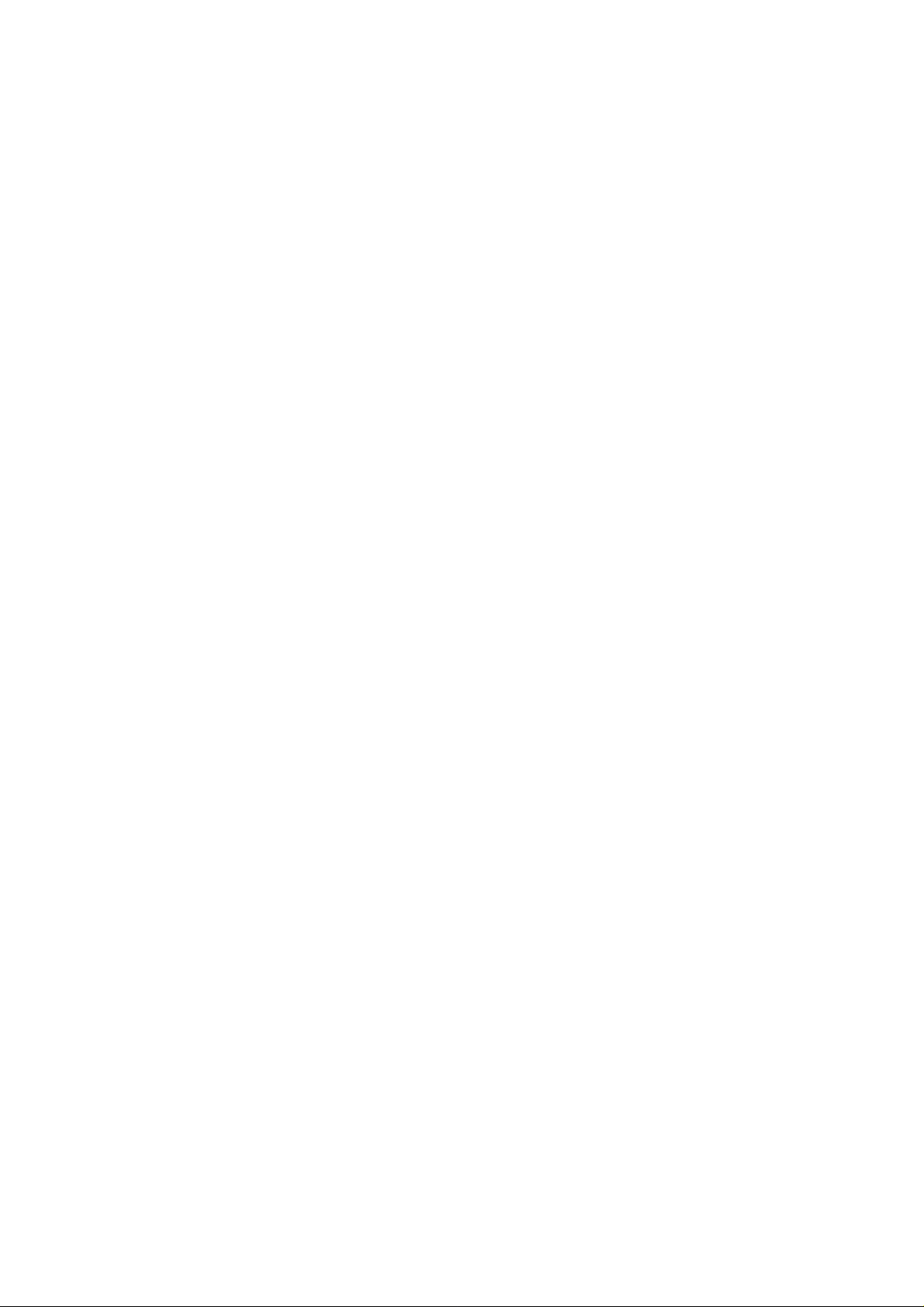
User's Guide ______________________________________________________________________
Example:
>close
line closed
GMP343: 1 line opened for operator commands
>send
351.1 ppm
>smode stop
SMODE : STOP
>
Setting Echoing Mode
ECHO x <cr>
SAVE <cr>
x=ON/OFF (default ON)
In RS232 mode the device echoes everything back to the user. In RS485
mode echoing is automatically disabled.
Preparation for Network Operation
Before GMP343 is connected to the network it must be configured.
Normal procedure is shown below:
First connect the device to PC by using RS-232 and when
communication is currently open, key in the following commands:
RSMODE 485
ADDR addr
(where addr is 1...99)
SMODE POLL
SAVE
Next turn the power off. Then you can connect the device to RS-485
network.
40 __________________________________________________________________ M210514EN-C
Page 43

Chapter 4 ________________________________________________________________ Operation
Commands during Network Operation
When GMP343 is connected to the network, the following commands
can be entered:
SEND addr Return latest CO2 value
XP addr pressure Set pressure for compensation
XO addr oxygen Set oxygen for compensation
XRH addr
humidity
OPEN addr Open device for normal communication (i.e. to
CLOSE Switch the device from STOP-mode to POLL-
Compensation values that are entered with compensation commands
(XP, XO, XRH) are used for compensation but they are not stored
permanently. Note that compensation commands do not give any reply.
If value in command is not acceptable, the command is rejected.
Set humidity for compensation
STOP-mode)
mode.
Measurement Range, Data Filtering and Linearization
Setting the Measurement Range
The measurement range of the GMP343 has been set at factory
according to the order form. However, you can change the measurement
range to optimize measurement performance for a certain concentration
level.
To achieve the most accurate 'ppm CO
measurement should be compensated for T, P, %RH, and O2
concentration in the environment. The compensation settings are
specific to the selected measurement range, so selecting a suitable
measurement range optimizes the compensation performance. Each
range also has its own linearization function; see section Linearization
on page 46.
VAISALA_______________________________________________________________________ 41
' measurement, the
2
Page 44

User's Guide ______________________________________________________________________
There are 6 measurement ranges available. The range always begins
with zero and only upper end value is changed.
RANGE x
SAVE
x = 1...6
Example:
>range 4
1. SPAN (ppm) : 1000.00
2. SPAN (ppm) : 2000.00
3. SPAN (ppm) : 3000.00
4. SPAN (ppm) : 4000.00
5. SPAN (ppm) : 5000.00
6. SPAN (ppm) : 20000.00
RANGE : 4
>
>save
EEPROM saved successfully.
NOTE
RANGE-command only optimizes measurement. The scaling of the
analog output is an independent issue. Normally it is necessary to
change also ALOW and AHIGH values. For more information, see
section, Setting and Testing the Analog Outputs, on page 52.
Measurement Data Filtering
The raw measurement values (measurement interval = 2 seconds) are an
input to a chain of three filters: a median, an averaging, and a smoothing
filter. The filters can be individually enabled or disabled by setting the
filter coefficient to 0 (zero) or by choosing CO2RAW instead of CO2 for
the measurement output quantity (see FORM command).
Figure 8 Entering Measurement Values
42 __________________________________________________________________ M210514EN-C
Page 45

Chapter 4 ________________________________________________________________ Operation
Median Filter
Median filter is the first section in the filter chain, removing random
peak values caused by external interference. The output of the median
filter is the moving median of the values over the set number of
measurements. The median filter arranges the values in the order of
magnitude and outputs the middle value (not the average) if the number
of the measurements is odd. In case an even number is set, the output is
the average of the two middlemost measurements.
The lowest reasonable set number of measurements is 3. Note that if the
noise distribution is somewhat uniform the median filter does not give
any additional value.
The number of the measurements is set by the MEDIAN command.
Maximum number of measurements is 13. The default value is 0
(meaning that the median filter is disabled).
Averaging Filter
The averaging filter calculates a moving average over the user-set
period of time. The longer the averaging time is the lower the noise at
the measurement signal. For example, if the averaging is set to 30
seconds, the most recent average filter output is the average of the last
15 measurements (2 seconds measurement interval).
The averaging time is set by the AVERAGE command. The default
value is 10 seconds, and the maximum filter length is 60 seconds. For
longer averaging times, use the smoothing filter instead. Table 6 on
page 43 presents the measurement noise as a function of averaging time
at 370 ppm CO2:
Table 6 Averaging Times
Averaging Time Noise
0 s 3 ppm
10 s 2 ppm
30 s 1 ppm
VAISALA_______________________________________________________________________ 43
Page 46

User's Guide ______________________________________________________________________
Smoothing Filter
The smoothing filter calculates the running average by weighting the
most recent measurement by the user-set proportion of the preceding
measurement.
By using the smoothing filter, averaging up to even 15 minute periods
can be accomplished. The smoothing filter is feasible for the
background measurement where fast changes in the CO2 concentration
are not common. See the next section to find the difference between
smoothing and averaging in regard to response time.
The smoothing factor is set by the SMOOTH command, where the
range of the factor is 0 ... 255. The relationship between averaging and
smoothing from the noise reducing point of view is like follows:
(SMOOTHING FACTOR × 4) = approx. AVERAGING TIME (s)
The default value is 0 (meaning that the smoothing filter is disabled).
How the Filtering Affects the Response Time
The following figure illustrates the difference of the two filters in regard
to time response. The averaging time is set to 40 seconds while the
smoothing factor is set to 10 to have about equal noise rejection
properties. See also the response time tables presented in Specifications,
Response time (90 %), on page 80.
Figure 9 The Difference of the Two Filters in Time Response
44 __________________________________________________________________ M210514EN-C
Page 47
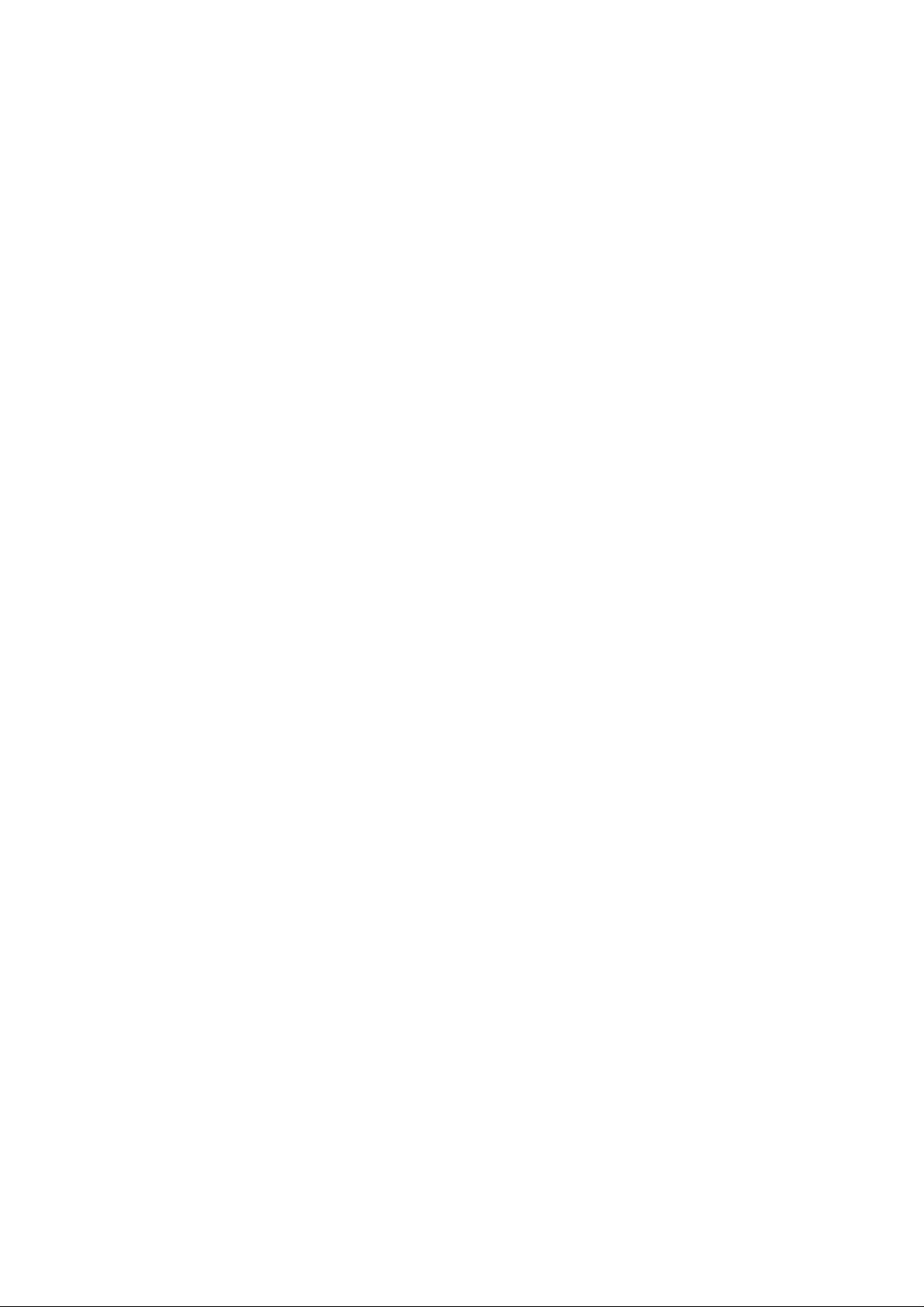
Chapter 4 ________________________________________________________________ Operation
Setting the Median Filter
Use the median filter to remove random peak values caused by possible
external interference.
MEDIAN x <cr>
SAVE <cr>
x=0...13 (default=0)
>median 3
MEDIAN : 3
>save
EEPROM saved successfully (829 ms).
>
Setting the Averaging Filter
Use the averaging filter to reduce the noise of the measurement. Notice
the effect on the response time.
AVERAGE x <cr>
SAVE <cr>
x=0...60 seconds (default =10 s)
>average 20
AVERAGING (s) : 20
>save
EEPROM saved successfully (829 ms).
>
Setting the Smoothing Filter
Use the smoothing filter to reduce the noise of the measurement for long
averaging periods. Notice the effect on the response time.
SMOOTH x <cr>
SAVE <cr>
x=0...255 (default =0)
VAISALA_______________________________________________________________________ 45
Page 48

User's Guide ______________________________________________________________________
>smooth 10
SMOOTH : 10
>save
EEPROM saved successfully (829 ms).
>
Flushing the Filters (Resynchronization)
With this command you can flush the filters to get rid of the effect of the
past measurements. This feature is useful if long filtering lengths are
used.
RESYNC <cr>
>resync
>
Linearization
Due to the principle of the CO2 absorption, the sensor of GMP343
produces a signal which is not linear in relation to the CO2
concentration. However, the output signal is linearized with the internal
linearization function. The user can disable the internal linearization
function to achieve a signal proportional to the absorption.
Setting the Linearization ON/OFF
LINEAR x <cr>
SAVE <cr>
x=ON or OFF (default=ON)
Example:
>linear
LINEAR : ON ?
>
>save
EEPROM saved successfully.
>
46 __________________________________________________________________ M210514EN-C
Page 49

Chapter 4 ________________________________________________________________ Operation
Temperature, Pressure, Relative Humidity, and Oxygen Compensations
The measurement result of an NDIR CO2 sensor such as the GMP343
is proportional to the absolute number of CO2 molecules in the active
volume of the sensor. Hence, according to the ideal gas law, the 'ppm
CO2' output is pressure and temperature dependent. Additionally,
background gases such as humidity and oxygen have an effect on the
absorption strength of CO2.
The factory calibration of GMP343 is carried out using dry N2 and CO2
mixtures. In other words, the relative humidity and the oxygen
concentration of the calibration gases are 0 %.
To achieve the most accurate 'ppm CO
measurement should be compensated for T, P, % RH, and O
concentration in the environment. In GMP343 these compensations are
a built-in option. The compensated output corresponds to 'ppm CO2' in
the actual environment (T, P, RH, and O2). The temperature, pressure,
relative humidity, and oxygen compensations are enabled as a factory
default (default environmental parameters: pressure 1013 hPa, relative
humidity 50 % RH, oxygen 20.95 % O2). The compensation settings are
specific to the selected measurement range, so selecting a suitable
measurement range also optimizes the compensation performance.
The compensation algorithm of GMP343 eliminates the dependences of
the CO
measurement or the instrument itself. The temperature compensation of
GMP343 is based on built-in temperature sensor while the values of the
other environmental parameters should be changed by the user, if they
vary from the default.
Note, that from the measurement accuracy point of view, the effect of
humidity and oxygen is less significant compared to the effect of
temperature and pressure.
measurement, whether they are related to the physics of the
2
' measurement, the
2
2
Without compensation, the effect of oxygen on the CO
approximately - 0.09 % of reading / % O2. In most circumstances, the
oxygen concentration does not vary from the default, so normally there
is no need to change the oxygen concentration settings.
VAISALA_______________________________________________________________________ 47
reading is
2
Page 50

User's Guide ______________________________________________________________________
Without compensation, the effect of humidity on the CO2 reading is
approximately 0.05 % of reading / g/m3 H2O. Since relative humidity is
strongly dependent on temperature, the humidity dependence is in terms
of absolute humidity, g/m3 H2O.
Compensation of each environmental parameter can be disabled/
enabled individually by setting the corresponding software parameter
'OFF' or 'ON', or by choosing CO2RAWUC for the measurement
quantity (see FORM command).
The internal compensation of GMP343 is the most accurate way to
compensate for changing environmental parameters. However, if more
information is needed on different compensations, please contact your
Vaisala representative.
Temperature Compensation ON/ OFF
The internal temperature sensor is located in the measurement chamber.
Temperature compensation is done automatically unless for some
reason you want to take the compensation feature off.
To enable or disable temperature compensation, use the commands:
TC x <cr>
SAVE <cr>
x=ON/OFF (default =ON)
>tc on
TC : ON
>tc off
TC : OFF
>
>save
EEPROM saved successfully.
>
48 __________________________________________________________________ M210514EN-C
Page 51

Chapter 4 ________________________________________________________________ Operation
Setting the Oxygen Concentration
To set the oxygen concentration value, use the commands:
O x <cr>
SAVE <cr>
x=0...100 % (default =20.95 %)
>o 21
OXYGEN (%): 21.00
>save
EEPROM saved successfully.
>
Setting Oxygen When the Device Is in POLL-mode
To set oxygen value in POLL-mode, use the following addressable
command:
XO addr x <cr>
The device does not reply to the command. If given oxygen value is not
within limits, the command is rejected. The given value is written to
volatile memory, where it will be overwritten either by next XO-
command or O-command. At start the first compensation value is a
value given by O-command if it was saved by SAVE-command.
Purpose of the XO-command is continuous update of compensation
value sent by another measurement device.
Oxygen Compensation Mode
To enable or disable the oxygen compensation, use the commands:
OC x <cr>
SAVE <cr>
x=ON/OFF (default =ON)
VAISALA_______________________________________________________________________ 49
Page 52

User's Guide ______________________________________________________________________
NOTE
Check that the ambient pressure value is correct. The correct pressure
value is needed for oxygen compensation even if the pressure
compensation is disabled.
>oc on
OC: ON
>
>save
EEPROM saved successfully.
>
Setting the Ambient Pressure (hPa)
The pressure value is needed in pressure, humidity, and oxygen
compensations. To set the ambient pressure value, use the commands:
P x <cr>
SAVE <cr>
x=700...1300 hPa (default =1013 hPa)
Sets ambient pressure (hPa) to be used in compensation calculations.
>p 1100
PRESSURE (hPa)): 1100.000
>p
PRESSURE (hPa) : 1100.000 ?
>
>save
EEPROM saved successfully.
>
Setting Pressure When the Device Is in POLL-mode
To set pressure value in POLL-mode, use the following addressable
command:
XP addr x <cr>
The device does not reply to the command. If given pressure value is not
within limits, the command is rejected. The given value is written to
volatile memory, where it will be overwritten either by next XP-
command or P-command. At start the first compensation value is a
50 __________________________________________________________________ M210514EN-C
Page 53

Chapter 4 ________________________________________________________________ Operation
value given by P-command if it was saved by SAVE-command.
Purpose of the XP-command is continuous update of compensation
value sent by another measurement device.
Pressure Compensation ON/OFF
To enable or disable the pressure compensation, use the commands:
PC x <cr>
SAVE <cr>
x=ON/OFF (default =ON)
>pc off
PC: OFF
>pc on
PC : ON ?
>save
EEPROM saved successfully.
>
Setting Ambient Relative Humidity
To set the ambient relative humidity value, use the commands:
RH x <cr>
SAVE <cr>
x=0 ... 100 % RH (default =50 %)
>rh
HUMIDITY (%RH): 0.00 ? 24
>save
EEPROM saved successfully.
>
Setting Humidity When the Device Is in POLL-mode
To set relative humidity value in POLL-mode, use the following
addressable command:
XRH addr x <cr>
VAISALA_______________________________________________________________________ 51
Page 54

User's Guide ______________________________________________________________________
The device does not reply to the command. If given humidity value is
not within limits, the command is rejected. The given value is written to
volatile memory, where it will be overwritten either by next XRH-
command or RH-command. At start the first compensation value is a
value given by RH-command if it was saved by SAVE-command.
Purpose of the XRH-command is continuous update of compensation
value sent by another measurement device.
Relative Humidity Compensation ON/OFF
To enable or disable the humidity compensation, use the commands:
RHC x <cr>
SAVE <cr>
x=ON/OFF (default =ON)
NOTE
Check that the ambient pressure value is correct. The correct pressure
value is needed for RH compensation even if the pressure
compensation is disabled.
>rhc on
RHC : ON
>rhc off
RHC : OFF
>
>save
EEPROM saved successfully.
>
Setting and Testing the Analog Outputs
GMP343 has one analog output channel. The channel outputs either
current or voltage signal according to the order configuration. The
analog output always gives the filtered CO2 results regardless of the
quantity set with FORM command.
52 __________________________________________________________________ M210514EN-C
Page 55

Chapter 4 ________________________________________________________________ Operation
Analog Output Hardware
AMODE <cr>
SAVE <cr>
Analog output hardware can be chosen between current or voltage
output. Command parameters are correspondingly I (for current) and U
(for voltage).
>amode
AMODE : I ? U
>
>save
EEPROM saved successfully.
>
You can scale the chosen analog output signal as follows:
- When you have current output, you can set any value between 0 ...
4 mA for the current signal low level. The default value is 4 mA
(command ILOW). The high value is always 20 mA.
- When you have voltage output, you can set any value between 0 ...
5 for the voltage signal high level (command UHIGH). The low
value is always 0 V.
Remember to set the analog output error value within the range of
current/voltage output. See the command AERR.
The concentration range of the analog output, corresponding to the
signal range set above, can be chosen by determining the low and high
values for the measurement range (AHIGH, ALOW).
Setting the Limit of the Current Output Range
You can expand the current output range for example 4...20 mA to
0...20 mA. The range available is 0...4 mA.
ILOW <cr>
SAVE <cr>
VAISALA_______________________________________________________________________ 53
Page 56

User's Guide ______________________________________________________________________
Key in the low current value (mA) and press ENTER.
>ilow
ILOW (mA) : 4.000 ? 0
>save
EEPROM saved successfully.
>
Setting the High Limit of the Voltage Output Range
You can set the hight voltage value: 0...5 V.
UHIGH <cr>
SAVE <cr>
Key in the high voltage value (V) and press ENTER.
>uhigh
UHIGH (V) : 5.000 ? 1
>
>save
EEPROM saved successfully.
>
Setting the High Limit of the Concentration Range
Sets the hight CO2 concentration value, which corresponds to the
analog output high value.
AHIGH <cr>
SAVE <cr>
Key in the highest concentration value (ppm) and press ENTER.
>ahigh
AHIGH (ppm) : 1000.0 ? 1200
>
>save
EEPROM saved successfully.
>
54 __________________________________________________________________ M210514EN-C
Page 57

Chapter 4 ________________________________________________________________ Operation
Setting the Low Limit of the Concentration Range
Sets the low CO2 concentration value, which corresponds to the analog
output low value.
ALOW <cr>
SAVE <cr>
Key in the lowest concentration value (ppm) and press ENTER.
>alow
ALOW (ppm) : 0.0 ? 20
>
>save
EEPROM saved successfully.
>
Setting the Analog Output Overrange Clip
This command clips the analog output signal at the high value when the
signal goes over range. In case of the current output the current will not
go higher than 20 mA or below the low value current (set with ILOW).
The voltage output will not go higher than the voltage set with UHIGH.
ACUT x <cr>
SAVE <cr>
x=ON/OFF
>acut
ACUT : OFF ? ON
>acut
ACUT : ON ? OFF
>
>save
EEPROM saved successfully.
>
VAISALA_______________________________________________________________________ 55
Page 58

User's Guide ______________________________________________________________________
Testing the Analog Output
When you want to test the operation of the analog output use this
command to force the output to the set value. The value in the analog
output can then be measured with a current/voltage meter. The set value
remains valid until you give the ATEST command without a value or
RESET the transmitter.
ATEST <cr>
x=the given test value (mA or V)
>atest 1
Test voltage set at 1 V. Use command without any parameters
to stop test mode.
>atest
Voltage test mode stopped.
Setting the Analog Output Error Level
Factory default states for analog outputs during error condition are the
maximum values of the measuring range=2.5 V / 5 V / 20 mA.
AERR x <cr>
SAVE <cr>
x=error value (mA) or (V)
Acceptable ranges: 0...20 mA, 0...6 V
Example:
>aerr
AERR (V) : 5.000 ? 0
>
>save
EEPROM saved successfully.
>
NOTE
The error output value must be within a valid range for current (0...20
mA) or voltage output (0...6 V) regardless of the UHIGH setting.
56 __________________________________________________________________ M210514EN-C
Page 59

Chapter 4 ________________________________________________________________ Operation
Device Information and Other General Commands
Device Information List
This command outputs the information about the device.
? <cr>
This command outputs the information about the device even in POLLmode.
?? <cr>
>??
GMP343 / 2P0.33
SNUM : Y3040008
CALIBRATION : 2007-04-20
CAL. INFO : Vaisala Oyj
SPAN (ppm) : 4000
PRESSURE (hPa) : 1013.000
HUMIDITY (%RH) : 50.00
OXYGEN (%) : 20.95
PC : ON
RHC : OFF
TC : ON
OC : OFF
ADDR : 0
ECHO : ON
SERI : 19200 8 NONE 1
SMODE : STOP
INTV : 1 S
Show the Output Quantities
Lists the parameter abbreviations to be used in FORM command.
CALCS <cr>
>calcs
CO2 - Filtered CO2
CO2RAW - Raw CO2
CO2RAWUC - Uncompensated raw CO2
TIME - Time since last reset
ADDR - Device address
VAISALA_______________________________________________________________________ 57
Page 60
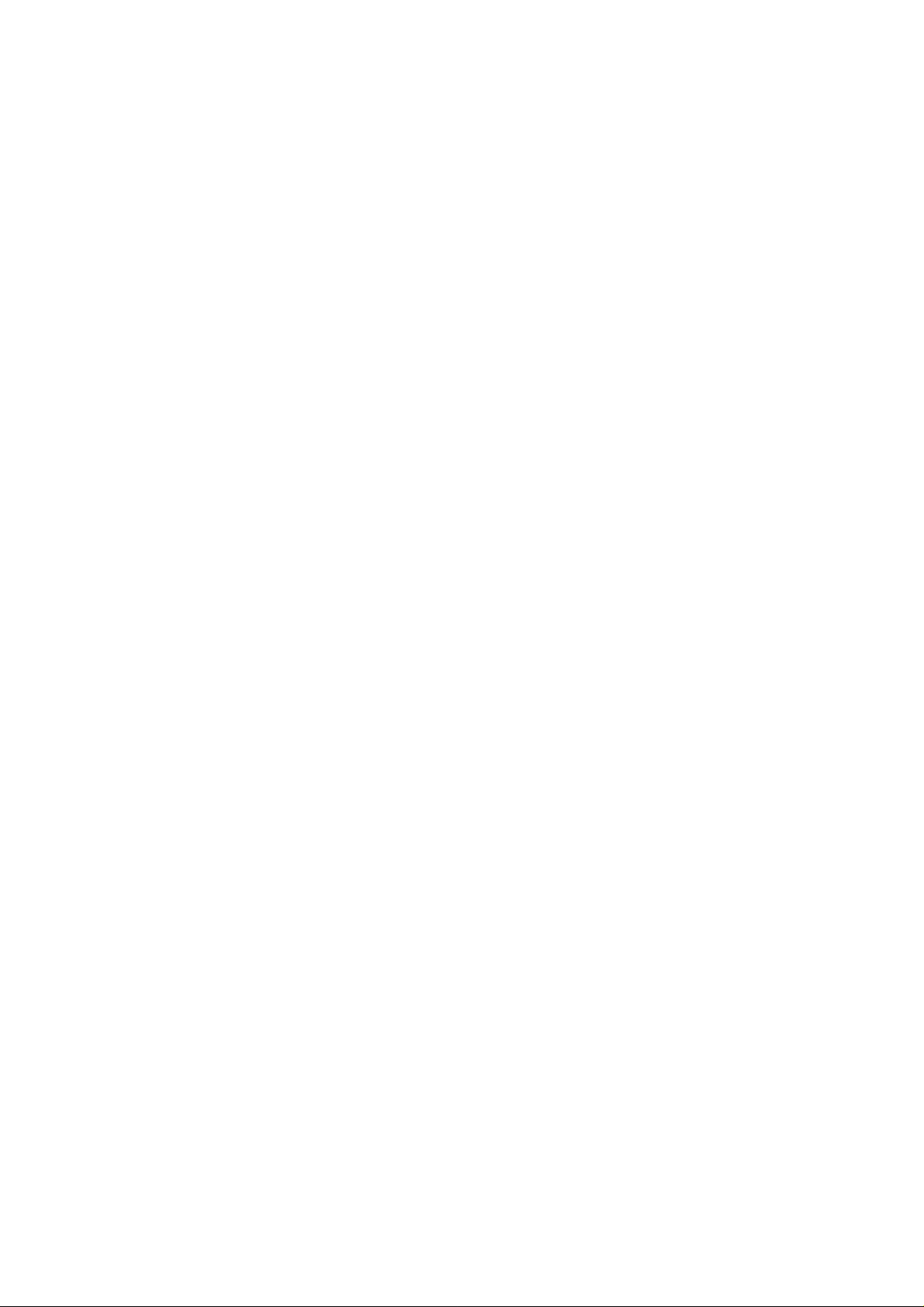
User's Guide ______________________________________________________________________
ERR - Error flag
T - Gas temperature
P - User-set pressure value
RH - User-set relative humidity value
O - User-set oxygen value
Linear and Multipoint Corrections
Shows the last linear and multipoint correction values.
CORR <cr>
>corr
LC : OFF
Linear correction
Reading Reference
0.00 0.000
1000.00 1000.000
MPC : OFF
Multipoint correction
Reading Reference
0.00 0.000
1000.00 1000.000
>
Error Messages
The ERRS command shows the error messages received. For a list of
possible errors, refer to Table 7 on page 74.
ERRS <cr>
>errs
No errors detected.
>errs
ERROR E02: IR source failure.
ERROR E06: Temperature measurement failure (recovered 1 h
9 min ago).
WARNING W01: Watchdog reset.
>
58 __________________________________________________________________ M210514EN-C
Page 61
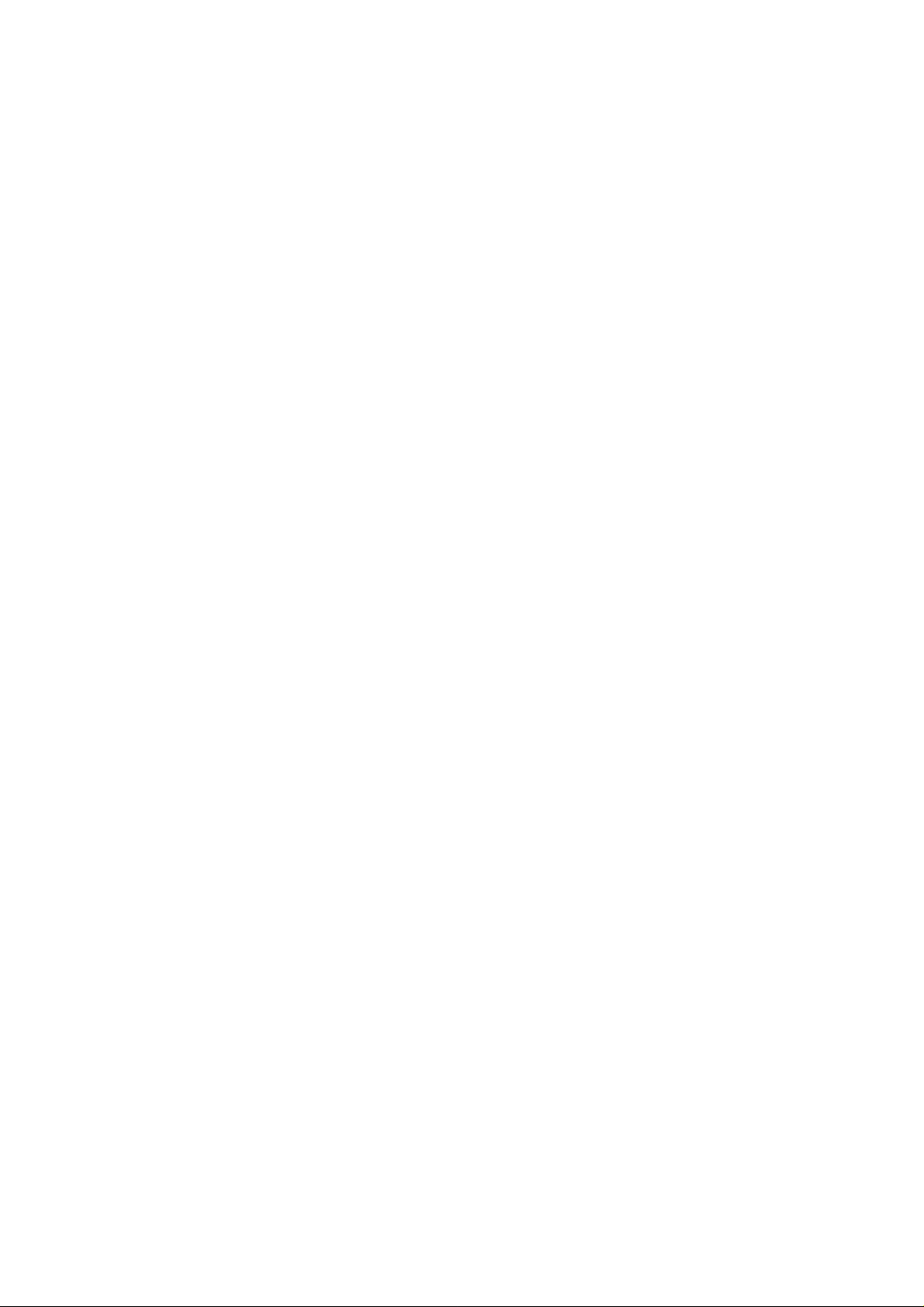
Chapter 4 ________________________________________________________________ Operation
The ERRS R command resets the error states.
ERRS R <cr>
>errs r
OK: No errors detected.
Error states cleared.
Command List
This command displays a list of all the commands.
HELP <cr>
Showing the Parameters
PARAM <cr>
>param
RSMODE : 232
ADDR : 0
SERI : 19200 8 NONE 1
SMODE : STOP
FORM : CO2 \r \n
INTV : 1 S
ECHO : ON
AMODE : U
ACUT : ON
AERR (V) : 2.50
AHIGH (ppm) : 3000.00
ALOW (ppm) : 0.00
ILOW (mA) : 4.00
UHIGH (V) : 2.50
RANGE : 4
MEDIAN : 0
AVERAGE (s) : 30
SMOOTH : 0
LINEAR : ON
LC : OFF
MPC : OFF
HEAT : OFF
OXYGEN (%) : 20.95
PRESSURE (hPa) : 1013.000
HUMIDITY (%RH) : 50.00
VAISALA_______________________________________________________________________ 59
Page 62

User's Guide ______________________________________________________________________
OC : OFF
PC : ON
RHC : OFF
TC : ON
Software Version Information
VERS <cr>
>vers
GMP343 / 2P0.33
>
Memory Handling
Reverting the Factory Parameters
Use this command to revert the original factory settings.
>factory
Parameters loaded from Flash.
>
Remember to check the settings after using this command.
Saving the Setting
SAVE <cr>
Saves the parameters and settings to EEPROM memory.
60 __________________________________________________________________ M210514EN-C
Page 63

Chapter 4 ________________________________________________________________ Operation
Setting the Optics Heating ON/OFF
Enables or disables optics heating.
HEAT <cr>
x=ON or OFF (default =ON)
Example:
>heat
HEAT : ON ? off
>
Resetting the Transmitter
RESET <cr>
This command resets the device. If the device is in RUN mode,
outputting the results starts immediately after resetting.
VAISALA_______________________________________________________________________ 61
Page 64

User's Guide ______________________________________________________________________
62 __________________________________________________________________ M210514EN-C
Page 65

Chapter 5 __________________________________________________ Calibration and Adjustment
CHAPTER 5
CALIBRATION AND ADJUSTMENT
This chapter contains information for performing the calibration and
adjustment of the GMP343.
In this user's guide the term calibration means comparing the
transmitter's reading to a reference concentration. Adjustment, which is
usually done after calibration, the reading of the transmitter is changed
to correspond to the reference concentration. After adjustment, the
original calibration certificate shipped with the product is not valid
anymore.
The GMP343 can be sent to Vaisala for calibration, or be calibrated by
the user.
Calibration Interval
GMP343 is calibrated as shipped from the factory. The recommended
calibration interval is one year. The operating conditions affect the
long-term stability. For more information, see Specifications, Operating
Conditions, on page 81 and, Performance, on page 77 (long-term
stability). In a harsh operating environment it is recommended to check
readings more often than in an easy environment.
VAISALA_______________________________________________________________________ 63
Page 66

User's Guide ______________________________________________________________________
Factory Calibration and Adjustment
You can send the device to Vaisala Service Center for calibration and
adjustment, for more information, see, Vaisala Service Centers, on page
76.
Calibration and Adjustment by the User
Calibration and adjustment are carried out by using the serial
communications and the calibration gas(es).
Additional equipment needed:
- power supply 11...36 VDC
- PC and PC connection cable (Vaisala order code 213379) with
optional USB adapter (Vaisala order code 219686)
- calibration gases and tubing
- calibration adapter is required for calibrating the diffusion model
(Vaisala order code GMP343ADAPTER)
- pressure regulator and flow meter
- barometer (for measuring ambient pressure)
Calibration (Checking)
The gas concentration of the reference gases must cover the
measurement range of the device.
Checking the Compensations
1. Connect GMP343 to a PC and open the terminal program. For
more information, see section Connecting GMP343 to PC on page
29.
2. Connect the 24 VDC supply power to GMP343.
3. Compensations must always be enabled during the calibration
procedure. Use the ? command to verify the status of the
compensations for ambient pressure, temperature, relative
humidity, and oxygen concentration:
?<cr>
64 __________________________________________________________________ M210514EN-C
Page 67
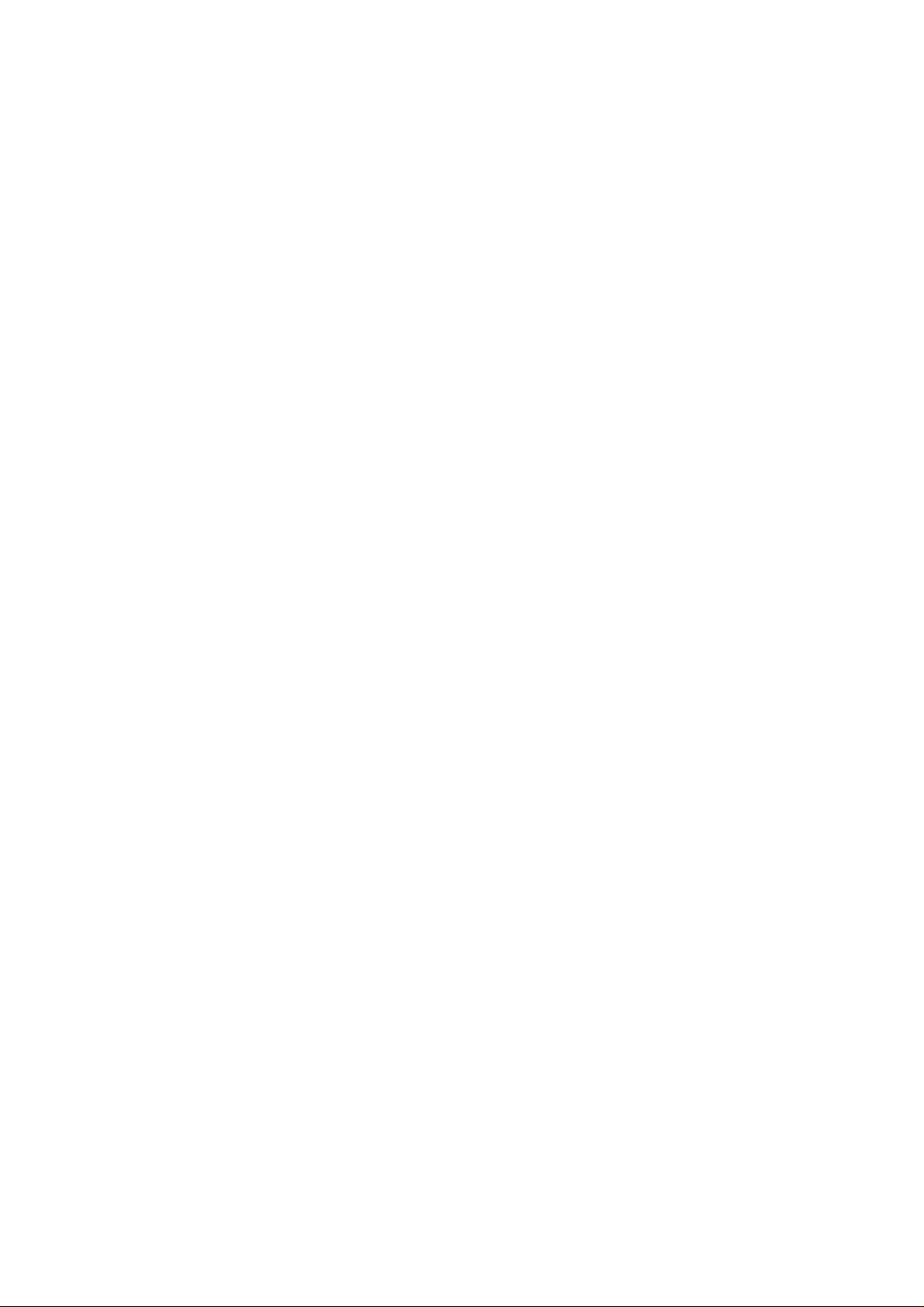
Chapter 5 __________________________________________________ Calibration and Adjustment
4. If all compensations are not enabled, make note of the current
settings so that you can restore them after the calibration if desired.
Then issue the following commands to enable the compensations:
PC ON<cr>
TC ON<cr>
RHC ON<cr>
OC ON<cr>
5. You must also set the ambient pressure, relative humidity, and
oxygen concentration values of the calibration gas correctly.
Typically the relative humidity of the calibration gases is 0 % RH.
Oxygen concentration of nitrogen mixture gases is usually 0 %. If
necessary, adjust the values. For example:
P 1000.3<cr>
RH 0<cr>
O 0<cr>
For more information on compensations, see section Temperature,
Pressure, Relative Humidity, and Oxygen Compensations on page
47.
Measurements in Reference Gases
1. If your GMP343 is the diffusion model, remove the filter cover and
place the calibration adapter onto the probe.
2. Let the device warm up for 30 minutes to achieve full calibration
accuracy.
3. Turn on the calibration mode by giving the command CALIB ON.
This changes some of the transmitter parameters for the duration of
the calibration.
CALIB ON <cr>
4. Connect the reference gas to the inlet of GMP343 transmitter and
let the gas flow for 5 minutes (about 0.5 l / min).
5. To output the measurement result, key in the command R. Check
that the reading is stabilized and write down the CO2 reading
(ppm). Enter command S to stop outputting. For the best
calibration result, it is recommended to calculate an average of 20
measurements instead of a single reading.
VAISALA_______________________________________________________________________ 65
Page 68

User's Guide ______________________________________________________________________
6. Shut off the reference gas flow and remove the tubings from the gas
bottle. When calibrating at several points, connect the other gases
to GMP343 similar to the first gas and carry out the measurements
as instructed above (steps 6 and 7).
7. After measurements turn off the calibration mode by giving the
command CALIB OFF (this reverts to the original transmitter
settings).
CALIB OFF <cr>
Adjustment in 1...2 Points
First carry out checking the compensations and perform the reference
gas measurements as instructed in the previous section, Calibration and
Adjustment by the User on page 64. Then continue as follows:
1. Key in the command
LCI <cr>
2. Key in the reading at the reference gas (ppm) and press ENTER
(1.Reading?).
3. Key in the reference gas concentration (ppm) and press ENTER
(Reference?).
4. When making a one-point calibration press ENTER again and go
to step 6 in this list. When making a two-point calibration, key in
the reading at the second reference gas and press ENTER
(2.Reading?).
5. Key in the reference gas 2 concentration (ppm) and press ENTER
(Reference?).
6. Now the correction values are calculated, but the adjustment is not
valid until the correction is confirmed.
7. Confirm the new correction values with the command
LC ON <cr>
8. Use the command R to check with both reference gases that the
correction has taken place and the readings are ok.
9. Save the settings:
SAVE <cr>
10. Saves parameters and settings to EEPROM memory.
66 __________________________________________________________________ M210514EN-C
Page 69
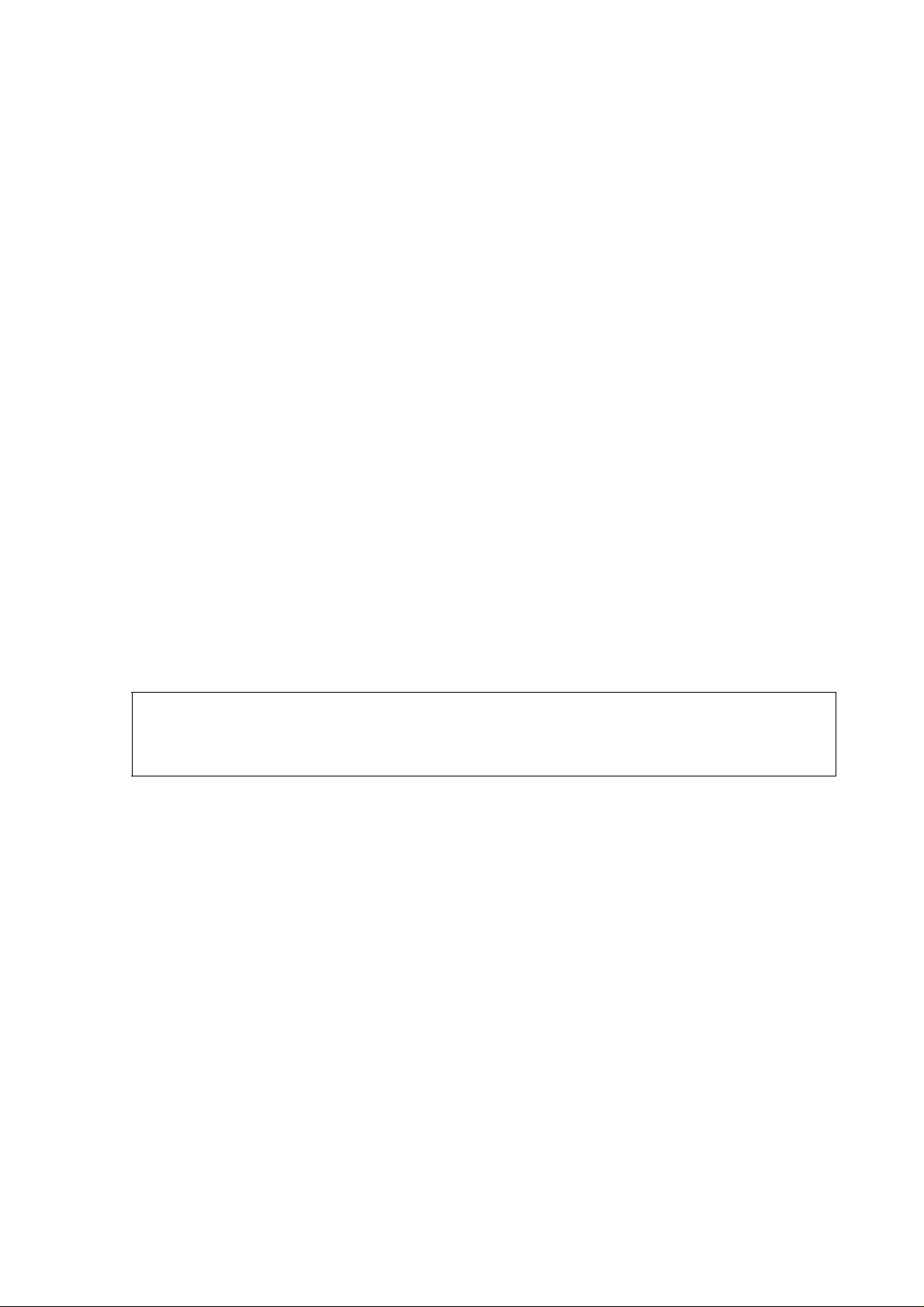
Chapter 5 __________________________________________________ Calibration and Adjustment
Adjustment in 3...8 Points
First carry out checking the compensations and perform the reference
gas measurements as instructed in the previous section, Calibration and
Adjustment by the User on page 64. Then continue as follows:
1. Feed the readings (Reading?) and the corresponding
concentrations (Reference?) with the command
MPCI <cr>
2. Confirm the adjustment and the new correction values with the
command
MPC ON <cr>
3. Save the settings with the command
SAVE <cr>
4. Saves parameters and settings to EEPROM-memory.
NOTE
Example of the 2-Point Adjustment Procedure
The following section presents an example of the 2-point adjustment
procedure with reference gas concentrations of 0 ppm and 1007 ppm.
Use the actual concentrations given usually in the side of the gas bottle.
For example, a gas with a nominal 1000 ppm CO2 concentration might
actually contain 1007 ppm CO2.
1. First turn on the calibration mode for measuring reference gases.
>
>calib on
Calibration mode started.
Use CALIB OFF to stop the mode.
2. The GMP is now measuring the first reference gas (0 ppm). Use
command R and let the reading stabilize for several minutes.
Calculate the average reading (reading 1).
>r
...28.2
28.2
28.1
28.1
28.2
VAISALA_______________________________________________________________________ 67
Page 70

User's Guide ______________________________________________________________________
3. The GMP343 is now measuring the second reference gas (1007
ppm). Use command R and let the reading stabilize for several
minutes. Calculate the average reading (reading 2).
>
>r
1067.1
1066.8
1067.2
1066.7
1066.6
4. Turn off the calibration mode with command CALIB OFF.
>calib off
Calibration mode stopped.
5. Next feed the readings: use command LCI to feed the first and
second reference gas readings (28 ppm and 1066 ppm), and the
corrected values (= the concentrations of the reference gases, 0
ppm and 1007 ppm).
>lci
Reading Reference
0.00 0.000
1000.00 1000.000
NOTE: Entering new correction
values all previous correction points!
Abort without losing correction points
by using ESC.
1. Reading ? 28
Reference ? 0
2. Reading? 1066
Reference? 1007
6. Confirm the adjustment with command LC ON.
>lc
LC : OFF ? on
7. Check the reading with the second reference gas, 1007 ppm.
>r
1005.4
1006.2
1007.1
1007.1
68 __________________________________________________________________ M210514EN-C
Page 71

Chapter 5 __________________________________________________ Calibration and Adjustment
8. Check the reading with the first reference gas, 0 ppm.
>r
0.2
0.1
-0.1
-0.1
-0.0
-0.2
9. Save the settings.
save>
EEPROM saved successfully.
>
NOTE
The factory settings can be reverted with the command FACTORY.
VAISALA_______________________________________________________________________ 69
Page 72

User's Guide ______________________________________________________________________
70 __________________________________________________________________ M210514EN-C
Page 73

Chapter 6 ______________________________________________________________ Maintenance
CHAPTER 6
MAINTENANCE
This chapter instructs in the basic maintenance of the GMP343.
Cleaning the Optics (Diffusion Model Only)
0704-021
Figure 10 Optics
The following numbers refer to Figure 10 on page 71:
1=Mirror
2 = Window
VAISALA_______________________________________________________________________ 71
Page 74

User's Guide ______________________________________________________________________
NOTE
Handle the diffusion filter carefully to prevent contaminants or
mechanical stress from damaging the filtering surface.
1. Rotate and remove the filter cover.
2. Take a firm hold on the frame of the diffusion filter, and pull it out.
Note that the threads for the filter cover are sharp.
3. Blow on the mirror and window area with instrument air to remove
any loose particles. In case there is still some dirt on the surfaces,
proceed to step 3.
4. Pour some distilled water on the optical surfaces so that they are
covered with water. Pour out the excess water.
5. Take a piece of soft, clean paper tissue (optical or clean room grade
tissue) and gently dry the surface with rotating movements.
6. If the mirror and/or window surface still seems dirty after water
cleaning, clean the dirty surface with pure ethanol or isopropyl
alcohol. Pour out the excess liquid carefully.
After cleaning the surfaces should appear clear, without any oily
stains, spots, or dust.
7. After cleaning, replace the diffusion filter. Push the end of the filter
gently to snap it into place.
8. Replace the filter cover.
72 __________________________________________________________________ M210514EN-C
Page 75

Chapter 6 ______________________________________________________________ Maintenance
Changing the Filter (Diffusion Model Only)
The diffusion filter should be changed when it looks dirty. A new
standard diffusion filter and filter cover can be ordered from Vaisala
with the order code GMP343FILTER.
NOTE
Handle the diffusion filter carefully to prevent contaminants or
mechanical stress from damaging the filtering surface.
1. Rotate and remove the filter cover.
2. Take a firm hold on the frame of the diffusion filter, and pull it out.
Note that the threads for the filter cover are sharp.
3. Insert a new diffusion filter. Push the end of the diffusion filter
gently to snap it into place.
4. Replace the filter cover.
VAISALA_______________________________________________________________________ 73
Page 76

User's Guide ______________________________________________________________________
Error States
In case of an error function the outputs are as follows:
- Serial line: In STOP mode the error code and description (see the
Table 6 below) is shown when keying in the command: ERRS. In
POLL or RUN mode the error flag is set to 1 (if the error flag is
included in the message format, see FORM-command). Reset the
error state with a command ERRS R.
- Analog output shows the error level (can be set by using the
AERR-command. Factory setting: 5 V or 20 mA).
Table 7 Troubleshooting Errors
Error code Error description Interpretation Action
E01 EEPROM checksum
failure
E02 IR source failure Internal transmitter
E03 FPI failure Internal transmitter
E04, E05 Heater failure Internal transmitter
E06 Temperature
measurement failure
E07 Measurement signal
level too low
W01 Watchdog reset occured Software defect In case this warning
W01 Stack overflow Software defect In case this warning
Internal transmitter
failure
failure
failure
failure
Operation temperature
is out of allowed range.
Analog output: Error
level is shown if
temperature
compensation is
enabled. Otherwise,
output is normal.
Measurement chamber
is contamined or the
lamp is degraded.
Return the device to
Vaisala Service
Return the device to
Vaisala Service.
Return the device to
Vaisala Service.
Return the device to
Vaisala Service.
Ensure that the
operating temperature
is -45...+85 °C (-
49...185 °F). In case of
constant error, return
the device to Vaisala
Service.
Clean the optics and the
filter according to the
instructions in section
Cleaning the Optics
(Diffusion Model Only)
on page 71. In case of
constant error, return
the device to Vaisala
Service.
appears frequently,
return the device to
Vaisala Service.
appears frequently,
return the device to
Vaisala Service.
74 __________________________________________________________________ M210514EN-C
Page 77
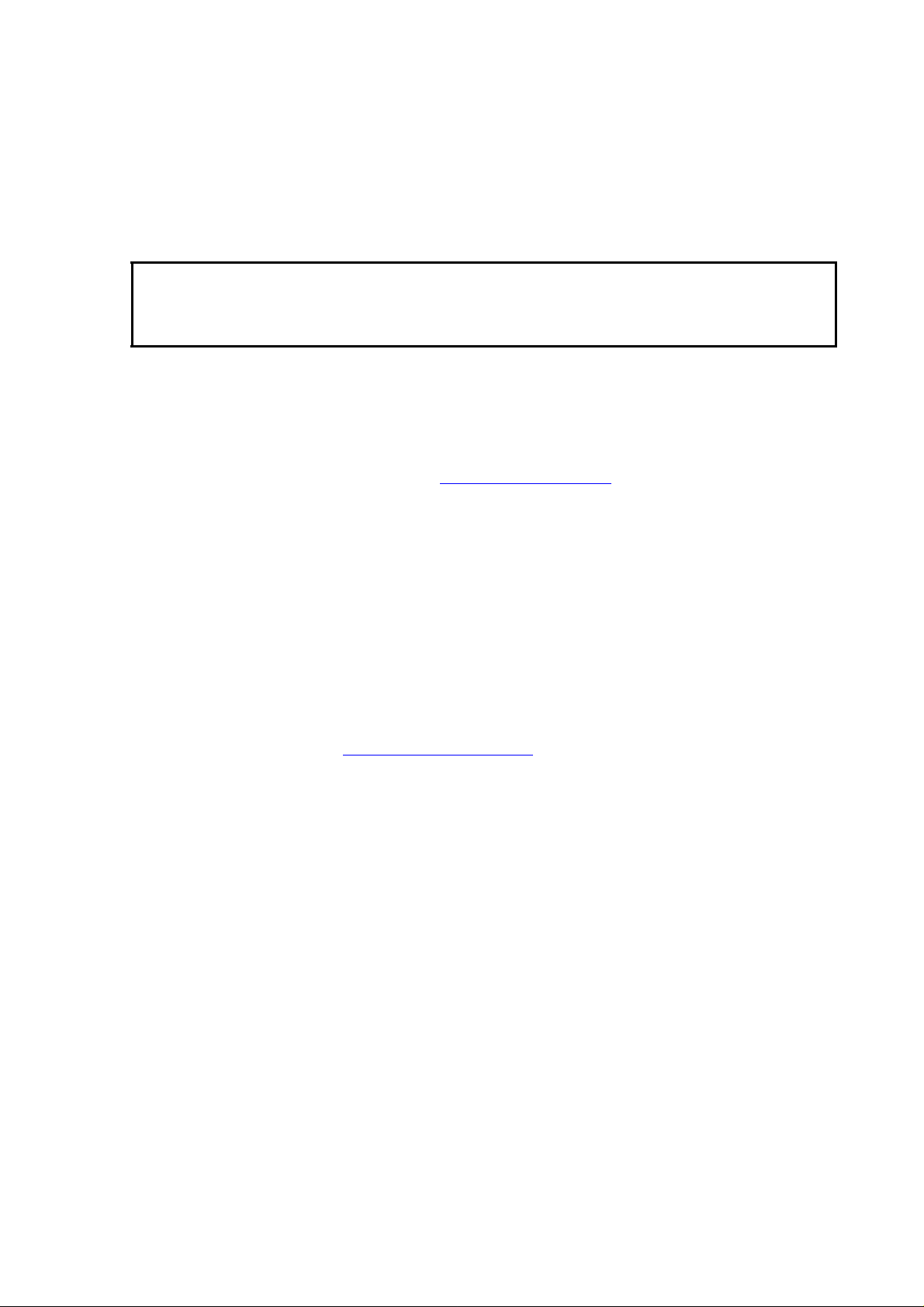
Chapter 6 ______________________________________________________________ Maintenance
In all error cases first check that the probe is connected properly, then
reset the transmitter by disconnecting it. In case of constant error, please
contact a Vaisala Service Center. See section Vaisala Service Centers
on page 76.
CAUTION
Please note that there are no user-serviceable parts inside the GMP343
transmitter body. The back flange shall not be opened except by
authorized Vaisala service personnel.
Technical Support
For technical questions, contact the Vaisala technical support:
E-mail helpdesk@vaisala.com
Fax +358 9 8949 2790
Return Instructions
If the product needs repair, please follow the instructions below to
speed up the process and to avoid extra costs to you.
1. Read the section Warranty on page 11.
2. Contact a Vaisala Service Center or a local Vaisala representative.
The latest contact information and instructions are available from
www.vaisala.com/returns. Addresses of the Service Centers are
provided in section Vaisala Service Centers on page 76.
Please have the following information on hand:
- serial number of the unit
- date and place of purchase or last calibration
- description of the fault
- circumstances in which the fault occurs/occurred
- name and contact information of a technically competent
person who can provide further information on the problem
3. Pack the faulty product in a strong box of adequate size, with
proper cushioning material to avoid damage.
4. Include the information specified in step 2 in the box with the
faulty product. Also include a detailed return address.
5. Ship the box to the address specified by your Vaisala contact.
VAISALA_______________________________________________________________________ 75
Page 78
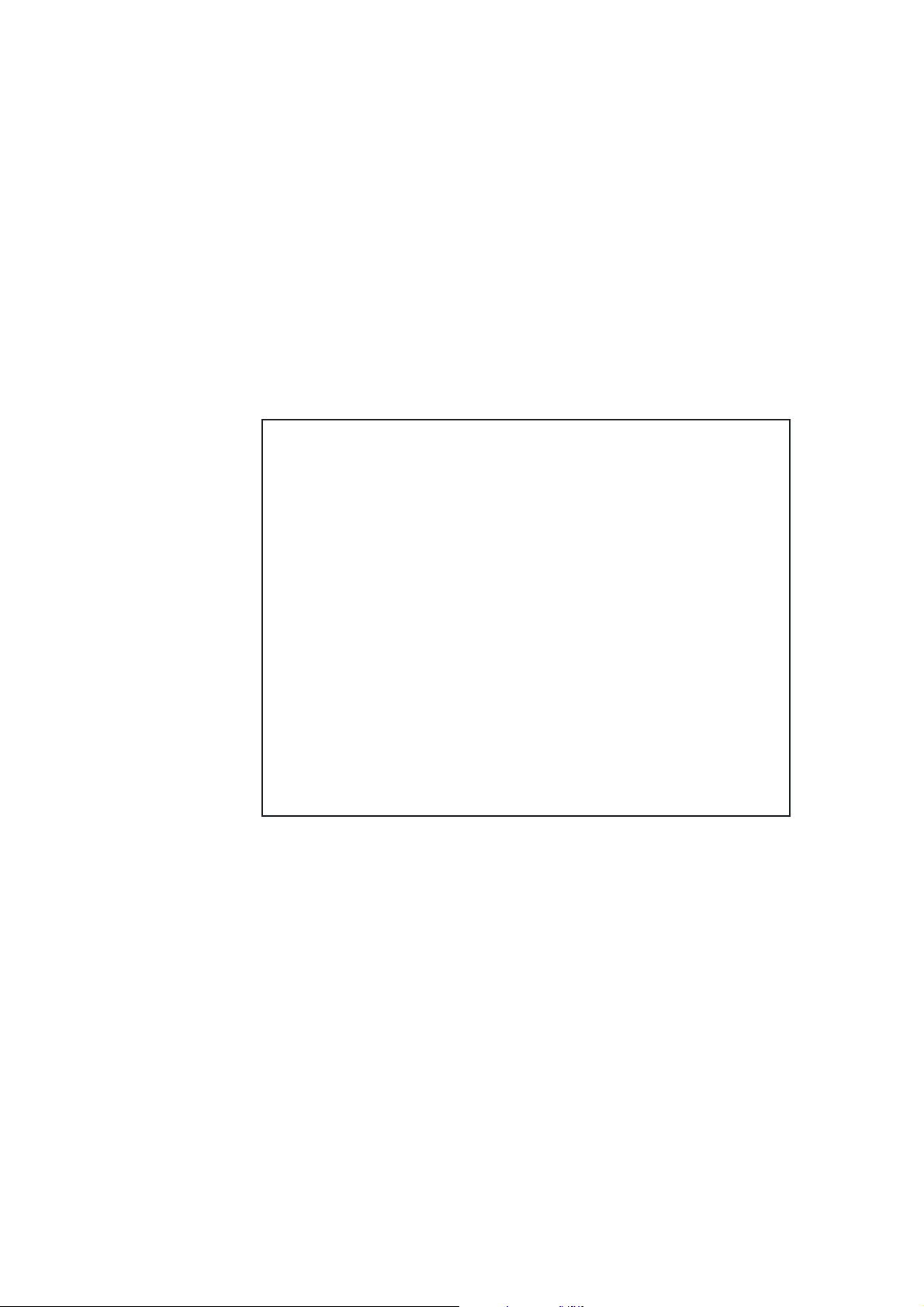
User's Guide ______________________________________________________________________
Vaisala Service Centers
The GMP343 has been calibrated by Vaisala prior to shipping. The
recommended calibration interval is one year. Vaisala Service Centers
perform calibrations and adjustments as well as repair and spare part
services. See contact information below.
Vaisala Service Centers also offer accredited calibrations, maintenance
contracts, and a calibration reminder program. Do not hesitate to
contact them to get further information.
NORTH AMERICAN SERVICE CENTER
Vaisala Inc., 10-D Gill Street, Woburn, MA 01801-1068, USA.
Phone: +1 781 933 4500, Fax: +1 781 933 8029
E-mail: us-customersupport@vaisala.com
EUROPEAN SERVICE CENTER
Vaisala Instruments Service, Vanha Nurmijärventie 21 FIN-01670 Vantaa, FINLAND.
Phone: +358 9 8949 2658, Fax: +358 9 8949 2295
E-mail: instruments.service@vaisala.com
TOKYO SERVICE CENTER
Vaisala KK, 42 Kagurazaka 6-Chome, Shinjuku-Ku, Tokyo 162-0825, JAPAN.
Phone: +81 3 3266 9617, Fax: +81 3 3266 9655
E-mail: aftersales.asia@vaisala.com
BEIJING SERVICE CENTER
Vaisala China Ltd., Floor 2 EAS Building, No. 21 Xiao Yun Road, Dongsanhuan Beilu,
Chaoyang District, Beijing, P.R. CHINA 100027.
Phone: +86 10 8526 1199, Fax: +86 10 8526 1155
E-mail: china.service@vaisala.com
www.vaisala.com
76 __________________________________________________________________ M210514EN-C
Page 79
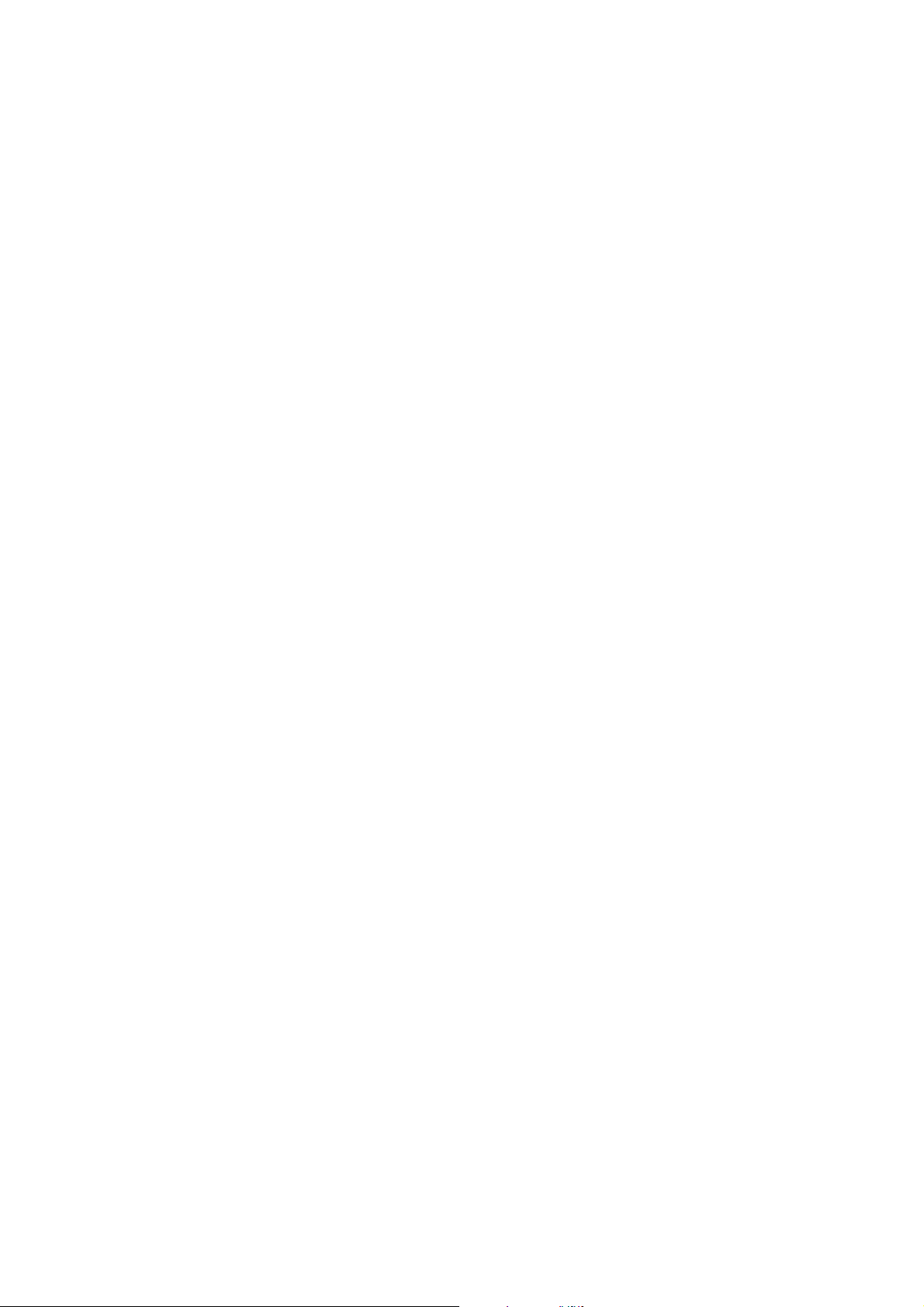
Chapter 7 ____________________________________________________________ Technical Data
CHAPTER 7
TECHNICAL DATA
This chapter provides the technical data of the GMP343.
Performance
Sensor
Measuring principle Single-Beam Dual-Wavelength NDIR
Measurement range options 0 ... 1000 ppm
Accuracy (excluding noise) at
25 °C and 1013 hPa after
factory calibration with 0.5 %
accurate gases with different
range options
* Accuracy below 200 ppm CO2 not specified for the 2 % range option
Vaisala CARBOCAP
0 ... 2000 ppm
0 ... 3000 ppm
0 ... 4000 ppm
0 ... 5000 ppm
0 ... 2 %
0 ... 1000 ppm
0 ... 2000 ppm - 0 ... 2 %*
®
± (3 ppm CO2 + 1 % of reading)
± (5 ppm CO2 + 2 % of reading)
VAISALA_______________________________________________________________________ 77
Page 80

User's Guide ______________________________________________________________________
Noise (repeatability) at
370 ppm CO
2
Short-term stability (up to
6 hours) at 370 ppm CO
2
Long-term stability In easy operating conditions
with no output averaging
with 30 s output averaging
In moderate oper. conditions
In harsh operating conditions
± 3 ppm CO
± 1 ppm CO
± 1 ppm CO
2
2
2
< 2 % of reading / year
< 2 % of reading / 6 months
< 2 % of reading / 3 months
See the graph in section Operating Conditions on page 81.
Effects of Temperature, Pressure, Relative Humidity, and Oxygen
The temperature compensation of GMP343 is based on the built-in
Pt1000 temperature sensor. The values of pressure, relative humidity,
and oxygen must be input by the user, if they vary from the default.
Temperature
Table 8 Effect of Temperature on Accuracy with
Temperature Compensation
CO2 range option 0 ... 1000 ppm 0 ... 2000 - 5000 ppm 0 ... 2 %
Temperature (°C) Accuracy (% of reading)
-10 ... +40
-40 ... +60
The specifications in the table above are valid when temperature change
is < 1 °C / min. If optics heating is in use, the > 500 ppm accuracy values
should be multiplied by a factor of 2.
For readings below 200 ppm CO
Effect on accuracy without compensation (typ.):
- 0.35 % of reading / °C
± 0.5
± 2
: ± 5 ppm CO
2
± 1
± 3
2
± 2
± 4
78 __________________________________________________________________ M210514EN-C
Page 81
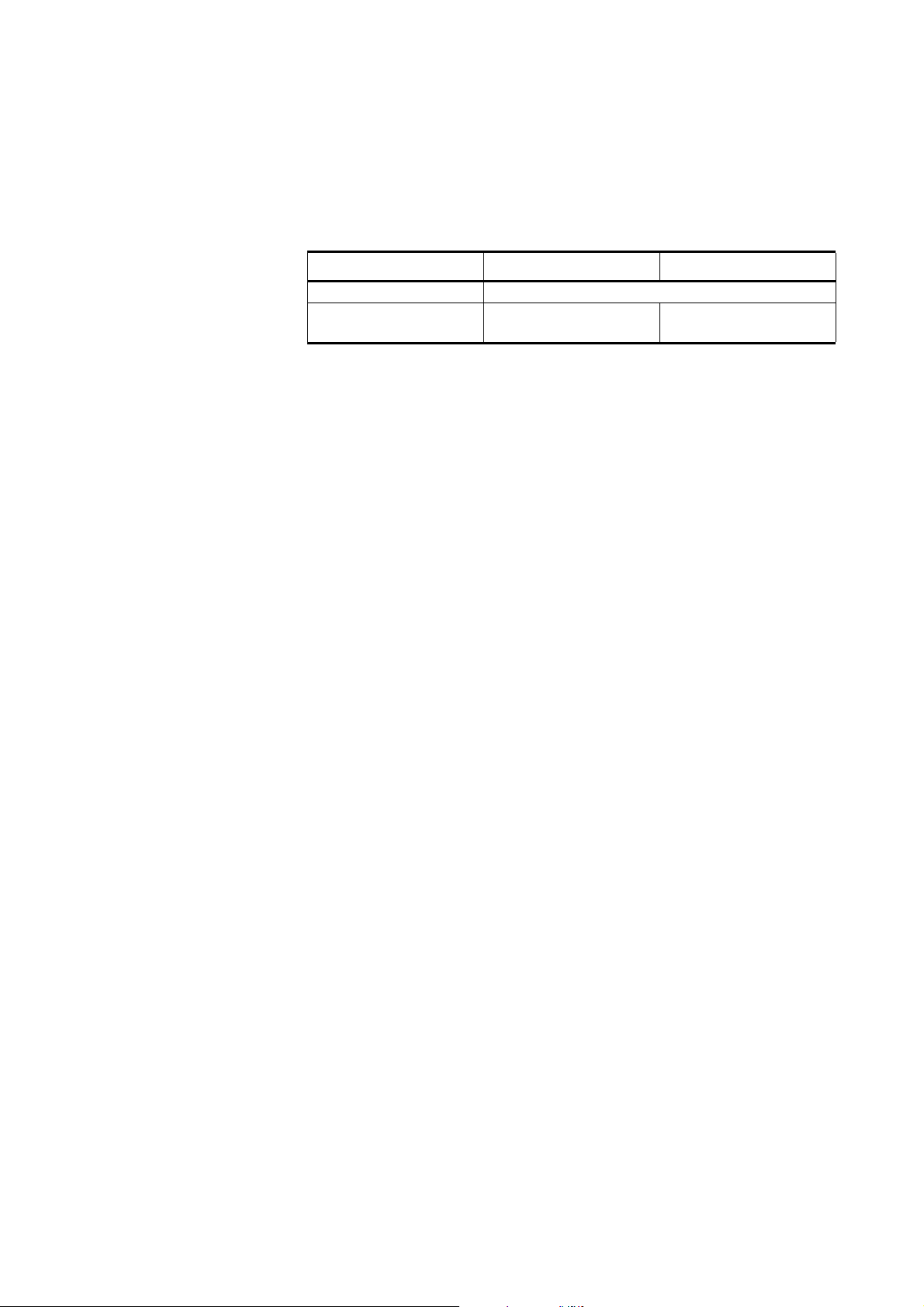
Chapter 7 ____________________________________________________________ Technical Data
Pressure
Table 9 Effect of Pressure on Accuracy with Pressure
Compensation
CO2 range option 0 ... 1000 ppm 0 ... 2000 ppm - 2 %
Pressure (hPa) Accuracy (% of reading)
900 ... 1050
700 ... 1300
± 0.5
± 1
± 1
± 2
Effect on accuracy without compensation (typ.):
+ 0.15 % of reading /hPa
Humidity
Effect on accuracy with humidity compensation:
± 0.006 % of reading / g/m3 H2O below 1000 ppm CO
± 0.02 % of reading / g/m3 H2O above 1000 ppm CO
2
2
The values above only apply in normal ambient pressure. Effect on
accuracy without humidity compensation (typ.):
+ 0.05 % of reading / g/m3 H2O
For more information on operating humidity range, see the graph in
section, Operating Conditions, on page 81.
Oxygen
Effect on accuracy with oxygen compensation at 20.9 %O2:
± 0.2 % of reading
Effect on accuracy without oxygen compensation (typ.):
- 0.09 % of reading / %O
2
VAISALA_______________________________________________________________________ 79
Page 82

User's Guide ______________________________________________________________________
Response time (90 %)
Table 10 Diffusion Model
Filter attached Averaging (s) Response (s)
Yes 0 75
Yes 10 80
Yes 30 82
No 0 < 2
No 10 12
No 30 30
Table 11 Flow-through Model
Gas flow (l/min) Averaging (s) Response (s)
0.3 0 26
0.3 10 34
0.3 30 44
1.2 0 8
1.2 10 15
1.2 30 23
Flow dependence of flow-
0.3 % of reading / 1 / min
through model
Warm-up time full accuracy ± 0.5 %
full accuracy
< 10 min
< 30 min
Inputs and Outputs
Operation voltage 11 ... 36 VDC
Power consumption without heating < 1 W
with heating max 3.5 W
Analog outputs
Current output range
resolution
max load
Voltage output range
resolution
min. load
4 ... 20 mA
14 bits
800 ohm @ 24 VDC
150 ohm @ 10 VDC
0 ... 2.5 V, 0 ... 5 V
14 bits (13 bits with 0...2.5 V)
5 kohm
T emperature dependence of the
± 0.005 % of reading / °C
analog outputs
Digital outputs RS232, RS485 (two-wire)
80 __________________________________________________________________ M210514EN-C
Page 83

Chapter 7 ____________________________________________________________ Technical Data
Operating Conditions
The GMP343 operating conditions in terms of temperature (T) and
relative humidity (RH) are illustrated in the following graph:
0704-024
Figure 11 GMP343 Operating Conditions
Temperature continuous operation
storage
-40 ... +60 °C
-40 ... +70 °C
Pressure pressure range with compensation 700 ... 1300
hPa
mechanical durability 0 ... 5 bar
Relative humidity 0 ... 100 %RH
Oxygen 0 ... 100 %O
2
Gas flow rate for flow-through model < 10 litres / min
Internal volume of the measurement
59 ml ± 1 ml
chamber of flow-through model
Electromagnetic compatibility Complies with EMC standard
EN61326-1:1997+Am1:1998,
Generic Environment
VAISALA_______________________________________________________________________ 81
Page 84

User's Guide ______________________________________________________________________
Materials
Housing anodized aluminium
Filter cover polycarbonate
Filters PTFE
IP classification Housing (cable attached)
Diffusion filter (weather protection)
Diffusion filter (sintered PTFE)
IP67
IP65
IP66
Cable connector type 8-pin M12
Weight (probe only) 360 g
Spare Parts and Accessories
Table 12 List of Spare Parts and Accessories
Description Order code
Wall mounting bracket GMP343BRACKET
Mounting flange GMP343FLANGE
Standard diffusion filter (weather protection, IP65) + filter cover GMP343FILTER
Diffusion filter (sintered PTFE filter, IP66) + filter cover 215521
Calibration adapter (for the diffusion model) GMP343ADAPTER
Junction box JUNCTIONBOX-8
Probe cable with M12 female connector, 2 m GMP343Z200SP
Probe cable with M12 female connector, 6 m GMP343Z600SP
Probe cable with M12 female connector, 10 m GMP343Z1000SP
PC connection cable, 2 m 213379
USB adapter (USB-D9 serial connection cable) 219686
Interface cable for MI70, 2 m DRW216050SP
Soil adapter kit for horizontal positioning (includes sintered PTFE filter) 215519
Soil adapter kit for vertical positioning (includes sintered PTFE filter) 215520
82 __________________________________________________________________ M210514EN-C
Page 85

Appendix A ______________________________________________________________ Dimensions
APPENDIX A
DIMENSIONS
This appendix contains the dimension drawings for the GMP343.
VAISALA_______________________________________________________________________ 83
Page 86

User's Guide ______________________________________________________________________
GMP343 (Flow-through)
1.77
45
49.0
42
88.6
571
881
4.7
2.17
55
84 __________________________________________________________________ M210514EN-C
Page 87

Appendix A ______________________________________________________________ Dimensions
GMP343 (Diffusion)
2.07
52.5
31.7
181
46.7
491
2.17
55
VAISALA_______________________________________________________________________ 85
Page 88

User's Guide ______________________________________________________________________
Calibration Cap
86 __________________________________________________________________ M210514EN-C
Page 89

Appendix A ______________________________________________________________ Dimensions
Mounting Flange
VAISALA_______________________________________________________________________ 87
Page 90

User's Guide ______________________________________________________________________
Junction Box
88 __________________________________________________________________ M210514EN-C
Page 91

Appendix A ______________________________________________________________ Dimensions
Mounting Bracket
VAISALA_______________________________________________________________________ 89
Page 92

User's Guide ______________________________________________________________________
90 __________________________________________________________________ M210514EN-C
Page 93

Appendix B _________________________________________________________ List of commands
APPENDIX B
LIST OF COMMANDS
This appendix lists the serial commands of the GMP343.
Measurement Commands
The bold text in the brackets is a default setting. Key in the commands
with the keyboard of your computer and press enter. In this guide, <cr>
stands for pressing ENTER.
R Start the continuous output
S Stop the continuous output
ECHO Turn the serial interface echo ON/OFF
INTV Set the continuous output interval
SEND Output the reading once
SMODE Set the serial interface
SERI Serial line settings (default 19200 8 NONE) baud: 300 ... 115200
ADDR Set the device address
CLOSE Close the line to POLL mode
OPEN Open temporarily connection to the POLL-mode device
FORM Set the output format of SEND and R commands
RSMODE Set the output hardware to use either RS-232 or RS-485
VAISALA_______________________________________________________________________ 91
Page 94

User's Guide ______________________________________________________________________
Filtering Commands
AVERAGE Set the averaging filter
SMOOTH Set the smoothing filter
MEDIAN Set the median filter
RESYNC Flush (clear) all the filters
P, T and RH Compensation Commands
P Set local pressure (hPa) for compensation
PC Pressure compensation mode
RH Set local humidity (% RH) for compensation
RHC Humidity compensation mode
TC Temperature compensation mode
O Set the oxygen for compensation
OC Oxygen compensation mode
XP Set local pressure (hPa) for compensation (POLL-mode)
XO Set oxygen for compensation (POLL-mode)
XRH Set local humidity (% RH) for compensation (POLL-mode)
Device Handling Commands
RESET Reset device
FACTORY Revert the factory parameters
SAVE Save parameters to EEPROM
Device Information Display Commands
? Output the information about the device
?? Output the information about the device in POLL-state
CALCS Display measured parameters
CORR Display linear and multipoint corrections
ERRS List the error messages
92 __________________________________________________________________ M210514EN-C
Page 95

Appendix B _________________________________________________________ List of commands
HELP List the commands on the current level
PARAM Display parameters
TIME Display or set time since reboot
VERS Display the SW version information
Calibration Commands
CALIB ON Turn on the calibration mode
CALIB OFF Turn off the calibration mode
LC Linear correction mode
LCI Enter linear correction
MPC Multipoint correction mode
MPCI Enter multipoint correction
Setting and Testing the Analog Outputs
AMODE Set analog output HW (current or voltage mode)
AHIGH Analog output high concentration value
ALOW Analog output low concentration value
ACUT Analog output over range cut
ILOW Analog output low current value
UHIGH Analog output high voltage value
AERR Change the analog error output value
ATEST Test the analog outputs
Advanced Measurement Commands
LINEAR Set linearization ON/OFF
HEAT Set optics heating ON/OFF
RANGE Set measurement range to optimize performance
VAISALA_______________________________________________________________________ 93
Page 96

User's Guide ______________________________________________________________________
94 __________________________________________________________________ M210514EN-C
Page 97

*M210514
EN
*
www.vaisala.com
