Page 1
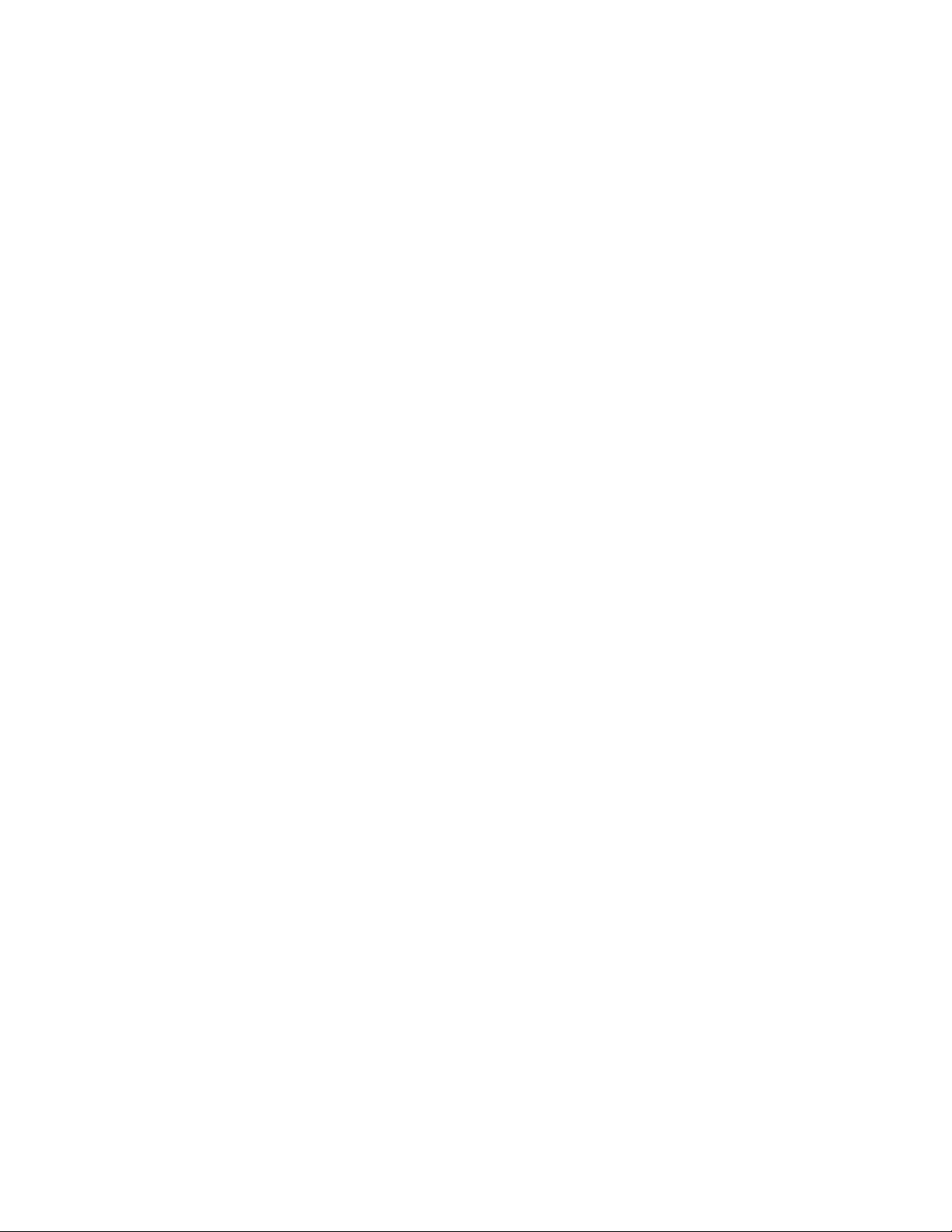
Configuration and Administration Guide for
RoboSHOT 12 HDBT and
RoboSHOT 30 HDBT
High-Performance PTZ Cameras
Document 411-0003-32 Rev. C
February 2017
Page 2

Contents
Overview 1
What's in this Guide 1
Camera Features 1
A Quick Look at the Camera 2
Front of the Camera 2
Back of the Camera 3
Vaddio IR Remote Commander 4
IR Remote Cheat Sheet 4
IR Remote Details 5
Storing a Preset Using the IR Remote Commander 5
Clearing a Preset Using the IR Remote Commander 5
Getting the Camera's IP Address 5
Web Interface 6
Compatible Web Browsers 6
User Access 7
Administrative Access 8
Web Interface Cheat Sheet 9
Web Tasks for All Users: Controlling the Camera 10
Switching the Camera Off or On 11
Moving the Camera 11
Zooming In or Out 11
Changing the Focus 12
Moving the Camera to a Preset Position 13
Selecting the Appropriate Color Settings 14
Storing a Camera Preset 15
Changing the Speed of Camera Movements 16
Setting Pan Direction 17
Setting Tilt Direction 17
Web Tasks for Administrators: Setting a Custom Home Position 18
Web Tasks for Administrators: Managing Access and Passwords 19
Web Tasks for Administrators: Adding Room Information to the Web Interface 19
Web Tasks for Administrators: Configuring Network Settings 20
Specifying Time Zone and NTP Server 21
Web Tasks for Administrators: Configuring Streaming Settings 22
Enabling or Disabling Streaming 22
Editing IP Streaming Settings 23
Advanced IP Streaming Settings 24
Web Tasks for Administrators: Setting Camera Behaviors and Adjustments 25
Setting Up Custom Color and Lighting Settings 26
Renaming a Custom CCU Scene 26
ii
Page 3

Configuration and Administration Guide for RoboSHOT HDBT High-Performance PTZ Cameras
Setting Pan, Tilt, and Zoom Speeds 26
Web Tasks for Administrators: Rebooting, Updating, and Resetting 27
Rebooting the Camera 27
Saving (Exporting) or Restoring (Importing)a Configuration 27
Starting a Firmware Update 28
Restoring Factory Settings 28
Reading the Camera's Back Panel Switches 29
Setting the LED Color Scheme 29
Web Tasks for Administrators: Contacting Vaddio Technical Support 30
Web Tasks for Administrators: Viewing Diagnostic Logs 31
Troubleshooting and Care 32
Operation, Storage, and Care 33
Compliance Statements and Declarations of Conformity 34
FCC Part 15 Compliance 34
ICES-003 Compliance 34
European Compliance 35
Warranty Information 36
Index 37
iii
Page 4

Overview
This guide covers the RoboSHOT™ 12 and 30 HDBT PTZ cameras:
n RoboSHOT 12 HDBT (silver), North America – 999-9960-000
n RoboSHOT 12 HDBT (silver), Europe and UK – 999-9960-001
n RoboSHOT 12 HDBT (silver), Australia and New Zealand – 999-
9960-009
n RoboSHOT 30 HDBT (black), North America – 999-9963-000
n RoboSHOT 30 HDBT (black), Europe and UK – 999-9963-001
n RoboSHOT 30 HDBT (black), Australia and New Zealand – 999-9963-009
n RoboSHOT 30 HDBT (white), North America – 999-9963-000W
n RoboSHOT 30 HDBT (white), Europe and UK – 999-9963-001W
n RoboSHOT 30 HDBT (white), Australia and New Zealand – 999-9963-009W
What's in this Guide
This guide covers
n The camera's physical features
n Controlling the camera using the remote
n Using the camera's web interface
n Troubleshooting and maintenance
It does not include installation and connection instructions; these are available in the Installation Guide
for RoboSHOT HDBT High-Performance PTZ Cameras.
For complete product information, see the Integrator's Complete Guide for RoboSHOT HDBT HighPerformance PTZ Cameras. It includes unpacking and installation as well as specifications and reference
sections on Telnet and RS-232 commands.
Download manuals, dimensional drawings, and other information from www.vaddio.com/support.
Camera Features
n RoboSHOT 12 HDBT: Exmor® 1/2.8 type, high-speed, low-noise image sensor; 12X optical zoom; 73°
horizontal field of view in wide mode – perfect for small to medium rooms
n RoboSHOT 30 HDBT: Exmor R™ back-lit 1/2.8 type, high-speed, low-noise image sensor; 30X optical
zoom; 65° horizontal field of view for medium to large venues – houses of worship, lecture theaters,
IMAG systems
n 2.38 megapixels total, full HD (native 1080p/60)
n Improved color mapping for true, vivid color
n IP H.264 streaming – view real-time video from the camera using any standards-based media viewer
n Tri-Synchronous Motion™ simultaneous 3-axis pan/tilt/zoom movement between presets
n Smooth, silent direct-drive motors – ultra-accurate positioning, from 120° per second down to 0.35° per
second
n Designed for use with the Vaddio OneLINK™ HDMI extension module for HDBaseT Cameras
n Web interface for remote administration and operation, integration-ready Telnet or RS-232 control,
presenter-friendly IR remote control
1
Page 5

Configuration and Administration Guide for RoboSHOT HDBT High-Performance PTZ Cameras
A Quick Look at the Camera
The RoboSHOT 12 and 30 models are similar. The RoboSHOT 12 is the camera on the left in the photo.
Front of the Camera
n Camera and Zoom Lens: The 12 and 30 models use different optical components.
o
RoboSHOT 12 HDBT:12X optical zoom lens (12X in Super-Wide mode and 10X in normal mode),
Exmor 1/2.8-type, high-speed, low noise image sensor
o
RoboSHOT 30 HDBT: 30X optical zoom lens, Exmor-R 1/2.8 type, backlit, high-speed, low-noise,
image sensor
n IR Sensors: Sensors in the front of the camera base receive signals from the remote. Make sure
there's nothing directly in front of the camera base, and point the remote at the camera.
n Status indicator: The multicolored LED indicates the camera's current state.
o
Blue: Normal operation (blinks off momentarily when the camera receives a command from the
remote)
o
Purple: In standby mode or booting
o
Yellow: Firmware update in progress
o
Flashing purple: Error
o
Red: On-air tally
Caution
Do not remove power or reset the camera while the indicator is yellow, showing a firmware update in
progress. Interrupting a firmware update can make the camera unusable.
2
Page 6

Configuration and Administration Guide for RoboSHOT HDBT High-Performance PTZ Cameras
Back of the Camera
Rear panel connections are identical for both models.
From left to right:
n Power connector: If not using a OneLINK HDMI extension module, use the 12 VDC, 3.0 A power
supply shipped with the camera.
n OneLINK HDBaseT/Network RJ-45 connector: If not using a OneLINK HDMI extension module,
connect to the network.
n HDMI connector: HDMI video output; connect to a display if not using a OneLINK HDMI extension
module.
n Video Resolution Select switch: Select the video output resolution.
n Camera Settings DIP switches: Settings for IR remote frequency, baud rate and image flip.
3
Page 7

Configuration and Administration Guide for RoboSHOT HDBT High-Performance PTZ Cameras
Vaddio IR Remote Commander
The IR remote provides basic camera control for end users.
IR Remote Cheat Sheet
What do you need to do? Button(s)
Power on or standby Power (green button at top right)
Select the camera to control (if this
remote controls more than one)
Discover the camera's IP address Data Screen button (top left) – press and hold for 3
Move the camera Arrow buttons and Home button (dark red)
Move the camera to a preset position Position Preset buttons 1 through 6 (bottom two rows)
Focus the camera Auto Focus button (near arrow buttons)
Control zoom speed Zoom Speed buttons - Slow T and W, Fast T and W for
Adjust for excess light behind the
camera's subject
Camera Select buttons 1 through 3 (second row on the
remote)
seconds.
You can access additional presets from the camera's
web interface.
Manual Focus buttons Near and Far (below Zoom
Speed buttons)
telephoto and wide-angle modes (light gray)
Back Light button (top center)
4
Page 8

Configuration and Administration Guide for RoboSHOT HDBT High-Performance PTZ Cameras
IR Remote Details
The Vaddio remote provides the following functions:
Power – Switch the selected camera on or off.
Power indicator – Shows power on, IR transmission, and battery level.
Back Light – Use or turn off Back Light Compensation.
Data Screen – Display the camera’s IP address and MAC address. Press this button
again to dismiss the display.
Camera Select – In multi-camera installations, selects the camera to be controlled.
See Camera Settings for information on configuring the camera as camera 1, 2, or 3.
Pan/Tilt (arrow button) controls and Home button – Control the camera’s
position.
Rev. Pan and Std. Pan– Control how the camera responds to the arrow buttons.
Helpful for ceiling-mounted cameras and for presenters who are controlling the
camera.
Pan/Tilt Reset – Not used.
Auto Focus – Switch the camera to Auto-Focus mode.
Zoom Speed – Select Slow or Fast movements for telephoto and wide-angle shots.
n T (slow and fast) – Telephoto
n W (slow and fast) – Wide-angle
Manual Focus – Switch the camera to Manual Focus mode.
Near (-) adjustment – Moves the focus nearer when in manual focus mode.
Far (+) adjustment – Moves the focus farther when in manual focus mode.
Position Presets 1 through 6 – Move the camera to a predefined position.
Preset – Save the camera’s current position as one of the numbered presets.
Reset – Clear the saved position presets.
The web interface offers greater control over camera movements to presets (such as setting the speed for
Tri-Synchronous Motion), and provides additional presets.
Storing a Preset Using the IR Remote Commander
Position the camera. Then hold down the Preset button and press one of the numbered preset buttons.
Clearing a Preset Using the IR Remote Commander
Press and hold the Reset button while pressing the preset number you want to clear.
Getting the Camera's IP Address
1. Press the Data Screen button on the remote. The room display presents the camera's IP address and
MAC address.
2. Press the Data Screen button again to dismiss the information.
You can access the camera's web interface by entering the camera's IP address in the address bar of your
browser.
5
Page 9

Configuration and Administration Guide for RoboSHOT HDBT High-Performance PTZ Cameras
Web Interface
The camera provides a web interface to allow control via an Ethernet network connection, using a browser.
The web interface gives the user more control over the camera than the IR remote offers.
The web interface allows user-level camera control and password-protected administrative access to tasks
such as setting passwords, changing the IP address, viewing diagnostics, and installing firmware updates.
n Administrative access – The default password is password. The admin has access to all pages of the
web interface.
n User access – The default password is password. Only the camera control page is available with
user-level access.
If the LAN has a DHCP server, the camera will get its IP address, gateway and routing information
automatically and you will be able to browse to it. In the absence of a DHCP server, the camera's default
IP address is 169.254.1.1 and its subnet mask is 255.255.255.0.
You can configure the camera’s static IP address either through the network or from a computer connected
directly to its Ethernet port. You may need a crossover cable.
Note
If the camera is used with a OneLINK device, the two devices have separate IP addresses and each has
its own web interface.
Compatible Web Browsers
We have tested this product with these web browsers:
n Chrome®
n Microsoft® Internet Explorer®
n Safari®
n Firefox®
We test using the browser version available from the vendor at that time. Older versions of these browsers
are likely to work, and other browsers may also work.
6
Page 10

Configuration and Administration Guide for RoboSHOT HDBT High-Performance PTZ Cameras
User Access
If the admin sets up automatic guest access, no login is needed – the system starts at the Camera Control
page, rather than the login page. The administrative login dialog is accessible from the Camera Control
page, to allow access to administrative tasks.
7
Page 11

Configuration and Administration Guide for RoboSHOT HDBT High-Performance PTZ Cameras
Administrative Access
If you are on the Camera Control screen and no other screens are available, you’re logged in at the user
level, or guest access is enabled and you’re not logged on at all. Use the Admin button to open the login
screen.
When you log in as Admin, all the admin menu buttons appear on the left side of the screen. In addition to
Camera Controls, you also have access to:
n Camera Settings – Additional control over camera behavior related to camera movement and color
management.
n Streaming – Set up IP (H.264) streaming.
n Room Labels – Add helpful information the web interface screens, such as conference room name and
the in-house number for AV assistance.
n Networking – Ethernet configuration.
n Security – Set passwords and manage guest access.
n Diagnostics – Access to logs for troubleshooting.
n System – Reboot, restore defaults, view switch settings, and run updates.
n Help – Tech support contact information.
8
Page 12

Configuration and Administration Guide for RoboSHOT HDBT High-Performance PTZ Cameras
Web Interface Cheat Sheet
Where to find the camera controls you need right now.
What do you need? Go to this screen
Camera operation
n Move or zoom the camera
n Set the speed for pan, tilt, or zoom motions
n Focus the camera (Focus button reveals the focus control)
n Move to a camera preset
n Put the camera into or bring it out of standby mode
Camera behavior
n Set motors for inverted operation (Settings button reveals the
control)
n Set or clear camera presets
n Select the appropriate lighting adjustments (CCU Scenes section)
Camera behavior
n Define custom lighting adjustments (CCU scenes)
n Specify whether to use automated adjustments (auto-iris, auto white
balance, backlight compensation)
Camera adjustments
n Color settings (Iris, iris gain, red gain, blue gain, detail, chroma,
gamma)
n Store and label custom color settings as CCU scenes
n Specify global speed settings for camera movements that do not use
Tri-Synchronous Motion
Access management
n Guest access
n Account passwords
Camera Controls
Camera Controls
Camera Settings
Camera Settings
Security
IP streaming settings
n Quality
n Resolution
n Frame rate
n Streaming URL and path
IP settings
n Hostname
n DHCP or static addressing
n Static: IP address, subnet mask, gateway
Streaming
Networking
Information about the camera's current hardware switch settings System
Time zone and NTP server (source for system time/date) Networking
Diagnostic logs Diagnostics
Information about the camera location Room Labels
Helpdesk phone number for end users Room Labels
Vaddio Technical Support contact information Help
9
Page 13

Configuration and Administration Guide for RoboSHOT HDBT High-Performance PTZ Cameras
Web Tasks for All Users: Controlling the Camera
CAMERA CONTROLS PAGE
The Camera Controls page provides most of the same controls as the IR Remote Commander, along with
some that are not available from the remote:
n Pan, tilt, zoom, or return to "home" position
n Put the camera in standby or bring it back to the ready state
n Set speeds for camera movements
n Focus manually or set auto-focus
n Set or move to camera presets
n Select one of the stored lighting adjustments
n Set the way the camera responds to the arrow buttons on the remote
Since the web interface is specific to the camera you are working with, it does not offer camera selection.
Note
Administrators can also customize the camera's home position from this page.
10
Page 14

Configuration and Administration Guide for RoboSHOT HDBT High-Performance PTZ Cameras
Switching the Camera Off or On
Use the Standby button to switch between low-power (standby) and ready states.
On entering standby mode, the camera moves to its standby position.
Moving the Camera
Use the arrow buttons for camera pan and tilt. The center button moves the camera to the home position.
Zooming In or Out
Use the Zoom + button to zoom in and the Zoom - button to zoom out.
11
Page 15

Configuration and Administration Guide for RoboSHOT HDBT High-Performance PTZ Cameras
Changing the Focus
Open the Focus control to select Auto-focus, or set manual focus with the + (near) and – (far) buttons.
Iknow you get this, but I’m going to say it anyway: The + and – buttons don’t work when the Auto Focus
box is checked.
12
Page 16

Configuration and Administration Guide for RoboSHOT HDBT High-Performance PTZ Cameras
Moving the Camera to a Preset Position
Use the numbered Preset buttons to move the camera to any of its programmed positions. If you select a
preset that has not yet been programmed, nothing happens.
13
Page 17

Configuration and Administration Guide for RoboSHOT HDBT High-Performance PTZ Cameras
Selecting the Appropriate Color Settings
Adjust the camera for the lighting in use by selecting the CCU scene that best fits your environment. The
technical folks at Vaddio (Scott, to be specific) have already set up presets for common lighting scenarios
– Incandescent Hi, Incandescent Lo, Fluorescent Hi, Fluorescent Lo and Outdoor. The Auto setting allows
the camera to determine the appropriate adjustments.
The first three settings in this area of the web interface (initially labeled Custom A through Custom C) can
be set and renamed from the Camera Settings page, accessible to admin users.
14
Page 18

Configuration and Administration Guide for RoboSHOT HDBT High-Performance PTZ Cameras
Storing a Camera Preset
1. Set up the camera shot, then use the Store button to open the Store Preset box.
2. Click one of the numbered preset buttons.
3. Check Save with Tri-Sync to allow the pan, tilt, and zoom motors to move simultaneously.
4. If necessary, use the speed slider to set Tri-Sync speed. For tight shots, slower is better.
5. To save the current color settings along with the camera position, check Save with current color
settings.
6. Save the preset.
Note:
The Tri-Synchronous Motion algorithm works best for on-air shots requiring significant movement in more
than one axis. It is not useful when moving the camera less than 10° or when the camera is not on the air.
You may need to experiment with the Tri-Sync setting.
15
Page 19

Configuration and Administration Guide for RoboSHOT HDBT High-Performance PTZ Cameras
Changing the Speed of Camera Movements
Use the speed sliders to adjust the speed of movements that you control with the buttons for pan, tilt and
zoom. For tight shots, slower is usually better.
16
Page 20

Configuration and Administration Guide for RoboSHOT HDBT High-Performance PTZ Cameras
Setting Pan Direction
By default, the arrow buttons move the camera in the direction that viewers at the far end would see. If you
face the camera and use the left arrow button, the camera pans to your right.
To switch the camera pan direction to the near end point of view, use the Settings button to open the pan
and tilt direction box. Then set Pan Direction to Inverted.
Setting Tilt Direction
Tilt direction can also be normal or inverted. Set it according to what will be the most intuitive for the people
most likely to be controlling the camera.
17
Page 21

Configuration and Administration Guide for RoboSHOT HDBT High-Performance PTZ Cameras
Web Tasks for Administrators: Setting a Custom Home Position
CAMERA SETTINGS PAGE
If you are logged in as admin, you can set a custom Home preset in place of the camera's default home
position (0° pan and 0° tilt). The Home preset is not available in the Store Preset box if you are not logged in
as admin.
Set up the shot and store the custom Home position as you would for any other preset. Like other presets,
the custom Home preset can include color, speed, and Tri-Synchronous Motion settings.
18
Page 22

Configuration and Administration Guide for RoboSHOT HDBT High-Performance PTZ Cameras
Web Tasks for Administrators: Managing Access and Passwords
SECURITY PAGE
Things you can do on this page:
n Allow people to access the Camera Control screen without logging on (Allow Guest Access)
n Set whether inactive sessionslog off automatically or not (Automatically Expire Idle Sessions)
n Change the password for the admin account
n Change the password for the user account
Note
For best security, Vaddio strongly recommends changing the user and admin passwords from
the default. Using the default passwords leaves the product vulnerable to tampering.
Web Tasks for Administrators: Adding Room Information to the Web Interface
ROOM LABELS PAGE
To display your company name, conference room name and phone number, and the number for meeting
hosts to call for in-house A/V support, enter this information on the Room Labels page.
19
Page 23

Configuration and Administration Guide for RoboSHOT HDBT High-Performance PTZ Cameras
Web Tasks for Administrators: Configuring Network Settings
NETWORKING PAGE
Things you can do on this page:
n Specify time zone and NTP server
n Assign the camera’s hostname
n Specify DHCP or static IP address
n Set up other networking information
DHCP is the default setting, but the camera will use the default address of 169.254.1.1 if no DHCP server
is available.
You will only be able to enter the IP address, subnet mask, and gateway if you set IP Address to Static.
Caution
Do not change DHCP/Static addressing, IP address, subnet mask, or gateway unless you are very familiar
with the characteristics and configuration of the network where you install the camera. Errors in network
configuration can make the camera and its IP stream inaccessible from the network.
20
Page 24

Configuration and Administration Guide for RoboSHOT HDBT High-Performance PTZ Cameras
Specifying Time Zone and NTP Server
1. To make the time zone and NTP server editable, enable Automatic NTP Updating.
2. Select the desired time zone from the list.
3. If desired, specify the NTP server to use. Otherwise, use the default.
You may need to refresh the system time display.
21
Page 25

Configuration and Administration Guide for RoboSHOT HDBT High-Performance PTZ Cameras
Web Tasks for Administrators: Configuring Streaming Settings
STREAMING PAGE
Things you can do on this page:
n Enable or disable IP streaming
n Set the resolution, video quality, and frame rate for IP streaming
n Specify the IP streaming port and path/URL
The camera uses the RTSP protocol for H.264 streaming. Resolutions range from 1080p down to CIF;
frame rates are 30/25/15 for 1080p and 60/30/25/15 for all other resolutions.
Enabling or Disabling Streaming
IP streaming is enabled by default. Use the Enable IP Streaming checkbox to change this.
Save the change before you leave this page of the web interface.
22
Page 26

Configuration and Administration Guide for RoboSHOT HDBT High-Performance PTZ Cameras
Editing IP Streaming Settings
Note
The web interface presents all the possible streaming resolutions values, but the IP stream cannot be
higher than the value set with the video resolution switch on the back of the camera. (See Video Resolution
for information on setting the switch.) If the selected value is out of range, the camera will automatically
adjust the streaming resolution.
If you are not sure about these settings, start with the defaults.
1. Select the video Quality Mode: Easy or Custom. Easy automatically sets the recommended frame rate;
Custom provides additional control.
2. Select the desired IP streaming resolution.
3. Easy quality mode only: Select Video Quality.
4. Custom quality mode only: Select the desired IP streaming frame rate.
5. Custom quality mode only: Select Constant or Variable bit rate.
6. Custom quality mode, Variable bit rate only: Set the Quality (Quantization) slider.
7. Save your changes.
23
Page 27
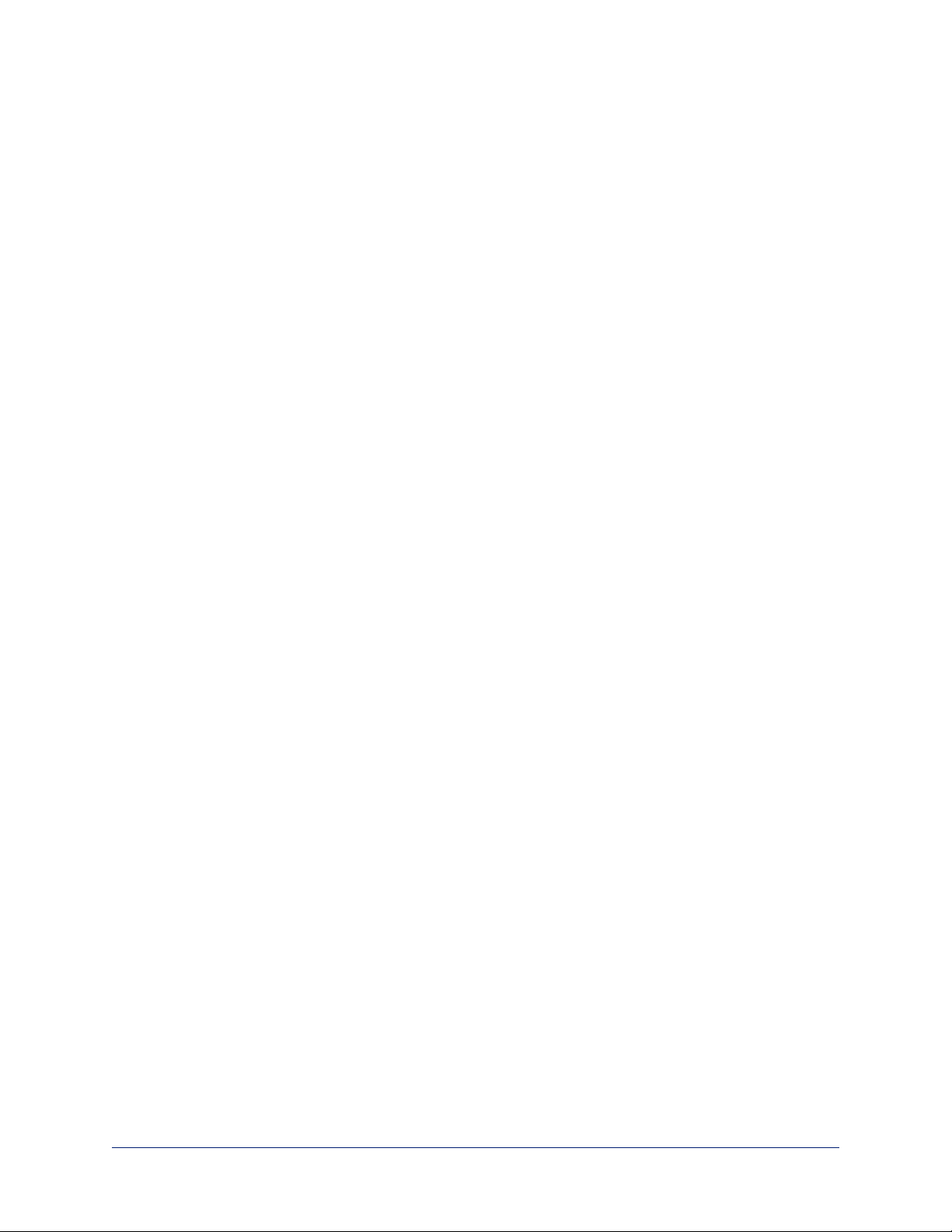
Configuration and Administration Guide for RoboSHOT HDBT High-Performance PTZ Cameras
Advanced IP Streaming Settings
RTSP port: Vaddio strongly recommends using the default RTSP port number unless you need to change
it.
Streaming URL: If necessary, edit the path to change the portion of the streaming URL that appears after
the IP address.
Save your changes.
24
Page 28

Configuration and Administration Guide for RoboSHOT HDBT High-Performance PTZ Cameras
Web Tasks for Administrators: Setting Camera Behaviors and Adjustments
CAMERA SETTINGS PAGE
Things you can do on this page:
n Set up and name custom color and lighting settings.
n Set the pan, tilt, and zoom speeds that will be used for movements other than recalling presets saved
with Tri-Synchronous Motion.
25
Page 29

Configuration and Administration Guide for RoboSHOT HDBT High-Performance PTZ Cameras
Setting Up Custom Color and Lighting Settings
You can customize the camera's color and lighting settings as a one-time adjustment, or save the
adjustments as one of the three custom CCU scenes.
1. Click any of the CCU scene buttons to load one of the CCU scenes into the camera, then fine-tune it as
needed using the Color Settings controls.
2. To allow the camera to compensate automatically for the light level, check the Auto Iris box. Leave it
unchecked to adjust iris and gain manually.
3. Auto Iris adjustments – these adjust contrast between the brightest and darkest areas of the image.
n If there is bright light behind the main subject of the shot, check the box for Back Light
Compensation.
n To increase contrast between the brightest and darkest areas, check the box for Wide Dynamic
Range.
Note
Because Backlight Compensation reduces the contrast between extremes and Wide Dynamic Range
increases it, they cannot be used together.
4. To allow the camera to adjust the white balance automatically, check the Auto White Balance box.
Leave it unchecked to adjust red gain and blue gain manually.
5. Detail – adjust the slider as required for the right image sharpness.
Note
If the video looks grainy or “noisy,” try a lower Detail setting. As in conversation, too much detail is bad.
6. Chroma – adjust the slider as needed for the right level of color intensity.
7. Gamma – adjust the slider as needed for the desired range between bright areas and shadows.
8. When the scene looks the way you want it to, click Store CCU Scene.
9. In the Store CCU Scene dialog box, select which custom scene to store (Custom A, B, or C) and
optionally give it a descriptive name. You can rename it later if necessary.
10. Name and save your custom scene.
If you make a change that you don't like, start over by selecting and then deselecting Auto White Balance.
Renaming a Custom CCU Scene
In the Custom CCU Scene Labels section, edit the text for the desired CCU scene label.
Setting Pan, Tilt, and Zoom Speeds
In the Global Preset Non-Tri-Sync Speeds section, set the speeds for movements to presets that do not
use Tri-Synchronous Motion.
26
Page 30

Configuration and Administration Guide for RoboSHOT HDBT High-Performance PTZ Cameras
Web Tasks for Administrators: Rebooting, Updating, and Resetting
SYSTEM PAGE
Things you can do on this page:
n Reboot the camera
n Back up or restore the camera configuration
n Run a firmware update
n Set the camera back to its original factory settings
n Read (but not change) the current settings of the switches on the back of the camera
n Set the camera's soft DIP switch to specify the LED color scheme
Rebooting the Camera
This can help if the camera stops responding as you expect. In the System Utilities section, click Reboot.
Saving (Exporting) or Restoring (Importing)a Configuration
If you need to configure several cameras the same way, you can configure the first one, export its
configuration (Export Data button), and then import the configuration to the other cameras (Import Data
button in each camera's web interface). The export downloads to your computer as a .dat file. The
filename is the camera's hostname.
Certain information is not included in the configuration, such as hostname and passwords.
Note
The camera cannot import a .dat file that was exported from a camera using a different version of software.
27
Page 31

Configuration and Administration Guide for RoboSHOT HDBT High-Performance PTZ Cameras
Starting a Firmware Update
If you prefer more detail than this procedure, please refer to the Release Notes for step-by-step instructions
with screen shots.
1. Locate and download the firmware and its release notes.
2. Select Choose File, then browse to the firmware that you downloaded and select it. The filename ends
with .p7m.
3. Click Begin Firmware Update.
4. READ the information in the Confirm dialog box and be sure you understand it. It may seem boring, but
it could save you some time and aggravation.
5. When you are ready to start the update, click Continue. A progress message box opens and the
indicator light on the front of the camera turns yellow to show the firmware update is in progress. If the
update process presents warnings or error messages, read them carefully.
The process may take a few minutes.
Caution
Ensure that the camera stays powered on and connected to the network during the update. Interrupting the
update could make the camera unusable.
The camera reboots when the update is complete.
Restoring Factory Settings
Sometimes it’s easiest to just start over. To restore the original factory settings…click Restore Factory
Settings. This will overwrite anything you have customized, such as custom CCU scenes and presets.
28
Page 32

Configuration and Administration Guide for RoboSHOT HDBT High-Performance PTZ Cameras
Reading the Camera's Back Panel Switches
Open the DIP Switches tab to see the camera's current switch settings.
Note:
Sorry, you have to physically move the switches on the back of the camera if you need to change the
hardware settings.
Setting the LED Color Scheme
DIP SWITCHES TAB
Use the camera's soft DIP switch to set the LED color scheme (Pro A/V or UCC). At this time, they are
functionally identical on this camera.
29
Page 33

Configuration and Administration Guide for RoboSHOT HDBT High-Performance PTZ Cameras
Web Tasks for Administrators: Contacting Vaddio Technical Support
HELP PAGE
If you can't resolve an issue using your troubleshooting skills (or the Troubleshooting table in this manual),
we are here to help.
You’ll find information for contacting Vaddio Technical Support on the Help page.
30
Page 34

Configuration and Administration Guide for RoboSHOT HDBT High-Performance PTZ Cameras
Web Tasks for Administrators: Viewing Diagnostic Logs
DIAGNOSTICS PAGE
If you encounter a problem that you can’t solve, your Vaddio technical support representative may ask you
to download and email the log file available from the Diagnostics page.
31
Page 35

Configuration and Administration Guide for RoboSHOT HDBT High-Performance PTZ Cameras
Troubleshooting and Care
When the camera doesn't behave as you expect, check the color of the indicator light on the front before
you do anything else.
n Blue: Normal operation (blinks off momentarily when the camera receives a command from the remote)
n Purple: In standby mode or booting
n Yellow: Firmware update in progress
n Flashing purple: Error
n Red: On-air tally
Stuff happens – we get it. Use this table to determine whether it's time to call Vaddio Technical Support.
What is it doing? Possible causes Check and correct
Nothing.
The light on the front is off.
If a OneLINK extension
module is used: The camera is
not connected to the OneLINK
module.
If a OneLINK extension
module is used: The OneLINK
power supply is not connected.
If a OneLINK extension
module is used: The OneLINK
module is not working properly.
Plug the OneLINK module into the
camera.
Plug the OneLINK module's power
supply into a wall outlet.
Test by connecting the camera directly
to the 12VDC power pack that was
shipped with it.
Caution
Do not connect the camera to the 48
VDCOneLINK power pack. This will
damage the camera and void its
warranty.
If the camera works when it is
connected to its 12 VDC power supply,
but not when connected to the the
OneLINK module, the OneLINKis bad.
Contact your reseller or Vaddio
Technical Support.
The camera never finishes
initializing and the light is purple.
Insufficient power using a PoE
injector.
At least one of the cables is
bad.
The camera or its power supply
is bad.
The wall outlet is not active.
(Check by finding out if it
powers something else, such
as a laptop or phone charger.)
Insufficient power using a PoE
injector.
32
Use a PoE+ power injector – PoE does
not deliver enough power.
Check using known good cables.
Contact your reseller or Vaddio
Technical Support.
Use a different outlet.
Use a PoE+ power injector instead.
PoE does not deliver enough power.
Page 36

Configuration and Administration Guide for RoboSHOT HDBT High-Performance PTZ Cameras
What is it doing? Possible causes Check and correct
The camera is not responding to
the remote and the light is
yellow.
The camera does not respond to
the remote, but the web
interface is available
The camera responds to the
remote but the web interface is
not available.
The camera's web UI is
available but the camera does
not respond to commands via
RS-232 connection.
A firmware update is in
progress.
The remote is not using the
same IR channel as the
camera.
IR is switched off (DIP switch
3 down)
The batteries in the remote are
dead.
The camera is not using the IP
address you browsed to.
The web interface has stopped
responding.
The RS-232 cable is not
connected, or is bad.
The camera's RS-232 settings
don't match the settings on the
controlling device.
Wait a few minutes, and try again when
the light turns blue.
Push the Camera Select 1 button on
the remote. Try the other Camera
Select buttons if necessary.
Turn IR on (DIP switch 3 up) - see
Camera Settings for more information.
Put new batteries in the remote.
Press the Data Screen button on the
remote to see camera information.
Reboot the camera.
Connect a known good cable.
Check the settings at both ends to be
sure they match. The camera's current
settings can be viewed on the System
page in the web UI.
Correct the settings where it's more
convenient to do so.
The camera loses all its settings
when power is cycled.
All the DIP switches are in the
ON (down) position.
Set the DIP switches to their proper
positions. Default is all OFF (up). See
Switch Settings for more information.
No H.264 video stream. Streaming is not enabled. Enable streaming: Streaming page in
the web interface.
Operation, Storage, and Care
For smears or smudges on the product, wipe with a clean, soft cloth. Use a lens cleaner on the lens. Do not
use any abrasive chemicals.
Keep this device away from food and liquids.
Do not operate or store the device under any of the following conditions:
n Temperatures above 40°C (104°F) or below 0°C (32°F)
n High humidity, condensing or wet environments
n Inclement weather
n Severe vibration
n Between converging tectonic plates
n Dry environments with an excess of static discharge
Do not attempt to take this product apart. There are no user-serviceable components inside.
33
Page 37

Configuration and Administration Guide for RoboSHOT HDBT High-Performance PTZ Cameras
Compliance Statements and Declarations of Conformity
Compliance testing was performed to the following regulations:
FCC Part 15 (15.107, 15.109), Subpart B Class A
ICES-003, Issue 54: 2012 Class A
EMC Directive 2004/108/EC Class A
EN 55022: December 2010 Class A
EN 55024: November 2010 Class A
KN22 2008 (CISPR 22: 2006) Class A
KN24 2008 (CISPR 24: 1997 + A1: 2000 + A2: 2002) Class A
IEC 60950-1:2005 (2nd Edition); Am 1: 2009 + Am 2: 2013 Safety
EN 60950-1: 2006 + A11: 2009 + A1: 2010 + A12: 2011 + A2: 2013 Safety
FCC Part 15 Compliance
This equipment has been tested and found to comply with the limits for a Class A digital device, pursuant to
Part 15, Subpart B, of the FCC Rules. These limits are designed to provide reasonable protection against
harmful interference when the equipment is operated in a commercial environment. This equipment
generates, uses, and can radiate radio frequency energy and, if not installed and used in accordance with
the instruction manual, may cause harmful interference to radio communications. Operation of this
equipment in a residential area is likely to cause harmful interference in which case the user will be required
to correct the interference at his/her own expense.
Operation is subject to the following two conditions: (1) This device may not cause
interference, and (2) This device must accept any interference including interference that
may cause undesired operation of the device.
Changes or modifications not expressly approved by Vaddio can affect emission
compliance and could void the user’s authority to operate this equipment.
ICES-003 Compliance
This digital apparatus does not exceed the Class A limits for radio noise emissions from digital apparatus
set out in the Radio Interference Regulations of the Canadian Department of Communications.
Le présent appareil numérique n’emet pas de bruits radioélectriques
dépassant les limites applicables aux appareils numeriques de la classe A
préscrites dans le Règlement sur le brouillage radioélectrique édicte par le ministère des Communications
du Canada.
34
Page 38

Configuration and Administration Guide for RoboSHOT HDBT High-Performance PTZ Cameras
European Compliance
This product has been evaluated for electromagnetic compatibility under the EMC Directive for Emissions
and Immunity and meets the requirements for a Class A digital device. In a domestic environment this
product may cause radio interference in which case the user may be required to take adequate measures.
Standard(s) To Which Conformity Is Declared:
EMC Directive 2004/108/EC
EN 55022: December 2010 Conducted and Radiated Emissions
EN 55024: November 2010 Immunity
EN 61000-4-2: 1995 + Amendments A1: 1998 + A2: 2001 Electrostatic Discharge
EN 61000-4-3: 2006 + A1: 2008 Radiated Immunity
EN 61000-4-4: 2004 + Corrigendum 2006 Electrical Fast Transients
EN 61000-4-5: 2006 Surge Immunity
EN 61000-4-6: 2009 Conducted Immunity
EN 61000-4-8: 2010 Power Frequency Magnetic Field
EN 61000-4-11: 2004
KN22 2008 (CISPR 22: 2006) Conducted and Radiated Emissions
KN24 2008 (CISPR 24: 1997 + A1: 2000 + A2: 2002) IT Immunity Characteristics
EN 61000-4-2 Electrostatic Discharge
EN 61000-4-3 Radiated Immunity
EN 61000-4-4 Electrical Fast Transients
EN 61000-4-5 Surge Immunity
EN 61000-4-6 Conducted Immunity
EN 61000-4-8 Power Frequency Magnetic Field
EN 61000-4-11
IEC 60950-1: 2005 (2nd Edition); Am 1: 2009 + Am 2: 2013 Safety
EN 60950-1: 2006 + A11: 2009 + A1: 2010 + A12: 2011 + A2:
2013
Voltage Dips, Interrupts and
Fluctuations
Voltage Dips, Interrupts and
Fluctuations
Safety
35
Page 39

Configuration and Administration Guide for RoboSHOT HDBT High-Performance PTZ Cameras
Warranty Information
See Vaddio Warranty, Service and Return Policies posted on support.vaddio.com for complete details.
Hardware* warranty: Two (2) year limited warranty on all parts and labor for Vaddio manufactured
products.Vaddio warrants its manufactured products against defects in materials and workmanship for a
period of two years from the day of purchase, to the original purchaser, if Vaddio receives notice of such
defects during the warranty.Vaddio, at its option, will repair or replace products that prove to be
defective.Vaddio manufactures its hardware products from parts and components that are new or
equivalent to new in accordance with industry standard practices.
Exclusions:The above warranty shall not apply to defects resulting from improper or inadequate
maintenance by the customer, customers applied software or interfacing, unauthorized modifications or
misuse, mishandling, operation outside the normal environmental specifications for the product, use of the
incorrect power supply, modified power supply or improper site operation and maintenance.OEM and
special order products manufactured by other companies are excluded and are covered by the
manufacturer’s warranty.
Vaddio Customer Service:Vaddio will test, repair, or replace the product or products without charge if the
unit is under warranty. If the product is out of warranty, Vaddio will test then repair the product or
products.The cost of parts and labor charge will be estimated by a technician and confirmed by the
customer prior to repair.All components must be returned for testing as a complete unit.Vaddio will not
accept responsibility for shipment after it has left the premises.
Vaddio Technical Support:Vaddio technicians will determine and discuss with the customer the criteria
for repair costs and/or replacement. Vaddio Technical Support can be contacted by email at
support@vaddio.com or by phone at one of the phone numbers listed on support.vaddio.com.
Return Material Authorization (RMA) number:Before returning a product for repair or replacement
request an RMA from Vaddio’s technical support.Provide the technician with a return phone number, email address, shipping address, product serial numbers and original purchase order number.Describe the
reason for repairs or returns as well as the date of purchase. See the General RMA Terms and Procedures
section for more information. RMAs are valid for 30 days and will be issued to Vaddio dealers only.End
users must return products through Vaddio dealers. Include the assigned RMA number in all
correspondence with Vaddio.Write the assigned RMA number clearly on the shipping label of the box when
returning the product.All products returned for credit are subject to a restocking charge without
exception.Special order product are not returnable.
Voided varranty:The warranty does not apply if the original serial number has been removed or if the
product has been disassembled or damaged through misuse, accident, modifications, use of incorrect
power supply, use of a modified power supply or unauthorized repair.
Shipping and handling:Vaddio will not pay for inbound shipping transportation or insurance charges or
accept any responsibility for laws and ordinances from inbound transit.Vaddio will pay for outbound
shipping, transportation, and insurance charges for all items under warranty but will not assume
responsibility for loss and/or damage by the outbound freight carrier.If the return shipment appears
damaged, retain the original boxes and packing material for inspection by the carrier.Contact your carrier
immediately.
Products not under warranty: Payment arrangements are required before outbound shipment for all out of
warranty products.
36
Page 40

Index
DIP switch settings 29
reading from web interface 29
directional controls 4-5, 11
A
admin login 6-7, 19
changing 19
default 6
anatomy of the camera 2
auto focus 12
auto iris 26
auto white balance 26
automatic NTP updating 21
B
backing up a configuration 27
backlight compensation 26
behavior on power-up 18
blue gain 26
browser compatibility 6
C
Camera Control page (web) 10
camera select 4-5
Camera Settings page (web) 25
camera standby position 11
CCU scenes 14, 18, 26
custom 14, 26
cheat sheet 4, 9
Vaddio IR Remote Commander 4
web interface 9
chroma setting 26
cleaning 33
color settings 14, 26
colors of the status light 2, 32
compatibility, browsers 6
configuration, saving or restoring 27
connector identification 3
custom CCU scenes 26
custom home position, setting 18
D
default IP address 6
default settings, restoring 28
detail setting 26
DHCP 20
diagnostic logs 31
Diagnostics page (web) 31
F
factory defaults, restoring 28
fault isolation 32
firmware update 27-28
firmware version 27
focus 4-5, 12
G
gain 26
blue 26
red 26
getting help 30
guest access 7, 19
allowing 19
H
Help page (web) 30
home position 11, 18
custom 18
hostname 20
I
importing a configuration 27
inactive sessions (web interface) 19
indicator light 32
information, conference room 19
IP address 4-6, 20
default 6, 20
IP streaming 22-24
enabling or disabling 22
resolutions and frame rates 22
settings 23-24
IR remote 4-5
iris settings 26
L
labels, room 19
lighting settings 14, 26
locations of connectors 3
log files 31
login 6-7
admin 6-7
user 6
low-power state 11
37
Page 41

Configuration and Administration Guide for RoboSHOT HDBT High-Performance PTZ Cameras
M
manual focus 4-5, 12
N
network configuration 6, 20
default 6, 20
Networking page (web) 20
NTP server 21
O
OneLINK 32
operating environment 33
P
page 10, 19-20, 22, 25, 27, 30-31
Camera Control 10
Camera Settings 25
Diagnostics 31
Help 30
Networking 20
Room Labels 19
Security 19
Streaming 22
System 27
pan 17
direction 17
pan/tilt/zoom 4-5, 26
pan/tilt/zoom controls 11
passwords 19
power-up settings 18
power on/power off 4-5
presets 4-5, 13, 15
clearing 5
moving to 13
setting 5, 15
product returns and repairs 36
Q
quick reference 4, 9
Vaddio IR Remote Commander 4
web interface 9
resolution 22
IP streaming 22
restoring a configuration 27
restoring default settings 28
room information 19
Room Labels page (web) 19
S
saving a configuration 27
scenes, CCU 14, 26
naming 26
storing 26
Scott 14
Security page (web) 19
session time-out 19
settings, default, restoring 28
soft DIP switches 29
solving problems 32
speed 16, 25-26
pan/tilt/zoom 16, 26
standby state 11
start-up behavior, setting 18
static IP address 20
status light, meanings of colors 2, 32
storage environment 33
storing a configuration 27
Streaming page (web) 22
streaming settings 22
supported web browsers 6
switch settings 27
reading from web interface 27
System page (web) 27
system time 21
T
technical support 30
temperature, operating and storage 33
tilt 17
direction 17
time zone 21
Tri-Synchronous Motion (Tri-Sync) 15, 26
troubleshooting 32
R
ready state 11
rebooting the camera 27
red gain 26
remote control 4-5
U
update 28
user login 6, 19
changing 19
default 6
38
Page 42

Configuration and Administration Guide for RoboSHOT HDBT High-Performance PTZ Cameras
V
Vaddio IR Remote Commander 4-5
W
warranty 36
web browsers supported 6
web interface 10, 19-20, 22, 25, 27, 30-31
Camera Control page 10
Camera Settings page 25
Diagnostics page 31
Help page 30
Networking page 20
Room Labels page 19
Security page 19
Streaming page 22
System page 27
wide dynamic range setting 26
Z
zoom 11
zoom speed 4-5, 16
39
Page 43

Vaddio is a brand of Milestone AV Technologies · www.vaddio.com · Phone 800.572.2011 /
+1.763.971.4400 · Fax +1.763.971.4464 · Email info@vaddio.com
Visit us at support.vaddio.com for firmware updates, specifications, drawings, manuals, technical support
information, and more. Vaddio, RoboSHOT, and OneLINKare trademarks or registered trademarks of
Milestone AV Technologies. HDBaseT™ and the HDBaseT Alliance logo are trademarks of the HDBaseT
Alliance. Exmor® is a trademark of Sony Corporation. All other brand names or marks are used for
identification purposes and are trademarks of their respective owners. In British Columbia, Milestone AV
Technologies ULC carries on business as MAVT Milestone AV Technologies ULC.
©2017 Milestone AV Technologies
