Page 1
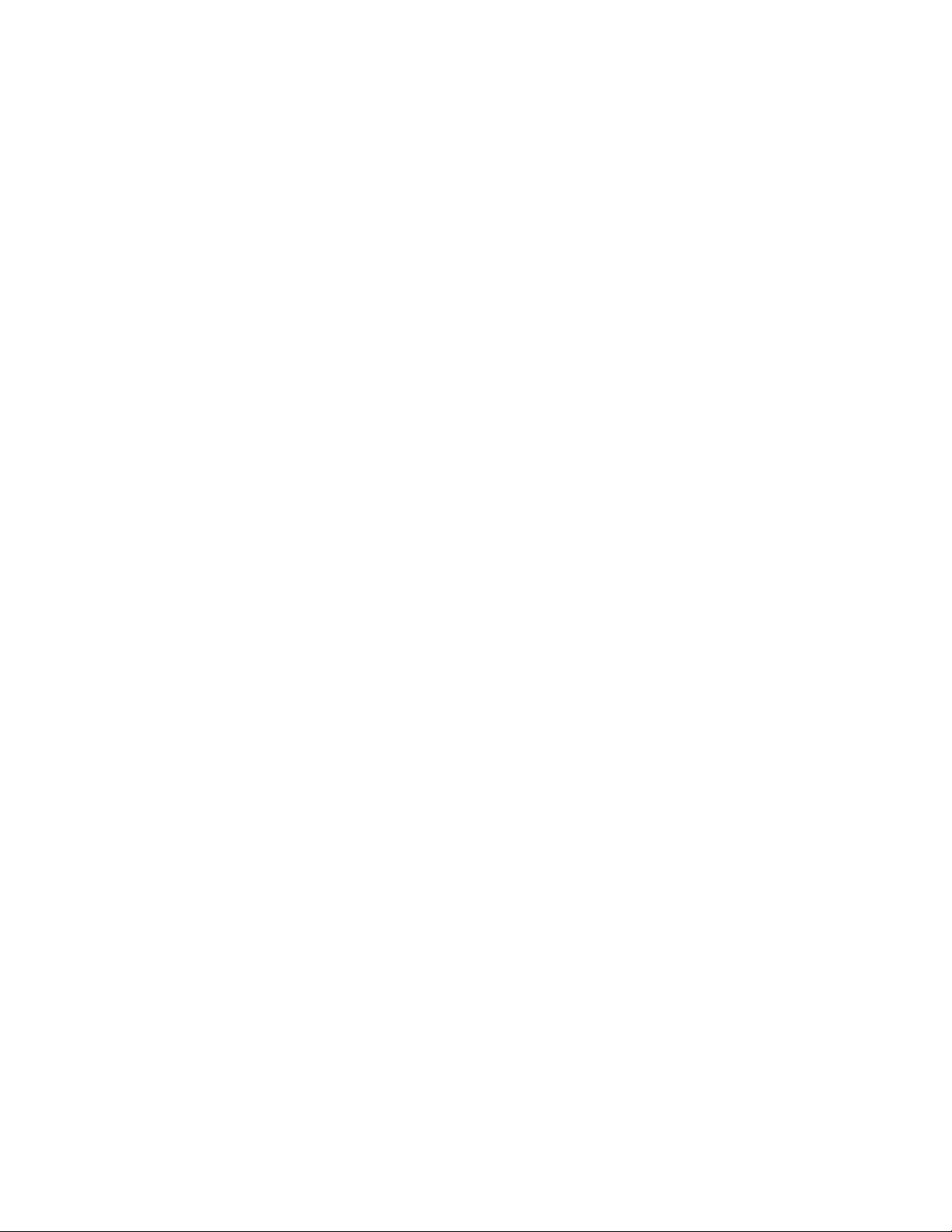
Installation and User Guide
PRODUCTIONVIEW™ HD-SDI MV
HD-SDI Camera Control Console with Integrated Multiviewer,
Touch Screen Control Option, Multi-View Control Panel Layout
Options and Expanded I/O Capabilities
Part Number 999-5655-000 North America
Part Number 999-5655-001 International
ProductionVIEW HD-SDI MV Manual - Document Number 342-0318 Rev. B
Page 2
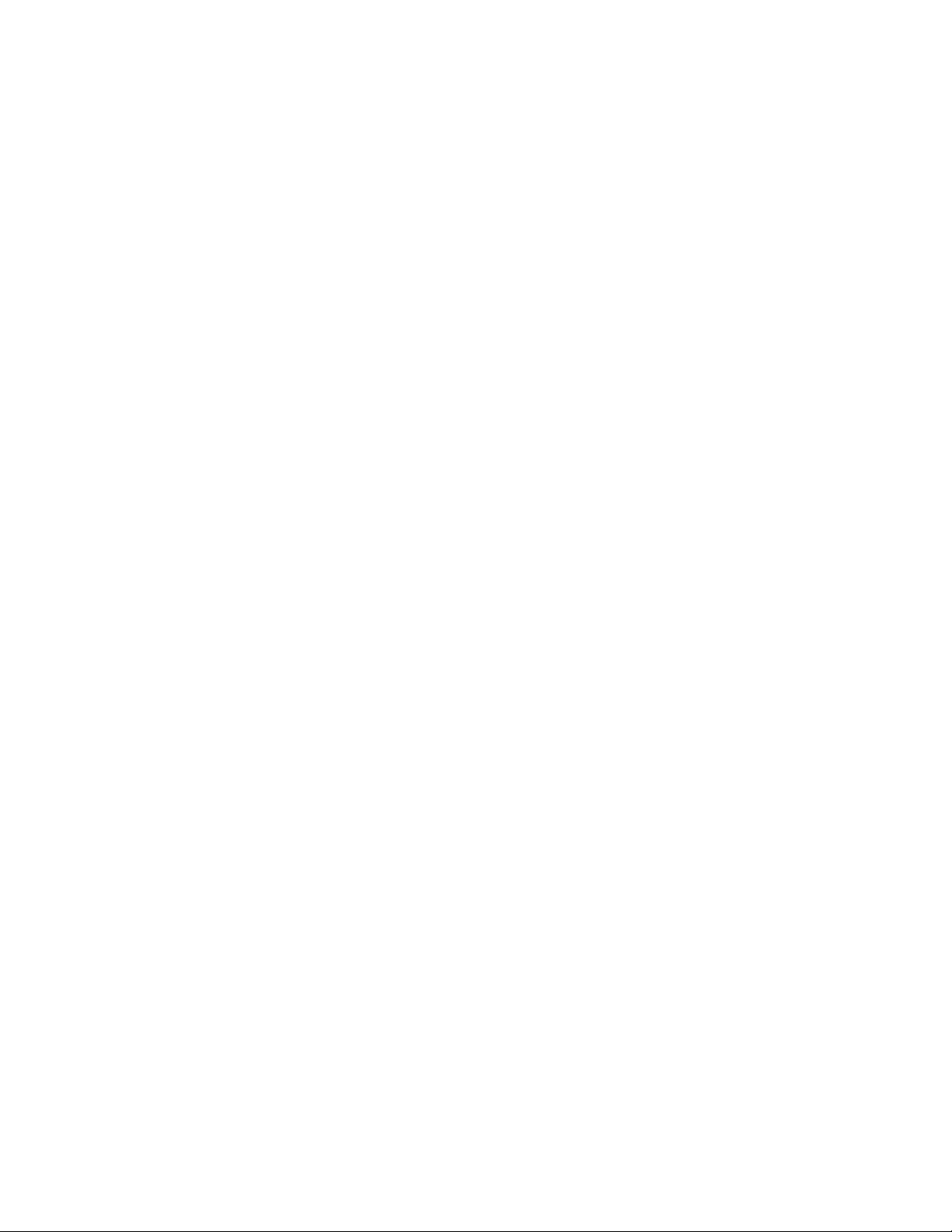
ProductionVIEW HD-SDI MV
Inside Front Cover - Blank
ProductionVIEW HD-SDI MV Manual - Document Number 342-0318 Rev. B Page 2 of 36
Page 3
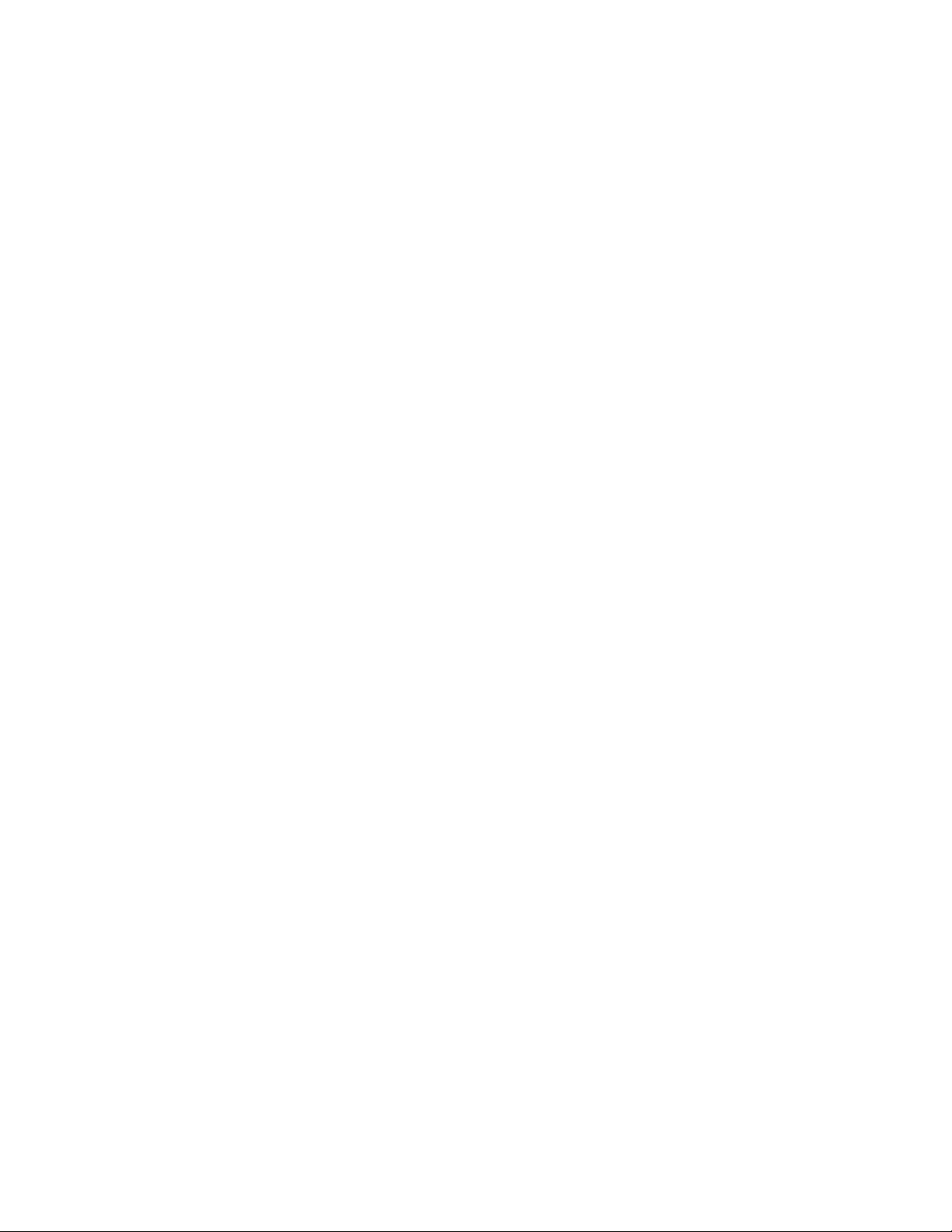
ProductionVIEW HD-SDI MV
Overview:
The Vaddio™ ProductionVIEW HD-SDI MV
Production Switcher with integrated camera
controller and multiviewer is a powerful, cost
effective and easy to operate platform for live
presentation environments. With Vaddio’s
revolutionary TeleTouch™ Touch Screen Control
Panel (optional, sold separately), production
operators can easily see and switch all live video
feeds and create “video thumbnails” of preset
camera shots with the touch of their finger.
ProductionVIEW HD-SDI MV is a broadcast
quality 6 x 2 multi-format, seamless video mixer
that also provides two discrete outputs for dual
bus program feeds (two independent 6 x 1
switchers/mixers). Accepting any combination of
ProductionVIEW HD-SDI MV
Camera Control Console
HD-SDI/SDI input signals from inputs 1 through 5
with Input 6 providing a DVI-I input, the
ProductionVIEW HD-SDI MV supports HD
resolutions up to and including 1080p/60fps.
The optional TeleTouch™ Touch Screen Control
Panel allows the camera operator to see and
switch all the live video feeds by simply touching
the windows that they want controlled. The
Vaddio TeleTouch Touch Screens are available in
two sizes; 18.5” rack-mount (7-RU) version or a
22” with base. Each camera input can have up to
12 stored “video thumbnails” of each preset
camera shot. These video thumbnail images
provide an easy way to identify and recall preset
camera positions.
The new Multi-View Touch Screen Control Panel
Layout Options for the TeleTouch Touch Screen
Control Panel allows integrators to match the
touch screen layout to the number of camera,
*ProductionVIEW HD MV TeleTouch 22”
Touch Screen Control Panel
*Optional
computer or other video input sources that are
connected to the ProductionVIEW HD-SDI MV.
The Single or Dual Bus Multiviewer Output mode
allows separate Preview and Multiviewer Video
Outputs to be displayed. The Preview and
Multiviewer Video Output Menus are used to
select and set the Preview or Multiviewer video
output resolutions.
The Program outputs provide simultaneous HDSDI program output and HDMI program outputs.
The Preview outputs have been configured with an
HD-SDI output and dual HDMI outputs. One of the
HDMI outputs can be used as a second preview
output or as a multiviewer preview output (with the
use of the Vaddio supplied HDMI to DVI-D cable
adapter) supporting a Vaddio TeleTouch Touch
Multi-View Four-Input Layout Display for
*TeleTouch Touch Screen Control Panel
(Simulated Multiviewer Output)
Screen Control Panel.
The ProductionVIEW HD-SDI MV control surface is laid out to allow a novice to operate the system with minimal
training.
ProductionVIEW HD-SDI MV Manual - Document Number 342-0318 Rev. B Page 3 of 36
Page 4
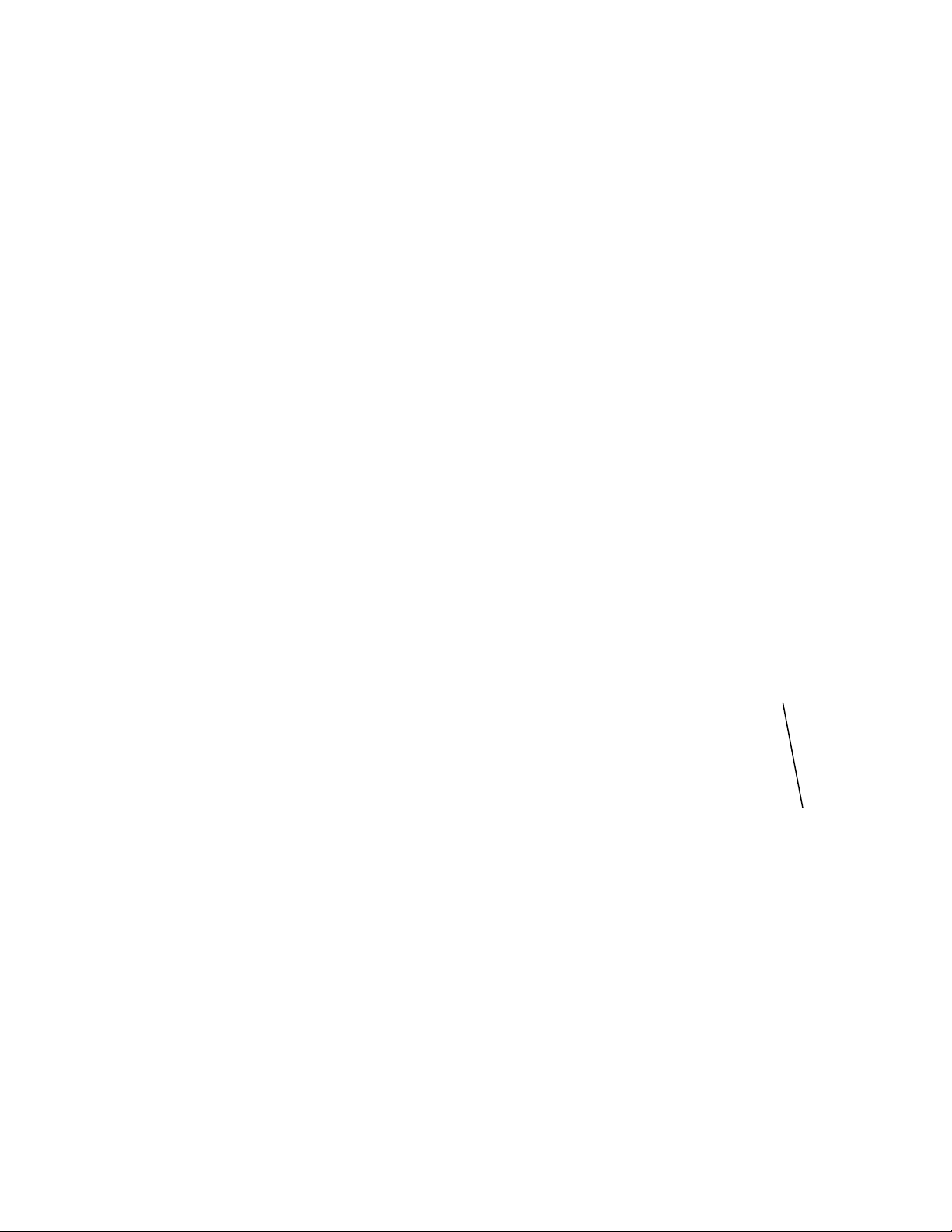
ProductionVIEW HD-SDI MV
p
p
p
p
Optional TeleTouch Touch Screen Control Panel with Multi-View Panel Layout Options:
The TeleTouch Touch Screen Control Panel (optional) with the new Multi-View touch screen control panel layout
options allows integrators to match the touch screen layout to the number of camera, computer or other video
input sources that are connected to the ProductionVIEW HD-SDI MV.
TeleTouch Touch Screen
Control Panel with
Multi-View Six-In
ut Layout
TeleTouch Touch Screen
Control Panel with
Multi-View Five-In
ut Layout
TeleTouch Touch Screen Control Panel with
Multi-View Four-Input Layout
The Multi-View feature maximizes the potential screen size available for previewing live feeds and prevents
unused blank multi-viewer input windows from being seen. Multi-View allows the user to choose from four to six
input windows and provides two larger preview and program windows with red and green tally window borders,
which indicate the current output selections.
TeleTouch Touch Screen Control Panel with
Multi-View Four-Input Layout
Two-In
uts Displayed
TeleTouch Touch Screen Control Panel with
Multi-View Four-Input Layout
Three-In
uts Displayed
The TeleTouch Touch Screen Control Panel also eliminates the need for individual preview monitors and allows
the camera operator to see and switch all the live video feeds by simply touching the windows that they want
controlled. Each camera input can have up to 12 stored “video thumbnails” of each preset camera shot. These
video thumbnail images provide an easy way to identify and recall preset camera positions on a per input basis in
the preview window that greatly simplifies overall console operation.
Key Technical Features:
Vaddio TeleTouch Touch Screen Controller (optional): The Vaddio TeleTouch Touch Screen Controller
allows the operator to see and switch all live feeds by touching the windows. The ProductionVIEW HD-SDI
MV outputs can provide either a standard preview output or a multiviewer preview output with support for two
monitors, one of the outputs supporting a Vaddio TeleTouch Touch Screen Controller. The Vaddio TeleTouch
Touch Screens are available in two sizes; 18.5” (P/N: 999-5520-185) rack-mount or a standard 22” (P/N:
999-5520-022) with base.
ProductionVIEW HD-SDI MV Manual - Document Number 342-0318 Rev. B Page 4 of 36
Page 5
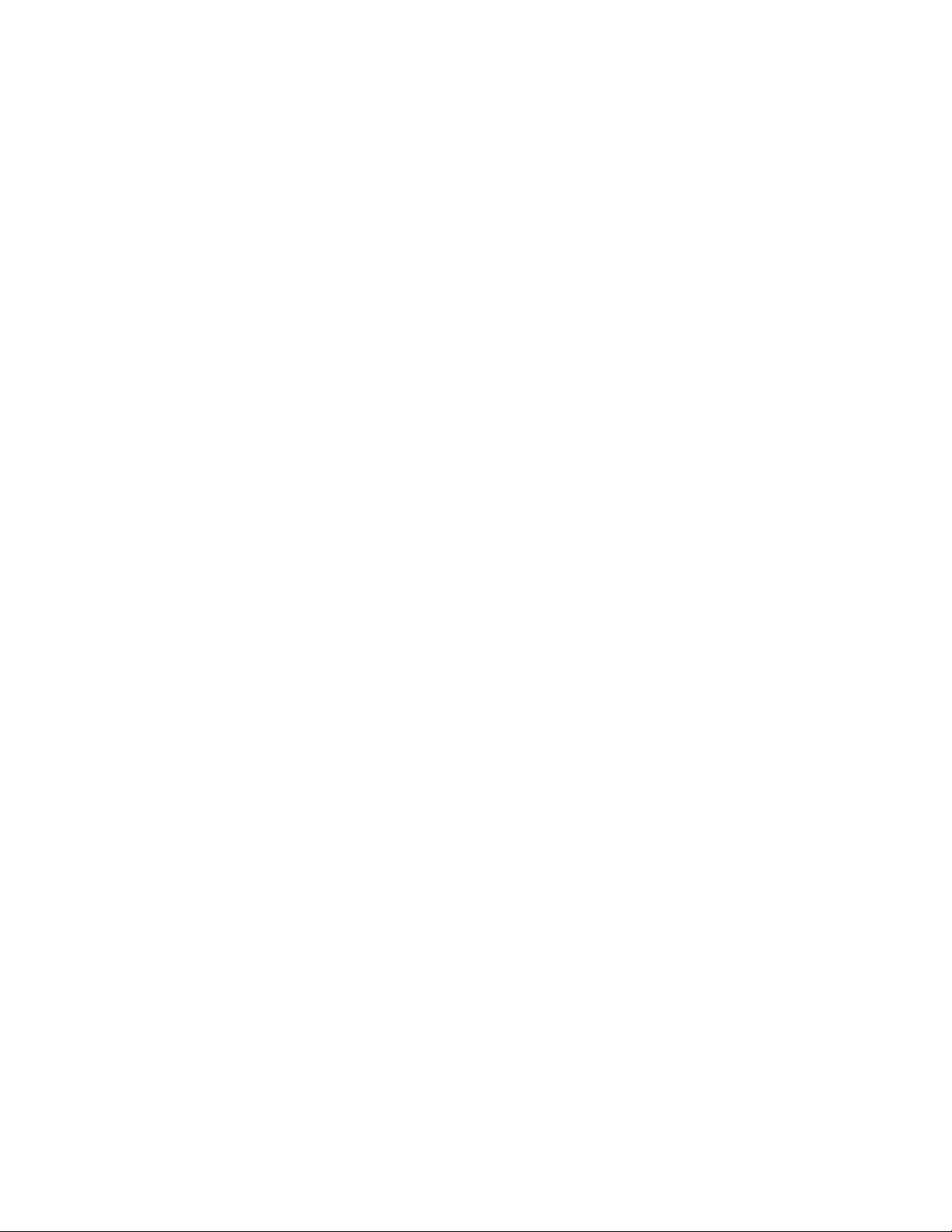
ProductionVIEW HD-SDI MV
Multiviewer: The ProductionVIEW HD-SDI MV multiviewer feature eliminates the need for individual preview
monitors. The multiviewer output allows the operator to see all live video feeds displayed on a single monitor.
Multi-View Panel Layout Options: This feature allows the user to choose from four, five or six input windows
on the multiviewer screen image and also provides two larger preview and program windows with red and
green tally window borders, which indicate the current output selections. The Multi-View feature maximizes
the potential screen size available for previewing live feeds and prevents unused blank multiviewer input
windows from being seen.
Camera Video Thumbnail Presets: Each camera input can store up to 12 stored “video thumbnails” of
preset PTZ camera preset positions for 72 total presets. The Vaddio TeleTouch Touch Screen Controller
provides the ability to switch to any one of the 12 stored “video thumbnails” with the touch of a finger.
Video Switcher: The internal video switcher can be configured as a traditional video switcher, using the
TAKE button, or DUAL BUS mode (essentially two 6 x 1 video switchers).
Single or Dual Bus Multiviewer Output Mode: Single or Dual Bus Multiviewer Output allows separate
Preview and Multiviewer Video Outputs to be displayed in either Single Bus or Dual Bus mode. The Preview
and Multiviewer Video Output Menus are used to select and set the Preview or Multiviewer video output
resolutions. The Preview DVI-D Output can be set to a selected discrete output resolution and the YPbPr
Output can be set to a selected discrete output resolution.
Anything In, Anything Out: The inputs auto-detect the video resolution and the outputs have user
configurable discrete video resolution settings. See the specifications on page 27 for additional information
on all of the resolutions supported.
Graphic Insertion: Graphics may be inserted as “lower-thirds” using the Lower Screen Graphics (LSG)
feature. LSG can be set up to cover the bottom
¼, ⅓, ½ or full screen, with 10 adjustable steps of
transparency levels between the graphic and the video image behind it.
Graphic Templates: A variety of graphic templates are included on a DVD supplied with the
ProductionVIEW HD-SDI MV in both Keynote and PowerPoint, to help guide users in creating professional
Lower Screen Graphics quickly and easily.
3-Axis, 1-Button, Hall Effect Joystick: The ProductionVIEW HD-SDI MV includes a 3-Axis Hall Effect
joystick controller to smoothly operate up to six (6) PTZ cameras directly (without daisy chaining). Vaddio,
Sony®, Canon® and Panasonic® PTZ cameras are compatible with ProductionVIEW HD-SDI MV (see the list
below of specific models).
Transitions: On the control surface, buttons for the type of effect; (dissolve, wipe or cut) as well as wipe
patterns are selectable. The transition time is adjustable through a knob on the console, from zero (0.1) to
four (4) seconds.
Automatic Mode: The ProductionVIEW HD-SDI MV console is equipped with an automatic camera
switching mode (for compatible PTZ cameras on inputs 1 & 2), and when combined with Vaddio’s
StepVIEW™ Mats, MicVIEW™, PresenterPOD™ or other trigger devices, allows ProductionVIEW HD-SDI
MV to be set up for use without an operator present.
Tally Outputs/External Triggers: The ProductionVIEW HD-SDI MV can be configured for six Program tally
outputs and six Preview tally outputs for controlling tally lights on external sources. It can also be configured
for up to twelve external trigger inputs.
Additional Features: Other features include auto/manual focus, auto/manual iris, backlight compensation
and automatic white balance for compatible PTZ cameras.
ProductionVIEW HD-SDI MV Manual - Document Number 342-0318 Rev. B Page 5 of 36
Page 6
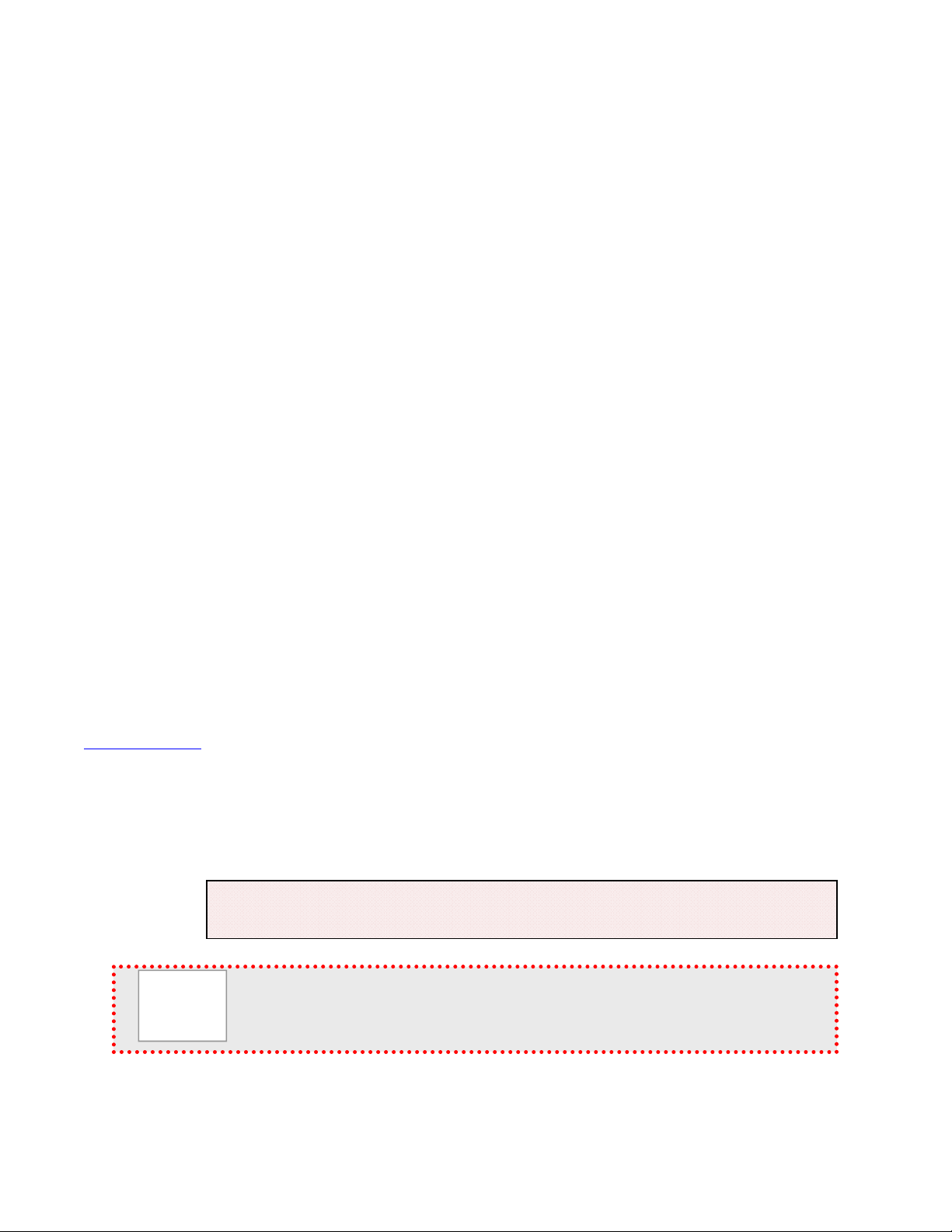
ProductionVIEW HD-SDI MV
p
Camera Auto-Sensing: The ProductionVIEW HD-SDI MV is capable of auto-sensing each PTZ camera
attached. Control codes for the following cameras are built-in:
Vaddio ClearVIEW™ HD-Series PTZ Cameras (Optional HD-SDI/SDI Card available for ClearVIEW Cameras)
Vaddio WallVIEW™, CCU and PRO Series Cameras (Optional HD-SDI/SDI Card available for WallVIEW Cameras)
Vaddio CeilingVIEW™ HD HideAway
Vaddio HideAway Series Cameras
Vaddio CeilingVIEW Document Cameras
Vaddio Model Series and PTZ Cam Series Cameras
Sony EVI and Sony BRC Series (Optional HD-SDI/SDI Card available for BRC Cameras)
Panasonic AW-HE100 (Optional HD-SDI/SDI Card available)
Canon BU Series Cameras
Video Transitions:
Video transitions are seamless with exceptional video quality. Transition time is adjustable from zero (0) to
four (4) seconds and include:
Cross Fades (one image fades into another)
Wipes (9 different patterns)
Straight Cuts
Fade To Black (by pressing and holding the MIX/FTB button)
Important Note: When using the multiviewer output, the transitions (Cross Fades, Wipes,
Straight Cuts, LSG, PIP and Fade to Black) are not visible. The multiviewer gives a
representation of the Program bus, but without transitions. Please use a separate Program
monitor to view the actual Program feed with the visible transition.
Intended Use:
Before operating the device, please read the entire manual thoroughly. The system was designed, built and
tested for use indoors, and with the provided power supply and cabling. The use of a power supply other than the
one provided or outdoor operation has not been tested and could damage the device and/or create a potentially
unsafe operating condition.
Save These Instructions:
The information contained in this manual will help you install and operate your product. If these instructions are
misplaced, Vaddio keeps copies of Specifications, Installation and User Guides and most pertinent product
drawings for the Vaddio product line on the Vaddio website. These documents can be downloaded from
www.vaddio.com free of charge.
Important Safeguards:
Read and understand all instructions before using. Do not operate any device if it has been dropped or damaged.
In this case, a Vaddio technician must examine the product before operating. To reduce the risk of electric shock,
do not immerse in water or other liquids and avoid extremely humid conditions.
Use only the power supply provided with the system. Use of any unauthorized
power supply will void any and all warranties.
Please do not use “pass-thru” type RJ-45 connectors. These pass-thru type connectors do not
work well for professional installations and can be the cause of intermitten t connections which
can result in the RS-232 control line failing and locking up, and/or com promising the HSDS™
signals. For best results please use standard RJ-45 connectors and test all cables for proper
in-outs prior to use and connection to Vaddio product.
ProductionVIEW HD-SDI MV Manual - Document Number 342-0318 Rev. B Page 6 of 36
Page 7
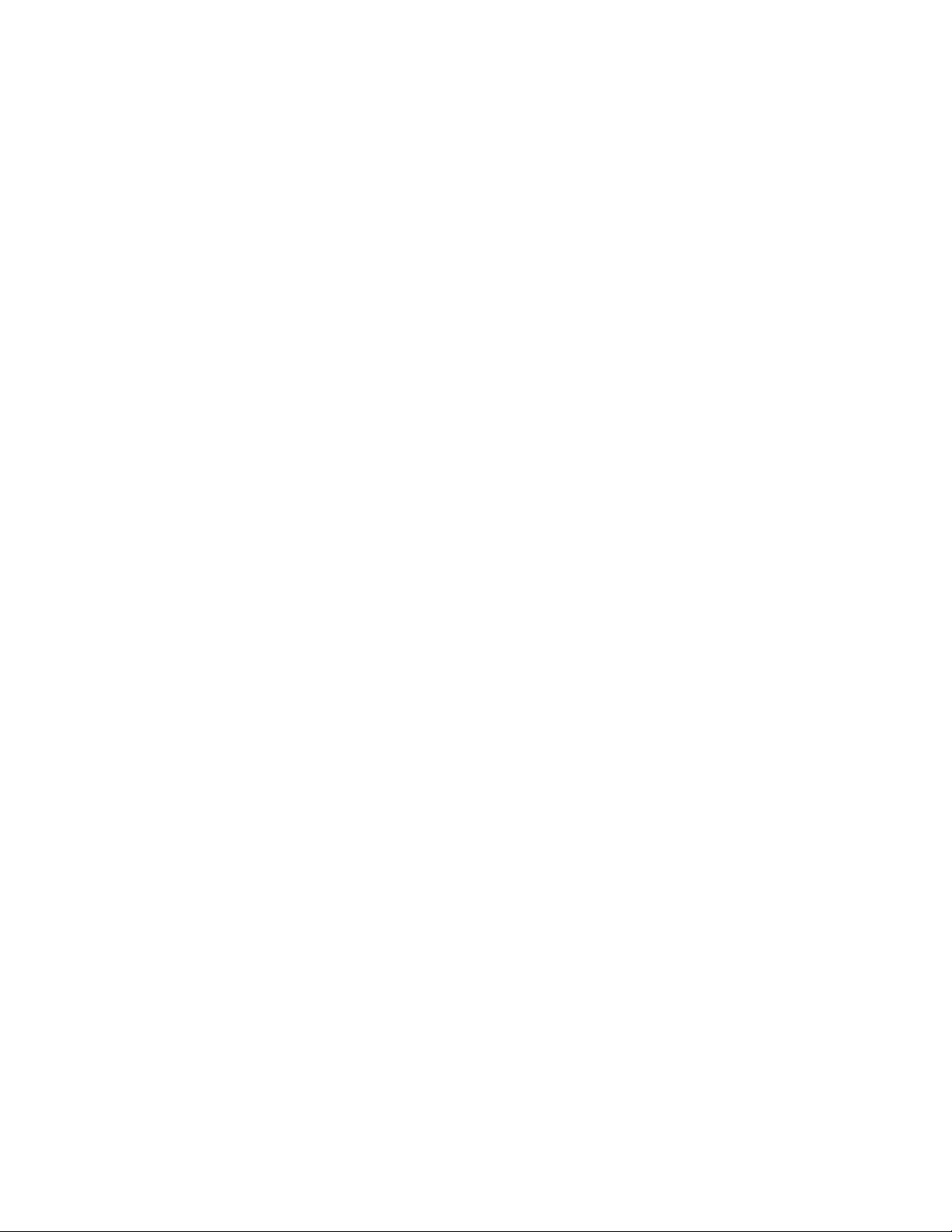
ProductionVIEW HD-SDI MV
UNPACKING:
Carefully remove the device and all of the parts from the packaging.
For 999-5655-000, the North American version, unpack and identify the following parts:
One (1) ProductionVIEW HD-SDI MV Camera Control Co nsole
One (1) Vaddio PowerRite™ 18 VDC, 2.75 A Switching Power Supply
One (1) AC Power Cable
One (1) HDMI to DVI-D Adapter Cable 10ft. (3m)
One (1) DVD ROM with templates and sample graphics for Lower Screen Graphics*
Documentation
For 999-5655-001, the International version, unpack and identify the following parts:
One (1) ProductionVIEW HD-SDI MV Camera Control Co nsole
One (1) Vaddio PowerRite 18 VDC, 2.75 A Switching Power Supply
One (1) Euro Power Cable
One (1) UK Power Cable
One (1) HDMI to DVI-D Adapter Cable 10ft. (3m)
One (1) DVD ROM with templates and sample graphics for Lower Screen Graphics*
Documentation
Notes:
*User must supply their own compatible version of Keynote or PowerPoint to display and modify templates on the DVD ROM.
ProductionVIEW HD-SDI MV Manual - Document Number 342-0318 Rev. B Page 7 of 36
Page 8
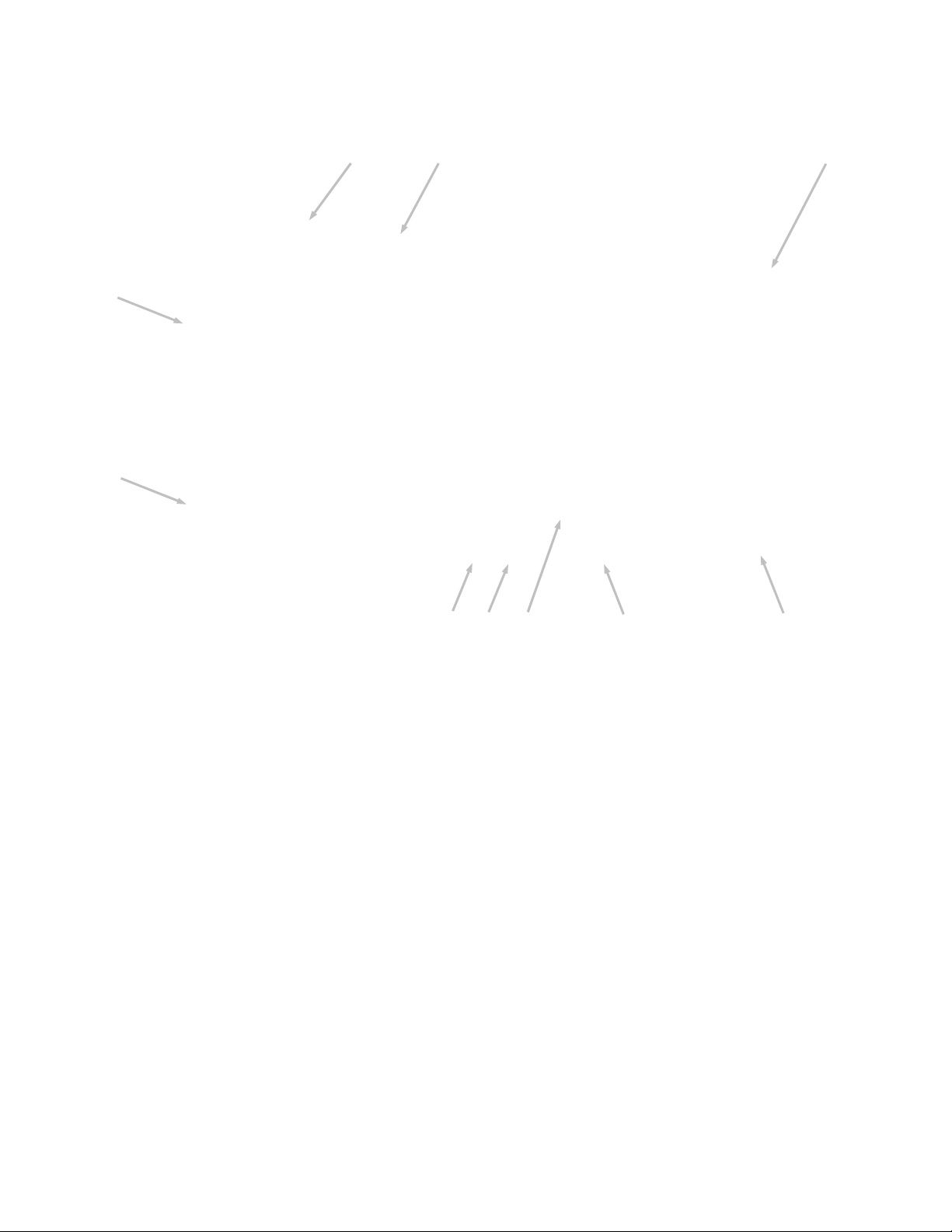
ProductionVIEW HD-SDI MV
ProductionVIEW HD-SDI MV with Feature Call-outs:
⑩
⑨
⑧
①
②
③ ④
⑤
⑥ ⑦
1. Focus and Iris Controls: Focus and Iris can be adjusted from knobs on the console for real-time control of
these critical functions when in manual mode. Auto White Balance (AWB) and Backlight Compensation
(BLC) functions are available for compatible cameras.
2. Single Bus or Dual Bus Switching: ProductionVIEW HD-SDI MV can be configured as Program and
Preview buses or as discrete video outputs (i.e. one for high resolution IMAG and the other for delivery to a
recording or streaming device).
3. Lower Screen Graphics: Insert “lower third” and other graphics, through our unique LSG function. A variety
of sizes and transparency levels are available through buttons on the console.
4. Picture-In-Picture: Insert video in any quadrant of the program video output to add impact to your live
production. The PIP can be adjusted to three different sizes.
5. Wipe, Fade, Cut, Transition Speed and Fade to Black: Select from a variety of wipe patterns, mix or cut
from buttons on the control console. The fade to black (FTB) feature allows the Program output to fade to
black. Transition Speed allows a wipe or crossfade (mix) to be adjusted up to 4 seconds in duration.
6. Take Button: Pressing the Take button switches the input selected from Preview to Program in single bus
mode. In dual bus mode, it switches the input to the input that is flashing.
7. 3-Axis Hall Effect Joystick PTZ Camera and Speed Controls: Sony, Canon and Vaddio PTZ cameras can
be controlled via the 3-axis Hall-Effect Joystick built into ProductionVIEW HD-SDI MV. When the button on
top of the joystick is pressed, it will reposition the selected camera to its home position. Located above the
joystick, adjustable knobs for Pan, Tilt and Zoom speeds allow the operator extremely fine real-time camera
control.
8. Camera Selector and Presets: Select a camera from the top row of buttons, and program (or recall) up to
12 preset shots per camera, using the camera preset control buttons.
9. 8-Line LCD Screen (for Menus and Status): The internal menu allows the user to configure the resolution
on the outputs, as well as other parameters built into the console. The LCD screen will also provide status to
current settings. See pages 20 to 24 for the menu structures and programmable functions.
10. Manual and Automatic Modes: In addition to a manual or “operator” mode there is an automatic camera
switching mode for PTZ camera presets assigned to Vaddio input triggers like the StepVIEW™ mats,
AutoVIEW™ IR or PresenterPOD.
ProductionVIEW HD-SDI MV Manual - Document Number 342-0318 Rev. B Page 8 of 36
Page 9
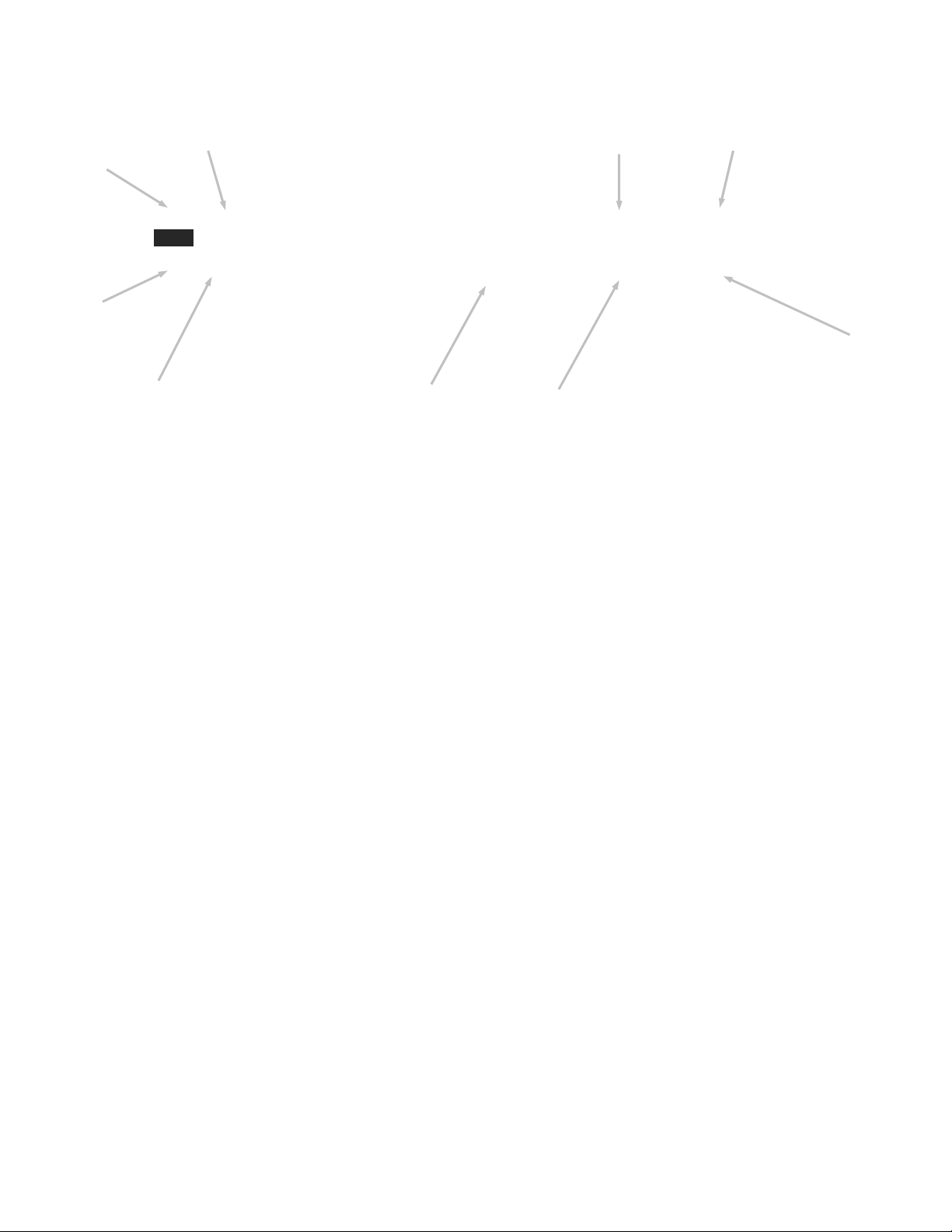
ProductionVIEW HD-SDI MV
ProductionVIEW HD-SDI MV, Rear View with Feature Call-outs:
①
⑨
⑧
⑦
18VDC
②
1. Power Input: Use only the 18 VDC, 2.78 A power supply provided with the ProductionVIEW HD-SDI MV.
2. External Reference Input on HD/SD-SDI connector: For connecting “house sync” to Program outputs
3. HD/SD-SDI Inputs 1-5: Each input will accept either an SD-SDI or HD-SDI video signals (selectable via
4. Video Input 6: Input 6 is a DVI-I Input (DVI-D and DVI-A). Note: Input 6 does not support HDCP (High-
5. Preview or Multiviewer Outputs: The HD-SDI Preview output delivers SD-SDI or HD-SDI video signals
6. Program Outputs: The HD-SDI output connector delivers SD-SDI or HD-SDI video signals (selectable via
7. Tally Outputs/External Triggers: Allows for connecting ProductionVIEW HD-SDI MV to up to six Program
8. Control Port: DB-9 for RS-232 control of internal functions (Pin 2 = TX, Pin 3 = RX, Pin 5 = GND).
9. Camera Control Ports on RJ-45 connectors: One camera control port per camera (no daisy-chaining
③
when connecting ProductionVIEW HD-SDI MV to another switcher/mixer. Because the ProductionVIEW HDSDI MV is a seamless switcher, none of the inputs have to be in sync, only the outputs. Note: If the External
Sync option is used, the Program outputs must be configured for the same resolution (i.e. 1080i/59.94,
720p/59.94, etc.).
internal menu) on the BNC connector. See the Video Resolutions table on page 27 for all signals and
resolutions supported.
Bandwidth Digital Content Protection). Certain device content (ie: movies with copy protection) may not be
able to be displayed or passed through this input. See page 27 for supported resolutions.
(selectable via internal menu) on the BNC connector. The two-HDMI connectors output in YCbCr color space
depending on the resolution chosen in the menu. When using the optional Vaddio TeleTouch Touch Screen
Controller, a HDMI to DVI-D Adapter Cable (included) is used to connect to the Vaddio TeleTouch Touch
Screen Controller. Set the output to 1080p/60 HZ or 1080p/50. Both Preview/Multiviewer connectors will be
the same resolution. See page 27 for supported resolutions.
internal menu) on the BNC connector. The HDMI connector outputs in YCbCr color space depending on the
resolution chosen in the menu. See page 27 for supported resolutions.
external Tally outputs and up to six Preview Tally Outputs when in Manual Mode. Pressing the “Auto” Control
Mode button on activates External Input Triggers such as Vaddio AutoVIEW IR, StepVIEW, TouchVIEW or
MicVIEW triggering devices. ProductionVIEW HD-SDI MV recalls the Camera Switching and Camera Presets
automatically as the triggers are received. In this mode, an operator is not required.
required). Compatible with Sony, Canon, Panasonic and Vaddio PTZ cameras. See page 6 for details on
cameras and camera systems compatibl e with ProductionVIEW HD-SDI MV.
Note: Transitions and effects will only appear on the Program output.
④
⑤
⑥
ProductionVIEW HD-SDI MV Manual - Document Number 342-0318 Rev. B Page 9 of 36
Page 10
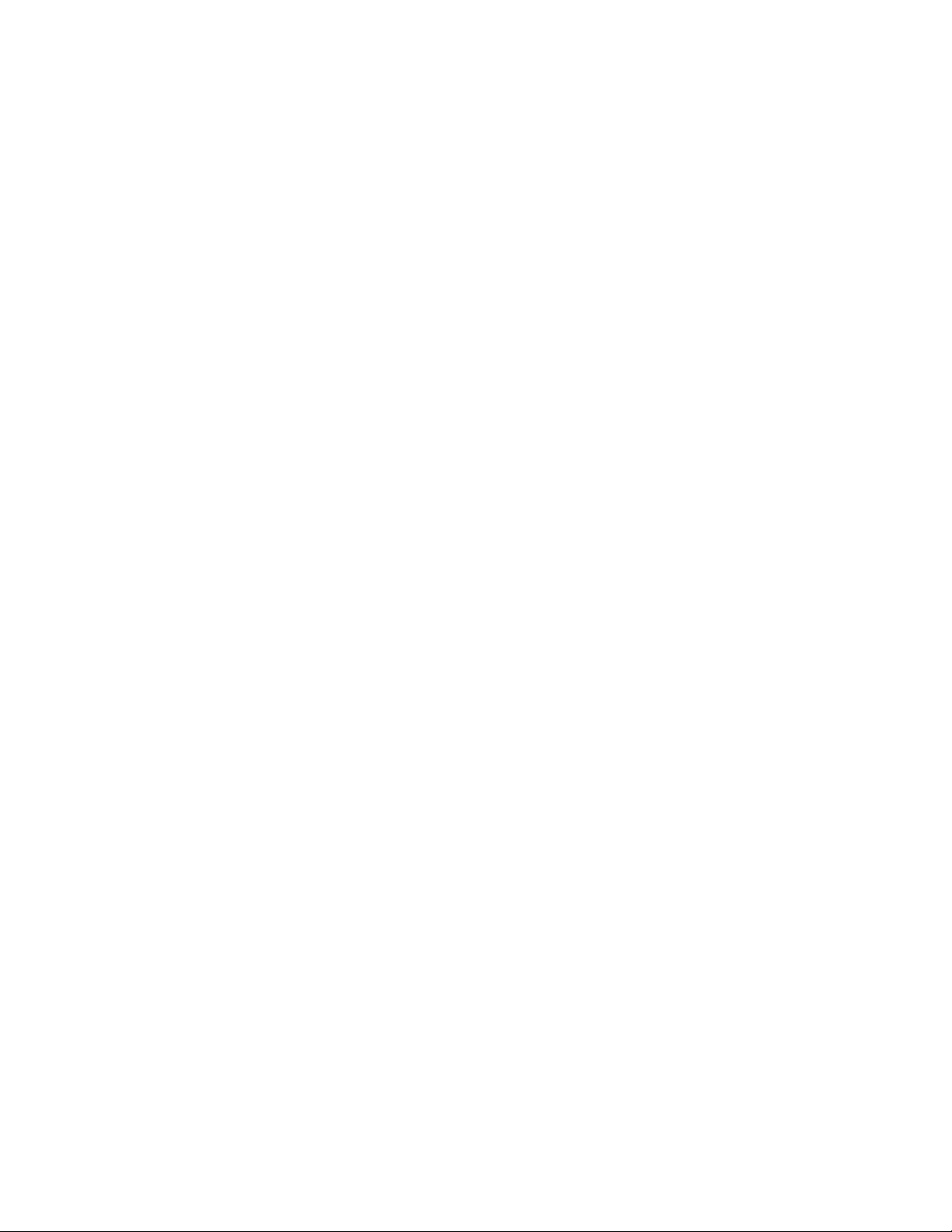
ProductionVIEW HD-SDI MV
First Time Set-up with the ProductionVIEW HD-SDI MV:
ProductionVIEW HD-SDI MV is designed to be exceptionally easy to use and operate right out of the box. All of
the Vaddio standards for using video, power and control over Cat. 5 cabling are well documented and are in the
manual and available free of charge from the Vaddio website.
Getting Started:
Connect all of the cameras, monitors and peripheral devices to ProductionVIEW HD-SDI MV. The back panel
has five-BNC connectors and one-DVI-I connector.
Once you have connected all of your inputs, outputs and the PowerRite power supply, plug the AC cord into an
outlet. ProductionVIEW HD-SDI MV will boot up and scan for cameras. As ProductionVIEW HD-SDI MV boots
up, it will automatically scan each input to confirm which ports have compatible PTZ cameras connected. After
boot up, a menu will appear on the blue LCD screen.
Configuring Output Resolutions:
On the LCD screen, a chevron (>) will be
displayed next to the menu item that is currently
selected. Press the arrow down button (↓)
adjacent to the LCD screen, until the chevron is
next to “VIDEO OUTPUT MENU” and then press
the SELECT Button. Select PROGRAM OUTPUT,
which will display your options for video output
resolution for the PROGRAM OUTPUT.
Press the arrow down button to the appropriate resolution that is compatible with your video monitor and press the
SELECT Button. Press the CANCEL Button to exit out to the previous menu.
Repeat the process for your Preview Output. Once you have selected the Program and Preview output
resolutions, press the CANCEL Button to get back to the Main Menu. For additional information on the menu
structure, see pages 20 to 24 for additional information.
To set up the Preview out to be a multiviewer output, go to menu item “MULTIVIEWER” and select “ON”. If you
are using the optional Vaddio TeleTouch touch screen controller, go to “System Menu” and go to menu item
“TOUCH SCREEN”. Select either the 22” or the 18.5” monitor, which sets the correct touch screen coordinates.
Use 1080p/60 Hz or 1080p/50 Hz output resolution for the multiviewer and TeleTouch Monitor.
Auto Configured Input Resolutions:
The ProductionVIEW HD-SDI MV automatically configures and matches the input resolution for each camera
video output connected (with active video output) to an Input Port.
For Inputs 1 through 5, it will scan and select from 1080p/60 Hz (1920x1080) to 525i/29.97 NTSC and PAL
625i/25. Input 6 (DVI-I Port) will scan and select from 1080p/60 to 640x480@60 Hz.
Additional Programming: Review the ProductionVIEW HD-SDI Menu Structure for additional information on
programming specific parameters. For API and Programming Language, see information in the Appen dix.
ProductionVIEW HD-SDI MV Manual - Document Number 342-0318 Rev. B Page 10 of 36
Page 11
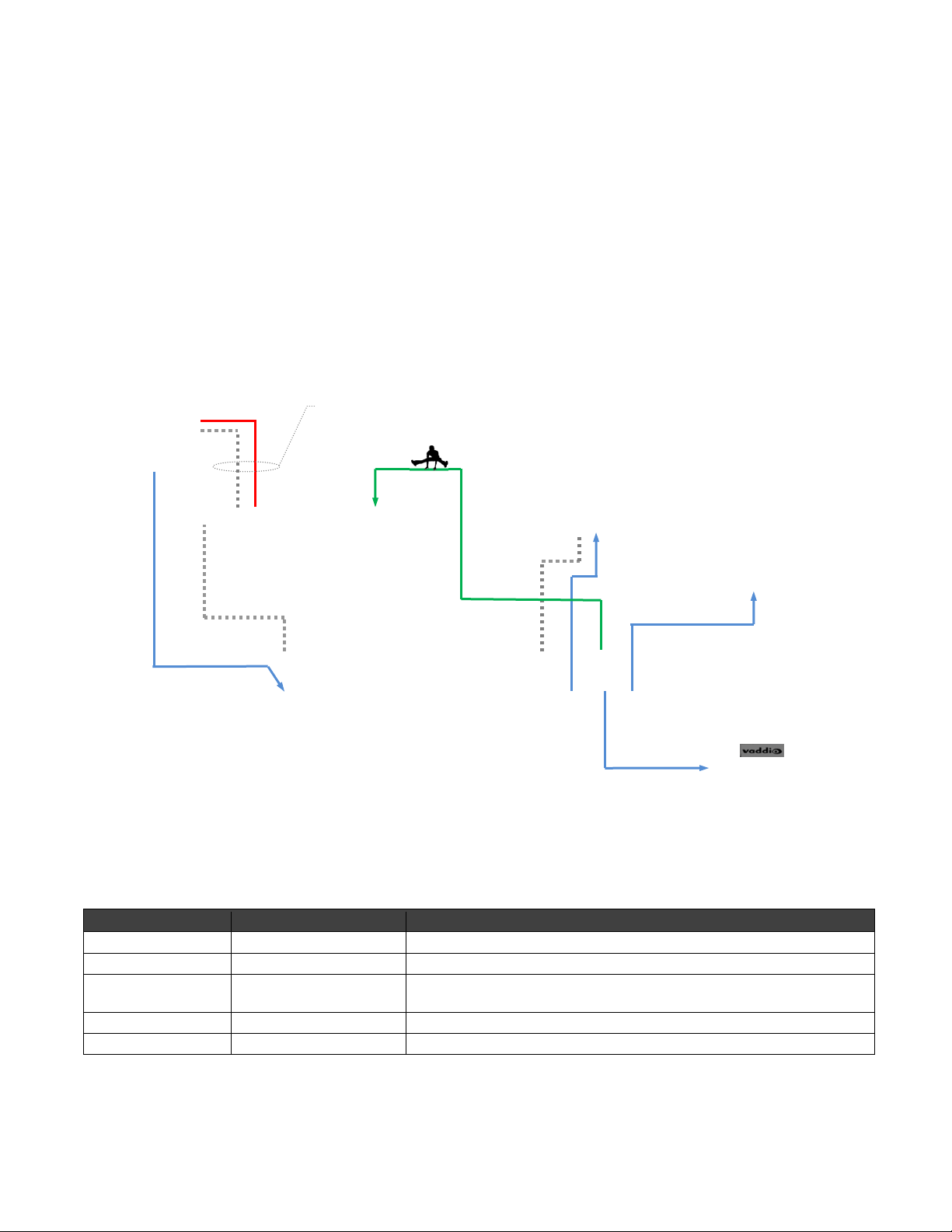
ProductionVIEW HD-SDI MV
Basic System Configuration:
ProductionVIEW HD-SDI MV connected to one (1) Vaddio Quick-Connect™ HD-20 CCU System, TeleTouch 22”
Touch Screen Controller and room projector. The TeleTouch Touch Screen Controller eliminates the need for
individual preview monitors and the touch screen greatly simplifies overall console operation. The TeleTouch
Touch Screen can be configured to display up to six input windows and two larger Program bus and Preview bus
windows with red and green tally window borders. It also displays video thumbnails for up to 12 camera presets
per camera input.
ProductionVIEW HD-SDI MV connected to HD-20 PTZ Camera with EZIM HD-SDI Slot Card, Quick-Connect
CCU HD-20 and TeleTouch 22” Touch Screen Controller:
Vaddio HD-20 camera with
optional EZIM HD-SDI Slot Card
TeleTouch 22” Touch Screen Controller
Power
Power and Control
Cat-5e up to 500’
(152.4m)
Quick-Connect
CCU HD-20
Tally
3-LCD Projector
Quick-Connect CCU provides Power and
Color Correction/Shading to the HD-20
RS-232
ProductionVIEW HD-SDI MV
RS-232
DVI-D to
HDMI
Cable
Tally
HD Video
HD-SDI
Coax Cable
HD-SDI PROGRAM
(Feed to Satellite Truck)
HD-SDI
HD-SDI/SDI Cable Distances:
Using the ProductionVIEW HD-SDI MV Console and the EZIM HD-SDI Slot Card for the HD-30, HD22, HD-20,
HD-19 and HD-18, expected HD-SDI/SDI cable distances are approximately as follows:
Resolutions: SMPTE STD Cable Distances*
720p/59.94/50 SMPTE 292M Max. Length: 754.543 ft. (230m)
1080i/59.94/50 SMPTE 292M Max. Length: 754.543 ft. (230m)
1080p/59.94/50 SMPTE 424M Max. Length: 459.287 ft. (140m)
1080p/59.94/60/50 - 3Gb/s compliant - Single Link Only
525i/29.97 SMPTE 259M Max. Length: 820.179 ft. (250m)
625i/25 SMPTE 259M Max. Length: 820.179 ft. (250m)
IMPORTANT NOTE: *Distances are approximate and based on using Belden 1694A coax cable,
Gennum 3Gb/s Transmitters and cable drivers with Gennum 3Gb/s Cable EQ and Receivers
(Vaddio products only). Results will vary by -40% to -50% if a non-Vaddio camera is used.
ProductionVIEW HD-SDI MV Manual - Document Number 342-0318 Rev. B Page 11 of 36
Page 12

ProductionVIEW HD-SDI MV
r
r
ProductionVIEW HD-SDI MV connected to four-HD-20 PTZ Cameras with EZIM HD-SDI Slot Cards, a
TeleTouch 22” Touch Screen Controller, a standard LCD Monitor and a standard HD-SDI Monitor:
Four (4) Vaddio HD-20 Cameras with
optional EZIM HD-SDI Slot Cards
Helicopter not included
HD-SDI
RS-232
HD-SDI HD-SDI HD-SDI
RS-232 RS-232 RS-232
ProductionVIEW
HD-SDI MV
HD-SDI
Output
HDMI
Output 1
HDMI
Output 2
HD-SDI
HDMI
RS-232
HD-SDI Program
Out
HDMI Program
Out
HDMI to
DVI-D
Cable
Note: LCD Monitor displays the HD-
Note: LCD Monitor displays the
HDMI Multiview Preview image
Vaddio TeleTouch 22”
Touch Screen Controlle
ProductionVIEW HD-SDI MV with Single or Dual Bus Multiviewer Output
HD-SDI
HDMI
RS-232
HDMI to DVI-D
Cable
Note: LCD Monitor displays the
HD-SDI Preview image
Note: LCD Monitor displays the
HDMI Multiviewer Preview
Vaddio TeleTouch 22”
Touch Screen Controlle
Single or Dual Bus
Multiviewer Output
Single or Dual Bus Output
mode allows separate
Preview and Multiviewer
Video Outputs to be
displayed.
The Preview and Multiviewer
Video Output Menus are
used to select and set the
Preview or Multiviewer video
output resolutions.
The Preview HD-SDI Output
can be set to a selected
discrete output resolution
and the HDMI Outputs can
be set to a selected discrete
output resolution.
ProductionVIEW HD-SDI MV Manual - Document Number 342-0318 Rev. B Page 12 of 36
Page 13

ProductionVIEW HD-SDI MV
Operating the ProductionVIEW HD-SDI MV:
Most of the console functions and controls are easy and intuitive. Over the next few pages there are details on
how the different functions operate.
Camera Controls:
The controls that can be used to adjust a PTZ
camera are highlighted in the diagram to the right
(mechanical functions are in gray, and electronic
in blue). See notes below for additional
information.
ProductionVIEW HD-SDI MV is shipped with
“Select Follow Preview” as the default setting. In
this configuration, the camera that is selected on
the Preview bus will automatically choose the
appropriate Camera Select button in the upper
right corner. In this example, Input 1 is a PTZ
camera on the Preview bus and the Camera
Select is illuminated on Input 1 (“1” with a circle
CONTROL MODE
FOCUS
AUTO
FOCUS
AUTO
IRIS
IRIS
PROGRAM
123456
PREVIEW
123456
CONTROL MENUS
AWB
LOWER SCREEN GRAPHIC
TRANSPARENCY
BLC
LOWER SCREEN
STATUS LINE
LEVEL
SIZE
ProductionVIEW HD-SDI MV
CAMERA SELECT
P. I. P.
POSITIONING
LSG
LSG
MENU
PIP
PIP
.01 4 SEC
MIX / FTB
WIPE PATTERNS
TRANSITION
SPEED
CUT
TAKE
CAMERA PRESETS
WIPE
PAN
SPEED
+
-
TILT
SPEED
+
-
ZOOM
SPEED
+
-
around the number).
3-Axis Hall Effect Joystick: Within the menus, the 3-axis joystick is programmable for pan, tilt and zoom
direction control. The zoom-in/zoom-out, tilt-up/tilt-down and pan-left/pan-right commands can be inverted on all
3-axis to customize control of the PTZ cameras attached to ProductionVIEW HD-SDI MV. Pan, tilt and zoom
speeds can be adjusted on controls above the joystick. The PTZ speeds are set on a per camera basis. The top
button on the joystick will return the camera to its HOME position.
Preset Location Storage Options: This feature allows the user to store 12 camera presets in the
ProductionVIEW HD-SDI MV or have the option of storing 6 camera presets (1 through 6) in the camera and 6
presets (7 through 12) in the ProductionVIEW HD MV. When storing the presets in the camera, the user is
allowed to speed switch camera presets. Please see the ProductionVIEW HD-SDI MV Menu Structure, System
Menu for access to the Preset location parameter.
Setting the Camera Presets: To program a PTZ camera preset, press and hold the Camera Select button for
three (3) seconds. The Camera Preset button (1 thru 12) will begin to flash. Move the camera to the desired PTZ
position, and select one of the Camera Presets buttons to store the position. Repeat the process for each preset
position that is required to be stored, up to 12 total positions per PTZ camera. A non-flashing preset button has a
location stored, but can be overwritten.
Select Follows Preview: When “Select Follows Preview” is activated, the camera selected for control is the
camera selected by the Preview bus selection. The operator selects the camera to be previewed, and control
(joystick and camera control) is transferred to that camera. The default position for this feature from the factory is
‘on’. Note: Select Follows Preview is disabled when the system is set for Dual Bus mode.
Focus, Iris, Auto White Balance and Backlight Compensation: When the Auto Focus or Auto Iris buttons are
turned off, the manual focus and iris knobs can be used to adjust these functions on compatible PTZ cameras that
are connected to the system. Auto White Balance (AWB) automatically adjusts the camera’s color settings based
on lighting and other factors. Backlight Compensation (BLC) opens the iris to allow objects in front of windows
and other bright backgrounds to be more visible.
NOTES:
1) Local Camera Presets (Local Mode): Local Mode contains all the camera information that has been set and saved in the
ProductionVIEW HD-SDI MV: Pan/Tilt/Zoom position including brightness, focus, backlight, zoom speed etc. There are 12
Local Presets available for each camera in this mode.
In Camera Presets (6 InCam 6 Local Mode): The 6-In Camera Presets are saved in the camera memory if applicable. Not
all cameras can store internal presets in this mode. These presets are limited primarily to the Pan/Tilt/Zoom position. The
6-Local Camera Presets include the ProductionVIEW HD-SDI MV settings.
2) The particular control saved u nder each camera preset is a function of the parameters available on the camera only.
3) Camera presets will not save specific setting s of a Quick-Connect CCU.
4) Backlight Compensatio n can only be used when the Auto White Balance is turned on.
5) Auto White Balance will not operate with the Panaso nic AW-HE100, as well as the WallVIEW HE100 cameras.
ProductionVIEW HD-SDI MV Manual - Document Number 342-0318 Rev. B Page 13 of 36
Page 14

ProductionVIEW HD-SDI MV
Setting Single Bus or Dual Bus Multiviewer Mode:
Clear Memory: Enter the Main Menu and scroll to System Menu. Enter System Menu and scroll to Clear
Memory. Enter Clear Memory and select Start. Note: Clear Memory clears the camera preset memories and
sets all parameters to default settings.
Set Touch Screen Size: Enter System Menu and scroll to Touch Screen. Select either 22 Inch or
18.5 Inch.
Set Program/Preview/Multiviewer Output Resolutions: Enter Main Menu and scroll to Video Output Menu.
o Set Program Output (sele c t a resolution from the list)
o Set Preview Output (select a resolution from the mv list)
o Set Multiviewer Output (sel ect a resolution from the list)
Set Single Bus or Dual Bus Mode: Enter System Menu and scroll to Switching Mode. Select either Single
Bus or Dual Bus Mode
Turn Multiviewer On: Enter Main Menu and scroll to Multiviewer. Select On.
Rescan Video: Enter Main Menu and scroll to Rescan Video. Select Start.
Note: Resets all inputs, outputs and video processor.
Test System: Check Multiviewer image and Touch Screen size. Test Program, Preview and Multiviewer
resolutions. If you have any problems, go back to Clear Memory and carefully go through the procedure
again.
Wipes, Cut or Mix Transitions:
To set up the switcher to transition from the
current input selected as the Program output to
another input, select a different video signal on the
Preview bus. In the example to the right, Program
is on Input 1 and Preview is on Input 3.
Select the type of effect (wipe, cut or mix) that the
switcher will use to transition from one input to the
other. Pressing the Take button will execute the
transition from one input to the other, using the
selected transition (wipe, cut or mix).
CONTROL MODE
FOCUS
AUTO
FOCUS
AUTO
IRIS
IRIS
PROGRAM
123456
PREVIEW
123456
CONTROL MENUS
AWB
LOWER SCREEN GRAPHIC
BLC
STATUS LINE
TRANSPARENCY
LEVEL
LOWER SCREEN
SIZE
ProductionVIEW HD-SDI MV
CAMERA SELECT
P. I. P.
POSITIONING
LSG
LSG
MENU
PIP
PIP
.01 4 SEC
MIX / FTB
WIPE PATTERNS
TRANSITION
SPEED
CUT
TAKE
CAMERA PRESETS
WIPE
PAN
SPEED
+
-
TILT
SPEED
+
-
ZOOM
SPEED
+
-
Changing Effect: To change the type of transition, Wipe, Cut or Mix, select that effect above the Take button.
Changing Transition Speed: Both the Mix and Wipe effects can be adjusted from .01 to 4 seconds, by adjusting
the Transition Speed knob, which is located above the Mix button.
Transitions in Dual Bus Mode: Both Program and Preview will allow for transitions (the same type of transition
will occur on both outputs). To select the input that will replace the current output on each bus, press the input
that will become the next signal sent to the output for either buses, or one bus. The signal that each bus will
switch to, will flash. Press the Take button, and the transition will occur from the current output to the next one on
each bus, one after the other. The other option for making a transition is to press the flashing button a second
time, which will execute the switch from the current (solid lit button) video signal, to the next video signal (flashing
button).
Fade To Black:
The Fade to Black feature allows a user to fade
the Program and Preview outputs to black, and
then fade the outputs up from black. To have
the outputs fade to black, press and hold the
MIX/FTB button for more than one second. The
outputs will start fading to black.
At the point where it is appropriate to fade up
from black, press and hold the MIX/FTB button
again, and the Preview and Program outputs will
return to their selected video inputs that were
selected prior to pressing FTB.
CONTROL MODE
FOCUS
AUTO
FOCUS
AUTO
IRIS
IRIS
PROGRAM
123456
PREVIEW
123456
CONTROL MENUS
AWB
LOWER SCREEN GRAPHIC
TRANSPARENCY
BLC
LOWER SCREEN
STATUS LINE
LEVEL
SIZE
ProductionVIEW HD-SDI MV
CAMERA SELECT
P. I. P.
POSITIONING
LSG
LSG
MENU
.01 4 SEC
PIP
MIX / FTB
PIP
WIPE PATTERNS
TRANSITION
SPEED
CUT
TAKE
CAMERA PRESETS
WIPE
PAN
SPEED
+
-
TILT
SPEED
+
-
ZOOM
SPEED
+
-
ProductionVIEW HD-SDI MV Manual - Document Number 342-0318 Rev. B Page 14 of 36
Page 15

ProductionVIEW HD-SDI MV
FTB Speed: The speed at which the signal fades in and out can be adjusted through the internal menu of
ProductionVIEW HD-SDI MV. Speed ranges from 0.1 to 4.0 seconds (01 to 40 in the menu). See the
ProductionVIEW HD-SDI MV Menu Structure section of this manual for the location of the internal menu that
adjusts FTB timing.
Dual Mode FTB: Pressing and holding MIX/FTB in Dual Mode allows both the Preview and Program outputs to
fade to black, just as it will in Single Mode operation.
Note: FTB transition time is adjusted via the internal menu of ProductionVIEW HD-SDI MV, not from the
Transition Speed knob
.
Lower Screen Graphics:
Preparing to display Lower Screen Graphics on
ProductionVIEW HD-SDI MV, first select your
“background” video input (typically a live camera)
on the Program bus, and then select the input
that has the computer graphics that are to be
displayed, on the Preview bus. In the example to
the right, the background is Input 1 on Program,
and the computer is on Input 6.
To initiate the Lower Screen Graphic, press one
of the LSG buttons on either bus, and the graphic
will appear.
CONTROL MODE
FOCUS
AUTO
FOCUS
AUTO
IRIS
IRIS
PROGRAM
123456
PREVIEW
123456
CONTROL MENUS
AWB
LOWER SCREEN GRAPHIC
TRANSPARENCY
BLC
LOWER SCREEN
STATUS LINE
LEVEL
SIZE
ProductionVIEW HD-SDI MV
CAMERA SELECT
P. I. P.
POSITIONING
LSG
LSG
MENU
PIP
PIP
.01 4 SEC
MIX / FTB
WIPE PATTERNS
TRANSITION
SPEED
CUT
TAKE
CAMERA PRESETS
WIPE
PAN
SPEED
+
-
TILT
SPEED
+
-
ZOOM
SPEED
+
-
Transparency Level: To increase or decrease the transparency of the graphic overlay, press and hold the
Transparency Level button down. The system will toggle through the levels to allow the user to select the level
that is appropriate for the graphics.
Lower Screen Size: To increase or decrease the size of the graphic overlay, press and hold the Lower Screen
Size button. The system will toggle through the sizes (bottom ¼, ⅓, ½ or full screen), to allow the user to select
the level that is appropriate for the graphics that have been created.
Increasing/Decreasing Transparency Level and Lower Screen Size: When LSG is activated; pressing the
PIP upper left button will allow both Transparency Level and Lower Screen Size to increase when either button is
pressed. Pressing the lower left PIP button will allow the LSG controls to decrease when either button is pressed.
Note: This feature does not work in Dual Bus mode.
LSG in Dual Bus Mode: In Dual Bus Mode, where seamless switched outputs with effects and transitions can
be delivered out of both the Preview and Program outputs, select the Input on each bus that will be the
“background” image. Next, select the input that has the computer graphics that will be displayed (the second
button that is pressed on each bus will flash). Press the LSG buttons on the Program and Preview buses. The
graphics will be placed on each output seamlessly.
LSG Presets: Preset configurations for LSG can be set up utilizing the Camera Preset buttons in the upper right
of the console. Up to 12 preset configurations of lower screen size and transparency level can be programmed.
To do this, with LSG mode turned on, simply set a Lower Screen Size and Transparency Level. Next, press and
hold one of the 12 Camera Preset buttons for approximately 4 seconds. The Lower Screen Size and
Transparency Level will be stored in that preset position, much like a camera preset can be stored in the system.
Change the Transparency Level and/or Size and store the new preset in one of the other 12 Camera Preset
selector buttons. A total of 12 LSG presets can be stored in the system. The last LSG preset position displayed
will be the one recalled when LSG is turned back on. Currently, the preset positions for the LSG can only be
changed when LSG is turned on.
Note: A DVD containing sample graphics in both Keynote and PowerPoint is supplied with ProductionVIEW HDSDI MV. The sample graphics provide users with an easy way of getting started creating graphics for their own
live productions.
ProductionVIEW HD-SDI MV Manual - Document Number 342-0318 Rev. B Page 15 of 36
Page 16

ProductionVIEW HD-SDI MV
PIP Display:
To set up and display a Picture-In-Picture on the
Program output, select the input that will be the
“background” on the Program bus. Select the
video input that will be the picture-in-picture, or in
the “window” on the screen. In the example to
the right, the background is Input 1 on the
Program bus and Input 3 is the window on the
Preview bus.
Next, select the corner that the PIP window will
show up in, using the P.I.P. Positioning buttons
(upper left, upper right, lower left and lower right).
In the illustration to the right, the lower left is
CONTROL MODE
FOCUS
AUTO
FOCUS
AUTO
IRIS
IRIS
PROGRAM
123456
PREVIEW
123456
CONTROL MENUS
AWB
LOWER SCREEN GRAPHIC
TRANSPARENCY
BLC
LOWER SCREEN
STATUS LINE
LEVEL
SIZE
ProductionVIEW HD-SDI MV
CAMERA SELECT
P. I. P.
POSITIONING
LSG
LSG
MENU
PIP
PIP
.01 4 SEC
MIX / FTB
WIPE PATTERNS
TRANSITION
SPEED
CUT
TAKE
CAMERA PRESETS
WIPE
PAN
SPEED
+
-
TILT
SPEED
+
-
ZOOM
SPEED
+
-
selected.
To display the PIP, press either of the PIP buttons, and the PIP will appear on the screen. Input 3 will now be
displayed in a window in the lower left corner of the screen.
Changing PIP Size: To change the size of the PIP (small, medium or large), press and hold the PIP Positioning
button and ProductionVIEW HD-SDI MV will toggle through the sizes.
PIP In Dual Mode: If ProductionVIEW HD-SDI MV is set up for Dual Mode (independently switched live feeds on
Preview and Program buses) select the background source. Next, select the PIP source, which will flash. Press
the PIP button for that specific bus, and the window will be displayed. Press the PIP button to remove the window
from the screen. PIP is discrete for the Program and Preview buses when the system is in Dual Mode.
Master Power, Manual and Auto Modes:
If ProductionVIEW HD-SDI MV is to be used with
an operator at the console, the Manual mode
button will need to be illuminated.
Pressing the Auto button will activate the Auto
mode, which is a configuration when
ProductionVIEW HD-SDI MV is used in
conjunction with Vaddio’s StepVIEW mats,
MicVIEW system and AutoVIEW IR sensors or
other trigger devices. These triggers allow
ProductionVIEW HD-SDI MV to automatically
switch between camera inputs and preset camera
CONTROL MODE
FOCUS
AUTO
FOCUS
AUTO
IRIS
IRIS
PROGRAM
123456
PREVIEW
123456
CONTROL MENUS
AWB
LOWER SCREEN GRAPHIC
BLC
STATUS LINE
TRANSPARENCY
LEVEL
LOWER SCREEN
SIZE
ProductionVIEW HD-SDI MV
CAMERA SELECT
P. I. P.
POSITIONING
LSG
LSG
MENU
.01 4 SEC
PIP
MIX / FTB
PIP
WIPE PATTERNS
TRANSITION
SPEED
CUT
TAKE
CAMERA PRESETS
WIPE
PAN
SPEED
+
-
TILT
SPEED
+
-
ZOOM
SPEED
+
-
positions. In this mode, no operator is required.
The mats and sensors can be placed in locations, such as podiums, white boards, etc. to allow the system to be
run in “Presenter” or Auto mode. No operator needs to be present when the system is set up in Auto mode.
ProductionVIEW HD-SDI MV handles camera switching and PTZ movements automatically.
Master Power Switch
When the Master Power Switch is powered down, all of the attached cameras will be placed in standby.
Press and hold the power switch for 3 seconds to initiate power down sequence. This is a safeguard to
prevent accidental shutdown.
When the Master Power Switch is powered up, all attached cameras will activate and select default camera
and preset information as defined in the menu. The ProductionVIEW HD-SDI MV will scan the inputs for
camera type and video signal type and auto-configure accordingly. This can take up to one minute and is
normal operation.
Note: When the camera control ports are changed or reconfigured, the “Res can Cameras” option in the menu
must be selected and started to rescan the cameras and reload the proper control codes. If only the video
inputs are changed, then activate the Rescan Video function in the Main Menu to reset the video input
priorities.
ProductionVIEW HD-SDI MV Manual - Document Number 342-0318 Rev. B Page 16 of 36
Page 17

ProductionVIEW HD-SDI MV
(
)
(
)
Using the Multiviewer and Control modes with the Optional TeleTouch™ HD Touch Screen LCD Monitors:
Vaddio has the optional TeleTouch 22” and 18.5” Resistive Touch Technology, Full HD LCD Monitors available
for use with the ProductionVIEW™ HD MV and ProductionVIEW HD-SDI MV Multiviewer Video Consoles.
TeleTouch 18.5” Rack Mount HD Touch Screen LCD Monitor
Simulated ProductionVIEW Multiviewer Output
The Vaddio TeleTouch LCD touch screen monitors for the ProductionVIEW MV series consoles use 5-wire
resistive touch technology, which allows the operator to control the consoles with the simple touch of a finger,
gloved hand or stylus. The TeleTouch monitors can be configured to display up to six (6) input windows and two
(2) larger Preview and Program windows with green and red tally borders. In addition, each PTZ camera input
can store up to 12 video thumbnail preset camera shots.
Unlike retail/consumer grade monitors, the TeleTouch LCD panels are high-end, industrial quality and are
designed for durability when used in demanding control environments.
Connecting the TeleTouch Touch Screen LCD Monitors to the ProductionVIEW HD-SDI MV:
Step 1: To use the Multiviewer and Tele Touch To uch Screen Controller, connect the main RS-232 port (DB-9-F)
of the ProductionVIEW HD-SDI MV to the RS-232 port of the TeleTouch Monitor with the cable provided.
Connect the provided Vaddio HDMI to DVI-D Adapter Cable from the multiviewer output (preview HDMI
connector) to the DVI-D input of the TeleTouch Monitor.
RS-232
Port on
DB-9-F
RS-232 Cable (Supplied with TeleTouch)
HDMI to DVI-D
ProductionVIEW
22” TeleTouch Touch Screen LCD Monitor
(Parrot not to scale)
Step 2: In the Control Menus, go to the menu item “MULTIVIEWER” and select “ON”. Then go to the System
Menu and go to the menu item “TOUCH SCREEN” and select the 22” or the 18.5” monitor, which sets up the
touch screen coordinates. To set the correct resolution for the TeleTouch, go to “System Menu” and then select
“Preview Output” Select either 1080p/60Hz (North America) or 1080P/50 Hz (International) output resolution for
the multiviewer. (see TeleTouch Touch Screen Control Panel with Multi-View Panel Layout Options on Page 4 for
more information).
TeleTouch 22” HD Touch Screen LCD Monitor with Base
Cable
(Supplied with
HD-SDI MV)
Simulated ProductionVIEW Multiviewer Output
RS-232
Port on
DB-9-F
ProductionVIEW HD-SDI MV with Built-in Multiviewer
ProductionVIEW HD-SDI MV Manual - Document Number 342-0318 Rev. B Page 17 of 36
Page 18

ProductionVIEW HD-SDI MV
Optional TeleTouch LCD Monitor
How the hardware and software work to provide a touch screen multiviewer.
➁
Details:
1) Program video output window with red tally border.
2) Preview video output window with green tally border.
3) Video window name and output resolutions listed under Program and Preview windows.
4) Up to 6 input windows, labeled INPUT 1 through INPUT 6, with input resolutions listed. These smaller input
5) Up to 12 preset video thumbnails (still shots) allow the user to see a still image of the camera position before
6) Standard base for the 22” monitor. The base can be removed and a 100mm x 100mm VESA mount can be
7) Standard control features with the Take button and choice of fade, cut or wipe transitions. Transitions will not
8) One (1) of six (6) standard video windows with blue borders (blue indicates that the window has not been
To operate the ProductionVIEW HD-SDI MV with the TeleTouch Touch Screen Monitor:
Plug in all the sources (PTZ Cameras, Video Whiteboard, PC etc…). Try to get the sources at the same
For simple switching, touch any of the six (6) standard video input widows. This touch will elevate that input
Touch the larger Preview screen with the green tally border (or touch the TAKE button) to “take” the Preview
The TAKE can be performed 2-ways; by touching the large Preview window with the green tally border or by
ProductionVIEW HD-SDI MV Manual - Document Number 342-0318 Rev. B Page 18 of 36
➂
1080p/60 1080p/60
➃
➄
➅
windows also have Program and Preview tally borders.
calling up a preset into the input windows.
used instead of the base.
appear on the TeleTouch preview monitor. Transitions appear on the Program output only.
chosen for Program or Preview).
resolution or close, as this enhances switching speed. Once the sources are plugged in and Steps 1 & 2 have
been completed (from the previous page) then move on.
window to the larger Preview screen and both the standard input screen and Preview screen are given green
tally boarders and are cued up for the Program shot.
shot to the Program output. The Preview shot will move to Program and both the Program output and the
standard input window will be given red tally borders. Meanwhile, back at the ranch, the previous Program
window and standard input window will be moved to the Preview position and given the green tally boarders.
use of the large grey TAKE button (#7 above). Other buttons allow the operator to switch between fades,
wipes or cuts. The time for these transitions is still controlled by the console.
➀
➇
➆
Page 19

ProductionVIEW HD-SDI MV
2
2
How to Create Presets and Video Thumbnails:
To set up still video thumbnails of preset camera positions, touch and
hold a standard video input window with a PTZ camera, for our example
input window #2. The size of the widow will reduce to about ¼ its size
(same size as the video thumbnail) and is ready to be positioned. With
the ProductionVIEW HD-SDI MV’s joystick, position the camera where it
can be easily recalled for later use. These areas will be lectern
positions, whiteboard areas, podium areas, choir areas, center aisle for
entrances, close ups and distant shots and anywhere in between. The
presets will be still shots of those areas.
After the camera 2 is positioned, touch one of 12 video thumbnails below
to store the still shot of that position. Move the camera again and touch
a second thumbnail window and so on. Do this for every PTZ camera
that you desire presets for future recall.
12 Video Thumbnails
(stills) used for PTZ
Camera Presets
To exit, touch (and don’t hold) a video input window.
General Specifications
Optional TeleTouch™ HD Touch Screen LCD Monitors
Feature TeleTouch 22” TeleTouch 18.5”
Part Numbers 999-5520-022 (Worldwide) 999-5520-185 (Worldwide)
LCD Panel 22” TFT Color LCD 18.5” TFT Color LCD
Touch Screen Type 5-Wire Resistive Touch 5-Wire Resistive Touch
Control Interface RS-232 (DB-9F) RS-232 (DB-9F)
Resolutions for
ProductionVIEW HDSDI MV (Optimized)
Video Format DVI-D DVI-D
Aspect Ratio 16:10 16:9
Brightness 300 nit (cd/m
Contrast Ratio 1000:1 1000:1
Pixel Pitch 0.282mm 0.3mm
Display Colors 16.7 Million 16.7 Million
Viewing Angle 170° (H) x 160° (V) 170° (H) x 160° (V)
Power Supply 12VDC, 5.0A
with NA, Euro and UK Power Cord Set
Mounting Standard Base or 100mm x 100mm
Dimensions
(W x H x D)
Weight 13.4 lbs (607813 kg) 11.0 lbs (4.98951 kg)
Supplied Cables DVI and RS-232 (DB-9 M to F) DVI and RS-232 (DB-9 M to F)
20.1” (510.5mm) W x 13.3” (387.82) H
1080/60p & 1080/50p 1080/60p & 1080/50p
) 300 nit (cd/m
VESA Hole Pattern
x 2.4” (60.1mm) D
12VDC, 5.0A
with NA, Euro and UK Power Cords
7-RU Metal Rack Mount
Monitor Enclosure
19” (482.6mm) W x 12.2” (309.9mm) H
x 2.1” (53.3mm) D
)
ProductionVIEW HD-SDI MV Manual - Document Number 342-0318 Rev. B Page 19 of 36
Page 20
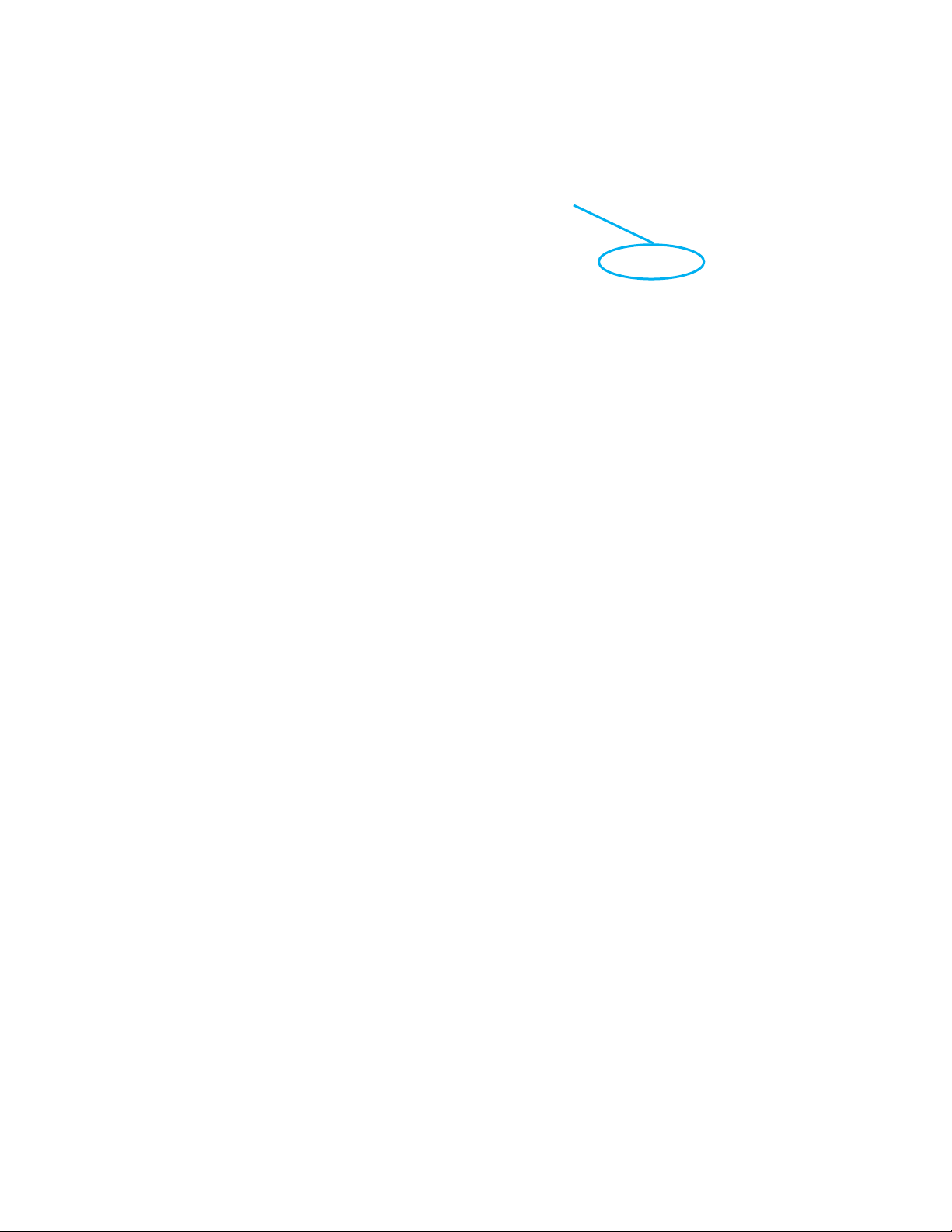
ProductionVIEW HD-SDI MV
ProductionVIEW HD-SDI MV Menu Structure
The ProductionVIEW HD-SDI MV has an 8-line LCD that displays the system menus. The menus are traversed with the
up/down arrows, select and cancel buttons. The menu structure is as follows:
1st Screen Productio nVIEW HD-SDI MV
V01.00.XX (software version)
Main Menu
Rescan Cameras
Rescan Video
Video Output Menu
DVI Input Mode
SD Video Format
Default Camera
Default Preset
Default Idle Return
Pan Dir Menu
Tilt Dir Menu
Zoom Dir Menu
Preset Pan Speed
Preset Tilt Speed
Preset Zoom Speed
Triggers/Tally
Select Follow Prv
Canon Shot Time
Cam Search Menu
CCU Mode Menu
System Menu
Rescan Cameras
>Select (Note: Rescans all RS-232 ports for camera inputs)
>Start
Rescan Video
>Select (Note: Resets all inputs, outputs and video processor)
>Start
Video Output Menu
>Select
>Video Output Menu
>Program Output
HD 1080p/50Hz
HD 1080i/59.94Hz
HD 1080i/50Hz
HD 720p/59.94Hz
HD 720p/50Hz
HD 1080p/30Hz
HD 1080p/25Hz
HD 1080i/59.94Hz
HD 1080i/50Hz
HD 720p/59.94Hz
HD 720p/50 Hz
SD 480i /29.97Hz
MV 1080p/50Hz*
MV 1080i/ 59.94Hz
MV 1080i/50Hz
HD 1080p/30 Hz
HD 1080p/25 Hz
HD 720p/30 Hz
HD 720p/25 Hz
HD 1080p/59.94 Hz
Canon ND Filter
Canon Shutter Speed
Multiviewer
HD 1080p/59.94Hz
SD 480i/29.97Hz
SD 576i/25Hz
HD 1080p/60Hz
HD 720p/30Hz
HD 720p/25Hz
>Preview Output Note : The two-HDMI Outputs w ill always have identical outputs and cannot
SD 576i/25 Hz
MV 1080p/59.94Hz*
HD 1080p/60Hz
HD 1080p/50 Hz
be individually programmed.
*MV NOTE:
MV settings for the multiviewer bypass the video
processing engine. For best results, use the MV
1080p/59.94/50Hz for the multiviewer output for
fully adaptive deinterlacing, adaptive 3D noise
reduction, mosquito noise reduction, block
artifact reduction, adaptive detail enhancement
featuring sharpness and texture enhancement
with overshoot control, and adaptive contrast
enhancement.
Menu Section
ProductionVIEW HD-SDI MV Manual - Document Number 342-0318 Rev. B Page 20 of 36
Page 21

ProductionVIEW HD-SDI MV
>Multiviewer Output
HDMI 1080p/59.94Hz
HDMI 1080p/50Hz
HDMI 1080i/59.94Hz
DVI Input Mode
>Select
>DVI Input Mode Menu
Low Res (1360 x768 @60 Hz and resolution below)
High Res (1440 x 900 @ 60 Hz and resolutions above)
SD Video Format
>Select
> Program Output
>Squeeze
>Letter Box
>Preview Output
>Squeeze
>Letter Box
Video Input Note: ProductionVIEW HD-SDI MV Auto configures each Input Port for each camera connected.
Default Camera (Automatic and Start-up Modes – the default input selected on the Program bus when the system is turned on)
>Select
> 00 – 06
Selects inputs 1 through 6 as the default camera (default is 01)
Default Preset (Automatic Mode – the default preset that the camera is sent to when the system is in Auto Mode. Only reverts to the
configured default position after a trigger has been activated in Auto Mode)
>Select
> 01 – 12
Assigns camera preset 1 through 12 as Default Preset on the default camera (default is 01)
Def Idle Rtn (Default Idle Return Position - Automatic Mode only using an external trigger such as a StepVIEW Mat)
>Select
>00 – 60
Default Camera Idle Return Timer - with no other trigger input, the system returns to the Default Camera and Default
Preset after this time elapses (The default setting is 10 or roughly 10 seconds. To disable function, set to 00. )
Pan Dir Menu (Pan Direction Menu)
>Select
>All Ports: Normal or Invert (default is Normal) Inverts the Joystick Pan Direction (Inverted - left = right)
>Port 01: Normal or Invert
>Port 02: Normal or Invert
>Port 03: Normal or Invert
>Port 04: Normal or Invert
>Port 05: Normal or Invert
>Port 06: Normal or Invert
>Select Returns to Main Menu
Tilt Dir Menu (Tilt Direction Menu)
>Select
>All Ports: Normal or Invert (default is Normal) Inverts the Joystick Tilt Direction (Inverted - up = down)
>Port 01: Normal or Invert
>Port 02: Normal or Invert
>Port 03: Normal or Invert
>Port 04: Normal or Invert
>Port 05: Normal or Invert
>Port 06: Normal or Invert
>Select Returns to Main Menu
Zoom Direction
>Select
>Normal or Invert (default is Normal)
Inverts the Joystick Zoom Direction (Inverted - Clockwise twist = zoom out)
ProductionVIEW HD-SDI MV Manual - Document Number 342-0318 Rev. B Page 21 of 36
HDMI 1080i/50Hz
>Crop
>Crop
>Preview
SDI 1080p/59.94Hz
SDI 1080p/50Hz
SDI 1080i/59.94Hz
SDI 1080i/50Hz
Page 22
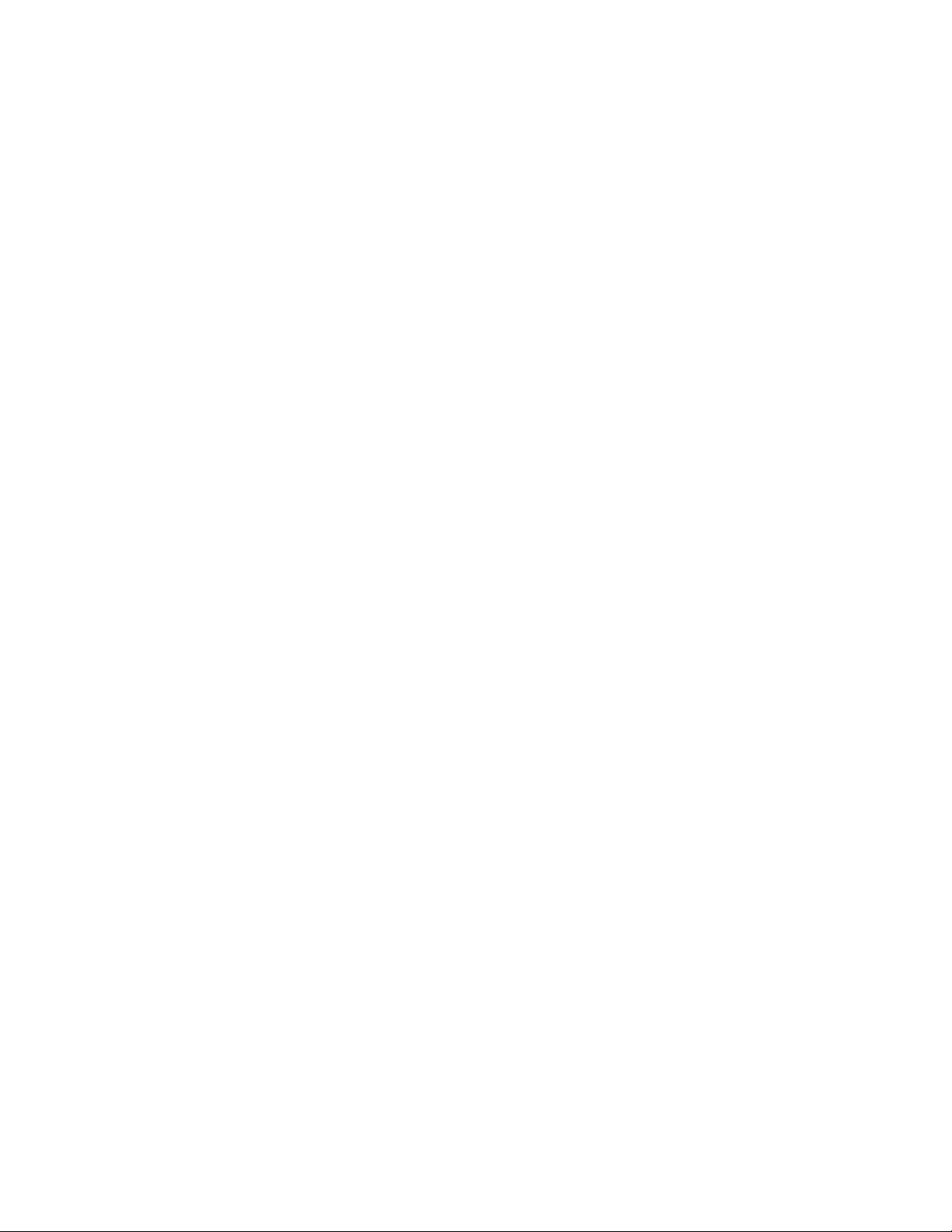
ProductionVIEW HD-SDI MV
Preset Pan Speed
>01 – 24 (default is 18)
Sets the Pan Speed on all cameras between camera presets (24 is fastest)
(This parameter does not affect the Pan Speed or sensitivity of the Joystick)
Preset Tilt Speed
>Select
>01 – 20 (default is 15)
Sets Tilt Speed on all cameras between camera preset changes (20 is fastest)
(This parameter does not affect the Tilt Speed on the Joystick)
Preset Zoom Speed
>Select
>00 – 07 (default is 04)
Sets Zoom Speed on all cameras between camera presets
Ext Triggers/Tally (Automatic Mode)
>Select
>Trigs 6 Cam 1, 6 Cam 2
>Select
>Trigs All 12 Cam 1
External Trigger Assignment - 6 triggers each for cameras 1 and 2, or all 12 triggers for camera 1 presets
>Tally A=PGM B=PRE
External Tally A (Program) - 6 connections for program camera tally triggers
External Tally B (Preview)- 6 connections for preview camera tally triggers
>Tally A+B=PGM
Total of 12 Program Tally Triggers:
External Tally A (Program) - 6 connections for program camera tally triggers
External Tally B (Program) - 6 connections for program camera tally triggers
Select Follow Preview
>Select
>On or Off
Canon Shot Time
>Select
Canon ND Filter
>Select
>All Ports: (select– Disable, Off, 1/6, 1/32)
>Port 01: (select– Disable, Off, 1/6, 1/32)
>Port 02: (select– Disable, Off, 1/6, 1/32)
>Port 03: (select– Disable, Off, 1/6, 1/32)
>Port 04: (select– Disable, Off, 1/6, 1/32)
>Port 05: (select– Disable, Off, 1/6, 1/32)
>Port 06: (select– Disable, Off, 1/6, 1/32)
Canon Shutter Spd
>Select
>All Ports: (select– Disable, NTSC ¼ PAL 1/3, NTSC 1/15 PAL 1/12, NTSC 1/60 PAL 1/50, NTSC 1/100,
NTSC 1/1000)
>Port 01: (select– Disable, NTSC ¼ PAL 1/3, NTSC 1/15 PAL 1/12, NTSC 1/60 PAL 1/50, NTSC 1/100,
NTSC 1/1000)
>Port 02 (select– Disable, NTSC ¼ PAL 1/3, NTSC 1/15 PAL 1/12, NTSC 1/60 PAL 1/50, NTSC 1/100,
NTSC 1/1000)
>Port 03: (select– Disable, NTSC ¼ PAL 1/3, NTSC 1/15 PAL 1/12, NTSC 1/60 PAL 1/50, NTSC 1/100,
NTSC 1/1000)
>Port 04: (select– Disable, NTSC ¼ PAL 1/3, NTSC 1/15 PAL 1/12, NTSC 1/60 PAL 1/50, NTSC 1/100,
NTSC 1/1000)
>Port 05: (select– Disable, NTSC ¼ PAL 1/3, NTSC 1/15 PAL 1/12, NTSC 1/60 PAL 1/50, NTSC 1/100,
NTSC 1/1000)
>Port 06: (select– Disable, NTSC ¼ PAL 1/3, NTSC 1/15 PAL 1/12, NTSC 1/60 PAL 1/50, NTSC 1/100,
NTSC 1/1000)
ProductionVIEW HD-SDI MV Manual - Document Number 342-0318 Rev. B Page 22 of 36
When activated, camera selection switching follows the Preview bus selection, immediately transferring joystick and
camera control directly to the camera selected on the Preview bus (On is default). NOTE: This function only works in
Single Bus Mode – and not in Dual Bus Mode.
>01 – 60 (default is 02)
This parameter sets the time (in seconds) that the Canon Camera will move from its current position to the selected
Canon Camera Preset position.
Page 23

ProductionVIEW HD-SDI MV
Multiviewer
>Select
>On or Off
Note: When activated, you must go to Touch Screen Menu and select either the 22” or 18.5” Vaddio TeleTouch Touch
Screen.
Cam Search Menu
>Select
>All Ports: (select search method – Auto, Sony, Canon, Canon Only IS On, Panasonic Only, No Camera)
>Port 01: (select search method – Auto, Sony, Canon, Canon Only IS On, Panasonic Only, No Camera)
>Port 02: (select search method – Auto, Sony, Canon, Canon Only IS On, Panasonic Only, No Camera)
>Port 03: (select search method – Auto, Sony, Canon, Canon Only IS On, Panasonic Only, No Camera)
>Port 04: (select search method – Auto, Sony, Canon, Canon Only IS On, Panasonic Only, No Camera)
>Port 05: (select search method – Auto, Sony, Canon, Canon Only IS On, Panasonic Only, No Camera)
>Port 06: (select search method – Auto, Sony, Canon, Canon Only IS On, Panasonic Only, No Camera)
CCU Mode
>Select
>All Ports: (Select method – Direct Cam Ctrl or CCU)
>Port 01: (Select method – Direct Cam Ctrl or CCU)
>Port 02: (Select method – Direct Cam Ctrl or CCU)
>Port 03: (Select method – Direct Cam Ctrl or CCU)
>Port 04: (Select method – Direct Cam Ctrl or CCU)
>Port 05: (Select method – Direct Cam Ctrl or CCU)
>Port 06: (Select method – Direct Cam Ctrl or CCU)
NOTE: When Vaddio Quick-Connect CCUs are used with ProductionVIEW HD-SDI MV, the CCU mode disables Iris
functions, AWB and BLC on the ProductionVIEW HD MV console, allowing the user to control these functions from the
Quick-Connect CCU only.
System Menu
>Select
>Select
>On or Off
Turns on or off serial input (default is on)
>Select
>On or Off
Turns Serial Echo on or off (default is on)
>Select
>On or Off
Non-supported function. For future engineering use only.
>Select
>00 through 50
Panel Light Brightness (all lights - 50 is the brightest) (default is 25, off is 00)
>Select
>Start
Clears the camera preset memories and sets all parameters to default settings
>Start
Clears the camera preset memory only
ProductionVIEW HD-SDI MV Manual - Document Number 342-0318 Rev. B Page 23 of 36
NOTE: When using the Panasonic HE-100 cameras, it is required to select Panasonic.
>Serial Input
>Serial Echo
>Serial Info
>Panel Lights
>Clear Memory
>Clear Presets
>Select
>Power Up Preset
>Select
>Home Camera
>Select - Upon power up, all cameras will go to their home position
>Preset 12
> Select - Upon power up, all cameras will go to Preset 12
Page 24

ProductionVIEW HD-SDI MV
>Preset Location
>Local
>6 InCam 6 Local
>Switching Mode
>Single Mode (Default)
>Dual Mode
>Transition Swap (Default is on)
>On
>Off
>Settle Time (Default is 20)
>Select
>01 to 90
>FTB Time (Default is 10)
>Select
>10 to 40
>Program Lockout (Default is on)
>Select
>On
>Off
>Genlock (Default is off)
>Select
>Off
> HD 1080p/59.94 Hz
> HD 1080p/50 Hz
> HD 1080i/59.94 Hz
> HD 1080i/50 Hz
> HD 720p/59.94 Hz
> HD 720p/50 Hz
> SD 480i NTSC
> SD 576i PAL
> HD 1080p/60Hz
> HD 1080p/30 Hz
> HD 1080p/25 Hz
>Save Config
>Save Config Now
ProductionVIEW HD-SDI MV Manual - Document Number 342-0318 Rev. B Page 24 of 36
In “Local” mode, the ProductionVIEW HD-SDI MV stores all 12 presets internally
In “6 InCam 6 Local” mode, the presets 1 through 6 will be stored in the cameras.
Presets 7 through 12 will be stored in the ProductionVIEW HD-SDI MV.
Note: The “6 InCam 6 Local” mode allows for switching video sources when cameras are moving to preset
locations. Since Presets are stored in Camera, the system does not have to wait for position feedback before
allowing another command to be entered.
>Select
NOTE: See page 3 for additional information on Dual Bus mode, as well as pages 14 – 16.
Note: Settle time allows the user to set up the time delay between pressing the Take button and when the
next button can be selected on the console. With a lower settle time, there is a greater chance that a
blue screen will appear on the Program output, when the video is switched quickly, and repeatedly.
In most applications this will not be an issue. In Single Bus Mode, a faster Settle Time will also create
a video roll on the Preview output, which again in most situations will not be an issue.
Note: FTB Time allows the user to set up a length of time that a fade to black on the Program Output will
occur. 10 is equal to 1.0 second, 11 is equal to 1.1 seconds, etc. FTB is executed on
ProductionVIEW HD-SDI MV by pressing and holding the Mix/FTB button for more than 2 seconds.
Note: Program Lockout prevents a user from selecting a different source on the Program bus of the
switcher.
Note: All changes are saved as they occur in the switcher. The Save Config allows the user to save all
parameter changes, if multiple changes have been made.
Page 25

ProductionVIEW HD-SDI MV
>Touch Screen
>22 Inch
>18.5 Inch
Note: Once you select the TeleTouch Touch Screen you are connecting to the ProductionVIEW HD-SDI MV, you must go
to the Multiviewer Menu and select On to activate the Touch Screen Control.
>Preview Position
>Left
>Right
>MV Inputs
>04
>05
>Home Button
>On
>Off
>Init Triggers
>Start
>Lock Program
>On
>Off
Selecting On will lock the Program until you select Off.
>Select
Returns to Main Menu
ProductionVIEW HD-SDI MV Manual - Document Number 342-0318 Rev. B Page 25 of 36
Note: Preview Position Left places the Preview Window to the left side of the multiviewer screen. Preview
Position Right places the Preview Window to the Right side of the multiviewer screen. The Program
Window is placed in the opposite position of the Preview Position selected.
>06
Note: Selecting 04 sets the number of Input Windows displayed on the multiviewer screen to Inputs 1-4.
Selection 05 or 06 sets the number of Input Windows displayed on the multiviewer screen to 5 or 6.
Page 26
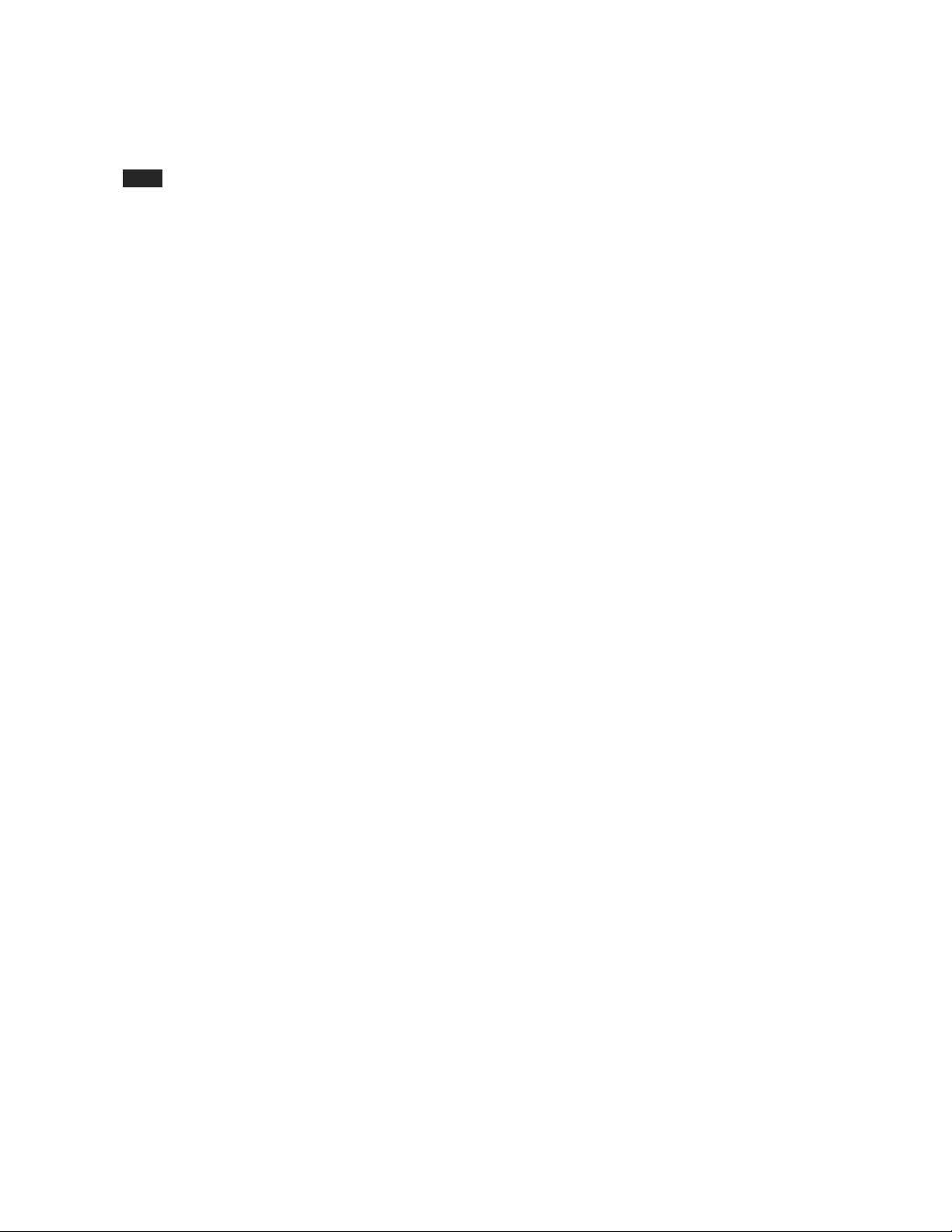
ProductionVIEW HD-SDI MV
ProductionVIEW HD-SDI MV Back Panel Connectors:
18VDC
Power:
18 VDC, 2.78 A (5.5mm OD x 2.5mm ID), Positive Center
External Reference Input:
One (1) BNC-Female for external reference from external device
Inputs 1-5:
One (1) BNC-Female HD-SDI or SD-SDI Resolutions for each input
One (1) RJ-45 Female for Camera RS-232 for each input
Input 6:
One (1) DVI-I Female for Analog and Digital Resolutions (see Page 27: General Resolutions)
One (1) RJ-45 Female for Camera RS-232
Preview/Multiviewer Out:
One (1) BNC Female HD-SDI or SD-SDI Resolutions
Two (2) HDMI Female Connectors for Multiviewer (HDMI Female x 2):
Use one (1) HDMI Male to DVI-D Male Adapter Cable for Vaddio TeleTouch Touch Screen LCD
Monitor.
Preview or Multiviewer Resolutions on the BNC and two (2) HDMI Connectors are the same
resolution (see Page 27: General Resolutions)
Program Out:
One (1) BNC Female
One (1) HDMI Female Connector
Program resolutions on the BNC and HDMI Program Out are the same resolution (see Page 27:
General Resolutions)
Control Port:
RS-232 - DE-9-F (DB-9-F)
Triggers/Tally:
14-pin Molex 5.0mm Euro connector (two 7-pin mating connectors)
ProductionVIEW HD-SDI MV Manual - Document Number 342-0318 Rev. B Page 26 of 36
Page 27

ProductionVIEW HD-SDI MV
r
General Specifications:
Automatically Accepted Input Resolutions:
INPUTS
INPUTS 1 thru 5* INPUT 6*
HD-SDI & SDI RGBHV YPbPr DVI-D
(sRGB Color Space)
480i/29.97
576i/25
720p/25
720p/30
720p/50
720p/59.94
720p/60
1080i/59.94 fields/s
1080i/60
1080i/50fields/s
1080p/59.94
1080p/60
1080p/50
1080p/25
1080p/29.97
1080p/30
640x480@60Hz
640x480@75Hz
800x600@60Hz
1024x768@60Hz
1024x768@75Hz
1280x768@60Hz
1280x1024@60Hz
1360x768@60Hz
1400x1050@60Hz
1600x1200@60Hz
720p/25
720p/30
720p/50
720p/59.94
720p/60
1080i/59.94 fields/s
1080i/60
1080i/50 fields/s
1080p/59.94
1080p/60
1080p/50
1080p/25
1080p/29.97
1080p/30
640x480 60Hz
640x480 75Hz
800x600 60Hz
1024x768 60Hz
1024x768 75Hz
1152x720 60Hz
1280x768 60Hz
1280x800 60Hz
1280x1024 60Hz
1360x768 60Hz
1400x1050 60Hz
1440x900 60Hz
1600x1200 60Hz
1920x1200 60Hz
(YCbCr Color Space)
720p/50
720p/59.94
720p/60
1080i59.94 fields/s
1080i/60
1080i/50 fields/s
1080p/59.94
1080p/60
1080p/50
1080p/25
1080p/29.97
1080p/30
HDMI
OUTPUTS**
PROGRAM*** PREVIEW or MULTIVIEWER****
HD-SDI/SDI HDMI HD-SDI/SDI
525i/29.97
625i/25
720p/25
720p/30
720p/50
720p/59.94
1080p/60
1080p/59.94
1080p/30
1080p/25
1080p/50
1080i59.94 fields/s
1080i50 fields/s
*All resolutions listed as frames out per second, except where noted. Input resolutions are auto-sensing.
**Output Resolutions must be selected by the user.
***Program resolutions on BNC and HDMI are the same resolution. Note: 720p/25 and 720p/30 not supported on HDMI.
****Preview or Multiviewer Resolutions on BNC and two (2) HDMI Connectors are also the same resolution
and HDMI outputs are set for different resolutions in Multiviewer Output.
The MV resolutions are for use with the TeleTouch 18.5” or 22” Touch Screen Control Monitors.
Notes:
Support of 1080p component video (YPbPr) required on third-party equipment for 1080/60p.
720p/25 and 720p/30 not supported on HDMI.
Certain equipment may not supply appropriate resolutions, and therefore may not function properly.
525i/29.97
625i/25
720p/50
720p/59.94
1080p/60
1080p/59.94
1080p/30
1080p/25
1080p/50
1080i59.94 fields/s
1080i50 fields/s
525i/29.97
625i/25
720p/25
720p/30
720p/50
720p/59.94
1080p/60
1080p/59.94
1080p/30
1080p/25
1080p/50
1080i59.94 fields/s
1080i50 fields/s
Multiviewer Resolutions for use with TeleTouch Touch Screen Controlle
1080p/59.94 MV
1080p/50 MV
1080i/59.94 MV
1080i/50 MV
525i/29.97
625i/25
720p/50
720p/59.94
1080p/60
1080p/59.94
1080p/30
1080p/25
1080p/50
1080i59.94 fields/s
1080i50 fields/s
1080p/59.94 MV
1080p/50 MV
1080i/59.94 MV
1080i/50 MV
HDMI 1 HDMI 2
525i/29.97
625i/25
720p/50
720p/59.94
1080p/60
1080p/59.94
1080p/30
1080p/25
1080p/50
1080i59.94 fields/s
1080i50 fields/s
1080p/59.94 MV
1080p/50 MV
1080i/59.94 MV
1080i/50 MV
EXCEPT when the HD-SDI
ProductionVIEW HD-SDI MV Manual - Document Number 342-0318 Rev. B Page 27 of 36
Page 28

ProductionVIEW HD-SDI MV
General Specifications (continued):
ProductionVIEW HD-SDI MV
Part Numbers:
Compatible Cameras:
Video Formats Supported:
Video Switcher:
Video Transitions:
Video Inputs:
999-5655-000 (NTSC)
999-5655-001 (PAL)
Vaddio, Panasonic, Sony & Canon (See Manual for Specific Models)
NTSC and PAL
6 x 2 (or Two 6 x 1)
Cross Fade, 9 Wipe options and Straight Cuts, Fade to Black
Five (5 -BNC)
One (1-DVI-I)
One (1-BNC) Preview or Multiviewer: HD-SDI or SD-SDI
Same resolution on the BNC and both HDMI Preview Outputs (see
Pg. 27)
Preview or Multiviewer Output:
Two (2-HDMI) Preview or Multiviewer Output:
HD-SDI or SD-SDI
Same resolution on the BNC and both HDMI Preview Outputs (see
Pg. 27)
One (1-BNC) Program Output:
HD-SDI or SD-SDI
Same resolution on both Program Outputs (see Pg. 27)
Program Output:
One (1-HDMI) Program Output:
HD-SDI or SD-SDI
Same resolution on both Program Outputs (see Pg. 27)
Camera Control Ports:
Control Interface:
LCD Display:
Power Requirements:
Trigger Inputs (Inputs 1 & 2):
Tally Output:
Weight:
Dimensions (H x W x D):
Supplied Cable: (PN443-5643-003)
Six (6) RS-232 on RJ-45F
One (1) RS-232 on DB-9
8-line backlit LCD display
PowerRite 18 VDC, 2.78 Amp
Cameras 1 & 2 have 6 presets each or Camera 1 can have 12
Tally outputs for each of the six inputs
9.5 lbs. (4.32kg) – approximate weight
4” (10.16cm) x 16” (40.64cm) x 10” (25.4cm)
One (1) HDMI to DVI-D Adapter Cable 10ft. (3m):
ProductionVIEW HD-SDI MV Manual - Document Number 342-0318 Rev. B Page 28 of 36
Page 29

ProductionVIEW HD-SDI MV
Appendix 1: Video and Control Pin-out Table for ProductionVIEW HD-SDI MV
Camera Control Ports 1 through 6 - RS-232 on RJ-45 Connectors:
PIN# Signal
1) Unused
2) Unused
3) Unused
4) Unused
5) Unused
12345678
6) GND
7) TXD (to RXD of camera)
8) RXD (from TXD of camera)
Appendix 2: RS-232 Control
The ProductionVIEW HD-SDI MV has six (6) discrete camera control ports which eliminates the need for daisychaining control cabling. With ProductionVIEW HD-SDI MV, all cabling configurations are home run wiring
configurations. Each Channel will auto-configure the input channel for control of the camera attached.
Vaddio uses simple control protocols to accomplish custom programming with the ProductionVIEW HD-SDI MV.
The Communication Specification, API and Programming Language are listed below and definitions are listed on
the next page. Note: All commands must be followed by a carriage return.
Communication Specification
Communication Speed: 9600 bps (default)
Start bit: 1
Stop bit: 1
Data bits: 8
Parity: None
No Flow control
Control Port - RS-232 on DB-9F Connector
PIN# Signal
2) TXD
3) RXD
5) GND
All other pins - Unused
ProductionVIEW HD-SDI MV Manual - Document Number 342-0318 Rev. B Page 29 of 36
Page 30

ProductionVIEW HD-SDI MV
API and Programming Language
+--------------------------------------------------------------------------+
| Vaddio ProductionVIEW HD-SDI MV |
+--------------------------------------------------------------------------+
| ? - This Menu |
+------------------------ System Access -----------------------------------+
|Power x- Power(On/Off) |SysMode x- (Manual/Auto) |
|ProgIn x- Program (1-6,7-LSG,8-PIP)|Preset x- Go to Preset(1-12) |
|PrevIn x- Preview (1-6,7-LSG,8-PIP)|Store x- Store Preset(1-12) |
|Camera x- Switch to Camera(1-6) |Take - Take Button |
|DspCams - List connected cameras |Version - Firmware Version |
|SaveConfig - Manual Config Save |ResetVideo - Re-Load Video config|
|Rescan - Rescan cameras |HomeButton x- Home Button(On,Off) |
|SerialEcho x- Echo Serial (On/Off) | |
|Config - List Config Settings |JSD70 x- On/Off/Timer(0-255) |
+--------------- Camera ----------------+----------------------------------+
|Move x,x- (Up/Down/Stop/Left/Right),Value |
|Zoom x,x- (In/Out/Stop),Value |Home - Home Camera |
+--------------------- Touch Screen Configuration--------------------------+
|WBtn xxddvvvvhhhhVVVVHHHH - Set button touch screen limits |
| xx - Button Index (0x00-0x2f) |
| dd - Button ID 0x3c:take,0x16-0x1b:preview 1-6,0x24-0x2f:preset 1-12 |
| 0x39:wipe,0x3a:cut,0x3b:fade |
| vvvv - Vertical coordinate lower limit |
| hhhh - Horizontal coordinate lower limit |
| VVVV - Vertical coordinate upper limit |
| HHHH - Horizontal coordinate upper limit |
|RBtn xx - Read button touch screen limits record |
| xx - Button Index (0x00-0x2f) |
+--------------------------------------------------------------------------
Note: The Touch Screen Configuration read and write commands are used only for diagnostics by Vaddio
Engineers to verify Touch Screen table parameters.
Appendix 3: Command Structure Definitions
Command Parameters Description
Camera Camera [9](cr) Select indicated camera (1-6)
Config Config(cr) Display system configuration
DspCams DspCams(cr) Display cameras connected(and Port)
Home Home(cr) Home Camera
HomeButton HomeButton On/Off(cr) Enable/Disable Home Button on Joystick
JSD70 JSD70 On/Off/[cr] Special Joystick processing for Sony D70 Camera
Move Move(Up/Down/Left/Right/Stop)[,9](cr) Move camera
Power Power On/Off(cr) Power system On/Off
Preset Preset [9](cr) Select indicated preset (1-12)
PrevIn PrevIn [9](cr) Select Preview input(1-6)
ProgIn ProgIn [9](cr) Select Program input(1-6)
Rescan Rescan(cr) Initiate Camera scan
ResetVideo ResetVi deo(cr) Re-Load Video Configuration
SaveConfig SaveConfig(cr) Saves configuration of all console settings
SerialEcho SerialEcho On/Off(cr) Serial Echo On/Off
Store Store [9](cr) Store indicated preset on the current input source(1-138)
SysMode SysMode Auto/Manual(cr) System Access automatic/Manual
Take Take(cr) Initiate Transition
Version Version(cr) Display System Version information
Zoom Zoom (in/Out/Stop)[,9](cr) Zoom Camera, optional speed (1-7)
Compliance and CE Declaration of Conformity
ProductionVIEW HD-SDI MV Manual - Document Number 342-0318 Rev. B Page 30 of 36
Page 31

ProductionVIEW HD-SDI MV
Compliance testing was performed to the following regulations:
FCC Part 15, Subpart B Class A
ICES-003, Issue 4: 2004 Class A
CISPR 22: 2009 Class A
European Standard EN 55103-1: 2009 Class A
European Standard EN 55103-2: 2009 Class A
EN 55022: 2006 + A1: 2007 (CISPR 22:2005/A1: 2005) Class A
EMC Directive 2004/108/EC Class A
FCC Part 15 Compliance
This equipment has been tested and found to comply with the limits for a Class A di gital device, pursuant to Part 15, Subpart
B, of the FCC Rules. These limits are designed to provide reasonable protection against harmful interference when the
equipment is operated in a commercial environment. This equipment generates, uses, and can radiate radio frequenc y energy
and, if not installed and used in accordance with the instruction manual, may cause harmful interference to radio
communications. Operation of this equipment in a residential area is likely to cause harmful interference in which case the user
will be required to correct the interference at his/her own expense.
Operation is subject to the following two conditions: (1) This device may not cause interference, and (2) This device must
accept any interference including interference that may cause undesired operation of the device.
Changes or modifications not expressly approved by Vaddio can affect emission compliance and could void the user’s
authority to operate this equipment.
ICES-003 Compliance
This digital apparatus does not exceed the Class A limits for radio noise emissions from digital ap paratus set out in the Radio
Interference Regulations of the Canadian Department of Communications.
Le présent appareil numérique n’emet pas de bruits radioélectriques dépassant les limites applicables aux appareils
numeriques de la classe A préscrites dans le Règlement sur le brouillage radioélectrique édicte par le ministère des
Communications du Canada.
European Compliance
This product has been evaluated for Electromagnetic Compatibility under the EMC Dir ective for Emissions and Immunity and
meets the requirements for a Class A digital device. In a domestic environment this product may cause radio interference in
which case the user may be required to take adequate measures.
Standard(s) To Which Conformity Is Declared:
EMC Directive 2004/108/EC
EN 55022: 2006 + A1: 2007 (CISPR 22: 2005/A1:2005) Conducted and Radiated Emissions
EN 55103-1: 2009 Electromagnetic Compatibility
EN 55103-2: 2009; E2-Commercial and Light Industrial Immunity
EN 61000-4-2: 1995 + Amendments A1: 1998 + A2: 2001 Electrostatic Discharge
EN 61000-4-3: 2006 + A1: 2008 Radiated Immunity
EN 61000-4-4: 2004 + Corrigendum 2006 Electrical Fast Transients
EN 61000-4-5: 2006 Surge Immunity
EN 61000-4-6: 2009 Conducted Immunity
EN 61000-4-11: Second Edition: 2004 Voltage Dips, Interrupts and F luctuations
Annex A of EN 55103-2: 2009
ProductionVIEW HD-SDI MV Manual - Document Number 342-0318 Rev. B Page 31 of 36
Page 32

ProductionVIEW HD-SDI MV
Warranty Information:
Hardware* Warranty: One year limited warranty on all parts. Vaddio warrants this product against d efects in materials and
workmanship for a period of one year from t he day of purchase from Va ddio. If Vaddio receives notice of such defects during
the warranty period, they will, at their option, repair or replace products that prove to be defective. Please see Vaddio’s
Service Terms and Conditions at vaddio.com for specific details and policies.
Exclusions: The above warranty shall not apply to defects resulting from: improper or inadequate maintenance by the
customer, customer applied software or interfacing, unauthorized modifications or misuse, operation outside the normal
environmental specifications for the product, use of the incorrect power supply, improper extensio n of the power supply cable
or improper site operation and maintenance.
Vaddio Customer Service: Vaddio will test, repair, or replace the product or pro ducts without charge if the unit is under
warranty and is found to be defective. If the product is out of warranty, Vaddio will test then repair the product or products. T he
cost of parts and labor charge will be estimated by a tech nician an d confirmed by the customer prior to repair. All components
must be returned for testing as a complete unit. Vaddio will not accept responsibility for shipment after it has left the premises.
Vaddio Technical Support: Vaddio technicians will determine and discuss with the customer the criteria for repair costs
and/or replacement. Vaddio Technical Support can be contacted through one of the follo wing resources: e-mail support at
support@vaddio.com or online at www.vaddio.com.
Return Material Authorization (RMA) Number: Before returning a product for repair or replacement, request an RMA from
Vaddio’s technical support. Provide a technician with a return phone number, e-mail address, shipping address, and product
serial numbers and describe the reason for repairs or retur ns as well as the date of purchase and proof of purchase. Include
your assigned RMA number in all correspon dence with Vaddio. Wr ite your assigned RMA number on the outside of the box
when returning the product. All product returned for credit is subject to a restocking charge without exception.
Voided Warranty: The warranty does not apply if the original serial number has been removed or if the product has been
disassembled or damaged through misuse, accident, modifications, or unauthoriz ed repai r. Cutting the po wer supply cabl e on
the secondary side (low voltage side) to extend the power to the device (camera or controller) voids the warranty for that
device.
Shipping and Handling: Vaddio will not pay for inbound shipping transportation or insurance charges or accept any
responsibility for laws and ordinances from inbound transit. Vaddio will pay for outbound shipping, transportation, and
insurance charges for all items under warranty but will not assume responsibility for loss and/or da mage by the outbound
freight carrier.
• If the return shipment appears damaged, retain the original boxes and p acking mater ial for inspectio n by the carrier. Contac t
your carrier immediately.
Products Not Under Warranty: Payment arrangements are required before outbound shipment for all out of warranty
products.
*Vaddio manufactures its hardware products from parts and components that are new or equivalent to new in accordance with industry standard practices.
Other General Information:
Care and Cleaning
Do not attempt to take this product apart at any time. There are no user-serviceable components inside.
Do not spill liquids into or onto the product
Keep this device away from food and liquid
For smears or smudges on the product, wipe with a clean, soft cloth
Do not use any abrasive chemicals.
Operating and Storage Conditions:
Do not store or operate the device under the following conditions:
Temperatures above 40°C (104°F) or temperatures below 0°C (32°F)
High humi dit y, condensing or wet environments
In inclement weather
Dusty environments
In swimming pools or bear caves
Dry environments with an excess of static discharge
In high pressure chemical atmospheres (Jupiter/Neptune)
Under severe vibration
ProductionVIEW HD-SDI MV Manual - Document Number 342-0318 Rev. B Page 32 of 36
Page 33

ProductionVIEW HD-SDI MV
Notes:
ProductionVIEW HD-SDI MV Manual - Document Number 342-0318 Rev. B Page 33 of 36
Page 34

ProductionVIEW HD-SDI MV
ProductionVIEW HD-SDI MV Manual - Document Number 342-0318 Rev. B Page 34 of 36
Page 35

ProductionVIEW HD-SDI MV
Back Inside Cover - Blank
ProductionVIEW HD-SDI MV Manual - Document Number 342-0318 Rev. B Page 35 of 36
Page 36

ProductionVIEW HD-SDI MV
Toll Free: 800-572-2011 ▪ Phone: 763-971-4400 ▪ FAX: 763-971-4464
www.vaddio.com
©2014 Vaddio - All Rights Reserved. Reproduction in whole or in part without written permission is prohibited. Specifications and pricing are
subject to change without notice. Vaddio, ProductionVIEW, TeleTouch, Quick-Connect, ClearVIEW, WallVIEW, CeilingVIEW, and PowerRite are
ProductionVIEW HD-SDI MV Manual - Document Number 342-0318 Rev. B Page 36 of 36
trademarks of Vaddio. All other trademarks are property of their respective owners. Document Number 342-0318 Rev. B.
