Page 1

Installation and User Guide
VADDIO™ POWERVIEW™ QUSB SYSTEMS
Featuring the PowerVIEW Series cameras and the Quick-Connect™ USB Interface
PowerVIEW HD-22 QUSB System (22X Optical Zoom)
999-6969-000 (North America)
999-6969-001 (International)
PowerVIEW HD-30 QUSB System (30X Optical Zoom)
Model Number 999-6979-000 (North America)
Model Number 999-6979-001 (International)
Quick-Connect USB System Interface
Featuring USB 2.0 or H.264 Streaming, HDMI and YPbPr Outputs
©2015 Vaddio - All Rights Reserved. PowerVIEW HD-22/30 QUSB Systems - Document 342-0949 Rev B
Page 2

PowerVIEW HD-22/30 QUSB Systems
TABLE OF CONTENTS
Overview .................................................................................................................................................................... 3
Unpacking: ................................................................................................................................................................. 4
Anatomy of the PowerVIEW Cameras ...................................................................................................................... 5
Image: PowerVIEW HD-22/30 Front View with Call-outs.................................................................................. 5
Image: PowerVIEW HD-22/30 Rear View with Call-outs .................................................................................. 6
Anatomy of the Quick-Connect USB Interface .......................................................................................................... 7
Image: Front Panel with Feature Call-outs ........................................................................................................ 7
Image: Rear Panel with Feature Call-outs ........................................................................................................ 8
Table: Quick Connect USB Rear Panel DIP Switch Settings ........................................................................... 8
Basic Application Diagrams ....................................................................................................................................... 9
Diagram: Basic System Configuration - UC Conferencing Application ............................................................. 9
First Time Set-up with the PowerVIEW HD-22 or HD-30 QUSB System ................................................................ 10
Image: PowerVIEW HD-22/30 Rear Panel Connections ................................................................................ 10
Drawing: DIP Switch and Resolution Label on the Bottom of the HD-22/30 ................................................... 10
Installation Procedures ............................................................................................................................................ 11
Installation Basics: ............................................................................................................................................... 11
General Installation Instructions for the CONCEAL Wall Mounting System: ....................................................... 11
Quick-Connect USB Installation Instructions ........................................................................................................... 13
Controlling the Quick-Connect USB ..................................................................................................................... 13
Quick-Connect USB Details ................................................................................................................................. 13
Controlling the Camera ............................................................................................................................................ 14
IR Remote Commander ................................................................................................................................... 14
Telnet Control of the Camera through the Quick-Connect USB ...................................................................... 14
Quick-Connect USB Software Compatibility ........................................................................................................... 15
Table: Supported UVC Resolutions ................................................................................................................ 15
Quick-Connect USB Internal Web Pages and Control ............................................................................................ 16
DHCP IP Set-up (Dynamic Host Configuration Protocol) .................................................................................... 16
Static IP Set-up: ................................................................................................................................................... 16
Quick-Connect USB Web Pages Tour: ................................................................................................................ 16
Screen Shot: Login .......................................................................................................................................... 16
Screen Shot: User Menu - Camera Control Page ........................................................................................... 17
Screen Shot: Admin login from the Camera Control Page ............................................................................. 18
Screen Shot: Admin Menu - Camera Settings ................................................................................................ 19
Screen Shot: Admin Menu - Room Labels ...................................................................................................... 20
Screen Shot: Admin Menu - USB 2.0 or IP Streaming Mode Page ................................................................ 21
Screen Shot: Admin Menu - DHCP Network Configuration ............................................................................ 22
Screen Shot: Admin Menu - Static IP Configuration ....................................................................................... 22
Screen Shot: Admin Menu - Security .............................................................................................................. 23
Screen Shot: Admin Menu - Diagnostics ........................................................................................................ 23
Screen Shot: Admin Menu - System Menu ..................................................................................................... 24
Screen Shot: Admin Menu - Update Confirmation .......................................................................................... 24
Screen Shot: Admin Menu - Update in Progress ............................................................................................ 25
Screen Shot: Admin Menu - HELP .................................................................................................................. 25
General Specifications: ............................................................................................................................................ 26
Communication Specification .................................................................................................................................. 27
HD-22/30 Command List (1/2) ......................................................................................................................... 27
HD-22/30 Command List (2/2) ......................................................................................................................... 28
HD-22/30 Inquiry List (1/1) ............................................................................................................................... 29
Compliance and CE Declaration of Conformity - PowerVIEW HD-22 and HD30 ................................................... 30
Compliance and CE Declaration of Conformity - Quick-Connect USB Interface .................................................... 31
Warranty Information ............................................................................................................................................... 32
Appendix 1: Pin-Outs for the HD-22/30 Camera ................................................................................................... 33
Drawing: PowerVIEW HD-22/30 Dimensions ................................................................................................. 33
Quick-Connect USB Telnet Serial Command Set ................................................................................................... 34
PowerVIEW HD-22/30 QUSB Systems - Document 342-0949 Rev B Page 2 of 42
Page 3

PowerVIEW HD-22/30 QUSB Systems
O
VERVIEW
The PowerVIEW HD-22 QUSB and PowerVIEW HD-30 QUSB Camera Systems
include the HD-22 or HD-30 PTZ camera, the Quick-Connect™ Universal CCU,
matching CONCEAL™ camera mount, EZIM CCU Slot Card and accessories
(mounting hardware, control adapter).
The impressive PowerVIEW HD-22 and HD-30 high definition PTZ cameras are
available with 22X and 30X power zoom optics respectively. These cameras the use
latest MOS, 1/2.8-Type, prog ressive scan image sensors, which allow for better li ght
sensitivity, increased noise reduction and lower power consumption than either CCD
or CMOS image sensors. This advanced MOS image sensor provides for delicate
gradation, realistic textures and vivid colors that are comparable to 3-chip camera
performance.
Both the HD-22 and the HD-30 provide superb low-light capability with a minimum
Images: PowerVIEW HD-22/30 PTZ Camera
With CONCEAL Mounting System (above),
Quick-Connect USB Interface (below)
illumination rating of 0.4 lux (color) and 0.3 lux (B/W). With a 2.2 megap ixel image
sensor, the cameras deliver native 1080p/60 high definition video resolution and
superior color reproduction for use in any professional A/V presentation,
videoconferencing, House of Worship, education, live event and industrial applications.
The HD-22 has a powerful 22X multi-element glass zoom l ens (f=4.3mm to 94.6mm) and works exceptionally in large rooms.
However, the premium optics also provides a super-wide horizontal field of vie w of 65.2º, which works very well in small room
video applications. The HD-30, as the name would suggest, has a robust 30X optical power zoom lens that enables the capture
of brilliant and detailed video images even in the largest rooms. The cameras output multi-format HD video in analog component
(YPbPr), HDMI and HSDS™ (differential video) formats in HD resolutions of 1080p/59.94, 1080p/50 1080p/29.97 1080p/25,
1080i/59.94, 1080i/50, 720p/59.94, 720p/50 and SD resolutions of 480p/59.97 an d 576p/50.
The QUSB Systems pair the Quick-Connect USB with the HD-22 or HD-30 camera to create a very powerful and flexible system.
These robust systems uses the Vaddio EZCamera™ Cabling system and uses two Cat-5e cables to provide power, return video
and extends RS-232 control signaling to the camera up to a distance of 100’ (30.48m).
The Quick-Connect USB rear panel includes the USB 2.0 connection and the Ethern et 10/100 connection to provide for USB
2.0 streaming or IP video streaming and IP control. The USB 2.0 uses the standard UVC (Univers al Vi deo Class) driv er s builtin to the OS of the computer, which means that no pesky programs or additional drivers and the associated headaches are
required. Any compatible UC client using UVC drivers can be used (see compatible UC program list). The system also streams
IP video (H.264) and supports both RTSP and HLS (HTTP Live Streaming, Apple’s variant on HTTP streaming).
An embedded web server provides for browser-based access of the HD-22/30 robotic camera controls, camera presets and
rudimentary CCU functions (color and shading/painting controls) as well as the video configuration web pages. Analog (YPbPr)
and HDMI video outputs are also included and output the same vide o resolution that is sent from the camera simultaneously.
The USB and IP resolutions are independent from the standard HD video outputs.
The PowerVIEW HD-22 QUSB and the PowerVIEW HD-30 QUSB camera systems represent an e xceptional value and are
remarkable performers for even the most demanding HD video applications.
Intended Use:
Before operating the device, please read the entire manual thoroughly. The system was designed, built and tested for use
indoors with the power supply provided. The use of a power supply other than the one provided or outdoor operati on has not
been tested and could damage the device and/or create a potentia lly unsafe operating condition.
Important Safeguards:
Read and understand all instructions before using. Do not operate any device if it has been dropped or damaged. In this case,
a Vaddio technician must examine the product before operating. To reduc e the risk of e lectric shock, do not immerse in water
or other liquids and avoid extremely humid conditions.
PowerVIEW HD-22/30 QUSB Systems - Document 342-0949 Rev B Page 3 of 42
Use only the power supply provided with the system. Use of any unauthorized power
supply will void any and all warranties.
Please do not use “pass-thru” type RJ-45 connectors. These pass-thru type connectors do not work well for
professional installations and can be the cause of intermittent connections which can result in the RS-232 control
line failing and locking up, and/or compromising the HSDS (high speed differential) signals. For best results please
use standard RJ-45 connectors and test all cables for proper pin-outs prior to use and connection to Vaddio product.
Page 4

PowerVIEW HD-22/30 QUSB Systems
Save These Instructions:
The information contained in this manual will help you install and operate your product. If these instructions are misplaced,
Vaddio keeps copies of Specifications, Installation and User Guides and most pertinent product drawings for the Vaddio product
line on the Vaddio website. These documents can be downloaded from www.vaddio.com free of charge.
U
NPACKING
:
Carefully remove the product and all of the included parts from the packaging.
Identify the following parts for each camera:
PowerVIEW HD-22 QUSB System (North America):
Part Number: 999-6969-000
One (1) PowerVIEW HD-22 HD PTZ Camera (998-6960-000)
One (1) Vaddio IR Remote Commander
One (1) Quick-Connect USB Interface (998-1105-038)
One (1) 24 VDC, 2.0 Amp Power Supply with North American AC Cord
One (1) 6’ (1.83m) USB Type-A to Type-B Cable (Black)
One (1) CONCEAL Wall Mount with Mounting Hardware
One (1) EZCamera Control Adapter (RJ-45 to DB-9)
One (1) Quick Start Guide (manuals are downloaded from support.vaddio.com)
PowerVIEW HD-22 QUSB System (Int’l):
Part Number: 999-6969-001
One (1) PowerVIEW HD-22 HD PTZ Camera (998-6960-000)
One (1) Vaddio IR Remote Commander
One (1) Quick-Connect USB Interface (998-1105-038)
One (1) 24 VDC, 2.0 Amp Power Supply
One (1) Euro Power Cord
One (1) UK Power Cord
One (1) 6’ (1.83m) USB Type-A to Type-B Cable (Black)
One (1) CONCEAL Wall Mount with Mounting Hardware
One (1) EZCamera Control Adapter (RJ-45 to DB-9)
One (1) Quick Start Guide (Manuals are downloaded from support.vaddio.com)
PowerVIEW HD-30 QUSB System (North America):
Part Number: 999-6979-000
One (1) PowerVIEW HD-30 HD PTZ Camera (998-6970-000)
One (1) Vaddio IR Remote Commander
One (1) Quick-Connect USB Interface (998-1105-038)
One (1) 24 VDC, 2.0 Amp Power Supply with North American AC Cord
One (1) 6’ (1.83m) USB Type-A to Type-B Cable (Black)
One (1) CONCEAL Wall Mount with Mounting Hardware
One (1) EZCamera Control Adapter (RJ-45 to DB-9)
One (1) Quick Start Guide (manuals are downloaded from support.vaddio.com)
PowerVIEW HD-30 QUSB System (Int’l):
Part Number: 999-6979-001
One (1) PowerVIEW HD-30 HD PTZ Camera (998-6970-000)
One (1) Vaddio IR Remote Commander
One (1) Quick-Connect USB Interface (998-1105-038)
One (1) 24 VDC, 2.0 Amp Power Supply
One (1) Euro Power Cord
One (1) UK Power Cord
One (1) 6’ (1.83m) USB Type-A to Type-B Cable (Black)
One (1) CONCEAL Wall Mount with Mounting Hardware
One (1) EZCamera Control Adapter (RJ-45 to DB-9)
One (1) Quick Start Guide (Manuals are downloaded from support.vaddio.com)
International Systems include
Euro and UK Power Cords
PowerVIEW HD-22/30 QUSB Systems - Document 342-0949 Rev B Page 4 of 42
Page 5

PowerVIEW HD-22/30 QUSB Systems
A
NATOMY OF THE POWER
Image: PowerVIEW HD-22/30 Front View with Call-outs
VIEW C
①
AMERAS
②
④
③
1) Camera and Zoom Lens:
The 22X (HD-22) or 30X (HD-30) optical zoom lens is built around a (1/2.8 Type) high-speed MOS image sensor
with a total of 2.2 megapixels for precise HD video images and acquisition.
2) Red Tally Light:
A red tally light is illuminated when the camera receives a command from an external control system.
3) IR Sensors:
IR sensors are built into the front of the PowerVIEW HD-22/30 to receive IR signals from the IR remote control
supplied with the camera.
4) Blue Power Light:
A Vaddio blue power light is illuminated when the camera is turned on.
PowerVIEW HD-22/30 QUSB Systems - Document 342-0949 Rev B Page 5 of 42
Page 6

PowerVIEW HD-22/30 QUSB Systems
Image: PowerVIEW HD-22/30 Rear View with Call-outs
⑤
⑥
⑨
⑩
⑦
⑪
⑧
5) RS-232 & IR Out Port (Color Coded Blue):
The RS-232 accepts modified VISCA protocol for camera control, ho wever the IR Forwarding is not supported b y the QuickConnect USB
6) DIP Switch Settings:
Settings for IR remote, baud rate and image flip can be configured on these s witches. See the Switch Settings page for
additional information.
7) HD Video Select:
A rotary switch allows the user to choose the component HD output video resolution and format. See the Switch Settings page
for additional information.
HD Resolution Note: When changing the resolution of the camera, the camera may have to be power-cycled after
the change. Most switchers/mixers will also have to be reset or rebooted as well.
8) 12 VDC Input:
Power input for the standard, PowerVIEW HD-22 and HD-30 camera power supply.
9) HDMI Output:
The HDMI output feeds out HD digital video only (no copy protect or device communication is included). The HDMI output is
optimized for HD video signals (seems logical).
10) YPbPr Output:
Component HD video (YPbPr) is output through the DE-15 connector. YPbPr and HDMI signals are simultaneous. Limited SD
YPbPr resolutions are supported.
11) EZ-POWER VIDEO Port (Color Coded Orange):
This RJ-45 connector is only used with the Quick-Connect USB Interface t o sup ply po wer and return HS DS (differe ntial ) vide o
from the camera. Please mark and test cables prior to connection.
12) Slot for Optional Cards:
Optional slot cards can be plugged into the PowerVIEW HD-22 HD came ra (the HD-SDI and the EZIM CCU Slot Cards are
available).
⑫
PowerVIEW HD-22/30 QUSB Systems - Document 342-0949 Rev B Page 6 of 42
Page 7

PowerVIEW HD-22/30 QUSB Systems
A
NATOMY OF THE QUICK-CONNECT
Image: Front Panel with Feature Call-outs
1) LCD Blue Backlit Display:
20 x 2 Character, ODV (omnidirectional view), ABN (advanced black nematic) display with a high contrast and
wide viewing angle combined with high visibility. The MAC address (labeled as “HW” for hardware) is on the
top line, and the IP address (static or DHCP) is listed on the bottom line. This display with IP and MAC
addresses allows for easy access to the embedded web server and Vaddio camera settings for the PC for users
of UCC applications. Upon power up or power reset this display will indicate when the unit is in initialization
mode.
2) Power/ System Reset Switch:
The System Reset switch on the front panel is a blue back lit-tactile switch that will illuminate when power is
present at the rear power connector. Pressing in and holding this switch for 1.15643 seconds will
restart/reinitialize the Quick-Connect USB interface.
3) NETWORK LED:
The green panel mount LED indicator will indicate the presence of an Ethernet connection. This LED will blink
to indicate network activity. If no network connection is made, the LED will remain off.
4) USB LED:
The blue panel mount LED indicates the presence of a USB connection to a PC (or mac). Blinking will indicate
USB activity. If no USB connection is present the LED will remain off.
PowerVIEW HD-22/30 QUSB Systems - Document 342-0949 Rev B Page 7 of 42
USB I
①
NTERFACE
③
④
②
Page 8

PowerVIEW HD-22/30 QUSB Systems
Quick-Connect USB Interface
Image: Rear Panel with Feature Call-outs
⑤
①
②
③
④
⑥
⑦
⑧
⑨
1) Power Input: 5.5mm OD x 2.5mm ID coaxial connector for the provided 24 VDC, 2.0 Amp switching power supply. The Quick-
Connect USB Supplies Power to the attached camera.
2) 5-Position DIP Switch: A 5-position DIP switch allows the user to choose the HD video color space (YCbCr for HDMI and sRGB
color space for DVI-D) on the HDMI output, configure for updates, and restore factory defaults when cycling power.
Table: Quick Connect USB Rear Panel DIP Switch Settings
Dip Switch Function Default Activation
1
2
3
4
5
All Down
3) RS-232 IN (Color Coded Grey): Serial RS-232 input on a RJ-45 connector. This control port allows a Vaddio joystick controller
4) RS-232 OUT TO CAMERA (Color Coded Blue): Serial RS-232 output on RJ-45 connects via Cat-5 to the camera RS-232 input
5) EZ POWER VIDEO Port (Color Coded Orange): RJ-45 jack used to supply 24 VDC power to the camera and return differential
6) YPbPr Output: Analog component video output on a DE-15 (HD15) connector (resolution is set on the back of the camera). The
7) HDMI Output: The digital video output on the HDMI connector can either be YCbCr color space (normal HDMI mode) or can be
8) Ethernet 10/100 Network RJ-45 Jack: The Ethernet jack will have yellow and green lights to indicate connectivity and activity of
9) USB 2.0 Connector: The USB 2.0 is on a Type-B female jack and connects to a PC running a soft-client video conferencing
rd
party controller (Crestron/AMX) to control the camera functions if the embedded webserver is not used for real time control.
or 3
on the camera. Control signals from the embedded webserver are sent via RS-232, or RS-232 from external controllers is relayed
to the camera over this control port.
video from the camera on Cat-5 cable at a maximum distance of 100’ (30.48m) with PTZ cameras and up to 150’ (45.7m) with
stationary POV cameras (i.e. ZoomSHOT and WideSHOT).
YPbPr output resolution will be the same as the HDMI output resolution. SD video resolutions (Y/C and CVBS formats) are not
supported by the Quick-Connect USB Interface; however some progressive frame analog component SD video is supported.
changed to DVI-D color space (sRGB) for older monitors and devices. The HDMI and YPbPr outputs work simultaneously and are
the same resolution (set at the camera).
the network on that jack. The Ethernet jack will stream video (up to 1080p/30 H.264 and can be set from the internal web pages
much like the HD-USB Camera. The resolutions will available in a three (3) stage quality format (High Quality, Good Quality and
Standard Quality targets) and includes a range of CIF to 1080p/30.
system or video capture software that uses UVC (USB Video Class) standard drivers. No other USB 2.0 drivers are required to
plug the QC-USB into a computer and have it work. The UVC drivers will auto negotiate the top resolution that the PC and QCUSB can accomplish together and auto-implement.
Future Use Up n/a
Future Use Up n/a
Color Space HDMI Connector Up = HDMI (YCbCr) Down = DVI (sRGB)
Program/ Update UP = No Program DOWN = Ready To Program
Future Use Up n/a
Reset to Defaults All UP ALL DOWN (with power cycle)
PowerVIEW HD-22/30 QUSB Systems - Document 342-0949 Rev B Page 8 of 42
Page 9

PowerVIEW HD-22/30 QUSB Systems
g
p
B
ASIC APPLICATION DIAGRAMS
Diagram: Basic System Configuration - UC Conferencing Application
PowerVIEW HD-22/20 Camera
Far End and PC Monitor
(Simulated Video Feeds)
IP Network
Network
Switch
HDMI or
DVI-D
PC with UCC
Application
Two Cat-5e Cables
Distance u
RS-232 Cat-5e
(blue to blue)
to 100’ (30.48m)
EZ-Power Video
(orange to orange)
Power to Camera
and HSDS Video
from Camera
Ethernet
Ethernet for
Setup, Contro l
and IP Streaming
Quick-Connect
USB Interface
Rear Panel View
USB
2.0
(UVC)
RS-232
Control
HDMI
Video
Self -view Monitor
24VDC, 2.0 A
Power Supply
(Simulated Video Feed)
ProductionVIEW Precision Camera Controller
Note: RS-232 can be run directly to the camera or
throu
h the Quick-Connect USB as in this configuration
PowerVIEW HD-22/30 QUSB Systems - Document 342-0949 Rev B Page 9 of 42
Page 10

PowerVIEW HD-22/30 QUSB Systems
F
IRST TIME SET-UP WITH THE POWER
VIEW HD-22
OR
HD-30 QUSB S
YSTEM
The PowerVIEW HD-22 and HD-30 cameras in the QUSB Kit were designed to be very easy to use and operate.
There is documentation at the back of this manual for pin-outs of the connectors. Using the HD VIDEO SELECT
rotary switch and CAMERA SETTINGS DIP switches on the back of the camera, set up the camera’s output
resolution and functional preferences. There is a label on the bottom of the camera that identifies the choices.
BIG USB NOTE: For best results with USB 2.0 streaming, select video resolution position “0” (720p/59.94).
MJPEG is limited to 720p, so starting higher only adds a layer of scaling. Position “0” also works well with
IP streaming...so please try position “0” first for USB 2.0 UVC Streaming.
Image: PowerVIEW HD-22/30 Rear Panel Connections
HD Video Select Switch
(Set HD resolution)
Camera Settings 10-Pos Dip Switch
(Set functional preferences)
HD-22/30 Rear Panel
Drawing: DIP Switch and Resolution Label on the Bottom of the HD-22/30
②
IR 1
1 & 2 UP
DIP SWITCH SETTINGS
IR
9600
bps
OFF
5
OUT
OFF
OFF
IMAGE
HDMI
6
COLOR
YCbCr
FLIP
OFF
OFF
9
10
OFF
⑦
All Down
with Power
Cycle for
Defaults
IR 2ONIR 3
ON
12
21
Setting the Switches:
1) Set the desired and available HD output resolution for the camera with the Rotary Switch.
2) Set the IR control frequency of the camera if it is to respond to the IR remote control.
3) If using the IR forwarding features with a 3
4) Set the Baud Rate dip switch (SW4) to 9600bps for most applications. Default is 9600 bps for Cat-5 systems.
5) To set the HDMI or DVI color space, use dip switch 7 (SW7).
6) If inverting the camera, turn the IMAGE FLIP ON (SW8).
7) All dip switches DOWN with a power cycle loads the default camera settings. Return dips to desired operating position.
ON
3
3
③
38400
bps
4
4
④
sRGB
56
5
68109
⑤
rd
ON
8
7
7
910
⑥
party codec remote, set the IR OUT switch to ON (SW3).
VIDEO RESOLUTION SELECT
①
720p/59.94
0
1080i/59.94
1
1080p/59.94
2
3
720p/50
4
1080i/50
5
1080p/50
6
480p/59.94 1080p/25
7
8
9
A
B
C
D
E
F
576p/50
1080p/29.97
Dip Switch Settings Explained:
IR 1, 2 and 3 (SW 1 &2): A single IR remote has the capability of operating up to three different PTZ cameras in a room.
Use these selector dip switches and the selector buttons at the top of the IR remote to select the frequency.
IR OUT on/off (SW3): The IR output is sent out on the RS-232 RJ-45 jack on the back of the camera. Turning on the IR
output will allow IR signals to be transmitted over the Cat-5 cable to the head end from 3
rd
party remotes. When using RS-
232 control or Vaddio CCU controllers (also via RS-232), turn the IR OUT to OFF (up).
Baud Rate (SW4): The options for baud rate are either 9600 or 38,400 bps. The 9600 bps works best with Cat-5.
HDMI Color o r sRGB Color space (SW7): Default is YCbCr. Use sRGB color space with older DVI-D 1.0 eq uipment or
monitors only. The YCbCr color space is used for HDMI digital video.
Image Flip (SW8): To invert the HD-20, turn the IMAGE FLIP ON (switch down).
Dip Switches 5, 6, 9 and 10: Not used for operation, please leave these dip switches up or in the OFF position.
Restore to Factory Defaults: All DIP switches down and a power cycle will restore the camera to factory defaults.
PowerVIEW HD-22/30 QUSB Systems - Document 342-0949 Rev B Page 10 of 42
Page 11

PowerVIEW HD-22/30 QUSB Systems
I
NSTA LLATION
P
ROCEDURES
Before Installing the Camera (new install):
Choose the camera mounting location while paying close attention to camera
viewing angles, lighting conditions, possible line of site obstructions, and checking
for in-wall obstructions where the camera is to be mounted. Always pick a mounti ng
location that will optimize the performance of the camera. Please locate the camera
to enable easy positioning of the camera body with the ability to point down and away
from the ceiling and a pile of fluorescent lighting cells. Cameras generally don’t like
to be swamped with fluorescent light and nobody sits on the ceiling anyway.
The included CONCEAL wall mount for the PowerVIEW cameras can be mounted directly to a 2-gang wall box or
can be mounted using only dry wall anchors.
RS-232 Cabling Notes:
For RS-232 cabling, use a standard Cat-5/5e/6 cable with real RJ-45 connectors (568B termination) from the RS232 OUT TO CAMERA’ port on the back of the Quick-Connect USB interface to the camera’s RS-232 - IR OUT
Port. If the camera is connected to a third-party control system (such as AMX or Crestron), a DE-9F (also called a
DB-9F in some circles) to RJ-45F control adapter is supplied.
More Notes: Use of pass-thru type RJ-45 connectors is “highly discouraged” still. The Vaddio Cat-
5/5e/6 wiring standard uses pins 1, 2, 7 and 8 on both the power/video and the control Cat-5 cables.
The pass-through connectors have proven to provide insufficient connectivity for these important
signals. They are OK for voice and data that use the center pins only
Installation Basics:
This camera system was specifically designed for installation on a vertical wall surface with Cat-5
cable connectivity for Video, Power and Control signaling (two Cat-5 cables are required with the
QUSB system). This cabling ideology is especially convenient when the camera location is not
anywhere near to an AC outlet. Installation is simplified in that no custom 8-Pin mini-din cables or
expensive plenum coax cables or multi-pin cables are needed and no power outlets are required
near the camera bracket. All Cat-5 cabling is routed to the head-end using with standard straight
through RJ-45 connectors (568B termination). “Pass-thru” type RJ-45 connectors should be
avoided, like dancing on top of a ladder, which should be avoided too.
General Installation Instructions for the CONCEAL Wall Mounting System:
Step 1: Determine Camera Mount Location
After determining the optimum location of the camera system, route two (2) required Cat-5 cable s from the camera
to the head-end. Test and mark the cables (on both ends) EZ-Power Video and RS-232 accordingly.
Both Cat-5 cables should feed-through a 1” (25.4mm) opening (circular or
square shape) centered in the rectangular slot located on the rear flange of
the CONCEAL Wall Mount Bracket.
CONCEAL Wall
Mount Bracket:
1” Diameter Hole
Note: Please do not cut out the entire rectangular slot opening in the wall. This will
not allow the two lower wall anchors to fasten the CONCEAL bracket to the wall.
If the bracket is to be mounted on a 2-gang wall box, use the screws supplied
with the wall box cover plate to attach the CONCEAL Wall Mount Bracket. If
mounting to drywall with wall anchors, use the four (4) quality wall
Use a level to
level the mount.
anchors/screws provided.
The mounting holes are slotted and are 90° opposing to provide easy leveling.
Level the mount and place the camera on the mount. The example of the
PowerVIEW HD-22/30 QUSB Systems - Document 342-0949 Rev B Page 11 of 42
Page 12

PowerVIEW HD-22/30 QUSB Systems
CONCEAL mount shows a different Vaddio Camera, but the steps are identical
for the HD-22 or HD-30.
Step 2: System Wiring
Follow the sample wiring diagrams for connecting the Cat-5/5e/6 cables to the camera and Quick-Connect USB
Interface. Additional diagrams are available on the Vaddio website.
Connect the camera side as follows:
Connect the EZ-POWER VIDEO Cat-5e to the EZ POWER VIDEO RJ-45 jack on the back of the camera.
Connect the RS-232 Control Cat-5 to the RS-232 IR OUT RJ-45 on the camera.
Connect the Quick-Connect USB side as follows:
With the Quick Connect USB not powered-up
Connect the EZ-POWER VIDEO Cat-5e from the camera to the EZ-POWER VIDEO RJ-45 jack.
Connect the RS-232 Cat-5 cable to the RS-232 OUT TO CAMERA RJ-45 jack.
Connect the controller to the RS-232 INPUT. The controller can be routed directly to the camera if prefe rred.
Connect the desired video outputs to the video destination inputs.
Note: Please check all Cat-5 cables for continuity in advance of final connection. Plugging the EZPOWER VIDEO Cat-5e cable into the wrong RJ-45 may cause damage to the camera system and
void the warranty!
Step 3: Secure the Camera To the CONCEAL Wall Mount Bracket
After all cables are attached to the camera, slide the camera back onto mount and insert the two 1/4”-20 screws
into the camera through the two-screw slots in the bottom of the mount. Note: Be sure to align each side of the
camera evenly for the best fit prior to tightening down the mounting screws.
Step 4: Install the CONCEAL Lower Cover Plate
Attach the CONCEAL lower cover plate. Slide the lower cover plate from front of the mounting bracket toward the
rear of the bracket. The two (2) rear locking tabs will need to be guided into position first and will lock in place as
the lower cover plate is pushed toward the rear of the mounting bracket. The two (2) front tabs will engage as the
cover is pushed back into place.
CONCEAL Lower Cover Plate
with Locking Tabs
CONCEAL Lower Cover
Plate locked in place
Step 5: Install the CONCEAL Rear Camera Cover
Install the CONCEAL rear camera cover on the mounting bracket with the supplied screw.
CONCEAL Rear Camera Cover
Completed CONCEAL Wall Mount
Camera Bracket Installation
PowerVIEW HD-22/30 QUSB Systems - Document 342-0949 Rev B Page 12 of 42
Page 13

PowerVIEW HD-22/30 QUSB Systems
Q
UICK-CONNECT
Follow the sample wiring diagram for connecting the Cat-5e cabl es to the
cameras and Quick-Connect USB Interface (Diagrams on page 9, but
read and understand the rest of these instructions especially the next
note).
Connecting System Power
Connect the DC side of the 24 VDC power supply to the Quick-Connect USB Interface and the AC plug into an AC
outlet. The Quick-Connect USB will initialize, Power will travel down the EZ-POWER VIDEO Cat. 5 cable to the
camera. The camera will boot up and in a few seconds, differential HD video will travel back down the Cat-5 cable
to the Quick-Connect USB. When an image is available, the camera is ready to accept control information from
the IR remote control or RS-232 camera controller, however it is always best to choose and use IR or RS-232 an d
not both concurrently. If connected to the Network, the Quick-Connect USB will display the Hardware (HW) MAC
Address and the IP address on the front display.
Controlling the Quick-Connect USB
RS-232 Control: An API is provided for control of the cameras over RS-232 through the Quick-Conne ct USB. The
camera RS-232 commands are in the back of this manual).
Telnet Control
The cameras can be controlled through the Quick-Connect USB via Telnet session. These exciting comma nds are
listed at the back of the manual.
Built-in Webserver Control
The Quick-Connect USB has a built-in webserver that auto-loads the control protocols of the Vaddio camera
attached (pretty cool huh?). Full camera controls including CCU image controls are available from any approved
browser on any computer. The IP address is always displayed on the front panel display of the Quick-Connect so
access to the internal webpages is super accessible and easy. The Screen Shot Tour will provide guidance for
operation, but jumping in and looking at the web server pages directly is a better way to learn the operation of the
system.
Quick-Connect USB Details
The Quick-Connect USB interface is a Cat-5 camera interface and an IP or USB 2.0 streaming appliance with a
built-in webserver for camera set-up and control. The Quick-Connect USB Interface uses UVC (Universal Video
Class) drivers for USB 2.0 video and does not require the loading of any other driv ers to ru n on the PC. A s long as
the operating systems and soft-client software support UVC drivers, no additional software/drivers, other than the
application is required.
Boot Order Notes
When using a joystick controller or external control system, in order to ensure proper continuity of camera control,
the RS-232 controller should be powered-on after the camera and Quick-Connect. In most, if not all cases, the
camera needs to be on and running in order for communication to take place between the camera and controller.
When plugging a new camera into a RS-232 controller/joystick that has already been powered up, a system
reboot or camera rescan may be necessary to find the camera
PowerVIEW HD-22/30 QUSB Systems - Document 342-0949 Rev B Page 13 of 42
USB I
NOTE: Check all Cat-5 cables for continuity in advance of the final connection. Label the
Cat-5 cables. Please do not use the “trial and error” method of connectivity. Know what
cable goes where prior to termination.
NSTALLATION INSTRUCTIONS
Page 14

PowerVIEW HD-22/30 QUSB Systems
C
ONTROLLING THE CAMERA
IR Remote Commander
The following functions are accessible with the Vaddio IR remote:
Camera Power On/Off (Toggle on/off same button)
Back Light Compensation (Toggle on/off same button)
Data Screen: Not Used
Camera Select (the remote can operate 3 cameras (with 3-IR Freq.)
Pan/Tilt and Home controls with Reverse and Std. Pan direction
Pan/Tilt Reset
Auto Focus (Toggle on/off same button)
Zoom In/Out controls Wide & Telephoto
Fast speed controls (W & T)
Slow speed controls (W & T)
Manual Focus On/Off control (Toggle on/off same button)
Near (-) adjustment
Far (+) adjustment
Six (6) pan/tilt/zoom positioning presets (1 through 6)
Preset Set (store)
Preset Reset (clear)
Red LED that indicates IR Transmission and battery level
Vaddio
IR Remote
Commander
The IR Remote operational characteristics are as follows:
Preset Activation: IR Remote is limited to executing Presets 1 through 6.
Preset Store: IR Remote is limited to positional (PTZ) type presets. To set a preset, position the camera, hold
down the Preset Button and touch the one of the preset numbered buttons 1 through 6.
Telnet Control of the Camera through the Quick-Connect USB
The following *Telnet commands are available through the Ethernet Port.
Camera Home
Camera Pan (left, right and speed - real-time operation)
Camera Tilt (up, down and speed - real-time operation)
Camera Zoom (zoom in/out/stop and speed - real-time operation)
Camera Store Preset (Gets or Sets 12 presets with global relative PTZ speed control)
Camera Image (Gets or sets current image control values, sets in 1 of 3 CCU presets)
(AWB or manual w/Red and Blue gain, BLC on/off, Auto Iris or manual with Iris value and Gain, Detail and
Chroma)
Camera Sleep (Gets or sets standby power mode - camera has to us less power in this mode)
Exit (ends Telnet session)
Help (displays CLISH syntax)
History (command history)
Network Ping (send ICMP ECHO_REQUEST to network hosts)
Network Settings (Gets MAC address, IP address, Subnet Mask, Gateway and NTP server address)
Network (Gets the current network settings or pings an IP address)
Streaming Mode - USB or IP needs to be changed to USB and IP (get and set streaming modes, on/off)
Streaming Quality (gets/sets high/standard/low for IP)
Streaming Resolution (gets/sets streaming resolution)
Streaming (gets/sets current streaming settings)
System Factory Reset
System Reboot
Version (system version information)
*Please see the full Telnet command list at the end of this manual
PowerVIEW HD-22/30 QUSB Systems - Document 342-0949 Rev B Page 14 of 42
Page 15

PowerVIEW HD-22/30 QUSB Systems
QUICK-CONNECT USB SOFTWARE COMPATIBILITY
The Quick-Connect USB will work with the following web browsers, soft codecs,
computer operating systems and media players:
Compatibility - Web Browsers:
1) Internet Explorer (IE 8 and above)
2) Safari (Rev 4 and 5)
3) Safari/iOS (Rev 4 and 5)
4) Chrome (the latest and current release - auto updating)
5) Firefox (the latest and current release - auto updating)
Soft Client Compatibility: The Quick-Connect USB is compatible with the following soft codecs or applications,
in no particular order:
1) Skype Win 7 & Mac OS X (10.7)
2) Web Ex (WBS 28.7 and up) Win 7 & Mac OS X
3) Microsoft Lync Win7
4) Cisco Jabber Win 7 & Mac OS X
5) Vidyo Desktop Win 7 & Mac OS X
6) Google Plus Win 7
7) Adobe Connect 8 Win 7 & Mac OS X
8) LifeSize ClearSea Win 7
9) GoToMeeting (Citrix) Win 7 & Mac OS X
10) Polycom M100 Win7
11) Panaopto (lecture capture) Win 7
Compatibility: Media Players:
The UVC with MJPEG and IP with H.264 video are compatible with the industry leading PC media players.
Quick-Time 10.2
VLC Media Player 2.0.4
Real Player 16.0
Compatibility: Operating Systems
Apple OS X (10.7 and above)
Windows XP w/Service Pack 3 with known issues and errata
Windows 7
Linux
Evolving Compatibilities:
As more UC soft-client and lecture capture programs are released and gain popularity, Vaddio will provide a
continuing research and development effort to ensure the compatibility with other manufacturer’s products.
USB 2.0 UVC Drivers
The USB 2.0 UVC (Universal Video Class) video driver resolution table is an internal list of resolutions available
for the Host PC and the Quick-Connect USB to negotiate and use for any approved/tested USB application.
Typically, the highest resolution possible between both the PC and Quick-Connect USB is used. However, not all
OS and application combinations are altogether typical.
Table: Supported UVC Resolutions
Format Resolution Frame Rates Aspect Ratio
MJPEG
1280 x 720 (720p) 15/30 16:9
960 x 544 15/30 16:9
704 x 576 15/30 4:3
640 x 480 15/30 4:3
640 x 360 (360p) 15/30 16:9
424 x 240 15/30 4:3
352 x 240 15/30 4:3
320 x 240 15/30 4:3
320 x 180 (180p) 15/30 16:9
PowerVIEW HD-22/30 QUSB Systems - Document 342-0949 Rev B Page 15 of 42
Page 16

PowerVIEW HD-22/30 QUSB Systems
Q
UICK-CONNECT
USB I
NTERNAL WEB PAGES AND CONTROL
The internal web pages will allow control of the Quick-Connect USB and control of the attached camera via a
network connection. These web pages will allow the user or administrator to set security passwords, change the
IP address, view diagnostics, access the firmware upgrade page and more!
DHCP IP Set-up (Dynamic Host Configuration Protocol)
DHCP Set-up (skip this section if Static IP). If the LAN has a DHCP (dynamic host configuration protocol) server, then the IP address,
gateway and routing information will automatically be assigned. The QC-USB software is defaulted to DHCP and will attempt to dynamically
obtain an IP address using DHCP, but it will fall back to the default address of (169.254.1.1) if no DHCP server can be found.
Static IP Set-up:
The static IP can be assigned either through the network or directly to a computer using a cross-over cable. Depending on the age of the
computer, you may not need a cross-over cable. Either way the steps are the same for network or direct connection to a computer. The default
address of the QC-USB camera is 169.254.1.1 and the Subnet mask is 255.255.0.0. Different computer OS types all have their own way of
doing things (without question), but they are essentially doing the same stuff, changing the IP address so the web pages of the HD-USB are
accessible
.
Quick-Connect USB Web Pages Tour:
Screen Shot: Login
The webserver is intended as a user’s camera control page at one level, and an administrator’s management tool
at another level, which requires password authentication for full access.
The Login Page will appear if there is a user name assigned by the administrator. Assigning a user name can limit
access to the admin menus by a general user.
By default, the User name is: user, and the password for the User account is: password.
The Administrator can set the name and password for the User account.
By default, the Admin user name is: admin, and the password for the admin account is: password
If a user or an admin logs in through this screen, then the next page shown will be the camera control page.
The user will only have access to the camera control page.
The Admin will have complete access to all web pages.
PowerVIEW HD-22/30 QUSB Systems - Document 342-0949 Rev B Page 16 of 42
Page 17

PowerVIEW HD-22/30 QUSB Systems
Screen Shot: User Menu - Camera Control Page
This web page provides access to the camera controls for the User and the Admin.
1) Pan, Tilt and Home Controls: These intuitive controls use the up/down and diagonal arrows for camera pan and tilt. The
center button will move the camera to the home position.
2) Zoom Control: The camera’s zoom lens can be controlled with the “+” to zoom-in and the “-“to zoom out.
3) Pan/Tilt and Zoom Speed Controls: The speed for both the Pan/Tilt and Zoom controls can be adjusted with the three
(3) sliders in this section. For tighter shots, it is recommended that the slower speed is used. These controls are for real-
time camera movements only.
4) Camera Presets: Twelve (12) camera position presets can be recalled simply by clicking a preset number.
5) Store Preset Button: Clicking the Store button opens up a Store Preset pop-up dialog box. T o set presets, set up the
camera shot, click on choice of preset number (1 through 12). The preset is stored and the dialog box closes.
6) CCU Scenes: The user has access to the CCU scenes set and stored on the Admin pages. There are three (3) user
definable presets and six (6) presets preconfigured by the technical folks at Vaddio (really Scott set them all) that are meant
to be used in certain lighting scenarios. These lighting presets included: Automatic, Incandescent Hi, Incand escent Lo,
Fluorescent Hi, Fluorescent Lo and Outdoor.
7)
Vertical Menu: The vertical menu is smaller with only the camera controls allowing for the PC to use the camera controls
during a UC conference. Click on the Full button to return to full screen.
Administration Menu: By clicking on the Administration menu bar, the Admin Login screen will appear.
8)
PowerVIEW HD-22/30 QUSB Systems - Document 342-0949 Rev B Page 17 of 42
➑
➍
➏
➊
➎
➐
Page 18

PowerVIEW HD-22/30 QUSB Systems
Screen Shot: Admin login from the Camera Control Page
On the security page, which will be reviewed at a bit later in the tour, allows the Admin to set the system to allow
automatic guest access to the main camera control page. If guest access is turned on by the Admin, then system
will open to the camera control page and an additional Admin Login is provided.
The default Admin password is: password.
Admin
PowerVIEW HD-22/30 QUSB Systems - Document 342-0949 Rev B Page 18 of 42
Page 19

PowerVIEW HD-22/30 QUSB Systems
Screen Shot: Admin Menu - Camera Settings
Once the Admin logs in, then all the admin menu buttons appear on the left side of the screen. The first menu
after camera controls is Camera Settings.
More
Menu
Buttons
1) Load Preset at Startup: Check this box to move the camera to a predefined preset location when the camera
powers up. Use the pull down menu to select the Preset 1 through 12 to be loaded when this box is checked.
2) Load CCU Scene at Startup: Check this box to load a CCU Scene into the camera when the camera powers
up. The pull down menu will allow the selection of one of the 6-factory scenes, or one of the 3 custom scenes.
3) CCU Scenes: Click on any of these 9 buttons to load one of the CCU scenes into the camera. These Scenes
can be fine-tuned if changes are needed, and stored into any of the three User defined scenes.
4) Color Settings: When painting or shading camera scenes for specific lighting situations or environments,
these parameters can be adjusted for matching cameras in the same area. The parameters within the Color
Settings section are defined below (top to bottom):
Auto Iris Check Box: When checked, the camera will operate in Auto Iris mod e, when unchecked, the camera
will be in Manual Iris mode and allow adjustment of Iris and Iris Gain levels.
Iris: Move adjustment slider as required to adjust the iris opening. A numeric value will be displayed in the
box to the right of the slider.
Gain: Move slider as required for amount of iris gain desired. Numeric value will be displayed in the box
to the right of the slider.
PowerVIEW HD-22/30 QUSB Systems - Document 342-0949 Rev B Page 19 of 42
➌
➍
➎
➏
➊
➋
Page 20

PowerVIEW HD-22/30 QUSB Systems
Auto White Balance check box: When checked, camera will operate in Auto White Balance mode, when
unchecked camera will be in Manual White Balance Mode and allow for adjustment of Red and Blue Gain.
Red Gain: Move the adjustment slider as required for amount of Red Gain desired. A numeric value will be
displayed in the box to the right of the slider.
Blue Gain: Move the adjustment slider as required for amount of Blue Gain desired. Numeric value will be
displayed in the box to the right of the slider.
Back Light Compensation: When checked, Back Light Compensation will be applied to the camera if
camera is in Auto White Balance mode.
Detail: Move the adjustment slider as required for amount of detail (Aperture) desired. A numeric value will
be displayed in the box to the right of the slider. Note: If the detail is too high, the video can look grainy and
appear ratty (technical term) too.
Chroma: Move the adjustment slider as required for the amount of Chroma (Color Vibrancy) desired. A
numeric value will be displayed in the box to the right of the slider.
5) Store CCU Scene button: Once the desired scene adjustments have been
made, this button will activate a pop-up menu that can be used to store this scene
into one of the three User Defined Scene locations. These User Defined Scenes
can be named as required for clarity. These User Defined CCU Scenes can be
adjusted and re-saved at any time.
6) Custom CCU Scene Labels: The labels for the (3) User defined customizable scenes can be changed as
needed. Move the cursor into the appropriate window and edit the text. Press Save to store these changes
or press Cancel to exit this window.
Screen Shot: Admin Menu - Room Labels
The Room Labels menu allows the Admin to label the company name, room name, room pho ne and help phone on
a per camera basis. The labels appear on every page at the top/middle of the page. Simply enter the room
information and click Save.
PowerVIEW HD-22/30 QUSB Systems - Document 342-0949 Rev B Page 20 of 42
Page 21

PowerVIEW HD-22/30 QUSB Systems
Screen Shot: Admin Menu - USB 2.0 or IP Streaming Mode Page
➊
➋
➌
➍
➎
1) Streaming Mode: Streaming can be set for either USB 2.0 streaming (MJPEG) or IP streaming (H.264); but not both at
the same time. The QC-USB can stream USB and accept IP control, or it can IP stream with IP control. Choose b et ween
USB 2.0 and IP streaming mode here.
2) USB Device Name: Allows the user to use a “friendly na me” per system. In a BYOD format, the user has the ability to
move between different UC conference rooms and have the ability to assign the PC’s USB resources to that room.
3) Color Space: The UVC drivers will negotiate the color depth, but this parameter allo ws the user to reduce the color depth
to 4:2:0, which is used with the older/cheaper webcams and applications, where image quality is not as critical. T he 4:2:2
color is used by many applications that take advantage of the performance of the camera where the colors are more vibrant
and precise.
4) IP Streaming Settings: The Video Settings allow the selection of the target performance for the IP Streaming. T he QC-
USB is set up for a variable bit rate and the user can select the video resolution and the quality, such as High Quality (Best),
Standard Quality (Better) and Low Bandwidth (Good). Every effort to eliminate stupefyingly bad combinations with the 5 or
6 parameters that make up the image size, quality, bit rate, bandwidth etc… has been made, so you can’t pick 1080p at a
bit rate of 128Kbps, which would look totally wicked awful - and probably wouldn’t work anyway.
5) Streaming Protocol and URL: Admin chooses the streaming type and the port number for RTSP. The HLS port is always
on 80. The supported protocols are RTSP and HLS (A pple’s HTTP Live Streaming). RTSP is best for live applic ations,
where HLS serves the Apple iOS devices and is better for playback due to the amount of buffering the HLS has built-in. The
Streaming URL auto populates and that path can be changed.
When fin ished setting u p the streaming par ameters click Sa ve to put the chan ges into eff ect or cancel, which will not save
the configuration.
PowerVIEW HD-22/30 QUSB Systems - Document 342-0949 Rev B Page 21 of 42
Page 22
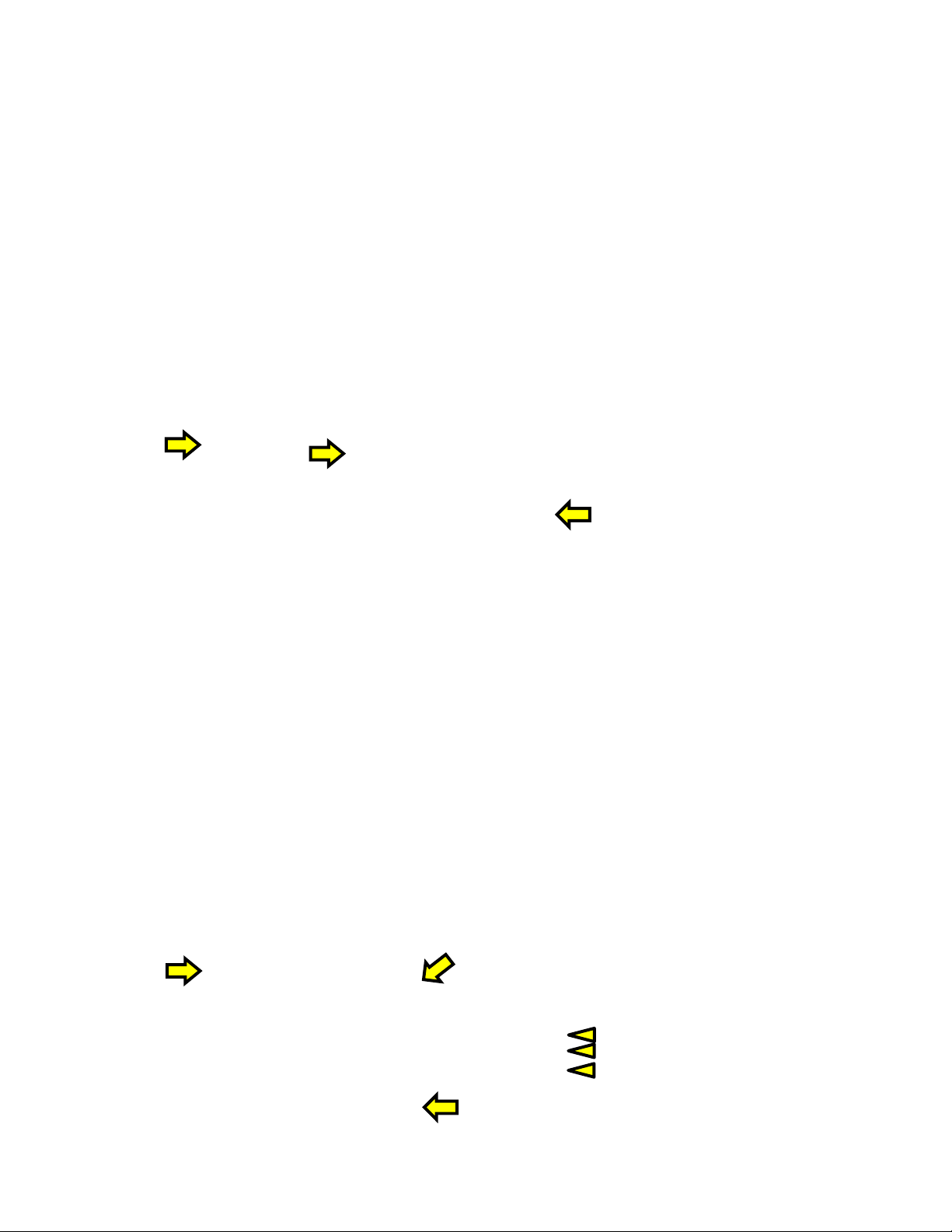
PowerVIEW HD-22/30 QUSB Systems
Screen Shot: Admin Menu - DHCP Network Configuration
Under the Networking menu, The Network Configuration and Network Interfaces are displayed. This is where the
Network administrator assigns either DHCP or a Static address and the associated parameters.
IP Address, Subnet Mask
and Gateway will Auto-fill
when in DHCP Mode
Screen Shot: Admin Menu - Static IP Configuration
If Static IP is used, the IP Address, Subnet Mask and Gateway are manually entered. Click on Save to keep the
Static IP information. Click Save after loading in the Static IP information
IP Address, Subnet
Mask and Gateway are
entered into the system
manually for Static IP
PowerVIEW HD-22/30 QUSB Systems - Document 342-0949 Rev B Page 22 of 42
Page 23
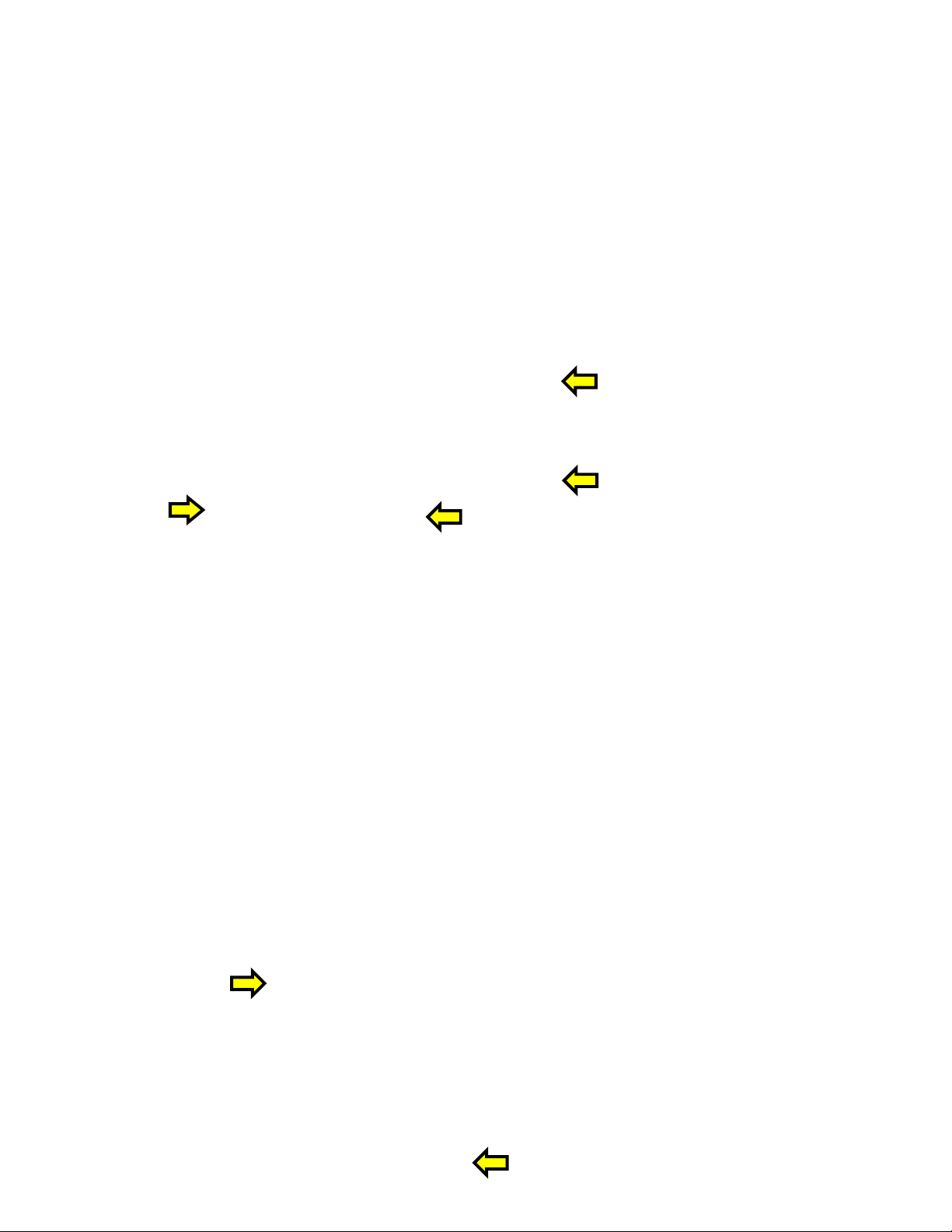
PowerVIEW HD-22/30 QUSB Systems
Screen Shot: Admin Menu - Security
The Security menu allows the Admin to UPDATE “user” PASSWORD and UPDATE “admin” PASSWORD. The
default “user” password is: password. The default “admin” password is also: password. The Network
administrator can reassign the user name and password as well as the Admin password. There is only one “user”
password and one “admin” password at any given time. If changes are made, click on Save to store the change.
Screen Shot: Admin Menu - Diagnostics
Diagnostics menu button will display a set of self-diagnostics. These diagnostics may help the Vaddio technical
support team diagnose a problem with the Quick-Connect USB and attached camera. Th e log can be downloade d
and refreshed at the bottom of the screen.
PowerVIEW HD-22/30 QUSB Systems - Document 342-0949 Rev B Page 23 of 42
Page 24

PowerVIEW HD-22/30 QUSB Systems
Screen Shot: Admin Menu - System Menu
The System Menu is where the System Info is displayed and Firmware Updates are performed. There will be
firmware updates and up grades over the life of the Quick-Connect. The file for the firmware update is chosen in
this menu and the update is started here too. A remote system Reboot and Restore to Factory Presets is also
available.
Screen Shot: Admin Menu - Update Confirmation
After choosing an update file and clicking on “Begin Firmware Update…” a confirmation pop-up and warning will
be displayed. Please contact Vaddio Tech support for assistance with updates. Please read and completely
understand the pop-up warnings as it is easy to lose patience waiting for updates. Click on continue to start the
update
PowerVIEW HD-22/30 QUSB Systems - Document 342-0949 Rev B Page 24 of 42
Page 25

PowerVIEW HD-22/30 QUSB Systems
Screen Shot: Admin Menu - Update in Progress
After the firmware load has been started, a pop-up screen will advise patience and notify, in terms of percentage
completed, the progress of the firmware update load. Again, please don’t interrupt the firmware load
Screen Shot: Admin Menu - HELP
Service/Help information can be found under the Help menu. Support phone numbers and e-mail, manuals, FAQ’s
and System information is listed on this page. Have the System page open when calling Vaddio Tech Support.
This concludes the Screen Shot Tour for the Quick-Connect USB, which was
breathtaking, stimulating and provocative as one would expect. The General
Specifications, Communication Specifications, API, Declarations of Compliance,
Warranty Information and Telnet Command List are the next stop.
PowerVIEW HD-22/30 QUSB Systems - Document 342-0949 Rev B Page 25 of 42
Page 26

PowerVIEW HD-22/30 QUSB Systems
GENERAL SPECIFICATIONS:
Camera PowerVIEW HD-22 PTZ PowerVIEW HD-30 PTZ
Part Numbers 999-6960-000 (North America)
999-6960-001 (Int’l)
Zoom 22X Optical Zoom 30X Optical Zoom
Field of View Horizontal: 65.2º Wide End to 3.1º Tele
(16:9 Aspect Ratio)
Lens Focal Length f=4.3 mm to 94.6 mm / F1.6 - F4.7 f=4.3mm to 129.0 mm / F1.6- F4.7
Image Sensor 1/2.8-Type MOS, 2.2 Megapixel, Progressive Scan
Minimum Illumination Color: 0.4 lux (F1.6, 1/30 sec, 50 IRE, Gain: High),
B/W: 0.04 lux (F1.6, 1/30 sec, 50 IRE, Gain: High)
Video Resolutions HD: 1080p/59.94, 1080p/50, 1080p/29.97/25, 1080i/59.9 4, 1080 i/50, 720p/59.94, 720p/50
SD: 480p/59.97 and 576p/50
Video Output Formats HDMI (YCbCr for HDMI and sRGB for DVI), Analog Component (YPbPr)
HSDS (Power, Differential HD Video & R$S-232 Control)
Signal to Noise Ratio > 50 dB (AGC: Off)
Compatible
Quick-Connects
Pan Range Pan: +170 degrees to -170 degrees
Preset Positions 16 (internal), 6 recalled via Vaddio IR Remote Commander
Image Control Red & Blue Gain, Detail, Chroma, Gamma, Pedestal, Iris, and Gain
Tally Light Available through RS-232 Control
HD Video Select 16-Position Rotary Switch: Used to set HD Video Resolution Output
Camera Settings 10-Position Dip Switch: Settings for IR Select, Baud Rate 9600, Image Flip, Unpublished
Accessory Slot Cards EZIM HD-SDI Slot Card PN# 998-6900-007,
Dimensions/Weight 7.81” (198.37mm) H x 6.67” (169.42mm) W x 7.057” (179.25. mm) D / 5.6 lbs. (2.630835643 kg.)
Moon in Front Page Header: Oberon - Moon of the planet Uranus.
Quick-Connect SR, Quick-Connect DVI/HDMI SR, Quick-Connect Universal CCU and Quick-
Connect USB (varying voltages), USB Mini
Tilt: +90 degrees to -30 degrees
(Controls available through RS-232 control and Quick-Connect CCU and Slot Card)
Functions
EZIM CCU Slot Card PN# 999-6900-006 - For Use with Quick-Connect CCU Only
Quick-Connect USB
Video Outputs
Connectors
Cat-5e Cabling/Max. Distance Two (2) Cat-5e cables (EZ-Power Video and RS-232) Max Distance up to 100’ (30.48m)
Power Supply 24 VDC, 2.08 Amp Switching Power Supply
Dimensions/Weight ½-Rack Size - 8.375” ( 212.73mm) W x 6.0” (152.4mm) x 1.72” ( 43.69mm) H, 1.4 lbs. (0.64kg)
Accessory Rack Mount Adapter: 998-6000-004 - 1-RU Offset mount (1-Long ear & 1-Short Ear)
USB 2.0 (MJPEG): Resolution up to 720p/30 (USB 2.0 MJPEG)
H.264 (IP) on Ethernet: Resolution up to 1080p/30 (H.264 over IP)
Analog Component (YPbPr): Resolution up to 1080p/60
HDMI: Resolution up to 1080p/60
Power: 5.5mm OD x 2.5mm ID Coaxial Connector
YPbPr: DE-15 (15-pinHD) Female
HDMI: HDMI Female
RS-232 IN: RJ-45 Jack
RS-232 OUT: RJ-45 Jack
EZ-Power Video: RJ-45 Jack (Power and Differential HD Video)
Notes: Specifications and pricing are subject to change without prior notice or obligation.
For dimensional drawings of the products, go to support.vaddio.com and click on drawings.
999-6970-000 (North America)
999-6970-001 (Int’l)
Horizontal: 65º Wide End to 2.2º Tele
(16:9 Aspect Ratio)
PowerVIEW HD-22/30 QUSB Systems - Document 342-0949 Rev B Page 26 of 42
Page 27

PowerVIEW HD-22/30 QUSB Systems
COMMUNICATION SPECIFICATION
Communication Speed: 9600 bps (default)
Start bit: 1
Stop bit: 1
Data bits: 8
Parity: None
No Flow control
12345678
Pin # RJ-45 RS-232 and IR Out Pins
1) Unused
2) Unused
3) Unused
4) IR Output (Diff Signal to Quick-Connect SR Only)
5) IR Ground (Diff Signal to Quick-Connect SR Only)
6) GND (GND of IR Short Range - Pin 3)
7) RXD (from TXD of control source)
8) TXD (to RXD of control source)
NOTE: The Vaddio PowerVIEW HD-22 and 30Control Protocol is similar, but not identical to, the Sony® VISCA™
command set in order to be compatible with several popular control devices. Not all VISCA commands are
supported and there are many HD-22/30 specific commands in the following Command and Inquiry Lists.
HD-22/30 Command List (1/2)
Command Set Command Command Packet Comments
Address Set Broadcast 88 30 01 FF Address Set (Daisy chain)
IF_Clear Broadcast 88 01 00 01 FF IF Clear
Command Cancel 8x 2p FF p:socket number(1,2)
CAM_Power On
CAM_Zoom Stop
CAM_Focus Stop
CAM_WB Auto
CAM_RGain Reset
CAM_BGain Reset
CAM_AE Full Auto
CAM_Iris Reset
CAM_Gain Reset
CAM_Backlight On
CAM_Aperture Reset
Off(Standby)
Tele(Standard)
Wide(Standard)
Tele(Variable)
Wide(Variable)
Direct
Far(Standard)
Near(Standard)
Far(Variable)
Near(Variable)
AutoFocus
ManualFocus
Auto/Manual
Direct
Indoor
Outdoor
One Push WB
Manual
Fluorescent
One Push Trigger
Up
Down
Direct
Up
Down
Direct
Manual
Up
Down
Direct
Up
Down
Direct
Off
Up
Down
Direct
*Zoom and Focus Data:
CAM_Zoom: Range (0x000–0xA23/0xA73), HD22: 0xA23(22x Zoom), HD30: 0xA73(30x Zoom)
CAM_Focus: Range (0x000-0x43 8) dependent on Zoom Position
8x 01 04 00 02 FF
8x 01 04 00 03 FF
8x 01 04 07 00 FF
8x 01 04 07 02 FF
8x 01 04 07 03 FF
8x 01 04 07 2p FF
8x 01 04 07 3p FF
8x 01 04 47 00 0p 0q 0r FF
8x 01 04 08 00 FF
8x 01 04 08 02 FF
8x 01 04 08 03 FF
8x 01 04 08 2p FF
8x 01 04 08 3p FF
8x 01 04 38 02 FF
8x 01 04 38 03 FF
8x 01 04 38 10 FF
8x 01 04 48 0p 0q 0r 0s FF
8x 01 04 35 00 FF
8x 01 04 35 01 FF
8x 01 04 35 02 FF
8x 01 04 35 03 FF
8x 01 04 35 05 FF
8x 01 04 35 06 FF
8x 01 04 10 05 FF
8x 01 04 03 00 FF
8x 01 04 03 02 FF
8x 01 04 03 03 FF
8x 01 04 43 00 00 0p 0q FF
8x 01 04 04 00 FF
8x 01 04 04 02 FF
8x 01 04 04 03 FF
8x 01 04 44 00 00 0p 0q FF
8x 01 04 39 00 FF
8x 01 04 39 03 FF
8x 01 04 0B 00 FF
8x 01 04 0B 02 FF
8x 01 04 0B 03 FF
8x 01 04 4B 00 00 0p 0q FF
8x 01 04 0C 00 FF
8x 01 04 0C 02 FF
8x 01 04 0C 03 FF
8x 01 04 4C 00 00 0p 0q FF
8x 01 04 33 02 FF
8x 01 04 33 03 FF
8x 01 04 02 00 FF
8x 01 04 02 02 FF
8x 01 04 02 03 FF
8x 01 04 42 00 00 0p 0q FF
Power On/Off
p:(1-Slow to 4-Fast)
p:(1-Slow to 4-Fast)
pqr: Zoom Position*
p:(1-Slow to 4-Fast)
p:(1-Slow to 4-Fast)
pqrs: Focus position(0-0x438)*
Normal Auto (Auto Tracing WB)
Indoor Mode (Color Temp 3200K)
Outdoor Mode (Color Temp 5600K)
One Push White Balance Mode
Manual White Balance
Fluorescent(Color Temp 4200K)
One Push WB Trigger
pq:00-ff
pq:00-ff
Auto Exposure Mode
Manual Control Mode
pq(0x00-0xFF)
pq(0x00-0xFF)
pq(0x00-0x3F)
PowerVIEW HD-22/30 QUSB Systems - Document 342-0949 Rev B Page 27 of 42
Page 28

PowerVIEW HD-22/30 QUSB Systems
HD-22/30 Command List (2/2)
Command Set Command Command Packet Comments
CAM_Memory Reset
Set
Recall
CAM_IDWrite 8x 01 04 22 0p 0q 0r 0s FF pqrs:0x0000 – 0xFFFF
CAM_LR_Reverse On
Off
CAM_Freeze On
Off
CAM_PictureEffect Color
B&W
Pan-tiltDrive Up
Down
Left
Right
UpLeft
UpRight
DownLeft
DownRight
Stop
Absolute Position
Home
Reset
Tally On
Off
Preset Pan Speed Pan/Tilt/Zoom Speed 8x 01 7E 01 0B WW SS ZZ FF WW: Pan Speed (0x01-0x18)
Motor Config Hard Motor Stops
Soft Motor Stops
BLK.Enhance Pedestal 8x 01 7E 53 00 00 0p 0q FF Pq: Pedestal(0x00-0xFF)
GMA.Enhance Gamma 8x 01 7E 54 00 00 0p 0q FF pq: Gamma (0x00-0x03)
CRM.Enhance Chroma 8x 01 7E 55 00 00 0p 0q FF pq: Chroma (0x00-0xFF)
KNE.Enhance Knee No Support No Support
DIS.Enhance Digital Image
Stabilizer
DNR.Enhance Digital Noise
Reduction
AGC.Enhance AGC Mode 8x 01 7E 59 00 FF
CAM_Shutter No Support No Support No Support
CAM_ICR ICR Off
ICR On
8x 01 04 3F 00 0p FF
8x 01 04 3F 01 0p FF
8x 01 04 3F 02 0p FF
8x 01 04 61 02 FF
8x 01 04 61 03 FF
8x 01 04 62 02 FF
8x 01 04 62 03 FF
8x 01 04 63 00 FF
8x 01 04 63 04 FF
8x 01 06 01 VV WW 03 01 FF
8x 01 06 01 VV WW 03 02 FF
8x 01 06 01 VV WW 01 03 FF
8x 01 06 01 VV WW 02 03 FF
8x 01 06 01 VV WW 01 01 FF
8x 01 06 01 VV WW 02 01 FF
8x 01 06 01 VV WW 01 02 FF
8x 01 06 01 VV WW 02 02 FF
8x 01 06 01 VV WW 03 03 FF
8x 01 06 02 VV WW
0Y 0Y 0Y 0Y 0Z 0Z 0Z 0Z FF
8x 01 06 04 FF
8x 01 06 05 FF
8x 01 7E 01 0A 00 02 FF
8x 01 7E 01 0A 00 03 FF
8x 01 7E 01 70 00 00 FF
8x 01 7E 01 70 00 01 FF
8x 01 7E 57 02 FF
8x 01 7E 57 03 FF
8x 01 7E 58 02 FF
8x 01 7E 58 03 FF
8x 01 7E 59 01 FF
8x 01 7E 59 02 FF
8x 01 7E 59 03 FF
8x 01 7E 59 04 FF
8x 01 7E 59 05 FF
8x 01 7E 59 06 FF
8x 01 7E 59 07 FF
8x 01 7E 59 00 0p FF
8x 01 04 01 02 FF
8x 01 04 01 03 FF
p:Memory No(=0-0xF)
Mirror (Horizontal) on
Mirror (Horizontal) off
Still image on
VV: Pan Speed (0x01-0x18)
WW: Tilt Speed(0x01-0x14)
YYYY: Pan Position**
ZZZZ: Tilt Position**
SS:Tilt Speed(0x01-0x14)
ZZ:Zoom Speed(0-7);
On
Off
On
Off
Off Manual AGC Gain (0dB)
Low
Medium
High
Low1
Low2
Med1
High1
Off p: Manual AGC Gain(1-0x0e)***
ICR Off Color
ICR On Black and White
**Additional Information:
Pan Range: 8044 – 7FBC (-32,700 to +32,700)
Tilt Range: E891 – 4C2B (-5,999 to +19,499)
Actual Pan/Tilt ranges defined in Inquiry list
PowerVIEW HD-22/30 QUSB Systems - Document 342-0949 Rev B Page 28 of 42
Page 29

PowerVIEW HD-22/30 QUSB Systems
HD-22/30 Inquiry List (1/1)
Inquiry Command Command Response Packet Comments
CAM_PowerInq 8x 09 04 00 FF y0 50 02 FF
CAM_ICRModeInq 8x 09 04 01 FF y0 50 02 FF
CAM_BacklightModeInq 8x 09 04 33 FF y0 50 02 FF
CAM_WBModeInq 81 09 04 35 FF y0 50 00 FF
CAM_AEModeInq 8x 09 04 39 FF y0 50 00 FF
CAM_LR_Reverse 8x 09 04 61 FF y0 50 02 FF
CAM_Freeze 8x 09 04 62 FF y0 50 02 FF
CAM_PictureEffect 8x 01 04 63 FF y0 50 00 FF
CAM_MemoryInq 8x 09 04 3F FF y0 50 0p FF p:Preset 0-0xf
CAM_IDInq 8x 09 04 22 FF y0 50 0p 0q 0r 0s FF pqrs:0x0000 – 0xFFFF
CAM_ApertureInq 8x 09 04 42 FF y0 50 00 00 0p 0q FF Pq:x00-0x3F
CAM_RGain 8x 09 04 43 FF y0 50 00 00 0p 0q FF pq:000-0ff
CAM_BGain 8x 09 04 44 FF y0 50 00 00 0p 0q FF pq:000-0ff
CAM_ZoomPosInq 8x 09 04 47 FF y0 50 0p 0q 0r 0s FF pqr: 0-0x6B3
CAM_FocusPosInq 8x 09 04 48 FF y0 50 0p 0q 0r 0s FF pqrs: Focus Position
CAM_FocusModeInq 8x 09 04 38 FF y0 50 02 FF
CAM_Gain 8x 09 04 4C FF y0 50 00 00 0p 0q FF pq(0x00-0x24)
CAM_IRReceiveInq 8x 09 06 08 FF y0 50 02 FF
Pan-TiltMaxSpeedInq 8x 09 06 11 FF y0 50 pp qq FF pp:Pan 0x01-0x18
Pan-tiltPositionInq 8x 09 06 12 FF FF y0 50 0p 0p 0p 0p 0q 0q 0q 0q FF pppp: Pan 0x8044-0x7FB2
CAM_ShutterPosInq No support No support Shutter Position
TallyInq 8x 09 7E 01 0A FF y0 50 02 FF
PresetSpeedInq 8x 09 7E 01 0B FF y0 50 pp qq rr FF pp:Pan 0x01-0x18
Motor Config 8x 09 7E 01 70 FF y0 50 00 FF
BLK.Enhance 8x 09 7E 53 FF y0 50 00 00 0p 0q FF pq: Pedestal(0x00-0xFF)
GMA.Enhance 8x 09 7E 54 FF y0 50 00 00 00 0p FF p: Gamma (0x00-0x03)
CRM.Enhance 8x 09 7E 55 FF y0 50 00 00 0p 0q FF p: Chroma (0x00-0xFF)
KNE.Enhance No support No Support Knee
DIS.Enhance 8x 09 7E 57 FF y0 50 02 FF
DNR.Enhance 8x 09 7E 58 FF y0 50 02 FF
AGC.Enhance 8x 09 7E 59 FF
8x 09 7E 59 00 FF
y0 50 03 FF
y0 50 03 FF
y0 50 03 FF
y0 50 01 FF
y0 50 02 FF
y0 50 03 FF
y0 50 05 FF
y0 50 06 FF
y0 50 03 FF
y0 50 03 FF
y0 50 03 FF
y0 50 04 FF
y0 50 03 FF
y0 50 03 FF
y0 50 03 FF
y0 50 01 FF
y0 50 03 FF
y0 50 03 FF
y0 50 00 FF
y0 50 01 FF
y0 50 02 FF
y0 50 03 FF
y0 50 04 FF
y0 50 05 FF
y0 50 06 FF
y0 50 07 FF
y0 50 0p FF
On
Off(Standby)
On - ICR filter Out
Off – ICR filter In
On
Off
Auto
Indoor
Outdoor
One Push WB
Manual
Fluorescent
Auto Exposure Mode
Manual Control Mode
On
Off
On
Off
Off
B&W
Auto
Manual
On
Off
qq:Tilt 0x01-0x14
qqqq: Tilt 0xE890-0x4C2C
On
Off
qq:Tilt 0x01-0x14
rr:Zoom 0x00-0x07
Hard Motor Stops
Soft Motor Stops
On
Off
On
Off
Off Manual AGC Gain(0dB)
Low
Medium
High
Low1
Low2
Med1
High1
Off p: Manual AGC Gain(0-0x0e)***
***Manual AGC Gain: 0:0dB, 1:3dB, 2:6dB, 3:9dB, 4:12dB, 5:15dB, 6:18dB, 7:21dB, 8:24dB, 9:27dB, 10:30dB, 11:33dB,
12:36dB, 13:39dB & 14:42dB
PowerVIEW HD-22/30 QUSB Systems - Document 342-0949 Rev B Page 29 of 42
Page 30

PowerVIEW HD-22/30 QUSB Systems
C
OMPLIANCE AND CE DECLARATION OF CONFORMITY - POWER
Compliance testing was performed to the following regulations:
FCC Part 15 (15.107, 15.109), Subpart B Class A
ICES-003, Issue 4: 2004 Class A
EN 55022 A: 2006 + A1: 2007 Class A
KN24 2008 (CISPR 24: 1997 + A1: 2000 + A2: 2002) Class A
KN22 2008 (CISPR 22: 2006) Class A
EMC Directive 2004/108/EC Class A
EN 55024: A2: 2003
Class A
VIEW HD-22
AND
HD30
FCC Part 15 Compliance
This equipment has been tested and found to comply with the limits for a Class A digital device, pursuant to Part
15, Subpart B, of the FCC Rules. These limits are designed to provide reasonable protection against harmful
interference when the equipment is operated in a commercial environment. This equipment generates, uses, and
can radiate radio frequency energy and, if not installed and used in accordance with the instruction manual, may
cause harmful interference to radio communications. Operation of this equipment in a residential area is likely to
cause harmful interference in which case the user will be required to correct the interference at his/her own
expense.
Operation is subject to the following two conditions: (1) This device may not cause interference, and (2) This device
must accept any interference including interference that may cause undesired operation of the device.
Changes or modifications not expressly approved by Vaddio can affect emission compliance and could void the
user’s authority to operate this equipment.
ICES-003 Compliance
This digital apparatus does not exceed the Class A limits for radio noise emissions from digital apparatus set out
in the Radio Interference Regulations of the Canadian Department of Communications.
Le présent appareil numérique n’emet pas de bruits radioélectriques dépassant les limites applicables aux
appareils numeriques de la classe A préscrites dans le Règlement sur le brouillage radioélectrique édicte par le
ministère des Communications du Canada.
European Compliance
This product has been evaluated for Electromagnetic Compatibility under the EMC Directive for Emissions and
Immunity and meets the requirements for a Class A digital device. In a domestic environment this product may
cause radio interference in which case the user may be required to take adequate measures.
Standard(s) To Which Conformity Is Declared:
EMC Directive 2004/108/EC
EN 55022 A: 2006 + A1: 2007(CISPR 22:2005/A1:2005)
EN 55024: 1998 + Amendments A1: 2001 + A2: 2003
EN 61000-4-2: 1995 + Amendments A1: 1998 + A2: 2001 Electrostatic Discharge
EN 61000-4-3: 2006 + A1: 2008 Radiated Immunity
EN 61000-4-4: 2004 + Corrigendum 2006 Electrical Fast Transients
EN 61000-4-5: 2006 Surge Immunity
EN 61000-4-6: 2009 Conducted Immunity
EN 61000-4-8: 2010 Power Frequency Magnetic Field
EN 61000-4-11: 2004 Voltage Dips, Interrupts and Fluctuations
KN24 2008 (CISPR 24: 1997 + A1: 2000 + A2: 2002)
EN 61000-4-2 Electrostatic Discharge
EN 61000-4-3 Radiated Immunity
EN 61000-4-4 Electrical Fast Transients
EN 61000-4-5 Surge Immunity
EN 61000-4-6 Conducted Immunity
EN 61000-4-8 Power Frequency Magnetic Field
EN 61000-4-11 Voltage Dips, Interrupts and Fluctuations
IEC 60950-1:2005 (2nd Edition); Am 1:2009
EN 60950-1:2006+A11:2009+A1:2010+A12:2011
Safety
Safety
Radiated and Conducted Emissions
Immunity
IT Immunity Characteristics
PowerVIEW HD-22/30 QUSB Systems - Document 342-0949 Rev B Page 30 of 42
Page 31

PowerVIEW HD-22/30 QUSB Systems
C
OMPLIANCE AND CE DECLARATION OF CONFORMITY - QUICK-CONNECT
Compliance testing was performed to the following regulations:
FCC Part 15 (15.107, 15.109), Subpart B Class A
ICES-003, Issue 4: 2004 Class A
EN 55022 A: 2006 + A1: 2007 Class A
EMC Directive 2004/108/EC Class A
EN 55024: A2: 1998 + Amendments A1: 2001 + A2: 2003
Class A
USB I
NTERFACE
FCC Part 15 Compliance
This equipment has been tested and found to comply with the limits for a Class A digital device, pursuant to Part
15, Subpart B, of the FCC Rules. These limits are designed to provide reasonable protection against harmful
interference when the equipment is operated in a commercial environment. This equipment generates, uses, and
can radiate radio frequency energy and, if not installed and used in accordance with the instruction manual, may
cause harmful interference to radio communications. Operation of this equipment in a residential area is likely to
cause harmful interference in which case the user will be required to correct the interference at his/her own
expense.
Operation is subject to the following two conditions: (1) This device may not cause interference, and (2) This device
must accept any interference including interference that may cause undesired operation of the device. Changes
or modifications not expressly approved by Vaddio can affect emission compliance and could void the user’s
authority to operate this equipment.
ICES-003 Compliance
This digital apparatus does not exceed the Class A limits for radio noise emissions from digital apparatus set out
in the Radio Interference Regulations of the Canadian Department of Communications.
Le présent appareil numérique n’emet pas de bruits radioélectriques dépassant les limites applicables aux
appareils numeriques de la classe A préscrites dans le Règlement sur le brouillage radioélectrique édicte par le
ministère des Communications du Canada.
European Compliance
This product has been evaluated for Electromagnetic Compatibility under the EMC Directive for Emissions and
Immunity and meets the requirements for a Class A digital device. In a domestic environment this product may
cause radio interference in which case the user may be required to take adequate measures.
Standard(s) To Which Conformity Is Declared:
EMC Directive 2004/108/EC
EN 55022 A: 2006 + A1: 2007(CISPR 22:2005/A1:2005)
EN 55024: A2: 1998 + Amendments A1: 2001 + A2: 2003
EN 61000-4-2: 1995 + Amendments A1: 1998 + A2: 2001 Electrostatic Discharge
EN 61000-4-3: 2006 + A1: 2008 Radiated Immunity
EN 61000-4-4: 2004 + Corrigendum 2006 Electrical Fast Transients
EN 61000-4-5: 2006 Surge Immunity
EN 61000-4-6: 2009 Conducted Immunity
EN 61000-4-8: 2010 Power Frequency Magnetic Field
EN 61000-4-11: 2004 Voltage Dips, Interrupts and Fluctuations
IEC 60950-1: 2005 2
nd
Edition); AM 1: 2009 Safety
Class A
Immunity
EN 60950-1: 2006 + A11: 2009 + A1: 2010 + A12:20 11 Safety
PowerVIEW HD-22/30 QUSB Systems - Document 342-0949 Rev B Page 31 of 42
Page 32

PowerVIEW HD-22/30 QUSB Systems
WARRANTY INFORMATION
(See Vaddio Warranty, Service and Return Policies posted on vaddio.com for complete details):
Hardware* Warranty: Two (2) year limited warranty on all parts and labor for Vaddio manufactured products. Vaddio warrants
its manufactured products against defects in materials and workmanship for a period of two years from the day of purchase, to
the original purchaser, if Vaddio receives notice of such defects during the warranty. Vaddio, at its option, will repair or replace
products that prove to be defective. Vaddio manufactures its hardware products from parts and components that are new or
equivalent to new in accordance with industry standard practices.
Exclusions: The above warranty shall not apply to defects resulting from improper or inadequate maintenance by the customer,
customers applied software or interfacing, unauthorized modifications or misuse, mishandling, operation outside the normal
environmental specifications for the product, use of the incorrect power supply, modified power supply or improper site operation
and maintenance. OEM and Special Order products manufactured by other companies are e xcluded and are covered b y the
manufacturer’s warranty.
Vaddio Customer Service: Vaddio will test, repair, or replace the product or products without charge if the unit is under
warranty. If the product is out of warranty, Vaddio will test then repair the product or products. T he cost of parts and labor
charge will be estimated by a technician and confirmed by the customer prior to repair. All compon ents must be returned for
testing as a complete unit. Vaddio will not accept responsibility for shipment after it has left the premises.
Vaddio Technical Support: Vaddio technicians will determine and discuss with the customer the criteria for repair costs and/or
replacement. Vaddio Technical Support can be contacted through one of the following resources: e-mail support at
support@vaddio.com or online at vaddio.com.
Return Material Authorization (RMA) Number: Before returning a product for repair or replacement request an RMA from
Vaddio’s technical support. Provide the technician with a return phone number, e-mail address, shipping address, product serial
numbers and original purchase order number. Describe the reason for repairs or returns as well as the date of purchase. See
the General RMA Terms and Procedures section for more information. RMA’s are valid for 30 days and will be issued to Vaddio
dealers only. End users must return products through Vaddio dealers. Include the assigned RMA number in all correspondence
with Vaddio. Write the assigned RMA number clearly on the shipping label of the box when returning the product. All products
returned for credit are subject to a restocking charge without exception. Special Order product are not returnable.
Voided Warranty: The warranty does not apply if the original serial number has been removed or if the product has been
disassembled or damaged through misuse, accident, modifications, use of incorrect po wer supply, use of a modified power
supply or unauthorized repair.
Shipping and Handling: Vaddio will not pay for inbound shipping transportation or insurance charges or accept any
responsibility for laws and ordinances from inbound transit. Vaddio will pay for outbound shipping, transportation, and insurance
charges for all items under warranty but will not assume responsibility for loss and/or damage by the outbound frei ght carrier.
If the return shipment appears damaged, retain the original boxes and pac king material for inspection b y the carrier. Contact
your carrier immediately.
Products not under Warranty: Payment arrangements are required before outbound shipment for all out of warranty products.
Other General Information:
Care and Cleaning
Do not attempt to take this product apart at any time. There are no user-serviceable components inside.
Do not spill liquids in the product
Keep this device away from food and liquid
For smears or smudges on the product, wipe with a clean, soft cloth
Do not use any abrasive chemicals.
Operating and Storage Conditions:
Do not store or operate the device under the following conditions:
Temperatures above 40°C (104°F) or temperatures below 0°C (32°F)
High humi dit y, condensi ng or wet environments
In inclement weather
In swimming pools, generally speaking
Dry environments with an excess of static discharge
In orbit (re-entry problem)
Under severe vibration
PowerVIEW HD-22/30 QUSB Systems - Document 342-0949 Rev B Page 32 of 42
Page 33

PowerVIEW HD-22/30 QUSB Systems
V
APPENDIX 1: PIN-OUTS FOR THE HD-22/30 CAMERA
YPbPr Video Pin-Out for the HD-22/30 Camera
Pin YPbPr
1 Pr
2 Y
3 Pb
4 5 6 Pr GND
7 Y GND
8 Pb GND
9 10 GND
11 12 13 14 15 -
EZ-POWER VIDEO RJ-45 Connector Pin-outs
Important Note: The EZ -POWER VIDEO RJ-45 Connector is for use with the Quick-Connect SR,
Quick-Connect DVI/HDMI SR and Quick-Connect USB Interfaces ONLY (568B Wiring Standard). The
video signals are differential (HSDS™) and can only be received by the interfaces above.
Pin YPbPr
1 Power+
2 Power-
3 Y+
4 PB+
5 PB -
6 Y -
7 PR+
8 PR-
EZ-POWER
IDEO
12345678
Drawing: PowerVIEW HD-22/30 Dimensions
PowerVIEW HD-22/30 QUSB Systems - Document 342-0949 Rev B Page 33 of 42
Page 34

PowerVIEW HD-22/30 QUSB Systems
Q
UICK-CONNECT
USB T
ELNET SERIAL COMMAND SET
The Telnet API for the Quick-Connect USB is similar to, but not identical to the RoboSHOT Telnet API. Some of
the differences include the IP and USB 2.0 streaming sections as well as a few others. Telnet sessions will require
access verification and uses the same username and password associated with the Administrator account on the
embedded web server. The default Telnet Port is 23. Command lines are terminated with a carriage return.
CameraHome
NAME
camera home - Move the camera to the home position
SYNOPSIS
camera home
DESCRIPTION
Method used to move the camera to the home position
EXAMPLES
camera home
Move the camera back to the home position
CameraPan
NAME
camera pan - Pans the camera left or right
SYNOPSIS
camera pan {left|right|stop} [1-24]
DESCRIPTION
Method used to pan the camera
OPTIONS
left Move the camera left
right Move the camera right
stop Stop the camera movement
speed Optional integer from 1-24 that represents the speed (Default: 12)
EXAMPLES
camera pan left
Pans the camera left at the default speed
camera pan right 20
Pans the camera right using a speed of 20
camera pan stop
Stops the pan movement of the camera
Image: Invigorating simulated Telnet session.
CameraPreset
NAME
camera preset - Recall and storing of camera presets
SYNOPSIS
camera preset {recall|store} [1-6]
DESCRIPTION
Method used to recall and store camera presets
OPTIONS
recall Recall preset
store Store preset
preset Required value from 1-6 used to indicate the preset number
EXAMPLES
camera recall 3
Move camera to preset position 3
camera store 1
Store current camera position as preset 1
PowerVIEW HD-22/30 QUSB Systems - Document 342-0949 Rev B Page 34 of 42
Page 35
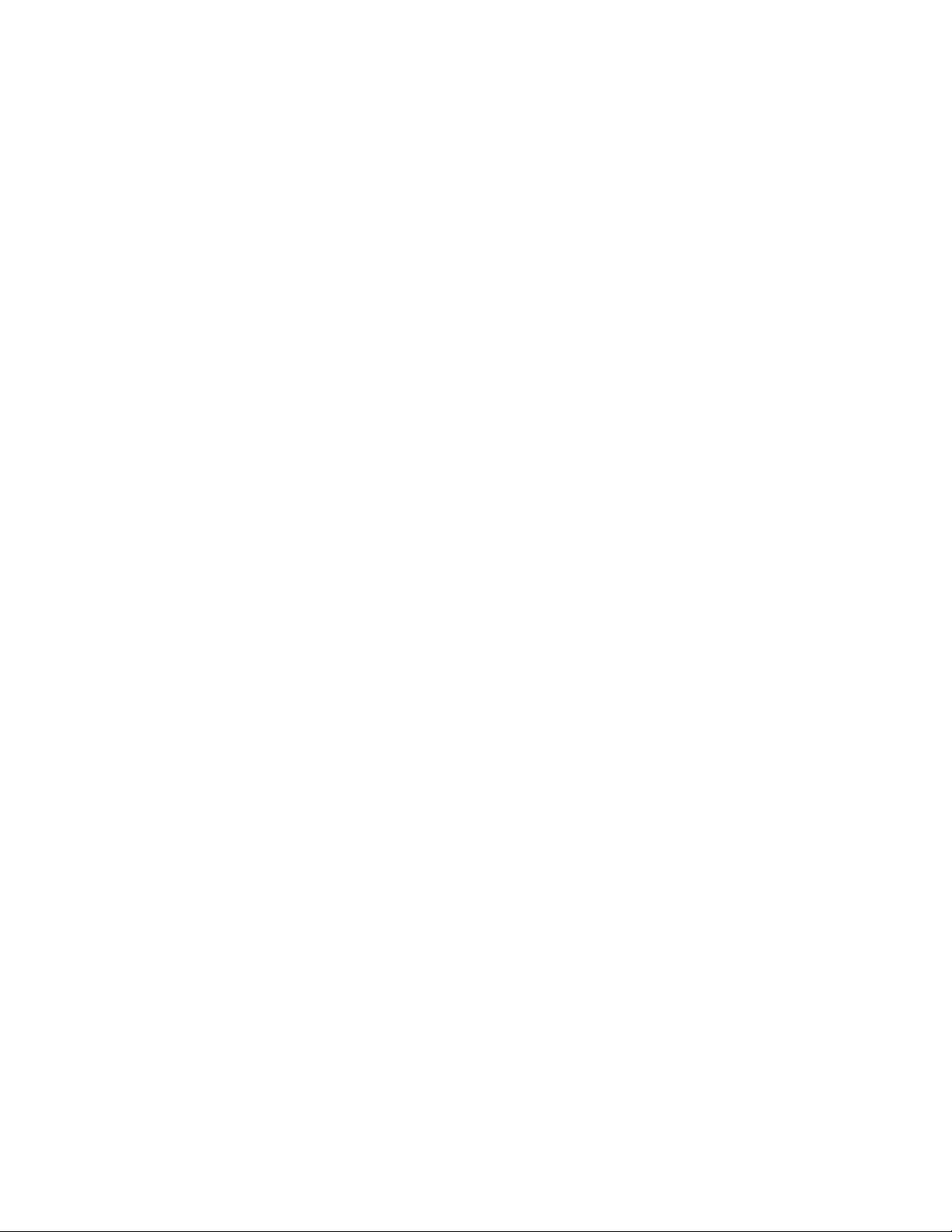
PowerVIEW HD-22/30 QUSB Systems
CameraTilt
NAME
camera tilt - Tilts the camera up or down
SYNOPSIS
camera tilt {up|down|stop} [1-20]
DESCRIPTION
Method used to tilt the camera
OPTIONS
up Move the camera up
down Move the camera down
stop Stop the camera movement
speed Optional integer from 1-20 that represents the speed (Default: 10)
EXAMPLES
camera tilt up
Tilts the camera up at the default speed
camera tilt down 20
Tilts the camera up using a speed of 20
camera tilt stop
Stops the tilt movement of the camera
CameraZoom
NAME
camera zoom - Zoom the camera in or out
SYNOPSIS
camera zoom {in|out|stop} [1-7]
DESCRIPTION
Method used to zoom the camera
OPTIONS
in Zoom in
out Zoom out
stop Stop the camera movement
speed Optional integer from 1-7 that represents the speed (Default: 3)
EXAMPLES
camera zoom in
Zooms the camera in at the default speed
camera zoom out 7
Zooms the camera out using a speed of 7
camera zoom stop
Stops the zoom movement of the camera
Camera
NAME
camera - Base command for camera control command. Used in conjunction with control arguments to inclu de home,
pan, tilt, zoom, and preset.
Exit
NAME
exit - ends the current API command session
SYNOPSIS
exit
DESCRIPTION
Exit ends the current API command session. If the session is over telnet, the session is ended and the socket is closed. If the
session is over serial, a new session is started.
PowerVIEW HD-22/30 QUSB Systems - Document 342-0949 Rev B Page 35 of 42
Page 36

PowerVIEW HD-22/30 QUSB Systems
Help
NAME
help - display an overview of the CLI syntax
SYNOPSIS
help
DESCRIPTION
Display an overview of the command line syntax
History
NAME
history - command history
SYNOPSIS
history [limit]
DESCRIPTION
Since many of the programs read user input a line at a time, the command history is used to keep track of these lines and also
recall historic information
HISTORY NAVIGATION
The command history can be navigated us ing the up and down arrow keys. The up arrow will move up a single e ntry in the
command history while the down arrow moves down in the command history.
HISTORY EXPANSION
The command history supports the expansion functionality from which previous commands can be recalled from within a single
session. History expansion is performed immediately after a complete line is read.
Listed below are examples of history expansion:
* !! Substitute the last command line.
* !N Substitute the Nth command line (absolute as per ’history’ command)
* !-N Substitute the command line entered N lines before (relative)
EXAMPLES
history
Displays the current command buffer
history 5
Sets the history command buffer to remember the last 5 unique entries
NetworkPing
NAME
network ping - send ICMP ECHO_REQUEST to network hosts
SYNOPSIS
network ping [count <count>] [size <size>] <destination-ip>
DESCRIPTION
Use the ICMP protocol’s mandatory ECHO_REQUEST datagram to elicit an ICMP ECHO_RESPONSE
from a host or gateway. ECHO_REQUEST datagrams have an IP and ICMP header, followed by a struct
timeval and then an arbitrary number of pad bytes used to fill out the packet.
OPTIONS
count Stop after sending count ECHO_REQUEST packets. With deadline option, ping waits for count
ECHO_REPLY packets, until the timeout expires. The default is 5.
destination
The destination IP address where the ECHO_REQUESTS are sent
size The data size of the ICMP packet to send. The default is 56 bytes
EXAMPLES
network ping 192.168.1.1
Attempt to send 5 ICMP ECHO_REQUESTs with data size 56 to the host at 192.168.1.1
network ping count 10 size 100 192.168.1.1
Attempt to send 10 ICMP ECHO_REQUESTs with data size of 100 to the host at 192.168.1.1
PowerVIEW HD-22/30 QUSB Systems - Document 342-0949 Rev B Page 36 of 42
Page 37

PowerVIEW HD-22/30 QUSB Systems
NetworkSettings
NAME
network settings - get current network settings
SYNOPSIS
network settings {get}
DESCRIPTION
Method used to get the current network settings of the device
OPTIONS
get Get the current network settings for the machine
EXAMPLES
network settings get
MAC Address:
00:04:a3:85:0a:ee
IP Address:
10.10.8.116
Netmask:
255.255.255.0
Gateway:
10.10.8.100
Returns the current network settings for mac addres, ip address, netmask, and gateway
Network
NAME
network - Gets the current network settings or pings an IP address
SYNOPSIS
network {settings get | ping [count <count>] [size <size>] <destination-ip>}
DESCRIPTION
Method used to get the current network settings or check network
OPTIONS
settings
Get the current network settings
ping Send ICMP ECHO_REQUEST to network host
EXAMPLES
network settings get
Gets the current network settings
---network ping count 1 10.10.10.100
Pings 10.10.10.100 once and displays results
StreamingMode
NAME
streaming mode - Gets or sets the current streaming mode
SYNOPSIS
streaming mode {get|usb|network}
DESCRIPTION
Method used to get or set the current streaming settings
OPTIONS
get Get the current streaming mode
usb
Set the current streaming mode to USB
ethernet
Set the current streaming mode to Ethernet
EXAMPLES
streaming mode get
mode: usb
Returns the current streaming mode
streaming mode usb
----
streaming mode ethernet
OK
Sets the streaming mode to Ethernet
PowerVIEW HD-22/30 QUSB Systems - Document 342-0949 Rev B Page 37 of 42
Page 38

PowerVIEW HD-22/30 QUSB Systems
StreamingQuality
NAME
streaming quality - Gets or sets the current streaming quality
SYNOPSIS
streaming quality {get|low|standard|high}
DESCRIPTION
Method used to get or set the current streaming quality
OPTIONS
get Get the current streaming quality
low Set video quality to low
standard Set video quality to standard
high Set video quality to high
EXAMPLES
streaming quality get
quality:low
Returns the current streaming quality
---streaming quality standard
OK
Sets the streaming quality to standard
StreamingResolution
NAME
streaming resolution - Gets or sets the current IP streaming quality
SYNOPSIS
streaming resolution {get|1080p|720p|4cif|480p|cif}
DESCRIPTION
Method used to get or set the current streaming resolution
OPTIONS
get Get the current streaming resolution
1080p Set video resolution to 1080p
720p Set video resolution to 720p
4cif Set video resolution to 4cif
480p Set video r
cif Set video resolution to cif
EXAMPLES
streaming resolution get
resolution:720p
Returns the current streaming resolution
streaming resolution 720p
OK
Sets the streaming resolution to 720p
esolution to 480p
Streaming
NAME
streaming - Gets or sets the current streaming settings
SYNOPSIS
streaming {mode {get|usb|ethernet}} | resolution {get|1080p|720p|4 cif|480p|cif} |quality {get|low|standard|high}}
DESCRIPTION
Method used to get or set the current streaming settings
OPTIONS
mode Get or set the current streaming mode
resolution Get or set the current streaming video resolution
quality Get or set the current streaming video frame rate and bit rate
EXAMPLES
streaming mode get
mode: usb
Returns the current streaming mode
streaming mode ethernet
Sets the streaming mode to Ethernet
streaming quality standard
Sets the streaming quality to standard
streaming resolution 720p
Sets the streaming resolution to 720p
PowerVIEW HD-22/30 QUSB Systems - Document 342-0949 Rev B Page 38 of 42
Page 39
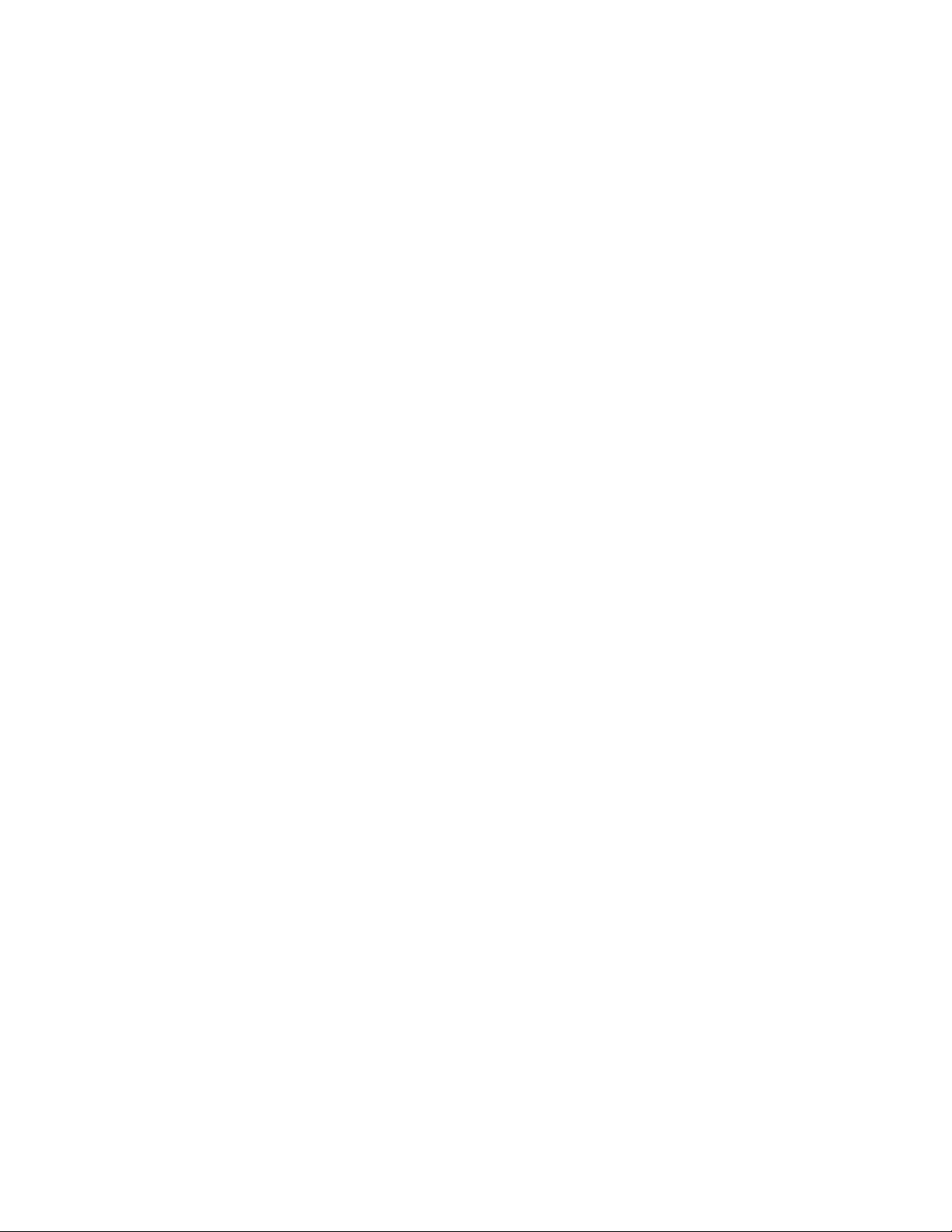
PowerVIEW HD-22/30 QUSB Systems
Factory‐Reset
NAME
system factory-reset - Gets or sets factory reset status
SYNOPSIS
system factory-reset {get|on|off}
DESCRIPTION
Method used to get or set the factory reset status
OPTIONS
get Get the current factory reset status
on Enable factory reset on reboot
off Disable factory reset on reboot
EXAMPLES
system factory-reset get
factory-reset (software):
off
factory-reset (hardware): [Hardware reset is designated by rear panel dip switches in down position]
off
Returns the factory reset status
---system factory-reset on
factory-reset (software): on
factory-reset (hardware): off
Enables factory reset upon reboot
SystemReboot
NAME
system reboot - Reboots system
SYNOPSIS
system reboot [<seconds>]
DESCRIPTION
Method used to reboot system
OPTIONS
seconds
The number of seconds to delay the reboot
EXAMPLES
reboot
Reboot system immediately
reboot 30
Reboot the system in 30 seconds
System
NAME
system - gets or Sets the Current System Settings
SYNOPSIS
system {factory-reset {get|on|off} | reboot [ <seconds>]}
DESCRIPTION
Method used to get/set the current system settings or execute system commands
OPTIONS
factory-reset
Get or set the factory reset status
reboot
EXAMPLES
system factory-reset get
factory-reset (software):
off
factory-reset (hardware):
off
---system factory-reset on
factory-reset (software):
on
factory-reset (hardware):
off
---system reboot
Broadcast message from root (Thu Jan
1 03:27:40 2266):
The system is going down for a reboot NOW!
---system reboot 30
OK
> The system is going down for a reboot NOW!
PowerVIEW HD-22/30 QUSB Systems - Document 342-0949 Rev B Page 39 of 42
Reboot the system
Page 40

PowerVIEW HD-22/30 QUSB Systems
SystemUpdate
NAME
system update - Updates the system given a url to the update file
SYNOPSIS
system update [<url>]
DESCRIPTION
Method used to update the system via a url
OPTIONS
url - The url of the file to be fetched
EXAMPLES
system update <file name>
Update the system using the update file
Version
NAME
version - display the system version information
SYNOPSIS
version
DESCRIPTION
Display an overview of the command line syntax
EXAMPLES
Version
Returns the current software version
PowerVIEW HD-22/30 QUSB Systems - Document 342-0949 Rev B Page 40 of 42
Page 41

PowerVIEW HD-22/30 QUSB Systems
Inside Rear Cover Page - Suspiciously Blank
PowerVIEW HD-22 QUSB and PowerVIEW HD-30 QUSB Systems, Document Number 342-0949 Rev B Page 41 of 42
Page 42

PowerVIEW HD-22/30 QUSB Systems
©2015 Vaddio - All Rights Reserved. Reproduction in whole or in part without written permission is prohibited. Specifications and pricing are subject to change
without notice or obligation. Vaddio, PowerVIEW, ProductionVIEW, WallVIEW, EZCamera, Quick-Connect and HSDS are trademarks of Vaddio. All other
trademarks are property of their respective owners. Document Number 342-0949 Rev B, SD: 68602.1
PowerVIEW HD-22 QUSB and PowerVIEW HD-30 QUSB Systems, Document Number 342-0949 Rev B Page 42 of 42
Toll Free: 800-572-2011 ▪ Phone: 763-971-4400 ▪ FAX: 763-971-4464
www.vaddio.com
