Page 1

TS2
GelDoc-It
®
& ChemiDoc-It
Imagers
Installation and User Instructions
TS2
®
UVP, LLC Ultra-Violet Products Ltd.
2066 W. 11th Street Unit 1, Trinity Hall Farm Estate
Upland, CA 91786 Nuffield Road, Cambridge CB4 1TG UK
Phone: (800) 452-6788 Phone: +44(0)1223-420022
Fax: (909) 946-3597 Fax: +44(0)1223-420561
Web Site: www.uvp.com
81-0345-01 Rev E
Page 2

GelDoc-It
TS2
and ChemiDoc-It
TS2
Imagers 2
Table of Contents
Introduction .................................................................................................................................................................. 3
System Components ................................................................................................................................................... 4
Optional Equipment ................................................................................................................................................... 7
Setup Instructions ........................................................................................................................................................ 9
Components .............................................................................................................................................................. 9
Connecting the Power Cables ................................................................................................................................... 9
Installing Emission Filters ........................................................................................................................................ 10
Using the System ....................................................................................................................................................... 11
Powering Up the System ......................................................................................................................................... 11
Operating the TS2 Software Interface ..................................................................................................................... 11
Selecting Emission Filters ....................................................................................................................................... 12
Using the Transilluminator ....................................................................................................................................... 12
Using the Overhead (Epi) Lighting .......................................................................................................................... 12
Using the UV Gel Viewer Window ........................................................................................................................... 12
Image Focusing ....................................................................................................................................................... 12
Image Zooming ....................................................................................................................................................... 13
Touch Screen Interface ............................................................................................................................................. 14
Setting User Preferences ........................................................................................................................................ 14
Changing Lighting and Filter Settings ...................................................................................................................... 16
Identifying the Touch Screen Buttons and Functions .............................................................................................. 18
Connecting to a Network ......................................................................................................................................... 23
Install Drivers or Additional Software ....................................................................................................................... 23
Service Procedures .................................................................................................................................................... 24
Return Procedure .................................................................................................................................................... 24
Replacement Parts and Accessories ....................................................................................................................... 24
Troubleshooting ....................................................................................................................................................... 24
Technical Support ................................................................................................................................................... 25
Page 3
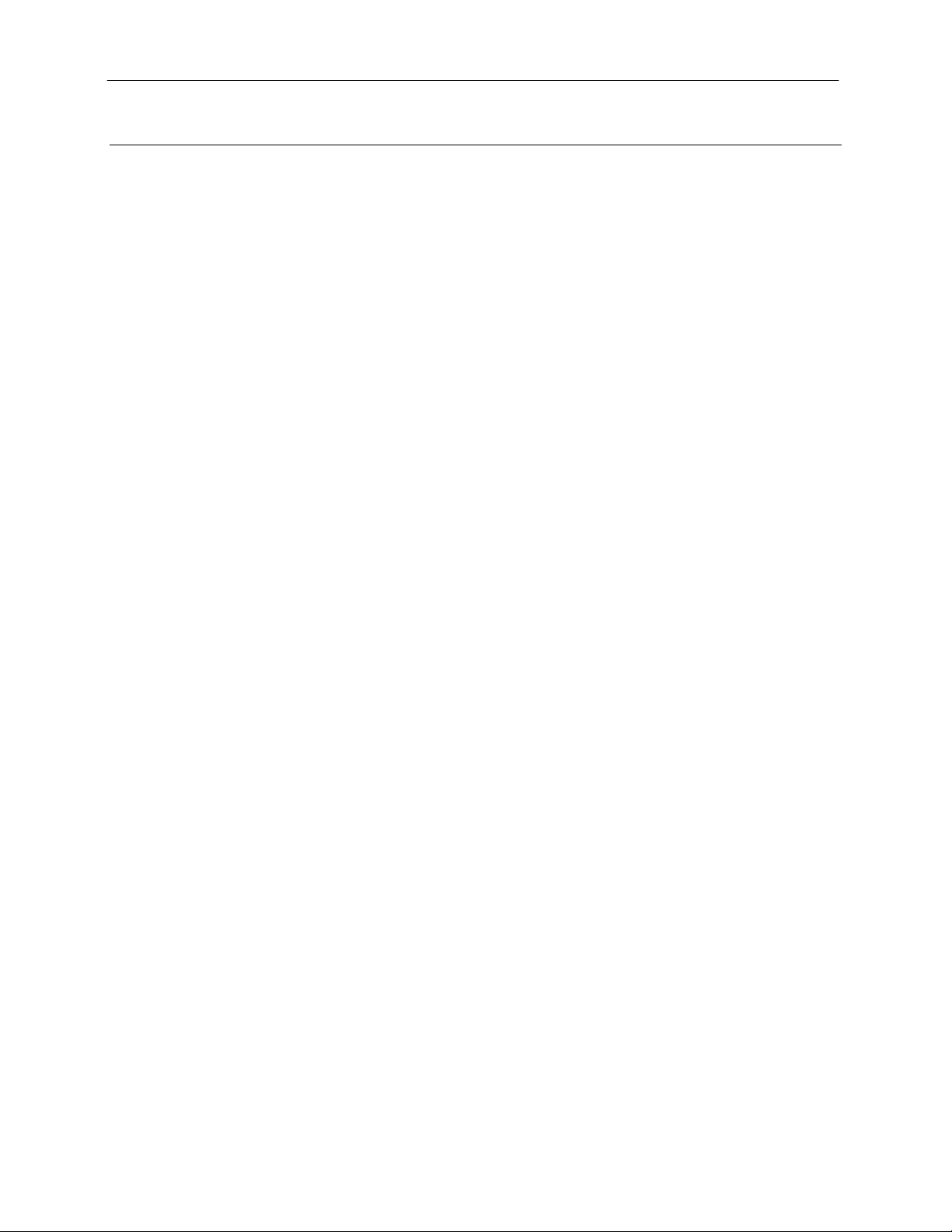
GelDoc-It
TS2
and ChemiDoc-It
Introduction
The GelDoc-It
fluorescent gel images.
In addition to gel documentation capabilities, the ChemiDoc-It
scientific-grade CCD camera allowing users to capture, document and analyze chemiluminescent blot
images, includin g Western blots.
The GelDoc-It
and computer. Additionally, the systems incorporate a light-tight darkroom with TS2 Software for image
acquisition.
The darkroom has a UV-blocking gel viewer window, built-in overhead epi white lighting, a UV
transilluminator and a five-position slide-out emission filter wheel with an ethidium bromide (EtBr) emission
filter included as standard. Save images to the internal hard drive, to an external USB storage device or to a
network drive for later quantitative analysis or enhancement for publication.
TS2
Imagers 3
TS2
Imager is a high resolution imager capable of capturing, documenting and analyzing
TS2
Imager is equipped with a cooled,
TS2
and ChemiDoc-It
TS2
are self-contained imaging sy ste ms with a built-in 15.6” touch screen
Page 4
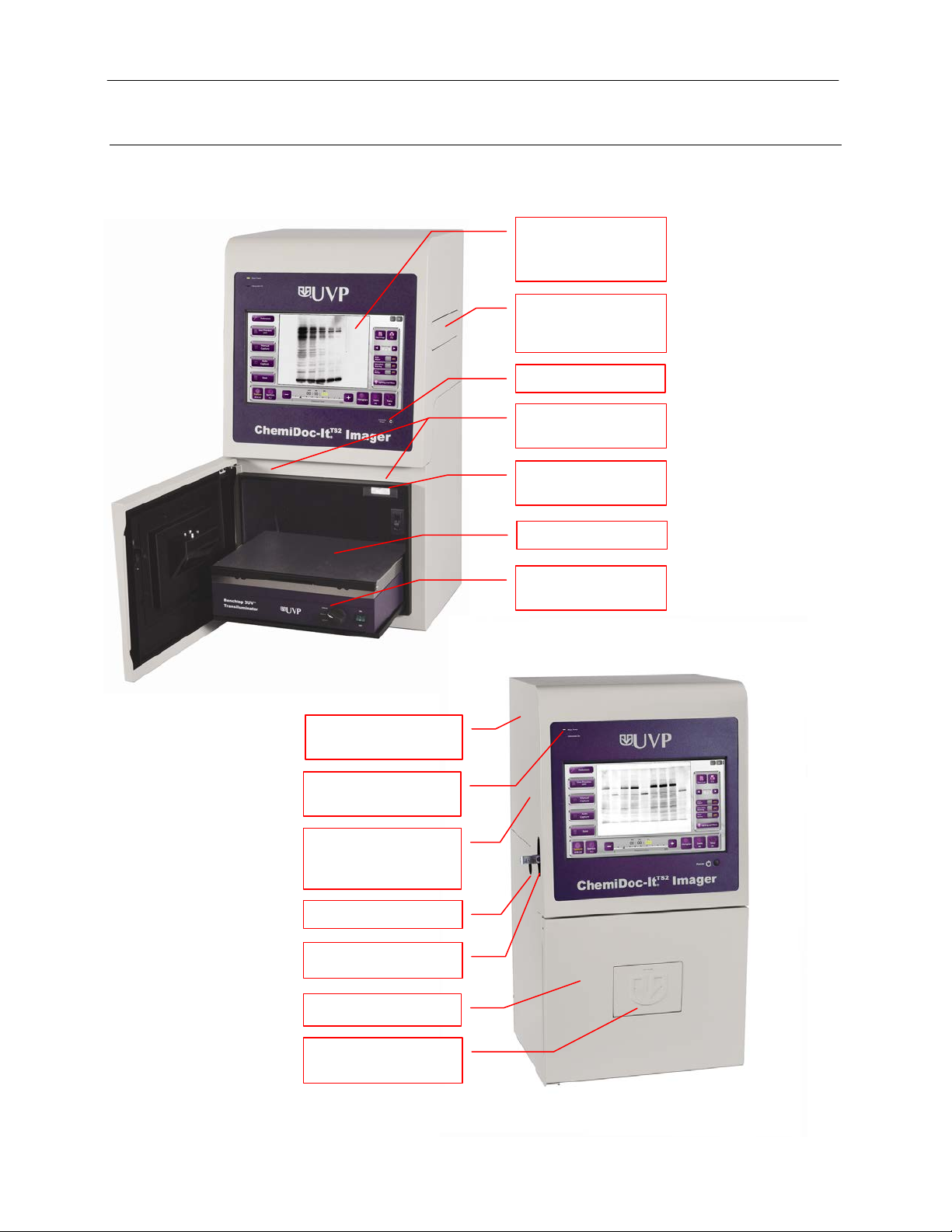
GelDoc-It
Camera and Lens
Hood
15.6” LCD Touch
Main Power Button
Wide Access Door
USB Access Port
Built-In Overhead
White Lights
Five Position Slide-
Wheel
UV Gel Viewer
Window
Transilluminator on
Roll-Out Tray
UV Safety Interlock
Switch & Override
Black Chemi Tray
BioLite™ Access Port
Power Indicator
Lights
Stylus with Adhesive
Holder (Not Shown)
TS2
and ChemiDoc-It
TS2
Imagers 4
System Components
Refer to the packing slip and pictured components for specific parts and com pon ents included with the
system.
Built Into Darkroom
Screen with Built-In
Computer
Out Emission Filter
Page 5

GelDoc-It
TS2
and ChemiDoc-It
TS2
Imagers 5
Specifications
Power Requirements: 100/115V, 50/60Hz; 3.1 Amps at 120 Volts
230V, 50/60Hz; 1.55 Amps at 230 Volts
Mains supply voltage fluctuations are not to exceed 10 percent of the
nominal supply voltage
Pollution Degree: 2
Installation Category: II
Altitude: Up to 2000m
Ambient Temperature: 5°C to 40°C
Humidity: Maximum relative humidity of 80% for temperatures up to 31°C,
decreasing linearly to 50% maximum relative humidity at 40°C
Built-In Touch Screen Computer
Operating System: Windows® 7, 64-Bit
Connectivity Ports: 2 USB (side of system)
4 USB, VGA and Ethernet (rear of system)
Wireless Networking Capability: 802.11 b/g/n
USB Flash Drive Capacity: 2 GB (minimum)
Internal Hard Drive: 250 GB (minimum)
Software: TS2 (Touch Screen) Software (supplied with all
systems)
VisionWorks
TS2
It
only; for use on external computer)
®
LS Software (supplied with ChemiDoc-
Cameras and Lenses
GelDoc-It
TS2
: The GelDoc-It
monochrome CCD camera with a resolution of 2.0MP (1600x1200). The GelCam 310 is equipped with
a 12.5-75mm f/1.2 optical zoom lens.
ChemiDoc-It
TS2
: The ChemiDoc-It
scientific-grade monochrome CCD camera. Both cameras are Peltier cooled and offer full 16-bit file bit
depth:
The BioChemi 510 camera is a 2.1MP unit with Peltier cooling to 35°C below ambient. The
BioChemi 510 has a peak quantum efficiency of 50% and is capable of binning from 1x1 to 8x8.
This camera is equipped with a 12.5-75mm f/1.2 optical zoom lens.
The MegaCam 810 camera is an 8.1MP camera (3296x2472) with Peltier cooling to 35°C below
ambient. The MegaCam 810 has a peak quantum efficiency of 50% and is also capable of binning
from 1x1 to 8x8. This camera is equipped with either a 50mm f/1.2 lens or a 30mm f/1.4 lens, both
of which have a fixed focal length (non-optical zoom capable).
All camera settings are factory pre-set for optimum performance when viewing gels, films or
membranes under low light level conditions. Contact UVP Technical Support prior to making any
adjustments to the internal camera sett ing s.
TS2
is equipped with the GelCam 310 camera, a scientific-grade
TS2
is equipped with either the MegaCam 810 or BioChemi™ 510
Ethidium Bromide (EtBr) Emission Filter
The ethidium bromide (50mm2) UV-blocking bandpass interference filter blocks UV and IR radiation
emitted from the transilluminator. The filter is placed in the slide-out filter wheel assembly on the side of
the Imager. The filter allows visualization of fluorophores from 580-630nm, targeting the ethidium
bromide emission peak of 605nm.
Page 6
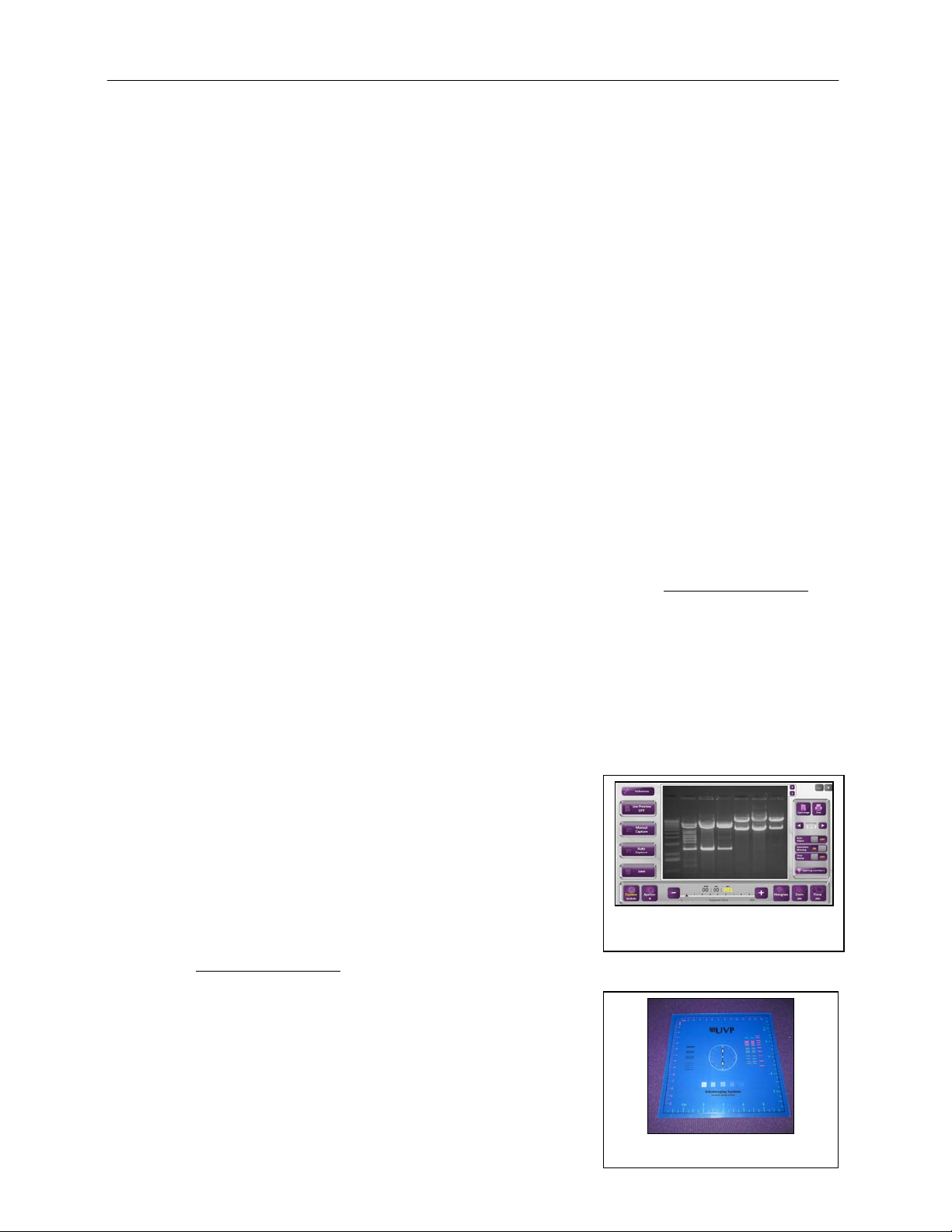
GelDoc-It
TS2
and ChemiDoc-It
Additional filters are available for other specific fluorophores, including custom filters. Filters can also be
removed when imaging non-fluorescent media (including chemiluminescent blots, protein gels, colony
plates, etc.) in order to produce brighter images. Contact UVP for ordering information.
TS2
Imagers 6
Darkroom
The darkroom is light tight to provide optimal imaging conditions. Darkroom features include:
Epi (overhead) LED white light
Roll-out transilluminator tray
UV-safe gel viewer window built into the darkroom door
Five position emission filter wheel
Brackets and built-in power ports for installing optional epi UV illumination lamps
Brackets for installing optional high-intensity halogen or xenon BioLite™ epi light guide s
Built-in power port for transilluminator
Power cord for optional LED White Light Plate
UV safety interlock switch with manual override to disable UV trans ill um inat ion and
optional UV epi illumination when darkroom door is opened
Transilluminator
The GelDoc-It
transilluminator models. UVP offers a variety of transilluminator configurations, including Benchtop
models with multiple wavelengths and variable intensities as w ell as the highly uniform, patented
FirstLight transilluminator. Refer to the packing slip for the transilluminator included with your system.
Note: For UV protection and to extend the life of the UV transilluminator, the system incorporates a
customizable transillum ina tor shut off timer built into the software. For additional information, refer to the
TS2 Software User Manual included with the system or available online at
TS2
and ChemiDoc-It
LCD Touch Screen
The GelDoc-It
The touch screen allows the user to perform a variety of tasks, including previewing, capturing, saving
and printing images, as well as selec ting preference options, without the use of an external mouse or
keyboard. The screen can be pressed by finger or with the included pen-shaped sty lus .
For users who prefer not to use the touch screen interface, an external keyboard and mouse are
included as standard. These components can be plugged into any available system USB port.
TS2
and ChemiDoc-It
TS2 Software
Image analysis and hardware functions for the GelDoc-It
and ChemiDoc-It
(Touch Screen) Software interface. In addition to image
preview, capture and save functions, the TS2 Software
controls camera and lens functions (exposure, aperture,
focus and zoom), image printing, lighting and filter selection,
and other user preferences.
For additional information, refer to the TS2 Software User
Manual included with the system or available online at
http://uvp.com/manuals.
TS2
Imagers are controlled by the TS2
Fluorescent Focus Target
The UVP Fluorescent Focus Target fluoresces when placed
on a UV transilluminator or when exposed to overhead UV.
The Target provides sharp fluorescent images to aid in
adjusting the lens and camera settings for ideal imag ing
results.
TS2
Imagers can accommodate UVP’s Benchtop and FirstLight®
http://uvp.com/manuals.
TS2
Imagers contain a fully integrated 15.6-inch color touch screen.
TS2
TS2 Software Screen
Fluorescent Focus Target
Page 7

GelDoc-It
LED White Light Plate
TS2
and ChemiDoc-It
Optional Equipment
UVP offers a variety of optional equipment to support the needs of varying laboratory environments. Refer to
“Replacement Parts and Accessories” at the end of this manual for optional equipment part numbers.
Thermal Printer
The thermal printer provides archive quality, 256 grayscale
prints and five optional cost-effective print size s.
UV Handheld Lamps for Epi (Overhead) Lighting
A set of two 4-watt ultraviolet lamps can be connected inside
the darkroom to provide epi UV illumination. These lamps
can be switched on or off in the Lighting and Filters menu
within the TS2 Software a nd c an also be remov ed fr om the
darkroom and used as standalone handheld lamps (as seen
in the image to the right).
TS2
Imagers 7
Thermal Printer
UV Lamp
LED White Light Plate
The LED White Light Plate emits high uniformity with less
than 5% coefficient of variance (CV). Plug the LED White
Light Plate directly into the power supply within the system
darkroom and select “White Light” under the Lighting and
Filters menu within the TS2 Software.
Converter Plates
An alternate to the LED White Light Plate, the UV/White
Converter Plate allows imaging of non-fluorescent sta ined
media with an ultraviolet transilluminator. The converter plate
is specially coated to convert 302nm UV output to white light
rather than using a separate white light box or plate.
The Visi-Blue™ Converter Plate (not shown) converts UV
to a safe 460-470nm wavelength desi gned for use with blue
excitation samples and SYBR Green, SYPRO Orange and
GFP stains.
UV/White Converter Plate
Page 8
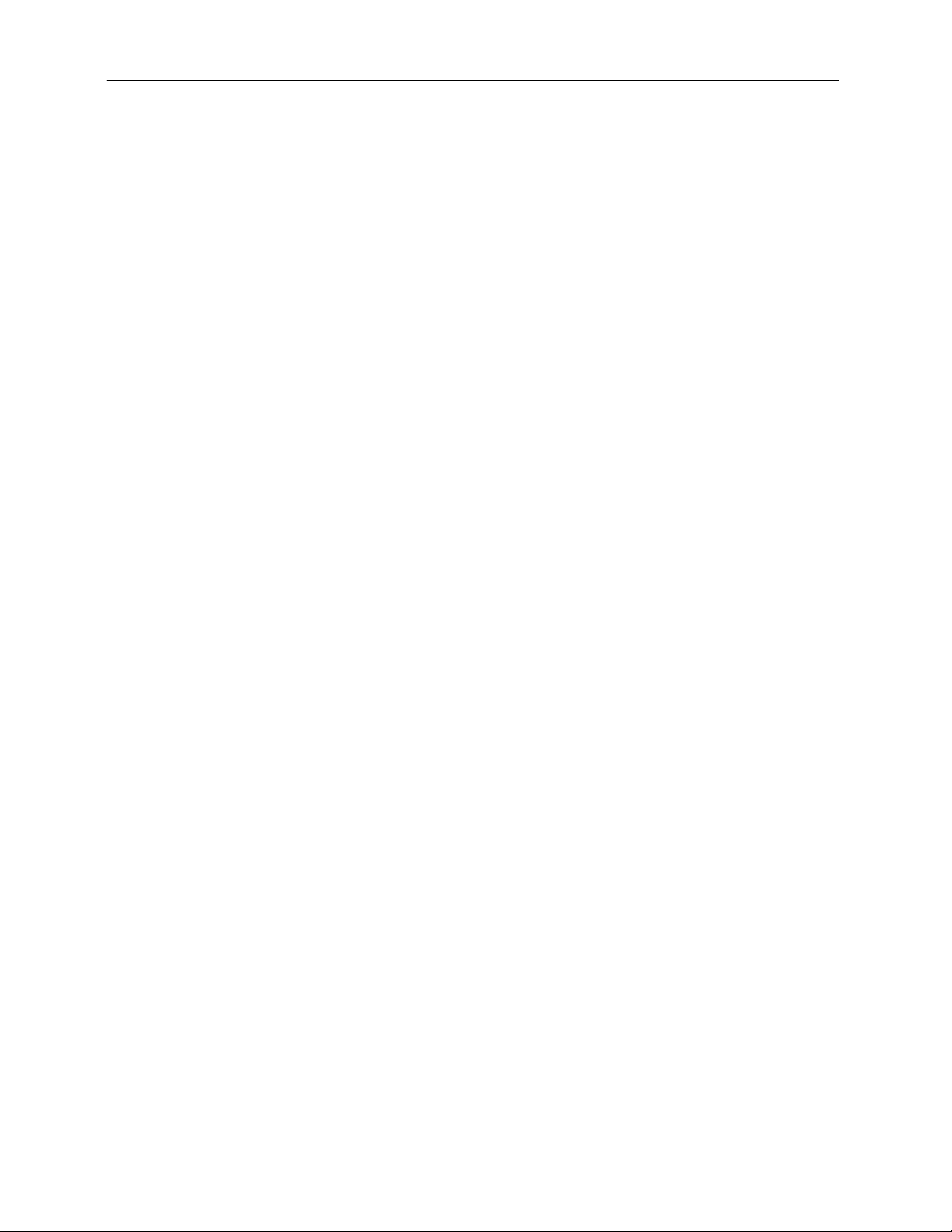
GelDoc-It
TS2
and ChemiDoc-It
TS2
Imagers 8
VisionWorks®LS Analysis Software
The GelDoc-It
membranes. The software features image enhancement, complete analysis tools and reporting
capabilities, and is ideal for users who require image analysis functions in addition to the standard
image acquisition capabilities of the GelDoc-It
NOTE: VisionWorksLS is included as standard with the ChemiDoc-It
an external computer.
TS2
can be configured with VisionWorksLS Software for analysis of gels, plates and
TS2
.
TS2
. Software must be installed on
Page 9

GelDoc-It
TS2
and ChemiDoc-It
TS2
Imagers 9
Setup Instructions
Components
When unpacking the GelDoc-It
1. GelDoc-It
2. Ethidium bromide (EtBr) emission filter
3. Transilluminator
4. Power cable
5. Keyboard and mouse
6. VisionWorksLS Software (included with ChemiDoc-It
7. Supporting documentation
When unpacking and setting up the darkroom, tw o people ar e requ ired to mov e the darkroom.
Place the darkroom on a flat surface which can prov ide ade q uat e sup port for up to 100 pounds.
WARNING: Do not attempt to perform any setup procedures while the system is plugged in or powered on
unless otherwise instructed.
CAUTION: Do not install the system in areas with high moisture, dust or high temperatures. Keep the
equipment away from motors or any other large magnetic equipment apparatus. This system is designed f or
indoor use only.
TS2
or ChemiDoc-It
TS2
and ChemiDoc-It
TS2
darkroom
TS2
, the following items will be included:
TS2
only)
Connecting the Power Cables
1. Plug the main power cable into the back of the
darkroom and the other end into a surgeprotected power outlet.
Note: It is recommended to leave the power
switch on the back of the system in the ON
position except when the system will not be
used for an extended period of time (one day or
longer).
Note: Do not position the system so that it is difficult to access the power cable and operate the
main power switch at the back of the unit.
2. Inside the darkroom, place the transilluminator on the roll-out tray. Connect the transilluminator to
the internal power jumper cable.
3. If installing the LED White Light Plate, place the plate on top of the UV transilluminator and connect
the power cord coming from inside the darkroom to the back of the Plate.
4. If installing epi UV handheld lamps, place the lamps in the brackets located at the top of the
darkroom. Plug the handheld lamps into the outlets provided inside the darkroom. Place the power
switches located on the handheld lamps in the ON position.
Page 10

GelDoc-It
Slide-Out Filter
TS2
and ChemiDoc-It
TS2
Imagers 10
Installing Emission Filters
To install the 50mm2 ethidium bromide (EtBr) filter and any other emission filters:
1. Carefully remove the filter from
the protective plastic case,
holding the filter at the edges to
prevent placing fingerprints on
the glass surface.
2. The filter wheel is located on the
user’s right side of the darkroom.
Press in on the slide-out filter
wheel door and the door will pop
out slightly. Pull the filter wheel
assembly out until it stops.
3. Manually rotate the filter wheel to the desired position. Place the included ethidium bromide
filter in Position #1.
NOTE: Before placing the filter in the filter wheel, ensure that the text on the edge of the filter
is positioned so it is right side up when facing the installer.
4. Note the position of all installed filters for entry into the Lighting and Filters menu in the TS2
Software (refer to the TS2 Software User Manual for more information).
5. Once all filters have been loaded, slide the filter wheel assembly back into the system. Press
the filter wheel assembly door until the assembly locks into place.
Additional and replacement emission filters are available through UVP. Refer to the “Replacement
Parts and Accessories” s ect io n of this manual for order ing in f ormat ion .
Wheel Door
Page 11

GelDoc-It
Power Button
Power Indicator
Lights
TS2
and ChemiDoc-It
TS2
Imagers 11
Using the System
Powering Up the System
Set the black power switch on the back of the system to the ON (I)
position. Once plugged in to a wall outlet and the black power switch
on the back of the system is placed in the ON (I) position, the
GelDoc-It
Press the POWER button on the front of the
system to power on the internal
computer/touch screen and ac cess controls for
the camera, lenses, lighting and other
functions.
The Power Indicator Lights on the front of the unit indicate when
the system’s main power and ultravio let illumination are on. Main
Power will illuminate green when the black main power switch on the
back of the unit is in the ON (I) position (this does not indicate that
the internal computer or touch screen are on).
Ultraviolet On will illuminate red when ultraviolet
illumination is ac tive within the darkroom.
The POWER button will illuminate blue when the internal computer
and touch screen are on. (Note: The black main power switch on the
back of the unit must be in the ON (I) position in order for the internal
computer and touch screen to function.)
Note: It is recommended to leave the power switch on the back of the system in the ON position except
when the system will not be used for an extended period of time (one day or longer).
Operating the TS2 Software Interface
TS2
and ChemiDoc-It
TS2
systems are always powered on.
Upon startup, the internal computer will proceed throu gh t he boot-up process. When complete, the screen
will display the Windows desktop. The TS2 Software screen, similar to the one below, will automatically
open shortly thereafter:
To exit the TS2 Software interface, press either the close (X) or minimize (_) buttons at the top right corner
of the software (see red circle above). To power down the system, exit the TS2 Software interface by
pressing either the close (X) or minimize (_) buttons at the top right of the software. Then, using the
Windows “Start” menu, select “Shut Down”.
Refer to Touch Screen Interface in this manual for further instructions on using the software.
Page 12

GelDoc-It
TS2
and ChemiDoc-It
TS2
Imagers 12
Selecting Emission Filters
See the “Installing Emis sion Filters” section of this manual for instructions on installing individual emission
filters.
Once all filters have been installed, select the Lighting and Filters menu in the TS2 Software and click the
Reset Wheel button under the “Filters” tab to realign and calibrate the filter wheel within the system.
Using the Transilluminator
To use the UV transilluminator or LED White Light Plate, ensure that the components are plugged into the
system (see the “Connecting the Power Cables” section of this manual for more information).
Using the Lighting and Filters menu in the TS2 Software, select either UV or White Light Plate depending
upon the application. When using the UV transilluminator, ensure that the green power switch on the front of
the transilluminator unit is in the ON position.
NOTE: For UV protection and to extend the life of the UV transilluminator, the system incorporates a
customizable transilluminator shutoff timer built into the software. For additional information, refer to the TS2
Software User Manual included with the system or available online at
Using the Overhead (Epi) Lighting
To operate the built-in overhead white light, use the Lighting and Filters menu in the TS2 Software and
select White under Epi Illumination.
To operate the optional overhead (epi) UV illumination, ensure that the optional UV handheld lamps are
plugged into the back of the darkroom interior and are mounted to the brackets at the top of the darkroom.
Also ensure that the power switches, located on the handheld lamps, are in the ON position. To provide
power to the handheld lamps, use the Lighting and Filters menu in the TS2 Software and select
Accessory under Epi Illumination.
Using the UV Gel Viewer Window
The UV Gel Viewer Window, built into the darkroom door, allows users to view the interior of the darkroom
without opening the darkroom door.
To open the Window, press firmly on the top of the Window cover to release the pressure-sensitive cla sp
and open the viewer. The Window glass is UV blocking while providing a clear view to the transilluminator
surface for sample viewing without opening the darkroom door.
NOTE: Close the UV Gel Viewer Window prior to capturing a light-sensit iv e image such as a
chemiluminescent blot.
Image Focusing
http://uvp.com/manuals.
Prior to capturing an image, prepare the image focus:
1. Turn on the transilluminator and place the Fluorescent Focus Target (see the “Fluorescent Focus
Target” section of this manual for more information) on the transilluminator surface. NOTE: The
darkroom has a UV safety switch that turns off the transilluminator and optional UV handheld lamps
when the door is open.
2. Using the TS2 Software, click to turn ON the “Live Preview”. Adjust the exposure, aperture, zoom
(if applicable) and focus controls on the bottom portion of the TS2 Software screen until an ideal
image is visible.
Page 13

GelDoc-It
TS2
and ChemiDoc-It
Image Zooming
Both the GelDoc-It
are equipped with optical zoom lenses, meaning that the system uses the lens optics to make the sample
appear closer on the screen. Optical zoom is adjusted using the Zoom button and slider bar on the main
TS2 screen.
The ChiemiDoc-It
zoom is not available. However, given the camera’s high megapixel resolution, digital zooming can be used
to move in closer on the image. Digital zoom enlarges a portion of the image, simulating optical zoom. Thus,
the camera crops a portion of the image and enlarges the cropped portion to fill the imaging area on the
screen.
To use the digital zoom functionality on the Chiem iDoc-It
1. Plug the USB mouse into an available USB port on the TS2 Imager. The USB mouse is included
with the TS2 Imager.
2. With a preview or captured image on the screen, use the mouse scroll wheel to zoom in and out on
the image.
3. Click and drag to move around on the zoomed-in image.
Notes regarding digital zoom operati on:
• The TS2’s digital zoom feature utilizes WYSIWYG, or “what you see is what you get,” meaning that
a zoomed preview image will result in a zoomed capture image.
• A zoomed capture image will print as shown on the screen (WYSIWYG).
TS2
Imagers 13
TS2
with the GelCam 310 camera and the ChiemiD oc-It
TS2
with the MegaCam 810 camera utilizes a fixed focal length lens, meaning that optical
TS2
with the MegaCam 810 camera:
TS2
with the BioChemi 510 camera
• In addition to using the mouse “click-and-drag” method to move the zoomed-in image, the user can
tap and drag a finger directly on the touch screen to move around on the zoomed-in image.
Note: Digital zoom is available on all TS2 systems, regardless of camera configuration. However, it is only
recommended to use digital zoom with the MegaCam 810 due to the camera’s high megapixel resolution.
Page 14
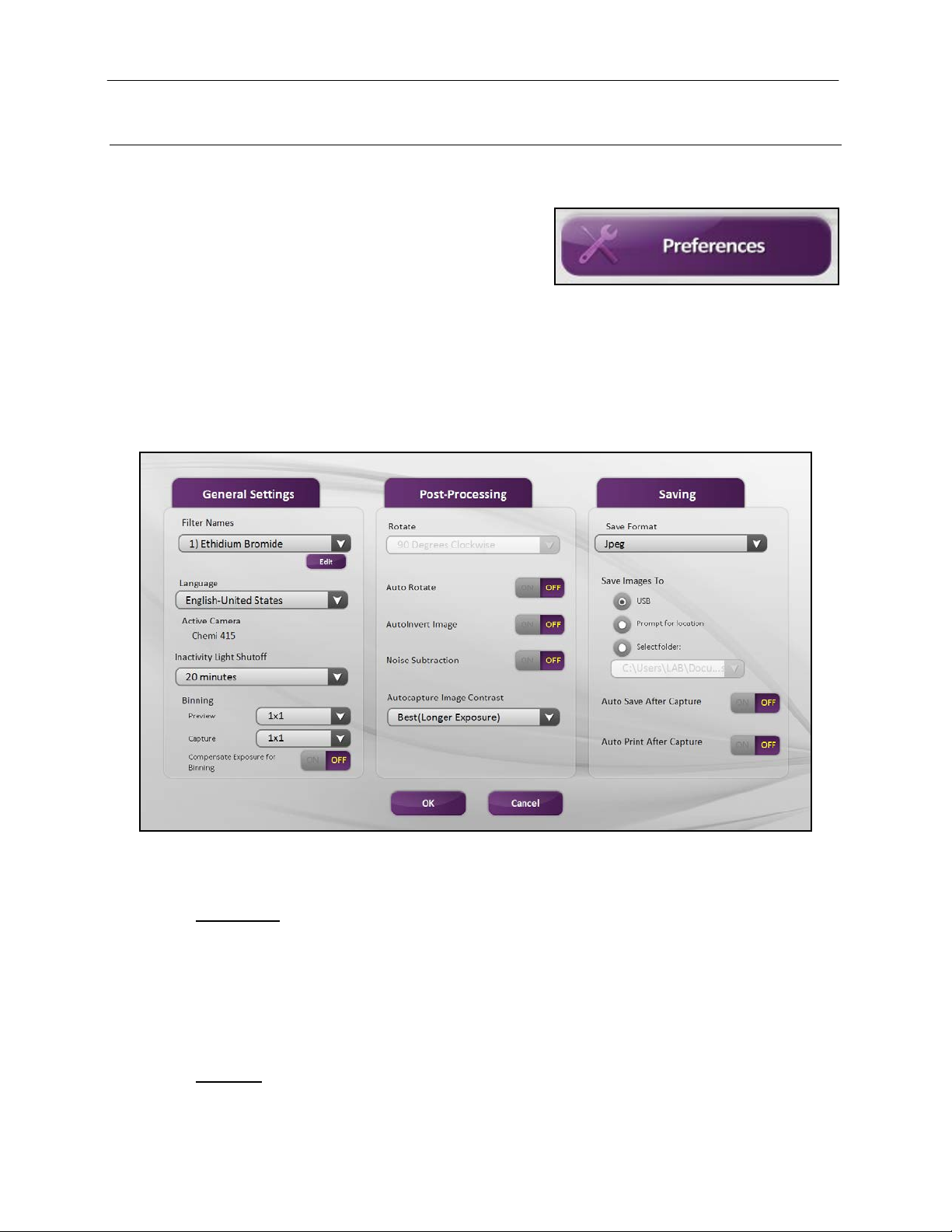
GelDoc-It
TS2
and ChemiDoc-It
TS2
Imagers 14
Touch Screen Interface
Setting User Preferences
The Preferences portion of the TS2 Software allows the
user to select settings which are normally set onc e and
rarely changed. Such preferences include image save
format and image save location. Prior to capturing image s,
access the user preferences by touching the Preferences
button in the upper-left corner of the main TS2 screen. Select from the following tabs:
General Settings
Post-Processing
Saving
The following pop-up screen will appear:
General Settings Tab
Filter Names: Use the drop-down arrow to the right of the filter name (for example,
“1. Ethidium Bromide” ) to view th e names of t he install ed filters.
To change a filter name, select the desired filter from the drop -down and then touch the Edit
button. A screen will appear allowing the user to type in a new filter name. Touch OK to accept the
new name or Cancel to cancel the filter name change.
(Note: The filter number cannot be changed, as the filter number corresponds to the filter’s position
within the slide-out filter wheel.)
Language: Use the drop-down arrow to select the desired language for the TS2 software interface.
Multiple language options are available, including English (US), Chinese (simplified), Turkish,
Japanese, Korean and Russian.
Page 15

GelDoc-It
TS2
and ChemiDoc-It
Active Camera: The name of the installed camera will be displayed in this area. For example, in this
case the current camera is the Chemi 415 camera for the ChemiDoc-It
Inactivity Light Shutoff: The Inactivity Light Shutoff will automatically turn off the transilluminator within
the darkroom after a preselected period of time. From the drop down menu, select from 1, 5, 10,
15, 20, 25 or 30 minutes of inactivity time prior to shutoff. To re-enable lighting, access the
Lighting and Filters menu from the main screen to turn the lighting off and back on again.
Binning: Binning is the process of combining multiple image pixels into one larger pixel. For example,
2x2 binning combines a two-by-two area of pixels (four pixels all together) into one large pixel, 4x4
binning combines a four-by-four area of pixels (sixteen pixels all together) into one large pixel, and
so forth. This process shortens the image preview and capture process when increased sensitivity
is needed, and also aids the camera’s CCD sensor in capturing and displaying more image signal
in low-light situations (such as in chemiluminescence applications). The disadvantage of binning is
an overall reduction of resolution, as the effective image pixel area is exponentially reduced as
binning is increased.
Select a higher Preview binning to increase the preview frame rate and make sample previewing
faster. Preview binning will not affect the captured image. (Note: Preview binning is set to 4x4 by
default.)
Select a higher Capture binning to decrease image capture time or to acquire more image signal in
the same amount of time, especially in low light situations. Note that increased capture binning will
decrease the overall pixel resolution of the captured image. (Note: Capture binning is set to 1x1,
thus no binning, by default.)
Turn ON the Compensate Exposure for Binning setting when Preview and Capture binning
settings are not the same. This will automatically adjust the preview exposure time to provide a
preview image to match what will be displayed upon final image capture.
TS2
Imagers 15
TS2
Imager.
Post-Processing Tab
Rotate: To rotate the image, touch the down arrow and choose to rotate the image 90 degrees
clockwise, 90 degrees counterclockwise, or 180 degrees (upside down).
Auto Rotate: Set Auto Rotate to ON to automatically rotate the image to the desired degree upon
image capture.
Auto Invert Image: Set Auto Invert Image to ON to automatically invert the image upon image capture.
Noise Subtraction: Set Noise Subtraction to ON to reduce the amount of background and ambient
(“white”) noise within the image. In most circumstance s, th is setti ng sho uld be left ON.
Autocapture Image Contrast: Select from Best (longer exposure), Better, Good and Minimum (fast
exposure) for images acquired using Auto Capture on the main TS2 screen. Best (longer
exposure) exposes the image to the maximum value of the histogram (65,000 gray levels). Better
exposes to fill the histogram 50% so the brightest portion image is at 32,000 gray levels. Good
exposes to fill the histogram to 25% or 16,000 gray levels. Finally, Minimum (fast exposure)
exposes to fill the histogram to 10% over background . Minimum and Good settings are particularly
useful for chemiluminescent imaging applications and allow for quicker image capture overall.
NOTE: Always set Auto Adjust to ON when using Better, Good and Minimum settings. See the
“Identifying the Touch Screen Buttons and Functions” section of this manual for more information
about Auto Adjust.
Page 16

GelDoc-It
TS2
and ChemiDoc-It
TS2
Imagers 16
Saving Tab
Save Format: Touch the down arrow to select the desired file save format. Save images in JPEG, TIF,
BMP, GIF or PNG file formats.
Save Images To: Select the location where images are to be saved. The black dot within the radio
button indicates which selection is activated.
Select USB to save the file to the USB drive if one is currently inserted. If a USB device is not
present, the user will be notified that a USB drive is not present when attempting to save an image.
Select Prompt for Location to prompt the user to select a file save location when attempting to
save an image. This setting will also allow the user to save using a custom file name and to
manually select the file Save Format (JPEG, TIF, BMP, GIF or PNG).
Choose Select Folder to define where the file
will be saved when attempting to save an
image. Select from any local or network drive
by touching the drop-down arrow to the right
of the file path display.
Auto Save After Capture: Set Auto Save After Capture to ON to automatically save the image after
pressing Capture on the main TS2 screen. The image will automatically save to the location
selected in the Save Images To section above once the image capture is complete.
NOTE: If the Auto Save After Capture function is set to ON, the image will automatically save
when the Capture button is pressed. If the Auto Save After Capture function is set to OFF, touch
the Save button on the main TS2 screen to manually save an image.
Auto Print After Capture: Select ON to automatically send the captured image to the default printer
after Capture is pressed on the main TS2 screen. If a default printer is not installed, the Windows
“Printers and Faxes” dialog will automatically be called up after the image is captur ed. Select the
desired printer in the “Printers and Faxes” dialog box and touch OK on the dialog box to print the
image.
Accept or Cancel Settings
Once all Preferences settings have been made,
touch the OK button at the bottom of the
Preferences screen to save all preferences and go
back to the main TS2 screen. Or, touch the Cancel
button to go back to the main TS2 screen without saving changes.
Changing Lighting and Filter Settings
Before capturing images, choose the appropriate lighting
and emission filter settings. Touch the Lighting and Filters
button on the main TS2 screen to call up the lighting and
filter selection menu. Select from the following tabs:
Lighting
Filters
Page 17

GelDoc-It
TS2
and ChemiDoc-It
The following screen will appear:
TS2
Imagers 17
Lighting Tab
Epi Illumination: Select the radio button corresponding to the required type of epi (overhead)
illumination. Select from White, Accessory or Off.
White lighting produces a glow of white light from overhead.
Accessory lighting is only functional when opti onal epi UV modules are installed in the system
darkroom.
Off will disable all overhead lighting.
Transillumination: Select the radio button corresponding to the required type of transillumination (base
lighting). Select from UV, White Light or Off.
UV will activate the ultraviolet transilluminator within the system darkroom, providing 302nm,
365nm or 254nm base lighting (depending upon system configuration).
White Light base lighting is only functional when the optional LED white light plate is installed in
the system darkroom.
Off will disable all transillumin ation .
Filters Tab
Filter Selection: Select the radio button corresponding to the desired emission light filtration. Select
from one of five filter positions on the built-in filter wheel.
Reset Wheel: Touch the Reset Wheel button to recalibrate the emission filter wheel alignment after the
wheel has been moved by hand to load, change or remove filters. NOTE: If Reset Wheel is not
pressed after the filter wheel has been manually rotated, the system will not be able to accurately
determine the position of the emission filter wheel.
For more information about renaming filters within the TS2 Software, refer to “General Settings
Tab” under “Setting User Preferences” in this manual.
Page 18

GelDoc-It
TS2 Button
Function
Prior to capturing images, access user
TS2
and ChemiDoc-It
TS2
Imagers 18
Accept or Cancel Settings
Once all lighting and filter selections have been
made, touch the OK button at the bottom of the
Lighting and Filters screen to save all select ion s and
go back to the main TS2 screen. Or, touch the
Cancel button to go back to the main TS2 screen
without saving selections.
Identifying the Touch Screen Buttons and Functions
Using the TS2 System’s built-in touch screen monitor allows for convenient selection of all system functions
including image capture, save and print. Following is a list of buttons on the touch screen and their individual
functions.
preferences by touching the Preferences
button in the upper-left corner of the main
TS2 screen. The Preferences screen
allows the user to select settings which
are normally chosen once and rarely
changed, such as image save format and
image save location.
See the “Setting User Preferences”
section of this manual for further
information.
To view a preview of the image prior to
capturing, touch the Live Preview button.
This function is active when the button
reads “Live Preview ON” in yellow
lettering. When active, press the button
again to deactivate live preview .
To capture an image with a user-defined
exposure time setting, set the desired
exposure time (see “Exposure” below)
and touch the Manual Capture button.
For longer exposures, the amount of time
remaining for the capture to complete will
appear in the center of the image preview
screen under the words “Capture Time
Remaining”.
This function is active when the button
reads “Capturing…” in yellow lettering.
NOTE: When using the Manual Capture
button, if the Auto Save After Capture
function is enabled in Preferences, the
image will automatically be saved to the
preset location (see “Saving” under
“Setting User Preferences” in this
manual).
Page 19
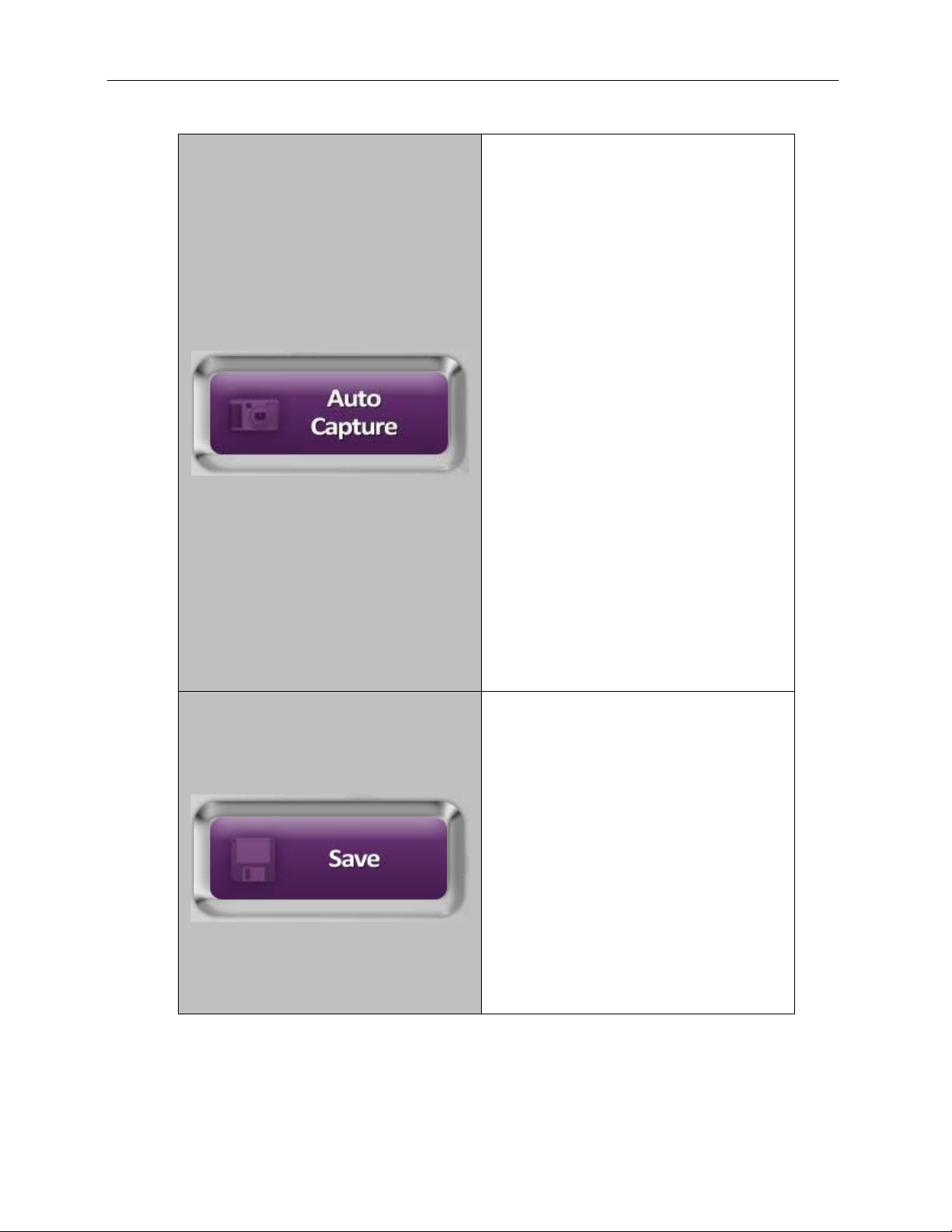
GelDoc-It
To capture an image with an ideal
Touch the Save button to save the image
TS2
and ChemiDoc-It
TS2
Imagers 19
exposure time automatically determined
by the system prior to image capture,
touch the Auto Capture button. For
longer exposures, the amount of time
remaining for the capture to complete will
appear in the center of the image preview
screen under the words “Capture Time
Remaining”.
This function is active when the button
reads “Capturing…” in yellow lettering.
NOTE: When using the Auto Capture
function, any exposure time settings made
by the user prior to image capture will be
disregarded during the image acquisition
process. To capture an image with a userdefined exposure time, select Manual
Capture (see above).
Use the Preset Resolution setting under
Preferences to guide the software in
determining the length of time to expose
the image (see the “Setting User
Preferences” section of this manual for
more information).
NOTE: When using the Auto Capture
button, if the Auto Save After Capture
function is enabled in Preferences, the
image will automatically be saved to the
preset location (see “Saving” under
“Setting User Preferences” in this
manual).
to the location specified in Preferences.
The file name is assigned automatically
by the software as
UVP#####mmmddyyyy.
This function is active when the button
reads “Saving…” in yellow lettering.
NOTE: To manually change the file name
when saving an image, select Prompt for
Location under the Saving tab in
Preferences prior to saving. Then, each
time the Save button is pressed, the user
will be prompted to select a file save
location, can type a custom file name, and
can select a file Save Format (JPEG, TIF,
BMP, GIF or PNG).
Page 20

GelDoc-It
Turn on Auto Adjust to enable the TS2
Turn on Saturation Warning to provide a
To add a date stamp to the captured
Touch the Lighting and Filters button to
TS2
and ChemiDoc-It
TS2
Imagers 20
Touch the Open Image button to open a
saved image. Touching this button will call
up the Windows file/folder navigation
screen. Select the desired file and press
OK.
Touch the Print button to print the current
image on the default printer. If a default
printer is not installed, touching the Print
button will place the print request in
queue.
When multiple images are open, touch the
left and right arrows to scroll between the
open images on the main TS2 screen.
Software to automatically adjust the
image histogram for ideal imaging results.
This function is active when the button
reads “ON” in yellow lettering.
bright yellow or red image overlay on
oversaturated areas of the image during
Live Preview. Yellow indicates mild
overexposure while red indicates extreme
overexposure.
To capture an ideally exposed image,
decrease the aperture or exposure time
until the yellow or red overlay disappears.
This function is active when the button
reads “ON” in yellow lettering.
image, touch the Time Stamp button.
This will add UVP#####mmm/dd/yyyy to
the bottom right corner of the image. This
information is NOT burned into the image
until the image is saved.
This function is active when the button
reads “ON” in yellow lettering.
adjust epi illumination, transillumination
and emission filter settings. See the
“Changing Lighting and Filter Setting s”
section of this manual for further
information.
Page 21

GelDoc-It
Use the slider bar to adjust various
Touch the Exposure button to activate
Marker
TS2
and ChemiDoc-It
TS2
Imagers 21
camera and lens settings, including
Exposure, Aperture, Histogram, Focus
and Zoom (if applicable). To adjust the
settings, do one of the following:
• Press and drag the marker (small
purple triangle) to the desired
position;
• Touch anywhere along the white
slider bar and the marker will
automatically “snap” to that position
(not applicable to Histogram); or
• Touch the “–” and “+” buttons to
make fine adjustments to the settings
(not applicable to Histogram).
exposure time adjustment for live image
preview and capture. To make
adjustments to the exposure time:
1. Using the time displayed above the
slider bar, touch the numbers
corresponding to the portion of the
time to be adjusted (ms, sec, or
min); then
2. Use the slider bar to make
adjustments to this portion of the
exposure time (ms, sec, or min).
The current exposure time will be
indicated below the word “Exposure” on
the Exposure button (here, the exposure
time is “00:00:00”) as well as above the
slider bar (00:20:020).
This function is active when the button
reads “Exposure” in yellow lettering and
the words “Exposure Time” appear below
the slider bar.
NOTE: Using the Auto Capture function
will override any manually entered
exposure times.
Page 22

GelDoc-It
Touch the Aperture button to activate
Touch the Zoom button to activate lens
TS2
and ChemiDoc-It
TS2
Imagers 22
lens aperture adjustment. Use the slider
bar to make adjustments to this setting.
Note that the lower the aperture setting
(the lower the f-number) , the more lig ht
will pass through to the camera’s CCD
sensor.
The current aperture setting will be
indicated below the word “Aperture” on
the button (here, the aperture is set to
“f/1.8”) as well as above the slider bar.
This function is active when the button
reads “Aperture” in yellow lettering and
the word “Aperture” appears below the
slider bar.
Touch the Histogram button to activate
image histogram adjustment. Use the
slider bar to make adjustments to this
setting. Slide the right marker toward the
left to lighten the image, or slide the left
marker toward the right to darken the
image.
This function is active when the button
reads “Histogram” in yellow lettering and
the word “Histogram” appears below the
slider bar.
optical zoom adjustment. Use the slider
bar to make adjustments to this setting.
Note that the higher the zoom percentage
is, the larger the image will appear.
The current zoom setting will be indicated
below the word “Zoom” on the button
(here, the zoom is “25%”) as well as
above the slider bar.
This function is active when the button
reads “Zoom” in yellow lettering and the
word “Zoom” appears below the slider
bar.
NOTE: Optical zoom functionality is not
available on all systems. To digitally zoom
in on previewed or captured images,
connect the included USB mouse to the
TS2 system and use the center scroll
wheel on the mouse to move in and out of
the image. For more information, see the
TS2 Imager “Installation and User
Instruction” guide.
Page 23
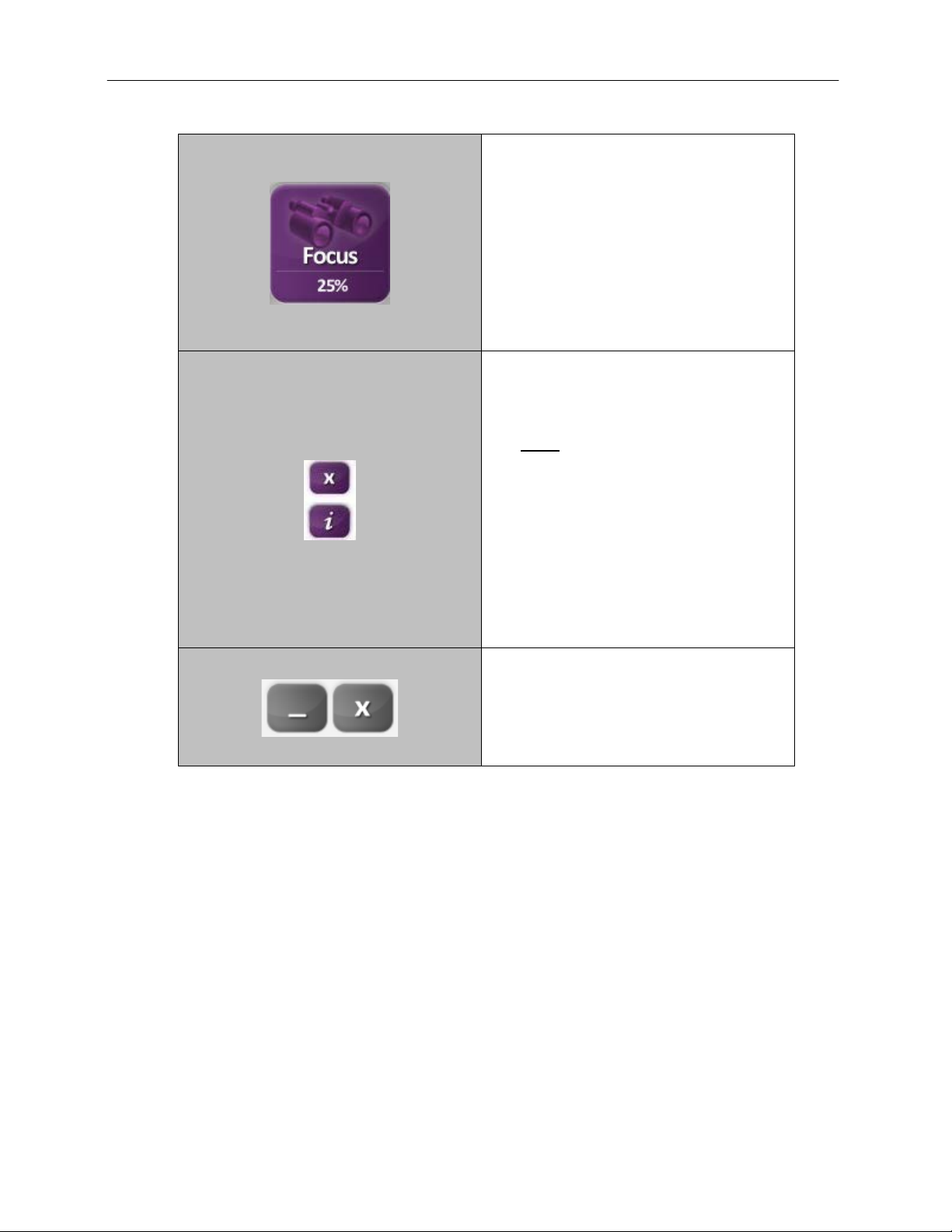
GelDoc-It
Touch the Focus button to activate lens
When one or more images are open on
Touch the Minimize (“_”) button in the
TS2
and ChemiDoc-It
TS2
Imagers 23
focus adjustment. Use the slider bar to
make adjustments to this setting.
The current focus setting will be indicated
below the word “Focus” on the button
(here, the focus is “25%”) as well as
above the slider bar.
This function is active when the button
reads “Focus” in yellow lettering and the
word “Focus” appears below the slider
bar.
the main TS2 screen, touch the purple “X”
in the upper-right corner of the open
image to close that image.
NOTE: If an image has been captured
but not saved, touching the purple “X”
will permanently delete the image. The
TS2 Software will NOT prompt the user
to save the image!
Touch the “i” button to view information
pertaining to the open image. Information
includes exposure time, binning settings
(where applicable), illuminat io n, focus and
aperture settings. Touch the “i” button
again to close the image information
screen.
Connecting to a Network
The TS2 System has built-in network capability, both wired and wireless. While it is fairly simple to connect
the system to the network, it is highly recommend to obtain assistance from a network administrator to
ensure that the process is completed properly.
Follow Microsoft or local standard network protocols for network configuration. To exit the TS2 Software
interface and access Microsoft Windows for network configuration, touch the Minimize (“_”) button in the
upper-right corner of the software to minimize the TS2 Software.
Install Drivers or Additional Software
In the event that additional drivers or softwar e must be installed on the system, exit the TS2 Software
interface and access Microsoft Windows by touching the Close (“X”) button located in the upper-right corner
of the main TS2 screen.
To install drivers or additional software, copy the software to an external storage device, open Windows
Explorer, navigate to the appropriate folder and run the desired program. The system can accept USB, SD
or MMC as methods of software installation.
upper-right corner of the screen to
minimize the TS2 Software. Touch the
Close (“X”) button in the upper-right
corner of the screen to close the TS2
Software.
Page 24

GelDoc-It
TS2
and ChemiDoc-It
TS2
Imagers 24
Service Procedures
Return Procedure
A Returned Goods Authorization (RGA) number must be obtained from UVP Customer Service before
returning any product.
Replacement Parts and Accessories
To order accessories or replacement parts for the GelDoc-It
offices.
Part Description Part Number
UV Handheld Lamps:
UV Handheld Lamp, 254/365nm, 4 watt (115V) 95-0021-12 (Qty. 2 Recommended)
UV Handheld Lamp, 254/365nm, 4 watt (230V) 95-0021-10 (Qty. 2 Recommended)
Fuses:
Fuse, 3.15A (for Darkroom) 56-0022-04 (Qty. 2 Required)
Fuse, 2A (for Transilluminators) 56-0002-01 (Qty. 2 Required)
Emission Filters:
Filter, Ethidium Bromide, 50mm Square 38-0220-01
Filter, SYBR Green, 50mm Square 38-0219-01
Filter, SYBR Gold, 50mm Square 38-0221-01
Transillumination Accessories:
LED White Light Plate 95-0476-01
White Light Converter Plate, 21x26cm 38-0191-01
Visi-Blue Converter Plate, 21x26cm 38-0200-01
Gel Accessories:
Gel-Cutter 85-0002-01
Gel-Ruler 85-0003-01
Gel-Scooper 85-0006-01
Gel-Tray, small 85-0007-01
Gel-Sentry DNA Preparation Plate 97-0076-01
Fluorescent Standard Step Tablet 33-0014-02
Protective Equipment:
Spectacles, UV Blocking (UVC-303) 98-0002-01
Goggles, UV Blocking (UVC-503) 98-0002-02
Faceshield, UV Blocking (UVC-803) 98-0002-04
Troubleshooting
TS2
and ChemiDoc-It
TS2
Imagers, contact UVP’s
No Power to the Darkroom or Transilluminator
1. Recheck the main power cord connection to the GelDoc-It
the power cables between the darkroom and transilluminator, LED White Light Plate or optional UV
handheld lamps.
2. Check the fuses located at the back of the unit next to
the power port. A small flat-head screwdriver or similar
tool will be required. Push the bottom tab of the
fuseholder up until the fuseholder’s bottom pops out.
Then, push the top tab down until the top pops out.
The entire fuseholder can now be pulled out.
TS2
/ChemiDoc-It
TS2
darkroom as well as
Page 25

GelDoc-It
TS2
and ChemiDoc-It
Inspect the thin wire within each glass fuse to see if there is a break in the wire. If so, replace the
fuse(s). If fuses are blowing repeatedly, contact UVP Technical Support for additional
troubleshooting.
Transilluminator Will Not Turn On
1. In addition to turning on “UV transillumination” in the Lighting and Filters menu within the TS2
Software, the transilluminator itself has a power switch. Make sure that the green transilluminator
power switch, located on the front of the transilluminator, is in the ON position.
2. For UV protection and to extend the life of the UV transilluminator, the system incorporates a
customizable transilluminator shutoff timer built into the software. For additional information, refer to
the TS2 Software User Manual included with the system or available online at
http://uvp.com/manuals.
Error Messages Appear on the Screen
1. An error message that is related to the TS2 software interface or Microsoft Windows may appear
on the screen. If the message is related to Microsoft Windows, such as a reminder to activate or
update the copy of Windows, please contact your system administrator for assistance.
2. If an error message appears repeatedly and your system administrator does not recognize it as a
Microsoft Windows error, contact UVP Technical Support for further assistance.
Care and Cleaning
Use only mild soap or detergent solution for cleaning. Do NOT use oil- or petroleum-based cleaners for the
cabinet. Ensure that the system is turned OFF and unp lugg e d during cle anin g.
Technical Support
TS2
Imagers 25
UVP offers free lifetime technical support on all of its products and software. Should you have any questions
regarding the product’s use, operation or repair, contact UVP’s offices at the locations below, or visit
www.uvp.com.
If you are in North America, South
America, East Asia or Australia:
Call (800) 452-6788 or (909) 946-
3197, and ask for Customer Service
during regular business day s, between
7:00 am and 5:00 pm, PST.
E-mail your message to:
info@uvp.com
Fax Customer Service, and send it to
(909) 946-3597
Write to: UVP, LLC 2066 W. 11th
Street, Upland, CA 91786 USA
If you are in Europe, Africa, the
Middle East of Western Asia:
Call +44(0) 1223-420022, and ask for
Customer Service during regular
business days between 9:00 am and
5:30 pm.
E-mail your message to: uvp@uvp.co.uk
Fax Customer Service, and send it to:
+44(0) 1223-420561
Write to: Ultra-Violet Products Ltd
Unit 1, Trinity Hall Farm Estate, Nuffield
Road, Cambridge CB4 1TG UK
GelDoc-It, ChemiDoc-It, Vision Works and Fir st Light are r egi st ered t rademarks of U VP , LLC.
BioChemi, BioLite and Visi-Blue are trademarks of UVP, LLC.
All other trademarks are the property of their respectiv e owners.
