Page 1
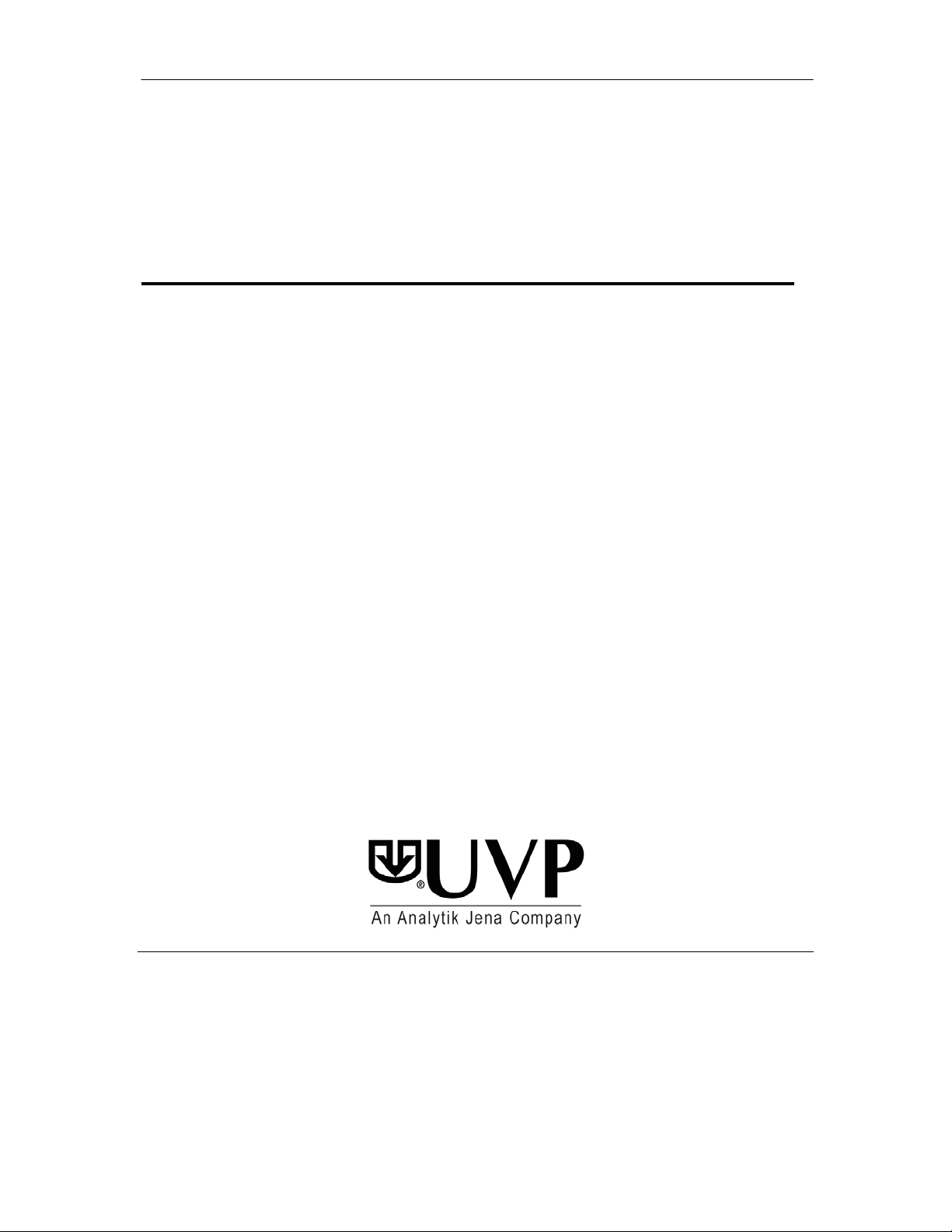
UVP LIFE SCIENCE SOFTWARE
Life Science Sof tware
Quick Start Guide
Doc-ItLS Image Acquisition Software
Doc-ItLS Image Acquisition and Analysis Software
VisionWorksLS Image Acquisition Software
VisionWorksLS Image Acquisition and Analysis Software
UVP, LLC Ultra-Violet Products Ltd.
2066 W. 11th Street Unit 1, Trinity Hall Estate, Nuffield Road
Upland, CA 91786 Cambridge, CB4 1TG UK
(800) 452-6788 or (909) 946-3197 +44(0)1223-420022
Fax: (909) 946-3597 Fax: +44(0)1223-420561
Web Site: www.uvp.com
- 1 -
81-0266-01 Rev G
81-0267-01 Rev G
Page 2
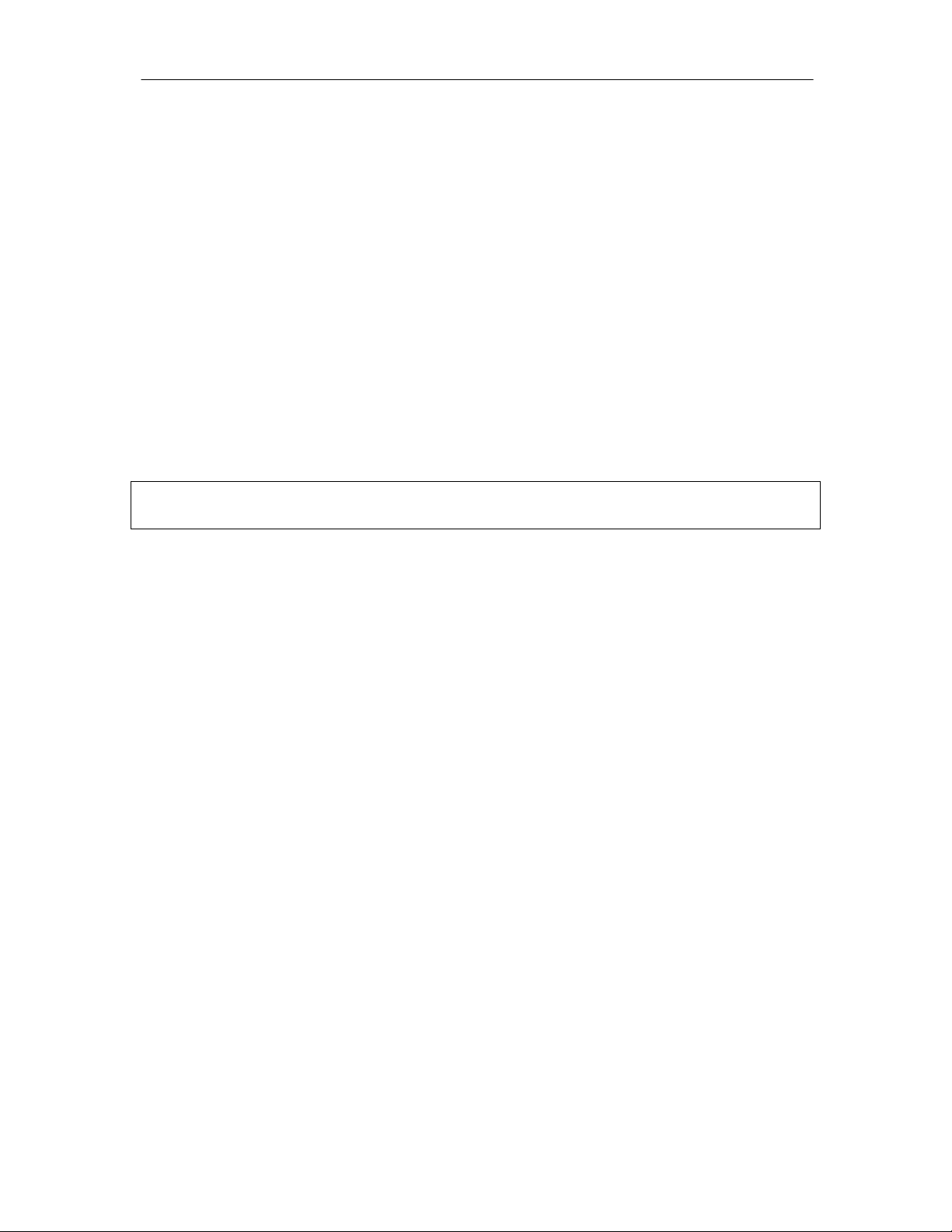
UVP LIFE SCIENCE SOFTWARE
THIS QUICK START GUIDE COVERS THE FOLLOWING TOPICS:
Minimum System Requirements
Software Installation
Enabling Secure User Acc oun ts
Registering the Software
Capturing an Image
• Using Doc-ItLS Software
• Using VisionWorksLS Software
Frequently Asked Questions
Technical Support
NOTE: For additional information on the topics listed above and information
concerning steps for analyzing captured images, refer to the software Help files.
MINIMUM SYSTEM REQUIREMENTS
Operating System: VisionWorksLS and Doc-ItLS software require Microsoft Windows 8,
Windows 7 or Vista (32-bit or 64-bit).
Intel Pentium Processor or equivalent, 1.6 GHz or higher
1 GB of RAM (4 GB or gr ea ter recommended)
200 MB of available hard disk space for the program, more for data
To avail the functiona lity of 21 CFR Part 11, the partition must be formatted with NTFS
Color monitor, supporting at least 1024 x 768 resolution and 16-bit or better colors; 24-bit
or 32-bit color is strongly recommended
-
2 -
81-0266-01 Rev G
81-0267-01 Rev G
Page 3
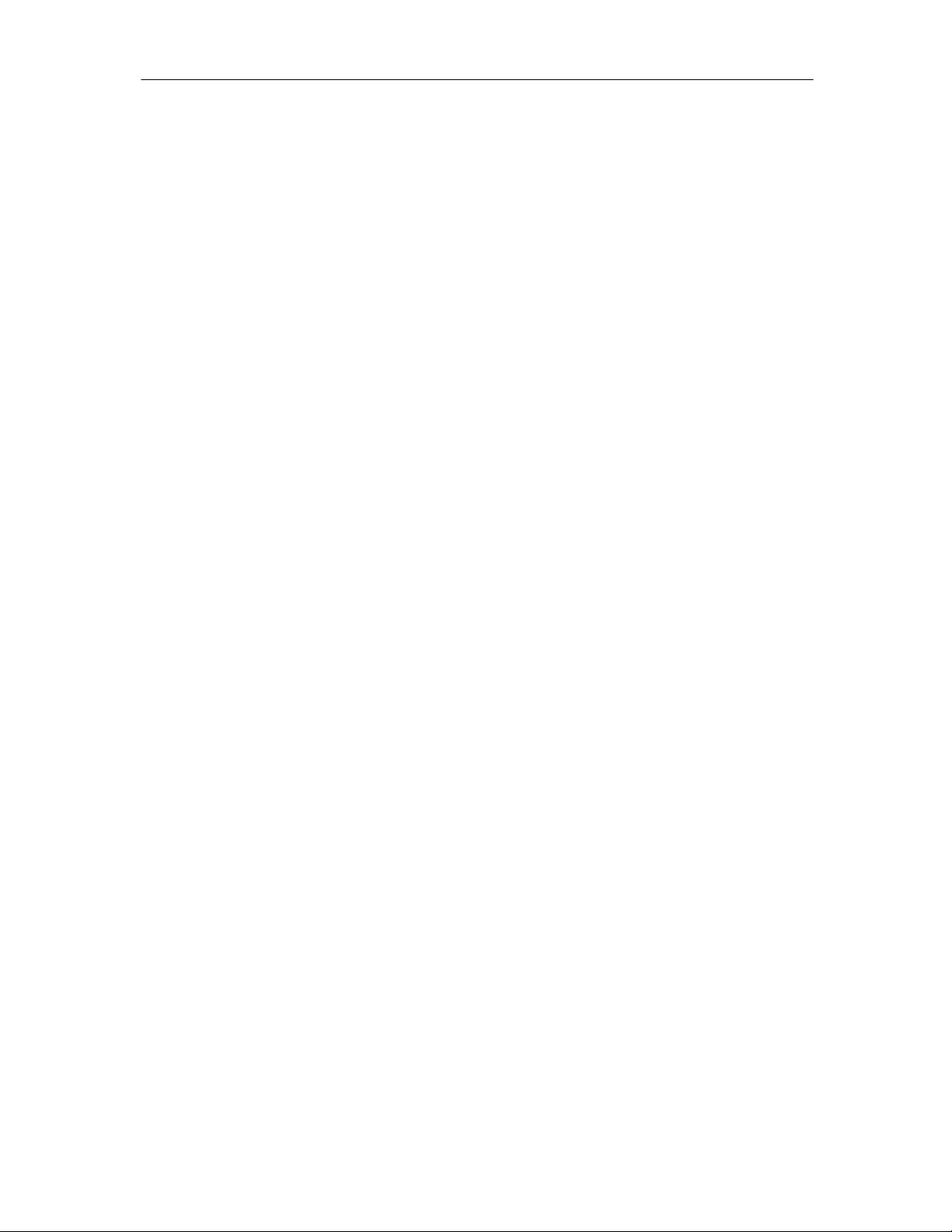
UVP LIFE SCIENCE SOFTWARE
INSTALLATION
NOTE: The term “LS Software,” referred to throughout this manual, pertains to both
VisionWorksLS and Doc-ItLS (Life Science) software packages.
1. Log on to the computer with an account that has administrative privileges. It is best if the
administrator is present during ins ta llati on so that certain decisions may be made during
the installation process. These installation instructions will assume that the installer
has administrative privileges.
2. Check for the presence of existing UVP software from Control Panel > Add Remove
Programs. If a previous version of Life Sciences (LS) Software is loaded on the
computer, uninstall the previous version. Contact UVP for specific uninstallation
instructions.
3. Insert the LS Software flash drive. Navigate to the Installation > Setup folder, then
double-click on the VisionWorksLS Setup.exe file.
4. Click to accept the license agreement and proceed through all of the software prompts
until a window appears which classifies the setup as a network or single access license.
Continue to Single-User instructions if LS Software will only be used on one computer, or
see Network-User instructions for a network-based LS Software installation.
ENABLE SECURE USER ACCOUNTS
This section will explain the necessary steps required to ensure users without Windows
Administrative permissions can open and use LS Software. If unsure whether full
administrative permissions are provided for computers, consult an IT professional.
1. Request a System Administrator to log into the Windows computer.
2. Open any file folder on the computer. Go to the Tools menu and select Folder Options.
A Folder Options window appears. On the View tab, select Show hidden files and
folders. Select Apply and then OK.
3. Navigate to C:\Documents and Settings\All Users\Application Data or C:\Program
Data, depending upon operating system.
4. Go to the UVPSettings folder inside the Application Data or Program Data folder. Have
the System Administrator select Allow for all permissions listed for each user or group for
either the UVPSettings folder or for each file within the folder (depending on the Network
Security Policy where the LS Software will reside).
5. If using a 32-bit operating system (if not, proceed to the next step), repeat steps 3-4 for
the following folders: C:\Program Files\Common Files\UVP,
C:\WINDOWS\system32\pvudata and C:\WINDOWS\system32\trdata.
6. If using a 64-bit operating system, repeat steps 3-4 for the following folders: C:\Program
Files (x86)\Common Files\UVP, C:\WINDOWS\SysWOW64\pvudata and
C:\WINDOWS\SysWOW64\trdata.
- 3 -
81-0266-01 Rev G
81-0267-01 Rev G
Page 4

UVP LIFE SCIENCE SOFTWARE
1. To immediately activate the
3. Complete all required
REGISTER THE SOFTWARE
LS Software must be activated by entering an activation code prov id ed b y UVP in order to gain
full access rights to the software.
Once the LS Software is installed, it will operate in full-feature trial mode for 14 days. Within the
14-day trial mode, the LS Software must be registered with UVP. Otherwise, the software will only
operate in a limited demonstration mode after the 14-day trial period. The demonstration mode
limits the software to opening and using only the demonstration images provided by UVP. Refer
to the steps below to register the software.
software online, choose On
the fly activation. If the
computer is not connected to
the Internet, follow the
instructions for Offline
activation or call UVP to
register the software.
2. Click Next to continue.
4. Fill out the Serial Number
5. Click on Get Activation No.
-
information on the form.
located on the flash drive
box. The number should be
four sets of six numbers (24
digits total).
and then click on Activate
when the Activation
Number appears in the box.
4 -
81-0266-01 Rev G
81-0267-01 Rev G
Page 5

UVP LIFE SCIENCE SOFTWARE
CAPTURE AN IMAGE USING DOC-ITLS
Image acquisition using Doc-ItLS is controlled through the Acquisition Act ion T ab.
Doc-ItLS Acquisition Action Tab (Shown Selected in Yellow)
Capturing the first image using the UVP focusing target
Note: The UVP focusing target is a tool that resembles a gel and is used to practice fluorescent
image capture techniques. If the UVP focusing target cannot be located, use a business card or
other similar object.
1. Place the UVP focusing target or similar object on the surface where the sample will be
imaged.
2. Open the Acquisition Action Tab and click on the Preview button. Using the image
preview on the computer screen, properly position the target. Once the target has been
positioned, close the darkroom door.
3. Turn on the white light epi illumination. The camera will adjust the aperture and/ or f oc us
automatically. However, additional settings can be accessed through the Came ra Menu,
shown below:
4. When the image is positioned and ready for capture, click on the Capture button in the
Acquisition Action Tab.
Note: There are numerous additional techniques for improving the quality of the captured image.
See the Help Files in the software for additional instructions on the use and function of these
features.
-
5 -
81-0266-01 Rev G
81-0267-01 Rev G
Page 6

UVP LIFE SCIENCE SOFTWARE
3. Adjust the camera settings by clicking
CAPTURE AN IMAGE-USING VISIONWORKSLS
Image acquisition using VisionWorksLS is controlled through the Acquisition Action Tab.
VisionWorksLS Acquisition Action Tab (Shown Selected in Yellow)
Capturing the first image using the UVP focusing target
Note: The UVP focusing target is a tool that resembles a gel and is used to practice image
capture techniques. If the UVP focusing target cannot be located, use a business card or other
similar object.
1. Place the UVP focusing target or similar object on the surface where the sample will be
imaged.
2. Open the Acquisition Action Tab and click on the Preview button. Using the image
preview on the computer screen, properly position the target. Once the target has been
positioned, close the darkroom door.
on the Camera Menu button. To
brighten the image, increase the
exposure time.
-
Exposure Time Adjustment
in the Camera Menu
6 -
81-0266-01 Rev G
81-0267-01 Rev G
Page 7

UVP LIFE SCIENCE SOFTWARE
4. If darkroom lighting is manually
controlled, turn on the white light Epi
Illumination switch. If darkroom
lighting is software controlled, turn on
the white light Epi Illumination
through the Lighting Menu.
Lighting and Filter Adjustment
in the Lighting Menu
5. If using a manual lens, adjust the
zoom, aperture and/or focus on the
lens at the top of the imaging system.
If the lens is motorized (software
controlled), use the slider bars in the
Lighting Menu to adjust the zoom,
aperture and/or focus. After adjusting
the aperture, it may be necessary to
readjust the exposure time (see Step
3, above).
Note: If using a BioSpectrum system with an automated lift, adjust the height of the
automated lift platform to increase or decrease the distance from the sample to the
camera. To adjust the Tra y Height, move the height slider bar in the Lighting Menu.
After adjusting the tray height, it may be necessary to readjust the focus and/or zoom
settings.
6. When the image is positioned and ready for capture, click on the Capture button in the
Acquisition Action Tab.
Note: There are numerous additional techniques for improving the quality of the captured
image. See the Help Files in the software for additional instructions on the use and
function of these features.
Lens Control Adjustment
In the Lighting Menu
- 7 -
81-0266-01 Rev G
81-0267-01 Rev G
Page 8

UVP LIFE SCIENCE SOFTWARE
FAQ (FREQUENTLY ASKED QUESTIONS)
The “Camera” portion of the software is not available
Check that all camera connections are secure, including USB and power cables.
Ensure that the correct driver has been installed for the camera.
Ensure that the camera is shown in Device Manager (a Control Pan el applet in Mic ros of t
Windows).
I cannot view captured images in external software programs
Many of UVP’s systems are capable of capturing images greater than 8-bit grayscale.
These images are usually saved to their native 12- or 16-bit files but require conversion
to 8-bit for compatibility with basic imaging software.
I see horizontal bars in my images
In most cases, the horizontal bars in the image are the UV bulbs in the transilluminator.
Using the correct emission filter will eliminate the tubes from view. When using a system
with a motorized filter wheel, select the appropriate filter from the Lighting menu, then
click the Reset Wheel button to ensure that the filter wheel is properly aligned.
Other programs don’t recognize the changes I’ve made to the image
For other programs to display the changes made to the image within LS Software,
changes must be burned (or “flattened”) into the new image. To “flatten” layers, go to
Image > Annotations > Layer Actions > Flatten Layers. Then, save the image using
the File > Save As… menu. If desired, save this new image with a unique filename so
that the new image does not overwrite the original image.
ECHNICAL SUPPORT
T
UVP offers expert technical support on all UVP products. If there are any questions about product
use, operation or repair, contact UVP’s offices as shown below.
If you are in North America, South America,
East Asia or Australia:
Call (800) 452-6788 or (909) 946-3197, and ask
for Technical Support during regula r busin es s days, between 7:00 am and 5:00 pm, PST.
E-mail your message to: info@uvp.com or
techsupport@uvp.com
Fax Technical Support at (909) 946-3597 Fax Customer Service at +44(0) 1223-420561
Write to: UVP, LLC. 2066 W. 11th Street, Upland,
CA 91786 USA
If you are in Europe, Africa, the Middle East or
Western Asia:
Call +44(0) 1223-420022, and ask for Customer
Service during regular business days between 9:00
am and 5:30 pm.
E-mail your message to: uvp@uvp.co.uk
Write to: Ultra-Violet Products Ltd. Unit 1, Trinity Hall
Farm Estate, Nuffield Road, Cambridge CB4 1TG UK
- 8 -
81-0266-01 Rev G
81-0267-01 Rev G
