Us robotics USR8003 Quick Installation Guide
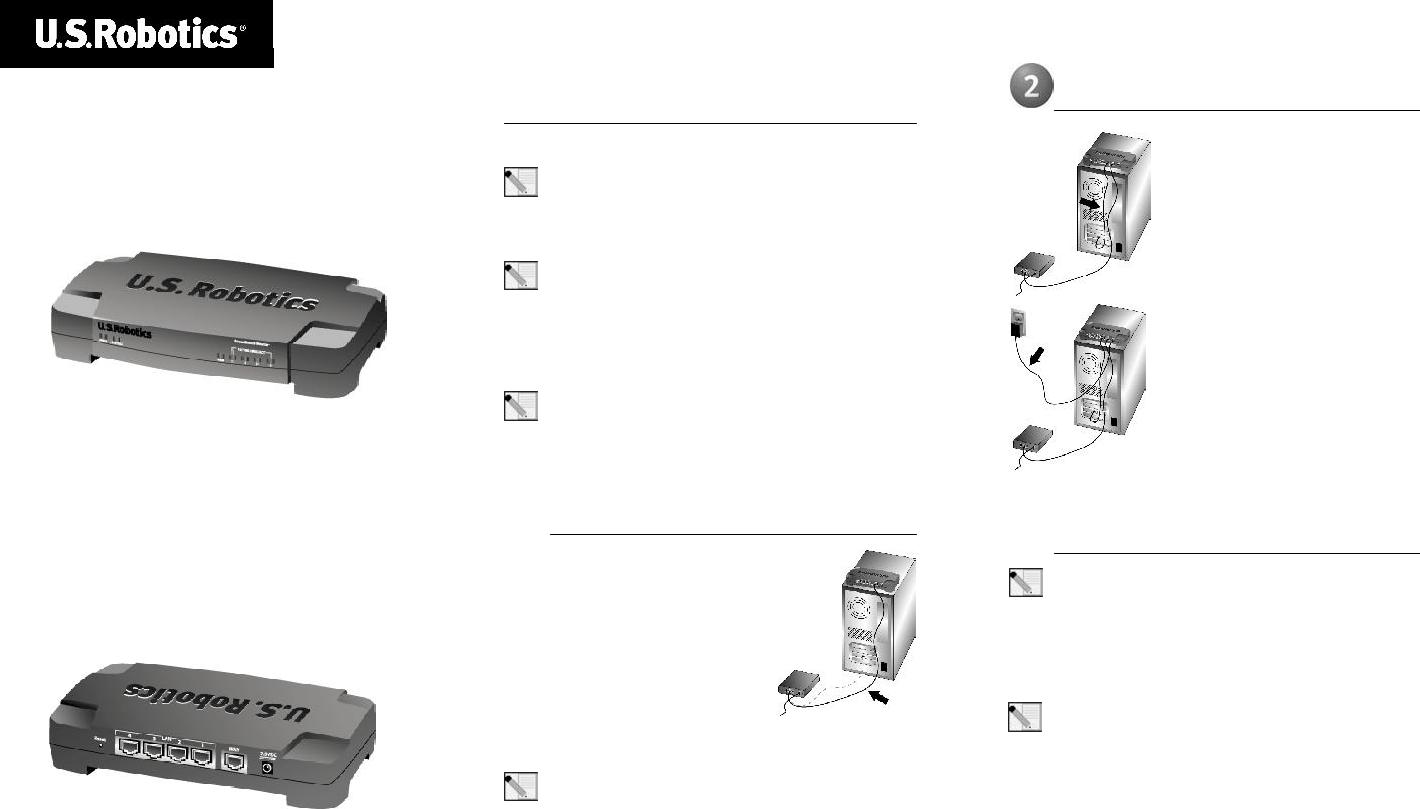
Broadband Router
Quick Installation Guide
PackageContents:
•Broadband Router
•Quick Installation Guide
•one (1) Ethernet cable
•7.5VDC power supply
Front View
LEDS |
Color - Action |
Function |
|
|
|
|
|
PWR |
Green - Lighted |
Receiving power |
|
|
|
|
|
STATUS |
Orange - Lighted |
System failure |
|
|
|
||
Orange - Blinking |
Router is powering up or firmware is being upgraded |
||
|
|||
|
|
|
|
|
Green - Lighted |
100 Mbps WAN link is achieved |
|
|
|
|
|
|
Green - Blinking |
Sending or receiving WAN data at 100 Mbps |
|
WAN |
|
|
|
Orange - Lighted |
10 Mbps WAN link is achieved |
||
|
|||
|
|
|
|
|
Orange - Blinking |
Sending or receiving WAN data at 10 Mbps |
|
|
|
|
|
|
Green - Lighted |
100 Mbps LAN link is achieved |
|
|
|
|
|
10/100 LINK/ACT |
Green - Blinking |
Sending or receiving LAN data at 100 Mbps |
|
|
|
||
1-4 |
Orange - Lighted |
10 Mbps LAN link is achieved |
|
|
|||
|
|
|
|
|
Orange - Blinking |
Sending or receiving LAN data at 10 Mbps |
|
|
|
|
Rear View
Port |
Function |
|
|
|
|
Reset |
To reboot the Broadband Router, press in and release the Reset button. To reset the Broadband |
|
Router to the factory default settings, press in and hold the Reset button for five seconds. |
||
|
||
|
|
|
LAN ports 1-4 |
To connect devices to the Local Area Network |
|
|
|
|
WAN |
RJ-45 port to connect the router to a broadband modem or to an existing WAN |
|
|
|
|
7.5VDC |
Power supply connection port |
|
|
|
The U.S. Robotics Broadband Router can be easily connected to any Ethernet-based cable modem or DSL modem. You can verify compatibility by checking to see if your cable or DSL modem is connected to the network adapter in your computer using an Ethernet cable.
Connecting the Broadband Router
Note: For the most updated information, visit: http://www.usr.com/support
Prepare for installation
Note: Your model number is 8003. It is very important that you have your serial number written down before you install the Broadband Router. You can find your serial number on the bottom label of the Broadband Router and on the side of the package. If you ever need to call our Technical Support department, you will need this number to receive assistance.
Product Number |
Serial Number |
USR8003 |
|
|
|
Note: During the Installation procedure, you may be prompted for your Windows Operating System CD-ROM. Make sure you have that available in case you need it.
 Connect your modem to the Broadband Router
Connect your modem to the Broadband Router
•Turn off your computer and your cable or DSL modem.
•Locate the Cat-5 Ethernet cable that connects your cable or DSL modem to your computer’s Ethernet adapter.
•Disconnect that Cat-5 Ethernet cable from your computer’s Ethernet adapter, and connect it to the WAN port on the rear of the Broadband Router.
Note: If your cable or DSL modem can use both a USB and an Ethernet connection, you must use the Ethernet connection with the Broadband Router. The Broadband Router can only be connected using an Ethernet cable.
Connect your Broadband Router to your computer and power supply
Connect one end of the included Ethernet cable to your computer’s Ethernet adapter. Connect the other end to one of the LAN ports on the Broadband Router.
Turn on your cable or DSL modem. Connect the included power cord to the power jack on the Broadband Router. Plug the power cord into a standard power outlet. Turn on your computer.
 Configure the basic connection settings
Configure the basic connection settings
Note for Windows Me and XP users: Universal Plug and Play may launch during the configuration step.
Launch a Web browser. In the location or address line of your Web browser, type http://192.168.123.254 to access the Configuration Utility. There is no default password for the Broadband Router, so just click Login. Click Primary Setup, Change, and then select your WAN type. Depending on your WAN type, you may need to supply some connection information. When you are finished, click Save .
Note: Refer to the “Configuring the Broadband Router” section in the User Guide at www.usr.com for more detailed configuration information. Contact your ISP if you have any questions about your WAN type or your connection information.
Congratulations! The installation procedure is now complete.
You should now have secure and shared Internet access. To verify your connection, launch a Web browser and register your product at www.usr.com/productreg If the page loads, you are finished with the installation procedure. If the page does not load, proceed to the Troubleshooting section on the back of this guide.
For troubleshooting, technical support, and regulatory information, refer to the other side of this guide. For additional troubleshooting information, refer to the User Guide at www.usr.com
