US ROBOTICS 56K PCI FAXMODEM V92 User Manual
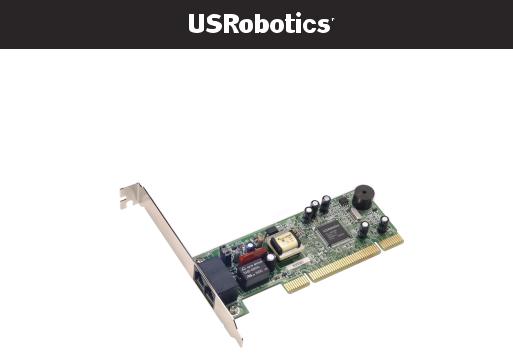
56K PCI Faxmodem
Quick Installation Guide Guide d'installation rapide
R24.0571.00 rev 1 12/05
56K PCI Faxmodem
Quick Installation Guide Guide d'installation rapide
U.S. Robotics Corporation 935 National Parkway Schaumburg, Illinois 60173-5157
USA
No part of this documentation may be reproduced in any form or by any means or used to make any derivative work (such as a translation, transformation, or adaptation) without written permission from U.S. Robotics Corporation. U.S. Robotics Corporation reserves the right to revise this documentation ad to make changes in the products and/or content of this document from time to time without obligation to provide notification of such revision or change. U.S. Robotics Corporation provides this documentation without warranty of any kind, either implied or expressed, including, but not limited to, implied warranties of merchantability and fitness for a particular purpose. If there is any software on removable media described in this documentation, it is furnished under a license agreement included with the product as a separate document, in the hard copy documentation, or on the removable media in a directory named LICENSE. If you are unable to locate a copy, please contact USRobotics and a copy will be provided to you.
UNITED STATES GOVERNMENT LEGEND If you are a United States government agency, then this documentation and the software described herein are provided to you subject to the following:
All technical data and computer software are commercial in nature and developed solely at private expense. Software is delivered as “Commercial Computer Software” as defined in DFARS 252.227-7014 (June 1995) or as a “commercial item” as defined in FAR 2.101(a) and as such is provided with only such rights as are provided in USRobotics standard commercial license for the Software. Technical data is provided with limited rights only as provided in DFAR 252.227-7015 (Nov 1995) or FAR 52.227-14 (June 1987) whichever is applicable. You agree not to remove or deface any portion of any legend provided on any licensed program or documentation contained in, or delivered to you in conjunction with, this Administrator Guide.
Copyright © 2005 U.S. Robotics Corporation. All rights reserved. U.S. Robotics and the USRobotics logo are registered trademarks of U.S. Robotics Corporation. Other product names are for identification purposes only and may be trademarks of their respective companies. Product specifications subject to change without notice.
Contents
English Installation Instructions . . . . . . . . . . . . . . . . . . . . . . . . . . . . . . . . . 1 Instructions d'installation . . . . . . . . . . . . . . . . . . . . . . . . . . . . . . . . . . . . . 13
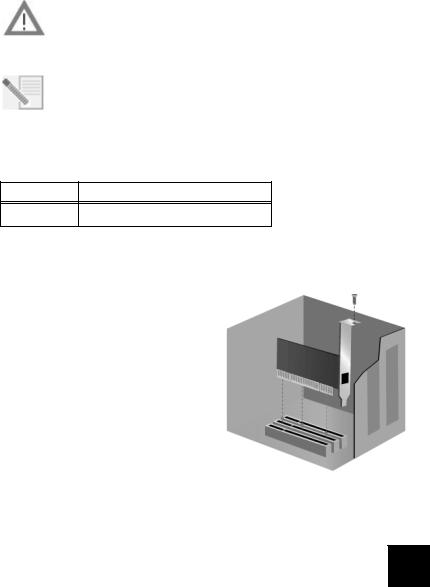
English Installation Instructions
Prepare for installation.
CAUTION: To avoid the risk of electrical shock, make sure your computer and all peripheral devices are turned off and unplugged. Disconnect all telephone cables from any existing modems before opening the computer’s cover. Touch an unpainted metal area of your computer’s case to ground yourself, which protects your equipment from electrostatic discharge.
NOTE: USRobotics recommends uninstalling any other modems that are installed in your system and unplugging all telephone cords connected to these modems. Refer to your previous modem's documentation for instructions.
Write your new USRobotics modem's serial number in the box below. The serial number is located on the white bar code sticker on the modem and on the modem's box. If you ever need to call our Technical Support department, you will need this number and your Model Number to receive assistance.
Model Number |
Serial Number |
5670
Install the Modem.
Step 1: Physically install the modem in your computer.
Turn off your computer and all peripheral devices. Unplug your computer and remove the computer’s cover. Remove the expansion slot cover at the back of an empty PCI expansion slot. PCI slots are usually white in color. The slot cover is on the back of your computer and covers an opening on your computer’s case. The slot cover could be held in place with a screw or a clip.
Insert the modem into the PCI slot. You may need to rock the modem back and forth while pressing down firmly to properly seat the modem in the PCI slot.
The modem’s metal bracket will cover the opening on the back of the computer. If applicable,
secure the modem with the screw or clip you removed. Replace the computer’s cover.
1
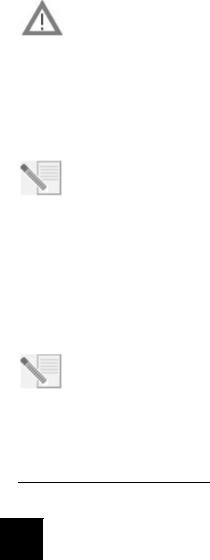
Step 2: Connect the modem to an analogue phone line.
Plug one end of the provided phone cord into the jack on the modem labeled  . Plug the other end into an analogue phone wall jack. When you are not using your modem, you can
. Plug the other end into an analogue phone wall jack. When you are not using your modem, you can
use a telephone by plugging the telephone’s cord into the modem’s  jack.
jack.
CAUTION: The USRobotics 56K PCI Faxmodem requires a standard analogue telephone line. Do not connect your modem to a digital telephone line. Digital lines are commonly used in office buildings and hotels. If you are unsure whether your line is analogue or digital, ask your network administrator or your local telephone company.
Step 3: Install the modem drivers.
Driver installation varies by operating system. Follow the instructions below for your version of Windows.
Windows XP
NOTE: If at any time during the installation you are prompted to select the location of your installation drivers, select the following location on the Installation CD-ROM (assuming D: is your CD-ROM drive):
D:\2000_XP
1.Reconnect your computer and peripherals and turn your computer on.
2.Log into Windows.
3.When the Found New Hardware Wizard appears, select No, not this time and click
Next.
4.Insert the Installation CD-ROM into your CD-ROM drive.
5.When a Hardware Installation warning appears, click Continue Anyway*.
6.When Windows is finished installing the drivers, click Finish.
Windows 2000
NOTE: If at any time during the installation you are prompted to select the location of your installation drivers, select the following location on the Installation CD-ROM (assuming D: is your CD-ROM drive):
D:\2000_XP
1.Reconnect your computer and peripherals and turn your computer on.
2.Log into Windows.
3.When the Found New Hardware Wizard appears, click Next, then insert the Installation CD-ROM into your CD-ROM drive.
*USRobotics has thoroughly tested in conjunction with the supported hardware and has verified compatibility with Windows XP and 2000.
2
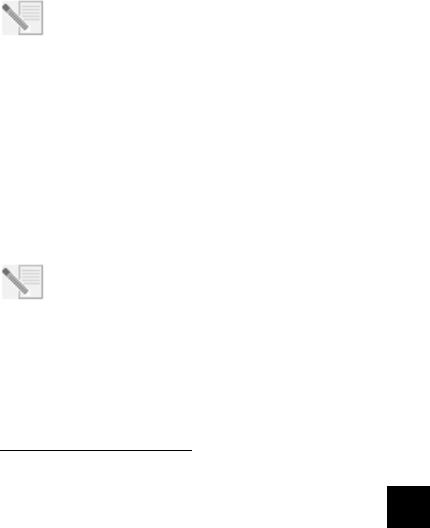
4.Select Search for a suitable driver for my device (Recommended) and click Next.
5.Select CD-ROM drives and click Next.
6.When Windows locates the correct drivers for the PCI Simple Communications Controller, click Next.
If a “Digital Signature Not Found” screen appears, click Yes to continue.**
7.When Windows is finished installing the drivers, click Finish.
Windows Me
NOTE: If at any time during the installation you are prompted to select the location of your installation drivers, select the following location on the Installation CD-ROM (assuming D: is your CD-ROM drive):
D:\
1.Reconnect your computer and peripherals and turn your computer on.
2.Log into Windows.
3.When the Add New Hardware Wizard appears, insert the Installation CD-ROM into your CD-ROM drive.
4.Install the U.S. Robotics V.92 PCI Faxmodem Enumerator as follows:
A.Select Automatic search for a better driver (Recommended) and click Next.
B.When the wizard is finished installing the drivers, click Finish.
The wizard then begins a search for drivers for the U.S. Robotics V.92 PCI Faxmodem.
5.Install the U.S. Robotics V.92 PCI Faxmodem as follows.
A.Verify that Automatic search for a better driver (Recommended) is selected and click Next.
B.When Windows is finished installing the drivers, click Finish.
Windows 98
NOTE: If at any time during the installation you are prompted to select the location of your installation drivers, select the following location on the Installation CD-ROM (assuming D: is your CD-ROM drive):
D:\
1.Reconnect your computer and peripherals and turn your computer on.
2.Log into Windows.
3.When the Add New Hardware Wizard appears, insert the Installation CD-ROM into your CD-ROM drive and click Next.
4.Install the U.S. Robotics V.92 PCI Faxmodem Enumerator as follows:
A.Select Search for the best driver for your device (Recommended) and click Next.
B.Select CD-ROM and click Next.
**USRobotics has thoroughly tested in conjunction with the supported hardware and has verified compatibility with Windows XP and 2000.
3

C.When the wizard locates the correct drivers for the U.S. Robotics V.92 PCI Faxmodem Enumerator, click Next.
D.When the wizard is finished installing the drivers, click Finish.
The wizard then begins a search for drivers for the U.S. Robotics V.92 PCI Faxmodem.
5.Install the U.S. Robotics V.92 PCI Faxmodem as follows.
A.Click Next.
B.Select Search for the best driver for your device (Recommended) and click Next.
C.Select CD-ROM and click Next.
D.When Windows locates the correct drivers for the U.S. Robotics V.92 PCI Faxmodem, click Next.
E.When Windows is finished installing the drivers, click Finish.
Windows 95
NOTE: If at any time during the installation you are prompted to select the location of your installation drivers, select the following location on the Installation CD-ROM (assuming D: is your CD-ROM drive):
D:\
1.Reconnect your computer and peripherals and turn your computer on.
2.Insert the Installation CD-ROM into your CD-ROM drive before Windows opens.
NOTE: You need to install both the U.S. Robotics V.92 PCI Faxmodem Enumerator and the U.S. Robotics V.92 PCI Faxmodem.
3.When the New Hardware Found or Update Device Driver Wizard appears, follow the onscreen instructions.
Install the Software.
Insert the Installation CD-ROM into your CD-ROM drive. The Installation CD-ROM window should automatically appear.
If your Installation CD-ROM is already in the drive, and the Installation CD-ROM interface is not displayed, eject and reinsert the Installation CD-ROM. If the CD-ROM interface still does not appear, click Windows Start and then Run. Type D:\setup.exe in the “Run” dialog box. (If your CD-ROM drive uses a different letter, type that letter in place of “D.”)
Install the Instant Update software.
The Instant Update software automatically notifies you of any updates to your modem’s code.
To Install the Instant Update Software:
1.At the Installation CD-ROM interface, click Software.
2.Select Instant Update and click Install.
3.Follow the on-screen instructions to install the Instant Update software.
4
