US ROBOTICS 56K FAXMODEM User Manual
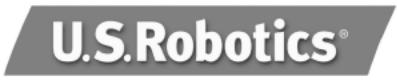
56K Faxmodem
Quick Installation Guide
English
Français
Deutsch
Italiano
Nederlands
Español
Part Number R24.0386.00
Model #5630
Table of Contents |
|
English ................................................................................... |
4 |
Français ................................................................................ |
14 |
Deutsch ................................................................................ |
24 |
Italiano ................................................................................. |
34 |
Nederlands ........................................................................... |
44 |
Español ................................................................................. |
54 |
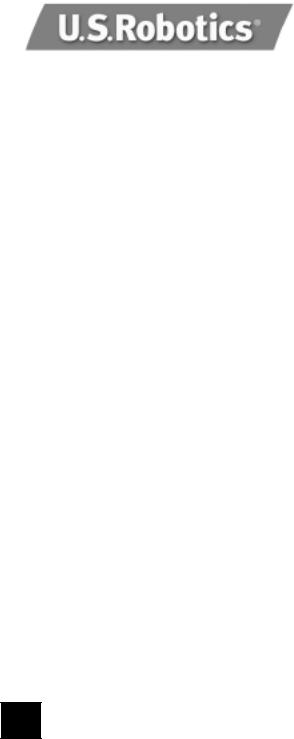
U.S. Robotics Corporation 935 National Parkway Schaumburg, Illinois 60173
No part of this documentation may be reproduced in any form or by any means or used to make any derivative work (such as translation, transformation, or adaptation) without written permission from U.S. Robotics Corporation.
U.S. Robotics Corporation reserves the right to revise this documentation and to make changes in the products and/or content of this document from time to time without obligation to provide notification of such revision or change.
U.S. Robotics Corporation provides this documentation without warranty of any kind, either implied or expressed, including, but not limited to, implied warranties of merchantability and fitness for a particular purpose.
If there is any software on removable media described in this documentation, it is furnished under a license agreement included with the product as a separate document, in the hard copy documentation, or on the removable media in a directory file named LICENSE.TXT or !LICENSE.TXT. If you are unable to locate a copy, please contact U.S. Robotics and a copy will be provided to you.
UNITED STATES GOVERNMENT LEGEND
If you are a United States government agency, then this documentation and the software described herein are provided to you subject to the following:
All technical data and computer software are commercial in nature and developed solely at private expense. Software is delivered as “Commercial Computer Software” as defined in DFARS 252.227-7014 (June 1995) or as a “commercial item” as defined in FAR 2.101(a) and as such is provided with only such rights as are provided in U.S. Robotics standard commercial license for the Software. Technical data is provided with limited rights only as provided in DFAR 252.227-7015 (Nov 1995) or FAR 52.227-14 (June 1987), whichever is applicable. You agree not to remove or deface any portion of any legend provided on any licensed program or documentation contained in, or delivered to you in conjunction with, this User Guide.
Copyright © 2003 U.S. Robotics Corporation. All rights reserved.
U.S. Robotics and the U.S. Robotics logo are registered trademarks of U.S. Robotics Corporation.
All other company and product names may be trademarks of the respective companies with which they are associated.
English
4
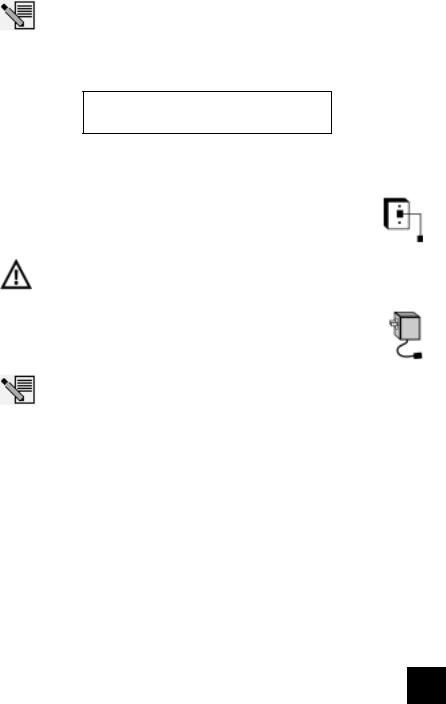
All Windows Operating Systems Installation
Step1: Prepare for installation
NOTE: Before you begin, we recommend you uninstall any other modems you have in your system. Refer to your previous modem's documentation for instructions.
Write down your new U.S. Robotics modem's serial number, which is located on the white bar code sticker on the modem and on the modem's box. If you ever need to call our Technical Support department, you will need this number to receive assistance.
Step 2: Connect the modem to the computer.
Shut down your computer and connect the serial modem cable to the modem and the computer.
Step 3: Connect the modem to an analogue phone line.
Plug one end of the provided phone cord into the jack on the modem and plug the other end into an analogue phone wall jack.
WARNING: The phone socket you use must be for an ANALOGUE phone line. Most office phones are wired through DIGITAL lines. Be sure you know what type of line you have. The modem will be damaged if you use a digital phone line.
Step 4: Plug in the modem's power supply.
Plug the power supply into the jack on the modem and the other end into an electrical outlet. Turn on the modem. The power button (labeled Power I / O on the modem's underside) is located on the side of the modem.
NOTE: If the power light does not illuminate, the modem may not be turned on. Make sure the power supply is connected between the modem and the electrical outlet.
If you have Windows 95/98/Me:
Step 5: Install the modem drivers
Turn on your computer. After the New Hardware Wizard detects your modem, insert the Installation CD-ROM into your CD-ROM drive. Follow the onscreen prompts to complete the installation.
If you have Windows NT:
Step 5: Install the modem drivers
Turn your computer on. Insert your Installation CD-ROM before you log in. Click Windows Start, Settings, and Control Panel. Double-click Modems. When the Install New Modem screen appears, click Next to have Windows detect your new modem. When your modem is detected, click Change. Click Have Disk. Make sure the location of your CD-ROM drive is selected. Select U.S. Robotics. Select U.S. Robotics 56K Ext (non-PnP).
Click OK and then Next. When you see the Modems Properties tab, you will see the COM port that is assigned to your modem. Click Close. If the Systems Settings Change window appears, click Yes to restart your computer.
5

If you have Windows 2000:
Step 5: Update the driver from the Installation CD-ROM
Click Windows Start, Settings, and Control Panel. Double-click System, click the Hardware tab, and click the Device Manager button. Click to expand Modems, and double-click Standard Modem. Click the Driver tab and click the Update Driver button. When the Upgrade Device Driver window appears, click Next. Select Search for a suitable driver for my device (recommended) and click Next. Select CD-ROM drives, click Next, and then click
Next again. A Digital Signature Not Found warning may appear*. If it does, click Yes. Click Finish to complete the installation.
If you have Windows XP:
Step 5: Install the modem drivers
Turn on your computer. After the New Hardware Wizard detects your modem, insert the Installation CD-ROM into your CD-ROM drive. Wait while the Wizard searches. Select U.S. Robotics 56K FAX EXT and click Next. A Windows Logo testing message will appear*. Click Continue Anyway. Click Finish to complete the installation.
* U.S. Robotics has thoroughly tested in conjunction with the supported hardware and has verified compatibility with Windows 2000/XP.
All Windows Operating Systems:
Step 6: Install the communications software.
Eject and reinsert the Installation CD into the CD-ROM drive. An interface will appear that will enable you to install Internet Call Notification, and Phonetools/Winphone software and view the User Guide for your modem. (If the interface does not appear automatically, click Windows Start and then click Run. In the Run dialog box, type D:\setup.exe. If your CD-ROM drive uses a different letter, type that letter in place of "D").
Troubleshooting
If you have any difficulty with your modem, first make sure that it was installed correctly.
Windows 95/98/Me: Click Windows Start, Settings, and then Control Panel. Doubleclick the Modems icon. In the Modems Properties screen, you should see a description for your modem. Click the Diagnostics tab. Make sure that the correct modem is highlighted. Click the More Info button. You should see a series of commands and responses from the modem. This means that the installation was a success. If your modem is not listed and/or you do not see a series of commands and responses, check that all connectors and power cables are properly connected to your modem and the back of your computer. Check that the modem is switched on and the CS or PWR light is illuminated. Shut down and restart your PC. Check your modem again using the Control Panel as described above.
Windows NT: Click Windows Start, Settings, and then Control Panel. Double-click the Modems icon. In the Modems Properties screen, you should see a description for your modem.
Windows 2000/XP: Click Windows Start, Settings (if applicable), and then Control Panel. Double-click the Phone and Modem Options icon. Click the Modems tab. Make sure that the correct modem is highlighted. Click the Properties button. Click the Diagnostics tab. Click the Query Modem button. You should see a series of commands and responses from the modem. This means that the installation was a
6

success. If your modem is not listed and/or you do not see a series of commands and responses, check that all connectors and power cables are properly connected to your modem and the back of your computer. Check that the modem is switched on and the CS or the PWR light is illuminated. Shut down and restart your PC. Check your modem again using the Control Panel as described above.
PROBLEM: My software isn’t recognizing my modem.
Your communications software may not function properly if you have more than one version of the software installed, you are using an older version, or you have more than one communications software package installed on your system. We highly recommend using the communications software provided with your modem on the Installation CD-ROM.
Your software’s COM port settings may be incorrect. There should be a place in the Setup section of your software that addresses port settings. Make sure the software’s port settings match those for your modem. Check your communication software’s documentation for instructions on adjusting the port settings in your software.
PROBLEM: My modem won’t dial out or doesn’t answer incoming calls.
FOR BOTH DIALING AND ANSWERING PROBLEMS:
You may have a bad phone cord connection to your modem, or your phone cord may be plugged into the wrong jack. The phone cord should be plugged into the jack on the modem and into the wall phone jack. Use the phone cord included in your modem’s box if possible.
OFFICE USERS:
You may have plugged your modem’s phone cord into a digital line. Contact the department responsible for your phone system if you are unsure whether or not your phone line is digital.
If your phone system requires dialing “9” to access an outside line, be sure to add “9” before the number you are dialing.
VOICE MAIL USERS:
If you have voice mail provided by your local phone company, your dial tone may be altered when messages are waiting. Retrieve your voice mail to restore your normal dial tone.
PROBLEM: My modem sounds like it’s trying to connect to another modem but fails.
You may have a poor connection. All calls are routed differently, so try placing the call again.
PROBLEM: My modem isn’t achieving a 56K Internet connection.
The V.90/V.92 protocol allows for download speeds of up to 56K, but line conditions may affect the actual speeds during a given connection. Due to unusual telephone line configurations, some users will not be able to take full advantage of V.90/V.92 technology at this time. In order to achieve a 56K connection:
•The server you're dialling in to must support and provide a digital V.90/V.92 signal. Your ISP can provide you with a list of dial-up connections and information on what those connections currently support.
7

•The telephone line between your ISP and your modem must be capable of supporting a 56K connection and contain only one analogue-to-digital conversion. The 56K signal from your ISP begins as a digital signal. Somewhere between the ISP and your modem, there will be a digital-to-analogue signal conversion so that your modem can receive the data. There must be no more than one analogue-to-digital signal conversion in the path from your ISP to your modem. If more than one analogue-to-digital conversion occurs, your connect speeds will default to V.34 (33.6 Kbps). There may also be impairments on the local lines between your ISP and your modem. These impairments can prevent or limit V.90/V.92 connection speeds. All telephone calls are routed differently, so you should try making your 56K connection several times. One way to test this is to dial into a long distance location. Long distance lines are often much clearer than local lines. It is important to note that telephone companies are constantly upgrading their systems. Lines that do not support 56K today may support 56K in the near future.
•Your modem must be connecting to a V.90/V.92 server. A pair of 56K modems will not connect to each other at 56K speeds.
Support Resources
If you have not fixed your problem after trying the suggestions in the “Troubleshooting” section, you can receive additional help via one of these convenient resources:
World Wide Web
Contains useful product information, documents, and manuals. Log on to:
http://www.usr.com/support
Are You Still Having Problems?
1Call the Dealer Who Sold You the Modem
The dealer may be able to troubleshoot the problem over the phone or may request that you bring the modem back to the store for service.
2Call U.S. Robotics Technical Support DepartmentTechnical questions about U.S. Robotics modems can also be answered by technical support specialists.
Country |
Voice |
Online |
Support Hours |
UK |
0870 8444546 |
uk_modemsupport@usr.com |
9:00am – 5:30pm, Monday – Friday |
Switzerland |
0848 840200 |
emea_modemsupport@usr.com |
8:00am – 6:00pm, Monday – Friday |
Dutch |
0900 202 5857 |
emea_modemsupport@usr.com |
9:00am – 5:00pm, Monday – Friday |
8

Regulatory Information
CE Compliance
We, U.S. Robotics Corporation of 935 National Parkway, Schaumburg, Illinois, 60173-5157 USA, declare under our sole responsibility that the product, U.S. Robotics 56K Faxmodem, Model 5630, to which this declaration relates, is in conformity with the following standards and/or other normative documents.
EN60950
EN55022
EN55024
EN61000-3-2
EN61000-3-3
We hereby declare that the above named product is in conformity with the essential requirements and other relevant provisions of Directive 1999/5/EC.
The conformity assessment procedure referred to in Article 10(3) and detailed in Annex II of Directive 1999/5/ EC has been followed.
Network Compatibility Declaration
This equipment is designed to work satisfactorily on all European Union PSTN networks.
This equipment is supplied with a suitable PSTN connector for the country in which it was supplied. If it is required to use this equipment on a different network to the one for which it was supplied, the user is advised to contact the vendor for guidance regarding connection.
Please contact our support center for an RMA number before sending your product to the repair address. Product sent to the repair address without an RMA number will be returned unopened.
FRS Europe BV.
Draaibrugweg 2
1332 AC Almere
The Netherlands
9

U.S. Robotics Corporation Limited Warranty
1.0GENERAL TERMS:
1.1This Limited Warranty is extended only to the original end-user purchaser (CUSTOMER) and is not transferable.
1.2No agent, reseller, or business partner of U.S. Robotics Corporation (U.S. ROBOTICS) is authorised to modify the terms of this Limited Warranty on behalf of U.S. ROBOTICS.
1.3This Limited Warranty expressly excludes any product that has not been purchased as new from U.S. ROBOTICS or its authorised reseller.
1.4This Limited Warranty is only applicable in the country or territory where the product is intended for use (As indicated by the Product Model Number and any local telecommunication approval stickers affixed to the product).
1.5U.S. ROBOTICS warrants to the CUSTOMER that this product will be free from defects in workmanship and materials, under normal use and service, for TWO (2) YEARS from the date of purchase from U.S. ROBOTICS or its authorised reseller.
1.6U.S. ROBOTICS sole obligation under this warranty shall be, at U.S. ROBOTICS sole discretion, to repair the defective product or part with new or reconditioned parts; or to exchange the defective product or part with a new or reconditioned product or part that is the same or similar; or if neither of the two foregoing options is reasonably available, U.S. ROBOTICS may, at its sole discretion, provide a refund to the CUSTOMER not to exceed the latest published U.S. ROBOTICS recommended retail purchase price of the product, less any applicable service fees. All products or parts that are exchanged for replacement will become the property of U.S. ROBOTICS.
1.7U.S. ROBOTICS warrants any replacement product or part for NINETY (90) DAYS from the date the product or part is shipped to Customer.
1.8U.S. ROBOTICS makes no warranty or representation that this product will meet CUSTOMER requirements or work in combination with any hardware or software products provided by third parties.
1.9U.S. ROBOTICS makes no warranty or representation that the operation of the software products provided with this product will be uninterrupted or error free, or that all defects in software products will be corrected.
1.10U.S. ROBOTICS shall not be responsible for any software or other CUSTOMER data or information contained in or stored on this product.
2.0CUSTOMER OBLIGATIONS
2.1CUSTOMER assumes full responsibility that this product meets CUSTOMER specifications and requirements.
2.2CUSTOMER is specifically advised to make a backup copy of all software provided with this product.
2.3CUSTOMER assumes full responsibility to properly install and configure this product and to ensure proper installation, configuration, operation and compatibility with the operating environment in which this product is to function.
2.4CUSTOMER must furnish U.S. ROBOTICS a dated Proof of Purchase (copy of original purchase receipt from U.S. ROBOTICS or its authorised reseller) for any warranty claims to be authorised.
3.0OBTAINING WARRANTY SERVICE:
3.1CUSTOMER must contact U.S. ROBOTICS Technical Support or an authorised U.S. ROBOTICS Service Centre within the applicable warranty period to obtain warranty service authorisation.
3.2Customer must provide Product Model Number, Product Serial Number and dated Proof of Purchase (copy of original purchase receipt from U.S. ROBOTICS or its authorised reseller) to obtain warranty service authorisation.
3.3For information on how to contact U.S. ROBOTICS Technical Support or an authorised U.S. ROBOTICS Service Centre, please see the U.S ROBOTICS corporate Web site at: www.usr.com
3.4CUSTOMER should have the following information / items readily available when contacting U.S. ROBOTICS Technical Support:
·Product Model Number
·Product Serial Number
·Dated Proof of Purchase
·CUSTOMER contact name & telephone number
·CUSTOMER Computer Operating System version
·U.S. ROBOTICS Installation CD-ROM
·U.S. ROBOTICS Installation Guide
10

4.0WARRANTY REPLACEMENT:
4.1In the event U.S. ROBOTICS Technical Support or its authorised U.S. ROBOTICS Service Centre determines the product or part has a malfunction or failure attributable directly to faulty workmanship and/or materials; and the product is within the TWO (2) YEAR warranty term; and the CUSTOMER will include a copy of the dated Proof of Purchase (original purchase receipt from U.S. ROBOTICS or its authorised reseller) with the product or part with the returned product or part, then U.S. ROBOTICS will issue CUSTOMER a Return Material Authorisation (RMA) and instructions for the return of the product to the authorized U.S. ROBOTICS Drop Zone.
4.2Any product or part returned to U.S. ROBOTICS without an RMA issued by U.S. ROBOTICS or its authorised U.S. ROBOTICS Service Centre will be returned.
4.3CUSTOMER agrees to pay shipping charges to return the product or part to the authorised U.S. ROBOTICS Return Centre; to insure the product or assume the risk of loss or damage which may occur in transit; and to use a shipping container equivalent to the original packaging.
4.4Responsibility for loss or damage does not transfer to U.S. ROBOTICS until the returned product or part is received as an authorised return at an authorised U.S. ROBOTICS Return Centre.
4.5Authorised CUSTOMER returns will be unpacked, visually inspected, and matched to the Product Model Number and Product Serial Number for which the RMA was authorised. The enclosed Proof of Purchase will be inspected for date of purchase and place of purchase. U.S. ROBOTICS may deny warranty service if visual inspection of the returned product or part does not match the CUSTOMER supplied information for which the RMA was issued.
4.6Once a CUSTOMER return has been unpacked, visually inspected, and tested U.S. ROBOTICS will, at its sole discretion, repair or replace, using new or reconditioned product or parts, to whatever extent it deems necessary to restore the product or part to operating condition.
4.7U.S. ROBOTICS will make reasonable effort to ship repaired or replaced product or part to CUSTOMER, at U.S. ROBOTICS expense, not later than TWENTY ONE (21) DAYS after U.S. ROBOTICS receives the authorized CUSTOMER return at an authorised U.S. ROBOTICS Return Centre.
4.8U.S. ROBOTICS shall not be liable for any damages caused by delay in delivering or furnishing repaired or replaced product or part.
5.0LIMITATIONS
5.1THIRD-PARTY SOFTWARE: This U.S. ROBOTICS product may include or be bundled with third-party software, the use of which is governed by separate end-user license agreements provided by third-party software vendors. This U.S. ROBOTICS Limited Warranty does not apply to such thirdparty software. For the applicable warranty refer to the end-user license agreement governing the use of such software.
5.2DAMAGE DUE TO MISUSE, NEGLECT, NON-COMPLIANCE, IMPROPER INSTALLATION, AND/OR ENVIRONMENTAL FACTORS: To the extent permitted by applicable law, this U.S. ROBOTICS Limited Warranty does not apply to normal wear and tear; damage or loss of data due to interoperability with current and/or future versions of operating system or other current and/or future software and hardware; alterations (by persons other than U.S. ROBOTICS or authorized U.S. ROBOTICS Service Centres); damage caused by operator error or non-compliance with instructions as set out in the user documentation or other accompanying documentation; damage caused by acts of nature such as lightning, storms, floods, fires, and earthquakes, etc. Products evidencing the product serial number has been tampered with or removed; misuse, neglect, and improper handling; damage caused by undue physical, temperature, or electrical stress; counterfeit products; damage or loss of data caused by a computer virus, worm, Trojan horse, or memory content corruption; failures of the product which result from accident, abuse, misuse (including but not limited to improper installation, connection to incorrect voltages, and power points); failures caused by products not supplied by U.S. ROBOTICS; damage cause by moisture, corrosive environments, high voltage surges, shipping, abnormal working conditions; or the use of the product outside the borders of the country or territory intended for use (As indicated by the Product Model Number and any local telecommunication approval stickers affixed to the product).
5.3TO THE FULL EXTENT ALLOWED BY LAW, THE FOREGOING WARRANTIES AND REMEDIES ARE EXCLUSIVE AND ARE IN LIEU OF ALL OTHER WARRANTIES, TERMS, OR CONDITIONS, EXPRESS OR IMPLIED, EITHER IN FACT OR BY OPERATION OF LAW, STATUTORY OR OTHERWISE, INCLUDING WARRANTIES,TERMS, OR CONDITIONS OF MERCHANTABILITY, FITNESS FOR A PARTICULAR PURPOSE, SATISFACTORY QUALITY, CORRESPONDENCE WITH DESCRIPTION, AND NONINFRINGEMENT, ALL OF WHICH ARE EXPRESSLY DISCLAIMED. U.S. ROBOTICS NEITHER ASSUMES NOR AUTHORISES ANY OTHER PERSON TO ASSUME FOR IT ANY OTHER LIABILITY IN CONNECTION WITH THE SALE, INSTALLATION, MAINTENANCE, WARRANTY, OR USE OF ITS PRODUCTS.
11

5.4LIMITATION OF LIABILITY. TO THE FULLEXTENT ALLOWED BY LAW, U.S. ROBOTICS ALSO EXCLUDES FOR ITSELF AND ITS SUPPLIERS ANY LIABILITY,WHETHER BASED IN CONTRACT OR TORT (INCLUDING NEGLIGENCE), FOR INCIDENTAL, CONSEQUENTIAL, INDIRECT, SPECIAL, OR PUNITIVE DAMAGES OF ANY KIND, OR FOR LOSS OF REVENUE OR PROFITS, LOSS OF BUSINESS, LOSS OF INFORMATION OR DATA, OR OTHER FINANCIAL LOSS ARISING OUT OF OR IN CONNECTION WITH THE SALE, INSTALLATION, MAINTENANCE, USE, PERFORMANCE, FAILURE, OR INTERRUPTION OF ITS PRODUCTS, EVEN IF U.S. ROBOTICS OR ITS AUTHORISED RESELLER HAS BEEN ADVISED OF THE POSSIBILITY OF SUCH DAMAGES, AND LIMITS ITS LIABILITY TO REPAIR, REPLACEMENT, OR REFUND OFTHE PURCHASE PRICE PAID, AT U.S. ROBOTICS OPTION. THIS DISCLAIMER OF LIABILITY FOR DAMAGES WILL NOT BE AFFECTED IF ANY REMEDY PROVIDED HEREIN SHALL FAIL OF ITS ESSENTIAL PURPOSE.
6.0DISCLAIMER: Some countries, states, territories or provinces do not allow the exclusion or limitation of implied warranties or the limitation of incidental or consequential damages for certain products supplied to consumers, or the limitation of liability for personal injury, so the above limitations and exclusions may be limited in their application to CUSTOMER. When the implied warranties are not allowed by law to be excluded in their entirety, they will be limited to the TWO (2) YEAR duration of this written warranty. This warranty gives CUSTOMER specific legal rights, which may vary depending on local law.
7.0GOVERNING LAW: This Limited Warranty shall be governed by the laws of the State of Illinois, U.S.A. excluding its conflicts of laws principles and excluding the United Nations Convention on Contracts for the International Sale of Goods.
U.S. Robotics Corporation 935 National Parkway Schaumburg, IL, 60173 U.S.A
12

13
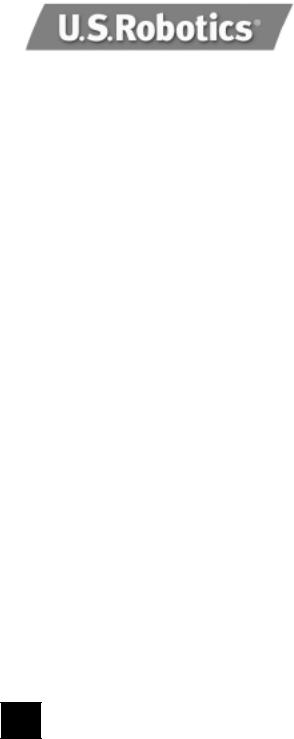
U.S. Robotics Corporation
935 National Parkway
Schaumburg, Illinois
60173, Etats-Unis
Il est interdit de reproduire cette documentation, que ce soit en tout ou en partie, sous quelque forme ou par quelque moyen que ce soit en vue d'effectuer des travaux dérivés (tels que traduction, transformation ou adaptation) sans la permission écrite de U.S. Robotics Corporation.
U.S. Robotics Corporation se réserve le droit de revoir cette documentation et de modifier le produit et/ou le contenu de ce document de temps en temps et sans préavis.
U.S. Robotics Corporation fournit cette documentation sans garantie implicite ou explicite d'aucune sorte, et notamment sans aucune garantie de commercialisation et d'adaptation à un usage particulier.
Si cette documentation décrit un logiciel sur support amovible, ce dernier est soumis à un accord de licence inclus avec le produit sur un document séparé, soit sur la documentation écrite soit sur le support amovible, dans un fichier répertoire appelé LICENSE.TXT ou !LICENSE.TXT. Si vous ne parvenez pas à localiser un exemplaire, veuillez contacter U.S. Robotics qui vous en fera parvenir un.
GOUVERNEMENT DES ETATS-UNIS
Si vous êtes une agence du gouvernement des Etats-Unis, cette documentation et le logiciel qu'elle décrit vous sont fournis aux termes des conditions suivantes :
Toutes les données techniques et les logiciels informatiques sont par nature commerciaux et développés uniquement sur des fonds privés. Le logiciel est fourni en tant que " Logiciel informatique commercial ", comme défini dans DFARS 252.227-7014 (juin 1995) ou en tant qu'" objet commercial ", comme défini dans FAR 2.101(a) et est donc fourni avec les mêmes droits que ceux énumérés dans la licence commerciale standard de logiciels U.S. Robotics. Les données techniques sont fournies avec des droits limités, comme défini dans DFAR 252.227-7015 (nov 1995) ou FAR 52.227-14 (juin 1987), suivant les cas. Vous vous engagez à ne pas retirer ou dégrader toute légende fournie sur un programme ou une documentation sous licence contenue dans ou livrée avec ce guide de l'utilisateur.
Copyright © 2003 U.S. Robotics Corporation. Tous droits réservés. U.S. Robotics et le logo U.S. Robotics sont des marques déposées de U.S. Robotics Corporation.Tout autre nom de société ou de produit est susceptible d'être une marque de la société à laquelle il est associé.
Français
14
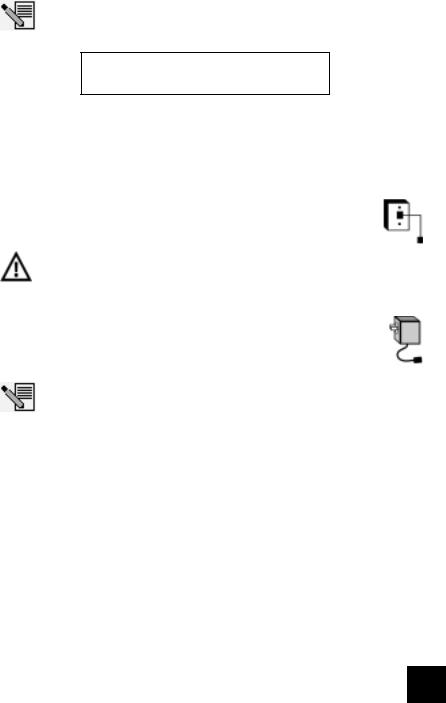
Pour tous les systèmes d'exploitation Windows
Etape 1 : préparation de l'installation.
REMARQUE : avant de procéder à l'installation, nous vous conseillons de désinstaller tout autre modem faisant partie de votre système. Reportez-vous au manuel de votre ancien modem pour connaître les instructions de désinstallation.
Notez le numéro de série de votre nouveau modem U.S. Robotics ; ce numéro se trouve sur le code barre blanc autocollant sur le modem et sur sa boîte. Si vous devez appeler notre service d'assistance technique, vous aurez besoin de ce numéro.
Etape 2 : connexion du modem à l'ordinateur.
Eteignez votre ordinateur et connectez le câble série au modem et à l'ordinateur.
Etape 3 : connexion du modem à une ligne téléphonique analogique.
Branchez une extrémité du cordon téléphonique fourni dans la prise du modem et l'autre dans une prise téléphonique murale analogique.
AVERTISSEMENT : vous devez utiliser une prise téléphonique ANALOGIQUE. La plupart des téléphones d'entreprise fonctionnent avec des lignes NUMÉRIQUES. Vérifiez bien le type de ligne dont vous disposez. Le modem risque d'être endommagé si vous utilisez une ligne téléphonique numérique.
Etape 4 : branchement du modem à l'adaptateur secteur.
Branchez l'une des extrémités de l'adaptateur secteur dans la prise du modem et l'autre dans une prise électrique. Allumez le modem. Le bouton d'alimentation (appelé POWER I / O sous le modem) est situé sur un des côtés du modem.
REMARQUE : si le voyant d'alimentation ne s'éclaire pas, il se peut que le modem soit éteint. Assurez-vous que l'adaptateur secteur est correctement branché entre le modem et la prise électrique.
Si vous disposez d'un système d'exploitation Windows 95/98/Me :
Etape 5 : installation des pilotes du modem.
Allumez votre ordinateur. Une fois que l'assistant d'ajout de nouveau matériel a détecté votre modem, insérez le CD-ROM d'installation dans le lecteur CD-ROM. Suivez les instructions à l'écran pour terminer l'installation.
Si vous disposez de Windows NT :
Etape 5 : installation des pilotes du modem.
Allumez votre ordinateur. Insérez le CD-ROM d'installation dans votre lecteur avant de vous connecter. Cliquez sur Windows Démarrer, Paramètres, et Panneau de configuration. Double-cliquez sur Modems. Lorsque l'écran Installation d'un nouveau modem apparaît, cliquez sur Suivant pour que Windows détecte votre nouveau modem. Ceci fait, cliquez sur Modifier. Cliquez sur Disquette fournie. Assurez-vous que l'emplacement de votre lecteur CD-ROM est sélectionné. Sélectionnez U.S. Robotics, puis U.S. Robotics 56K Ext (non-PnP).
Cliquez sur OK, puis sur Suivant. Lorsque l'onglet des propriétés du modem apparaîtra,
15
