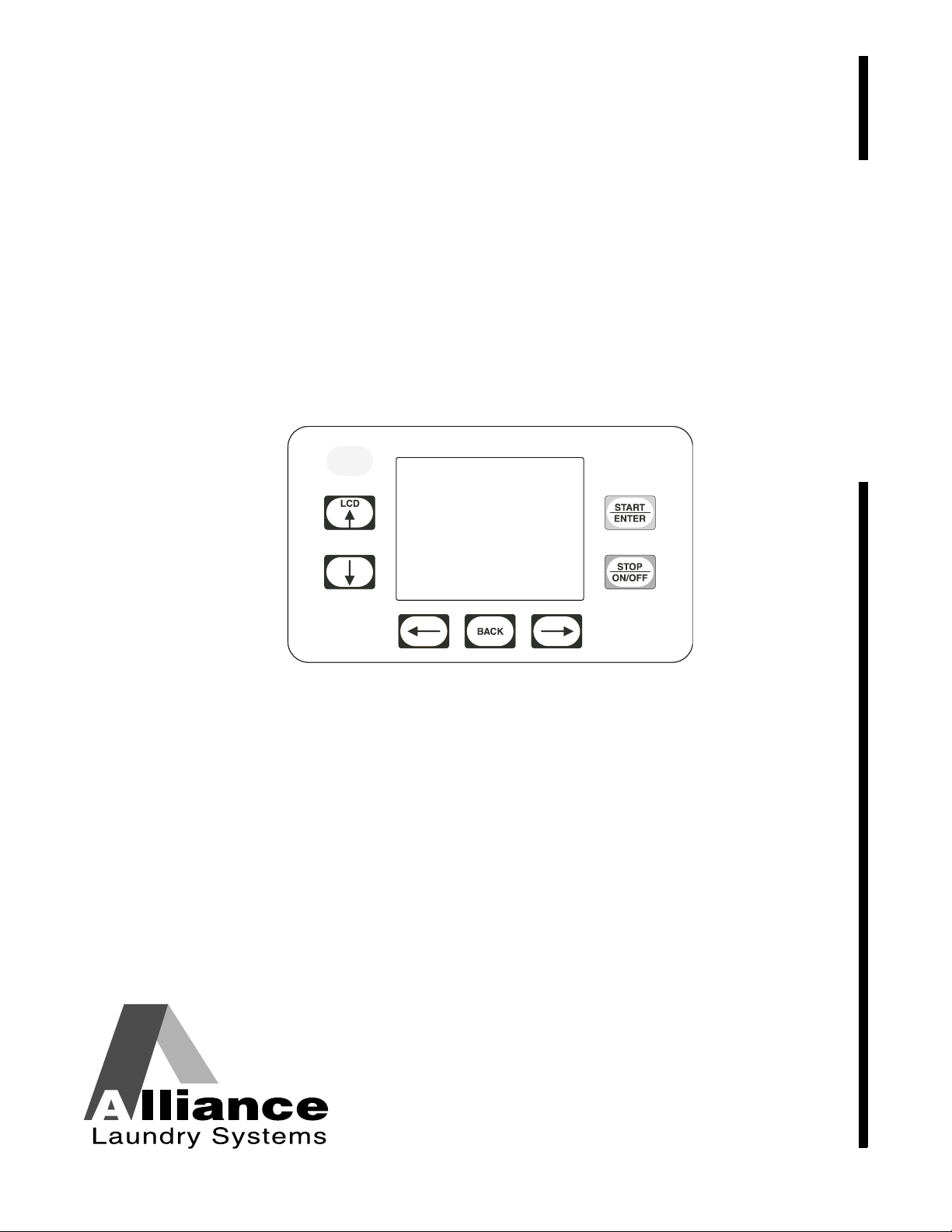
Tumble Dryer
TMB1276C
UniLinc Control
Refer to Page 4 for Model Identification
Programming
Keep These Instructions for Future Reference.
(If this machine changes ownership, this manual must accompany machine.)
TMB1276C
www.comlaundry.com
Part No. 70444801R4
August 2012
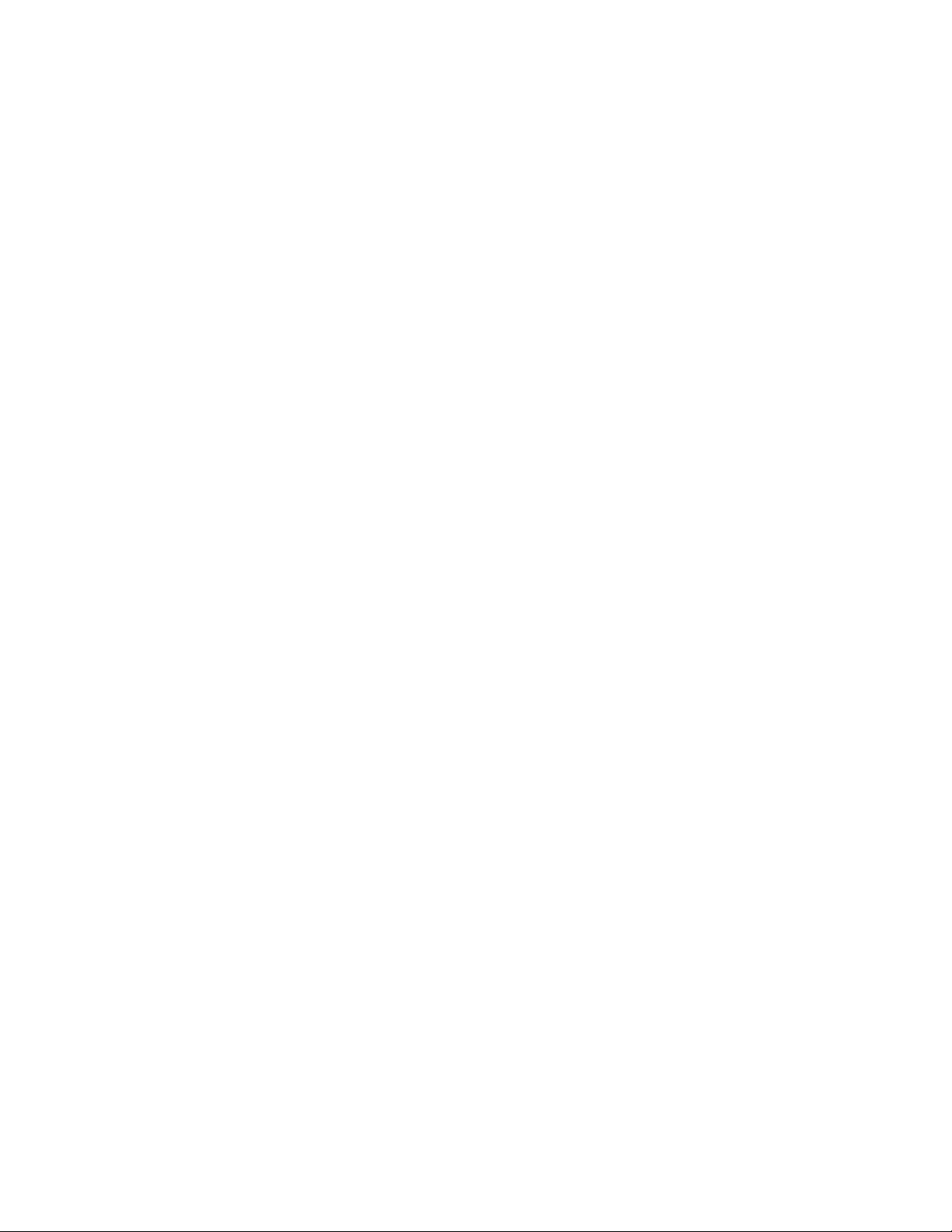
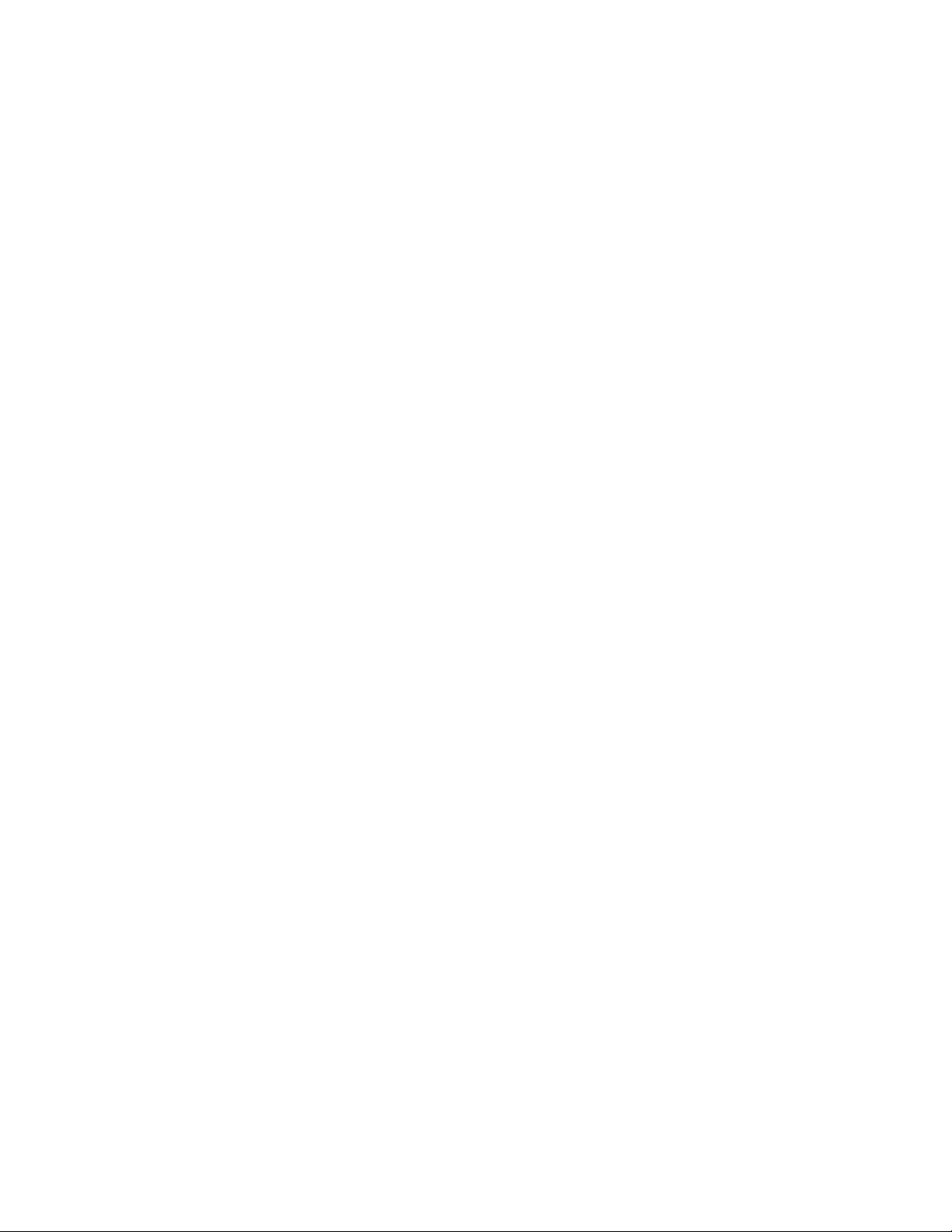
Table of
Contents
Introduction......................................................................................... 4
Model Identification ............................................................................. 4
Nameplate Location.............................................................................. 4
Preliminary Information.................................................................... 5
About the Control ................................................................................. 5
DIP Switch Configuration................................................................ 5
Power Failure Recovery................................................................... 5
Communications .............................................................................. 5
Audit Information ........................................................................... 5
IR Communications Menu............................................................... 6
IR Communications Error Menu ..................................................... 6
Restore to Factory Defaults ............................................................ 6
Entering Program Mode................................................................... 6
UniLinc Identification ........................................................................ 7
Operational Keypad.............................................................................. 7
Operation Modes .................................................................................. 8
General Modes of Operation............................................................ 8
Power-up Mode................................................................................ 8
Idle Mode......................................................................................... 8
Run Mode......................................................................................... 8
Rapid Advance Mode ...................................................................... 8
Pause Mode...................................................................................... 8
Error Mode....................................................................................... 8
Communication Mode ..................................................................... 8
Cool Down Mode............................................................................. 8
End of Cycle Mode .......................................................................... 9
Extended Tumble Mode................................................................... 9
Reversing Mode (reversing models only)........................................ 9
Entering Diagnostic Mode From Idle Mode.................................... 9
Machine Cycle Definition and Operation......................................... 10
Machine Cycle Operation..................................................................... 10
Time Dry Cycle................................................................................ 10
Auto-Dry Cycle................................................................................ 10
Moisture Dry Cycle (if equipped).................................................... 10
Rotation Sensor Equipped Machines.................................................... 10
Cycle Menu........................................................................................... 10
To Start a Cycle ............................................................................... 11
Run Menu ............................................................................................. 12
Contrast/Backlight Menu...................................................................... 13
Close Door Menu.................................................................................. 13
Run Diagnostic Menu........................................................................... 14
Temp and Moisture Menu .................................................................... 15
Cycle Stopped Menu............................................................................. 16
Error Menu............................................................................................ 16
Open Door Menu .................................................................................. 17
Clean Lint Screen Menu ....................................................................... 17
Load Sensed Menu ............................................................................... 17
© Copyright 2012, Alliance Laundry Systems LLC
All rights reserved. No part of the contents of this book may be reproduced or transmitted in any form or by any
means without the expressed written consent of the publisher.
70444801
© Copyright, Alliance Laundry Systems LLC – DO NOT COPY or TRANSMIT
1
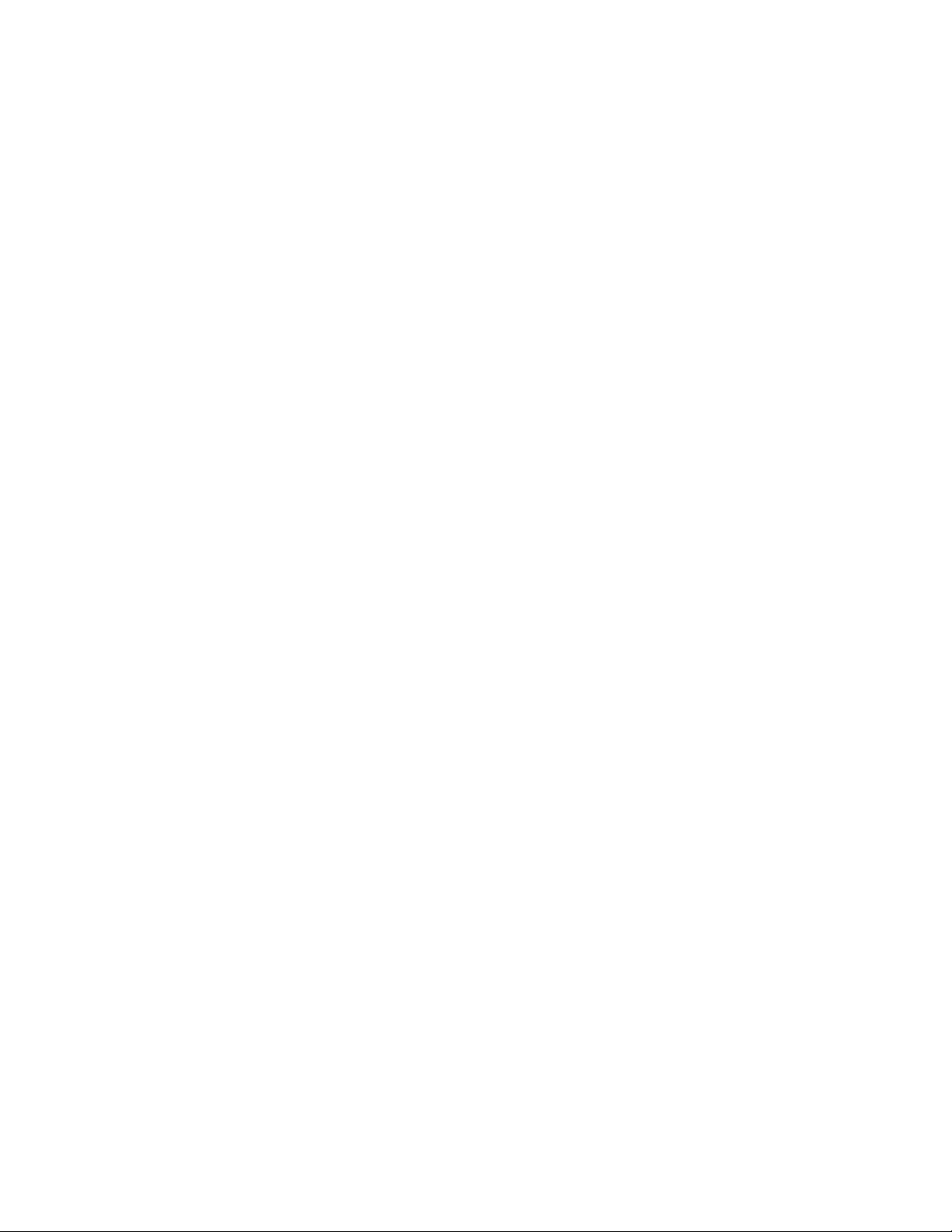
Service Moisture Sensor Menu............................................................. 17
Menu Navigation................................................................................. 18
The UniLinc.......................................................................................... 18
Menu to Menu Navigation............................................................... 18
Screen to Screen Menu Navigation.................................................. 18
Menu Navigation with Parameters................................................... 18
Cycle Name and Banner Editing...................................................... 18
Display Screen Maps ............................................................................ 19
System Menu Map Tree................................................................... 19
Run Menu Map Tree........................................................................ 20
Service Menu Map Tree................................................................... 20
Programming UniLinc ....................................................................... 21
System Menu ........................................................................................ 21
Save Changes Menu ............................................................................. 21
Program Menu .................................................................................... 22
Program Menu ...................................................................................... 22
Modify Cycle........................................................................................ 22
Available Characters........................................................................ 23
Cycle, Segment and Step Programming Flow Diagram....................... 24
Modify Cycle Segment Menu Navigation ....................................... 24
Global Setup ........................................................................................ 25
Global Setup Menu............................................................................... 25
Language Menu .................................................................................... 25
Date/Time Menu................................................................................... 26
Banners Menu....................................................................................... 26
Rapid Advance Menu ........................................................................... 27
Audio Menu.......................................................................................... 27
Miscellaneous Menu............................................................................. 28
Ignition Retry Menu ............................................................................. 28
Temperature Menu................................................................................ 29
Reverse Cylinder Menu (if equipped) .................................................. 29
Cool Down Menu ................................................................................. 30
Moisture Menu (if equipped)................................................................ 30
Factory Defaults Menu ......................................................................... 31
Diagnostics........................................................................................... 32
Diagnostic Menu................................................................................... 32
Test Menu ............................................................................................. 32
Test Cycle Menu.............................................................................. 32
Test Cycle Chart .............................................................................. 33
Inputs Outputs Menu........................................................................ 34
Alarms Menus....................................................................................... 35
Machine ID Menu................................................................................. 35
Machine Errors................................................................................... 36
PDA Communications Error................................................................. 36
Network Communications Error........................................................... 36
Open Thermistor Error ......................................................................... 36
2
© Copyright, Alliance Laundry Systems LLC – DO NOT COPY or TRANSMIT
70444801

Shorted Thermistor Error...................................................................... 36
Stove and Cabinet Limit Errors............................................................ 36
Auto Ignition Retry and Heat Error (Gas Models Only)...................... 37
Air Flow Switch Errors......................................................................... 37
Airflow Switch Sensed Closed While Not In Run Mode ................ 37
Airflow Switch Does Not Close After Cycle Started ...................... 37
Airflow Switch Bounces During A Running Cycle......................... 37
Rotation Sensor Error ........................................................................... 37
Moisture Sensor Error........................................................................... 38
Fan Motor Contactor Error ................................................................... 38
Fan Motor Centrifugal Switch Error..................................................... 38
DIP Switch/Harness Index Mismatch Error ......................................... 38
Laundry Management........................................................................ 39
Laundry Management Menus............................................................... 39
Maintenance ........................................................................................ 40
Service Schedule Menu ........................................................................ 40
Daily Menu (Service)....................................................................... 40
Monthly Menu (Service).................................................................. 40
Quarterly Menu (Service) ................................................................ 41
Bi-Annual Menu (Service)............................................................... 41
Cycle Charts ........................................................................................ 42
70444801
© Copyright, Alliance Laundry Systems LLC – DO NOT COPY or TRANSMIT
3
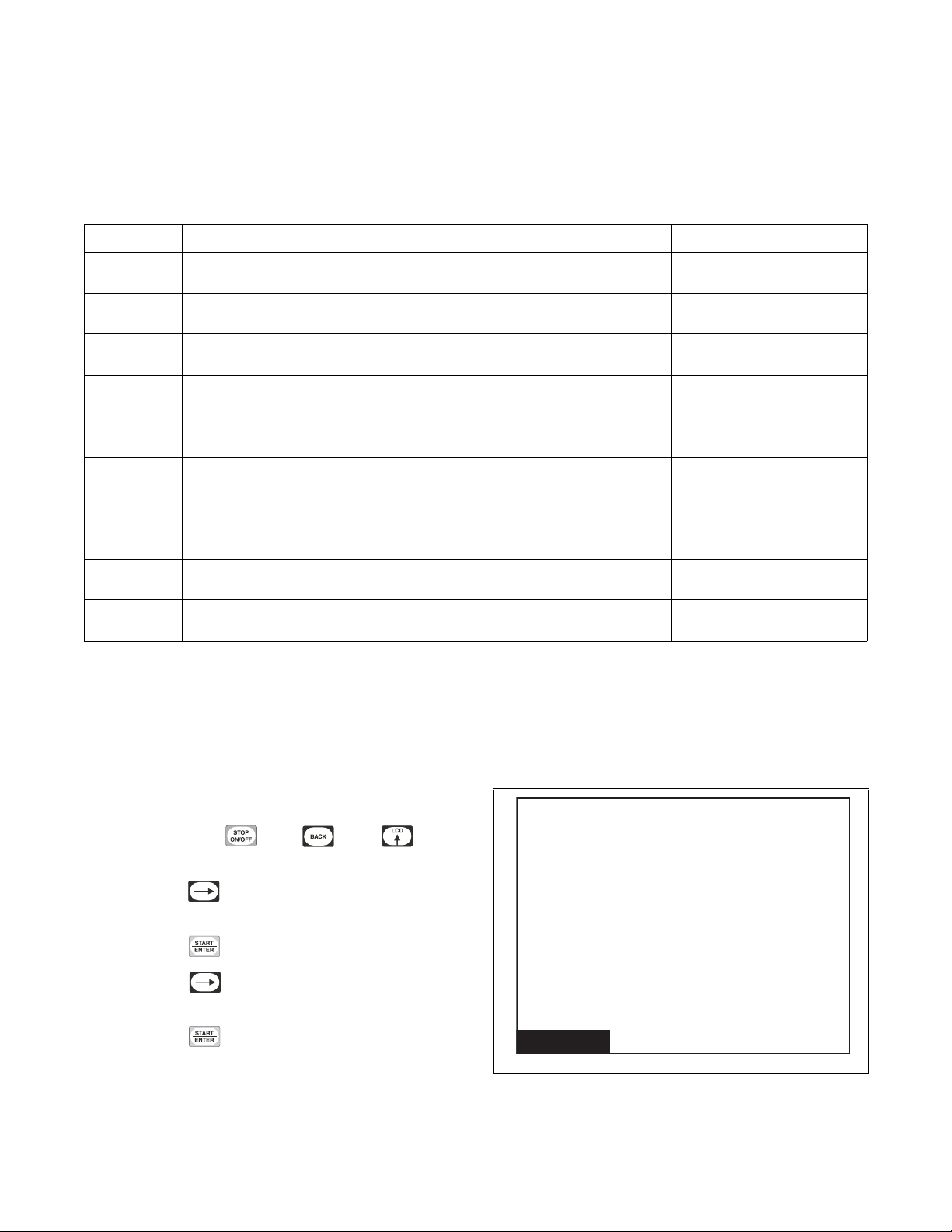
Introduction
Machine ID
Model: UT030NUOG2K0W01
Serial #: 1107002759
Install Date: 07/01/2011
Machine Type: 30
Control SN: 11410113
Front End SW: 1
Display SW: 1
Node Number: 250
Model Identification
Information in this manual is applicable to these
models:
Gas Steam/Thermal Oil Electric
25 Pound
30 Pound
35 Pound
50 Pound
55 Pound
75 Pound
120 Pound
170 Pound
200 Pound
UA025L
UA025N
UA030L
UA030N
UA035L
UA035N
UA050L
UA050N
UA055L
UA055N
UA075L
UA075N
UT075L
UA120L
UA120N
UA170L
UA170N
UA200L
UA200N
UT025L
UT025N
UT030L
UT030N
UT035L
UT035N
UT050L
UT050N
UT055L
UT055N
UT075N
UTF75L
UTF75N
UT120L
UT120N
UT170L
UT170N
UT200L
UT200N
UU025L
UU025N
UU030L
UU030N
UU035L
UU035N
UU050L
UU050N
UU055L
UU055N
UU075L
UU075N
UU120L
UU120N
UU170L
UU170N
UU200L
UU200N
UT025S UU025S UT025E UU025E
UT030S UU030S UT030E UU030E
UT035S UU035S UT035E UU035E
UT050S
UT050T
Not Applicable
UT075S
UT075T
UT120S
UT120T
UT170S
UT170T
UT200S
UT200T
UU050S
UU050T
UU075S
UU075T
UU120S
UU120T
UU170S
UU170T
UU200S
UU200T
UT050E UU050E
UT055E UU055E
UB075E
UT075E
UT120E
UU120E
Not Applicable
Not Applicable
UU075E
Includes models with the following control suffixes:
UO – UniLinc OPL RU – reversing UniLinc OPL
Nameplate Location
The nameplate is located on the back of the machine
and is programmed in the UniLinc Control. To access
Machine ID Menu through the control:
1. Press and hold , then , then
keypads at the same time.
2. Press the keypad until Diagnostic is
highlighted.
3. Press the keypad.
4. Press the keypad until Machine ID is
highlighted.
5. Press the keypad.
Always provide the machine’s serial number and
model number when ordering parts or when seeking
technical assistance. Refer to Figure 1.
TMB1332R
Figure 1
4
© Copyright, Alliance Laundry Systems LLC – DO NOT COPY or TRANSMIT
70444801
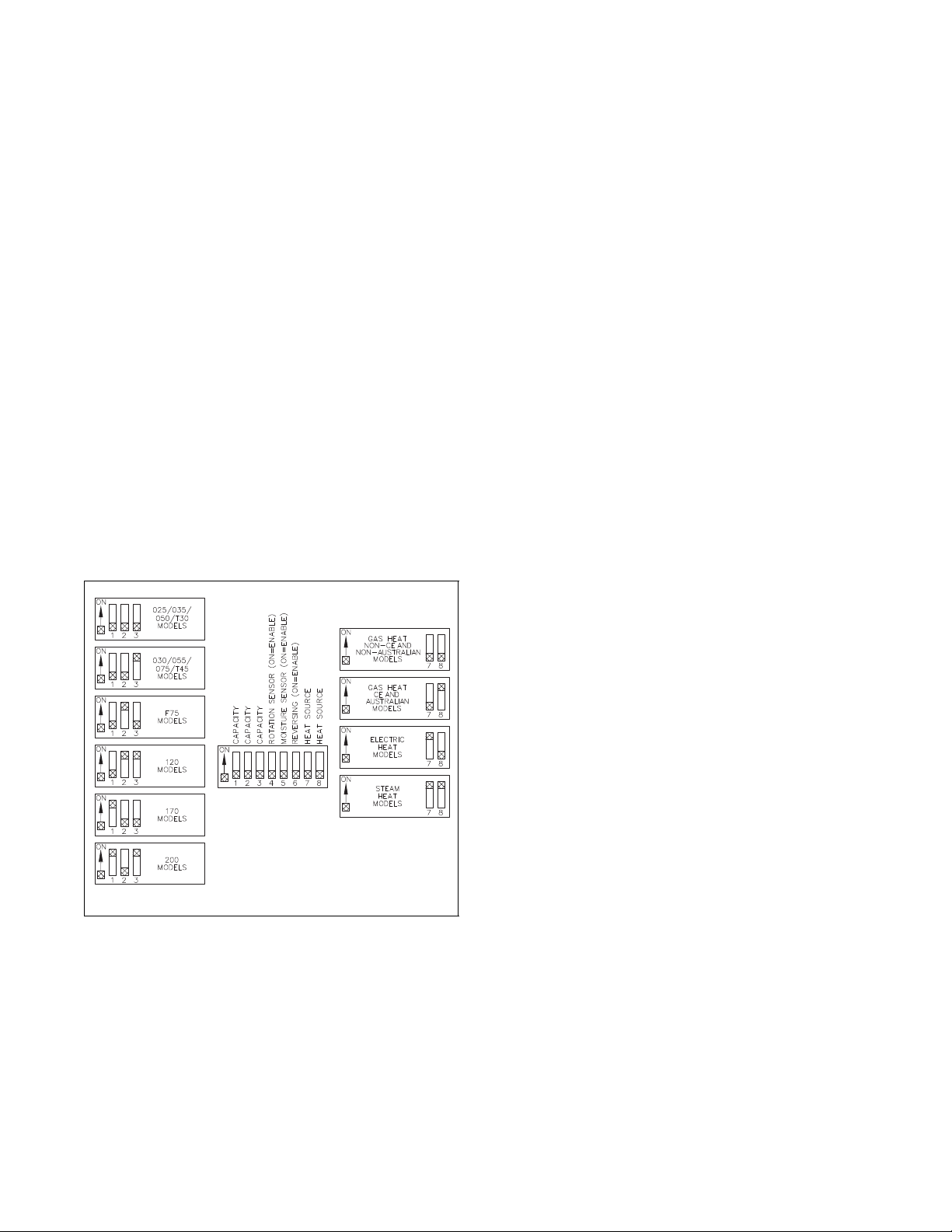
Preliminary Information
About the Control
The UniLinc control on the tumble dryer is an
advanced, graphical, programmable computer that lets
the owner control most machine features by
interacting with the control.
UniLinc allows the owner to program custom cycles,
run diagnostic cycles, and retrieve audit and error
information.
Tumble dryers shipped from the factory have default
cycles and other settings built in. The owner can
change the default cycle or any cycle.
IMPORTANT: It is extremely important that the
tumble dryer has a positive ground and that all
mechanical and electrical connections are made
before applying power to or operating the tumble
dryer.
DIP Switch Configuration
Make sure DIP switches are configured properly for
the machine. Refer to Figure 2 below.
Power Failure Recovery
If a cycle is in progress when the power fails, and if
the power outage lasts three or more seconds, the cycle
is lost and cannot be resumed when power recovers. If
the power outage lasts less than three seconds, the
control will resume the cycle when the power
recovers.
Communications
The control has the ability to communicate with a
PDA and a laptop with an IrDA device running the
UniLinc software. Devices such as PDAs and laptops
that are IrDA capable (able to transmit information to
machine) that have been tested and approved for use
with the UniLinc software can be used as a tool for
managing the machine.
The control will also accept communication with a
network which allows the control to be linked to a
personal computer. This network link allows an owner
to program, collect data and run diagnostics on any
machine. For detailed information on network
communications, refer to the network instructions.
Figure 2
TMB1445R
Audit Information
The control collects and stores audit information,
which can be accessed with a PDA, PC or network.
Refer to the following list for some of the available
audit information. Refer to UniLinc PC and PDA
Application User Instructions.
• Total Number of Individual Cycle Counters
• Last 25 Machine Cycles
• Service History
• End of Cycle to Loading Door Open Time
• End of Cycle to Start of Next Cycle Time
• Total Number of Machine Cycles
• Total Number of Operating Minutes
• Power Failure Audit Data
The PDA, PC or network can receive audit and
program data from the control, and send programming
data and diagnostic commands to the control. Refer to
UniLinc PC and PDA Application User Instructions
for additional information.
70444801
Some of the above listed audit data is available
manually. Refer to Laundry Management section.
© Copyright, Alliance Laundry Systems LLC – DO NOT COPY or TRANSMIT
5
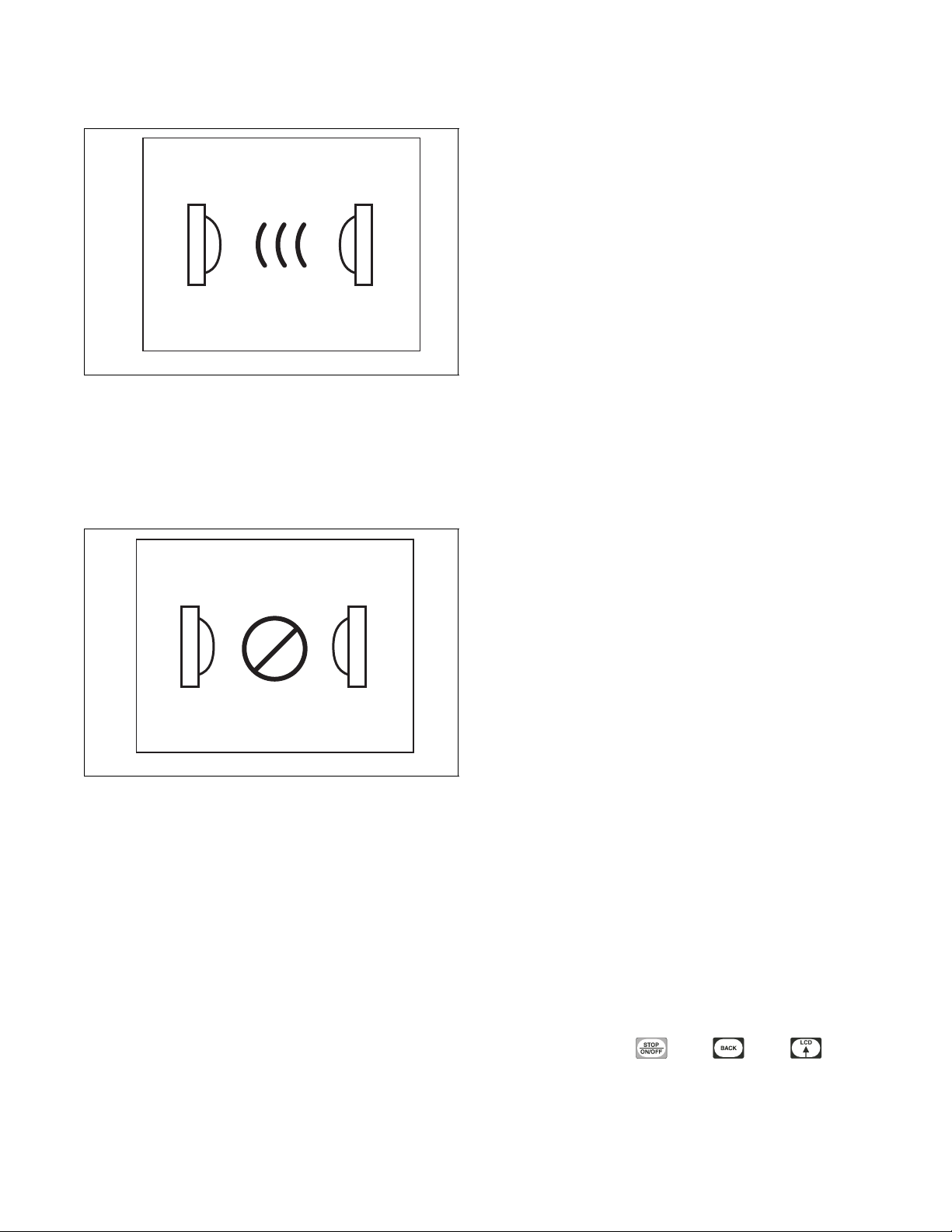
Preliminary Information
Invalid Data
IR Communications Menu
PHM1003R
Figure 3
The IR Communications Menu displays while the
control is communicating with a PDA. The control
will jump back to the previous page when the
communication is complete.
IR Communications Error Menu
Medium (M) Temperature = 160 (°F)
Low (L) Temperature = 140 (°F)
Very Low (VL) Temperature = 120 (°F)
Cool Down Temperature = 100 (°F)
Cool Down Time = 2 (minutes)
Rapid Advance = Disabled
Multi-Segment Cycles = Disabled
LCD Backlight ON/OFF = On
Banner # 1 = Blank
Banner # 2 = Blank
Daylight Saving = Enabled
Key Pad Audio = Enabled
End of Cycle Audio = Low (5 seconds)
End of Cycle External Signal = Enabled (5 seconds)
Clean Lint Screen Reminder = Off
Display Limit Errors = Disabled
Manual Diagnostics = Enabled (accessable via PC and
PDA only)
PHM1004N
Figure 4
The IR Communications Error Menu displays after the
control had an error communicating with a PDA. The
control will return to previous page after 3 seconds.
Restore to Factory Defaults
When the user selects Restore All Cycles And Global
Settings To Factory-Defaults, the control resets all of
the default values. The control also resets Machine
Cycles #1 through #41. The control will also reset the
following to factory-defaults:
Default Global Settings
Language = English
Ignition Retries = 3
Temperature Units = Fahrenheit (°F)
*Manual Programming = Enabled (accessable via PC
and PDA only)
**Reverse Cylinder Rotate Time = 120 (seconds)
**Reverse Cylinder Stop Time = 6 (seconds)
**Advanced Reversing = OFF
***Advanced Options for Moisture Dry = Disabled
***Display Moisture Sensor Error = Disabled
*If manual programming is disabled, programming
changes to UniLinc can only be made with an external
communication device. Refer to UniLinc PC and
PDA Application User Instructions.
**Only available on units equipped with reversing
feature.
***Only available on units equipped with moisture
sensing feature.
Refer to Factory Defaults, Menu section for
information on Restoring Factory Defaults.
Entering Program Mode
1. Press and hold , then , then to
enter the System Menu. Select Program to enter
programming options.
High (H) Temperature = 190 (°F)
6
© Copyright, Alliance Laundry Systems LLC – DO NOT COPY or TRANSMIT
70444801
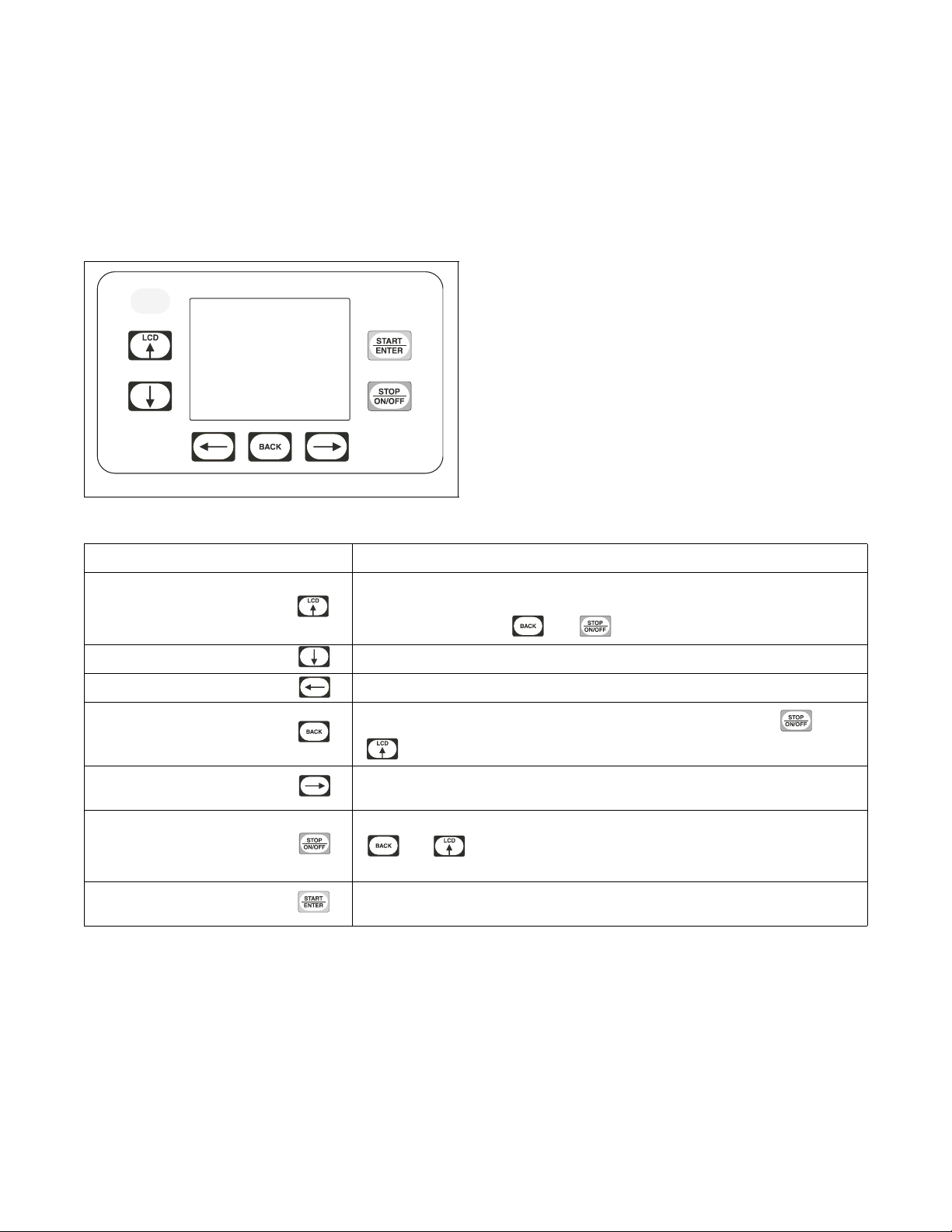
UniLinc Identification
Operational Keypad
The control includes seven keypads. These functions
are available to the operator and are intended to
control and manage operation of the tumble dryer.
Refer to Figure 5 and Table 1.
TMB1276C
Figure 5
Keypad Description
LCD/UP ARROW
DOWN ARROW
LEFT ARROW
BACK
RIGHT ARROW
STOP/ON/OFF
START/ENTER
Press to move the cursor on display and to edit programming values. Also, press
while in Cycle Menu or Run Menu to change to the
Menu. Also, press with and to enter System Menu.
Press to move the cursor on display and edit programming values.
Press to move the cursor on display.
Press to move back to the previous display menu. Also, press with and
to enter System Menu.
Press to move the cursor on display. Press while running a cycle to get to Run
Diagnostic Menu.
Press to stop and abort a machine cycle during Run Mode. Also press with
and to enter System Menu. When in Cycle Programming Menu,
press to turn segments and cycles on and off.
Press to start or rapid advance a machine cycle during Run Mode. Also, press to
save edited programming values when used in programming menus.
Tab le 1
Contrast Adjust/Backlight
70444801
© Copyright, Alliance Laundry Systems LLC – DO NOT COPY or TRANSMIT
7

UniLinc Identification
Operation Modes
General Modes of Operation
In each mode of operation, the user may press keypads
or communicate with the control to change the
displayed menu.
Power-up Mode
The control enters this mode at power-up. After the
control completes operation in the Power-up Mode it
will enter Idle Mode. The display is blank during
Power-up Mode.
Idle Mode
The control is ready for operation in Idle Mode.
Control can display different menus depending on user
input (keypad press, opening or closing the loading
door, or PDA communication). If there is no user input
for one minute, control will turn off the LCD
backlight. The control will light when there is user
input. If there is no user input for 10 minutes, the
display will go blank.
If the control is in Idle Mode, Cycle Menu is
displayed, loading and lint door closed, and the
keypad is pressed, control will enter Run Mode.
Run Mode
The Control enters Run Mode during a cycle. The
Display shows machine cycle time remaining, the
current cycle type, segment, temperature, and
graphical indicators. Loading and lint doors are closed
during Run Mode. Press keypad to stop cycle
and enter Pause Mode. Press keypad to enter
Run Diagnostic Menu. Control enters Pause Mode if
loading or lint door opens. Press to Rapid
Advance.
Rapid Advance Mode
If the Rapid Advance Option is enabled, the user can
advance a running machine cycle by pressing the
keypad. In a Time Dry cycle, pressing the
keypad will decrease the remaining time by one
minute. Pressing and holding the keypad will
decrease the remaining time by four minutes per
second until the end of the cycle.
In the Cool Down segment, pressing the keypad
will decrease the remaining time by one minute.
When the cycle is completed, the audit counter, Total
Rapid Advance Cycles is incremented rather than the
Total Machine Cycles audit counter. In addition this
cycle is recorded in the audit list “Last 25 Machine
Cycles Completed”. If the Rapid Advance Option is
disabled preventing a manual Rapid Advance, the user
may still execute a Rapid Advance using the PDA or
PC. Refer to UniLinc PC and PDA Application User
Instructions for additional information on using a
PDA or PC to Rapid Advance a cycle.
Pause Mode
If keypad is pressed or the loading or lint door is
opened while in Run Mode, control enters Pause
Mode.
If the door is opened then closed, the control will
prompt the user to press to resume the cycle.
If is pressed while already in Pause Mode, the
control will enter End of Cycle Mode.
Error Mode
This mode will be entered to display all fatal machine
errors.
Communication Mode
This mode is entered whenever the control is
communicating with a PDA or a network. Refer to
UniLinc PC and PDA Application User Instructions.
Cool Down Mode
The control enters the Cool Down Mode after the heat
segment of the cycle is completed or fatal error occurs.
The control turns the heater off and for steam heated
units turns the damper motor on. The cool down
segment will end once the cool down temperature has
been reached or the programmed cool down time
expires, which ever happens first.
In the Auto-Dry and Moisture Dry cycles, pressing the
keypad will advance the cycle to the next
enabled segment. Note that Auto-Dry cycles only have
one programmable segment.
8
© Copyright, Alliance Laundry Systems LLC – DO NOT COPY or TRANSMIT
70444801
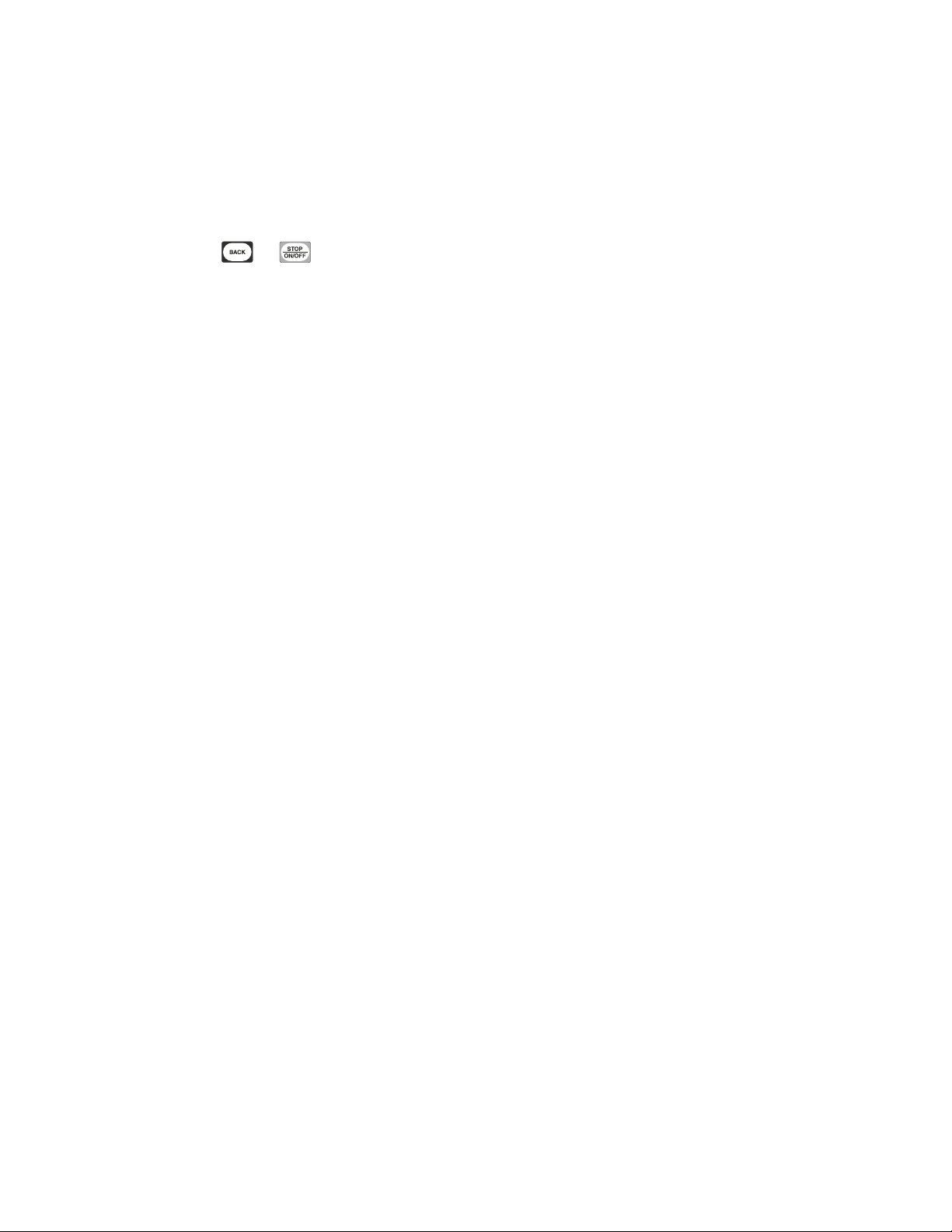
UniLinc Identification
End of Cycle Mode
The control enters End of Cycle Mode after the cool
down segment is finished. The display will show a
graphic prompting the user to open the loading door. If
the door has not been opened or a keypad has not been
pressed after two minutes, the machine will enter
Extended Tumble Mode. This mode is exited when the
door is opened or a
or keypad is pressed.
The control will then return to Idle Mode.
Extended Tumble Mode
The Extended Tumble Mode has two portions. The
Anti-Wrinkle Tumble is entered two minutes after the
cycle has ended if the door is not opened. The cylinder
will tumble for 30 seconds every two minutes for up to
one hour.
If the door hasn’t been opened and no keys have been
pressed one hour after the Anti-Wrinkle Tumble has
ended, the control increments the Anti-Wrinkle Time
Exceeded audit counter and enters Delayed Tumble.
The cylinder will tumble for two minutes every 60
minutes for up to 18 hours.
Reversing Mode (reversing models only)
Models equipped with the reversing feature will rotate
in the forward direction, pause, rotate in the reverse
direction and then pause for programmable times and
segments of the cycle. Factory default reversing rotate
time is 120 seconds and reversing stop time is 6
seconds for all cycles with reversing enabled.
Entering Diagnostic Mode From Idle Mode
When entered from the Idle Mode, the control will be
running a test selected by the user via keypad presses
or communication with a device. The diagnostic tests
available from the Idle Mode are the Test Cycle and
Inputs Outputs Menus.
70444801
© Copyright, Alliance Laundry Systems LLC – DO NOT COPY or TRANSMIT
9
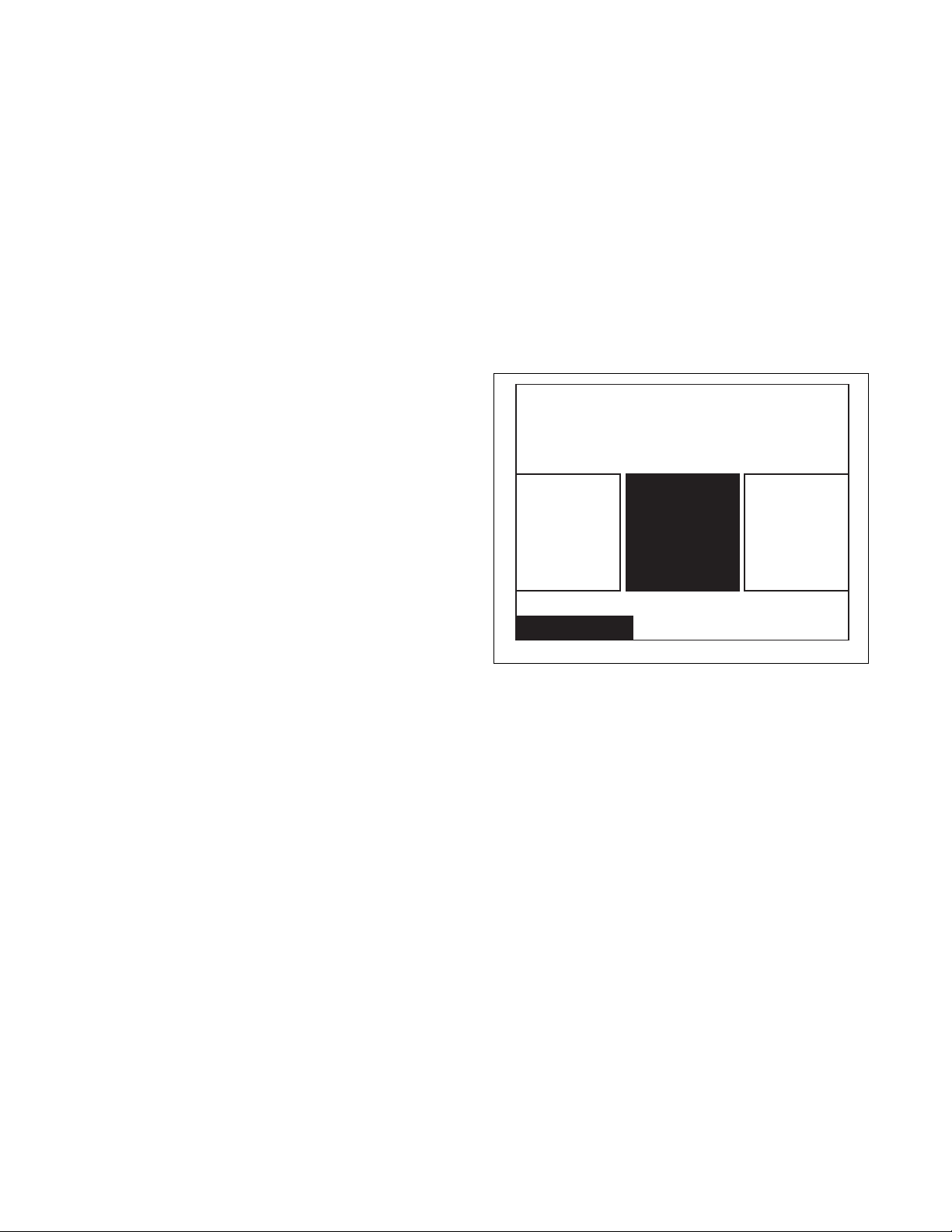
Machine Cycle Definition and Operation
For Technical Service
Distributor ABC
1-800-555-5555
Cycle41:Five
Minute Low
Cycle02:
Sheets Blend
Cycle01:
Towels
Cycle Menu
There are 41 machine cycles that can be selected and
run. Machine cycles can be modified or made
“unavailable” by manually editing them in Modify
Cycle Menu or by using the PDA or network to
download a modified machine cycle into the control.
Machine cycles cannot be deleted, but can be made
“unavailable” so that they are not visible from the
Cycle Menu. New machine cycles cannot be created,
but existing machine cycles that have been edited to be
“unavailable” may be re-edited to be available again.
Machine Cycle Operation
When a cycle is run, the control runs the cycle
segment by segment in a sequence. First the control
examines the Cycle Type chosen to determine if it is a
Time Dry, Auto-Dry or Moisture Dry (if equipped)
cycle type. Then the first segment is examined to see if
it is programmed to “On” or “Off”. If the segment is
programmed to “Off”, control skips to the next
segment.
At the start of some machine cycles, the control
displays a Total Remaining Cycle time. This time is
taken from the machine cycles as they are
programmed. The Total Remaining Cycle Time begins
to count down as soon as the cycle is started.
Rotation Sensor Equipped
Machines
On machines equipped with a rotation sensor, the
control monitors the rotation sensor to verify the
cylinder is rotating. The control calculates the
cylinder’s RPM. If the RPM drops to zero while the
cylinder is supposed to be rotating, the control will
advance to the Cool Down segment of the cycle and an
error message will be displayed.
Cycle Menu
Time Dry Cycle
In this type of cycle, the control will regulate the
temperature and time duration as programmed for the
cycle chosen.
Auto-Dry Cycle
If this type of cycle is selected, the control determines
the cycle time based on the temperature and dryness
level programmed for the cycle chosen.
Moisture Dry Cycle (if equipped)
In this type of cycle, the control checks the
programmed material type, programmed target
moisture content, programmed temperature and the
data received from the moisture sensing system to
achieve the desire results.
TMB1301R
Figure 6
The Cycle Menu is the first menu displayed by the
control after power-up. The Cycle Menu allows the
user to select one of the 41 machine cycles. Machine
cycles that are turned off will not be displayed on the
Cycle Menu. As a default, the last run cycle will be
displayed in the center, highlighted position. The
factory default cycle will be Cycle01.
10
© Copyright, Alliance Laundry Systems LLC – DO NOT COPY or TRANSMIT
70444801
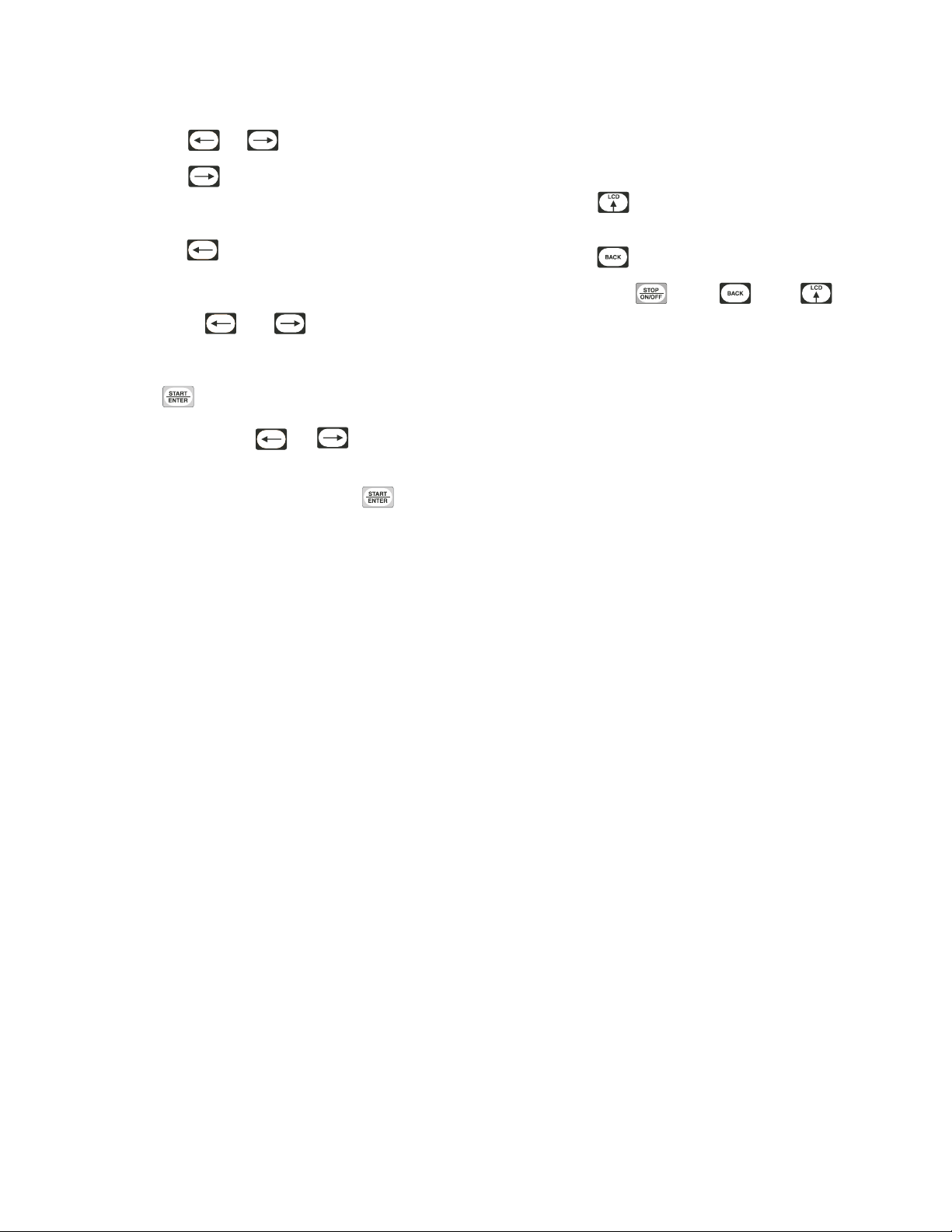
Machine Cycle Definition and Operation
To Start a Cycle
1. Press the or keypad to change cycles.
2. Press the keypad to move the cycle in the
right most menu box to the center, highlighted
position.
3. Press the keypad to move the cycle in the
left most menu box to the center, highlighted
position.
4. Moving the and keypads allows the
selected cycle to scroll through the center,
highlighted position.
5. Press to start selected cycle.
NOTE: Press and hold or keypad to
make highlighted area move rapidly.
NOTE: If door is not closed when the keypad
is pressed, display will jump to the Close Door
Menu.
Press any keypad to clear the menu and return to the
Cycle Menu.
Optional settings are performed by either pressing a
keypad or by a combination of keypad presses:
• Press the keypad to jump control to the
Contrast Adjust/Backlight Menu.
• Press the keypad to enter the Service Menu.
• Press and hold , then , then to
enter the System Menu.
A Banner is displayed above the Cycle Selections in
the Cycle Menu. If Banner 1 and Banner 2 are
programmed, Banner 1 displays for ten (10) seconds
and Banner 2 displays for ten (10) seconds. If only one
Banner is programmed it will be the only one shown.
Refer to Banner Menu Section.
During communication with the PDA or network, all
menus enter IR Communications Menu.
Every night at midnight the control will enter Service
Menu if the machine is in idle mode on the Cycle
Menu.
When a keypad is pressed or the door is opened or an
IR communication takes place, the control will turn
the LCD contrast on and the backlight back on (if
programmed).
Control will also enter specific service sub-menu for
that day.
Bi-Annual Menu displays on the last day of June and
December.
Quarterly Menu displays on the first day of the month
for January, April, July and October.
Monthly Menu displays on all other first days of the
month.
Daily Menu displays on all other days.
70444801
© Copyright, Alliance Laundry Systems LLC – DO NOT COPY or TRANSMIT
11

Machine Cycle Definition and Operation
180 F
Cycle01: Towels
Time Dry
Segment01
Run Menu
TMB1302R
30:00
1
2
3
4
5
10
6
7
8
9
Run Menu
Run Menu provides cycle and segment information
while the machine is operating. Refer to Figure 7.
1 Cycle Number and Name 7 Heat / No Heat Indicator
2 Cycle Type (and Material Type for Moisture 8 Menu Indicator
3 Segment (Number or Cool Down) Indicator for Auto-Dry Cycle Type and Moisture
4 Programmed Temperature Sensing Models)
5 Graphical Temperature Indicator (Actual) 10 Reversing Enabled / Disabled
6 Basket Animation
The Run Menu cannot be navigated by manipulating
the arrow keypads. Press keypad to rapid
advance the cycle.
The Run menus include the Run Menu, the Run
Diagnostic Menu, and the various sub-screens of the
Run Diagnostic Menu. Press the keypad to jump
to the Run Diagnostic Menu.
TMB1302R
Sensing Models) 9 Cycle Time Remaining (or Cycle Progress
Figure 7
Press the keypad to stop the cycle in any of the
Run menus.
When the keypad is pressed, the display will
jump to the Cycle Stopped Menu. Refer to Operation
Modes section for more detail.
12
© Copyright, Alliance Laundry Systems LLC – DO NOT COPY or TRANSMIT
70444801
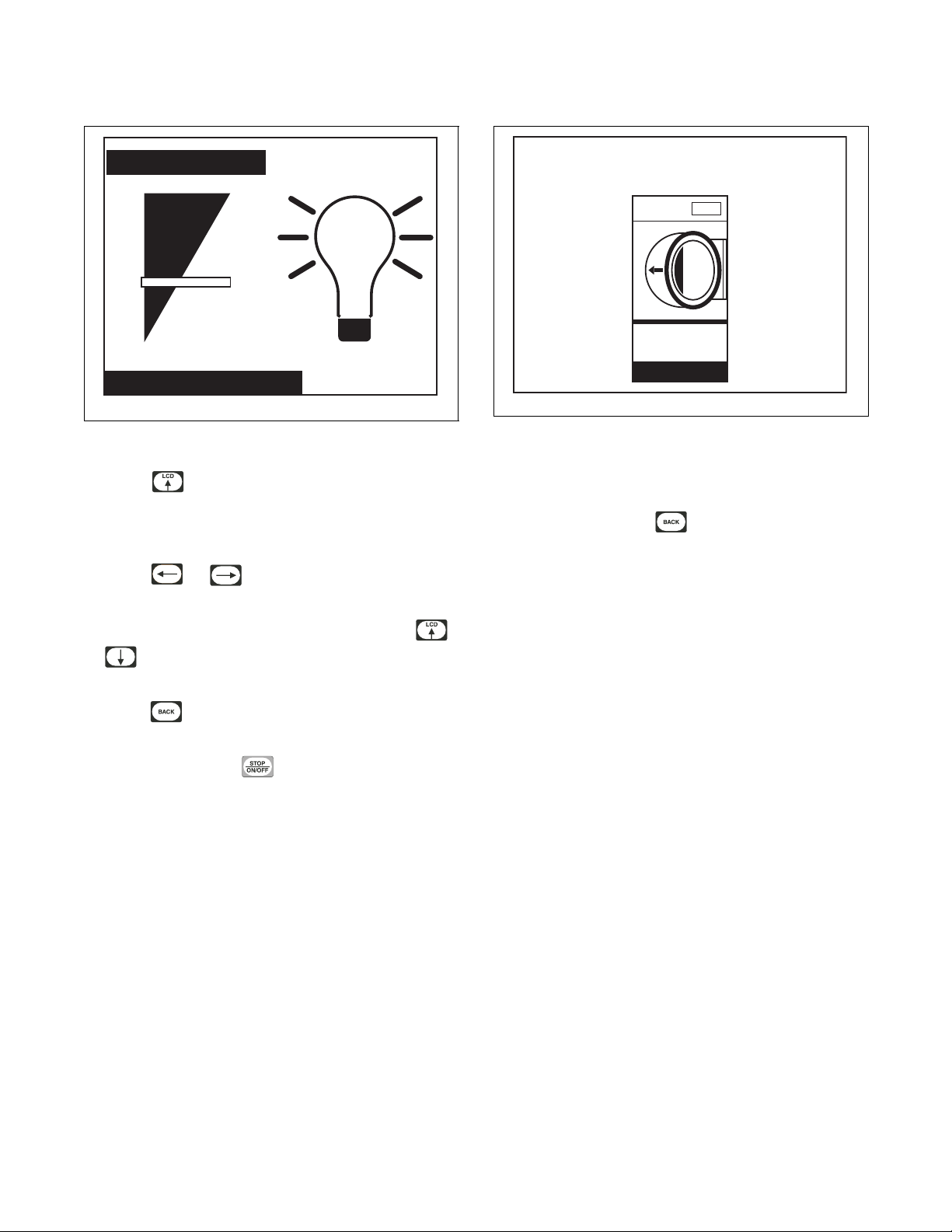
Machine Cycle Definition and Operation
Contrast / Backlight Menu
Contrast Backlight
Contrast/Backlight Menu
PHM1008R
Figure 8
Press the keypad from Cycle Menu or Run Menu
to enter the Contrast Adjust/Backlight Menu. The
Contrast Adjust/Backlight Menu allows the user to
adjust contrast and turn the backlight on or off.
Close Door Menu
TMB1303R
Figure 9
The Close Door Menu displays when loading door or
lint door on the machine is open and needs to be
closed.
Close door or press the keypad to return to Cycle
Menu.
Press the or keypad to highlight “Contrast”
or “Backlight” menu items.
Once the menu item has been selected, press the
or keypad to change contrast. The backlight is
either on or off and will have a factory default of on.
Press the keypad to enter the previous page.
If the Contrast Adjust/Backlight Menu is selected from
the Run Menu and the keypad is pressed, the
cycle is stopped.
70444801
© Copyright, Alliance Laundry Systems LLC – DO NOT COPY or TRANSMIT
13

Machine Cycle Definition and Operation
Alarms
Run Diagnostic Menu
Machine ID
Inputs and
Outputs
Temp and
Moisture
Run Diagnostic Menu
TMB1304R
Figure 10
The Run Mode Diagnostic Menu allows user to access
diagnostic information of the cycle currently running.
The menu contains temperature and moisture, inputs
and outputs, alarms, and machine ID.
While machine is running, press the keypad to
enter Run Diagnostic Menu.
Press the , , or keypad to
navigate the menu. Refer to Diagnostics section for
more description of these menus.
Press the keypad to choose selection.
The keypad will stop the cycle.
If the keypad is pressed, display enters Run
Menu. If nothing is selected for 15 seconds, the
display will return to Run Menu.
14
© Copyright, Alliance Laundry Systems LLC – DO NOT COPY or TRANSMIT
70444801

Temp and Moisture Menu
8
6
9
3
1
5
2
4
7
11
10
Cycle01: Towels
Moisture Dry: Cotton
Segment01
Machine Cycle Definition and Operation
05:00
Moisture Custom
35%
Save
7%
Actual
Temp
155 F
160 FProgram
Run Menu
TMB1305R
TMB1305R
1 Cycle Number and Name 8 Programmed Moisture Content (Moisture
2 Cycle Type and Material Type (Moisture Sensing Models only)
Sensing Models only) 9 Menu Indicator
3 Segment (Number or Cool Down) 10 Cycle Progress Indicator / Cycle Time
4 Segment Time Elapsed Remaining
5 Actual Temperature 11 Save Current Moisture as Target (Moisture
Sensing Models only) or Save Elapsed Time6 Programmed Temperature
7 Actual Moisture Content (Moisture Sensing as Total Cycle Time (Time Dry Cycles)
Models only)
Figure 11
A sub-menu of the Run Diagnostic Menu, the Temp
and Moisture Menu is used to display detailed
operating data and, if enabled, allow the user to change
the programmed temperature, time or moisture of a
currently running cycle. The top portion of the display
contains the same information listed in the Run Menu
detailing Cycle, Number and Name, Cycle Type,
Material Type and Segment.
Press keypad to enter Run Mode Diagnostic
Menu. Press keypad to pause/stop the cycle, the
control will enter Cycle Stopped Menu. Press the
keypad to advance the cycle one segment.
70444801
© Copyright, Alliance Laundry Systems LLC – DO NOT COPY or TRANSMIT
Press or keypads to highlight programmed
temperature, moisture/dryness, time or custom save.
Press the or keypads to edit the selected
value of temperature, moisture, dryness or time. All
changes take effect immediately, but don’t change the
saved cycle.
On Moisture Sensing models, pressing while
Custom Save is highlighted will set the current actual
moisture as the new programmed moisture for the
running cycle. The current cycle will then advance to
the Cool Down segment and the control will return to
Run Menu.
While running a Time Dry cycle, pressing while
Custom Save is highlighted will set the total elapsed
cycle time as the new programmed total cycle time.
The current cycle will then advance to the Cool Down
segment and the control will return to Run Menu.
15

Machine Cycle Definition and Operation
Cycle Stopped
Press START Key to Resume
Press STOP Key to Abort Cycle
Cycle Stopped
Press BACK Key to Exit
Extended Tumble in 0:50
Cabinet High Limit
Error
Fan Motor Contactor
Error
Press STOP Key to Abort Cycle
Cycle Stopped Menu
TMB1357R
Figure 12
The Cycle Stopped Menu will be displayed in Pause
Mode. Press to resume the cycle or to
abort the cycle and go to the Open Door Menu.
Error Menu
TMB1307R
Figure 14
The Error Menu will be displayed as a result of an
error during a cycle, the Test Cycle or while on the
Cycle Menu.
If a fatal error occurs during a cycle, the Error Menu
display will alternate with the Run Menu every three
seconds until is pressed or the Cool Down is
complete.
Figure 13
The Cycle Stopped Menu will display an error, if one
occurs, at the end of a cycle or when is pressed.
The time remaining until Extended Tumble will be
displayed. Press to exit to go to Open Door
Menu or open the door to go to the Cycle Menu.
16
© Copyright, Alliance Laundry Systems LLC – DO NOT COPY or TRANSMIT
TMB1341R
70444801

Machine Cycle Definition and Operation
Extended Tumble in 0:50
Clean Lint Screen
Press BACK Key to Exit
Is the machine basket empty?
NoYes
Press BACK Key to Exit
Service Moisture Sensor Soon
Open Door Menu
TMB1340R
Figure 15
The Open Door Menu is displayed from the Run Menu
prior to a completed cycle. The time until Extended
Tumble is shown at the top of the display.
Open the door or press the or keypad to
return to the Cycle Menu.
Clean Lint Screen Menu
Load Sensed Menu
TMB1364R
Figure 17
The Load Sensed Menu will show from the Cycle
Menu only after eleven minutes of Idle Mode, without
user interaction, having consistently sensed a load for
that entire period. The menu prompts to the operator to
indicate whether the machine basket is empty. No is
highlighted by default. If the user presses the
keypad while No is selected, the control will
return to the Cycle Menu. If the user selects Yes, the
control will display the Service Moisture Sensor
Menu.
The Clean Lint Screen Menu is displayed from the
Open Door Menu only after globally programmed
number of cycles have been completed. Press to
return to the Cycle Menu
Figure 16
TMB1308R
Service Moisture Sensor Menu
TMB1365R
Figure 18
The Service Moisture Sensor Menu will show from the
Load Sensed Menu indicating to the operator that the
Moisture Sensor System may need service soon. The
menu also instructs the user that the keypad may
be pressed to return to the Cycle Menu.
70444801
© Copyright, Alliance Laundry Systems LLC – DO NOT COPY or TRANSMIT
17

Menu Navigation
The UniLinc
The front-end control allows the user to control
machine operation and programming by pressing
keypads to select options on the display menus and by
navigating between display menus.
The user can navigate the control in the following
Menu to Menu Navigation
The , , and keypads are used to
select the desired menu. Once the menu is selected, the
keypad is used to enter that menu. The
keypad allows the user to return to the previous menu.
ways.
Screen to Screen Menu Navigation
In Screen to Screen Navigation, the or
keypad are used to go from one menu page to the next
(i.e., moving from Alarms [1 of 3] Menu to Alarms
[2 of 3] or Alarms [3 of 3] menus), if a menu cannot fit
entirely on the same page. The Laundry Management
Menu uses this navigation method. Cycle
programming also uses this method.
Cycle Name and Banner Editing
This Edit Mode is used when a cycle name must be
modified or a banner created. The highlighted box is
moved over the editable item and the keypad is
pressed. The mode can be verified by seeing the first
character in the item with a blinking underscore
underneath. The character can then be changed by
using the and keypads. To enter a space or
delete a character, press the keypad.
The Cycle Name can contain the capital letters “A”
through “Z”, small letters “a” through “z”, the
numbers “0” through “9”, and special characters. The
user can go forward to the next character in the item
by using the keypad. Press the keypad to
go backward a character. If the first character in the
item is selected and the keypad is pressed, the
cursor will go to the last character of the item. Thus,
the cursor will move only within the item when the
horizontal keypads are pressed.
Press the or keypad to exit the Edit Mode.
Menu Navigation with Parameters
Another type of menu is a menu with modifiable
parameters. The and keypads are used to
navigate through the screens. The and
keypads are used to change the valve of the
highlighted item.
An example is the Temperature Menu under Global
Setup. The menu items are positioned vertically, but
the and keypads are used to navigate
through the different items while the and
keypads are used to adjust the values.
18
© Copyright, Alliance Laundry Systems LLC – DO NOT COPY or TRANSMIT
70444801
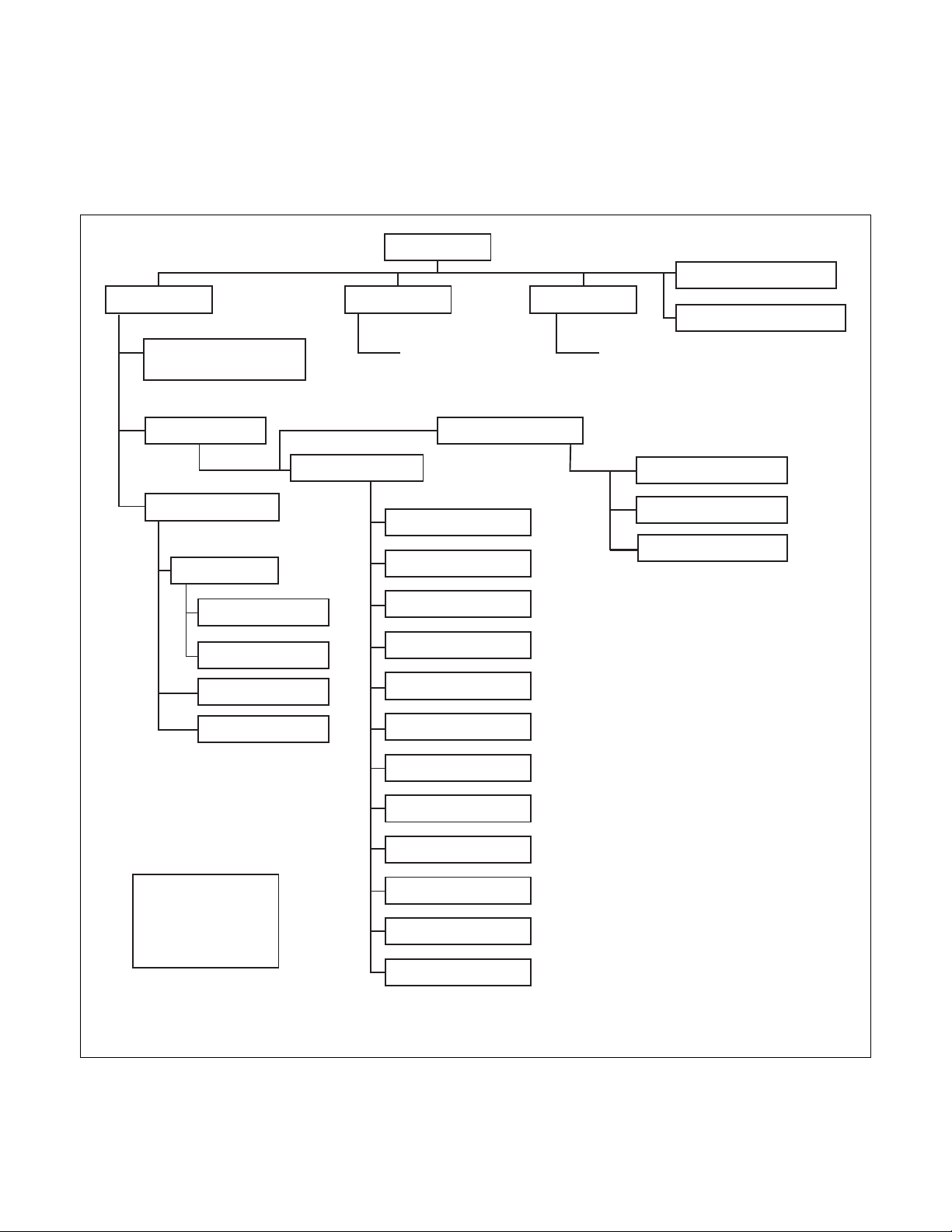
Cycle Menu
System Menu
Diagnostic Menu
Run Menu Service Menu
Close Door Menu
Contrast/ Backlight Menu
. . . . . .
Program Menu
Laundry Management
Menus (1-3)
I/O Menu
Alarms Menu (1-3)
Machine ID Menu
Test Cycle
Save Changes Menu
(After all Step Menus
and Global Menus
except Factory
Defaults)
Global Setup Menu
Language Menu
Date/ Time Menu
Banners Menu
Audio/ Ext Signal Menu
Miscellaneous Menu
Ignition Retry Menu
Temperatures Menu
Reverse Cylinder Menu
Cool Down Menu
Rapid Advance Menu
Moisture Menu
Test Menu
Modify Cycle Menu
Cycle Segment Menu
Factory Defaults Menu
Cycle Cool Down Menu
Cycle Setup Menu
TMB1358R
TMB1358R
Menu Navigation
Display Screen Maps
Refer to the following charts for maps of all of the
display menus.
System Menu Map Tree
70444801
© Copyright, Alliance Laundry Systems LLC – DO NOT COPY or TRANSMIT
Figure 19
19

Menu Navigation
TMB1310R
Cycle Menu
Service MenuSystem Menu
Contrast/Backlight Menu Close Door Menu
. . . . . .
Clean Lint Screen Menu
Contrast/Backlight Menu
Cycle Stopped Menu
Open Door Menu
Error Menu
Run Diagnostic Menu
Temp and Moisture Menu
Run Alarms Menus (1-3)
Machine ID Menu
Run I/O Menu
Run Menu
TMB1310R
Cycle Menu
Service MenuSystem Menu Run Menu
Close Door MenuContrast/Backlight Menu
. . . . . .
Daily Menu
Bi-Annual Menu
Monthly Menu
Quarterly Menu
TMB1311R
Run Menu Map Tree
Service Menu Map Tree
Figure 20
Figure 21
20
© Copyright, Alliance Laundry Systems LLC – DO NOT COPY or TRANSMIT
70444801

Programming UniLinc
Laundry
Management
System Menu
DiagnosticProgram
Save Changes?
NoYe s
System Menu
TMB1312R
Figure 22
The System Menu allows the user to access: cycle
programming, diagnostics and laundry management.
While on the Cycle Menu press and hold ,
then , then to enter the System Menu.
Save Changes Menu
PHM1021R
Figure 23
The Save Changes Menu is used to confirm
programming changes when modifying a cycle or the
values of the Global Settings. The Save Changes
Menu will default to Yes. Using
the or keypad will move the cursor
The System Menu is a submenu of the Cycle Menu.
The navigation of the System Menu is different from
the Cycle Menu. In the Cycle Menu, the highlighted
text box was stationary. In the System Menu, the
ARROW keypads control the location of the
highlighted text box. Text will remain at the same
location but the highlighted box will move when the
, , , and keypads are pressed.
Press the keypad to enter selected menu.
Press the keypad to return to the Cycle Menu
screen.
between Yes or No. Press the keypad to make a
selection. Once the keypad is pressed, the
display will either return to the Modify Cycle Menu or
the Global Setup Menu depending in which submenu
the display was in.
70444801
© Copyright, Alliance Laundry Systems LLC – DO NOT COPY or TRANSMIT
21

Program Menu
Program Menu
Modify Cycle Global Setup
Modify Cycle
Yes
Cycle01: Towels
Time Dry
Reversing: Global
Cycle Reversing
Rotate Time
Stop Time
s
s
120
6
Program Menu
PHM1022R
Figure 24
In System Menu, select Program and press .
To program cycles, select Modify Cycle and
press .
To change properties that will affect the machine
globally, select Global Setup (i.e., language displayed,
Cool Down Temperature) and press .
Press the keypad to return to System Menu.
Modify Cycle
The Modify Cycle Menu is used to program the
cycles.
The Cycle Number will be highlighted when the
Modify Cycle is first displayed.
Press the or keypad to change cycle
selections.
The cycle can be turned on and off by pressing
the keypad. If the cycle is turned off, the Cycle
Name will display “Off” and the user will not be able
to make any changes to the cycle.
Press the keypad to make the highlighted box
move to the cycle name to the right of the cycle
number.
Press the keypad from Cycle Number to make
the display jump to the Modify Cycle Cool Down
Menu.
NOTE: All cycle numbers have to be scrolled
through even though they may be shut off.
Figure 26 illustrates the flow of the cursor during
the programming of a cycle.
To edit a cycle name, select the cycle name and press
the keypad.
The first character of the Cycle Name will have a
blinking underscore underneath to display it is ready
for editing. Use the and keypads to select
the different characters. After the desired character has
been selected, press the keypad to save the
character and move to the next character. The user
may press the keypad to go back a character.
Figure 25
22
© Copyright, Alliance Laundry Systems LLC – DO NOT COPY or TRANSMIT
Pressing the keypad when located on the first
character will take the user to the last character, which
may be a blank space. Continue pressing the
keypad to move to desired character. The blinking
underscore is under the last character and the
keypad is pressed, the blinking underscore will move
to the first character.
Press the keypad to exit edit mode.
TMB1313R
70444801

Program Menu
NOTE: Refer to Tab le 2 for a chart of available
letters, numbers and symbols.
Cycle Type can be modified by pressing the or
keypad while Cycle Type is highlighted.
Press the keypad to move to Material Type (if
available). Press the or keypad to change
the value.
Press the keypad to modify the reversing values
if available. Press or keypad to change the
value.
Press the keypad to move highlighted box to the
first Segment Number. While the Segment Number is
highlighted, the Segment Number can be turned on or
off by using the keypad. If turned off, all sub
programming steps will become inaccessible. Segment
01 can’t be turned off.
Available Characters
In general, press the or keypad to navigate
the various Segments and or to change
their parameters.
After the Segment Menu, press the keypad to
move to the Cool Down Segment Menu.
If the current Cycle Type is Moisture Dry and the
global programming Advanced Options for Moisture
Dry is enabled, pressing from the last segment
menu will send control to the Advanced Options
Menu. Another keypad press will then go to the
Cool Down Segment Menu.
At any time, press the keypad to jump to the
Save Changes Menu.
ABCDE FGH I J KLMNOP
QRSTUVWXYZabcdef
ghi j klmnopqr s tuv
wxyz0123456789 !"
#$%&'()*+,-./:;<
=>?@[\]^_`{|}~€‚
ƒ„…†‡ˆ‰Š‹ŒŽ‘ ’“”•
–—˜™š ›œžŸ ¡¢£¤¥ ¦
§¨©ª«¬-®¯°±²³ ´µ¶
· ¸ ¹ º »¼½¾¿ АБВГДЕЖ
ЗИЙКЛМНОПРСТУФХЦ
ЧШЩЪЫЬЭЮ Я абвгдеж
зийклмнопрстуфхц
чшщъыьэюя
Tab le 2
70444801
© Copyright, Alliance Laundry Systems LLC – DO NOT COPY or TRANSMIT
23

Program Menu
TMB1370R
Modify Cycle
Yes
Cycle01: Towels
Time Dry
Reversing: Global
Cycle Reversing
Rotate Time
Stop Time
s
s
120
6
Modify Cycle Main Menu
Modify Cycle
Cycle01: Towels
Time Dry
Cool Down: Global
Temperature
Time
Segment Reversing
2
No
100
m
F
°
Cycle Number Cycle Name
Time Dry
Material Type
Auto-Dry
Cycle
Reversing Options
(If available)
Segment #2 - 5
Options (If enabled)
Segment #1 Options
Cool Down Options
(If Heat Cycle)
Segment #1
Options
Moisture Dry
Modify Cycle
Cycle01: Towels
Auto Dry
Segment01:
Temperature
Dryness Level
Segment Reversing
0
No
H
Auto-Dry Segment Options
Modify Cycle
Cycle01: Towels
Time Dry
Segment01:
Temperature
Time
Segment Reversing
30
No
160
m
F
°
Time Dry Segment Options
Cool Down Options
Modify Cycle
Cycle01: Towels
Moisture Dry: Cotton
Segment01:
Temperature
Target Moisture
Segment Reversing
0%
No
H
Moisture Dry Segment Options
Modify Cycle
Cycle01: Towels
Moisture Dry: Cotton
Advanced Options:
Time Past Target
0
m
Moisture Dry Advanced Options
TMB1370R
Cycle, Segment and Step
Programming Flow Diagram
Modify Cycle Segment Menu Navigation
Modify Cycle Segment Menus are a subgroup of the
Modify Cycle Menu and the navigation is very similar
to the navigation of the Modify Cycle Menu. When a
segment menu is first displayed, the segment name
will be highlighted. While the segment name is
highlighted, it can be toggled on or off by pressing
the keypad. If the segment is toggled from OFF
to ON, then the last programmed parameters will be
displayed.
24
Figure 26
NOTE: The reversing features will not be available
if the unit is not equipped with that option.
Press the keypad to move to the next segment.
Press the or keypad to change the value.
© Copyright, Alliance Laundry Systems LLC – DO NOT COPY or TRANSMIT
70444801

Global Setup
Global Setup
Date / Time BannersLanguage
Audio / Ext
Signal
Te mp s
Moisture
Ignition
Retry
Factory
Defaults
Rapid
Advance
Misc
Reverse
Cylinder
Cool Down
Language Menu
DeutschFrançais Portuguese
Español ItalianoEnglish
Global Setup Menu
TMB1359R
Figure 27
The Global Setup Menu allows the user to make
changes to global properties of the machine. Use
the , , , and keypads to navigate
the menu. Select a menu item by pressing the
keypad. Press the keypad to enter the Program
Menu.
Language Menu
PHM1037R
Figure 28
The Language Menu is used to select the language
displayed. The user can choose English, Spanish,
Italian, French, German or Portuguese.
Press the , , or keypad to move
the highlighted box through the different selections.
English is the default language.
NOTE: Menus related to cycle operation are the
only menus that will display in the chosen language
if English is not selected. All System Menu submenus will remain in English.
70444801
© Copyright, Alliance Laundry Systems LLC – DO NOT COPY or TRANSMIT
Press to select a language. The Save Changes
Menu will display.
Press or to move highlighted box to “Yes ”
or “No”.
Press the keypad to return to Global Setup
Menu. If no changes were made, press the
keypad to return to Global Setup Menu.
25

Global Setup
Date / Time
Wednesday
19/
09 24
No
:
/
2011
Current Date
Day of Week
Local Time
Daylight Saving
01
Banners
Banner #1
Banner #2
Date/Time Menu
TMB1342R
Figure 29
The Date/Time Menu is used to set the date, day of the
week, time, and daylight saving option.
Press and keypads to move the
highlighted box through the different items in the
menu. Once the item is highlighted, the value can be
changed by using the and keypads. The
Save Changes Menu will display. Use or
to move highlighted box to “Yes ” or “No”.
Press the keypad to return to Global Setup
Menu. If no changes were made, press the
or keypad to return to Global Setup Menu.
The control’s Clock will automatically adjust for leapyear. The control may be programmed for automatic
daylight saving adjustment. If the Daylight Saving
option is disabled, no adjustment takes place. If it is
enabled, on the second Sunday in March, the time will
spring forward from 2:00 AM to 3:00:00 AM. On the
first Sunday in November, the time falls back from
2:00:00 AM to 1:00:00 AM.
Banners Menu
PHM1047R
Figure 30
The Banners Menu is used to create or modify the
banners that are displayed while the machine is on the
Cycle Menu. The banners are displayed at the top of
the screen.
The banners are created or modified using the Edit
Mode. Refer to Program Menu, Modify Cycle section.
Use the or keypad to highlight the
different lines and press the keypad to save the
edit. Pressing the keypad will jump to the Save
Changes Menu. Use or to move
highlighted box to “Yes ” or “No”. Press the
keypad to return to Global Setup Menu. If no changes
were made, press the or keypad to return
to Global Setup Menu.
Daylight Saving can be enabled or disabled by moving
highlighted box to Daylight Saving and
pressing or to Yes or No. The Save
Changes Menu will display. Use or to
move highlighted box to “Yes” or “No”. Press
keypad to return to Global Setup Menu. If no changes
were made, press or keypad to return to
Global Setup Menu. The factory-default value for
daylights saving is enabled.
26
© Copyright, Alliance Laundry Systems LLC – DO NOT COPY or TRANSMIT
70444801

Global Setup
Rapid Advance
Enable the Rapid Advance
Feature During Cycle Operation?
NoYes
Audio / Ext Signal
On
Low
Key Pad
End of Cycle
Volume:
5
s
Time:
No
External Signal
Enable:
5
s
Time:
Rapid Advance Menu
TMB1343R
Figure 31
The Rapid Advance Menu has the option of whether
the user will be able to rapid advance through
segments while the machine is operating. Press
the ,
selection. All the keypads have the same effect and
will toggle the selection between on or off. Press
the or keypad to jump to the Save Changes
, or keypad to change the
Audio Menu
TMB1316R
Figure 32
The Audio/External Signal Menu sets the audio
options of the keypad audio feedback, the beeper
volume and the External Signal.
Press the and keypads to move the
highlighted box through the different items in the
Audio Menu.
Menu. Use or to move highlighted box to
“Yes ” or “No”. Press keypad to return to Global
Setup Menu. If no changes were made, press
the or keypad to return to Global Setup
Menu.
Once the item is highlighted, press the and
keypads to change the value. Press the or
keypad to return to the Save Changes Menu if
changes were made.
Press the or keypad to move highlighted
box to “Yes ” or “No”. Press keypad to return to
Global Setup Menu. If no changes were made,
press or keypad to return to Global Setup
Menu.
70444801
© Copyright, Alliance Laundry Systems LLC – DO NOT COPY or TRANSMIT
27

Global Setup
Miscellaneous
No
Off
No
Multi-Segment Cycles
Number of Cycles Between
Lint Screen Reminders
Display Limit Errors
Ignition Retry
3
Number of Retries
Miscellaneous Menu
TMB1360R
Figure 33
The Miscellaneous Menu allows the user to set
whether or not multi-segment cycles may be
programmed, the number of cycles between lint screen
reminders and display limit errors. Disabling Display
Limit Errors will prevent any limit error from being
displayed on the Cycle Stopped Menu. Press the
and keypads to move the highlighted box
through the different items in the Miscellaneous
Menu. Press the or keypad to change
selections.
Press the or keypad to jump to the Save
Changes Menu. Use or to move
highlighted box to “Yes ” or “No”.
Press the keypad to return to Global Setup
Menu. If no changes were made, press or
keypad to return to Global Setup menu.
Ignition Retry Menu
TMB1318R
Figure 34
The Ignition Retry Menu sets the option of how many
retries the machine will attempt before a heater error
occurs. The user will be able to select a value from one
(1) to five (5).
Press the or keypad to change number of
balance retries.
Press the or keypad to jump to the Save
Changes Menu. Press the or keypad to
move highlighted box to “Yes ” or “No”.
Press the keypad to return to Global Setup menu.
If no changes were made, press or keypad
to return to Global Setup Menu.
28
© Copyright, Alliance Laundry Systems LLC – DO NOT COPY or TRANSMIT
70444801

Global Setup
Temperatures
190
High (H)
160
Medium (M)
140
Low (L)
Units
120
Very Low (VL)
F
°
F
°
F
°
F
°
F
°
Rotate Time
Stop Time
Advanced Reversing
Reverse Cylinder
6
No
S
S
120
Temperature Menu
TMB1361R
Figure 35
The Temperatures Menu allows the user to set global
temperatures for High, Medium, Low, Very Low and
what unit of measure to display them in. These
temperature ranges are restricted to those allowed by
Auto-Dry configurations for a given machine capacity.
Press and keypads to move the highlighted
box through the different items in the menu. Once the
item is highlighted, press the and keypads
to change the values.
Reverse Cylinder Menu (if
equipped)
TMB1320R
Figure 36
The Reverse Cylinder Menu allows the user to set the
rotate and stop time for Reverse Cylinder action and
cycle specific rotate time, stop time and Advanced
Reversing. Rotate and Stop Times valid for a heat
cycle are those available through global Reverse
Cylinder parameters. If Advance Reversing is enabled,
the user will be able to view and edit cycle specific
reversing parameters within Cycle Programming.
Refer to Figure 25.
Press the or keypad to jump to the Save
Changes Menu.
Use or to move highlighted box to “Yes”
or “No”.
Press the keypad to return to Global Setup
Menu. If no changes were made, press the
or keypad to return to Global Setup Menu.
The and keypads are used to move the
highlighted box through the different items in the
Reverse Cylinder Menu. Once the item is highlighted,
the value can be changed by using the and
keypads. Pressing the or keypad
will jump to the Save Changes Menu. Use
or to move highlighted box to “Yes” or “No”.
Press the keypad to return to Global Setup menu.
If no changes were made, press the or
keypad to return to Global Setup Menu.
70444801
© Copyright, Alliance Laundry Systems LLC – DO NOT COPY or TRANSMIT
29
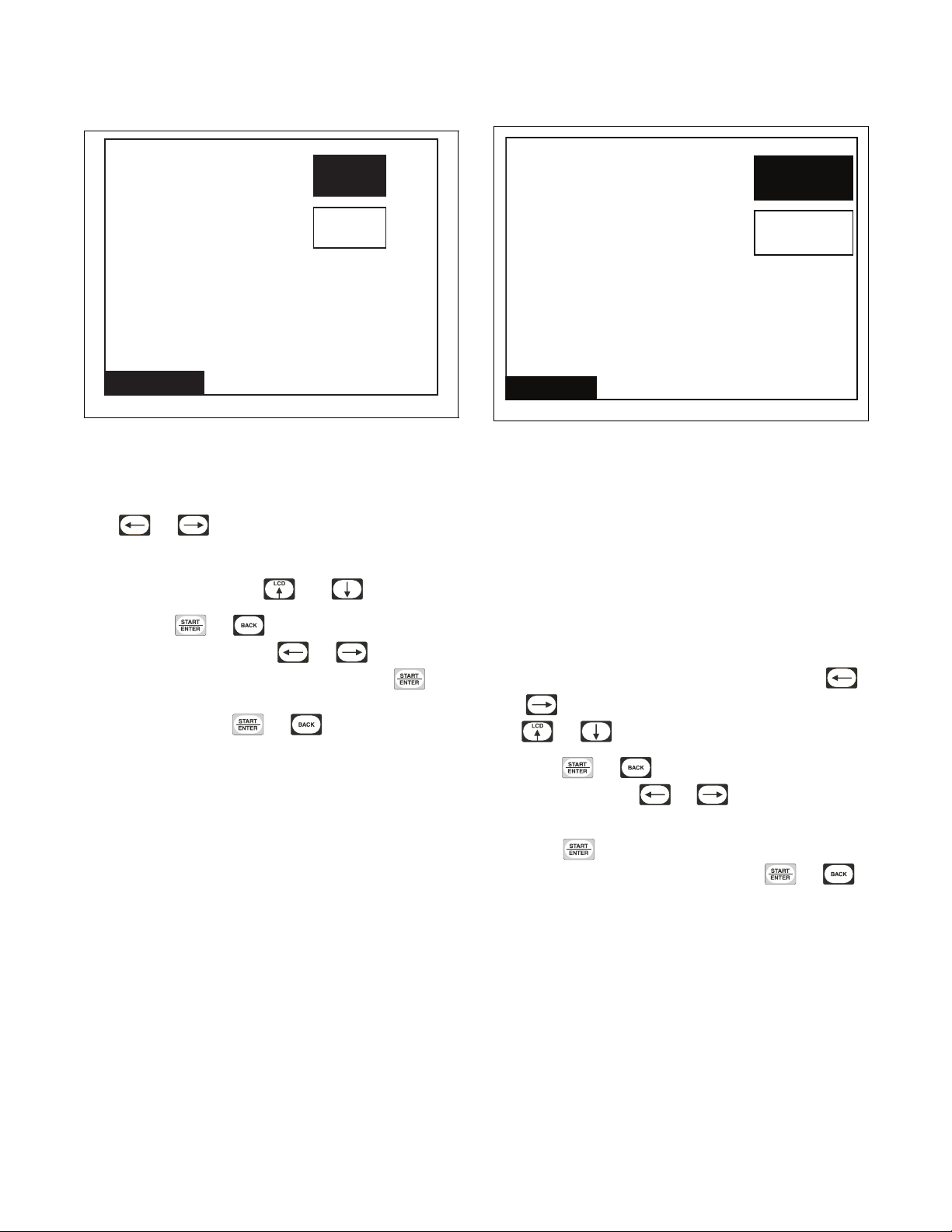
Global Setup
Cool Down
100
Temperature
Time
2m
F
°
Moisture
No
Yes
Advanced Options for
Moisture Dry
Display Moisture Sensor
Error
Cool Down Menu
TMB1321R
Figure 37
The Cool Down Menu gives the user the option to
setting the Cool Down Target Temperature and Time.
The or keypads are used to move the
highlighted box between the two items in the Cool
Down Menu. Once the item is highlighted, the value
can be changed using the and keypads.
Pressing the or keypad will jump to the
Save Changes Menu. Press or to move
highlighted box to “Yes ” or “No”. Press the
keypad to return to Global Setup Menu. If no changes
were made, press the or keypad to return to
Global Setup Menu.
Moisture Menu (if equipped)
TMB1362R
Figure 38
The Moisture Menu allows the user to enable or
disable Advanced Options for Moisture Dry (only
available on units equipped with moisture sensing
feature) and Display Moisture Sensor Error. Enabling
Advanced Options for Moisture Dry allows users to
program Time Past Target which is the added number
of minutes of heat time past the cycle target moisture
level while in Cycle Programming.
With Display Moisture Sensor Error option enabled,
the control will allow the Moisture Sensor Error to be
displayed in the event that one occurs. Press the
and keypads to move the highlighted box. Press
the or keypad to change selections.
Press the or keypad to jump to the Save
30
© Copyright, Alliance Laundry Systems LLC – DO NOT COPY or TRANSMIT
Changes Menu. Use or to move
highlighted box to “Yes ” or “No”.
Press the keypad to return to Global Setup
Menu. If no changes were made, press or
keypad to return to Global Setup Menu.
70444801

Factory Defaults Menu
Factory Defaults
Temperatures
Only
Restore All Cycles and Global
Settings to Factory Defaults
Audio Only
Banners Only
All Additional
Global Settings
! WARNING !
Restore all cycles and global
settings to factory defaults?
Ye sNo
Factory Defaults
TMB1323R
Figure 39
The Factory Defaults Menu is used to set parameters
in the software back to the factory default. Several
parameters can be set individually back to the factory
settings and all Cycles and Global settings can be
restored. The individual parameters that can be set
back to the factory settings are the Audio settings,
Temperature settings, Banners, and additional Global
settings.
Press the directional keys to navigate through the
screen. Press the keypad to make a selection. A
confirmation screen appears asking if you are sure you
want to restore the settings. Use or to
move highlighted box to “Yes” or “No”. “No” is
selected by default. Press the keypad to return to
Global Setup Menu. If no changes were made, press
the or keypad to return to Global Setup
Menu.
Global Setup
PHM1054R
Figure 40
The Factory Defaults Second Confirmation Menu is to
ensure that the factory defaults do not get accidentally
reset. Press the keypad to abort and the display
will then show the Factory Defaults Menu.
Once the keypad is pressed in any Confirmation
Screen, the Save Changes Menu displays to confirm
the programming changes. Use or to
move highlighted box to “Yes ” or “No”. Press
the keypad to return to Global Setup Menu.
The All Additional Global Settings Menu is used to
restore the global settings to the factory defaults.
The Reset All Factory Defaults Confirmation Menu is
used to confirm that the global programming
parameters and Cycle #1-41 are to be set back to
factory defaults. If “Yes” is selected the display will
jump to the Factory Defaults Second Confirmation
Menu.
70444801
© Copyright, Alliance Laundry Systems LLC – DO NOT COPY or TRANSMIT
31

Diagnostics
Machine ID
Test
Diagnostic Menu
Alarms
Test Cycle
Test Menu
Inputs and
Outputs
Diagnostics Are Disabled
Test Cycle
Outputs:
Intputs:
RPM:0Temp:90 F
Step04: Temp Index - 50, 75 -170 (12)
Moisture:1%
PRESS
DM FM FW RV HT EA IR
DR LD AFS FCRS FCLS CL SL1 SL2 IL
RS DIP1 DIP2 DIP3 DIP4 DIP5 DIP6 DIP7 DIP8
Diagnostic Menu
TMB1325R
Figure 41
The Diagnostic Menu contains Test, Alarm and
Machine ID Menus. The menus contain specific
diagnostic information and manufacturing data for the
machine. The , , and keypads
position the highlighted box. Press the keypad to
select the menu choice.
The Test Menu provides features for manufacturing
and customer service testing. The highlighted box is
moved horizontally and vertically using the
and keypads. Press the
keypad to select the menu choice.
Press the keypad to return to Diagnostic Menu.
The screen will display “Diagnostics Are Disabled” if
the manual diagnostics have been programmed off.
Diagnostic test commands via PDA and network will
still function.
Test Cycle Menu
The Test Cycle Menu is used to run several test steps
as well as a ten-minute cycle. Step 01 keypad test
requires the user to press each keypad. Step 02 Door
Status shows whether the loading and lint doors are
open or closed. Press any key to advance. Step 03
Screen Test shows four screens that test the LCD
screen. Press any key to advance through each of the
four test steps.
The Test Cycle Menu for Test Steps 4-13 is shown in
Figure 43.
Press the keypad while in the Diagnostic Menu
to return to System Menu.
Test Menu
32
Figure 42
© Copyright, Alliance Laundry Systems LLC – DO NOT COPY or TRANSMIT
TMB1326R
TMB1424R
Figure 43
It is similar to the Inputs/Outputs Menu except that the
test step is shown at the bottom of the display and a
key press prompt message is shown in the lower right
corner. Press to advance through the steps. Refer
to Tab le 3 for more details of each step. Press to
terminate the test.
70444801

Test Cycle Chart
Diagnostics
STEP Test Cycle Step
Keypad Test Step “Press Each Key To Advance” Advance after all keypads
1
Loading and Lint Door
2
Test Step
Display Test Step “Press Any Key To Advance
3
Display Test Step #1 Screen is blank Press any keypad.
Display Test Step #2 Horizontal Bars Press any keypad.
Display Test Step #3 Horizontal Bars (inverted) Press any keypad.
Display Test Step #4 Screen is black Press any keypad.
Machine Temperature
4
Index Display Test
Machine Capacity Capacity size of machine Press
5
Heat Source Type of heat machine is
6
Reversing Motor Present Will show if machine is
7
Rotation Sensor Present Will show if machine is
8
Moisture Sensor Present Will show if machine is
9
Moisture Sensor Test #1 Runs test for short in moisture
10
Moisture Sensor Test #2 Runs test for resistance to
11
Ten Minute Cycle Runs a ten-minute normal
12
Audio Signal Test Audio signal sounds for five
13
Display
Description
“Door Status” Press any keypad.
Through Screen Test”
Temperature index harness
value
STEP ADVANCE COMMENTS
are pressed.
Press any keypad.
Press
keypad.
keypad. DIP switch status will be
Press
configured for
Press
equipped for reversing
Press
equipped for rotation sensor
Press
equipped for moisture sensor
Press any keypad. Press
sensor circuit
Press any keypad. Press
expected moisture level
Press
cycle
Automatically
seconds
keypad. DIP switch status will be
keypad. DIP switch status will be
keypad. DIP switch status will be
keypad. DIP switch status will be
keypad. Any errors encountered are
shown.
shown.
shown.
shown.
shown.
to restart test.
This step will be skipped
if machine is not
equipped for moisture
sensor.
to restart test.
This step will be skipped
if machine is not
equipped for moisture
sensor.
displayed.
70444801
Tab le 3
© Copyright, Alliance Laundry Systems LLC – DO NOT COPY or TRANSMIT
33

Diagnostics
Inputs Outputs
Outputs:
Intputs:
RPM:25 Moisture:30%
DM FM FW RV HT EA IR
DR LD AFS FCRS FCLS CL SL1 SL2 IL
RS DIP1 DIP2 DIP3 DIP4 DIP5 DIP6 DIP7 DIP8
30:29
Temp:180 F
Inputs Outputs Menu
TMB1425R
Figure 44
When the Inputs Outputs Menu is accessed through
the Diagnostic Menu, the user can manually turn on
outputs. The user can scroll through the outputs using
any of the arrow keys, the cursor is indicated by
flashing the active output on the screen. The user must
“setup” the outputs to be turned on. The keypad
is used to select individual outputs to be turned on or
off. After the keypad is pressed the control will
turn the selected outputs on and display the text
“RUNNING”. The outputs cannot be selected until
the keypad is pressed. The text “RUNNING” is
no longer displayed. The screen will still show the
selected outputs on the screen and the user can again
select outputs to be turned on or off. If the or
keypad is pressed at any time during this test,
the control will turn off all outputs if the test is running
or return to the previous screen if the test is not
running.
If the Inputs Outputs Menu is accessed through the
Run Diagnostic Menu (pressing the keypad
during a running cycle) the menu shows only what is
turned on and off as the cycle runs. Refer to Figure 44.
Abbreviations for the Inputs and Outputs are defined
in the following table:
Inputs
DR Loading Door
LD Lint Door
AFS Airflow Switch
FCRS Fan Motor Contactor Switch
FCLS Fan Motor Centrifugal Switch
CL Cabinet High Limit
SL1 Store 1 High Limit
SL2 Store 2 High Limit
IL Ignition Lockout
RS Rotation Sensor
DIP1 Dip Switch 1
DIP2 Dip Switch 2
DIP3 Dip Switch 3
DIP4 Dip Switch 4
DIP5 Dip Switch 5
DIP6 Dip Switch 6
DIP7 Dip Switch 7
DIP8 Dip Switch 8
Temp Te mperatur e
RPM Rotations per Minute
Moisture Moisture Level
Outputs
DM Damper Motor
FM Fan Motor
FW Forward Contactor
RV Reverse Contactor
34
© Copyright, Alliance Laundry Systems LLC – DO NOT COPY or TRANSMIT
HT Heater
EA External Alarm
IR Ignition Reset
Ta bl e 4
70444801

Diagnostics
Alarms (1 of 3)
ALARM COUNTS
C01: S02 Cabinet High Limit 12/05 03:34
C02: S05 Heat 11/29 15:55
C38: S01 Fan Motor Contactor 08/14 07:27
C07: S04 Open Thermistor 06/28 18:24
C01: Scd Open Thermistor 04/08 08:05
Alarms (2 of 3)
ALARM COUNTS
Air Flow Switch 1 Count: 0
Air Flow Switch 2 Count: 0
Air Flow Switch Bounce Count: 0
Cabinet High Limit Count: 1
Stove 1 High Limit Count: 0
Stove 2 High Limit Count: 0
Open Thermistor Count: 2
Short Thermistor Count: 0
Alarms (3 of 3)
ALARM COUNTS
Fan Motor Contactor Count: 1
Fan Motor Centrifugal Sw Count: 0
ICM Lockout Alarm Count: 1
Heat Count: 1
Rotation Count: 0
Moisture Sensor Count:
IR Count: 5
0
Network Count: 18
Machine ID
Model: UT030NUOG2K0W01
Serial #: 1107002759
Install Date: 07/01/2011
Machine Type: 30
Control SN: 11410113
Front End SW: 1
Display SW: 1
Node Number: 250
Alarms Menus
Figure 45
TMB1400R
The Alarms Menu contains three screens of
information. On the first screen, Alarms (1 of 3), the
eight most recent alarms will contain Cycle Number,
Segment Number, Alarm Type, and the Date/Time of
the Alarm.
The second screen, Alarms (2 of 3), alarm counts list 1
through 8. Alarm counts consist of how many times a
specific alarm has occurred.
The third screen, Alarms (3 of 3), is a continuation of
the alarm counts 9 through 16.
Press the or keypad to navigate to the
different screens in the Alarms Menu. Press the
keypad to go from screen 1 to screen 3. The actual
menus are informational only and cannot be navigated.
Press the keypad to return to display to
Diagnostic Menu or the Run Diagnostic Menu.
Machine ID Menu
Figure 46
70444801
Figure 47
© Copyright, Alliance Laundry Systems LLC – DO NOT COPY or TRANSMIT
TMB1330R
TMB1332R
Figure 48
The Machine ID Menu provides several different types
of manufacturing and machine information that can be
useful to the user and technician. The Machine ID
Menu cannot be navigated. Pressing the keypad
will return to Diagnostic Menu or the Run Diagnostic
Menu.
TMB1363R
35

Machine Errors
The control displays and logs errors as they occur.
When the control senses the error condition, the audit
counter for that error increases by one. The control
saves the time and date of the last eight (8) errors that
have occurred. Following is a list of possible errors:
PDA Communications Error
These errors may occur during communications.
When an error occurs, the display indicates the error
message on the control for a few seconds. When a
PDA communication error occurs, the audit counter
Total Bad IR Communications is incremented, the
hour, date, and year of the event are saved, and the
error code is saved. An active machine cycle is not
affected when there is an error during PDA
communications and this error information is not
stored in the Last Eight Alarms Menu.
Network Communications Error
Network errors may occur during communication with
a network. When a network communication error
occurs, the audit counter Total Bad Network
Communications is incremented, the hour, date,
month, and year of the event are saved, and the error
code is saved. This error is not saved in the Last Eight
Alarms Menu and has no affect on an active machine
cycle.
Shorted Thermistor Error
Any time the control senses a temperature greater than
210 + 4°F during an active cycle, the control will enter
the Cool Down portion of the cycle, display this error
message, and turn on the audio signal. The control will
continue to display the error message until any of the
keypads are pressed, the Cool Down portion of the
cycle has ended, and the temperature reading is less
than 210°F. Press any keypad to stop audio signal.
Once all three occur, the control will return to the Idle
Mode. This error will cause the corresponding Shorted
Thermistor Error Audit Counter to be incremented and
is saved in the Last Eight Alarms Menu.
Stove and Cabinet Limit Errors
There are up to two Stove Limit thermostats and one
Cabinet Limit thermostat on the machine. While the
heat relay is on, if the stove temperature or cabinet
temperature reaches the high temperature for the
particular limit thermostat, the heater will turn off
automatically and the control will continue the cycle
with no heat until the limit thermostat resets. Once the
control reaches the End of Cycle the control will
display the appropriate error message, if programmed
to do so, and sound the audio signal. The control will
continue displaying the error message until the control
returns to Idle mode.
Open Thermistor Error
Any time the control senses a temperature less than 0
°F after the first three minutes of an active cycle, the
control will go to Cool Down, display this error
message, and then turn on the audio signal. The
control will continue to display the error message until
any of the keypads are pressed, the Cool Down portion
of the cycle has ended, and the temperature reading is
greater than 0°F. Press any keypad to stop audio
signal. Once all three occur, the control will return to
the Idle Mode. This error will cause the corresponding
Open Thermistor Audit Counter to be incremented and
is saved in the Last Eight Alarms Menu.
The control will increment the appropriate stove or
cabinet error counter and record the error in the Last
Eight Alarms Menu.
NOTE: On some models the stove and cabinet limit
thermostats need to be manually reset. The
remainder of the cycle will be run with no heat. On
these models, the thermostat(s) must be reset prior
to cycling power or the control will return back to
Error Mode.
36
© Copyright, Alliance Laundry Systems LLC – DO NOT COPY or TRANSMIT
70444801

Machine Errors
Auto Ignition Retry and Heat Error
(Gas Models Only)
If the Ignition Control Module (ICM) fails to ignite the
gas valve the ICM will send an ICM Lockout Alarm to
the control. When the control receives the ICM
Lockout Alarm it will increment the ICM Lockout
Alarm audit counter. When the error becomes fatal
(user input needed to restart the machine) the control
will increment the Heat Error audit counter and record
the Heat Error in the Last Eight Alarms Menu.
If the ICM needs to be manually reset, when the
control receives the ICM Lockout Alarm it will
display the Cycle Stopped Menu with text prompting
the user to press the keypad to reset the ICM.
The user can continue to reset the ICM until there are
no more programmable retry attempts (factory default
is 3) or the gas ignites. On machines equipped with an
ICM that does not need to be manually reset, when the
control receives the ICM Lockout Alarm it will turn
the heat relay off for twenty (20) seconds and then turn
it back on to try and ignite the gas. The control will
continue to try and ignite the gas until there are no
more programmable retry attempts (factory default is
3) or the gas ignites. If the ICM fails to ignite the gas
on the last attempt the control will start the Cool Down
portion of the cycle, display the heat error message
and sound the audio signal. When the Cool Down
portion of the cycle ends the control will continue to
display the error message until power is cycled to the
machine or a user presses the keypad.
Airflow Switch Does Not Close After Cycle
Started
If the airflow switch does not close within 5 seconds
of the start/re-start of a cycle, the control will go to the
Cool Down portion of the cycle, display an error
message and sound the audio alarm. Once the Cool
Down portion of the cycle ends, the control will
continue to display the error message until the power
is cycled to the machine or the keypad is
pressed. When this error occurs, the Airflow Switch 2
error counter will be incremented and the error will
also be saved to the Last Eight Alarms Menu.
Airflow Switch Bounces During A
Running Cycle
If the airflow switch is open for at least one second,
the heat will be turned off and will remain off until the
switch is observed closed for at least 5 seconds (it is
flagged as an airflow switch bounce). If there are 5
airflow switch bounces within 5 minutes the control
will go to the Cool Down portion of the cycle, display
an error message and sound the audio signal. When the
Cool Down portion of the cycle ends, the control will
continue displaying the error message until power is
cycled or a user presses the keypad. When this
error occurs, the Airflow Switch Bounce Error will be
incremented and the error will also be saved to the
Last Eight Alarms Menu. The Airflow Switch Bounce
counter will be incremented for every instance of an
airflow switch bounce.
Air Flow Switch Errors
The control will flag an Airflow Switch Error under
several conditions. Airflow Switch Errors will be
processed differently depending upon what state the
machine was in when the error was detected.
Airflow Switch Sensed Closed While Not
In Run Mode
If an airflow switch is sensed closed 30 seconds after
entering Idle Mode, or End of Cycle Mode, the control
will display an error message until power is cycled or
the error clears. The cycle will not start and all user
inputs will be ignored. If the error does clear, the
control will go back to its previous mode of operation.
When this error occurs the Airflow Switch 1 error
counter will be incremented and the error will also be
saved to the Last Eight Alarms Menu.
Rotation Sensor Error
If the machine is equipped with a rotation sensor, the
control will constantly monitor the input and calculate
the cylinder’s rpm. If the rpm drops to zero while the
cylinder is supposed to be spinning, the control will go
to the Cool Down portion of the cycle. The control
will display an error message and sound the audio
signal. Once the Cool Down portion ends, the control
will continue to display the error message until power
is cycled to the machine or the correct keypad is
pressed. This error will increment the Rotation Sensor
Error counter and will be saved in the Last Eight
Alarms Menu.
70444801
© Copyright, Alliance Laundry Systems LLC – DO NOT COPY or TRANSMIT
37

Machine Errors
Moisture Sensor Error
While in Idle Mode and on the Cycle Menu, the
control will begin to monitor the moisture sensor input
after one minute without user input. If the moisture
sensor circuitry detects a load present signal read
consistently (every second) for a ten minute period
without user input, the control will declare, if
programmed to do so, a load sensed. If at any time
during this sensing period, user input is detected or the
control determines that there is no load present, it
resets the load detected counter. After this ten minute
period with a consistent load sensed, the control
queues the Load Sensed Menu to display. When user
interaction is sensed, the display will wake and show
the Load Sensed Menu prompting the user to answer
whether the machine is currently empty. If the operator
selects No, the control returns to the Cycle Menu. If
the operator selects Yes, the control will increment the
Moisture Sensor Error counter and record the error in
the queue of the last eight machine errors and display
the Service Moisture Sensor Menu, instructing the
operator to service the moisture sensor soon and press
the keypad to return to the Cycle Menu. The
Load Sensed prompt will only appear once a day,
unless machine power is cycled. If the control is idle,
with the Load Sensed Menu queued, and a Service
Schedule Reminder is then queued as well, when
detecting user interaction, the control will first display
the appropriate Service Schedule Menu and then
display the Load Sensed Menu after a key has been
pressed.
Fan Motor Centrifugal Switch Error
If the control attempts to turn on the fan motor and the
fan motor contactor is sensed closed but the Fan Motor
Centrifugal Switch fails to close, the control will go
into the Cool Down portion of the cycle, display an
error message and turn on the audio signal. Once the
Cool Down portion of the cycle ends, the control will
continue displaying the error message until power is
cycled or the keypad is pressed. This error will
increment the Fan Motor Centrifugal Switch error
counter and will be saved in the Last Eight Alarms
Menu.
DIP Switch/Harness Index Mismatch
Error
On power up the control reads the Temperature Index
Harness value and compares that with the value of
switch 1, switch 2 and switch 3 on the DIP switch
configuration. If the result is an invalid setup the
control will not enter Idle mode and instead enter Error
Mode. The control will ignore all user inputs and
display an error message. The machine must be
powered down and the correct temperature index
harness must be installed and/or the DIP switch
configuration must be corrected.
Fan Motor Contactor Error
If the control attempts to turn on the heater relay and
the control does not sense that the Fan Motor
Contactor is closed, the control will go to the Cool
Down portion of the cycle, display an error message
and turn on the audio signal. Once the Cool Down
portion of the cycle ends, the control will continue
displaying the error message until power is cycled or
the keypad is pressed. This error will increment
the Fan Motor Contactor Error counter and will be
saved in the Last Eight Alarms Menu.
38
© Copyright, Alliance Laundry Systems LLC – DO NOT COPY or TRANSMIT
70444801

Laundry Management
Laundry Mgmt. (1 of 3)
SUMMARY
Total Cycle Counts: 10009
Total Run Hours: 7507
Total Heat Hours: 7007
Total Number Of Rapid Advance Cycles: 600
Total Number Of Cycles Aborted: 450
Avg Cycle End to Door Open Minutes: 5
Avg Cycle End to Run Mode Minutes: 30
Anti-Wrinkle Time Exceeded: 5
Laundry Mgmt. (2 of 3)
CYCLE COUNTS
CY01: 0
CY02: 0
CY03: 0
CY04: 0
CY05: 0
CY06: 0
CY07: 0
CY08: 0
CY09: 0
CY10: 0
CY11: 0
CY12: 0
CY13: 0
CY14: 0
CY15: 0
CY16: 0
CY17: 0
CY18: 0
CY19: 0
CY20: 0
CY21: 0
CY22: 0
CY23: 0
CY24: 0
Laundry Mgmt. (3 of 3)
CYCLE COUNTS
CY25: 10009
CY26: 0
CY27: 0
CY28: 0
CY29: 0
CY30: 0
CY31: 0
CY32: 0
CY33: 0
CY34: 0
CY35: 0
CY36: 0
CY37: 0
CY38: 0
CY39: 0
CY40: 0
CY41: 0
Heat: 10090
Laundry Management Menus
The Laundry Management Menu contains three
screens. The Laundry Management 1 Menu displays
total cycle counts, total run hours, total heat hours,
total number of rapid advance cycles, total number of
cycles aborted, average End of Cycle to Door Open
Minutes, average End of Cycle to Run Mode Minutes
and total number of times anti-wrinkle was exceeded.
The Laundry Management 2 Menu shows user the
number of times cycles 1 through 24 have been run.
Laundry Management 3 Menu shows the number of
times cycles 25 through 41 have been run and the
number of Heat Relay cycles (Heat). Press the
keypad to move from screen to screen.
Press the keypad in any of the Laundry
Management Menus to enter System Menu.
PHM1065R
Figure 50
Figure 49
70444801
© Copyright, Alliance Laundry Systems LLC – DO NOT COPY or TRANSMIT
TMB1333R
TMB1344R
Figure 51
39
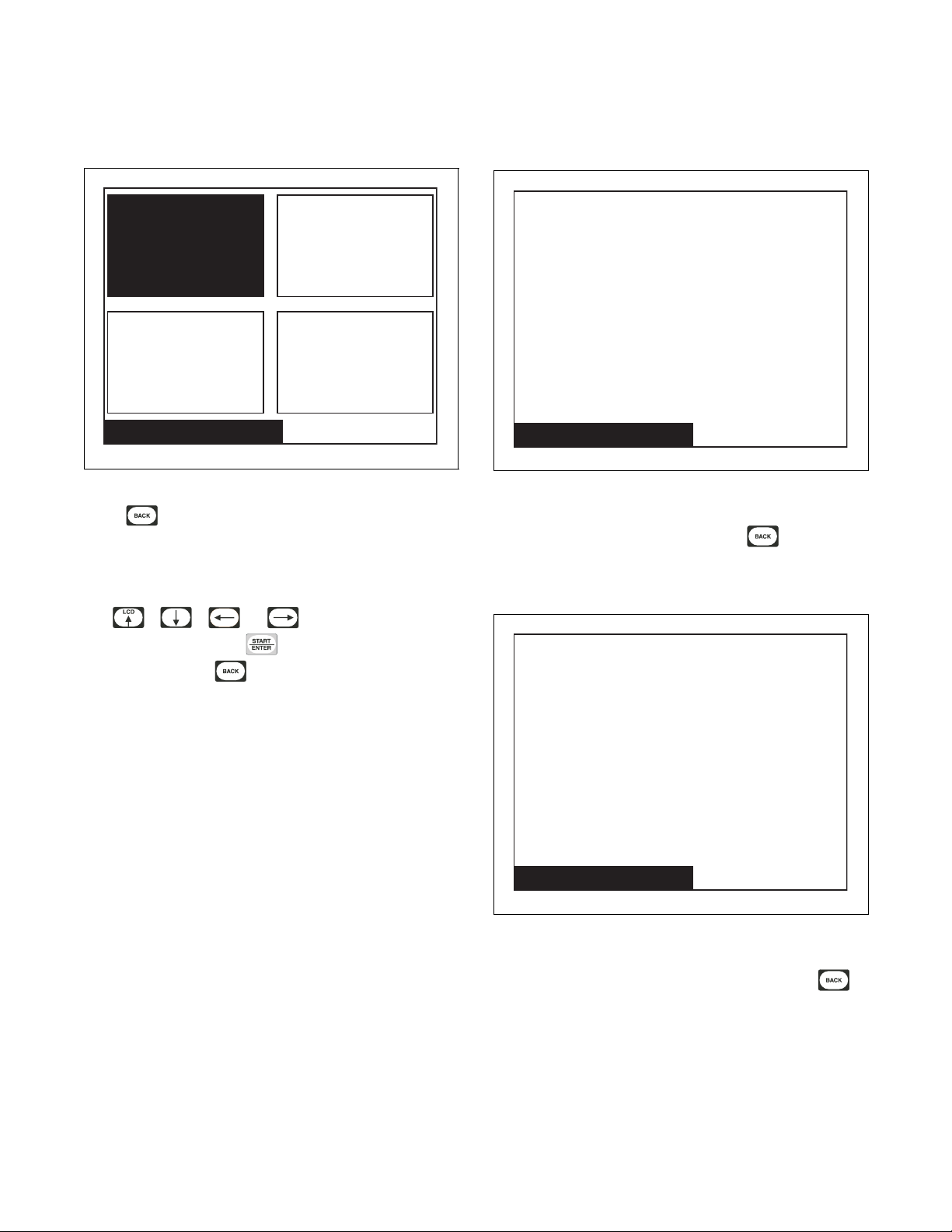
Maintenance
Quarterly
Service Schedule Menu
Bi-Annually
MonthlyDaily
Daily Maintenance Reminders:
1. Inspect the area surrounding dryers, remove all
combustible materials, including lint.
2. Check cylinder for foreign objects to avoid
damage to clothing and equipment.
3. Clean lint from lint compartment and screen to
maintain proper airflow and avoid overheating.
Service Schedule
Monthly Maintenance Reminders:
1. Remove lint and debris from inside exhaust duct
to maintain proper airflow and avoid overheating.
2. Carefully wipe any accumulated lint off the
cabinet high limit thermostat and thermistor,
including perforated cover. Lint buildup will act
as an insulator, causing machine to overheat.
3. Clean lint and debris buildup from blower to
maintain proper airflow, to avoid overheating and
prevent possible vibration.
Service Schedule
Service Schedule Menu
TMB1334R
Figure 52
Press from Cycle Menu to enter Service
Schedule Menu. The Service Schedule Menu provides
a user with a time based service reminder list. The list
is broken up into “Daily”, “Monthly”, “Quarterly” and
“Bi-Annually” Menus. Press
the ,
, or keypad to navigate to
Daily Menu (Service)
TMB1335R
Figure 53
The Daily Menu contains all daily service reminders
that need to be performed. Press the keypad to
return to the Service Menu.
Monthly Menu (Service)
a menu item. Press the keypad when menu is
selected. Press the keypad to return to Cycle
Menu.
40
© Copyright, Alliance Laundry Systems LLC – DO NOT COPY or TRANSMIT
TMB1336R
Figure 54
The Monthly Menu contains all monthly service
reminders that need to be performed. Press the
keypad to return to the Service Menu.
70444801

Maintenance
Quarterly Maintenance Reminders:
1. Use a vacuum to clean air vents on drive motors.
2. Use a vacuum to clean lint from rear limit
thermostat cover.
3. Check flow of combustion and ventilation air.
4. Check belt tension and condition. Replace worn
or cracked belts.
Service Schedule
Bi- Annual Maintenance Reminders:
1. Check mounting hardware for any loose nuts,
bolts, or screws.
2. Check gas steam connections for leakage.
3. Check loose electrical connections.
4. Remove all front panels and vacuum.
5. Check cylinder and front panel seals.
6. Inspect cabinet and inner panels for any damage,
replace or repair as needed.
7. Clean burner tubes of any lint buildup.
Service Schedule
Quarterly Menu (Service)
TMB1337R
Figure 55
The Quarterly Menu contains all service reminders
that need to be performed four times a year.
Press the keypad to return to Service Menu.
Bi-Annual Menu (Service)
TMB1338R
Figure 56
The Bi-Annual Menu contains all service reminders
that need to be performed twice a year. Press the
keypad to return to Service Menu.
70444801
© Copyright, Alliance Laundry Systems LLC – DO NOT COPY or TRANSMIT
41

Cycle Charts
Cycle
No.
1 Towels Moisture Dry Cotton OFF 190°F/88°C 1%
2 Sheets Blend Moisture Dry Bedding ON 160°F/71°C 5%
3 Sheets Cotton Moisture Dry Bedding ON 190°F/88°C 5%
4 Sheets Blend Iron Moisture Dry Bedding ON 160°F/71°C 20%
5 Sheets Cotton Iron Moisture Dry Bedding ON 190°F/88°C 20%
6 Duvet Cotton Moisture Dry Bedding ON 190°F/88°C 5%
7 Duvet Blend Moisture Dry Bedding ON 160°F/71°C 5%
8 Napkins Synthetic Moisture Dry Synthetic OFF 140°F/60°C 3%
9 Napkins Blend Moisture Dry Blend OFF 160°F/71°C 3%
10 Napkins Synthetic Iron Moisture Dry Synthetic OFF 140°F/60°C 20%
11 Napkins Blend Iron Moisture Dry Blend OFF 160°F/71°C 20%
12 Napkins Cotton Iron Moisture Dry Cotton OFF 190°F/88°C 20%
13 Uniform Perm Press Moisture Dry Synthetic OFF 140°F/60°C 5%
14 Uniform Cotton Moisture Dry Cotton OFF 190°F/88°C 5%
15 Aprons Blend Moisture Dry Blend OFF 160°F/71°C 3%
16 Aprons Cotton Moisture Dry Cotton OFF 190°F/88°C 5%
17 Sweaters Moisture Dry Delicate OFF 120°F/49°C 15%
18 Rayon Moisture Dry Delicate OFF 120°F/49°C 20%
19 Silk Moisture Dry Delicate OFF 120°F/49°C 20%
20 Wool Moisture Dry Wool OFF 140°F/60°C 15%
21 Perm Press Moisture Dry Synthetic OFF 140°F/60°C 5%
22 Cotton Moisture Dry Cotton OFF 190°F/88°C 5%
23 Denim Moisture Dry Cotton OFF 190°F/88°C 7%
24 Handwash Moisture Dry Delicate OFF 120°F/49°C 15%
25 Drapery Moisture Dry Delicate ON 120°F/49°C 15%
26 30 Minute High Time Dry n/a OFF 190°F/88°C 30 minutes
27 30 Minute Med Time Dry n/a OFF 160°F/71°C 30 minutes
28 30 Minute Low Time Dry n/a OFF 140°F/60°C 30 minutes
29 30 Minute No Heat Time Dry n/a OFF n/a 30 minutes
30 15 Minute High Time Dry n/a OFF 190°F/88°C 15 minutes
31 15 Minute Med Time Dry n/a OFF 160°F/71°C 15 minutes
32 15 Minute Low Time Dry n/a OFF 140°F/60°C 15 minutes
33 15 Minute No Heat Time Dry n/a OFF n/a 15 minutes
34 10 Minute High Time Dry n/a OFF 190°F/88°C 10 minutes
35 10 Minute Med Time Dry n/a OFF 160°F/71°C 10 minutes
36 10 Minute Low Time Dry n/a OFF 140°F/60°C 10 minutes
37 10 Minute No Heat Time Dry n/a OFF n/a 10 minutes
38 5 Minute High Time Dry n/a OFF 190°F/88°C 5 minutes
39 5 Minute Med Time Dry n/a OFF 160°F/71°C 5 minutes
40 5 Minute Low Time Dry n/a OFF 140°F/60°C 5 minutes
41 5 Minute No Heat Time Dry n/a OFF n/a 5 minutes
Cycle Name Cycle Type
(see next page for footnote)
Material
Typ e
Reversing Temperature
Target Moisture
or Time
42
© Copyright, Alliance Laundry Systems LLC – DO NOT COPY or TRANSMIT
70444801

Cycle Charts
n/a = not applicable
- All cycles include a 2 minute, 100°F (38°C) cool down
- All cycles with reversing on rotate for 120 seconds and pause for 6 seconds
- Cool down and reversing settings can be changed from what is pre-programmed from the factory
- If machine does not have the moisture sensing option, the moisture sensing cycles in the table above are automatically
changed to Auto-Dry cycle type with Dryness Level 0 (zero)
70444801
© Copyright, Alliance Laundry Systems LLC – DO NOT COPY or TRANSMIT
43



