Ubiquiti Networks ER-12 User Manual

10-Port Gigabit Router with PoE Passthrough and 2 SFP Ports
Model: ER-12

Introduction
Thank you for purchasing the Ubiquiti Networks® EdgeRouter™. This Quick Start Guide is designed to guide you through installation and also includes warranty terms.
Package Contents
|
|
|
|
|
|
|
|
|
|
|
|
|
|
|
|
|
|
|
|
|
|
|
|
|
|
|
|
|
|
|
|
|
|
|
|
|
|
|
|
|
|
|
|
|
|
|
|
|
|
|
|
|
|
|
|
|
EdgeRouter ER-12 |
|
|
|
|
|
|
|
||||||||||
|
Wall Mount |
|
|
Wall Mount |
Ground |
|
|
|||||||||||||||||
|
Screws (Qty. 2) |
|
Anchors (Qty. 2) |
|
Screw |
|
|
|||||||||||||||||
Power Adapter |
Cable Clip |
(24V, 1A) |
|

Installation Requirements
•For indoor applications, use Category 5 (or above) UTP cabling approved for indoor use.
•For outdoor applications, shielded Category 5 (or above) cabling should be used for all wired Ethernet connections and should be grounded through the AC ground of the power supply.
We recommend that you protect your networks from harmful outdoor environments and destructive ESD events with industrial grade, shielded Ethernet cable from Ubiquiti Networks. For more details, visit: www.ubnt.com/toughcable
WARNING: To reduce the risk of fire or electric shock, do not expose the EdgeRouter to rain or moisture.
Note: Although the cabling can be located outdoors, the EdgeRouter itself should be housed inside a protective enclosure.

Hardware Overview
Front Panel Ports
Console |
|
|
|
|
RJ45 (Ports 0-9) |
|
|
SFP Ports |
|||||||||||||||||||||
|
|
|
|
|
|
|
|
|
|
|
|
|
|
|
|
|
|
|
|
|
|
|
|
|
|
|
|
|
|
|
|
|
|
|
|
|
|
|
|
|
|
|
|
|
|
|
|
|
|
|
|
|
|
|
|
|
|
|
|
|
|
|
|
|
|
|
|
|
|
|
|
|
|
|
|
|
|
|
|
|
|
|
|
|
|
|
|
|
|
|
|
|
|
|
|
|
|
|
|
|
|
|
|
|
|
|
|
|
|
|
|
|
|
|
|
|
|
|
|
|
|
|
|
|
|
|
|
|
|
|
|
|
|
|
|
|
|
|
|
|
|
|
|
|
|
|
|
||
|
|
|
USB |
|
|
|
|
|
|
|
|
|
|
|
|
|
|
|
|
|
|
|
|
|
|
|
|||
|
|
|
|
|
|
|
|
|
|||||||||||||||||||||
Interface |
|
Description |
|
|
|
|
|
|
|||||||||||||||||||||
|
|
|
|
|
|
|
|
RJ45 serial console port for Command |
|||||||||||||||||||||
|
|
|
|
|
|
|
|
Line Interface (CLI) management. Use an |
|||||||||||||||||||||
|
|
|
|
|
|
|
|
RJ45 to-DB9, serial console cable, also |
|||||||||||||||||||||
|
|
|
|
|
|
|
|
known as a rollover cable, to connect the |
|||||||||||||||||||||
|
|
|
|
|
|
|
|
Console port to your computer. (If your |
|||||||||||||||||||||
|
|
|
|
|
|
|
|
computer does not have a DB9 port, |
|||||||||||||||||||||
|
|
|
|
|
|
|
|
then you will also need a DB9 adapter.) |
|||||||||||||||||||||
Console |
|
Then configure the following settings as |
|||||||||||||||||||||||||||
|
|
|
|
|
|
|
|
needed: |
|
|
|
|
|
|
|||||||||||||||
|
|
|
|
|
|
|
|
• |
Baud rate 115200 |
|
|
|
|
|
|
||||||||||||||
|
|
|
|
|
|
|
|
• |
Data bits 8 |
|
|
|
|
|
|
||||||||||||||
|
|
|
|
|
|
|
|
• Parity NONE |
|
|
|
|
|
|
|||||||||||||||
|
|
|
|
|
|
|
|
• |
Stop bits 1 |
|
|
|
|
|
|
||||||||||||||
|
|
|
|
|
|
|
|
• Flow control NONE |
|
|
|
|
|
|
|||||||||||||||
|
USB |
|
Reserved for future use. |
|
|
|
|
|
|
||||||||||||||||||||
|
|
|
|
|
|
|
|
All RJ45 ports can be used for routing |
|||||||||||||||||||||
|
|
|
|
|
|
|
|
and support 10/100/1000 Mbps Ethernet |
|||||||||||||||||||||
|
|
|
|
|
|
|
|
connections. Ports 0 - 7 can be configured |
|||||||||||||||||||||
|
RJ45 |
|
for switching functions using the EdgeOS |
||||||||||||||||||||||||||
(Ports 0 - 9) |
|
Configuration Interface. Port 0 supports |
|||||||||||||||||||||||||||
|
|
|
|
|
|
|
|
24V Passive PoE In and port 9 supports |
|||||||||||||||||||||
|
|
|
|
|
|
|
|
optional Passive PoE Out (disabled by |
|||||||||||||||||||||
|
|
|
|
|
|
|
|
default). |
|
|
|
|
|
|
|||||||||||||||
SFP Ports |
|
SFP routing ports are hot-swappable and |
|||||||||||||||||||||||||||
(Ports 10 - 11) |
|
support Gigabit fiber SFP modules. |
|||||||||||||||||||||||||||

Front Panel Button
Reset
|
|
|
|
|
|
|
|
|
|
|
|
|
|
|
|
|
|
|
|
|
|
|
|
|
|
|
|
|
|
|
|
|
|
|
|
|
|
|
|
|
|
|
|
|
|
|
|
|
|
|
|
|
|
|
|
|
|
|
|
|
|
|
|
|
|
|
|
|
|
|
|
|
|
|
|
|
|
|
|
|
|
|
|
|
|
Button |
Description |
|||||||||||||||||
|
|
|
|
|
|
|
|
There are two methods to reset the |
||||||||||||
|
|
|
|
|
|
|
|
EdgeRouter to factory defaults: |
||||||||||||
|
|
|
|
|
|
|
|
• Runtime reset (recommended) The |
||||||||||||
|
|
|
|
|
|
|
|
|
EdgeRouter should be running after |
|||||||||||
|
|
|
|
|
|
|
|
|
bootup is complete. Press and hold the |
|||||||||||
|
|
|
|
|
|
|
|
|
Reset button for about 10 seconds until |
|||||||||||
|
|
|
|
|
|
|
|
|
the LED for port eth9 starts flashing and |
|||||||||||
|
|
|
|
|
|
|
|
|
then becomes solidly lit. After a few |
|||||||||||
|
|
|
|
|
|
|
|
|
seconds, the LED will turn off, and the |
|||||||||||
|
|
Reset |
|
EdgeRouter will automatically reboot. |
||||||||||||||||
|
|
|
|
|
|
|
|
• Power-on reset Disconnect the Power |
||||||||||||
|
|
|
|
|
|
|
|
|
Cord from the Power Adapter. Press and |
|||||||||||
|
|
|
|
|
|
|
|
|
hold the Reset button while connecting |
|||||||||||
|
|
|
|
|
|
|
|
|
the power (refer to “Connecting Power” |
|||||||||||
|
|
|
|
|
|
|
|
|
for details). The port LEDs will light up |
|||||||||||
|
|
|
|
|
|
|
|
|
in sequential order. Keep holding the |
|||||||||||
|
|
|
|
|
|
|
|
|
Reset button until the System LED starts |
|||||||||||
|
|
|
|
|
|
|
|
|
flashing blue and white, and then release |
|||||||||||
|
|
|
|
|
|
|
|
|
the button. |
|||||||||||
|
|
|
|
|
|
|
|
|
|
|
|
|
|
|
|
|
|
|
|
|

Front Panel LEDs
System
System LED
Note: The System LED functionality has been updated with firmware v1.10.7. We recommend that you update the EdgeRouter to the latest firmware.
State |
Status |
|
Flashing White |
Bootup in progress. |
|
|
Ready for use, not connected to Ubiquiti® |
|
White |
Network Management System (UNMS™). |
|
|
See “UNMS Management”. |
|
Blue |
Ready for use, connected to UNMS. |
|
|
|
|
Steady Blue |
Ready for use, unable to connect to |
|
with Occasional |
||
UNMS, check connection to UNMS server. |
||
Flashing |
|
|
Quickly Flashing |
Used to locate a device in UNMS. |
|
Blue |
||
|
||
Alternating |
Firmware upgrade in progress. |
|
Blue/White |
||
|
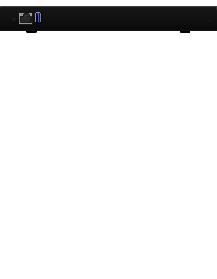
Speed/Link/Act PoE Link/Act
RJ45 LEDs
LED |
State |
Status |
|
|
Off |
No PoE |
|
PoE |
|
|
|
Green |
24V 2-Pair Passive PoE Output |
||
|
|||
|
|
|
|
|
Off |
No Link |
|
|
|
|
|
|
Amber |
Link Established at 10/100 Mbps |
|
Speed/ |
|
|
|
Amber |
Link Activity at 10/100 Mbps |
||
Link/ |
|||
Flashing |
|||
Activity |
|
||
Green |
Link Established at 1000 Mbps (1 Gbps) |
||
|
|||
|
|
|
|
|
Green |
Link Activity at 1000 Mbps (1 Gbps) |
|
|
Flashing |
||
SFP LED |
|
|
|
|
|
|
|
LED |
State |
Status |
|
|
Off |
No Link |
|
|
|
|
|
Link/Act |
Green |
Link Established at 1 Gbps |
|
|
Green |
Link Activity at 1 Gbps |
|
|
Flashing |
