Ubiquiti Networks AF-5XHD User Manual
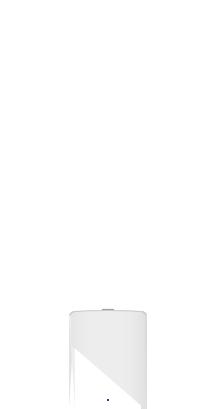
LINK
GPS
MGMT
 DATA
DATA
5 GHz Carrier Radio with LTU Technology
Model: AF-5XHD
 DATA
DATA
MGMT
 GPS
GPS  LINK
LINK

Introduction
Thank you for purchasing the Ubiquiti Networks® airFiber® AF-5XHD. This Quick Start Guide is designed to guide you through installation. Warranty terms, safety notices, and compliance information are in the airFiber AF-5XHD User
Guide, available at: www.ubnt.com/download/airfiber
Package Contents
airFiber |
GPS Antenna |
External GPS |
AF-5XHD |
Mount |
Antenna |
Metal Strap |
Zip Ties |
Universal |
IP67 Upgrade Kit |
|
(Qty. 2) |
Bracket |
(Vent and Gasket) |
Gigabit PoE (24V, 1A) |
Power Cord |
AF-5XHD |
with Mounting Bracket |
|
Quick Start Guide |
TERMS OF USE: Ubiquiti radio devices must be professionally installed. Shielded Ethernet cable and earth grounding must be used as conditions of product warranty. TOUGHCable™ is designed for outdoor installations. It is the professional installer’s responsibility to follow local country regulations, including operation within legal frequency channels, output power, and Dynamic Frequency Selection (DFS) requirements.

Antenna Compatibility
The airFiber AF-5XHD radio is designed for use with the following airFiber X antenna models:
•AF-5G23-S45
•AF-5G30-S45
•AF-5G34-S45
The AF-5XHD can also operate with the following RocketDish™ antenna models:
•RD-5G30*
•RD-5G34*
*Requires Universal Bracket (included) or AF-5G-OMT-S45 Conversion Kit (not included).
Installation Requirements
•Clear line of sight between airFiber radios
•Clear view of the sky for proper GPS operation
•Vertical mounting orientation
•Mounting point:
•At least 1 m below the highest point on the structure
•For tower installations, at least 3 m below the top of the tower
•Ground wires – min. 10 AWG (5 mm2) and max. length:
1 m. As a safety precaution, ground the airFiber radio to grounded masts, poles, towers, or grounding bars.
WARNING: Failure to properly ground your airFiber radio will void your warranty.
• (Recommended) 2 Outdoor Gigabit PoE surge protectors
Note: For guidelines about grounding and lightning protection, follow your local electrical regulatory codes.
•Outdoor, shielded Category 6 (or above) cabling and shielded RJ-45 connectors are required for all wired Ethernet connections.

Hardware Overview
|
|
|
Connects to |
|
|
|
|
Chain 0: Connects to |
External GPS |
|
Chain 1: Connects to |
||||
Antenna |
|
||||||
+ 45° on |
|
|
- 45° on |
||||
|
|
|
|
||||
airFiber Antenna |
|
|
|
|
|
|
airFiber Antenna |
|
|
|
|
|
|||
|
|
|
|
|
|
|
|
LED
Panel
Port Cover

Ports
|
|
|
Data |
Management |
Reset |
||
Port |
Button |
Port |
|
Management Port 10/100/1000 Mbps, secured Ethernet port for configuration. In-Band Management is enabled by default in the airFiber Configuration Interface. When In-Band Management is disabled, the MGMT port is the only port that can monitor, configure, and/or update firmware. This port can also be used to provide redundant PoE power.
Reset Button To reset to factory defaults, press and hold the Reset button for more than 10 seconds while the device is powered on.
Data Port Gigabit PoE port for handling all user traffic and powering the device. Default IP address: 192.168.1.20

LEDs
Signal LEDs
Signal 4 LED will light blue when on.
Signal 3 LED will light green when on.
Signal 2 LED will light yellow when on.
Signal 1 LED will light red when on.
Bootup to airOS When powering on, the Power, GPS, Link, and Signal 1-4 LEDs light on. Once the CPU code takes over, the GPS, Link, and Signal 1-3 LEDs turn off. The Signal 4 LED remains on to indicate the boot sequence is underway.
Initializing airFiber Software When the airFiber application begins to boot under airOS®, the Signal 4 LED goes from solidly on to a 2.5 Hz flash. This continues until the AF-5XHD is fully booted.
Signal Level Once fully booted, the Signal 1-4 LEDs act as a bar graph showing how close the AF-5XHD is to ideal aiming. This is auto-scaled based on the link range, the antenna gains, and the configured TX power of the remote AF-5XHD. Each Signal LED has three possible states: On, Flashing, and Off. All Signal LEDs would be solidly on in an ideal link. If the link has a 1 dB loss, the Signal4LED will flash; a 2 dB loss and the Signal4 LED will turn off. The full bar graph LED states are shown below.
dB |
0 |
-1 |
-2 |
-3 |
-4 |
-5 |
-6 |
-7 |
-8 |
-9 |
-10 |
-11 |
-12 |
-13 |
|
loss |
|||||||||||||||
|
|
|
|
|
|
|
|
|
|
|
|
|
|
||
|
1 |
F |
0 |
0 |
0 |
0 |
0 |
0 |
0 |
0 |
0 |
0 |
0 |
0 |
|
|
|
|
|
|
|
|
|
|
|
|
|
|
|
|
|
|
1 |
1 |
1 |
F |
0 |
0 |
0 |
0 |
0 |
0 |
0 |
0 |
0 |
0 |
|
|
|
|
|
|
|
|
|
|
|
|
|
|
|
|
|
|
1 |
1 |
1 |
1 |
1 |
F |
F |
0 |
0 |
0 |
0 |
0 |
0 |
0 |
|
|
|
|
|
|
|
|
|
|
|
|
|
|
|
|
|
|
1 |
1 |
1 |
1 |
1 |
1 |
1 |
1 |
1 |
1 |
F |
F |
F |
0 |
|
|
|
|
|
|
|
|
|
|
|
|
|
|
|
|
0 = Off, 1 = On, F = Flashing
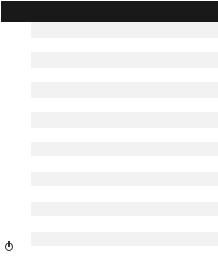
Additional LEDs
LED |
State |
Status |
|
|
|
|
Off |
RF Off |
|
|
|
|
Short Flash* |
Syncing |
|
|
|
Link |
Normal Flash* |
Beaconing |
|
|
|
|
Long Flash* |
Registering |
|
|
|
|
On |
Operational |
|
|
|
|
Off |
No GPS Synchronization |
|
|
|
GPS |
Normal Flash* |
Non-Operational (Weak Signal) |
|
|
|
|
On |
Operational (Strong Signal) |
|
|
|
|
Off |
No Ethernet Link |
|
|
|
MGMT |
On |
Ethernet Link Established |
|
|
|
|
Random Flash |
Ethernet Activity |
|
|
|
|
Off |
No Ethernet Link |
|
|
|
Data |
On |
Ethernet Link Established |
|
|
|
|
Random Flash |
Ethernet Activity |
|
|
|
|
Off |
No Power |
|
|
|
|
On |
Powered On |
|
|
|
* Short Flash (1:3 on/off cycle) Normal Flash (1:1 on/off cycle)
Long Flash (3:1 on/off cycle)

Installation Overview
We recommend that you configure your paired AF-5XHD radios before site installation. The overview below summarizes the installation procedure, and the subsequent sections provide detailed installation information.
•Connect the airFiber PoE Adapter to the Data port, and connect your computer to the MGMT port.
•Configure the AF-5XHD.
•Recommended: Install the IP67 Upgrade Kit (included) to prevent intrusion by water, dust, and insects.
•Install a ground wire and mount the AF-5XHD on an airFiber X or RocketDish antenna.
•At the installation site, install the airFiber X or RocketDish antenna with the mounted AF-5XHD radio (see the antenna’s Quick Start Guide for installation instructions).
•Secure the ground wire and mount the GPS antenna.
•Establish and optimize the RF link.
Connecting Power over Ethernet
1.Lift the release latch on the bottom of the AF-5XHD and slide the Port Cover off.
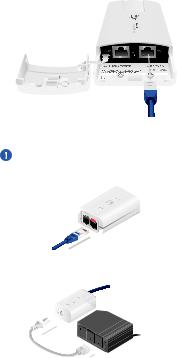
2. Connect an Ethernet cable to the Data port.
3.Connect the Ethernet cable from the Data port of the AF-5XHD to the POE port of the adapter.
WARNING: Use only the included adapter, model POE 24V 5X-HD. Failure to do so can damage the unit and void the product warranty.
4.Connect the Power Cord to the adapter’s power port. Connect the other end of the Power Cord to a power outlet.
