Ubiquiti UVPT User Manual

VoIP Phone with 5" HD LCD
and Touch
Model: UVP-Touch

Package Contents
UniFi VoIP Phone Touch
Installation Requirements
• UniFi Switch or PoE+ (802.3at-compliant) switch
• Third-Party SIP/PBX Provider
Hardware Overview
Front
Keypad
Camera
LED
Volume
Touchscreen
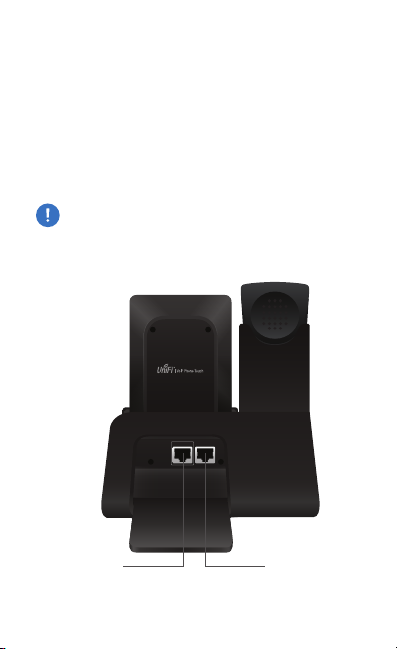
Camera Built-in camera can be used for snapping photos for
avatars or videoconferencing applications.
Touchscreen The touchscreen display is used for all interface
navigation and dialing.
Keypad Touch to display the numeric keypad.
Volume Use the volume arrows to adjust audio levels.
LED The LED will illuminate when the device is first connected
to a 48V power source. Once the phone has started up, the
LED will turn off.
IMPORTANT: The LED will flash when a firmware update
is occurring. Do not disconnect power/Ethernet from the
device during this time.
Back Ports
PoE/LAN PC
PoE/LAN
PC
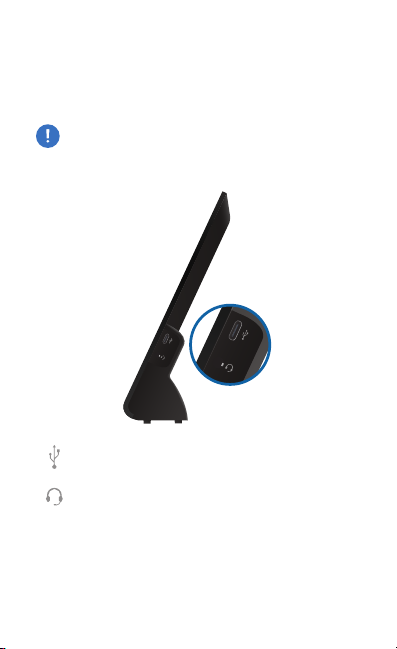
PoE/LAN The PoE/LAN Ethernet port is 802.3at-compliant
and is used to connect data and power to the phone. Connect
this port to the same network as the UniFi Security Gateway
VOIP port.
PC The Ethernet port labeled PC is used for bridging.
WARNING: Do not connect a powered Ethernet
connection to the port labeled PC.
Side Ports
USB C Port The USB C port can be used to charge
a device.
Headset Jack 3.5 mm jack for optional wired stereo
and microphone headsets.
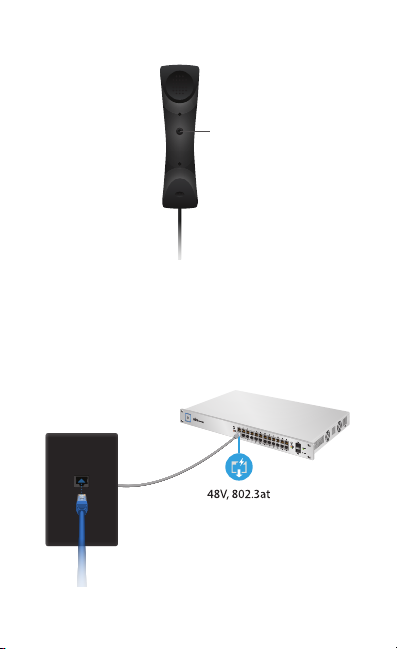
Handset
Mute button
Mute Press the Mute button to mute the microphone on the
handset.
Hardware Installation
1.
1G
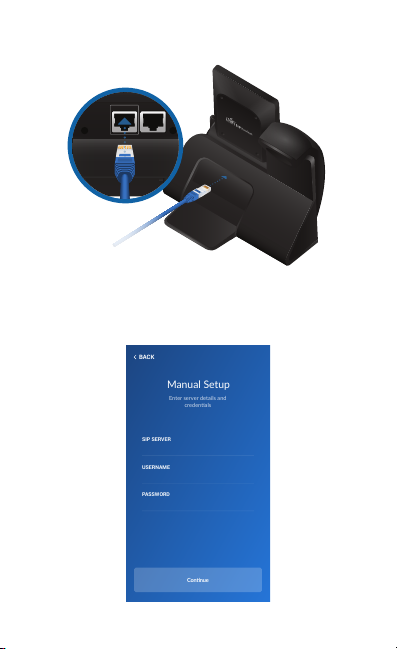
2.
PoE/LAN PC
Enter server details and
credenals
Manual Setup
Connue
BACK
SIP SERVER
USERNAME
PASSWORD
Configuration
Enter the SIP server address, username, and password.
