Ubiquiti UVC-G3-DOME Quick Installation Guide

DOME
Wide-Angle 1080p Dome
IP Camera with Infrared
Model: UVC-G3-DOME
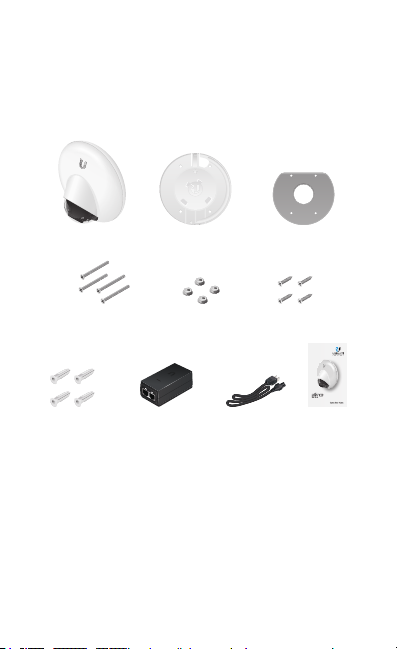
Introduction
DOME
Thank you for purchasing the Ubiquiti Networks® UniFi®Video
Camera G3 Dome. This Quick Start Guide is designed to guide
you through installation and includes warranty terms.
Package Contents
G3 Dome Camera Mounting Bracket Ceiling Backing Plate
Flat Head Screws
(M3x50, Qty. 4)
Screw Anchors
(M3x20, Qty. 4)
* Only the single-pack of the UVC-G3-DOME includes a PoE adapter and
a power cord.
TERMS OF USE: All Ethernet cabling runs must use CAT5 (or above). Shielded Ethernet cable
and earth grounding must be used for outdoor installations as conditions of product warranty.
TOUGHCable™ is designed for outdoor installations. It is the customer’s responsibility to follow
local country regulations, including operation within legal frequency channels, output power,
and Dynamic Frequency Selection (DFS) requirements.
PoE Adapter* (24V, 0.5A)
Keps Nuts
(M3, Qty. 4)
with Mount Bracket
Screws
(M2.9x20, Qty. 4)
Power Cord* Quick Start
Wide-Angle 1080p Dome
IP Camera with Infrared
Model: UVC-G3-DOME
Guide
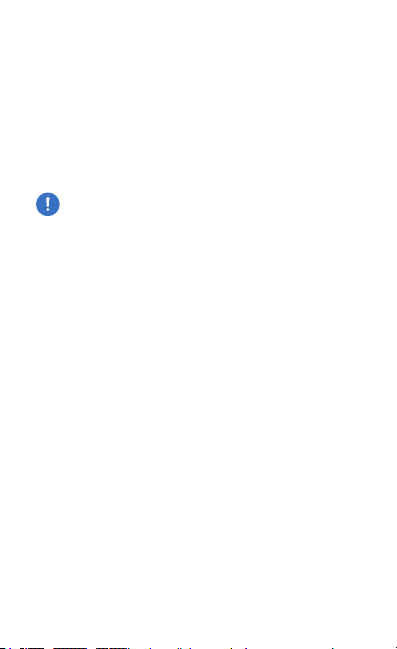
Installation Requirements
• Phillips screwdriver
• Drill and drill bit (6 mm for wall-mounting or 3 mm for
ceiling-mounting)
• Optional: Drywall saw or 18 mm keyhole saw
• Cat5/6 cable for indoor installations
Outdoor Installation Requirements
Important: The UVC-G3-DOME may be installed outdoors
under an eave or other protected location. Do not install
the UVC-G3-DOME in an open environment.
• Mounting location should be at least 60 cm (2 ft) from the
edge of the eave or ceiling.
• Cable feed must be pointed downwards when wall-mounted.
• Shielded Category 5 (or above) cabling should be used
for all outdoor wired Ethernet connections and should be
grounded through the AC ground of the PoE.
We recommend that you protect your networks from
harmful outdoor environments and destructive ESD events
with industrial-grade, shielded Ethernet cable from Ubiquiti
Networks. For more details, visit www.ubnt.com/toughcable
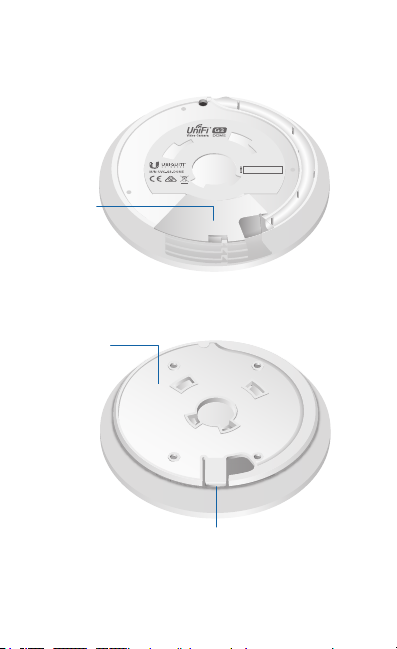
Hardware Overview
Bottom View
Cable
Gland
Cable Gland For outdoor installations, ensure the rubber
Cable Gland is installed for added protection.
Mounting
Bracket
Security
Slot
Security Slot If you need to remove the UniFi Video Camera
from the Mounting Bracket, insert a paper clip in the Security
Slot to release the Lock Tab and turn the UniFi Video Camera
counterclockwise.
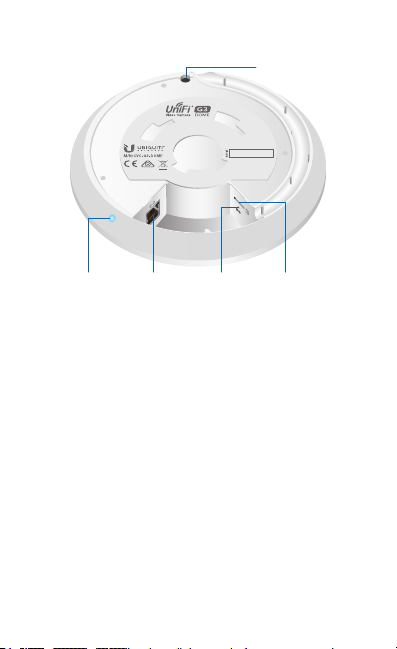
Ports
Microphone
Ethernet
LED
LED The LED will light steady blue during bootup. After
bootup, the LED will flash until the camera is adopted by
the NVR. Upon adoption the LED will light steady blue for
10minutes and then turn off.
Ethernet The Ethernet port is a 10/100 Ethernet por t used to
connect the power and should be connected to the LAN and
DHCPserver.
Reset To reset to factory defaults, press and hold the Reset
button for more than 10 seconds while the camera is already
powered on.
Port
microSD Reserved for future use.
Reset
Button
microSD
Slot
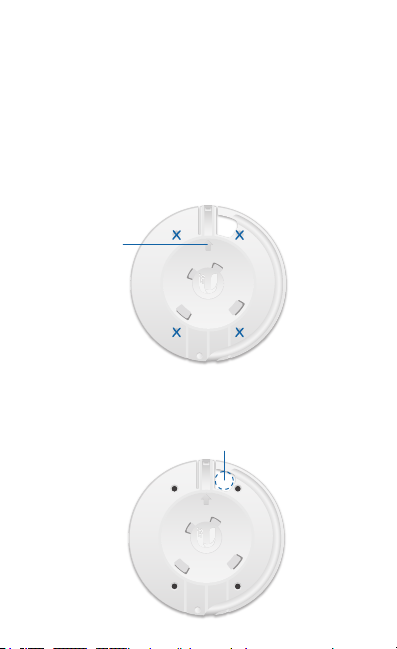
Hardware Installation
The UniFi Video Camera can be mounted on the wall or ceiling.
The Ethernet cable can be fed through a hole in the wall/ceiling
or can be run along the wall/ceiling.
Wall Mount
1. Position the Mounting Bracket at the desired location on
the wall with the Arrow pointing up.
2. Mark the four mounting holes, and use a 6 mm drill bit to
drill the holes.
Arrow
3. If your Ethernet cable feeds through the wall, cut or drill a
circle approximately 18 mm in diameter (as shown below).
Then feed the CAT5/6 cable through the hole.
Optional 18 mm Hole for
Ethernet Cable Feed through the Wall

4. Insert the Screw Anchors into the 6 mm holes. Secure the
Mounting Bracket to the wall by inserting the Screws into
the anchors.
5. Remove the Cable Gland from the UniFi Video Camera.
Note: For indoor installations, use of the Cable Gland
is optional.
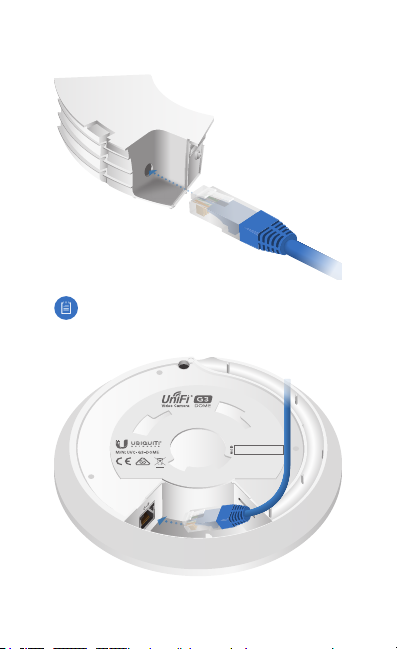
6. Feed the Ethernet cable through the cable opening on the
Cable Gland.
Note: The feed hole will stretch to accommodate the
RJ45 connector, and then seal around the cable.
7. Connect the Ethernet cable to the Ethernet port.
*640-00211-04*
640-00211-04

8. Replace the Cable Gland.
9. If the Ethernet cable is fed through the wall, skip to step10.
If the Ethernet cable runs along the mounting surface,
route the cable inside the cable channel.

10. Align the four tabs on the Mounting Bracket with the four
slots on the bottom of the camera.
Lock Tab
11. Rotate the camera clockwise until the tabs lock into place
and the Lock Tab engages.
