Page 1

48-Port 25 Gbps SFP28 and
6-Port 100 Gbps QSFP28
Data Center Access Switch
Model: USW-Leaf
Page 2
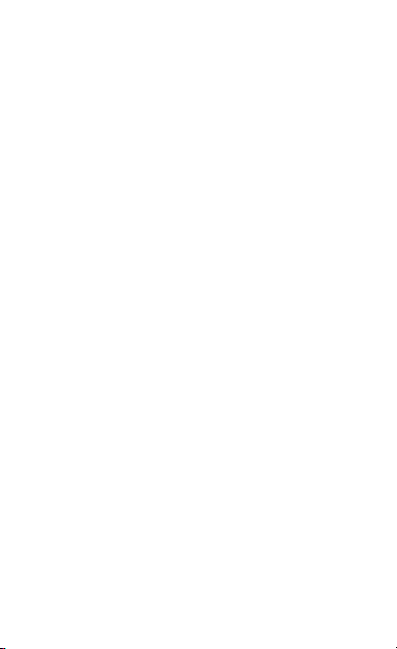
• Package Contents
• Hardware Overview
• Installation Requirements
• Hardware Installation
• Connecting Power
• Connecting SFP28
• Initial Setup via Bluetooth
• UniFi Controller Software
• Specifications
• Safety Notices
• Electrical Safety Information
• Limited Warranty
• Compliance
• FCC
• WEEE Compliance Statement
• Declaration of Conformity
Page 3
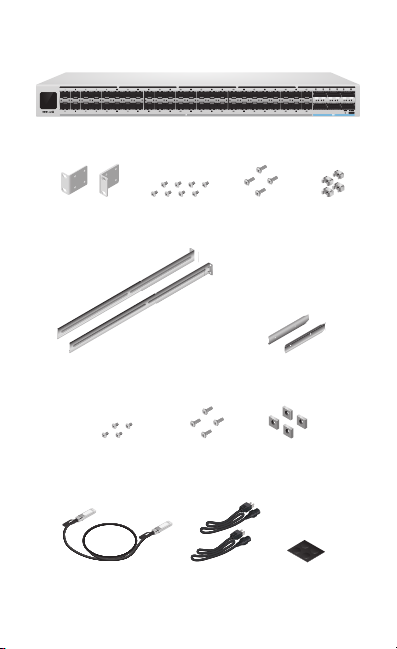
Package Contents
UniFi Switch Leaf
Rackmount Brackets
(Qty. 2)
Long Slide Rail Brackets
(Qty. 2)
Slide Rail Bracket
Screws (Qty. 4)
SFP28 (25G)
DAC Cable, 1 m
Bracket Screws
(Qty. 8)
Rail Mounting
Screws (Qty. 4)
Power Cords
Mounting Screws
(Qty. 4)
Short Slide Rail Brackets
Square Hole
(Qty. 2)
(Qty. 2)
Washers
(Qty. 4)
Rubber Feet
(Qty. 4)
Cage Nuts
(Qty. 4)
Page 4
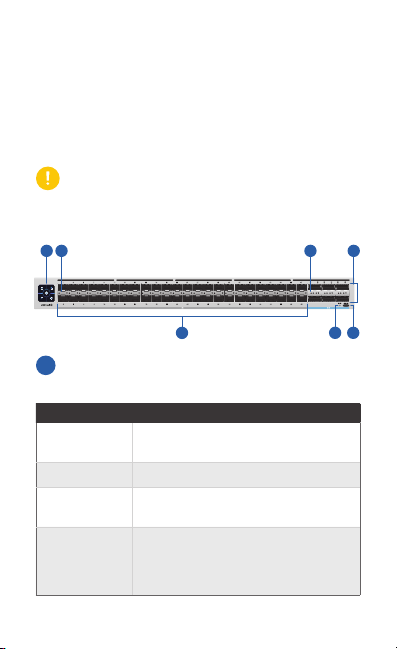
System Requirements
21 354
• Linux, MacOSX, or Microsoft Windows 7/8/10
• Java Runtime Environment 1.6 (1.8 or newer recommended)
• Web Browser: Google Chrome (Other browsers may have
limited functionality.)
• UniFi Controller software v5.12.x (or newer), available at:
ui.com/download/unifi
IMPORTANT: We strongly recommend using UPS backup
and power regulation to prevent equipment damage due
to stability issues with local AC power.
Hardware Overview
1
Touchscreen Display
State Status
Bootup
Animation
Steady White Factory defaults, waiting for adoption.
Steady Blue Successfully adopted by a network and
Location
Animation
Initializing.
working properly.
This indicates that you clicked Locate
in the UniFi Controller software. The
software will also display the location of
the device on themap.
76
Page 5
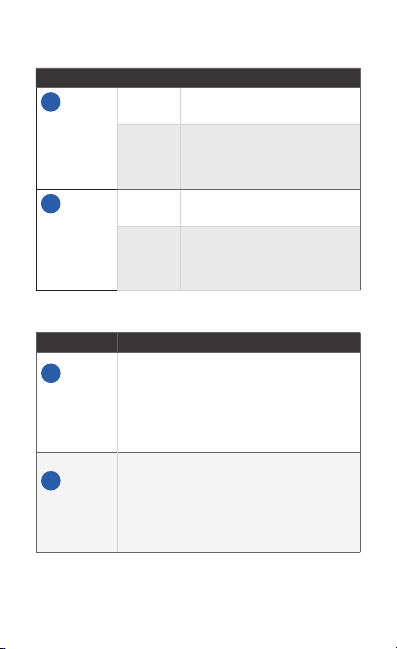
Port LEDs
2
SFP28
10G/25G
Link/Activity
LED (Ports
1 - 48)
3
QSFP28
40G/100G
Link/Activity
LED (Ports
49 - 54)
Ports
Port Description
4
QSFP28
40G/100G
(Ports 49
- 54)
5
SFP28
10G/25G
(Ports 1 - 48)
State Status
Off No Link
White
Off No Link
White
QSFP28 ports support 40/100Gbps
connections. These are the supported
connection types:
• Optical transceivers QSFP28 (40G/100G)
• Direct Attach Cable (DAC) QSFP28
SFP28 ports support 10/25Gbps
connections. These are the supported
connection types:
• Optical transceivers SFP28 (10G/25G)
• Direct Attach Cable (DAC) SFP28
Link Established at 10/25 Gbps
Flashing Indicates Activity
Link Established at 40/100 Gbps
Flashing Indicates Activity
(40G/100G)
(10G/25G)
Page 6
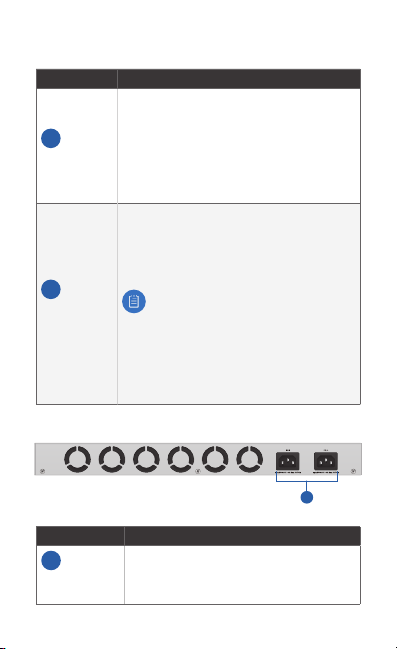
Reset and Console
8
Button Description
6
Reset Button
7
USB Console
Port
This button serves two functions for the
UniFi Switch:
• Restart Press and release the Reset button
quickly.
• Restore to Factory Default
Settings Press and hold the Reset button
for more than five seconds.
The USB Type C console port is for CLI
management, which is also available via SSH
after initial network settings are configured
via USB. For more information, go to:
help.ui.com
Note: You have two management
options:
• UniFi Controller Software
• CLI
You cannot use both simultaneously;
otherwise, changes may not be
implemented properly.
Back Panel
Item Description
8
PSU (Ports
1 - 2)
The 1+1 redundant power ports have
dual power supplies built in. Connect the
included Power Cords to the Power ports.
Page 7
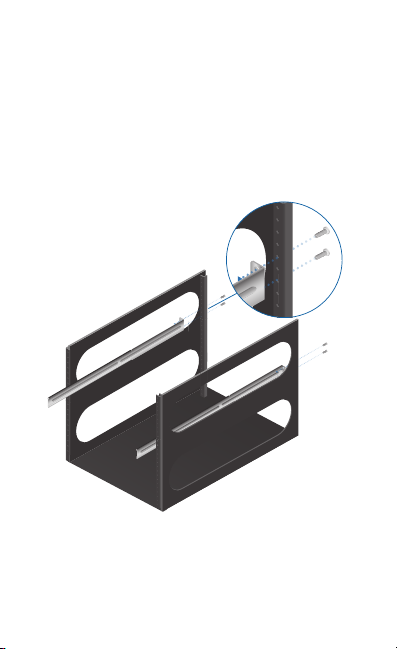
Installation Requirements
• Phillips screwdriver
• Standard-sized, 19" wide, four-post rack with a minimum of
1U height available
Hardware Installation
The USW-Leaf has airflow ventilation from front to rear. Orient
the rear panel towards the hot aisle.
1.
OR
Page 8
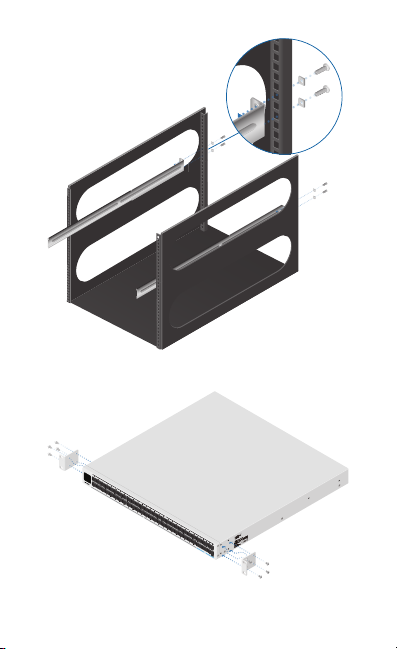
2.
Page 9

3.
4.
Page 10

5.
OR
Page 11

Connecting Power
1.
2.
Page 12

3.
4.
Page 13

Connecting SFP28
1.
2.
Page 14

Initial Setup via Bluetooth
1.
2.
1.5 m
1.5 m
Page 15

3.
4. Follow the on-screen instructions.
Page 16

UniFi Controller Software
The initial setup allows you to adopt the UniFi Switch later.
After initial setup, there are two methods available to adopt
the UniFi Switch via the UniFi Controller software:
• Over an untagged switch port by the default VLAN 1
• Over a tagged VLAN on a switch port, and you choose which
VLAN is used for management
Note: You have two management options:
• UniFi Controller Software
• CLI
You cannot use both simultaneously; otherwise,
changes may not be implemented properly.
Page 17

Specifications
Dimensions 442.4 x 440 x 43.7 mm
Weight
With Rackmount Brackets
Interfaces
Networking
Management
Power Method 100-240VAC, 4A Max, 50/60 Hz, x 2
Power Supply (2) AC/DC, Internal 350W
Supported Voltage Range 100 to 240VAC
Max. Power Consumption
Excluding SFP28/QSFP28
Modules
Including Full SFP28/
QSFP28 Modules
LEDs
System
SFP28 Data Ports
QSFP28 Data Ports
ESD/EMP Protection Air: ± 12 kV, Contact: ± 12 kV
Shock and Vibration ETSI300-019-1.4 Standard
Operating Temperature -5 to 40° C (23 to 104° F)
Operating Humidity 10 to 90% Noncondensing
Certications CE, FCC, IC
(17.42 x 17.32 x 1.72")
8.00 kg (17.64 lb)
8.09 kg (17.84 lb)
(48) 10/25G SFP28 Ethernet Ports
(6) 40/100G QSFP28 Ethernet Ports
(1) USB Type C Port Out-of-Band
(1) Bluetooth BLE
175W
350W
Status
Link/Activity
Link/Activity
USW-Leaf
Page 18

Safety Notices
1. Read, follow, and keep these instructions.
2. Heed all warnings.
3. Only use attachments/accessories specified by the manufacturer.
WARNING: Failure to provide proper ventilation may
cause fire hazard. Keep at least 20 mm of clearance next
to the ventilation holes for adequate airflow.
WARNING: To reduce the risk of fire or electric shock, do
not expose this product to rain or moisture.
WARNING: Do not use this product in location that can
be submerged by water.
WARNING: Avoid using this product during an electrical
storm. There may be a remote risk of electric shock from
lightning.
Electrical Safety Information
1. Compliance is required with respect to voltage, frequency, and current
requirements indicated on the manufacturer’s label. Connection to a
different power source than those specified may result in improper
operation, damage to the equipment or pose a fire hazard if the
limitations are not followed.
2. There are no operator serviceable parts inside this equipment. Service
should be provided only by a qualified service technician.
3. This equipment is provided with a detachable power cord which has
an integral safety ground wire intended for connection to a grounded
safety outlet.
a. Do not substitute the power cord with one that is not the provided
approved type. Never use an adapter plug to connect to a 2-wire
outlet as this will defeat the continuity of the grounding wire.
b. The equipment requires the use of the ground wire as a part of the
safety certification, modification or misuse can provide a shock
hazard that can result in serious injury or death.
c. Contact a qualified electrician or the manufacturer if there
are questions about the installation prior to connecting the
equipment.
d. Protective earthing is provided by Listed AC adapter. Building
installation shall provide appropriate short-circuit backup
protection.
e. Protective bonding must be installed in accordance with local
national wiring rules and regulations.
Page 19

Limited Warranty
ui.com/support/warranty
The limited warranty requires the use of arbitration to resolve disputes on
an individual basis, and, where applicable, specify arbitration instead of
jury trials or class actions.
Compliance
FCC
Changes or modifications not expressly approved by the party responsible
for compliance could void the user’s authority to operate the equipment.
This device complies with Part 15 of the FCC Rules. Operation is subject to
the following two conditions.
1. This device may not cause harmful interference, and
2. This device must accept any interference received, including
interference that may cause undesired operation.
This equipment has been tested and found to comply with the limits for a
Class A digital device, pursuant to Part 15 of the FCC Rules. These limits are
designed to provide reasonable protection against harmful interference
when the equipment is operated in a commercial environment. This
equipment generates, uses, and can radiate radio frequency energy and,
if not installed and used in accordance with the instruction manual, may
cause harmful interference to radio communications. Operations of this
equipment in a residential area is likely to cause harmful interference in
which case the user will be required to correct the interference at his own
expense.
This radio transmitter FCC ID: SWX-USWLEAF has been approved by FCC.
ISED Canada
CAN ICES-3(A)/NMB-3(A)
This device complies with ISED Canada licence-exempt RSS standard(s).
Operation is subject to the following two conditions:
1. This device may not cause interference, and
2. This device must accept any interference, including interference that
may cause undesired operation of the device.
This radio transmitter IC: 6545A-USWLEAF has been approved by ISED
Canada.
Page 20

CAN ICES-3(A)/NMB-3(A)
Le présent appareil est conforme aux CNR d’ISDE Canada applicables aux
appareils radio exempts de licence. L’exploitation est autorisée aux deux
conditions suivantes :
1. l’appareil ne doit pas produire de brouillage;
2. l’appareil doit accepter tout brouillage radioélectrique subi, même si le
brouillage est susceptible d’en compromettre le fonctionnement.
Le présent émetteur radio IC : 6545A-USWLEAF a été approuvé par ISDE
Canada.
IMPORTANT NOTE:
Radiation Exposure Statement:
• This equipment complies with radiation exposure limits set forth for an
uncontrolled environment.
• This equipment should be installed and operated with minimum
distance 20 cm between the radiator and your body.
• This transmitter must not be co-located or operating in conjunction with
any other antenna or transmitter.
AVIS IMPORTANT :
Déclaration sur l’exposition aux rayonnements :
• Cet équipement est conforme aux limites prévues pour l’exposition aux
rayonnements dans un environnement non contrôlé.
• Lors de l’installation et de la mise en fonctionnement de l’équipement,
assurez-vous qu’il y ait une distance minimale de 20 cm entre l’élément
rayonnant et vous.
• Cet émetteur ne doit être installé à proximité d’aucune autre antenne
ni d’aucun autre émetteur, et ne doit être utilisé conjointement à aucun
autre de ces appareils.
Australia and New Zealand
Warning: This equipment is compliant with Class A of CISPR 32.
In a residential environment this equipment may cause radio
interference.
Brazil
Nota: Este equipamento não tem direito à proteção contra
interferência prejudicial e não pode causar interferência em
sistemas devidamente autorizados.
Page 21

CE Marking
CE marking on this product represents the product is in compliance with all
directives that are applicable to it.
Note: This device meets Max. TX power limit per ETSI regulations.
WEEE Compliance Statement
English
European Directive 2012/19/EU requires that the equipment bearing
this symbol on the product and/or its packaging must not be disposed
of with unsorted municipal waste. The symbol indicates that this
product should be disposed of separately from regular household waste
streams. It is your responsibility to dispose of this and other electric and
electronic equipment via designated collection facilities appointed by the
government or local authorities. Correct disposal and recycling will help
prevent potential negative consequences to the environment and human
health. For more detailed information about the disposal of your old
equipment, please contact your local authorities, waste disposal service, or
the shop where you purchased the product.
Deutsch
Die Europäische Richtlinie 2012/19/EU verlangt, dass technische
Ausrüstung, die direkt am Gerät und/oder an der Verpackung mit diesem
Symbol versehen ist, nicht zusammen mit unsortiertem Gemeindeabfall
entsorgt werden darf. Das Symbol weist darauf hin, dass das Produkt
von regulärem Haushaltmüll getrennt entsorgt werden sollte. Es
liegt in Ihrer Verantwortung, dieses Gerät und andere elektrische
und elektronische Geräte über die dafür zuständigen und von der
Regierung oder örtlichen Behörden dazu bestimmten Sammelstellen zu
entsorgen. Ordnungsgemäßes Entsorgen und Recyceln trägt dazu bei,
potentielle negative Folgen für Umwelt und die menschliche Gesundheit
zu vermeiden. Wenn Sie weitere Informationen zur Entsorgung Ihrer
Altgeräte benötigen, wenden Sie sich bitte an die örtlichen Behörden oder
städtischen Entsorgungsdienste oder an den Händler, bei dem Sie das
Produkt erworben haben.
Page 22

Español
La Directiva 2012/19/UE exige que los equipos que lleven este símbolo en
el propio aparato y/o en su embalaje no deben eliminarse junto con otros
residuos urbanos no seleccionados. El símbolo indica que el producto
en cuestión debe separarse de los residuos domésticos convencionales
con vistas a su eliminación. Es responsabilidad suya desechar este y
cualesquiera otros aparatos eléctricos y electrónicos a través de los puntos
de recogida que ponen a su disposición el gobierno y las autoridades
locales. Al desechar y reciclar correctamente estos aparatos estará
contribuyendo a evitar posibles consecuencias negativas para el medio
ambiente y la salud de las personas. Si desea obtener información más
detallada sobre la eliminación segura de su aparato usado, consulte a las
autoridades locales, al servicio de recogida y eliminación de residuos de su
zona o pregunte en la tienda donde adquirió el producto.
Français
La directive européenne 2012/19/UE exige que l’équipement sur lequel
est apposé ce symbole sur le produit et/ou son emballage ne soit pas jeté
avec les autres ordures ménagères. Ce symbole indique que le produit
doit être éliminé dans un circuit distinct de celui pour les déchets des
ménages. Il est de votre responsabilité de jeter ce matériel ainsi que tout
autre matériel électrique ou électronique par les moyens de collecte
indiqués par le gouvernement et les pouvoirs publics des collectivités
territoriales. L’élimination et le recyclage en bonne et due forme ont pour
but de lutter contre l’impact néfaste potentiel de ce type de produits
sur l’environnement et la santé publique. Pour plus d’informations sur le
mode d’élimination de votre ancien équipement, veuillez prendre contact
avec les pouvoirs publics locaux, le service de traitement des déchets, ou
l’endroit où vous avez acheté le produit.
Italiano
La direttiva europea 2012/19/UE richiede che le apparecchiature
contrassegnate con questo simbolo sul prodotto e/o sull’imballaggio non
siano smaltite insieme ai rifiuti urbani non differenziati. Il simbolo indica
che questo prodotto non deve essere smaltito insieme ai normali rifiuti
domestici. È responsabilità del proprietario smaltire sia questi prodotti sia
le altre apparecchiature elettriche ed elettroniche mediante le specifiche
strutture di raccolta indicate dal governo o dagli enti pubblici locali. Il
corretto smaltimento ed il riciclaggio aiuteranno a prevenire conseguenze
potenzialmente negative per l’ambiente e per la salute dell’essere umano.
Per ricevere informazioni più dettagliate circa lo smaltimento delle vecchie
apparecchiature in Vostro possesso, Vi invitiamo a contattare gli enti
pubblici di competenza, il servizio di smaltimento rifiuti o il negozio nel
quale avete acquistato il prodotto.
Page 23

Declaration of Conformity
български [Bulgarian] С настоящото UBIQUITI декларира, че това устройство USW-Leaf е в
съответствие със съществените изисквания и други приложими разпоредби на Директиви
2014/53/EC, 2014/30/ЕС, 2014/35/ЕС. Цялостният текст на ЕС декларацията за съответствие
може да се намери на следния интернет адрес:
Hrvatski [Croatian] UBIQUITI ovim putem izjavljuje da je ovaj uređaj USW-Leaf sukladan
osnovnim zahtjevima i ostalim bitnim odredbama Direktiva 2014/53/EU, 2014/30/EU,
2014/35/EU. Cjeloviti tekst EU izjave o sukladnosti dostupan je na sljedećoj internetskoj adresi:
ui.com/compliance
Čeština [Czech] UBIQUITI tímto prohlašuje, že toto USW-Leaf zařízení, je ve shodě se základními
požadavky a dalšími příslušnými ustanoveními směrnic 2014/53/EU, 2014/30/EU, 2014/35/EU.
Úplné znění EU prohlášení o shodě je k dispozici na této internetové adrese:
Dansk [Danish] Hermed, UBIQUITI, erklærer at denne USW-Leaf enhed, er i overensstemmelse
med de væsentlige krav og øvrige relevante krav i direktiver 2014/53/EU, 2014/30/EU, 2014/35/EU.
EU-overensstemmelseserklæringens fulde tekst kan findes på følgende internetadresse:
ui.com/compliance
Nederlands [Dutch] Hierbij verklaart UBIQUITI, dat deze USW-Leaf apparaat, in
overeenstemming is met de essentiële eisen en de andere relevante bepalingen van richtlijnen
2014/53/EU, 2014/30/EU, 2014/35/EU. De volledige tekst van de EU-conformiteitsverklaring kan
worden geraadpleegd op het volgende internetadres:
English
Hereby, UBIQUITI, declares that this USW-Leaf device, is in compliance with the essential
requirements and other relevant provisions of Directives
The full text of the EU declaration of conformity is available at the following internet address:
ui.com/compliance
Eesti keel [Estonian] Käesolevaga UBIQUITI kinnitab, et antud USW-Leaf seade, on vastavus
olulistele nõuetele ja teistele asjakohastele sätetele direktiivide 2014/53/EL, 2014/30/EL,
2014/35/EL. ELi vastavusdeklaratsiooni täielik tekst on kättesaadav järgmisel internetiaadressil:
ui.com/compliance
Suomi [Finnish] Täten UBIQUITI vakuuttaa, että tämä USW-Leaf laite, on yhdenmukainen
olennaisten vaatimusten ja muiden sitä koskevien direktiivien 2014/53/EU, 2014/30/EU,
2014/35/EU. EU-vaatimustenmukaisuusvakuutuksen täysimittainen teksti on saatavilla
seuraavassa internetosoitteessa:
Français [French] Par la présente UBIQUITI déclare que l’appareil USW-Leaf, est
conforme aux exigences essentielles et aux autres dispositions pertinentes des directives
2014/53/UE, 2014/30/UE, 2014/35/UE. Le texte complet de la déclaration UE de conformité est
disponible à l’adresse internet suivante:
Deutsch [German] Hiermit erklärt UBIQUITI, dass sich dieses USW-Leaf Gerät, in
Übereinstimmung mit den grundlegenden Anforderungen und den anderen relevanten
Vorschriften der Richtlinien 2014/53/EU, 2014/30/EU, 2014/35/EU befindet. Der vollständige
Text der EU-Konformitätserklärung ist unter der folgenden Internetadresse verfügbar:
ui.com/compliance
Ελληνικά [Greek] Δια του παρόντος, UBIQUITI, δηλώνει ότι αυτή η συσκευή USW-Leaf, είναι
σε συμμόρφωση με τις βασικές απαιτήσεις και τις λοιπές σχετικές διατάξεις των οδηγιών
2014/53/EE, 2014/30/EE, 2014/35/EE. Το πλήρες κείμενο της δήλωση ς συμμόρφωσης ΕΕ
διατίθεται στην ακόλουθη ιστοσελίδα στο διαδίκτυο:
Magyar [Hungarian] Ezennel UBIQUITI kijelenti, hogy ez a USW-Leaf készülék megfelel az
alapvető követelményeknek és más vonatkozó 2014/53/EU, 2014/30/EU, 2014/35/EU irányelvek
rendelkezéseit. Az EU-megfelelőségi nyilatkozat teljes szövege elérhető a következő internetes
címen:
ui.com/compliance
Íslenska [Icelandic] Hér, UBIQUITI, því yfir að þetta USW-Leaf tæki er í samræmi við grunnkröfur
og önnur viðeigandi ákvæði tilskipana 2014/53/ESB, 2014/30/ESB, 2014/35/ESB. Fullur texti ESB
samræmisyfirlýsing er að finna á eftirfarandi netfangi:
ui.com/compliance
ui.com/compliance
ui.com/compliance
2014/53/EU, 2014/30/EU, 2014/35/EU
ui.com/compliance
ui.com/compliance
ui.com/compliance
ui.com/compliance
.
Page 24

Italiano [Italian] Con la presente, UBIQUITI, dichiara che questo dispositivo USW-Leaf,
è conforme ai requisiti essenziali ed alle altre disposizioni pertinenti delle direttive
2014/53/UE, 2014/30/UE, 2014/35/UE. Il testo completo della dichiarazione di conformità UE è
disponibile al seguente indirizzo Internet:
Latviešu valoda [Latvian] Ar šo, UBIQUITI, deklarē, ka USW-Leaf ierīce, ir saskaņā ar būtiskajām
prasībām un citiem attiecīgiem noteikumiem Direktīvās 2014/53/ES, 2014/30/ES, 2014/35/ES. Pilns
ES atbilstības deklarācijas teksts ir pieejams šādā interneta vietnē:
Lietuvių kalba [Lithuanian] UBIQUITI deklaruoja, kad šis USW-Leaf įrenginys atitinka esminius
reikalavimus ir kitas 2014/53/ES, 2014/30/ES, 2014/35/ES Direktyvų nuostatas. Visas ES atitikties
deklaracijos tekstas prieinamas šiuo interneto adresu:
Malti [Maltese]
Hawnhekk, UBIQUITI, tiddikjara li dan il-mezz USW-Leaf huwa konformi
mar-rekwiżiti essenzjali u dispożizzjonijiet rilevanti oħrajn ta ‘Direttivi
2014/35/UE. Id-dikjarazzjoni tal-konformità tista’ tiġi kkonsultata minn ui.com/compliance
Norsk [Norwegian]
grunnleggende kravene og andre relevante bestemmelser i direktivene
2014/35/EU. Den fulle teksten til EU-samsvarserklæringen er tilgjengelig på følgende
internettadresse: ui.com/compliance
Polski [Polish] Niniejszym, UBIQUITI, oświadcza, że urządzenie USW-Leaf, jest zgodny z
zasadniczymi wymaganiami oraz pozostałymi stosownymi postanowieniami Dyrektyw
2014/53/UE,
następującym adresem internetowym:
Português [Portuguese] UBIQUITI declara que este dispositivo USW-Leaf, está conforme com os
requisitos essenciais e outras disposições das Directivas 2014/53/UE,
texto integral da declaração de conformidade está disponível no seguinte endereço de Internet:
ui.com/compliance
Română [Romanian] Prin prezenta, UBIQUITI declară că acest dispozitiv USW-Leaf
este în conformitate cu cerințele esențiale și alte prevederi relevante ale Directivelor
2014/53/UE,
disponibil la următoarea adresă internet:
Slovenčina [Slovak]
súlade so základnými požiadavkami a ďalšími relevantnými ustanoveniami smernice
2014/53/EÚ,
internetovej adrese:
Slovenščina [Slovenian]
obveznimi zahtevami in drugimi ustreznimi določbami direktiv
2014/35/EU. Celotno besedilo izjave EU o skladnosti je na voljo na naslednjem spletnem naslovu:
ui.com/compliance
Español [Spanish] Por medio de la presente UBIQUITI declara que este dispositivo USW-Leaf,
cumple con los requisitos esenciales y cualesquiera otras disposiciones aplicables o exigibles de
las Directivas 2014/53/UE,
conformidad está disponible en la dirección Internet siguiente:
Svenska [Swedish] Härmed UBIQUITI, intygar att denna USW-Leaf enhet är i överensstämmelse
med de väsentliga egenskapskrav och övriga relevanta bestämmelser som framgår av
direktiven 2014/53/EU,
överensstämmelse finns på följande webbadress:
Herved UBIQUITI, erklærer at denne USW-Leaf enheten, er i samsvar med de
2014/30/UE, 2014/35/UE
2014/30/UE, 2014/35/UE
Týmto UBIQUITI, prehlasuje, že toto USW-Leaf zariadenie, je v
2014/30/EÚ, 2014/35/EÚ
ui.com/compliance
2014/30/EU, 2014/35/EU
ui.com/compliance
ui.com/compliance
ui.com/compliance
2014/53/UE,
2014/53/EU,
. Pełny tekst deklaracji zgodności UE jest dostępny pod
ui.com/compliance
2014/30/UE, 2014/35/UE
. Textul integral al declarației UE de conformitate este
ui.com/compliance
. Úplné EÚ vyhlásenie o zhode je k dispozícii na tejto
Družba UBIQUITI izjavlja, da je naprava USW-Leaf v skladu z
2014/30/UE, 2014/35/UE
2014/53/EU,
2014/30/EU in
. El texto completo de la declaración UE de
ui.com/compliance
. Den fullständiga texten till EU-försäkran om
ui.com/compliance
2014/30/UE,
2014/30/EU,
. O
Page 25

Online Resources
Support help.ui.com
Community community.ui.com
Downloads downloads.ui.com
Ubiquiti Inc.
685 Third Avenue
New York, NY 10017
USA
©2019 Ubiquiti Inc. All rights reserved. Ubiquiti, Ubiquiti Networks, the
Ubiquiti U logo, the Ubiquiti beam logo, and UniFi are trademarks or
registered trademarks of Ubiquiti Inc. in the United States and in other
countries. Apple and the Apple logo are trademarks of Apple Inc., registered
in the U.S. and other countries. App Store is a service mark of Apple Inc.,
registered in the U.S. and other countries. Android, Google, Google Play, the
Google Play logo and other marks are trademarks of Google LLC. All other
trademarks are the property of their respective owners. JL111819
