
Enterprise 10G Gateway
Router with DPI
Model: USG-XG-8
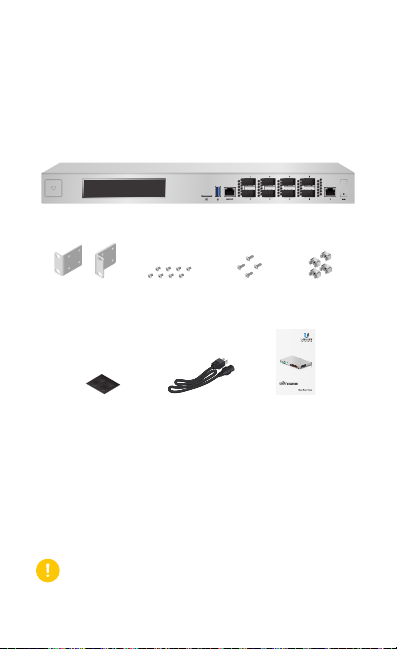
Introduction
Thank you for purchasing the Ubiquiti Networks® UniFi®
Security Gateway XG. This Quick Start Guide is designed
to guide you through installation and also includes
warrantyterms.
Package Contents
UniFi Security Gateway XG
Mounting
Brackets (Qty. 2)
Rubber Feet (Qty. 4) Power Cord Quick Start Guide
Bracket Screws
(Qty. 8)
Mounting
Screws (Qty. 4)
Enterprise 10G Gateway
Router with DPI
Model: USG-XG-8
Cage Nuts
(Qty. 4)
UniFi Controller System Requirements
• Linux, MacOSX, or Microsoft Windows 7/8/10
• Java Runtime Environment 7 (or above)
• Web Browser: Google Chrome (Other browsers may have
limited functionality)
• UniFi Controller software v5.6 or higher (available at:
www.ubnt.com/download/unifi)
IMPORTANT: We strongly recommend using UPS backup
and power regulation to prevent equipment damage due
to stability issues with local AC power.
TERMS OF USE: All Ethernet cabling runs must use CAT5 (or above). It is the professional
installer’s responsibility to follow local country regulations and indoor cabling requirements.

Network Requirement
UAP-AC-M-PRO
A UniFi Cloud Key or management station running the UniFi
Controller software, located either on-site and connected to
the same Layer-2 network, or off-site in the cloud or NOC
UniFi Application Server
(UniFi Controller)
UniFi Switch
UAP-AC-PRO UAP-AC-HD
1G 1G
UniFi Switch
LAN
USG-XG-8
WAN
Internet
CURRENT SITE
Default
25 22
547
597
2 118
WAN
LAN WLAN
2290.2
0.9 116
7 0.94 1
7
0.01 413
ACTIVE DEVICE
ACTIVE DEVICES
2.33
200+0 700+0
Inacve 0
Inacve 0
msec Mbps
0
Pending 0
Pending
LATENCY THROUGHPUT
SPEED TEST
DOWNLOAD THROUGHPUT & LATENCY
DEVICES ON 2.4 GHZ CHANNEL
250
10
Latency [msec]
200
8
150
6
1 2 3 4 5 6 7 8 9 10 11
100
4
50
2
Throughput [Mbps]
DEVICES ON 5 GHZ CHANNEL
0
0
24 HRS 12 HRS NOW
Avg/Max Throughput Latency
UPLOAD THROUGHPUT & LATENCY
36 40 44 48 52 56 60 64
100
10
Latency [msec]
80
8
100 104 108 112 116 120 124 128
60
6
40
4
20
2
Throughput [Mbps]
132 136 140 144 149 153 157 161 165
0
0
24 HRS 12 HRS NOW
DEEP PACKET INSPECTIONCLIENTSDEVICES
258
Motorola
Network Protocols
241
Lenovo
Streaming Media
WLAN
118
220
SamsungE
Web / Web 2.0
126
645 GB
1172
LAN
7
213
Dell
File Transfer
DEVICES
TRAFFIC
CLIENTS
WAN
1
130
Acer
Social Network
110
Other
Other
Remote Access to
UniFi Controller
USERNAME
admin
118
ACTIVE DEVICES
Inacve 0
0
Pending
582 GB
23.3 GB
22.7 GB
8.47 GB
3.6 GB
5.46 GB
Sample Network Diagram
All UniFi devices support off-site management controllers. For
setup details, see the User Guide on our website at:
www.ubnt.com/download/unifi
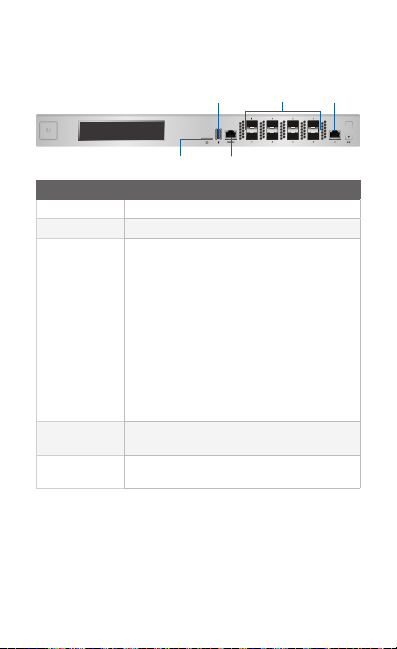
Hardware Overview
Front Panel Ports
microSD
Interface Description
microSD Reserved for future use.
USB Reserved for future use.
RJ45 serial console port for Command
Line Interface (CLI) management. Use
an RJ45-to-DB9 serial console cable, also
known as a rollover cable, to connect
the Console port to your computer. Then
Console
SFP+
(Ports 1-8)
RJ45
(Port 0)
configure the following settings as needed:
• Baud rate 115200
• Data bits 8
• Parity NONE
• Stop bits 1
• Flow control NONE
SFP+ ports are hot-swappable and support
10 Gbps fiber SFP modules.
RJ45 port supports 10/100/1000 Ethernet
connections.
USB
Console
SFP+
RJ45
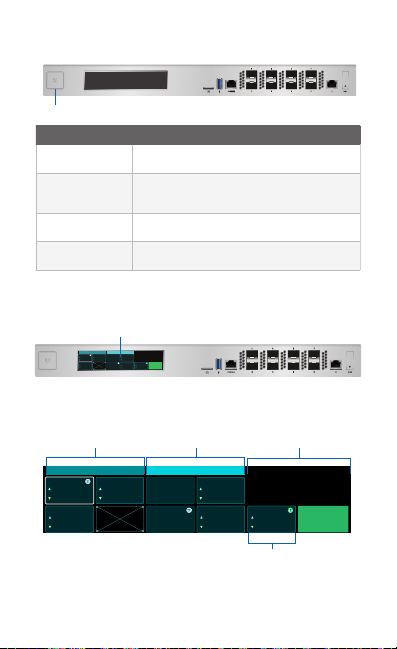
Front Panel System LED
1G
10G
682.1
Mbps
3.8
Gbps
934.9
Mbps
32d 1h 52m 5s
CLIENTS
726
192.168.99.233
USG-XG
1G
10G
682.1
3.8
934.9
192.168.99.233
USG-XG
System
State Status
White Factory defaults, waiting for integration.
Blue
Successfully integrated into a network
and working properly.
Flashing White Bootup in progress.
Flashing Blue Firmware upgrade is taking place.
Front Panel LCD Display
LCD Display
# 1
WAN1
192.168.1.1
1
3
7
5
Mbps
Mbps
Gbps
378.9
35.7
1.6
192.168.122.22
/
Mbps
Mbps
535.1
222.9
5.9
Gbps
192.168.12.32
2
8
0
6
Mbps
Gbps
378.9
Port Screen
1
Mbps
378.9
Mbps
535.1
2
Mbps
378.9
Mbps
Mbps
2.2
829.3
/
System and InterfacesPorts 1-4 Ports 5-8
# 1 WAN1
32d 1h 52m 5s
3
5
Mbps
35.7
/
Mbps
222.9
6
/
192.168.1.1
7
Gbps
1.6
192.168.122.22
5.9 Gbps
192.168.12.32
8
0
Gbps
2.2
Mbps
829.3
Gbps
Mbps
Port 0
726
CLIENTS
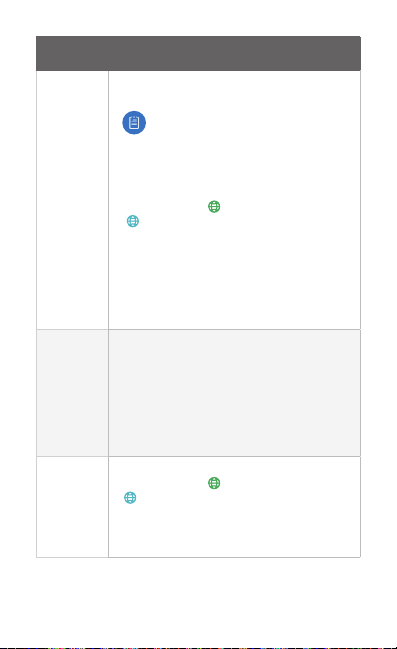
Section of
LCD
Ports 1-4,
Ports 5-8
System and
SFP+
Port 0
Information Displayed
Information on each SFP+ port:
• Port Speed 1G or 10G
Note: There are two groups of ports:
ports 1-4 and ports 5-8. All ports in
each group operate at the same speed.
For example, if port 1 is set to 1G, then
ports 2-4 will also operate at 1G.
• Port Number 1 to 8
• Interface Type - Primary WAN;
- Other WAN; No icon - LAN port
• Throughput Upload (blue) and download
(green) throughput speeds
• / Port is disconnected
• X Port is disabled
A white outline indicates the currently
selected port.
Information on the selected SFP+ port:
• # <port><interface> Port: 1 to 8; Interface:
WAN or L AN followed by the WAN/LAN
number
• IP address(es) assigned to the port
• Uptime if port is up; or Disabled or
Disconnected if port is down
• Number of clients (active connections)
Information on RJ45 port 0:
• Interface Type - Primary WAN;
- Other WAN; No icon - LAN port
• Throughput Upload (blue) and download
(green) throughput speeds
• IP address of the Primary WAN
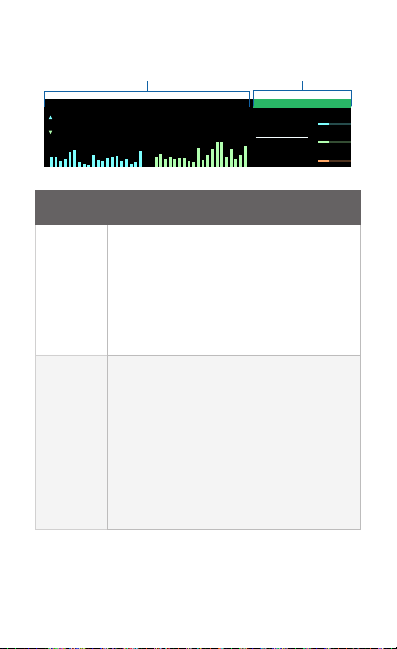
Statistics Screen
THROUGHPUT
BYTES
PACKETS
192.168.99.233
USG-XG
Statistics
System Details
Section of
Statistics
* Units:
k = 210 = 1024
M = 220 ≈ 1,000,000
G = 230 ≈ 1,000,000,000
T = 240 ≈ 1,000,000,000,000
P = 250 ≈ 1,000,000,000,000,000
5.4
12.1
LCD
21.3
Gbps
Gbps
284
Information Displayed
Statistics on uploaded (blue) and downloaded
(green) data:
• Throughput Total throughput speed in
bps/kbps/Mbps/Gbps
M
71.8
GB
1.59
G
GB
• Bytes Total bytes (B)*
• Packets Total packets*
• Bar Graphs Plots of data uploaded and
downloaded
Information on the system:
• Host name
• IP address of the primary WAN port
• Latency in ms for the Primary WAN or
System
Details
selected port
• Number of clients (active connections) for
the Primary WAN or selected port
• CPU and RAM usage percentage (red
indicates usage of 90% or greater)
• Temperature of CPU in °C (red indicates
temperature of 85 °C or greater)
3
743
LATENCY
MS
CLIENTS
34%CPU
34%RAM
o
TMP.
34
c

Front Panel Button
Button Description
Reset
Resets to factory defaults. The UniFi
Security Gateway XG should be running
after bootup is complete. Press and hold
the Reset button for about 10 seconds until
the System LED starts flashing and then
becomes solidly lit. After a few seconds,
the LED will turn off, and the UniFi Security
Gateway XG will automatically reboot.
Reset
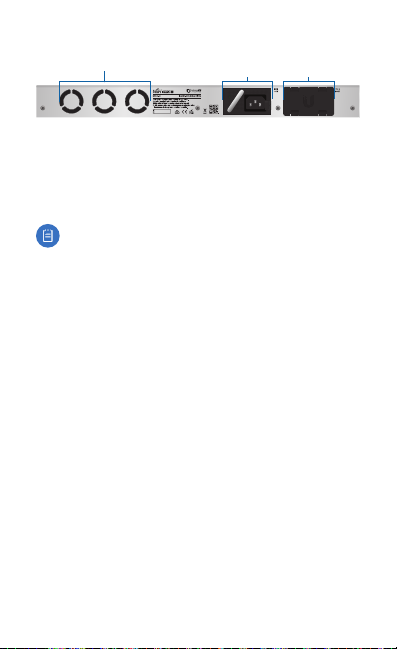
Back Panel
Fans
The USG-XG-8 includes one hot-swappable AC/DC PSU
module. An optional AC/DC PSU module can be installed in
the PSU 2 Module Bay.
You also have the option to use a DC/DC PowerModule™,
model RPS-DC-100W (sold separately).
Note: There are ventilation holes on the sides of the UniFi
Security Gateway XG.
AC/DC
PSU Module
PSU 2
Module Bay

Installation Requirements
• Phillips screwdriver
• Standard-sized, 19" wide rack with a minimum of 1U height
available
• For indoor applications, use Category 5 (or above) UTP
cabling approved for indoor use.
• For outdoor applications, shielded Category 5 (or above)
cabling should be used for all wired Ethernet connections
and should be grounded through the AC ground of the
power supply.
We recommend that you protect your networks from
harmful outdoor environments and destructive ESD events
with industrial-grade, shielded Ethernet cable from Ubiquiti
Networks. For more details, visit: www.ubnt.com/toughcable
WARNING: To reduce the risk of fire or electric shock,
do not expose this product to rain or moisture.
Note: Although the cabling can be located outdoors,
the UniFi Security Gateway XG itself should be
housed inside a protective enclosure.

Hardware Installation
The UniFi Security Gateway XG can be placed on a horizontal
surface, mounted on a wall, or mounted on a rack.
WARNING: FAILURE TO PROVIDE PROPER VENTILATION
MAY CAUSE FIRE HAZARD. KEEP AT LEAST 20 MM OF
CLEARANCE NEXT TO THE VENTILATION HOLES FOR
ADEQUATE AIRFLOW.
1. Attach the Mounting Brackets to the UniFi Security
GatewayXG.
2. Attach the UniFi Security Gateway XG to the rack using the
four Mounting Screws. (If the rack has square slots, then use
the Cage Nuts with the Mounting Screws.)

3. Connect the Power Cord to the AC/DC PSU Module.
4. Connect the other end of the Power Cord to a power outlet.

Connecting Ethernet to LAN
Connect a U Fiber 10Gbps SFP+ optical module and fiber optic
patch cable to SFP+ port 1.
For detailed instructions on using SFP+ ports, refer to Using
SFP+ Ports.

Using SFP+ Ports
Note: Each SFP+ port requires a U Fiber 10 Gbps SFP+
optical module and a fiber optic patch cable.
For information about compatible fiber SFP+ modules,
visit: community.ubnt.com/unifi
To use an SFP+ port:
1. Remove the protective plug covering the SFP+ port.
2. Plug a compatible fiber module into the SFP+ port.
3. Connect a fiber optic cable to the fiber module. Then
connect the other end of the cable to another fiber device.
*640-00305-03*
640-00305-03

Initial Setup via Bluetooth
Use the UniFi Mobile app to configure the UniFi Security
Gateway XG.
1. Download the UniFi Mobile app from the AppStore (iOS)
or Google Play™ (Android).
2. Enable Bluetooth on your mobile device.
3. Launch the app and hold your mobile device within 1.5m
(5') of the UniFi Security Gateway XG.
4. Follow the on-screen instructions to set up the UniFi
Security Gateway XG.
Software Installation
Download the latest version of the UniFi Controller software
at: www.ubnt.com/download/unifi
From a management station connected to the same Layer-2
network, launch the installer and follow the on-screen
instructions.
Note: If you already have UniFi Controller v5.6 or higher
installed, go to the section, Adopting the UniFi Security
Gateway XG.

After you have installed the software and run the UniFi Setup
Wizard, a login screen will appear for the UniFi Controller
management interface. Enter the Admin Name and Password
that you created in the UniFi Setup Wizard. Then click Login.
You can manage your network and view network statistics
using the UniFi Controller management interface. For
information on using the UniFi Controller software, refer to
the User Guide located on our website at:
www.ubnt.com/download/unifi
Configuring the WAN and LAN Interfaces
Before Adoption
Prior to adopting the UniFi Security Gateway XG, you can
access its Configuration Interface via a web browser to
configure the WAN and LAN interfaces and the inform URL.
By default, the WAN por t is set to DHCP so it can obtain its
network settings from the service provider. The LAN port is set
to a static IP of 192.168.1.1/24 with DHCP Server enabled.
If the UniFi controller is on the local network, access the
Configuration Interface and configure the LAN port’s IP Address
to be on the same subnet as your controller.
To change the interface settings, connect a computer (through
a switch) to SFP+ port 1 of the UniFi Security Gateway XG.

1. From a web browser, go to: https://setup.ubnt.com
https://setup.ubnt.com
2. The UniFi Security Gateway XG Settings window will appear.
Click Configuration to continue.
3. In the Configuration window, configure the WAN Settings,
LAN Settings, and Inform URL as needed.
4. Click Apply Changes to save the changes.

Adopting the UniFi Security Gateway XG
1. From the UniFi Controller dashboard, click Devices in the
left menu bar.
2. On the Devices screen, locate the UniFi Security
GatewayXG in the list of devices under the Model column.
To adopt it, click Adopt.
3. The System LED on the UniFi Security Gateway XG will turn
blue to confirm that it is successfully adopted.

Specifications
Dimensions 442.4 x 285.6 x 43.7 mm
Weight
With Mount Brackets
Max. Power Consumption AC/DC 100W
Power Supply (2) Hot-Swappable AC/DC or DC/DC
Supported Voltage Range 100 - 240VAC
System LED Status
LCD 4.7" Wide-Viewing Angle True Color
Processor MIPS64 16-Core, 1.8 GHz
System Memory 16 GB DDR4 RAM
On-Board Flash Storage 4 GB
Rackmount Yes, 1U
ESD/EMP Protection Air: ± 24 kV, Contact: ± 24 kV
Operating Temperature -5 to 40° C (23 to 104° F)
Operating Humidity 5 to 95% Noncondensing
Certications CE, FCC, IC
Interfaces
Networking
Management
USG- XG-8
(17.42 x 11.24 x 1.72")
4.435 kg (9.78 lb)
4.535 kg (9.98 lb)
100W PSU
(1 AC/DC PSU Included)
TFT-LCD Touch Screen
(8) 10 Gbps SFP+ Ports,
(1) 1 Gbps RJ45 Ethernet Port
(1) RJ45 Ethernet In-Band,
(1) RJ45 Serial Out-of-Band,
(1) Bluetooth 4.0

Safety Notices
1. Read, follow, and keep these instructions.
2. Heed all warnings.
3. Only use attachments/accessories specified by the manufacturer.
WARNING: Failure to provide proper ventilation may
cause fire hazard. Keep at least 20 mm of clearance next
to the ventilation holes for adequate airflow.
WARNING: To reduce the risk of fire or electric shock, do
not expose this product to rain or moisture.
WARNING: Do not use this product in location that can
be submerged by water.
WARNING: Avoid using this product during an electrical
storm. There may be a remote risk of electric shock from
lightning.
Electrical Safety Information
1. Compliance is required with respect to voltage, frequency, and current
requirements indicated on the manufacturer’s label. Connection to a
different power source than those specified may result in improper
operation, damage to the equipment or pose a fire hazard if the
limitations are not followed.
2. There are no operator serviceable parts inside this equipment. Service
should be provided only by a qualified service technician.
3. This equipment is provided with a detachable power cord which has
an integral safety ground wire intended for connection to a grounded
safety outlet.
a. Do not substitute the power cord with one that is not the provided
approved type. Never use an adapter plug to connect to a 2-wire
outlet as this will defeat the continuity of the grounding wire.
b. The equipment requires the use of the ground wire as a part of the
safety certification, modification or misuse can provide a shock
hazard that can result in serious injury or death.
c. Contact a qualified electrician or the manufacturer if there
are questions about the installation prior to connecting the
equipment.
d. Protective earthing is provided by Listed AC adapter. Building
installation shall provide appropriate short-circuit backup
protection.
e. Protective bonding must be installed in accordance with local
national wiring rules and regulations.

Limited Warranty
UBIQUITI NETWORKS, Inc (“UBIQUITI NETWORKS”) warrants that the
product(s) furnished hereunder (the “Product(s)”) shall be free from defects
in material and workmanship for a period of one (1) year from the date
of shipment by UBIQUITI NETWORKS under normal use and operation.
UBIQUITI NETWORKS’ sole and exclusive obligation and liability under
the foregoing warranty shall be for UBIQUITI NETWORKS, at its discretion,
to repair or replace any Product that fails to conform to the above
warranty during the above warranty period. The expense of removal and
reinstallation of any Product is not included in this warranty. The warranty
period of any repaired or replaced Product shall not extend beyond its
original term.
Warranty Conditions
The above warranty does not apply if the Product:
(I) has been modified and/or altered, or an addition made thereto,
except by Ubiquiti Networks, or Ubiquiti Networks’ authorized
representatives, or as approved by Ubiquiti Networks in writing;
(II) has been painted, rebranded or physically modified in any way;
(III) has been damaged due to errors or defects in cabling;
(IV) has been subjected to misuse, abuse, negligence, abnormal physical,
electromagnetic or electrical stress, including lightning strikes, or
accident;
(V) has been damaged or impaired as a result of using third party
firmware;
(VI) has no original Ubiquiti MAC label, or is missing any other original
Ubiquiti label(s); or
(VII) has not been received by Ubiquiti within 30 days of issuance of
the RMA.
In addition, the above warranty shall apply only if: the product has been
properly installed and used at all times in accordance, and in all material
respects, with the applicable Product documentation; all Ethernet cabling
runs use CAT5 (or above), and for outdoor installations, shielded Ethernet
cabling is used, and for indoor installations, indoor cabling requirements
are followed.
Returns
No Products will be accepted for replacement or repair without obtaining
a Return Materials Authorization (RMA) number from UBIQUITI NETWORKS
during the warranty period, and the Products being received at UBIQUITI
NETWORKS’ facility freight prepaid in accordance with the RMA process of
UBIQUITI NETWORKS. Products returned without an RMA number will not
be processed and will be returned freight collect or subject to disposal.
Information on the RMA process and obtaining an RMA number can be
found at: www.ubnt.com/support/warranty

Disclaimer
EXCEPT FOR ANY EXPRESS WARRANTIES PROVIDED HEREIN, UBIQUITI
NETWORKS, ITS AFFILIATES, AND ITS AND THEIR THIRD PARTY DATA,
SERVICE, SOFTWARE AND HARDWARE PROVIDERS HEREBY DISCLAIM
AND MAKE NO OTHER REPRESENTATION OR WARRANTY OF ANY KIND,
EXPRESS, IMPLIED OR STATUTORY, INCLUDING, BUT NOT LIMITED TO,
REPRESENTATIONS, GUARANTEES, OR WARRANTIES OF MERCHANTABILITY,
ACCURACY, QUALITY OF SERVICE OR RESULTS, AVAILABILITY,
SATISFACTORY QUALITY, LACK OF VIRUSES, QUIET ENJOYMENT, FITNESS
FOR A PARTICULAR PURPOSE AND NON-INFRINGEMENT AND ANY
WARRANTIES ARISING FROM ANY COURSE OF DEALING, USAGE OR
TRADE PRACTICE IN CONNECTION WITH SUCH PRODUCTS AND SERVICES.
BUYER ACKNOWLEDGES THAT NEITHER UBIQUITI NETWORKS NOR
ITS THIRD PARTY PROVIDERS CONTROL BUYER’S EQUIPMENT OR THE
TRANSFER OF DATA OVER COMMUNICATIONS FACILITIES, INCLUDING
THE INTERNET, AND THAT THE PRODUCTS AND SERVICES MAY BE
SUBJECT TO LIMITATIONS, INTERRUPTIONS, DELAYS, CANCELLATIONS
AND OTHER PROBLEMS INHERENT IN THE USE OF COMMUNICATIONS
FACILITIES. UBIQUITI NETWORKS, ITS AFFILIATES AND ITS AND THEIR THIRD
PARTY PROVIDERS ARE NOT RESPONSIBLE FOR ANY INTERRUPTIONS,
DELAYS, CANCELLATIONS, DELIVERY FAILURES, DATA LOSS, CONTENT
CORRUPTION, PACKET LOSS, OR OTHER DAMAGE RESULTING FROM ANY
OF THE FOREGOING. In addition, UBIQUITI NETWORKS does not warrant
that the operation of the Products will be error-free or that operation will
be uninterrupted. In no event shall UBIQUITI NETWORKS be responsible
for damages or claims of any nature or description relating to system
performance, including coverage, buyer’s selection of products (including
the Products) for buyer’s application and/or failure of products (including
the Products) to meet government or regulatory requirements.
Limitation of Liability
EXCEPT TO THE EXTENT PROHIBITED BY LOCAL LAW, IN NO EVENT WILL
UBIQUITI OR ITS SUBSIDIARIES, AFFILIATES OR SUPPLIERS BE LIABLE FOR
DIRECT, SPECIAL, INCIDENTAL, CONSEQUENTIAL OR OTHER DAMAGES
(INCLUDING LOST PROFIT, LOST DATA, OR DO WNTIME COSTS), ARISING
OUT OF THE USE, INABILITY TO USE, OR THE RESULTS OF USE OF THE
PRODUCT, WHETHER BASED IN WARRANTY, CONTRACT, TORT OR OTHER
LEGAL THEORY, AND WHETHER OR NOT ADVISED OF THE POSSIBILITY OF
SUCH DAMAGES.

Note
Some countries, states and provinces do not allow exclusions of implied
warranties or conditions, so the above exclusion may not apply to you.
You may have other rights that vary from country to country, state to
state, or province to province. Some countries, states and provinces do not
allow the exclusion or limitation of liability for incidental or consequential
damages, so the above limitation may not apply to you. EXCEPT TO
THE EXTENT ALLOWED BY LOCAL LAW, THESE WARRANTY TERMS DO
NOT EXCLUDE, RESTRICT OR MODIFY, AND ARE IN ADDITION TO, THE
MANDATORY STATUTORY RIGHTS APPLICABLE TO THE LICENSE OF ANY
SOFTWARE (EMBEDDED IN THE PRODUCT) TO YOU. The United Nations
Convention on Contracts for the International Sale of Goods shall not apply
to any transactions regarding the sale of the Products.
Compliance
FCC
Changes or modifications not expressly approved by the party responsible
for compliance could void the user’s authority to operate the equipment.
This device complies with Part 15 of the FCC Rules. Operation is subject to
the following two conditions.
1. This device may not cause harmful interference, and
2. This device must accept any interference received, including
interference that may cause undesired operation.
This equipment has been tested and found to comply with the limits for a
Class A digital device, pursuant to part 15 of the FCC Rules. These limits are
designed to provide reasonable protection against harmful interference
when the equipment is operated in a commercial environment. This
equipment generates, uses, and can radiate radio frequency energy and,
if not installed and used in accordance with the instruction manual, may
cause harmful interference to radio communications. Operations of this
equipment in a residential area is likely to cause harmful interference in
which case the user will be required to correct the interference at his own
expense.
This radio transmitter (FCC: SWX-USGXG) has been approved by FCC.

ISED Canada
CAN ICES-3(A)/NMB-3(A)
This device complies with ISED Canada licence-exempt RSS standard(s).
Operation is subject to the following two conditions:
1. This device may not cause interference, and
2. This device must accept any interference, including interference that
may cause undesired operation of the device.
This radio transmitter (IC: 6545A-USGXG) has been approved by ISED
Canada.
CAN ICES-3(A)/NMB-3(A)
Le présent appareil est conforme aux CNR d’ISDE Canada applicables aux
appareils radio exempts de licence. L’exploitation est autorisée aux deux
conditions suivantes :
1. l’appareil ne doit pas produire de brouillage;
2. l’appareil doit accepter tout brouillage radioélectrique subi, même si le
brouillage est susceptible d’en compromettre le fonctionnement.
Le présent émetteur radio (IC : 6545A-USGXG) a été approuvé par ISDE
Canada.
RF Exposure Warning
The antennas used for this transmitter must be installed to provide a
separation distance of at least 20 cm from all persons and must not be
located or operating in conjunction with any other antenna or transmitter,
except as listed for this product’s certification.
Les antennes utilisées pour cet émetteur doit être installé pour fournir une
distance de séparation d’au moins 20 cm de toutes les personnes et ne doit
pas être situé ou opérant en conjonction avec une autre antenne ou un
autre émetteur, sauf dans les cas énumérés à la certification de ce produit.
Australia and New Zealand
Warning: This is a Class A product. In a domestic environment this
product may cause radio interference in which case the user may
be required to take adequate measures.
CE Marking
CE marking on this product represents the product is in compliance with all
directives that are applicable to it.

RoHS/WEEE Compliance Statement
English
European Directive 2012/19/EU requires that the equipment bearing this
symbol on the product and/or its packaging must not be disposed of with
unsorted municipal waste. The symbol indicates that this product should
be disposed of separately from regular household waste streams. It is your
responsibility to dispose of this and other electric and electronic equipment
via designated collection facilities appointed by the government or local
authorities. Correct disposal and recycling will help prevent potential negative
consequences to the environment and human health. For more detailed
information about the disposal of your old equipment, please contact your
local authorities, waste disposal service, or the shop where you purchased
the product.
Deutsch
Die Europäische Richtlinie 2012/19/EU verlangt, dass technische Ausrüstung,
die direkt am Gerät und/oder an der Verpackung mit diesem Symbol
versehen ist, nicht zusammen mit unsortiertem Gemeindeabfall entsorgt
werden darf. Das Symbol weist darauf hin, dass das Produkt von regulärem
Haushaltmüll getrennt entsorgt werden sollte. Es liegt in Ihrer Verantwortung,
dieses Gerät und andere elektrische und elektronische Geräte über die dafür
zuständigen und von der Regierung oder örtlichen Behörden dazu bestimmten
Sammelstellen zu entsorgen. Ordnungsgemäßes Entsorgen und Recyceln
trägt dazu bei, potentielle negative Folgen für Umwelt und die menschliche
Gesundheit zu vermeiden. Wenn Sie weitere Informationen zur Entsorgung
Ihrer Altgeräte benötigen, wenden Sie sich bitte an die örtlichen Behörden
oder städtischen Entsorgungsdienste oder an den Händler, bei dem Sie das
Produkt erworben haben.
Español
La Directiva 2012/19/UE exige que los equipos que lleven este símbolo en
el propio aparato y/o en su embalaje no deben eliminarse junto con otros
residuos urbanos no seleccionados. El símbolo indica que el producto en
cuestión debe separarse de los residuos domésticos convencionales con
vistas a su eliminación. Es responsabilidad suya desechar este y cualesquiera
otros aparatos eléctricos y electrónicos a través de los puntos de recogida que
ponen a su disposición el gobierno y las autoridades locales. Al desechar y
reciclar correctamente estos aparatos estará contribuyendo a evitar posibles
consecuencias negativas para el medio ambiente y la salud de las personas.
Si desea obtener información más detallada sobre la eliminación segura de
su aparato usado, consulte a las autoridades locales, al servicio de recogida y
eliminación de residuos de su zona o pregunte en la tienda donde adquirió
el producto.

Français
La directive européenne 2012/19/UE exige que l’équipement sur lequel est
apposé ce symbole sur le produit et/ou son emballage ne soit pas jeté avec les
autres ordures ménagères. Ce symbole indique que le produit doit être éliminé
dans un circuit distinct de celui pour les déchets des ménages. Il est de votre
responsabilité de jeter ce matériel ainsi que tout autre matériel électrique ou
électronique par les moyens de collecte indiqués par le gouvernement et les
pouvoirs publics des collectivités territoriales. L’élimination et le recyclage en
bonne et due forme ont pour but de lutter contre l’impact néfaste potentiel
de ce type de produits sur l’environnement et la santé publique. Pour plus
d’informations sur le mode d’élimination de votre ancien équipement, veuillez
prendre contact avec les pouvoirs publics locaux, le service de traitement des
déchets, ou l’endroit où vous avez acheté le produit.
Italiano
La direttiva europea 2012/19/UE richiede che le apparecchiature
contrassegnate con questo simbolo sul prodotto e/o sull’imballaggio non
siano smaltite insieme ai rifiuti urbani non differenziati. Il simbolo indica che
questo prodotto non deve essere smaltito insieme ai normali rifiuti domestici.
È responsabilità del proprietario smaltire sia questi prodotti sia le altre
apparecchiature elettriche ed elettroniche mediante le specifiche strutture di
raccolta indicate dal governo o dagli enti pubblici locali. Il corretto smaltimento
ed il riciclaggio aiuteranno a prevenire conseguenze potenzialmente negative
per l’ambiente e per la salute dell’essere umano. Per ricevere informazioni
più dettagliate circa lo smaltimento delle vecchie apparecchiature in Vostro
possesso, Vi invitiamo a contattare gli enti pubblici di competenza, il servizio di
smaltimento rifiuti o il negozio nel quale avete acquistato il prodotto.
Declaration of Conformity
български [Bulgarian] С настоящото UBIQUITI NETWORKS декларира, че този тип
радиосъоръжение USG-XG-8 е в съответствие с Директива 2014/53/ЕС. Цялостният текст
на ЕС декларацията за съответствие може да се намери на следния интернет адрес:
www.ubnt.com/compliance
Hrvatski [Croatian] UBIQUITI NETWORKS ovime izjavljuje da je radijska oprema tipa USG-XG-8 u
skladu s Direktivom 2014/53/EU. Cjeloviti tekst EU izjave o sukladnosti dostupan je na sljedećoj
internetskoj adresi:
Čeština [Czech] Tímto UBIQUITI NETWORKS prohlašuje, že typ rádiového zařízení USG-XG-8
je v souladu se směrnicí 2014/53/EU. Úplné znění EU prohlášení o shodě je k dispozici na této
internetové adrese:
Dansk [Danish] Hermed erklærer UBIQUITI NETWORKS, at radioudstyrstypen USG-XG-8 er i
overensstemmelse med direktiv 2014/53/EU. EU-overensstemmelseserklæringens fulde tekst kan
findes på følgende internetadresse:
Nederlands [Dutch] Hierbij verklaar ik, UBIQUITI NET WORKS, dat het type
radioapparatuur USG-XG-8 conform is met Richtlijn 2014/53/EU. De volledige tekst van
de EU-conformiteitsverklaring kan worden geraadpleegd op het volgende internetadres:
www.ubnt.com/compliance
English
in compliance with Directive 2014/53/EU. The full text of the EU declaration of conformity is
available at the following internet address: www.ubnt.com/compliance
www.ubnt.com/compliance
www.ubnt.com/compliance
www.ubnt.com/compliance
Hereby, UBIQUITI NETWORKS declares that the radio equipment type
USG-XG-8
is

Eesti keel [Estonian] Käesolevaga deklareerib UBIQUITI NETWORKS, et käesolev raadioseadme
tüüp USG-XG-8 vastab direktiivi 2014/53/EL nõuetele. ELi vastavusdeklaratsiooni täielik tekst on
kättesaadav järgmisel internetiaadressil:
Suomi [Finnish] UBIQUITI NETWORKS vakuuttaa, että radiolaitetyyppi USG-XG-8 on direktiivin
2014/53/EU mukainen. EU-vaatimustenmukaisuusvakuutuksen täysimittainen teksti on saatavilla
seuraavassa internetosoitteessa:
Français [French] Le soussigné, UBIQUITI NETWORKS, déclare que l’équipement radioélectrique
du type USG-XG-8 est conforme à la directive 2014/53/UE. Le texte complet de la déclaration UE
de conformité est disponible à l’adresse internet suivante:
Deutsch [German] Hiermit erklärt UBIQUITI NET WORKS, dass der Funkanlagentyp USG-XG-8 der
Richtlinie 2014/53/EU entspricht. Der vollständige Text der EU-Konformitätserklärung ist unter der
folgenden Internetadresse verfügbar:
Ελληνικά [Greek] Με την παρούσα ο/η UBIQUITI NETWORKS, δηλώνει ότι ο ραδιοεξοπλισμός
USG-XG-8 πληροί την οδηγία 2014/53/ΕΕ. Το πλήρες κείμενο της δήλωσης συμμόρφωσης ΕΕ
διατίθεται στην ακόλουθη ιστοσελίδα στο διαδίκτυο:
Magyar [Hungarian] UBIQUITI NETWORKS igazolja, hogy a USG-XG-8 típusú rádióberendezés
megfelel a 2014/53/EU irányelvnek. Az EU-megfelelőségi nyilatkozat teljes szövege elérhető a
következő internetes címen:
Íslenska [Icelandic] Hér með lýsir UBIQUITI NETWORKS yfir því að USG-XG-8 er í samræmi
við grunnkröfur og aðrar kröfur, sem gerðar eru í tilskipun 2014/53/EU. Fullur texti ESB
samræmisyfirlýsing er að finna á eftirfarandi netfangi:
Italiano [Italian] Il fabbricante, UBIQUITI NETWORKS, dichiara che il tipo di apparecchiatura
radio USG-XG-8 èconforme alla direttiva 2014/53/UE. Il testo completo della dichiarazione di
conformità UE è disponibile al seguente indirizzo Internet:
Latvių kalba [Latvian] Ar šo UBIQUITI NETWORKS dek larē, ka radioiekārta USG-XG-8 atbilst
Direktīvai 2014/53/ES. Pilns ES atbilstības deklarācijas teksts ir pieejams šādā interneta vietnē:
www.ubnt.com/compliance
Lietuvių kalba [Lithuanian] Aš, UBIQUITI NETWORKS, patvirtinu, k ad radijo įrenginių tipas
USG-XG-8 atitinka Direktyvą 2014/53/ES. Visas ES atitikties deklaracijos tekstas prieinamas šiuo
interneto adresu:
www.ubnt.com/compliance
Malti [Maltese]
B’dan, UBIQUITI NETWORKS, niddikjara li dan it-tip ta’ tagħmir tar-radju
huwa konformi mad-Direttiva 2014/53/UE. Id-dikjarazzjoni tal-konformità tista’ tiġi kkonsultata
minn www.ubnt.com/compliance
Norsk [Norwegian]
samsvar med de grunnleggende krav og øvrige relevante krav i direktiv 2014/53/EU. Den
fulle teksten til EU-samsvarserklæringen er tilgjengelig på følgende internettadresse:
www.ubnt.com/compliance
Polski [Polish] UBIQUITI NETWORKS niniejszym oświadcza, że typ urządzenia radiowego
USG-XG-8 jest zgodny z dyrektywą 2014/53/UE. Pełny tekst deklaracji zgodności UE jest
dostępny pod następującym adresem internetowym:
Português [Portuguese] O(a) abaixo assinado(a) UBIQUITI NETWORKS declara que o presente
tipo de equipamento de rádio USG-XG-8 está em conformidade com a Diretiva 2014/53/UE. O
texto integral da declaração de conformidade está disponível no seguinte endereço de Internet:
www.ubnt.com/compliance
Română [Romanian] Prin prezenta, UBIQUITI NETWORKS declară că tipul de echipamente radio
USG-XG-8 este în conformitate cu Directiva 2014/53/UE. Textul integral al declarației UE de
conformitate este disponibil la următoarea adresă internet:
Slovenčina [Slovak]
je v súlade so smernicou 2014/53/EÚ. Úplné EÚ vyhlásenie o zhode je k dispozícii na tejto
internetovej adrese:
UBIQUITI NETWORKS erklærer herved at utstyret
UBIQUITI NETWORKS
www.ubnt.com/compliance
www.ubnt.com/compliance
www.ubnt.com/compliance
www.ubnt.com/compliance
www.ubnt.com/compliance
www.ubnt.com/compliance
www.ubnt.com/compliance
www.ubnt.com/compliance
www.ubnt.com/compliance
www.ubnt.com/compliance
www.ubnt.com/compliance
týmto vyhlasuje, že rádiové zariadenie typu USG-XG-8
USG-XG-8
USG-XG-8
er i

Slovenščina [Slovenian]
skladen z Direktivo 2014/53/EU. Celotno besedilo izjave EU o skladnosti je na voljo na naslednjem
spletnem naslovu: www.ubnt.com/compliance
Español [Spanish] Por la presente, UBIQUITI NETWORKS declara que el tipo de equipo
radioeléctrico USG-XG-8 es conforme con la Directiva 2014/53/UE. El texto completo
de la declaración UE de conformidad está disponible en la dirección Internet siguiente:
www.ubnt.com/compliance
Svenska [Swedish] Härmed försäkrar UBIQUITI NETWORKS att denna typ av radioutrustning
USG-XG-8 överensstämmer med direktiv 2014/53/EU. Den fullständiga texten till EU-försäkran
om överensstämmelse finns på följande webbadress:
UBIQUITI NETWORKS potrjuje, da je tip radijske opreme
www.ubnt.com/compliance
USG-XG-8
Online Resources
Website www.ubnt.com
Support help.ubnt.com
Community community.ubnt.com
Downloads downloads.ubnt.com
Ubiquiti Networks, Inc.
685 Third Avenue, 27th Floor
New York, NY 10017
USA
©2016-2017 Ubiquiti Networks, Inc. All rights reserved. Ubiquiti, Ubiquiti
Networks, the Ubiquiti U logo, the Ubiquiti beam logo, TOUGHCable, and
UniFi are trademarks or registered trademarks of Ubiquiti Networks, Inc.
in the United States and in other countries. All other trademarks are the
property of their respective owners. AI091817
