Tyan THUNDER K8SD PRO User Manual
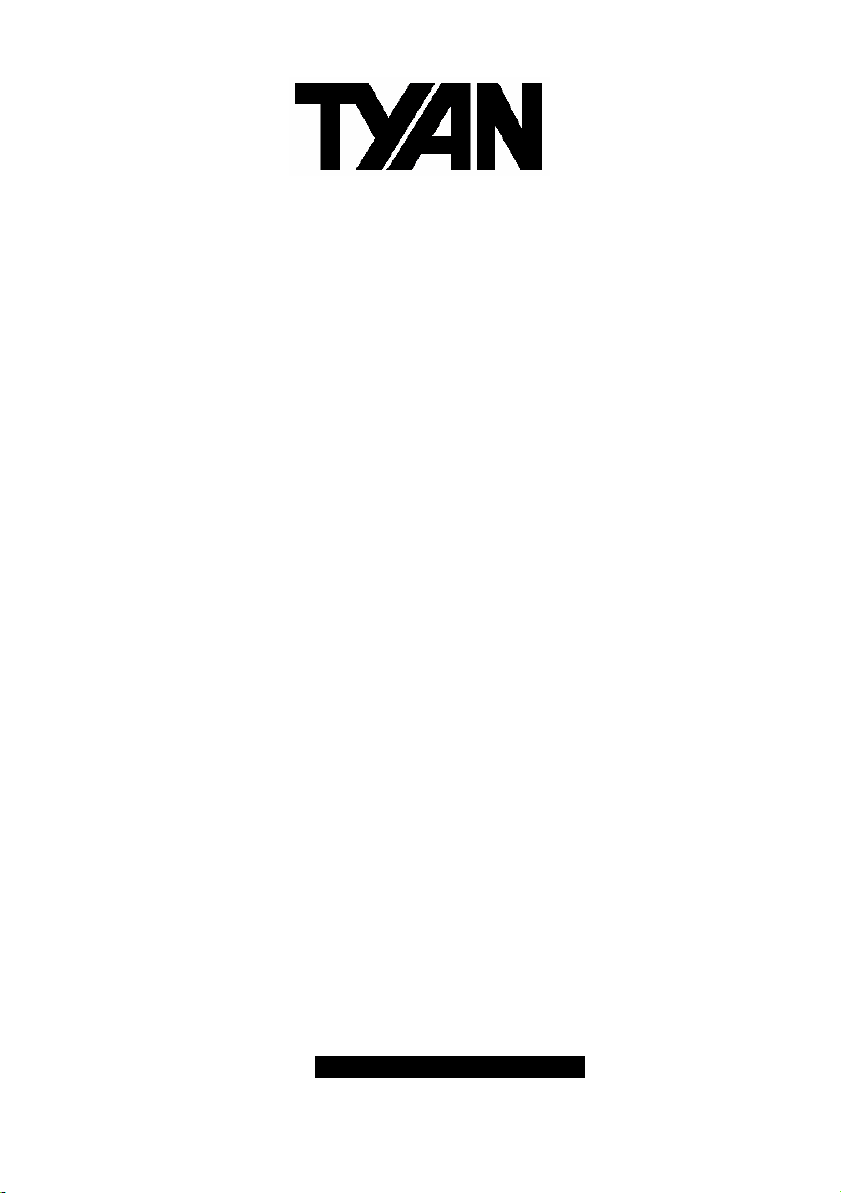
S2882-D
Thunder K8SD Pro
///
Revision 1.00
Copyright © TYAN Computer Corporation, 2001-2005. All rights reserved. No part of this
manual may be reproduced or translated without prior written consent from TYAN
Computer Corp.
All registered and unregistered trademarks and company names contained in this manual
are property of their respective owners including, but not limited to the following.
TYAN, Thunder K8SD Pro are trademarks of TYAN Computer Corporation.
AMD, Opteron, and combinations thereof are trademarks of AMD Corporation.
AMI, AMIBIOS8 are trademarks of American Megatrends Inc.
Microsoft, Windows are trademarks of Microsoft Corporation.
SuSE,is a trademark of SuSE AG.
Linux is a trademark of Linus Torvalds
IBM, PC, AT, and PS/2 are trademarks of IBM Corporation.
Winbond is a trademark of Winbond Electronics Corporation.
Broadcom® is a trademark of Broadcom Corporation and/or its subsidiaries
ATI and Rage XL are trademarks of ATI Corporation
Silicon Image is a trademark of Silicon Image, Inc.
Information contained in this document is furnished by TYAN Computer Corporation and
has been reviewed for accuracy and reliability prior to printing. TYAN assumes no liability
whatsoever, and disclaims any express or implied warranty, relating to sale and/or use of
TYAN products including liability or warranties relating to fitness for a particular purpose
or merchantability. TYAN retains the right to make changes to product descriptions and/or
specifications at any time, without notice. In no event will TYAN be held liable for any
direct or indirect, incidental or consequential damage, loss of use, loss of data or other
malady resulting from errors or inaccuracies of information contained in this document.
1
http://www.TYAN.com
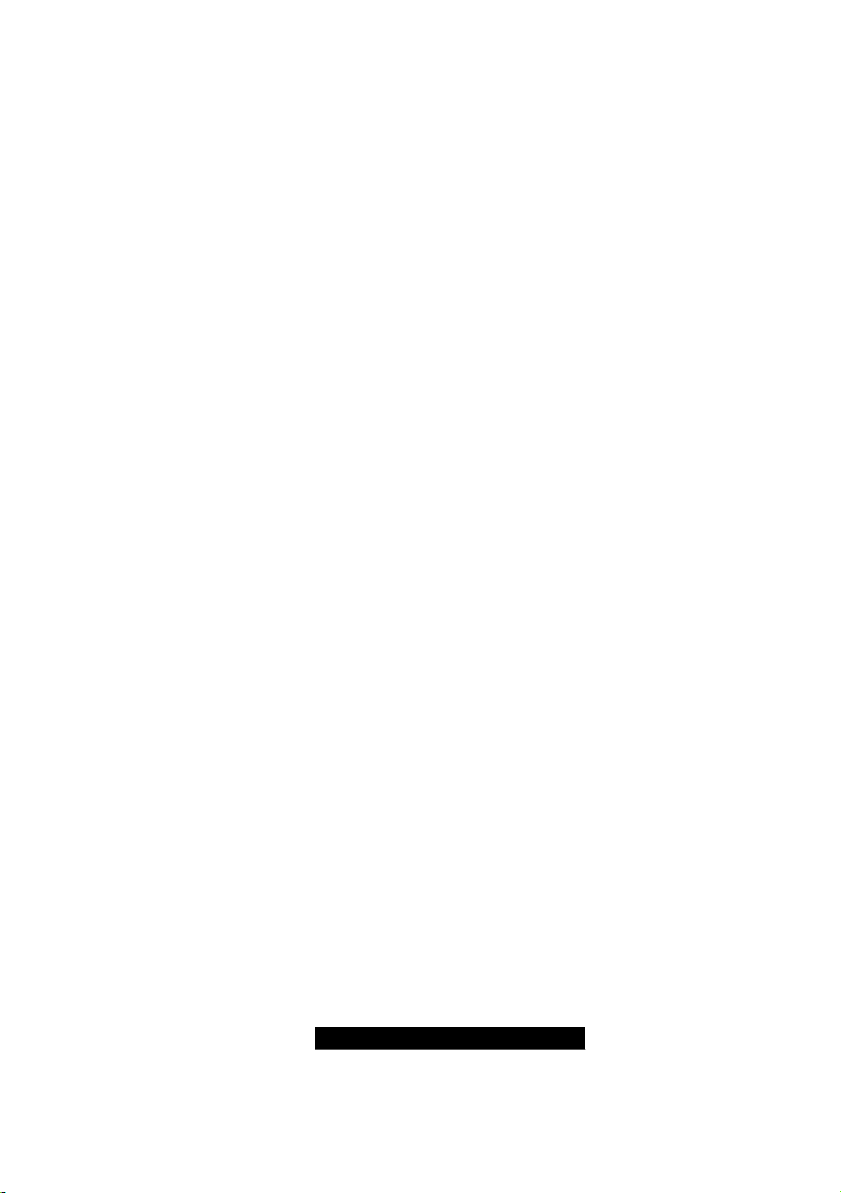
2
Table of Contents
Before you begin… Page 4
Chapter 1: Introduction
Congratulations Page 5
Hardware Specifications Page 5
Software Specifications Page 6
Chapter 2: Board Installation
2.00 Board Image Page 8
2.01 Block Diagram Page 9
2.02 Board Parts, Jumpers and Connectors Page 10
2.03 Gigabit LAN_1 Front Panel LED Header (J1) and Gigabit LAN_2
Front Panel LED Header (J2)
2.04 Front Panel Connector (J6) Page 12
2.05 Clear CMOS Jumper (J8) Page 13
2.06 SMBus_0 Connector (J11) Page 13
2.07 USB Connector Headers (J12) Page 14
2.08 10/100 LAN front Panel LED Header (J17) Page 14
2.09 Chassis Intrusion Connector (J19) Page 15
2.10 ZCR Connector (J22) Page 15
2.11 COM2 Header (J23) Page 16
2.12 PCI -X Bridge B (PCI 1 & PCI 2) PCI-X Speed Select Jumper (J24 /
J39)
2.13 PCI -X Bridge A (PCI 3 & PCI 4) force PCI Mode Jumper (J41) Page 17
2.14 Keylock Enable/Disable Jumper (J42) Page 17
2.15 PCI -X Bridge A (PCI 3 & PCI 4 & SCSI7902 & BCM5704) PCI-X
Speed Select Jumper (J43)
2.16 SMDC Connector (J45) Page 18
2.17 Onboard VGA Enable / Disable Jumper (J46) Page 19
2.18 Onboard Gigabit Ethernet Enable / Disable Jumper (J52) Page 19
2.19 Onboard 10/100 Ethernet Enable / Disable Jumper (J60) Page 20
2.20 ZCR Card Connector Select Jumper (J61) Page 20
2.21 CPU_1 Fan Connector (P1_FAN) (J5) Page 21
2.22 CPU_2 Fan Connector (P2_FAN) (J47) Page 21
2.23 FAN 1 Chassis Fan Connector (J44) Page 22
2.24 FAN 2 Chassis Fan Connector (J48) Page 22
2.25 FAN 3 Chassis Fan Connector (J4) Page 23
2.26 FAN 4 Chassis Fan Connector (J9) Page 23
2.27 FAN 5 Chassis Fan Connector (J3) Page 24
2.28 OEM Reserved Connectors and Jumpers Page 24
2.29 Installing the Processor(s) Page 25
2.30 Heatsink Retention Frame Installation Page 26
2.31 Thermal Interface Material Page 27
2.32 Heatsink Installation Procedures Page 28
2.33 Finishing Installing Heatsink Page 29
2.34 Tips on Installing Motherboard in Chassis Page 30
2.35 Installing the Memory Page 31
2.36 Attaching Drive Cables Page 33
2.37 Installing Add-In Cards Page 35
2.38 PCI Riser Cards Supported on Thunder K8SD Pro Page 36
2.39 Connecting External Devices Page 36
2.40 Installing the Power Supply Page 37
2.41 Finishing Up Page 38
Page 12
Page 16
Page 18
http://www.TYAN.com
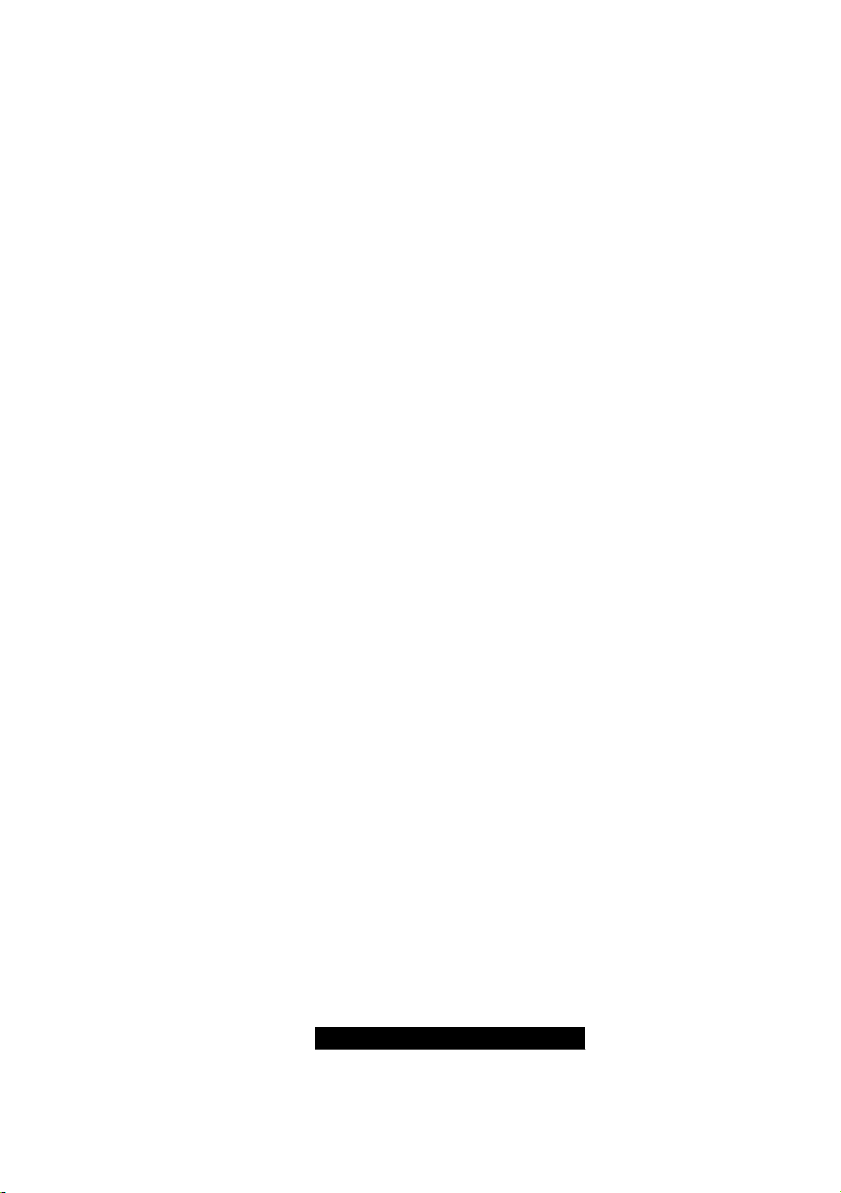
3
Chapter 3: BIOS
3.00 BIOS Setup Utility Page 39
3.01 BIOS Menu Bar Page 40
3.02 BIOS Legend Bar Page 40
3.03 BIOS Main Menu Page 41
3.04 BIOS Advanced Menu Page 42
3.05 BIOS PCI/PnP Menu Page 56
3.06 BIOS Boot Settings Menu Page 58
3.07 BIOS Security Menu Page 64
3.08 BIOS Chipset Setting Menu Page 65
3.09 BIOS Power Menu Page 71
3.10 BIOS Exit Menu Page 72
Chapter 4: Diagnostics Page 73
Appendix I: Glossary Page 74
Appendix II: SMDC Information Page 79
Technical Support Page 80
http://www.TYAN.com
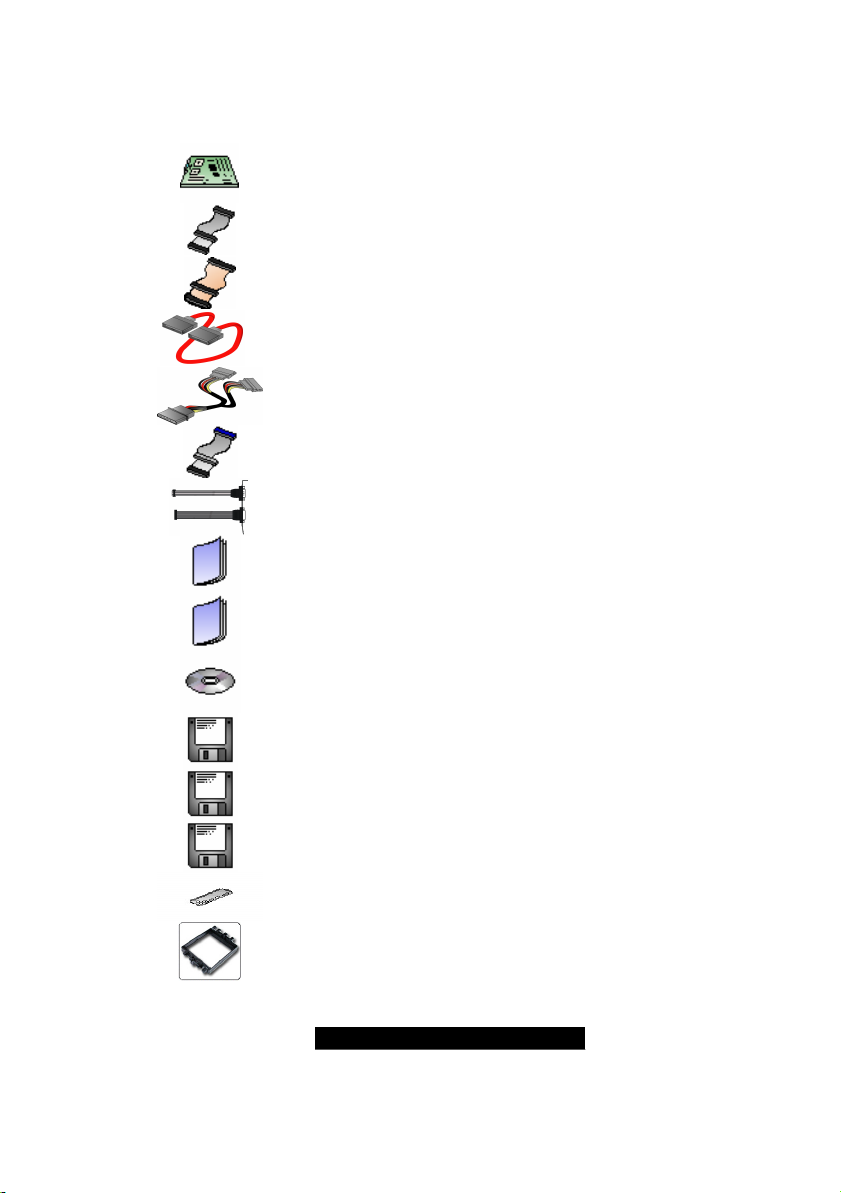
4
Before you begin…
Check the box contents!
The retail motherboard package should contain the following:
1x Thunder K8SD Pro motherboard
1x 34-Pin floppy drive cable
1x LVD SCSI cable (if optional SCSI included)
2 x SATA Drive Power Adapter
2 x Ultra-DMA-133/100/66 IDE cable
1 x Cable set: 9-pin Serial and 25-pin Parallel
1 x Thunder K8SD Pro user’s manual
1 x Thunder K8SD Pro Quick Reference guide
4 x SATA cable
1 x TYAN driver CD
1 x SCSI driver diskette (if optional SCSI included)
1x Silicon Image SiI3114 SATA RAID driver diskette
1x Silicon Image SiI3114 IDE driver diskette
1 x I/O shield
2 x CPU Retention Frame
If any of these items are missing, please contact your vendor/dealer for replacement
before continuing with the installation process.
http://www.TYAN.com
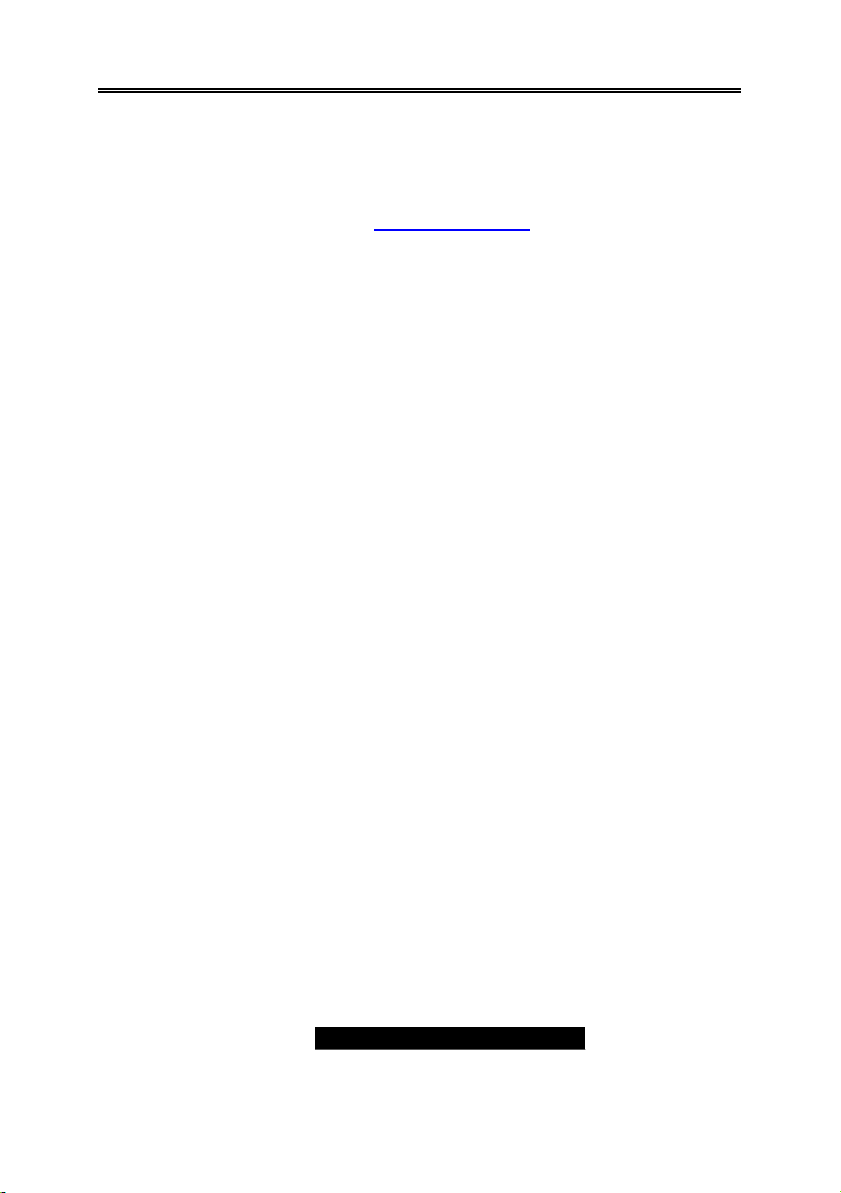
5
Chapter 1: Introduction
Congratulations
You are now the owner of the ideal solution for rackmount servers, large computer
clusters, or pedestal server needs. The Tyan Thunder K8SD Pro features support for Dual
AMD Opteron processor(s), two channel Gigabit Ethernet, one 10/100 Ethernet and Serial
ATA (SATA).
Remember to visit TYAN’s Website at http://www.TYAN.com . There you can find
information on all of TYAN’s products with FAQs, online manuals and BIOS upgrades.
Hardware Specifications
Processor
? Dual µPGA 940-pin ZIF sockets
? Supports up to two AMD Opteron™ 200
Series processors (including dual core
processors)
? 128-bit DDR dual-channel memory
controller integrated in CPU
Chipset
? AMD-8131™ HyperTransport™ PCI-X
Tunnel
? AMD-8111™ HyperTransport™ I/O Hub
? Winbond W83627HF Super I/O chip
? Analog Devices ADM1027 Hardware
Monitoring IC
Memory
? 128-bit DDR dual-channel memory bus
? Total eight 184-pin 2.5-Volt DDR DIMM
sockets (4 on CPU1 and 4 on CPU2)
? Registered, ECC modules supported
? Supports PC2100, PC2700,
and PC 3200* DDR
? Supports up to 16GB of Single/Dual
Rank and 32GB** of Quad Rank
memory
* With Opteron 246 C-stepping CPU and
above
** Not validated at the time of release
Integrated LAN Controllers
? Two Broadcom® BCM5704C dual-
channel Gigabit Ethernet controller
? Two RJ-45 LAN connectors with LEDs
? Connected to PCI-X Bridge A
? Three Front Panel LED headers
? One Intel® 82551QM 10/100 Ethernet
controller (Optional)
? Stacked USB 1.1 (two) ports and RJ45
LAN port on top
http://www.TYAN.com
Integrated Enhanced IDE
Controller
? Provides two IDE dual-drive ports
for up to four IDE devices
? Supports up to ATA-133 IDE
devices
Integrated I/O
? One floppy, Two serial (one
header and one connector), and
one parallel header
? PS/2 KB/M ouse connectors
? Total four USB connections (2 I/O
panel, rear connectors and 2 USB
headers)
System Management
? Total six 3-pin fan headers with
tachometer monitoring
? Three fan headers with PWM
control
? 2-pin Chassis Intrusion header
? Temperature, voltage and fan
monitoring
Integrated SATA Controller
? Silicon Image SiI3114 SATA RAID
? Supports SATA 1.0 Specification
? Supports 4 channel SATA port for
up to four SATA devices
? Supports RAID 0, 1, 10
? Connected to legacy 32 -bit 33MHz
PCI bus
Integrated PCI Graphics
? ATI RageTM XL PCI graphics
controller
? 8MB Frame Buffer of video
memory
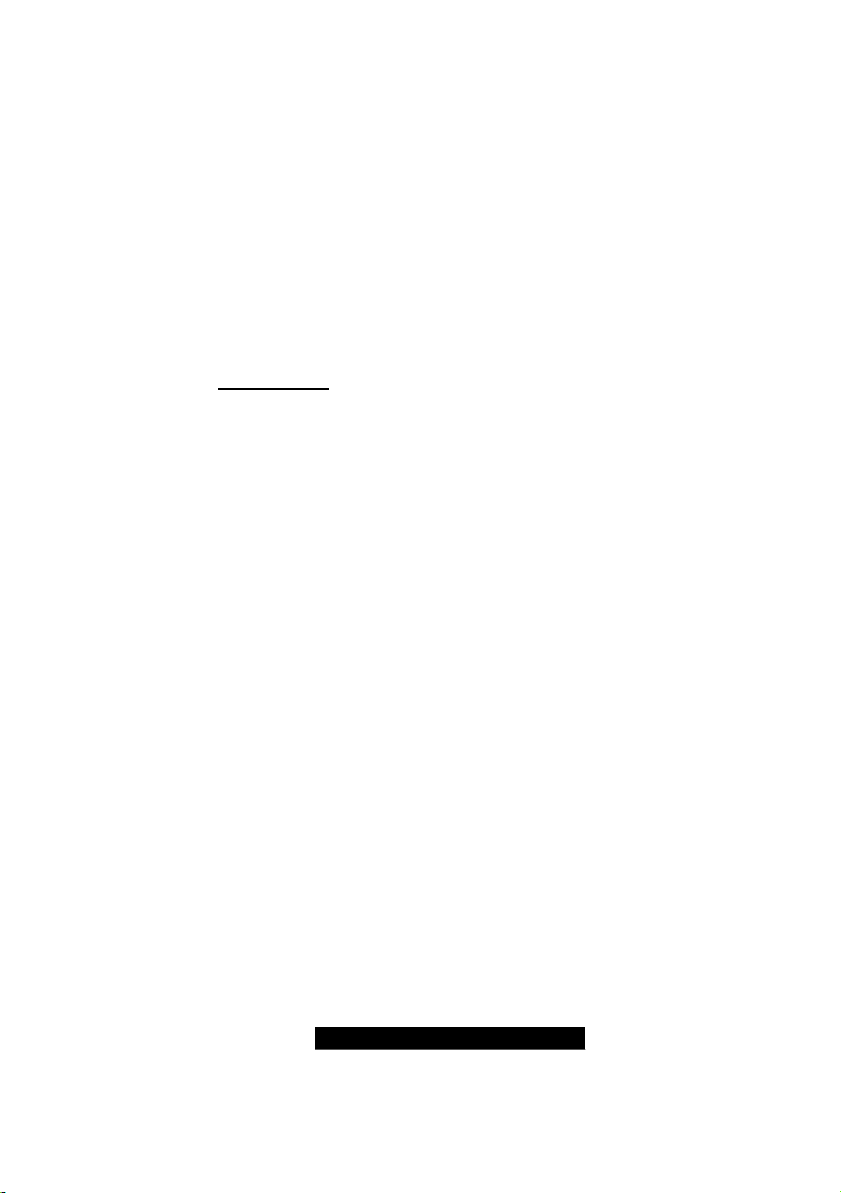
6
E xpansion Slots
? 2 Independent PCI-X buses from AMD-
8131
− PCI -X bridge A supports 64-bit
100 / 66 / 33 MHz with two 3.3-Volt
PCI -X slots
− PCI -X bridge B supports 64-bit 133 /
100 / 66 / 33 MHz with two 3.3-Volt
PCI-X slots
? One legacy 32-bit 33MHz PCI slot (5v)
from AMD-8111
? Total of five usable slots
Intelligent Platform Management
Interface Header
? Tyan Server Management Daughter
cards (optional); supports features
listed below via IPMI header
? QLogic™ Zircon Baseboard
Management Controller (BMC) based
on powerful ARM7 technology
? Tailored for IPMI highest 1.5 Spec.
? Supports KCS and BT styles
? Flexible Windows or Linux Management
Solution
? Supports RMCP and SNMP protocols
? Supports ASF standard and EMP
? I2C serial multi-master controllers and
UARTs
? Built-in IPMB connector
? Remote power on/off and reset support
(IPMI-over-LAN)
Software Specifications
OS (Operating System) Support
WinNT, Win2k Pro, Win2k Server, Win2k Adv., WinXP Pro, Win Server 2003 (32-bit),
RedHat (x64) EL3.0 Update 1, 2, 3, Fedora Core Linux 1, SCO v.5.0.5, Novell 6.5
SuSE Linux (x32) 8.1, 8.2, 9.0, 9.1, SuSE (x64) 9.0, SCO Unix 5.0, Solaris 9.0
TYAN reserves the right to add support or discontinue support for any OS with or
without notice.
Integrated Dual Channel SCSI
(manufacturing option)
? Adaptec AIC7902W Dual-
Channel U320 SCSI controller
? Connects to PCI-X Bridge A
? Adaptec Zero Channel RAID
ready
BIOS
? AMI® BIOS 8.0 on 4Mbit LPC
Flash ROM
? Supports ACPI 1.0b & 2.0
? PnP, DMI2.0, WfM2.0 Power
Management
? Power Management S1, S4 and
S5 support
Form Factor
? Extended ATX footprint
(13” x 12” 330.2 x 304.8 mm)
? EPS12V (24pin + 8pin) power
connectors
? 4-pin auxiliary power connector
? Serial (one) and VGA (one)
connectors
? Stacked USB 1.1 (two) ports and
RJ45 LAN port on top
? Stacked PS/2 keyboard and
mouse connectors
? Two RJ-45 side-by-side LAN
connectors with LEDs
Regulatory
? FCC Class B (Declaration of
Conformity)
? European Community CE
(Declaration of Conformity)
http://www.TYAN.com
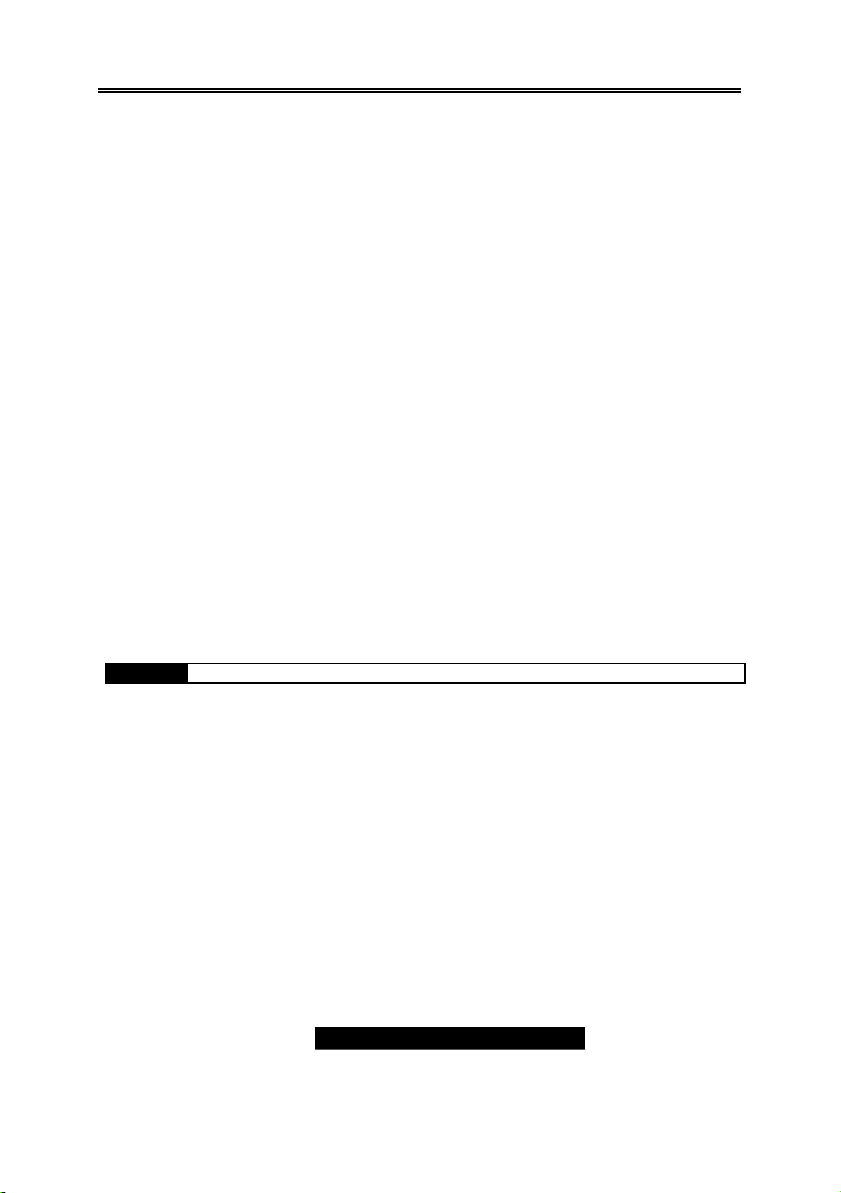
7
Chapter 2: Board Installation
Precaution: The Thunder K8SD Pro supports EPS12V power supplies (24-pin/8-pin) and
will not operate with any other types.
DO NOT USE ATX 2.x, ATX12V or ATXGES power supplies as they will damage the
board and void your warranty.
How to install our products right… the first time
The first thing you should do is read this user’s manual. It contains important information
that will make configuration and setup much easier. Here are some precautions you
should take when installing your motherboard:
(1) Ground yourself properly before removing your motherboard from the antistatic
bag. Unplug the power from your computer power supply and then touch a
safely grounded object to release static charge (i.e. power supply case). For the
safest conditions, TYAN recommends wearing a static safety wrist strap.
(2) Hold the motherboard by its edges and do not touch the bottom of the board, or
flex the board in any way.
(3) Avoid touching the motherboard components, IC chips, connectors, memory
modules, and leads.
(4) Place the motherboard on a grounded antistatic surface or on the antistatic bag
that the board was shipped in.
(5) Inspect the board for damage.
The following pages include details on how to install your motherboard into your chassis,
as well as installing the processor, memory, disk drives and cables.
NOTE DO NOT APPLY POWER TO THE BOARD IF IT HAS BEEN DAMAGED
http://www.TYAN.com

8
2.00 – Board Image
This picture is representative of the latest board revision available at the time of
publishing. The board you receive may or may not look exactly like the above
picture.
The following page includes details on the vital components of this motherboard.
http://www.TYAN.com
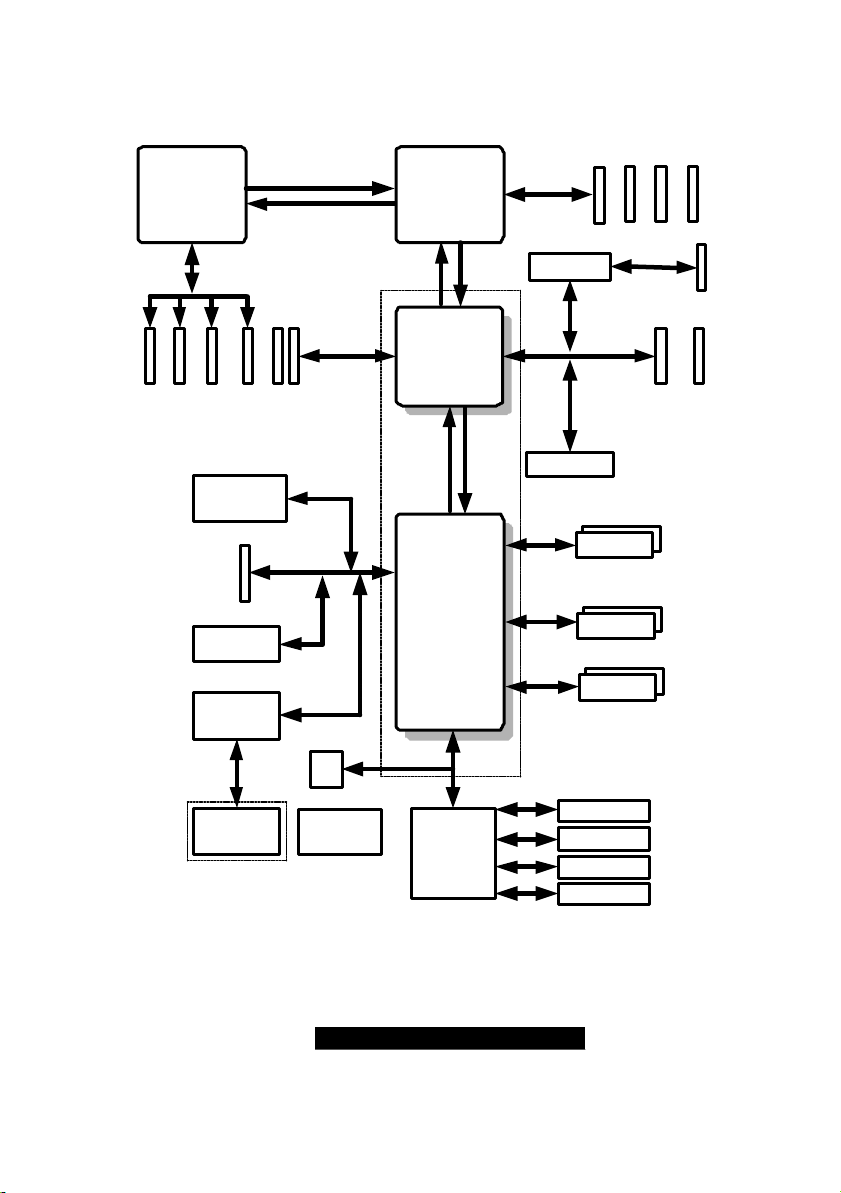
9
2.01 – Block Diagram
Thunder K8SD Pro S2882-D Block Diagram
16x16 Hyper Transport@1600MT/s
TM
144Bit
184 pin
DIMM1
Intel-82551
10/100
(Optional)
PCI
Slot
184 pin
DIMM0
OUT
IN
200-333MHz
184 pin
DIMM3
AMD
Opteron
Processor
184 pin
DIMM2
LINK 0B
16x16 Hyper Transport@1600MT/s
PCI-X Slots
64-Bit/133/100MHz
8x8 ncHyper Transport@400MT/s
32-Bit/33MHz
Opteron
Processor
IN
LINK 0A
AMD-8131
IN OUT
LINK 1
AMD
AMD
TM
OUT
AMD Chipset
200-333MT/s
144-Bit
Adaptec
AIC-7902 SCSI
BCM5704C
Gigabit LAN
184 pin
184 pin
DIMM0
DIMM1
64-Bit/100/66MHz
PCI-X Slot PCI-X Slot
*ZCR support with Adaptec
PCI or SO-DIMM ZCR card
(Optional)
EIDE(ATA/133) x2
184 pin
DIMM2
SO-DIMM144
(ZCR)
184 pin
DIMM3
(PCI4 / ZCR)
ATI RAGE XL
8MB
Silicon Image
SiI3114
4 X Serial ATA
RAID Ports
150MB/s
LPC
ROM
ADM1027
Hardware
monitor
AMD
AMD-8111
LPC
Winbond
W83627F/HF
LPC Super I/O
USB 1.1 x 2
USB Ports: 2 to backplane
USB 1.1 x2
2 to header
Floppy Disk Drive
PS/2 Keyboard &
Mouse
Parallel Port x 1
Serial Port x 2
http://www.TYAN.com
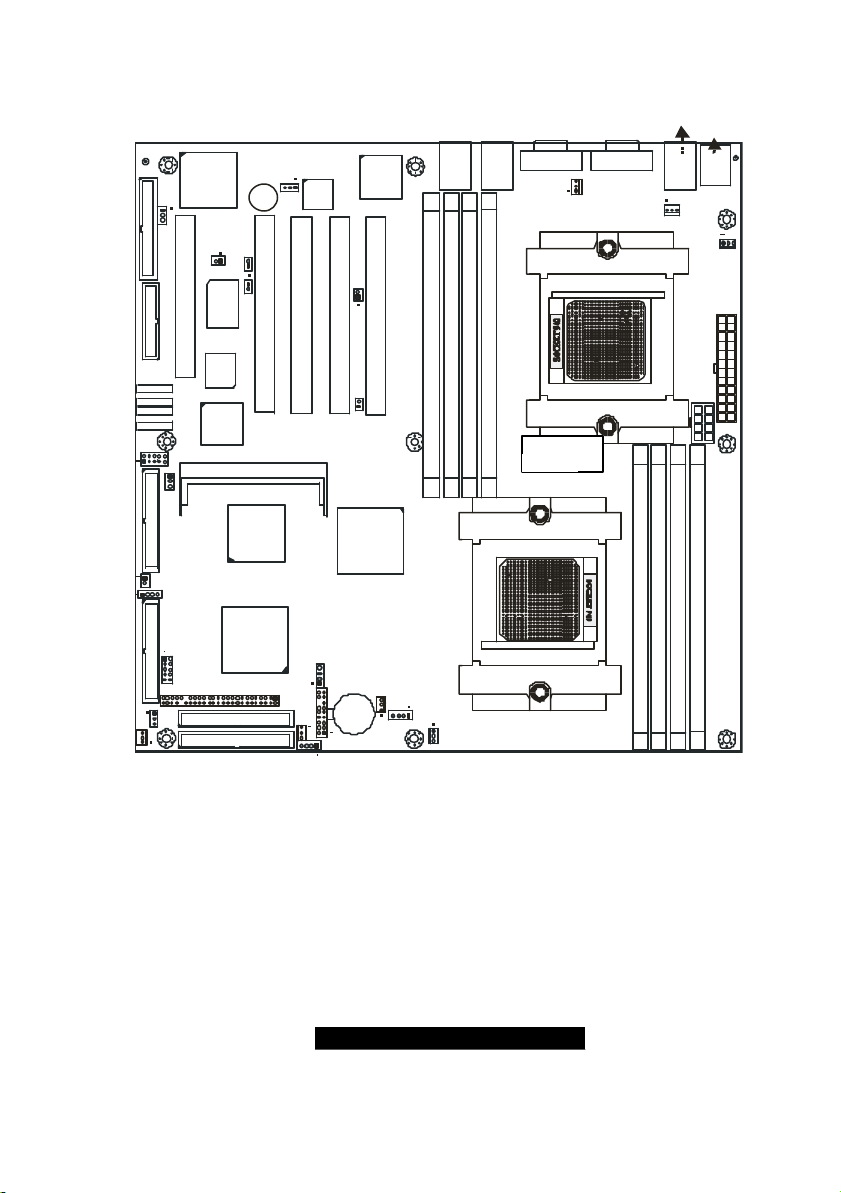
10
2.02 – Board Parts, Jumpers and Connectors
FAN5
J50
J58
LAN2
J2
CPU2 DIMM4
LAN2_LED
J5
CPU1_FAN
LAN1
CPU2 DIMM2
CPU2 DIMM3
CPU2 DIMM1
CPU1
J39
PCIX-B
J24
CH-B
AMD-8131
BT1
LAN1_LED
LAN
BCM5704
PCIX-B
AMD
FAN4
J9
ATI
RAGE XL
FDD
J46
LPT1
SATA1
SATA2
SATA3
SATA4
J23
COM2
J61
SCSI-A SCSI-B
J19
INTRUDER
LAN3_LED
J17
CMOS
J8
J3
PCI5
USB2
J12
KEYLOCK
W83627HF
BIOS
Silicon
Image
SiI3114
SMDC
PRI-IDE
SEC-IDE
CH-A
J43
Winbond
J41
ZCR J22
AMD-8111
(Optional)
Intel
82551
Bz1
J60
10/100
LAN
LAN3
PCIX-A
PCIX-A
PCI4 PCI3 PCI2 PCI1
SCSI
7902
AMD
J11
1
J6
J45
J4
FAN3
J1
J48
FAN 2
J57 (COM1)J56 (VGA)
CPU2
USB1 (Bottom)
LAN3 (Top)Optional
USB1
CPU2_FAN
CPU1 DIMM2
CPU1 DIMM1
KB(Bottom)
Mouse(Top)
J54
KB-MS
J47
J44
J25
CPU1 DIMM3
CPU1 DIMM4
This diagram is representative of the latest b oard revision available at the time of
publishing. The board you receive may not look exactly like the above diagram.
http://www.TYAN.com
J55
FAN 1
J29
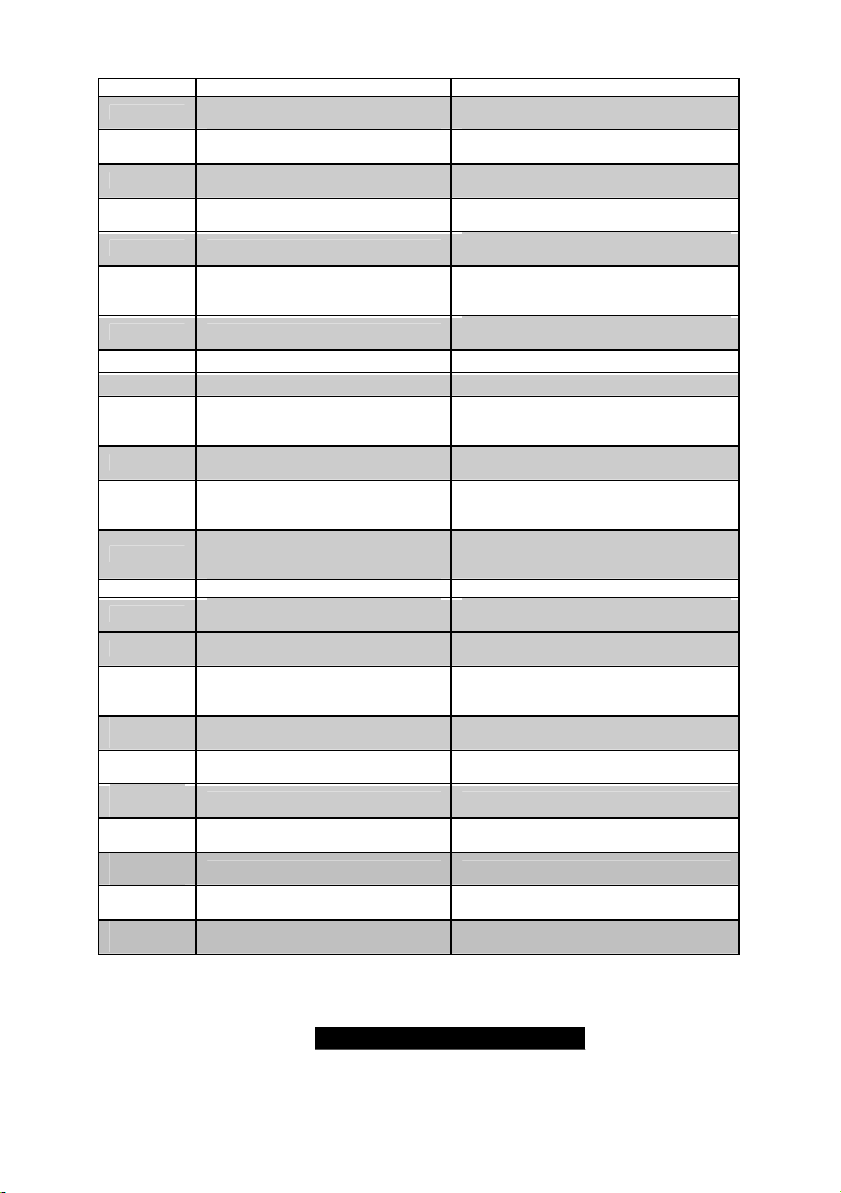
11
Jumper Function Settings
J1 / J2
Gigabit Ethernet LAN_1 &
LAN_2 Front Panel LED Header
J6 Front Panel Connector
J8 Clear CMOS Jumper
J11 SMBus_0 Connector
J12 USB Connector header
J17
10/100 Ethernet LAN3
Front Panel LED Header
J19 Chassis Intrusion Connector
See Section 2.03 for pinout
configuration
See Section 2.04 for pinout
configuration
1-2 Close: Normal mode (Default)
2-3 Close: Clear CMOS mode
See section 2.06 for pinout
configuration
For front or rear chassis mount USB
connectors
See Section 2.08 for pinout
configuration
See Section 2.09 for pinout
configuration
J22 SO-DIMM Socket See Section 2.10
J23 COM2 Header See Section 2.11 for pinout
J24 / J39
J41
J42
KEYLOCK
J43
PCI -X Bridge B (PCI 1 & PCI 2)
PCI -X Speed Select Jumper
PCI -X Bridge A (PCI3 & PCI4)
force PCI Mode Jumper
Keylock Enable/Disable Jumper
PCI -X Bridge A (PCI 3 & PCI 4 &
SCSI7902 & BCM5704) PCI-X
Speed Select Jumper
133MHz: J24 & J39 open (Default)
100MHz: J24 close; J39 open
66MHz: J24 & J39 close
Open: PCI-X mode (Default)
Close: PCI mode
Open: Enable PS/2 keyboard
(Default)
Close: Disable PS/2 keyboard
Open: up to PCI-X 100MHz (Default)
Close: PCI-X 66MHz
J45 SMDC Connector See Appendix II SMDC information
J46
J60
J61
(Optional)
P1_FAN
(J5)
P2_FAN
(J47)
FAN1
(J44)
FAN2
(J48)
FAN3
(J4)
FAN4
(J9)
FAN5
(J3)
Onboard VGA Enable/Disable
Jumper
Onboard 10/100 Ethernet
Enable/Disable Jumper
ZCR Card Connector Select
Enable/Disable Jumper
CPU_1 Fan Connector With speed, MAX 2.0A
CPU_2 Fan Connector With speed, MAX 2.0A
Chassis Fan Connector With speed control, MAX 3.0A
Chassis Fan Connector With speed control, MAX 2.0A
Chassis Fan Connector With speed control, MAX 3.0A
Chassis Fan Connector With speed, MAX 2.0A
Chassis Fan Connector With speed, MAX 2.0A
1-2 Close: Enable (Default)
2-3 Close: Disable
1-2 Close: Enable (Default)
2-3 Close: Disable
1-2 Close: PCI4 slot Enable
2-3 Close: SO-DIMM Connector
Enable (Default)
http://www.TYAN.com
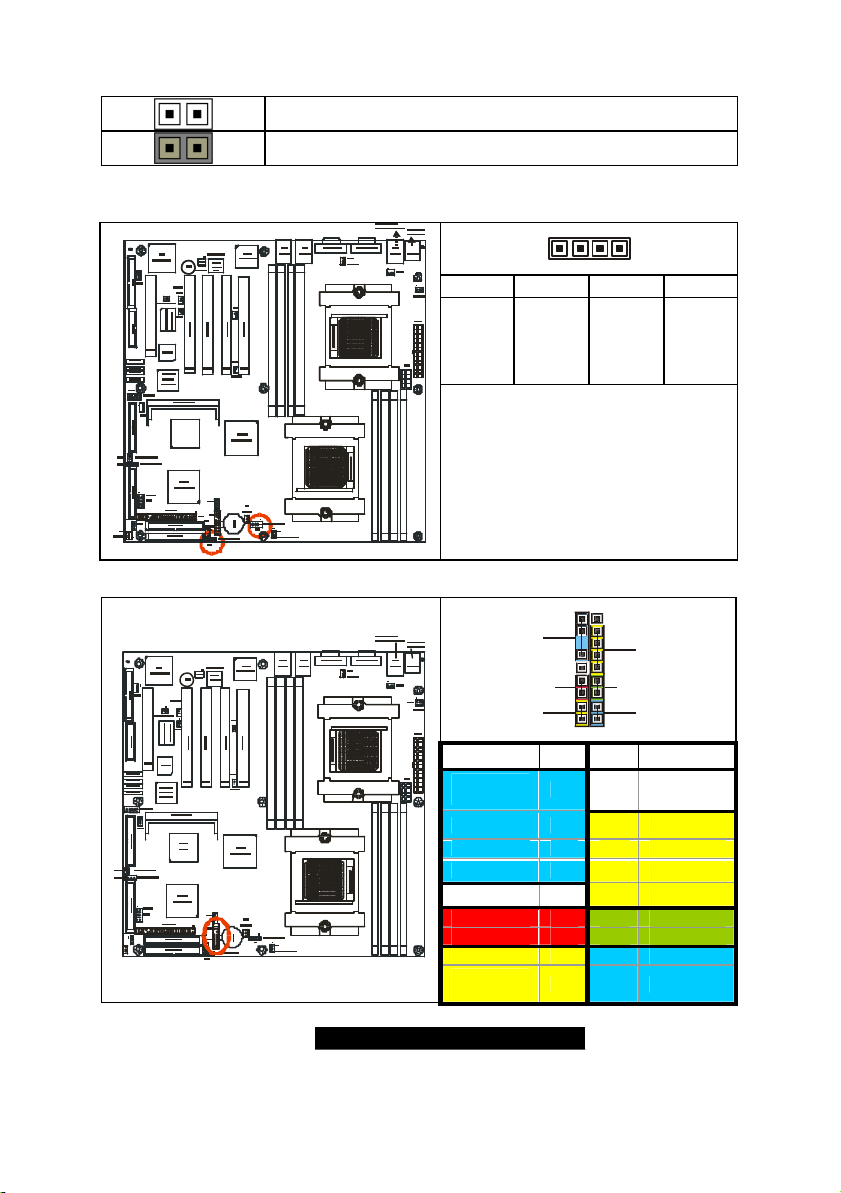
12
Jumper Legend
1
4
2 1
18 17
INFRARED
OPEN - Jumper OFF without jumper
CLOSED - Jumper ON with jumper
2.03 –Gigabit LAN_1 Front Panel LED Header (J1 ) and
Gigabit LAN_2 Front Panel LED Header (J2 )
Pin_4 Pin_3 Pin_2 Pin_1
Green -
CPU2 DIMM2
CPU2 DIMM3
CPU2 DIMM4
CPU2 DIMM1
CPU2 DIMM2
CPU2 DIMM3
CPU2 DIMM4
CPU2 DIMM1
CPU2
CPU2
Green LED solid= 10Mb link
Green LED flashing= 10Mb activity
CPU1 DIMM3
CPU1 DIMM2
CPU1 DIMM1
CPU1 DIMM4
CPU1 DIMM3
CPU1 DIMM2
CPU1 DIMM1
CPU1 DIMM4
Yellow LED solid= 100Mb link
Yellow LED flashing= 100Mb activity
CPU1
CPU1
Both LED Solid= Gigabit link
Both LED flashing= Gigabit activity
2.04 – Front Panel Connector (J6)
SPEAKER /
BUZZER
Green +
Yellow -
Yellow +
PWR-LED
CPU2 DIMM2
CPU2 DIMM3
CPU2 DIMM4
CPU2 DIMM1
Function PIN PIN Function
CPU2
Speaker- /
Buzzer-
Buzzer+
NONE
CPU1 DIMM3
CPU1 DIMM2
CPU1 DIMM1
CPU1 DIMM4
Speaker+
NC
CPU1
GND
PWR+
Power LED -
Power
LED+
http://www.TYAN.com
POWER
18 17
16 15
14 13
12 11
10 9
8 7
6 5
4 3
2 1
RESET
HD-LED
NC
IRTX
GND
IRRX
+5V
Reset SW+
GND
HDD LED -
HDD LED+
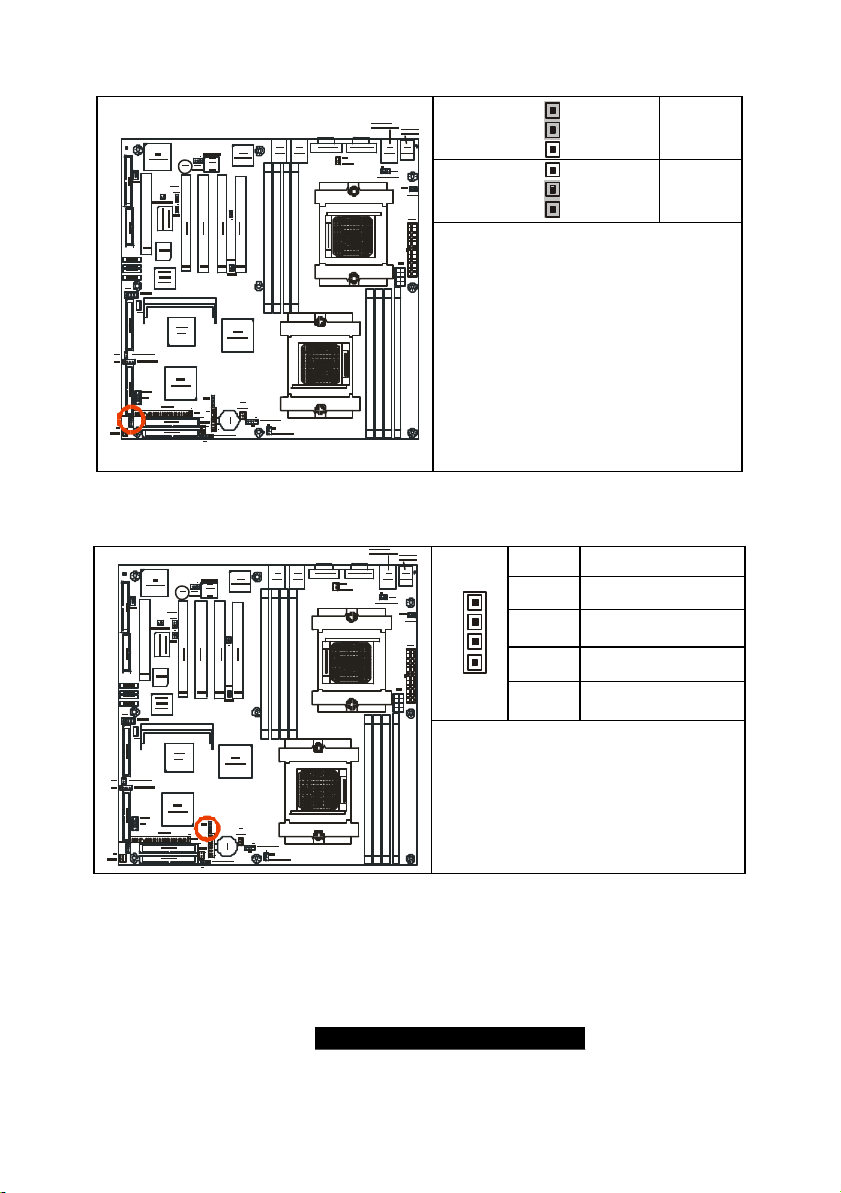
13
2.05 – Clear CMOS Jumper (J8)
3
1
CPU2 DIMM2
CPU2 DIMM3
CPU2 DIMM4
CPU2 DIMM1
2.06 – SMBus_0 Connector (J11)
CPU2 DIMM2
CPU2 DIMM3
CPU2 DIMM4
CPU2 DIMM1
1
Default
Clear
3
You can reset the CMOS settings by
CPU2
using this jumper if you have forgotten
your system/setup password or need to
clear system BIOS setting.
- Power off system and disconnect
CPU1 DIMM2
CPU1 DIMM1
CPU1 DIMM3
CPU1 DIMM4
both power connectors from the
motherboard
- Use jumper cap to close Pin_2 and
CPU1
Pin_3 for several seconds to Clear
CMOS
- Put jumper cap back to Pin_1 and
Pin_2 (default setting)
Reconnect power & power on system
Pin # Signal Description
4
4 NC
3 SMBUS_CLK
1
CPU2
2 GND
1 SMBUS_DATA
Use this connector to connect external
SMBUS devices
CPU1 DIMM3
CPU1 DIMM2
CPU1 DIMM1
CPU1 DIMM4
CPU1
http://www.TYAN.com
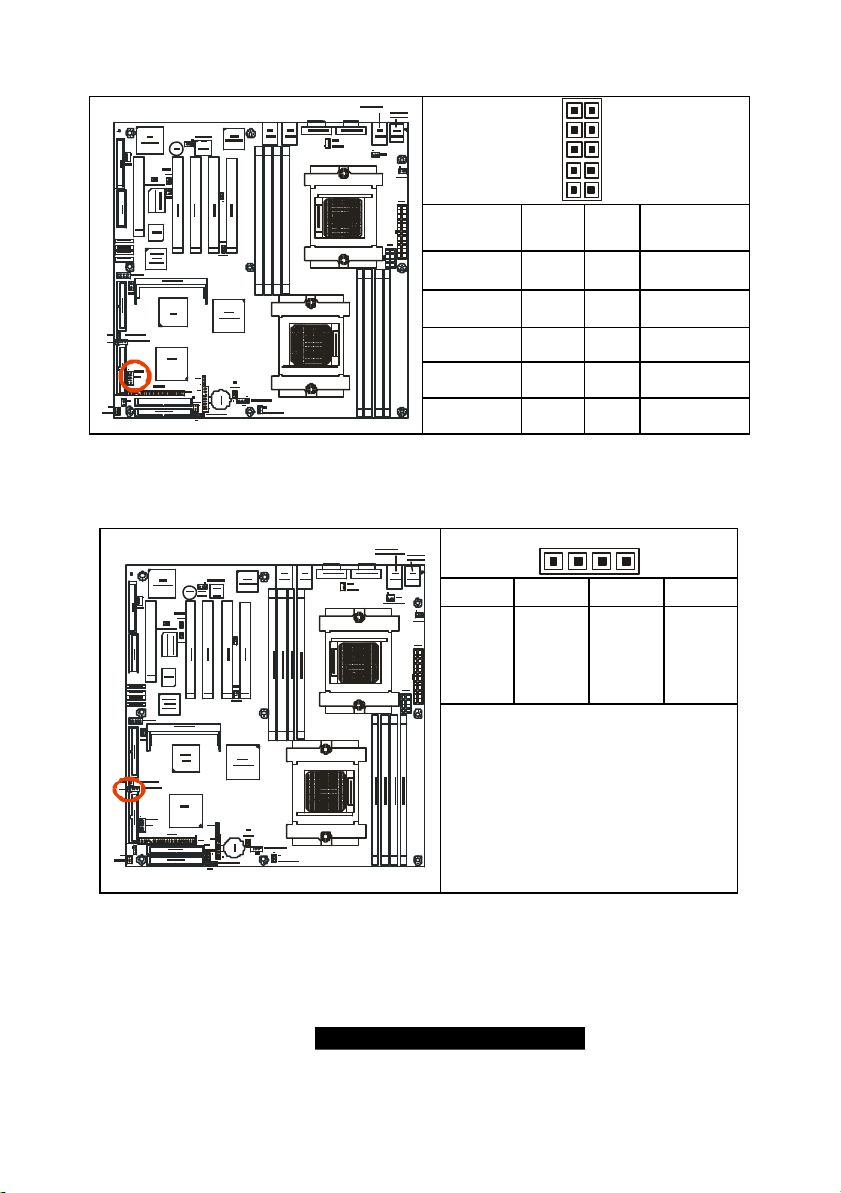
14
2.07 – USB Connector Headers (J12 )
192
10
4
1
CPU2 DIMM2
CPU2 DIMM3
CPU2 DIMM4
CPU2 DIMM1
CPU2
CPU1 DIMM2
CPU1 DIMM1
CPU1
CPU1 DIMM3
CPU1 DIMM4
Signal
Description
+5V
Data -
Data +
GND
GND
2.08 – 10/100 LAN Front Panel LED Header (J17 )
CPU2
CPU1
Pin # Pin #
1 2
3 4
5 6
7 8
9 10
Signal
Description
+5V
Data -
Data +
GND
GND
Pin_1 Pin_2 Pin_3 Pin_4
Yellow +
Yellow -
Green +
Green -
Green LED solid= 10Mb link
Green LED flashing= 10Mb activity
Yellow LED solid= 100Mb link
Yellow LED flashing= 100Mb activity
http://www.TYAN.com
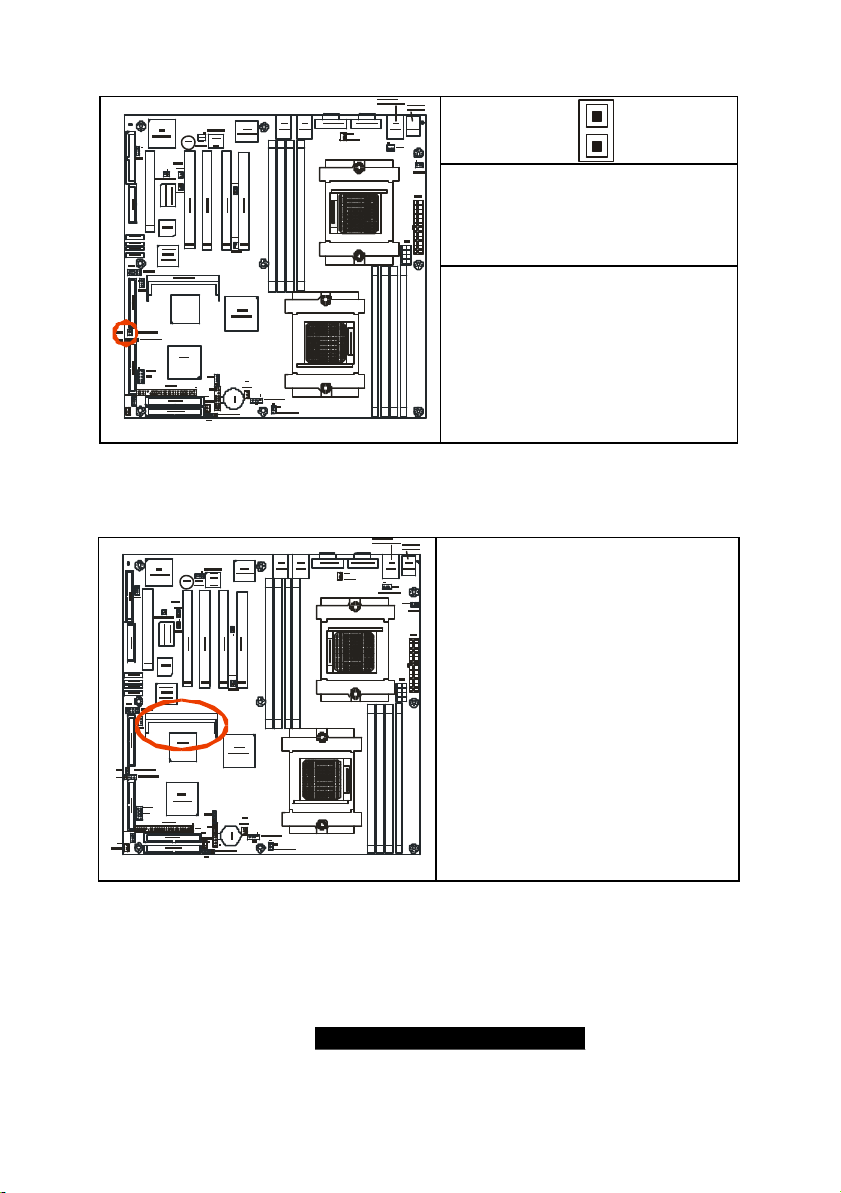
15
2.09 – Chassis Intrusion Connector (J19 )
CPU2 DIMM2
CPU2 DIMM3
CPU2 DIMM4
CPU2 DIMM1
CPU2
CPU1 DIMM3
CPU1 DIMM2
CPU1 DIMM1
CPU1 DIMM4
CPU1
1
Pin-1
Intrusion detection
Pin-2
GND
For use with chassis that support
this feature
2.10 – SO-DIMM Socket (J22)
CPU2 DIMM3
CPU2 DIMM4
CPU2 DIMM2
CPU2 DIMM1
This socket is capable of accepting the
Adaptec Zero Channel RAID card.
Compatible with Adaptec ASR -2015S
(ZCR)
CPU2
CPU1 DIMM3
CPU1 DIMM2
CPU1 DIMM1
CPU1 DIMM4
CPU1
http://www.TYAN.com
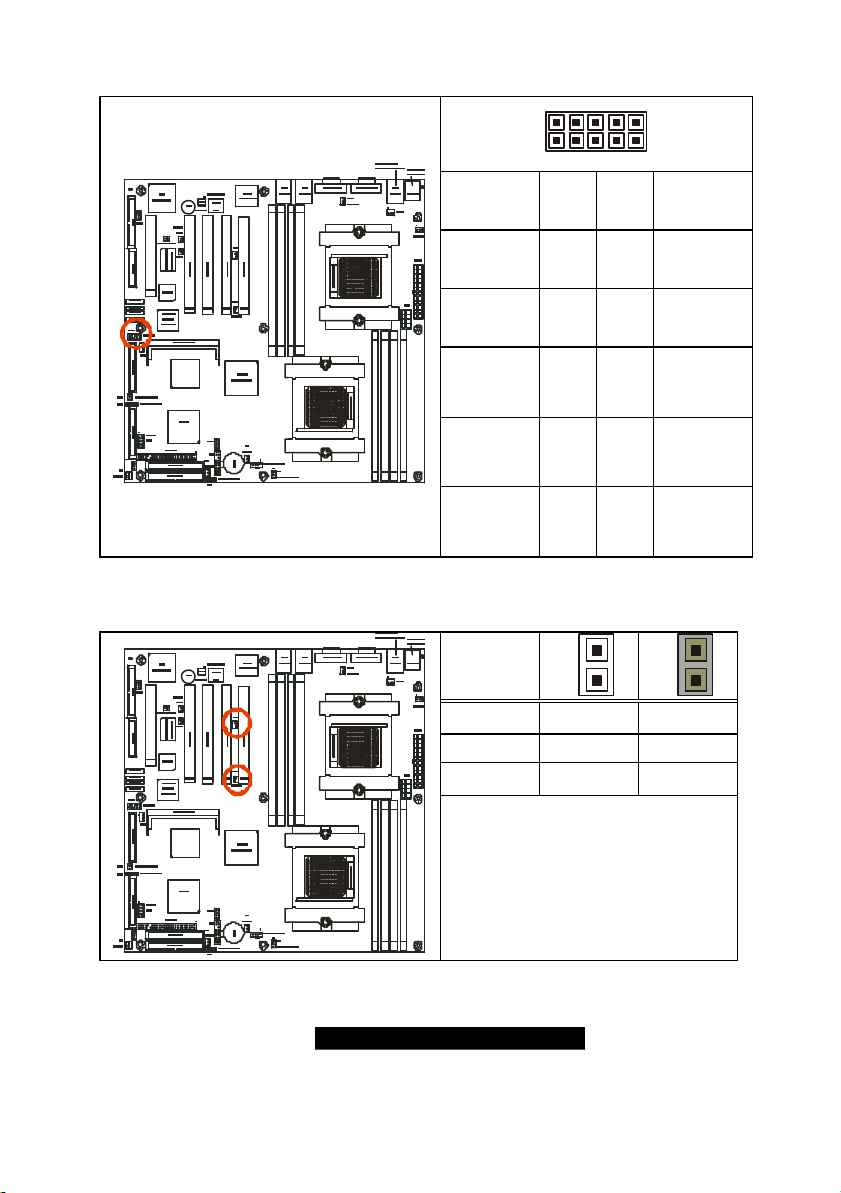
16
2.11 – COM2 Header (J23 )
1 9
2 10
Signal
Description
Pin# Pin#
Signal
Description
CPU2 DIMM4
CPU2 DIMM3
CPU2 DIMM2
CPU2 DIMM1
NC/KEY
CPU2
RI (RingIndicator)
CTS (Clearto-Send)
CPU1 DIMM3
CPU1 DIMM2
CPU1 DIMM1
CPU1 DIMM4
CPU1
RTS
(Requestto-Send)
10 9
8 7
6 5
4 3
DSR (DataSet-Ready)
2 1
2.12 – PCI-X Bridge B (PCI 1 & PCI 2) PCI-X Speed Select Jumper (J24 / J39)
Speed
1
CPU2 DIMM4
CPU2 DIMM3
CPU2 DIMM2
CPU2 DIMM1
133MHz J24 / J39
100MHz J39 J24
CPU2
66MHz J24 / J39
Allows PCI-X Bridge B to operate at up
to 133MHz (For use with one PCI-X
133 device)
CPU1 DIMM3
CPU1 DIMM2
CPU1 DIMM1
CPU1 DIMM4
Tyan recommends using PCI-X Slot
CPU1
1 for 133MHz support
GND
(Ground)
DTR (DataTerminalReady)
TX
(TransferData)
RX
(ReceiveData)
DCD
(Data
Carrier
Detect)
1
http://www.TYAN.com

17
2.13 – PCI-X Bridge A (PCI 3 & PCI 4) force PCI Mode Jumper (J41)
1
1
1
OPEN (Default)
Allows PCI 3 and PCI 4 to operate in
CPU2 DIMM3
CPU2 DIMM4
CPU2 DIMM2
CPU2 DIMM1
PCI -X Mode
CPU2
CPU1 DIMM3
CPU1 DIMM2
CPU1 DIMM1
CPU1 DIMM4
CPU1
2.14 – Keylock Enable/Disable Jumper (J42)
CPU2 DIMM2
CPU2 DIMM3
CPU2 DIMM4
CPU2 DIMM1
CPU2
CPU1 DIMM3
CPU1 DIMM2
CPU1 DIMM1
CPU1 DIMM4
CPU1
1
CLOSED
To force PCI 3 and PCI 4 to operate in
PCI compatible mode. Close this
jumper if the card you are using does
not support PCI-X.
OPEN (Default)
Enable PS/2 keyboard
CLOSED
Disable PS/2 keyboard
http://www.TYAN.com
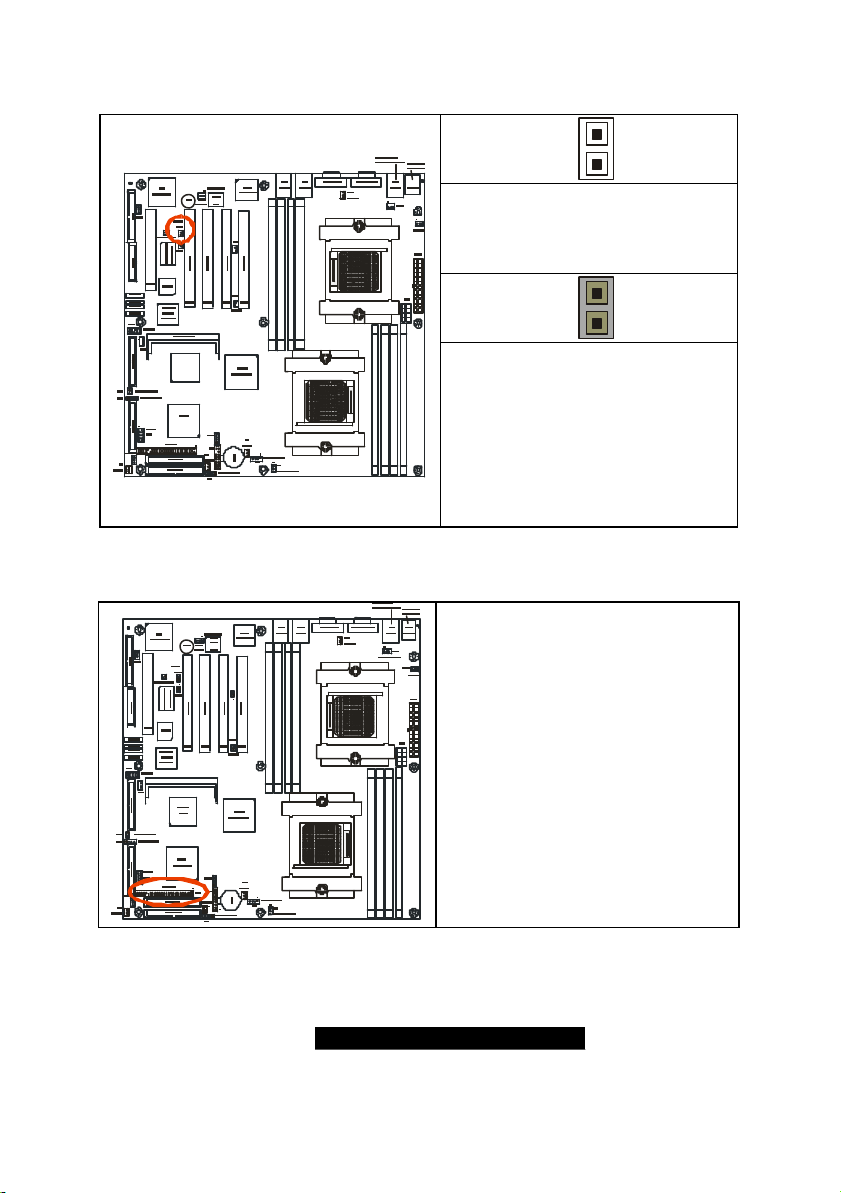
18
2.15 – PCI-X Bridge A (PCI 3 & PCI 4 & SCSI7902 & BCM5704) PCI-X Speed Select
Jumper (J43 )
1
OPEN (Default)
Allows PCI-X Bridge A (PCI 3 & PCI 4
& SCSI7902 & BCM5704) to operate
CPU2 DIMM4
CPU2 DIMM3
CPU2 DIMM2
CPU2 DIMM1
CPU2
CPU1 DIMM2
CPU1 DIMM1
at up to 100MHz
1
CLOSED
CPU1 DIMM3
CPU1 DIMM4
Sets PCI-X Bridge A (PCI 3 & PCI 4 &
SCSI7902 & BCM5704) to operate at
CPU1
a maximum 66MHz
Note: Due to the PCI-X specifications
it will be necessary to set this bus to
66MHz if a 133/100MHz PCI-X card is
added to this bus.
2.16 –SMDC Connector (J45 )
Connect Server Management Daughter
Card (SMDC) (Ref. Appendix II)
Compatible with Tyan M3289 (SMDC)
CPU2 DIMM3
CPU2 DIMM4
CPU2 DIMM2
CPU2 DIMM1
CPU2
CPU1 DIMM3
CPU1 DIMM2
CPU1 DIMM1
CPU1 DIMM4
CPU1
http://www.TYAN.com
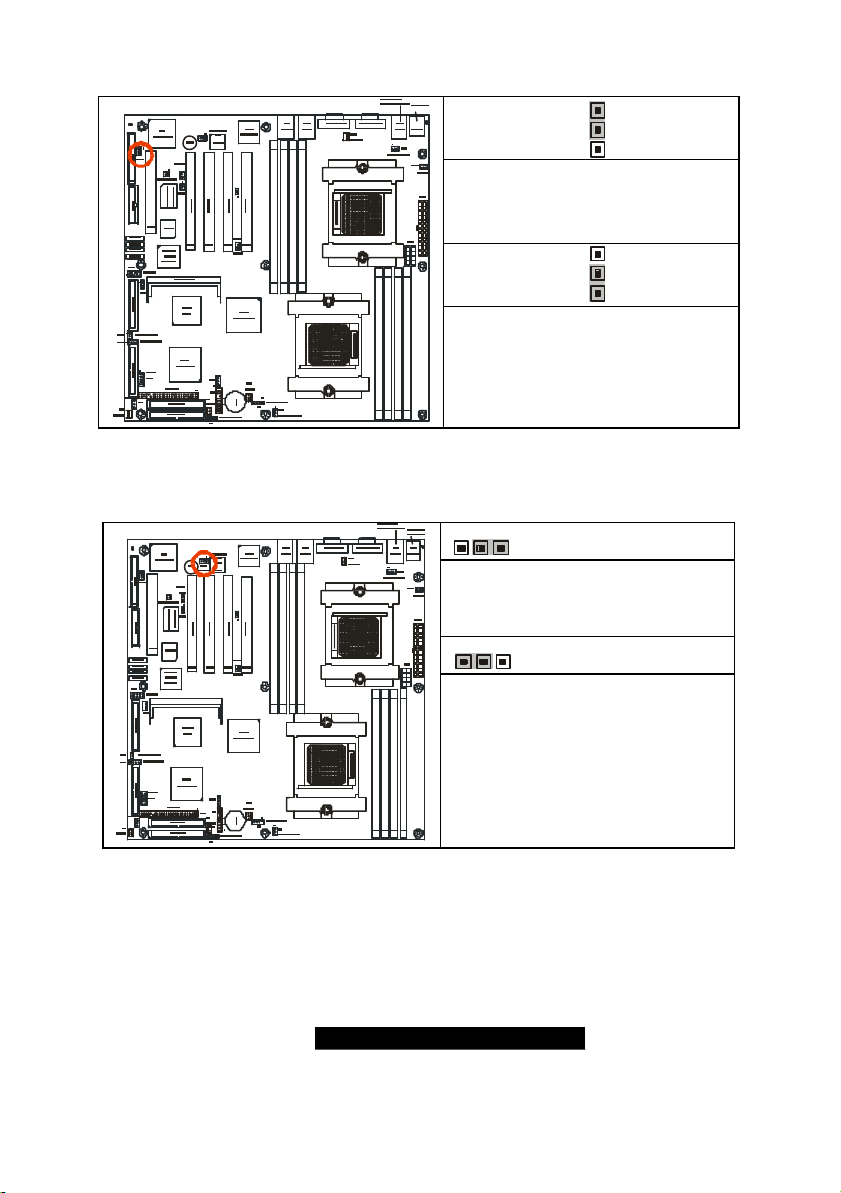
19
2.17 – Onboard VGA Enable/Disable Jumper (J46 )
3
1
1
3
3
1
CPU2 DIMM2
CPU2 DIMM3
CPU2 DIMM4
CPU2 DIMM1
CPU2
CPU1 DIMM3
CPU1 DIMM2
CPU1 DIMM1
CPU1 DIMM4
CPU1
1
CLOSED: 1 - 2 (Default)
To enable onboard ATI Rage XL
Graphic chip
3
CLOSED: 2 - 3
To disable onboard ATI Rage XL
Graphic chip
2.18 – Onboard 10/100 Ethernet Enable/Disable Jumper (J60 )
CLOSED: 1 – 2 (Default)
To enable onboard 10/100 Ethernet
CPU2 DIMM3
CPU2 DIMM4
CPU2 DIMM2
CPU2 DIMM1
CPU2
CLOSED: 2 – 3
To disable onboard 10/100 Ethernet
CPU1 DIMM3
CPU1 DIMM2
CPU1 DIMM1
CPU1 DIMM4
CPU1
http://www.TYAN.com
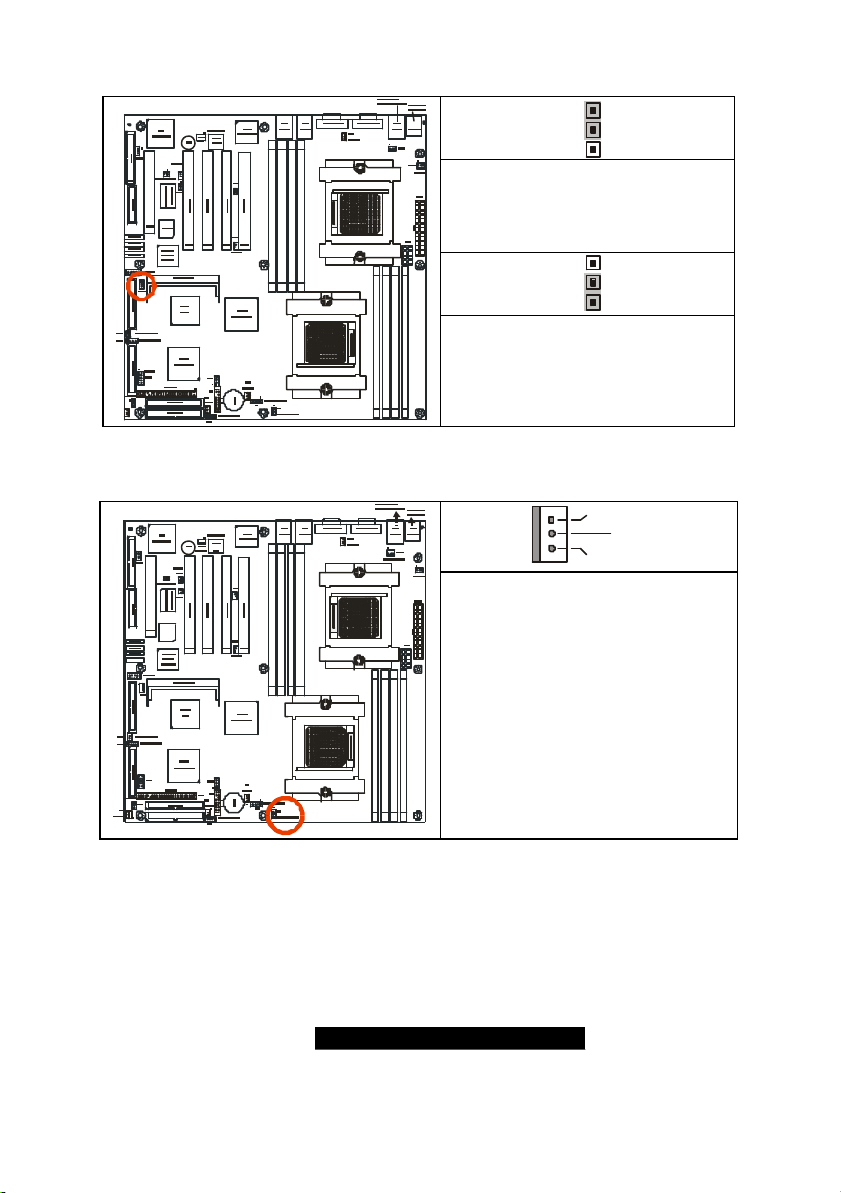
20
2.19 –ZCR Card Connector Select Jumper (J61) (Optional)
3
1
+12V
GND
1
CPU2 DIMM2
CPU2 DIMM3
CPU2 DIMM4
CPU2 DIMM1
CPU2
CPU1 DIMM3
CPU1 DIMM2
CPU1 DIMM1
CPU1 DIMM4
CPU1
2.20 – CPU_1 Fan Connector (P1_FAN ) (J5)
CPU2 DIMM2
CPU2 DIMM3
CPU2 DIMM4
CPU2 DIMM1
CPU2
CPU1 DIMM3
CPU1 DIMM2
CPU1 DIMM1
CPU1 DIMM4
CLOSED: 1 – 2
To enable PCI4 slot is capable of
accepting the Zero Channel RAID
card
3
CLOSED: 2 – 3 (Default)
To enable SO-DIMM Socket (J22) is
capable of accepting the Zero
Channel RAID card
Speed
Max 2.0A fans supported
without PWM fan control
with fan speed reading
CPU1
http://www.TYAN.com
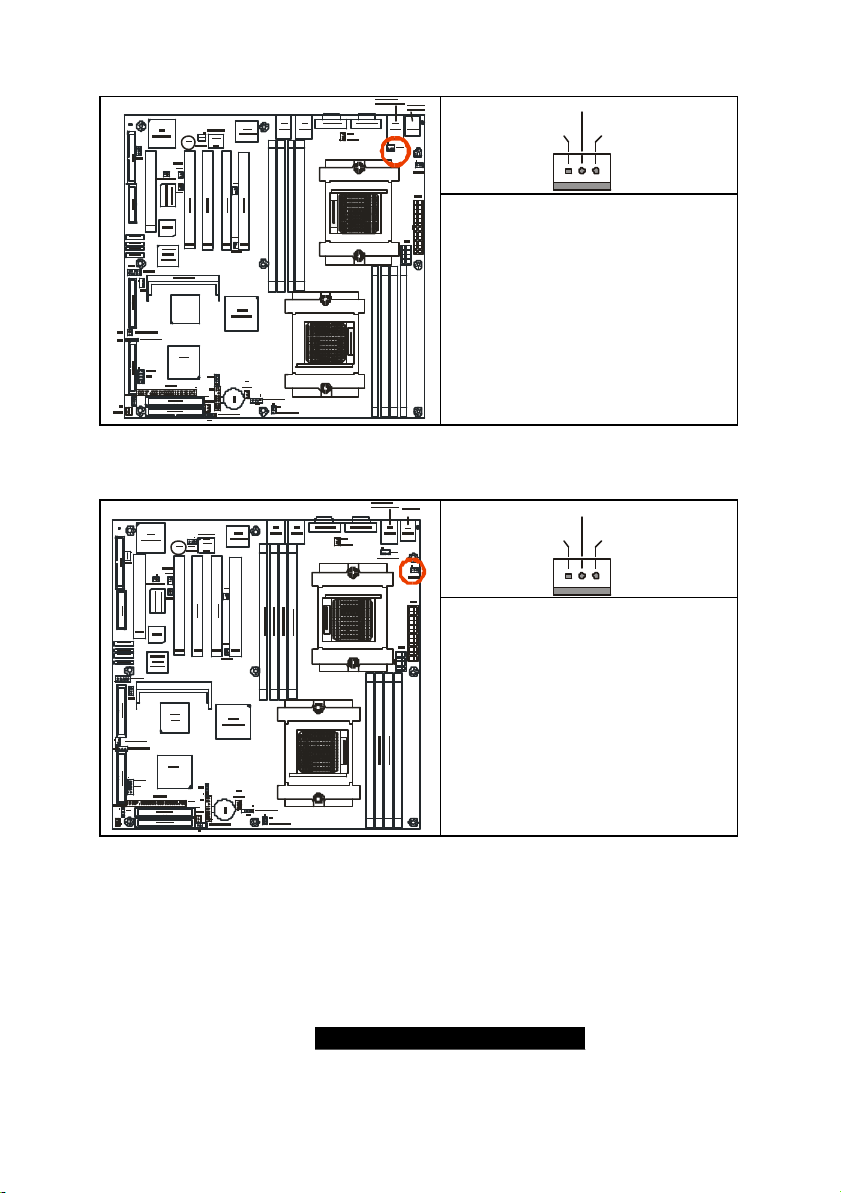
21
2.21 – CPU_2 Fan Connector (P2_FAN ) (J47)
+12V
Speed
+12V
Speed
GND
CPU2 DIMM2
CPU2 DIMM3
CPU2 DIMM4
CPU2 DIMM1
CPU2
CPU1 DIMM3
CPU1 DIMM2
CPU1 DIMM1
CPU1
2.22 – FAN 1 Chassis Fan Connector (J44)
CPU2
Max 2.0A fans supported
without PWM fan control
CPU1 DIMM4
with fan speed reading
GND
Max 2.0A fans supported
with PWM fan control and fan speed
reading
CPU1
http://www.TYAN.com
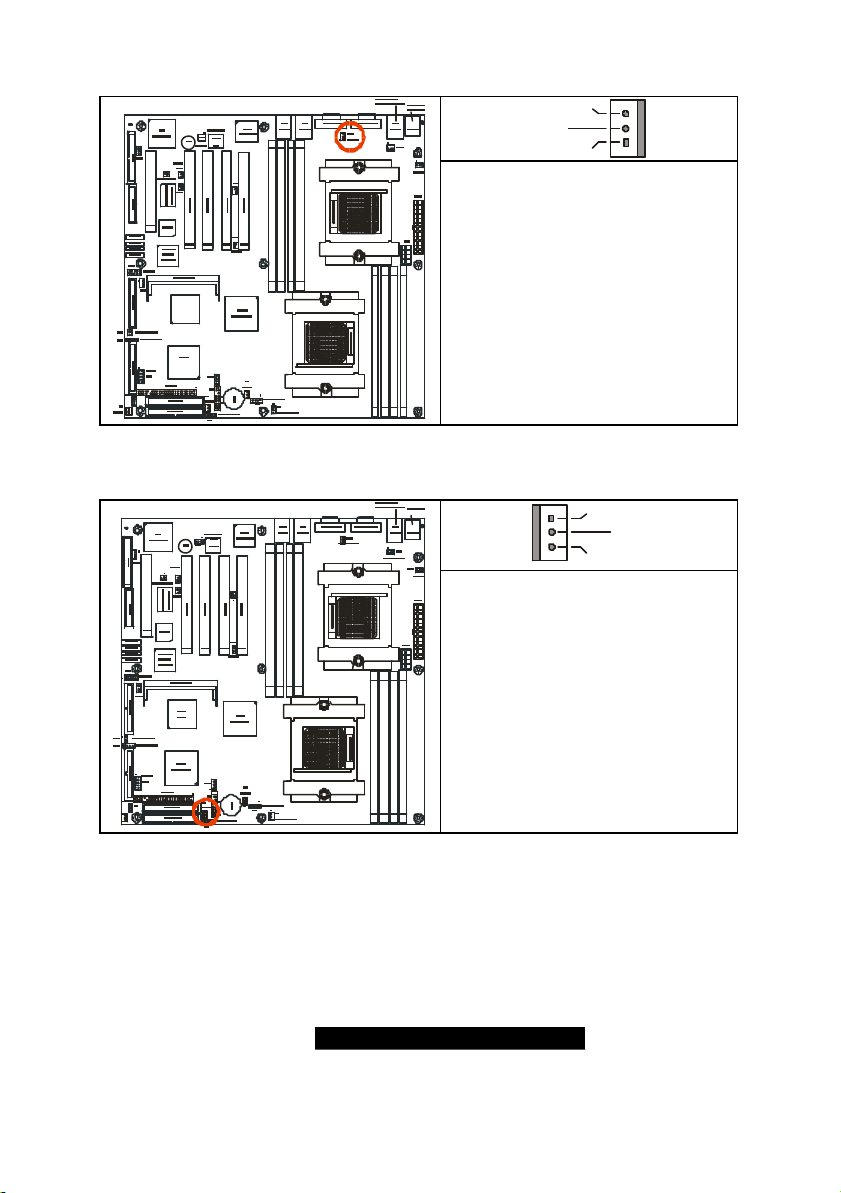
22
2.23 – FAN 2 Chassis Fan Connector (J48)
GND
Speed
+12V
Speed
GND
CPU2 DIMM2
CPU2 DIMM3
CPU2 DIMM4
CPU2 DIMM1
+12V
CPU2
CPU1
2.24– FAN3 Chassis Fan Connector (J4)
CPU2 DIMM2
CPU2 DIMM3
CPU2 DIMM4
CPU2 DIMM1
CPU2
CPU1
CPU1 DIMM2
CPU1 DIMM1
CPU1 DIMM2
CPU1 DIMM1
CPU1 DIMM3
CPU1 DIMM4
CPU1 DIMM3
CPU1 DIMM4
Max 2.0A fans supported
with PWM fan control and fan speed
reading
Max 2.0A fans supported
with PWM fan control and fan speed
reading
http://www.TYAN.com
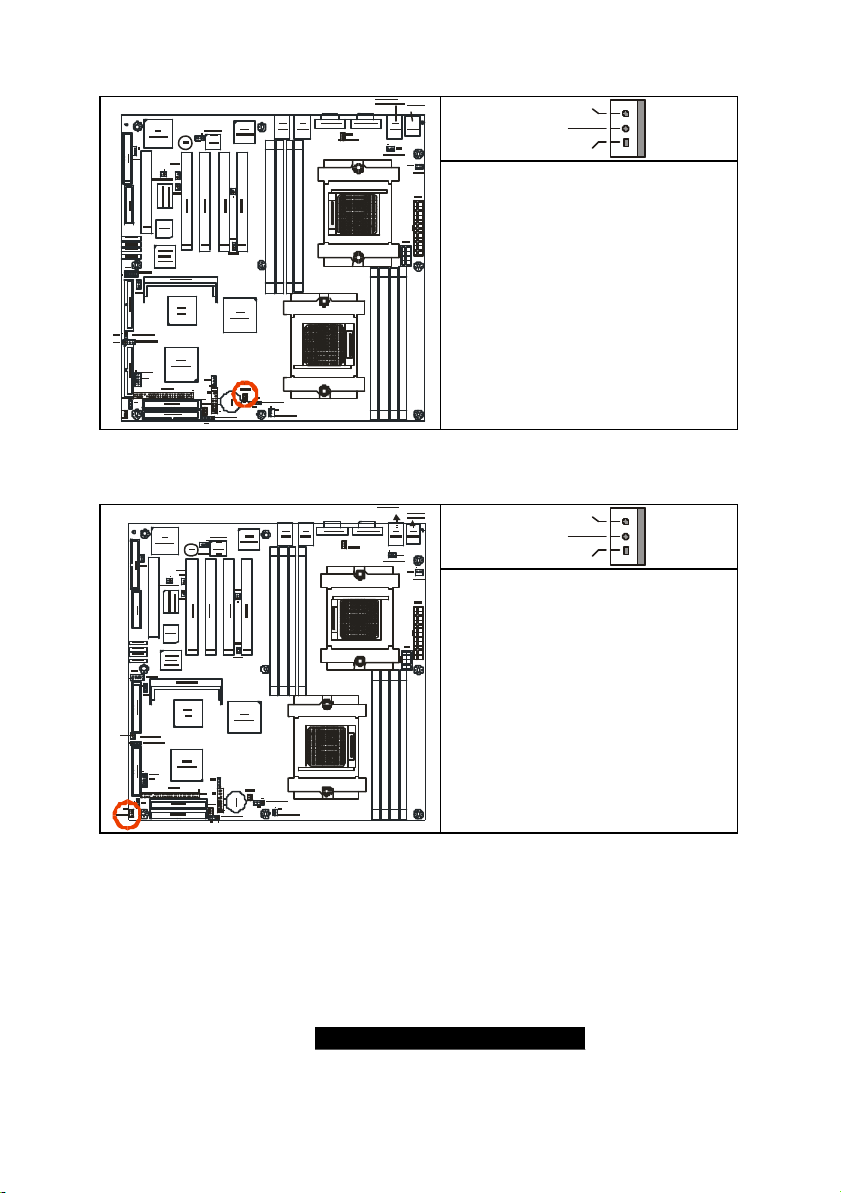
23
2.25 – FAN 4 Chassis Fan Connector (J9)
GND
Speed
GND
Speed
CPU2 DIMM2
CPU2 DIMM3
CPU2 DIMM4
CPU2 DIMM1
+12V
CPU2
CPU1 DIMM1
CPU1
2.26 – FAN 5 Chassis Fan Connector (J3)
CPU2 DIMM2
CPU2 DIMM3
CPU2 DIMM4
CPU2 DIMM1
CPU2
CPU1
CPU1 DIMM2
CPU1 DIMM2
CPU1 DIMM1
CPU1 DIMM3
CPU1 DIMM4
CPU1 DIMM3
CPU1 DIMM4
Max 3.0A fans supported
without PWM fan control
with fan speed reading
+12V
Max 3.0A fans supported
without PWM fan control
with fan speed reading
2.27 – OEM Reserved Connectors and Jumpers
The connectors and jumpers which are not listed are reserved for OEM use only.
http://www.TYAN.com
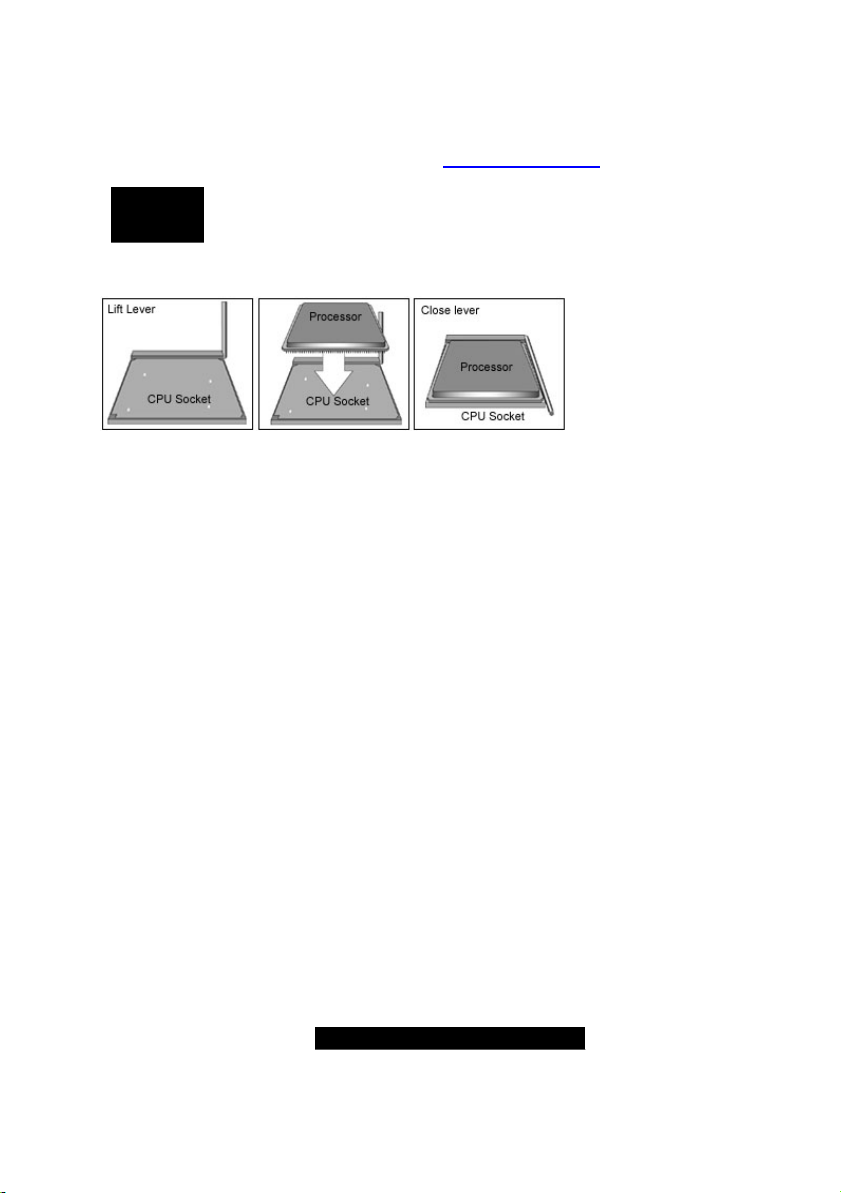
24
2.28 – Installing the Processor(s)
Your brand new Thunder K8SD Pro supports the latest 64-bit processor technologies from
AMD. Only AMD Opteron™ processor 200 series are certified and supported with this
motherboard.
Check our website for latest processor support. http://www.tyan.com
NOTE If using a single processor, it MUST be installed in socket CPU1.
TYAN is not liable for damage as a result of operating an unsupported configuration.
When using a single processor only CPU1 memory banks are
addressable.
The diagram is provided as a visual guide to help you install socket processors and may
not be an exact representation of the processors you have.
Lift the lever on the socket until it is approximately 90o or as far back as possible to the
socket.
Align the processor with the socket. There are keyed pins unde rneath the processor to
ensure that the processor is installed correctly.
Seat the processor firmly into the socket by gently pressing down until the processor sits
flush with the socket.
Place the socket lever back down until it locks into place.
Your pro cessor is installed.
Repeat these steps for the second processor if you are using two processors.
Take care when installing processors as they have very fragile connector pins below the
processor and can bend and break if inserted improperly.
http://www.TYAN.com
