TT eSports THERON Plus GUI SOFTWARE GUIDE
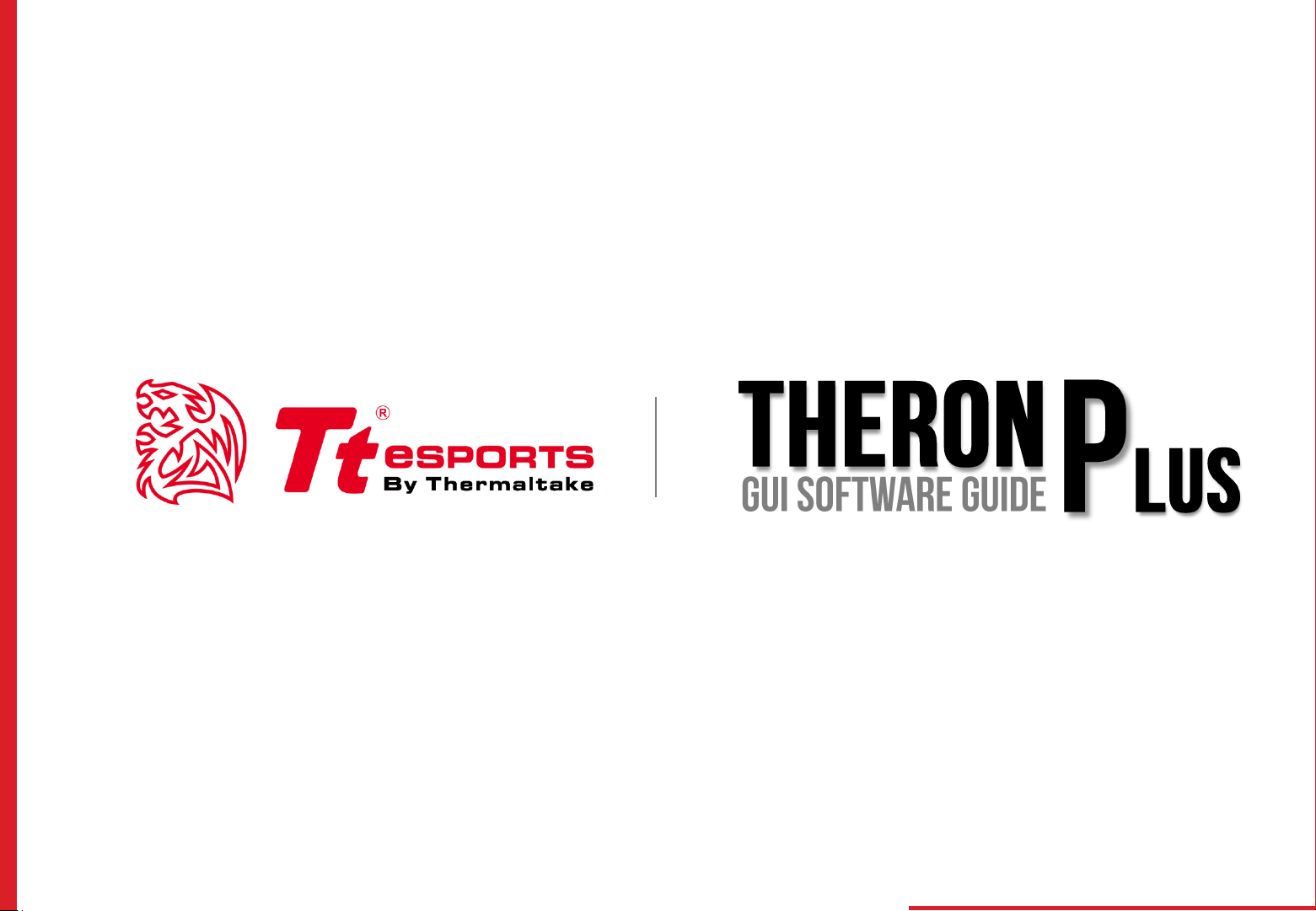
GUI Software User Guide Tt eSPORTS | THERON Plus GUI Software User Guide Tt eSPORTS | THERON Plus
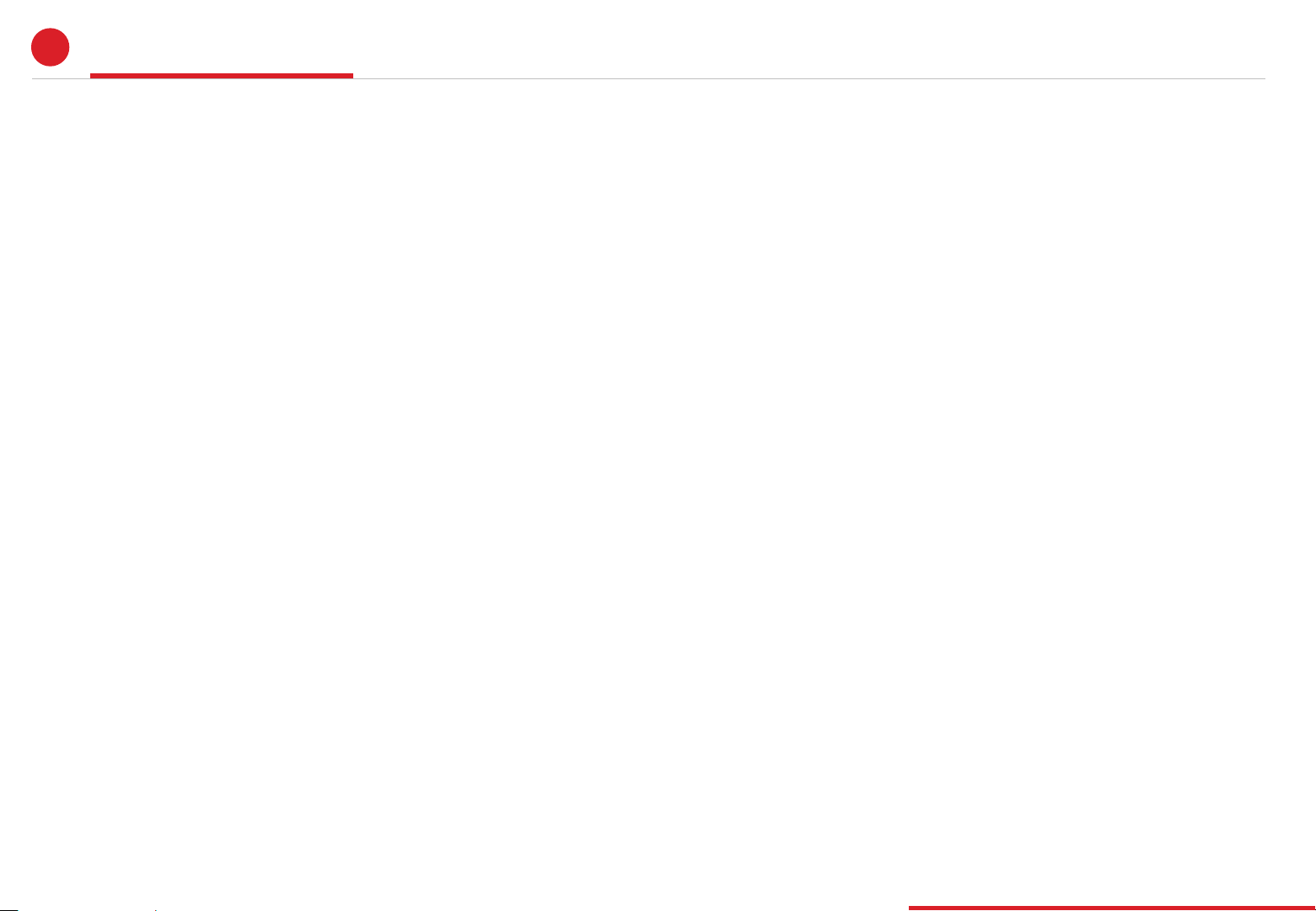
A
CONTENTS
PAGE 01
PAGE 09
PAGE 15
Main Interface
Main
Profiles
Normal Mode / Battle Mode
Key Assignment
Macro Setting
Macro Setting Interface
Macro Manager
Macro Record Setting
Macro Record Timeline
Insert Command
Performance Setting
Performance Interface
DPI
--------------------------------------- 01
--------------------------------------- 02
--------------------------------------- 03
--------------------------------------- 04
--------------------------------------- 09
--------------------------------------- 10
--------------------------------------- 11
--------------------------------------- 12
--------------------------------------- 14
--------------------------------------- 15
--------------------------------------- 16
PAGE 20
PAGE 21
Other Speed Performance
Polling Rate
Lift-off Control
Light Setting
Light Option Interface
Firmware Update
How to Update Firmware
--------------------------------------- 17
--------------------------------------- 18
--------------------------------------- 19
--------------------------------------- 20
--------------------------------------- 21
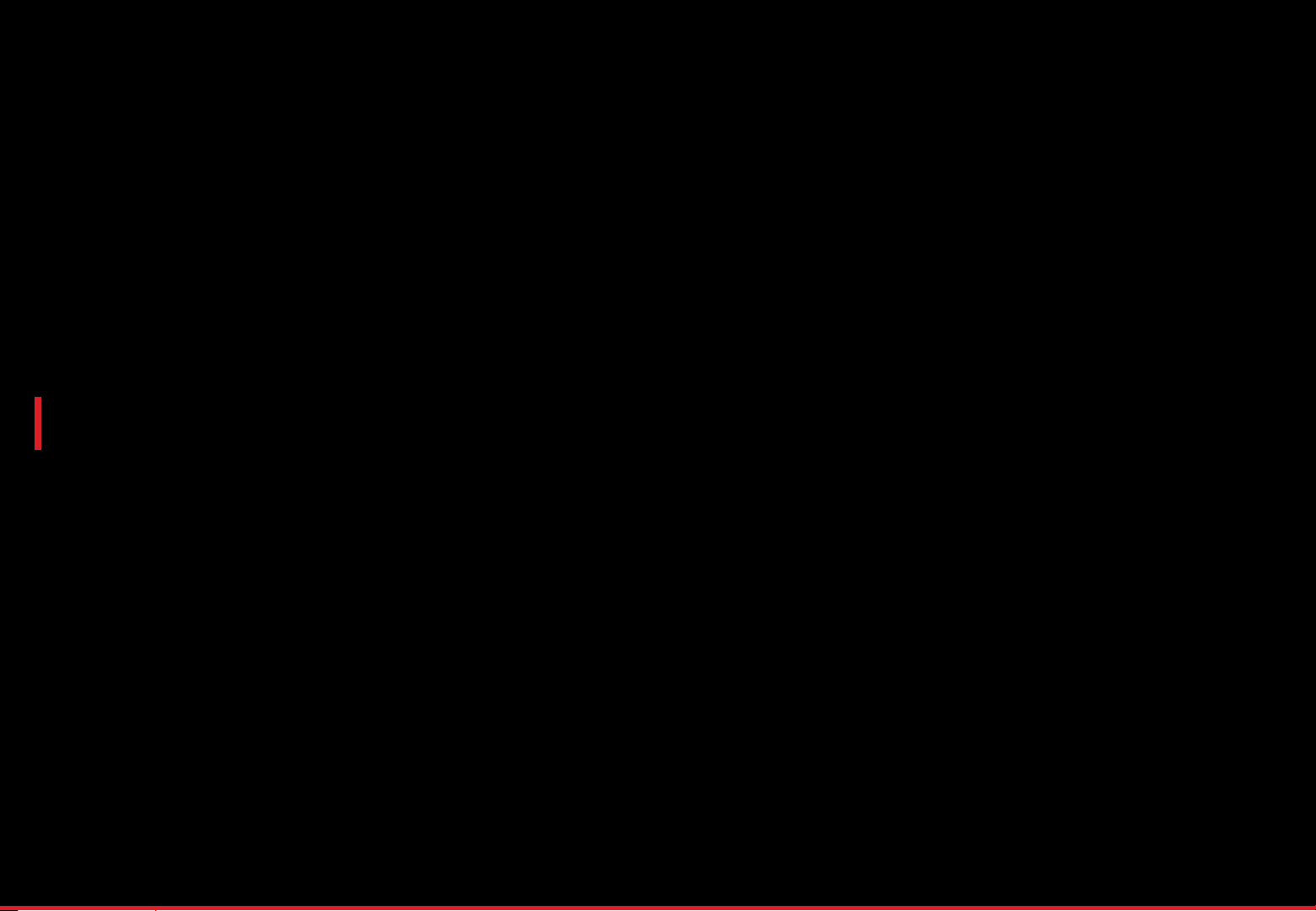
CONTENT ONE
Main Interface
GUI Software User Guide Tt eSPORTS | THERON Plus
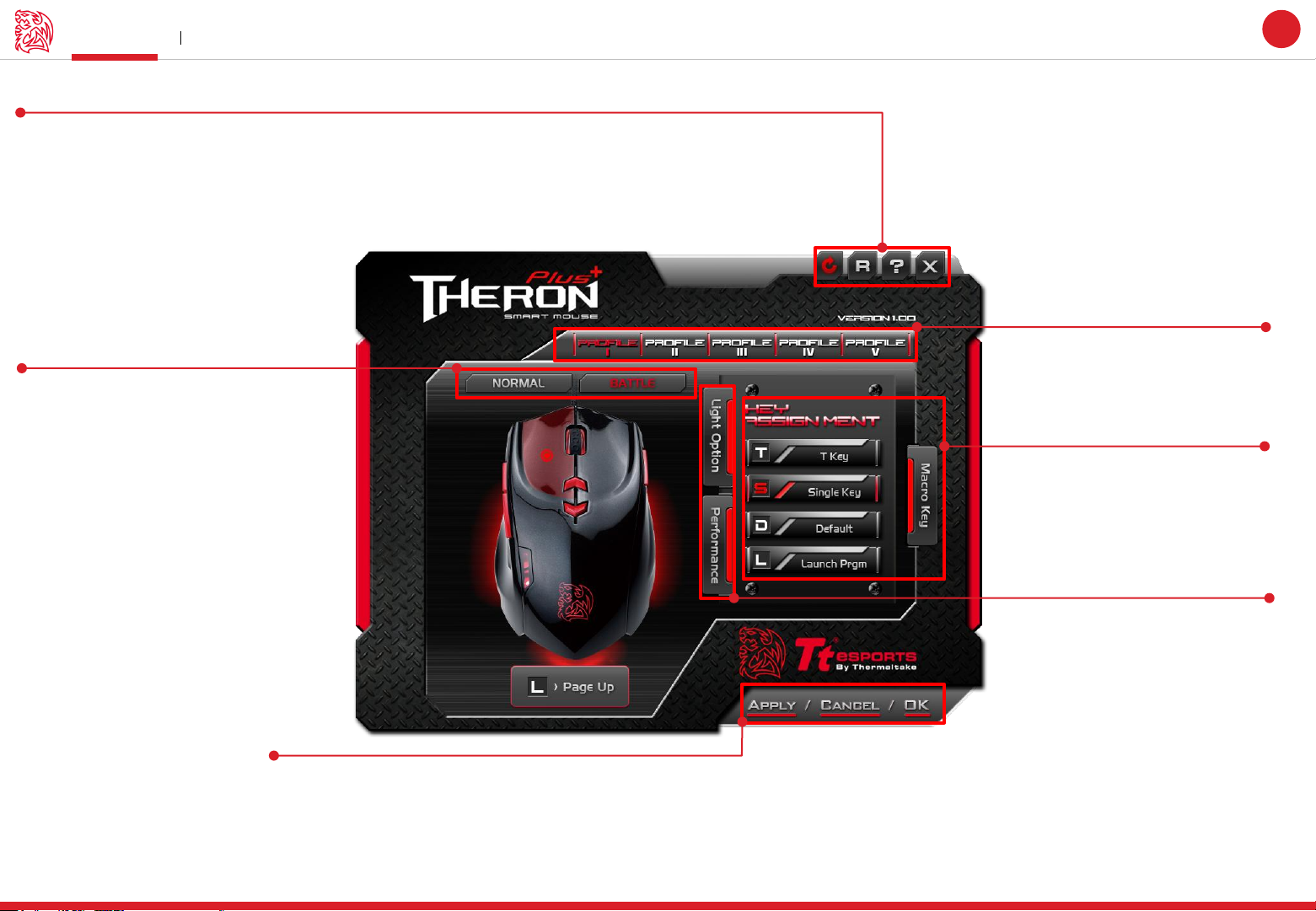
Main Main Interface
Reset / Register / Guide / Close
Reset : Reset all setting
Register : Register as Tt eSPORTS’s follower and receive updates from Tt eSPORTS via E-mail.
Guide : Configuration software manual
Close : Close Tt eSPORTS THERON Plus GUI Software
Challenger is the Game
Tt eSPORTS | THERON Plus
GUI Software User Guide
Page : 02
01
Page : 03
Switch Normal/Battle Mode
The light frame indicates the Mode
(Normal/Battle) you have selected
Apply / Cancel / OK
Apply: Click Apply after completing profile setting and it will import setting into THERON Plus
Cancel: Click Cancel if you wish to cancel the setting
OK: Click OK after setting has been completed
Profile
THERON Plus has 5 profiles setting .
Key Assignment / Macro
Manager
Assign function to each button
Macro Manager:
Page : 09
Page : 04
Performance / Light
Performance :
Adjust THERON Plus’s
DPI / Polling Rate / Lift-off
Light Option :
Change THERON Plus light
Page : 15
Page : 20
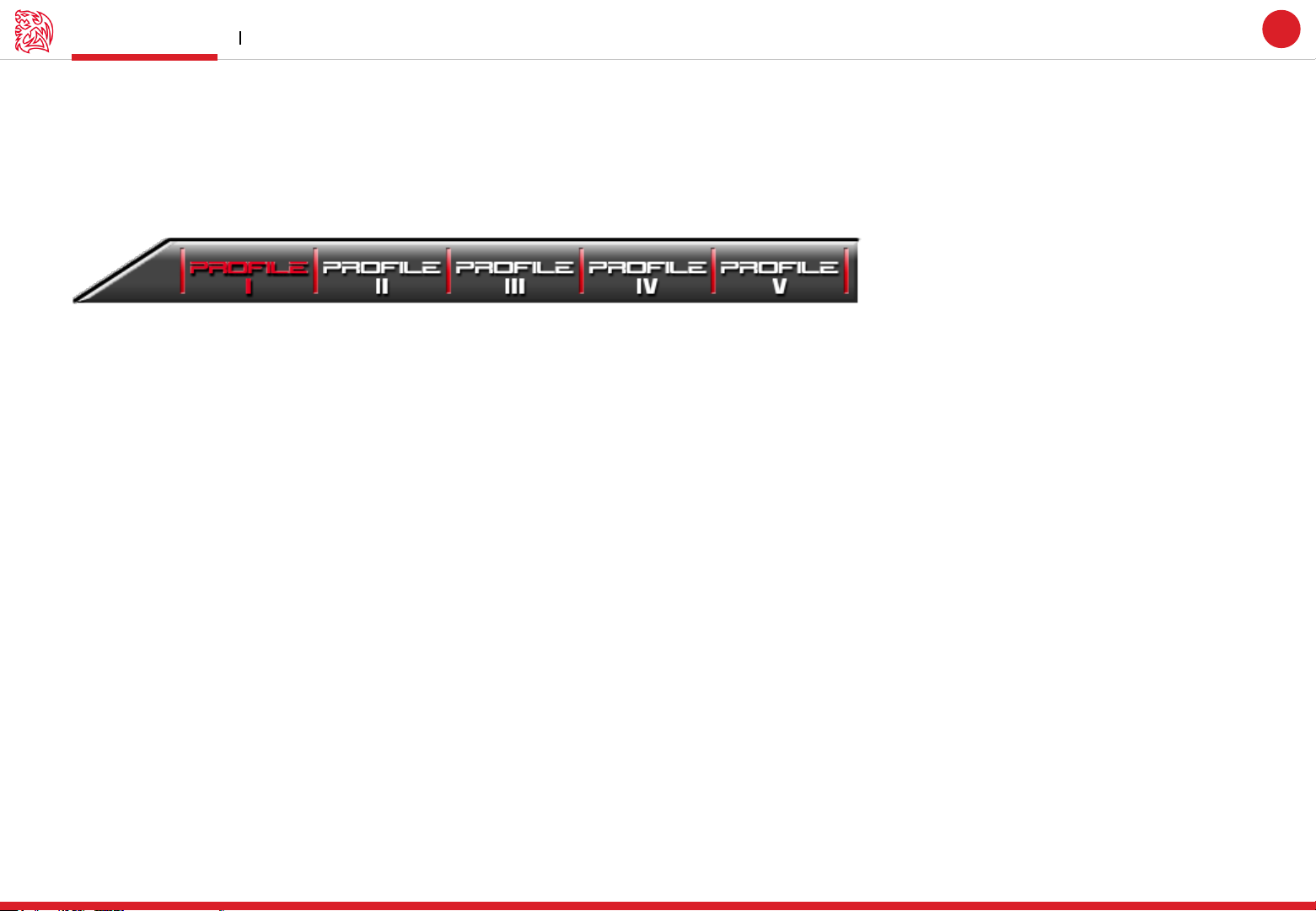
Challenger is the Game
Profiles Main Interface
Tt eSPORTS | THERON Plus
GUI Software User Guide
Tt eSPORTS GUI of Profile
Tt eSPORTS first version of Gaming User’s Interface. We set GUI have Profiles can switch. Make Gamers convinced and customized to use a
real design and make for gamer.
Switch to Profile
Choose the Profile you wanted to change to.
02
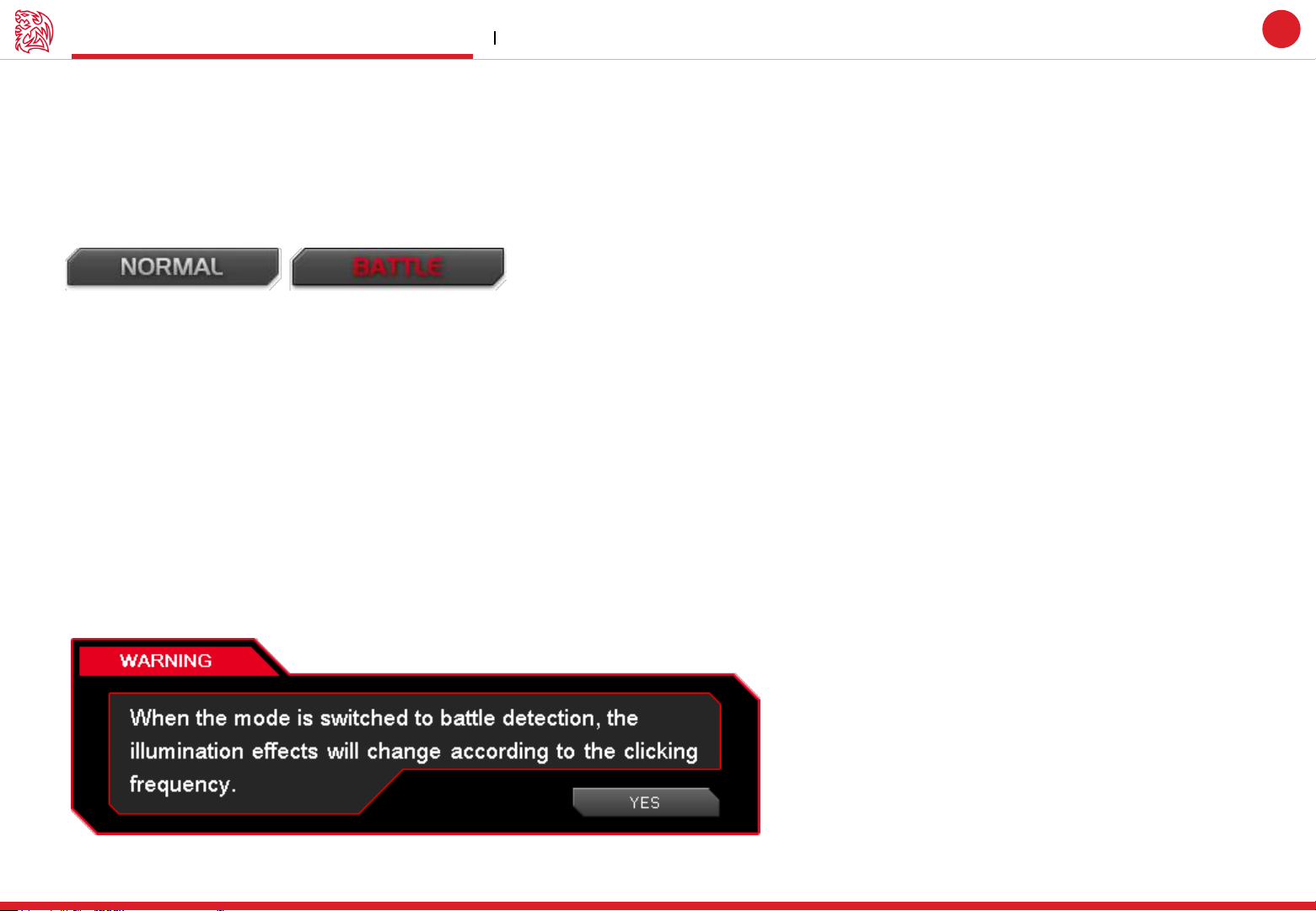
Challenger is the Game
Normal / Battle Mode Main Interface
Tt eSPORTS | THERON Plus
GUI Software User Guide
Light Effect into Game
Tt eSPORTS develop a fancy light effect. Just switch the mode and you can experience a different sensation in your place.
When you are in Battle Mode, higher A.P.M (Action Per Minute) will have a higher frequency flashes, while in lower A.P.M, the flash frequency
decreases. This make THERON Plus a gaming weapon that will enhance your gaming experience!
Normal Mode
In Normal Mode
Scroll Wheel lights up.
Tt Dragon light with Pulse-break lighting effect.
Two lights can turn on or off independently.
Bottom Panels will light up.
Battle Mode
In Battle Mode, colors will change accordingly to the frequency of current A.P.M
Low A.P.M BLUE – GREEN – YELLOW –RED –PUPPLE High A.P.M
Scroll Wheel with Pulse-break lighting effect.
Tt Dragon light with Pulse-break lighting effect.
Bottom Panels with Pulse-break lighting effect.
03
Once mode switched to Battle Mode, reminder as below will pop up:
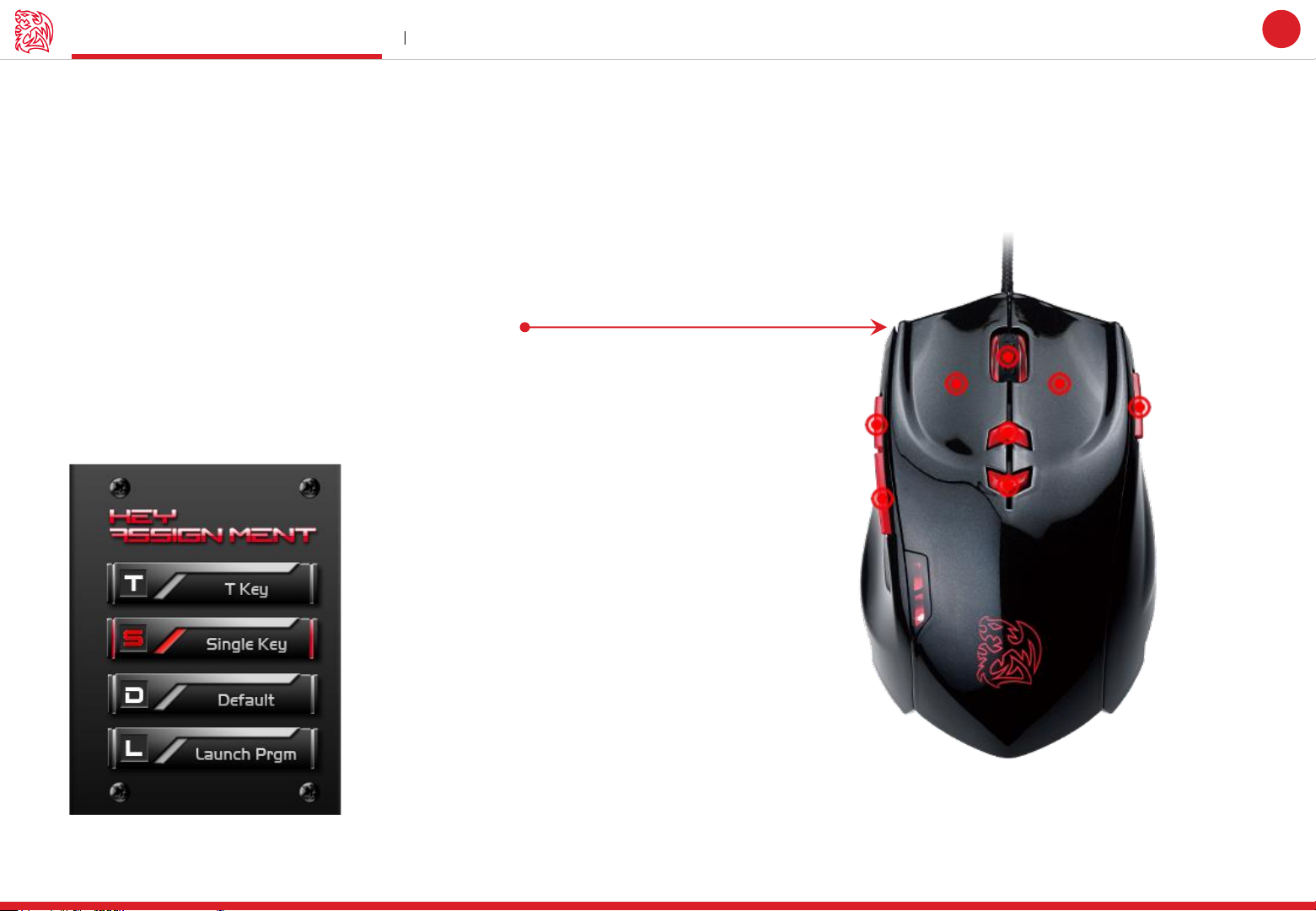
Key Assignment Main Interface
Tt eSPORTS | THERON Plus
Customization for each of THERON Plus’s button
Each THERON Plus’s button can be customized as your preferred, even the Scroll Wheel’s function can be changed!
Customize it and make the THERON Plus your very own ultimate weapon to conquer!
THERON Plus Can Do More than You Expect!
Buttons Configuration
Click on each button to change its function (See right picture)
Click each button to assign functions.
Key Assignment
Choose the key to manage function
Challenger is the Game
GUI Software User Guide
04
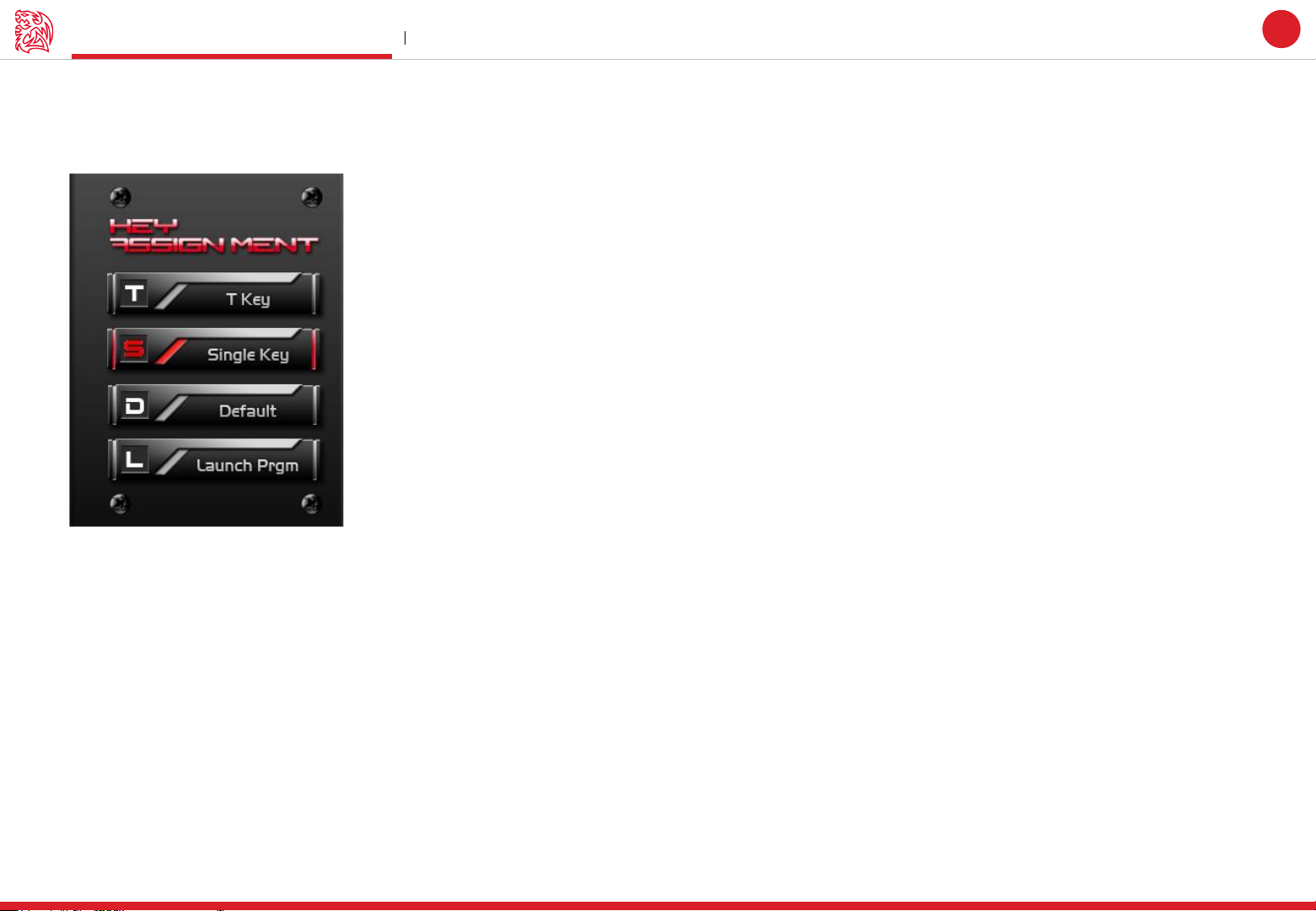
Key Assignment Main Interface
Tt eSPORTS | THERON Plus
4 Key Functions to be Assigned!
Each of button can be assigned by four function ( Macro(T Key) / Single Key / Default / Launch Program ).
Challenger is the Game
GUI Software User Guide
05
Default :
Macro(T Key) :
Single Key :
Launch Program :
All buttons function will be set as default setting. ( i.g : Left button as the Click action)
Assign macro that has been recorded from Macro Manager.
Set be mouse click function signal.
Launch the pre-set program directly
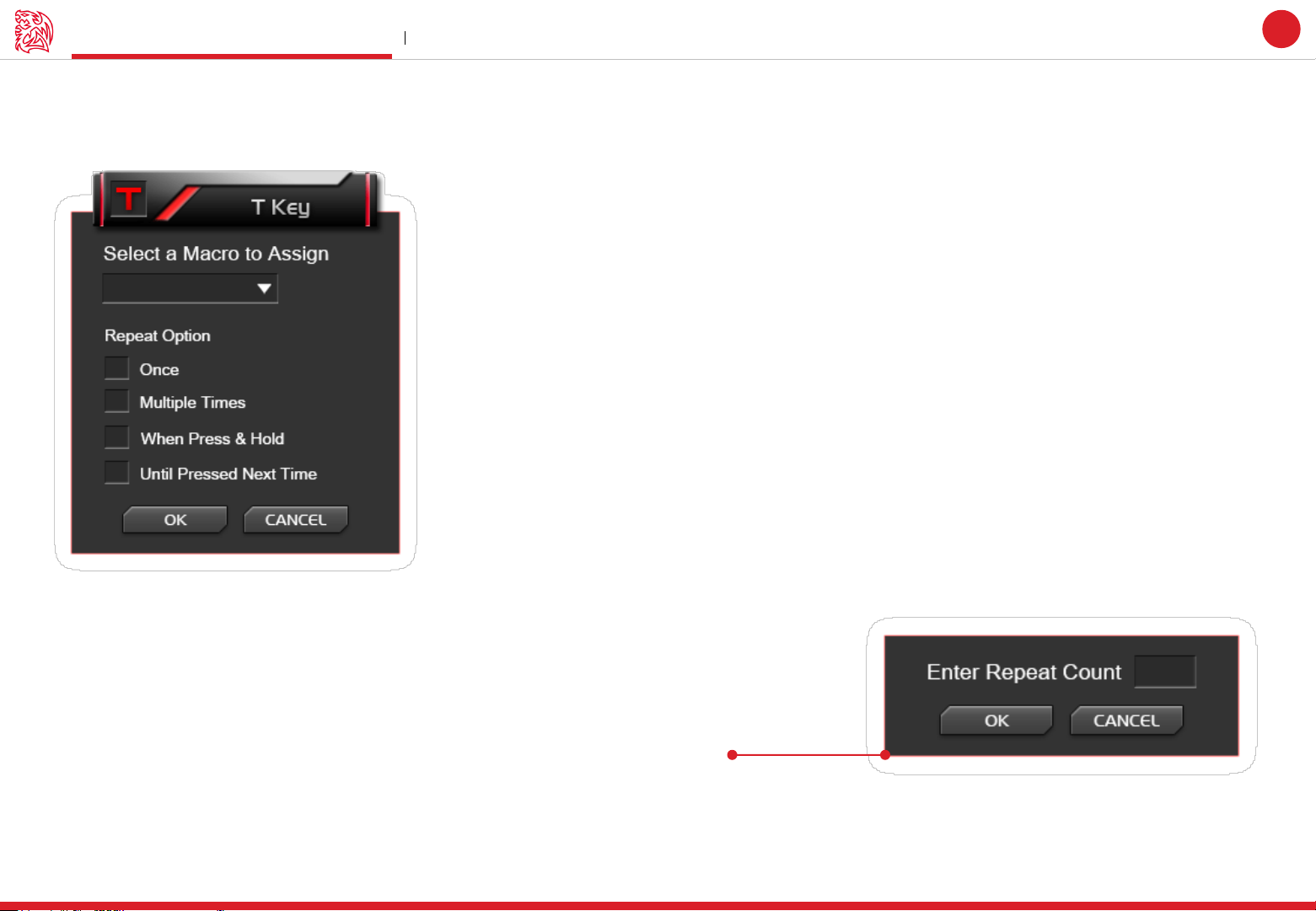
Key Assignment Main Interface
Macro (T Key)
T Key is the Macro key that you programmed.
Challenger is the Game
Tt eSPORTS | THERON Plus
GUI Software User Guide
06
Assign macro
Select a programmed macro that already recorded from Macro Manager (Macro record detail, see Page 17)
Repeat
Customize the times that you want to have the macro repeats..
Once :
Multiple Times :
When press & hold :
Until press next time :
Macro will repeat once.
Macro will repeat depends on the repeat count set.
Macro will keep repeating while pressing and holding.
Macro will start repeating when you click and stop unless you click again
