TT eSports CHALLENGER Prime GUI SOFTWARE GUIDE
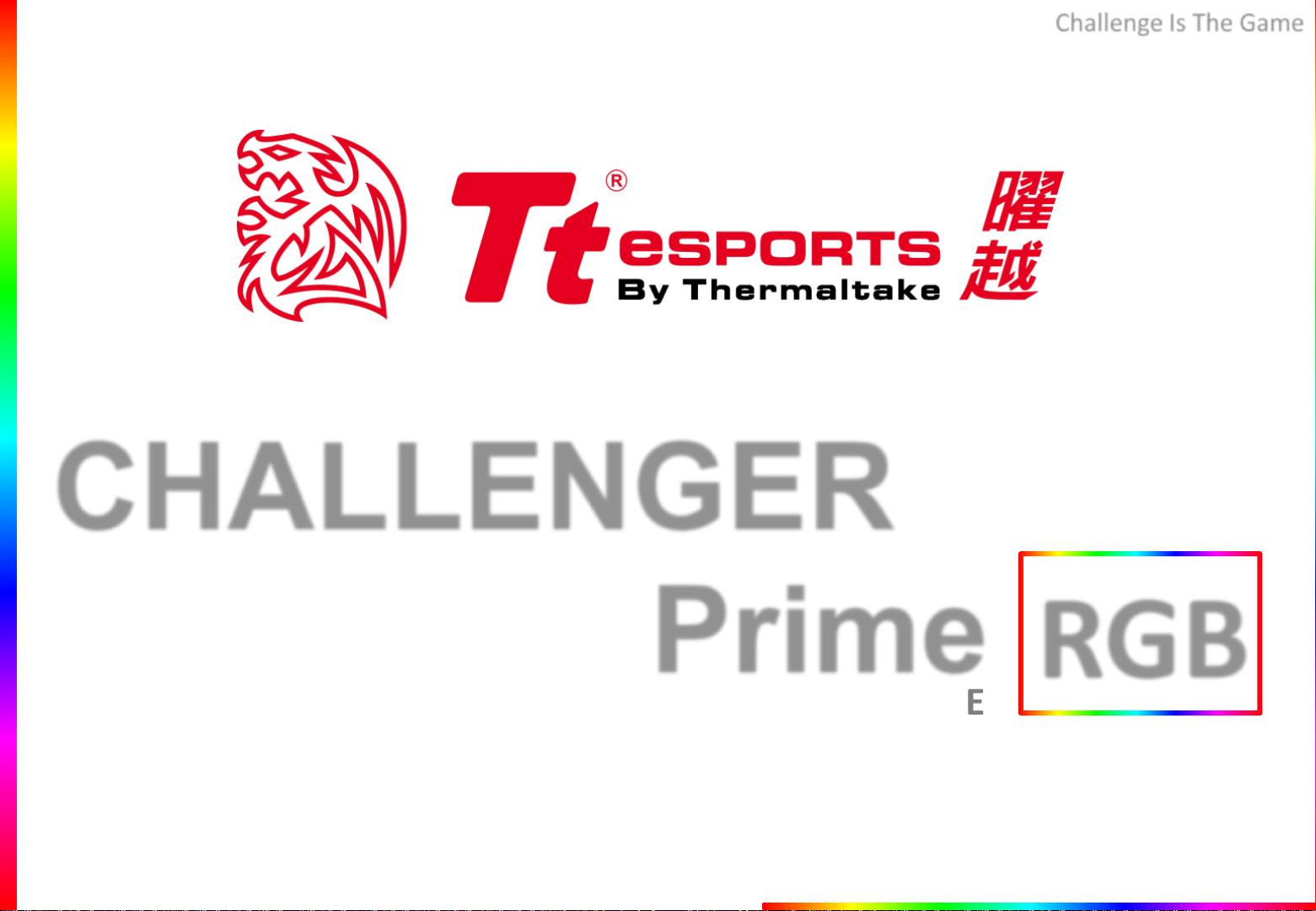
Challenge Is The Game
CHALLENGER
Prime
GUI SOFTWARE GUIDE
Tt eSPORTS | CHALLENGER Prime RGB GUI Software User Guide
RGB
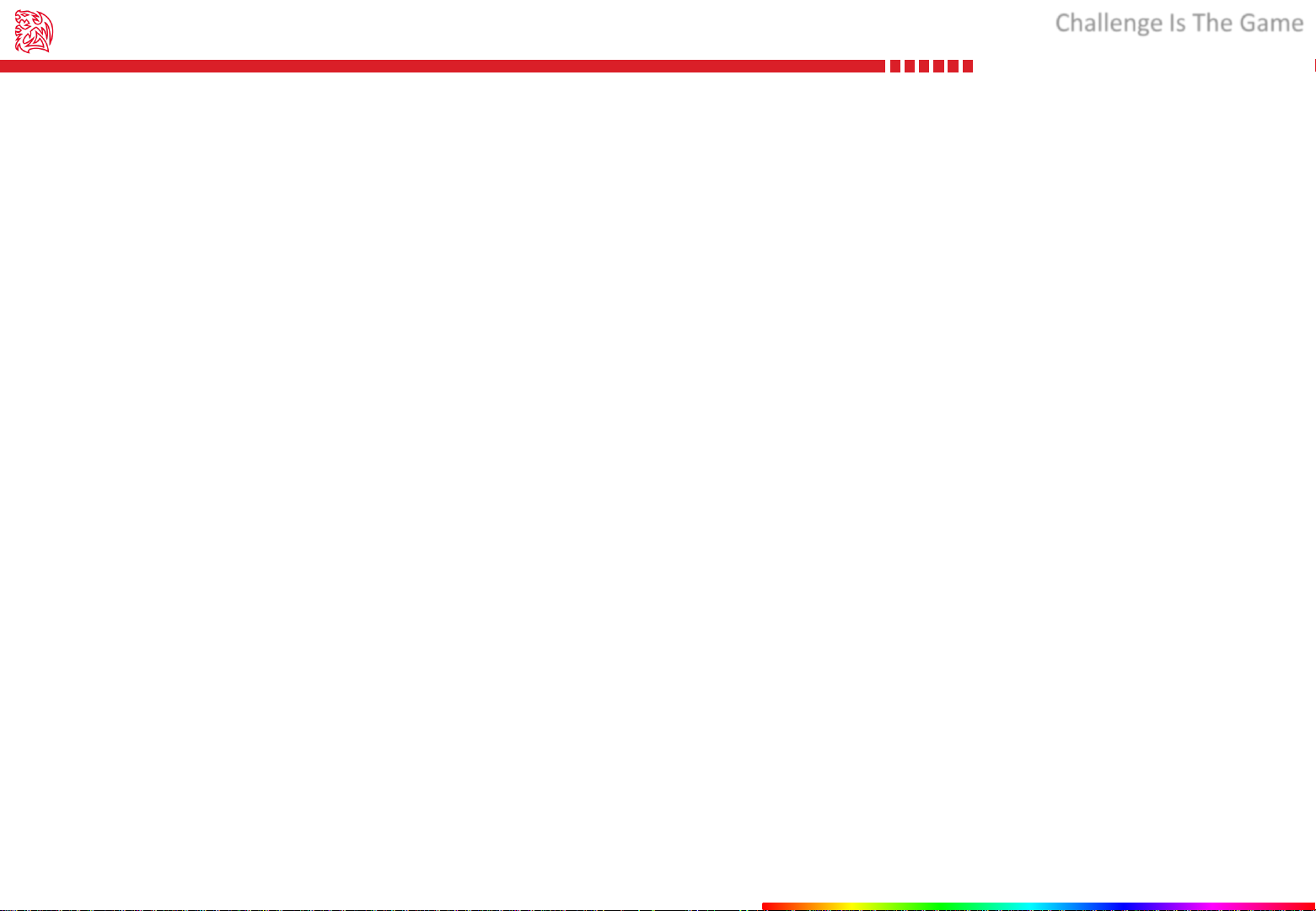
CONTENTS
Challenge Is The Game
PAGE 01
PAGE 09
PAGE 17
Main Interface
Main
Profiles
Key Assignment
Macro Key Setting
Advanced Setting
Macro Setting
Macro Setting Interface
Macro Manager & Record Setting
Macro Record Timeline
Light Setting
--------------------------------------- 01
--------------------------------------- 02
--------------------------------------- 05
--------------------------------------- 06
--------------------------------------- 07
--------------------------------------- 08
--------------------------------------- 09
--------------------------------------- 10
Light Option Interface
Effect Control
Color Control
--------------------------------------- 11
--------------------------------------- 12
--------------------------------------- 13
Tt eSPORTS | CHALLENGER Prime RGB GUI Software User Guide
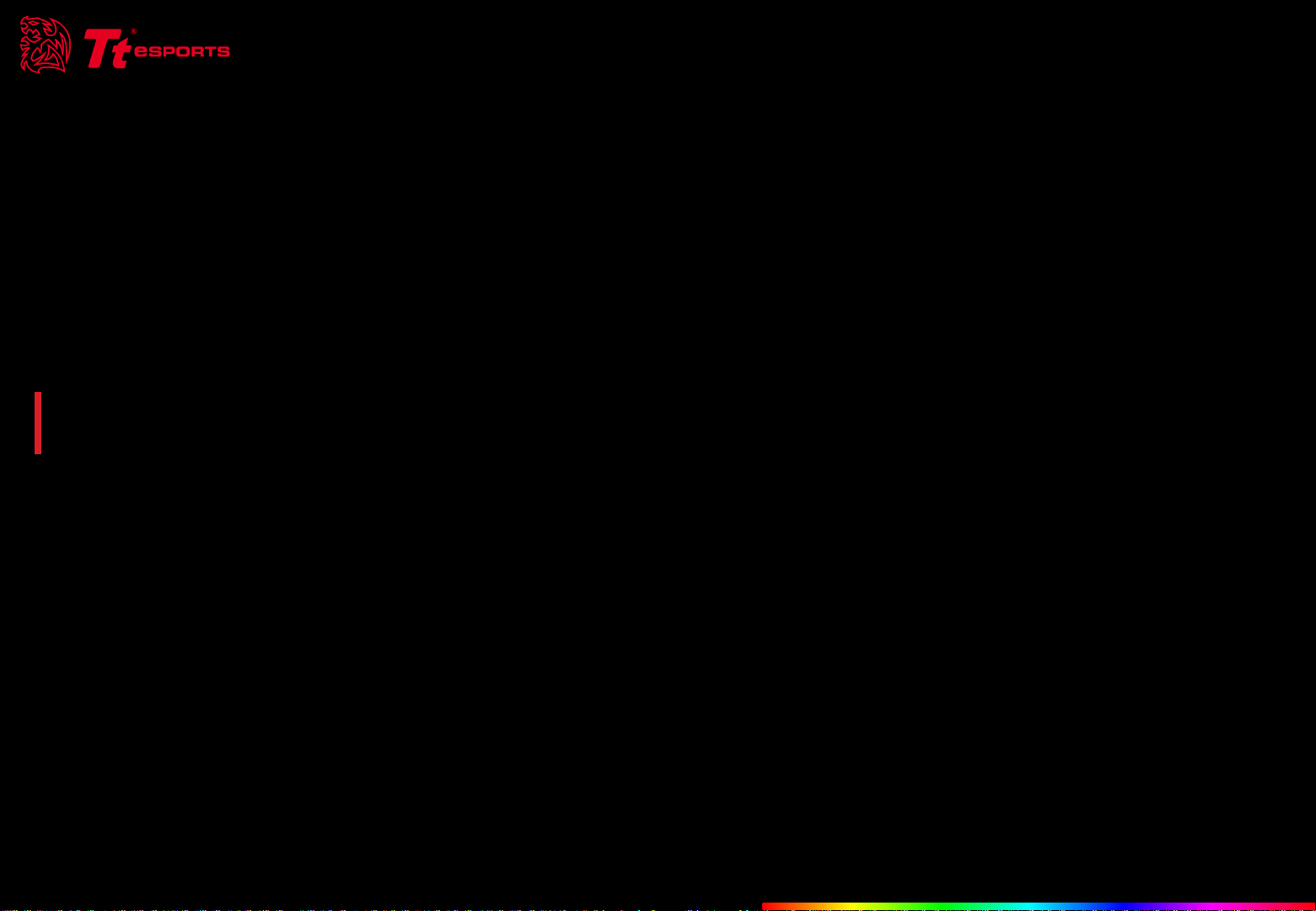
CONTENT ONE
Main Interface
Tt eSPORTS | CHALLENGER Prime RGB GUI Software User Guide
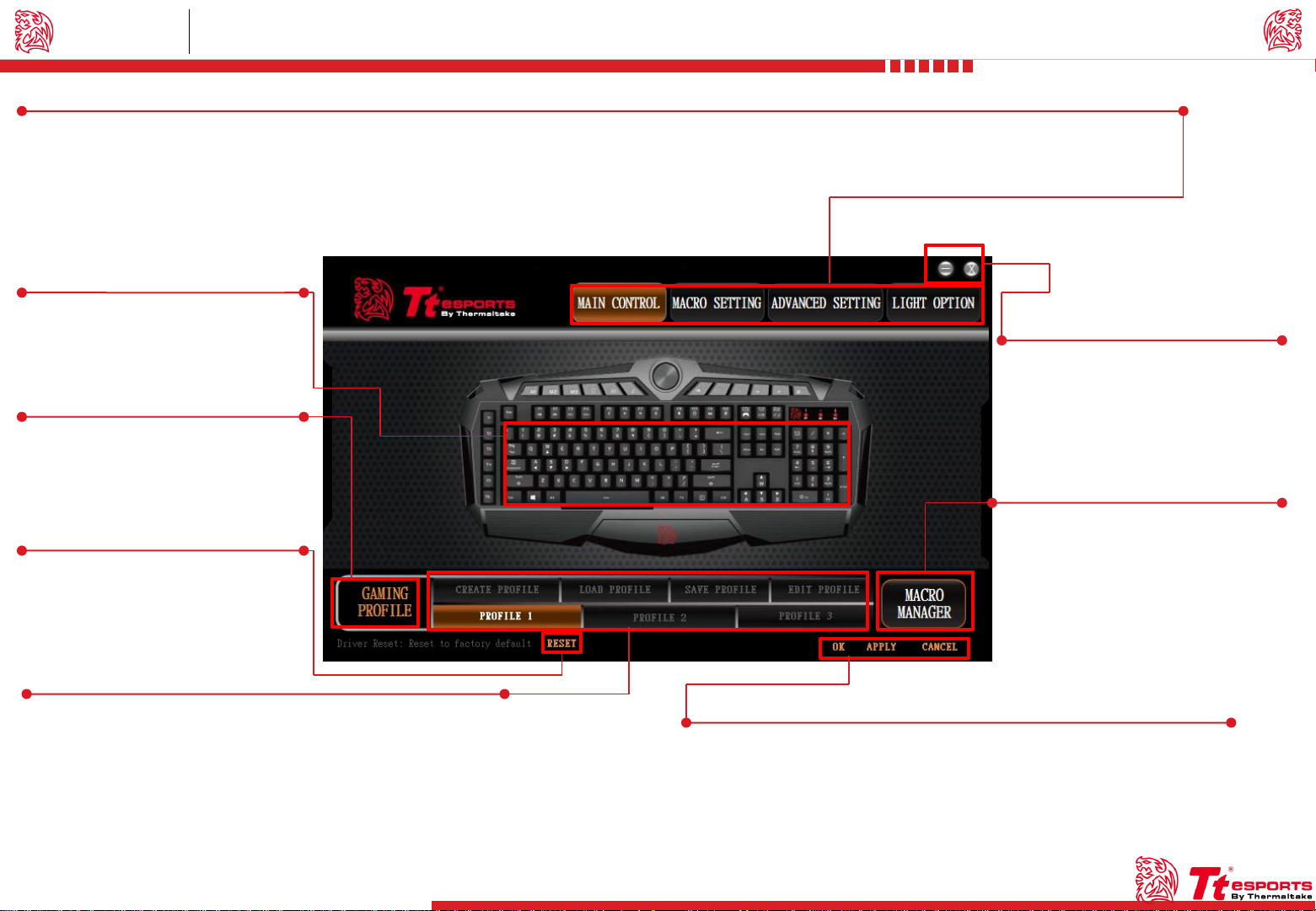
Main Main Interface
Main Control / Macro Setting / Advanced Setting / Light Option
MAIN CONTROL : Key Assignment & Profile Setting.
MACRO SETTING : T1 - T6 Macro Key Setting.
ADVANCED SETTING : Polling Rate & Response Time Setting.
LIGHT OPTION : Light Mode , Pulse Freqency , Color Setting.
Page : 05
Key Assignment
Click on each key to change its
function.
Page : 02
Gaming Profile
Click the icon to switch to game
mode.
Challenger Is The Game
Tt eSPORTS | CHALLENGER Prime RGB GUI Software User Guide
Minimize / Close
Minimize : Window minimizer.
Close : Close GUI software.
Page : 09
Reset
Reset all setting.
Page : 02
Profile
CHALLENGER Prime RGB has three profiles setting.
CREATE PROFILE : Create a new profile.
LOAD PROFILE : Load a profile that has been exported.
SAVE PROFILE : Save profile into a file.
EDIT PROFIE : Change the profile name & path to executable.
01
Macro Manager
Click the icon to open macro manager.
OK / APPLY / CANCEL
OK : Click OK after setting has been completed.
APPLY : Click Apply after completing profile setting and for importing setting.
CANCEL : Click Cancel if you wish to cancel the setting.
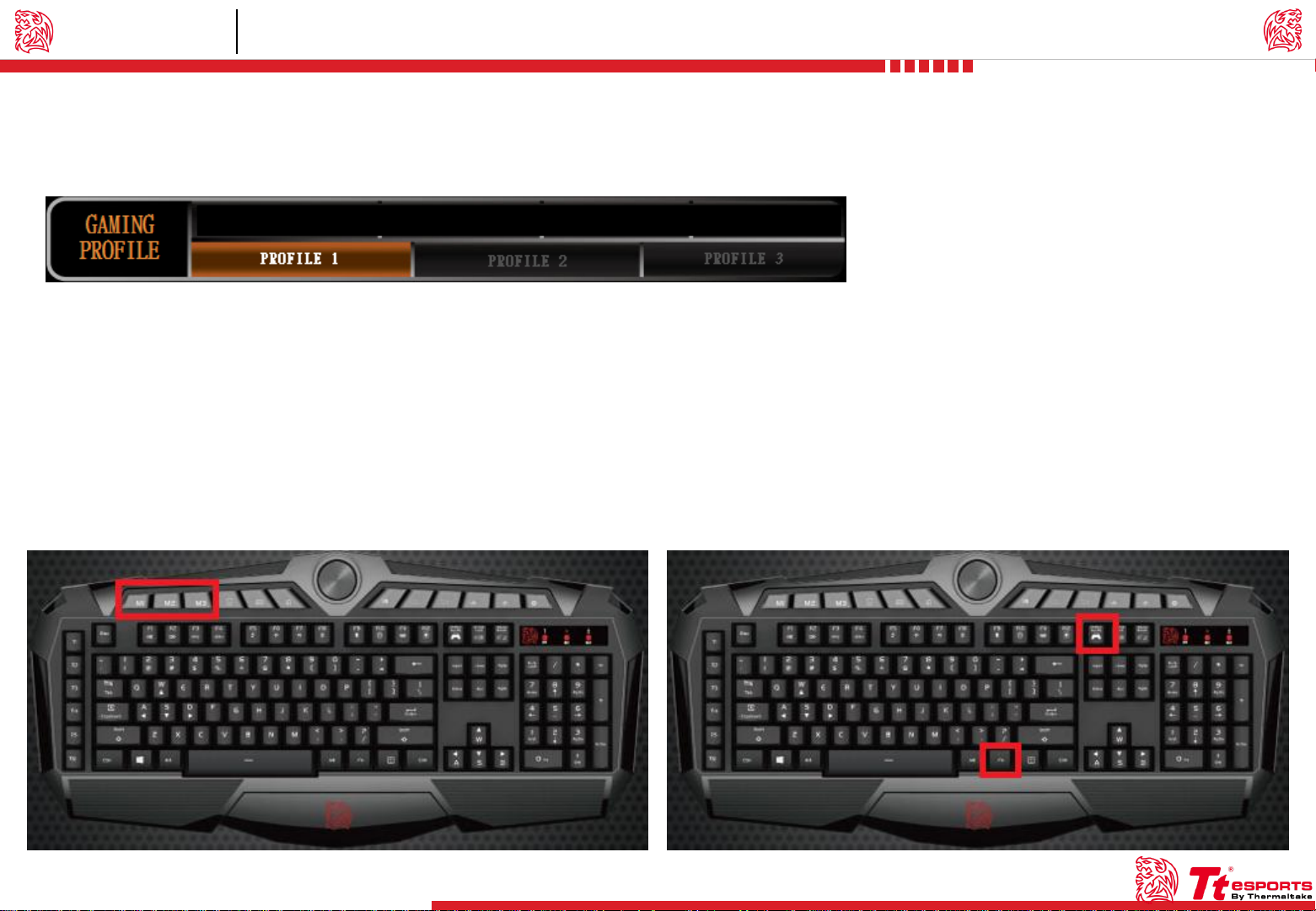
Profiles Main Interface
Tt eSPORTS | CHALLENGER Prime RGB GUI Software User Guide
Challenger Is The Game
Tt eSPORTS GUI of Profile
CHALLENGER Prime RGB software provide three profiles, offering users to set profile for different purposes and offer gamers to customize their own macros.
Switch Profiles by Software
For the figure shown above , choose the Profile you wanted to switch to.
Switch Profiles by Hardware
For the figure shown below , click on the M1 , M2 , M3 shortcut key.
Switch to Game Mode by Software
For the figure shown above , click on the GAME MODE shortcut key.
Switch to Game Mode by Hardware
For the figure shown below , click on the hotkey as Fn + PrtSc.
02
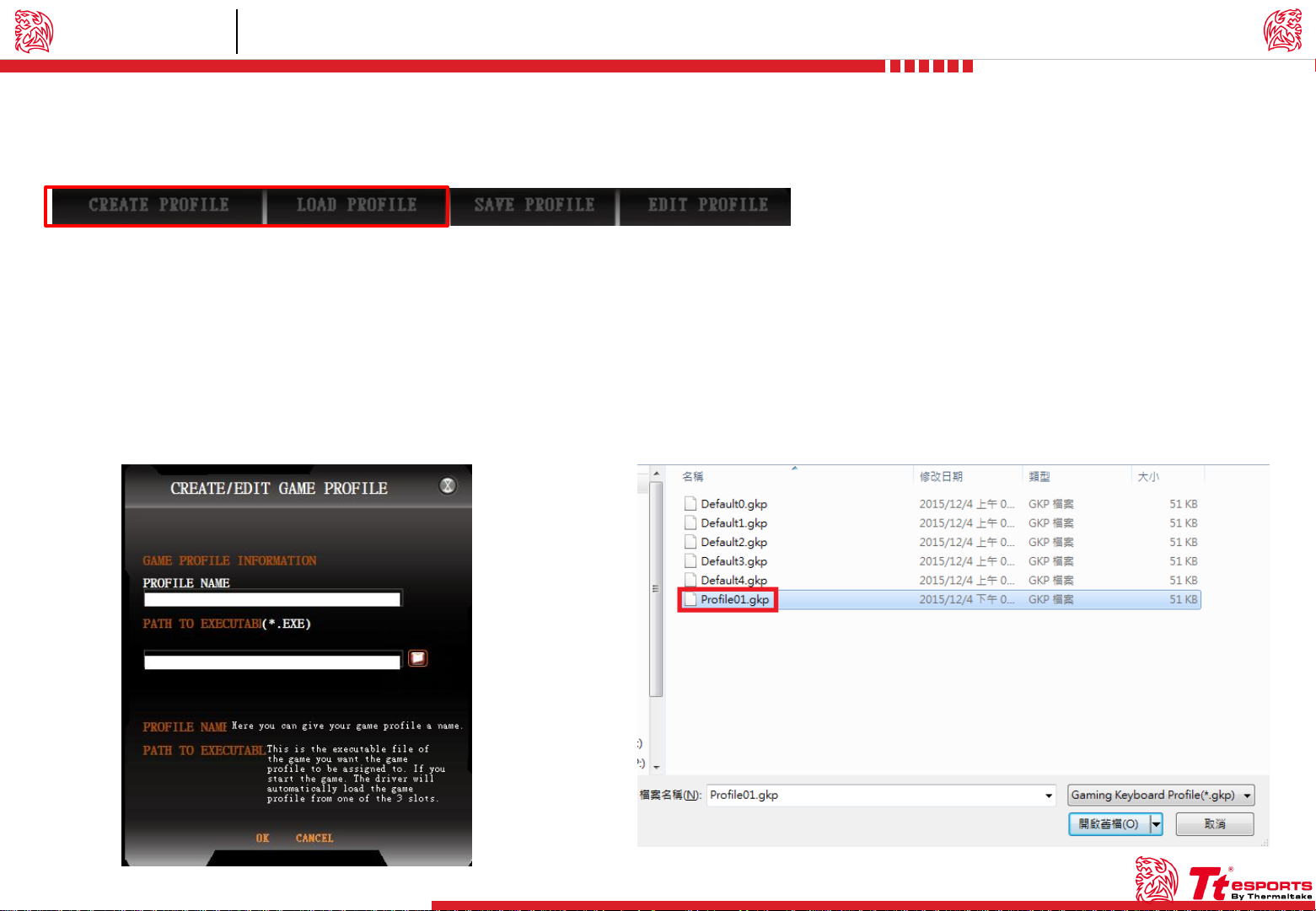
Profiles Main Interface
Tt eSPORTS GUI of Profile
CHALLENGER Prime RGB software allows you to create , load , save and edit a profile.
Create Profile Load Profile
For the figure shown below , finish fill in table and than click on the
OK button.
PROFILE NAME : You can give your profile a name.
PATH TO EXECUTABL : This is the executable file of the game you want
the profile to be assigned to.
For the figure shown below , select had been saved and than click on the
open button.
Challenger Is The Game
Tt eSPORTS | CHALLENGER Prime RGB GUI Software User Guide
03
