Ttesports Challenger User Manual

©200 9 Therm altak e Techno logy Co. , Ltd. - Tt e SPORT S Divis ion
ww w. t te sp or ts .c omww w. t te sp or ts .c om
Ch a ll en g e is t he g a me
ww w. t te sp or ts .c om
Us e r 's M an u al
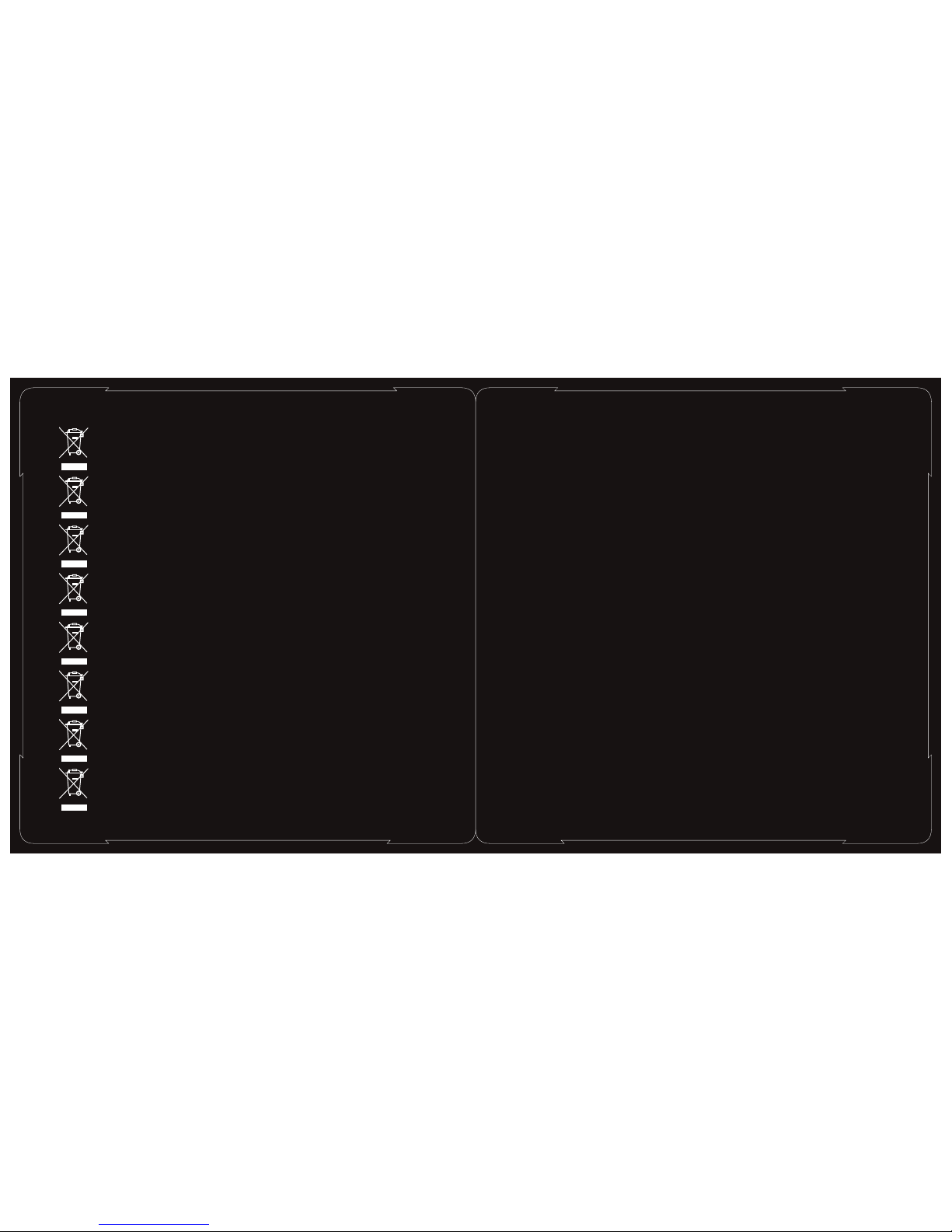
WEEE Sym bol
Dieses S ymbol weist da rauf hin, dass d ieses Produk t für die Entsor gung an eine spe zielle Samme lstelle für
Verwer tung und Recyc ling gebrach t werden muss. D urch die separ ate Entsorgu ng dieses Prod ukts (und
nicht zu sammen mit and eren Haushal ts-Abfalls toffen), wir d die Menge des Ab falls auf Müll halden
verrin gert und natür liche Ressou rcen werden ge schont.
Le symbo le DEEE
Ce symbo le indique que q uand l'utili sateur souha ite se débarra sser de ce produ it, il doit être e nvoyé dans
des inst allations sé parées de récu pération et de r ecyclage. En s éparant ce pro duit d'autre s ordures de typ e
ménage r, le volume d'o rdures envoy é aux incinéra teurs ou aux cen tres d'ensev elissement d es déchets ser a
réduit e t les ressourc es naturelle s seront ainsi c onservées.
Símbol o WEEE
Este sím bolo indica qu e cuando el usua rio final dese e deshacerse d e este product o debe enviarl o a unas
instal aciones de rec ogida distin tas para que se re cupere y se reci cle. Al separa r este product o de otros tipos
de resid uos doméstic os, el volumen d e residuos env iados a incine radoras o vert ederos se redu ce y se
ayuda a co nservar los re cursos natur ales.
Simbol o WEEE
Questo s imbolo indic a che quando l'u tente finale d esidera smal tire questo pr odotto, sarà n ecessario in viarlo
a strutt ure apposite e d istinte per co nsentire il ri ciclo e recupe ro. La separaz ione di questo p rodotto da
altri ti pi di rifiuti co nsentirà di ri durre il volum e di rifiuti inv iati a incener itori o discar iche a favore de lla tutela
dell'a mbiente.
Symbol W EEE
Tento sy mbol ukazuje , že v případě lik vidace musí ko ncový uživat el odeslat ten to produkt do sp eciální
sběrny p ro obnovení a re cyklaci. Sep arací tohoto p roduktu od ost atního komun álního odpad u se sníží objem
odpadu o desílaného d o spaloven neb o na skládky a tím b udou zachová ny přírodní zd roje.
Symbol W EEE
Ten symb ol oznacza, że p rodukt można z utylizować t ylko w odpowie dnim punkcie p rzetwarzan ia odpadów.
Niewyr zucenie tego p roduktu z odpa dami domowym i powoduje zmn iejszenie il ości nieczys tości w
spalar niach i na wysyp iskach, co umo żliwia ochro nę zasobów nat uralnych.
Σύμβολ ο WEEE
Αυτό το σύ μβολο υποδει κνύει ότι όταν ο τ ελικός χρήστ ης επιθυμεί να α πορρίψει αυτ ό το προϊόν, αυτ ό πρέπει
να αποστ έλλεται σε ξεχ ωριστές εγκα ταστάσεις συ λλογής για ανά κτηση και ανακ ύκλωση. Διαχ ωρίζοντας αυ τό
το προϊό ν από άλλα απορρ ίμματα οικια κού τύπου, ο όγκ ος των απορριμ μάτων που αποσ τέλλεται σε
αποτεφ ρωτήρες ή χώρο υς υγειονομι κής ταφής θα μει ωθεί και συνεπ ώς θα διατηρηθ ούν φυσική πόρ οι.
Símbol o WEEE
Este sím bolo indica qu e quando o utili zador final pr etender elim inar este prod uto, deve envi á-lo para
instal ações de recol ha separadas p ara recupera ção e reciclag em. Ao separar e ste produto do l ixo
domést ico normal, o vo lume de detrit os enviados pa ra as incinera doras e para os at erros será red uzido e os
recurs os naturais se rão, desse mod o, conservad os.
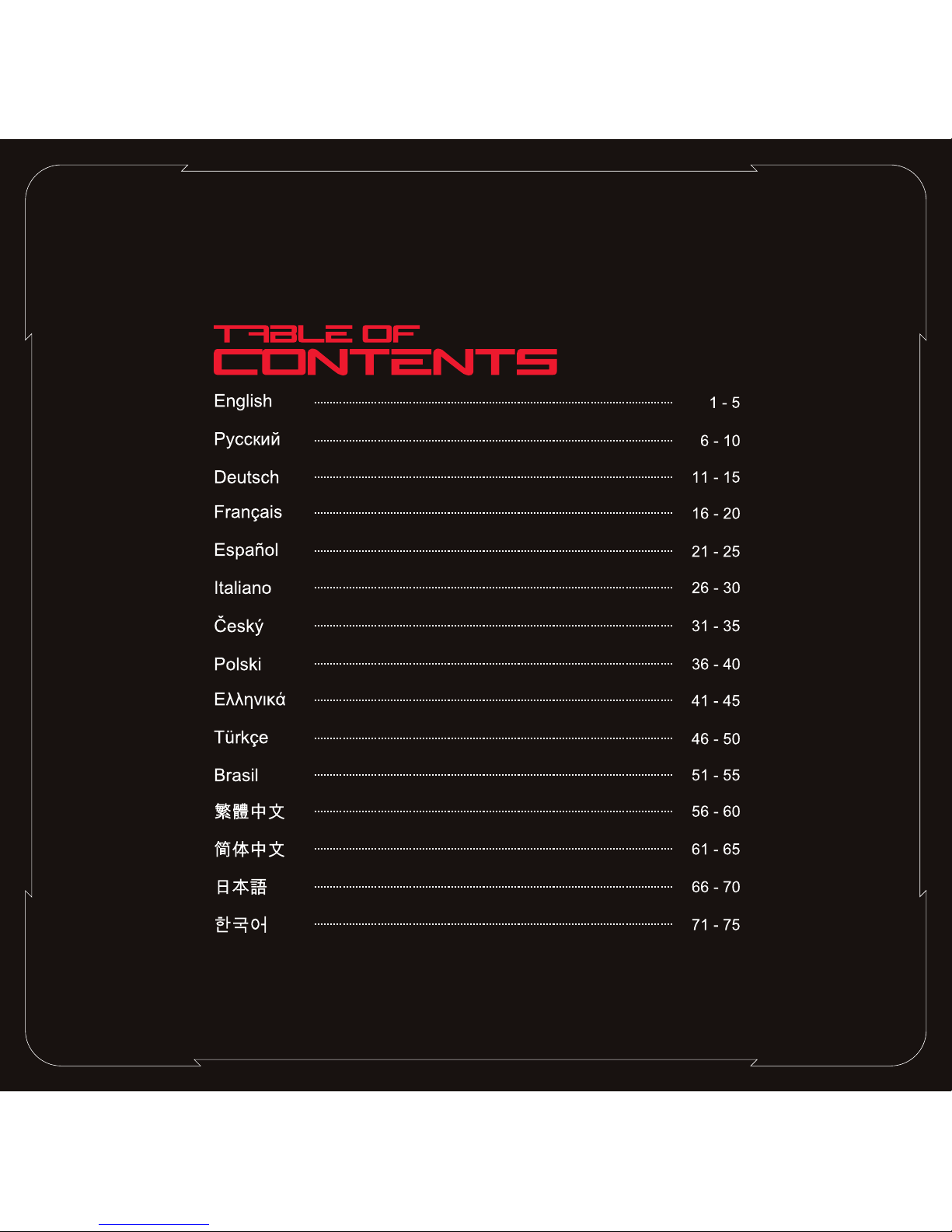

1
System Requirement
◎ PC with available USB port
◎ Windows® XP/Vista/Win7
◎ CD/DVD-ROM drive for driver
installation
◎ 30 MB of free hard disk spacee
Package Content
◎ Challenger gaming keyboard
◎ 1x fan cooler device
◎ Multi-language user's manual
◎ CD Driver for software installation
◎ 2 x cooler fan hole dust-free cover
Hardware and Software Installation
1.Plug USB connector into your computer to
observe 'Hardware found' notice
2.Place the enclosed CD driver into CD/DVD-ROM and
follow the steps to complete software installation.
Keyboard Features
◎ 1x Key puller
◎ 2x Windows dummy keys
English
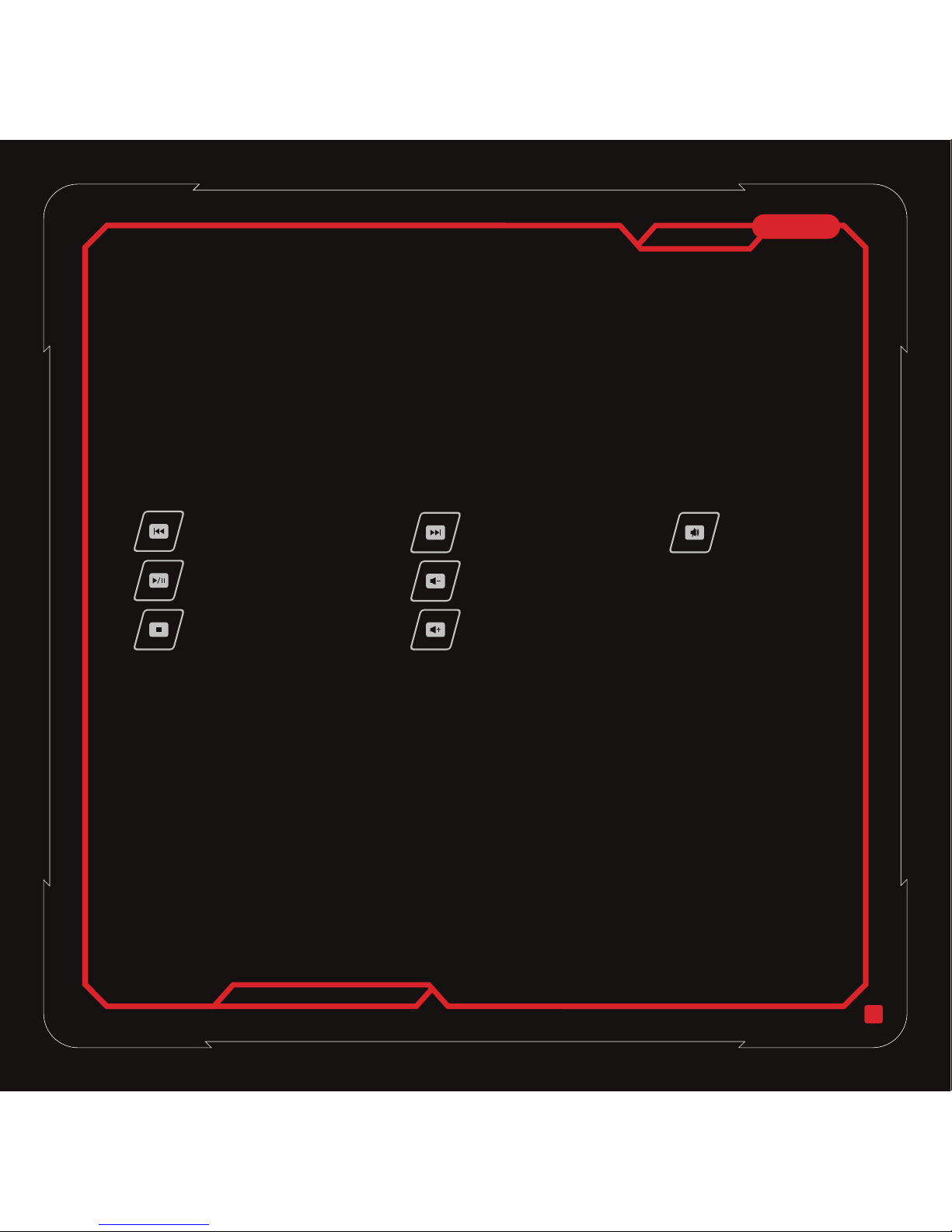
2
1.
Gamer can choose any of the 6 keys on keyboard to program as Single key or Macro keys via enclosed driver
2.
For uses to plug the enclosed fan device
(The airflow of the fan device can be adjusted according to your typing position)
3.
When the fan in not in use, the fan device can be stored inside the compartment
4.
Provide easy usage of other USB peripherals
5.
Press Fn key with any of the multimedia keys below to activate the function
6.
Press Fn key and Windows disable function to disable windows key function, repeat steps to enable
7.
Press Fn key and standard profile key to return to keyboard's reset status
8.
Press Fn key and game profile 1 to go to the preset game profile
9.
Press Fn key and game profile 1 to go to the preset game profile
10.
Press Fn key and game profile 1 to go to the preset game profile
Remark: For multimedia keys/ Windows disable key/ Profile selections from Stand keyboard function/ Profile 1/
Profile 2/ Profile 3, gamers need to press Fn key and the Blue printed keys simultaneously in order to activate the key
function printed in Blue
6 gaming keys
Fan DC Jack for fan power supply
Fan storage compartment
1 x USB 2.0 port
Multimedia Hotkeys
Windows disable function
Standard profile
Game profile 1
Game profile 2
Game profile 3
Previous Track
Return to previous track
Play/Pause
Plays/Pauses track
Stop
Stops track
Volume down
Decreases sound volume
Volume up
Increases sound volume
Next Track
Forward to next track
Mute
Volume Mute
English
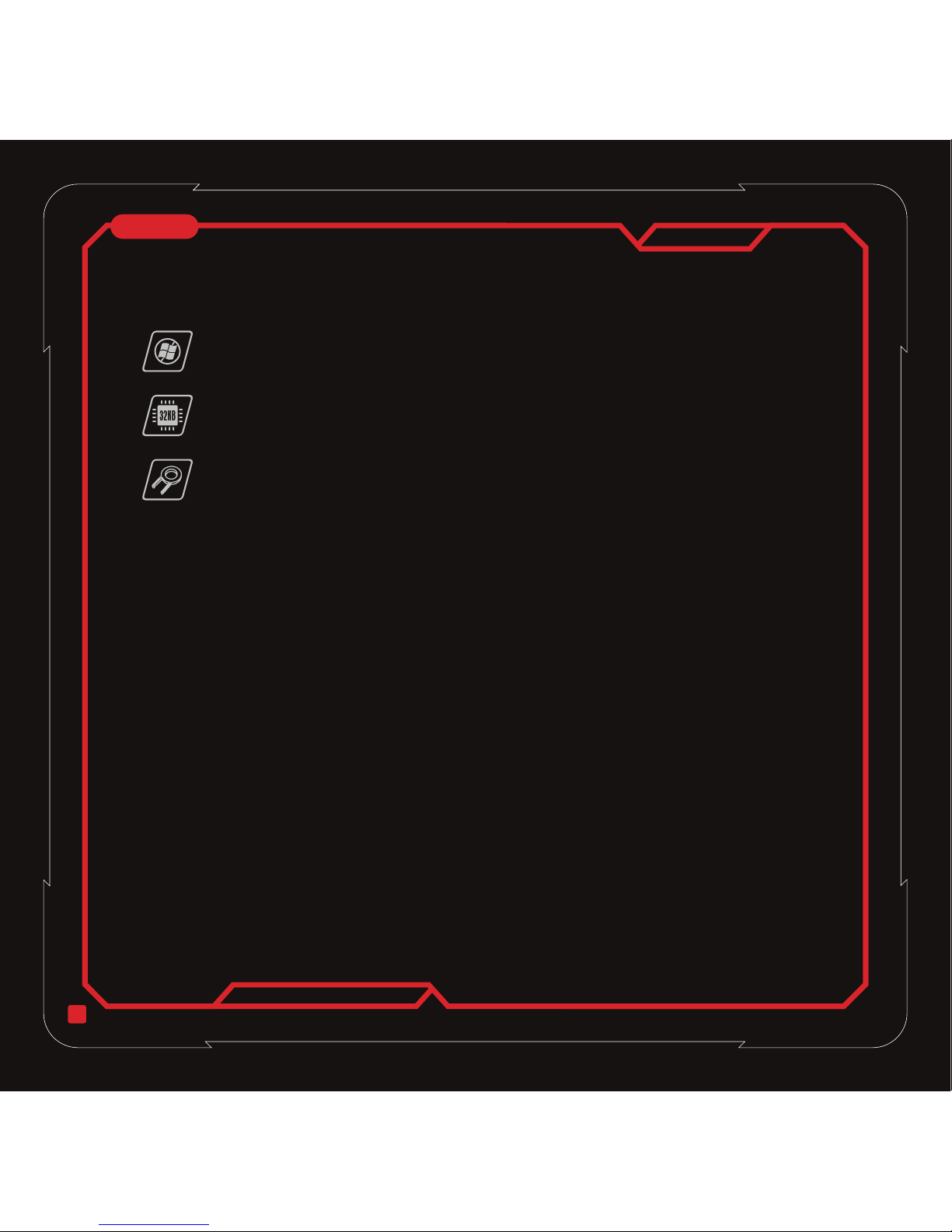
3
Caution
Comfort Guideline
◎ For additional keyboard functionality, driver installation is must
◎ Only the enclosed fan device can be used for DC power socket on the keyboard
◎ Do not disassemble the keyboard or operate keyboard under abnormal conditions
◎ Do not submerge keyboard in water
◎ Small parts such as keycaps need to be kept away from children to avoid accidently swallow
◎ This keyboard support OS of Microsoft Windows platform XP /Vista and Win7 only.
◎ For more information regarding to keyboard and accessories, please visit Tt eSPORTS website at
www.ttesports.com
Some research has suggested long periods of repetitive motion; using an improperly operation space, body position,
and poor work habits may be associated with physical discomfort and injury to nerves, tendons, and muscles. Below
are some guidelines for optimizing comfort of usage and avoiding injury
1.Put the keyboard and monitor in front of you, and place the mouse within easy reach
2.Have your elbow next to your side and adjust the height of table and chair to make the mouse and keyboard is
placed below your elbow
3.Have your feet well supported and your shoulder in relaxed
4.Take frequency short breaks can help ease the tired of long time usage
5.Do not sit the same position all day in operation the keyboard and mouse. Leave the sit and do some exercises for
arms, shoulders, wrists, neck and legs relaxed
6.Be aware of discomfort, when you suffer the body condition in pain, numbness, or tingling of hands, wrist, arms,
shoulders, neck and legs, please consult qualified health professionals
1.
Windows dummy keycaps
Prevent accidently game escape by pressing the Windows key
Replace the Windows key to Window dummy keycap with included Keycap puller
2.
32 KB onboard memory
32 KB on board memory offers gamer the choice of programming any 6 keys for single key setup and
Macro key setup in 3 profiles. Gamer can play the keyboard without set it again
3.
Keycaps Puller
Insert the Keycap puller into keycap gaps and pull the keycap upward to remove
Advanced Features
English

Graphical User's Interface Setup Guide
4
Starting
1.Make sure that the keyboard is connected to a PC
2.Activate your Tt eSPORTS Graphical User's Interface
(GUI) indicated within user's manual, the preset macro
keys (Profile 1 to 3) will be automatically loaded into Tt
eSPORTS GUI
3.Launch the keyboard GUI by pressing the Tt icon
displayed on the bottom right hand side of your screen
4.When keyboard has been connected and GUI has been
activated, the preset configuration within 3 game profiles
will be loaded to GUI itself
Macro key setup
1.Select a “T Key” first
2.Click on any key from the keyboard for programming
3.Select “Single key” or “Macro key” from the dropdown menu
4.Press “RECORD”, then input your combined keys via keyboard
device and the delay time is automatically included when content is
entered
5.If needed, you can always adjust the macro key content by pressing
“Up”, ”Down” , “DELETE” button or even adjust the delay time
between key actions
6.For REPEAT actions, you have the following selection
◎ One-Time: It repeats the Macro key function once when the key is
pressed
◎ Repeat when press and hold: It repeats the preset function when you
press and hold on to the Macro keys function
◎ Repeat when next key is pressed: Press the Macro key once and it
repeats the function until any key is pressed
7.Select “OK/EXIT” to complete Macro key setup
English
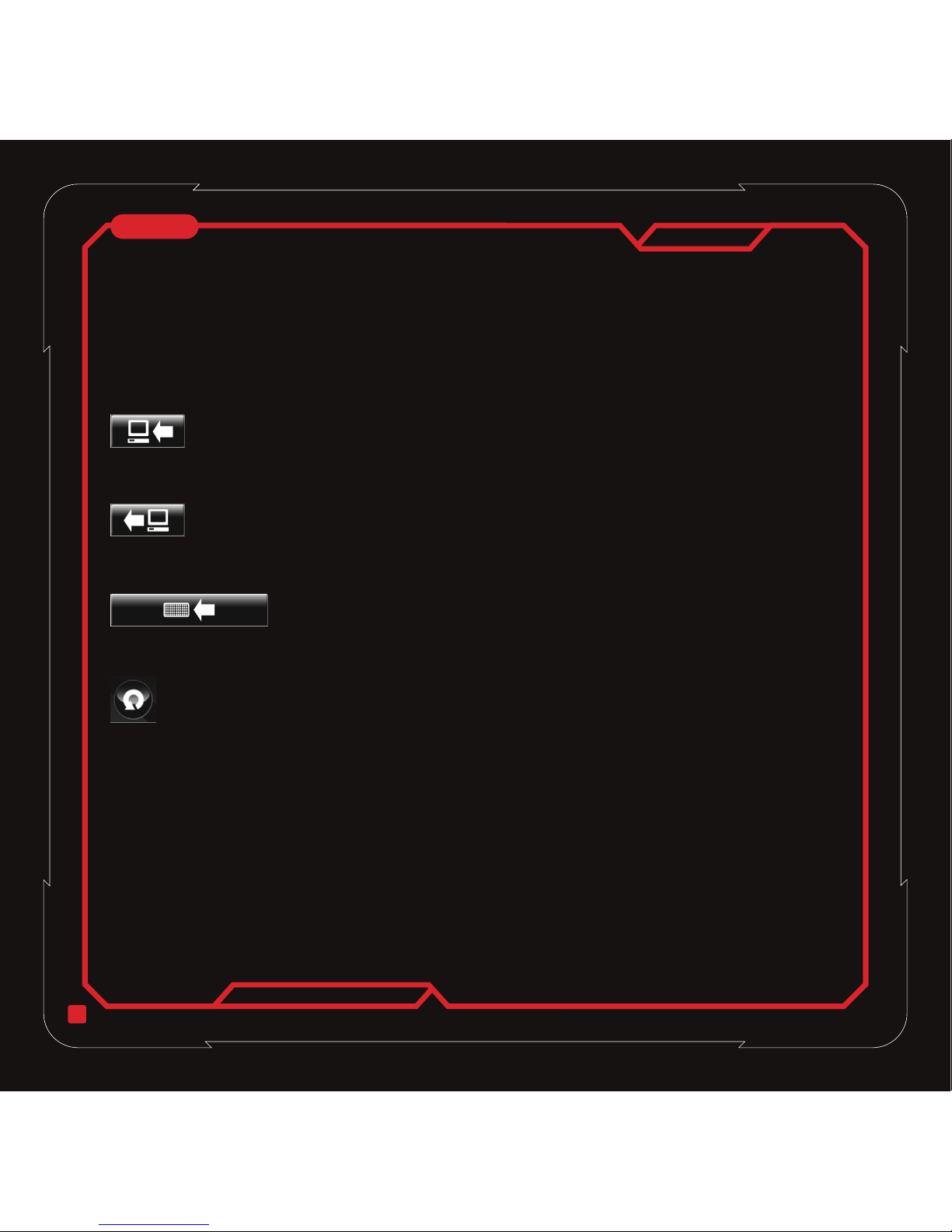
Single key setup
Save Profiles from GUI to PC
Loading Profiles from PC to GUI
Save Profiles from GUI to keyboard memory
Reset the preset profile configuration
Timer
Troubleshooting
1.Select a “T Key” first
2.Click on any key from the keyboard for programming
3.Select “Single key” or “Macro key” from the dropdown menu
Remark: For each individual T key for Macro key or Single key set up, you can SAVE or LOAD your preset
configuration to you PC HD
After each of the 6 independent T keys has been set up within 3 profiles, you can save the configuration directly to
your document folder when press the icon
When each of the 6 independent T keys has been saved in your document folder, you can load the configuration to
GUI when press the icon
After each of the 6 independent T keys has been set up within 3 profiles, you can save the configuration directly to
your 32KB embedded keyboard memory when press the icon
For each preset profile configuration, when press the RESET icon, all the preset T keys will all be deleted as well as
your memory on keyboard
The timer provides gamers a notice of total gaming duration
1.After each Macro key and Single key has been setup, gamers need to save the configuration into the keyboard
memory in order for the preset keys to be programmed
2.For the single key setup, gamers can find the preset comments CUT, PASTE, UNDO, ALL, FIND, NEW, PRINT,
SAVE and LAUNCH in the dropdown list. For the LAUNCH function, it requires gamers to find .exe format files in
order for gamers to setup LAUNCH function as game execution or other applications
5
English

Системные требования
◎ ПК со свободным портом USB
◎ ОС Windows® XP/Vista/Win7
◎ Дисковод компакт-дисков/DVD-дисков
для установки драйвера
◎ 30 МБ свободного места на диске
Комплектность и описание
◎ Игровая клавиатура Challenger
◎ Охлаждающий вентилятор – 1
◎ Многоязычное руководство
пользователя
◎ Компакт-диск с драйверами для
установки программного
обеспечения
Установка оборудования и программного обеспечения
1.Подсоедините разъем USB к компьютеру и
дождитесь появления сообщения «Найдено
новое оборудование».
2.Вставьте входящий в комплект компакт-диск с
драйвером в дисковод компакт-дисков/DVD-дисков
и выполните полную установку программного
обеспечения.
Возможности клавиатуры
◎ Пылезащитная крышка
отверстия охлаждающего
вентилятора – 2
◎ Съемник колпачков клавиш – 1
◎ Клавиши функций Windows – 2
Русский
6
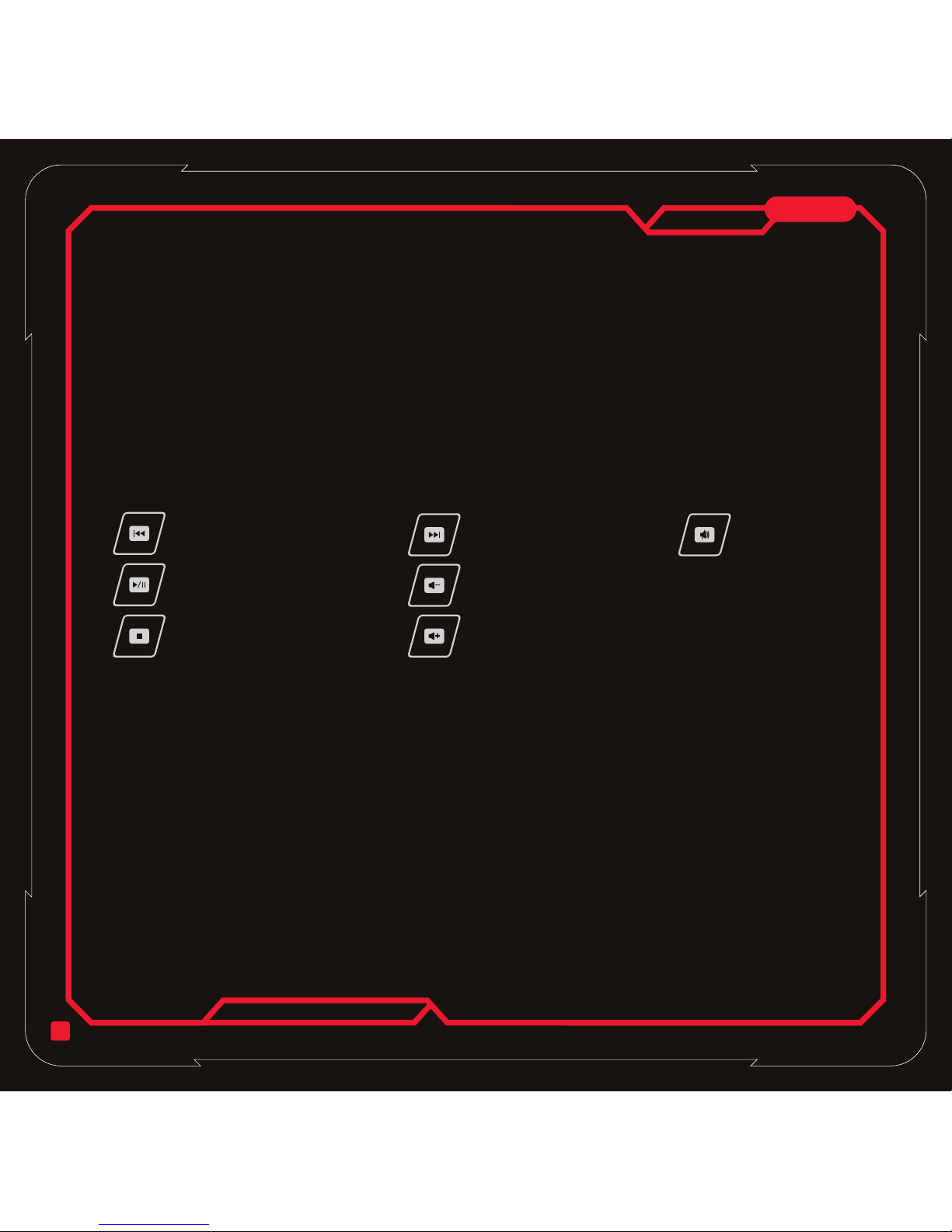
1.
Играющий может запрограммировать любую из 6 клавиш клавиатуры как клавишу одной операции или как
клавишу макрокоманды с использованием прилагаемого драйвера.
2.
Используется для подключения входящего в комплект вентилятора.
(Поток воздуха вентилятора можно отрегулировать в соответствии с положением рук при наборе.)
3.
Когда вентилятор не используется, его можно хранить в этом отсеке.
4.
Обеспечивает простое подключение устройств USB
5.
Для включения функции одновременно нажмите клавишу Fn и любую из следующих клавиш мультимед
6.
нажмите клавишу Fn и клавишу отключения Windows для отключения функции служебной клавиши Windows,
для включения – нажмите повторно.
7.
нажмите клавишу Fn и клавишу стандартного профиля для восстановления состояния клавиатуры по
умолчанию.
8.
нажмите клавишу Fn и клавишу игрового профиля 1 для перехода к предустановленному игровому профилю
9.
нажмите клавишу Fn и клавишу игрового профиля 2 для перехода к предустановленному игровому профилю
10.
нажмите клавишу Fn и клавишу игрового профиля 3 для перехода к предустановленному игровому профилю
Примечание. При выборе клавиш мультимедиа/ клавиши отключения Windows/ профилей с помощью функции
стандартной клавиатуры/ профиля 1/профиля 2/ профиля 3 играющий должен одновременно нажать клавишу
Fn и клавишу с синей надписью, чтобы включить функцию клавиши, обозначенную синей надписью.
Игровые клавиши – 6
Разъем питания постоянного тока для подачи питания на вентилятор
Отсек для хранения вентилятора
Порт USB 2.0 – 1
Мультимедийные клавиши быстрого вызова
Функция отключения Windows
Стандартный профиль
Игровой профиль 1
Игровой профиль 2
Игровой профиль 3
иа
Предыдущая дорожка
Возврат к предыдущей записи
Воспроизведение/Пауза
Воспроизведение записи/Пауза
Стоп
Останов воспроизведения записи
Громкость вниз
Уменьшение уровня громкости
Громкость вверх
Увеличение уровня громкости
Следующая запись
Переход к следующей записи
Без звука
Отключение звука
Русский
7
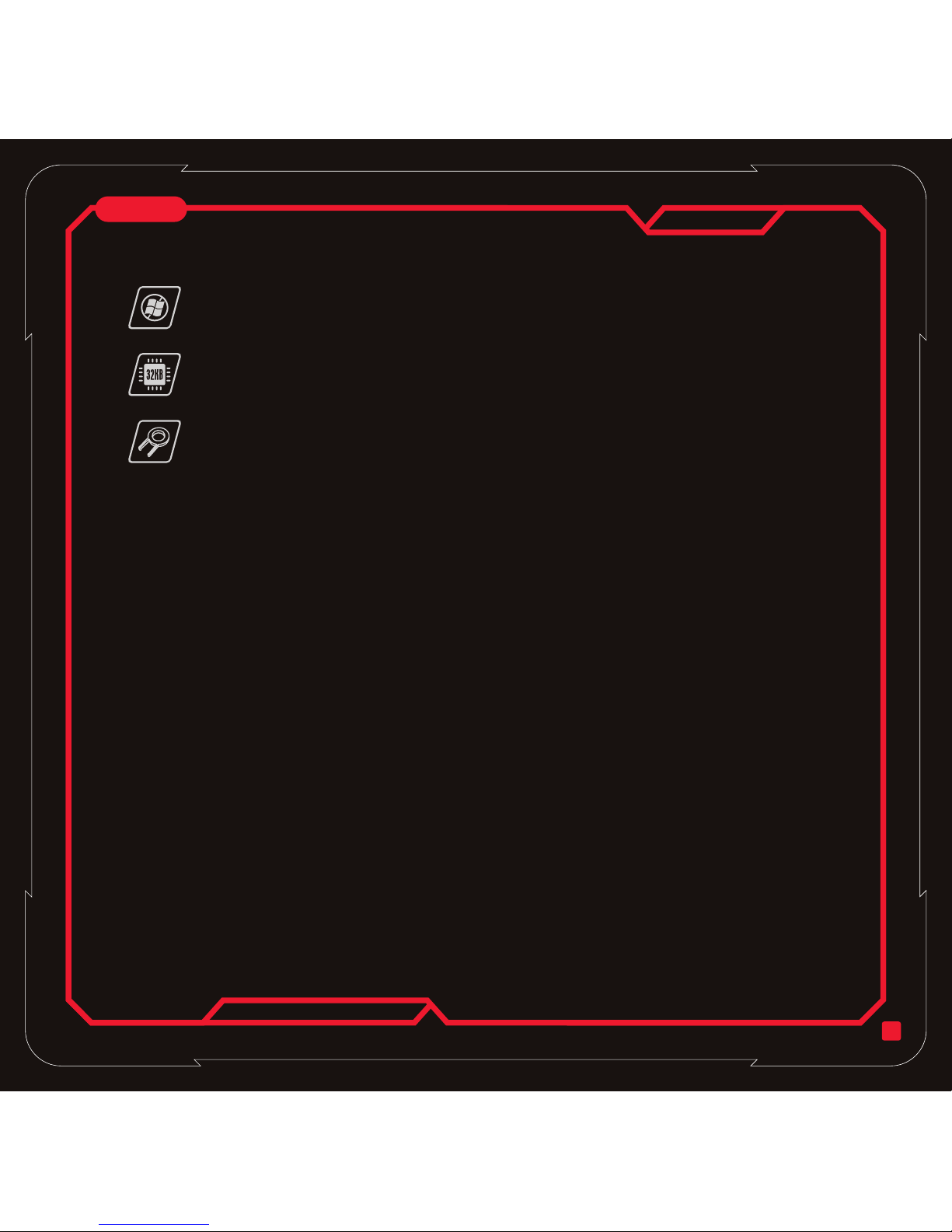
Предостережение!
Рекомендации по комфортному использованию
◎ Для обеспечения дополнительной функциональности клавиатуры необходимо установить драйвер.
◎ К разъему питания постоянного тока на клавиатуре можно подсоединять только входящий в комплект
вентилятор.
◎ Запрещается разбирать клавиатуру или использовать ее в ненормальных условиях.
◎ Запрещается помещать клавиатуру в воду.
◎ Храните мелкие детали, например колпачки клавиш, в недоступном для детей месте, чтобы дети их случайно
не проглотили.
◎ Эта клавиатура поддерживает операционные системы только платформы Microsoft Windows: XP /Vista и Win7.
◎ Для получения дополнительной информации о клавиатуре и аксессуарах посетите веб-сайт Tt eSPORTS по
адресу www.ttesports.com.
В ходе некоторых исследований учитывались продолжительные периоды повторяемых действий;
использовались рабочие места с неправильной организацией пространства, неправильное положение тела и
ненадлежащая манера работы, которые связаны с физическим дискомфортом и становятся причиной нервных
расстройств, травм сухожилий и мышц. Ниже приведены некоторые рекомендации по обеспечению удобного
использования и предотвращению травм.
1.Расположите клавиатуру и монитор напротив и положите мышь так, чтобы до нее можно было легко
дотянуться.
2.Сложите руку в локте так, чтобы локоть находился ближе к боку, и отрегулируйте высоту стола и стула таким
образом, чтобы мышь и клавиатура находились ниже уровня локтя.
3.Поставьте ноги на пол и расслабьте плечи.
4.Делайте частые короткие перерывы, которые позволят восстановиться после продолжительной работы.
5.Не сидите в одном и том же положении в течение всего дня, когда вы используете клавиатуру и мышь.
Вставайте и выполняйте упражнения для расслабления мышц рук, плеч, запястий, шеи и ног.
6.Помните о дискомфорте, когда вы чувствуете боль в теле, онемение или зуд в мышцах кистей, запястий, рук,
плеч, шеи и ног, и обратитесь к квалифицированным врачам.
1.
Колпачок-муляж клавиши Windows
Не допускайте случайного выхода из игры нажатием клавиши Windows.
Замените клавишу Windows на колпачок-муляж клавиши Window с помощью входящего в
комплект съемника клавиш.
2.
Внутренняя память 32 кБ
Внутренняя память объемом 32 КБ позволяет пользователю запрограммировать 6 клавиш как
клавишу 1 операции и как клавишу макрокоманды (3 команды). Играющий может использовать
клавиши в игре без их повторной установки.
3.
Съемник колпачков клавиш
Вставьте съемник колпачков в прорези на колпачке клавиши и потяните вверх для снятия.
Дополнительные возможности
Русский
8

Руководство по настройке графического
интерфейса пользователя Tt eSPORTS
Русский
Запуск
1.Убедитесь, что клавиатура подсоединена к ПК.
2.Запустите графический интерфейс пользователя Tt
eSPORTS (GUI), как указано в руководстве
пользователя. Предварительно настроенные клавиши
с макросами (профиль 1-3) автоматически загрузятся в
Tt eSPORTS GUI.
3.Запустите GUI клавиатуры, щелкнув значок Tt в
правом нижнем углу экрана или на рабочем столе.
4.После подсоединения клавиатуры и запуска GUI
предварительно настроенная конфигурация 3 игровых
профилей будет загружена в GUI.
Настройка клавиш с макросами
1.Сначала выберите T Key (T-клавиша)
2.Нажмите любую клавишу на клавиатуры для программирования
3.Выберите Single key (Одна клавиша) или Macro key (Клавиша с
макросом) в раскрывающемся меню.
4.Нажмите RECORD (ЗАПИСЬ), затем введите с клавиатуры
объединяемые клавиши и во время ввода сочетания будет
автоматически добавлено время задержки.
5.При необходимости можно всегда настроить сочетание клавиши
с макросом, нажав кнопку Up (Вверх), Down (Вниз) или DELETE
(УДАЛИТЬ) либо отрегулировать время задержки между
макросами клавиш.
6.Для макросов REPEAT (ПОВТОР) можно выбрать следующие параметры.
◎ One-Time (Однократно). Функция клавиши с макросом повторяется один раз при нажатии клавиши.
◎ Repeat when press and hold (Повторять при нажатии и удержании). Предварительно настроенная функция
повторяется при нажатии и удержании клавиши с макросом.
◎ Repeat when next key is pressed (Повторять при нажатии следующей клавиши). Нажмите клавишу с макросом
один раз, и функция будет повторяться до тех пор, пока не будет нажата другая клавиша.
7.Нажмите OK/EXIT (ОК/ВЫХОД) для завершения настройки клавиши с макросом.
9
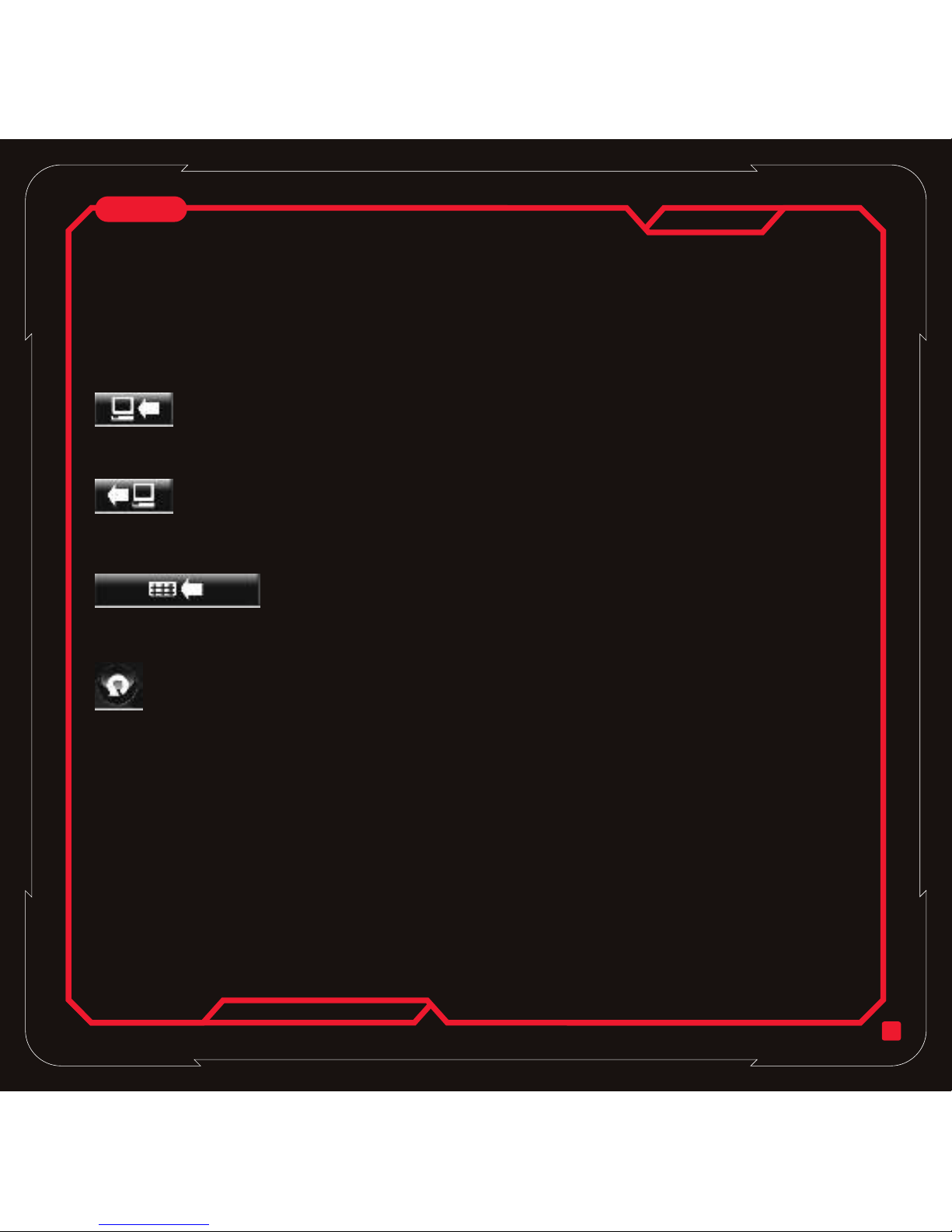
Настройка одной клавиши
Сохранение профилей из GUI на ПК
Загрузка профилей из ПК в GUI
Сохранение профилей из GUI в память клавиатуры
Сброс предварительно настроенной конфигурации профиля
Timer (Таймер)
Устранение неисправностей
1.Сначала выберите T Key (T-клавиша)
2.Нажмите любую клавишу на клавиатуры для программирования
3.Выберите Single key (Одна клавиша) или Macro key (Клавиша с макросом) в раскрывающемся меню.
Замечание. Для каждой отдельной T-клавиши можно сохранить или загрузить (кнопки SAVE (СОХРАНИТЬ) и
LOAD (ЗАГРУЗИТЬ) соответственно) настройку Macro key (Клавиша с макросом) или Single key (Одна клавиша)
в заданной конфигурации на жесткий диск ПК.
После настройки всех 6 отдельных T-клавиш в 3 профилях можно сохранить конфигурацию непосредственно в
папку документов, нажав указанный значок.
После сохранения всех 6 отдельных T-клавиш в папке документов можно загрузить конфигурацию напрямую
из папки документов, нажав указанный значок.
После настройки всех 6 отдельных T-клавиш в 3 профилях можно сохранить конфигурацию непосредственно
во встроенную память клавиатуры объемом 32 КБ, нажав указанный значок.
Для каждой предварительно настроенной конфигурации профиля при нажатии значка RESET (СБРОС) все
предварительно настроенные T-клавиши будут удалены и память клавиатуры будет очищена.
Функция таймера позволяет игрокам следить за общей продолжительностью игры.
1.После настройки всех клавиш Macro key (Клавиша с макросом) и Single key (Одна клавиша) игрокам
необходимо сохранить конфигурацию в память клавиатуры (Сохранение профилей из GUI в память
клавиатуры), чтобы завершить настройку.
2.Для настройки одной клавиши игроки могут использовать предварительно заданные комментарии, например
CUT (ВЫРЕЗАТЬ), PASTE (ВСТАВИТЬ), UNDO (ОТМЕНИТЬ), ALL (ВСЕ), FIND (ПОИСК), NEW (СОЗДАТЬ),
PRINT (ПЕЧАТЬ), SAVE (СОХРАНИТЬ) и LAUNCH (ЗАПУСК), из раскрывающегося списка. При
использовании функции ЗАПУСК игрокам требуется указать файлы с расширением .exe для настройки
функции ЗАПУСК, например запуска игры или приложений.
Русский
10

1 1
Systemanforderung
◎ PC mit verfügbarem USB-Port
◎ Windows® XP/Vista/Win7
◎ CD/DVD-ROM Laufwerk für die
Treiberinstallation
◎ 30 MB freier Speicherplatz auf
der Festplatte
Lieferumfang
◎ Gamer-Tastatur
◎ 1 x Kühler
◎ Mehrsprachige Bedienungsanleitung
◎ CD-Treiber zur Softwareinstallation
◎ 2 x staubfreie Kühlerabdeckung
Hardware- und Software-Installation
1.Schließen Sie den USB -Anschluss an Ihren
Computer an und beachten Sie den Hinweis
‘Hardware gefunden’
2.Platzieren Sie die mitgelieferte CD in das
CD/DVD-ROM-Laufwerk und folgen Sie den Schritten,
um die Software-Installation zu vervollständigen.
Leistungsmerkmale der Tastatur
◎ 1 x Tastenkappen-Abzieher
◎ 2 x Windows-Tasten
Deutsch
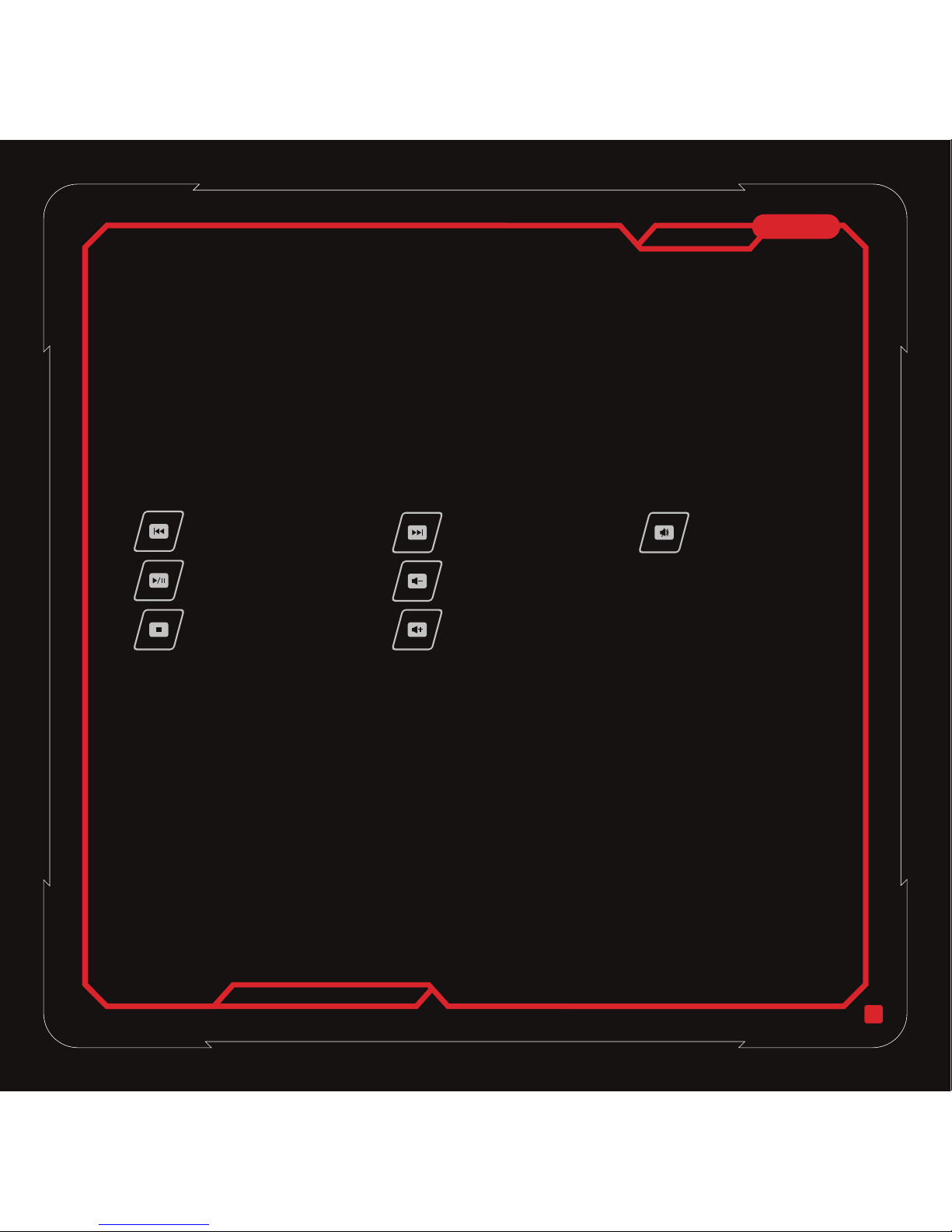
12
1.
Sie können die sechs Tasten auf der Tastatur mit Hilfe des mitgelieferten Treibers zur Programmierung als Einzeloder Makrotasten auswählen.
2.
Zum Anschließen des eingebauten Gebläses
(Der Luftfluss des Gebläses kann auf Ihre Schreibposition ausgerichtet werden)
3.
Wenn das Gebläse nicht verwendet wird, kann das Gebläse in der Ablage verstaut werden
4.
Bietet eine einfache Nutzung anderer USB-Peripheriegeräte.
5.
Drücken Sie zum Aktivieren einer Funktion die Fn-Taste gemeinsam mit der jeweiligen Multimedia-Taste
6.
Drücken Sie zum Deaktivieren der Windows-Taste die Fn- sowie die Taste zur Deaktivierung der Windows-Taste.
Wiederholen Sie diesen Schritt, wenn Sie die Funktion wieder aktivieren möchten.
7.
Drücken Sie zum Wiederherstellen der Standardprogrammierung Ihrer Tastatur die Fn-Taste und die Taste des
Standardprofils.
8.
Drücken Sie zum Aufrufen des voreingestellten Spielprofils die Fn-Taste und die Taste des Spielprofils 1
9.
Drücken Sie zum Aufrufen des voreingestellten Spielprofils die Fn-Taste und die Taste des Spielprofils 2
10.
Drücken Sie zum Aufrufen des voreingestellten Spielprofils die Fn-Taste und die Taste des Spielprofils 3
Hinweis: Bei den Multimedia-Tasten, der Deaktivierung der Windows-Taste sowie der Profilauswahl zwischen
Standardtastaturfunktion, Profil 1, Profil 2 und Profil 3 muss der Anwender zur Aktivierung der blau aufgedruckten
Tastenfunktion gleichzeitig die Fn- und die entsprechende blau bedruckte Taste drücken.
6 Spieltasten
Gebläse-Gleichstrombuchse für Gebläsenetzteil
Gebläseablage
1 x USB 2.0-Port
Multimedia-Schnelltasten
Windows-Taste deaktivieren
Standardprofil
Spielprofil 1
Spielprofil 2
Spielprofil 3
Vorheriger Titel
Zurück zum vorherigen Titel
Wiedergabe/Pause
Startet/unterbricht die
Titelwiedergabe
Stopp
Stoppt die Titelwiedergabe
Lautstärke verringern
Verringert die Lautstärke
Lautstärke erhöhen
Erhöht die Lautstärke
Nächster Titel
Weiter zum nächsten Titel
Stummschaltung
Schaltet den Ton stumm
Deutsch
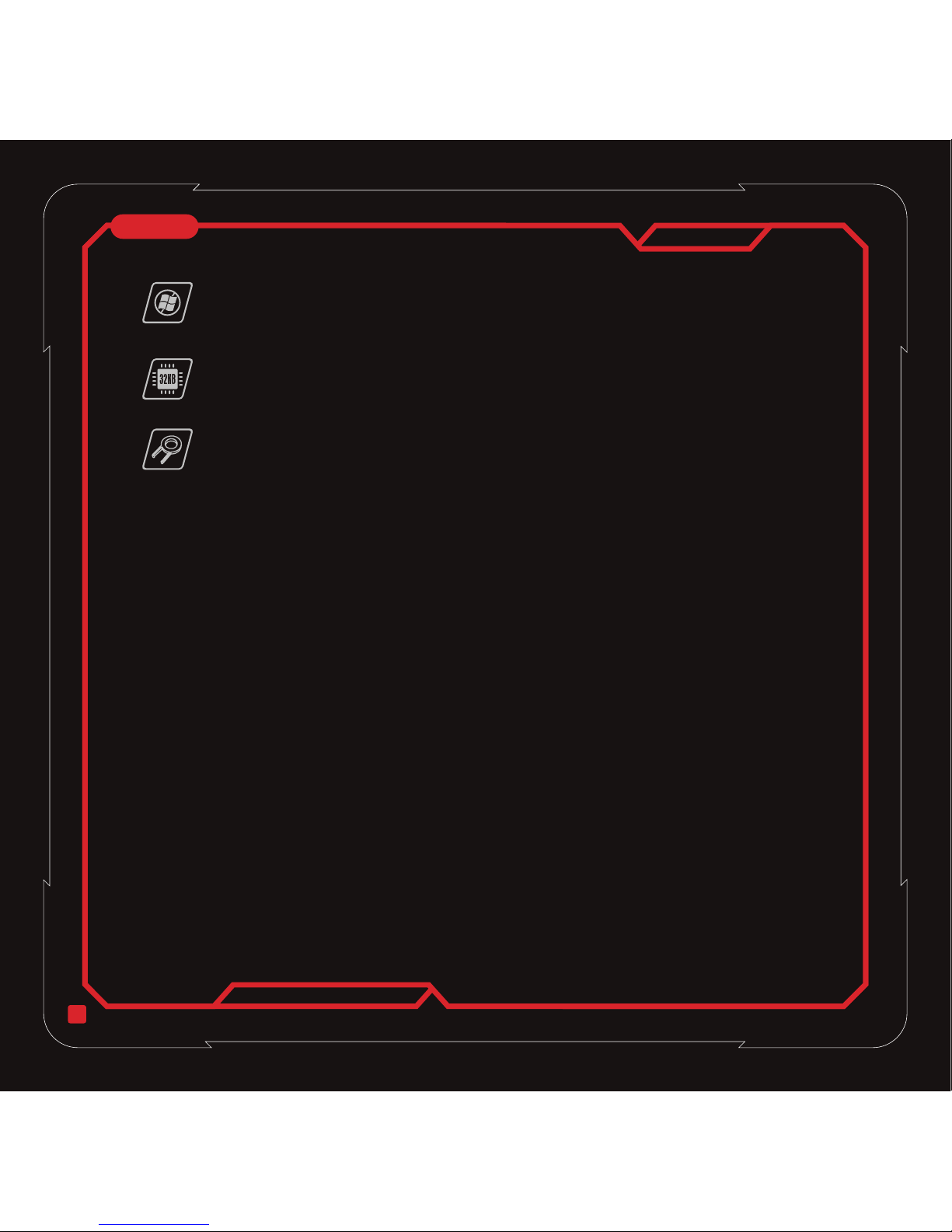
13
VORSICHT
Komfortrichtlinien
◎ Für zusätzliche Tastaturfunktionalität ist die Treiberinstallation eine Bedingung.
◎ Nur das mitgelieferte Gebläse kann mit dem Gleichstrom-Stecker auf der Tastatur genutzt werden
◎ Zerlegen Sie die Tastatur nicht oder betreiben Sie die Tastatur nicht unter anormalen Bedingungen.
◎ Bringen Sie die Tastatur nicht mit Wasser in Berührung.
◎ Kleine Teilen wie Tastenkappen müssen von Kindern ferngehalten werden, um zu verhindern, dass Kinder die
kleinen Teile verschlucken.
◎ Diese Tastatur unterstützt nur die Microsoft Windows Plattform XP /Vista und Win7.
◎ Für weitere Informationen über die Tastatur und Zubehör, besuchen Sie bitte die Tt eSPORTS Website unter
www.ttesports.com .
Einige Untersuchung zeigenn, dass lange Perioden von wiederholten bewegungen; unter Einsatz von
unangepasstem Betriebsbereich, Körperposition und schlechten Arbeitsgewohnheiten zu physischen
Unannehmlichkeiten und Entzündungen in Nerven, Sehnen und Muskeln führen können. Hier einige Richtlinien für
einen optimierten Komfort beim Einsatzd er Tastatur und zur Vermeidung von Verletzungen.
1.Stellen Sie die Tastatur und den Monitor vor sich auf und paltzieren Sie die Maus innerhalb eines einfach zu
errecihenden Radius.
2.Halten Sie die Ellbogen neben sich und richten Sie die Höhe des Tisches und Stuhls so aus, dass die Tastatur
unterhalb Ihrer Ellbogen liegt.
3.Sorgen Sie für eine gute Fußstütze und entspannnen Sie Ihre Schultern.
4.Regelmäßige Pausen können eine Ermüdung verhindern.
5.Bleiben Sie nicht immer in der gleichen Position vor Tastatur und Maus sitzen. Stehen Sie auf und machen Sie
einige Übungen für die Arme, Schultern, Handgelenke, Hals und Beine, um zu entspannen.
6.Machen Sie sich unkomfortables Befinden bewußt; wenn Sie Probleme mit Schmerzen, Taubheit oder Kribbeln in
Händen, Handgelenken, Armen, Schultern, Hals und Beinen haben, wenden Sie sich an einen Arzt.
1.
Windows Dummy-Tastenkappen
Verhindert das unbeabsichtigte Austeigen aus dem Spiel durch Drücken einer Windows-Taste.
Ersetzen Sie die Windows-Tasten durch die Windows Dummy-Tastenkappen und verwenden Sie
dazu den Tastenhebel.
2.
32 kb integrierter Speicher
Ein integrierter Speicher mit 32 kb bietet Gamern die Möglichkeit zur Programmierung der sechs
Tasten als Einzel- oder Makrotaste in drei Profilen. So können Sie mit der Tastatur spielen, ohne sie
erneut einrichten zu müssen.
3.
Tastenkappen-Abzieher
Stecken Sie den Tastenkappen-Abzieher in die Spalten der Tastenkappen; ziehen Sie die
Tastenkappe zum Entfernen nach oben.
Hochentwickelte Leistungsmerkmale
Deutsch

Grafische Benutzerschnittstelle
Einrichtungsanleitung
14
Start
1.Stellen Sie sicher, dass die Tastatur mit dem PC
verbunden ist
2.Aktivieren Sie die Tt eSPORTS grafische
Benutzerschnittstelle (GUI), wie im Anwenderhandbuch
angegeben; die voreingestellten Makrotasten
(Benutzerprofil 1 bis 3) werden automatisch in die Tt
eSPORTS GUI geladen.
3.Starten Sie die Tastatur-GUI durch klicken auf das
Symbol Tt unten rechts auf Ihrem Bildschirm oder über Ihr
Desktop
4.Wenn die Tastatur angeschlossen und die GUI aktiviert
sind, werden die Konfigurationen der 3 Spielprofile in die
GUI geladen.
Deutsch
Einrichtung der Makrotasten
1.Wählen Sie zuerst eine “T Key”(T-Taste)
2.Klicken Sie zur Programmierung auf eine beliebige Taste auf der
Tastatur
3.Wählen Sie “Single key” (Einzeltaste) oder “Macro key” (Makrotaste)
aus dem Dropdown-Menü.
4.Klicken Sie “RECORD”(“AUFNAHME”) und geben Sie dann Ihre
kombinierten Tasten via Tastatur ein; die Verzögerungszeit wird
automatisch hinzugefügt, wenn Inhalt eingegeben wird.
5.Bei Bedarf können Sie den Inhalt des Tastaturmakros durch Klicken
der Schaltfläche “Up”, ”Down” , “DELETE”(“Auf”, ”Ab” , “LÖSCHEN”)
ändern oder auch die Verzögerungszeit zwischen den
Tastenaktionen anpassen
6.Für REPEAT WIEDERHOLEN-Aktionen haben Sie folgende Möglichkeiten
◎ One-Time (Einmal): Wiederholt die Tastenfunktion einmal, wenn die Taste gedrückt wird
◎ Repeat when press and hold (Wiederholen, wenn geklickt und gehalten): Wiederholt die voreingestellte Funktion,
wenn Sie auf klicken und die Taste gedrückt halten
◎ Repeat when next key is pressed (Wiederholen, wenn die nächste Taste gedrückt wird): Drücken Sie einmal die
Makrotaste und die Funktion wird solange wiederholt, bis eine beliebige Taste gedrückt wird.
7.Wählen Sie “OK/EXIT”(“OK/BEENDEN”), um die Einrichtung der Makrotasten abzuschließen.
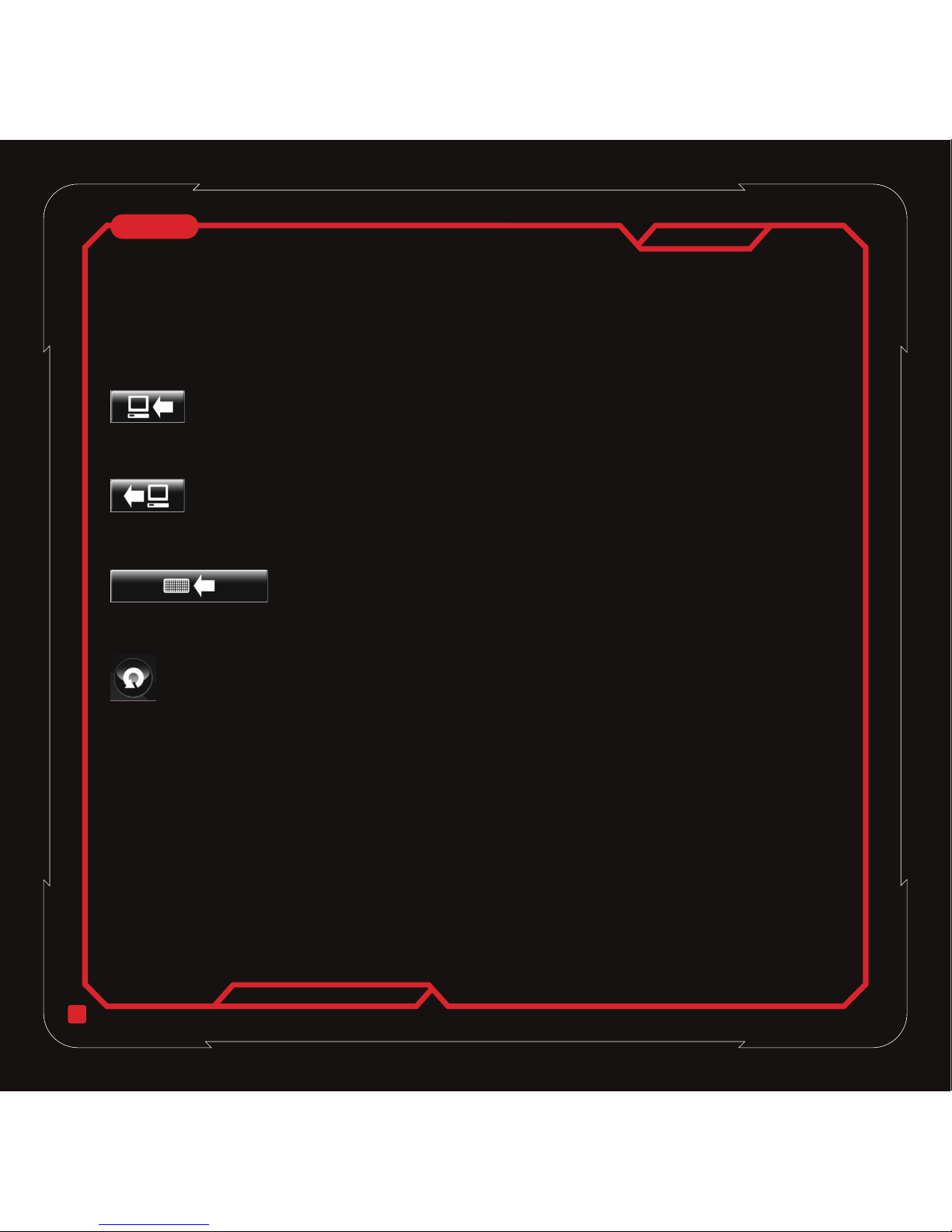
15
Einrichtung einzelner Tasten
Speichern der Profile von der GUI auf den PC
Laden von Profilen von PC zu GUI klicken
Speichern von Profilen von GUI zu Tastaturspeicher klicken
Zurücksetzen der voreingestellten Profilkonfiguration klicken
Timer
Problembeseitigung
1.Wählen Sie zuerst eine “T Key”(T-Taste)
2.Klicken Sie zur Programmierung auf eine beliebige Taste auf der Tastatur
3.Wählen Sie “Single key” (Einzeltaste) oder “Macro key” (Makrotaste) aus dem Dropdown-Menü.
Bemerkung: Für jede Einrichtung einer individuellen T-Taste für Makrotaste oder einzelner Taste können Sie Ihre
voreingestellte Konfiguration auf die Festplatte SPEICHERN oder davon LADEN.
Nachdem jede der 6 unabhängigen T-Tasten innerhalb der 3 Profile eingerichtet ist, können Sie die Konfiguration
direkt in Ihr Dokumentenverzeichnis speichern, wenn Sie auf das Symbol
Nachdem jede der 6 unabhängigen T-Tasten in Ihr Dokumentenverzeichnis gespeichert ist, können Sie Ihre
Konfiguration direkt in Ihr Dokumentenverzeichnis speichern, wenn Sie das Symbol
Nachdem jede der 6 unabhängigen T-Tasten innerhalb der 3 Profile eingerichtet ist, können Sie die Konfiguration
direkt in den 32 KB großen, eingebauten Tastaturspeicher speichern, wenn Sie das Symbol
Für jede voreingestellte Profilkonfiguration gilt: Wenn auf das Symbol ZURÜCKSETZEN klicken, werden alle
voreingestellten T-Tasten sowie auch der Speicher auf der Tastatur gelöscht.
Der Timer gibt Spielern einen Hinweis auf die Gesamtspielzeit.
1.Nachdem jeder Makroschlüssel und einzelner Schlüssel eingerichtet ist, muss der Spieler die Konfiguration im
Tastaturspeicher speichern (Speichern von Profilen aus der GUI in den Tastaturspeicher), um die Einrichtung
abzuschließen.
2.Für die Einrichtung einzelner Tasten,findet der Spieler die vordefinierten Befehle wie CUT(AUSSCHNEIDEN),
PASTE(EINFÜGEN), UNDO(AUFHEBEN), ALL(ALLE), FIND(FINDEN), NEW(NEU), PRINT(DRUCK),
SAVE(SPEICHERN) und LAUNCH(STARTEN) in der Dropdown-Liste. Für die LAUNCH-Funktion muss der Spieler
Dateien im .exe Format finden, um die LAUNCH-Funktion wie Spielausführung oder andere Anwendungen
einzurichten.
Deutsch

16
Configuration système requise
◎ PC avec port USB disponible
◎ Windows® XP/Vista/Win7
◎ Lecteur de CD/DVD-ROM pour
l'installation du pilote
◎ 30 Mo d'espace disque disponible
Contenu du paquet
◎ Clavier de jeu Challenger
◎ 1 dispositif de refroidissement
par ventilateur
◎ Manuel de l'utilisateur multilingue
◎ CD de pilotage pour installation
des logiciels
Installation du matériel et du logiciel
1.Branchez l'autre extrémité du connecteur
USB à votre ordinateur. Le message
'Found new hardware (Nouveau matériel
détecté)' s'affichera
2.Insérez le CD contenant le pilote dans le lecteur de
CD/DVD-ROM et suivez les étapes pour complétez
l'installation du logiciel
Caractéristiques du clavier
◎ 2 capots anti-poussière avec
orifice pour ventilateur de
refroidissement
◎ 1 extracteur de capuchon de
touche
◎ 2 touches factices Windows
Français
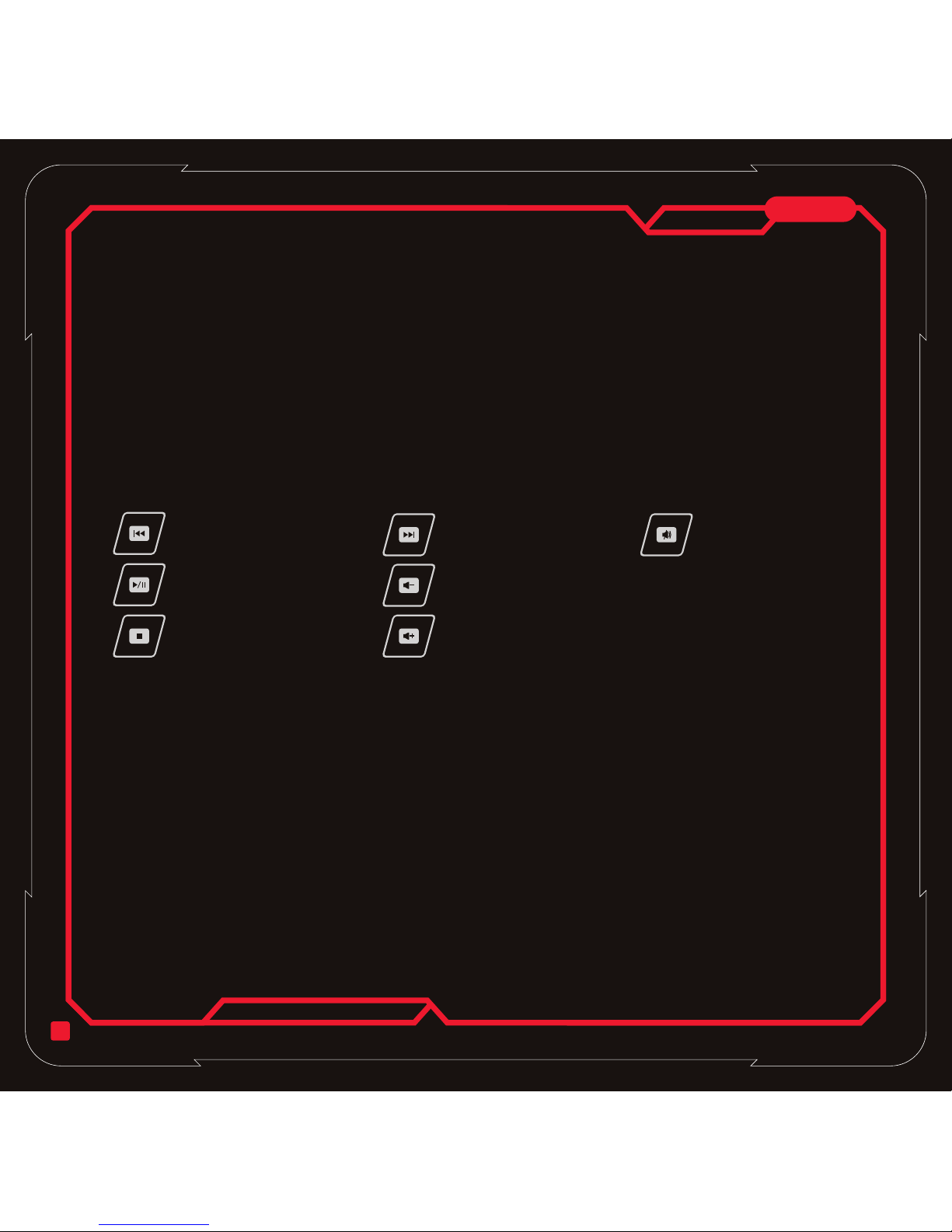
17
1.
Le joueur peut choisir l'une quelconque des six touches du clavier à programmer comme touche unique ou touche
macro par le biais du pilote fourni.
2.
Pour que l'utilisateur puisse brancher le dispositif de ventilation inclus
(L'écoulement d'air du dispositif de ventilation peut être réglé selon votre position au clavier)
3.
Quand le ventilateur n'est pas en service, le dispositif de ventilation peut être rangé dans le compartiment
4.
Permet de brancher facilement les périphériques USB.
5.
Appuyez sur la touche Fn et sur l'une quelconque des touches multimédia pour activer la fonction
6.
Appuyez sur la touche Fn et sur la touche de désactivation Windows pour désactiver les fonctions de la touche
windows, répétez la procédure pour la réactiver.
7.
Appuyez sur la touche Fn et la touche profil standard pour réinitialiser l'état du clavier.
8.
Appuyez sur la touche Fn et la touche profil jeu 1 pour aller sur le profil de jeu préféfini
9.
Appuyez sur la touche Fn et la touche profil jeu 2 pour aller sur le profil de jeu préféfini
10.
Appuyez sur la touche Fn et la touche profil jeu 3 pour aller sur le profil de jeu préféfini
Remarque : Pour les touches multimédia / touche de désactivation Windows / sélections de Profil à partir de la
fonction clavier Standard / Profile 1 / Profile 2 / Profile 3, le joueur doit appuyer sur la touche Fn et sur les touches
avec mention en bleu pour pouvoir activer la fonction indiquée en bleu sur la touche.
6 touches de jeu
Prise de courant continu pour alimenter le ventilateur
Compartiment de rangement du ventilateur
1 port USB 2.0
Touches de raccourci multimédia
Fonction de désactivation Windows
Profil Standard
Profil jeu 1
Profil jeu 2
Profil jeu 3
Piste précédente
Pour retourner sur la piste
précédente
Lecture/Pause
Pour lire ou interrompre la
lecture de la piste
Stop
Pour arrêter la lecture de
la piste
Volume -
Pour réduire le volume
sonore
Volume +
Pour augmenter le volume
sonore
Piste suivante
Pour avancer sur la liste
suivante
Silence
Pour réduire le volume
au silence
Français
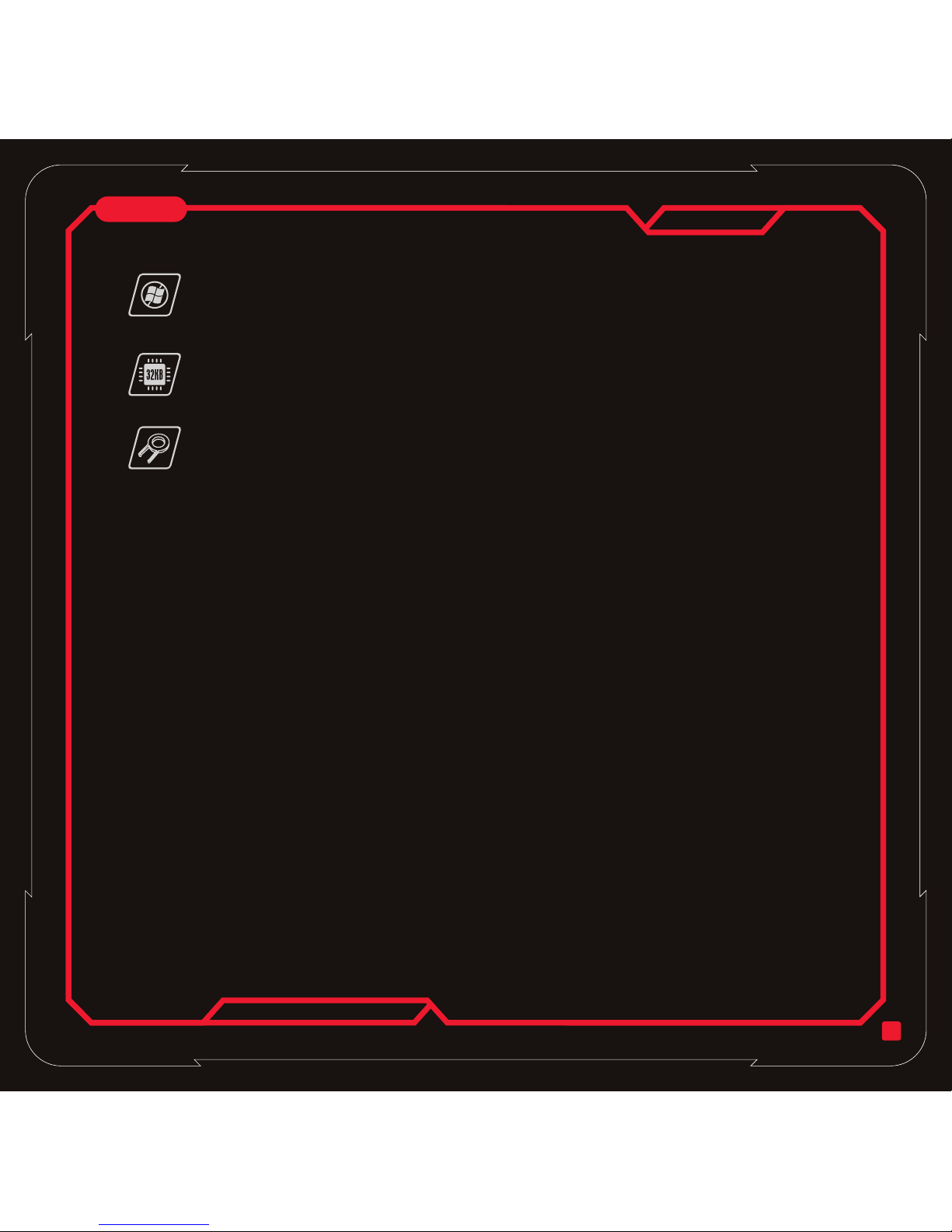
18
Attention
Guide de confort
◎ Pour accéder aux fonctionnalités supplémentaires du clavier, l'installation du pilote est obligatoire.
◎ Seul le dispositif de ventilation inclus peut être connecté à la prise de courant continu du clavier
◎ Ne pas démonter le clavier ou l'utiliser dans des conditions anormales.
◎ Ne pas plonger le clavier dans l'eau.
◎ Des petites pièces comme les touches doivent être tenues hors de la portée des enfants afin d'éviter qu'ils ne les
avalent accidentellement.
◎ Ce clavier prend uniquement en charge les systèmes d'exploitation Windows XP/Vista et Win7.
◎ Pour en savoir plus sur le clavier et les accessoires, veuillez visiter notre site Web Tt eSPORTS à
www.ttesports.com .
Des recherches ont suggéré que de longues périodes de mouvements répétitifs, l'utilisation d'un espace de
fonctionnement inapproprié, la position du corps et de mauvaises habitudes de travail pourraient être associées à
des douleurs physiques et des blessures aux nerfs, tendons et muscles. Vous trouverez ci-dessous quelques
conseils pour optimiser le confort d'utilisation et éviter les blessures.
1.Placez le clavier et le moniteur devant vous et placez votre souris à portée de main.
2.Placez votre coude à côté de votre corps et réglez la hauteur de la table et de la chaise afin que la souris et le clavier
soient plus bas que votre coude.
3.Assurez-vous que vos pieds soient bien soutenus et que votre épaule soit détendue.
4.Faites des petites pauses fréquentes pour éviter la fatigue liée à une longue utilisation continue.
5.Ne restez pas assis dans la même position toute la journée à faire fonctionner le clavier et la souris. Levez-vous et
faites quelques exercices pour vous détendre les bras, les épaules, les poignets, le cou et les jambes.
6.Soyez conscient de la douleur. Si vous ressentez des engourdissements ou des picotements dans les mains, les
poignets, les bras, les épaules, le cou ou les jambes, veuillez consulter des professionnels de la santé qualifiés.
1.
Touches Windows factices
Évite la sortie de jeu accidentelle provoquée par l'appui sur la touche Windows.
Remplacez la touche Windows par la touche Windows factice à l'aide de l'extracteur de touche
inclus.
2.
Mémoire intégrée de 32 Ko
La mémoire intégrée de 32 Ko permet au joueur de programmer l'une quelconque des six touches
pour configuration touche unique ou touche macro dans les trois profils. Le joueur peut alors jouer
avec le clavier sans avoir besoin de le configurer à nouveau.
3.
Extracteur de capuchon de touche
Insérez l'extracteur de capuchon de touche entre les touches et poussez sur le capuchon de touche
vers le haut pour l'enlever.
Caractéristiques avancées
Français

Guide de Configuration de l'Interface
Utilisateur Graphique
19
Français
Pour commencer
1.Assurez-vous que le clavier soit connecté à un PC
2.Activez votre interface graphique Tt eSPORTS comme
indiqué dans le manuel de l'utilisateur. Les touches
macros préétablies (Profils 1 à 3) seront chargées
automatiquement dans l'interface graphique Tt eSPORTS.
3.Lancez l'interface graphique du clavier en appuyant sur
l'icône Tt affichée en bas à droite de votre écran ou via
votre bureau
4.Une fois le clavier connecté et l'interface graphique
activée, les configurations préétablies dans les 3 profils de
jeux seront chargées directement dans l'interface
graphique.
Configuration des touches macros
1.Sélectionnez d'abord une "T Key (Touche T)"
2.Cliquez sur n'importe quelle touche du clavier pour programmer
3.Sélectionnez "Single key (Touche individuelle)" ou "Macro key
(Touche macro)" dans le menu déroulant.
4.Appuyez sur “RECORD”("ENREGISTREMENT"), puis entrez votre
combinaison de touches à l'aide du clavier et les délais seront
automatiquement inclus lors de la saisie.
5.Si nécessaire, vous pouvez modifier le contenu de la touche macro
en appuyant sur les boutons “Up”, ”Down” , “DELETE”("Haut", "Bas",
"Supprimer"). Vous pouvez également modifier les délais entre les
actions sur les touches.
6.Pour les actions de REPEAT (RÉPÉTITION), vous avez les options suivantes
◎ One-Time (Une fois ): La fonction de la touche macro est répétée une fois quand vous appuyez sur la touche
◎ Repeat when press and hold (Répéter quand on appuie dessus et qu'on maintient enfoncée) : La fonction préétablie
de la touche macro est répétée quand vous appuyez sur la touche et que vous la maintenez enfoncée
◎ Repeat when next key is pressed (Répéter jusqu'à ce qu'on appuie sur la touche suivante) : Appuyez une fois sur la
touche macro et la fonction se répète jusqu'à ce que vous appuyiez sur n'importe quelle touche.
7.Sélectionnez “OK/EXIT”("OK/QUITTER") pour compléter la configuration des touches macros.
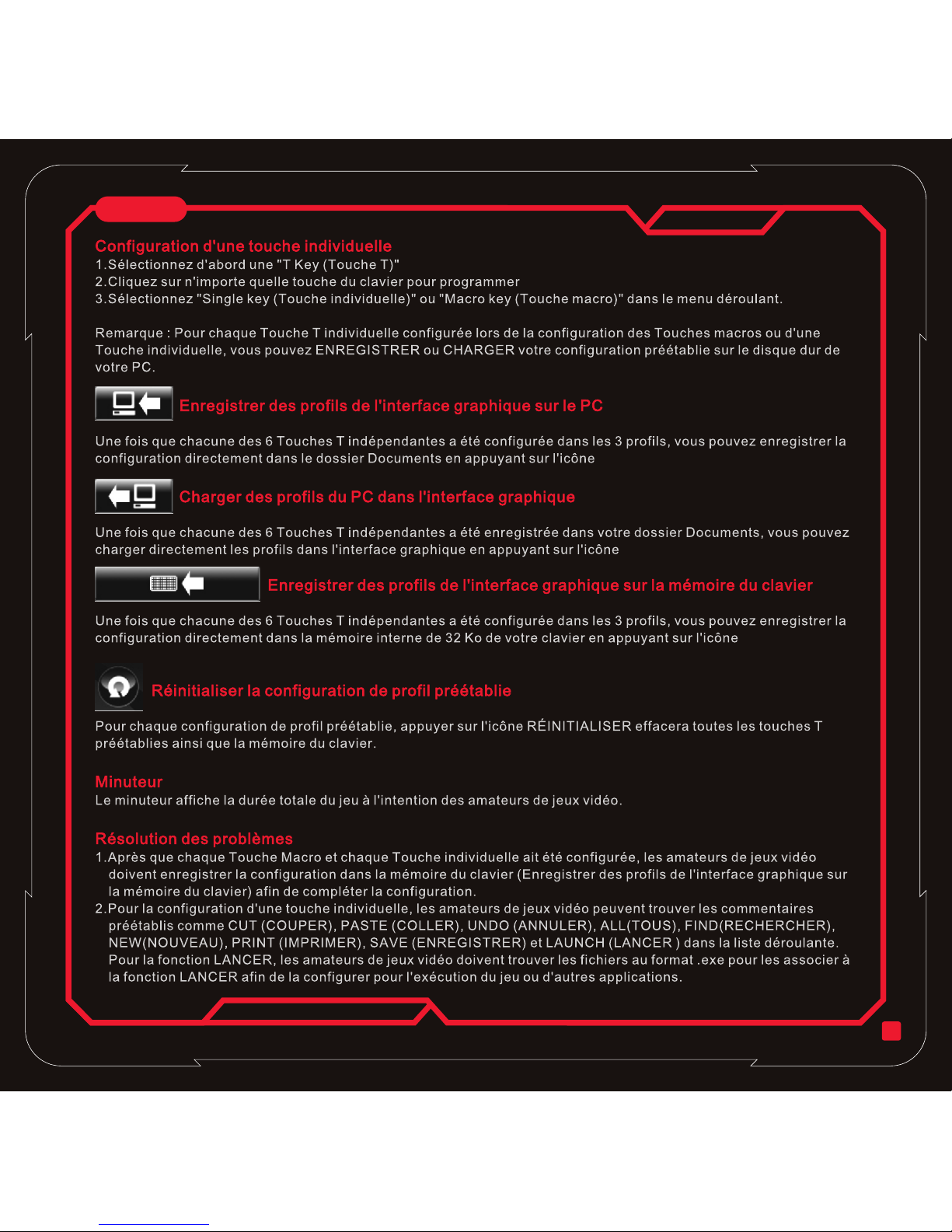
20
Français

21
Requisitos del sistema
◎ PC con puerto USB disponible
◎ Windows® XP/Vista/Win7
◎ Unidad de CD/DVD-ROM para
instalación de controladores
◎ 30 MB de espacio libre en disco
duro
Contenido del paquete
◎ Teclado para juegos Challenger
◎ 1 x ventilador de refrigeración
◎ Manual de usuario en varios
idiomas
◎ CD de controladores para la
instalación del software
Instalación de hardware y software
1.Enchufe el conector USB al ordenador
para ver el mensaje 'Hardware
encontrado'.
2.Coloque el controlador CD adjunto en la unidad de
CD/DVD-ROM y siga los pasos para completar la
instalación del software.
Características del teclado
◎ 2 x orificios de ventilador de
refrigeración y cubierta de
protección contra el polvo
◎ 1 x herramienta de extracción
de teclas
◎ 2 x cubiertas para teclas Windows
Español
