Page 1
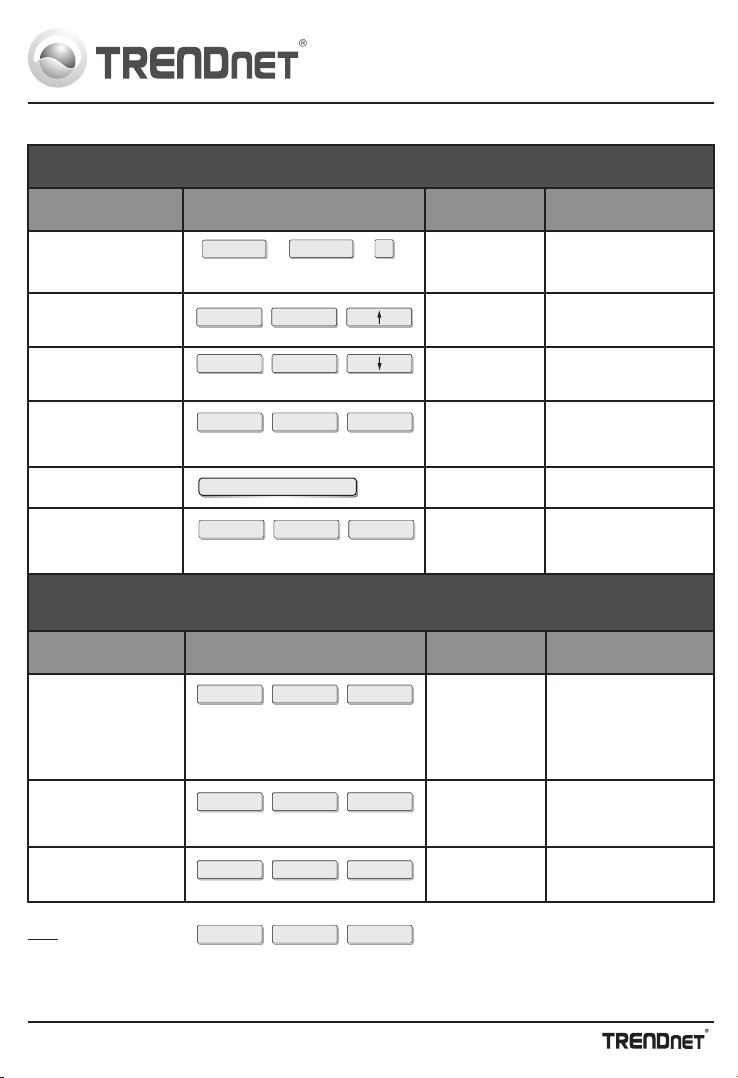
Command
Command
Hot Keys
Hot Keys
Description
Description
Front Panel Button
Front Panel Button
PS/2 KVM Switch General Quick Reference Sheet
Speaker/Microphone Quick Reference Sheet
(TK-208K/ TK-408K only)
Select computer
Next higher
Computer channel
Next lower
Computer channel
Autoscan
Stop Autoscan
Console Mouse /
Keyboard Reset
Select Audio/Microphone
Bind Computer & Audio /
Microphone Switching
UnBind Computer & Audio /
Microphone Switching
Select the active computer channel.
Select the next higher available
computer.
Select the next lower computer.
Autoscan through every connected
channel for quick screen browsing
of each channel
(scan delay = 10 seconds).
Terminate Autoscan activity.
Reset mouse/keyboard
on the console side.
(works on non-PnP OS only)
Select the desired Audio/
Microphone channel
Bind Audio/Microphone to computer
port switching. (Default Setting)
Unbind Audio/Microphone to
computer port switching.
Press any push button.
Press Push Button
for a specific port
on the switch
Press Push Button
for a specific port
on the switch
—
—
Press any push button
or key.
Scroll Lock
Scroll Lock
+
(x) = 1~ 2 for PC channel (TK-205K/TK-208K)
(x) = 1 ~ 4 for PC channel (TK-400K/TK-408K)
(Fx is a function key) Fx = F1 ~ F4
F1 = Computer 1's audtio/microphone channel
F2 = Computer 2's audio/microphone channel
F3 = Computer 3's audtio/microphone channel
F4 = Computer 4's audio/microphone channel
Scroll Lock
Scroll Lock
++
Scroll Lock
Scroll Lock
++
Scroll Lock
Scroll Lock
END
++
Scroll Lock
Scroll Lock
S
++
+
X
Press any key on keyboard
Scroll Lock
Scroll Lock
+
(Fx)
+
—
—
—
Scroll Lock
Scroll Lock
+
Q
+
Scroll Lock
Scroll Lock
+
W
+
Scroll Lock
Scroll Lock
+
(Key)
+
Note: The hotkey sequence denotes that you should hit the individual key
consecutively one at a time, not simultaneously.
