Page 1

DE
EN
FR
IT
ES
PT
NL
SE
TR
PL
HU
i.Beat emo
GR
RU
UA
Page 2

BEDIENUNGSANLEITUNG
Hinweis: Bitte laden Sie den i.Beat emo, wie in dieser Bedienungsanleitung beschrieben, vor dem ersten Gebrauch
mindestens 3 – 4 Stunden auf.
1) Bedienungselemente des TrekStor i.Beat emo
KopfhöreranschlussA)
Öse für UmhängebandB)
USB-AnschlussC)
CSTN-DisplayD)
q-Schieber (Tastensperre)
E)
MikrofonF)
E-Taste
G)
;-Taste
H)
X-Taste (Play / Pause)
I)
F-Taste
J)
,-Taste
K)
5-Taste
L)
/ / B-Taste
M)
y-Knopf
N)
Hinweis: Um einen Reset durchzuführen, drücken Sie bitte vorsichtig mit einem spitzen Gegenstand (z. B. einer
aufgebogenen Büroklammer) auf den
y-Knopf. Dieser ist tief in das Gehäuseinnere eingelassen.
2) Verbinden des TrekStor i.Beat emo mit einem PC
Hinweis für Benutzer von Windows® 98: Installieren Sie zuerst den auf der mitgelieferten CD befindlichen Treiber,
bevor Sie den i.Beat emo an Ihren PC anschließen!
Schließen Sie den i.Beat emo mit dem beiliegenden USB-Kabel an einen USB-Anschluss Ihres PCs an. Ihr
Betriebssystem erkennt automatisch den i.Beat emo und fügt auf dem "A
t r ä g e r " hinzu.
r b e i t s p l A t z " einen "We c h s e l d A t e n -
3) Laden des TrekStor i.Beat emo
Sobald Sie den i.Beat emo mit einem PC verbinden, wird er automatisch aufgeladen. Nach spätestens
3 – 4 Stunden ist der Akku vollständig geladen und der Ladevorgang wird automatisch beendet, um ein
Überladen zu vermeiden.
Hinweis: Die maximale Akkulaufzeit wird erst nach ca. 10 Ladezyklen erreicht.
4) Datenaustausch mit dem TrekStor i.Beat emo
Nicht kopiergeschützte Dateien
a) Markieren Sie die gewünschten Dateien (z. B. MP3) mit der Maus. Kopieren Sie diese durch Drücken der
rechten Maustaste ("K
b) Wählen Sie im "A
c) Drücken Sie die rechte Maustaste und wählen Sie die Option "e
starten. Nach Abschluss des Kopiervorgangs sind die Daten auf dem i.Beat emo vorhanden.
o p i e re n ").
r b e i t s p l A t z " den Wechseldatenträger "tr e K st o r i.be A t e m o " aus.
i n f ü g e n ", um den Kopiervorgang zu
– 2 –DE– 3 –
Page 3

WMA-DRM9-geschützte Dateien
Zum Kopieren DRM9-geschützter Dateien müssen Sie diese über den Windows Media® Player kopieren
(Referenzversion: Windows Media® Player 9).
a) Verbinden Sie den MP3-Player mit Ihrem Computer und starten Sie den Windows Media® Player.
b) Klicken Sie links in der Taskleiste auf "A
c) Ziehen Sie die gewünschten Musikdateien (WMA) in die Liste "z
d) Wählen Sie im Pulldown-Menü rechts oben den MP3-Player unter "o
e) Klicken Sie dann rechts oben auf die Schaltfläche "K
automatisch auf Ihren MP3-Player kopiert.
u f cd o d e r ge r ä t K o p i e r e n ".
u K o p i e r e n d e ob j e K t e " auf der linken Seite.
b j e K t e A u f d e m ge r ä t " aus.
o p i e re n ". Die ausgewählte Musik wird anschließend
5) Abmelden und Trennen des TrekStor i.Beat emo vom PC
Windows® 98 (SE): Klicken Sie unten rechts in der Taskleiste auf das Symbol "hA r d W A r e s i c h e r e n t f e r n e n ".
Wählen Sie im Fenster "h
Jetzt können Sie den i.Beat emo vom PC trennen.
Windows® 2000/ME/XP/Vista: Klicken Sie mit der rechten Maustaste unten rechts in der Taskleiste auf
das Symbol "h
A s s e n s p e i c h e r g e r ä t – lA u f W e r K e n t f e r n e n " durch Klicken mit der linken Maustaste aus. Jetzt können Sie den
m
i.Beat emo vom PC trennen.
Hinweis: Befolgen Sie bitte den empfohlenen Abmeldevorgang, um Schäden am Gerät oder Datenverlust zu vermeiden!
A r d W A r e s i c h e r e n t f e r n e n " den i.Beat emo aus und klicken Sie auf die Schaltfläche "jA".
A r d W A r e s i c h e r e n t f e r n e n ". Wählen Sie aus dem erscheinenden Kontextmenü den Punkt "usb-
6) Firmware-Update des TrekStor i.Beat emo
Ein Firmware-Update dient dazu, Verbesserungen der Firmware auf Ihren MP3-Player zu übertragen. Die Firmware
ist das Programm, welches für die Steuerung Ihres MP3-Players zuständig ist. Im Falle von Problemen mit Ihrem
MP3-Player stellen Sie deshalb bitte sicher, dass Sie die aktuellste Version der Firmware installiert haben.
Warnung: Lesen Sie bitte die komplette Anleitung durch und befolgen Sie exakt die Updateprozedur, um Schäden
am i.Beat emo zu vermeiden!
a) Schließen Sie den i.Beat emo an einen USB-Anschluss Ihres PCs an.
b) Sichern Sie alle wichtigen Daten des i.Beat emo auf Ihrem PC.
c) Sie können den i.Beat emo mit der aktuellsten Firmware aus dem Internet (auf der TrekStor Homepage
unter http://www.trekstor.de) updaten.
d) Alternativ legen Sie die beigefügte CD in Ihr CD/DVD-Laufwerk ein. Wenn die Autostart-Funktion Ihres
Systems aktiviert ist, öffnet sich ein Menü mit allen Inhalten der CD.
Hinweis: Falls die Autostart-Funktion Ihres Systems deaktiviert ist, können Sie über den "A
DVD-Laufwerk zugreifen und im Hauptverzeichnis der CD das Programm "
Wählen Sie den Punkt "t
und die TrekStor-Homepage wird geladen.
r e i b er /to o l s " aus und folgen Sie den Anweisungen. Es öffnet sich Ihr Internetbrowser
m e n u .e x e " star ten.
e) Laden Sie die Firmware (Zip-Datei) herunter und entpacken Sie diese in einen beliebigen Ordner.
– 3 –
r b e it s p l A t z " auf Ihr CD/
DE
Page 4

f ) Starten Sie die Datei "se t u p .e x e ", um die Software für das Firmware-Update auf Ihrem PC zu installieren.
Folgen Sie den Installationsanweisungen.
g) Starten Sie über "s
sucht nun nach Ihrem i.Beat emo.
h) Wählen Sie nun "s
Hinweis: Wenn Sie die Option "D
gelöscht. Die erscheinende Warnmeldung bestätigen Sie mit "J
t A r t " + "pr o g r A m m e " + "tr e K st o r i.be A t e m o " das "fi r m W A r e up d A t e ". Das Update-Programm
t A r t e n ", um das Firmware-Update des i.Beat emo durchzuführen.
A t e nb e r e i c h f or m A t i e r e n" auswählen, wird der interne Speicher des i.Beat emo
A".
i) Bitte warten Sie bis der Updatevorgang komplett abgeschlossen ist.
j) Nachdem der Updatevorgang abgeschlossen ist, beenden Sie das Updateprogramm durch Drücken
des Buttons "s
c h l i e s s e n ".
k) Trennen Sie anschließend den i.Beat emo vom USB-Anschluss Ihres PCs.
7) Formatierung des TrekStor i.Beat emo
Eine Formatierung löscht alle Daten (z. B. Musiktitel, Bilder und Benutzereinstellungen) auf Ihrem MP3-Player.
a) Schließen Sie den i.Beat emo an einen USB-Anschluss Ihres PCs an.
b) Sichern Sie alle wichtigen Daten des i.Beat emo auf Ihrem PC.
c) Öffnen Sie den "A
d) Wählen Sie aus dem Kontextmenü den Punkt "f
e) Wählen Sie im erscheinenden Dialogfenster unter "d
f ) Klicken Sie auf die Schaltfläche "s
r b e i t s p l A t z " und klicken Sie mit der rechten Maustaste auf "We c h s e l d A t e n t r ä g e r ".
o r m A t i e r e n ..." aus.
A t e i s y s t e m " die Option "fAt32" aus.
t A r t e n ", um das Formatieren durchzuführen.
8) Bedienung des TrekStor i.Beat emo
Ein- und Ausschalten
Schalten Sie den i.Beat emo ein, indem Sie die
i.Beat emo wieder auszuschalten, halten Sie die
Hinweis: Achten Sie darauf, dass sich der
ausgeschaltet ist. Ist die Tastensperre aktiviert, erscheint das Tastensperre-Symbol oder eine entsprechende Meldung.
Die verschiedenen Modi
Der i.Beat emo besitzt verschiedene Modi. Nach dem Einschalten befindet sich der i.Beat emo im zuletzt
benutzten Modus bzw. beim ersten Einschalten im Hauptmenü. Um ins Hauptmenü zu gelangen, halten
Sie die
X-Taste ca. 1 Sekunde lang gedrückt. Wählen Sie durch Drücken der E- bzw. F-Taste den
gewünschten Modus aus und bestätigen Sie Ihre Auswahl durch kurzes Drücken der
zurück in das Hauptmenü zu gelangen, halten Sie
/-Taste ca. 1 Sekunde lang gedrückt halten. Um den
/-Taste ca. 3 Sekunden lang gedrückt.
q-Schieber in der oberen Position befindet, die Tastensperre also
X-Taste ca. 1 Sekunde lang gedrückt.
X-Taste. Um
– 4 –DE– 5 –
Page 5

Modus: Musik
Wechseln Sie bitte in den Modus "m
Mit Hilfe der Ordner-Navigation erhalten Sie eine übersichtliche Darstellung aller Musiktitel, die sich auf
dem i.Beat emo befinden. Wechseln Sie in die Ordner-Navigation, indem Sie die
Wählen Sie mit der
kurzem Druck auf die
drücken. Um die Ordner-Navigation zu beenden, halten Sie die
gedrückt.
Wiedergabe•
Drücken Sie kurz die
Pause•
Drücken Sie kurz die
X-Taste wird die Wiedergabe fortgesetzt.
Titel wechseln•
Wenn Sie die
von 5 Sekunden nach Beginn des Wiedergabevorgangs kurz drücken, wird zum vorhergehenden Titel
gewechselt.
Wenn Sie nach Beginn des Wiedergabevorgangs und Ablauf von mindestens 5 Sekunden die
kurz drücken, springt der i.Beat emo zum Anfang des aktuellen Titels zurück, bei zweimaligem Drücken
der
E-Taste springt der i.Beat emo zum vorhergehenden Titel.
Vor- / Zurückspulen innerhalb eines Titels•
Durch längeres Drücken der
E- bzw. F-Taste gedrückt, um zurück- bzw. vorzuspulen.
Hinweis: Je länger die
Lautstärke anheben / absenken•
Drücken Sie kurz die
Hinweis: Wenn Sie die
Wiederholen innerhalb eines Titels•
Wenn Sie einen Zeitabschnitt innerhalb eines Musiktitels wiederholen möchten, drücken Sie kurz die
5-Taste, um den Anfangszeitpunkt der Wiederholung festzulegen. Um den Endzeitpunkt der
Wiederholung festzulegen, drücken Sie erneut kurz die
die Wiederholung wieder auf.
Sprachaufnahme•
Über das integrierte Mikrofon können Sie Sprachaufnahmen durchführen. Halten Sie die
ca. 1 Sekunde lang gedrückt, um die Sprachaufnahme zu starten. Um die aktuelle Aufnahme zu pausieren,
drücken Sie kurz die
langes Drücken der
E- bzw. F-Taste den gewünschten Titel bzw. Ordner aus und öffnen Sie diesen mit
X- bzw. ,-Taste. Einen markierten Titel löschen Sie, indem Sie die 5-Taste
X-Taste, um die Wiedergabe einer Audiodatei zu starten.
X-Taste, um die Wiedergabe anzuhalten. Durch ein erneutes Drücken der
F-Taste kurz drücken, wird der nächste Titel ausgewählt. Wenn Sie die E-Taste innerhalb
E- bzw. F-Taste gedrückt bleibt, desto schneller spult das Gerät.
,- bzw. ;-Taste, um die Lautstärke anzuheben bzw. abzusenken.
,- bzw. ;-Taste länger gedrückt halten, ändert sich die Lautstärke stetig.
X-Taste. Um sie fortzusetzen, drücken Sie erneut kurz die X-Taste. Durch
5-Taste beenden Sie die Aufnahme.
u s i K ".
B-Taste drücken.
X- bzw. ;-Taste ca. 1 Sekunde lang
E-Taste
E- bzw. F-Taste können Sie innerhalb eines Titels spulen. Halten Sie die
5-Taste. Mit der 5-Taste heben Sie
5-Taste
Hinweis: Alle Sprachaufnahmen werden im "Voice"-Ordner des i.Beat emo gespeichert.
Sprach- und FM-Radioaufnahmen wiedergeben•
Um Ihre Sprach- bzw. FM-Radioaufnahmen wiederzugeben, rufen Sie durch kurzes Drücken der
im Modus "m
bzw. "fm" für FM-Radioaufnahmen aus. Wählen Sie durch kurzes Drücken der
gewünschte Datei aus und starten Sie die Wiedergabe durch kurzes Drücken der
u s i K " die Ordner-Navigation auf. Wählen Sie für Sprachaufnahmen den Menüpunkt "Voice"
– 5 –
E- bzw. F-Taste die
X- bzw. ,-Taste.
B-Taste
DE
Page 6

Modus: FM-Radio
Wechseln Sie bitte in den Modus "fm-r
Hinweis: Bitte schließen Sie stets Ihre Ohr-/Kopfhörer an den Kopfhöreranschluss des i.Beat emo an, da das Ohr-/
Kopfhörerkabel als Antenne für das interne Radio dient.
Um das FM-Radio-Menü aufzurufen, drücken Sie die
F-Taste den gewünschten Menüpunkt aus und bestätigen Sie durch Drücken der X-Taste. Durch
längeres Drücken der
Wechsel zwischen manueller Senderwahl und Speicherplatz-Modus•
Drücken Sie im FM-Radio-Modus die
dem Speicherplatz-Modus "s
Automatische Speicherbelegung / Automatischer Sendersuchlauf•
Um den automatischen Sendersuchlauf zu starten, drücken Sie im FM-Radio-Modus die
wählen Sie im FM-Radio-Menü "A
i.Beat emo sucht nun automatisch empfangsstarke Radiosender und speichert diese auf den 20
Speicherplätzen ab.
Wechsel zwischen eingespeicherten Sendern•
Im Speicherplatz-Modus "s
den vorhandenen Speicherplätzen wechseln.
Manuelle Frequenzänderung / Manueller Suchlauf•
Im manuellen Senderwahl-Modus "s
Empfangsfrequenz in kleinen Schritten ändern. Wenn Sie die
gedrückt halten, durchsucht der i.Beat emo automatisch die unteren bzw. oberen Frequenzbereiche
nach empfangsstarken Sendern.
Speichern von individuellen Sendern•
Wechseln Sie zur manuellen Senderwahl "s
Sie die
der
E- bzw. F-Taste den gewünschten Speicherplatz aus und bestätigen Sie diesen durch kurzes
Drücken der
FM-Radioregion einstellen•
Wählen Sie im FM-Radio-Menü "fm-r
FM-Radioaufnahme•
Halten Sie die
aktuelle Aufnahme zu pausieren, drücken Sie kurz die
drücken Sie erneut kurz die
die Aufnahme zu beenden.
X-Taste verlassen Sie das FM-Radio-Menü.
B-Taste und wählen Sie im FM-Radio-Menü "se n d e r s p e i c h e r n " aus. Wählen Sie durch Drücken
X-Taste.
5-Taste ca. 1 Sekunde lang gedrückt, um die Radioaufnahme zu starten. Um die
A d i o ".
B-Taste. Wählen Sie durch Drücken der E- bzw.
X-Taste, um zwischen der manuellen Senderwahl "sc A n " und
t A t i o n " zu wechseln.
u t o . su c h l A u f " und bestätigen Sie die anschließende Abfrage. Der
t A t i o n " können Sie durch kurzes Drücken der E- bzw. F-Taste zwischen
c A n " können Sie durch kurzes Drücken der E- bzw. F-Taste die
c A n ". Stellen Sie die gewünschte Frequenz ein, drücken
e g i o n ", um regionsspezifische Radioeinstellungen vorzunehmen.
X-Taste. Halten Sie die 5-Taste ca. 1 Sekunde lang gedrückt, um
E- bzw. F-Taste ausreichend lange
X-Taste. Um die aktuelle Aufnahme fortzusetzen,
B-Taste,
Hinweis: Alle Radioaufnahmen werden im "fm"-Ordner des i.Beat emo gespeichert.
Modus: Bilder
Wechseln Sie bitte in den Modus "b
i l d e r ".
Im Bilder-Modus können Sie Bild-Dateien (*.jpeg/*.bmp) anschauen.
Hinweis: Alle Bilder und müssen im JPEG- bzw. BMP-Format vorliegen. Der i.Beat emo kann nur Bilder anzeigen,
wenn diese im Ordner "photo" abgelegt sind. Größere Bilder werden automatisch verkleinert dargestellt, was zu
längeren Ladezeiten führen kann.
– 6 –DE– 7 –
Page 7

Manuell•
Wählen Sie "m
zu wechseln. Drücken Sie die
Diashow•
Um eine Diashow direkt zu starten, können Sie auch "d
beenden Sie die Diashow.
Miniaturansicht•
Wählen Sie "m
F- bzw. E-Taste, um die nächsten bzw. vorherigen Bilder anzuzeigen.
A n u e l l " und drücken Sie die F- bzw. E-Taste, um zum nächsten bzw. vorherigen Bild
in iA t u rA n si c h t", um gleichzeitig 4 Bilder auf dem Display anzuzeigen. Drücken Sie die
X-Taste, um eine Diashow der Bilder zu starten oder zu beenden.
i A s h o W " wählen. Durch kurzes Drücken der X-Taste
Modus: Video
Wechseln Sie bitte in den Modus "V
Im Video-Modus können Sie Film-Dateien (*.smv) anschauen. Zur Erstellung von Film-Dateien im SMV-Format
verwenden Sie bitte den auf der CD beigefügten "t
9 beschrieben. Die Bedienung der Grundfunktionen im Video-Modus ist vergleichbar mit der Bedienung im
Musik-Modus.
i d e o ".
r A n s c o d e r ". Die Bedienung des "tr A n s c o d e r " ist im Kapitel
Hinweis: Der i.Beat emo kann Film-Dateien nur anzeigen, wenn diese im Ordner "mViDeo" abgelegt sind.
Modus: Aufnahme
Wechseln Sie bitte in den Modus "A
Über das integrierte Mikrofon können Sie Sprachaufnahmen durchführen. Um eine Sprachaufnahme zu
starten, wählen Sie in der Abfrage mit der
Auswahl mit der
Um sie fortzusetzen, drücken Sie erneut kurz die
beenden Sie die Aufnahme.
X-Taste. Um die aktuelle Aufnahme zu pausieren, drücken Sie kurz die X-Taste.
u f n A h m e ".
E- bzw. F-Taste die Option "jA" und bestätigen Sie Ihre
X-Taste. Durch ein kurzes Drücken der 5-Taste
Hinweis: Alle Sprachaufnahmen werden im "Voice"-Ordner des i.Beat emo gespeichert.
Um Ihre FM-Radio- bzw. Sprachaufnahmen wiederzugeben, wechseln Sie bitte in die Ordner-Navigation im
u s i K ".
Modus "m
Modus: Einstellungen
Wechseln Sie bitte in den Modus "e
Hier können Sie verschiedene Equalizereinstellungen unter "e
i e d e r g A b e m o d u s ", Anzeigeeinstellungen unter "dis p l A y ", Zeiteinstellungen unter "ti m e r ", Aufnahmequalitäts-
"W
einstellungen unter "A
Wählen Sie durch Drücken der
diese durch kurzes Drücken der
das vorhergehende Menü. Um die Einstellung zu verlassen, halten Sie die
gedrückt.
u f n A h m e q u A l i ." sowie allgemeine Systemeinstellungen unter "sy s t e m " vornehmen.
i n s t e l l u n g e n ".
q u A l i z e r ", Wiedergabeeinstellungen unter
E- bzw. F-Taste die gewünschte Einstellung aus und bestätigen Sie
X- bzw. ,-Taste. Mit der ;- bzw. B-Taste gelangen Sie zurück in
X-Taste ca. 1 Sekunde lang
DE
– 7 –
Page 8

Graphischer Equalizer•
Unter dem Menüpunkt "e
q u A l i z e r " können Sie einen von 19 voreingestellten Equalizern auswählen.
Wiedergabemodus•
Normal: Wählen Sie den Menüpunkt "n
Titel wiederholen: Wählen Sie den Menüpunkt "t
wiederholen.
Alles wiederholen: Wählen Sie den Menüpunkt "A
wiederzugeben.
Zufällig: Wählen Sie den Menüpunkt "z
wiederzugeben.
Zufällig wiederholen: Wählen Sie den Menüpunkt "z
unbegrenzt oft zu wiederholen.
o r m A l ", um alle Titel einmal wiederzugeben.
i t e l W d h .", um den aktuellen Titel unbegrenzt oft zu
l l e s W d h .", um alle Titel wiederholt nacheinander
u f ä l l i g ", um alle Titel einmal in einer zufälligen Reihenfolge
u f ä l l i g W d h .", um die zufällige Reihenfolge aller Titel
Display•
Kontrast: Unter dem Menüpunkt "K
Titelanzeige: Unter dem Menüpunkt "t
als Dateiname angezeigt werden soll.
Lauftexttempo: Unter dem Menüpunkt "l
Lauftextes einstellen.
Beleuchtungszeit: Unter dem Menüpunkt "i
das Display automatisch abschaltet.
o n t r A s t " können Sie den Kontrast des Displays einstellen.
i t e l A n z e i g e " wählen Sie aus, ob der aktuelle Titel als ID3-Tag oder
A u f t e x t te m p o " können Sie die Geschwindigkeit des anzuzeigenden
l l u m i n A t i o n " können Sie einstellen, nach welcher Zeit sich
Timer•
Stromsparmodus: Unter dem Menüpunkt "h
Nichtbenutzung der i.Beat emo automatisch abgeschaltet werden soll.
Sleep-Timer: Unter dem Menüpunkt "s
automatisch ausgeschaltet werden soll.
Aufnahmequalität•
Unter dem Menüpunkt "A
Mikrofon einstellen.
u f n A h m e q u A l i ." können Sie die Qualität der Aufnahmen mit dem integrierten
e r u n t e r f A h r e n " können Sie einstellen, nach welcher Zeit der
l e e p -ti m e r " können Sie einstellen, nach welcher Zeit der i.Beat emo
Hinweis: Die Aufnahmequalität des integrierten Radios ist auf 44,1 kHz fixiert.
System•
Speicher / FW: Unter dem Menüpunkt "s
und den freien Speicherplatz sowie die Firmware-Version des i.Beat emo.
Sprache: Unter dem Menüpunkt "s
Werkseinstellungen:
Unter dem Menüpunkt "W
zustand) des i.Beat emo wiederherzustellen.
e r K s e i n s t ." haben Sie die Möglichkeit die Werkseinstellungen (Auslieferungs-
p e i c h e r / fW" erhalten Sie Informationen über den gesamten
p r A c h e " können Sie die Menüsprache des i.Beat emo auswählen.
– 8 –DE– 9 –
Page 9

9) Video-Dateien konvertieren
Sie können mit dem i.Beat emo Video-Dateien im SMV-Format abspielen. Video-Dateien anderer Formate
(MPG, AVI, WMV) müssen Sie zunächst mit dem Programm "t
a) Legen Sie die beigefügte CD in Ihr CD/DVD-Laufwerk ein. Wenn die Autostart-Funktion Ihres Systems
aktiviert ist, öffnet sich ein Menü mit allen Inhalten der CD.
Hinweis: Falls die Autostart-Funktion Ihres Systems deaktiviert ist, können Sie über den "A
DVD-Laufwerk zugreifen und im Hauptverzeichnis der CD das Programm "
b) Wählen Sie anschließend den Punkt "t
r A n s c o d e r " aus.
c) Der SMV-Transcoder (video2smv.exe) startet automatisch.
d) Wählen Sie die zu konvertierende Datei (z. B. MPG, AVI, WMV) aus, und geben Sie den Ausgabeordner an.
e) Wählen Sie unter "s
f ) Wählen Sie unter "q
ausgewählte Wert, desto mehr Speicherplatz nimmt die Datei ein.
i z e " die Bildgröße von "128 x 128" aus.
u A l i t y " die Qualität, in der Bild und Ton konvertiert werden sollen. Je höher der
g) Starten Sie die Konvertierung über die Schaltfläche "c
h) Kopieren Sie anschließend die SMV-Dateien auf den i.Beat emo in den Ordner "mVideo".
Hinweise:
Dieser MP3-Player ist für den mitgelieferten Kopfhörer (Impedanz von 32 Ohm) optimiert. Die Verwendung anderer Kopfhörer mit •
geringerer Impedanz kann u. U. zur Beschädigung des MP3-Players oder auch des Kopfhörers führen; besonders bei MP3-Playern mit
2 Kopfhöreranschlüssen.
Sollten Sie das Gerät einer elektrostatischen Entladung aussetzen, kann es u. U. zu einer Unterbrechung des Datentransfers zwischen •
dem Gerät und dem Computer kommen bzw. Funktionen des Gerätes können gestört werden. In diesem Fall sollte das Gerät vom
USB-Port abgezogen und erneut eingesteckt werden.
Achtung: Dieses Gerät kann hohe Lautstärken erzeugen. Um Hörschäden zu vermeiden, die sofort, später oder schleichend eintreten •
können, sollten Sie nicht längere Zeit mit hoher Lautstärke hören. Dies gilt unabhängig davon, ob Sie über Lautsprecher, Kopfhörer
oder Ohrhörer hören. Tritt ein Klingelgeräusch in Ihrem Ohr auf, reduzieren Sie umgehend die Lautstärke oder verwenden Sie den
MP3-Player nicht mehr. Bitte bedenken Sie, dass eine dauerhafte Schädigung des Gehörs auch erst zu einem späteren Zeitpunkt
auftreten kann. Unter Umständen gewöhnen Sie sich mit der Zeit zwar an höhere Lautstärken, sodass diese für Sie normal erscheinen
mögen, Ihre Hörfähigkeit kann dadurch jedoch bereits beeinträchtigt worden sein. Je höher Sie die Lautstärke einstellen, desto
schneller kann Ihr Gehör geschädigt werden.
Achtung: Das Verwenden von Ohrhörern beim Steuern eines Kraftfahrzeugs wird nicht empfohlen und ist in einigen Ländern ver-•
boten. Fahren Sie stets vorsichtig und konzentriert. Stoppen Sie die Wiedergabe Ihres MP3-Players, wenn Sie hierdurch beim Steuern
eines Kraftfahrzeugs oder bei anderen Tätigkeiten, die Ihre volle Aufmerksamkeit erfordern, abgelenkt oder gestört werden.
Von der Nutzung von USB-Kabeln mit Leitungslängen von mehr als 3 m sollte abgesehen werden. •
Der Hersteller behält sich das Recht vor, das Produkt ständig weiter zu entwickeln. Diese Änderungen können ohne direkte
Beschreibung in dieser Bedienungsanleitung vorgenommen werden. Informationen in dieser Bedienungsanleitung müssen
somit nicht den Stand der technischen Ausführung widerspiegeln.
Der Hersteller garantiert nur die Eignung für die eigentliche Bestimmung dieses Produktes. Weiter ist der Hersteller nicht für
Beschädigungen oder Verlust von Daten und deren Folgeschäden verantwortlich.
Copyright © 2007 TrekStor GmbH & Co. KG. Alle Rechte vorbehalten. Bei weiteren erwähnten Produkt- oder Firmenbezeichnungen
handelt es sich möglicherweise um Warenzeichen oder Markennamen der jeweiligen Inhaber.
r A n s c o d e r (Vi d e o 2s m V )" konvertieren.
m e n u .e x e " star ten.
o n V e r t ".
– 9 –
r b e it s p l A t z " auf Ihr CD/
DE
Page 10
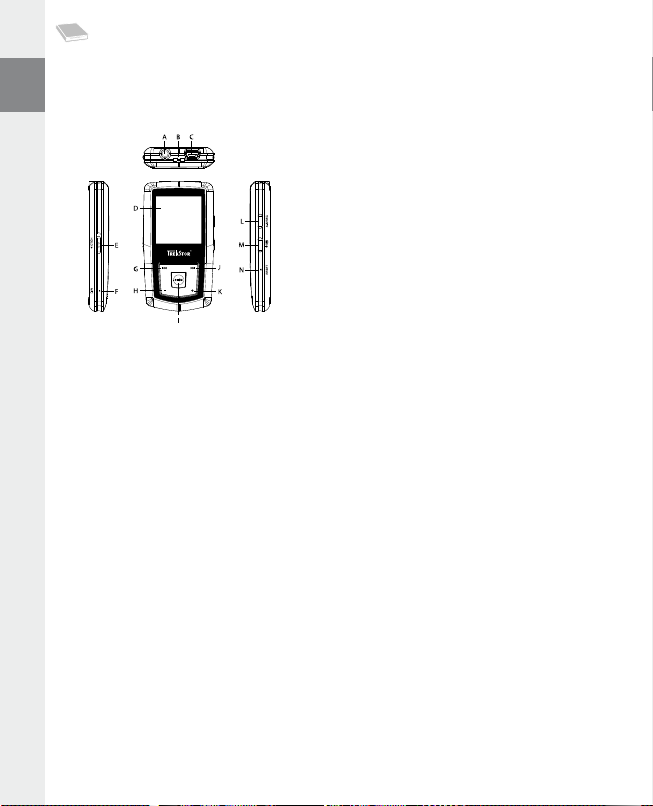
OPERATING INSTRUCTIONS
Note: Please charge the i.Beat emo as described in these operating instructions for at least 3 to 4 hours before
initial use.
1) Controls for the TrekStor i.Beat emo
Headphone jackA)
Loop for neck strapB)
USB portC)
CSTN DisplayD)
q switch (key lock)
E)
MicrophoneF)
E button
G)
; button
H)
X button (Play / Pause)
I)
F button
J)
, button
K)
5 button
L)
/ / B button
M)
y button
N)
Note: To reset, carefully press the
button is recessed deeply in the housing.
y button with a pointed object (such as an unbent paperclip). The reset
2) Connecting the TrekStor i.Beat emo to a PC
Note for Windows® 98 users: First install the drivers from the accompanying CD before connecting the i.Beat emo
to your PC.
Use the included USB cable to connect the i.Beat emo to a USB port in your PC. Your operating system will
automatically recognize the i.Beat emo and will add a "d
e V i c e W i t h re m o V A b l e st o r A g e " under "my co m p u t e r ".
3) Load the TrekStor i.Beat emo
The i.Beat emo starts charging as soon as you connect it to a PC. The battery is charged after a maximum
of three to four hours; charging automatically stops to prevent overcharging.
Note: The maximum battery life is reached only after approximately 10 charging cycles.
4) Exchanging data with the TrekStor i.Beat emo
Files that are not copy-protected
a) Select the desired files (such as MP3) with the mouse. Copy these files by clicking them with your right
mouse button ("c
b) Under "m
c) Click it with your right mouse button, and select "p
will be available on the i.Beat emo.
o p y ").
y co m p u t e r ", select the device with removable storage "tr e K st o r i.be A t e m o ".
A s t e " to start copying. After copying is over, the data
– 10 –EN– 11 –
Page 11
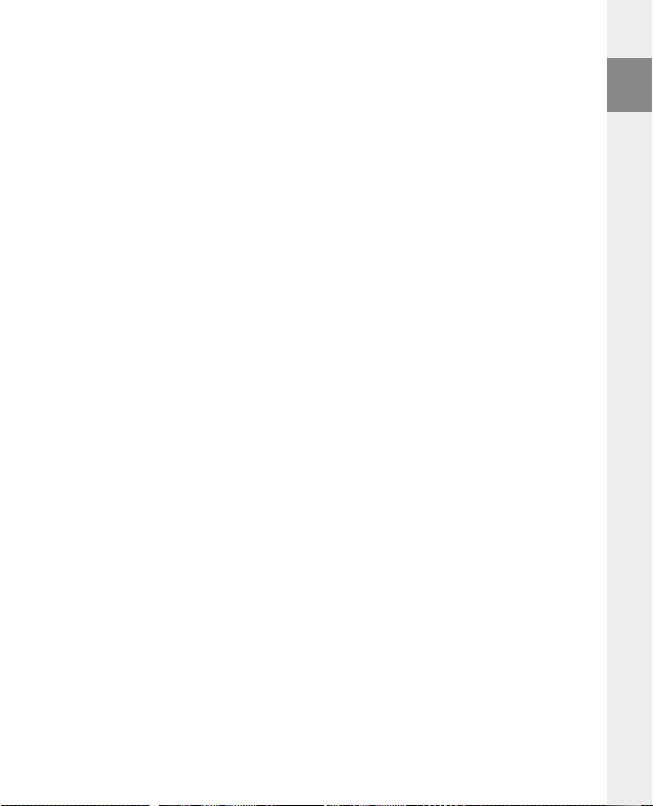
WMA DRM9-protected files
To copy DRM9-protected files, you need to use the Windows Media® Player (reference version: Windows
Media® Player 9).
a) Connect your MP3 player to your computer, and start the Windows Media® Player.
b) In the task bar, left click "c
c) Drag the desired music files (WMA) to the list "i
d) In the pulldown menu at the top right, select the MP3 player under "i
e) Then click the "c
your MP3 player.
o p y t o cd o r de V i c e ".
t e m s t o co p y " on the left.
t e m s o n de V i c e ".
o p y " button at the top right. The selected music will then be automatically copied to
5) Logging off and disconnecting the TrekStor i.Beat emo from the PC
Windows® 98 (SE): Click in the lower right of the task bar, on the symbol "sAf e l y r e m o V e h A r d W A r e ". In the
A f e l y r e m o V e h A r d W A r e " window, select the i.Beat emo and click on the "ye s " button. You can now disconnect
"s
the i.Beat emo from the PC.
Windows® 2000/ME/XP/Vista: At the bottom right on the task bar, click the right mouse button on the
A f e l y re m o V e hA r d W A r e ". In the context menu that appears, click the left mouse button on "sAf e l y
symbol "s
e m o V e mA s s st o r A g e de V i c e - dr i V e " to select it. You can now disconnect the i.Beat emo from the PC.
r
Note: Please follow the recommended logoff procedure to prevent damage to the device or data loss.
6) Firmware update for the TrekStor i.Beat emo
A firmware update serves to transfer firmware upgrades to your MP3 player. Firmware is the program
responsible for the control of your MP3 player. If you should encounter any problems with your MP3 player,
please make sure that you have installed the latest firmware version.
Warning: Please read all the instructions, and follow the update procedures exactly to keep from damaging the
i.Beat emo.
a) Connect the i.Beat emo to a USB port of your PC.
b) Back up all the important files on your i.Beat emo onto your PC.
c) You can update the i.Beat emo with the most current firmware from the Internet (on the TrekStor
homepage at http://www.trekstor.de).
d) Alternatively, insert the provided CD into your CD/DVD drive. When the startup function of your system
is activated, a menu showing all the contents of the CD will open.
Note: If the startup function of your system is deactivated, you can access the CD/DVD drive via "m
and start the program "
r i V e r /t o o l s " and follow the instructions. Your internet browser opens, and the TrekStor
Select "d
homepage is loaded.
m e n u .e x e " in the main director y of the CD.
e) Download the firmware (zip-file), and unzip it to a folder of your choice.
y co m pu t e r "
EN
– 11 –
Page 12
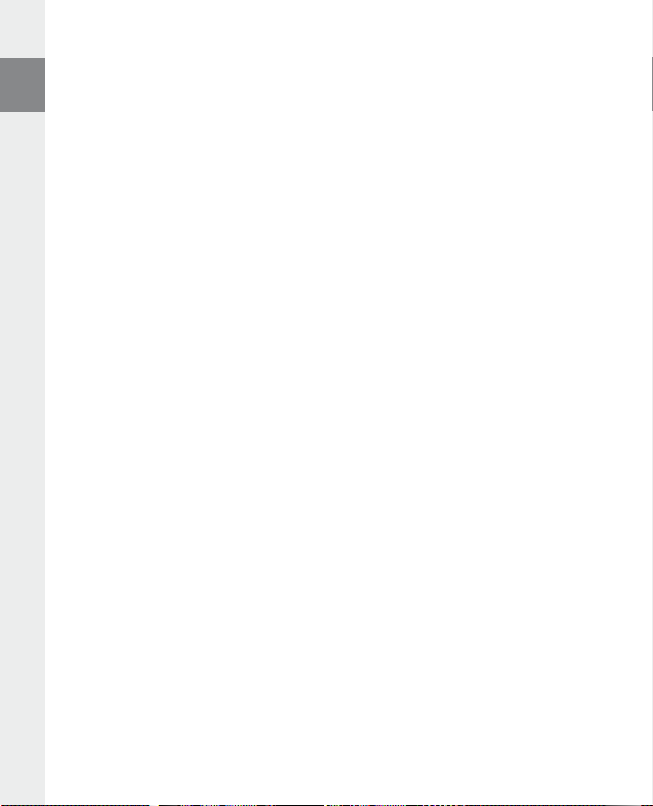
f ) Start the "se t u p .e x e " file to install the software for the firmware update on your PC. Follow the installation
instructions.
g) Select "s
h) Then select "s
t A r t " + "pr o g r A m s " + " tr e K st o r i.be A t e m o " to run the "fi r m W A r e up d A t e ". The update program now
searches for your i.Beat emo.
t A r t " in order to execute the firmware update of the i.Beat emo.
Note: If you select the option "f
Confirm the warning message that appears with "y
o r m A t DA t A Ar e A ", the internal memory of the i.Beat emo will be deleted.
e s ".
i) Please wait until the update procedure is completely finished.
j) After the update procedure has completed, end the update program by clicking the "c
l o s e " button.
k) Next disconnect the i.Beat emo from the USB port of your PC.
7) Formatting the TrekStor i.Beat emo
Formatting deletes all data (e. g. music tracks, pictures and user settings) on your MP3 player.
a) Connect the i.Beat emo to a USB port of your PC.
b) Back up all the important files on your i.Beat emo onto your PC.
c) Open "m
d) Select "f
e) Select the "fAt32" option under "f
f ) Click the "s
y co m p u t e r ", and click your right mouse button on "de V i c e s W i t h re m o V A b l e st o r A g e ".
o r m A t ..." from the context menu.
i l e s y s t e m " from the dialog window that appears.
t A r t " button to start the formatting.
8) Using the TrekStor i.Beat emo
Turning the device on and off
Turn the i.Beat emo on by pressing the
/ button for approximately 3 seconds.
hold the
Note: Make sure that the
key lock is activated, the key lock symbol or a corresponding message will appear.
q switch has been moved to the top position, i.e., that the key lock is turned off. If the
Different modes
The i.Beat emo has different modes. After turning it on, the i.Beat emo is in the last used mode or in the
main menu after turning it on for the first time. To go to the main menu, hold the
approximately 1 second. Press the
selection by briefly pressing the
approximately 1 second.
/ button for approximately 1 second. To turn the i.Beat emo off,
E or F button to select the desired mode, and confirm your
X button. To return to the main menu, hold the X button for
X button for
– 12 –EN– 13 –
Page 13
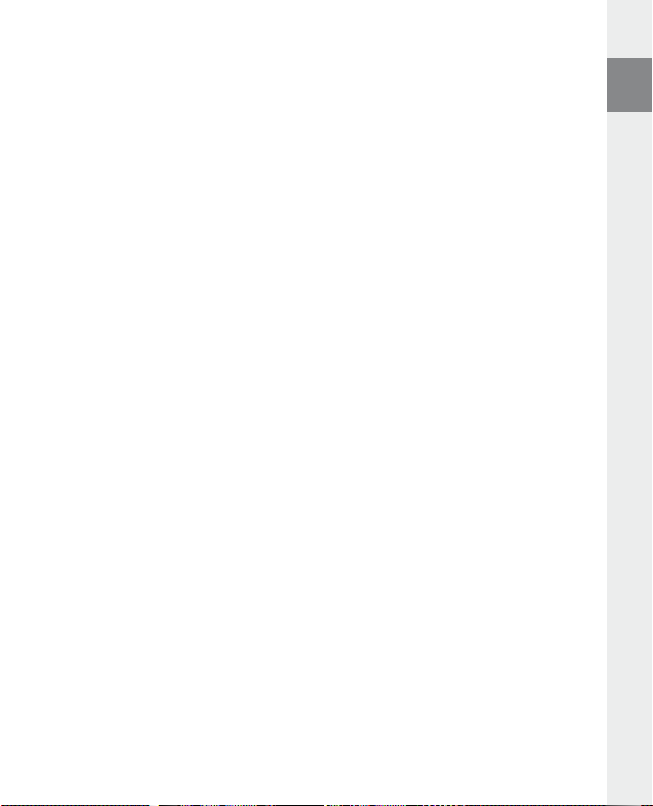
Mode: Music
Switch to the "m
With the aid of the Folder Navigation you will see a clearly-structured display of all music tracks on the
i.Beat emo. Switch to Folder Navigation by pressing the
the desired track or folder and open it by briefly pressing the
track by pressing the
approximately 1 second.
Play mode•
Briefly press the
Pause•
Briefly press the
Change track•
Briefly press the
after a track starts, you switch to the prior track.
If you briefly press the
beginning of the current track; if you press the
track.
Fast-forward/rewind within a track•
You can navigate within the current song by holding down the
E or F button to rewind or fast-forward.
Note: The longer you hold down the
Increase/lower volume•
Briefly press the
Note: If you hold down the
Repeating within a track•
If you wish to repeat a section within a track, briefly press the
section to be repeated. To specify the end of the section to be repeated, briefly press the
again. You can cancel the repeat function by pressing the
Voice recording•
You can execute voice recordings using the integrated microphone. Hold the
approximately 1 second to start recording. To pause the current recording, briefly press the
button. To resume it, briefly press the
recording.
u s i c " mode.
B button. Use the E or F button to select
5 button. To end Folder Navigation, hold the X or ; button for
X button to play an audio file.
X button to stop playback. Repress the X button to continue playback.
F button to select the next song. If you briefly press the E button within 5 seconds
E button within 5 seconds after a track starts, the i.Beat emo returns to the
E or F button, the faster you rewind or fast-forward.
, or ; button to raise or lower the volume.
, or ; button, the volume changes gradually.
X button again. Press the 5 button for a while to stop
X or , button. You can delete a marked
E button twice, the i.Beat emo jumps to the previous
E or F button. Hold down the
5 button to specify the beginning of the
5 button.
5 button
5 button for
X
Note: All voice recordings are saved in the "Voice" folder of the i.Beat emo.
Play voice and FM radio recordings•
To play back your voice or FM radio recordings, open Folder Navigation by briefly pressing the
u s i c " mode. Select the menu item "Voice" or "fm" for voice recordings and FM radio recordings
in "m
respectively. Briefly press the
briefly pressing the
E or F button to select the desired file, and start playing back by
X or , button.
B button
EN
– 13 –
Page 14

Mode: FM radio
Switch to the "fm
Note: Always connect your earphone or headphone to the headphone jack of the i.Beat emo since the earphone/
headphone cable serves as an antenna for the internal radio.
To open the FM radio menu, briefly press the
menu item, and confirm by briefly pressing the
X button.
Switching between manual station selection and memory mode•
Briefly press the
the memory mode "s
Automatic memory assignment/automatic station scan•
To start the automatic station search, press the
confirm the subsequent inquiry. The i.Beat emo now automatically searches for the radio stations with
the strongest reception and saves them in 20 memory locations.
Switching between saved stations•
In memory mode "s
E or F button.
Manual frequency change/manual search•
In manual station selection mode "s
frequency in small steps. Hold down the
upper and lower frequencies for stations with strong reception.
Saving individual stations•
Change to manual station selection "s
select "s
confirm by briefly pressing the
Setting the FM radio region•
In the radio menu, select "fm
Recording FM radio•
Hold the
briefly press the
Hold the
r A d i o " mode.
B button. Press the E or F button to select the desired
X button. Exit the FM radio menu by pressing the
X in the FM radio mode in order to switch between the manual station "sc A n " and
t A t i o n ".
B button in FM radio mode and select "Aut o s c A n " and
t A t i o n ", you can switch between the existing memories by briefly pressing the
c A n ", briefly press the E or F button to change the reception
E or F button for the i.Beat emo to automatically scan the
A V e s t A t i o n " in FM radio mode. Press the E or F button to select the desired memory and
5 button for approximately 1 second to start recording. To pause the current recording,
X button. To restart the current recording, briefly press the X button again.
5 button for approx. 1 second to stop recording.
c A n ". Choose the desired frequency, press the B button and
X button.
r e g i o n " to create regional radio settings.
Note: All radio recordings are saved in the "fm" folder of the i.Beat emo.
Mode: Pictures
Switch to the "p
i c t u r e s " mode.
You can view picture files (*.jpeg / *.bmp) in "Pictures" mode.
Note: All pictures must be in JPEG or BMP format. The i.Beat emo can only display pictures when they are saved in
the "photo" folder. Large pictures are automatically displayed in a reduced size which can lengthen the loading time.
Manual•
Select "m
A n u A l " and press the F or E button to go to the next or previous picture. Press the X button
to start or stop a slide show of the pictures.
– 14 –EN– 15 –
Page 15

Slide show•
To directly start a slide show, you can also select "s
slide show.
Thumbnail•
Select "t
h u m b n A i l " to view 4 pictures on the display at the same time. Press the F or E button in
order to display the next or previous pictures.
l i d e s h o W ". Briefly press the X button to stop the
Mode: Video
Switch to the "V
You can watch movie files (*.smv) in "Video" mode. To create movie files in SMV format, please use the
"t
r A n s c o d e r " on the accompanying CD. The use of the "trA n s c o d e r " is described in chapter 9. The operation of
the basic functions in video mode is similar to operation in music mode.
i d e o " mode.
Note: The i.Beat emo can only show movie files when they are saved in the "mViDeo" folder.
Mode: Record
Switch to the "r
You can execute voice recordings using the integrated microphone. To start a voice recording, please
select in the query the option "y
Xbutton. To pause the current recording, briefly press the X button. To resume it, briefly press the
X button again. Briefly press the 5 button to stop recording.
e c o r d " mode.
e s " with the E or F button, and confirm your selection by pressing the
Note: All voice recordings are saved in the "Voice" folder of the i.Beat emo.
To play back your FM radio and voice recordings, please switch to Folder Navigation in "m
u s i c " mode.
Mode: Settings
Switch to the "s
Here you can make various equalizer settings under "e
under "d
settings under "s
Press the
, button. Press the ; or B button to return to the previous menu. To exit the setting, hold the
X button for approximately 1 second.
e t t i n g s " mode.
i s p l A y ", time settings under "ti m e r ", record quality settings under "re c o r d q u A l i t y " and general system
y s t e m ".
E or F button to select the desired setting and confirm by briefly pressing the X or
q u A l i z e r ", play settings under "pl A y m o d e ", display settings
EN
– 15 –
Page 16

Graphical Equalizer•
You can select from 19 preset equalizers under the menu item "e
q u A l i z e r ".
Play mode•
Normal: Select the menu item "n
Repeat one: Select the menu item "r
Repeat all: Select the menu item "r
Random: Select the menu item "r
Random & Repeat: Select the menu item "r
random sequence.
o r m A l " to play all tracks once.
e p e A t o n e " to have the current track repeated in a loop.
e p e A t A l l " to have all the tracks play in sequence repeatedly.
A n d o m " to have all the tracks played once in a random sequence.
A n d . & re p ." to have all the tracks repeated infinitely in a
Display•
Contrast: Under the "c
Title: Unter the menu item "t
tag or a file name.
Scroll speed: Under the menu item "s
Backlight time: Under the menu item "b
automatically shuts off.
o n t r A s t " menu item, you can adjust the contrast of the display.
i t l e " you can select whether the current track is to be displayed as an ID3
c r o l l s p e e d ", you can adjust how fast you scroll through the text.
A c K l i g h t t i m e ", you can set the length of time until the display
Timer•
Energy-saving mode: Under the menu item "s
to automatically shut down after it has not been used.
Sleep timer: Under the menu item "s
automatically shut down.
Recording quality•
Under the "r
microphone.
e c o r d q u A l i t y " menu item, you can set the quality of the recordings with the integrated
h u t d o W n ", you can set how long it takes the i.Beat emo
l e e p t i m e r ", you can set how long it takes the i.Beat emo to
Note: The recording quality for the integrated radio is set at 44.1 kHz.
System•
Memory / FW: Under the menu item "m
memory and free memory, as well as the firmware version of the i.Beat emo.
Language: Under the menu item "l
Load defaults: Under the menu item "l
delivery) of the i.Beat emo.
e m o r y / fW ", you are provided with information about the entire
A n g u A g e ", you can select the menu language of the i.Beat emo.
o A d d e f A u l t s ", you can restore the factory settings (settings upon
– 16 –EN– 17 –
Page 17

9) Convert video files
You can play video files in SMV format with the i.Beat emo. Video files with other formats (MPG, AVI, WMV)
must first be converted using the "t
a) Insert the provided CD into your CD/DVD drive. If the startup function of your system is activated, a
menu showing all the contents of the CD will open.
Note: If the startup function of your system is deactivated, you can access the CD/DVD drive via "m
and start the program "
b) Next, select the item "t
c) The SMV Transcoder (video2smv.exe) starts automatically.
d) Select the file to be converted (e.g., MPG, AVI, WMV) and specify the destination folder.
e) Select the picture size of "128
f ) Under "q
u A l i t y ", select the quality in which the image and sound are to be converted. The greater the
selected value, the more memory the file takes up.
g) Start the conversion via the "c
h) Next, copy the SMV files on the i.Beat emo into the "mVideo" folder.
Notes:
This MP3 player is optimized for the provided headphones (32 Ohm impedance). Using other headphones with a lower impedance •
can damage the MP3 player or headphone, especially MP3 players with two headphone jacks.
In certain circumstances, exposing the device to an electrostatic discharge may interrupt the data transfer between the device and •
the computer and impair the functions of the device. If this occurs, the device should be unplugged from the USB port and then
plugged in again.
Note: This device can produce high volumes. In order to avoid hearing loss that can occur immediately, in the future, or gradually, •
you should not listen at high volumes for extended periods. This applies regardless of whether you listen with speakers, headphones,
or earphones. If you notice a ringing noise in your ears, lower the volume immediately or stop using the MP3 player. Please keep in
mind that permanent hearing loss can first appear at a later point in time. While you may become accustomed to higher volumes
over time so that they may seem normal to you, your sense of hearing may still have been impaired by this. The higher you adjust
the volume, the faster your sense of hearing can be damaged.
Note: Using earphones while driving a motor vehicle is not recommended and is prohibited in some countries. Always drive carefully •
and with full concentration. Stop using your MP3 player if you become distracted or interrupted by it when driving a motor vehicle
or during other activities that require your full attention.
Do not use USB cables longer than 3 meters. •
The manufacturer retains the right to continually improve the product. These changes may be made without being directly
described in these operating instructions. For this reason, the information provided in these operating instructions may not
reflect the current state of the art.
The manufacturer only guarantees suitability for the product's intended purpose. In addition, the manufacturer is not responsible
for damages or loss of data and subsequent consequences.
Copyright © 2007 TrekStor GmbH & Co. KG. All rights reserved. Other cited product or company names may be trademarks or
brand names of the respective owner.
r A n s c o d e r (Vi d e o 2s m V )" program.
m e n u .e x e " in the main director y of the CD.
r A n s c o d e r ".
x 128" under "si z e ".
o n V e r t " button.
– 17 –
y co m pu t e r "
EN
Page 18
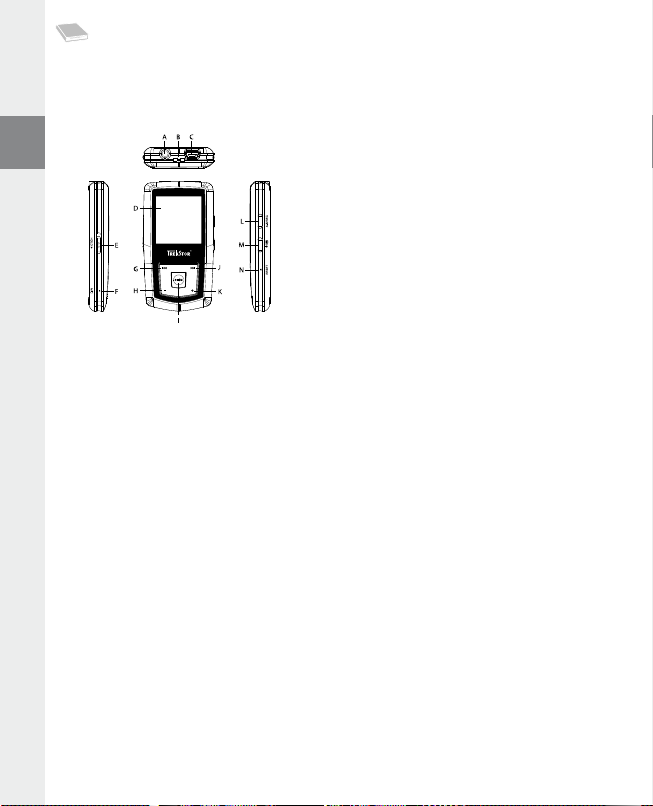
NOTICE D'UTILISATION
Remarque : veuillez charger l'i.Beat emo au moins 3 - 4 heures avant la première utilisation, comme décrit dans
cette notice d’utilisation.
1) Éléments de commande du TrekStor i.Beat emo
Connexion écouteursA)
Œillet pour la bandoulièreB)
Connecteur USBC)
Écran CSTND)
q (clé de verrouillage)
Curseur E)
MicrophoneF)
E
Touche G)
Touche H) ;
Touche I) X (lecture / pause)
F
Touche J)
Touche K) ,
Touche L) 5
Touche M) / / B
Bouton N) y
Remarque : pour réaliser une remise à zéro (reset), appuyez prudemment avec un objet pointu (avec la pointe d'un
trombone déplié par ex.) sur le bouton
y. Ce bouton est installé en profondeur dans l’appareil.
2) Connexion du TrekStor i.Beat emo à un PC
Remarque pour les utilisateurs de Windows® 98 : installez en premier lieu le pilote se trouvant sur le CD livré avant
de raccorder l'i.Beat emo à votre PC !
Raccordez l'i.Beat emo avec le câble USB ci-joint à un port USB de votre PC. Votre système d'exploitation
détecte automatiquement l'i.Beat emo et ajoute un « d
i s q u e A m o V i b l e » sur le « po s t e d e t r A V A i l ».
3) Chargement du TrekStor i.Beat emo
Dès que vous connectez l'i.Beat emo à un PC, il se charge automatiquement. Au bout de 3 - 4 heures
maximum, l'accumulateur est intégralement chargé et la procédure de chargement se termine alors
automatiquement afin d’éviter une surcharge.
Remarque : la capacité maximale de la batterie n’est atteinte qu’après environ 10 cycles de charge.
4) Échange de données avec le TrekStor i.Beat emo
Fichiers non protégés contre la copie
a) Marquez les fichiers souhaités avec la souris (MP3 par ex.). Copiez ces derniers en appuyant sur le bou-
ton droit de la souris (« c
b) Sur le « p
c) Appuyez sur le bouton droit de la souris et sélectionnez l’option « i
o s t e d e t r A V A i l », sélectionnez le disque local « tr e K st o r i.be A t e m o ».
copie. Après clôture de la procédure de copie, les données sont enregistrées sur l'i.Beat emo.
o p i e r »).
n s é r e r » afin de lancer la procédure de
– 18 –FR– 19 –
Page 19

Fichiers protégés par la fonction WMA-DRM9
Pour copier des fichiers protégés par DRM9, vous devez tout d’abord copier ces derniers en utilisant
Windows Media® Player (version de référence : Windows Media® Player 9).
a) Reliez le lecteur MP3 à votre ordinateur et démarrez Windows Media® Player.
b) Dans la barre des tâches, cliquez sur « c
c) Déplacez les fichiers musicaux souhaités (WMA) dans la liste « m
d) Dans le menu déroulant apparaissant en haut à droite, sélectionnez le lecteur MP3 sous « é
p é r i p h é r i q u e ».
e) Cliquez ensuite en haut à droite sur « c
copiée sur le lecteur MP3.
o p i e r s u r cd o u p é r i p h é r i q u e ».
u s i q u e à c o p i e r » sur le côté gauche.
l é m e n t s s u r l e
o p i e r ». La musique sélectionnée est ensuite automatiquement
5) Déconnexion et séparation du TrekStor i.Beat emo du PC
Windows® 98 (SE) : dans la barre des tâches, en bas à droite, cliquez sur l'icône « dé c o n n e x i o n o u é j e c t i o n d e
m A t é r i e l ». Dans la fenêtre « dé c o n n e x i o n o u é j e c t i o n d e m A t é r i e l » choisissez l'i.Beat emo et cliquez sur le bouton
u i ». Vous pouvez maintenant déconnecter l'i.Beat emo du PC.
« o
Windows® 2000/ME/XP/Vista : avec le bouton droit de la souris, cliquez dans la barre des tâches en bas
à droite sur l'icône « d
rubrique « p
souris. Vous pouvez maintenant déconnecter l'i.Beat emo du PC.
Remarque : pour éviter des détériorations et des pertes de données sur l’appareil, suivez scrupuleusement la
procédure de déconnexion recommandée !
é c o n n e x i o n o u é j e c t i o n d e m A t é r i e l ». Un menu contextuel est affiché. Sélectionnez ici la
é r i p h é r i q u e d e s t o c K A g e d e m A s s e usb – su p p r i m e r l e d i s q u e » en cliquant sur le bouton gauche de la
6) Mise à jour du progiciel du TrekStor i.Beat emo
Une mise à jour de progiciel sert à appliquer les améliorations du progiciel sur votre lecteur MP3. Le progiciel
est le programme qui est chargé de la commande de votre lecteur MP3. Pour cette raison, en cas de problèmes
avec votre lecteur MP3, assurez-vous d'avoir installé la toute dernière version du progiciel.
Avertissement : lisez la notice dans son intégralité et respectez avec exactitude la procédure de mise à jour afin
d’éviter des dommages sur l'i.Beat emo !
a) Raccordez l'i.Beat emo au port USB de votre PC.
b) Sauvegardez toutes les données importantes de l'i.Beat emo sur votre PC.
c) Vous pouvez mettre à jour l'i.Beat emo avec le dernier progiciel en le téléchargeant à partir du site
Internet (sur la page d'accueil de TrekStor sous http://www.trekstor.de).
d) Alternativement, insérez le CD joint à l’appareil dans votre lecteur de CD/DVD. Si la fonction de démar-
rage automatique de votre système est activée, un menu affichant tous les contenus du CD est ouvert.
Remarque : si la fonction de démarrage automatique de votre système est désactivée, vous pouvez accéder à
votre lecteur de CD/DVD par l’intermédiaire de votre « p
dans le répertoire principal du CD.
Sélectionnez ensuite la rubrique « p
navigateur Internet est ouvert et la page d'accueil de TrekStor est chargée.
i l o t e s / ou t i l s » et suivez les instructions affichées à l’écran. Votre
o s t e D e t r A V A i l » et démarrer le programme « m e n u .e x e »
– 19 –
FR
Page 20

e) Téléchargez le progiciel (fichier zip) et décompressez ce dernier dans un dossier de votre choix.
f ) Faites démarrer le fichier «
Suivez les instructions d’installation.
g) Cliquez sur « d
p d A t e ». Le programme de mise à jour recherche maintenant votre i.Beat emo.
u
é m A r r e r » + « pr o g r A m m e s » + « tr e K st o r i.be A t e m o » pour lancer la mise à jour « fi r m W A r e
h) Sélectionnez maintenant « d
Remarque : Lorsque vous sélectionnez l'option « f
effacée. Confirmez le message d'avertissement affiché en cliquant sur « y
s e t u p .e x e » pour installer le logiciel de mise à jour du progiciel sur votre PC.
é m A r r e r » pour exécuter la mise à jour du progiciel de l'i.Beat emo.
o r m A t DA t A Ar e A », la mémoire interne de l'i.Beat emo est
e s ».
i) Attendez jusqu’à ce que la procédure de mise à jour soit intégralement terminée.
j) Une fois la procédure de mise à jour terminée, fermez le programme de mise à jour en cliquant sur le
bouton « f
e r m e r ».
k) Séparez ensuite l'i.Beat emo du port USB de votre PC.
7) Formatage du TrekStor i.Beat emo
Un formatage supprime toutes les données de votre lecteur MP3 (titres musicaux, images et paramètres
utilisateur par exemple).
a) Raccordez l'i.Beat emo au port USB de votre PC.
b) Sauvegardez toutes les données importantes de l'i.Beat emo sur votre PC.
c) Ouvrez le « p
d) Dans le menu contextuel affiché, sélectionnez la rubrique « f
e) Sélectionnez l’option « fAt32 » sous « s
f ) Cliquez sur « d
o s t e d e t r A V A i l » et cliquez avec le bouton droit de la souris sur « di s q u e A m o V i b l e ».
o r m A t e r … ».
y s t è m e d e fi ch i e rs » dans la fenêtre de dialogue affichée.
é m A r r e r » pour lancer le formatage.
8) Utilisation du TrekStor i.Beat emo
Mise en marche et arrêt
Allumez l'i.Beat emo en appuyant pendant environ 1 seconde sur la touche
maintenez la touche
Remarque : veillez à ce que le curseur
désactivé. Si la clé de verrouillage est activée, le symbole de la clé ou un message correspondant apparaît.
/ enfoncée pendant environ 3 secondes.
q se trouve dans la position haute, c’est-à-dire que le verrouillage soit
Les différents modes
L'i.Beat emo possède plusieurs modes. Après la mise en marche, l'i.Beat emo se trouve dans le dernier
mode utilisé ou lorsqu'il est allumé pour la première fois dans le menu principal. Pour accéder au menu
principal maintenez la touche
F, sélectionnez le mode souhaité et confirmez en appuyant brièvement sur la touche X. Pour
ou
retourner dans le menu principal maintenez la touche
X enfoncée pendant environ 1 seconde. En appuyant sur la touche E
X enfoncée pendant environ 1 seconde.
/. Pour rallumer l'i.Beat emo,
– 20 –FR– 21 –
Page 21
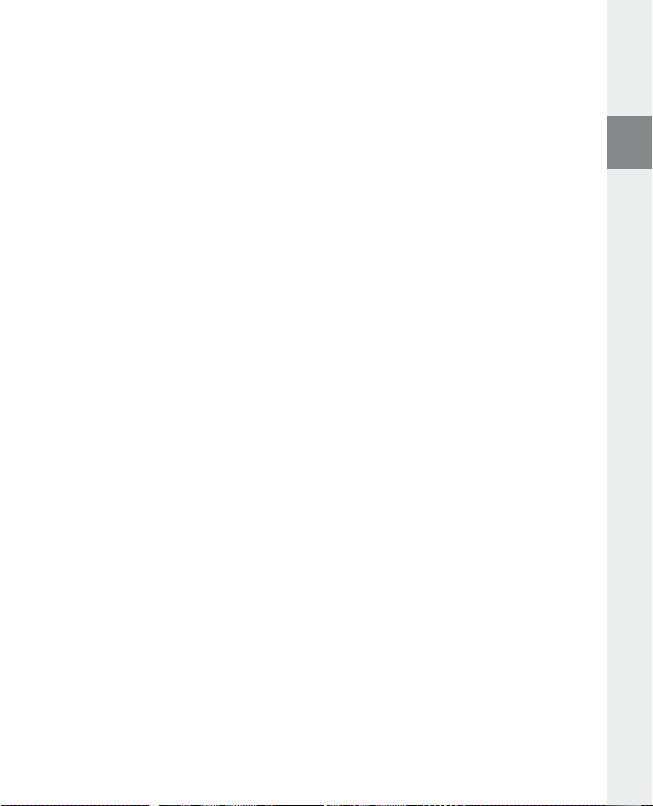
Mode : Musique
Passez dans le mode « m
À l'aide de la navigation de dossiers, vous obtenez une représentation claire de tous les titres musicaux qui
se trouvent sur l'i.Beat emo. Appuyez sur la touche
touche
E ou F, sélectionnez le titre ou le dossier souhaité et ouvrez ce dernier en appuyant brièvement
sur la touche
navigation de dossiers, maintenez la touche
Lecture•
Appuyez sur la touche
Pause•
Appuyez brièvement sur la touche
afin de poursuivre la lecture.
Changer de titre•
Lorsque vous appuyez brièvement sur la touche
brièvement sur la touche
ce dernier sera choisi.
Lorsque vous appuyez brièvement sur la touche
5 secondes, l'i.Beat emo saute au début du titre actuel. Lorsque vous appuyez deux fois sur la touche
l'i.Beat emo saute au titre précédent.
Avancer / reculer dans un titre•
En appuyant longuement sur la touche
la touche
F ou E enfoncée pour avancer ou reculer.
Remarque : plus vous appuyez longtemps sur la touche
Monter / baisser le volume•
Appuyez brièvement sur la touche
Remarque : si vous maintenez la touche
Répétition dans un titre•
Si vous souhaitez répéter une période dans un titre musical, appuyez brièvement sur la touche
pour déterminer le début de la répétition. Pour déterminer la fin de la répétition, appuyez de nouveau
brièvement sur la touche
Enregistrement vocal•
Vous pouvez effectuer des enregistrements vocaux par l’intermédiaire du microphone intégré.
Maintenez la touche
Pour interrompre l’enregistrement actuel, appuyez brièvement sur la touche
appuyez brièvement de nouveau sur la touche
vous terminez l'enregistrement.
u s i q u e ».
B pour passer dans la navigation de dossiers. Avec la
X ou ,. Pour effacer un titre sélectionné, appuyez sur la touche 5. Pour quitter la
X pour démarrer la lecture d’un fichier audio.
E en l’espace de 5 secondes après le début de la lecture, un titre précédant
5. Vous supprimez de nouveau la répétition avec la touche 5.
5 enfoncée pendant env. 1 seconde pour démarrer l'enregistrement vocal.
X ou ; enfoncée pendant environ 1 seconde.
X pour stopper la lecture. Appuyez de nouveau sur la touche X
F, le titre suivant est sélectionné. Si vous appuyez
E après le début de la lecture et au bout de seulement
F ou E, vous pouvez avancer/reculer dans un titre. Maintenez
E ou F plus l'appareil avance ou recule rapidement.
, ou ; pour augmenter ou diminuer le volume.
, ou ; enfoncée plus longtemps, le volume est continuellement modifié.
X. En appuyant longuement sur la touche 5
X. Pour le poursuivre,
E,
5
Remarque : tous les enregistrements vocaux sont mémorisés dans le dossier « Voice » de l'i.Beat emo.
Lecture d'enregistrements vocaux et radio FM•
Pour diffuser des enregistrements vocaux et de radio FM, appelez la navigation de dossiers en appuyant
brièvement sur la touche
la rubrique « Voice » ou « fm » pour les enregistrements de radio FM. En appuyant brièvement sur la
touche
E ou F, sélectionnez le fichier souhaité et démarrez la lecture en appuyant brièvement sur
X ou ,.
la touche
B dans le mode « mu s i q u e » . Pour des enregistrements vocaux, sélectionnez
– 21 –
FR
Page 22

Mode : Radio FM
Passez dans le mode « r
Remarque : veuillez toujours raccorder vos écouteurs/oreillettes à la prise pour écouteurs de l'i.Beat emo étant
donné que le câble des écouteurs/oreillettes fait fonction d'antenne pour la radio interne.
Pour appeler le menu Radio FM, appuyez brièvement sur la touche
sélectionnez la rubrique souhaitée et confirmez en appuyant sur la touche
la touche
X pour quitter le menu Radio FM.
Alternance entre la sélection manuelle des stations et le mode d’emplacement de mémoire•
Dans le menu Radio FM, appuyez sur la touche
manuelle « s
Occupation automatique de la mémoire / recherche de station automatique•
Pour démarrer la recherche automatique de station, appuyez sur la touche
sélectionnez « r
cherche alors automatiquement les stations de radio dont la réception est claire et mémorise celles-ci
sur les 20 emplacements de mémoire.
Alternance entre les stations mémorisées•
Dans le mode d'emplacement de mémoire « s
de mémoire existants en cliquant brièvement sur la touche
Changement manuel de fréquence / recherche manuelle•
Dans le mode de sélection manuelle de station « s
par petites étapes en appuyant brièvement sur la touche
longtemps sur la touche
inférieures ou supérieures pour trouver des stations avec une émission claire.
Mémorisation de stations individuelles•
Passer au mode de recherche manuelle des stations « s
la touche
ou
F, sélectionnez l'emplacement d'enregistrement souhaité et confirmez en appuyant brièvement
sur la touche
Réglage de la région pour la Radio FM•
Dans le menu Radio FM, sélectionnez « r
Enregistrement de radio FM•
Maintenez la touche
Pour interrompre l’enregistrement actuel, appuyez brièvement sur la touche
l’enregistrement actuel, appuyez brièvement sur la touche
pendant environ 1 seconde pour stopper l'enregistrement.
A d i o fm ».
B. En appuyant sur la touche E ou F,
X. Appuyez longtemps sur
c A n » et le mode d'emplacement de station « st A t i o n ».
e c h e r c h e A u t o » dans le menu Radio FM et confirmez ensuite la requête. L'i.Beat emo
E ou F, l'i.Beat emo recherche automatiquement les gammes de fréquence
B et sélectionnez « mé m o r . s t A t i o n » dans le menu Radio FM. En appuyant sur la touche E
X.
5 enfoncée pendant env. 1 seconde pour démarrer l'enregistrement radio.
X pour permuter entre la sélection de station
B dans le mode Radio FM,
t A t i o n » vous pouvez permuter entre les emplacements
é g i o n fm » pour procéder à des réglages radio spécifiques à la région.
E ou F.
c A n » vous pouvez modifier la fréquence de réception
E ou F. Si vous appuyez suffisamment
c A n ». Réglez la fréquence souhaitée, appuyez sur
X. Maintenez la touche 5 enfoncée
X. Pour poursuivre
Remarque : tous les enregistrements radio sont mémorisés dans le dossier « fm » de l'i.Beat emo.
Mode : Images
Passez dans le mode « i
m A g e s ».
Dans le mode Images vous pouvez visualiser des fichiers images (*.jpeg/*.bmp).
Remarque : toutes les images doivent exister au format JPEG ou BMP. L'i.Beat emo peut uniquement afficher des
images lorsque ces dernières sont mémorisées dans le dossier « photo ». De grandes images sont automatiquement
réduites, ce qui peut conduire à des délais de chargement plus longs.
– 22 –FR– 23 –
Page 23

Manuel•
Sélectionnez « m
Appuyez sur la touche
Diaporama•
Pour démarrer directement un diaporama, vous pouvez également sélectionner « d
En appuyant brièvement sur la touche
Miniatures•
Sélectionnez la rubrique « m
touche
A n u e l » et cliquez sur la touche F ou E pour passer à l'image suivante ou précédente.
X pour démarrer ou terminer un diaporama des images.
X vous terminez le diaporama.
F ou E pour afficher les images suivantes ou précédentes.
in iA t u re s » pour afficher simultanément 4 images sur l'écran. Appuyez sur la
i A p o r A m A ».
Mode : Vidéo
Passez dans le mode « V
Dans le mode Vidéo vous pouvez visualiser des fichiers cinématographiques (*.smv). Pour créer des
fichiers cinématographiques au format SMV, utilisez le programme « t
L'utilisation du « t
comparable à l'utilisation du mode Musique.
Remarque : L'i.Beat emo peut uniquement afficher des fichiers cinématographiques lorsque ces derniers sont
mémorisés dans le dossier « mViDeo ».
i d é o ».
r A n s c o d e r » est décrite au chapitre 9. L'utilisation des fonctions de base du mode Vidéo est
r A n s c o d e r » contenu sur le CD ci-joint.
Mode : Enregistrement
Passez dans le mode « e
Vous pouvez effectuer des enregistrements vocaux par l’intermédiaire du microphone intégré. Pour lancer
un enregistrement vocal, sélectionnez l'option « o
confirmez votre choix avec la touche
sur la touche
brièvement sur la touche
n r e g i s t r .. ».
X. Pour le poursuivre, appuyez brièvement de nouveau sur la touche X. En appuyant
X. Pour interrompre l’enregistrement actuel, appuyez brièvement
5 vous terminez l'enregistrement.
u i » dans la demande avec la touche E ou F et
Remarque : tous les enregistrements vocaux sont mémorisés dans le dossier « Voice » de l'i.Beat emo.
Pour lire vos enregistrements vocaux et de radio FM, passez dans la navigation de dossiers « m
u s i q u e ».
Mode : Paramètres
Passez dans le mode « p
Vous pouvez ici procéder à différents réglages d'égaliseur sous « é
o d e l e c t u r e », à des réglages d'affichage sous « éc r A n », à des réglages de temps sous « mi nu t er i e », à des
« m
réglages de qualité d'enregistrement sous « q
y s t è m e ».
« s
En appuyant sur la touche
brièvement sur la touche
; ou B. Pour quitter le réglage des paramètres, maintenez la touche X enfoncée pendant environ
1 seconde.
A r A m è t r e s ».
g A l i s e u r », à des réglages de lecture sous
u A l i t é e n r e g . » ainsi qu'à des réglages système généraux sous
E ou F, sélectionnez le paramètre souhaité et confirmez en appuyant
X ou ,. Vous retournez dans le menu précédent en appuyant sur la touche
FR
– 23 –
Page 24

Égaliseur graphique•
Dans la rubrique « é
g A l i s e u r », vous pouvez sélectionner un égaliseur parmi 19 égaliseurs prédéfinis.
Mode lecture•
Normal : Sélectionnez la rubrique « n
Répéter un titre : Sélectionnez la rubrique « r
illimité.
Répéter tous : Sélectionnez la rubrique « r
Aléatoire : Sélectionnez la rubrique « A
Répétition aléatoire : Sélectionnez la rubrique « r
illimité dans un ordre quelconque.
o r m A l » pour lire tous les titres une fois.
é p . t i t r e » pour répéter le titre actuel un nombre de fois
é p . t o u s » pour répéter tous les titres successivement.
l é A t o i r e » pour lire tous les titres une fois dans un ordre quelconque.
é p . A l é A t o i r e » pour répéter les titres un nombre de fois
Écran•
Contraste : Dans la rubrique « c
Affichage de titre : Dans la rubrique « A
sous forme de tag ID3 ou de nom de fichier.
Vitesse de déroulement du texte : Dans la rubrique « V
déroulement du texte affiché.
Durée éclairage : Dans la rubrique « d
l'écran est automatiquement éteint.
o n t r A s t e », vous pouvez régler le contraste de l'écran.
f f i c h . t i t r e », vous sélectionnez si le titre actuel doit être affiché
i t e s s e t e x t e », vous pouvez régler la vitesse de
u r é e é c l A i r A g e », vous pouvez régler au bout de combien de temps
Minuterie•
Mode d'économie en énergie : Dans la rubrique « A
temps l'i.Beat emo doit être automatiquement éteint lorsqu'il n'est pas utilisé.
Minuterie sommeil : Dans la rubrique « m
temps l'i.Beat emo doit être automatiquement éteint.
Qualité d'enregistrement•
Dans la rubrique « q
intégré.
u A l i t é e n r e g . », vous pouvez régler la qualité des enregistrements avec le microphone
r r ê t e r », vous pouvez régler au bout de combien de
i n u t . s o m m e i l », vous pouvez régler au bout de combien de
Remarque : la qualité de l'enregistrement pour la radio intégrée est fixée sur 44,1 kHz.
Système•
Mémoire / FW : Dans la rubrique « mé m o i r e / fW », vous obtenez des informations sur l'ensemble de
l'espace disque et sur l'espace libre, ainsi que sur la version du progiciel de l'i.Beat emo.
Langue : Dans la rubrique « l
Paramètres standard : Dans la rubrique « p
paramètres standard (état de livraison) de l'i.Beat emo.
A n g u e », vous pouvez sélectionner la langue de menu de l'i.beat emo.
A r A m . s t A n d A r d », vous avez la possibilité de restaurer les
– 24 –FR– 25 –
Page 25
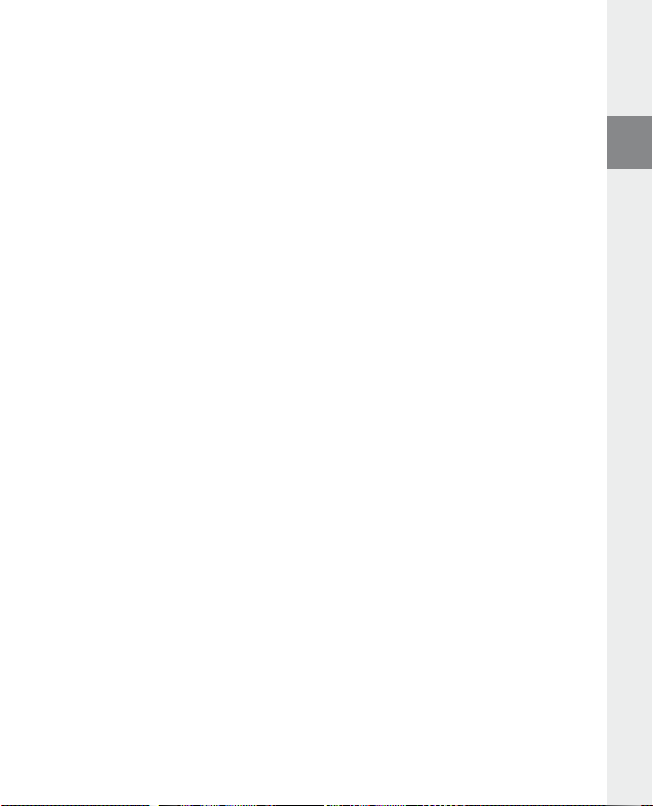
9) Conversion de fichiers vidéo
Avec l'i.Beat emo, vous pouvez diffuser des fichiers vidéo au format SMV. Les fichiers vidéo aux formats
différents (MPG, AVI, WMV) doivent tout d'abord être convertis avec le programme « t
a) Insérez le CD joint à l’appareil dans votre lecteur de CD/DVD. Si la fonction de démarrage automatique
de votre système est activée, un menu affichant tous les contenus du CD est ouvert.
Remarque : si la fonction de démarrage automatique de votre système est désactivée, vous pouvez accéder à
votre lecteur de CD/DVD par l’intermédiaire de votre « p
dans le répertoire principal du CD.
b) Sélectionnez ensuite le point « t
r A n s c o d e r ».
o s t e D e t r A V A i l » et démarrer le programme « m e n u .e x e »
c) Le Transcoder SMV (video2smv.exe) démarre automatiquement.
d) Sélectionnez le fichier à convertir (MPG, AVI, WMV par exemple) et précisez le dossier de sortie.
e) Dans la rubrique « s
f ) Dans la rubrique « q
convertis. Plus la valeur sélectionnée est élevée, plus l'espace mémoire occupé par le fichier est important.
g) Démarrez la conversion en cliquant sur le bouton « c
i z e », sélectionnez la dimension de l'image « 128 x 128 ».
u A l i t y », sélectionnez la qualité dans laquelle les images et les sons doivent être
o n V e r t ».
h) Copiez ensuite les fichiers SMV sur l'i.Beat emo dans le dossier « mVideo ».
Remarques :
Ce lecteur MP3 est optimisé pour les écouteurs livrés avec l’appareil (impédance de 32 ohms). En particulier sur des lecteurs MP3 •
avec 2 raccordements pour écouteurs, l’utilisation d’autres écouteurs avec une faible impédance peut entraîner dans certains cas la
détérioration du lecteur MP3 ou également des écouteurs.
Si vous exposez l’appareil à une décharge électrostatique, une interruption du transfert de données entre l'appareil et l'ordinateur •
n'est pas exclue. Des fonctions de l'appareil peuvent également être détériorées. Dans ce cas, débranchez l’appareil du port USB et
rebranchez-le.
Attention : cet appareil peut générer des intensités sonores importantes. Afin d'éviter des troubles auditifs, qui peuvent apparaître •
immédiatement, ultérieurement ou insidieusement, il est déconseillé d'écouter à des intensités sonores élevées de manière prolongée.
Ceci s'applique, quelque soit le mode d'écoute : avec des haut-parleurs, des écouteurs ou des oreillettes. Si des bruits de sonnerie
devaient se produire dans votre oreille, réduisez immédiatement le volume ou n’utilisez plus le baladeur MP3. Notez que des troubles
auditifs durables peuvent également se manifester bien plus tard. Dans certains cas, vous vous habituez avec le temps à des volumes
élevés, c’est pourquoi vous avez l’impression que ces derniers sont normaux, votre capacité auditive peut cependant s’en trouver déjà
entravée. Plus vous réglez le volume à un niveau élevé, plus votre ouïe peut en porter rapidement des séquelles.
Attention : l’utilisation d’oreillettes lors de la conduite d’un véhicule n’est pas recommandée. Elle est même interdite dans certains •
pays. Conduisez toujours avec prudence et concentration. Arrêtez la lecture de votre baladeur MP3 si vous êtes distrait ou dérangé
dans la conduite d’un véhicule ou lors d’une autre activité qui exige votre pleine attention.
L’utilisation de câbles USB d’une longueur supérieure à 3 m est déconseillée. •
Le fabricant se réserve le droit de poursuivre le développement du produit en permanence. Ces modifications peuvent être
mises en pratique sans description directe dans cette notice d’utilisation. Les informations contenues dans cette notice d’utilisation
ne reflètent donc pas impérativement l’état d’exécution technique.
Le fabricant garantit uniquement la fonctionnalité pour la définition intrinsèque de ce produit. En outre, le fabricant n’endosse
aucune responsabilité concernant les dommages ou pertes de données subis ainsi que les conséquences en résultant.
Copyright © 2007 TrekStor GmbH & Co. KG. Tous droits réservés. Toutes les autres désignations de produits ou de firmes citées
sont dans certains cas des marques déposées ou des noms de marques du propriétaire respectif.
– 25 –
r A n s c o d e r (Vi d e o 2s m V ) ».
FR
Page 26
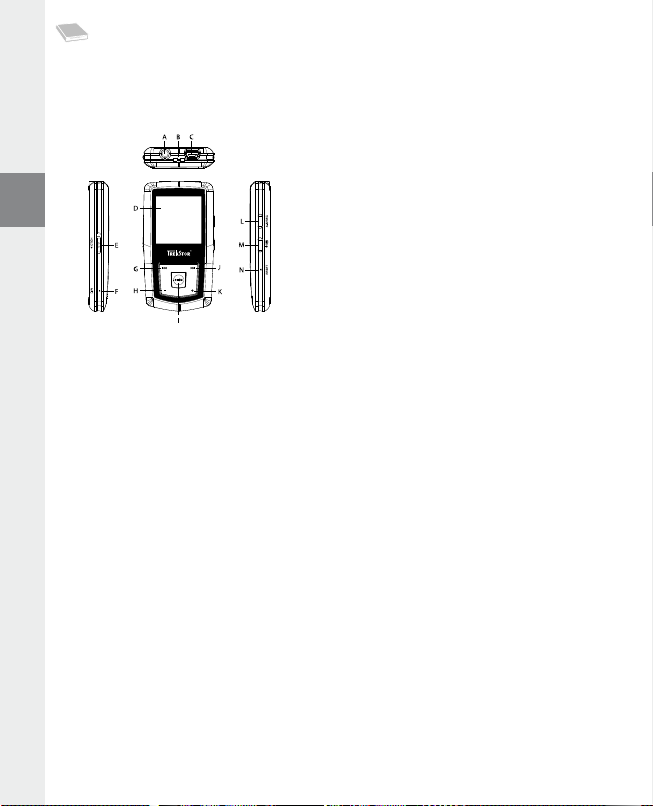
ISTRUZIONI PER L'USO
Nota: prima di procedere al primo impiego, ricaricare i.Beat emo per almeno 3 – 4 ore come descritto nelle
presenti istruzioni per l'uso.
1) Comandi di TrekStor i.Beat emo
Connessione USBA)
Occhiello per banda a tracollaB)
Connettore cuffieC)
Display CSTND)
q (blocco pulsanti)
Levetta E)
MicrofonoF)
E
Pulsante G)
Pulsante H) ;
Pulsante I) X (Play / Pausa)
F
Pulsante J)
Pulsante K) ,
Pulsante L) 5
Pulsante M) / / B
Interruttore N) y
Nota: per eseguire il reset, premere delicatamente il pulsante y con un oggetto appuntito (ad es. una graffetta).
Il pulsante è incassato all'interno dell'involucro del lettore.
2) Collegamento di TrekStor i.Beat emo ad un PC
Nota per gli utenti di Windows® 98: prima di collegare i.Beat emo al PC, installare il driver presente sul CD
allegato al lettore!
Collegare i.Beat emo ad una porta USB del PC utilizzando il cavo USB fornito in dotazione. Il sistema operativo
riconosce automaticamente i.Beat emo e in "r
i s o r s e d e l c o m p u t e r " inserisce una "pe r i f e r i c A d i A r ch i V i Az i o n e d i m A s s A ".
3) Caricamento di TrekStor i.Beat emo
Non appena si collega i.Beat emo al PC, la ricarica si avvia in modo automatico. Dopo al massimo 3 – 4 ore,
la batteria risulterà completamente carica ed il processo di ricarica si conclude in modo automatico per
evitare un sovraccarico.
Nota: la durata massima della batteria si raggiunge dopo circa 10 cicli di ricarica.
4) Scambio di dati con TrekStor i.Beat emo
File non protetti da copia
a) Con il mouse selezionare i file desiderati (ad. es. MP3). Copiarli premendo il pulsante destro del mouse ("c
b) In "r
i s o r s e d e l c o m p u t e r " selezionare la periferica di archiviazione di massa "tr e K st o r i.be A t e m o ".
c) Premere il pulsante destro del mouse e selezionare l'opzione "i
Al termine del processo di copia, i dati saranno presenti su i.Beat emo.
– 26 –IT– 27 –
n c o l l A " per avviare il processo di copia.
o p i A ").
Page 27

File protetti WMA DRM9
Per copiare i file protetti DRM9 è necessario eseguire la copia con Windows Media® Player (versione di
riferimento: Windows Media® Player 9).
a) Collegare il lettore MP3 al computer e lanciare Windows Media® Player.
b) Fare clic a sinistra nella barra delle applicazioni su "c
c) Trascinare i file audio desiderati (WMA) nell'elenco "e
d) Selezionare nel menu a discesa a destra in alto il lettore MP3 in "e
e) Fare clic in alto a destra sul pulsante "c
lettore MP3 in modo automatico.
o p i A ". A questo punto la musica selezionata viene copiata sul
o p i A s u cd o d i s p o s i t i V o ".
l e m e n t i d A c o p i A r e " sul lato sinistro.
l e m e n t i n e l d i s p o s i t i V o ".
5) Scollegamento di TrekStor i.Beat emo dal PC
Windows® 98 (SE): fare clic sull'icona "rimo z io n e s i c u r A d e l l 'h A r d W A r e " in basso a destra sulla barra delle
applicazioni. All'interno della finestra "r
ì". A questo punto è possibile scollegare i.Beat emo dal PC.
pulsante "s
Windows® 2000/ME/XP/Vista: in basso a destra sulla barra delle applicazioni, fare clic con il pulsante
destro del mouse sull’icona "r
im oz i o ne s i c u r A p e r i f e r i c A d i Ar ch i V iA z io n e d i m A s s A usb" facendo clic con il pulsante sinistro del mouse.
voce "r
A questo punto è possibile scollegare i.Beat emo dal PC.
Nota: per evitare danni alla periferica o eventuali perdite di dati, attenersi al processo di rimozione suggerito!
im oz i o ne s i c u r A d e l l 'h A r d W A r e " selezionare i.Beat emo e fare clic sul
im oz i o ne s i c u r A d e l l ’h A r d W A r e ". Dal menu contestuale visualizzato selezionare la
6) Aggiornamento firmware di TrekStor i.Beat emo
Un aggiornamento del firmware serve a trasferire i miglioramenti del firmware sul proprio lettore MP3. Il
firmware è il programma responsabile della gestione del lettore MP3. In caso di problemi con il lettore MP3,
controllare quindi di disporre dell'ultima versione del firmware.
Attenzione: leggere la guida completa e attenersi fedelmente alla procedura di aggiornamento per evitare di
provocare eventuali danni a i.Beat emo.
a) Collegare i.Beat emo a una delle porte USB del PC.
b) Salvare sul PC tutti i dati importanti presenti su i.Beat emo.
c) È possibile effettuare l'aggiornamento di i.Beat emo con la versione firmware più aggiornata presente
su Internet (alla homepage TrekStor, all'indirizzo http://www.trekstor.de).
d) In alternativa, inserire il CD fornito in allegato nella periferica CD/DVD. Se la funzione di avvio automatico
del sistema è attiva, viene visualizzato un menu con tutti i contenuti del CD.
Nota: se la funzione di avvio automatico del sistema è disattivata, è possibile accedere alla periferica CD/DVD
utilizzando le "r
Selezionare la voce "d
homepage TrekStor.
e) Scaricare il firmware (file zip) e scompattarlo all'interno di una cartella a piacere.
i s or s e D e l c o m p u t er " e lanciare il programma "m e n u .e x e " presente nella directory principale del CD.
r i V e r / st r u m e n t i " e seguire le istruzioni. Il browser Internet viene aperto e carica la
– 27 –
IT
Page 28

f ) Avviare il file "se t u p .e x e " per installare sul PC il software di aggiornamento del firmware. Seguire le istruzioni
per l'installazione.
g) Fare clic su "s
aggiornamento ricerca l'apparecchio i.Beat emo.
h) Selezionare quindi "s
Nota: se si seleziona l'opzione "f
il messaggio d'avviso visualizzato premendo "y
t A r t " + "pr o g r A m m i " + "tr e K st o r i.be A t e m o " per avviare "fi r m W A r e up d A t e ". Il programma di
t A r t " per eseguire l'aggiornamento del firmware di i.Beat emo
o r m A t DA t A Ar e A ", la memoria interna di i.Beat emo verrà cancellata. Confermare
e s ".
i) Attendere sino quando il processo di aggiornamento non si è completamente concluso.
j) Al termine dell'update, chiudere il programma d'aggiornamento premendo il pulsante "c
l o s e ".
k) A questo punto scollegare i.Beat emo dalla porta USB del PC.
7) Formattazione di TrekStor i.Beat emo
La formattazione elimina tutti i dati (p. es. brani musicali, immagini e impostazioni utente) dal lettore MP3.
a) Collegare i.Beat emo a una delle porte USB del PC.
b) Salvare sul PC tutti i dati importanti presenti su i.Beat emo.
c) Aprire "r
d) Selezionare la voce del menu contestuale "f
e) All'interno della finestra di dialogo visualizzata, selezionare l'opzione "fAt32" sotto "f
f ) Per eseguire la formattazione, fare clic sul pulsante "A
i s o r s e d e l c o m p u t e r " e fare clic con il pulsante destro del mouse su "su p p o r t o d A t i ".
o r m A t t A ...".
i l e s y s t e m ".
V V i A ".
8) Funzionamento di TrekStor i.Beat emo
Accensione e spegnimento
Accendere i.Beat emo tenendo premuto il pulsante
tenere premuto il pulsante
Nota: accertarsi che la levetta
pulsanti è abilitato, viene visualizzata la relativa icona o l'apposito messaggio.
/ per circa 3 secondi.
q si trovi in alto e che il blocco pulsanti sia, pertanto, disattivato. Se il blocco
Le diverse modalità
i.Beat emo dispone di diverse modalità. Dopo l'accensione, i.Beat emo si trova nell'ultima modalità utilizzata
oppure, alla prima accensione, nel menu principale. Per accedere al menu principale, tenere premuto il
pulsante
X per circa 1 secondo. Premere i pulsanti E o F per selezionare la modalità desiderata
e confermare la scelta premendo brevemente il pulsante
premuto il pulsante
X per circa 1 secondo.
/ per 1 secondo circa. Per spegnere i.Beat emo
X. Per tornare al menu principale, tenere
– 28 –IT– 29 –
Page 29

Modalità: Musica
Passare alla modalità "m
La navigazione offre una panoramica d'insieme di tutti i brani musicali che si trovano su i.Beat emo.
Passare alla navigazione premendo il pulsante
cartella desiderati e aprirli premendo brevemente i pulsanti
premere il pulsante
per 1 secondo circa.
Riproduzione•
Premere brevemente il pulsante
Pausa•
Per arrestare la riproduzione, premere brevemente il pulsante
X la riproduzione viene ripresa.
Scorrimento brani•
Premere brevemente il pulsante
pulsante
Se dopo l'inizio della riproduzione, ed una volta trascorsi almeno 5 secondi, si preme brevemente il
pulsante
E i.Beat emo salta al brano precedente.
Avanzamento/Riavvolgimento di un brano•
Tenendo premuti più a lungo i pulsanti
all'interno di un brano. Tenere premuti i pulsanti
l'avanzamento o il riavvolgimento.
Nota: quanto più a lungo si tengono premuti i pulsanti
riavvolgimento del lettore.
Aumento/Riduzione del volume•
Premere brevemente i pulsanti
Nota: tenendo premuti più a lungo i pulsanti
Ripetizione all'interno di un brano•
Se si desidera ripetere una parte di un brano musicale, premere brevemente il pulsante
fissare il punto di inizio della ripetizione. Per fissare il punto finale della ripetizione, premere di nuovo
brevemente il pulsante
Registrazione parlato•
Utilizzando il microfono integrato è possibile eseguire registrazioni del parlato. Per avviare la registrazione,
tenere premuto il pulsante
registrazione, premere brevemente il pulsante
brevemente il pulsante
u s i c A ".
B. Con i pulsanti E e F selezionare il brano o la
5. Per uscire dalla navigazione a cartelle, tenere premuto il pulsante X o ;
X per avviare la riproduzione di un file audio.
E entro 5 secondi dall'inizio della riproduzione si passa al brano precedente.
E, i.Beat emo si riporta all'inizio del brano corrente, mentre premendo due volte il pulsante
F per selezionare il brano successivo. Se si preme brevemente il
F o E è possibile eseguire il riavvolgimento e l'avanzamento
, o ; per aumentare o diminuire il volume.
, o ; si modifica l'intensità del volume in modo costante.
5. Per eliminare la ripetizione, premere il pulsante 5.
5 per 1 secondo circa. Per interrompere momentaneamente la
X. Tenere premuto il pulsante 5 per terminare la registrazione.
X o ,. Per eliminare il brano selezionato,
X. Premendo nuovamente il pulsante
F o E più a lungo per effettuare rispettivamente
F o E, tanto maggiore sarà la velocità di avvolgimento/
5 per
X. Per riprendere la registrazione, premere di nuovo
Nota: tutte le registrazioni del parlato sono memorizzate nella cartella "Voice" di i.Beat emo.
Riproduzione di registrazioni del parlato e radio FM•
Per riprodurre le registrazioni del parlato e radio FM, accedere alla navigazione premendo brevemente
il pulsante
B in modalità "mu s i c A ". Per le registrazioni del parlato selezionare la voce di menu "Voice"
A d i o fm" per le registrazioni radio FM. Premendo brevemente i pulsanti E o F, selezionare il file
e "r
desiderato e avviare la riproduzione premendo brevemente il pulsante
– 29 –
X o ,.
IT
Page 30
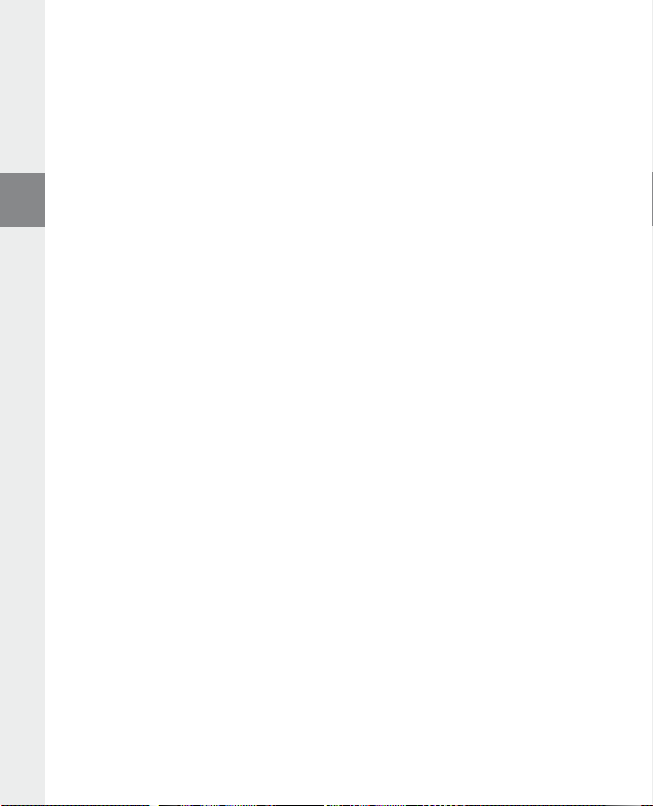
Modalità: Radio FM
Passare alla modalità "r
Nota: collegare sempre le cuffie al corrispondente connettore di i.Beat emo perché il cavo funge da antenna per
la radio interna.
Per richiamare il menu Radio FM, premere brevemente il pulsante
selezionare la voce di menu desiderata e confermare la selezione premendo il pulsante
X per uscire dal menu Radio FM.
pulsante
Passaggio dalla selezione manuale dell'emittente alla modalità di memorizzazione•
In modalità Radio FM, premere il pulsante
c A n " alla modalità di memorizzazione "st A t i o n ".
"s
Assegnazione automatica della memoria/Ricerca automatica emittente•
Per avviare la ricerca automatica delle emittenti, premere il pulsante
i c e r c A A u t o m ." dal menu Radio FM, quindi confermare la richiesta successiva. i.Beat emo ricerca a questo
"r
punto l'emittente radiofonica con la migliore ricezione in modo automatico e la salva nelle 20 posizioni
di memoria.
Scorrimento delle emittenti memorizzate•
In modalità a memorizzazione "s
rapidamente i pulsanti
Modifica manuale delle frequenze/Ricerca manuale•
In modalità "s
piccoli passi. Premendo i pulsanti
inizia la ricerca automatica delle emittenti con un segnale forte nelle gamme di frequenza inferiori e superiori.
Memorizzazione delle singole emittenti•
Passare alla selezione manuale dell'emittente "s
pulsante
F, selezionare la posizione desiderata e confermare la scelta premendo brevemente il pulsante X.
Impostazione regione radio FM•
Dal menu Radio FM, selezionare la voce "r
regione.
Registrazione radio FM•
Per avviare la registrazione radio, tenere premuto il pulsante
momentaneamente la registrazione, premere brevemente il pulsante
premere di nuovo brevemente il pulsante
circa per interrompere la registrazione.
A d i o fm".
B. Premendo i pulsanti E o F,
X per passare dalla selezione manuale dell'emittente
B in modalità Radio FM e selezionare
t A t i o n " è possibile scorrere le posizioni presenti in memoria premendo
E o F.
c A n ", premere brevemente il pulsante E o F per modificare la frequenza di ricezione a
B e all'interno del menu Radio FM selezionare la voce "sA l V A e m i t t .". Premendo i pulsanti E o
E o F per un periodo di tempo sufficientemente lungo, i.Beat emo
c A n ". Impostare la frequenza desiderata, premere il
e g i o n e fm" per definire le impostazioni radio per una specifica
5 per 1 secondo circa. Per interrompere
X. Tenere premuto il pulsante 5 per 1 secondo
X. Per riprendere la registrazione,
X. Premere il
Nota: tutte le registrazioni radio sono memorizzate nella cartella "fm" di i.Beat emo.
Modalità: Immagini
Passare alla modalità "i
m m A g i n i ".
In modalità "Immagini" è possibile visualizzare file di immagini (*.jpeg / *.bmp).
Nota: tutte le immagini devono essere in formato JPEG o BMP. i.Beat emo è in grado di visualizzare esclusivamente
le immagini memorizzate all'interno della cartella "photo". Le immagini di dimensioni maggiori vengono
rappresentate automaticamente in scala ridotta, operazione che può provocare tempi di caricamento maggiori.
– 30 –IT– 31 –
Page 31

Manuale•
Selezionare la voce "m
precedente. Premere il pulsante
sotto forma di diapositive.
Diapositiva•
Per avviare direttamente una presentazione di diapositive è anche possibile selezionare "d
Premere brevemente il pulsante
Miniature•
Selezionare "m
F o E per visualizzare l'immagine precedente o successiva.
A n u A l e " e premere i pulsanti F o E per passare all'immagine successiva o
X per avviare o interrompere una presentazione delle immagini
X per terminare la visualizzazione delle diapositive.
in iA t u re " per visualizzare 4 immagini contemporaneamente sul display. Premere il pulsante
iA po s i ti V A".
Modalità: Video
Passare alla modalità "V
In modalità "Video" è possibile visualizzare i filmati (*.smv). Per creare dei filmati in formato SMV, utilizzare
il programma "t
capitolo 9. L'utilizzo delle funzioni di base in modalità "Video" è analogo a quello della modalità "Musica".
i d e o ".
r A n s c o d e r " presente sul CD in dotazione. Il funzionamento del "tr A n s c o d e r " è descritto al
Nota: i.Beat emo è in grado di visualizzare esclusivamente i filmati memorizzati all'interno della cartella "mViDeo".
Modalità: Registraz.
Passare alla modalità "r
Utilizzando il microfono integrato è possibile eseguire registrazioni del parlato. Per avviare una registrazione
del parlato, alla richiesta selezionare, utilizzando i pulsanti
X. Per interrompere momentaneamente la registrazione, premere brevemente il pulsante X.
sante
Per riprendere la registrazione, premere di nuovo brevemente il pulsante
5 per terminare la registrazione.
pulsante
e g i s t r A z .".
E e F, l'opzione "sì" e confermare con il pul-
X. Premere brevemente il
Nota: tutte le registrazioni del parlato sono memorizzate nella cartella " Voice " di i.Beat emo.
Per riprodurre le registrazioni radio FM e del parlato, passare alla navigazione della modalità "m
u s i c A ".
Modalità: Impostaz.
Passare alla modalità "i
Qui è possibile modificare le impostazioni di equalizzazione alla voce "e
riproduzione alla voce "m
di data e ora alla voce "t
generali di sistema alla voce "s
Premere i pulsanti
X o ,. Con i pulsanti ; o B si torna al menu precedente. Per uscire dalle impostazioni, tenere
premuto il pulsante
m p o s t A z .".
o d A l . r i p r o d .", le impostazioni di visualizzazione alla voce "di s p l A y ", le impostazioni
i m e r ", la qualità di registrazione alla voce "qu A l i t à r e g i s t ." nonché le impostazioni
i s t e m A ".
E o F per selezionare l'impostazione desiderata e confermare premendo il pulsante
X per 1 secondo circa.
q u A l i z z A t o r e ", le impostazioni di
IT
– 31 –
Page 32
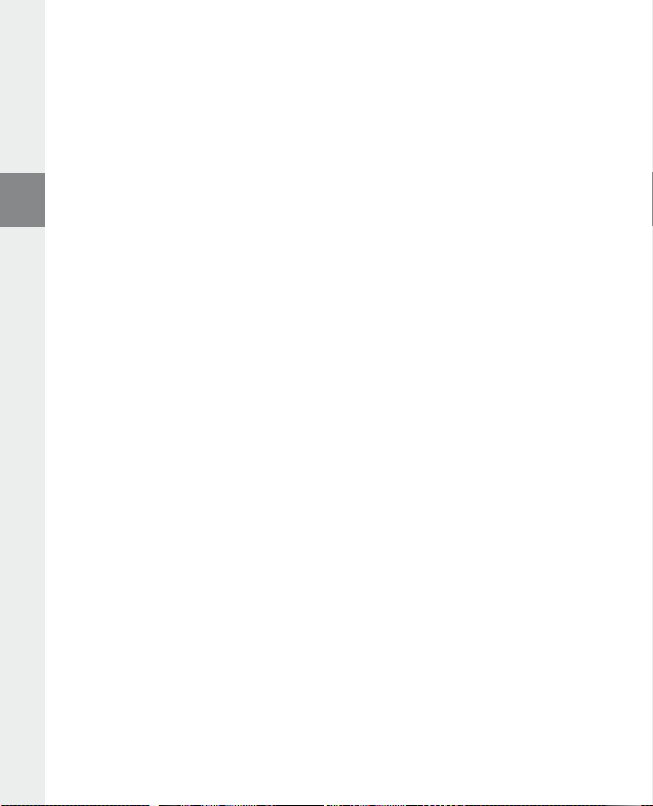
Equalizzatore grafico•
q u A l i z z A t o r e " è possibile scegliere uno dei 19 tipi di equalizzatori predefiniti.
Alla voce "e
Modal. riprod.•
Normale: selezionare la voce "n
Rip. brano: selezionare la voce "r
Rip. tutti: selezionare la voce "r
Casuale: selezionare la voce "c
Rip. casuale: selezionare la voce "r
di tutti i brani.
o r m A l e " per riprodurre tutti i brani una volta sola.
ip . b r A n o " per riprodurre in un loop continuo solo il brano corrente.
ip . t u t t i " per riprodurre in un loop continuo tutti i brani in successione.
A s u A l e " per riprodurre tutti i brani una volta sola in ordine causale.
ip . c A s u A l e " per ripetere in un loop continuo la riproduzione casuale
Display•
Contrasto: alla voce "c
Visualiz. titolo: alla voce "V
come tag ID3 o nome del file.
Vel. scorrim.: alla voce "V
Durata illumin.: alla voce "d
spegnersi automaticamente.
o n t r A s t o " è possibile impostare il contrasto del display.
is uA l i z. t i t o l o " selezionare se il titolo del brano attuale deve essere visualizzato
e l . s c o r r i m ." si imposta la velocità del testo scorrevole visualizzato in sovrimpressione.
u r A t A i l l u m i n " si può impostare dopo quanto tempo il display debba
Timer•
Modalità risparmio energetico: alla voce "c
i.Beat emo debba spegnersi automaticamente.
Timer sleep: alla voce "t
automaticamente.
Qualità regist.•
Alla voce "q
integrato.
u A l i t à r e g i s t ." è possibile impostare la qualità delle registrazioni effettuate tramite il microfono
i m e r s l e e p " si può definire dopo quanto tempo i.Beat emo debba spegnersi
h i u s u r A " si può definire dopo quanto tempo di inattività
Nota: la qualità della registrazione per la radio integrata è fissata a 44,1 kHz.
Sistema•
Memoria / FW: alla voce "me m o r i A /fW" sono disponibili informazioni sulla memoria complessiva e su
quella disponibile, nonché sulla versione firmware di i.Beat emo.
Lingua: alla voce "l
Impostaz. fabb.: alla voce "i
zione alla consegna) di i.Beat emo.
i n g u A " si può selezionare la lingua da utilizzare per i menu di i.Beat emo.
m p o s t A z . f A b b ." si possono ripristinare le impostazioni di fabbrica (configura-
– 32 –IT– 33 –
Page 33
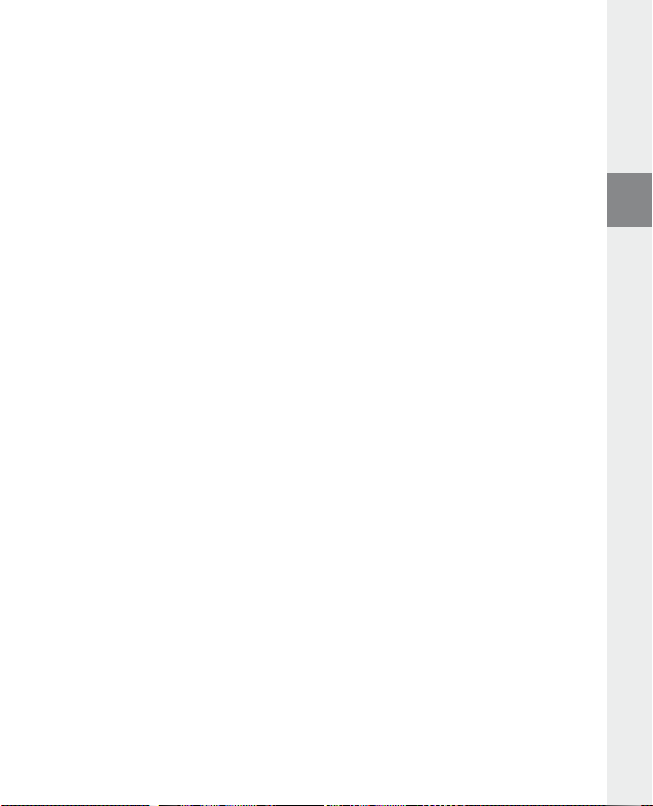
9) Conversione di file video
Con i.Beat emo è possibile riprodurre file video in formato SMV. I file video in altri formati (MPG, AVI, WMV )
devono essere prima convertiti con il programma "t
a) Inserire il CD fornito in allegato nella periferica CD/DVD. Se la funzione di avvio automatico del sistema è
attiva, viene visualizzato un menu con tutti i contenuti del CD.
Nota: se la funzione di avvio automatico del sistema è disattivata, è possibile accedere alla periferica CD/DVD
utilizzando le "r
b) Selezionare quindi la voce "t
i s or s e D e l c o m p u t er " e lanciare il programma "m e n u .e x e " presente nella directory principale del CD.
r A n s c o d e r ".
c) Il programma Transcoder SMV (video2smv.exe) parte automaticamente.
d) Selezionare il file da convertire (ad esempio MPG, AVI, WMV) e indicare la cartella di destinazione.
e) Alla voce "s
f ) Alla voce "q
i z e " selezionare il formato immagine "128 x 128".
valore, tanto più grande sarà lo spazio in memoria richiesto.
u A l i t y " indicare la qualità di conversione delle immagini e dell'audio. Tanto più alto sarà il
g) Avviare la conversione mediante il pulsante "c
h) Copiare quindi i file SMV su i.Beat emo nella cartella "mVideo".
Note:
Questo lettore MP3 è stato ottimizzato in funzione delle cuffie fornite in dotazione (impedenza di 32 Ohm). L'utilizzo di cuffie con •
un'impedenza inferiore potrebbe danneggiare il lettore MP3 o le cuffie stesse; questo vale soprattutto per i lettori MP32 con
2 attacchi per le cuffie.
Nel caso in cui l'apparecchio venga esposto a una scarica elettrostatica, il trasferimento di dati tra l'apparecchio e il computer •
potrebbe venire interrotto e/o le funzioni dell'apparecchio potrebbero essere disturbate. In questo caso, scollegare l'apparecchio
dalla porta USB e ricollegarlo.
Attenzione: questo apparecchio è in grado di generare elevate intensità di volume. Per evitare danni all'udito, che possono insorgere •
subito, in seguito o lentamente, si sconsiglia un ascolto prolungato a volume alto, a prescindere che si utilizzino altoparlanti, cuffie o
auricolari. Se nell'orecchio si avverte un suono sibilante, ridurre immediatamente il volume o non utilizzare più il lettore MP3. Si noti
che un danno permanente all'udito può verificarsi anche in un momento successivo. In certe condizioni, con il passare del tempo,
si sviluppa, infatti, l'abitudine a livelli sempre più alti di volume al punto che, anche se questi ultimi possono sembrare normali, le
facoltà uditive possono essere già state danneggiate. All'aumentare dell'intensità del volume, può aumentare la velocità con cui
insorgono danni all'udito.
Attenzione: si sconsiglia l'impiego delle cuffie durante la conduzione di automezzi, attività vietata in alcuni paesi. Guidare sempre •
prestando attenzione e rimanendo concentrati. Arrestare la riproduzione del lettore MP3 se durante la conduzione di automezzi o
durante lo svolgimento di altre attività che richiedono la completa attenzione dell'utente ci si sente distratti o disturbati.
Si consiglia di evitare l'impiego di cavi USB con una lunghezza superiore ai 3 m. •
Il produttore si riserva il diritto di effettuare ulteriori operazioni di miglioramento del prodotto in modo costante. Tali modifiche
possono essere apportate senza fornirne una descrizione diretta all'interno delle presenti istruzioni per l'uso. Le informazioni
contenute nelle presenti istruzioni per l'uso non corrispondono necessariamente allo stato della versione tecnica.
Il produttore garantisce esclusivamente l'idoneità all'uso previsto. Il produttore non è tenuto a rispondere di danni o perdite di
dati, né di danni secondari da essi derivanti.
Copyright © 2007 TrekStor GmbH & Co. KG. Tutti i diritti riservati. Per quanto riguarda eventuali riferimenti a prodotti o aziende,
si tratta di marchi di fabbrica o di nomi dei marchi dei rispettivi proprietari.
r A n s c o d e r (Vi d e o 2s m V )".
o n V e r t ".
– 33 –
IT
Page 34
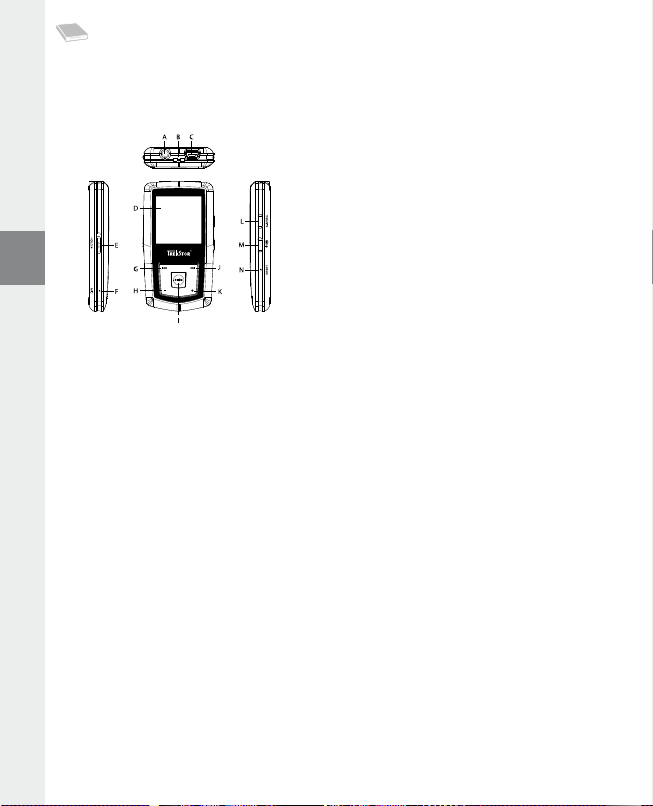
MANUAL DE USUARIO
Nota: Antes de utilizar el i.Beat emo por primera vez cargue la batería al menos 3 – 4 horas, tal y como se
describe en este manual de usuario.
1) Elementos de manejo del TrekStor i.Beat emo
Conexión de los auricularesA)
Ojal para la correaB)
Puerto USBC)
Display CSTND)
q (bloqueo de teclas)
Interruptor E)
MicrófonoF)
E
Tecla G)
Tecla H) ;
Tecla I) X (reproducción / pausa)
F
Tecla J)
Tecla K) ,
Tecla L) 5
Tecla M) / / B
Botón N) y
Nota: Para reiniciar el equipo pulse el botón y cuidadosamente con un objeto puntiagudo (por ejemplo, con
un clip abierto). El botón
y se encuentra en el interior de la carcasa.
2) Conexión del TrekStor i.Beat emo con un PC
Nota para usuarios de Windows® 98: ¡Instale primero el controlador suministrado en el CD antes de conectar el
i.Beat emo al PC!
Conecte el i.Beat emo a un puerto USB del PC utilizando el cable USB suministrado. El sistema operativo
reconocerá automáticamente el i.Beat emo y añadirá en "m
i pc" un "di s c o e x t r A í b l e ".
3) Carga del TrekStor i.Beat emo
Nada más conectar el i.Beat emo a un PC, se carga automáticamente. La batería se carga completamente
en un máximo de 3 – 4 horas, y el proceso de carga concluye de forma automática para evitar la sobrecarga.
Nota: La capacidad máxima de carga no se alcanza hasta haber recargado y descargado la batería unas 10 veces.
4) Intercambio de datos con el TrekStor i.Beat emo
Archivos no protegidos contra copia
a) Marque los archivos deseados con el ratón (por ejemplo, MP3). Cópielos haciendo clic con el botón
derecho del ratón ("c
b) En "m
i pc", seleccione el disco extraíble "tr e K st o r i.be A t e m o ".
c) Haga clic con el botón derecho del ratón y seleccione la opción "p
Una vez finalizada la copia, los archivos estarán disponibles en el i.Beat emo.
o p i A r ").
e g A r " para iniciar el proceso de copia.
– 34 –ES– 35 –
Page 35
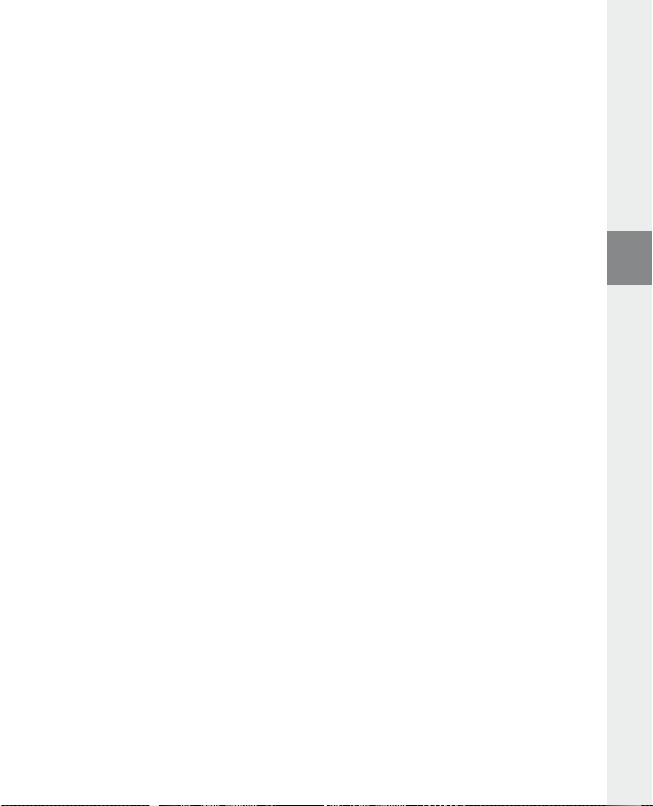
Archivos protegidos por WMA-DRM9
Para copiar archivos protegidos por WMA-DRM9, deberá utilizar el Reproductor de Windows Media®
(versión de referencia: Reproductor de Windows Media® 9).
a) Conecte el reproductor de MP3 a su ordenador y ejecute el Reproductor de Windows Media®.
b) Haga clic en la barra de tareas de la izquierda en "c
c) Arrastre los archivos de música (WMA) deseados a la lista "e
d) Seleccione en el menú desplegable de la parte superior derecha el reproductor de MP3 bajo "e
e n e l d i s p o s i t i V o ".
e) A continuación, haga clic en el botón "c
se copiará entonces automáticamente en su reproductor de MP3.
o p i A r " situado en la parte superior derecha. La música seleccionada
o p i A r A cd o d i s p o s i t i V o ".
l e m e n t o s p A r A c o p i A r " del lado izquierdo.
l e m e n t o s
5) Desconexión y retirada del TrekStor i.Beat emo del PC
Windows® 98 (SE): Haga clic en el símbolo "qu i t A r h A r d W A r e c o n s e g u r i d A d " situado abajo a la derecha en la
barra de tareas. En la ventana "q
í". Ahora puede retirar el i.Beat emo del PC.
"s
Windows® 2000/ME/XP/Vista: Haga clic con el botón derecho del ratón en el símbolo "q
s e g u r i d A d " situado abajo a la derecha en la barra de tareas. En el menú contextual que aparece, seleccione
la opción "d
Ahora puede retirar el i.Beat emo del PC.
i s p o s i t i V o d e A l m A c e n A m i e n t o m A s i V o usb" y haga clic en "Detener" con el botón izquierdo del ratón.
Nota: ¡Siga el proceso de desconexión recomendado para evitar daños en el reproductor de MP3 o pérdidas de datos!
u i t A r h A r d W A r e c o n s e g u r i d A d " seleccione el i.Beat emo y haga clic en el botón
u i t A r h A r d W A r e c o n
6) Actualización del firmware del TrekStor i.Beat emo
Mediante la actualización del firmware se transfieren mejoras del firmware a su reproductor de MP3. El firmware
es el programa responsable del control del reproductor de MP3. Por lo tanto, en caso de problemas con su
reproductor de MP3, asegúrese de que la versión del firmware instalada es la más actual.
Advertencia: ¡Lea completamente las instrucciones y siga exactamente el procedimiento de actualización descrito
para evitar daños en el i.Beat emo!
a) Conecte el i.Beat emo a un puerto USB de su PC.
b) Haga una copia de seguridad en el PC de los archivos importantes que pudieran encontrarse en el
i.Beat emo.
c) Puede actualizar el i.Beat emo con el firmware más actual en Internet (en la página web de TrekStor
http://www.trekstor.de).
d) También puede utilizar el CD suministrado. Para ello introduzca el CD en la unidad de CD/DVD. Si está
activada la función de inicio automático del sistema, se abrirá un menú con el contenido del CD.
Nota: En caso de que la función de inicio automático del sistema esté desactivada, acceda a la unidad de CD/
DVD a través de "m
A continuación, seleccione la opción "c
navegador de Internet y se cargará la página web de TrekStor.
i pc" y ejecute el archivo "m e n u .e x e " que encontrará en el directorio principal del CD.
o n t r o l A d o r e s / h e r r A m i e n t A s " y siga las instrucciones. Se abrirá el
– 35 –
ES
Page 36

e) Descargue el firmware (archivo *.zip) y descomprímalo en una carpeta cualquiera.
f ) Ejecute el archivo "
instrucciones de instalación.
g) Bajo "i
ni c i o" + "pr o g r A m A s " + "tre K st o r i.be A t e m o " inicie la "Ac t u A l i z A c i ó n d e l f i r m W A r e ". El programa de actualización
busca a continuación el i.Beat emo.
h) A continuación seleccione "s
Nota: Si selecciona la opción "f
mensaje de advertencia que aparece con "y
s e t u p .e x e " para instalar el software de actualización del firmware en su PC. Siga las
t A r t " para ejecutar la actualización del firmware del i.Beat emo.
o r m A t DA t A Ar e A " se borrará la memoria interna del i.Beat emo. Confirme el
e s ".
i) Espere a que haya finalizado el proceso de actualización.
j) Una vez concluido el proceso de actualización, finalice el programa de actualización haciendo clic en el
botón "c
l o s e ".
k) Desconecte el i.Beat emo del puerto USB del PC.
7) Formateo del TrekStor i.Beat emo
Un formateo borra todos los archivos almacenados en su reproductor de MP3 (por ej. archivos de música,
imágenes, configuración personalizada).
a) Conecte el i.Beat emo a un puerto USB de su PC.
b) Haga una copia de seguridad en el PC de los archivos importantes que pudieran encontrarse en el
i.Beat emo.
c) Abra "m
i pc" y haga clic con el botón derecho del ratón en "di s c o e x t r A í b l e ".
d) En el menú contextual seleccione la opción "f
e) En la ventana de diálogo que aparece, en "s
f ) Haga clic en el botón "i
ni ci A r " para comenzar el formateo.
o r m A t e A r ...".
i s t e m A d e A r c h i V o s ", seleccione la opción"fAt32".
8) Manejo del TrekStor i.Beat emo
Encendido y apagado
Para encender el i.Beat emo mantenga pulsada la tecla
apagar el i.Beat emo mantenga pulsada la tecla
Nota: Tenga en cuenta que el interruptor
teclas ha de estar desactivado. Si el bloqueo de teclas está activado, aparecerá el símbolo de bloqueo de teclas o
el mensaje correspondiente.
q ha de encontrarse en la posición superior, es decir, el bloqueo de
Los distintos modos
El i.Beat emo dispone de varios modos. Cada vez que encienda el i.Beat emo este se encontrará en el
último modo utilizado o, si es la primera vez que lo utiliza, en el menú principal. Para acceder al menú principal
mantenga pulsada la tecla
tecla
E o F y confirme pulsando brevemente la tecla X. Para regresar al menú principal mantenga
pulsada la tecla
X durante aprox. 1 segundo. Seleccione el modo deseado pulsando la
X durante 1 segundo aproximadamente.
/ durante 1 segundo aproximadamente. Para
/ durante unos 3 segundos.
– 36 –ES– 37 –
Page 37
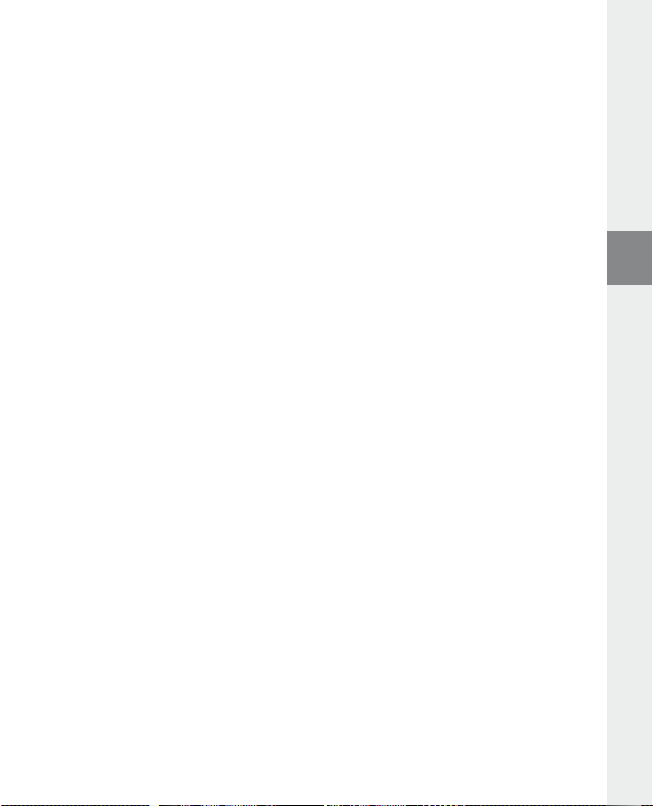
Modo: Música
Cambie al modo "m
Mediante la navegación de carpetas es posible ver cómodamente todos los títulos de música que se
encuentran en su i.Beat emo. Para pasar a la navegación de carpetas pulse la tecla
o la carpeta deseados mediante la tecla
Para borrar un título marcado pulse la tecla
pulsada la tecla
Reproducción•
Pulse brevemente la tecla
Pausa•
Pulse brevemente la tecla
reanuda la reproducción.
Cambio de título•
Al pulsar brevemente la tecla
durante los primeros 5 segundos del título en reproducción, pasará al título anterior.
Si pulsa brevemente la tecla
iniciará de nuevo la reproducción del título actual, si pulsa dos veces la tecla
al título anterior.
Rebobinado / avance rápido de un título•
Para rebobinar o avanzar en un título mantenga pulsada la tecla
F o E para avanzar y rebobinar respectivamente.
Nota: Cuanto más tiempo mantenga pulsada la tecla
Ajuste del volumen•
Pulse brevemente la tecla
Nota: Si mantiene pulsada la tecla
Repetición de un fragmento de un título•
Si desea repetir un fragmento de un título de música pulse brevemente la tecla
punto inicial del fragmento. Para definir el punto final del fragmento a repetir pulse de nuevo la tecla
Utilice la tecla
Grabación de voz•
A través del micrófono integrado es posible realizar grabaciones de voz. Pulse la tecla
1 segundo aprox. para iniciar la grabación de voz. Para poner en pausa la grabación actual pulse brevemente
la tecla
la tecla
ú s i c A ".
E o F y pulse brevemente la tecla X o , para abrirlo.
X o ; durante aprox. 1 segundo.
X para comenzar la reproducción de un archivo de audio.
X para detener la reproducción. Pulsando otra vez la tecla X se
E después de los 5 primeros segundos de reproducción el i.Beat emo
, o ; para subir o bajar el volumen respectivamente.
5 para desactivar la repetición.
X. Para reanudarla vuelva a pulsar brevemente la tecla X. Pulsando durante unos instantes
5 finaliza la grabación.
5. Para salir de la navegación de carpetas mantenga
F se reproducirá el siguiente título. Si pulsa brevemente la tecla E
E o F. Mantenga pulsada la tecla
E o F más rápido será el rebobinado o el avance.
, o ; el volumen se ajusta progresivamente.
B. Seleccione el título
E el i.Beat emo regresará
5 para definir el
5.
5 durante
Nota: Todas las grabaciones de voz se almacenan en la carpeta "Voice" del i.Beat emo.
Reproducción de grabaciones de voz y de radio FM•
Para reproducir sus grabaciones de voz y de radio FM, en modo "m
pulsando brevemente la tecla
o "fm" para las grabaciones de radio FM. Seleccione el archivo deseado pulsando brevemente la tecla
E o F y pulse brevemente la tecla X o , para comenzar la reproducción.
B. Seleccione la opción del menú "Voice" para las grabaciones de voz
ú s i c A " acceda a la navegación de carpetas
ES
– 37 –
Page 38

Modo: Radio FM
Cambie al modo "r
Nota: Conecte siempre los auriculares a la conexión de los auriculares del i.Beat emo, ya que el cable de los
auriculares actúa de antena de radio.
Para acceder al menú de la radio FM, pulse brevemente la tecla
pulsando la tecla
X durante unos instantes.
tecla
Cambio entre selección manual de emisora y el modo de posiciones de memoria•
En modo de radio FM pulse la tecla
modo de posiciones de memoria "s
Grabado automático y búsqueda automática de emisoras•
Para iniciar la búsqueda automática de emisoras pulse en modo Radio FM la tecla
menú de radio FM "b
automáticamente las emisoras con una señal de emisión fuerte y las memoriza en las 20 posiciones de
memoria.
Cambio entre emisoras memorizadas•
En el modo de posiciones de memoria "s
brevemente la tecla
Cambio manual y búsqueda manual de frecuencia•
En el modo de selección manual de emisora "s
intervalos pulsando brevemente la tecla
tiempo suficiente, el i.Beat emo busca automáticamente emisoras en los rangos de frecuencia inferior
o superior con una señal de emisión fuerte.
Memorización individual de emisoras•
Cambie al modo de selección manual de emisora "s
y seleccione en el menú de radio FM la opción "g
deseada pulsando la tecla
Ajuste de la región de radio FM•
Seleccione en el menú de radio FM "r
Grabación de radio FM•
Pulse la tecla
la grabación actual pulse brevemente la tecla
brevemente la tecla
segundo aproximadamente.
A d i o fm".
E o F y confirme pulsando la tecla X. Para salir del menú de radio FM, pulse la
X para cambiar entre la selección manual de emisora "sc A n " y el
t A t i o n ".
ú s q e m i so r A s " y confirme el mensaje que aparece a continuación. Así, el i.Beat emo busca
E o F.
E o F y confirme pulsando brevemente la tecla X.
5 durante 1 segundo aprox. para iniciar la grabación de radio. Para poner en pausa
X. Para detener la grabación mantenga pulsada la tecla 5 durante un
t A t i o n " puede cambiar entre las emisoras memorizadas pulsando
c A n " puede modificar la frecuencia recibida en pequeños
E o F. Si mantiene pulsada la tecla E o F durante
e g i ó n fm" para realizar ajustes de radio según la región específica.
X. Para reanudar la grabación actual vuelva a pulsar
B. Seleccione el punto del menú deseado
B, seleccione en el
c A n ". Sintonice la frecuencia deseada, pulse la tecla B
u A r d A r e m i s o r A ". Seleccione la posición de memoria
Nota: Todas las grabaciones de radio se almacenan en la carpeta "fm " del i.Beat emo.
Modo: Imágenes
Cambie al modo "i
m á g e n e s ".
En el modo de imágenes puede visualizar archivos de imagen (*.jpeg / *.bmp).
Nota: Todas las imágenes han de estar en formato JPEG o BMP. El i.Beat emo sólo podrá mostrar imágenes si
éstas se encuentran en la carpeta "photo". Las imágenes de gran tamaño se reducirán automáticamente para
poder visualizarlas, lo cual conlleva un tiempo de carga más largo.
– 38 –ES– 39 –
Page 39
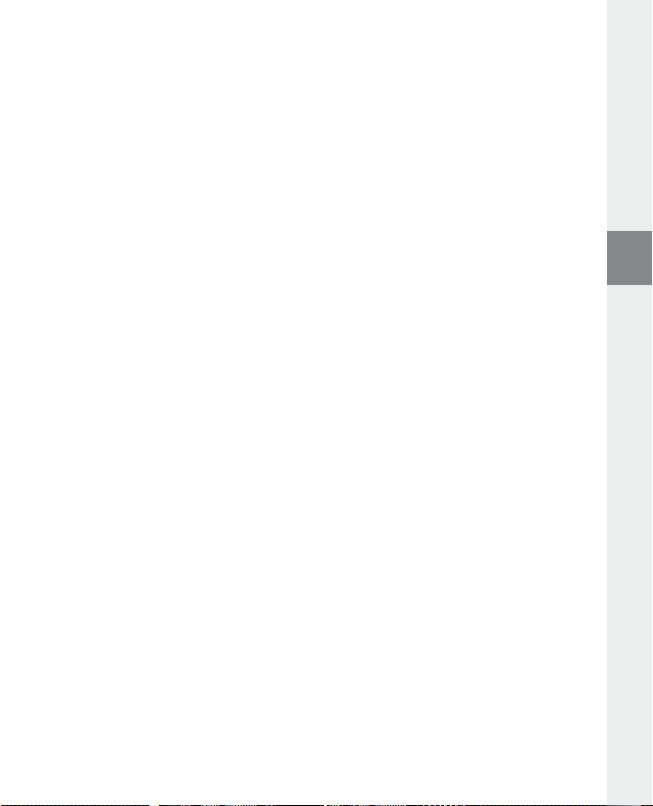
Manual•
Seleccione "m
Pulse brevemente la tecla
Presentación•
Para iniciar una presentación de diapositivas directamente también puede seleccionar "p
Pulsando brevemente la tecla
Vista en miniatura•
Seleccione "V
para mostrar las imágenes siguientes o anteriores respectivamente.
A n u A l " y pulse la tecla F o E para cambiar a la siguiente imagen o a la anterior.
i s t A min i A t ur A " para mostrar 4 imágenes simultáneamente en la pantalla. Pulse la tecla F o E
X para comenzar o finalizar una presentación de las imágenes .
X finaliza la presentación de diapositivas.
r e s e n t A c i ó n ".
Modo: Vídeo
Cambie al modo "V
En el modo de vídeo puede reproducir archivos de película (*.smv). Para crear archivos de película en
formato SMV utilice el "t
r A n s c o d e r " en el capítulo 9. El manejo en modo de vídeo es similar al manejo en modo música.
"t
í d e o ".
r A n s c o d e r " suministrado en el CD. Encontrará una descripción del manejo del
Nota: El i.Beat emo sólo puede reproducir archivos de película si éstos se encuentran en la carpeta "mViDeo".
Modo: Grabación
Cambie al modo "g
A través del micrófono integrado es posible realizar grabaciones de voz. Para comenzar una grabación de
voz seleccione mediante la tecla
pausa la grabación actual pulse brevemente la tecla
X. Pulsando brevemente la tecla 5 se finaliza la grabación.
tecla
r A b A c i ó n ".
E o F la opción "sí" y confirme pulsando la teclaX. Para poner en
X. Para reanudarla vuelva a pulsar brevemente la
Nota: Todas las grabaciones de voz se almacenan en la carpeta "Voice" del i.Beat emo.
Para reproducir grabaciones de radio FM o de voz cambie a la navegación de carpetas del modo "m
ú s i c A ".
Modo: Opciones
Cambie al modo "o
Aquí puede configurar distintas opciones del ecualizador en "e
r e p r o d u c c i ó n ", de visualización en "pA n t A l l A ", de tiempo en "te m p o r i z A d o r " y la "cA l i d A d d e g r A b A c i ó n "; así como
cambiar la configuración general del sistema en "s
Seleccione la configuración deseada pulsando brevemente la tecla
X o ,. Con la tecla ; o B regresa al menú anterior. Para salir de las opciones de configuración
la tecla
mantenga pulsada la tecla
p c i o n e s ".
c u A l i z A d o r ", de reproducción en "mo d o d e
i s t e m A ".
E o F y confirme pulsando brevemente
X durante aprox. 1 segundo.
ES
– 39 –
Page 40
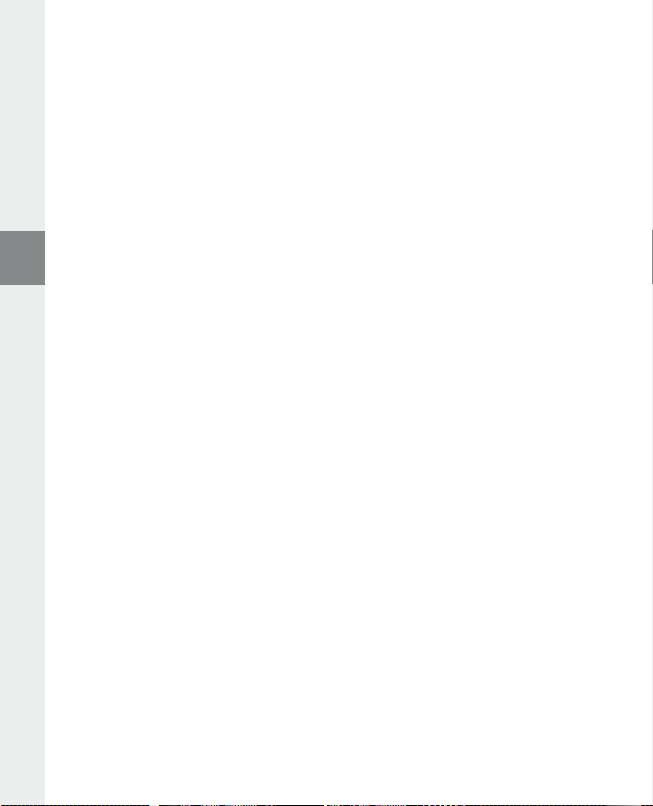
Ecualizador gráfico•
En la opción de menú "e
c u A l i z A d o r " puede seleccionar uno de los 19 ecualizadores predeterminados.
Modo reproducción•
Normal: Seleccione la opción de menú "n
Repetir uno: Seleccione la opción de menú "r
Repetir todos: Seleccione la opción de menú "r
títulos en orden.
Aleatoria: Seleccione la opción de menú "A
un orden aleatorio.
Repetición aleatoria: Seleccione la opción de menú "r
orden aleatorio todos los títulos.
o r m A l " para reproducir todos los títulos una vez.
e p e t i r u n o " para repetir el título actual ilimitadamente.
e p e t i r t o d o s " para reproducir repetidamente todos los
l e A t o r i A " para reproducir todos los títulos una vez siguiendo
e p e t i c i ó n A l e A t ." para repetir ilimitadamente en
Pantalla•
Contraste: En la opción de menú "c
Indicación de título: En la opción de menú "i
título actual como etiqueta ID3 o como nombre del archivo.
Velocidad del texto: En la opción de menú "V
del texto visualizado.
Tiempo iluminación: En la opción de menú "t
pantalla se desconecta automáticamente.
o n t r A s t e " puede ajustar el contraste de la pantalla.
n d i c A d o r t í t u l o " puede seleccionar si se ha de mostrar el
e l o c i d A d t e x t o " puede ajustar la velocidad de desplazamiento
i e m p o i l um i nA c " puede ajustar el tiempo tras el cual la
Temporizador•
Modo de ahorro de energía: En la opción de menú "A
cual el i.Beat emo se desconectará automáticamente si no ha sido utilizado.
Suspensión: En la opción de menú "s
ha de desconectarse automáticamente.
Calidad de grabación•
En la opción de menú "c
A l i d A d g r A b A c " puede ajustar la calidad de las grabaciones con el micrófono integrado.
u s p e n si ó n " puede ajustar el periodo de tiempo tras el cual el i.Beat emo
p A g A r " puede ajustar el periodo de tiempo tras el
Nota: La calidad de grabación para la radio integrada está fijada en 44,1 kHz.
Sistema•
Memoria / FW: En la opción de menú "m
libre y total, así como sobre la versión de firmware del i.Beat emo.
Idioma: En la opción de menú "i
Configuración inicial de fábrica: En la opción de menú "c
la configuración predeterminada de fábrica del i.Beat emo, es decir, tal y como se suministró el equipo.
e m o r i A /fW" obtendrá información sobre el espacio de memoria
d i o m A " puede ajustar el idioma de los menús del i.Beat emo.
o n f i g u r A c i n i " tiene la posibilidad de restablecer
– 40 –ES– 41 –
Page 41
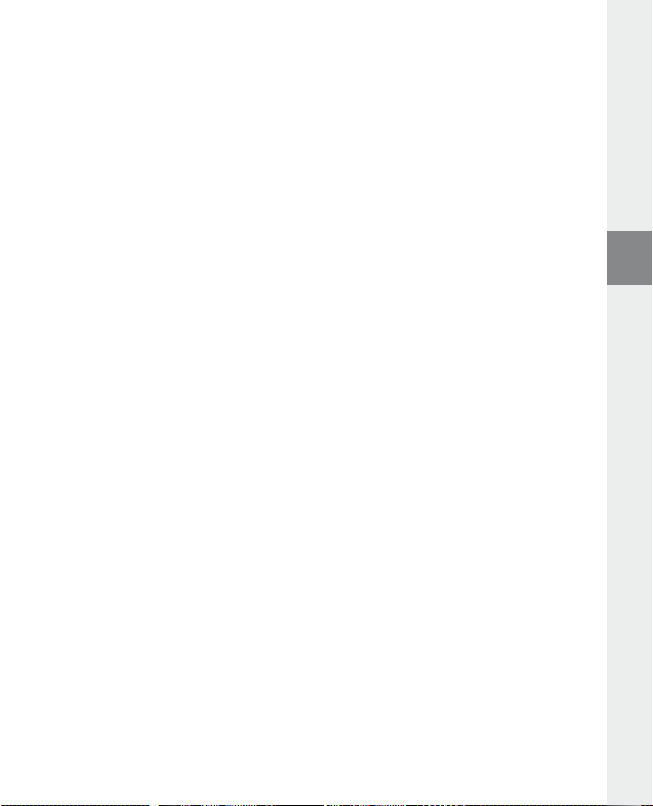
9) Conversión de archivos de vídeo
Con el i.Beat emo se pueden reproducir también archivos de vídeo en formato SMV. Los archivos de vídeo
con otros formatos (MPG, AVI, WMV) deberán convertirse antes con el programa "t
a) Introduzca el CD suministrado en la unidad de CD/DVD. Si está activada la función de inicio automático
del sistema, se abrirá un menú con el contenido del CD.
Nota: En caso de que esté desactivada la función de inicio automático del sistema, acceda a la unidad de CD/
DVD a través de "m
b) Seleccione a continuación la opción "t
i pc" y ejecute el archivo "m e n u .e x e " que encontrará en el directorio principal del CD.
r A n s c o d e r ".
c) El Transcoder SMV (video2smv.exe) se inicia automáticamente.
d) Seleccione el archivo que desea convertir (p. ej., MPG, AVI, WMV) e introduzca la carpeta de salida.
e) Bajo "s
i z e " ( Tamaño) seleccione el tamaño de imagen de "128 x 128".
f ) Bajo "q
u A l i t y " (Calidad) seleccione la calidad a la que se habrá de convertir la imagen y el sonido. Cuanto
mayor sea el valor seleccionado, mayor será el tamaño que ocupará el archivo.
g) Inicie la conversión mediante el botón "c
o n V e r t " (Convertir).
h) A continuación, copie los archivos SMV en el i.Beat emo en la carpeta "mVideo".
Notas:
Este reproductor de MP3 está optimizado para los auriculares suministrados (impedancia de 32 ohmios). El empleo de otros •
auriculares con una impedancia inferior puede dañar en determinadas circunstancias el reproductor de MP3 o los auriculares,
especialmente en caso de reproductores de MP3 con 2 conexiones de auriculares.
Si expone el aparato a una descarga electrostática, es posible que la transferencia de datos entre el equipo y el ordenador se vea •
interrumpida y/o se estropee alguna función del aparato. En tal caso desconecte el aparato del puerto USB y vuelva a conectarlo.
Atención: Este aparato puede alcanzar un volumen considerablemente elevado. Para evitar daños en el oído, que se pueden manifestar •
inmediatamente, posterior o paulatinamente, se aconseja no utilizarlo a un volumen demasiado alto de forma prolongada. Esto se
aplica independientemente de si oye la música mediante altavoces, auriculares de casco o auriculares de botón. Si percibe un pitido
en el oído, deberá reducir inmediatamente el volumen o dejar de utilizar el reproductor de MP3. Tenga en cuenta que transcurrido
un cierto tiempo es posible producir un daño permanente al oído. A pesar de que puede habituarse con el tiempo a un volumen
elevado, de modo que le parezca normal, su capacidad auditiva puede haber sido ya afectada. Cuanto más alto sea el volumen,
más rápido puede dañarse su oído.
Atención: La utilización de auriculares durante la conducción de un automóvil no se recomienda y está prohibida en algunos países. •
Conduzca en todo momento con precaución y prestando atención. Detenga la reproducción de MP3 siempre que le distraiga o
moleste durante la conducción de un automóvil o la realización de otras actividades que requieran plena concentración.
Se recomienda no utilizar cables USB de más de 3 m de longitud. •
El fabricante se reserva el derecho de continuar desarrollando el producto. Los consiguientes cambios en el producto pueden
realizarse sin que aparezcan descritos directamente en este manual. Por tanto, la información contenida en el presente manual
de usuario puede no coincidir con el estado técnico de la última versión.
El fabricante garantiza el producto únicamente para el uso previsto. Asimismo, el fabricante no se responsabiliza de daños o
pérdidas de datos, ni de daños resultantes de estos.
Copyright © 2007 TrekStor GmbH & Co. KG. Todos los derechos reservados. Los nombres de otros productos y empresas aquí
citados son probablemente productos y marcas registradas de sus respectivos propietarios.
– 41 –
r A n s c o d e r (Vi d e o 2s m V )".
ES
Page 42

MANUAL DE INSTRUÇÕES
Nota: antes de o utilizar pela primeira vez, carregue o i.Beat emo tal como está descrito neste manual de instruções
durante, pelo menos, 3 - 4 horas.
1) Elementos de comando do TrekStor i.Beat emo
Ligação de auscultadoresA)
Olhal para correia de transporteB)
Porta USBC)
Visor CSTND)
q (bloqueio de teclas)
Botão E)
MicrofoneF)
E
Tecla G)
Tecla H) ;
Tecla I) X (reprodução / pausa)
F
Tecla J)
Tecla K) ,
Tecla L) 5
Tecla M) / / B
Botão N) y
Nota: para efectuar um reset, prima cuidadosamente o botão y com um objecto afiado (por exemplo, um
clipe desdobrado). O botão está encaixado no interior da caixa.
2) Ligação do TrekStor i.Beat emo a um PC
Indicação para utilizadores do Windows® 98: instale, em primeiro lugar, o controlador que se encontra no CD
fornecido, antes de ligar o i.Beat emo ao seu PC!
Ligue o i.Beat emo com o cabo USB fornecido a uma porta USB do seu PC. O seu sistema operativo reconhece
automaticamente o i.Beat emo e adiciona a "o
m e u c o m p u t A d o r " um "di s c o A m o V í V e l ".
3) Carregamento do TrekStor i.Beat emo
Assim que o i.Beat emo esteja ligado a um PC, o carregamento é efectuado automaticamente. Após, o
mais tardar, 3 - 4 horas, a bateria está completamente carregada e o processo de carregamento termina
automaticamente para evitar um sobrecarregamento.
Nota: o tempo de carregamento máximo só é atingido após aprox. 10 ciclos de carregamento.
4) Troca de dados com o TrekStor i.Beat emo
Ficheiros não protegidos contra cópia
a) Seleccione os ficheiros pretendidos (p. ex. MP3) com o rato. Copie-os premindo o botão direito do rato
("c
o p i A r ").
b) Seleccione em "o
c) Prima o botão direito do rato e seleccione a opção "c
processo de cópia os dados encontram-se no i.Beat emo.
m e u c o m p u t A d o r " o disco amovível "tr e K st o r i.be A t e m o ".
o l A r " para iniciar o processo de cópia. No final do
– 42 –PT– 43 –
Page 43
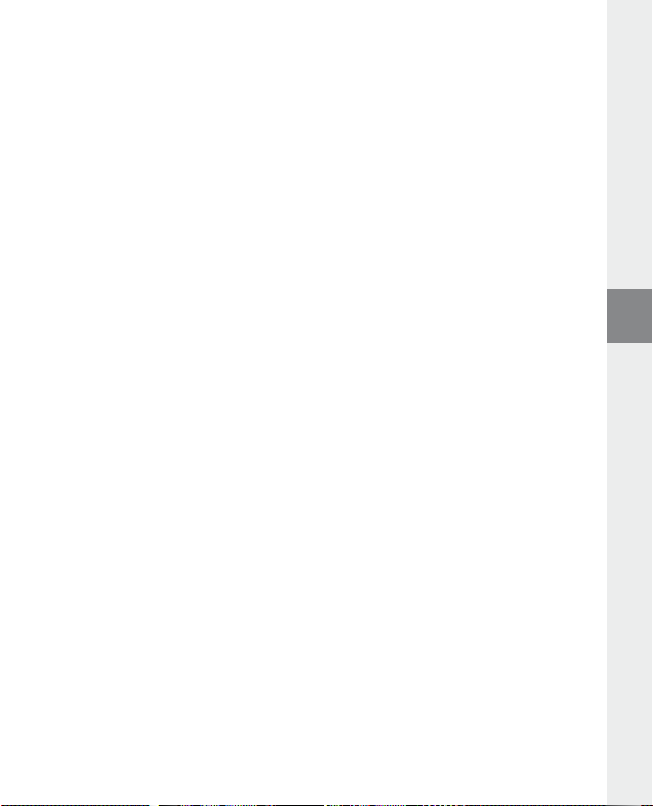
Ficheiros protegidos no formato WMA-DRM9
Para copiar ficheiros protegidos no formato DRM9 tem de o fazer com o Windows Media® Player (versão de
referência: Windows Media® Player 9).
a) Ligue o leitor de MP3 ao seu computador e inicie o Windows Media® Player.
b) Clique à esquerda na barra de tarefas em "c
c) Arraste os ficheiros de música (WMA) pretendidos para a lista "i
d) No menu Pulldown em baixo à direita seleccione o leitor de MP3 em "i
e) Clique em cima à direita no botão "c
seguida para o seu leitor de MP3.
o p i A r p A r A cd o u d i s p o s i t i V o ".
t e n s A c o p i A r " no lado esquerdo.
t e n s n o d i s p o s i t i V o “.
o p i A r ". A música seleccionada é automaticamente copiada em
5) Terminar sessão e desligar o TrekStor i.Beat emo do PC
Windows® 98 (SE): no lado inferior direito da barra de tarefas clique no símbolo "rem o V e r o h A r d W A r e c o m
s e g u r A n ç A ". Na janela "rem o V e r o h A r d W A r e c o m s e g u r A n ç A " seleccione oi.Beat emo e clique no botão "si m". Agora
já pode retirar o i.Beat emo do PC.
Windows® 2000/ME/XP/Vista: clique com o botão direito do rato no lado inferior direito da barra de
tarefas no símbolo "r
e m o V e r d i s p o s i t i V o d e A r m A z e n A m e n t o d e m A s s A usb" clicando com o botão esquerdo do rato. Agora já
item "r
pode retirar o i.Beat emo do PC.
e m o V e r o h A r d W A r e c o m s e g u r A n ç A ". A partir do menu de contexto exibido seleccione o
Nota: siga o processo de encerramento recomendado a fim de evitar danos no aparelho ou perda de dados!
6) Actualização do firmware do TrekStor i.Beat emo
Uma actualização do firmware serve para conferir melhoramentos de firmware ao seu leitor de MP3. O
firmware é o programa responsável pelo comando do seu leitor de MP3. No caso de problemas com o seu
leitor de MP3 certifique-se de que instalou a versão mais recente do firmware.
Aviso: leia todo o manual e siga criteriosamente o procedimento de actualização, a fim de evitar danos no i.Beat emo!
a) Ligue o i.Beat emo a uma porta USB do seu PC.
b) Proteja todos os dados importantes do i.Beat emo no seu PC.
c) Pode actualizar o i.Beat emo com a versão mais recente da Internet (na página inicial da TrekStor em
http://www.trekstor.de).
d) Em alternativa, coloque o CD fornecido na unidade de CD / DVD. Se a função de inicialização automáti-
ca do seu sistema estiver activa, abre-se um menu com todo o conteúdo do CD.
Nota: se a função de inicialização automática do seu sistema estiver desactivada, pode aceder à sua unidade
de CD/DVD através de "o
Seleccione o item "c
carregada a página inicial da TrekStor.
e) Descarregue o firmware (ficheiro zip) e descomprima-o numa pasta à escolha.
m e u c o m p u t A D o r ", executando o programa "m e n u .e x e " no directório principal do CD.
o n t r o l A d o r / to o l s " e siga as instruções. Abre-se o seu browser da Internet e é
PT
– 43 –
Page 44

f ) Execute o ficheiro "s e t u p .e x e " para instalar o software para a actualização do firmware no seu PC. Siga as
instruções de instalação.
g) Em "i
ni ci A r " + "pr o g r A m A s " + "tre K st o r i.be A t e m o " inicie o "fi r m W A r e up d A t e ". O programa de actualização
procura agora o seu i.Beat emo.
h) Seleccione agora "s
Nota: se seleccionar a opção "f
mensagem de aviso exibida com "y
t A r t " para executar a actualização do firmware do i.Beat emo.
o r m A t DA t A Ar e A ", a memória interna do i.Beat emo será apagada. Confirme a
e s ".
i) Aguarde até o processo de actualização estar totalmente concluído.
j) Depois de concluído o processo de actualização, termine o programa de actualização premindo o
botão "c
l o s e ".
k) Desconecte, em seguida, o i.Beat emo da porta USB do seu PC.
7) Formatação do TrekStor i.Beat emo
Uma formatação apaga todos os dados (p. ex. faixas de música, imagens e definições de utilizador) do seu
leitor de MP3.
a) Ligue o i.B eat emo a uma porta USB do seu PC.
b) Proteja todos os dados importantes do i.Beat emo no seu PC.
c) Abra "o
d) A partir do menu de contexto exibido seleccione o item "f
e) Na janela de diálogo exibida seleccione em "s
f ) Clique no botão "i
m e u c o m p u t A d o r " e clique com o botão direito do rato em "di s c o A m o V í V e l ".
o r m A t A r …".
i s t e m A d e fi ch e i ro s " a opção "fAt32".
ni ci A r " para efectuar a formatação.
8) Operação do TrekStor i.Beat emo
Ligação e desconexão
Ligue o i.Beat emo, mantendo premida a tecla
i.Beat emo, mantenha premida a tecla
Nota: preste atenção para que o botão
desligado. Se o bloqueio de teclas estiver activado, surge o símbolo de bloqueio de teclas ou uma mensagem
correspondente.
Os diferentes modos
O i.Beat emo possui diferentes modos. Após a desconexão, o i.Beat emo encontra-se no último modo
utilizado ou, no caso da primeira utilização, no menu principal. Para chegar ao menu principal, mantenha
premida a tecla
F e confirme a sua selecção, premindo brevemente a tecla X. Para voltar ao menu principal, mantenha
premida a tecla
X durante aprox. 1 segundo. Seleccione o modo pretendido, premindo a tecla E ou
X durante aprox. 1 segundo.
/ durante aprox. 1 segundo. Para voltar a desligar o
/ durante aprox. 3 segundos.
q se encontre na posição superior, o bloqueio de teclas está, assim,
– 44 –PT– 45 –
Page 45

Modo: Música
Mude para o modo "m
Com a ajuda da navegação de pastas obtém uma apresentação clara de todas as faixas de música que se
encontram no i.Beat emo. Mude para a navegação de pastas, premindo a tecla
seleccione as faixas ou pastas pretendidas e abra-as premindo brevemente na tecla
eliminar uma faixa seleccionada premindo a tecla
premida a tecla
Reprodução•
Prima a tecla
Pausa•
Prima por breves momentos a tecla
X retoma a reprodução.
Mudança de faixa•
Se premir brevemente a tecla
5 segundos após o início da reprodução, muda para a faixa anterior.
Se, após o início da reprodução e após terem decorrido, pelo menos, 5 segundos, premir brevemente
E, o i.Beat emo volta para o início da faixa actual e, se premir uma segunda vez a tecla E,
a tecla
o i.Beat emo passa para a faixa anterior.
Avançar / retroceder dentro de uma faixa•
Ao premir algum tempo a tecla
premida a tecla
Nota: quanto mais tempo a tecla
Aumentar / diminuir o volume•
Prima por breves momentos a tecla
Nota: se mantiver a tecla
Repetição dentro de uma faixa•
Se pretender repetir uma secção temporal dentro de uma faixa de música, prima brevemente a tecla
para seleccionar o ponto inicial da repetição. Para seleccionar o ponto final da repetição, prima novamente
por breves momentos a tecla
Gravação de voz•
Pode efectuar gravações de voz através do microfone integrado. Mantenha a tecla
durante aprox. 1 segundo para iniciar a gravação de voz. Para interromper a gravação actual, prima
brevemente a tecla
breves momentos. Premindo por algum tempo a tecla
ú s i c A ".
B. Com a tecla E ou F
X ou ; durante aprox. 1 segundo.
X para iniciar a reprodução de um ficheiro áudio.
F, selecciona a faixa seguinte. Se premir a tecla E no espaço de
E ou F para retroceder ou avançar.
X. Para prosseguir com a gravação, prima novamente a tecla X durante
E ou F pode avançar ou retroceder dentro de uma faixa. Mantenha
E ou F permanecer premida, mais rápida será a velocidade do aparelho.
, ou ; premida durante algum tempo, o volume altera-se continuamente.
5. Com a tecla 5 anula novamente a repetição.
5. Para terminar a navegação de pastas, mantenha
X para interromper a reprodução. Ao premir novamente a tecla
, ou ; para aumentar ou diminuir o volume.
5, termina a gravação.
X ou ,. Pode
5 premida
5
Nota: todas as gravações de voz são guardadas na pasta "Voice" do i.Beat emo.
Reproduzir gravações de voz e de rádio FM•
Para reproduzir as suas gravações de voz e de rádio FM, chame a navegação de pastas, premindo
brevemente a tecla
ou "fm" para gravações de rádio FM. Seleccione o ficheiro pretendido, premindo brevemente a tecla
E ou F e inicie a reprodução, premindo brevemente a tecla X ou ,.
B no modo "mú s i c A ". Para as gravações de voz seleccione o item de menu "Voice"
PT
– 45 –
Page 46

Modo: Rádio FM
Mude para o modo "r
Nota: ligue sempre os seus auriculares/auscultadores na ligação para auscultadores do i.Beat emo, pois o cabo
dos auriculares/auscultadores serve de antena para o rádio interno.
Para chamar o menu Rádio FM, prima brevemente a tecla
premindo a tecla
algum tempo a tecla
Mudar entre a selecção manual de emissora e o modo das posições da memória•
No menu Rádio FM prima a tecla
modo de posições de memória "s
Ocupação automática da memória / procura automática de emissoras•
Para iniciar a procura automática de emissoras, prima no modo Rádio FM a tecla
seleccione " p
emissoras de rádio de forte recepção e memoriza-as nas 20 posições da memória.
Mudar entre emissoras guardadas•
No modo das posições da memória "s
premindo brevemente a tecla
Alteração manual da frequência / procura manual•
No modo de selecção manual de emissora "s
passos, premindo brevemente a tecla
o i.Beat emo procura automaticamente a gama de frequências mais alta ou mais baixa de acordo com
as emissoras de melhor recepção.
Memorização de emissoras individuais•
Mude para a selecção manual de emissora "s
menu Rádio FM seleccione "g
E ou F e confirme, premindo brevemente a tecla X.
tecla
Definir a região de rádio FM•
No menu Rádio FM seleccione "r
Gravação do rádio FM•
Mantenha a tecla
interromper a gravação actual, prima brevemente a tecla
prima novamente a tecla
aprox. 1 segundo para terminar a gravação.
á d i o fm".
E ou F e confirme, premindo a tecla X. Sai do menu Rádio FM premindo por
X.
X para mudar entre a selecção manual de emissora "sc A n " e o
t A t i o n ".
r o c u r A A u t o ." e confirme a pergunta que se seguirá. O i.Beat emo procura automaticamente
t A t i o n " pode mudar entre as posições de memória existentes,
E ou F.
E ou F. Se premir a tecla E ou F durante tempo suficiente,
u A r d A e m i s s o r ". Seleccione a posição pretendida da memória, premindo a
e g i ã o fm" para efectuar ajustes de rádio específicos da região.
5 premida durante aprox. 1 segundo para iniciar a gravação de rádio. Para
X durante breves momentos. Mantenha premida a tecla 5 durante
B. Seleccione o item do menu pretendido,
B e, no menu Rádio FM,
c A n " pode alterar a frequência de recepção em pequenos
c A n ". Ajuste a frequência pretendida, prima a tecla B e no
X. Para prosseguir com a gravação actual,
Nota: todas as gravações de rádio são guardadas na pasta "fm" do i.Beat emo.
Modo: Imagens
Mude para o modo "i
m A g e n s ".
No modo Imagens pode visualizar ficheiros de imagem (*.jpeg / *.bmp).
Nota: todas a imagens têm de estar gravadas no formato JPEG ou BMP. O i.Beat emo só consegue exibir imagens
quando estas estiverem armazenadas na pasta "photo". Imagens maiores são representadas automaticamente
numa versão reduzida, o que pode aumentar a duração do carregamento.
– 46 –PT– 47 –
Page 47

Manual•
Seleccione "m
Prima a tecla
Slide show•
Pode iniciar directamente um slide show, seleccionando "s
tecla
Miniaturas•
Seleccione "m
exibir as imagens seguintes ou anteriores.
A n u A l " e prima a tecla F ou E para passar para a imagem seguinte ou anterior.
X para iniciar ou terminar o slide show das imagens.
X termina o slide show.
i n i A t u r A s " para exibir 4 imagens simultaneamente no ecrã. Prima a tecla F ou E para
l i d e s h o W ". Premindo por breves momentos a
Modo: Vídeo
Mude para o modo "V
No modo Vídeo pode visualizar os ficheiros de vídeo (*.smv). Para criar ficheiros de vídeo no formato SMV
utilize o "t
r A n s c o d e r " incluído no CD. A operação do "tr A n s c o d e r " está descrita no capítulo 9. A operação das
funções básicas no modo Vídeo é idêntica à operação no modo Música.
í d e o ".
Nota: o i.Beat emo só consegue exibir ficheiros de vídeo quando estes estiverem armazenados na pasta "mViDeo".
Modo: Gravação
Mude para o modo "g
Pode efectuar gravações de voz através do microfone integrado. Para iniciar uma gravação de voz, seleccione
com a tecla
Para interromper a gravação actual, prima brevemente a tecla
novamente a tecla
termina a gravação.
r A V A ç ã o ".
E ou F a opção "sim" na pergunta que se seguirá e confirme a sua selecção com a tecla X.
X durante breves momentos. Premindo por breves momentos a tecla 5,
X. Para prosseguir com a gravação, prima
Nota: todas as gravações de voz são guardadas na pasta "Voice" do i.Beat emo.
Para reproduzir as suas gravações de rádio FM e de voz, passe para a navegação de pastas no modo "m
ú s i c A ".
Modo: Definições
Mude para o modo "d
Aqui pode efectuar várias configurações do equalizador em "e
o d o r e p r o d u ç ã o ", configurações de visualização em "Vi s o r ", configurações de tempo em "te m p o r i z A d o r ", a
"m
u A l .g r A V A ç ã o " bem como configurações gerais do sistema em "si s t e m A ".
"q
Seleccione a configuração pretendida, premindo a tecla
X ou ,. Com a tecla ; ou B volta para o menu anterior. Para sair da configuração, mantenha
tecla
premida a tecla
e f i n i ç õ e s ".
q u A l i z A d o r ", configurações de reprodução em
E ou F e confirme-a, premindo brevemente a
X durante aprox. 1 segundo.
PT
– 47 –
Page 48
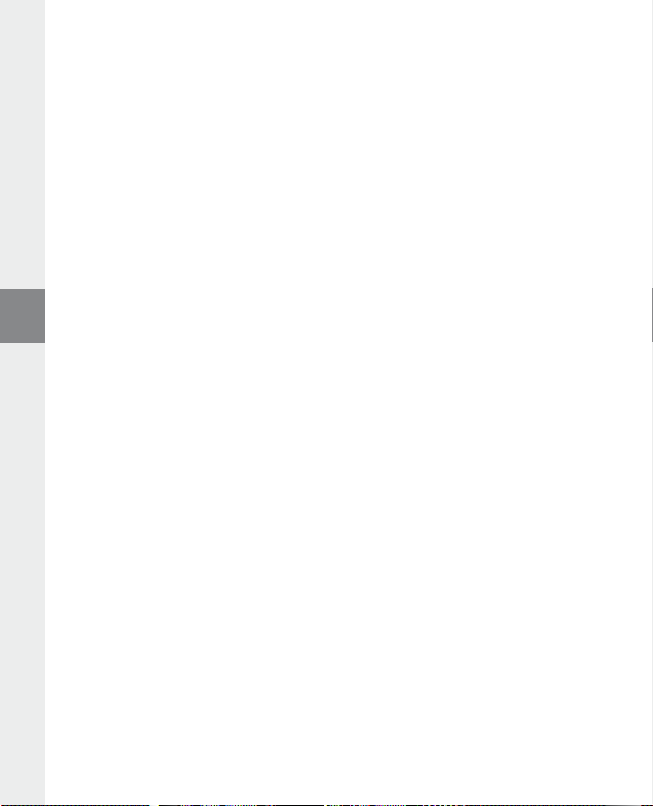
Equalizador gráfico•
No item do menu "e
q u A l i z A d o r " pode seleccionar um de 19 equalizadores predefinidos.
Modo de reprodução•
Normal: seleccione o item do menu "n
Repetir faixa: seleccione o item do menu "r
Repetir tudo: seleccione o item do menu "r
Aleatório: seleccione o item do menu "A
aleatória.
Repetir aleatoriamente: seleccione o item do menu "r
aleatória de todas as faixas.
o r m A l " para reproduzir uma vez todas as faixas.
e p .f A i x A " para repetir várias vezes a faixa actual.
e p . t u d o " para reproduzir todas as faixas na mesma sequência.
l e A t ó r i o " para reproduzir uma vez todas as faixas numa sequência
e p .A l e A t ó r i A " para repetir várias vezes a sequência
Visor•
Contraste: no item do menu "c
Visualização das faixas: no item do menu "V
como ID3-Tag ou como nome do ficheiro.
Velocidade do texto em movimento: no item do menu "V
texto em movimento que está a ser exibido.
Duração da luz: no item do menu "d
automaticamente.
o n t r A s t e " pode definir o contraste do visor.
e r f A i x A s " seleccione se a faixa actual deve ser indicada
e l .t e x t m o V ." pode definir a velocidade do
u r A ç ã o l u z " pode definir o tempo, após o qual o visor se apaga
Temporizador•
Modo de poupança de energia: no item do menu "d
após a última utilização para o i.Beat emo ser desligado automaticamente.
Sleep Timer: no item do menu "s
desligado automaticamente.
Qualidade de gravação•
no item do menu "q
u A l .g r A V A ç ã o " pode definir a qualidade das gravações com o microfone integrado.
l e e p ti m e r " pode definir o tempo, após o qual o i.Beat emo deve ser
e s l i g A r " pode definir o tempo que deve decorrer
Nota: a qualidade de gravação do rádio integrado está definida em 44,1 kHz.
Sistema•
Memória / FW: no item do menu "m
memória e a memória disponível, bem como a versão do firmware do i.Beat emo.
Idioma: no item do menu "i
Definições de fábrica: no item do menu "d
fornecimento) do i.Beat emo.
e m ó r i A / fW" obtém informações sobre a capacidade total da
d i o m A " pode seleccionar o idioma dos menus do i.Beat emo.
e f . f á b r i c A " pode recriar as definições de fábrica (estado de
– 48 –PT– 49 –
Page 49

9) Converter os ficheiros de vídeo
Com o i.Beat emo pode converter ficheiros de vídeo no formato SMV. Ficheiros de vídeo de outros formatos
(MPG, AVI, WMV) têm de ser convertidos com o programa "t
a) Coloque o CD fornecido na unidade de CD / DVD. Se a função de inicialização automática do seu
sistema estiver activa, abre-se um menu com todo o conteúdo do CD.
Nota: se a função de inicialização automática do seu sistema estiver desactivada, pode aceder à sua unidade
de CD/DVD através de "o
b) Seleccione, em seguida, o item "t
m e u c o m p u t A D o r ", executando o programa "m e n u .e x e " no directório principal do CD.
r A n s c o d e r ".
c) O Transcoder SMV (video2smv.exe) inicia-se automaticamente.
d) Seleccione o ficheiro a ser convertido (p. ex. MPG, AVI, WMV) e indique a pasta onde deve ser guardado.
e) Em "s
i z e " seleccione o tamanho da imagem "128 x 128".
f ) Em "q
u A l i t y " a qualidade na qual a imagem e o som devem ser convertidos. Quanto maior for o valor
seleccionado, mais memória será ocupada pelo ficheiro.
g) Inicie a conversão com o botão "c
o n V e r t ".
h) Em seguida, copie os ficheiros SMV para o i.Beat emo para a pasta "mVideo".
Notas:
Este leitor de MP3 está optimizado para os auscultadores fornecidos (impedância de 32 Ohm). A utilização de outros auscultadores •
com impedância inferior pode provocar eventuais danos do leitor de MP3 ou mesmo nos auscultadores; especialmente em leitores
de MP3 com 2 ligações para auscultadores.
Se sujeitar o aparelho a uma carga electrostática, poderá provocar uma eventual interrupção da transmissão de dados entre o •
aparelho e o computador ou danificar algumas funções do aparelho. Neste caso, o aparelho deverá ser desligado da porta USB e
ligado novamente.
Atenção: este aparelho pode gerar volumes elevados. Para evitar danos auditivos, que podem surgir de imediato, posteriormente ou •
lentamente, não deve utilizá-lo durante muito tempo com o volume elevado. Este facto é válido independentemente de usar altifalantes,
auscultadores ou auriculares. Se ouvir um ruído de campainha no ouvido, reduza imediatamente o volume ou não volte a utilizar
o leitor de MP3. Tenha em mente que danos auditivos permanentes podem surgir apenas posteriormente. Com o passar do tempo
vai-se habituando a volumes cada vez mais elevados, de forma que já lhe parecem normais, embora a sua capacidade de audição
possa estar a ser prejudicada. Quanto mais alto estiver o volume, mais rápido a sua audição pode ser prejudicada.
Atenção: a utilização de auriculares durante a condução de um veículo não é aconselhada e é proibida em alguns países. Conduza •
sempre com cuidado e concentração. Pare a reprodução do seu leitor MP3 quando conduzir um veículo ou durante outras actividades que exijam toda a sua atenção e possam ser, por esse motivo, prejudicadas.
Deve evitar-se a utilização de cabos USB com mais de 3 m de comprimento. •
O fabricante reserva-se o direito de desenvolver continuamente o produto. Estas alterações podem ser efectuadas sem descrição
directa neste manual de instruções. As informações contidas neste manual de instruções não estão obrigadas a reflectir o
estado da versão técnica.
O fabricante garante apenas a qualificação para a determinação própria deste produto. Além disso, o fabricante não se responsabiliza
por danos ou perdas de dados nem por danos consequentes.
Copyright © 2007 TrekStor GmbH & Co. KG. Todos os direitos reservados. Outras designações de produtos ou de empresas
referem-se, eventualmente, a marcas registadas ou a nomes de marcas dos respectivos detentores.
r A n s c o d e r (Vi d e o 2s m V )".
– 49 –
PT
Page 50
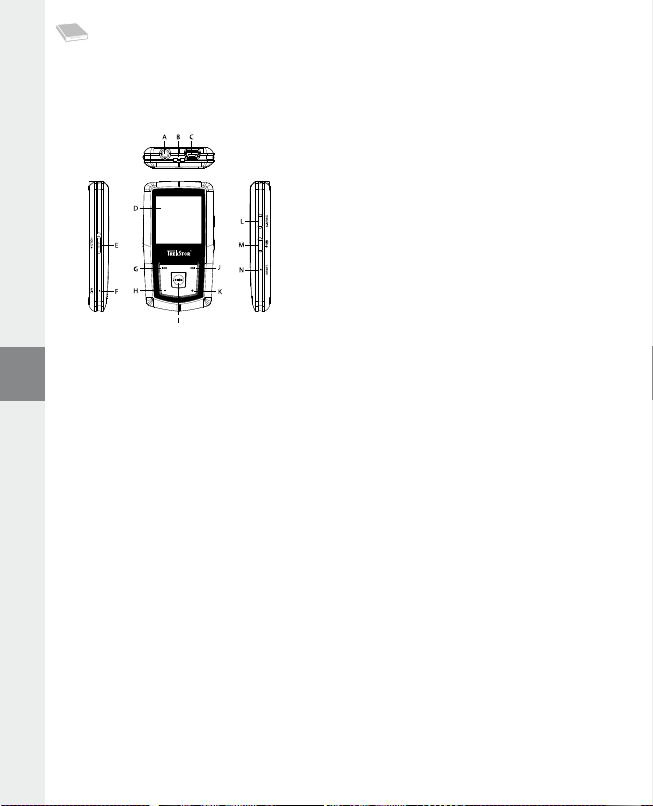
GEBRUIKSAANWIJZING
Opmerking: Voordat u de i.Beat emo voor de eerste keer in gebruik neemt, moet u deze eerst, zoals in deze
gebruiksaanwijzing wordt beschreven, ten minste 3 tot 4 uur opladen.
1) Bedieningselementen van de TrekStor i.Beat emo
HoofdtelefoonaansluitingA)
Bevestigingsoog voor halskoordB)
USB-aansluitingC)
CSTN-DisplayD)
q-regelaar (toetsblokkering)
E)
MicrofoonF)
E-toets
G)
;-toets
H)
X-toets (Play / Pause)
I)
F-toets
J)
,-toets
K)
5-toets
L)
/ / B-toets
M)
y-knop
N)
Opmerking: Om een reset uit te voeren, drukt u voorzichtig met een scherp voorwerp (bijv. een verbogen paperclip)
op de
y-knop. Deze knop is vrij diep in de behuizing verzonken.
2) De TrekStor i.Beat emo verbinden met een PC
Opmerking voor gebruikers van Windows® 98: Installeer eerst de driver die u op de geleverde CD kunt vinden,
voordat u de i.Beat emo op uw PC aansluit!
Sluit de i.Beat emo met de meegeleverde USB-kabel aan op een USB-aansluiting van uw PC. Uw gebruikssysteem
detecteert automatisch de i.Beat emo en voegt vervolgens automatisch een "l
aan "d
e z e c o m p u t e r " toe.
o K A l e s c h i j f " (lokaal station)
3) Laden van de TrekStor i.Beat emo
Zodra u de i.Beat emo met een PC verbindt, wordt deze automatisch opgeladen. Na ca. 3 tot 4 uur is de
accu volledig opgeladen en wordt de laadprocedure automatisch beëindigd om te voorkomen dat de
accu wordt overladen.
Opmerking: De maximale (optimale) gebruikstijd van de accu wordt pas na ca. 10 keer opladen bereikt.
4) Data-uitwisseling met de TrekStor i.Beat emo
Bestanden die niet tegen kopiëren zijn beveiligd
a) Markeer met de muis de gewenste bestanden, (bijv. MP3). Kopieer deze door op de rechter muisknop te
drukken ("K
o p i ë re n ").
b) Selecteer in "d
c) Druk op de rechter muisknop en selecteer de optie "i
voltooid is, staan de bestanden op de i.Beat emo.
e z e c o m p u t e r " de lokale schijf "tr e K st o r i.be A t e m o ".
n V o e g e n " om het kopiëren te starten. Als het kopiëren
– 50 –NL– 51 –
Page 51

WMA-DRM9-beveiligde bestanden
U kunt DRM9-beveiligde bestanden kopiëren via Windows Media® Player (referentieversie: Windows Media®
Player 9).
a) Sluit de MP3-Player aan op uw computer en start Windows Media® Player.
b) Klik links in de taakbalk op "K
c) Sleep de gewenste muziekbestanden (WMA) naar de lijst "t
d) Selecteer in het vervolgmenu rechtsboven de MP3-Player onder "i
e) Klik vervolgens rechtsboven op de knop "K
naar uw MP3-Player gekopieerd.
o p i ë re n n A A r cd o f A p p A r A A t ".
e K o p i ë r e n i t e m s " op de linkerpagina.
t e m s o p A p p A r A A t ".
o p i ë re n ". De geselecteerde muziek wordt aansluitend automatisch
5) De TrekStor i.Beat emo afmelden en loskoppelen van de PC
Windows® 98 (SE): Klik rechtsonder in de taakbalk op het symbool "hA r d W A r e Ve i l ig V e r W i j d e r e n ". Selecteer in
het venster "h
loskoppelen van uw PC.
Windows® 2000/ME/XP/Vista: Klik met de linker muisknop rechtsonder in de taakbalk op het symbool
"h
s t A t i o n V e r W i j d e r e n " door hierop met de linker muisknop te klikken. Nu kunt u de i.Beat emo loskoppelen
-
van uw PC.
Opmerking: Wij adviseren u om de aanbevolen afmeldprocedure te volgen om schade aan het apparaat of om
dataverlies te voorkomen!
A r d W A r e Ve i l i g V e r W i j d e r e n " de i.Beat emo en klik vervolgens op de knop "jA". Nu kunt u de i.Beat emo
A r d W A r e V ei l ig V e r W i j d e r e n ". Selecteer uit het geopende contextmenu de optie "usb-Ap p A r A A t V o o r m A s s A o p s l A g
6) Firmware-update van de TrekStor i.Beat emo
Een firmware-update wordt gebruikt om verbeteringen van de firmware op uw MP3-Player over te dragen.
De firmware is het programma dat zorgt voor de besturing van uw MP3-Player. Bij problemen met uw MP3Player dient u daarom te controleren of u de meest recente versie van de firmware hebt geïnstalleerd.
Waarschuwing: Lees eerst de volledige handleiding door en neem nauwkeurig de updateprocedure in acht om
schade aan de i.Beat emo te voorkomen!
a) Sluit de i.Beat emo aan op een USB-uitgang van uw PC.
b) Sla alle belangrijke gegevens van de i.Beat emo op uw PC op.
c) U kunt de i.Beat emo met de meest recente firmwareversie op Internet (op de TrekStor Homepage
onder http://www.trekstor.de) updaten.
d) U kunt ook de meegeleverde CD in uw CD/DVD-station plaatsen. Als de autostart-functie van uw
systeem is geactiveerd, wordt een menu met de inhoud van de CD geopend.
Opmerking: Als de autostart-functie van uw systeem is uitgeschakeld, kunt u via "D
station openen en in de hoofddirectory van de CD het programma "
Selecteer vervolgens het punt "d
en de TrekStor Homepage wordt geladen.
r i V e r / to o l s " en volg de instructies. Uw Internetbrowser wordt geopend
– 51 –
m e n u .e x e " star ten.
e z e co m p u te r " uw CD/DVD-
NL
Page 52
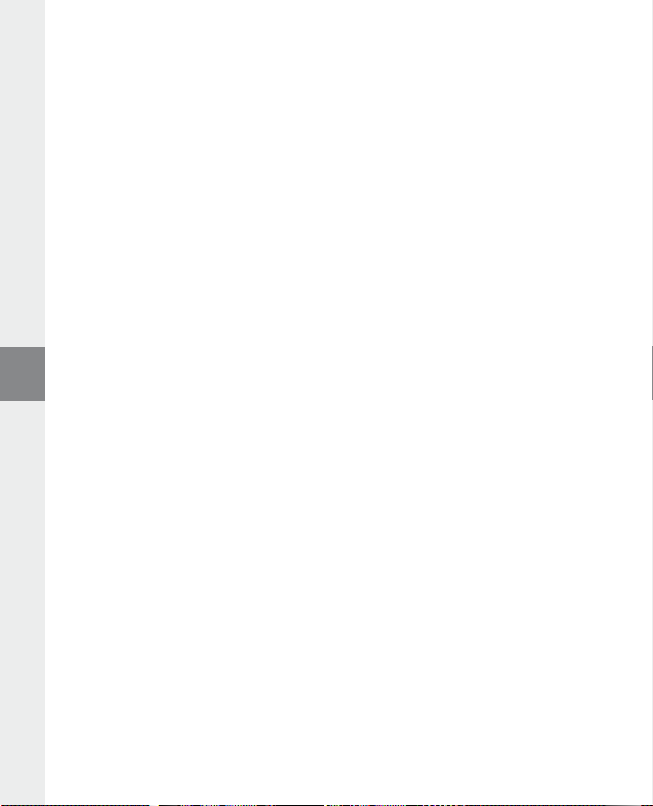
e) Download de firmware (zip-bestand) van de Homepage en unzip het bestand naar een willekeurige map.
f ) Start het bestand "
installatie-instructies.
g) Start via "s
nu naar uw i.Beat emo.
h) Selecteer nu "s
Opmerking: Als u de optie "f
De geopende waarschuwingsmelding bevestigt u met "y
s e t u p .e x e " om de software voor de firmware-update op uw PC te installeren. Volg de
t A r t " + "pr o g r A m m A 's" + "tr e K st o r i.be A t e m o " de "fi r m W A r e -u p d A t e ". Het update-programma zoekt
t A r t ", om de firmware-update van de i.Beat emo uit te voeren.
o r m A t DA t A Ar e A " selecteert, wordt het interne geheugen van de i.Beat emo gewist.
e s ".
i) Wacht totdat de updateprocedure volledig is beëindigd.
j) Nadat de updateprocedure is voltooid, beëindigt u het updateprogramma door op de knop "c
drukken.
l o s e " te
k) Koppel vervolgens de i.Beat emo los van de USB-aansluiting van uw PC.
7) Formatteren van de TrekStor i.Beat emo
Het formatteren wist alle gegevens (bijv. muziektitels, foto's en gebruikersinstellingen) op uw MP3-Player.
a) Sluit de i.Beat emo aan op een USB-uitgang van uw PC.
b) Sla alle belangrijke gegevens van de i.Beat emo op uw PC op.
c) Open "d
d) Selecteer in het contextmenu de optie "f
e) Selecteer in het geopende dialoogvenster onder "b
f ) Klik op de knop "s
e z e c o m p u t e r " en klik met de rechter muisknop op "lo K A l e s c h i j f ".
o r m A t t e r e n ...".
e s t A n d s y s t e e m " de optie "fAt32".
t A r t e n " om het formatteren uit te voeren.
8) Bediening van de TrekStor i.Beat emo
In- en uitschakelen
Schakel de i.Beat emo in door gedurende één seconde op de
uit door gedurende drie seconden op de
Opmerking: Let er op dat de
Als de toetsblokkering is geactiveerd, verschijnt het symbool van de toetsblokkering of een overeenkomstige melding.
q-regelaar zich geheel boven bevindt en dat de toetsblokkering is uitgeschakeld.
/-toets te drukken.
De verschillende modi
De i.Beat emo beschikt over verschillende modi. Na het inschakelen bevindt de i.Beat emo zich in de
laatst gebruikte modus resp. bij het inschakelen voor de eerste keer in het hoofdmenu. Om het hoofdmenu
te openen, drukt u gedurende ca. 1 seconde op de
E- resp. F-toets te drukken en bevestig uw keuze vervolgens door op de X-toets te drukken. Om
terug naar het hoofdmenu te keren, drukt u gedurende ca. 1 seconde op de
/-toets te drukken. Schakel de i.Beat emo
X-toets. Selecteer de gewenste modus door op de
X-toets.
– 52 –NL– 53 –
Page 53

Modus: Muziek
Schakel eerst naar de modus "m
Met behulp van de mapnavigatie verkrijgt u een overzichtelijke weergave van alle muziektitels die zich op
de i.Beat emo bevinden. Schakel naar de mapnavigatie door op de
E- resp. F-toets de gewenste titel resp. map en open deze door kort op de X- resp. ,-toets te
drukken. U kunt een gemarkeerde titel wissen door op de
te sluiten, drukt u gedurende ca. 1 seconde op de
Weergave•
Druk kort op de
Pauze•
Druk kort op de
weergave weer voort te zetten.
Titel wisselen•
Als u op de
vijf seconden na het begin van de weergave, wordt naar de vorige titel gewisseld.
Als u na het begin van de weergave en het verstrijken van ten minste 5 seconden kort op de
drukt, springt de i.Beat emo terug naar het begin van de huidige titel, door twee keer op de
te drukken, springt de i.Beat emo naar de vorige titel.
Vooruit-/Terugspoelen binnen een titel•
Door langer op de
op de
X-toets om de weergave van een audiobestand te starten.
X-toets om de weergave te onderbreken. Druk nogmaals op de X-toets om de
F-toets drukt, wordt de volgende titel geselecteerd. Als u kort op de E-toets drukt binnen
E- resp. F-toets om terug- of vooruit te spoelen.
Opmerking: Des te langer u op de
Volume harder / zachter•
Druk kort op de
,- resp. ;-toets om het volume harder resp. zachter te zetten.
Opmerking: Als u langer op de
Herhalen binnen een titel•
Als u een gedeelte van een muziektitel wilt herhalen, drukt u kort op de
van de herhaling te definiëren. Om het einde van de herhaling te definiëren, drukt u nogmaals kort op
5-toets. Met de 5-toets heft u de herhaling weer op.
de
Spraakopname•
Via de geïntegreerde microfoon kunt u spraakopnamen maken. Druk gedurende ca. 1 seconde op de
5-toets om de opname te starten. Om de huidige opname te onderbreken, drukt u kort op de
X-toets. Om de huidige opname weer op te nemen, drukt u nogmaals kort op de X-toets. Door
langer op de
5-toets te drukken, beëindigt u de opname.
u z i e K ".
B-toets te drukken. Selecteer met de
5-toets te drukken. Om een mapnavigatie
X- resp. ;-toets.
E-toets
E-toets
E- resp. F-toets te drukken, kunt u binnen de huidige titel spoelen. Druk langer
E- resp. F- toets drukt, des te sneller spoelt het apparaat.
,- resp. ;-toets drukt, wijzigt het volume continu.
5-toets om het begin
Opmerking: Alle spraakopnamen worden in de "Voice"-map van de i.Beat emo opgeslagen.
Spraak- en FM-radio-opnamen weergeven•
Om uw gesproken resp. FM-radio-opnamen weer te geven, opent u in de modus "m
door kort op de
voor FM-radio-opnamen. Selecteer het gewenste bestand door kort op de
en start de weergave vervolgens door kort op de
B-toets te drukken. Selecteer voor spraakopnamen de menu-optie "Voice" resp. "fm"
X- resp. ,-toets te drukken.
u z i e K " de mapnavigatie
E- resp. F-toets te drukken
NL
– 53 –
Page 54

Modus: FM-radio
Schakel eerst naar de modus "fm-
Opmerking: Sluit altijd uw hoofdtelefoon op de hoofdtelefoonaansluiting van de i.Beat emo aan, omdat de
kabel van de oor-/hoofdtelefoon als antenne voor de interne radio wordt gebruikt.
Om het menu van de FM-radio te openen, drukt u kort op de
door op de
drukken. Door op de
E- resp. F-toets te drukken en bevestig vervolgens de modus door op de X-toets te
X-toets te drukken, verlaat u het menu van de FM-radio.
Schakelen tussen handmatige zenderkeuze en de geheugenmodus•
Druk in de modus FM-radio op de
geheugenmodus "s
Automatisch opslaan / Automatisch zoeken naar zenders•
Om het automatisch zoeken naar zenders te starten, drukt in de modus FM-radio op de
selecteert u in het menu FM-radio "A
automatisch naar radiozenders met goed ontvangstbereik en slaat deze op onder de 20 geheugenplaatsen.
Schakelen tussen opgeslagen zenders•
In de geheugenmodus "s
beschikbare geheugenplaatsen schakelen.
Handmatige frequentiewijziging / handmatig zoeken•
In de handmatige modus voor zenderkeuze "s
de ontvangstfrequentie met kleine stappen wijzigen. Als u langer op de
de i.Beat emo automatisch de onderste resp. bovenste frequentiebereiken van zenders met goed
ontvangst af.
Opslaan van individuele zenders•
Schakel naar de handmatige zenderkeuze "s
en selecteer in het menu FM-radio "z
E- resp. F-toets te drukken en bevestig vervolgens de modus door op de X-toets te drukken.
FM-Radioregio instellen:•
Selecteer in het FM-radiomenu "fm-
FM-radio-opname•
Druk gedurende ca. 1 seconde op de
opname te onderbreken, drukt u kort op de
drukt u nogmaals kort op de
opname te beëindigen.
r A d i o ".
B-toets. Selecteer de gewenste menu-optie
t A t i o n " te schakelen.
X-toets om tussen de handmatige zenderkeuze "sc A n " en de
u t o s c A n " en bevestigt u vervolgens de vraag. De i.Beat emo zoekt nu
t A t i o n " kunt u door kort op de E- resp. F-toets te drukken, tussen de
c A n " kunt u door kort op de E- resp. F-toets te drukken,
c A n ". Stel de gewenste frequentie in, druk op de B-toets
e n d e r o p s l A A n ". Selecteer de gewenste geheugenruimte door op de
r e g i o ", om regiospecifieke radio-instellingen in te voeren.
5-toets om de radio-opname te starten. Om de huidige
X-toets. Druk gedurende ca. 1 seconde op de 5-toets om de
X-toets. Om de huidige opname weer op te nemen,
E- resp. F-toets drukt, zoekt
B-toets en
Opmerking: Alle radio-opnamen worden in de "fm"-map van de i.Beat emo opgeslagen.
Modus: Foto's
Schakel eerst naar de modus "f
o t o 's".
In de fotomodus kunt u fotobestanden (*.jpg / *.bmp) bekijken.
Opmerking: Alle foto's moeten een JPEG- resp. BMP-indeling hebben. De i.Beat emo kan alleen fotobestanden
weergeven als deze in de map "photo" zijn opgeslagen. Grotere foto's worden automatisch verkleint, hetgeen
langere downloadtijden kan geven.
– 54 –NL– 55 –
Page 55
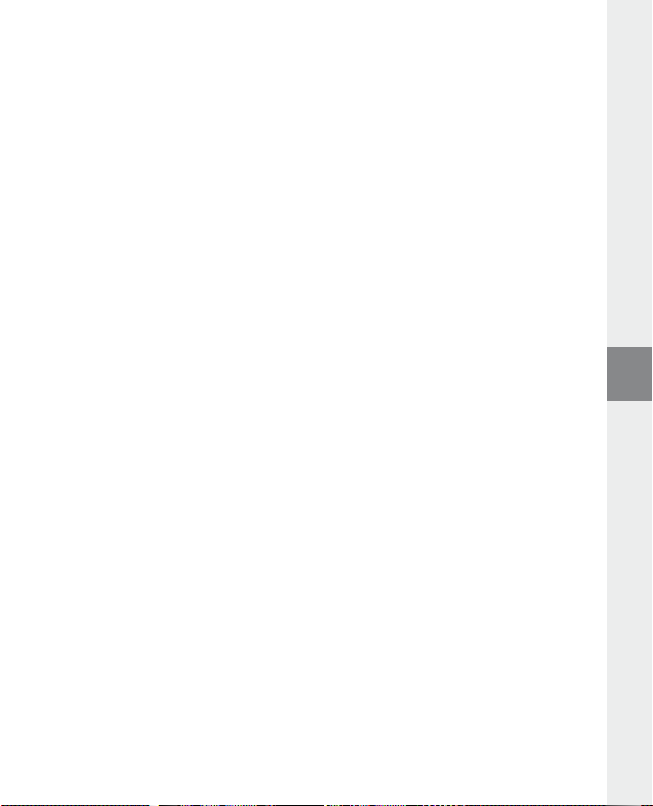
Handmatig•
Selecteer "h
schakelen. Druk op de
Diavoorstelling•
Om een diavoorstelling direct te starten, kunt u ook "d
te drukken, beëindigt u de diavoorstelling.
Miniatuurweergave•
Selecteer "m
E-toets om de volgende resp. vorige foto's weer te geven.
A n d m A t i g " en druk op de F- resp. E-toets, om naar de volgende resp. vorige foto te
X-toets om een diavoorstelling van de foto's te starten of te beëindigen.
i A V o o r s t ." selecteren. Door kort op de X-toets
i n i A t u u r W e e r g .", om gelijktijdig 4 foto's in het display weer te geven. Druk op de F- resp.
Modus: Video
Schakel eerst naar de modus "V
In de Videomodus kunt u filmbestanden (*.smv) bekijken. Voor het maken van filmbestanden in SMV-indeling
moet u de "t
hoofdstuk 9 beschreven. De bediening van de basisfuncties in de videomodus is identiek aan de bediening
in de Muziek-modus.
r A n s c o d e r " op de geleverde CD-rom gebruiken. De bediening van de "tr A n s c o d e r " wordt in
i d e o ".
Opmerking: De i.Beat emo kan alleen filmbestanden weergeven als deze in de map "mViDeo" zijn opgeslagen.
Modus: Opname
Schakel eerst naar de modus "o
Via de geïntegreerde microfoon kunt u spraakopnamen maken. Om een spraakopname te starten, selecteert
u in de vraag met de
Om de huidige opname te onderbreken, drukt u kort op de
te nemen, drukt u nogmaals kort op de
u de opname.
p n A m e ".
E- resp. F-toets de optie "jA" en vervolgens bevestigt u uw keuze met de X-toets.
X-toets. Door kort op de 5-toets te drukken, beëindigt
X-toets. Om de huidige opname weer op
Opmerking: Alle spraakopnamen worden in de "Voice"-map van de i.Beat emo opgeslagen.
Om uw FM-radio- resp. spraakopnamen weer te geven, schakelt u naar de map-navigatie in de modus "m
u z i e K ".
Modus: Instelling
Schakel eerst naar de modus "i
Hier kunt u verschillende equalizer-instellingen onder "e
weergave-instellingen onder "d
systeeminstellingen onder "s
Selecteer de gewenste instelling door kort op de
X- resp. ,-toets te drukken. Met de ;- resp. B-toets keert u terug naar het vorige menu.
op de
Om de instelling te verlaten, drukt u gedurende ca. 1 seconde op de
Grafische equalizer•
Onder het menupunt "e
n s t e l l i n g ".
i s p l A y ", tijdinstellingen onder "ti m e r ", de "op n A m e K W A l i t e i t " alsmede algemene
y s t e e m " uitvoeren.
q u A l i z e r " kunt u één van de 19 vooraf ingestelde equalizers instellen.
q u A l i z e r ", afspeelinstellingen onder "Wee r g A V e m o d u s ",
E- resp. F-toets te drukken en bevestig dit door kort
X-toets.
NL
– 55 –
Page 56
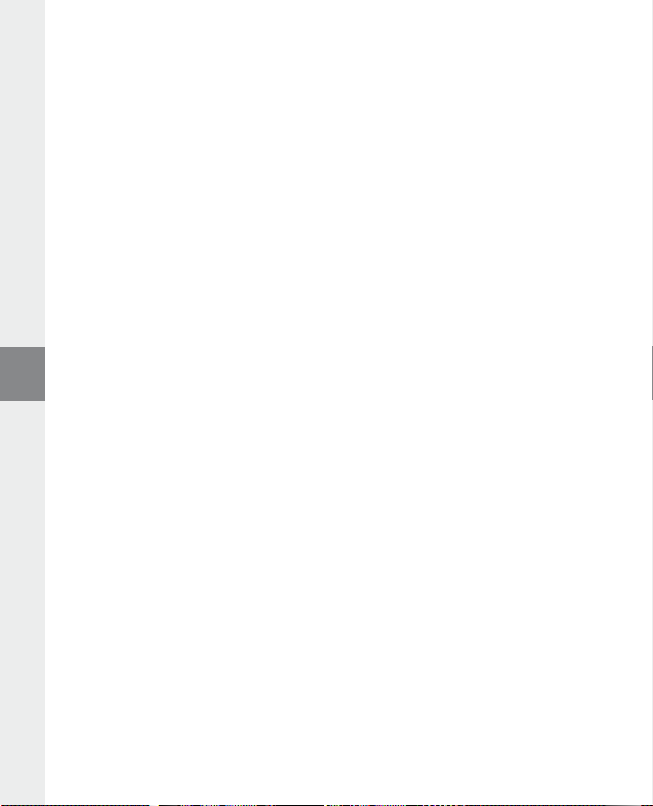
Weergavemodus•
Normaal: Selecteer het menupunt "n
Titel herhalen: Selecteer het menupunt "t
Alles herhalen: Selecteer het menupunt "A
Shuffle: Selecteer het menupunt "s
Shuffle herhalen: Selecteer het menupunt "s
onbeperkt te herhalen.
o r m A A l ", om alle titels één keer af te spelen.
i t e l h e r h .", om de huidige titel onbeperkt te herhalen.
l l e s h e r h .", om alle titels na afspelen te herhalen.
h u f f l e ", om alle titels in willekeurige volgorde af te spelen.
h u f f l e h e r h .", om de willekeurige volgorde van alle titels
Display•
Contrast: Onder het menupunt "c
Titel-weergave: Onder de menu-optie "t
bestandsnaam moet worden weergegeven.
Loopteksttempo: Onder het menupunt "l
looptekst instellen.
Verlichtingstijd: Onder de menu-optie "V
automatisch moet worden uitgeschakeld.
o n t r A s t " kunt u het contrast van het display instellen.
i t e l -W e e r g A V e " selecteert u of de huidige titel als ID3-Tag of als
o o p t e K s t t e m p o " kunt u de snelheid van de weergegeven
e r l i c h t .t i j d " kunt u instellen, na welke periode het display
Timer•
Energiebesparendemodus: Onder de menu-optie "u
inactiviteit de i.Beat emo automatisch moet worden uitgeschakeld.
Sleeptimer: Onder de menu-optie "s
moet worden uitgeschakeld.
Opnamekwaliteit•
Onder de menu-optie "o
instellen.
l e e p t im e r " kunt u instellen na welke periode de i.Beat emo automatisch
p n A m e K W A l i t e i t " kunt u de opnamekwaliteit voor de geïntegreerde microfoon
i t s c h A K e l e n " kunt u instellen na welke periode van
Opmerking: De opnamekwaliteit voor de geïntegreerde radio is vastgesteld op 44,1 kHz.
Systeem•
Geheugen / FW: Onder de menu-optie "g
geheugenruimte, alsmede de firmware-versie van de i.Beat emo.
Taal: Onder het menupunt "t
Defaults: Onder het menupunt "d
bij levering) van de i.Beat emo herstellen.
A A l " kunt u de menutaal van de i.Beat emo selecteren.
e h e u g e n / fW" vindt u informatie over de volledige en de vrije
e f A u l t s " hebt u de mogelijk heid om de fabrieksinstellingen (instellingen
– 56 –NL– 57 –
Page 57

9) Videobestanden converteren
U kunt met de i.Beat emo videobestanden in SMV-indeling afspelen. Videobestanden met overige indelingen
(MPG, AVI, WMV) dient u eerst met het programma "t
a) Plaats de meegeleverde CD in uw CD/DVD-station. Als de autostart-functie van uw systeem is geactiveerd,
wordt een menu met de inhoud van de CD geopend.
Opmerking: Als de autostart-functie van uw systeem is uitgeschakeld, kunt u via "D
station openen en in de hoofddirectory van de CD het programma "
b) Selecteer aansluitend de optie "t
r A n s c o d e r ".
c) De SMV-transcoder (video2smv.exe) start automatisch.
d) Selecteer het te converteren bestand (bijv. MPG, AVI, WMV) en voer de uitvoermap in.
e) Selecteer onder "s
f ) Selecteer onder "q
te hoger de geselecteerde waarde, des te meer geheugenruimte neemt het bestand in.
g) Start de convertering via de k nop "c
h) Kopieer aansluitend de SMV-bestanden naar de i.Beat emo in de map "mVideo".
Opmerking:
Deze MP3-player is geoptimaliseerd voor de meegeleverde hoofdtelefoon (impedantie van 32 Ohm). Het gebruik van andere •
hoofdtelefoons met geringe impedantie kan met name bij MP3-spelers met twee hoofdtelefooningangen, onder bepaalde
omstandigheden tot beschadiging van de MP3-speler of hoofdtelefoon leiden.
Als u het apparaat blootstelt aan elektrostatische ontlading, kan dit onder bepaalde omstandigheden tot een onderbreking van de •
datatransfer leiden tussen het apparaat en de computer resp. kunnen functies van het apparaat worden gestoord. In dit geval moet
het apparaat direct worden losgekoppeld van de USB-poort en opnieuw worden aangesloten.
Waarschuwing: Dit apparaat kan een hoog volume bereiken. Om schade aan het gehoor te voorkomen, die direct, later of •
sluipend kan optreden, mag u niet gedurende een langere tijd naar een hoog volume luisteren. Ongeacht of u naar een luidspreker,
hoofdtelefoon of oortelefoon luistert. Als u een ruis in uw oor hoort, moet u direct het volume zachter zetten of het gebruik van
de MP3-player stoppen. Let op dat een continue gehoorbeschadiging ook pas op een later tijdstip kan optreden. Onder bepaalde
omstandigheden kunt u in de loop der tijd uw gehoor aan hoge volumes laten wennen, zodat deze voor u normaal kunnen
worden. Uw gehoor kan echter hierdoor worden beïnvloedt. Des te hoger u het geluid instelt, des te sneller kan uw gehoor worden
beschadigd.
Waarschuwing: Het gebruik van oortelefoons tijdens het autorijden wordt niet geadviseerd en is in enkele landen verboden. Rij altijd •
voorzichtig en geconcentreerd. Stop de weergave van uw MP3-player als u hierdoor bij het autorijden of bij andere bezigheden uw
attentie of concentratie verliest, of verminderd.
Wij adviseren u om USB-kabels langer dan 3 meter niet te gebruiken. •
De fabrikant behoudt zich het recht voor om het product continu verder te ontwikkelen. Deze wijzigingen kunnen zonder
directe kennisgeving in deze gebruiksaanwijzing worden aangebracht. Informatie in deze beknopte handleiding hoeft hierdoor
niet overeen te komen met de stand van de technische uitvoering.
De fabrikant staat garant voor het product voor zover het wordt gebruikt zoals bedoeld. Verder is de fabrikant niet aansprakelijk
voor beschadigingen of dataverlies en de bijkomende gevolgschade.
Copyright © 2007 TrekStor GmbH & Co. KG. Onder voorbehoud van alle rechten. Bij overige vermelde producten- of bedrijfsaanduidingen gaat het mogelijkerwijs om handelsmerken of merknamen van de desbetreffende eigenaren.
i z e " het beeldformaat van "128 x 128".
u A l i t y " de kwaliteit waarin het beeld en het geluid moet worden geconverteerd. Des
o n V e r t ".
r A n s c o d e r (Vi d e o 2s m V )" te converteren.
m e n u .e x e " star ten.
– 57 –
e z e co m p u te r " uw CD/DVD-
NL
Page 58

BRUKSANVISNING
Anmärkning: Ladda upp i.Beat emo enligt beskrivningen i den här bruksanvisningen under minst 3 - 4 timmar
innan du använder den första gången.
1) Manöverorgan på TrekStor i.Beat emo
HörlursanslutningA)
Ögla för nackremB)
USB-anslutningC)
CSTN-displayD)
q-skjutregel (knapplås)
E)
MikrofonF)
E-knapp
G)
;-knapp
H)
X-knapp (play / pause)
I)
F-knapp
J)
,-knapp
K)
5-knapp
L)
/ / B-knapp
M)
y-knapp
N)
Anmärkning: Om du vill återställa apparaten trycker du försiktigt med ett spetsigt föremål (t.ex. ett uppbockat gem)
på
y-knappen. Knappen är infälld djupt i höljet.
2) Anslutning av TrekStor i.Beat emo till en PC
Anmärkning för dig som använder Windows® 98: Installera först drivrutinen på den medföljande CD:n innan du
ansluter i.Beat emo till datorn!
Anslut i.Beat emo till ett USB-uttag på datorn med den medföljande USB-kabeln. Operativsystemet identifierar
automatiskt i.Beat emo och lägger i "u
t f o r s K A r e n " in en "fl y t t b A r d i s K ".
3) Manöverorgan på TrekStor i.Beat emo
Så snart du kopplar i.Beat emo till en dator laddas den automatiskt. Senast efter 3 - 4 timmar är batteriet
fulladdat, och laddningen avslutas automatiskt så att överladdning förhindras.
Anmärkning: Den maximala batterianvändningstiden uppnås först efter ungefär 10 laddningscykler.
4) Dataöverföring med TrekStor i.Beat emo
Ej kopieringsskyddade filer
a) Markera önskade filer (t.ex. MP3) med musen. Kopiera dem genom att högerklicka på musen ("K
b) Markera i "u
c) Högerklicka på musen och markera alternativet "i
färdig finns filerna på i.Beat emo.
t f o r s K A r e n " den flyttbara disken "tr e K st o r i.be A t e m o ".
n f o g A " för att starta kopieringen. När kopieringen är
– 58 –SE– 59 –
o p i e r A ").
Page 59
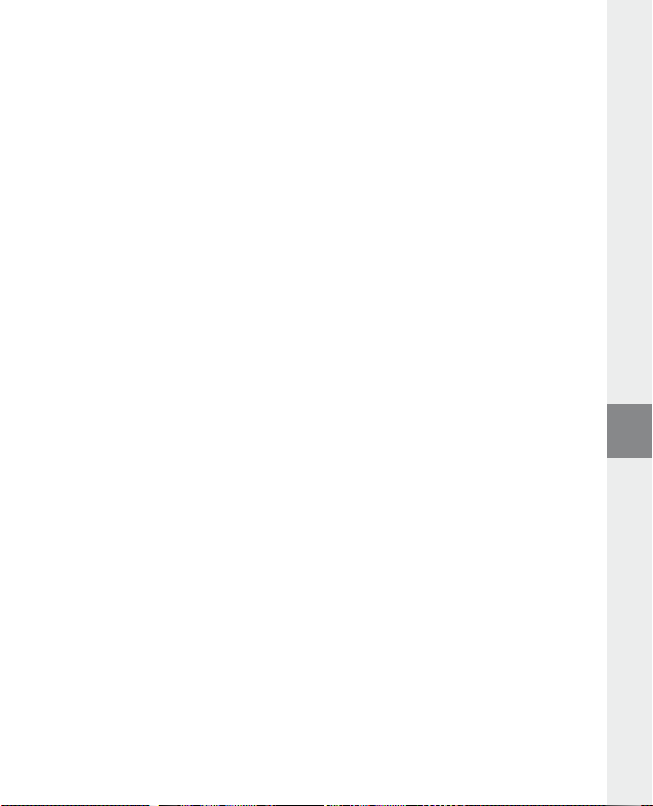
WMA-DRM9-skyddade filer
För att kunna kopiera DRM9-skyddade filer måste du först kopiera dem med Windows Media® Player
(referensversion: Windows Media® Player 9).
a) Anslut MP3-spelaren till datorn och starta Windows Media® Player.
b) Vänsterklicka i aktivitetsfältet på "K
c) Dra de önskade musikfilerna (WMA) till listan "o
d) Markera MP3-spelaren i rullgardinsmenyn upptill till höger under "o
e) Klicka sedan upptill till höger i rutan "K
MP3-spelare.
o p i e r A t i l l cd e l l e r e n h e t ".
b j e K t s o m s K A K o p i e r A s " på vänstra sidan.
b j e K t i e n h e t e n ".
o p i e r A ". Den markerade musiktiteln kopieras då automatiskt till din
5) Utloggning och frånkoppling av TrekStor i.Beat emo från datorn
Windows® 98 (SE): Klicka nedtill till höger i aktivitetsfältet på symbolen "sä K e r b o r t t A g n i n g A V m A s K i n V A r A ".
Markera i fönstret "s
bort i.Beat emo från datorn.
Windows® 2000/ME/XP/Vista: Högerklicka med musen nedtill till höger på aktivitetsfältet, på symbolen
ä K e r b o r t t A g n i n g A V m A s K i n V A r A ". Markera i popup-rutan raden "usb mA s s l A g r i n g s e n h e t – tA b o r t e n h e t " genom att
"s
vänsterklicka med musen. Nu kan du ta bort i.B eat emo från datorn.
Anmärkning: Följ alltid den rekommenderade utloggningsproceduren så att du inte skadar apparaten eller
förlorar några data!
ä K e r b o r t t A g n i n g A V m A s K i n V A r A " i.Beat emo och klicka på skärmknappen "jA". Nu kan du ta
6) Firmwareuppdatering av TrekStor i.Beat emo
Firmwareuppdateringar har till syfte att överföra firmwareförbättringar till din MP3-spelare. Firmware kallas
det program som svarar för styrningen av din MP3-spelare. Om du får problem med din MP3-spelare bör du
därför kontrollera att den senaste firmewareversionen är installerad.
Varning: Läs igenom hela instruktionen och följ uppdateringsproceduren exakt så att du inte skadar i.Beat emo!
a) Anslut i.Beat emo till ett USB-uttag på datorn.
b) Säkra alla viktiga data i i.Beat emo på datorn.
c) Du kan uppdatera i.Beat emo med den senaste firmware-versionen på Internet (se TrekStors hemsida
http://www.trekstor.de).
d) Lägg alternativt in den medföljande CD:n i CD / DVD-enheten. Om systemets autostart-funktion är aktiv
öppnas en meny med allt innehåll på CD:n.
Anmärkning: Om systemets autostart-funktion inte är aktiv kan du manövrera CD / DVD-enheten med
"u
t f o rs k A r e n" och star ta programmet "m e n u .e x e " från CD-skivans huvudmapp.
Markera punkten "d
hemsida laddas in.
e) Ladda ned firmwareversionen (zip-fil) och packa upp den i en godtycklig mapp.
ri V ru t in /Ve r K t y g " och följ anvisningarna. Internet-sökmotorn öppnas och TrekStors
SE
– 59 –
Page 60

f ) Starta filen "se t u p .e x e " och installera programvaran för firmwareuppdateringen på datorn.
Följ installationsanvisningarna.
g) Starta med hjälp av "s
Uppdateringsprogrammet söker nu efter i.Beat emo.
h) Markera nu "s
Anmärkning: Om du markerar alternativet "f
det visade varningsmeddelandet med "J
t A r t " + "pr o g r A m " + "tr e K st o r i.be A t e m o " programmet "fi r m W A r e up d A t e ".
t A r t " för att genomföra firmwareuppdateringen av i.Beat emo.
o r m At e r A D A t A o m r å D e " raderas internminnet i i.Beat emo. Bekräfta
A".
i) Vänta tills uppdateringen är helt färdig.
j) När uppdateringen är färdig kan du avsluta uppdateringsprogrammet genom att trycka på "s
t ä n g ".
k) Koppla sedan bort i.Beat emo från USB-uttaget på datorn.
7) Formatering av TrekStor i.Beat emo
Vid en formatering raderas alla data (t.ex. musiktitlar, bilder och användarinställningar) på din MP3-spelare.
a) Anslut i.Beat emo till ett USB-uttag på datorn.
b) Säkra alla viktiga data i i.Beat emo på datorn.
c) Öppna "u
d) Markera alternativet "f
e) En dialogruta visas. Markera under "f
f ) Klicka på skärmknappen "s
t f o r s K A r e n " och högerklicka med musen på "fly t t b A r d i s K ".
o r m A t e r A ..." på menyn.
i l s y s t e m " alternativet "fAt32".
t A r t " för att genomföra formateringen.
8) Manövrering av TrekStor i.Beat emo
Till- och frånkoppling
Starta i.Beat emo genom att trycka in
/-knappen i cirka 3 sekunder.
trycka in
Anmärkning: Se noga till att
är aktivt visas knapplåssymbolen eller tillhörande meddelande.
q-skjutregeln står i det övre läget, dvs. att knapplåset är frånkopplat. Om knapplåset
De olika moderna
i.Beat emo har flera olika moder. Efter starten befinner sig i.Beat emo i den senast använda moden, efter
den första starten i huvudmenyn. För att gå till huvudmenyn trycker du in
Välj önskad mod genom att trycka på
X-knappen. Om du vill återgå till huvudmenyn trycker du in X-knappen i ungefär 1 sekund.
/-knappen under cirka 1 sekund. Stäng av i.Beat emo genom att
E- eller F-knappen och bekräfta genom att trycka kort på
X-knappen i ungefär 1 sekund.
– 60 –SE– 61 –
Page 61

Mod: Musik
Gå till moden "m
Med hjälp av mappnavigeringen får du en översiktlig visning av alla musiktitlar som finns på i.Beat emo.
Gå till mappnavigeringen genom att trycka på
F-knappen och öppna den genom att trycka kort på X- resp. ,-knappen. Du kan radera en markerad
titel genom att trycka på
;-knappen i ungefär 1 sekund.
Uppspelning•
Tryck kort på
Paus•
Tryck kort på
X-knappen återupptas uppspelningen.
Byte av titel•
Om du trycker kort på
har börjat trycker på
Om du efter att uppspelningen har påbörjats och minst 5 sekunder har gått trycker kort på
hoppar i.Beat emo tillbaka till början av den aktuella titeln. Om du trycker två gånger på
hoppar i.Beat emo till den föregående titeln.
Fram- och bakåtspolning inom en titel•
Genom att hålla
framåt genom att hålla
Anmärkning: Spolningen går snabbare ju längre du trycker på
Höjning / sänkning av ljudvolymen•
Höj eller sänk ljudvolymen genom att trycka kort på
Anmärkning: Om du håller
Upprepning inom en titel•
Om du vill upprepa ett tidsavsnitt inom en musiktitel trycker du kort på
starttidpunkt för upprepningen. Ange upprepningens sluttidpunkt genom att trycka en gång till kort på
5-knappen. Avbryt upprepningen genom att trycka på 5-knappen.
Talinspelning•
Du kan göra talinspelningar med hjälp av den inbyggda mikrofonen. Starta talinspelningen genom att
trycka in
inspelningen. Tryck en gång till kort på
Avsluta inspelningen genom att trycka länge på
u s i K ".
B-knappen. Välj önskad titel eller mapp med E- resp.
5-knappen. För att gå ur mappnavigeringen trycker du in X- resp.
X-knappen för att starta uppspelning av en ljudfil.
X-knappen om du vill göra en paus i uppspelningen. När du trycker en gång till på
F-knappen väljs nästa titel. Om du inom 5 sekunder efter att uppspelningen
E-knappen sker växling till den föregående musiktiteln.
E-knappen
E-knappen
E- eller F-knappen intryckt kan du spola inom en musiktitel. Spola bakåt eller
E- resp. F-knappen intryckt.
E- eller F-knappen.
,- resp. ;-knappen.
,- resp. ;-knappen intryckt ändras ljudvolymen kontinuerligt.
5-knappen för att ange
5-knappen i ungefär 1 sekund. Tryck kort på X-knappen om du vill göra en paus i
X-knappen om du vill återuppta den aktuella inspelningen.
5-knappen.
Anmärkning: Alla talinspelningar lagras i mappen "Voice" i i.Beat emo.
Uppspelning av tal- och FM-radioinspelningar•
Om du vill spela upp dina tal- eller FM-radioinspelningar går du först till mappnavigeringen genom att
trycka kort på
"fm" för FM-radioinspelningar. Välj önsk ad fil genom att trycka kort på
uppspelningen genom att trycka kort på
B-knappen i moden "mu s i K ". Markera menypunkten "Voice" för talinspelningar eller
X- resp. ,-knappen.
E- eller F-knappen och starta
SE
– 61 –
Page 62

Mod: FM-radio
Gå till moden "fm-
Anmärkning: Ha alltid hörluren eller öronmusslan ansluten till hörlursjacket på i.Beat emo. Kabeln fungerar som
antenn för den inbyggda radiomottagaren.
Om du vill gå till FM-radiomenyn trycker du kort på
på
E- eller F-knappen och bekräfta genom att trycka på X-knappen. Om du vill gå ur FM-radiomenyn
håller du
Växling mellan manuellt sändarval och minnesplatsmod•
Tryck i FM-radiomoden på
minnesplatsmoden "s
Automatisk minnesbeläggning / automatisk sändarsökning•
Starta automatisk sändarsökning genom att i FM-radiomoden trycka på
FM-radiomenyn alternativet "A
automatiskt efter radiosändare med god mottagning och lagrar dem på de 20 minnesplatserna.
Växling mellan lagrade sändare•
I minnesplatsmoden "s
F-knappen.
Manuell frekvensändring / manuell sökning•
I den manuella sändarvalsmoden "s
trycka kort på
söker i.Beat emo automatiskt igenom de övre resp. de undre frekvensområdena efter sändare med bra
mottagning.
Lagring av enskilda sändare•
Gå till manuellt sändarval "s
på FM-radiomenyn. Välj önskad minnesplats genom att trycka på
genom att trycka kort på
Inställning av FM-radioregion•
Markera "fm-
FM-radioinspelning•
Starta radioinspelningen genom att trycka in
om du vill göra en paus i inspelningen. Tryck en gång till kort på
aktuella inspelningen. Avsluta inspelningen genom att hålla
r A d i o ".
B-knappen. Välj önskad menypunkt genom att trycka
X-knappen intryckt.
X-knappen om du vill växla mellan manuellt sändarval "sc A n " och
t A t i o n ".
u t o m . s ö K n i n g " och bekräfta den efter följande frågan. i.Beat emo söker nu
t A t i o n " kan du växla mellan minnesplatserna genom att trycka kort på E- eller
E- eller F-knappen. Om du håller E- eller F-knappen intryckt tillräckligt länge
r e g i o n " på FM-radiomenyn om du vill göra regionspecifika radioinställningar.
c A n " kan du ändra mottagningsfrekvensen i små steg genom att
c A n ". Ställ in önskad frekvens, tryck på B-knappen och markera "sp A r A s ä n d A r e "
X-knappen.
5-knappen i ungefär 1 sekund. Tryck kort på X-knappen
5-knappen intryckt i ungefär 1 sekund.
B-knappen. Markera på
E- eller F-knappen och bekräfta
X-knappen om du vill återuppta den
Anmärkning: Alla radioinspelningar lagras i mappen "fm" i i.Beat emo.
Mod: Bilder
Gå till moden "b
i l d e r ".
I bildmoden kan du titta på bildfiler (*.jpeg / *.bmp).
Anmärkning: Alla bilder måste ha JPEG- eller BMP-format. i.Beat emo kan bara visa bilder som finns i mappen
"photo". Större bilder visas automatiskt förminskade, vilket kan medföra att inladdningstiden blir längre.
Manuell•
Markera "m
A n u e l l " och tryck på F- eller E-knappen för att gå till nästa resp. föregående bild. Tryck på
X-knappen om du vill starta eller avsluta en presentation av bilderna.
– 62 –SE– 63 –
Page 63

Slideshow•
Om du vill starta en presentation markerar du "s
X-knappen.
på
Miniatyrvy•
Markera "m
in i A t y r V y " om du vill visa fyra bilder samtidigt på displayen. Om du tr ycker på F- eller E-k nappen
visas de fyra nästa resp. föregående bilderna.
l i d e s h o W ". Avsluta presentationen genom att tryck a kort
Mod: Video
Gå till moden "V
I videomoden kan du titta på filmfiler (*.smv). För att skapa filmfiler i SMV-format måste du använda programmet
"t
r A n s c o d e r " som finns på CD:n. I kapitel 9 beskrivs hur du använder "tr A n s c o d e r ". Manövreringen av grund-
funktionerna i videomoden är identisk med manövreringen i musikmoden.
i d e o ".
Anmärkning: i.Beat emo kan bara visa filmfiler som finns i mappen "mViDeo".
Mod: Inspelning
Gå till moden "i
Du kan göra talinspelningar med hjälp av den inbyggda mikrofonen. För att starta en talinspelning markerar
du på menyn med hjälp av
Tryck kort på
knappen om du vill återuppta den aktuella inspelningen. Avsluta inspelningen genom att trycka kort på
5-knappen.
n s p e l n i n g ".
X-knappen om du vill göra en paus i inspelningen. Tryck en gång till kort på X-
E- resp. F-knappen alternativet "jA" och bekräftar med X-knappen.
Anmärkning: Alla talinspelningar lagras i mappen "Voice" i i.Beat emo.
Om du vill spela upp dina FM-radio- eller talinspelningar går du i mappnavigeringen till moden "m
u s i K ".
Mod: Inställningar
Gå till moden "i
Här kan du göra olika equalizerinställningar under "e
visningsinställningar under "d
inställningar under "s
Välj önskad inställning genom att trycka på
X- resp. ,-knappen. Med ;- resp. B-knappen kommer du tillbaka till föregående meny. För att
lämna inställningarna trycker du in
n s t ä l l n .".
i s p l A y ", tidsinställningar under "ti m e r ", "in s p e l n .K V A l i t e t " samt allmänna system-
y s t e m ".
X-knappen i ungefär 1 sekund.
q u A l i z e r ", uppspelningsinställningar under "upp s p e l n i n g s m o d ",
E- eller F-knappen och bekräfta genom att trycka kort på
SE
– 63 –
Page 64
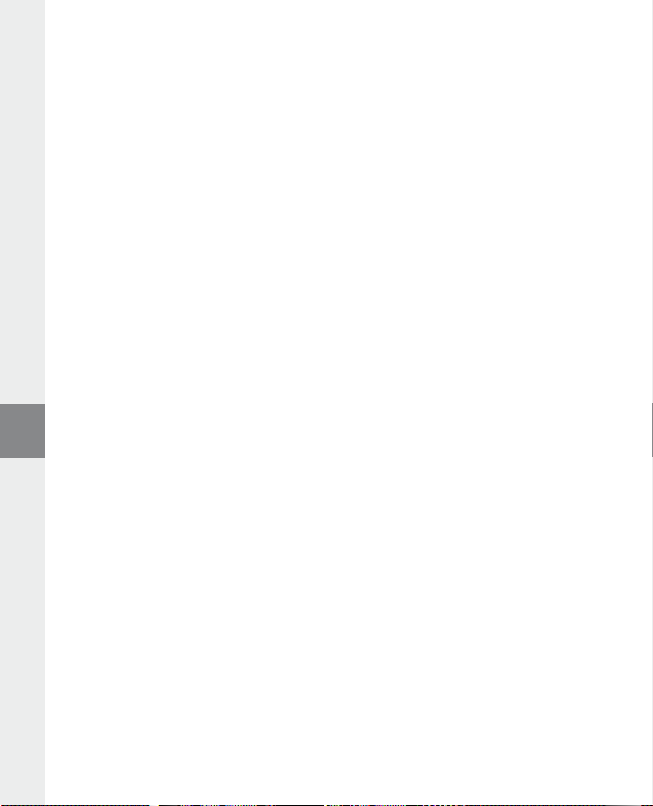
Grafisk equalizer•
Under menypunkten "e
q u A l i z e r " kan du välja mellan 19 förinställda equalizers.
Uppspelningsmod•
Normal: Markera menypunkten "n
Upprepa titel: Välj menypunkten "t
Upprepa allt: Markera menypunkten "A
och ordning.
Slumpval: Markera menypunkten "s
Slumpvis upprepning: Välj menypunkten "s
ordningsföljden mellan alla titlarna ett obegränsat antal gånger.
o r m A l " om du vill spela upp alla titlar en gång.
i t e l r e p ." om du vill upprepa den aktuella titeln ett obegränsat antal gånger.
l l t r e p ." om du vill spela upp alla titlar ytterligare en gång i tur
h u f f l e" om du vill spela upp alla titlar en gång i slumpmässig ordningsföljd.
h u f f l e r e p ." om du vill upprepa den slumpmässiga
Display•
Kontrast: Under menypunkten "K
Titelvisning: Under menypunkten "t
eller som filnamn.
Löptexttempo: Under menypunkten "l
Belysningstid: Under menypunkten "b
släckas automatiskt.
o n t r A s t " kan du ställa in LCD-displayens kontrast.
it el V i sn i ng " kan du välja om den aktuella titeln ska visas som ID3-tag
ö p t e x t t e m p o " kan du ställa in hastigheten hos den löptext som visas.
e l y s n i n g s t i d " kan du ställa in den tid efter vilken displayen ska
Timer•
Strömsparläge: Under menypunkten "s
stängas av automatiskt ifall den inte används.
Sleep timer: Under menypunkten "s
stängas av automatiskt.
Inspelningskvalitet•
Under menypunkten "i
n s p e l n .K V A l i t e t " kan du ställa in den inbyggda mikrofonens inspelningskvalitet.
t ä n g A V " kan du bestämma efter vilken tid som i.Beat emo ska
l e e p t i m e r " kan du bestämma efter vilken tid som i.Beat emo ska
Anmärkning: Den inbyggda radions inspelningskvalitet är fixerad mot 44,1 kHz.
System•
Minne / FW: Under menypunkten "m
minnesutrymmet samt om firmwareversionen i i.Beat emo.
Språk: Under menypunkten "s
Fabriksinställningar: Under menypunkten "f
(leveranstillståndet) för i.Beat emo.
i n n e / fW" kan du få upplysning om det totala och det lediga
p r å K " kan du välja menyspråk för i.Beat emo.
A b r i K s in s t " har du möjlighet att återställa fabriksinställningarna
– 64 –SE– 65 –
Page 65

9) Konvertering av videofiler
Med i.Beat emo kan du spela upp videofiler i SMV-format. Videofiler med andra format (MPG, AVI, WMV )
måste först konverteras med programmet "t
a) Lägg in den medföljande CD:n i CD / DVD-enheten. Om systemets autostart-funktion är aktiv öppnas en
meny med allt innehåll på CD:n.
Anmärkning: Om systemets autostart-funktion inte är aktiv kan du manövrera CD / DVD-enheten via
"u
t f o rs k A r e n" och star ta programmet "m e n u .e x e " från CD-skivans huvudmapp.
b) Markera sedan punkten "t
r A n s c o d e r ".
c) SMV-transcodern (video2smv.exe) startar automatiskt.
d) Markera den fil som ska konverteras (t.ex. MPG, AVI, WMV) och ange den mapp där den konverterade
filen ska sparas.
e) Markera under "s
f ) Markera under "q
desto mer minnesutrymme behövs för filen.
i z e " bildstorleken "128 x 128".
u A l i t y " den kvalitet som bild och ljud skal konverteras till. Ju högre värde du markerar,
g) Starta konverteringen genom att klicka på skärmknappen "c
h) Kopiera därefter SMV-filerna till i.Beat emo i mappen "mVideo".
Anmärkningar:
MP3-spelaren är optimerad för den medföljande hörluren (impedans 32 ohm). Om du använder andra hörlurar med lägre impedans •
kan du i vissa fall skada MP3-spelaren eller hörlurarna, i synnerhet på MP3-spelare med två hörlursjack.
Om du utsätter apparaten för elektrostatiska urladdningar kan det i vissa fall uppstå avbrott i dataöverföringen mellan apparaten •
och datorn och apparatens funktioner kan störas. Koppla då bort apparaten från USB-porten och anslut den sedan på nytt.
Varning: Apparaten kan alstra höga ljudvolymer. För att förhindra hörselskador, som kan komma genast, senare eller smygande, •
bör du inte lyssna under lång tid med hög ljudvolym. Detta gäller oavsett om du lyssnar via högtalare, hörlurar eller öronmussla.
Om du känner att det börjar ringa i öronen måste du omedelbart sänka ljudvolymen eller sluta att använda MP3-spelaren. Tänk
på att kroniska hörselskador ofta visar sig först senare i livet. Du kanske med tiden vänjer dig vid de höga ljudvolymerna så att de
känns normala för dig, men de kan ändå inverka menligt på din hörsel. Ju högre ljudvolym som du ställer in, desto snabbare kan
din hörsel skadas.
Varning: Vi rekommenderar inte att du använder öronmusslor när du kör bil, och detta är också förbjudet i vissa länder. Kör alltid •
försiktigt och uppmärksamt. Avbryt uppspelningen från din MP3-spelare om den distraherar eller stör dig när du kör bil eller håller
på med annan verksamhet som kräver din fulla uppmärksamhet.
Använd inte USB-kablar som är längre än 3 meter. •
Tillverkaren förbehåller sig rätt till kontinuerlig vidareutveckling av produkten. Ändringar kan företas utan att de beskrivs direkt
i denna bruksanvisning. Upplysningarna i bruksanvisningen överensstämmer därför inte nödvändigtvis med det verkliga
tekniska utförandet.
Tillverkaren garanterar enbart att produkten är lämplig för dess avsedda ändamål. Tillverkaren ansvarar inte heller för skada på
eller förlust av data eller för därav orsakade följdskador.
Copyright © 2007 TrekStor GmbH & Co. KG. Alla rättigheter förbehållna. Om andra produkt- eller företagsbeteckningar nämns
kan de eventuellt avse varubeteckningar eller märkesnamn som tillhör respektive innehavare.
r A n s c o d e r (Vi d e o 2s m V )".
o n V e r t ".
– 65 –
SE
Page 66
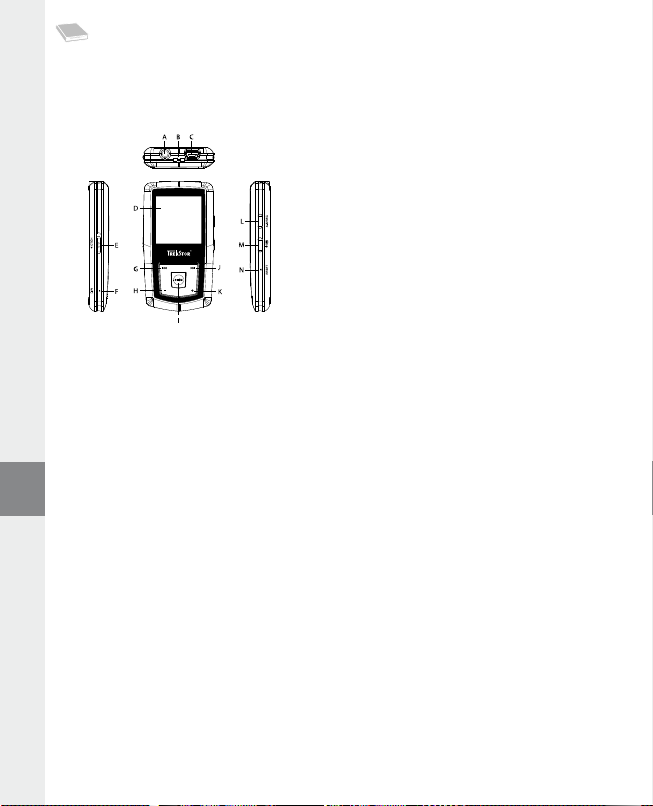
KULLANIM KILAVUZU
Uyarı: İlk kullanımdan önce i.Beat emo'yu bu kullanım kılavuzunda anlatıldığı biçimde en az 3-4 saat süre ile şarj edin.
1) TrekStor i.Beat emo’nun kumanda elemanları
Kulaklık bağlantısı A)
Askı bandı kopçası B)
USB bağlantısı C)
CSTN ekranı D)
q sürgüsü (tuş kilidi)
E)
Mikrofon F)
E tuşu
G)
; tuşu
H)
X tuşu (Çal / Beklet)
I)
F tuşu
J)
, tuşu
K)
5 tuşu
L)
/ / B tuşu
M)
y tuşu
N)
Dikkat: Sıfırlamak için sivri uçlu bir cisimle (örn. bir ucu dışa bükülmüş ataç ile)
yüzeyinin altındadır.
y tuşuna basın. Bu tuş cihaz
2) TrekStor i.Beat emo’i bir bilgisayara bağlama
Windows® 98 kullanıcıları için uyarı: i.Beat emo'i bilgisayarınıza bağlamadan önce CD'de bulunan sürücüyü yükleyin!
i.Beat emo'i beraberindeki USB kablosuyla bilgisayarınızın USB girişlerinden birine bağlayın. İşletim sisteminiz
i.Beat emo’i otomatik olarak tanır ve "bi
l g is A y A r ım"a bir "KA l d i r i l A b ilir V e r i o r t A m i " ekler.
3) TrekStor i.Beat emo’i yükleme
i.Beat emo’i bir bilgisayara bağladığınızda otomatik olarak şarj edilir. En geç 3 – 4 saat sonra pil tam şarj
edilmiş olur ve şarj işlemi, bir aşırı yüklemeyi önlemek için otomatik olarak sonlandırılır.
Bilgi: Azami pil kullanım süresine yaklaşık 10 şarj işlemi sonrasında ulaşılır.
4) TrekStor i.Beat emo ile veri alış verişi
Kopyalamaya karşı korunmamış dosyalar
a) Seçtiğiniz verileri (örneğin MP3) fare ile işaretleyin. Bunları sağ fare tuşuna ("K
b) "bi
l g is A y A r i m " altında "tre K st o r i.be A t e m o " kaldırılabilir veri ortamını seçin.
c) Kopyalama işlemini başlatmak için, sağ fare tuşuna basın ve "e
sonunda, veriler i.Beat emo'e aktarılmış olacaktır.
K l e " seçeneğini seçin. Kopyalama işleminin
o p y A l A ") basarak kopyalayın.
– 66 –TR– 67 –
Page 67
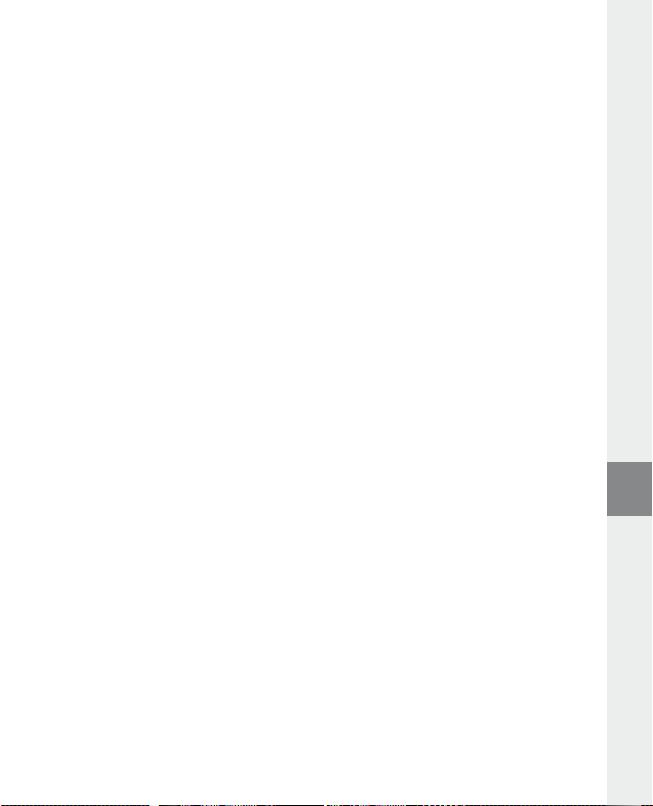
WMA-DRM9 korumalı dosyalar
DRM9 korumalı verileri kopyalamayı Windows Media® Player üzerinden (Windows Media® Player 9)
gerçekleştirmeniz gerekir.
a) MP3 çaları bilgisayarınıza bağlayın ve Windows Media® Player’ı başlatın.
b) Görev çubuğunun solundaki "cd’
c) Seçtiğiniz müzik dosyalarını (WMA) sol taraftaki “K
d) Sağda yukarıdaki açılır menüde “ci
e) Ardından sağ üstteki "K
çalarınıza kopyalanacaktır.
y e V e y A cih A z A K o p y A l A " seçeneğini tıklatın.
o p y A l A n A c A K n e s n e l e r ” listesine sürükleyin.
h A z d A K i ö ğ e l e r ” altında MP3 çaları seçin.
o p y A l A " düğmesini tıklatın. Seçtiğiniz müzik dosyası böylece otomatik olarak MP3
5) Oturumu kapatma ve TrekStor i.Beat emo’i bilgisayardan ayırma
Windows® 98 (SE): Görev çubuğunda aşağıda sağda yer alan "do n A n i m i g ü V e n l i bir ş e K il d e K A l d i r " sembolüne
o n A n i m i g ü V e n l i bir ş e K il d e K A l d i r " penceresinde i.Beat emo’i seçin ve "eV e t " düğmesini tıklatın. Şimdi
tıklayın. "d
i.Beat emo'i bilgisayardan ayırabilirsiniz.
Windows® 2000/ME/XP/Vista: Sağ fare tuşu ile görev çubuğunda aşağıda sağda yer alan "d
bir ş e K il d e K A l d i r " sembolüne tıklayın. Ekrana gelen menüden "usb – yiğin d e p o l A m A cih A z i n i - s ü r ü c ü y ü K A l d i r “
menüsünü sol fare tuşunu tıklayarak seçin. Şimdi i.Beat emo'i bilgisayardan ayırabilirsiniz.
o n A n i m i g ü V e n l i
Bilgi: Cihazda hasara veya veri kaybına yol açmamak için lütfen tavsiye edilen oturum kapatma yöntemini izleyin!
6) TrekStor i.Beat emo ürün yazılımı güncellemesi
Bir ürün yazılımı güncellemesi, ürün yazılımının iyileştirmelerini MP3 çalarınıza aktarmak için kullanılır. Ürün
yazılımı, MP3 çalarınızı kumanda etmek için kullanılan programdır. Bu nedenle MP3 çalarınızla herhangi bir
sorun yaşadığınız durumunda lütfen ürün yazılımının en güncel sürümünü yüklemiş olduğunuzdan emin olun.
Uyarı: i.Beat emo’nun arızalanmaması için lütfen bütün kullanım kılavuzunu okuyun ve güncelleme prosedürünü
aynen izleyin!
a) i.Beat emo’yu bilgisayarınızın bir USB bağlantısına bağlayın.
b) i.Beat emo üzerindeki önemli tüm verileri bilgisayarınızda saklayın.
c) i.Beat emo’yu, Internet’teki (TrekStor’un http://www.trekstor.de adresindeki) en son ürün yazılımıyla
güncelleyebilirsiniz.
d) Alternatif olarak ekteki CD’yi CD / DVD sürücünüze takın. Sisteminizde otomatik başlatma fonksiyonu
etkinleştirilmiş ise, CD'nin tüm içeriğini gösteren bir menü açılır.
Uyarı: Sisteminizde otomatik başlatma fonksiyonu etkin değilse, "bi
erişebilir ve CD'nin ana dizininden "
ü r ü c ü l e r /Ar A ç l A r " öğesini seçin ve talimatları izleyin. İnternet tarayıcınız açılır ve TrekStor’un ana sayfası
"s
yüklenir.
m e n u .e x e " programını başlatabilirsiniz.
e) Ürün yazılımını (zip dosyasını) indirin ve istediğiniz bir klasöre açın.
l gis A y A r i m " üzerinden CD/DVD sürücünüze
TR
– 67 –
Page 68
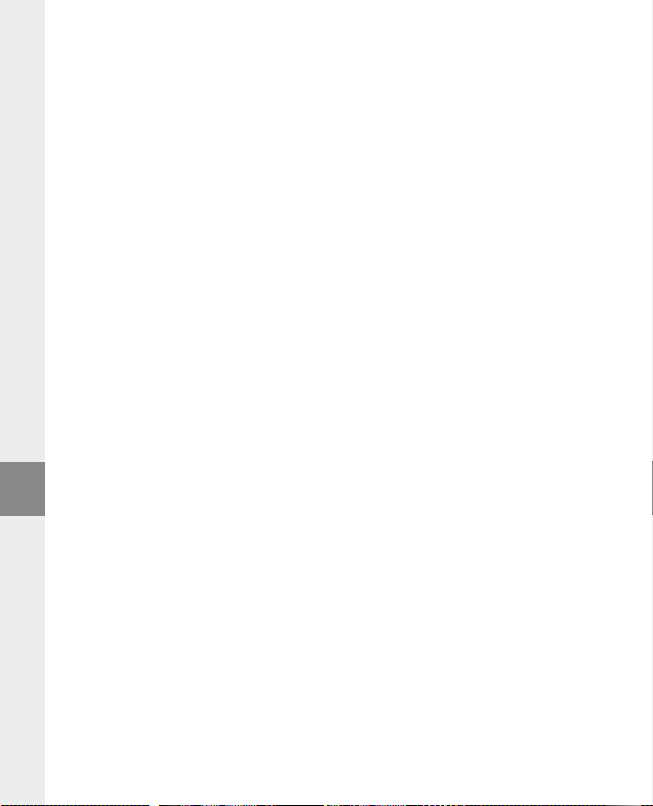
f ) Ürün yazılımı güncellemesinin yazılımını bilgisayarınıza kurmak için "s e t u p .e x e " dosyasını başlatın. Kurulum
talimatlarını izleyin.
g) "b
A ş l A t " + "pr o g r A m l A r " + "tr e K st o r i.be A t e m o " altındaki "ür ü n y Az i li m i g ü n c e l l e m e s i" programını başlatın. Şimdi
güncelleme programı i.Beat emo’nuzu arar.
h) Şimdi "s
t A r t " seçeneğini seçerek, i.Beat emo’nun ürün yazılımı güncellemesini gerçekleştirin
Uyarı: "f
o r m A t DA t A Ar e A " seçeneğini seçtiğinizde, i.Beat emo’nun dahili hafızası silinir. Beliren uyarı mesajını
onaylamak için "y
e s " tuşuna basın.
i) Lütfen güncelleme işleminin tamamlanmasını bekleyin.
j) Güncelleme işlemi tamamlandıktan sonra "c
l o s e " düğmesine basarak güncelleme programını sonlandırın.
k) Ardından i.Beat emo’yu bilgisayarınızın USB bağlantısından ayırın.
7) TrekStor i.Beat emo’yu formatlama
Formatlama yapıldığında, MP3 çalarınızdaki tüm veriler (örneğin müzik parçaları, resimler ve kullanıcı
ayarları) silinir.
a) i.Beat emo’nuzu PC’nizin bir USB bağlantısına takın.
b) i.Beat emo’nuzdaki en önemli verileri PC’nize kaydedin.
c) "bi
l g is A y A r i m "ı açın ve sağ fare tuşuyla "KA l d i r i l A b ilir V e r i o r t A m i " üzerine tık layın.
d) Bağlam menüsünden "f
e) Açılan iletişim kutusundan "d
f ) Formatlamayı gerçekleştirmek için "b
o r m A t l A ..." maddesini seçin.
o s y A sis t e m i " altında "fAt32" seçeneğini seçin.
A ş l A t " düğmesine tıklayın.
8) TrekStor i.Beat emo’yu kullanma
Açma ve kapama
i.Beat emo’yu açmak için
tuşunu yaklaşık 3 saniye basılı tutun.
Uyarı:
q sürgüsünün üst pozisyonda olup olmadığına, yani tuş kilidi işlevinin devre dışı olmasına dikkat edin.
Tuş kilidinin devrede olması halinde, tuş kilidi sembolü veya buna uygun bir uyarı belirir.
Çeşitli modlar
i.Beat emo’nun çeşitli modları vardır. i.Beat emo çalıştırıldıktan sonra, son kullanılan modda veya ilk çalıştırmada
ana menüde bulunur. Ana menüye ulaşmak için
tuşuna basarak istediğiniz modu seçin ve
dönmek için
X tuşunu yaklaşık bir saniye basılı tutun.
/ tuşunu yaklaşık 1 saniye basılı tutun. i.Beat emo’yu tekrar kapatmak için /
X tuşunu yaklaşık 1 saniye basılı tutun. E veya F
X tuşuna kısaca basarak seçiminizi onaylayın. Ana menüye
– 68 –TR– 69 –
Page 69
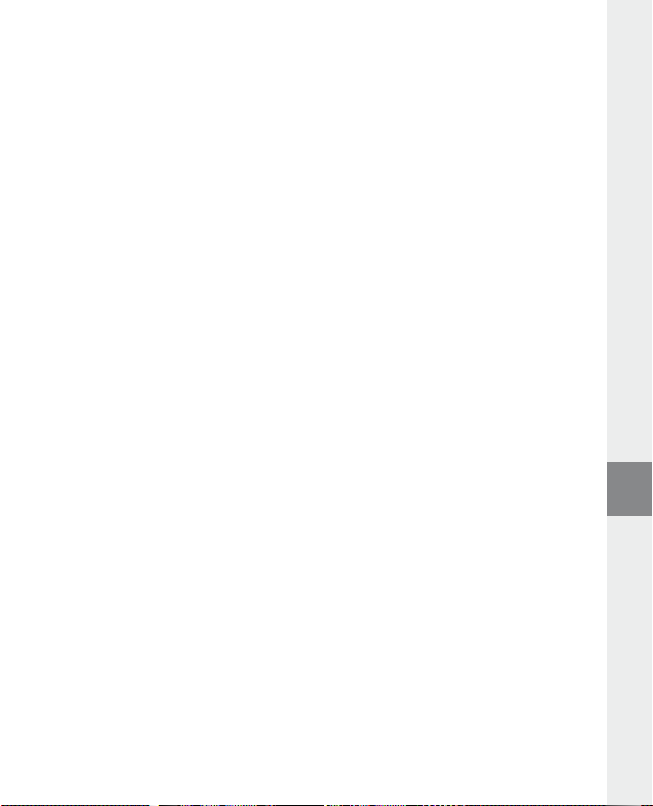
Mod: Müzik
Lütfen "m
ü z iK" moduna geçiş yapın.
Klasörde gezinme yardımıyla, i.Beat emo üzerindeki tüm müzik parçalarının kolay anlaşılır bir genel bakışına
kavuşursunuz.
veya klasörü seçin ve
tuşuna basın. Klasörde gezinme ekranından çıkmak için
basılı tutun.
B tuşuna basarak klasörde gezinmeye geçin. E veya F tuşuna basarak, istediğiniz parça
X veya , tuşuna basarak açın. İşaretlenmiş bir parçayı silmek için 5
Çalma •
Bir ses dosyasını çalmayı başlatmak için kısa süreli olarak
Beklet •
Çalmayı bekletmek için kısa süreli olarak
devam eder.
Müzik parçasını değiştirme •
F tuşuna kısaca bastığınızda bir sonraki parça seçilir. E tuşuna çalma işleminin başlamasından
itibaren 5 saniye içinde kısa süreli basmanız halinde, bir önceki parçaya geçilir.
Çalma işleminin başlamasından ve aradan en az 5 saniye geçtikten sonra
i.Beat emo çalmakta olan parçanın başına atlar,
parçaya atlar.
Bir parça içerisinde ileri veya geri gitme •
E veya F tuşlarına uzun süreli basarak parça içerisinde ileri veya geri gidebilirsiniz. İleri veya geri
sardırmak için
Uyarı:
Sesi açma/kısma •
Sesi açmak veya kısmak için
Uyarı:
Bir parça içinde tekrarlama •
Bir müzik parçasının belli bir kısmını tekrarlamak istiyorsanız, tekrarlanacak kısmın başlangıcını belirlemek
için kısa süreli olarak
olarak
Ses kaydı •
Entegre mikrofon üzerinden ses kayıtları yapabilirsiniz. Ses kaydını başlatmak için
1 saniye basılı tutun. Devam eden kaydı bekletmek için kısa süreli olarak
ettirmek için tekrar kısa süreli olarak
kaydı sona erdirebilirsiniz.
E veya F tuşunu basılı tutun.
E veya F tuşunu ne kadar uzun süre basılı tutarsanız, cihazın sarma hızı da o oranda artar.
, veya ; tuşuna kısa süreli basın.
, veya ; tuşunu uzunca basılı tutmanız halinde, ses ayarı sürekli değişir.
5 tuşuna basın. 5 tuşuna basarak, tekrarlamayı tekrar kaldırabilirsiniz.
5 tuşuna basın. Tekrarlanacak kısmın sonunu belirlemek için tekrar kısa süreli
X tuşuna basın. X tuşuna yeniden basıldığında çalmaya
X tuşuna basın. 5 tuşuna uzun süreli olarak basarak,
X veya ; tuşunu yaklaşık 1 saniye boyunca
X tuşuna basın.
E tuşuna iki kez basarsanız i.Beat emo bir önceki
E tuşuna kısa süreli basarsanız,
5 tuşunu yaklaşık
X tuşuna basın. Devam
Uyarı: Tüm ses kayıtları, i.Beat emo’nun "VOICE" klasöründe saklanır.
Ses ve FM radyo kayıtlarını çalma •
Ses veya FM radyo kayıtlarını çalmak için,
gezinmeyi açın. Ses kaydı için "Voice" veya FM radyo kayıtları için "fm" menü seçeneğini seçin.
F tuşuna kısa süreli olarak basarak istediğiniz dosyayı seçin ve X veya , tuşuna kısa süreli olarak
basarak çalmaya başlayın.
B tuşuna kısa süreli olarak basarak, "mü z iK" modunda klasörde
E veya
TR
– 69 –
Page 70
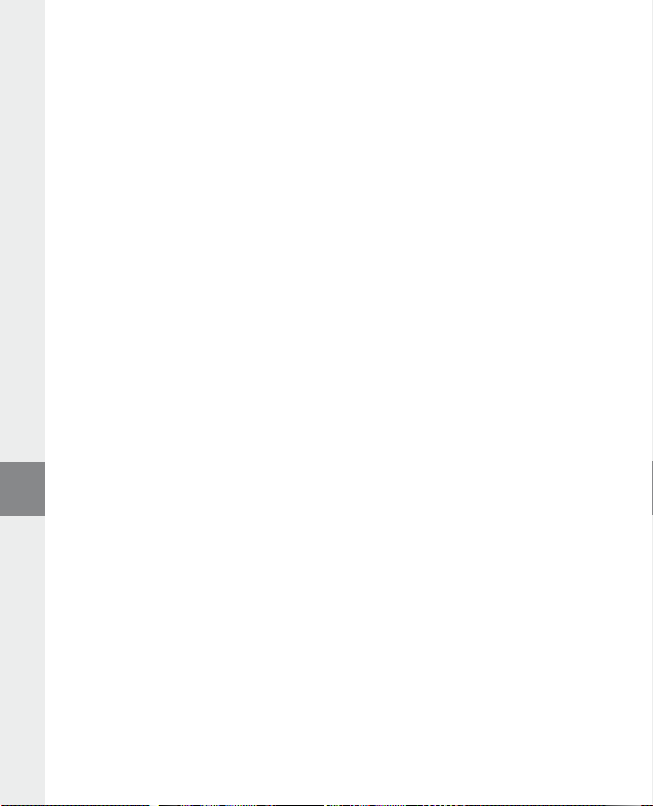
Mod: FM radyo
Lütfen "fm
Uyarı: Lütfen kulaklığınızı her zaman i.Beat emo'nun kulaklık girişine bağlayın, çünkü kulaklık kablosu entegre
radyo için anten işlevi görür.
FM radyo menüsüne geçmek için
seçeneğini seçin ve
menüsünden çıkabilirsiniz.
r A d y o " moduna geçin.
X tuşuna basarak onaylayın. X tuşuna uzun süreli olarak basarak FM radyo
Manüel kanal seçimiyle hafıza modu arasında geçiş •
FM radyo modunda
geçiş yapabilirsini.
Otomatik hafızaya alma / otomatik kanal arama •
Otomatik kanal aramayı başlatmak için, FM radyo modunda
t o m . A r A m A " seçeneğini seçip, ardından çıkan sorguyu onaylayın. Böylelikle i.Beat emo otomatik olarak
"o
sinyali en güçlü radyo kanallarını aramaya başlar ve bulduğunda bunları 20 hafıza yerine kaydeder.
Kayıtlı kanallar arasında geçiş •
t A t io n " hafıza modunda E veya F tuşuna kısa süreli olarak basarak mevcut hafıza yerleri arasında
"s
geçiş yapabilirsiniz.
Manüel frekans değişimi / Manüel arama •
c A n " manüel kanal seçimi modunda E veya F tuşuna kısa süreli olarak basarak alış frekansını küçük
"s
adımlar halinde değiştirebilirsiniz.
otomatik olarak alt veya üst frekanslardaki sinyali kuvvetli olan kanalları tarar.
Belirli bir vericiyi kaydetme •
c A n " manüel verici seçimine geçin. İstediğiniz frekansı ayarlayın, B tuşuna basın ve FM radyo menüsü
"s
üzerinden "K
X tuşuna kısa süreli olarak basarak bunu onaylayın.
FM radyo bandını ayarlama •
Bölgeye özgü radyo ayarlarını gerçekleştirmek için FM radyo menüsünde "fm
FM radyo kaydı •
Radyo kaydını başlatmak için
için kısa süreli olarak
tuşuna basın. Kayıt işlemini sonlandırmak için
A n A l i K A y d e t " seçeneğini seçin. E veya F tuşuna basarak istediğiniz hafıza yerini seçin ve
B tuşuna basın. E veya F tuşuna basarak istediğiniz menü
X tuşuna basarak, manüel kanal seçimi "sc A n " ile hafıza modu "st A t io n " arasında
B tuşuna basın ve FM radyo menüsünden
E veya F tuşunu yeterince uzun süre basılı tuttuğunuzda, i.Beat emo
b ö l g e s i" seçeneğini seçin.
5 tuşunu yaklaşık 1 saniye basılı tutun. Devam eden kaydı bekletmek
X tuşuna basın. Güncel kaydı devam ettirmek için tekrar kısa süreli olarak X
5 tuşunu yaklaşık 1 saniye boyunca basılı tutun.
Uyarı: Tüm radyo kayıtları, i.Beat emo'nun "fm" klasörüne kaydedilir.
Mod: Resimler
Lütfen "r
e s im l e r " moduna geçin.
Resim modunda resim dosyalarına (*.jpeg / *.bmp) bakabilirsiniz.
Uyarı: Tüm resimlerin JPEG veya BMP biçiminde olması gerekir. i.Beat emo resimleri ancak "photo" klasöründe
bulundukları takdirde gösterebilir. Daha büyük resimler otomatik olarak küçültülüp gösterildiğinden, yükleme
uzun sürebilir.
– 70 –TR– 71 –
Page 71
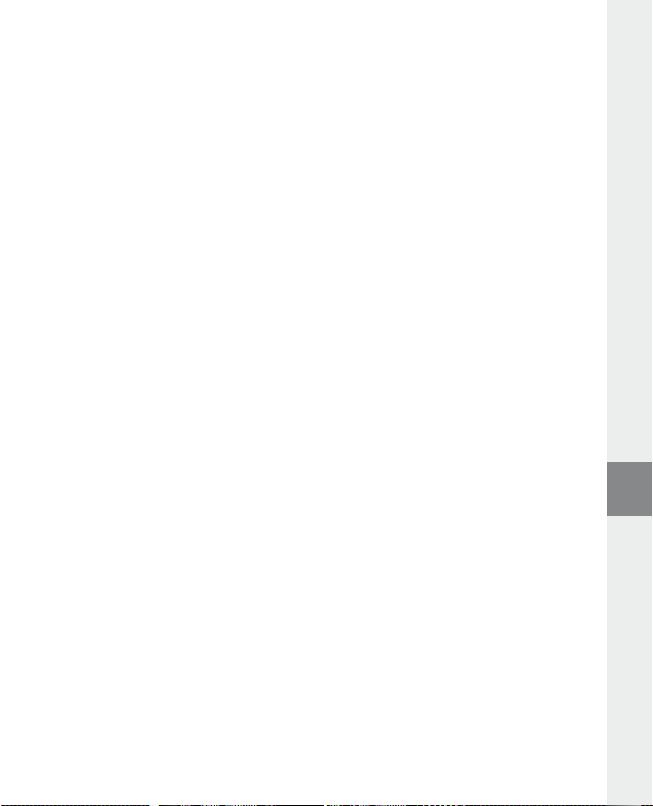
Manüel •
Bir sonraki veya bir önceki resme geçmek için "m
Resimlerin bir slayt gösterisini başlatmak veya sona erdirmek için
Slayt gösterisi •
Bir slayt gösterisini doğrudan başlatmak için, "s
sona erdirmek için
Minyatür görünüm •
Ekranda aynı anda 4 resmi görüntülemek için "mi
resimleri görüntülemek için
X tuşuna kısa süreli olarak basın.
F veya E tuşuna basın.
A n u e l " seçeneğini seçin ve F veya E tuşuna basın.
l A y t g ö s t e r is i " seçeneğini de seçebilirsiniz. Slayt gösterisini
n y A t ü r g ö r ü n ü m " seçeneğini seçin. Sonraki veya önceki
X tuşuna basın.
Mod: Video
Lütfen "Vi
d e o " moduna geçin.
Video modunda film dosyalarını (*.smv) izleyebilirsiniz. SMV biçiminde film dosyaları oluşturmak için
cihazınızla birlikte verilen CD üzerindeki "t
açıklanmıştır. Video modundaki temel işlevlerin kumandası, müzik modundaki kumandaya benzer.
r A n s c o d e r "yü kullanın. "tr A n s c o d e r "nün kumandası, 9. bölümde
Uyarı: i.Beat emo'nun film dosyalarını görüntüleyebilmesi için bunların "mViDeo" klasöründe bulunması gerekir.
Mod: Kayıt
Lütfen "K
A y i t " moduna geçin.
Entegre mikrofon üzerinden ses kayıtları yapabilirsiniz. Ses kaydını başlatmak için, sorgu bölümünde
F tuşuyla "eV e t " seçeneğini seçin ve seçiminizi X tuşuyla onaylayın. Devam eden kaydı bekletmek
veya
için kısa süreli olarak
5 tuşuna kısa süreli olarak basarak kaydı sona erdirebilirsiniz.
X tuşuna basın. Devam ettirmek için tekrar kısa süreli olarak X tuşuna basın.
E
Uyarı: Tüm ses kayıtları i.Beat emo’nun "Voice" klasöründe saklanır.
FM radyo veya ses kayıtlarınızı çalmak için lütfen "m
ü z iK" modunda klasörde gezinmeye geçin.
Mod: Ayarlar
Lütfen "A
y A r l A r " moduna geçin.
Burada "e
K o l A y z i r " altında çeşitli ekolayzır ayarlarını, "çA l m A m o d u " altında çeşitli çalma ayarlarını, "eK r A n " altında
çeşitli ekran ayarlarını, "z
sistem ayarlarını gerçekleştirebilirsiniz.
E veya F tuşuna kısa süreli olarak basarak istediğiniz ayarı seçin ve X veya , tuşuna kısa süreli
olarak basarak bunu onaylayın.
X tuşunu yaklaşık 1 saniye basılı tutun.
çıkmak için
A m A n l A y i c i " altında çeşitli süre ayarlarını, "KA y i t K A l it e s ini" ve "sis t e m " altında genel
; veya B tuşuna basarak, bir önceki menüye dönebilirsiniz. Ayarlardan
TR
– 71 –
Page 72
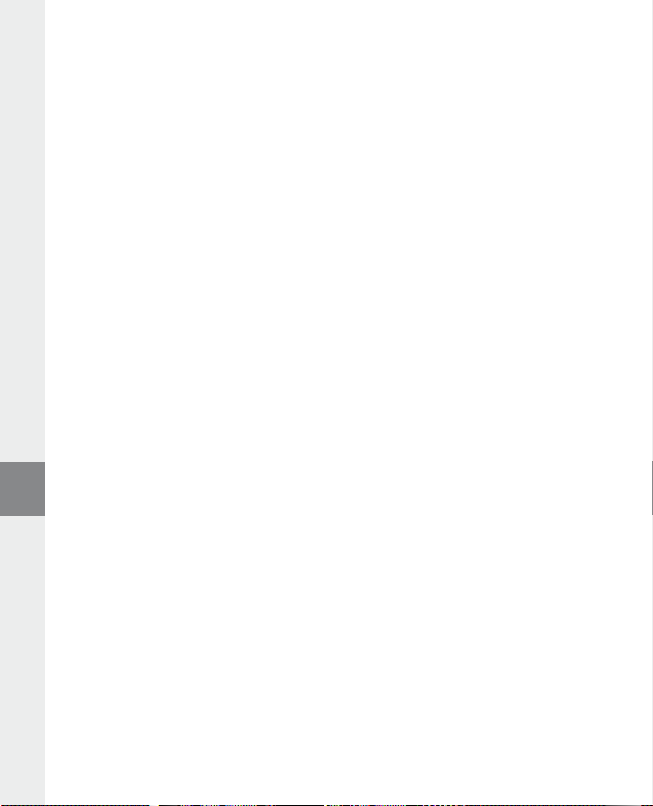
Grafik ekolayzır •
K o l A y z i r " menü seçeneği altında, önceden ayarlanmış 19 ekolayzırdan birini seçebilirsiniz.
"e
Çalma modu •
Normal: Tüm parçaları birer kez çalmak için "n
Parçayı tekrarla: Geçerli parçayı sonsuza kadar tekrar çalmak için "p
Tümünü tekrarla: Tüm parçaları art arda tekrar çalmak için "t
Rasgele: Tüm parçaları rasgele birer kez çalmak için "r
Rasgele tekrarla: Tüm parçaların rasgele sırasını sonsuza kadar tekrarlamak için "r
seçeneğini seçin.
Ekran •
Kontrast: "K
Parça göstergesi: "p
dosya adı olarak mı gösterileceğini belirleyebilirsiniz.
Kayan Metin Hızı: "K
ayarlayabilirsiniz.
Aydınlatma süresi: "A
kapanacağını ayarlayabilirsiniz.
Zamanlayıcı •
Enerji tasarrufu modu: "K
kaldıktan sonra otomatik kapatılması gerektiğini ayarlayabilirsiniz.
Uyku zamanlayıcı: "u
otomatik olarak kapanacağını ayarlayabilirsiniz.
Kayıt kalitesi •
"K
o n t r A s t " menü seçeneği altında ekranın kontrastını ayarlayabilirsiniz.
A r ç A g ö s t e r g e s i" menü seçeneği altında, geçerli parçanın ID3 etiketi olarak mı yoksa
A y A n m e t in h i z i " menü seçeneği altında, görüntülenecek kayan metnin hızını
y d i n l .s ü r e s i" menü seçeneği altında, ekranın ne kadar süre sonra otomatik olarak
A p A t ." menü seçeneği altında, i.Beat emo'nun ne kadar süre kullanım dışı
y K u z A m A n l A y i c i s i " menü seçeneği altında, i.Beat emo'nun ne kadar süre sonra
A y i t K A l it e s i" menü seçeneği altında, entegre mikrofonla yapılan kayıtların kalitesini ayarlayabilirsiniz.
o r m A l " menü seçeneğini seçin.
A r ç . t e K r A r l A " menü seçeneğini seçin.
ü m . t e K r A r l A " menü seçeneğini seçin.
A s g e l e " menü seçeneğini seçin.
A s g e l e t e K r A r l A " menü
Uyarı: Entegre radyonun kayıt kalitesi 44,1 kHz olarak sabitlenmiştir.
Sistem •
Bellek / FW: "b
hafıza kapasitesi ve boş hafıza kapasitesi hakkında bilgi edinebilirsiniz.
Dil: "di
Fabrika ayarları: "f
ayarlar) geri yükleyebilirsiniz.
e l l e K / fW " menü seçeneği altında, i.Beat emo'nun ürün yazılım versiyonu ile toplam
l" menü seçeneği altında i.Beat emo’nun menü dilini seçebilirsiniz.
A b r iK A A y A r l A r i " menü seçeneği altında i.Beat emo'nun fabrika ayarlarını (standar t
– 72 –TR– 73 –
Page 73

9) Video dosyalarını dönüştürme
i.Beat emo ile SMV formatındaki video dosyalarını çalabilirsiniz. Diğer formatlardaki video dosyalarını (MPG,
AVI, WMV) önce "t
a) Ürünle birlikte verilen CD’yi bilgisayarınızın CD/DVD sürücüsüne yerleştirin. Sisteminizde 'otomatik
başlatma' fonksiyonu etkinleştirilmiş ise, CD'nin tüm içeriğini gösteren bir menü açılır.
Bilgi: Sisteminizde otomatik başlatma fonksiyonu etkin değilse, "bi
erişebilir ve CD'nin ana dizininden "
b) Ardından "t
c) SMV dönüştürücüsü (video2smv.exe) otomatik olarak başlar.
d) Dönüştürmek istediğiniz dosyayı (örneğin MPG, AVI, WMV) seçin ve çıkış klasörünü belirtin.
e) "s
i z e " altından "128 x 128" görüntü boyutunu seçin.
f ) "q
u A l i t y " altından, görüntü ve sesi dönüştürmek istediğiniz kaliteyi seçin. Seçilen değer ne kadar yüksek
olursa, dosya hafızada o kadar çok yer kaplar.
g) "c
o n V e r t " düğmesine basarak dönüştürme işlemini başlatın.
h) Ardından SMV dosyalarını i.Beat emo’e, "mVideo" klasörüne kopyalayın.
Uyarılar:
Bu MP3 çalar, beraberinde verilen kulaklık (32 Ohm empedans) için optimize edilmiştir. Daha düşük empedanslı başka kulaklıkların •
kullanılması, özellikle iki kulaklık çıkışlı MP3 çalarlarda, MP3 çaların veya kulaklığın arızalanmasına yol açabilir.
Cihazı elektrostatik bir deşarja maruz bıraktığınız takdirde, bu koşullarda cihazla bilgisayar arasındaki veri aktarımında bir kesinti •
oluşabilir veya cihazın işlevleri bozulabilir. Bu durumda cihazın USB yuvasından çıkartılıp, yeniden takılması gerekir.
Dikkat: Bu cihaz yüksek seviyede ses üretebilir. İşitme duyunuzun hemen, daha sonra veya zamanla zarar görmesini önlemek için, •
uzun süre yüksek sesli müzik dinlemekten kaçınmanız gerekir. Bu, hoparlör, kulaklık veya kulak içi kulaklığı ile dinlediğiniz her üç
durum için de geçerlidir. Kulağınızda çınlamalar meydana geldiğinde derhal sesi kısın veya MP3 çaları artık kullanmayın. Lütfen
işitme duyunuzun kalıcı bir şekilde zarar görmesinin daha sonra da gerçekleşebileceğini unutmayın. Belirli koşullar altında zamanla
yüksek ses seviyesine alışsanız ve bundan bir rahatsızlık duymasanız bile, işitme duyunuz zarar görebilir. Ses seviyesini ne kadar
yüksek ayarlarsanız, işitme duyunuz da o kadar hızla zarar görebilir.
Dikkat: Araç kullanırken kulak içinde taşınan kulaklıkların kullanılması tavsiye edilmez ve bazı ülkelerde yasaktır. Daima dikkatli ve •
trafiğe yoğunlaşarak araç kullanın. Araç kullanımı sırasında veya tüm dikkatinizi gerektiren başka işlerde dikkatiniz dağılıyor veya
rahatsız oluyorsanız, MP3 çalarınızın çalmasını durdurun.
Kablo uzunluğu 3 m'den fazla olan USB kablolarının kullanılmasından kaçınılmalıdır. •
Üreticinin ürünü sürekli olarak geliştirmeye devam etme hakkı saklıdır. Bu değişiklikler, bu kullanım kılavuzunda doğrudan
açıklanmadan yapılabilir. Bu nedenle, bu kullanım kılavuzunda yer alan bilgiler cihazın teknik özelliklerini aynen yansıtmayabilir.
Üretici firma sadece, ürünün öngörüldüğü amaca uygunluğunu garanti eder. Üretici firma, meydana gelebilecek hasar ya da
veri kaybından veya ileride bunlardan doğabilecek zararlardan sorumlu tutulamaz.
Telif hakkı © 2007 TrekStor GmbH & Co. Tüm hakları saklıdır. Burada adı geçen diğer ürün ve şirket isimleri, ilgili sahiplerinin ticari
markaları ya da ticari isimleri olabilir.
r A n s c o d e r (Vi d e o 2s m V )" programıyla dönüştürmeniz gerekir.
m e n u .e x e " programını başlatabilirsiniz.
r A n s c o d e r " maddesini seçin.
l gis A y A r i m " üzerinden CD/DVD sürücünüze
– 73 –
TR
Page 74

INSTRUKCJA OBSŁUGI
Wskazówka: Przed pierwszym użyciem należy ładować odtwarzacz i.Beat emo zgodnie z opisem w niniejszej
instrukcji przez co najmniej 3–4 godziny.
1) Elementy obsługi odtwarzacza TrekStor i.Beat emo
gniazdo słuchawekA)
zaczep do smyczyB)
złącze USBC)
wyświetlacz CSTND)
q (blokada przycisków)
suwak E)
mikrofonF)
E
przycisk G)
przycisk H) ;
przycisk I) X (play/pauza)
F
przycisk J)
przycisk K) ,
przycisk L) 5
przycisk M) / / B
przycisk N) y
Wskazówka: Aby zresetować odtwarzacz, należy ostrożnie nacisnąć przycisk y spiczastym przedmiotem (np.
odgiętym spinaczem biurowym). Jest on umieszczony głęboko w obudowie.
2) Podłączanie odtwarzacza TrekStor i.Beat emo do komputera
Wskazówka dla użytkowników Windows® 98: Przed podłączeniem odtwarzacza i.Beat emo do komputera
należy najpierw zainstalować sterownik dostarczony na załączonej płycie CD!
Podłączyć odtwarzacz i.Beat emo do portu USB komputera za pomocą dostarczonego przewodu USB.
System operacyjny rozpoznaje automatycznie podłączony odtwarzacz i.Beat emo i w oknie „m
dodaje nowy „dy s K W y m i e n n y ”.
ó j K o m p u t e r ”
3) Ładowanie odtwarzacza TrekStor i.Beat emo
W momencie podłączenia odtwarzacza i.Beat emo do komputera rozpoczyna się automatyczne ładowanie.
Po maksymalnie 3 - 4 godzinach akumulator jest naładowany i ładowanie zostaje automatycznie przerwane,
aby zapobiec przeładowaniu.
Wskazówka: Maksymalny czas pracy akumulatora uzyskiwany jest dopiero po ok. 10 cyklach ładowania.
4) Wymiana danych z odtwarzaczem TrekStor i.Beat emo
Dane niechronione przed kopiowaniem
a) Zaznaczyć myszą żądane pliki (np. MP3). Skopiować je, naciskając prawy przycisk myszy („K
b) W oknie „m
c) Nacisnąć prawy przycisk myszy i wybrać opcję „W
ó j K o m p u t e r ” wybrać dysk wymienny „tr e K st o r i.be A t e m o ”.
kopiowania dane są zapisane w odtwarzaczu i.Beat emo.
K l e j ”, aby rozpocząć kopiowanie. Po zakończeniu
– 74 –PL– 75 –
o p i u j ”).
Page 75
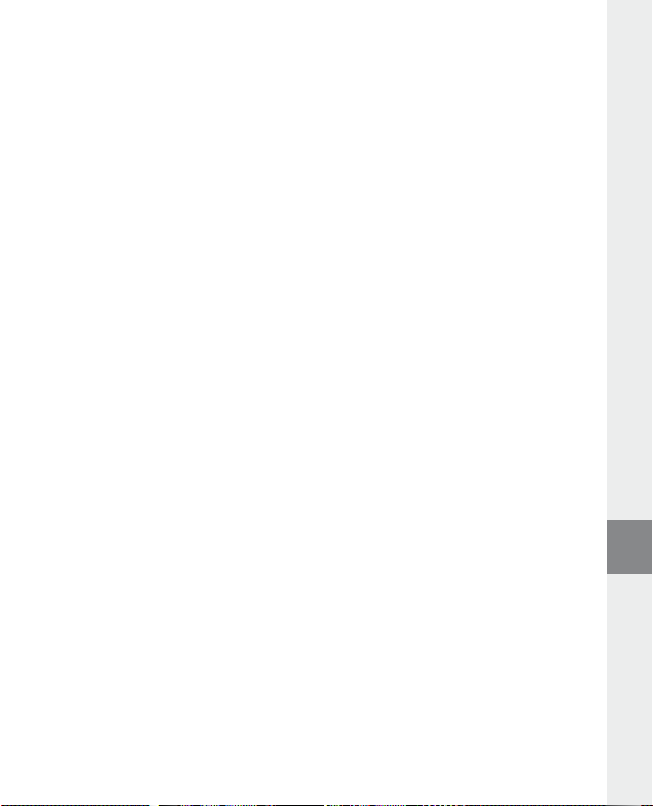
Dane chronione zgodnie z WMA-DRM9
Dane chronione zgodnie z DRM9 należy kopiować za pomocą programu Windows Media® Player (wersja
zastosowana w instrukcji: Windows Media® Player 9).
a) Podłączyć odtwarzacz MP3 do komputera i uruchomić program Windows Media® Player.
b) Kliknąć po lewej stronie na pasku zadań „K
c) Pociągnąć żądane pliki muzyczne (WMA) na listę „e
d) W menu rozwijanym po prawej stronie na górze wybrać odtwarzacz MP3 w punkcie „e
e) Kliknąć po prawej stronie na górze przycisk „K
do odtwarzacza MP3.
o p i u j n A d y s K cd l u b d o u r z ą d z e n i A ”.
l e m e n t y d o s K op i oW A n iA ” po lewej stronie.
l e m e n t y W u r z ą d z e n i u ”.
o p i u j ”. Wybrane utwory zostaną automatycznie skopiowane
5) Wylogowanie i odłączanie odtwarzacza TrekStor i.Beat emo od komputera
Windows® 98 (SE): Kliknąć symbol „be z p i e c z n e u s u W A n i e s p r z ę t u ” na pasku zadań u dołu po prawej stronie.
e z p i e c z n e u s u W A n i e s p r z ę t u ” wybrać odtwarzacz i.Beat emo i kliknąć przycisk „tA K ”. Teraz można
W oknie „b
odłączyć odtwarzacz i.Beat emo od komputera.
Windows® 2000/ME/XP/Vista: Kliknąć prawym przyciskiem myszy symbol „b
na pasku zadań u dołu po prawej stronie. W wyświetlonym menu kliknąć lewym przyciskiem myszy polecenie
s u ń m A s o W e u r z ą d z e n i e m A g A z y n u j ą c e usb”. Teraz można odłączyć odtwarzacz i.Beat emo od komputera.
„u
Wskazówka: Aby zapobiec uszkodzeniom urządzenia lub utracie danych, należy stosować się do zalecanej
procedury odłączania!
e z p i e c z n e u s u W A n i e s p r z ę t u ”
6) Aktualizacja oprogramowania sprzętowego odtwarzacza TrekStor i.Beat emo
Aktualizacja oprogramowania ma na celu zainstalowanie poprawek do oprogramowania sprzętowego
w odtwarzaczu MP3 Oprogramowanie sprzętowe odpowiada za sterowanie odtwarzaczem MP3. W przypadku
problemów z odtwarzaczem MP3 sprawdzić, czy zainstalowano aktualną wersję oprogramowania sprzętowego.
Ostrzeżenie: Należy przeczytać całą instrukcję obsługi i ściśle przestrzegać zalecanej procedury, aby uniknąć
uszkodzenia odtwarzacza i.Beat emo!
a) Podłączyć odtwarzacz i.Beat emo do portu USB komputera.
b) Zapisać wszystkie ważne dane z odtwarzacza i.Beat emo na komputerze.
c) Oprogramowanie sprzętowe odtwarzacza i.Beat emo można aktualizować, posługując się aktualną
wersją z Internetu (na stronie TrekStor http://www.trekstor.de).
d) Można też włożyć załączoną płytę CD do stacji CD/DVD komputera. Jeżeli w systemie aktywna jest
funkcja autostartu, to otworzy się menu zawierające treść płyty CD.
Wskazówka: Jeżeli funkcja autostartu jest nie jest aktywna, to można uzyskać dostęp do stacji CD/DVD
poprzez „m
ó J k o m p u t e r ”, a następnie w katalogu głównym płyty CD uruchomić program „m e n u .e x e ”.
Następnie wybrać punkt „s
darka internetowa i strona główna firmy TrekStor.
e) Pobrać oprogramowanie sprzętowe (plik *.zip) i rozpakować je do dowolnego katalogu.
t e r o W n i K i /n A r z ę d z i A ” i postępować zgodnie ze wskazówkami. Otworzy się przeglą-
– 75 –
PL
Page 76

f ) Uruchomić plik „s e t u p .e x e ”, aby zainstalować program do aktualizacji oprogramowania sprzętowego na
komputerze. Postępować według wskazówek instalacyjnych.
g) Wybrać kolejno „s
szuka wtedy odtwarzacza i.Beat emo.
h) Następnie wybrać „s
Wskazówka: W przypadku wyboru opcji „f
odtwarzacza i.Beat emo. Pojawiające się ostrzeżenie potwierdzić przyciskiem „y
t A r t ” + „Ws z y s t K i e p r o g r A m y ” + „tr e K st o r i.be A t e m o ” + „fi r m W A r e up d A t e ”. Program aktualizacji
t A r t ”, aby zaktualizować oprogramowanie sprzętowe odtwarzacza i.Beat emo.
o r m A t DA t A Ar e A ” następuje skasowanie wewnętrznej pamięci
e s ”.
i) Odczekać do całkowitego zakończenia aktualizacji.
j) Po zakończeniu aktualizacji zamknąć program aktualizacji, naciskając przycisk „c
l o s e ”.
k) Odłączyć odtwarzacz i.Beat emo od portu USB komputera.
7) Formatowanie odtwarzacza TrekStor i.Beat emo
Formatowanie usuwa wszystkie dane (utwory muzyczne, zdjęcia, ustawienia użytkownik a) z odtwarzacza MP3.
a) Podłączyć odtwarzacz i.Beat emo do portu USB komputera.
b) Zapisać wszystkie ważne dane z odtwarzacza i.Beat emo na komputerze.
c) W oknie „m
d) W menu kontekstowym wybrać punkt „f
e) W wyświetlonym oknie dialogowym w punkcie „s
f ) Kliknąć „r
ó j K o m p u t e r ” kliknąć prawym przyciskiem myszy „dy s K W y m i e n n y ”.
o r m A t u j ...”.
y s t e m p l i K ó W ” wybrać opcję „fAt32”.
o z p o c z n i j ”, aby rozpocząć formatowanie.
8) Obsługa odtwarzacza TrekStor i.Beat emo
Włączanie i wyłączanie
Aby włączyć odtwarzacz i.Beat emo, nacisnąć na ok. 1 sekundę przycisk
i.Beat emo, nacisnąć na ok. 3 sekundy przycisk
Wskazówka: Należy upewnić się, że suwak
jest wyłączona. Jeżeli blokada przycisków jest włączona, to pojawia się symbol blokady przycisków lub odpowiedni
komunikat.
/.
q znajduje się w górnym położeniu, czyli że blokada przycisków
Tryby pracy odtwarzacza
Odtwarzacz i.Beat emo ma różne tryby pracy. Po włączeniu odtwarzacz i.Beat emo znajduje się w ostatnio
używanym trybie, a przy pier wszym włączeniu w menu głównym. Aby przejść do menu głównego, nacisnąć
X na ok. 1 sekundę. Przyciskiem E lub F wybrać żądany tryb pracy i potwierdzić wybór,
przycisk
naciskając przycisk
X. Aby wrócić do menu głównego, nacisnąć przycisk X na ok. 1 sekundę.
/. Aby wyłączyć odtwarzacz
– 76 –PL– 77 –
Page 77

Tryb: Muzyka
Przełączyć się na tryb „m
Nawigacja folderów oferuje przejrzysty przegląd wszystkich utworów zapisanych w odtwarzaczu i.Beat emo.
Aby przejść do nawigacji folderów, nacisnąć przycisk
lub folder i otworzyć go, naciskając krótko przycisk
5. Aby wyjść z nawigacji folderów, nacisnąć przycisk X lub ; na ok. 1 sekundę.
przycisk
Odtwarzanie•
Nacisnąć krótko przycisk
Pauza•
Nacisnąć krótko przycisk
ponownie przycisk
Zmiana utworu•
Aby przejść do następnego utworu, nacisnąć krótko przycisk
nacisnąć krótko przycisk
Krótkie naciśnięcie przycisku
spowoduje powrót odtwarzacza i.Beat emo do początku bieżącego utworu, a dwukrotne naciśnięcie
przycisku
Przewijanie utworu do przodu/do tyłu•
Dłuższe przytrzymanie prz ycisku der
F lub E, aby przewinąć utwór do tyłu lub do przodu.
przycisk
Wskazówka: Im dłużej przytrzymuje się przycisk
Zwiększanie/zmniejszanie głośności•
Nacisnąć krótko przycisk
Wskazówka: Dłuższe naciśnięcie przycisku
Powtarzanie fragmentu utworu•
W celu powtórzenia fragmentu utworu nacisnąć krótko przycisk
powtórzenia. Aby zaznaczyć koniec powtórzenia, ponownie nacisnąć krótko przycisk
wyłączyć powtarzanie, nacisnąć przycisk
Dyktafon•
Za pomocą wbudowanego mikrofonu można nagrywać głos. Nacisnąć na ok. 1 sekundę przycisk
5, aby rozpocząć nagrywanie głosu. Aby zatrzymać nagrywanie, nacisnąć krótko prz ycisk X.
Aby kontynuować nagrywanie, ponownie nacisnąć krótko przycisk
nacisnąć i przytrzymać prz ycisk
u z y K A ”.
X, aby rozpocząć odtwarzanie pliku audio.
X, aby zatrzymać odtwarzanie. Aby kontynuować odtwarzanie, nacisnąć
X.
E w ciągu 5 sekund od rozpoczęcia odtwarzania.
E po upływie co najmniej 5 sekund od rozpoczęcia odtwarzania
E powrót do poprzedniego utworu.
E lub F pozwala przewijać bieżący utwór. Przytrzymać
E lub F, tym szybsze jest przewijanie.
, lub ;, aby zwiększyć lub zmniejszyć głośność.
, lub ; powoduje ciągłą zmianę głośności.
5.
5.
B. Przyciskiem E lub F wybrać żądany utwór
X lub ,. Aby usunąć zaznaczony utwór, nacisnąć
F. Aby przejść do poprzedniego utworu,
5, aby zaznaczyć początek
X. Aby zakończyć nagrywanie,
5. Aby
Wskazówka: Wszystkie nagrania głosowe zapisywane są w katalogu „V oice” odtwarzacza i.Beat emo.
Odtwarzanie nagrań głosowych i radiowych•
Aby odtwarzać nagrania głosowe i radiowe, należy włączyć nawigację folderów, naciskając krótko
przycisk
B w trybie mu z y K A . Wybrać punkt menu „Voice”, aby nagrywać głos, lub „fm”, aby nagrywać
z radia FM. Wybrać żądany plik, naciskając krótko przycisk
naciskając krótko przycisk
X lub ,.
E lub F, i rozpocząć odtwarzanie,
PL
– 77 –
Page 78

Tryb: Radio FM
Przełączyć się na tryb „r
Wskazówka: Należy zawsze podłączać słuchawki do gniazda słuchawek odtwarzacza i.Beat emo, ponieważ
przewód słuchawek służy jako antena radiowa.
Aby wyświetlić menu radia, nacisnąć krótko przycisk
menu i potwierdzić wybór, naciskając przycisk
X.
przycisk
Przełączanie pomiędzy ręcznym wyborem stacji a wyborem stacji zaprogramowanych•
W trybie radia nacisnąć przycisk
a trybem stacji zaprogramowanych „s
Automatyczne programowanie stacji/automatyczne wyszukiwanie stacji•
Aby rozpocząć automatyczne wyszukiwanie stacji, w trybie radia nacisnąć przycisk
w menu radia wybrać „A
wyszukuje wtedy najlepiej odbierane stacje radiowe i programuje je na 20 pozycjach.
Przełączanie stacji zaprogramowanych•
Krótkie naciskanie przycisku
przełączać zaprogramowane stacje.
Ręczna zmiana częstotliwości/ręczne wyszukiwanie stacji•
Krótkie naciskanie przycisku
częstotliwości w niewielkich krokach. Odpowiednio długie przytrz ymanie przycisku
że i.Beat emo automatycznie wyszukuje kolejną stację o wyższej lub niższej częstotliwości.
Programowanie pojedynczych stacji•
Przełączyć się na tryb ręcznego wyboru stacji „scAn”. Ustawić żądaną częstotliwość, nacisnąć przycisk
i wybrać w menu radia punkt „z
i potwierdzić wybór, naciskając przycisk
Ustawianie regionu radia FM•
W menu radia wybrać punkt „r
Nagrywanie z radia FM•
Nacisnąć na ok. 1 sekundę przycisk
nagrywanie, nacisnąć krótko przycisk
przycisk
A d i o fm”.
B. Przyciskiem E lub F wybrać żądany punkt
X. Aby wyjść z menu radia, nacisnąć i przytrzymać
X, aby przełączyć się między ręcznym wyborem stacji „scA n ”
t A t i o n ”.
u t o m . W y s z u K .” i potwierdzić wybór. Odtwarzacz i.Beat emo automatycznie
E lub F w trybie wyboru stacji zaprogramowanych „st A t i o n ” pozwala
E lub F w trybie ręcznego wyboru stacji „scA n ” poz wala na zmianę
A p i s z s t A c j ę”. Przyciskiem E lub F wybrać żądaną pozycję zapisu
X.
e g i o n fm”, aby dokonać ustawień regionalnych radia.
5, aby rozpocząć nagrywanie z radia. Aby zatrzymać
X. Nacisnąć na ok. 1 sekundę przycisk 5, aby zakończyć nagrywanie.
X. Aby kontynuować nagrywanie, ponownie nacisnąć krótko
B, a następnie
E lub F sprawia,
B
Wskazówka: Wszystkie nagrania radiowe zapisywane są w katalogu „fm” odtwarzacza i.Beat emo.
Tryb: Zdjęcia
Przełączyć się na tryb „z
d j ę c i A ”.
W trybie „Zdjęcia” można oglądać pliki graficzne (*.jpg/*.bmp).
Wskazówka: Wszystkie pliki graficzne muszą być w formacie JPEG lub BMP. i.Beat emo może odtwarzać tylko
pliki graficzne zapisane w folderze „photo”. Większe pliki graficzne są automatycznie zmniejszane, co może
prowadzić do wydłużenia czasu ładowania.
– 78 –PL– 79 –
Page 79

Ręcznie•
Wybrać opcję „r
zdjęcia. Nacisnąć przycisk
Pokaz slajdów•
Aby bezpośrednio rozpocząć pokaz slajdów, można wybrać punkt „p
slajdów, nacisnąć krótko przycisk
Widok miniatur•
Wybrać opcję „W
aby wyświetlić następne lub poprzednie zdjęcia.
ę c z n i e ” i nacisnąć przycisk F lub E, aby przejść do następnego lub do poprzedniego
X, aby rozpocząć lub zakończyć pokaz slajdów.
X.
i d o K m i n iA t ur ”, aby wyświetlać jednocześnie po 4 zdjęcia. Nacisnąć przycisk F lub E,
o K A z s l A j d ó W ”. Aby zakończyć pokaz
Tryb: Wideo
Przełączyć się na tryb „W
W trybie „Wideo” można odtwarzać pliki filmowe (*.smv). Do tworzenia plików filmowych w formacie SMV
można wykorzystać załączony na płycie CD program „t
w rozdziale 9. Obsługa podstawowych funkcji w trybie „Wideo” jest podobna do obsługi w trybie „Muzyka”.
i d e o ”.
r A n s c o d e r ”. Obsługa programu „tr A n s c o d e r ” opisana jest
Wskazówka: i.Beat emo może odtwarzać tylko pliki wideo zapisane w folderze „mViDeo”.
Tryb: Nagrywanie
Przełączyć się na tryb „n
Za pomocą wbudowanego mikrofonu można nagrywać głos. Aby rozpocząć nagrywanie głosu, wybrać
przyciskiem
nacisnąć krótko przycisk
Aby zakończyć nagrywanie, nacisnąć krótko prz ycisk
A g r y W A n i e ”.
E lub F opcję „tA K ” i potwierdzić wybór przyciskiem X. Aby zatrzymać nagrywanie,
X. Aby kontynuować nagrywanie, ponownie nacisnąć krótko przycisk X.
5.
Wskazówka: Wszystkie nagrania głosowe zapisywane są w katalogu „V oice” odtwarzacza i.Beat emo.
Aby odtworzyć nagrania z radia lub nagrania głosowe, należy przejść do nawigacji folderów w trybie „m
u z y K A ”.
Tryb: Ustawienia
Przełączyć się na tryb „u
Można zmieniać ustawienia korektora w punkcie „K
ustawienia wyświetlania w punkcie „W
w punkcie „j
Wybrać żądane ustawienie, naciskając przycisk
X lub ,. Aby powrócić do poprzedniego menu, nacisnąć przycisk ; lub B. Aby wyjść z menu
ustawień, nacisnąć przycisk
s t A W i e n i A ”.
A K o ś ć n A g r A n i A ” oraz ustawienia systemowe w punkcie „sy s t e m ”.
y ś W i e t l A c z ”, ustawienie czasu w punkcie „ti m e r ”, ustawienia nagrywania
X na ok. 1 sekundę.
o r e K c j A ”, ustawienia odtwarzania w punkcie „tr y b o d t W A r z .”,
E lub F, i potwierdzić wybór, naciskając krótko przycisk
PL
– 79 –
Page 80

Korektor graficzny•
W punkcie menu „K
o r e K c j A ” można wybrać jedno z 19 zaprogramowanych ustawień korekcji dźwięku.
Tryb odtwarzania•
Normalny: Aby odtworzyć kolejno wszystkie utwory, wybrać punkt menu „n
Powtarzanie utworu: Aby bez końca powtarzać bieżący utwór, wybrać punkt „p
Powtarzanie wszystkich: Aby powtarzać kolejno wszystkie utwory, wybrać punkt menu „p
Kolejność losowa: Aby odtworzyć wszystkie utwory w kolejności losowej, wybrać punkt menu „K
l o s o W A ”.
Powtarzanie w kolejności losowej: Aby bez końca powtarzać losową kolejność utworów, wybrać
o W t ó r z l o s o W o ”.
punkt „p
o r m A l n y ”.
o W t ó r z u t W ó r ”.
o W t . W s z y s t K o ”.
o l e j n .
Wyświetlacz•
Kontrast: W punkcie menu „K
Wyświetlanie utworu: W punkcie menu „u
w postaci znaczników ID3, czy w postaci nazwy pliku.
Prędkość wyświetlania tekstu: W punkcie menu „p
Czas podświetlania: W punkcie menu „c
wyłącza się automatycznie.
o n t r A s t ” można ustawić kontrast wyświetlacza.
t W ó r ” można ustawić, czy aktualny utwór wyświetlany będzie
r ę d K . t e K s t u ” można ustawić prędkość wyświetlania tekstu.
z A s p o d ś W i e t l .” można ustawić czas, po jakim wyświetlacz
Timer•
Tryb energooszczędny: W punkcie menu „W
odtwarzacz i.Beat emo ma się automatycznie wyłączać.
Sleep Timer: W punkcie menu „s
i.Beat emo ma się automatycznie wyłączyć.
Jakość nagrania•
W punkcie menu „j
A K o ś ć n A g r A n i A ” można ustawić jakość nagrywania przez wbudowany mikrofon.
l e e p ti m e r ” można ustawić, po jakim czasie nieużywania odtwarzacz
y ł ą c z A u t o m .” można ustawić, po jakim czasie nieużywania
Wskazówka: Jakość nagrywania z wbudowanego radia ustawiona jest na 44,1 kHz i nie można jej zmienić.
System•
Pamięć/oprogramowanie sprzętowe: W punkcie menu „p
o całkowitej i wolnej pamięci oraz o wersji oprogramowania sprzętowego odtwarzacza i.Beat emo.
Język: W punkcie menu „j
Ustawienia fabryczne: W punkcie menu „u
odtwarzacza i.Beat emo.
ę z y K ” można wybrać język menu odtwarzacza i.Beat emo.
s t A W.f A b r y c z n e ” można przywrócić ustawienia fabryczne
A m i ę ć /fW” można uzyskać informacje
– 80 –PL– 81 –
Page 81
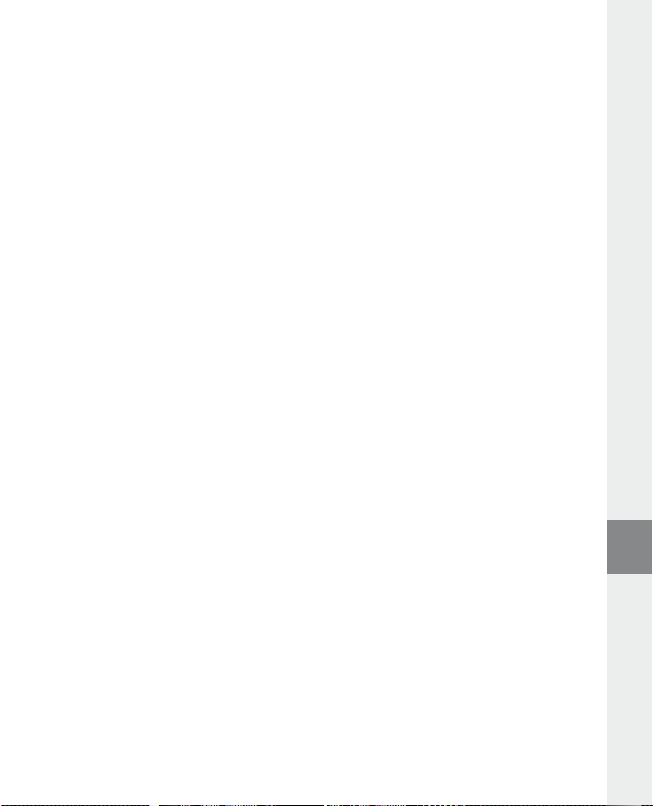
9) Konwersja plików wideo
i.Beat emo odtwarza pliki wideo w formacie SMV. Pliki wideo w innych formatach (MPG, AVI, WMV) należy
najpierw skonwertować za pomocą programu „t
a) Włożyć załączoną płytę CD do stacji CD/DVD komputera. Jeżeli w systemie aktywna jest funkcja autostartu,
to otworzy się menu zawierające treść płyty CD.
Wskazówka: Jeżeli funkcja autostartu jest nie jest aktywna, to można uzyskać dostęp do stacji CD/DVD
poprzez „m
ó J k o m p u t e r ”, a następnie w katalogu głównym płyty CD uruchomić program „m e n u .e x e ”.
b) Następnie wybrać punkt „t
r A n s c o d e r ”.
c) Program Transcoder (video2smv.exe) uruchomi się automatycznie.
d) Wybrać plik, który ma być skonwertowany (np. MPG, AVI, WMV ), i podać folder docelowy.
e) W punkcie „s
f ) W punkcie „q
miejsca na dysku będzie zajmował plik.
i z e ” (Rozmiar) wybrać rozmiar obrazu „128 x 128”.
u A l i t y ” podać żądaną jakość konwersji dźwięku i obrazu. Im wyższa wartość, tym więcej
g) Rozpocząć konwersję, klikając prz ycisk „c
h) Następnie skopiować pliki SMV do odtwarzacza i.Beat emo do folderu „mVideo”.
Wskazówki:
Odtwarzacz MP3 jest przystosowany do pracy z załączonymi słuchawkami (impedancja 32 omy). Stosowanie słuchawek •
o mniejszej impedancji może prowadzić do uszkodzenia odtwarzacza MP3 lub słuchawek, szczególnie w przypadku odtwarzaczy
z dwoma gniazdami słuchawek.
Jeżeli urządzenie narażone jest na wyładowania elektrostatyczne, to może dojść do przerywania transmisji danych między •
urządzeniem a komputerem lub do zakłócenia działania urządzenia. W tym przypadku należy odłączyć urządzenie od portu USB
i ponownie je podłączyć.
Uwaga: Urządzenie może wytwarzać sygnał o dużej głośności. Aby uniknąć natychmiastowego, późniejszego lub postępującego •
niepostrzeżenie uszkodzenia słuchu, nie należy słuchać przez dłuższy czas sygnału o dużej głośności. Dotyczy to zarówno słuchania
przez głośniki, jak i przez słuchawki nauszne lub douszne. W przypadku pojawienia się „dzwonienia” w uszach należy natychmiast
zmniejszyć głośność lub przerwać słuchanie odtwarzacza MP3. Należy pamiętać, że trwałe uszkodzenie słuchu może wystąpić
także dopiero w późniejszym czasie. Uszy mogą wprawdzie przyzwyczaić się do dużych głośności, tak że wydają się one normalne,
jednak może to już być oznaką upośledzenia słuchu. Im wyższa głośność, tym szybciej mogą pojawić się uszkodzenia słuchu.
Uwaga: Stosowanie słuchawek podczas prowadzenia pojazdów nie jest zalecane, a w niektórych krajach jest zabronione. Podczas •
jazdy należy zachować ostrożność i koncentrację. Przerwać odtwarzanie, jeżeli miałoby ono przeszkadzać w prowadzeniu pojazdu
lub w innych czynnościach.
Nie należy stosować przewodów USB o długości przekraczającej 3 metry. •
Producent zastrzega sobie prawo do ciągłego rozwoju produktu. Zmiany te mogą być wprowadzone bez uwzględnienia ich
w niniejszej instrukcji obsługi. Informacje zawarte w instrukcji obsługi nie muszą więc oddawać stanu technicznego wersji
urządzenia.
Producent gwarantuje jedynie, że produkt nadaje się do stosowania zgodnie z przeznaczeniem. Ponadto producent nie
odpowiada za uszkodzenia lub utratę danych oraz za ich skutki.
Copyright © 2007 TrekStor GmbH & Co. KG. Wszystkie prawa zastrzeżone. Inne wymienione tu nazwy produktów i firm mogą
być znakami towarowymi lub markami ich właścicieli.
r A n s c o d e r (Vi d e o 2s m V )”.
o n V e r t ” (Konwertuj).
– 81 –
PL
Page 82

KEZELÉSI ÚTMUTATÓ
Megjegyzés: Az első használat előtt legalább 3 – 4 órán keresztül töltse i.Beat emo készülékét az ebben a kezelési
utasításban írtak szerint.
1) A TrekStor i.Beat emo kezelőszervei
FejhallgatóA)
Fül a nyakba akasztáshoz szolgáló szalaghozB)
USB-csatlakozóC)
CSTN képernyőD)
q tolókapcsoló (billentyűzár)
E)
MikrofonF)
E gomb
G)
; gomb
H)
X gomb (Lejátszás/szünet)
I)
F gomb
J)
, gomb
K)
5 gomb
L)
/ / B gomb
M)
y gomb
N)
Megjegyzés: A készülék alaphelyzetbe állításához egy hegyes tárggyal (pl. kiegyenesített gemkapoccsal) óvatosan
nyomja meg a
y gombot. Ez mélyen a készülék belsejében van.
2) A TrekStor i.Beat emo összekapcsolása a számítógéppel
Megjegyzés Windows® 98 felhasználóknak: Mielőtt az i.Beat emo készüléket a számítógéphez köti, először
telepítse a hozzá kapott CD-n lévő illesztőprogramot!
Csatlakoztassa az i.Beat emo eszközt a mellékelt kábellel a gép egyik USB portjára. Az operációs rendszer
automatikusan felismeri az i.Beat emo készüléket és a "s
A j á t g é p "-ben hozzáad egy "cs e r é l h e t ő l e m e z " ikont.
3) A TrekStor i.Beat emo feltöltése
Amikor az i.Beat emo eszközt összekapcsolja a számítógéppel, az automatikusan töltődik. Legkésőbb 3 – 4 óra
múlva az akkumulátor teljesen feltöltődik és a folyamat véget ér, hogy az akku ne töltődjön túl.
Megjegyzés: Az akkumulátor maximális használati ideje csak mintegy 10 feltöltés után érhető el.
4) Adatcsere a TrekStor i.Beat emo eszközzel
Másolás ellen nem védett fájlok
a) Jelölje ki az egérrel a kívánt (pl. MP3) fájlokat. Másolja le őket a jobb egérgombbal ("m
b) A "s
A j á t g é p "-ben válassza ki a "tre K st o r i.be A t e m o " cserélhető lemezt.
c) Nyomja meg a jobb egérgombot és válassza ki a "b
A másolás befejezése után az adatok megtalálhatók az i.Beat emo eszközön.
e i l l e s z t é s " pontot, hogy a másolási folyamat elinduljon.
– 82 –HU– 83 –
á s o l á s ").
Page 83
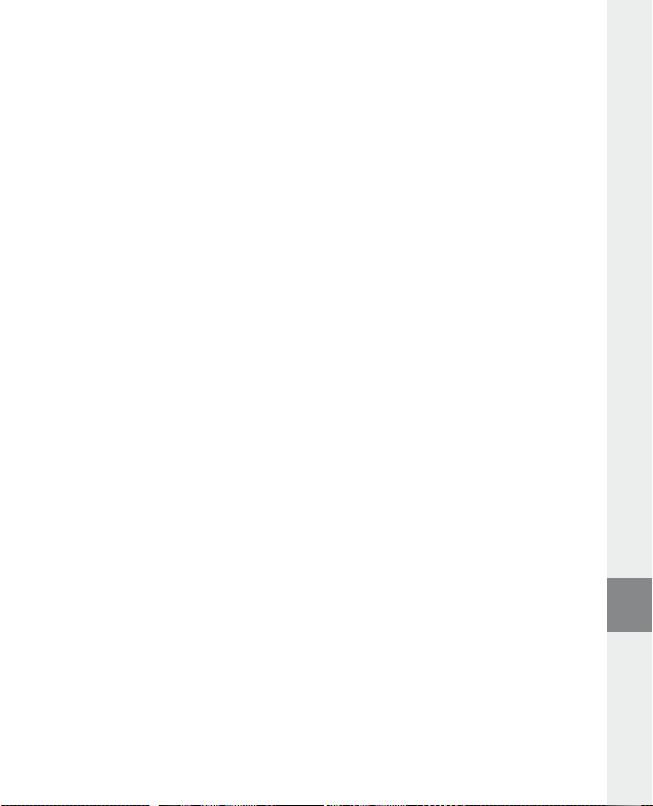
WMA/DRM9 védett fájlok
A DRM9 védett fájlok másolásához azokat a Windows Media® Player-en át kell másolni (referenciaverzió:
Windows Media® Player 9).
a) Kösse az MP3 lejátszót a számítógépre és indítsa el a Windows Media® Playert.
b) Kattintson a bal gombbal a tálca "í
c) Húzza át a kívánt zenefájlokat (WMA) a bal oldali "m
d) Jobbra fenn a legördülő menüben válassza ki az MP3 lejátszót "A
e) Ezután kattintson a jobbra fent lévő "m
átmásolja az MP3 lejátszóra.
r á s cd-r e /l e j á t s z ó r A " ikonjára.
á s o l A n d ó e l e m e K " listába.
l e j á t s z ó e s z K ö z t A r t A l m A " listából.
á s o l á s " gombra. A kiválasztott zenét ezután a rendszer automatikusan
5) Kilépés és a TrekStor i.Beat emo kihúzása a számítógépből
Windows® 98 (SE): Kattintson kétszer a képernyő jobb alsó részén lévő tálcában a "hA r d V e r b i z t o n s á g o s
e l t á V o l í t á s A " ikonra. A "hA r d V e r b i z t o n s á g o s e l t á V o l í t á s A " ablakban válassza ki az i.Beat emo pontot és kattintson
g e n " gombra. Most már kihúzhatja az i.Beat emo készüléket a számítógépből.
az "i
Windows® 2000/ME/XP/Vista: A képernyő jobb alsó részén lévő tálcában a jobb egérgombbal kattintson
a "h
A r d V e r b i z t o n s á g o s e l t áV o l í t á s A " ikonra. Az előugró menüben válassza ki az "usb h á t t é r t á r o l ó e s z K ö z – m e g h A j t ó
e l t á V o l í t á s A " pontot úgy, hogy rákattint a bal egérgombbal. Most már kihúzhatja az i.Beat emo készüléket a
számítógépből.
Megjegyzés: Tartsa be a javasolt kilépési folyamatot, hogy az eszköz ne sérüljön meg vagy hogy ne legyen adatvesztés!
6) A TrekStor i.Beat emo firmware programjának frissítése
A firmware frissítéssel a firmware program javításait lehet az MP3 lejátszóra letölteni. A firmware az MP3
lejátszót vezérlő program. Ha készülékével problémái vannak, akkor győződjön meg arról, hogy telepítette a
firmware legújabb változatát.
Figyelmeztetés: Olvassa át a teljes útmutatót, és tartsa be pontosan a frissítési folyamat előírásait, hogy az i.Beat emo
ne hibásodjon meg!
a) Csatlakoztassa az i.Beat emo eszközt a számítógép USB portjára.
b) Mentse el az i.Beat emo készüléken lévő összes fontos adatot a számítógépre.
c) A firmware legújabb változatát az internetről, a TrekStor honlapjáról (http://www.trekstor.de) tudja
letölteni az i.Beat emo készülékre.
d) Másik lehetőség: helyezze be a mellékelt CD lemezt a CD/DVD meghajtóba. Ha a rendszer Automatikus
indítás funkciója be van kapcsolva, megnyílik egy menü a CD teljes tartalmával.
Megjegyzés: Ha nincs bekapcsolva, a CD/DVD meghajtóhoz a "s
gyökérkönyvtárában lévő "
Válassza ki az "i
a TrekStor honlapját.
m e n u .e x e " programot.
l l e s z t ő p r o g r A m /e s z K ö z ö K " pontot és kövesse az utasításokat. Megnyílik a böngésző és betölti
e) Töltse le a firmware fájlt (zip fájl) és csomagolja ki egy tetszés szerinti mappába.
A J á t g é p "-ben férhet hozzá; indítsa el a CD
– 83 –
HU
Page 84
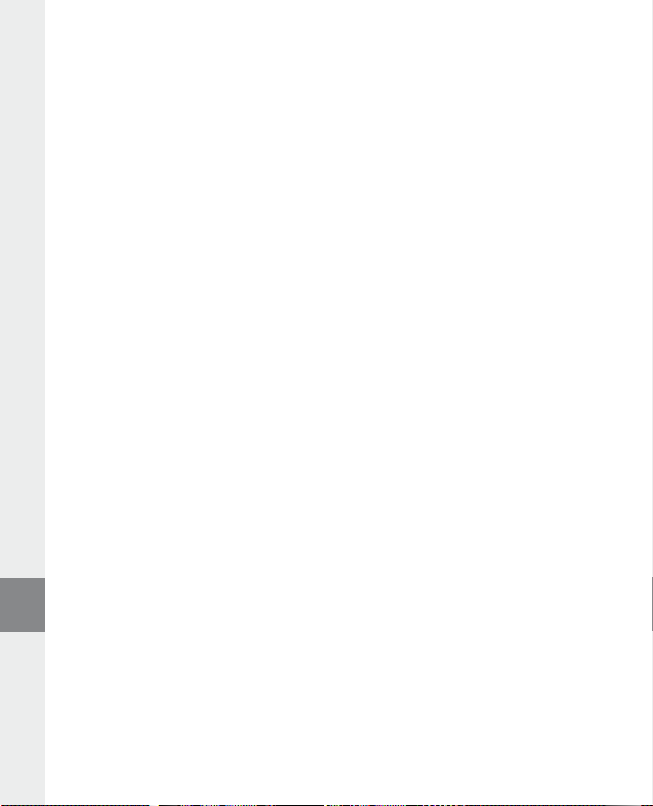
f ) Indítsa el a "s e t u p.e x e " fájlt, hogy telepítse a firmware frissítés szoftverét a számítógépére. Kövesse a telepítési
utasításokat.
g) Indítsa el a "s
A frissítő program megkeresi i.Beat emo lejátszóját.
h) A következő párbeszédablakban válassza ki az "s
firmware frissítését.
Megjegyzés: Ha az "f
A megjelenő figyelmeztető üzenetet a "y
t A r t " + "pr o g r A m o K " + "tr e K st o r i.be A t e m o " könyvtárból a "fi r m W A r e f r i s s í t é s " programot.
t A r t " lehetőséget, hogy elvégezze az i.Beat emo
o r m A t DA t A Ar e A " lehetőséget kiválasztja, akkor az i.Beat emo belső tárolója törlődik.
e s " gombbal nyugtázhatja.
i) Várja meg, míg a frissítési folyamat teljesen befejeződik.
j) Miután a frissítési folyamat véget ért, a "c
l o s e " gombbal léphet k i a telepítőprogramból.
k) Végül húzza ki az i.Beat emo eszközt a számítógép USB csatlakozójából.
7) A TrekStor i.Beat emo formázása
A formázással minden fájlt (pl. zeneszámokat, képeket és felhasználói beállításokat) letöröl az MP3 lejátszójáról.
a) Csatlakoztassa az i.Beat emo eszközt a számítógép USB portjára.
b) Mentse el az i.Beat emo készüléken lévő összes fontos adatot a számítógépre.
c) Nyissa meg a "s
d) Az előugró menüben válassza ki a "f
e) A megjelenő párbeszédablakban a "f
f ) Kattintson az "i
A j á t g é p "-et, és a jobb egérgombbal kattintson a "cse r é l h e t ő l e m e z " ikonra.
o r m á z á s ..." pontot.
á j l r e n d s z e r " alatt válassza ki a "fAt32" lehetőséget.
n d í t á s " gombra, hogy a formázást végrehajtsa.
8) A TrekStor i.Beat emo kezelése
Be- és kikapcsolás
Az i.Beat emo bekapcsolásához tartsa lenyomva a
kikapcsolásához kb. 3 másodpercig tartsa lenyomva ugyancsak a
Megjegyzés: Ügyeljen arra, hogy a
kapcsolva. Ha a billentyűzár aktív, megjelenik a billentyűzár-ikon, vagy a megfelelő üzenet.
q tolókapcsoló a felső helyzetben legyen, azaz a billentyűzár ki legyen
A készülék üzemmódjai
Az i.Beat emo többféle üzemmóddal rendelkezik. Bekapcsolás után az i.Beat emo a legutóbb használt
üzemmódba lép, ill. első bekapcsoláskor a főmenübe. Kb. 1 másodpercig tartsa lenyomva a
hogy a főmenübe lépjen. A
X gombot röviden megnyomva. Kb. 1 másodpercig tartsa lenyomva a X gombot, hogy visszalépjen
a
a főmenübe.
E ill. F gombbal válassza ki a kívánt üzemmódot, és kapcsolja be azt
/ gombot kb. 1 másodpercig. Az i.Beat emo
/ gombot.
X gombot,
– 84 –HU– 85 –
Page 85

Üzemmód: Zene
Váltson át "z
A mappakezeléssel áttekintő képet kaphat az i.Beat emo készüléken lévő minden zeneszámról. Váltson át
a mappakezelésbe úgy, hogy megnyomja a
vagy mappát, és nyissa meg azt a
hogy megnyomja az
kilépjen a Mappakezelésből.
e n e " üzemmódba.
B gombot. A E ill. F gombbal válassza ki a kívánt zeneszámot
5 gombot. Kb. 1 másodpercig tartsa lenyomva a X ill. ; gombot, hogy
Lejátszás•
Nyomja meg röviden a
Szünet•
Nyomja meg röviden a
a lejátszás folytatódik.
Műsorszám váltása•
Ha röviden megnyomja a
E gombot a lejátszás megkezdése után 5 másodpercen belül nyomja meg, az eszköz az előző
a
számhoz lép vissza.
Ha a lejátszás kezdete és legalább 5 másodperc eltelte után nyomja meg röviden a
az i.Beat emo az aktuális szám elejére ugrik, ha pedig kétszer nyomja meg ugyancsak a
az i.Beat emo az előző számhoz lép vissza.
Előre-/hátratekerés egy műsorszámon belül•
E ill. F gombot hosszabban megnyomva egy számon belül tekerhet. A vissza- ill. előretekeréshez
A
tartsa lenyomva a
Megjegyzés: Minél tovább tartja lenyomva a
Hangerő növelése/csökkentése•
Nyomja meg röviden a
Megjegyzés: Ha a
Ismétlés egy számon belül•
Ha egy zeneszámnak egy bizonyos részét szeretné ismételgetni, nyomja meg röviden az
gombot, hogy meghatározza annak kezdetét. Az ismételt rész végét ugyanúgy jelölheti ki: nyomja meg
5 gombot. Az 5 gombbal megszünteti az ismétlést.
az
Beszédfelvétel•
A beépített mikrofonnal beszédfelvételt készíthet. Kb. 1 másodpercig tartsa lenyomva az
hogy elindítsa a beszédfelvételt. Az aktuális felvétel szüneteltetéséhez röviden nyomja meg a
Az aktuális felvétel folytatásához ismét nyomja meg röviden a
rövid megnyomásával fejezheti be.
, ill. ; gombokat hosszabb ideig tartja lenyomva, a hangerő folyamatosan változik.
X ill. , gombot röviden megnyomva. Egy kijelölt számot úgy törölhet,
X gombot, hogy elindítsa egy audiofájl lejátszását.
X gombot a lejátszás szüneteltetéséhez. Ha a X gombot újra megnyomja,
F gombot, akkor a készülék a következő műsorszámot választja ki. Ha
E gombot,
E gombot,
E ill. F gombot.
E ill. F gombot, annál gyorsabban teker az eszköz.
, ill. ; gombot a hangerő növeléséhez ill. csökkentéséhez.
5
5 gombot,
X gombot. A felvételt az 5 gomb
X gombot.
Megjegyzés: Az i.Beat emo az összes beszédfelvételt a "Voice" könyvtárában tárolja.
Beszéd- és rádiófelvételek lejátszása•
A beszéd- és rádiófelvételeinek lejátszásához a
üzemmódban a Mappakezelőbe. Beszédfelvételekhez a "Voice", rádiófelvételekhez az "fm" menüpontot
válassza ki. A
a
E ill. F gombot röviden megnyomva válassza ki a kívánt fájlt, és indítsa el a lejátszást
X ill. , gombbal.
B gombot röviden megnyomva lépjen be "ze n e "
HU
– 85 –
Page 86
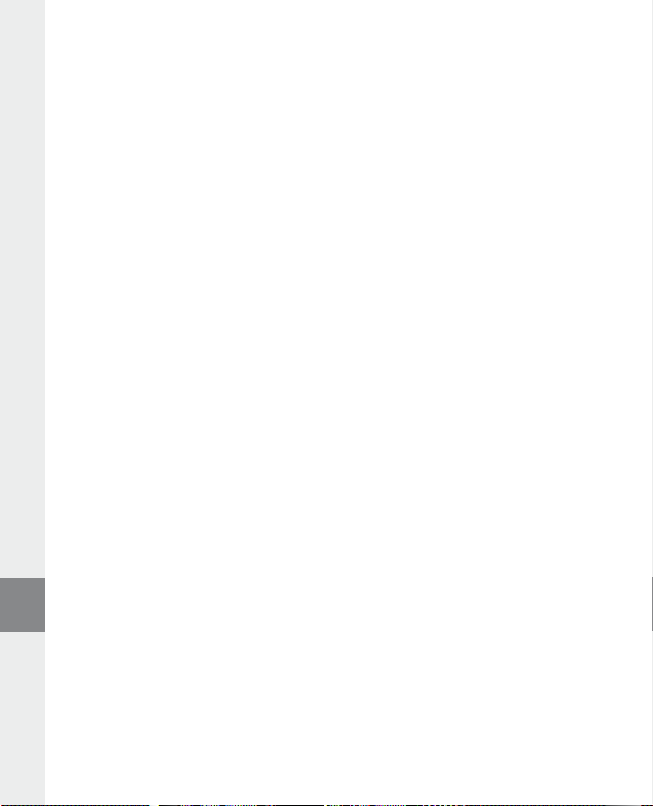
Üzemmód: FM rádió
Váltson át "fm
Megjegyzés: Mindig dugja be a fül-/fejhallgatót az i.Beat emo csatlakozójába, mivel annak kábelét a beépített
rádió antennaként használja.
Az FM rádió menü megjelenítéséhez nyomja meg röviden a
ki a kívánt menüpontot, és lépjen be oda a
megnyomásával léphet ki.
r á d i ó " üzemmódba.
X gombbal. Az FM rádió menüből a X gomb hosszabb
Váltás a manuális adóválasztás és a memóriahely-mód között•
A FM rádió üzemmódban nyomja meg a
t A t i o n " memóriahely-mód között.
és a "s
Automatikus memória beállítás/automatikus állomáskeresés•
Az automatikus állomáskeresés indításához FM rádió üzemmódban nyomja meg a
rádió menüben válassza ki az "A
ezután automatikusan megkeresi a jól vehető rádióadókat, és eltárolja őket a 20 memóriahelyen.
Váltás a tárolt adók között•
t A t i o n " memóriahely-módban a E ill. F gombot röviden megnyomva válthat a meglévő memó-
A "s
riahelyek között.
Kézi frekvenciamódosítás/kézi keresés•
c A n " kézi adóválasztás módban a E ill. F gombot röviden megnyomva változtathatja a vételi
A "s
frekvenciát kis lépésekben. Ha a
automatikusan végigkeresi az alacsonyabb ill. magasabb frekvenciatartományban a jól vehető adókat.
Egyéni adók tárolása•
Váltson át a "s
és az FM rádió menüjében válassza ki az "A
hol szeretné tárolni, és hagyja jóvá választását a
FM rádió területi beállítása•
Az FM rádió menü "fm
Rádiófelvétel készítése•
Kb. 1 másodpercig tartsa lenyomva az
szüneteltetéséhez röviden nyomja meg a
X gombot. A felvétel befejezéséhez kb. 1 másodpercig tartsa lenyomva az 5 gombot.
a
c A n " kézi adóválasztás módba. Állítsa be a kívánt frekvenciát, nyomja meg a B gombot,
t e r ü l e t " pontjában a területre jellemző rádió-beállításokat végezheti el.
X gombot, hogy választhasson a "sc A n " kézi adóválasztás
u t o . K e r e s é s " pontot, majd hagyja jóvá a következő kérdést. Az i.Beat emo
E ill. F gombot kellően hosszú ideig tartja lenyomva, az i.Beat emo
d ó t á r o l á s A " pontot. A E ill. F gombbal válassza ki, hogy
5 gombot, hogy elindítsa a rádiófelvételt. Az aktuális felvétel
X gombot. A folytatásához ismét nyomja meg röviden
B gombot. A E ill. F gombbal válassza
B gombot, az FM
X gombot röviden megnyomva.
Megjegyzés: Az i.Beat emo az összes rádiófelvételt az "fm" mappájában tárolja.
Üzemmód: Képek
Váltson át "K
é p e K " üzemmódba.
Itt képfájlokat (*.jpeg / *.bmp) nézhet meg.
Megjegyzés: Minden képnek JPEG ill. BMP formátumban kell lennie. Az i.Beat emo csak akkor tudja a képeket
megjeleníteni, ha azok a "photo" mappában vannak. A nagyobb képek automatikusan kicsinyítve jelennek meg,
ami miatt hosszabb lehet a betöltési idő.
Kézi•
Válassza ki a "K
képre. Nyomja meg a
é z i " pontot és nyomja meg a F ill. E gombot, hogy átváltson a következő ill. előző
X gombot, hogy elindítsa vagy leállítsa a képek diavetítését.
– 86 –HU– 87 –
Page 87

• Diavetítés
Egy diavetítés közvetlen elindításához a "d
megnyomva befejezi a vetítést.
Miniatűr nézet•
Válassza ki a "m
léphet a következő ill. előző képekre.
in i At ű r n é z e t " pontot, ha egyszerre 4 képet szeretne a képernyőn látni. A F ill. E gombbal
i A V e t í t é s " pontot is kiválaszthatja. A X gombot röviden
Üzemmód: Video
Váltson át "V
Video módban filmfájlokat (*.smv) nézhet meg. SMV formátumú filmfájlok készítéséhez használja a CD-n
található "t
Video módban az alapfunkciókat ugyanúgy kell kezelni, mint Zene üzemmódban.
i d e o " üzemmódba.
r A n s c o d e r " nevű programot. Ezen "tr A n s c o d e r " program kezelésének leírását a 9. fejezetben találja.
Megjegyzés: Az i.Beat emo csak akkor tudja a filmfájlokat megjeleníteni, ha azok az "mViDeo" mappában vannak.
Üzemmód: Felvétel
Váltson át "f
A beépített mikrofonnal beszédfelvételt készíthet. Egy beszédfelvétel indításához a kérdésben a
gombbal válassza ki az "i
szüneteltetéséhez röviden nyomja meg a
a
e l V é t e l " üzemmódba.
g e n " lehetőséget, és hagyja jóvá választását a X gombbal. Az aktuális felvétel
X gombot. A felvételt az 5 gomb rövid megnyomásával fejezheti be.
X gombot. A folytatásához ismét nyomja meg röviden
E ill. F
Megjegyzés: Az i.Beat emo az összes beszédfelvételt a "Voice" könyvtárában tárolja.
A rádió- ill. beszédfelvételek lejátszásához "z
e n e " üzemmódban lépjen be a mappakezelőbe.
Üzemmód: Beállítás
e á l l í t á s " üzemmódba.
Váltson a "b
A n g s z í n ", "lej á t s z á s i m ó d ", "Ki j e l z ő ", "id ő z í t é s e K ", "fe l V. m i n ő s é g e " és "re n d s z e r " pontokban az adott funkcióhoz
Itt a "h
tartozó beállításokat végezheti el.
E ill. F gombbal válassza ki a kívánt beállítást, és hagyja jóvá választását a X ill. , gombot
A
röviden megnyomva. A
lenyomva a
X gombot, hogy a beállításokból kilépjen.
; ill. B gombbal visszalép az előző menüpontba. Kb. 1 másodpercig tartsa
– 87 –
HU
Page 88

Grafikus hangszínszabályozó•
A n g s z í n " menüpontban a 19 előre beállított hangszín közül választhat ki egyet.
A "h
Lejátszási mód•
Normál: Válassza ki a "n
Szám ismétlése: Akkor válassza ki a "s
szeretné egymás után ismételgetni.
Minden ismétlése: A "m
ismételve szeretné lejátszani.
Véletlenszerű lejátszás: A "V
sorrendben hallgathat meg.
Véletlenszerű ismétlés: Akkor válassza ki a "V
sorrendben végtelen sokszor szeretné egymás után ismételgetni.
o r m á l " menüpontot, hogy a készülék minden számot egyszer játsszon le.
z á m i s m é t l é s e " menüpontot, ha az aktuális számot végtelen sokszor
i n d e n t i s m é t e l " menüpontot akkor válassza ki, ha az összes számot egymás után
é l e t l e n s z e r ű " menüpontot kiválasztva minden számot egyszer, véletlen
é l e t l e n i s m é t l " menüpontot, ha az összes számot véletlen
Kijelző•
Kontraszt: A "K
Számcím megjelenítése: A "s
ID3-Tag-jét vagy a fájlnevét mutassa-e.
Futószöveg sebessége: A "f
sebességét.
Megvilágítási idő: A "V
kapcsolódjon ki automatikusan.
o n t r A s z t " menüpontban tudja a kijelző kontrasztját beállítani.
z á m c í m " menüpontban választhatja ki, hogy a kijelző az aktuális szám
u t ó s z ö V e g s e b ." menüpontban állíthatja be a megjelenítendő futószöveg
i l á g í t á s i i d ő " menüpontban állíthatja be, hogy a kijelző mennyi idő után
Időzítések•
Energiatakarékos mód: A "K
után kapcsoljon le automatikusan, ha azt nem használják.
Elalvási idő: Az "e
kapcsoljon ki automatikusan.
Felvétel minősége•
e l V. m i n ő s é g e " menüpontban tudja beállítani a beépített mikrofon felvételi minőségét.
A "f
i K A p c s o l á s " menüpontban állíthatja be, hogy az i.Beat emo mennyi idő
l A l V á s i i d ő " menüpontban állíthatja be, hogy az i.Beat emo mennyi idő után
Megjegyzés: A beépített rádió felvételi minősége 44,1 kHz értékre van rögzítve.
Rendszer•
Adattároló/FW: Az "A
valamint firmware verzióját.
Nyelv: A "n
Gyári beállítások: A "g
(beszerzési állapotát).
d A t t á r o l ó /fW" menüpontban láthatja az i.Beat emo teljes és szabad tárolóhelyét,
y e l V " pontban tudja kiválasztani az i.Beat emo menüjének nyelvét.
y á r i b e á l l í t á s " menüpontban tudja visszaállítani az i.Beat emo gyári beállításait
– 88 –HU– 89 –
Page 89
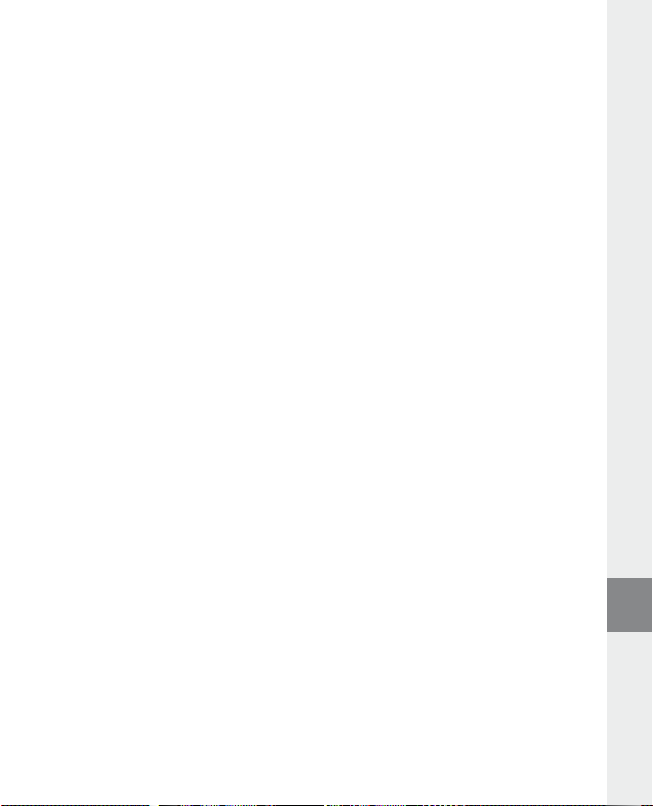
9) Videófájlok konvertálása
Az i.Beat emo készülékkel SMV formátumú videófájlokat játszhat le. A más formátumokat (MPG, AVI, WMV)
r A n s c o d e r (Vi d e o 2s m V )" programmal át kell alakítania.
először a "t
a) Helyezze be a mellékelt CD lemezt a CD/DVD meghajtóba. Ha a rendszer Automatikus indítás funkciója
be van kapcsolva, megnyílik egy menü a CD teljes tartalmával.
Megjegyzés: Ha nincs bekapcsolva, a CD/DVD meghajtóhoz a "s
gyökérkönyvtárában lévő "
b) Utána válassza ki a "t
m e n u .e x e " programot.
r A n s c o d e r " pontot.
c) Az SMV átkódoló (video2smv.exe) automatikusan elindul.
d) Válassza ki az átalakítandó fájlt (pl. MPG, AVI, WMV), és adja meg a kimeneti könyvtárat.
e) A "s
i z e "pontban válassza ki a "128 x 128"-as képnagyságot.
f ) A "q
u A l i t y " pontban válassza ki azt a minőséget, amilyenben a képet és a hangot konvertálni kívánja.
Minél nagyobb a kiválasztott érték, annál több helyet foglal el a fájl.
g) Az átalakítást a "c
o n V e r t " gombbal indíthatja el.
h) A végén másolja az SMV fájlokat i.Beat emo "mVideo" könyvtárába.
Megjegyzések:
Ezt az MP3 lejátszót a vele szállított fejhallgatóhoz (32 ohm impedancia) állították be. Ha kisebb impedanciájú fejhallgatót •
alkalmaz, azzal bizonyos körülmények között az MP3 lejátszót vagy magát a fejhallgatót is károsíthatja; különösen a két fejhallgató
csatlakozással ellátott MP3 lejátszók estén.
Amennyiben elektrosztatikus kisülés éri a készüléket, az megzavarhatja a funkcióit, illetve adott esetben megszakadhat az adatátvitel a •
készülék és a számítógép között. Ebben az esetben húzza ki a készüléket az USB portból, majd csatlakoztassa ismét.
Figyelem: Ez a készülék képes nagy hangerőt előállítani. Ne hallgasson zenét hosszú időn keresztül nagy hangerővel, hogy az •
azonnal vagy később kialakuló, illetve a lappangó halláskárosodásokat elkerülje. Ez érvényes függetlenül attól, hogy hangszórót,
fej- vagy fülhallgatót használ. Ha cseng a füle, azonnal csökkentse a hangerőt vagy ne használja tovább az MP3 lejátszót.
Gondoljon arra, hogy a hallás tartós károsodása egy későbbi időpontban is kialakulhat. Bizonyos körülmények között idővel ugyan
hozzászokik a nagy hangerőhöz úgy, hogy ez az Ön számára normális hangerőnek tűnhet, ilyenkorra azonban a hallóképessége
már valószínűleg károsodást szenvedett. Minél nagyobb hangerőt állít be, annál gyorsabban károsodhat a hallása.
Figyelem: Járművezetés közben nem ajánlott, és egyes országokban tilos is fülhallgatót használni. Mindig óvatosan és odafigyelve •
vezessen. Állítsa le az MP3 lejátszóját, ha az eltereli a figyelmét vagy zavarja a járművezetés vagy más olyan tevékenység közben,
amely a teljes figyelmét igényli.
Ne használjon 3 m-nél hosszabb USB kábelt. •
A gyártó fenntartja a jogot a termék folyamatos továbbfejlesztésére. Az ilyen módosításokat végrehajthatja anélkül, hogy
a jelen kezelési útmutatóban azt közvetlenül leírná. Így a jelen kezelési útmutató információinak nem szükséges a műszaki
kivitelezés állapotát tükrözniük.
A gyártó csupán a termék eredeti rendeltetésre való alkalmasságát garantálja. Ezen túlmenően a gyártó nem felelős a sérülésekért
vagy az adatvesztésért, valamint ezek következményeiért.
Copyright © 2007 TrekStor GmbH & Co. KG. Minden jog fenntartva. A további említett termék- vagy cégmegnevezések esetében
a mindenkori tulajdonos védjegyéről vagy márkanevéről lehet szó.
A J á t g é p "-ben férhet hozzá; indítsa el a CD
– 89 –
HU
Page 90

ΟΔΗΓΙΕΣ ΧΕΙΡΙΣΜΟΥ
Υπόδειξη: Φορτίστε το i.Beat emo πριν από την πρώτη χρήση για τουλάχιστον 3 - 4 ώρες, όπως περιγράφεται
στις παρούσες οδηγίες χειρισμού.
1) Στοιχεία χειρισμού του TrekStor i.Beat emo
Σύνδεση ακουστικώνA)
Άγκιστρο για το λουρί ώμουB)
Σύνδεση USBC)
Οθόνη CSTND)
Πλήκτρο κύλισης E)
ΜικρόφωνοF)
Πλήκτρο G)
Πλήκτρο H) ;
Πλήκτρο I) Χ (Αναπαραγωγή / Παύση)
Πλήκτρο J)
Πλήκτρο K) ,
Πλήκτρο L) 5
Πλήκτρο M) / / B
Κουμπί N) y
Υπόδειξη: Για να πραγματοποιήσετε επαναφορά, πατήστε προσεκτικά με ένα αιχμηρό αντικείμενο (π. χ. με ένα
λυγισμένο συνδετήρα) το κουμπί
y. Αυτό είναι τοποθετημένο μέσα στο εσωτερικό του περιβλήματος.
q (κλείδωμα πλήκτρων)
E
F
2) Συνδέστε το TrekStor i.Beat emo σε έναν υπολογιστή
Υπόδειξη για τους χρήστες των Windows® 98: Εγκαταστήστε πρώτα τον οδηγό που βρίσκεται στο CD που συνοδεύει
το προϊόν, πριν συνδέσετε το i.Beat emo στον υπολογιστή σας!
Συνδέστε το i.Beat emo με το παρεχόμενο καλώδιο USB σε μια θύρα USB του υπολογιστή σας. Το λειτουργικό
σας σύστημα αναγνωρίζει αυτόματα το i.Beat emo και προσθέτει στο "
σ τ α θ μ ό ε ρ γ α σ ί α σ " ένα "φ ό ρ ε α δ ε δ ό μ ε ν ω ν ".
3) Φόρτιση του TrekStor i.Beat emo
Μόλις συνδέσετε το i.Beat emo σε έναν υπολογιστή, τότε αυτό φορτίζεται αυτόματα. Μετά από 3 – 4 ώρες
το αργότερο, η μπαταρία έχει φορτιστεί πλήρως και η διαδικασία φόρτισης τερματίζεται αυτόματα για την
αποφυγή υπερφόρτισης.
Υπόδειξη: Η μέγιστη απόδοση της μπαταρίας επιτυγχάνεται μετά από περ. 10 κύκλους φόρτισης.
4) Ανταλλαγή δεδομένων με το TrekStor i.Beat emo
Αρχεία χωρίς προστασία αντιγραφής
α) Επιλέξτε με το ποντίκι τα αρχεία που θέλετε (π.χ. MP3). Αντιγράψτε τα με δεξιό κλικ ("α
β) Επιλέξτε από την "ε
γ) Κάντε δεξιό κλικ και επιλέξτε το στοιχείο "ε
ολοκληρωθεί η διαδικασία αντιγραφής, τα δεδομένα υπάρχουν στο i.Beat emo.
πί φα ν εί α ε ρ γ α σ ί α σ " τον αφαιρούμενο δίσκο δεδομένων "tr e K st o r i.be A t e m o ".
π ί κ ό λ λ ή σ ή " για την έναρξη της διαδικασίας αντιγραφής. Μόλις
– 90 –GR– 91 –
ν τ ί γ ρ α φ ή ").
Page 91
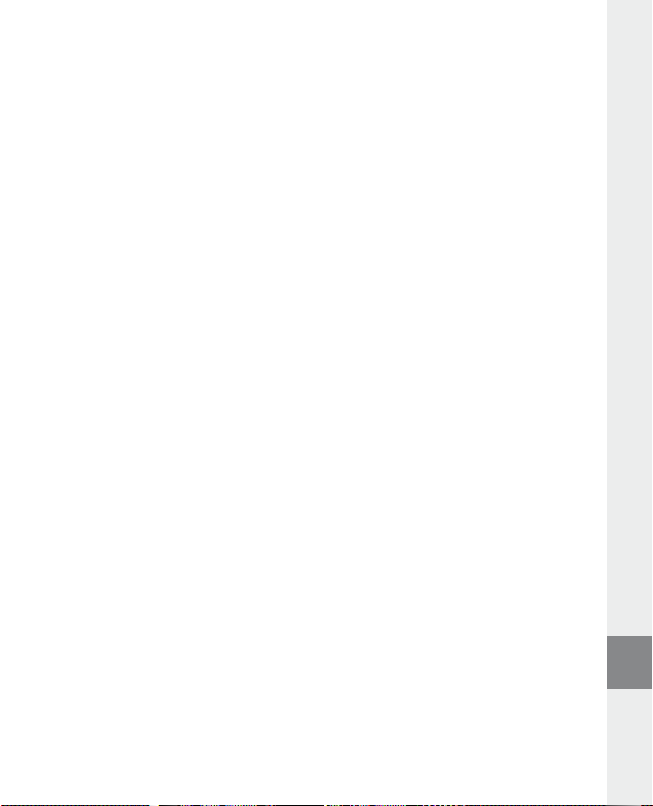
Αρχεία με προστασία WMA-DRM9
Για την αντιγραφή των αρχείων με προστασία DRM9 πρέπει αυτά να τα αντιγράψετε μέσω του Windows
Media® Player (έκδοση αναφοράς: Windows Media® Player 9).
α) Συνδέστε τη συσκευή MP3 με τον υπολογιστή σας και ξεκινήστε το Windows Media® Player.
β) Κάντε κλικ αριστερά στη λωρίδα εργασιών στο "α
γ) Τραβήξτε τα επιθυμητά αρχεία μουσικής (WMA) στη λίστα "α
πλευρά.
δ) Επιλέξτε σ το μενού δεξιά πάνω τη συσκευή MP3 στα "α
ε) Κάντε κλικ επάνω δεξιά στο κουμπί "α
συσκευή αναπαραγωγής MP3.
ν τ ί γ ρ α φ ή ". Η επιλεγμένη μουσική αντιγράφεται έπειτα αυτόματα στη
ν τ ί γ ρ α φ ή σ ε cd ή σ υ σ κ ε υ ή ".
ντ ί κε ί με ν α π ρ ό σ α ν τ ί γ ρ α φ ή " στην αριστερή
ντ ί κε ί με ν α σ τ ή σ υ σ κ ε υ ή ".
5) Αφαίρεση και αποσύνδεση του TrekStor i.Beat emo από τον υπολογιστή
Windows® 98 (SE): Κάντε κλικ κάτω δεξιά στη γραμμή εργασιών στο σύμβολο "ασ φ α λ ή σ α φ α ί ρ ε σ ή υ λ ί κ ό υ ".
Επιλέξτε από το παράθυρο "ασ φ α λ ή σ α φ α ί ρ ε σ ή υ λ ί κ ό υ " το i.Beat emo και κάντε κλικ στο κουμπί "να ί ". Τώρα
μπορείτε να αποσυνδέσετε το i.Beat emo από τον υπολογιστή.
Windows® 2000/ME/XP/Vista: Κάντε δεξί κλικ κάτω δεξιά στη γραμμή εργασιών στο σύμβολο "α
α π ό σ υ ν δ ε σ ή υ λ ί κ ό υ ". Επιλέξτε από το μενού περιεχομένου που εμφανίζεται το στοιχείο "συσ κ ε υ ή μ α ζ ί κ ή σ α π ό θ ή κ ε υ σ ή σ
usb – απ ό σ υ ν δ ε σ ή μ ό ν α δ α σ " κάνοντας κλικ με το ποντίκι. Τώρα μπορείτε να αποσυνδέσετε το i.Beat emo από
τον υπολογιστή.
Υπόδειξη: Τηρείτε πάντοτε την προτεινόμενη διαδικασία αφαίρεσης, για να αποφύγετε ζημιές στη συσκευή ή
απώλεια δεδομένων!
σ φ α λ ή σ
6) Ενημέρωση υλικολογισμικού του TrekStor i.Beat emo
Η ενημέρωση του υλικολογισμικού χρησιμεύει στην εγκατάσταση βελτιώσεων υλικολογισμικού στη
συσκευή αναπαραγωγής MP3. Το υλικολογισμικό είναι το πρόγραμμα το οποίο ευθύνεται για τον χειρισμό
της συσκευής αναπαραγωγής MP3. Σε περίπτωση προβλημάτων με τη συσκευή αναπαραγωγής MP3
βεβαιωθείτε ότι υπάρχει εγκατεστημένη η τελευταία έκδοση υλικολογισμικού.
Προειδοποίηση: Διαβάστε όλες τις οδηγίες και ακολουθήστε με ακρίβεια τη διαδικασία ενημέρωσης για την
αποφυγή ζημιών στο i.Beat emo!
α) Συνδέστε το i.Beat emo στη θύρα USB του υπολογιστή σας.
β) Αποθηκεύστε όλα τα σημαντικά δεδομένα του i.Beat emo στον υπολογιστή σας.
γ) Μπορείτε να ενημερώσετε το i.Beat emo με το νεότερο υλικολογισμικό μέσω Internet (στην ιστοσελίδα
της TrekStor στη διεύθυνση http://www.trekstor.de).
δ) Διαφορετικά τοποθετήστε το διαθέσιμο CD στη μονάδα δίσκου CD/DVD. Αν έχει ενεργοποιηθεί η
λειτουργία αυτόματης εκκίνησης του συστήματός σας, τότε ανοίγει ένα μενού με όλα τα περιεχόμενα
του CD.
Υπόδειξη: Σε περίπτωση που έχει απενεργοποιηθεί η λειτουργία αυτόματης εκκίνησης του συστήματός σας,
μπορείτε από την "Ε
κατάλογο του CD το πρόγραμμα "
Επιλέξτε το στοιχείο "ό
ανοίγει και φορτώνεται η αρχική σελίδα της TrekStor.
πι φ ά ν Ε ι ά Ε ρ γ ά σ ι ά σ " να έχετε πρόσβαση στη μονάδα CD/DVD και να εκκινήσετε σ τον κύριο
m e n u .e x e ".
δ ή γ ό σ /ε ρ γ α λ ε ί α " και ακολουθήστε τις οδηγίες. Το πρόγραμμα περιήγησης στο Internet
– 91 –
GR
Page 92

ε) Πραγματοποιήστε λήψη του υλικολογισμικού (αρχείο zip) και αποσυμπιέστε το σε ένα φάκελο της
προτίμησής σας.
στ) Εκκινήστε το αρχείο "
στον υπολογιστή σας. Ακολουθήστε τις οδηγίες εγκατάστασης.
ζ) Εκκινήστε από τη διαδρομή "ε
γί σμ ί κό υ". Το πρόγραμμα ενημέρωσης αναζητά το i.Beat emo.
η) Επιλέξτε τώρα το στοιχείο "s
Υπόδειξη: Αν επιλέξετε το στοιχείο "f
Επιβεβαιώστε το προειδοποιητικό μήνυμα που εμφανίζεται με "yes ".
s e t u p .e x e ", για να εγκαταστήσετε το λογισμικό για την ενημέρωση υλικολογισμικού
ν α ρ ξ ή " + "πρ ό γ ρ α μ μ α τ α " + "tr e K st o r i.be A t e m o " το στοιχείο "εν ή μ ε ρ ω σ ή υ λ ί κ ό λ ό -
t A r t " για την εκτέλεση της ενημέρωσης υλικολογισμικού του i.Beat emo
o r m A t DA t A Ar e A ", τότε διαγράφεται η εσωτερική μνήμη του i.Beat emo .
θ) Περιμένετε μέχρι να ολοκληρωθεί πλήρως η διαδικασία ενημέρωσης.
ι) Αφού ολοκληρωθεί η διαδικασία ενημέρωσης, τερματίστε το πρόγραμμα ενημέρωσης πατώντας το
κουμπί "c
l o s e ".
κ) Στη συνέχεια αποσυνδέστε το i.Beat emo από τη θύρα USB του υπολογιστή σας.
7) Διαμόρφωση του TrekStor i.Beat emo
Η διαμόρφωση διαγράφει όλα τα δεδομένα (π.χ. τίτλοι μουσικής, εικόνες και ρυθμίσης χρήστη) από τη
συσκευή αναπαραγωγής MP3.
α) Συνδέστε το i.Beat emo στη θύρα USB του υπολογιστή σας.
β) Αποθηκεύστε όλα τα σημαντικά δεδομένα του i.Beat emo στον υπολογιστή σας.
γ) Ανοίξτε την "ε
δ) Επιλέξτε από το μενού το στοιχείο "δ
ε) Επιλέξτε στο παράθυρο διαλόγου που εμφανίζεται κάτω από το στοιχείο "σ
στ) Κάντε κλικ στο κουμπί "ε
πί φα ν εί α ε ρ γ α σ ί α σ " και κάντε δεξιό κλικ στον "αφ α ί ρ ό υ μ ε ν ό φ ό ρ ε α δ ε δ ό μ ε ν ω ν ".
ί α μ ό ρ φ ω σ ή ...".
υ σ τ ή μ α α ρ χ ε ί ω ν " την επιλογή "fAt32".
ν α ρ ξ ή " για την εκτέλεση της διαμόρφωσης.
8) Χειρισμός του TrekStor i.Beat emo
Ενεργοποίηση και απενεργοποίηση
Για να ενεργοποιήσετε το i.Beat emo, κρατήστε πατημένο για περ. 1 δευτερόλεπτο το πλήκτρο
απενεργοποιήσετε πάλι το i.Beat emo, κρατήστε πατημένο το πλήκτρο / για περ. 3 δευτερόλεπτα.
Υπόδειξη: Βεβαιωθείτε ότι το πλήκτρο κύλισης
είναι και αυτό απενεργοποιημένο. Όταν είναι ενεργοποιημένο το κλείδωμα πλήκτρων, τότε εμφανίζεται το σύμβολο
κλειδώματος πλήκτρων ή ένα αντίστοιχο μήνυμα.
q βρίσκεται στην επάνω θέση και ότι το κλείδωμα πλήκτρων
Οι διάφοροι τρόποι λειτουργίας
Το i.B eat emo διαθέτει διάφορες λειτουργίες. Μετά την ενεργοποίηση, το i.Beat emo διατηρεί την
τελευταία λειτουργία που χρησιμοποιήσατε, δηλ. κατά την πρώτη ενεργοποίηση στο κύριο μενού. Για
να μεταβείτε στο κύριο μενού, κρατήστε πατημένο για περ. 1 δευτερόλεπτο το πλήκτρο
πατώντας το πλήκτρο E ή το πλήκτρο F τη λειτουργία που θέλετε και επιβεβαιώστε την επιλογή σας
πατώντας σύντομα το πλήκτρο
δευτερόλεπτο το πλήκτρο
X. Για να επιστρέψετε στο κύριο μενού, κρατήστε πατημένο για περ. 1
X.
– 92 –GR– 93 –
/. Για να
X. Επιλέξτε
Page 93

Λειτουργία: Μουσική
Μεταβείτε στη λειτουργία "μ
Με τη βοήθεια της πλοήγησης φακέλων έχετε μια πλήρη παρουσίαση όλων των τίτλων μουσικής που
υπάρχουν στο i.Beat emo. Μεταβείτε στην πλοήγηση φακέλων, πατώντας το πλήκτρο
E ή F τον τίτλο που επιθυμείτε ή τον φάκελο και ανοίξτε τον πατώντας σύντομα το πλήκτρο
πλήκτρο
X ή το πλήκτρο ,. Μπορείτε να διαγράψετε έναν επισημασμένο τίτλο, πατώντας το πλήκτρο 5.
Για έξοδο από την πλοήγηση φακέλων, κρατήστε πατημένο το πλήκτρο
δευτερόλεπτο.
Αναπαραγωγή•
Πατήστε σύντομα το πλήκτρο
Παύση•
Πατήστε σύντομα το πλήκτρο
X, η αναπαραγωγή συνεχίζεται.
πλήκτρο
Αλλαγή τίτλου•
Αν πατήσετε σύντομα το πλήκτρο
εντός 5 δευτερολέπτων από την έναρξη της διαδικασίας αναπαραγωγής, μεταβαίνετε στον προηγούμενο
τίτλο.
Αν πατήσετε σύντομα μετά την έναρξη της διαδικασίας αναπαραγωγής ή αφού έχουν περάσει τουλάχιστον
5 δευτερόλεπτα το πλήκτρο
το πλήκτρο
Μετακίνηση προς τα εμπρός / προς τα πίσω μέσα σε έναν τίτλο•
Πατώντας για μεγαλύτερο χρονικό διάστημα τα πλήκτρα
έναν τίτλο. Κρατήστε πατημένο το πλήκτρο
προς τα εμπρός.
Υπόδειξη: Για όσο μεγαλύτερο χρονικό διάστημα κρατάτε πατημένο το πλήκτρο
πιο γρήγορα εκτελείται η μετακίνηση στη συσκευή.
Αύξηση / μείωση της έντασης ήχου•
Πατήστε σύντομα το πλήκτρο
Υπόδειξη: Αν κρατήσετε πατημένο το πλήκτρο
ένταση του ήχου αλλάζει σταθερά.
Επανάληψη μέσα σε έναν τίτλο•
Αν θέλετε να επαναλάβετε ένα χρονικό κομμάτι ενός τίτλου μουσικής, πατήστε σύντομα το πλήκτρο
5, για να ορίσετε το χρονικό σημείο έναρξης της επανάληψης. Για να ορίσετε το χρονικό σημείο
λήξης της επανάληψης, πατήστε ξανά σύντομα το πλήκτρο
ξανά την επανάληψη.
Εγγραφή φωνής•
Μέσω του ενσωματωμένου μικροφώνου μπορείτε να πραγματοποιήσετε εγγραφές φωνής. Κρατήστε
πατημένο το πλήκτρο
παύση της τρέχουσας εγγραφής, πατήστε σύντομα το πλήκτρο
πατήστε ξανά σύντομα το πλήκτρο
εγγραφή.
E δύο φορές, το i.Beat emo μεταπηδά στον προηγούμενο τίτλο.
ό υ σ ί κ ή ".
B. Επιλέξτε με το
X ή το πλήκτρο ; για περ. 1
X για την έναρξη της αναπαραγωγής ενός αρχείου ήχου.
X για την προσωρινή διακοπή της αναπαραγωγής. Πατώντας ξανά το
F, επιλέγετε τον επόμενο τίτλο. Αν πατήσετε σύντομα το πλήκτρο E
E, τότε το i.Beat emo μεταπηδά στην αρχή του τρέχον τος τίτλου. Πατώντας
F ή το πλήκτρο E, για να μετακινηθείτε προς τα πίσω ή
, ή ;, για να αυξήσετε ή να μειώσετε την ένταση του ήχου.
, ή το πλήκτρο ; για μεγαλύτερο χρονικό διάστημα, η
5 για περ. 1 δευτερόλεπτο για την έναρξη της εγγραφής φωνής. Για την
X. Κρατώντας πατημένο το πλήκτρο 5, τερματίζετε την
E ή F, μπορείτε να μετακινηθείτε μέσα σε
E ή το πλήκτρο F, τόσο
5. Με το πλήκτρο 5 ακυρώνετε
X. Για την έναρξη της αναπαραγωγής,
Υπόδειξη: Όλες οι εγγραφές φωνής αποθηκεύονται στον φάκελο "Voice" του i.Beat emo.
– 93 –
GR
Page 94

Αναπαραγωγή φωνητικών εγγραφών και εγγραφών ραδιοφώνου FM•
Για την αναπαραγωγή των φωνητικών εγγραφών ή των εγγραφών ραδιοφώνου FM, ενεργοποιήστε
την πλοήγηση φακέλων πατώντας σύντομα το πλήκτρο
εγγραφές επιλέξτε το σημείο μενού "Voice" ή το σημείο μενού "fm" για τις εγγραφές ραδιοφώνου FM.
Επιλέξτε πατώντας σύντομα το πλήκτρο
αναπαραγωγή πατώντας σύντομα το πλήκτρο
E ή το πλήκτρο F το αρχείο που θέλετε και εκκινήστε την
B στη λειτουργία "μό υ σ ί κ ή ". Για τις φωνητικές
Χ ή το πλήκτρο ,.
Λειτουργία: Ραδιόφωνο FM
Μεταβείτε στη λειτουργία "ρ
Υπόδειξη: Συνδέετε πάντα τα ακουστικά σας στη σύνδεση ακουστικών του i.Beat emo, επειδή το καλώδιο των
ακουστικών χρησιμεύει σαν κεραία για το ενσωματωμένο ραδιόφωνο.
Για να μεταβείτε στο μενού ραδιοφώνου FM, πατήστε σύντομα το πλήκτρο
E ή το πλήκτρο F το επιθυμητό σημείο μενού και επιβεβαιώστε πατώντας το πλήκτρο X.
πλήκτρο
Πατώντας το πλήκτρο
Εναλλαγή ανάμεσα στη χειροκίνητη επιλογή σταθμού και τη λειτουργία θέσης μνήμης•
Πατήστε από το μενού ραδιοφώνου FM το πλήκτρο
λειτουργία επιλογής σταθμού "s
Αυτόματη αποθήκευση / Αυτόματη αναζήτηση σταθμών•
Για την έναρξη της αυτόματης αναζήτησης σταθμών, πατήστε στη λειτουργία ραδιοφώνου FM το πλήκτρο
και επιλέξτε από το μενού του ραδιοφώνου FM το στοιχείο "α
που ακολουθεί. To i.Beat emo αναζητά τώρα αυτόματα τους ραδιοφωνικούς σταθμούς με ισχυρή λήψη
και τους αποθηκεύει στις 20 θέσεις μνήμης.
Εναλλαγή ανάμεσα στους αποθηκευμένους σταθμούς•
Στη λειτουργία θέσης μνήμης "s
να εκτελέσετε εναλλαγή ανάμεσα στους διαθέσιμους αποθηκευμένους σταθμούς.
Χειροκίνητη αλλαγή συχνότητας / Χειροκίνητη αναζήτηση•
Στη λειτουργία χειροκίνητης επιλογής σταθμού "s
το πλήκτρο
πλήκτρο
χαμηλές ή τις υψηλές περιοχές συχνοτήτων για σταθμούς με ισχυρή λήψη.
Αποθήκευση προσωπικών σταθμών•
Μεταβείτε στη χειροκίνητη επιλογή σταθμού "s
πλήκτρο
X ή το πλήκτρο F την επιθυμητή θέση αποθήκευσης και επιβεβαιώστε πατώντας σύντομα το
πλήκτρο
Ρύθμιση περιοχής ραδιοφώνου FM•
Επιλέξτε στο μενού ραδιοφώνου το στοιχείο "π
ρυθμίσεις ανάλογα με την περιοχή.
Εγγραφή ραδιοφώνου FM•
Κρατήστε πατημένο το πλήκτρο
Για την παύση της τρέχουσας εγγραφής, πατήστε σύντομα το πλήκτρο
εγγραφής, πατήστε ξανά σύντομα το πλήκτρο
1 δευτερόλεπτο για τον τερματισμό της εγγραφής.
F να αλλάξετε την συχνότητα λήψης ανά μικρά διαστήματα. Αν κρατήσετε πατημένο το
E ή το πλήκτρο F για αρκετό χρονικό διάστημα, τότε το i.Beat emo αναζητά αυτόματα τις
B και επιλέξτε στο ραδιόφωνο FM το στοιχείο "απ ό θ . σ τ α θ μ ό υ ". Επιλέξτε πατώντας το πλήκτρο
X.
α δ . fm".
X, βγαίνετε από το μενού του ραδιοφώνου FM.
c A n " και στη λειτουργία θέσης μνήμης "stA t i o n ".
t A t i o n " μπορείτε πατώντας σύντομα το πλήκτρο E ή το πλήκτρο F
5 για περ. 1 δευτερόλεπτο για την έναρξη της εγγραφής ραδιοφώνου.
X για εναλλαγή ανάμεσα στη χειροκίνητη
υ τ . α ν α ζ ή τ ή σ ή " και επιβεβαιώστε το ερώτημα
c A n " μπορείτε πατώντας σύντομα το πλήκτρο E ή
c A n ". Ρυθμίστε την επιθυμητή συχνότητα, πατήστε το
ε ρ ί ό χ ή fm", για να πραγματοποιήσετε ραδιοφωνικές
X. Κρατήστε πατημένο το πλήκτρο 5 για περ.
X. Επιλέξτε πατώντας το
X. Για τη συνέχιση της τρέχουσας
Υπόδειξη: Όλες οι εγγραφές ραδιοφώνου αποθηκεύονται στον φάκελο "fm" του i.Beat emo.
– 94 –GR– 95 –
B
Page 95

Λειτουργία: Εικόνες
Μεταβείτε στη λειτουργία "ε
ί κ ό ν ε σ ".
Στη λειτουργία εικόνων μπορείτε να προβάλετε αρχεία εικόνας (*.jpeg / *.bmp).
Υπόδειξη: Όλες οι εικόνες πρέπει να έχουν μορφή JPEG ή BMP. Το i.Beat emo μπορεί να προβάλει εικόνες, μόνο
αν βρίσκονται στο φάκελο "photo". Οι μεγαλύτερες εικόνες προβάλλονται αυτόματα σε μικρότερο μέγεθος, κάτι
που μπορεί να αυξήσει το χρόνο φόρτωσης.
Μη αυτόματα•
Επιλέξτε το στοιχείο "μ
προηγούμενη εικόνα. Πατήστε το πλήκτρο
Προβολή διαφανειών•
Για την άμεση έναρξη μιας προβολής διαφανειών, μπορείτε να επιλέξετε το στοιχείο "π
σύντομα το πλήκτρο
Προβολή μικρογραφιών•
Επιλέξτε το στοιχείο "π
πλήκτρο
F ή το πλήκτρο E για την προβολή των επόμενων ή των προηγούμενων εικόνων.
ή α υ τ ό μ α τ α " και πατήστε το πλήκτρο F ή E για εναλλαγή στην επόμενη ή στην
X τερματίζετε την προβολή διαφανειών.
ρ.μ ί κ ρ ό γ ρ α φ ." για την ταυτόχρονη προβολή 4 εικόνων στην οθόνη. Πατήστε το
X για την έναρξη ή τη λήξη της προβολής των εικόνων.
ρ.δ ί α φ .". Πατώντας
Λειτουργία: Βίντεο
Μεταβείτε στη λειτουργία "Β
Στη λειτουργία βίντεο μπορείτε να δείτε αρχεία ταινίας (*.smv). Για τη μετατροπή των αρχείων ταινίας σε
μορφή SMV χρησιμοποιήστε το στοιχείο "t
στοιχείου "t
βίντεο είναι παρόμοια με τη χρήση στη λειτουργία μουσικής.
r A n s c o d e r " περιγράφεται στο Κεφάλαιο 9. Η χρήση των βασικών λειτουργιών στη λειτουργία
ί ν τ ε ό ".
r A n s c o d e r " στο CD που συνοδεύει το προϊόν. Ο χειρισμός του
Υπόδειξη: Το i.Beat emo μπορεί να προβάλει αρχεία ταινίας, μόνο αν βρίσκονται στο φάκελο "mViDeo".
Λειτουργία: Εγγραφή
Μεταβείτε στη λειτουργία "ε
Μέσω του ενσωματωμένου μικροφώνου μπορείτε να πραγματοποιήσετε εγγραφές φωνής. Για την έναρξη
μιας φωνητικής εγγραφής, επιλέξτε κατά το ερώτημα με το πλήκτρο
και επιβεβαιώστε την επιλογή σας με το πλήκτρο
σύντομα το πλήκτρο
Πατώντας σύντομα το πλήκτρο
γ γ ρ α φ ή ".
X. Για την έναρξη της αναπαραγωγής, πατήστε ξανά σύντομα το πλήκτρο X.
5, τερματίζετε την εγγραφή.
X. Για την παύση της τρέχουσας εγγραφής, πατήστε
E ή το πλήκτρο F την επιλογή "ναί "
Υπόδειξη: Όλες οι εγγραφές φωνής αποθηκεύονται στον φάκελο "Voice" του i.Beat emo.
Για την αναπαραγωγή των εγγραφών ραδιοφώνου FM ή των φωνητικών εγγραφών, μεταβείτε στην
πλοήγηση φακέλων στη λειτουργία "μ
ό υ σ ί κ ή ".
Λειτουργία: Ρυθμίσεις
Μεταβείτε στη λειτουργία "ρ
Εδώ μπορείτε να πραγματοποιήσετε διάφορες ρυθμίσεις ισοσταθμιστή κάτω από το στοιχείο "ί
ρυθμίσεις αναπαραγωγής κάτω από το στοιχείο "λ
"ό
θ ό ν ή ", ρυθμίσεις ώρας κάτω από το στοιχείο "χρ ό ν ό δ .", ρυθμίσεις εγγραφής κάτω από το στοιχείο "εγ γ ρ α φ ή ",
καθώς και γενικές ρυθμίσεις συστήματος κάτω από την περιοχή "σ
Επιλέξτε πατώντας το πλήκτρο
σύντομα το πλήκτρο
προηγούμενο μενού. Για την έξοδο από τη ρύθμιση, κρατήστε πατημένο για περ. 1 δευτερόλεπτο το
πλήκτρο
X.
υθ μί σ ε ίσ ".
ε ί τ ό υ ρ .α ν α π α ρ .", ρυθμίσεις οθόνης κάτω από το στοιχείο
υ σ τ ή μ α ".
X ή το πλήκτρο F την επιθυμητή ρύθμιση και επιβεβαιώστε πατώντας
X ή το πλήκτρο ,. Με το πλήκτρο ; ή το πλήκτρο B επιστρέφετε στον
– 95 –
σ ό σ τ α θ μ .",
GR
Page 96

Ισοσταθμιστής γραφικών•
Από το μενού "ί
σ ό σ τ α θ μ ." μπορείτε να επιλέξετε έναν από τους 19 προεγκατεστημένους ιστοσταθμιστές.
Λειτουργία αναπαραγωγής•
Κανονική: Επιλέξτε το μενού "κ
Επανάληψη τίτλου: Επιλέξτε το μενού "ε
του τρέχοντος τίτλου.
Επανάληψη όλων: Επιλέξτε το μενού "ε
Τυχαία: Επιλέξτε το μενού "τ
Τυχαία επανάληψη: Επιλέξτε το μενού "ε
α ν ό ν ί κ α " για την αναπαραγωγή όλων των τίτλων μία φορά.
π α ν .τ ί τ λ ό υ " για την αδιάκοπη επανάληψη της αναπαραγωγής
π α ν .ό λ α " για επανάληψη της αναπαραγωγή όλων των τίτλων.
υ χ α ί α " για την τυχαία αναπαραγωγή όλων των τίτλων.
π α ν .τ υ χ α ί α " για την αναπαραγωγή όλων των τίτλων με τυχαία σειρά.
Οθόνη•
Αντίθεση: Από το μενού "α
Ένδειξη τίτλου: Από το μενού "ε
ως όνομα αρχείου.
Ταχύτητα κύλισης κειμένου: Από το μενού "τ
κειμένου κύλισης που προβάλλεται.
Διάρκεια φωτισμού: Από το μενού "δ
η οθόνη θα απενεργοποιείται αυτόματα.
ν τ ί θ ε σ ή " μπορείτε να ρυθμίσετε την αντίθεση της οθόνης LC.
ν δ ε ί ξ ή τ ί τ λ ό υ " επιλέγετε αν ο τρέχων τίτλος θα εμφανίζεται ως ID3-Tag ή
α χ .κ υ λ .κ ε ί μ ." μπορείτε να ρυθμίσετε την ταχύτητα του
ί α ρ . φ ω τ ί σ μ ό υ " μπορείτε να ρυθμίσετε την ώρα μετά από την οποία
Χρονοδιακόπτης•
Λειτουργία εξοικονόμησης ρεύματος: Από το μενού "δ
όπου αν δεν χρησιμοποιηθεί το i.Beat emo θα πρέπει να απενεργοποιηθεί αυτόματα.
Χρονοδιακόπτης απενεργοποίησης: Από το μενού "χ
από τον οποίο το i.Beat emo θα πρέπει να αποσυνδεθεί αυτόματα.
Ποιότητα εγγραφής•
Από το μενού "π
μικρόφωνο.
ό ί ό τ ή τ α ε γ γ ρ ." μπορείτε να ρυθμίσετε την ποιότητα των εγγραφών με το ενσωματωμένο
ί α κ ό π ή λ ε ί τ ." μπορείτε να ρυθμίσετε το χρόνο,
ρ ό ν .α π ε ν ε ρ ." μπορείτε να ρυθμίσετε το χρόνο μετά
Υπόδειξη: Η ποιότητα εγγραφής του ενσωματωμένου ραδιοφώνου έχει οριστεί στα 44,1 kHz.
Σύστημα•
Μνήμη / FW: Από το μενού "μ
χώρο αποθήκευσης, καθώς και για την έκδοση υλικολογισμικού του i.Beat emo.
Γλώσσα: Από το μενού "γ
Εργοστασιακές ρυθμίσεις: Από το μενού "ε
ρυθμίσεις (κατάσταση κατά την παράδοση) του i.Beat emo.
ν ή μ ή / fW" λαμβάνετε πληροφορίες για τον συνολικό και τον ελεύθερο
λ ω σ σ α " μπορείτε να επιλέξετε τη γλώσσα μενού του i.Beat emo.
ρ γ . ρυθ μ ί σε ί σ" μπορείτε να ορίσετε εκ νέου τις εργοστασιακές
– 96 –GR– 97 –
Page 97

9) Μετατροπή αρχείων βίντεο
Με το i.Beat emo μπορείτε να αναπαράγετε αρχεία βίντεο σε μορφή SMV. Τα αρχεία βίντεο άλλων μορφών
(MPG, AVI, WMV) πρέπει να τα μετατρέψετε με το "t
α) Τοποθετήστε το διαθέσιμο CD στη μονάδα δίσκου CD/DVD. Αν έχει ενεργοποιηθεί η λειτουργία αυτόματης
εκκίνησης του συστήματός σας, τότε ανοίγει ένα μενού με όλα τα περιεχόμενα του CD.
Υπόδειξη: Σε περίπτωση που έχει απενεργοποιηθεί η λειτουργία αυτόματης εκκίνησης του συστήματός σας,
μπορείτε από την "Ε
κατάλογο του CD το πρόγραμμα "
β) Επιλέξτε στη συνέχεια το σημείο "t
πι φ ά ν Ε ι ά Ε ρ γ ά σ ι ά σ " να έχετε πρόσβαση στη μονάδα CD/DVD και να εκκινήσετε σ τον κύριο
m e n u .e x e ".
r A n s c o d e r ".
γ) Το πρόγραμμα μετατροπής αρχείων SMV (video2smv.exe) ξεκινά αυτόματα.
δ) Επιλέξτε τα αρχεία προς μετατροπή (π.χ. MPG, AVI, WMV) και δηλώστε το φάκελο εισόδου.
ε) Επιλέξτε από το στοιχείο "s
στ) Επιλέξτε από το στοιχείο "q
υψηλή η επιλεγμένη τιμή, τόσο μεγαλύτερος ο χώρος που καταλαμβάνει το αρχείο στη μνήμη.
i z e " το μέγεθος "128 x 128" για την εικόνα.
u A l i t y " την ποιότητα στην οποία θα μετατραπεί η εικόνα ή ο ήχος. Όσο πιο
ζ) Εκκινήστε τη μετατροπή με το κουμπί "c
η) Αντιγράψτε στη συνέχεια τα αρχεία SMV στο i.Beat emo στο φάκελο "mVideo".
Υπoδείξεις:
Αυτή η συσκευή MP3 έχει σχεδιαστεί για χρήση με τα ακουστικά που τη συνοδεύουν (αντίσταση 32 Ohm). Η χρήση άλλων ακουσ τικών •
με μικρότερη αντίσταση ενδέχεται να οδηγήσει σε βλάβες της συσκευής MP3 ή των ακουστικών και ιδιαίτερα στις συσ κευές MP3 με
2 συνδέσεις ακουστικών.
Αν εκθέσετε τη συσκευή σε ηλεκτροστατική εκφόρτιση, μπορεί κάτω υπό ορισμένες συνθήκες να διακοπεί η μεταφορά δεδομένων •
ανάμεσα στη συσκευή και στον υπολογιστή, δηλαδή μπορεί να επηρεαστούν οι λειτουργίες της συσκευής. Στην περίπτωση αυτή θα
πρέπει να αποσυνδέσετε τη συσκευή από τη θύρα USB και να τη συνδέσετε ξανά.
Προσοχή: Αυτή η συσκευή μπορεί να δημιουργήσει υψηλές εντάσεις ήχου. Για την αποφυγή βλαβών στην ακοή, που μπορεί να •
προκύψουν αμέσως, βραχυπρόθεσμα ή μακροπρόθεσμα, πρέπει να αποφεύγεται η αναπαραγωγή με μεγάλη ένταση για μεγάλο
χρονικό διάστημα. Κάτι τέτοιο δεν εξαρτάται από το αν ακούτε μέσω ηχείων ή ακουστικών. Αν ακούσετε βουητό στα αυτιά σας,
μειώστε αμέσως την ένταση ήχου ή διακόψτε τη χρήση της συσκευής αναπαραγωγής MP3. Έχετε υπόψη ότι μια μόνιμη βλάβη
στην ακοή μπορεί να προκύψει ακόμα και μακροπρόθεσμα. Με την πάροδο του χρόνου συνηθίζετε τις υψηλές εντάσεις ήχου και
να τις θεωρείται κανονικές, η ακοή σας όμως μπορεί να περιοριστεί. Όσο υψηλότερα ρυθμίζετε την ένταση ήχου, τόσο πιο γρήγορα
ενδέχεται να παρουσιαστεί κάποια βλάβη στην ακοή σας.
Προσοχή: Η χρήση ακουστικών στην οδήγηση δεν συνιστάται και απαγορεύεται σε ορισμένες χώρες. Να οδηγείτε πάντα προσεκτι-•
κά και να είστε συγκεντρωμένοι. Σταματήστε την αναπαραγωγή της συσκευής σας MP3, αν αποσπάται η προσοχή σας ή ενοχλείστε
κατά την οδήγηση ή όταν πραγματοποιείτε άλλες δραστηριότητες που απαιτούν υψηλή συγκέντρωση.
Η χρήση καλωδίων USB με μήκος καλωδίου πάνω από 3 μέτρα δεν συνιστάται. •
Ο κατασκευαστής διατηρεί το δικαίωμα διαρκούς ανάπτυξης του προϊόντος. Αυτές οι αλλαγές μπορούν να πραγματοποιηθούν
χωρίς την άμεση δήλωσή τους στις παρούσες οδηγίες χειρισμού. Οι πληροφορίες αυτών των οδηγιών χειρισμού επομένως
ενδέχεται να μην αντανακλούν τις τελευταίες τεχνικές μετατροπές.
Ο κατασκευαστής εγγυάται μόνο την καταλληλότητα για την καθορισμένη χρήση του προϊόντος. Ο κατασκευαστής δεν φέρει
καμία περαιτέρω ευθύνη για βλάβες ή απώλεια δεδομένων και των βλαβών που προκύπτουν από αυτό.
Copyright © 2007 TrekStor GmbH & Co. KG. Με την επιφύλαξη κάθε νόμιμου δικαιώματος. Οι ονομασίες προϊόντων ή εταιριών
που αναφέρονται επιπρόσθετα αφορούν σήματα κατατεθέντα ή εμπορικά σήματα των αντίστοιχων κατόχων.
r A n s c o d e r (Vi d e o 2s m V )".
o n V e r t ".
– 97 –
GR
Page 98
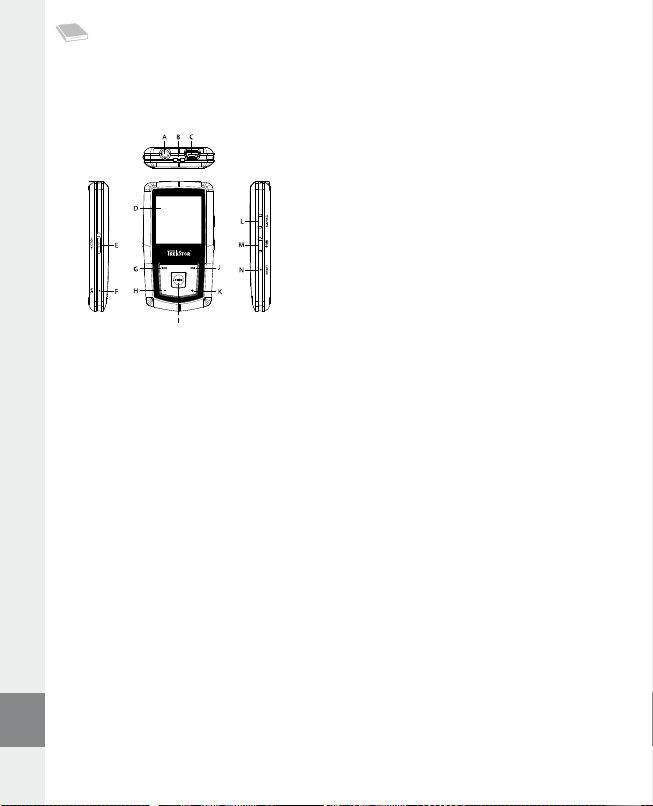
ИНСТРУКЦИЯ ПО ЭКСПЛУАТАЦИИ
Указание: Перед первым использованием зарядите, пожалуйста, плеер i.Beat emo, как описано в
настоящей инструкции по эксплуатации, на протяжении не менее 3 – 4 часов.
1) Элементы управления TrekStor i.Beat emo
Разъем для наушниковA)
Ушко ремня для ношения на шееB)
USB-портC)
CSTN-дисплейD)
q (блокировка кнопок)
Движок E)
МикрофонF)
E
Кнопка G)
Кнопка H) ;
Кнопка I) X (воспроизведение/пауза)
F
Кнопка J)
Кнопка K) ,
Кнопка L) 5
Кнопка M) / / B
Кнопка N) y
Указание: Для выполнения сброса (Reset) осторожно нажмите, пожалуйста, острым предметом (напр.,
отогнутой скрепкой) кнопку
y. Она глубоко опущена в корпус.
2) Подключение TrekStor i.Beat emo к персональному компьютеру
Указание для пользователей Windows® 98: Перед тем, как подключить i.Beat emo к Вашему персональному
компьютеру, инсталлируйте сначала драйвер с компакт-диска (входит в объем поставки)!
Подсоедините i.Beat emo при помощи прилагаемого USB-кабеля к USB-порту Вашего ПК. Ваша
операционная система автоматически распознает i.Beat emo и добавит на "Р
н а к о п и т е л ь д а н н ы х ".
а б о ч е м с т о л е " "см е н н ы й
3) Загрузка TrekStor i.Beat emo
Как только устройство i.Beat emo подключается к персональному компьютеру, оно будет заряжено
автоматически. Самое позднее через 3 часа аккумулятор заряжен полностью и зарядка завершается
автоматически, чтобы предотвратить чрезмерную зарядку.
Указание: Максимальная емкость аккумулятора достигается только примерно через 10 циклов зарядки.
4) Обмен данными с TrekStor i.Beat emo
Файлы, не защищенные от копирования
а) Выберите желаемые файлы (напр. MP3) мышью. Скопируйте эти файлы нажатием правой кнопки
мыши ("к
о п и Р о в а т ь ").
б) Выберите на "Р
в) Нажмите правую кнопку мыши и выберите пункт "в
По окончании процесса копирования данные расположены на i.Beat emo.
а б о ч е м с т о л е " сменный накопитель данных "tr e K st o r i.be A t e m o ".
с т а в и т ь ", чтобы запустить процесс копирования.
– 98 –RU– 99 –
Page 99
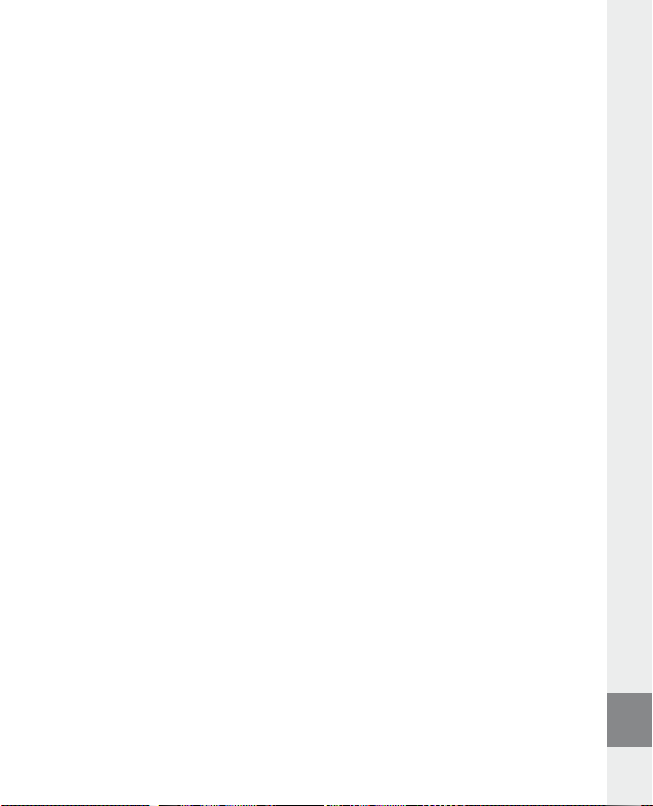
WMA-DRM9-защищенные файлы
Для копирования DRM9-защищенных файлов Вы должны скопировать их через Windows Media® Player
(базовая версия: Windows Media® Player 9).
a) Подключите MP3-плеер к Вашему компьютеру и запустите Windows Media® Player.
б) Щелкните слева на панели задач на "к
в) Перетащите желаемые файлы музыки ( WMA) в список "Э
г) Выберите справа наверху в ниспадающем меню MP3-плеер в "Э
д) Щелкните затем справа наверху на кнопке "к
автоматически скопирована на Ваш MP3-плеер.
о п и Р о в а т ь н а к о м п а к т -д и с к и л и у с т Р о й с т в о ".
л е м е н т ы д л я к о п и Р о в а н и я " в левой стороне.
л е м е н т ы н а у с т Р о й с т в е ".
о п и Р о в а т ь ". После этого выбранная музыка будет
5) Выход из TrekStor i.Beat emo и отсоединение от персонального
компьютера
Windows® 98 (SE): Щелкните справа внизу на панели задач на значок "бе з о п а с н о е о т с о е д и н е н и е а п п а Р а т у Р ы ".
Выберите в окне "бе з о п а с н о е о т с о е д и н е н и е а п п а Р а т у Р ы " устройство i.Beat emo и щелкните на кнопке "да".
Теперь Вы можете отсоединить i.Beat emo от ПК.
Windows® 2000/ME/XP/Vista: Щелкните справа внизу левой кнопкой мыши на панели задач на
значок "б
е з о п а с н о е о т с о е д и н е н и е а п п а Р а т у Р ы ". Нажатием левой кнопки мыши выберите в открывающемся
контекстном меню пункт "ма с с о в о е з а п о м и н а ю щ е е у с т Р о й с т в о usb – у д а л и т ь д и с к о в о д ". Теперь Вы можете
отсоединить i.Beat emo от ПК.
Указание: Пожалуйста, придерживайтесь рекомендованной процедуры выхода, чтобы предотвратить
повреждение устройства и потерю данных!
6) Обновление прошивки TrekStor i.Beat emo
Обновление прошивки (Firmware) служит для того, чтобы передать улучшения прошивки на Ваш
MP3-плеер. Прошивка - это программа, которая отвечает за управление Вашего MP3-плеера. В случае
проблем с MP3-плеером обеспечьте, чтобы была инсталлирована новейшая версия прошивки.
Предупреждение: Прочтите руководство полностью и точно соблюдайте процедуру обновления,
чтобы предотвратить повреждение i.Beat emo!
a) Подсоедините i.Beat emo к USB-порту Вашего персонального компьютера.
б) Сохраните все важные данные i.Beat emo на Вашем ПК.
в) Вы можете обновить i.Beat emo последней версией прошивки из Интернета (с домашней сраницы
TrekStor под http://www.trekstor.de).
г) Альтернативно вставьте прилагаемый компакт-диск в дисковод для CD / DVD. Если активизирована
функция автоматического пуска Вашей системы, открывается меню со всем содержанием компакт-диска.
Указание: Если отключена функция автоматического пуска Вашей системы, Вы можете через
"Р
а б о ч и й с т о л " осуществить доступ к дисководу для CD / D VD и в основном каталоге компакт-диска
запустить программу "m e n u .e x e ".
Выберите пункт "дР а й в е Р ы / и н с т Р у м е н т а л ь н ы е п Р о г Р а м м н ы е с Р е д с т в а " и следуйте инструкциям. Открывается
Интернет-браузер и загружается домашняя страница TrekStor.
RU
– 99 –
Page 100
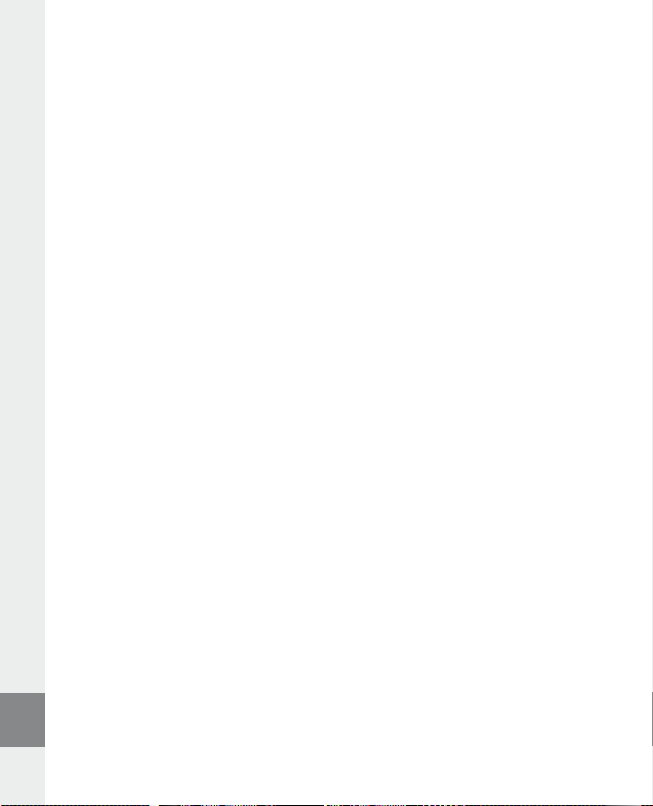
д) Загрузите прошивку (Zip-файл) и разархивируйте файл в любую папку.
е) Запустите файл "
нальном компьютере. Следуйте инструкциям по установке.
ж) Запустите через "с
грамма обновления начнет поиск Вашего i.Beat emo.
з) Выберите теперь "s
Указание: Если Вы выберете пункт "f
стерты. Появляющееся предупреждающее сообщение подтвердите, выбирая "Yes".
s e t u p .e x e ", чтобы установить программу для обновления прошивки на Вашем персо-
т а Р т " + "пР о г Р а м м ы " + "tr e K st o r i.be A t e m o " "об н о в л е н и е п Р о ш и в к и (fi r m W A r e up d A t e )". Про-
t A r t ", чтобы выполнить обновление прошивки i.Beat emo
o r m A t DA t A Ar e A ", то данные внутренней памяти i.Beat emo будут
и) Подождите, пока процесс обновления прошивки закончится полностью.
к) После окончания процесса обновления завершите программу обновления нажатием кнопки "c
l o s e ".
л) После этого отсоедините i.Beat emo от USB-порта Вашего ПК.
7) Форматирование TrekStor i.Beat emo
При форматировании будут стерты все данные (например, песни, фото и настройки пользователя) с
MP3-плеера.
a) Подсоедините i.Beat emo к USB-порту Вашего персонального компьютера.
б) Сохраните все важные данные i.Beat emo на Вашем ПК.
в) Откройте "Р
г) Выберите в контекстном меню пункт "Ф
д) Выберите в открывающемся диалоговом окне в "Ф
е) Щелкните на кнопке "н
а б о ч и й с т о л " и щелкните правой кнопкой мыши на "см е н н ы й н а к о п и т е л ь д а н н ы х ".
о Р м а т и Р о в а т ь ...".
а й л о в а я с и с т е м а " пункт "fAt32".
а ч а т ь ", чтобы выполнить форматирование.
8) Управление TrekStor i.Beat emo
Включение и выключение
Включите i.Beat emo, удерживая кнопку
удерживайте кнопку
Указание: Следите за тем, чтобы движок
блокировка кнопок. Если активирована блокировка кнопок, отображается элемент блокировки или
соответствующее сообщение.
/ нажатой примерно 3 секунды.
Отдельные режимы работы
i.Beat emo обладает разными режимами работы. После включения i.Beat emo находится в использованном
в последний раз режиме или при первом включении - в главном меню. Для перехода в главное меню
держите кнопку
режим и подтвердите Ваш выбор коротким нажатием кнопки
держите кнопку
X нажатой примерно 1 секунду. Нажатием кнопки E или F выберите желаемый
X нажатой примерно 1 секунду.
/ нажатой примерно 1 секунду. Для выключения i.Beat emo
q был в верхнем положении, т.е. была выключена
X. Для возвращения в главное меню
– 100 –RU– 101 –
