Traveler Z 1400 User Manual

01
Helpline No. UK/Ireland 00800/7877 2368
Web Support www.traveler-service.com/uk
Model Number: Z 1400
02 INTRODUCTION AND PARTS LIST
03 GENERAL INFORMATION AND SAFETY INSTRUCTIONS
07 GETTING TO KNOW YOUR CAMERA
10 GETTING STARTED
14 CAPTURE MODE
21 VIDEO MODE
22 PLAYBACK MODE
28 MENU OPTIONS
36 TRANSFERRING FILES TO YOUR COMPUTER
36 USING THE CAMERA AS A PC CAMERA
37 EDITING SOFTWARE INSTALLATION
38 SPECIFICATIONS
39 APPENDIX
41 OTHER USEFUL INFORMATION
42 WARRANTY CARD
CONTENTS
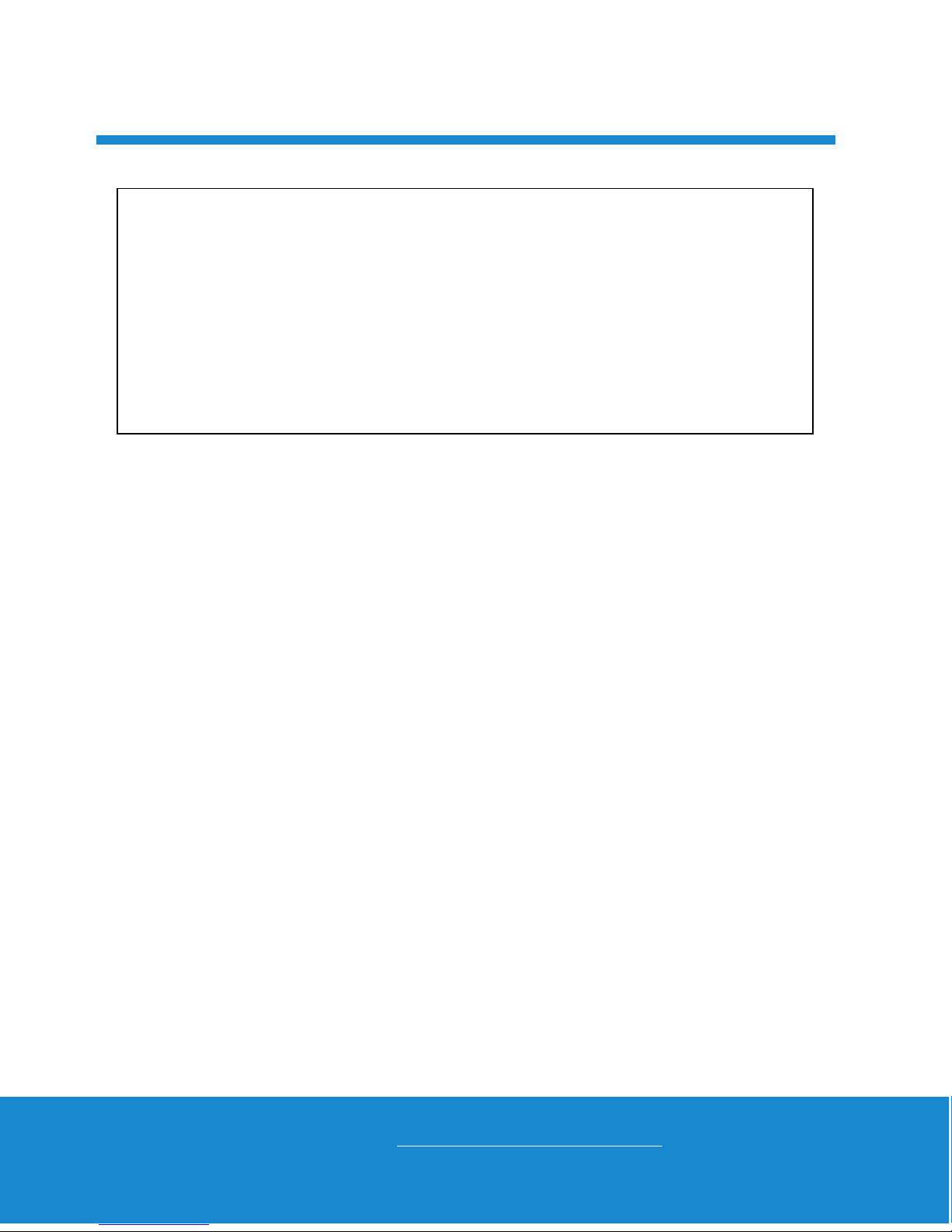
02
Helpline No. UK/Ireland 00800/7877 2368
Web Support www.traveler-service.com/uk
Model Number: Z 1400
Parts list
Carefully unpack your camera and ensure that you have the following items:
Digital Camera
Instruction manual
Quick Start Guide
Software CD-ROM
Rechargeable lithium-ion battery
USB cable
AV-Ca ble
USB-AC adapter
Camera pouch
Camera strap
Congratulations on choosing to buy a Traveler product.
All products brought to you by Traveler are manufactured to the
highest standards of performance and safety, and, as part of our
philosophy of customer service and satisfaction, are backed
by our comprehensive 3 Year Warranty.
Please fill in and return the Warranty Card to the address provided.
We hope you will enjoy using your purchase for many years to come.
INTRODUCTION AND PARTS LIST
1
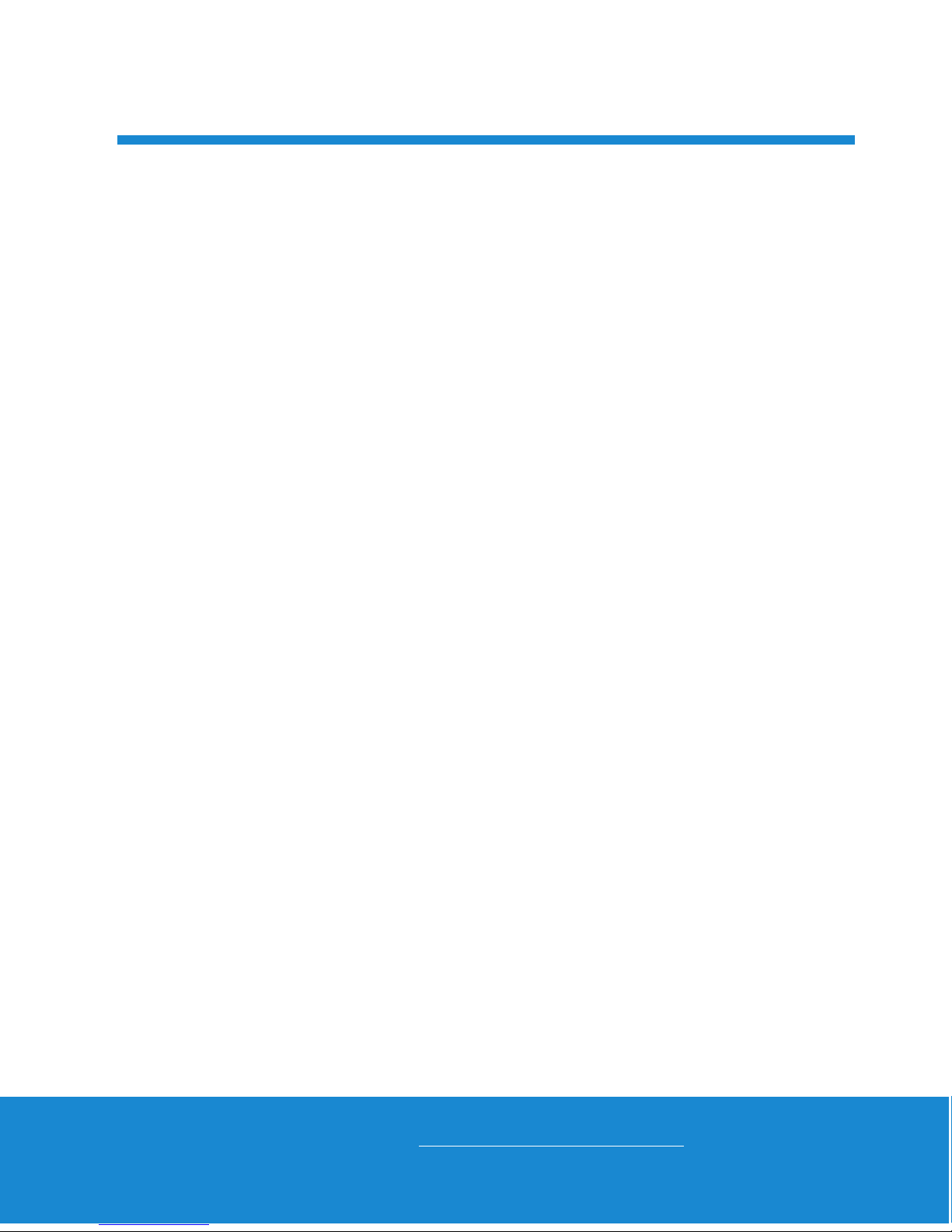
03
Helpline No. UK/Ireland 00800/7877 2368
Web Support www.traveler-service.com/uk
Model Number: Z 1400
Trademark Information
Microsoft® and Windows® are U.S. registered trademarks of Microsoft
Corporation.
Pentium® is a registered trademark of Intel Corporation.
Macintosh is a trademark of Apple Inc.
SD™ is a trademark.
SDHC™ is a trademark.
Other names and products may be trademarks or registered trademarks of their
respective owners.
Product Information
Product design and specifications are subject to change without notice. This
includes primary product specifications, software, software drivers, and user’s
manual. This User Manual is a general reference guide for the product.
The product and accessories that come with your camera may be different from
those described in this manual. This is due to the fact that different retailers often
specify slightly different product inclusions and accessories to suit their market
requirements, customer demographics, and geographical preferences. Products
very often vary between retailers especially with accessories such as batteries,
chargers, USB-AC adapters, memory cards, cables, pouches, and language
support. Occasionally a retailer will specify a unique product colour, appearance,
and internal memory capacity. Contact your dealer for precise product definition
and included accessories.
The illustrations in this manual are for the purpose of explanation and may differ
from the actual design of your camera.
The manufacturer assumes no liability for any errors or discrepancies in this user
manual.
GENERAL INFORMATION AND
SAFETY INSTRUCTIONS
2
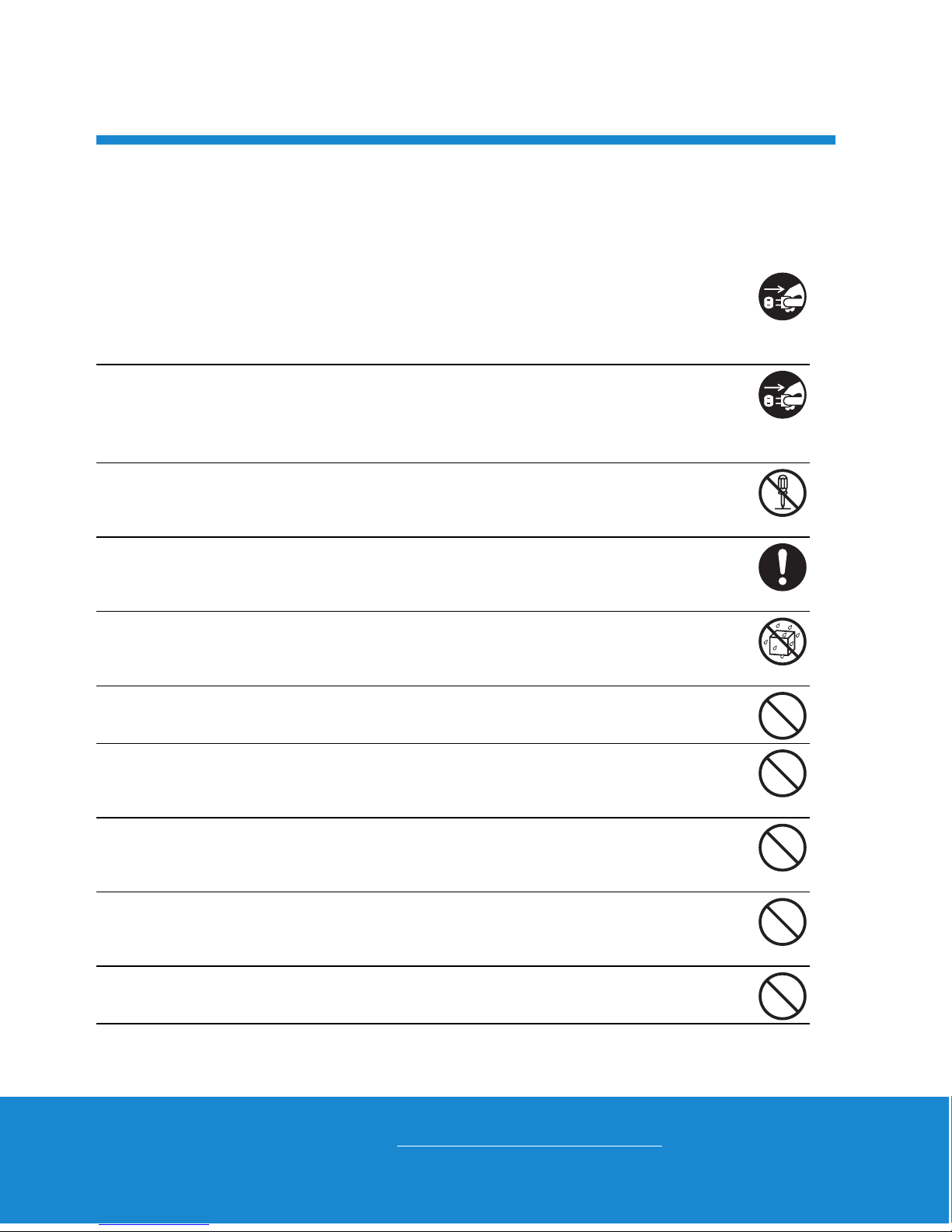
04
Helpline No. UK/Ireland 00800/7877 2368
Web Support www.traveler-service.com/uk
Model Number: Z 1400
SAFETY INSTRUCTIONS
Read and understand all Warnings and Cautions before using this product.
Warnings
If foreign objects or water have entered the camera, turn the power off
and remove the battery.
Continued use might cause fire or electric shock. Consult the store of purchase.
If the camera has fallen or its case has been damaged, turn the power
off and remove the battery.
Continued use might cause fire or electric shock. Consult the store of purchase.
Do not disassemble, change or repair the camera.
This might cause fire or electric shock. For repair or internal inspection, ask
the store of purchase.
Use the supplied USB-AC adapter only with the indicated power
supply voltage.
Use with any other power supply voltage might cause fire or electric shock.
Do not use the camera in areas near water.
This might cause fire or electric shock. Take special care during rain, snow,
on the beach, or near the shore.
Do not place the camera on inclined or unstable surfaces.
This might cause the camera to fall or tilt over, causing damage.
Keep the battery out of the reach of children.
Swallowing the battery might cause poisoning. If the battery is accidentally
swallowed, immediately consult a physician.
Do not use the camera while you are walking, driving or riding a
motorcycle.
This might cause you to fall over or result in traffic accident.
Please use battery with complete external seals.
Do not use battery from which the seals have been damaged or removed.
This may cause leakage, explosion, or injury.
Batteries (battery pack or batteries installed) shall not be exposed to
excessive heat such as sunshine, fire or the like.
GENERAL INFORMATION AND
SAFETY INSTRUCTIONS
2
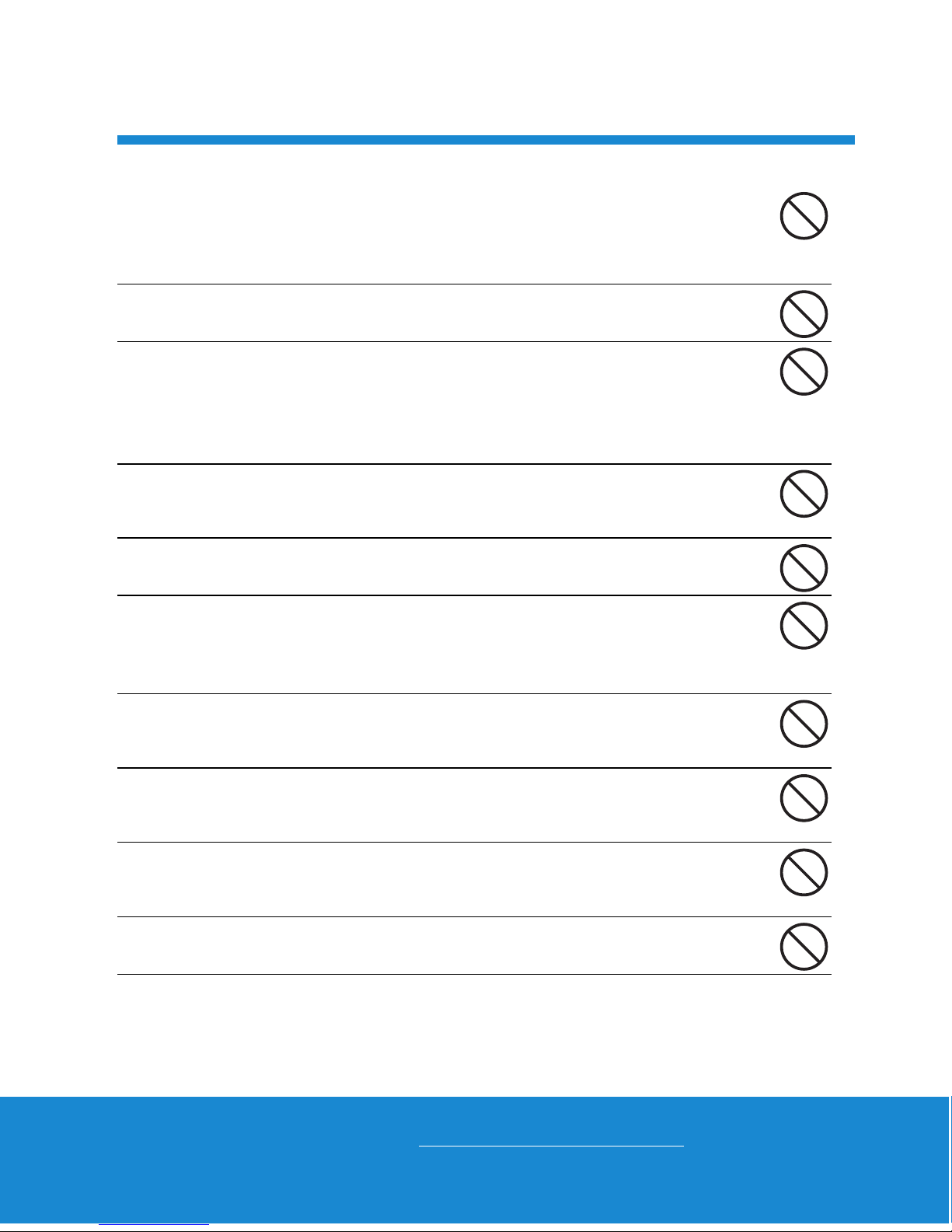
05
Helpline No. UK/Ireland 00800/7877 2368
Web Support www.traveler-service.com/uk
Model Number: Z 1400
Cautions
Insert the battery paying careful attention to the polarity (+ or –) of the
terminals.
Inserting the battery with its polarities inverted might cause fire and injury, or
damage to the surrounding areas due to the battery rupturing or leaking.
Do not fire the flash close to anyone’s eyes.
This might cause damage to the person’s eyesight.
Do not subject the LCD monitor to impact.
This might damage the glass on the screen or cause the internal fluid to
leak. If the internal fluid enters your eyes or comes into contact with your
body or clothes, rinse with fresh water. If the internal fluid has entered your
eyes, consult a physician to receive treatment.
A camera is a precision instrument. Do not drop it, strike it or use
excessive force when handling the camera.
This might cause damage to the camera.
Do not use the camera in humid, steamy, smoky, or dusty places.
This might cause fire or electric shock.
Do not remove the battery immediately after long period of continuous
use.
The battery becomes hot during use. Touching a hot battery might cause
burns.
Do not wrap the camera or place it in cloth or blankets.
This might cause heat to build up and deform the case, resulting in fire. Use
the camera in a well-ventilated place.
Do not leave the camera in places where the temperature may rise
significantly, such as inside a car.
This might adversely affect the case or the parts inside, resulting in fire.
Before you move the camera, disconnect cords and cables.
Failure to do this might damage cords and cables, resulting in fire and
electric shock.
Danger of explosion if the battery is incorrectly replaced. Replace only
with the same or equivalent type.
GENERAL INFORMATION AND
SAFETY INSTRUCTIONS
2
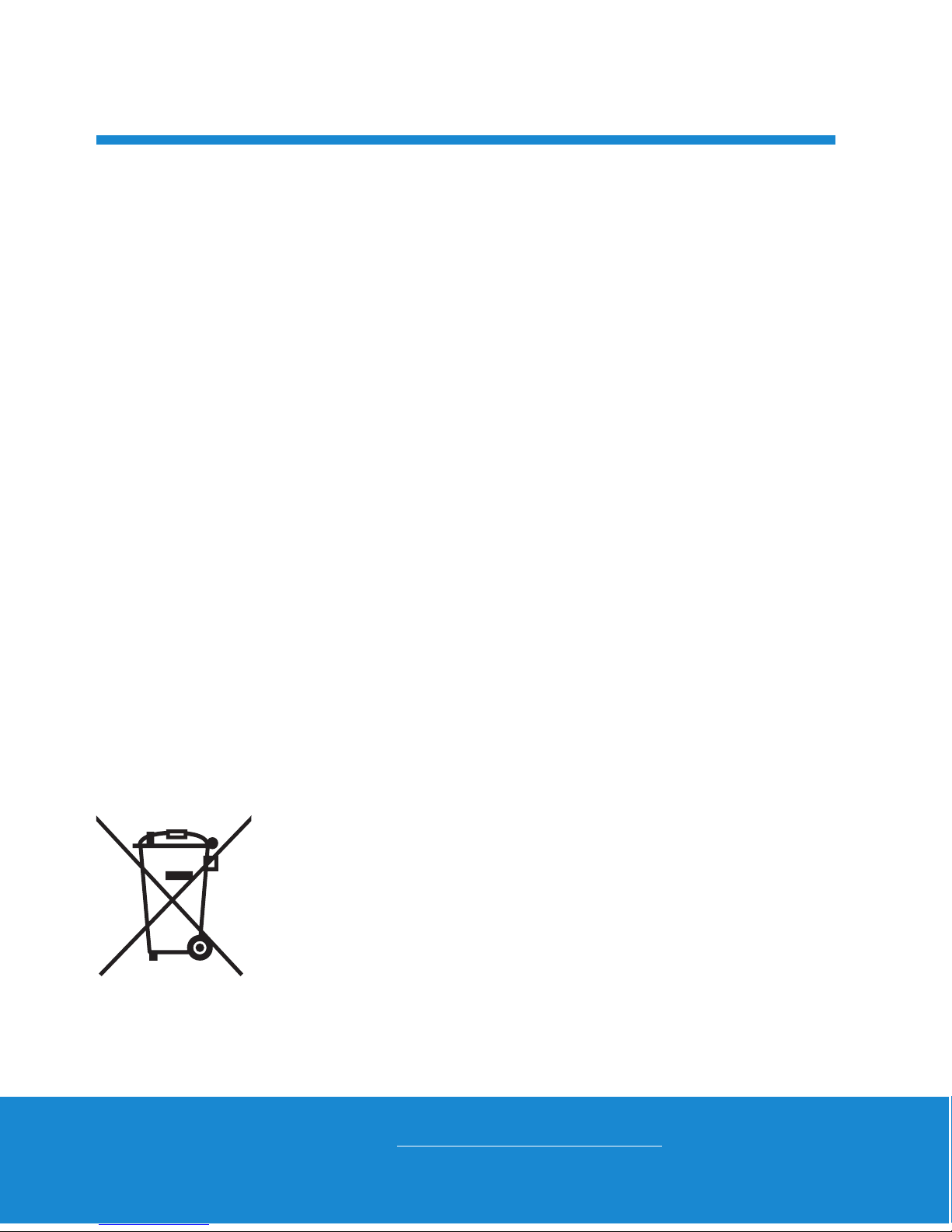
06
Helpline No. UK/Ireland 00800/7877 2368
Web Support www.traveler-service.com/uk
Model Number: Z 1400
Notes on Battery Usage
When you use the battery, carefully read and strictly observe the Safety Instructions
and the notes described below:
Use only the specified battery (3.7V).
Avoid extremely cold environments as low temperatures can shorten the battery
life and reduce camera performance.
When you are using a new rechargeable battery or a rechargeable battery that
has not been used for an extended period of time (the battery that passed the
expiry date is an exception), it may affect the number of images that can be
captured. Therefore, to maximize its performance and lifetime, we recommend
that you fully charge the battery and discharge it for at least one complete cycle
before use.
The battery may feel warm after a long period of continuous use of the camera or
the flash. This is normal and not a malfunction.
The camera may feel warm after a long period of continuous use. This is normal
and not a malfunction.
If the battery is not to be used for a long period of time, remove it from the camera
to prevent leakage or corrosion and store it after no battery power is left. Stored
for a long time in a fully charged condition, its performance may be impaired.
Always keep the battery terminals clean.
There is a risk of explosion if the battery is replaced by an incorrect type.
Dispose of used battery according to the recycle instructions.
Charge the rechargeable battery fully before using for the first time.
To prevent short-circuiting or fire, keep the battery away from other metal objects
when carrying or storing.
This symbol mark [crossed-out wheeled bin] indicates separate
collection of waste batteries in the EU countries. The batteries provided with this product shall not be treated as household waste.
Please use the return and collection systems available in your
country for the disposal of the waste batteries.
If a chemical symbol is printed beneath the symbol mark, this
chemical symbol means that the batteries contains a heavy metal
at a certain concentration. It is indicated as follows:
Hg: mercury, Cd: cadmium, Pb: lead.
GENERAL INFORMATION AND
SAFETY INSTRUCTIONS
2
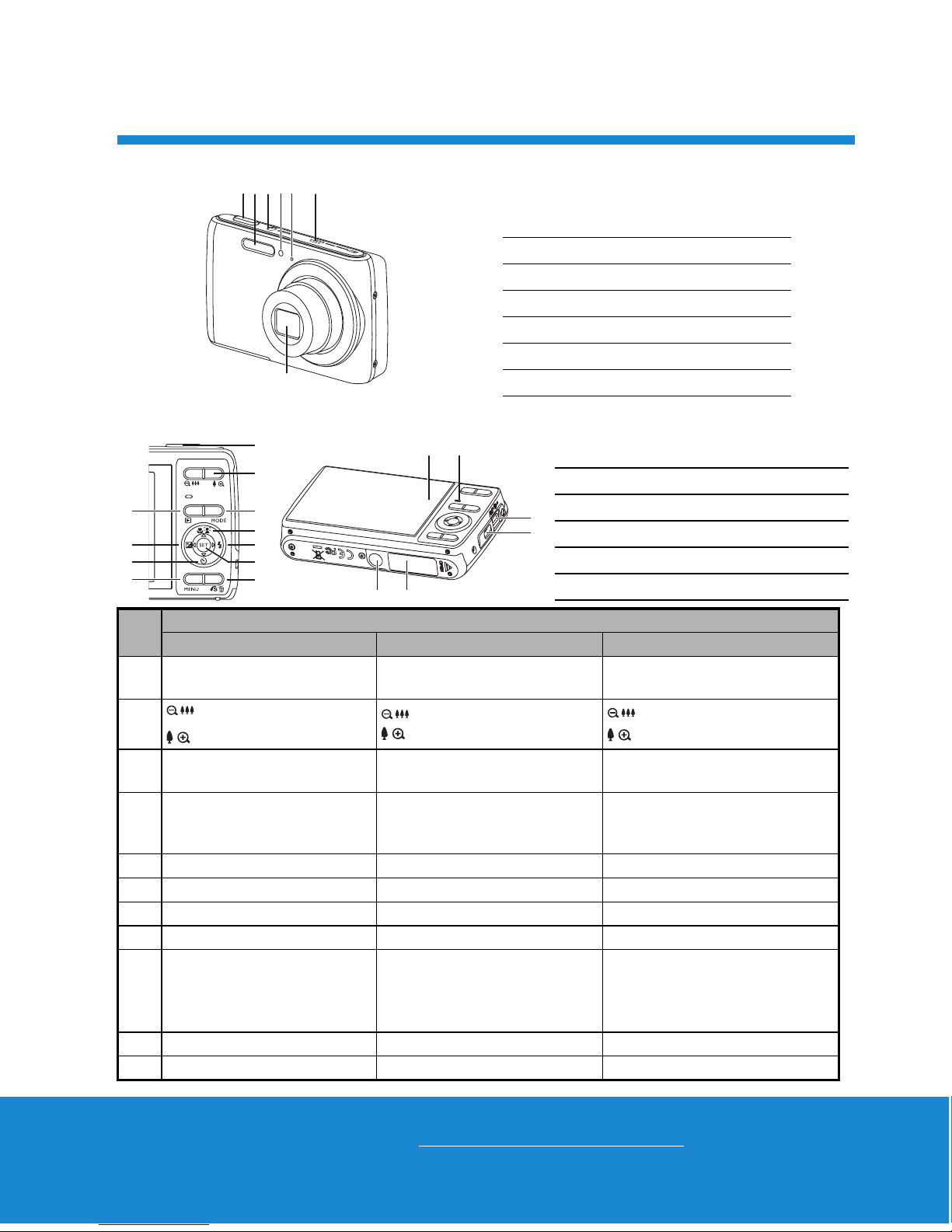
07
Helpline No. UK/Ireland 00800/7877 2368
Web Support www.traveler-service.com/uk
Model Number: Z 1400
Front View
Rear View
Item
Function
Capture Mode Video Mode Playback Mode
1. Shutter button Record button
Still image: to capture mode
Video clip: to capture mode
2.
: Zooms out
: Zooms in
: Zooms out
: Zooms in
: Zooms out
: Zooms in
3. Playback mode Playback mode
Still image: to capture mode
Video clip: to capture mode
4.
Switches to:
Video mode > Capture
mode
Switches to:
Capture mode > Video mode
Still image: to capture mode
Video clip: to capture mode
5. Focus Focus Next 10th image
6. Compensation s>P -- Previous Image
7. Flash -- Next Image
8. Self-timer Self-timer Previous 10th image
9.
If any scene mode is set:
switches to scene mode
selection screen
--
Still image: to display image
Records voice memo ( if
“Voice Memo” is “Record”).
Video clip: to play video clip
10. Capture menu Video menu Playback menu
11. Snap shot -- Delete
1. Shutter button
2. Flash
3. ON/OFF Power button
4. Self-timer LED
5. Microphone
6. Speaker
7. Lens
123 6
5
4
7
1
BA
C
D
EF
2
4
5
7
9
11
3
6
8
10
A. LCD monitor
B. Status LED
C. USB and AV OUT terminal
D. Strap holder
E. Tripod socket
F. Battery / Memory card cover
GETTING TO KNOW YOUR CAMERA
3
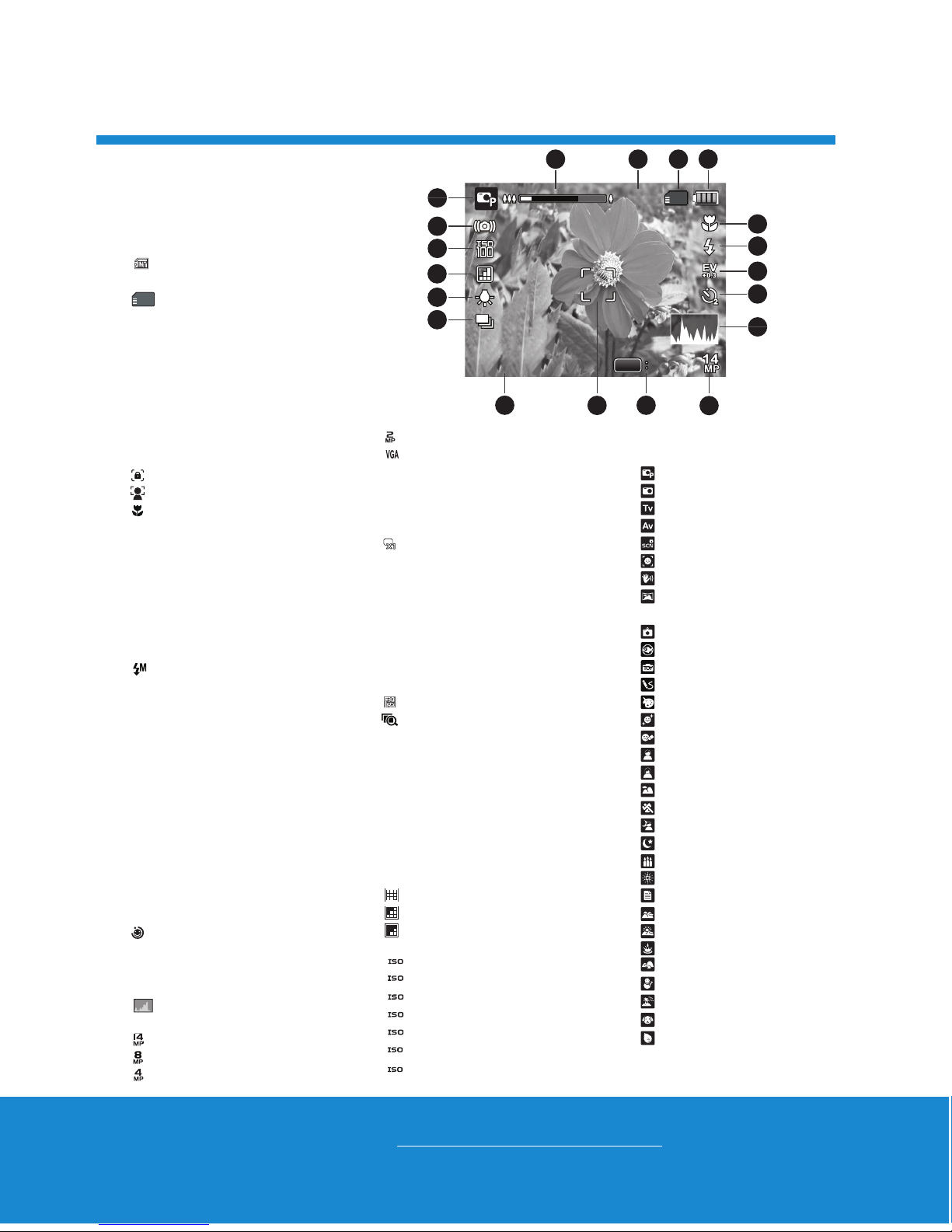
08
Helpline No. UK/Ireland 00800/7877 2368
Web Support www.traveler-service.com/uk
Model Number: Z 1400
Capture mode
1. Zoom status
2. Available number of shots
3. Storage media
[ ] Internal memory (no
card)
[ ] SD/SDHC memory
card
4. Battery condition
[l] Full battery power
[o] Medium battery
power
[n] Low battery power
[m] No battery power
5. Focus setting
[K]Auto
[ ] AF Tracking
[ ] Face Detect
[ ] Macro
[Q] Infinity
6. Flash mode
[b]Auto
[a]Flash On
[d] Flash Off
[c]Red-eye
[`] Slow Sync
[_] Pre-flash
[ ] Manual flash
7. [s] Exposure
compensation
( It can not be used in below
modes: Tv, Av, Intelligent
Scene, Smile Detection,
LOMO, Fisheye, Toy, Skin
Soften, De-blemish, Portrait
Man & Portrait Lady. )
[P] Backlight correction
( It can only be used in Skin
Soften, De-blemish, Portrait
Man and Portrait Lady. )
8. Self-timer & Self-portrait icon
[i]Off
[ ] Self-portrait
[f]2 sec.
[g] 10 sec.
[h] 10+2 sec.
9. [ ] Histogram
10. Image size resolution
[ ] 4288 x 3216
[ ] 3264 x 2448
[ ] 2304 x 1728
[ ] 1600 x 1200
[ ] 640 x 480
11. Set key: SCN hint icon
12. Main focus area
13. Date and time
14. Capture mode icon
[] Single
[T] Continuous
[U] AEB (Auto Exposure
Bracketing)
[-] Album Shot
[/]Burst
[.] Cont.flash
[+] Pre-shot
[,] Coupl.shot
[] Burst 30fps
[ ] Interval capture
15. White balance
[@]Auto
[$] Incand.
[&] Fluoresc.1
[*] Fluoresc.2
[%] Daylight
[#] Cloudy
[(] Manual WB
16. Image quality
[] Fine
[ ] Standard
[ ] Economy
17. ISO
[]Auto
[ ] ISO 100
[ ] ISO 200
[ ] ISO 400
[ ] ISO 800
[ ] ISO 1600
[ ] ISO 3200
18. Slow shutter warning
19. Mode icon / Scene mode
[ ] Program AE
[]Auto
[]Tv
[]Av
[ ] Intelligent Scene
[ ] Smile Detection
[]Anti-shake
[]Panorama
PanCapture
[]LOMO
[ ] Fisheye
[]Toy
[]Sketch
[]Watercolor
[ ] Skin Soften
[ ] De-blemish
[ ] Portrait Man
[ ] Portrait Lady
[ ] Landscape
[]Sports
[ ] Night Portrait
[ ] Night Scene
[ ] Candlelight
[ ] Fireworks
[] Text
[]Sunset
[]Sunrise
[ ] Splash Water
[ ] Flow Water
[]Snow
[]Beach
[]Pets
[ ] Natural Green
AUTO
100
200
400
800
1600
3200
GETTING TO KNOW YOUR CAMERA
3
00214
00214
00214
13:15
13:15
13:15
SCN
SCN
SCN
SET
17
12
11
8
9
10
3
4
5
6
7
1
2
15
14
13
16
18
2011.03.01
2011.03.01
2011.03.01
19
LCD Monitor Display
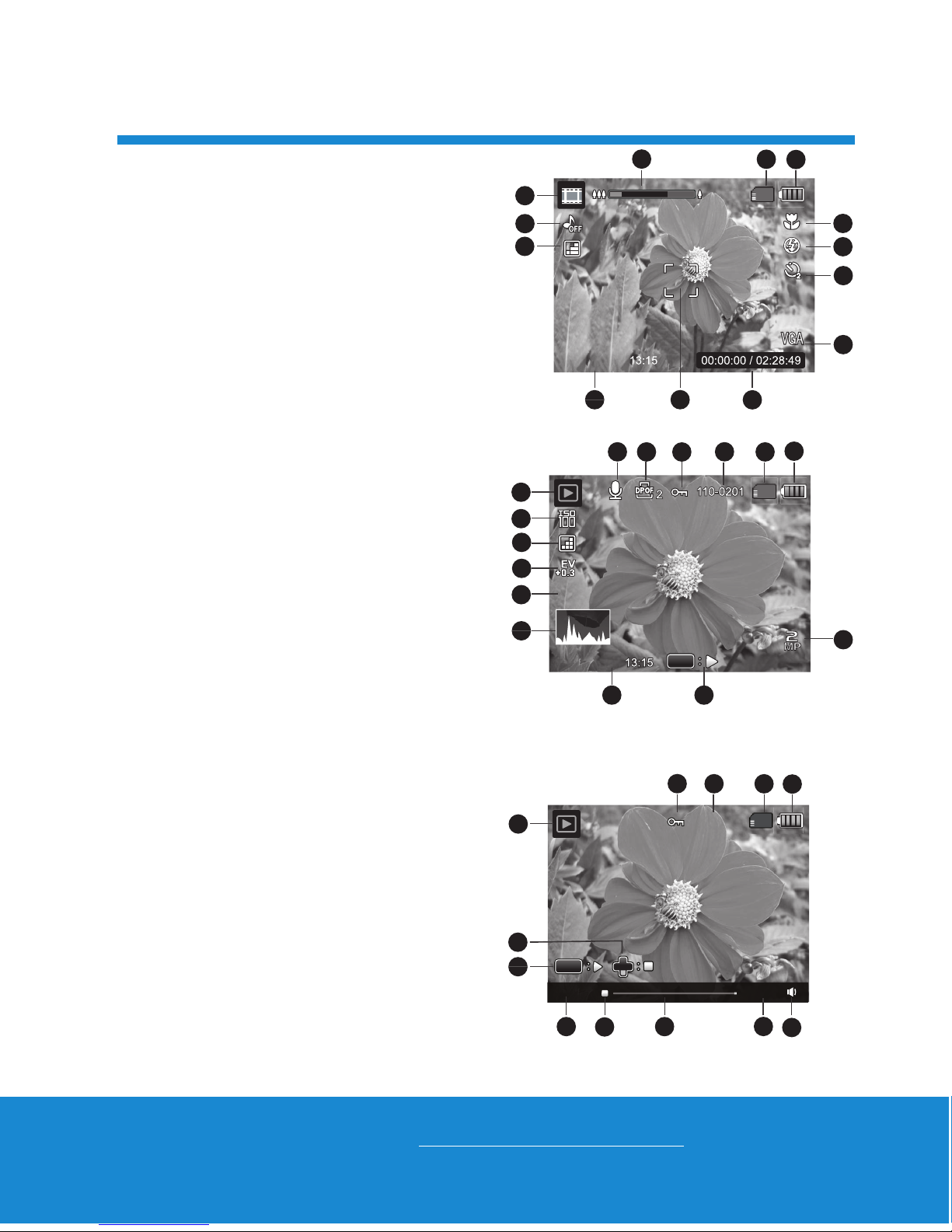
09
Helpline No. UK/Ireland 00800/7877 2368
Web Support www.traveler-service.com/uk
Model Number: Z 1400
Video mode
1. Zoom status
2. Storage media
3. Battery condition
4. Focus setting
5. Flash off
6. Self-timer icon
7. Video resolution
8. Elapsed time / Available recording time
9. Main focus area
10. Date and time
11. Video quality
12. Audio off
13. Mode icon
Playback mode - Still image playback
1. Voice memo
2. DPOF icon
3. Protect icon
4. Folder / File number
5. Storage media
6. Battery condition
7. Image size resolution
8. Set key: Play hint icon
9. Date and time
10. Histogram
11. Aperture value / Shutter speed
12. Exposure value
13. Image quality
14. ISO
15. Mode icon
Playback mode
- Video playback
1. Protect icon
2. Folder / File number
3. Storage media
4. Battery condition
5. Volume mode
6. Total recorded time
7. Video status bar
8. Video condition icon
9. Elapsed time
10. Set key: Play / Pause hint icon
11. Down key: Stop hint icon
12. Mode icon
13
12
9
10
3
4
5
6
7
8
1
2
11
00:00:00 / 02:28:49
00:00:00 / 02:28:49
13:15
13:152012.03.01
2012.03.01
13
12
9
10
11
3
4
5
6
7
8
1
2
15
14
F2.8
F2.8
1/3
1/3
F2.8 1/3
SET
110-0201
110-0201
110-0201
2
2
13:15
13:15
13:15
2012.03.01
2012.03.01
12
9
10
11
3
4
5
6
7
8
1
2
00:00:00
110-0201
110-0201
110-0201
SET
00:24:59
GETTING TO KNOW YOUR CAMERA
3
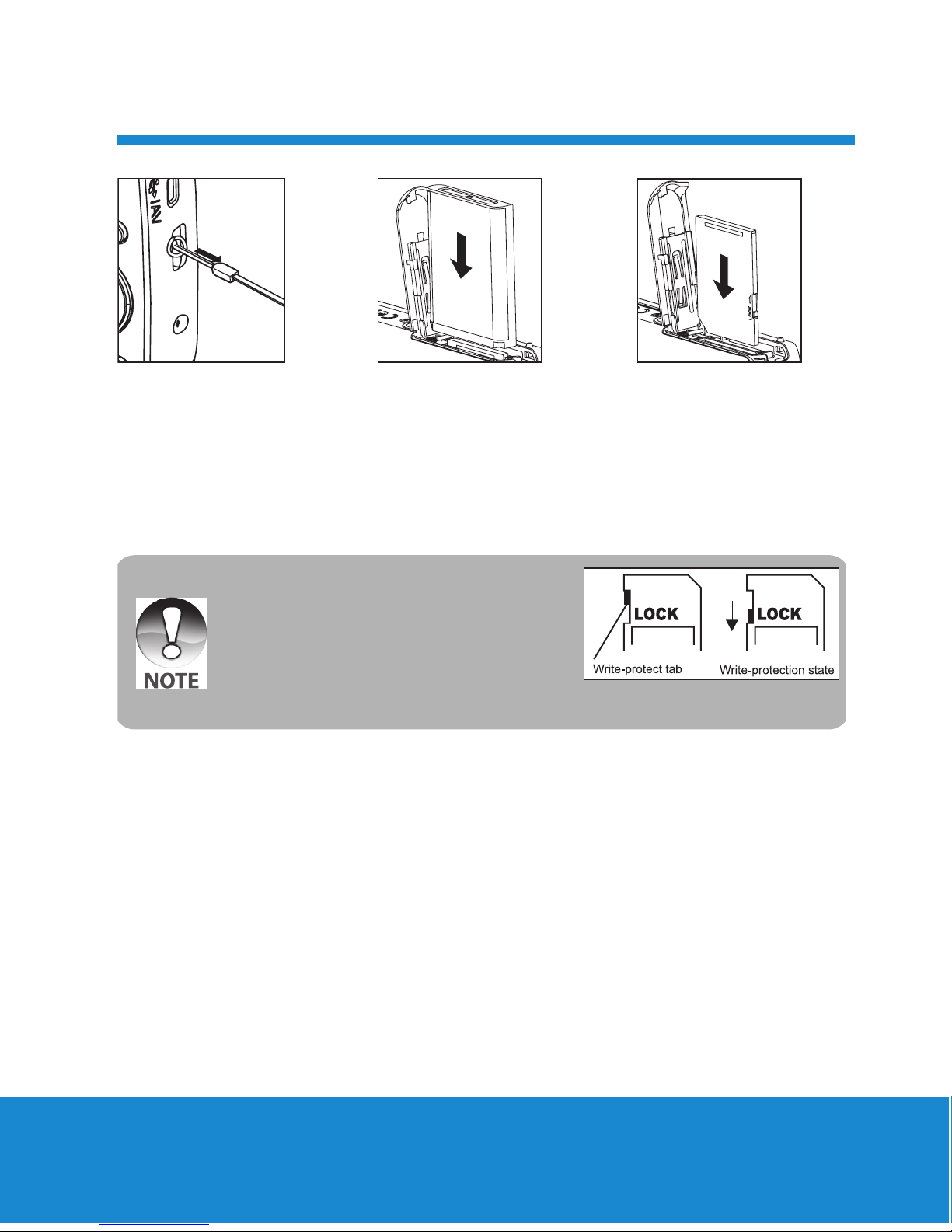
Helpline No. UK/Ireland 00800/7877 2368
Web Support www.traveler-service.com/uk
Model Number: Z 1400
10
Preparation
1. Attach the camera strap.
2. Open the battery/memory card cover.
3. Insert the supplied battery with correct orientation as shown (label side front).
4. Insert an SD/SDHC memory card (Optional).
The camera has 32MB internal memory(12MB available for image storage), but you
can load an SD/SDHC memory card to expand the camera’s memory capacity.
Be sure to format the memory card with this camera before its initial usage.
5. Close the battery/memory card cover and make sure it is locked securely.
To prevent valuable data from being accidentally
erased from an SD/SDHC memory card, you can
slide the write protect tab (on the side of the SD/
SDHC memory card) to “LOCK”.
To save, edit, or erase data on an SD/SDHC
memory card, you must unlock the card.
To prevent damaging of an SD/SDHC memory
card, be sure to turn off the power when inserting or
removing the SD/SDHC memory card. If inserting or
removing the SD/SDHC memory card with the power on, the camera will automatically turn off.
GETTING STARTED
4
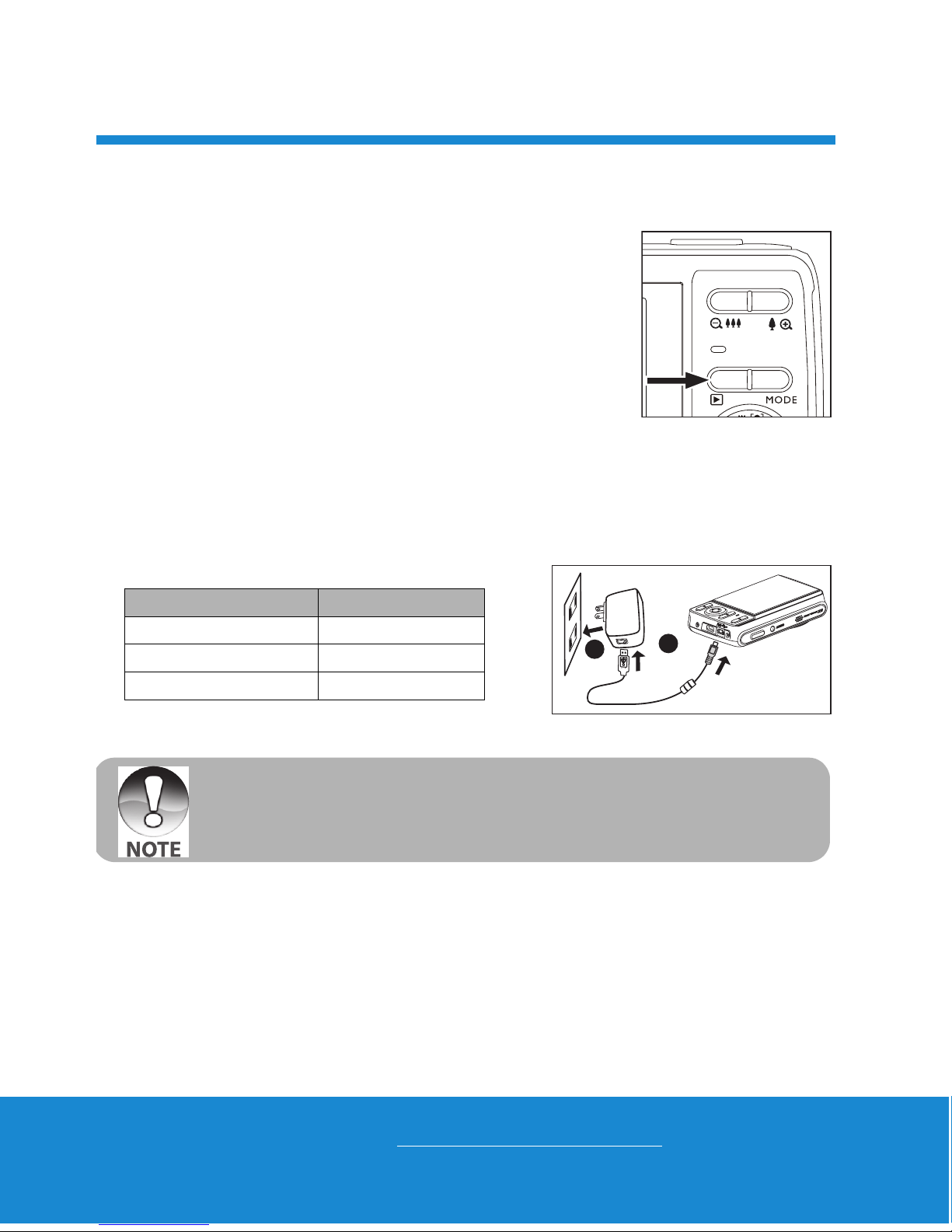
Helpline No. UK/Ireland 00800/7877 2368
Web Support www.traveler-service.com/uk
Model Number: Z 1400
11
Turn the Camera On by Pressing Playback Button
1. Press the 7 button for about 3 seconds to turn the camera on and begin
playback.
Lens do not zooms out/in in this playback preview.
The camera will turn off automatically if no operations
are performed for the length of time selected in the Auto
off menu.
2. Press the 7 button again or press the ON/OFF button
to turn the camera off, or press the shutter button to
enter the capture mode.
Charging the Battery
The battery is not fully charged at the time of purchase. Fully charge the battery and use
it until it is discharged before you recharge it again. This maximize the performance and
lifetime of the battery.
1. Connect camera to USB-AC adapter with USB cable.
2. Insert the plug into a wall outlet.
Status LED Description
Green (blinks slowly) Charging normally
Off Charging finished
Green (blinks quickly) Error
1
2
The included USB-AC adapter differs depending on the region where you purchased the
camera.
User can also charge the battery by connecting camera to computer with USB cable.
Charging time varies according to the ambient temperature and the status of battery.
GETTING STARTED
4
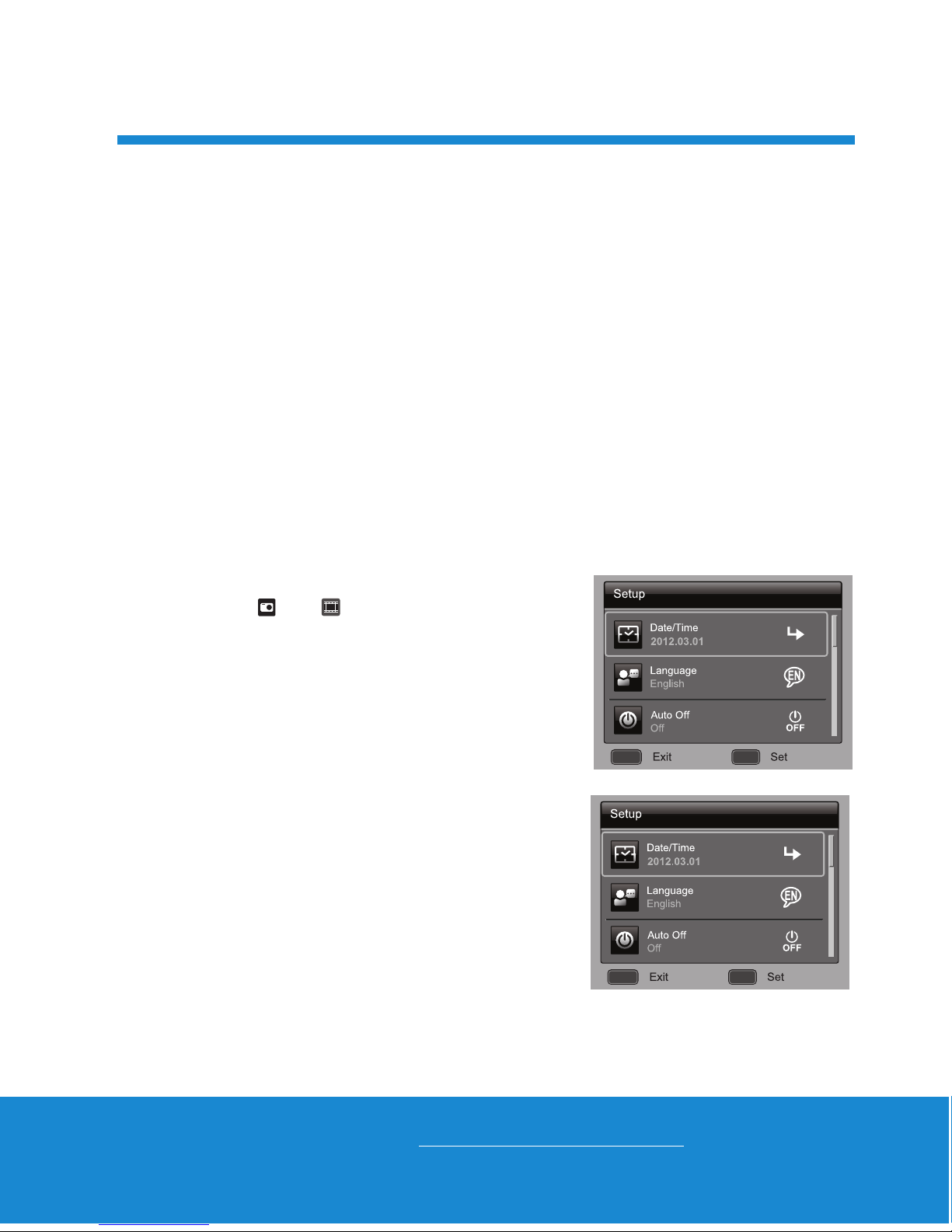
Helpline No. UK/Ireland 00800/7877 2368
Web Support www.traveler-service.com/uk
Model Number: Z 1400
12
Initial Settings
The language & date/time needs to be set if and when:
The camera is turned on for the first time.
The camera is turned on after leaving the camera without the battery for an extended
period of time.
1. Press the ON/OFF button to turn the power on.
2. Press any button to enter language setup. Select the displayed language with the
e / f / c / d buttons and press the SET button.
3. Select the date format with the c / d buttons, and press the SET button.
4. Select the item’s field with the e / f buttons and adjust the value for the date and
time with the c / d buttons.
5. After confirming all settings are correct, press the SET button.
Press the MENU button will enter capture mode with saving the settings.
Setting the Date and Time
When the date and time information is not displayed on the LCD monitor, follow these
steps to set the correct date and time.
1. Press the MODE button, and set the camera
mode to [ ] or [ ]; or press the 7 button.
2. Press the MENU button.
3. Select the [Setup] at the end of the Menu with
the c / d buttons, and press the SET button.
4. Select [Date/Time] with the c / d buttons, and
press the SET button.
5. Select the date format with the c / d buttons,
and press the SET button.
Select the item’s field with the e / f buttons
and adjust the value for the date and time with
the c / d buttons.
The time is displayed in 24-hour format.
After confirming all settings are correct, press
the SET button.
6. To exit from the [Setup] menu, press the MENU
button.
MENU SET
;;
MENU SET
;;
GETTING STARTED
4

Helpline No. UK/Ireland 00800/7877 2368
Web Support www.traveler-service.com/uk
Model Number: Z 1400
13
Choosing the Language
Specify in which language menus and messages are to be displayed on the LCD monitor.
1. Press the MODE button, and set the camera
mode to [ ] or [ ]; or press the 7 button.
2. Press the MENU button.
3. Select the [Setup] at the end of the Menu with
the c / d buttons, and press the SET button.
4. Select [Language] with the c / d buttons and
press the SET button.
5. Select the displayed language with the e / f /
c / d buttons and press the SET button.
The setting will be stored.
6. To exit from the [Setup] menu, press the MENU button.
Formatting the Memory Card or internal memory
This utility formats the memory card (or internal memory) and erases all stored images
and data.
1. Press the MODE button, and set the camera
mode to [ ] or [ ]; or press the 7 button.
2. Press the MENU button.
3. Select the [Setup] at the end of the Menu with
the c / d buttons, and press the SET button.
4. Select [Format] with the c / d buttons, then
press the SET button.
5. Select [Execute] with the e / f buttons, and
press the SET button.
To cancel formatting, select [Cancel] and press
the SET button.
6. To exit from the [Setup] menu, press the MENU
button.
MENU SET
;;
MENU SET
; ;
MENU SET
;;
GETTING STARTED
4
